Page 1
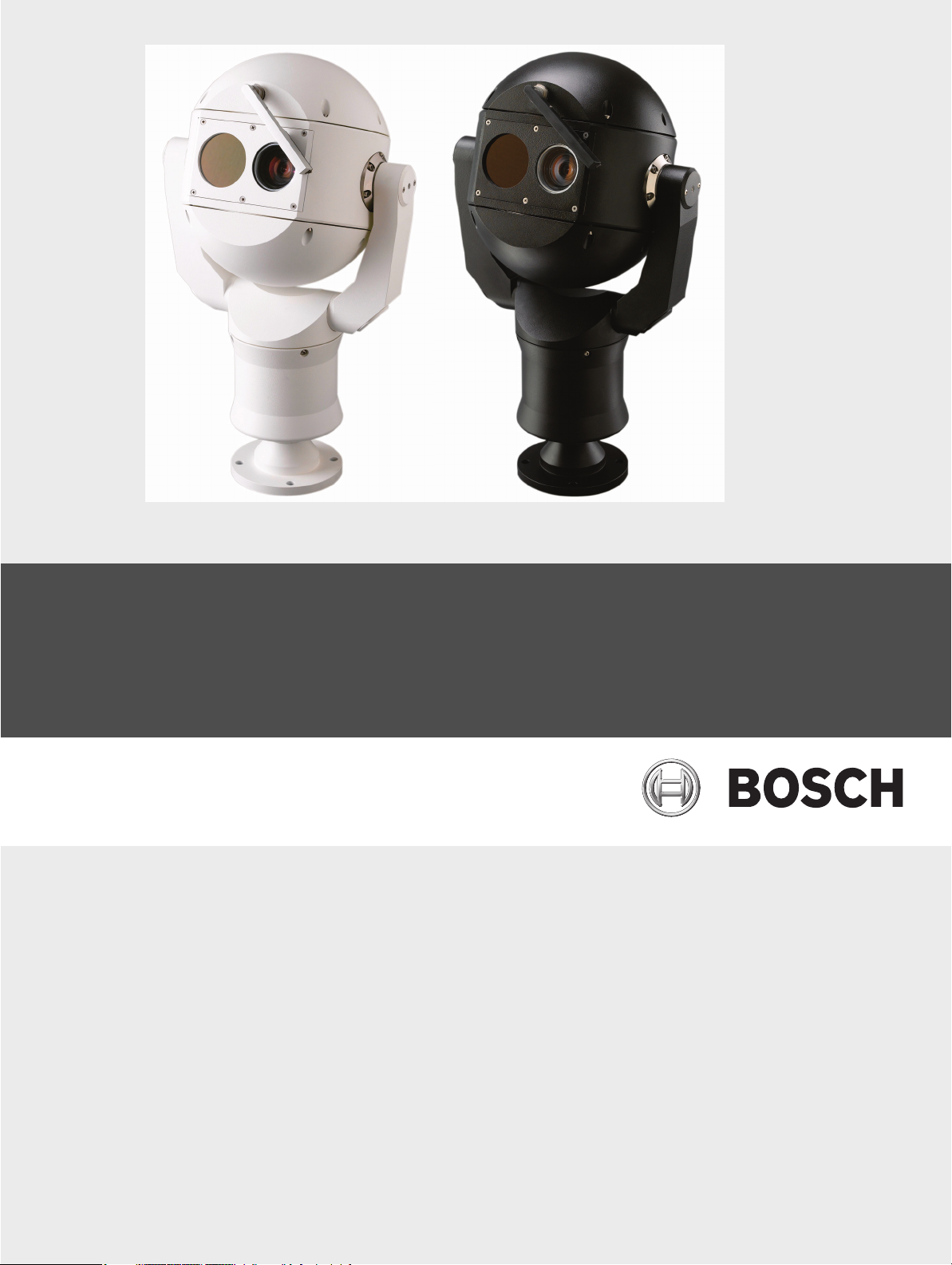
MIC612 Thermal Camera
MIC612
en Installation Manual
Page 2
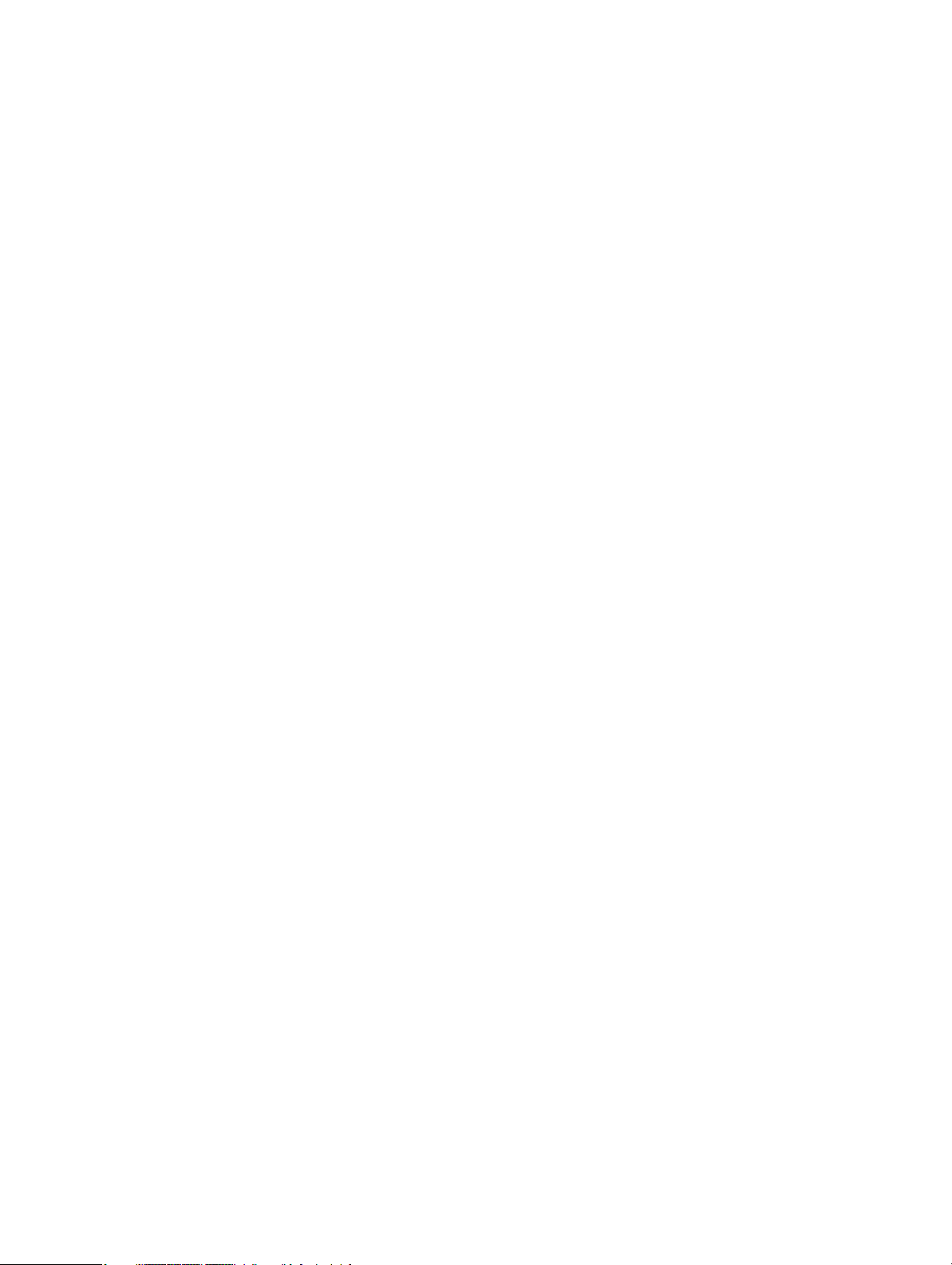
Page 3
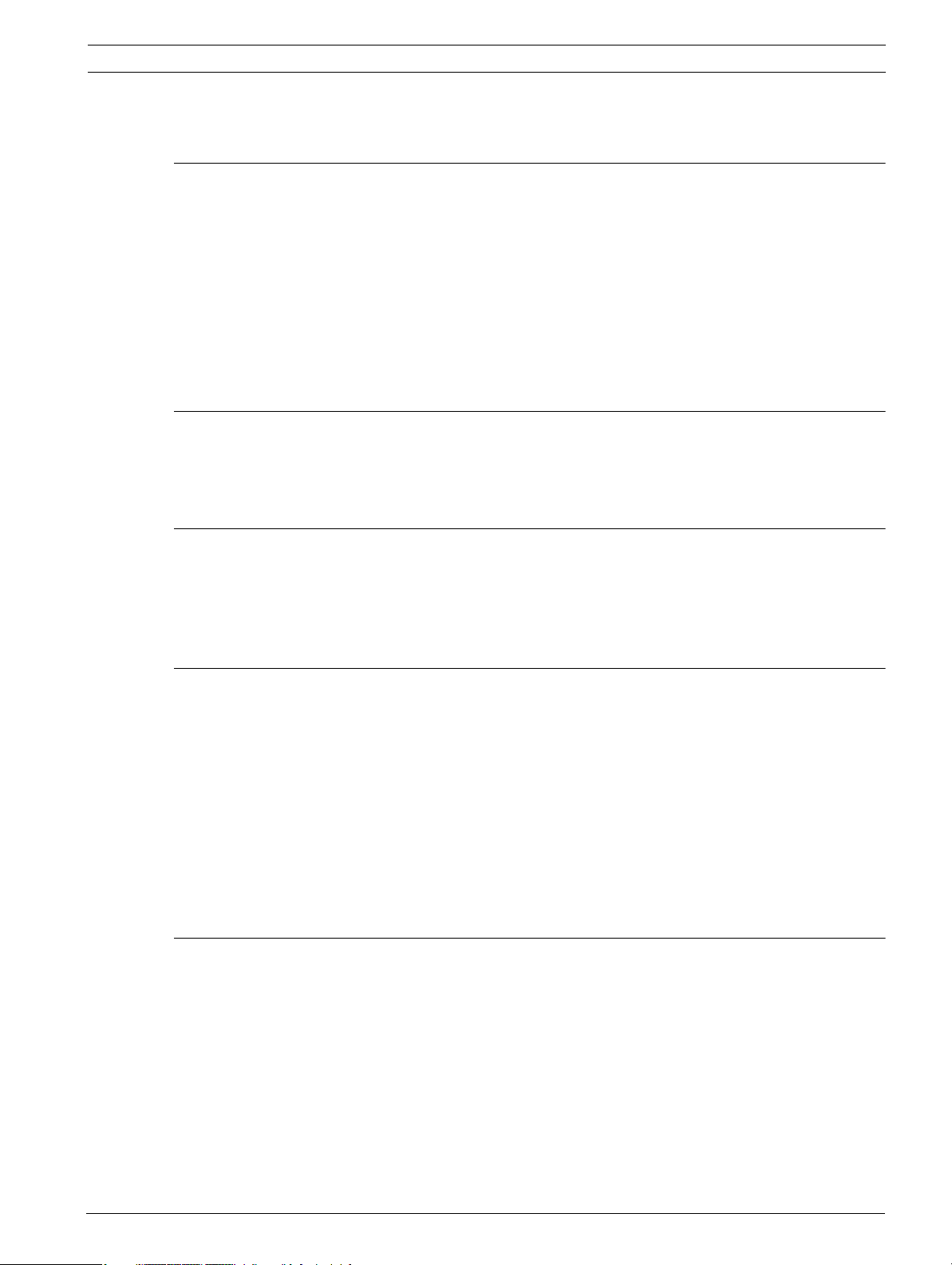
MIC612 Thermal Camera Table of Contents | en 3
Table of Contents
1Safety 6
1.1 About this Manual 6
1.2 Conventions in this Manual 6
1.3 Legal Information 6
1.4 Important Safety Instructions 6
1.5 EC Directives 8
1.6 Important Notices 8
1.7 FCC and ICES Compliance 10
1.8 Bosch Notices 11
1.9 Customer Support and Service 11
2 Unpacking 12
2.1 Parts List 12
2.2 Additional Products Required 12
2.3 Additional Tools Required 12
3 Installation Overview 13
3.1 Typical Mounting Arrangements 14
3.2 Mounting Positions 15
3.3 About the MIC Shielded Composite Cable 16
3.4 About Alarm Inputs and Outputs 16
4 Installation 17
4.1 Typical Installation Configurations 17
4.2 Overview of Installation Steps 18
4.3 Mounting the Camera 19
4.4 Installing the MIC Power Supply Unit (PSU) 20
4.4.1 Earth Link on PCB 21
4.4.2 Fuse Ratings 21
4.4.3 Layout of MIC Power Supply Units (PSUs) for MIC612 22
4.4.4 Installation Instructions 23
4.4.5 Commissioning the Camera with Heater Option Fitted 28
4.5 Fitting the Optional Sunshield (MIC612) 29
5 Getting Started 30
5.1 Establishing Control of the Camera 30
5.1.1 Establishing Control of the Camera via Biphase Protocol 30
5.1.2 Establishing Control of the Camera via RS-485 Protocol 30
5.2 Powering On 31
5.3 Controlling the Camera 31
5.3.1 Basic Keyboard Operation 31
5.3.2 Navigating the On-Screen Display (OSD) Menus 32
5.3.3 Keyboard Commands, Bosch Protocol 32
5.3.4 Keyboard Commands, Pelco Protocol 32
5.3.5 Special Preset Commands, Pelco Protocol 33
Bosch Security Systems, Inc. Installation Manual F.01U.249.416 | 2.0 | 2012.09
Page 4
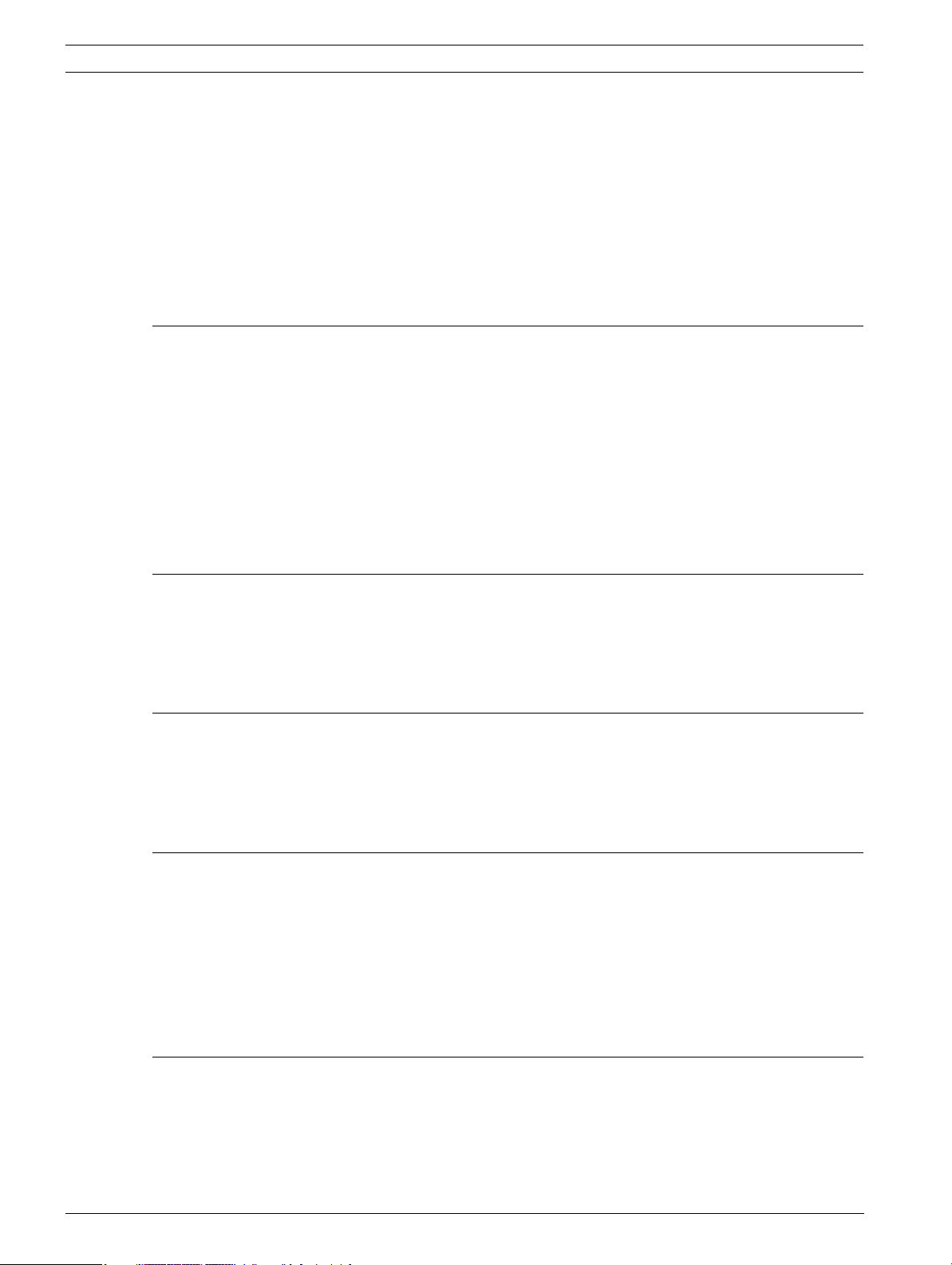
4 en | Table of Contents MIC612 Thermal Camera
5.4 Setting the Addresses of the Two Cameras of the MIC612 33
5.4.1 Setting the Address of the Optical Camera via FastAddress 34
5.4.2 FastAddress, Bosch Protocol 34
5.4.3 FastAddress, Pelco Protocols 35
5.4.4 Active Commands in FastAddress 36
5.5 Setting Passwords 36
5.5.1 Special Passwords 36
5.5.2 Setting Passwords, Bosch Protocol 36
5.6 Configuring the Camera for Inverted Operation 36
6 On-Screen Display (OSD) Menus (Bosch Protocol) 37
6.1 Camera Setup Menu 38
6.2 Thermal Camera Setup Menu 40
6.3 Lens Setup Menu 41
6.4 PTZ Setup Menu 42
6.5 Display Setup Menu 43
6.6 Communication Setup Menu 45
6.7 Alarm Setup 46
6.8 Language Menu 49
6.9 Diagnostics Menu 50
7 On-Screen Display (OSD) Menus (Pelco Protocol) 53
7.1 Bosch Menu 54
7.2 Camera Setup 54
7.3 PTZ Setup 55
7.4 Other Menus 56
8 Operation of the Thermal Camera 57
8.1 Switching Video 57
8.2 Flat-Field Correction (FFC) 57
8.3 Displaying Thermal Camera Temperature 57
8.4 Triggering Alarms On Detection of Objects Outside of Set Thermal Temperature Threshold 58
9Common User Commands 59
9.1 Setting AutoPan Mode 59
9.2 Setting Preset Shots 59
9.3 Specifying a Shot or a Sector Title 59
9.4 Configuring Preposition Tours 60
9.5 Programming the Inactivity Operation 60
9.6 Recording Tours 61
9.7 Using the Wiper/Washer 61
10 Advanced Features 62
10.1 Alarm Rules 62
10.1.1 Controlling Alarm Rules 62
10.1.2 Alarm Rule Examples 62
10.2 Privacy Masking 63
10.3 Image Stabilization 64
F.01U.249.416 | 2.0 | 2012.09 Installation Manual Bosch Security Systems, Inc.
Page 5
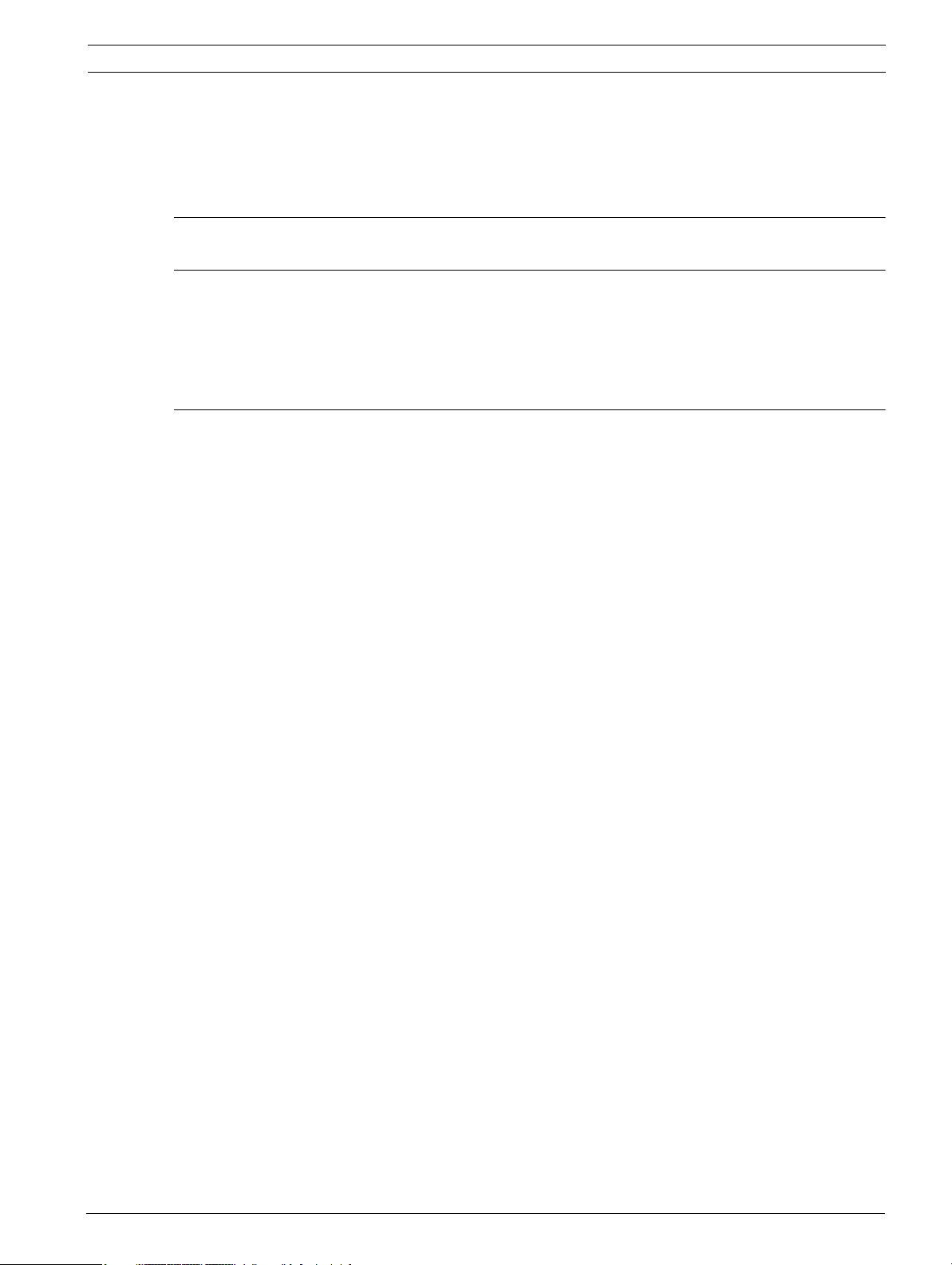
MIC612 Thermal Camera Table of Contents | en 5
10.4 Pre-position Tour 64
10.5 Azimuth, Elevation, and Compass Directions 64
10.5.1 Setting the Azimuth Zero Point 64
10.5.2 Displaying Azimuth, Elevation, and Compass Headings 65
11 Maintenance and Troubleshooting 66
A Keyboard Commands By Number 67
A.1 Keyboard Commands (Bosch Protocol) 67
A.1.1 Commands, Optical Camera 67
A.1.2 Commands, Thermal Camera 69
A.2 Keyboard Commands (Pelco Protocol) 71
Index 73
Bosch Security Systems, Inc. Installation Manual F.01U.249.416 | 2.0 | 2012.09
Page 6
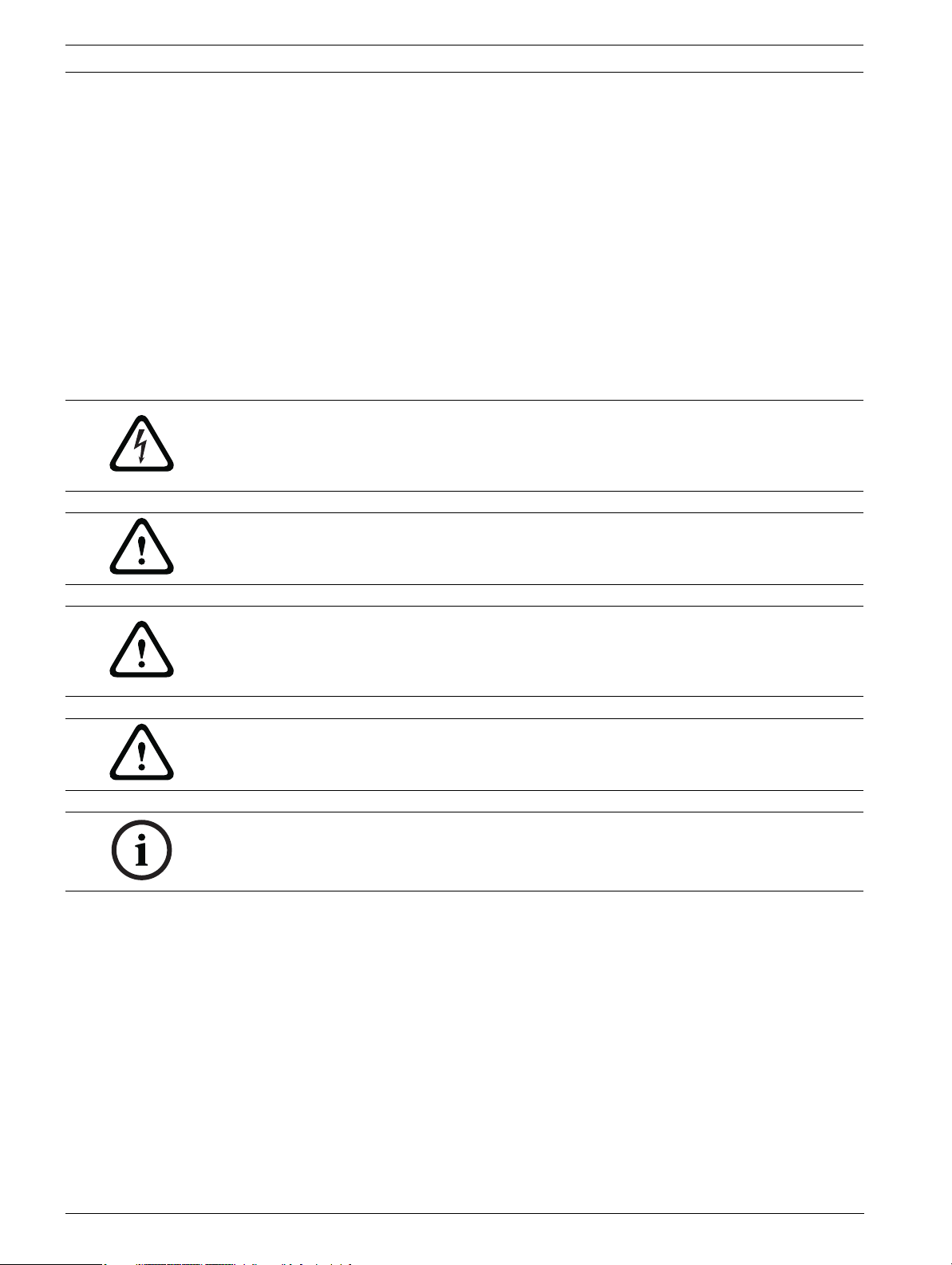
6 en | Safety MIC612 Thermal Camera
1Safety
1.1 About this Manual
This manual has been compiled with great care and the information it contains has been
thoroughly verified. The text was complete and correct at the time of printing. Because of the
ongoing development of products, the content of the manual may change without notice.
Bosch Security Systems accepts no liability for damage resulting directly or indirectly from
faults, incompleteness, or discrepancies between the manual and the product described.
1.2 Conventions in this Manual
In this manual, the following symbols and notations are used to draw attention to special
situations:
DANGER!
This symbol indicates an imminently hazardous situation such as “Dangerous Voltage” inside
the product. If not avoided, this will result in an electrical shock, serious bodily injury, or
death.
WARNING!
Indicates a potentially hazardous situation. If not avoided, this could result in serious bodily
injury or death.
CAUTION!
Medium Risk
Indicates a potentially hazardous situation. If not avoided, this may result in minor or
moderate injury. Alerts the user to important instructions accompanying the unit.
CAUTION!
Indicates a potentially hazardous situation. If not avoided, this may result in property damage
or risk of damage to the unit.
NOTICE!
This symbol indicates information or a company policy that relates directly or indirectly to the
safety of personnel or protection of property.
1.3 Legal Information
Copyright
This manual is the intellectual property of Bosch Security Systems, Inc. and is protected by
copyright. All rights reserved.
Trademarks
All hardware and software product names used in this document are likely to be registered
trademarks and must be treated accordingly.
1.4 Important Safety Instructions
Read, follow, and retain for future reference all of the following safety instructions. Heed all
warnings on the unit and in the operating instructions before operating the unit.
F.01U.249.416 | 2.0 | 2012.09 Installation Manual Bosch Security Systems, Inc.
Page 7
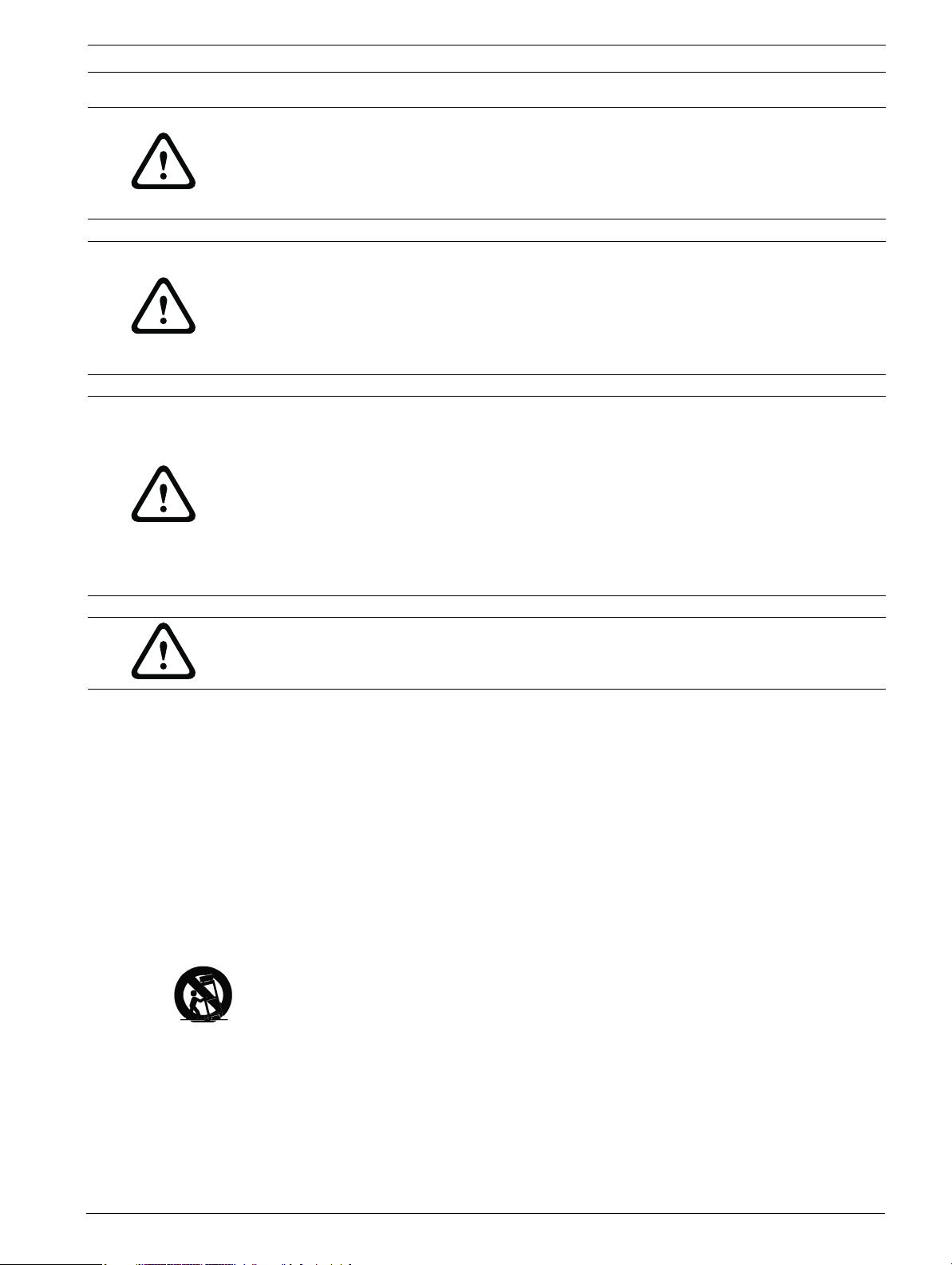
MIC612 Thermal Camera Safety | en 7
CAUTION!
TO REDUCE THE RISK OF ELECTRIC SHOCK, DISCONNECT THE POWER SUPPLY BEFORE
OPENING THE POWER SUPPLY UNIT.
POWER DISCONNECT: POWER SUPPLY UNITS HAVE POWER SUPPLIED WHENEVER THE
POWER CORD IS INSERTED INTO THE POWER SOURCE.
WARNING!
INSTALLATION SHOULD BE CARRIED OUT BY QUALIFIED PERSONNEL IN ACCORDANCE WITH
THE NATIONAL ELECTRIC CODE, ANSI/NFPA, CANADIAN ELECTRIC CODE, AND ALL LOCAL
COUNTRY CODES.
BOSCH SECURITY SYSTEMS ACCEPTS NO LIABILITY FOR ANY DAMAGES OR LOSSES
CAUSED BY INCORRECT OR IMPROPER INSTALLATION.
WARNING!
INSTALL EXTERNAL INTERCONNECTING CABLES IN ACCORDANCE WITH NEC, ANSI/NFPA70
(FOR US APPLICATION) AND CANADIAN ELECTRICAL CODE, PART I, CSA C22.1 (FOR CAN.
APPLICATION), AND IN ACCORDANCE WITH LOCAL COUNTRY CODES FOR ALL OTHER
COUNTRIES. BRANCH CIRCUIT PROTECTION INCORPORATING A 20 A, 2-POLE LISTED
CIRCUIT BREAKER OR BRANCH RATED FUSES ARE REQUIRED AS PART OF THE BUILDING
INSTALLATION. A READILY ACCESSIBLE 2-POLE DISCONNECT DEVICE WITH A CONTACT
SEPARATION OF AT LEAST 3 mm MUST BE INCORPORATED.ROUTING OF EXTERNAL WIRING
MUST BE DONE THROUGH A PERMANENTLY-EARTHED METAL CONDUIT.
WARNING!
THE CAMERA MUST BE MOUNTED DIRECTLY AND PERMANENTLY TO A NON-COMBUSTIBLE
SURFACE.
1. Install according to the manufacturer’s instructions.
2. Do not install near any heat sources such as furnaces, radiators, heaters, stoves, or other
equipment (including amplifiers) that produce heat.
3. Do not install the camera’s power supply near water (for example, near a bathtub,
washbowl, or swimming pool).
4. Use common sense safety precautions, especially during installation where there could
be risk of injury if the camera is dropped or falls.
5. Do not open the camera unit. Doing so will void the warranty.
6. Use only the power source indicated in this manual. Ensure that the rating of current of
the supply cable is adequate for the unit.
7. Disconnect the power before moving the unit. Move the unit with care. Excessive force or
shock may damage the unit.
Do not place this camera on an unstable stand, tripod, bracket, or mount. The unit may
fall, causing serious injury and/or serious damage to the unit. When a cart is used, use
caution and care when moving the cart/camera combination to avoid injury from tip-over.
Quick stops, excessive force, or uneven surfaces may cause the cart and/or camera to
overturn. Mount the camera per the manufacturer's instructions, and only with MIC
mounting accessories.
For transportation, rotate the ball so that the window points toward the base. This will
protect the wiper and the windows during transit.
Bosch Security Systems, Inc. Installation Manual F.01U.249.416 | 2.0 | 2012.09
Page 8
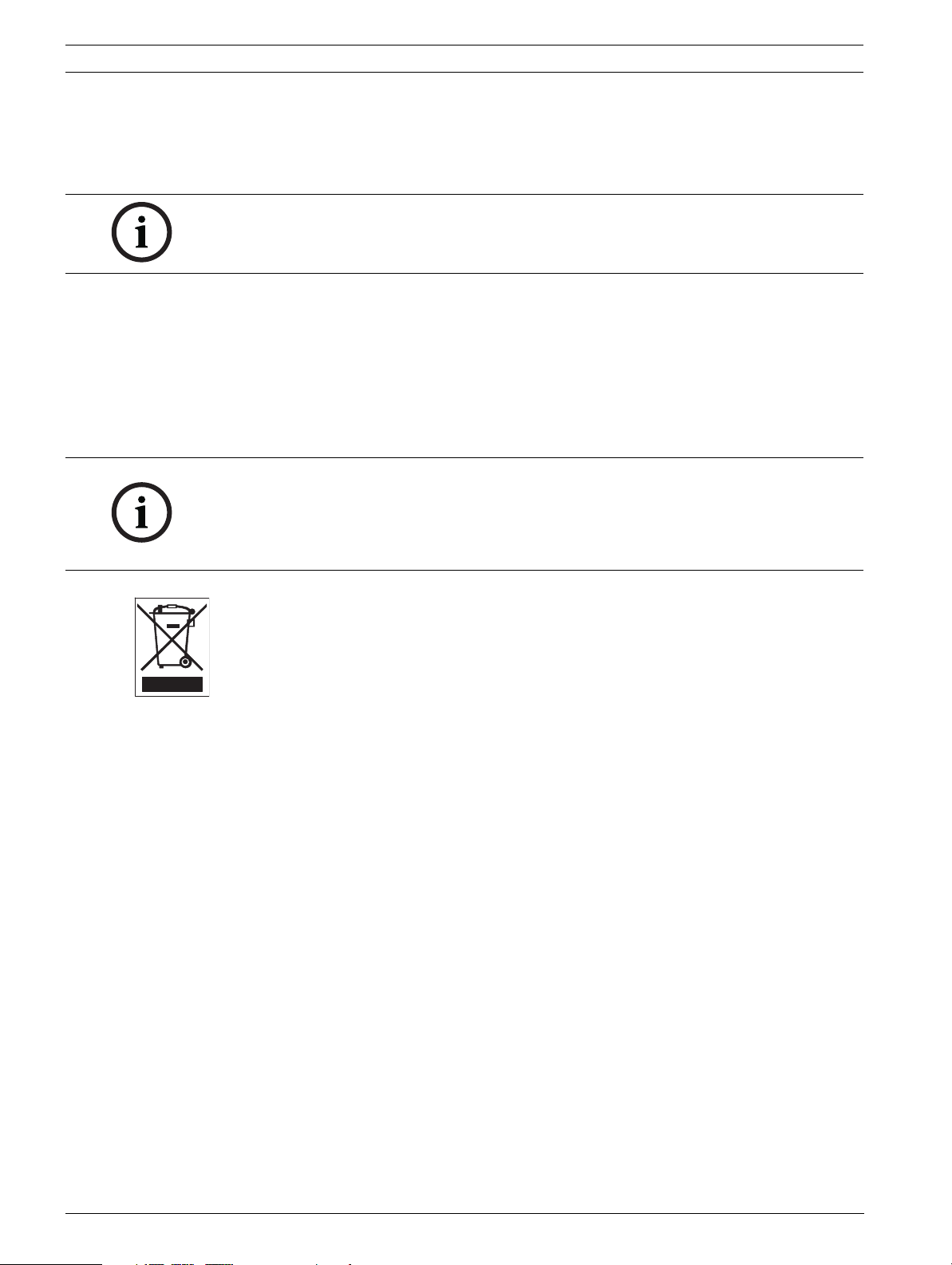
8 en | Safety MIC612 Thermal Camera
8. Do not point the camera at the sun. Bosch Security Systems will not be liable for any
damage to cameras that have been pointed directly at the sun.
9. Do not back drive the pan or tilt axis of the camera. Doing so will damage the motor drive
gear chain and will invalidate the warranty.
NOTICE!
This device is intended for use in public areas only.
U.S. federal law strictly prohibits surreptitious recording of oral communications.
1.5 EC Directives
The MIC612 complies with the following EC directives:
– EMC Direct (89/336/EC as amended)
– Machinery Directive (98/37/EC)
– LV Directive (73/23/EC)
– RoHS (Restriction of Hazardous Substances) 2002/95/EC
– WEEE (Waste Electrical and Electronic Equipment) 200/96/EC
NOTICE!
This equipment contains electrical or electronic components that must be recycled properly in
order to comply with Directive 2002/96/EC of the European Union regarding the disposal of
waste electrical and electronic equipment (WEEE). Contact your local supplier for procedures
for recycling this equipment.
Environmental statement - This symbol means that electronic and electrical appliances
which have reached the end of their working life must be collected and disposed of separately
from household waste material. Separate collecting systems are usually in place for electronic
and electrical products. Please dispose of these units at an environmentally compatible
recycling facility, per European Directive 2002/96/EC.
Bosch has a strong commitment towards the environment. The camera was designed and
manufactured with high-quality material and components that can be recycled and reused.
1.6 Important Notices
Cold Start-ups - If camera is powered up in extremely cold temperature (for example, -
40°C),please allow 30 minutes warm-up after powering camera prior to operation. In some
cases,camera may require soft reset (Aux ON 911) or a power cycle before usable video is
available.
Ventilation - The camera is a completely sealed unit and requires no special consideration as
regards to ventilation.
Object and liquid entry - With the exception of the base connector, the camera can be
exposed to non corrosive liquids without damage. Never push objects into the base connector
as this may damage the connection pins and prevent the camera operating correctly.
Lightning - For added protection during a lightning storm, or when leaving this unit
unattended and unused for long periods, unplug the unit from the wall outlet and disconnect
the cable system. This will prevent damage to the unit from lightning and power line surges.
Power sources - Operate the unit only from the type of power source indicated on the label.
Before proceeding, disconnect the power from the cable to be installed into the camera.
– For external power supplied units, use only the recommended or approved power
supplies.
– For limited power source units, this power source must comply with EN60950.
Substitutions may damage the unit or cause fire or shock.
F.01U.249.416 | 2.0 | 2012.09 Installation Manual Bosch Security Systems, Inc.
Page 9
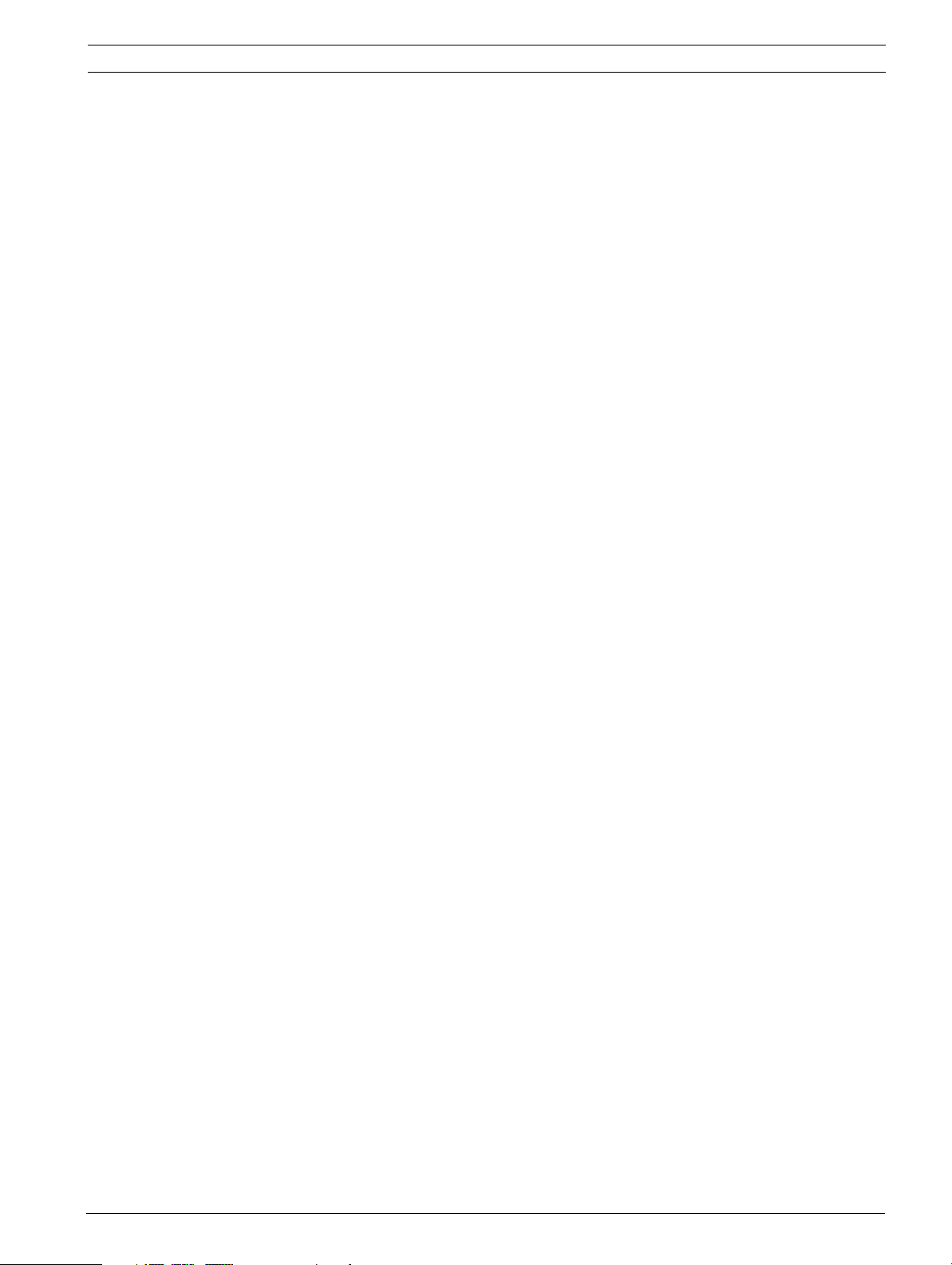
MIC612 Thermal Camera Safety | en 9
– For 18 VAC units, voltage applied to the unit's power input should not exceed ±10%.
User-supplied wiring must comply with local electrical codes (Class 2 power levels). Do
not ground the supply at the terminals or at the unit's power supply terminals.
– If unsure of the type of power supply to use, contact your dealer or local power company.
Video loss - Video loss is inherent to digital video recording; therefore, Bosch Security
Systems cannot be held liable for any damage that results from missing video information. To
minimize the risk of lost digital information, Bosch Security Systems recommends multiple,
redundant recording systems, and a procedure to back up all analog and digital information.
Camera signal - Protect the cable with a primary protector if the camera signal is beyond 140
feet, in accordance with NEC800 (CEC Section 60).
Camera grounding - For mounting the camera in potentially damp environments, ensure to
ground the system using the ground connection of the power supply connector (see section:
Connecting external power supply).
Coax grounding:
– Ground the cable system if connecting an outside cable system to the unit.
– Connect outdoor equipment to the unit's inputs only after this unit has had its grounding
plug connected to a grounded outlet or its ground terminal is properly connected to a
ground source.
– Disconnect the unit's input connectors from outdoor equipment before disconnecting
the grounding plug or grounding terminal.
– Follow proper safety precautions such as grounding for any outdoor device connected to
this unit.
Grounding and polarization - This unit may be equipped with a polarized alternating current
line plug (a plug with one blade wider than the other blade). This safety feature allows the
plug to fit into the power outlet in only one way. If unable to insert the plug fully into the
outlet, contact a locally certified electrician to replace the obsolete outlet. Do not defeat the
safety purpose of the polarized plug.
U.S.A. models only - Section 810 of the National Electrical Code, ANSI/NFPA No.70, provides
information regarding proper grounding of the mount and supporting structure, grounding of
the coax to a discharge unit, size of grounding conductors, location of discharge unit,
connection to grounding electrodes, and requirements for the grounding electrode.
Fuse rating - For security protection of the device, the branch circuit protection must be
secured with a maximum fuse rating of 16A. This must be in accordance with NEC800 (CEC
Section 60).
Alternately, this unit may be equipped with a 3-pole grounding plug (a plug with a third pin for
earth grounding). This safety feature allows the plug to fit into a grounded power outlet only.
If unable to insert the plug into the outlet, contact a locally certified electrician to replace the
obsolete outlet. Do not defeat the safety purpose of the grounding plug.
Permanently connected equipment - Incorporate a readily accessible disconnect device in
the building installation wiring.
Pluggable equipment - Install the socket outlet near the equipment so it is easily accessible.
Overloading - Do not overload outlets and extension cords. This can cause fire or electrical
shock.
Controls adjustment - Adjust only those controls specified in the operating instructions.
Improper adjustment of other controls may cause damage to the unit.
Attachments, changes or modifications - Only use attachments/accessories specified by
Bosch. Any change or modification of the equipment, not expressly approved by Bosch, could
void the warranty or, in the case of an authorization agreement, authority to operate the
equipment.
Bosch Security Systems, Inc. Installation Manual F.01U.249.416 | 2.0 | 2012.09
Page 10
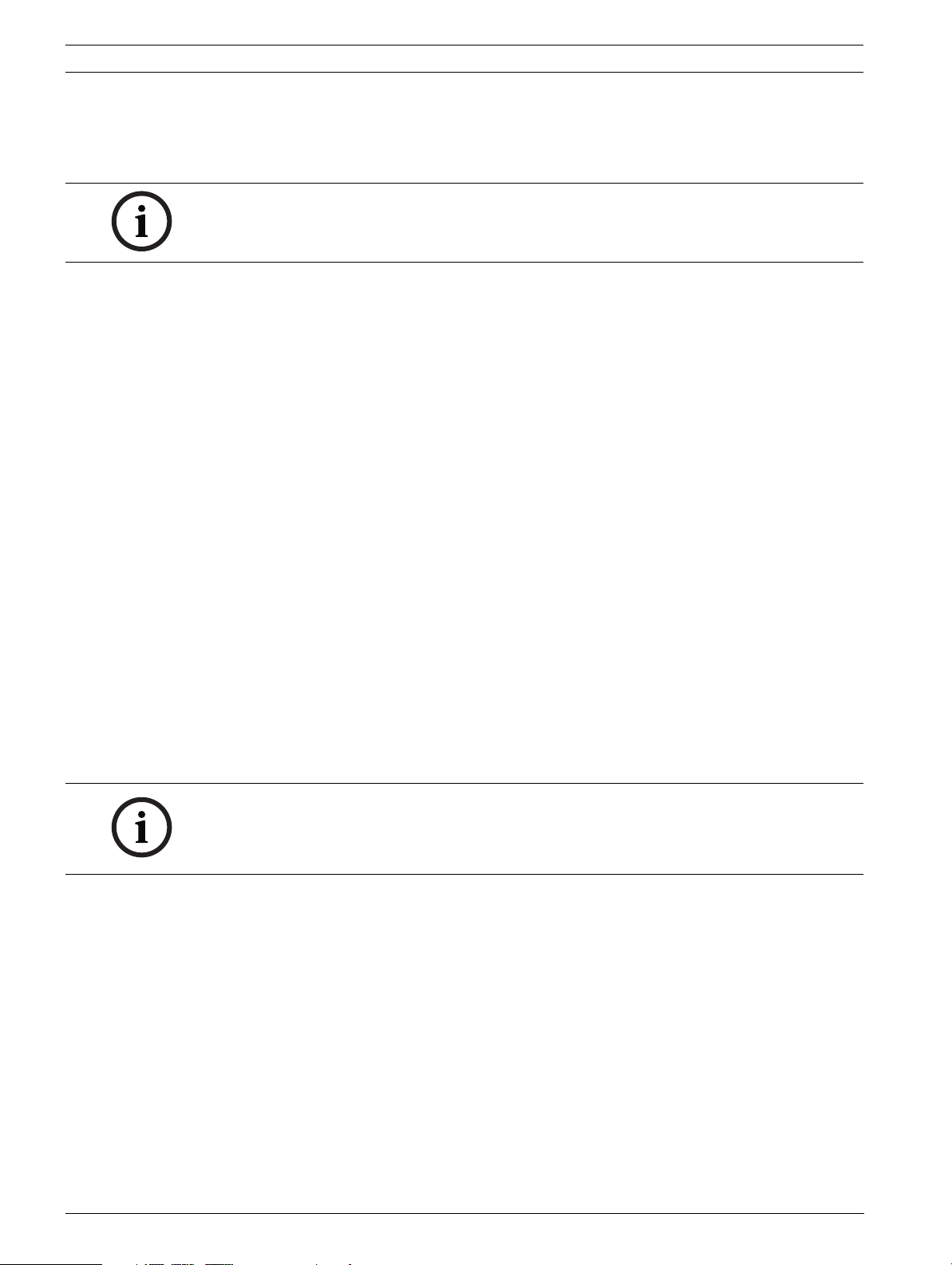
10 en | Safety MIC612 Thermal Camera
1.7 FCC and ICES Compliance
FCC ET ICES INFORMATION (commercial applications)
(U.S.A. and Canadian Models Only, CLASS A)
NOTICE!
This is a class A product. In a domestic environment this product may cause radio
interference, in which case the user may be required to take adequate measures.
This device complies with part 15 of the FCC Rules. Operation is subject to the following
conditions:
– this device may not cause harmful interference, and
– this device must accept any interference received, including interference that may cause
undesired operation.
This equipment has been tested and found to comply with the limits for a Class A digital
device, pursuant to Part 15 of the FCC Rules and ICES-003 of Industry Canada. These limits
are designed to provide reasonable protection against harmful interference when the
equipment is operated in a commercial environment. This equipment generates, uses, and
radiates radio frequency energy and, if not installed and used in accordance with the
instruction manual, may cause harmful interference to radio communications. Operation of
this equipment in a residential area is likely to cause harmful interference, in which case the
user will be required to correct the interference at his expense.
Intentional or unintentional modifications, not expressly approved by the party responsible
for compliance, shall not be made. Any such modifications could void the user's authority to
operate the equipment. If necessary, the user should consult the dealer or an experienced
radio/television technician for corrective action.
The user may find the following booklet, prepared by the Federal Communications
Commission, helpful: How to Identify and Resolve Radio-TV Interference Problems. This
booklet is available from the U.S. Government Printing Office, Washington, DC 20402, Stock
No. 004-000-00345-4.
INFORMATIONS FCC ET ICES (applications commerciales )
(modèles utilisés aux États-Unis et au Canada uniquement, CLASSE A)
NOTICE!
Ce produit est un appareil de Classe A. Son utilisation dans une zone résidentielle risque de
provoquer des interférences. Le cas échéant, l’utilisateur devra prendre les mesures
nécessaires pour y remédier.
Ce produit est conforme aux normes FCC partie 15. la mise en service est soumises aux deux
conditions suivantes:
– cet appareil ne peut pas provoquer d'interférence nuisible et
– cet appareil doit pouvoir tolérer toutes les interférences auxquelles il est soumit, y
compris les interférences qui pourraient influer sur son bon fonctionnement.
Suite à différents tests, cet appareil s’est révélé conforme aux exigences imposées aux
appareils numériques de Classe A en vertu de la section 15 du règlement de la Commission
fédérale des communications des États-Unis (FCC). Ces contraintes sont destinées à fournir
une protection raisonnable contre les interférences nuisibles quand l'appareil est utilisé dans
une installation commerciale. Cette appareil génère, utilise et émet de l'energie de fréquence
radio, et peut, en cas d'installation ou d'utilisation non conforme aux instructions, générer des
interférences nuisibles aux communications radio. L’utilisation de ce produit dans une zone
résidentielle peut provoquer des interférences nuisibles. Le cas échéant, l’utilisateur devra
remédier à ces interférences à ses propres frais.
F.01U.249.416 | 2.0 | 2012.09 Installation Manual Bosch Security Systems, Inc.
Page 11
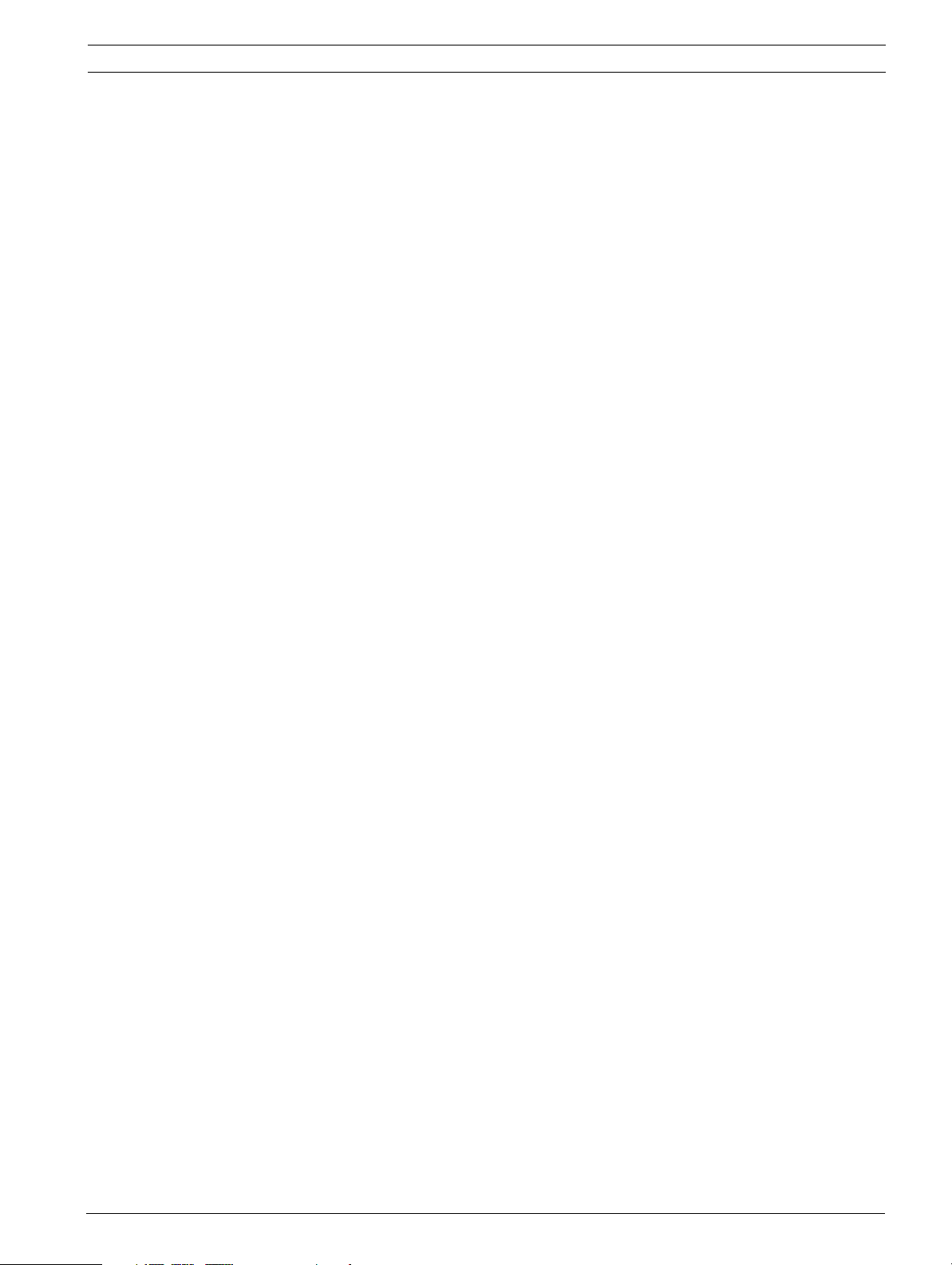
MIC612 Thermal Camera Safety | en 11
Au besoin, l’utilisateur consultera son revendeur ou un technicien qualifié en radio/télévision,
qui procédera à une opération corrective. La brochure suivante, publiée par la Commission
fédérale des communications (FCC), peut s’avérer utile : « How to Identify and Resolve RadioTV Interference Problems » (Comment identifier et résoudre les problèmes d’interférences de
radio et de télévision). Cette brochure est disponible auprès du U.S. Government Printing
Office, Washington, DC 20402, États-Unis, sous la référence n° 004-000-00345-4.
1.8 Bosch Notices
Disclaimer
Underwriter Laboratories Inc. (“UL”) has not tested the performance or reliability of the
security or signaling aspects of this product. UL has only tested fire, shock and/or casualty
hazards as outlined in UL's Standard(s) for Safety for Closed Circuit Television Equipment, UL
2044 and in Standard(s) for Safety for Information Technology Equipment, UL 60950-1. UL
Certification does not cover the performance or reliability of the security or signaling aspects
of this product.
UL MAKES NO REPRESENTATIONS, WARRANTIES, OR CERTIFICATIONS WHATSOEVER
REGARDING THE PERFORMANCE OR RELIABILITY OF ANY SECURITY OR SIGNALINGRELATED FUNCTIONS OF THIS PRODUCT.
1.9 Customer Support and Service
If this unit needs service, contact the nearest Bosch Security Systems Service Center for
authorization to return and shipping instructions.
Service Centers
USA
Repair Center
Telephone: 800-566-2283 / Fax: 800-366-1329
E-mail: repair@us.bosch.com
Customer Service
Telephone: 888-289-0096 / Fax: 585-223-9180
E-mail: security.sales@us.bosch.com
Technical Support
Telephone: 800-326-1450 / Fax: 585-223-3508 or 717-735-6560
E-mail: technical.support@us.bosch.com
Canada
Telephone: 514-738-2434 / Fax: 514-738-8480
Europe, Middle East, Africa Region
Repair Center
Telephone: 31 (0) 76-5721500 / Fax: 31 (0) 76-5721413
E-mail: RMADesk.STService@nl.bosch.com
Asia Region
Repair Center
Telephone: 65 63522776 / Fax: 65 63521776
E-mail: rmahelpdesk@sg.bosch.com
Customer Service
Telephone: 86 (0) 756 7633117 or 86 (0) 756 7633121 / Fax: 86 (0) 756 7631710
E-mail: customer.service@cn.bosch.com
Warranty and additional information
For additional information and warranty queries, please contact your Bosch Security Systems
representative or visit our website at www.boschsecurity.com.
Bosch Security Systems, Inc. Installation Manual F.01U.249.416 | 2.0 | 2012.09
Page 12
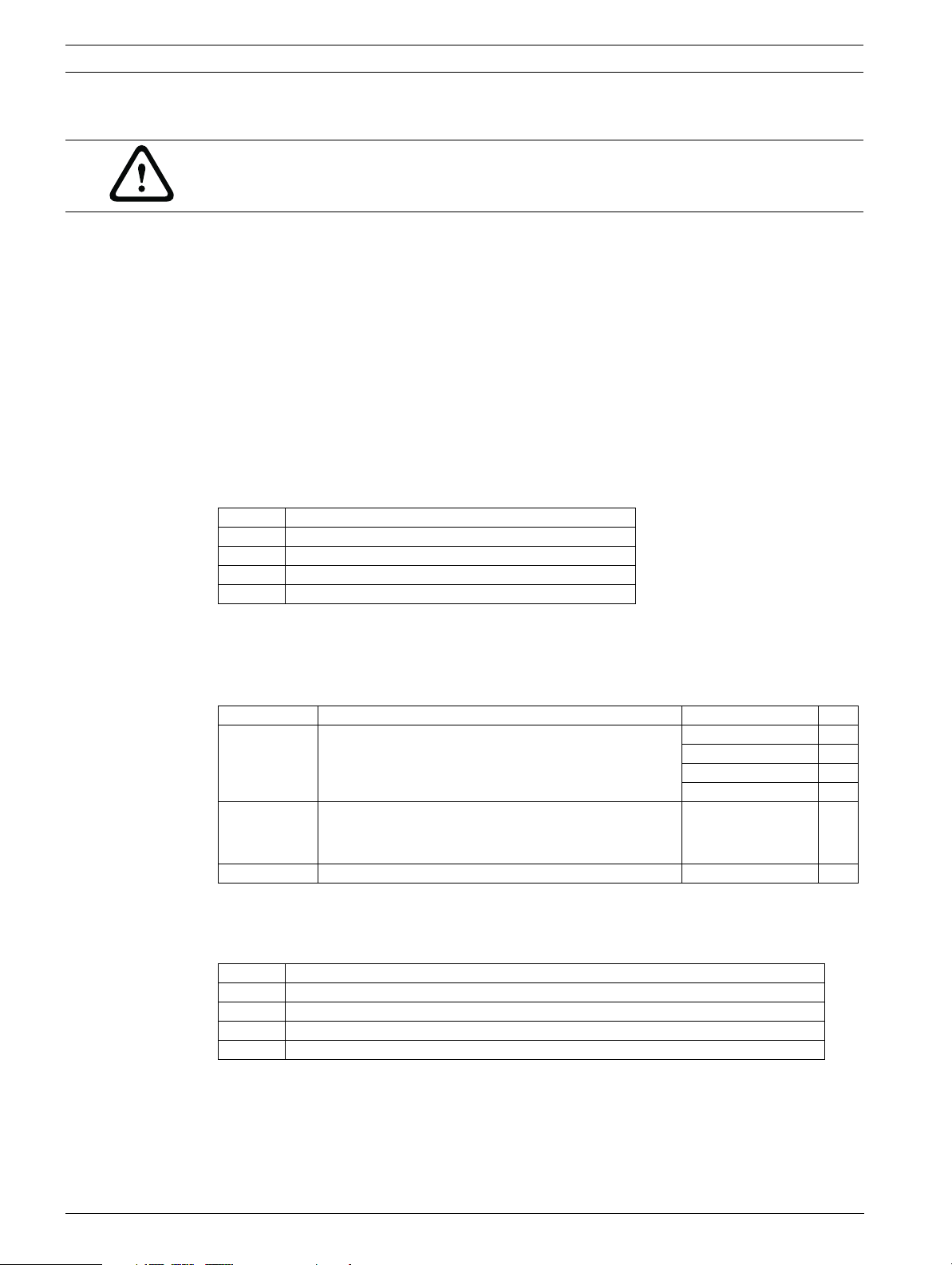
12 en | Unpacking MIC612 Thermal Camera
2 Unpacking
CAUTION!
Take extra care lifting or moving MIC612 cameras because of their weight (10.66 kg / 23.5 lb).
– This equipment, although ruggedized, should be unpacked and handled with care. Check
the exterior of the packaging for visible damage. If an item appears to have been
damaged in shipment, notify the shipper immediately.
– Verify that all the parts listed in the Parts List below are included. If any items are
missing, notify your Bosch Security Systems Sales or Customer Service Representative.
– Do not use this product if any component appears to be damaged. Please contact Bosch
Security Systems in the event of damaged goods.
– The original packing carton is the safest container in which to transport the unit and must
be used if returning the unit for service. Save it for possible future use.
2.1 Parts List
The package containing the MIC Series 612 camera should include the following items:
Quantity Part
1 MIC Series 612 Thermal Camera
1 MIC Series 612 Installation Manual (this booklet)
4 M8 stainless screws and washers
1 Nebar gasket
2.2 Additional Products Required
The following table lists additional products, sold separately by Bosch or other
manufacturers, required to operate MIC Series 612 cameras:
Quantity Product Part Number Size
1 per MIC612 Shielded Composite Cable for MIC thermal cameras
(See the model numbers and lengths at right.)
1 per MIC612 Power Supply Unit (PSU) for thermal cameras MIC-240PSU-2,
-- Mounting accessories
2.3 Additional Tools Required
The following table lists additional tools required (not supplied by Bosch):
Quantity Part
1 13 mm wrench for the PCD foot, fixing bolts
1 3 mm screwdriver for the terminal blocks in the MIC PSU
1 8 mm screwdriver for captive screws for MIC PSU enclosure
1 Silicone sealant for ensuring a water tight seal [if not using the Nebar gasket]
MIC-THERCBL-2M 2 m
MIC-THERCBL-10M 10 m
MIC-THERCBL-20M 20 m
MIC-THERCBL-25M 25 m
MIC-115PSU-2,
MIC-24PSU-2
F.01U.249.416 | 2.0 | 2012.09 Installation Manual Bosch Security Systems, Inc.
Page 13
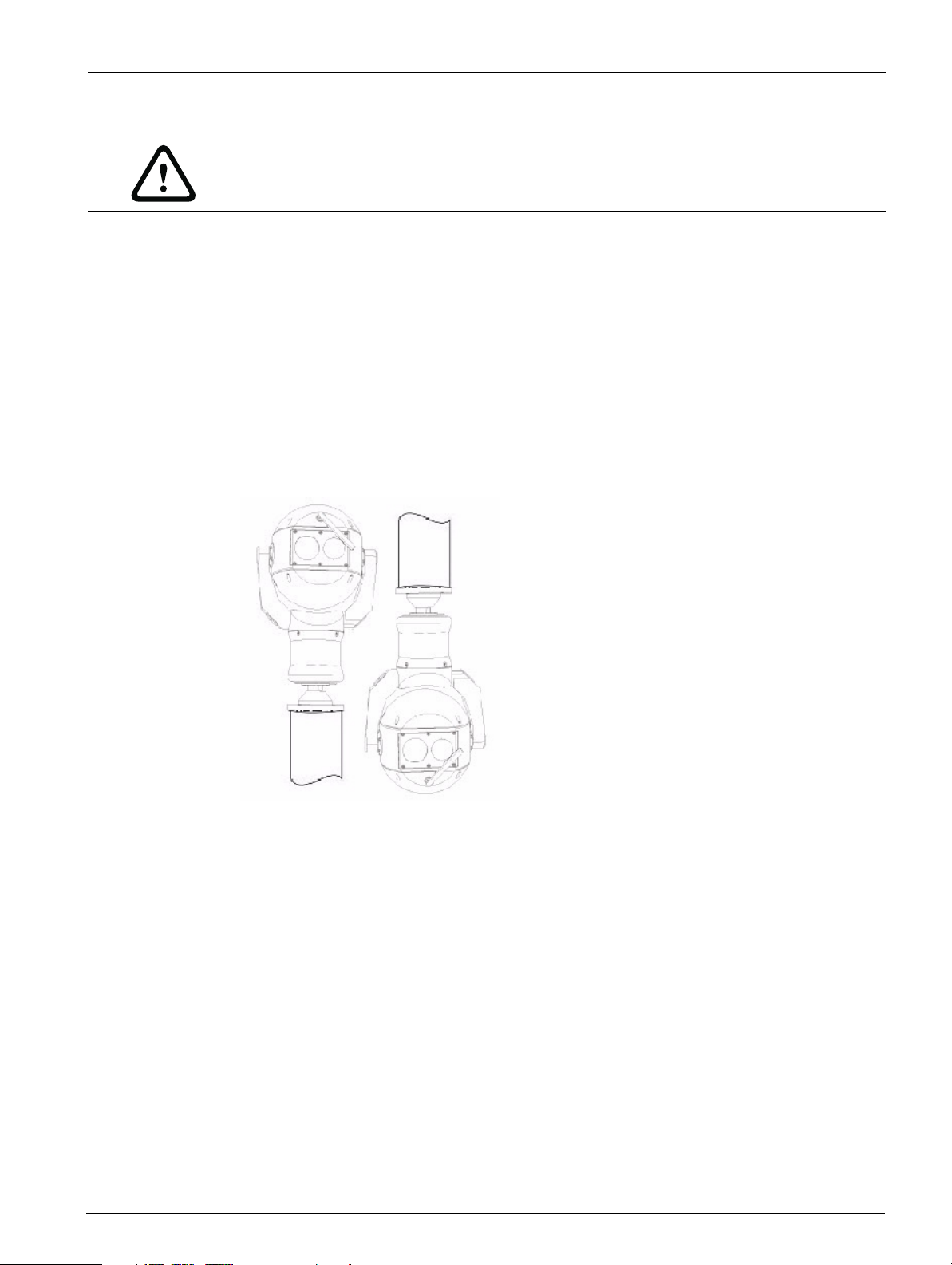
MIC612 Thermal Camera Installation Overview | en 13
3 Installation Overview
CAUTION!
Installation should be made by qualified service personnel and conform to the National
Electrical Code and applicable local codes.
The MIC Series cameras are designed for easy installation on a variety of common fittings. The
most common type of mount used is a dedicated CCTV camera pole where the camera is
bolted directly to the top using industry-standard 4 in. (101.6 mm) fitting. This type of camera
pole provides a robust mounting platform that minimizes camera motion and typically has a
large base cabinet for mounting ancillary equipment such as power supplies.
The camera can also be mounted on lamp post columns using the Pole Mount Bracket (MICPMB); however, users should be aware that lamp posts can often be subject to movement and
are not suitable platforms in all conditions or for all applications.
For mounting directly onto buildings, Bosch Security Systems manufactures a range of
brackets suitable for all typical building installations for upright (90°) or Inverted positions.
Figure 3.1 MIC camera mounting positions: Upright, Inverted
The camera’s adaptability enables easy integration in a wide variety of mobile and redeployable installations. These have included lifeboats and other surface/subsurface vessels,
emergency service vehicles, highway agency vehicles, council/contractor parking enforcement
vehicles, and crowd-control vehicles.
Bosch Security Systems, Inc. Installation Manual F.01U.249.416 | 2.0 | 2012.09
Page 14
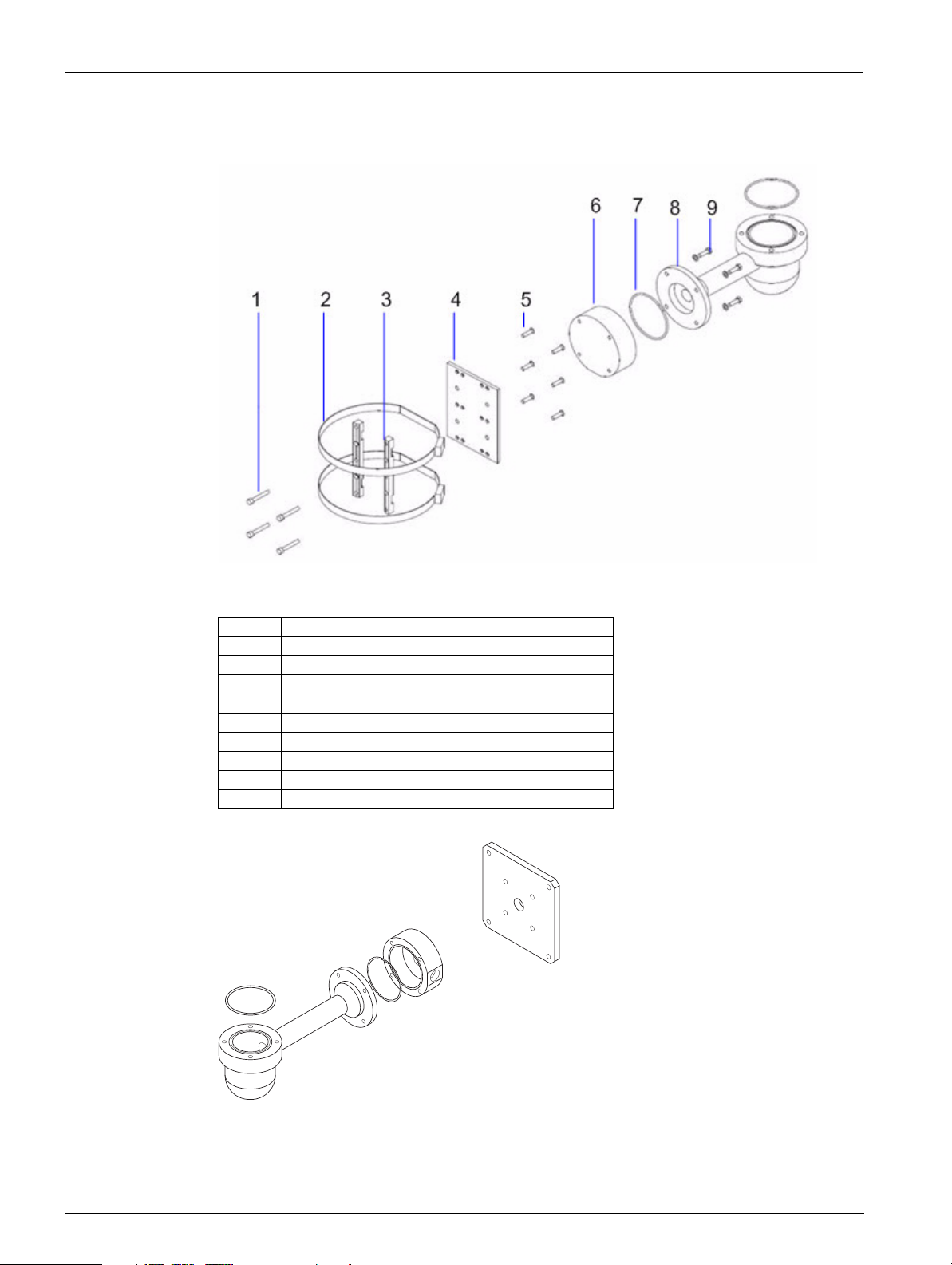
14 en | Installation Overview MIC612 Thermal Camera
3.1 Typical Mounting Arrangements
Below are examples of typical mounting arrangements for MIC Series cameras.
Figure 3.2 Typical pole mount (showing Pole Mount Bracket (MIC-PMB) with Shallow Conduit Adapter (MICSCA) and Wall Mount Bracket (MIC-WMB))
Number Description
1 Securing bolts for Shallow Conduit Adapter
2 90 mm stainless steel pole banding
3 Blocks for Pole Mount Bracket
4 Plate for Pole Mount Bracket
5 Securing bolts for plate for Pole Mount Bracket
6 Shallow Conduit Adapter
7“O” ring
8 Wall Mount Bracket
9 Securing bolts for Wall Mount Bracket
Figure 3.3 Wall Mount Bracket (MIC-WMB) with Shallow Conduit Adapter (MIC-SCA) and Spreader Plate
(MIC-SPR)
F.01U.249.416 | 2.0 | 2012.09 Installation Manual Bosch Security Systems, Inc.
Page 15
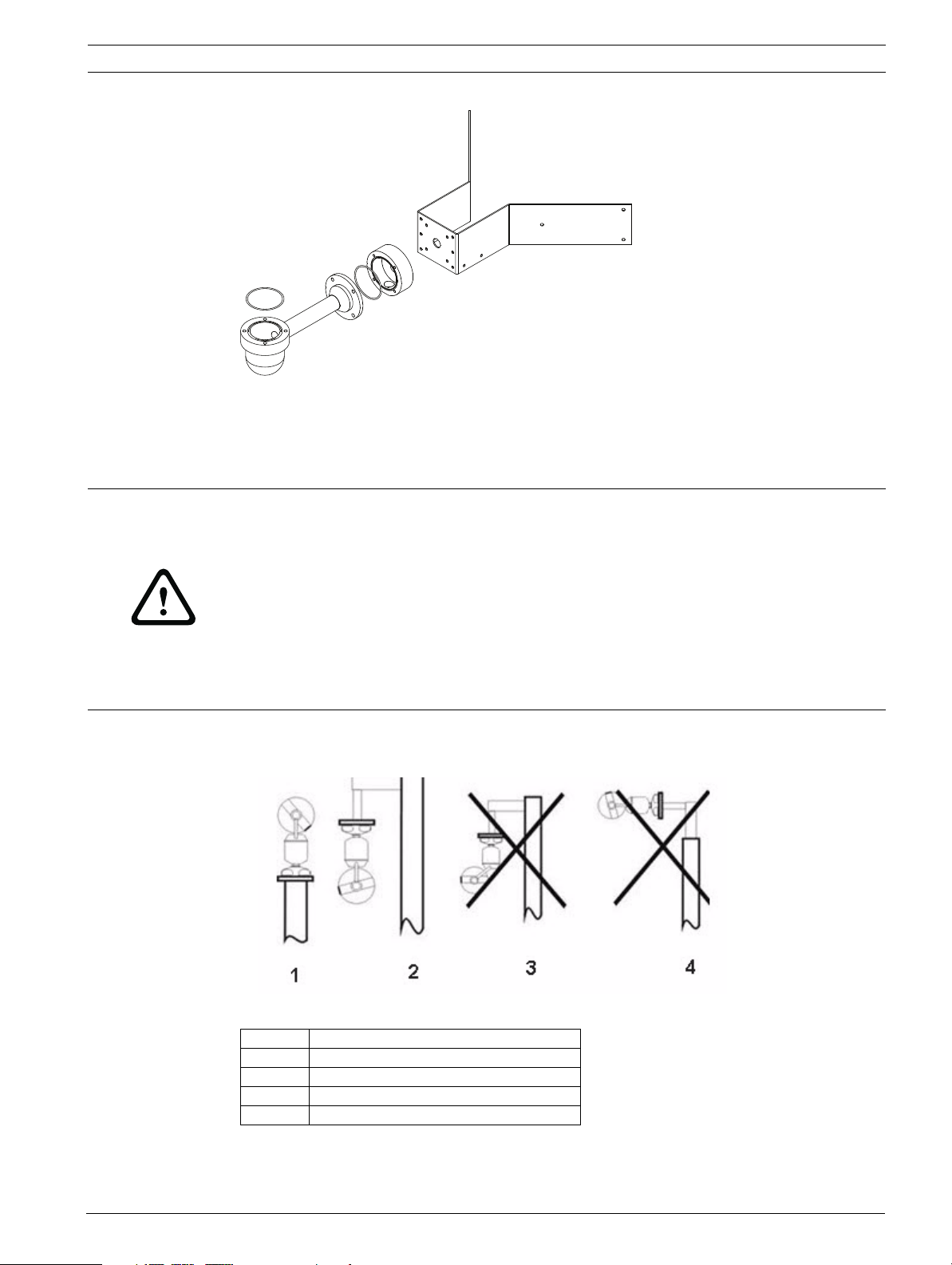
MIC612 Thermal Camera Installation Overview | en 15
Figure 3.4 Typical corner mount (from left to right: Wall Mount Bracket (MIC-WMB), Shallow Conduit
Adapter (MIC-SCA), and Corner Mount Bracket (MIC-CMB))
3.2 Mounting Positions
CAUTION!
The upright unit can be mounted either with the camera ball up or down. To get the picture
the correct way for installation with the camera ball down, rotate the camera tilt axis 180°. For
more information, see Section 5.6 Configuring the Camera for Inverted Operation, page 36.
If the camera is mounted ball down, it is essential that the connector and base area of the
camera are completely sealed from water ingress. Any water getting into the connector is
liable to cause corrosion to the connector pins, leading to unreliable operation of the camera
unit. To prevent water penetrating the composite cable connector threads, seal the 25 mm
thread at final installation using PTFE tape. Alternately, a suitable sealant may be liberally
applied to the thread prior to final tightening.
MIC Series 612 cameras are designed to be mounted upright (straight up, 90°) or inverted
(straight down, 90°). See the figure below for the correct ways to mount the camera.
Figure 3.5 Mounting diagram: Correct ways (left) and Incorrect ways (right)
Number Description
1 Correct way, Upright
2 Correct way, Inverted
3 Incorrect way, Inverted and canted
4 Incorrect way, inverted on top of pole
Bosch Security Systems, Inc. Installation Manual F.01U.249.416 | 2.0 | 2012.09
Page 16
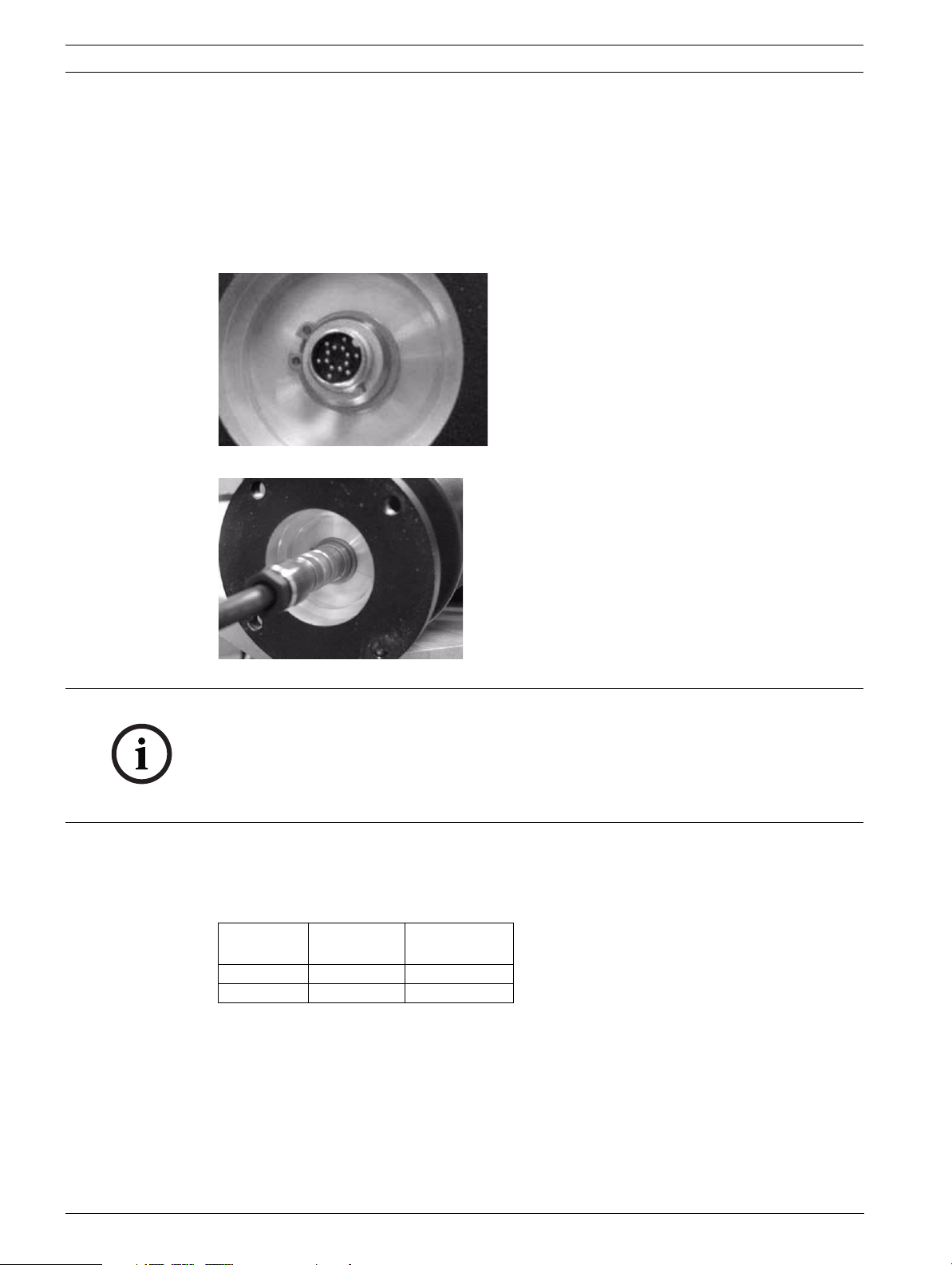
16 en | Installation Overview MIC612 Thermal Camera
3.3 About the MIC Shielded Composite Cable
MIC shielded composite cables are multi-conductor cables of various lengths (and gauges
ranging from 14 - 18) that provide all power, video, and telemetry connections between the
MIC PSU and the MIC camera. The cables are pre-made with a female-terminated 14-pin
connector at one end for attachment to the male connector installed into the base of the
camera. The other end of the cables has free (non-terminated) wires for wiring into terminals
in the MIC PSU.
Figure 3.6 Composite cable before connection to MIC612 camera
Figure 3.7 Composite cable connected to MIC612 camera
NOTICE!
Bosch does not recommend using the composite cable for distances greater than 25 m
between the MIC camera and the power supply.
To prevent water penetrating the composite cable connector threads, seal the 25 mm thread
at final installation using PTFE tape. Alternately, a suitable sealant may be liberally applied to
the thread prior to final tightening.
3.4 About Alarm Inputs and Outputs
The table below identifies the number of alarm inputs and outputs available with and without
an 8-input alarm card installed in the MIC PSU.
Alarm Card
Installed?
Yes 8 2
No 1 0
Number of
Alarm Inputs
Number of
Alarm Outputs
F.01U.249.416 | 2.0 | 2012.09 Installation Manual Bosch Security Systems, Inc.
Page 17
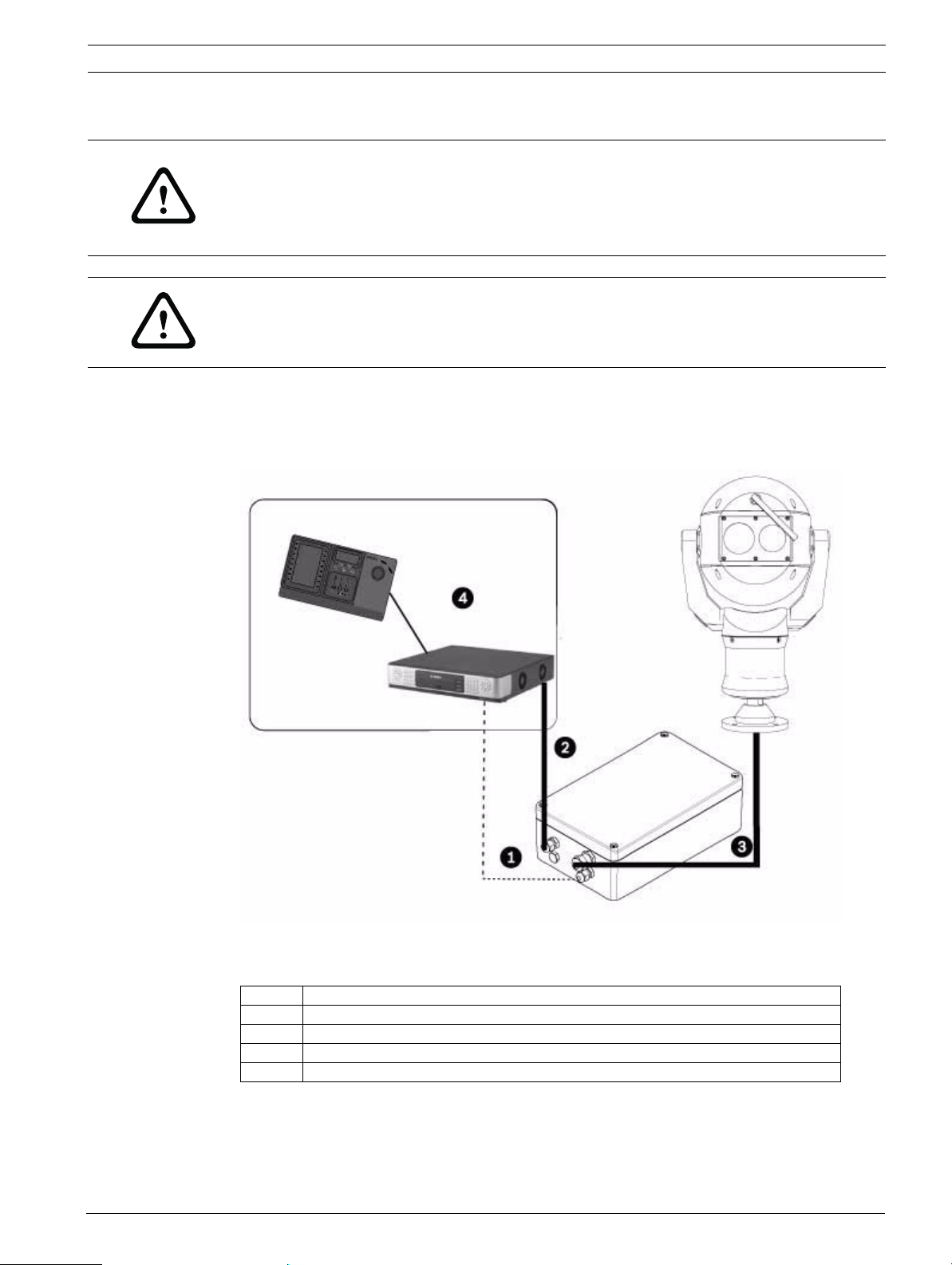
MIC612 Thermal Camera Installation | en 17
4 Installation
CAUTION!
Installation must be made by qualified personnel and conform to ANSI/NFPA 70 (the National
Electrical Code
and all applicable local codes. Bosch Security Systems, Inc. accepts no liability for any
damages or losses caused by incorrect or improper installation.
CAUTION!
Ensure that a strong tether between the camera pan shaft and the mounting surface is used to
secure the MIC camera to prevent any danger of dropping the product during installation.
Take extra care lifting or moving MIC612 cameras because of their weight.
4.1 Typical Installation Configurations
Example 1: Configuration with Bosch Biphase protocol connection, which requires MIC-BP3or
MIC-BP4 (sold separately).
®
(NEC)), Canadian Electrical Code, Part I (also called CE Code or CSA C22.1),
Figure 4.1 MIC612 connected to a MIC power supply, which is connected to a head-end control system by
Shielded Twisted Pair (STP) for Biphase protocol.
Number Description
1 Biphase connection between MIC power supply and head-end control system
2 Video connection between MIC power supply and head-end control system
3 Shielded composite cable between MIC camera and MIC power supply
4 Head-end control system (with Divar 700 or similar) with appropriate links
Bosch Security Systems, Inc. Installation Manual F.01U.249.416 | 2.0 | 2012.09
Page 18
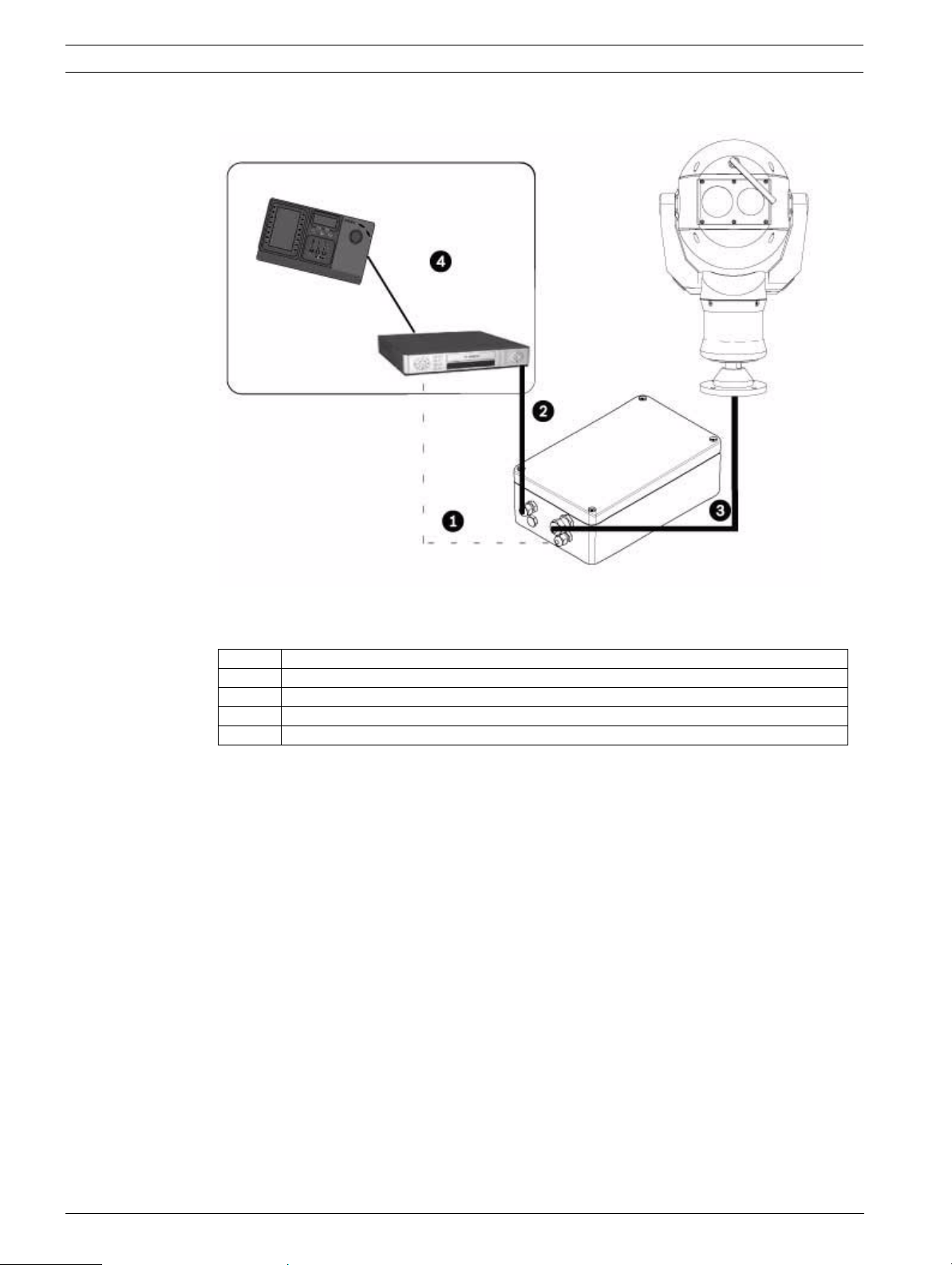
18 en | Installation MIC612 Thermal Camera
Example 2: Configuration with RS-485 protocol connection
Figure 4.2 MIC612 connected to a MIC power supply, which is connected to a head-end control system by
RS-485.
Number Description
1 Biphase connection between MIC power supply and head-end control system
2 Video connection between MIC power supply and head-end control system
3 Shielded composite cable between MIC camera and MIC power supply
4 Head-end control system (with Divar 400 or 600 or similar) with appropriate links
4.2 Overview of Installation Steps
Follow these steps in sequence to install the MIC612 camera.
Note: Depending on your desired mounting position and location, as well as your chosen
accessories, you may not need to complete every step.
1. Mount the camera. See Section 4.3 Mounting the Camera, page 19.
2. Install the power supply unit (PSU). See Section 4.4.4 Installation Instructions, page 23.
3. Make the necessary connections for power, telemetry, and video. See
Section 4.4.4 Installation Instructions, page 23.
4. Connect the camera to the computer. See Section 5 Getting Started.
5. Configure the camera for inverted operation (for cameras mounted in inverted
position). See Section 5.6 Configuring the Camera for Inverted Operation, page 36.
6. Fit the optional sunshield. See Section 4.5 Fitting the Optional Sunshield (MIC612),
page 29.
F.01U.249.416 | 2.0 | 2012.09 Installation Manual Bosch Security Systems, Inc.
Page 19
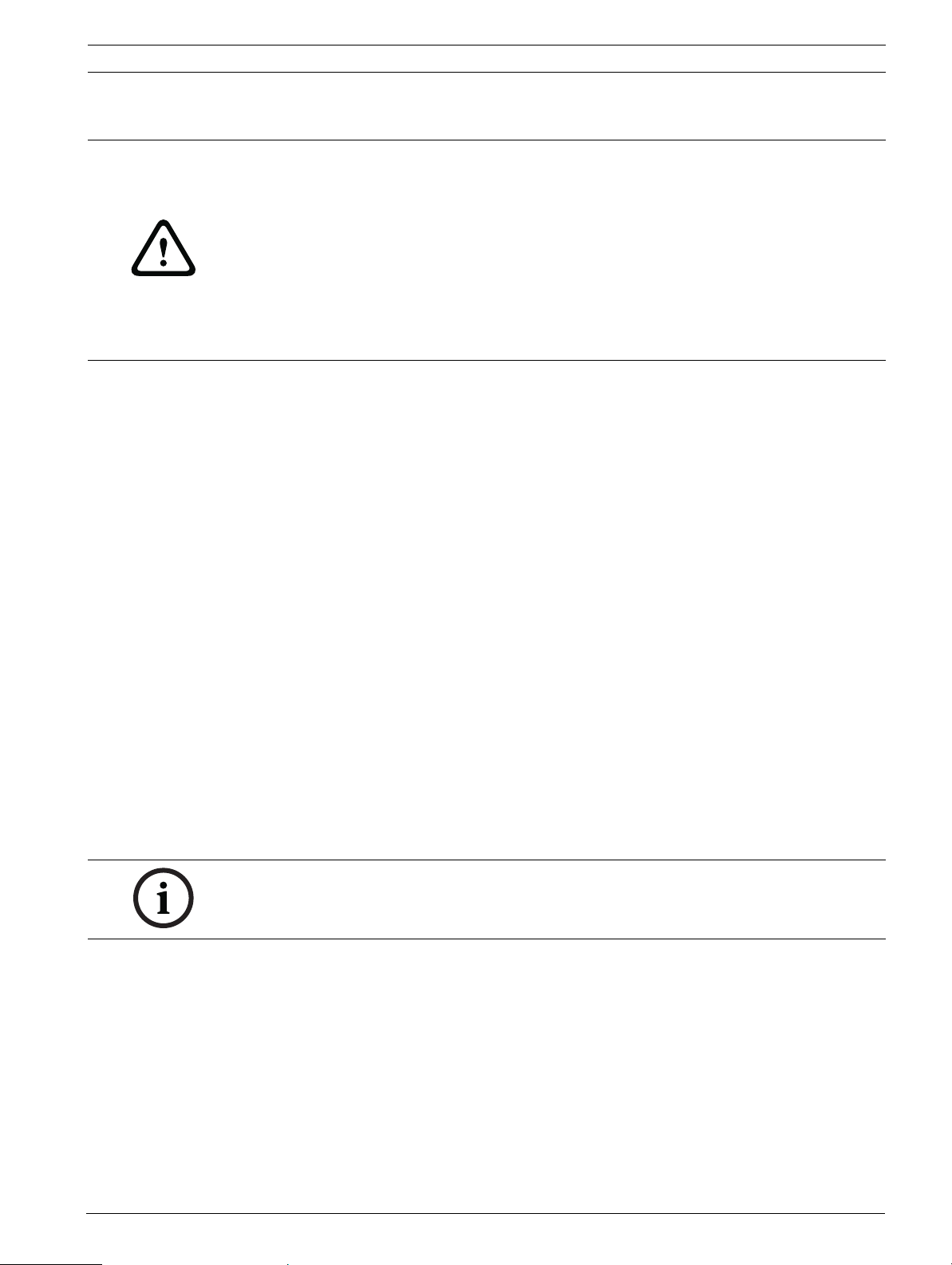
MIC612 Thermal Camera Installation | en 19
4.3 Mounting the Camera
CAUTION!
Fasteners are not supplied with MIC612 cameras because the type of fastener used depends
on the material to which the fastener is attached. The material must accommodate a minimum
pull-out strength of 275 kg (600 lbs.) Fasteners can include wedge anchors, sleeve anchors,
single expansion anchors, double expansion anchors, machine screw anchors, or "ThruBolting" with a nut. All fasteners must be made of 303(A2) stainless steel, at a minimum, with
a diameter of 8 mm (5/16-in). All bolts must extend fully through the mounting surface and be
secured with a flat washer, lock washer, and a nut. All studs must be anchored to concrete or
welded to a steel backing plate. Anchor bolts can be used for blind structures where there is
no access to the rear.
To mount a MIC Series camera, follow these steps:
1. Identify a secure location for the mount and for the camera. Locate the mounting position
so that the camera cannot be interfered with intentionally or accidentally. Ensure that the
installation location has the appropriate clearance from power and lightning conductors,
in accordance with NEC725 and NEC800 (CEC Rule 16-224 and CEC Section 60). Do not
install the camera near:
– Any heat sources
– Any overhead power lines, power circuits, or electrical lights, or where it may
contact power lines, circuits, or lights
2. Ensure that the mounting surface is capable of supporting the combined weight of the
camera and mounting hardware under all expected conditions of load, vibration, and
temperature. MIC612 cameras must be secured to one of the following surfaces:
– Concrete Solid/Cast
– Concrete Masonry Unit (Concrete Block)
– Brick (all types)
– Metal (Steel/Aluminum, minimum 1/8-in. thick)
Note: If the camera is positioned in a highly exposed area where lightning strikes may occur, it
is recommended to install a lightning conductor within 0.5 m of the camera and at least 1.5 m
higher than the camera. The construction of the camera housing itself is capable of coping
with secondary strikes. If the correct lightning protection is applied, no damage to the internal
electronics or camera should result. An earth bonding connection to the case also provides
protection against damage from secondary strikes. (See step 8.)
NOTICE!
MIC 612 cameras have an internal fuse for protection. The fuse (XF4001) is a non-serviceable
part and must be replaced at a Bosch Service Center. DO NOT open the camera housing.
3. Fit the mounting brackets securely, observing all appropriate safety precautions and local
building regulations.
4. Carefully lift the camera to the mounting point.
5. Connect the female 14-pin connector end of the shielded composite cable to the male
plug in the base of the camera. Screw the cable connector sleeve onto the plug until it is
firmly secured (approximately four (4) turns from the start of thread engagement).
6. Earth the camera using one of the supplied securing bolts. Only earth the camera at a
single point to prevent earth loops and video distortion (hum bars), caused by electrical
interference, from appearing on the camera picture in the control room. Please note:
– The camera module and housing are electrically isolated, so the housing should be
safety earthed regardless. The safety earth should be a bonding connection (for
Bosch Security Systems, Inc. Installation Manual F.01U.249.416 | 2.0 | 2012.09
Page 20
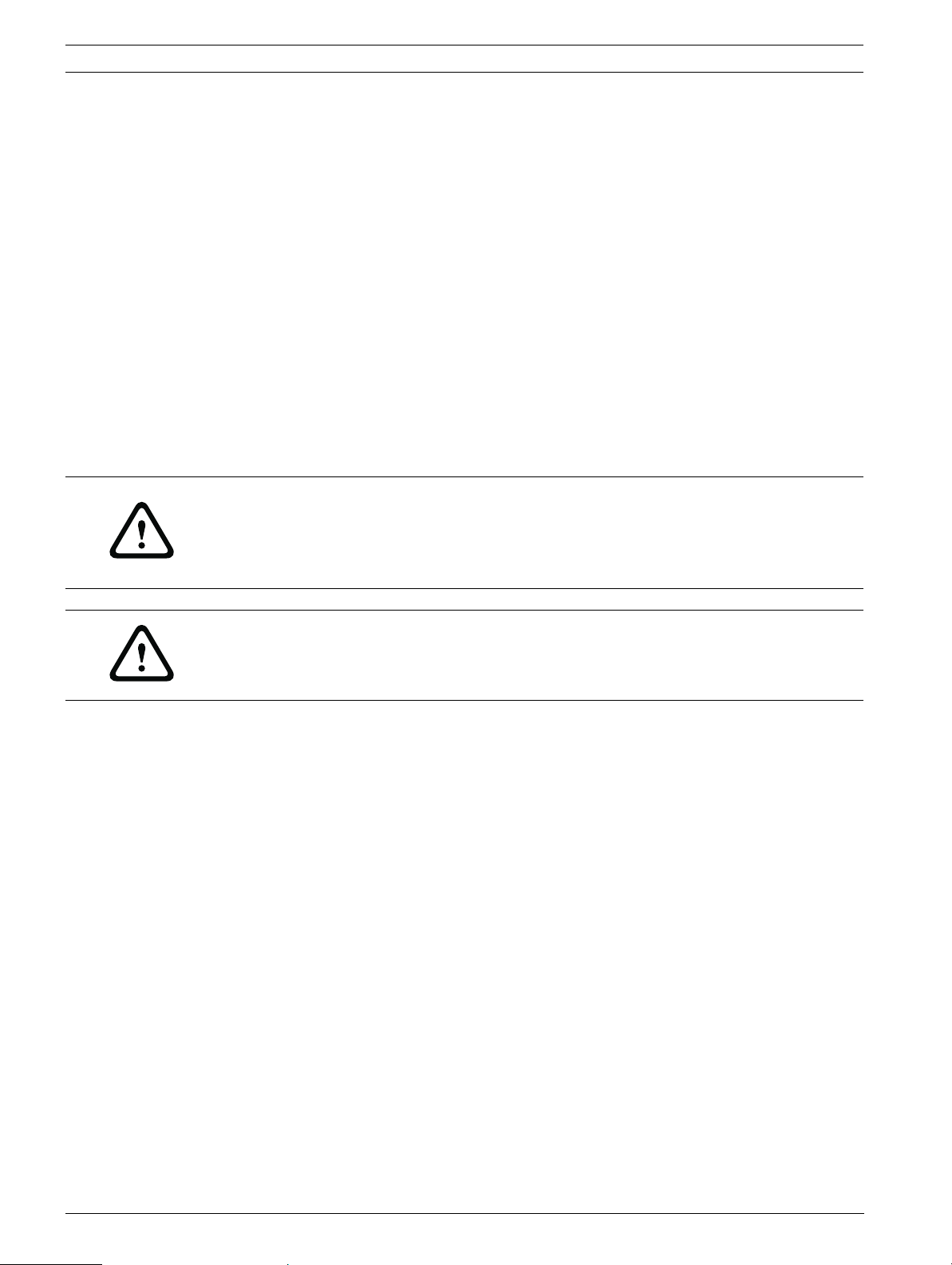
20 en | Installation MIC612 Thermal Camera
example, one of the securing bolts) to the camera’s outside case, and should be
attached to the Earth terminal post on the PCD base of the camera.
– If the system is copper throughout and the camera pictures are fed back to the
control room via coaxial copper cable, then the camera should be earthed only at the
video termination point in the control room. In this case, the "Earth Link" on the PCB
should be broken. Refer to Section 4.4.1 Earth Link on PCB, page 21.
– If the video is transmitted back to the control room via some non-electrical
connecting medium (for example, fiber optic, radio, or microwave link), then the
camera should be earthed at the transmitter point in the power supply unit. The PSU
"Earth Link" may be used for this purpose.
– If dual earthing is unavoidable, then a video isolation transformer should be fitted
between the two earths.
7. Use M8 x 20 mm stainless steel nuts, bolts, and washers to secure the PCD base of the
camera to the mounting bracket. An additional Nebar gasket or suitable silicone sealant
can be used to ensure a water tight seal between the base and mounting surface. Tighten
all bolts securely.
8. Secure all cabling and conduit.
WARNING!
If the camera is mounted ball down, it is essential that the connector and base area of the
camera are completely sealed from water ingress. Any water getting into the connector is
liable to cause corrosion to the connector pins, leading to unreliable operation of the camera
unit.
WARNING!
To prevent water from penetrating the composite cable connector threads, the 25 mm thread
should be sealed at final installation using PTFE tape (not supplied). Alternatively, a suitable
sealant may be liberally applied to the thread prior to final tightening.
4.4 Installing the MIC Power Supply Unit (PSU)
Each MIC power supply unit (PSU) provides all of the connections needed for power, video,
and telemetry for a single MIC camera. Each MIC PSU has CE and FCC approval and has a
cast-aluminum enclosure that is weather-resistant (rated IP65). Features include:
– A provision for driving various optional interface cards mounted internally to the MIC
power supply enclosure (for example, an 8-input alarm card (MIC-ALM))
– A provision for a signal interface card (MIC-BP4) to connect telemetry to Bosch Biphase
equipment
– Screw termination of all cables (composite, telemetry, and ancillary) into and out of the
enclosure
– Earth isolation and termination within the unit to control video earthing correctly and
thus prevent earth loops
Each MIC PSU ships with the following parts:
– Three (3) M12 cable glands for telemetry, video and ancillary equipment
– One (1) M16 gland for connection of the shielded composite cable to the MIC camera
– One (1) 1/2 in. NPT cable gland for the power cable connection
– One (1) 1/2 in. NPT and one (1) M12 blanking plug
MIC612 cameras can use the following power supply units: MIC-240PSU-2 (230 VAC), MIC115PSU-2 (115 VAC), or MIC-240PSU-2 (24 VAC). The dimensions (H x W x D) of the PSU
enclosures are: 90 x 260 x 160 mm (3.54 x 10.24 x 6.3 in.). The weight is 3.2 kg (7.1 lb).
F.01U.249.416 | 2.0 | 2012.09 Installation Manual Bosch Security Systems, Inc.
Page 21
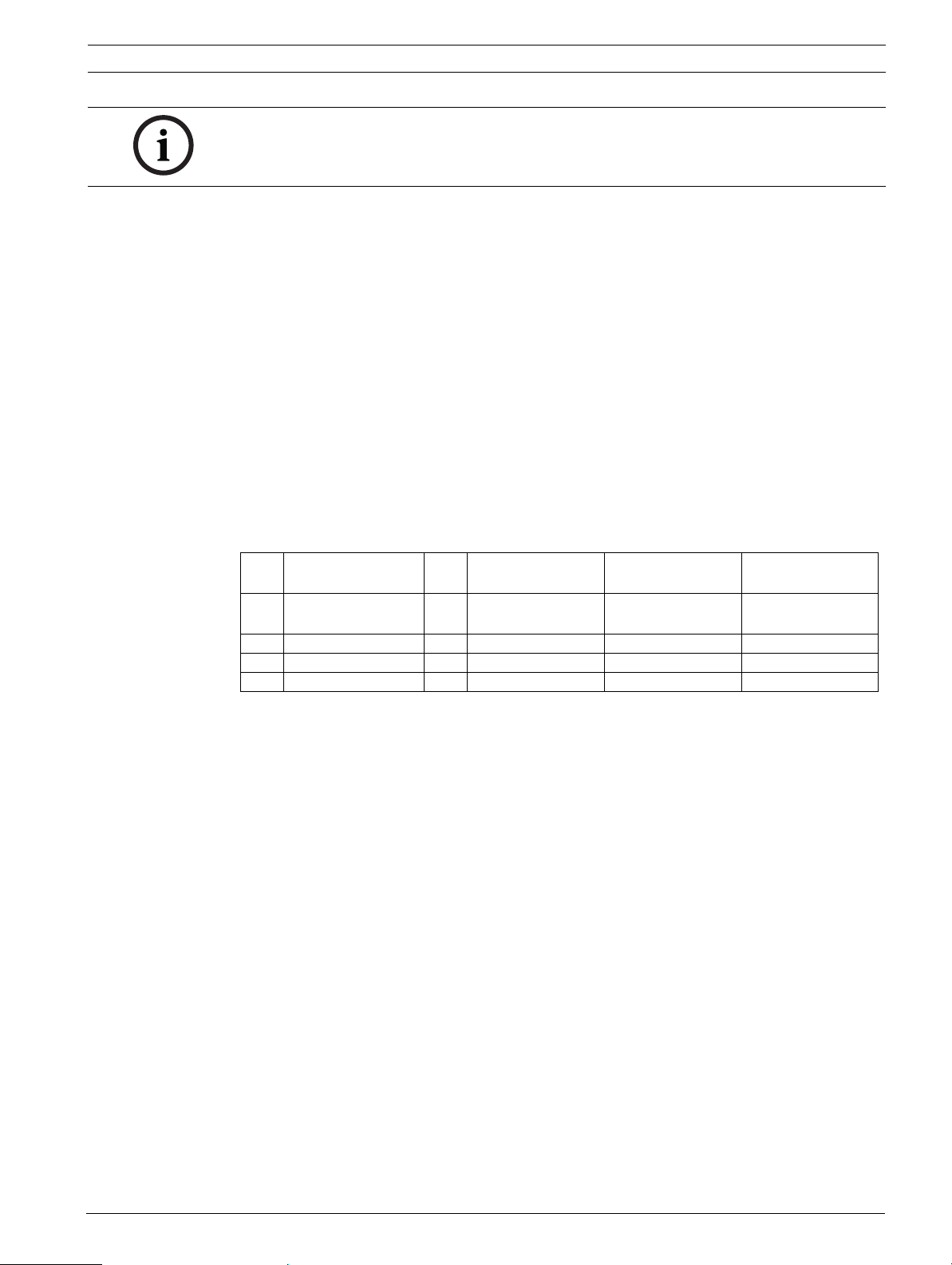
MIC612 Thermal Camera Installation | en 21
NOTICE!
Only use the specified power supplies with the MIC612.
4.4.1 Earth Link on PCB
The printed circuit board (PCB) has one Earth Link option, near terminal block HD1, to allow
the PSU to be set up for different earthing schemes:
– If there is a separate connection between video screen and earth, the Earth Link should
be broken. This usually occurs on copper-connected systems where all of the copper
video coaxes are taken back to the control room to be connected to a central earth point.
– If fiber optics or other indirect connections are used to get data and video to and from
the control room, then the Earth Link should be left intact, as long as it is the only
camera-end earth reference point.
4.4.2 Fuse Ratings
The MIC PSUs for MIC612 cameras have four (4) off 20 mm fuses (numbers 13 - 16 in
Figure 4.3) in fuse holders. The ratings for these fuses are fixed on the low voltage secondary
side but change with input voltage on the high voltage primary side. The following table shows
the fuse values that should be fitted to provide proper protection for the MIC-240PSU-2 and
MIC-115PSU-2 power supplies. Note: FS 4 does not exist.
Fuse IDFuse Function Type Rating for 240 V
Primary
FS 1 MIC camera
protection
FS 2 Primary protection Glass 200 mA quick blow 500 mA quick blow 2.5 A quick blow
FS 3 Heater protection 1 Glass 1.6 A anti-surge (T) 1.6 A anti-surge (T) 1.6 A anti-surge (T)
FS 5 Heater protection 2 Glass 1.6 A anti-surge (T) 1.6 A anti-surge (T) 1.6 A anti-surge (T)
Glass 1.6 A anti-surge (T) 1.6 A anti-surge (T) 1.6 A anti-surge (T)
Rating for 115 V
Primary
Rating for 24 V
Primary
Bosch Security Systems, Inc. Installation Manual F.01U.249.416 | 2.0 | 2012.09
Page 22
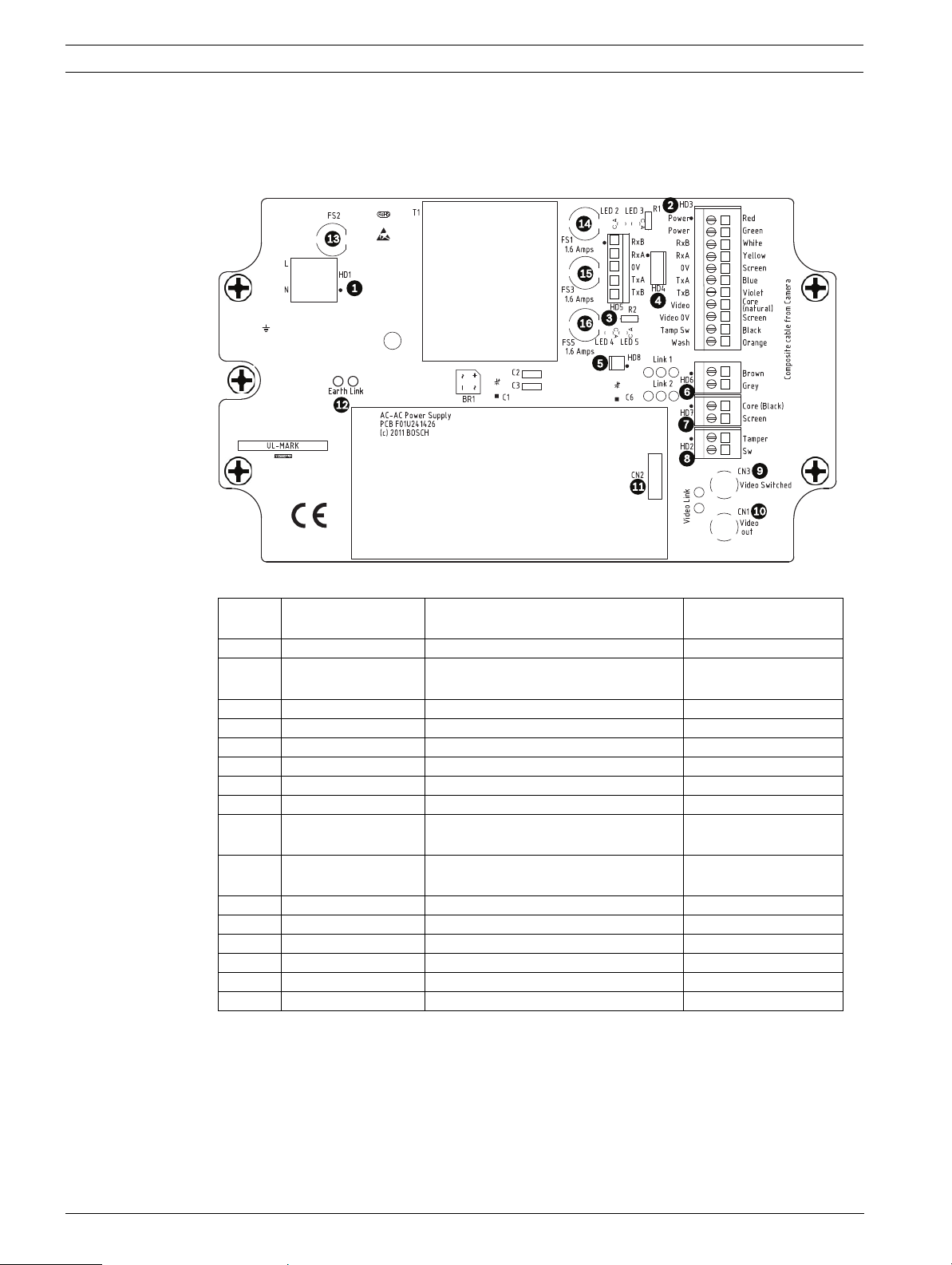
22 en | Installation MIC612 Thermal Camera
4.4.3 Layout of MIC Power Supply Units (PSUs) for MIC612
The figure below displays the layout of the PCB in the MIC PSUs for non-IR cameras, with callout numbers to the side of or below the connection/terminal ID or the terminal, and ’on’ the
fuses. The table below the figure identifies the connections.
Figure 4.3 Layout of MIC-240PSU-2 and MIC-115PSU-2
Number Connection /
Terminal ID on PCB
Description/Function ofConnection
/ Terminal
Type of Connection /
Terminal
1 HD1 AC Power input Screw terminal
2 HD3 Shielded composite cable
Screw terminal
(connections to camera )
3 HD5 RS-485 control Screw terminal
4 HD4 Telemetry header Molex connector
5 HD8 USB to RS-485 converter Molex connector
6 HD6 [Optional] Auxiliary, heater Screw terminal
7 HD7 Video (composite cable) Screw terminal
8 HD2 Tamper switch Screw terminal
9CN3(Video
Switched)
10 CN1(Video Out) Coax connection
Coax connection
(Switched visible/thermal video out)
BNC socket
BNC socket
(Visible video out)
11 CN2 Auxiliary card terminal Plug in
12 Earth Link Earth Link -13 FS2 Fuse 2 - Primary protection -14 FS1 Fuse 1 - MIC camera protection -15 FS3 Fuse 3 - Heater protection 1 -16 FS5 Fuse 5 - Heater protection 2 --
F.01U.249.416 | 2.0 | 2012.09 Installation Manual Bosch Security Systems, Inc.
Page 23
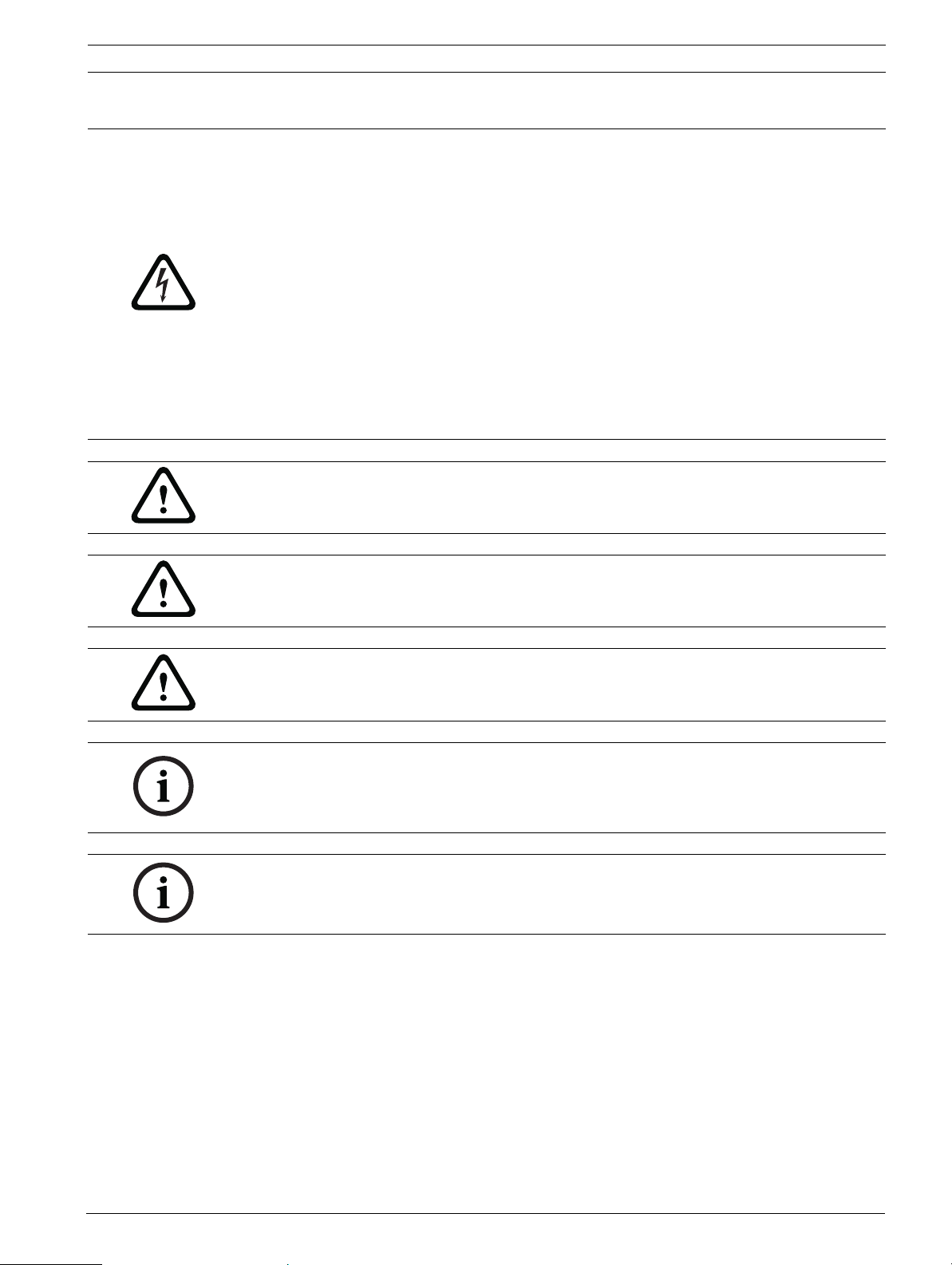
MIC612 Thermal Camera Installation | en 23
4.4.4 Installation Instructions
DANGER!
– ELECTRICAL SHOCK HAZARD
To reduce the risk of electrical shock, disconnect power before opening or working on
any power supply unit. Power must be disconnected before replacing any fuse in the MIC
PSU. Power supply units have power supplied whenever the power cord is inserted into
the power source.
– MIC PSUs have a separate internal shield covering the power cable input terminal block
(HD1). Only suitably qualified persons should remove this shield and connect the mains
power cable. The shield MUST be re-installed and fully secured before connecting the
power.
– The power supply cable shall have conductors of a maximum size of 12 AWG.
– Branch circuit protection incorporating a 15 A, 2-pole, listed circuit breaker or branch
rated fuses are required. A readily accessible 2-pole disconnect device with a contact
separation of at least 3mm must be incorporated externally to the equipment.
WARNING!
To meet UL standards and ratings, all external wires for installation applications must be
routed through a permanently earthed metal conduit.
CAUTION!
Except for the Earth Link, heater links, and applicable fuses, the MIC PSUs have no useradjustable parts. MIC cameras have no user-serviceable parts.
CAUTION!
Bosch recommends using an uninterruptible power supply (UPS) in connection with a MIC
camera/PSU installation.
NOTICE!
To maintain the IP rating of the power supply enclosure, install only listed or recognized
conduit hubs or fittings with the same environmental rating as the enclosure in compliance
with the installation instruction of the hub or fitting.
NOTICE!
Refer to the MIC Series Power Supply Installation Manual included with the PSU for full details
on installing a MIC Series PSU and connecting to a MIC612 Camera.
Bosch Security Systems, Inc. Installation Manual F.01U.249.416 | 2.0 | 2012.09
Page 24
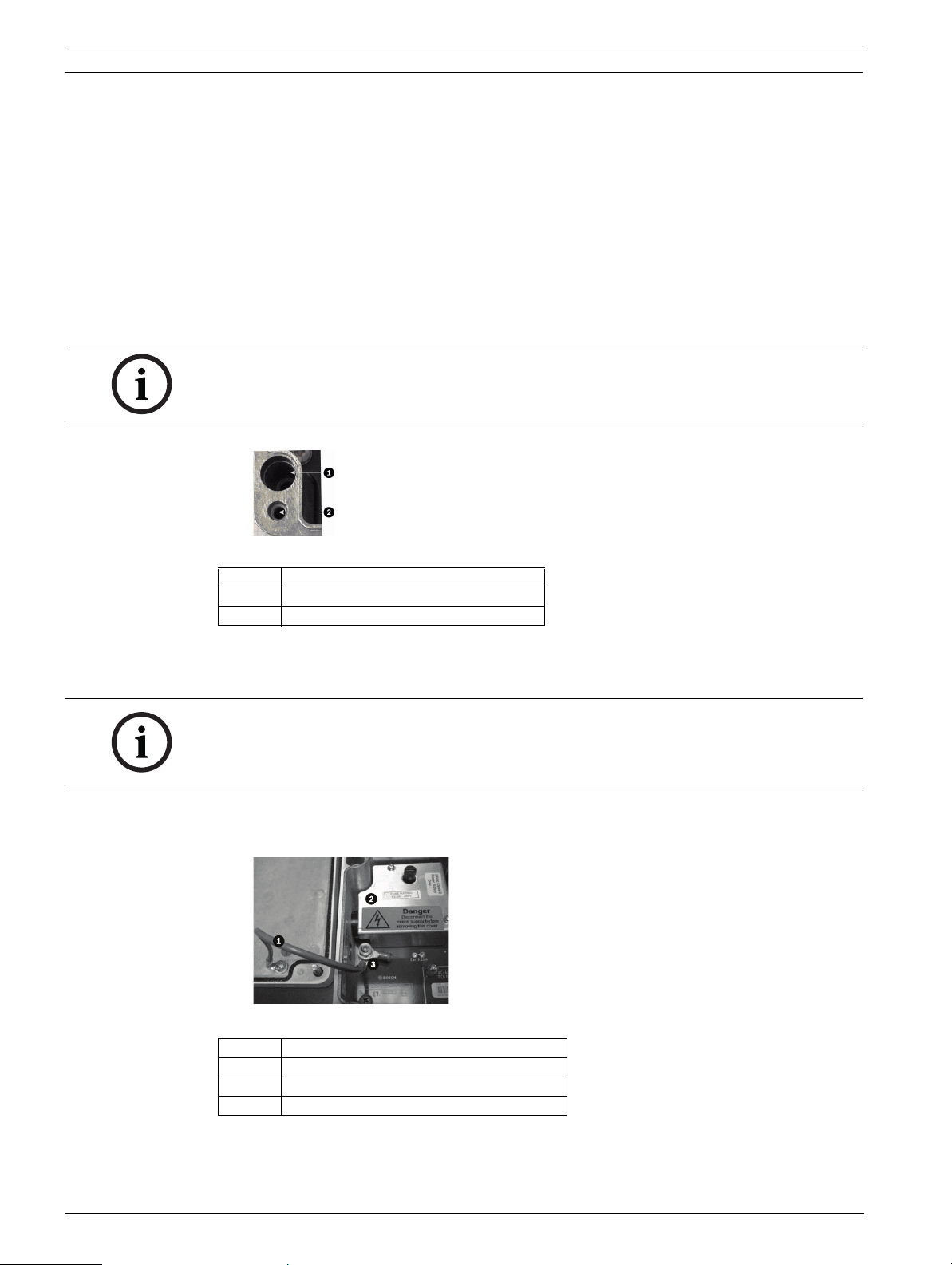
24 en | Installation MIC612 Thermal Camera
To install the power supply, follow these steps:
1. Select the mounting position of the MIC PSU so that it cannot be interfered with either
intentionally or accidentally. Bosch recommends using a lockable cabinet.
2. Locate the four (4) mounting holes of the power supply enclosure. (Figure 4.4 displays
one of the holes.) See the dimensional drawing in the appendix for hole locations. The
dimensions shown are for the mounting holes only. The other 4 holes shown are for
securing the lid and are for reference only.
3. Drill four (4) holes in the mounting surface for the mounting anchors appropriate for M6
screws (not supplied).
4. Loosen the four (4) captive Phillips head screws on the top of the lid of the power supply
enclosure (item 2, Figure 4.4). Lift the lid and set it upside down next to the enclosure.
NOTICE!
Do not stretch or cut, or otherwise disturb, the earth core cable (shown in the figure below)
to the inside of the lid and to the earth termination post.
Figure 4.4 Holes for screws for mounting enclosure mounting; holes for screws for enclosure lid
Number Description
1 Hole for mounting screw in enclosure
2 Hole for lid screw in enclosure
5. Secure the enclosure to the mounting surface using four (4) M6 stainless steel screws
and washers (not supplied), which fit through the large holes in the enclosure, as shown
in Figure 4.4.
NOTICE!
If you are securing the power supply enclosure in a vertical position (for example, on a wall),
one person should hold the enclosure lid while another secures the enclosure body in place,
to avoid damage to any part of the enclosure, and/or injury to the installer(s).
6. Unscrew the four (4) M3 screws on the internal high voltage input head-end shield
(marked with "Danger") covering the mains cable terminal HD1; retain the screws.
Figure 4.5 Enclosure showing shield and earth core cable between earth terminal post and enclosure lid
Number Description
1 Earth core cable to enclosure lid
2 Internal shield
3 Earth termination post
7. Remove the internal shield and set it nearby, outside of the PSU enclosure. You can now
access the hole for the power cable and the M20 blanking plug covering the hole.
F.01U.249.416 | 2.0 | 2012.09 Installation Manual Bosch Security Systems, Inc.
Page 25

MIC612 Thermal Camera Installation | en 25
8. Remove the blanking plug. Install suitable (metal) conduit in place of the blanking plug.
Secure the conduit as recommended by the conduit manufacturer.
CAUTION!
Only installations with conduit meet UL standards. If you choose to use a power cord without
conduit (not recommended), fit the 1/2 in. NPT cable gland (supplied) in place of the blanking
plug. Note: It is easier to fit the power cord through the cable gland outside of the enclosure,
and then attach the gland to the enclosure. Ensure that the cable glands have sufficient room
to allow for the cables to enter (approximately 60 mm on either side of the enclosure).
9. Prepare the power cable as need, then feed the cable into the enclosure.
10. Connect the Live and Neutral cores to the correct screw terminals on terminal block HD1
as identified in the table below and printed on the PCB. Observe polarity and voltage.
PCB Marking Description
LLive
N Neutral
Earth / Ground
11. Remove the brass nut and copper washer from the earth termination post (item 3,
Figure 4.6); set these aside.
12. Remove the ring terminal (supplied).
13. Insert the earth core from the mains cord (item 2, Figure 4.6) into the crimp portion (size
M6, UL-certified) of the ring terminal and crimp it in place.
14. Place the ring terminal onto the earth termination post.
15. Replace the copper washer. Secure with the brass nut.
Figure 4.6 Mains input with shield removed, showing terminal block HD1 before wiring
Number Description
1 Earth core cable to enclosure lid
2 Earth core cable to power supply PCB
3 Earth termination post
16. Replace the internal shield, taking care to avoid pinching the cables. Tighten the screws.
17. Feed the unconnected end of the shielded composite cable through the top-right M16
cable gland (item 2, Figure 4.7).
Figure 4.7 MIC PSU Enclosure, with cable glands identified
Bosch Security Systems, Inc. Installation Manual F.01U.249.416 | 2.0 | 2012.09
Page 26

26 en | Installation MIC612 Thermal Camera
Number Description Cable Gland Size
1Optical Video out M12
2 Composite cable M16
3 Optional switched video output M12
4 Head-end / Telemetry controls M12
18. Connect the shielded composite cable to terminal block HD3 (and, if necessary, HD6 and
HD7) following the color coding as shown in the figure below, and printed on the PCB.
Figure 4.8 Exploded View of Composite Cable Connections
No. ID, Connection/
Terminal + Pin
PCB Mark,
Signal
Description/Function of Connection PCB Mark,
Cable Color
1 HD3-1 Power Low Voltage Power (Input 1) / AC supply Red
2 HD3-2 Power Low Voltage Power (Input 2) / AC supply
Green
return
3 HD3-3 RxB Telemetry I/O to RS-422/485 [Rx +]
White
Full Duplex RxB/Half Duplex Tx/RxB
4 HD3-4 RxA Telemetry I/O to RS-422/485 [Rx -]
Yellow
Full Duplex RxA/Half Duplex Tx/RxA
5 HD3-5 0v Ground
[Drain Wire / Shield]
6 HD3-6 TxA Telemetry I/O to RS-422/485 [Tx -]
Screen
(Black)
Blue
Full Duplex TxA
7 HD3-7 TxB Telemetry I/O to RS-422/485 [Tx +]
Violet
Full Duplex TxB
8 HD3-8 Video Video output of optical camera
Core
to Control Room (Coax - BNC CN1)
9 HD3-9 Video 0V Video signal return (optical camera)
Screen
(ground to Control Room) (Coax - BNC CN1)
10 HD3-10 Tamp Sw [Optional] Tamper Switch Black
11 HD3-11 Wash [Optional] Washer Drive Signal Orange
12 HD6-1 AUX1 [Optional] Auxiliary Connection (heater)* Brown
13 HD6-2 AUX2 [Optional] Auxiliary Connection (heater) Grey
14 HD7-1 -- Video Switched Output to Control Room
(Switched visible/thermal video out signal)
Core
(Black)
15 HD7-2 -- Switched video signal ground Screen
(Black)
F.01U.249.416 | 2.0 | 2012.09 Installation Manual Bosch Security Systems, Inc.
Page 27

MIC612 Thermal Camera Installation | en 27
NOTICE!
You must connect the overall shield drain wire of the composite cable to the power supply
chassis in order to ground the chassis. Crimp the drain wire to the ring terminal lug attached
to the mounting screw of the PCB located to the right of BNC socket CN3 (Video Switched).
Refer to Figure 4.3 for the location of the screw.
* If connecting a heater, see Section 4.4.5 Commissioning the Camera with Heater Option Fitted.
19. Slide back the cable so that the shield is in the middle of the gland.
20. Tighten the cable gland so that it grips firmly the shielded composite cable. It is
important that the braided cable screen engages with the internal clamps of the cable
gland to ensure correct EMC protection.
21. If necessary, connect a tamper switch to terminal block HD2.
22. Make the necessary video connections. Feed the coaxial cable of your choice--see the
table below to identify the recommended cable types, maximum distance, and other
specifications for the coax video connection between the MIC power supply and the
head-end control system--through the top-left M12 cable gland (item 1, Figure 4.7).
Cable Type; Maximum Distance RG-59/U; 300 m (1000 ft)
RG-6/U; 450 m (1500 ft)
RG-11/U; 600 m (2000 ft)
Size O.D. between 4.6 mm (0.181 in.) and 7.9 mm (0.312 in.)
Shield Copper braid: 95%
Central Conductor Standard copper center
23. Crimp the end of the cable with a BNC terminal connector.
24. Connect the Video Out cable to BNC socket CN1.
25. For dual video output only: If needed, remove the blanking plug that covers the hole for
the bottom-left M12 cable gland (item 3, Figure 4.7). Feed a second Video Out cable
through the cable gland, and then connect the switched Video Out cable to BNC socket
CN3. This second cable provides control for video from both the optical camera and the
thermal camera; users can switch between the two cameras.
26. Feed telemetry cable through the bottom-right M12 cable gland (item 4, Figure 4.7).
27. Connect head-end RS-485 control to terminal block HD5, as indicated in the table below:
PCB Marking
(non-IR PCBs)
Telemetry
Signal Name
Connection Description /
Function
Pin Number
RxB Rx + RS485+ to camera 1
RxA Rx - RS485- to camera 2
0V Ground 0V from control room 3
TxA Tx - RS485- to control room 4
TxB Tx + RS485+ to control room 5
Note: The terminal block is positioned with the screw terminals on the left, next to the fuses.
Pins are numbered from top to bottom in that orientation. Non-IR PSU PCBs are marked.
28. If connecting to additional add-on cards (for example, a card for 8-input alarms (MIC-
516ALM) or for 8-input alarms plus washer pump drive (MIC-ALM), and/or a Biphase card
(MIC-BP4)), remove the second blanking plug that covers one of the holes for an M12
cable gland (item 3, Figure 4.7). Attach the supplied M12 gland. Make the appropriate
connections to plug-in terminal CN2.
NOTICE!
For installation of the MIC 8-input Alarm Card (MIC-ALM) or Biphase converter (MIC-BP4),
please refer to their respective manuals.
Bosch Security Systems, Inc. Installation Manual F.01U.249.416 | 2.0 | 2012.09
Page 28

28 en | Installation MIC612 Thermal Camera
29. After wiring is complete, connect the power supply to the power source.
30. Verify that the following LEDs are lit:
LED Description
LED 2 18 VAC power on to camera
LED 4 Power on for optional heater
LED 3 18 VAC power on camera
LED 5 Power on for optional heater
31. Re-attach the enclosure lid and tighten the four (4) captive screws on the cover door to
ensure that the enclosure is watertight.
4.4.5 Commissioning the Camera with Heater Option Fitted
To enable the heaters, you must change two links on the printed circuit board (PCB) of the
power supply. Follow these steps:
1. Disconnect the power supply from the power source.
2. Locate Link 1 and Link 2 on the PCB, next to terminal block HD6. The default setting is
0V.
Figure 4.9 PCB links set to 0V
3. Break the two solder links and remove any excess solder.
4. Solder the links, using TCW link wire, from the left hand pads to the middle pads. The
power supply will now deliver 18 VAC to terminal block HD6.
Figure 4.10 PCB links set to 18V
F.01U.249.416 | 2.0 | 2012.09 Installation Manual Bosch Security Systems, Inc.
Page 29

MIC612 Thermal Camera Installation | en 29
5. Locate the Brown and Grey wires from the composite cable.
6. Connect the heater wires Brown and Grey to terminal block HD6 as labelled on the PCB.
The heaters are thermostatically controlled and will automatically turn on at +5 °C (+41
°F) and turn off at +15 °C (+59 °F).
7. Check all connections.
8. Close the PSU enclosure.
9. Reconnect the power supply to the power source.
4.5 Fitting the Optional Sunshield (MIC612)
The MIC612 Sunshield is designed to provide additional protection against direct solar
radiation. It is a two-part moulding and comes supplied with eight (8) stainless steel bosses
and eight (8) M3 washers and retaining screws. To fit the sunshield, follow these steps:
CAUTION!
DO NOT REMOVE the lid from the camera, and do not back drive the pan or tilt axis manually.
Doing so will void the warranty. Back driving may also strip teeth off the internal gears.
1. Turn on the power to the camera so that you can rotate the camera head up to fit the
bottom half of the sunshield (see step 8).
2. Rotate the camera under power--do not rotate by hand--until the bottom of the camera
head is facing up.
3. Remove the four (4) retaining bolts from the lid of the camera.
4. Place a stainless steel boss into each screw hole and tighten using a flat head
screwdriver.
5. When all four (4) bosses have been fitted, align the holes in the sunshield with the
correponding bosses. Push the sunshield until it fits snugly onto the camera head.
6. Fix the sunshield to the bosses using the M3 stainless steel washers and screws.
7. Rotate the camera under power--do not rotate by hand--until the top of the camera head
is facing up.
8. Repeat steps two through six on the top lid of the camera. When fitted properly, both
halves of the sunshield should align and meet at the back of the camera head.
Figure 4.11 Graphical depiction of sunshield assembly
Number Description
1 Spacer/Stud, 316 SS
2Sunshield
3 M3 x 10 mm screw, 316 stainless steel (SS),
Pozidriv with pan head
4 M3 washer, 316 stainless steel (SS)
Bosch Security Systems, Inc. Installation Manual F.01U.249.416 | 2.0 | 2012.09
Page 30

30 en | Getting Started MIC612 Thermal Camera
5 Getting Started
Install and wire the camera according to the instructions in this manual and in the manuals
that accompany the power supply and mounting devices. A typical system includes a
keyboard, matrix switcher, monitor, and appropriate wiring connections. Refer to the
individual product manuals for complete installation and setup instructions for each of the
system components.
5.1 Establishing Control of the Camera
The MIC612 supports two communication protocols (Biphase and RS-485), and both Bosch
and Pelco D and P (keyboard) controller protocols that allow you to send commands to the
camera and to receive information from the camera.
5.1.1 Establishing Control of the Camera via Biphase Protocol
NOTICE!
Biphase protocol works only with Bosch controller protocol. It does not work with Pelco
controller protocol.
Biphase is the standard Bosch protocol used to send Pan/Tilt/Zoom control data. Biphase
connections require a MIC-BP3 or a MIC-BP4 Biphase converter (sold separately).
Cable Type Shielded Twisted Pair (STP)
System Half-duplex, multidrop
Maximum Distance 1524 m (5000 ft) [Belden 8760 recommended]
Transmission Rate 31.25 KHz
Gauge 1.02 mm (18 AWG)
Termination Resistance 100 Ω
Terminal Connector Screw terminals
Voltage 4 Vp-p
CAUTION!
The Biphase shield must be connected to the head end only.
5.1.2 Establishing Control of the Camera via RS-485 Protocol
Users can connect: via a) PC -> RS-232 ->RS-232 to RS-485 converter-> MIC612 or
b) PC ->USB to RS-485 -> MIC612.
RS-485 is capable of controlling a true multidrop network and is specified for up to 32 drivers
and 32 receivers on a single 2-wire bus. The MIC612 camera can be connected in a 2- or 4wire mode. Available connection protocols are: Pelco, Bosch OSRD (via a keyboard with RS485 output), Bicom over serial (via CTFID software; see the CTFID User Manual for installation
details), and Forward Vision protocols.
Cable Type Shielded Twisted Pair (STP)
System Half-duplex, differential, multidrop
Maximum Distance 1219 m (4000 ft)
Maximum Baud Rate 57.6 kb
Gauge 0.511 mm (24 AWG)
Wire Impedance 120 Ω
F.01U.249.416 | 2.0 | 2012.09 Installation Manual Bosch Security Systems, Inc.
Page 31

MIC612 Thermal Camera Ge t ti n g St a r ted | en 31
CAUTION!
Bosch recommends that multiple RS-485 connections be arranged as a connected series of
point-to-point (multidropped) nodes, as a line or as a bus. It is not recommended to arrange
RS-485 connections as a star, ring, or as a multiple-connected network. Star and ring
topologies may cause signal reflections or excessively low or high termination impedance.
In Pelco Protocol Mode, the camera is configured from the factory for RS-485 operation.
1. Connect the controller's Tx terminals to the Tx terminals in the power supply box. See
the MIC Series Power Supplies Installation Manual for complete wiring instructions.
2. Pan or tilt the keyboard joystick to confirm that control has been established to the
camera (approximately five (5) seconds).
5.2 Powering On
When you turn on power to the camera, a splash screen or text displays the type of device
(MIC612), the camera model, the video type (PAL or NTSC), the firmware version, and (if
applicable) the MAC address.
5.3 Controlling the Camera
The most common ways to control the MIC612 are:
– Using a keyboard and on-screen display (OSD) menus. This method is the most common.
See Section 5.3.1 Basic Keyboard Operation, page 31.
– Using the Configuration Tool for Imaging Devices (CTFID) software running on a PC with
Bilinx or the RS-232/RS-485 communication protocol. Go to www.boschsecurity.com to
download the latest version of the software and the CTFID User Manual.
– Using a PC-based graphical user interface (GUI).
5.3.1 Basic Keyboard Operation
The following tables summarize the basic operations for a standard keyboard and the
functions available to control a MIC612 camera.
Typical Keyboard
Features
Function Keys Selects a specific control setting.
Number Keys Inputs a number from 0 to 9.
Camera Key Selects a camera number.
Enter Key Inputs a selection.
Focus Key Sets the lens focus or makes a menu selection in OSD mode.
Iris Key Sets the lens iris setting or makes a menu selection in OSD mode.
Key LEDs Indicates an active key.
LCD Displays the current status.
Joystick Controls the pan/tilt/zoom (PTZ) functions of the camera.
Tab le 5 .1 Typical Keyboard Functions
Usage
Camera Operation Control Method
To Pan Side to Side Move the joystick left or right.
To Tilt Up and Down Move the joystick forward and back.
To Zoom In Twist the joystick clockwise.
To Zoom Out Twist the joystick counterclockwise.
Tab le 5 .2 Typical Keyboard Controls for a MIC612 Camera
Bosch Security Systems, Inc. Installation Manual F.01U.249.416 | 2.0 | 2012.09
Page 32

32 en | Getting Started MIC612 Thermal Camera
5.3.2 Navigating the On-Screen Display (OSD) Menus
The OSD menus provide access to the programmable settings of the camera. The OSD
displays only the submenus that are applicable to a particular MIC configuration. Some menu
items (indicated as (L)) are locked and require a system password to use. Menu items marked
with an asterisk (*) are default factory settings, unless otherwise noted.
NOTICE!
After 4.5 minutes of inactivity, the OSD menu times out and exits without warning. Some
unsaved settings in the current menu can be lost.
To navigate the OSD menus:
1. Use the joystick to highlight a menu item.
2. Press either the Focus or the Iris key to open a menu item.
3. Follow the on-screen instructions.
Note: To select the Exit Menu item from anywhere in the current menu, use the Zoom
command.
5.3.3 Keyboard Commands, Bosch Protocol
Keyboard control commands are composed of a sequence of three (3) inputs with the
following convention: 1) a Function key + 2) a Command number key(s) + 3) the Enter key.
– Depending on the type of keyboard, the control function keys are labeled:
ON or AUX ON
OFF or AUX OFF
SET or SET SHOT
SHOT or SHOW SHOT
NOTICE!
The convention used for control key commands in this manual is ON, OFF, SET, and SHOT.
Refer to your keyboard manual for the key naming conventions.
– Command numbers range from 1 to 999. See Section A Keyboard Commands By Number
for a complete list of keyboard commands for Bosch protocol.
–The Enter key can also be labeled with the ∞ symbol.
For example, the keyboard command to make the MIC612 pan 360º continuously is:
ON-1-ENTER (Press the ON key, then press the number 1 key, and then press ENTER.)
5.3.4 Keyboard Commands, Pelco Protocol
Pelco control commands are composed of a sequence of two (2) keyboard inputs with the
following convention: 1) a Command Number and 2) a Function key input.
The MIC612 uses the PRESET command key to save and recall presets (pre-positions) 1
through 99.
NOTICE!
To save a preset, enter the desired number and hold the PRESET key for approximately two
(2) seconds. To recall a preset, enter the desired preset number (or command) and
momentarily press and release the PRESET key.
F.01U.249.416 | 2.0 | 2012.09 Installation Manual Bosch Security Systems, Inc.
Page 33

MIC612 Thermal Camera Ge t ti n g St a r ted | en 33
Keyboard Command User Action Description
0-Pattern Press Initiates recording continuous playback based upon
current Recording setting (A or B) in the Setup Menu.
Press and hold Initiates recording based upon current Recording
setting (A or B) in the Setup Menu. Press ACK to end
recording.
1-Pattern Press Initiate Recording A continuous playback.
Press and hold Initiate Recording A. Press ACK to end recording.
2-Pattern Press Initiate Recording B continuous playback.
Press and hold Initiate Recording B. Press ACK to end recording.
3-Pattern Press Initiate the MIC612 standard preset tour (Tour 1).
4-Pattern Press Initiate the MIC612 custom preset tour (Tour 2).
1 – Aux On / Aux Off Press Activates / deactivates alarm output 1.
This command is supported only if an 8-input alarm
card is installed in the PSU powering the camera.
2 – Aux On / Aux Off Press Activates / deactivates alarm output 2.
This command is supported only if an 8-input alarm
card is installed in the PSU powering the camera.
91 – Aux On Press Activate Zone Scan (display zone titles).
92 – Aux On Press Deactivate Zone Scan (re-move zone titles)
5.3.5 Special Preset Commands, Pelco Protocol
Some Pelco mode preset commands have a special meaning and override the normal Pelco
preset function as follows:
Preset Command Description
33-PRESET Pans the camera 180° (Flip).
34-PRESET Goes to Zero Pan (original home position).
81-PRESET Initiates Preset Tour 1.
82-PRESET Initiates Preset Tour 2.
92-PRESET Sets the Left pan limit for an AutoScan with Limit Stops enabled.
93-PRESET Sets the Right pan limit for an AutoScan with Limit Stops enabled.
94-PRESET Initiates a Preset Tour.
95-PRESET Enables or disables Limit Stops in the Setup Menu for AutoScan.
Invokes the Pelco main Setup Menu when pressed for 2 seconds.
96-PRESET Stops a scan.
97-PRESET Initiates FastAddress (Pelco Random Scan).
99-PRESET Starts an AutoScan.
NOTICE!
Some Pelco controllers do not support all of the preset command numbers. Consult the
documentation of the specific Pelco controller for supported preset commands.
5.4 Setting the Addresses of the Two Cameras of the MIC612
After the camera is on, you must set the camera address. The optical camera and the thermal
camera of the MIC612 have different addresses. The address of the optical camera is set via
the OSD and FastAddress. The address of the thermal camera is set via the OSD and a unique
address. From the factory, the default address of the optical camera is "0" and the default
address of the thermal camera is the address of the optical camera + 1.
Bosch Security Systems, Inc. Installation Manual F.01U.249.416 | 2.0 | 2012.09
Page 34

34 en | Getting Started MIC612 Thermal Camera
The figure below illustrates the connection configuration of a MIC612, a matrix switcher, a
monitor, and a keyboard.
Number Description
1 Viewing window of optical camera
2 Viewing viewing of thermal camera
3 Connection from optical camera to matrix switcher
4 Switchable connection (via Aux commands) from optical camera or
thermal camera to matrix switcher
5 Matrix switcher
6Monitor
7Keyboard
5.4.1 Setting the Address of the Optical Camera via FastAddress
The MIC612 offers remote addressing of the optical camera via the feature "FastAddress,"
which allows you to set or to change a camera address using the keyboard and on-screen
menus. The FastAddress feature allows you to install all cameras first, then to set the
addresses via the control system. This feature makes it easier to re-address cameras at a later
time because you do not need to go to the physical location of the camera to change the
camera’s address.
NOTICE!
You do not need to set a camera address if using Bilinx communication.
FastAddress is stored in nonvolatile memory and does not change if the power is turned off or
if the default settings are restored.
5.4.2 FastAddress, Bosch Protocol
In Bosch protocol, there are three (3) FastAddress commands:
– ON-999-ENTER: Displays and programs all cameras without an address in the system.
NOTICE!
If a keyboard is set to a camera number that already has an address, that camera also
responds to this command.
F.01U.249.416 | 2.0 | 2012.09 Installation Manual Bosch Security Systems, Inc.
Page 35

MIC612 Thermal Camera Ge t ti n g St a r ted | en 35
– ON-998-ENTER: Displays and programs all cameras with or without an address in the
system.
– ON-997-ENTER: Displays the current address status of all cameras in the system
simultaneously.
To set an address for a camera without an address:
1. Select the camera number that you want to FastAddress. The system displays the
camera number on the keyboard and the image on the corresponding monitor.
2. Press #-ENTER (where # is the camera number without an address).
3. Press ON-999-ENTER to invoke an on-screen display of cameras on the system without
an address.
4. Follow the on-screen instructions. You receive an on-screen confirmation when the
FastAddress is complete.
To change or clear an address for a camera with an address:
1. Select the camera number that you want to FastAddress. The system displays the
camera number on the keyboard and the image on the corresponding monitor.
2. Press #-ENTER (where # is the camera number with an address).
3. Press ON-998-ENTER to invoke an on-screen display of all cameras on the system, with or
without an address.
4. Follow the on screen instructions. You receive an on-screen confirmation when the
FastAddress is complete.
The table below identifies the setting of the thermal camera when you change the address of
the optical camera.
Default Address, Optical New Address, Optical Camera Address, Thermal Camera
0 A number other than 0 The number of the optical
A number other than 0 0 or another number -No change of address.-
You can change the address of the thermal camera via CTFID; there is no Aux code for this.
5.4.3 FastAddress, Pelco Protocols
This section provides instructions to set a FastAddress with a Pelco keyboard or controller.
– The optical camera of the MIC612 with an address set to 0 responds to commands set to
any address.
– Pelco-P protocol must use addresses 1 to 32.
– Pelco-D protocol must use addresses 1 to 254.
NOTICE!
A previously-configured MIC612 with an address above 32 (Pelco-P upper limit) or 254 (PelcoD upper limit) can be used without readdressing the unit. However, no two (2) addresses can
be the same. For example:
Pelco-P addresses above 32 are repeated in multiples of 32 (1, 33, 65, 97 are the same).
Pelco-D addresses above 254 are repeated in multiples of 254 (1, 255, 509, 763 are the
same).
camera + 1
To set FastAddress with a Pelco Keyboard:
1. Press and hold 95-PRESET for two seconds to open the Pelco Setup menu.
2. Move the joystick to select the Command Lock menu.
3. Press the FOCUS or the IRIS button to turn Command Lock to OFF.
4. Move to the FastAddress menu and press the FOCUS button or the IRIS button to open
the menu.
Bosch Security Systems, Inc. Installation Manual F.01U.249.416 | 2.0 | 2012.09
Page 36

36 en | Getting Started MIC612 Thermal Camera
5. Use the joystick to enter the unique identifier for the camera.
– Move the joystick up or down to select the number.
– Move the joystick right to move to the next number position.
6. Move the joystick right to select Continue. Then, press the FOCUS or the IRIS button.
7. Use the keyboard to enter the FastAddress number. Then, press the Camera button.
Note: To use a FastAddress number that is already assigned to a different camera, you
must clear the number first.
8. Move the joystick down then up again to set the FastAddress number.
9. Press the FOCUS or the IRIS button to store the FastAddress number.
The on-screen display menu confirms that the camera stored the FastAddress number.
5.4.4 Active Commands in FastAddress
The table below identifies the commands that will work and those that will not when users
send commands via the FastAddress of the thermal camera:
Commands that will work Commands that will not work
Pan, tilt Menu commands
Thermal camera commands Visible camera commands
Certain Aux commands
(list to be populated)
Certain Aux commands
5.5 Setting Passwords
Passwords are used to control access to locked command menus. Unlocked commands are
available to all users. Passwords are four (4) digits in length.
5.5.1 Special Passwords
The table below identifies special passwords adn their function and security level.
Password Function / Security Level
0000 (default) Enables security and requires a user to enter the unlock command
OFF-90-ENTER before invoking a locked command.
9999 Disables all security and allows all users to access locked commands.
5.5.2 Setting Passwords, Bosch Protocol
To set or change a password (locked command):
1. Press OFF-90-ENTER to turn off the command lock.
2. Press SET-802-ENTER to access the password menu.
3. Tilt the joystick up or down to choose a number. Tilt the joystick right to move to the next
number position.
4. Follow the on-screen instructions and save the password. You receive an on-screen
confirmation.
5.6 Configuring the Camera for Inverted Operation
The video display from a camera installed in inverted position will appear upside down until
you set the video orientation to “Inverted position.” Follow these steps:
1. Access the main Setup Menu of the on-screen display (OSD). The screen Setup Menu
appears.
2. Select the submenu “PTZ Setup.” The screen PTZ Setup appears.
3. Select the option “Orientation.”
4. Select the value “Inverted,” which rotates the video 180°. The video should now appear
upright.
F.01U.249.416 | 2.0 | 2012.09 Installation Manual Bosch Security Systems, Inc.
Page 37

MIC612 Thermal Camera On-Screen Display (OSD) Menus (Bosch Protocol) | en 37
6 On-Screen Display (OSD) Menus (Bosch Protocol)
This chapter identifies and describes each OSD menu option, as well as the default setting for
each option, for Bosch protocol. For step-by-step instructions, see Section 9 Common User
Commands, page 59 and Section 10 Advanced Features, page 62.
To open the main Setup Menu (locked commands) in Bosch protocol:
1. Press OFF-90-ENTER to turn off the command lock.
2. Press ON-46-ENTER to access the Setup Menu. The screen Setup Menu appears.
Setup Menu
Exit...
Camera Setup
Thermal Camera Setup
Lens Setup
PTZ Setup
Display Setup
Communication Setup
Alarm Setup
Language
Advanced
Diagnostics
Focus / Iris: Select
Setup Menu Choices:
Menu Description
Exit Exits the menu.
Camera Setup Accesses adjustable camera settings such as: white balance, gain,
sharpness, sync, line lock, backlight, shutter, and night mode.
Thermal Camera
Setup
Lens Setup Accesses adjustable lens settings such as: focus, iris, zoom speed, and
PTZ Setup Accesses adjustable pan/tilt/zoom (PTZ) settings such as: Autopan, tours,
Display Setup Accesses adjustable display settings such as: OSD, sector blanking, and
Communication
Setup
Alarm Setup Accesses the alarm settings such as: inputs, outputs, and rules.
Language Displays the language.
Advanced
Diagnostics Displays the status of diagnostic events.
NOTICE!
Each Setup menu contains the following options: Exit (to exit the current menu) and Restore
Defaults (to restore the default settings for the current menu only). The rest of this chapter
identifies specifically only those menu options which are unique to a specific setup menu.
Accesses the settings for the thermal camera.
digital zoom.
PTZ speed, inactivity period, AutoPivot, and tilt limits.
privacy masking.
Accesses communication settings such as: AutoBaud and Bilinx.
Bosch Security Systems, Inc. Installation Manual F.01U.249.416 | 2.0 | 2012.09
Page 38

38 en | On-Screen Display (OSD) Menus (Bosch Protocol) MIC612 Thermal Camera
6.1 Camera Setup Menu
The Camera Setup Menu contains settings that can be changed/customized for the optical
(visible) camera.
Camera Setup
Exit...
* White Bal: EXT ATW
* Gain Control: AUTO
* Max Gain Level: 6 (4**)
* Sharpness: 12
* Backlight Comp: OFF
WDR: OFF
* Shutter Mode: Auto SensUP
* Shutter: 1/60
* Auto SensUP Max: 15x
*Night Mode: AUTO
* Night Mode Color: OFF
* Night Mode Threshold: 55
*Pre-Comp: 1
Stabilization: ON
Restore Defaults...
* = Factory Setting
Focus / Iris: Select
White Bal
Maintains proper color reproduction (white balance) as the color temperature of a scene
changes (for example, from daylight to fluorescent lighting).
Option Description
ATW (Default setting) Adjusts camera color constantly.
Indoor W.B. Optimizes camera color for typical indoor conditions.
Outdoor W.B. Optimizes camera color for typical outdoor conditions.
AWB Hold Sets the camera's color settings for the current scene.
Extended ATW Adjusts camera color using extended range.
Manual Allows users to adjust the Red and Blue gain. Sliding scale: –(1 to 100)+
Outdoor Auto Automatically adjusts camera color in outdoor scenes.
Sodium Lamp Auto Automatically adjusts camera color in scenes with sodium vapor lighting.
Sodium Lamp Allows users to adjust color in scenes with sodium vapor lighting.
Gain Control
Electronically brightens darker scenes which may cause graininess in low light scenes.
Options: Auto (default setting), OFF.
Max Gain Level
Adjusts the maximum gain level to which the gain control adjusts when set to AUTO.
Sliding scale: –(1 to 6)+ (1=8db, 2=12db, 3=16db, 4=20db, 5=24db, 6=28db)
Default setting: 6 (for 28x camera); 4 (for 36X camera).
Sharpness
Adjusts the sharpness level of the picture.
Sliding scale: –(1 to 16)+. Default setting: 8
F.01U.249.416 | 2.0 | 2012.09 Installation Manual Bosch Security Systems, Inc.
Page 39

MIC612 Thermal Camera On-Screen Display (OSD) Menus (Bosch Protocol) | en 39
Backlight Comp
Improves image quality when the background illumination level is high. Options: ON, OFF
(default setting).
WDR
Wide Dynamic Range. Options: ON, OFF (default setting), AUTO.
Shutter Mode
Turns Auto SensUP on or off. Options: Auto SensUP (default setting), OFF.
Shutter
Adjusts the electronic shutter speed (AES). Sliding scale: –(60 to 1/10000) +.
1/60 sec. (NTSC) or 1/50 sec. (PAL)
Auto SensUP Max.
Sets the limit for sensitivity when the shutter speed is set to Auto SensUP. Options: 2x, 4x,
7.5x, 15x (default setting).
Night Mode
Selects night mode (B/W) to enhance lighting in low light scenes. Options: ON, OFF, AUTO
(default setting).
Night Mode Color
Determines if color processing remains in effect while in night mode. Options: ON, OFF
(default setting).
Night Mode Threshold
Adjusts the level of light at which the camera automatically switches out of night mode (B/W)
operation. Sliding scale: –(10 to 55)+, (in increments of 5) 10 is earlier, 55 is later. Default
setting: 40
Noise Reduction Mode
Activates or deactivates the noise reduction. Options: ON (default setting), OFF.
Noise Reduction Level
Adjusts the level of noise reduction. Setting this option to value "1" reduces the level of noise
the most. Sliding scale: 1 to 5. Default setting: 3
Pre-Comp
Amplifies the video gain to compensate for long distance cable runs.
Sliding scale: –(1 to 10)+. Default setting: 1
Stabilization
Eliminates shaking of the camera in both the vertical and horizontal axes, resulting in
exceptional image clarity without reducing camera sensitivity or picture quality. Options: ON,
OFF (default setting).
Bosch Security Systems, Inc. Installation Manual F.01U.249.416 | 2.0 | 2012.09
Page 40

40 en | On-Screen Display (OSD) Menus (Bosch Protocol) MIC612 Thermal Camera
6.2 Thermal Camera Setup Menu
The Thermal Camera Setup Menu contains settings that can be changed for the thermal
camera.
Thermal Camera Setup
Exit...
* Thermal Mode White Hot
*SPOT meter display OFF
*AGC Mode OUTDOOR
* Second Channel Video
Restore Defaults...
* = Factory Setting
Focus/Iris: Select
Thermal Mode
Adjusts the display mode for the thermal camera. Options:
Option Description
White Hot (Default setting) Hot objects appear brighter than cold objects.
Black Hot Hot objects appear darker than cold objects.
Fusion Cold objects appear deep blue or purple or black; hot objects appear yellow.
Rainbow Cold objects appear black; hot objects appear red or yellow.
Globow Similar to Fusion, without blue or purple.
Ironbow 1 Similar to Fusion, with more red in the middle of the range.
Ironbow 2 Similar to Fusion, with more orange in the middle of the range.
Sepia Cold objects appear black; hot objects appear yellowish-green.
Color 1 Cold objects appear purple and black; hot objects appear red.
Color 2 Very similar to Ironbow 1.
Ice Fire Cold objects appear blue; hot objects appear red.
Rain Similar to Color 1, with more variations.
Red Hot Cold objects appear black; hot objects appear bright red.
Green Hot Cold objects appear black; hot objects appear bright green.
SPOT meter display
Controls the display of the spot meter, ON or OFF, and switches between degrees C and F.
The Spot Meter must be ON before either the Thermal Digital readout or Thermometer can be
displayed. Default setting: OFF
AGC Mode
Controls the Automatic Gain Control (AGC). Options:
Option Description
Outdoor (Default setting) Image contrast and brightness are optimized automatically as
the outdoor scene varies.
Indoor Image contrast and brightness are optimized automatically as the indoor
scene varies.
Low Contrast Creates better contrast between two objects of different temperatures.
Second Channel Video
Switches the video channel between Thermal camera option and Visible (optical) camera
option.
F.01U.249.416 | 2.0 | 2012.09 Installation Manual Bosch Security Systems, Inc.
Page 41

MIC612 Thermal Camera On-Screen Display (OSD) Menus (Bosch Protocol) | en 41
6.3 Lens Setup Menu
The Lens Setup Menu contains lens settings that can be changed/customized.
Lens Setup
Exit...
*Auto Focus: SPOT
*Auto Iris: CONSTANT
* Auto Iris Level: 8
*Focus Speed: 2
* Iris Speed: 5
* Max Zoom Speed: FAST
* Digital Zoom: ON
Restore Defaults
* = Factory Setting
Focus / Iris: Select
Auto Focus
Automatically focuses on the subject in the center of the screen. Options:
Option Description
CONSTANT Auto Focus is always active, even while the camera is moving.
MANUAL Auto Focus is inactive; manual focus must be used.
SPOT (Default setting) The camera activates Auto Focus after the camera stops
movement. Once focused, Auto Focus is inactive until the camera moves again.
Auto Iris
Automatically adjusts to varying light conditions. Options:
Option Description
MANUAL Iris must be adjusted manually.
CONSTANT (Default setting) Auto Iris is constantly active.
Auto Iris Level
Reduces the camera's iris level for proper exposure. Sliding scale: – (1 to 15) +. Default
setting: 8.
Focus Speed
Adjusts the manual focus speed. Sliding scale: – (1 to 8) +. Default setting: 2.
Iris Speed
Adjusts the manual iris speed. Sliding scale: – (1 to 10) +. Default setting: 5.
Max. Zoom Speed
Adjusts the manual zoom speed. Options: SLOW, MEDIUM, FAST (default setting).
Digital Zoom
Enables or disables digital zoom. Options: ON (default setting), OFF.
Bosch Security Systems, Inc. Installation Manual F.01U.249.416 | 2.0 | 2012.09
Page 42

42 en | On-Screen Display (OSD) Menus (Bosch Protocol) MIC612 Thermal Camera
6.4 PTZ Setup Menu
The PTZ Setup Menu contains pan/tilt/zoom settings that can be changed/customized.
PTZ Setup
Exit...
* Autopan: 30 deg/sec
* Tour 1 Period: 5 sec
* Tour 2 Period: 5 sec
* PTZ Fixed Speed: 4
* Inactivity: OFF
* Inact. Period: 2 min
*Autopivot: ON
* Orientation NORMAL
* Freeze Frame on Preposition ON
Tilt Up Limit...
Azimuth Zero...
Restore Defaults...
* = Factory Setting
Focus/Iris: Select
AutoPan
Adjusts speed of camera during AutoPan and AutoScan. Sliding scale: –(1º/sec. to 60º/sec.)+.
Default setting: 30°/sec.
Tour 1 Period
Changes dwell time between presets during the tour. Sliding scale: –(3 sec. to 10 min.)+.
Default setting: 5 sec.
Tour 2 Period
Changes dwell time between presets during the tour. Sliding scale: –(3 sec. to 10 min.)+.
Default setting: 5 sec.
PTZ Fixed Speed
Sets pan and tilt speed when controlled by a fixed speed controller. Sliding scale: –(1 to 15)+.
Default setting: 4.
Inactivity
Selects the mode to which the camera reverts after the set period of inactivity. Options:
Option Description
Scene 1 Returns to Preset 1.
Prev Aux Returns to previous activity, such as Aux commands 1, 2, 7, 8, 50, or 52.
OFF (Default setting) Remains on the current scene indefinitely.
Inact. Period
Sets the time period of inactivity before the above action occurs.
Sliding scale: – (3 sec. to 10 min.) +. Default setting: 2 min.
F.01U.249.416 | 2.0 | 2012.09 Installation Manual Bosch Security Systems, Inc.
Page 43

MIC612 Thermal Camera On-Screen Display (OSD) Menus (Bosch Protocol) | en 43
Autopivot
Automatically rotates the camera 180º when following a subject traveling directly beneath the
camera. Options: ON (default setting), OFF.
Orientation
Selects mounting options. Options:
Option Description
NORMAL (Default setting) The camera is straight, upright; the software does
not rotate the view.
INVERTED The sofware rotates the video 180º automatically.
Freeze Frame On Preposition
Holds a preposition video frame while moving to another preposition. Options: ON (default
setting), OFF.
Tilt Up Limit...
Sets the upper tilt limit of the camera. Use the joystick to move to a scene.
Azimuth Zero...
Sets the zero degree pan position. Use the joystick to move to a scene that you want to set as
the zero degree pan position and as the North compass heading. For more details, refer to
Section 10.5 Azimuth, Elevation, and Compass Directions, page 64.
6.5 Display Setup Menu
The Display Setup Menu contains display settings that can be changed/customized.
Display Setup
Exit...
* Title OSD: MOMENTARY
* Camera OSD: ON
Display Adjust
*Azimuth: OFF
* Compass: OFF
Sector Blanking...
Privacy Masking...
Edit Sector Title...
Edit Scene Title...
Restore Defaults...
* = Factory Setting
Focus / Iris: Select
Title OSD
Controls how the OSD displays sector or shot titles. Options:
Option Description
OFF Titles are hidden.
ON Titles are displayed continuously.
MOMENTARY (Default setting) Titles are displayed for a few seconds, then disappear from
the screen.
Bosch Security Systems, Inc. Installation Manual F.01U.249.416 | 2.0 | 2012.09
Page 44

44 en | On-Screen Display (OSD) Menus (Bosch Protocol) MIC612 Thermal Camera
Camera OSD
Controls how the OSD displays camera response information, such as Digital Zoom, Iris open/
close, and Focus near/far. Options: ON (default setting), OFF.
Display Adjust
Adjusts the text brightness and vertical position of the on-screen title. Options:
Option Description
Up Moves screen title up.
Down Moves screen title down.
Brighter Brightens the intensity of the on-screen text.
Darker Darkens the intensity of the on-screen text.
Azimuth
Display azimuth/elevation values. Options: ON, OFF (default setting). For more details, refer
to Section 10.5 Azimuth, Elevation, and Compass Directions, page 64.
Compass
Displays compass heading. Options: ON, OFF (default setting). For more details, refer to
Section 10.5 Azimuth, Elevation, and Compass Directions, page 64.
Sector Blanking
Allows video blanking of selected sectors. Press Focus/Iris to blank or clear a sector (1
through 16). Follow the on-screen instructions.
Privacy Masking
Allows masking of sensitive areas. Select option Mask and follow the on-screen instructions
to set a mask for up to 24 privacy masks are available, with a maximum limit of eight (8) to a
scene. For more details, refer to Section 10.2 Privacy Masking, page 63.
Edit Sector Title
Allows editing of existing Sector (Zone) Titles. Select a sector title to access the character
palette. For instructions, refer to Section 9.3 Specifying a Shot or a Sector Title, page 59.
Edit Scene Title
Allows editing existing Scene (Shot) Titles. Select a scene title, and then select a menu
option:
– Edit Scene Title to access the character palette. For instructions, refer to
Section 9.3 Specifying a Shot or a Sector Title, page 59.
– Clear Scene to delete the selected scene title.
F.01U.249.416 | 2.0 | 2012.09 Installation Manual Bosch Security Systems, Inc.
Page 45

MIC612 Thermal Camera On-Screen Display (OSD) Menus (Bosch Protocol) | en 45
6.6 Communication Setup Menu
The Communication Setup Menu contains baud rate and Bilinx control settings.
Communication Setup
Exit...
* AutoBaud: ON
* Baud Rate: 9600
Bilinx
Restore Defaults
* = Factory Setting
Focus / Iris: Select
AutoBaud
Turns on AutoBaud detection, which detects and adjusts the camera protocol and baud rate
to match that of the controller. Options: ON (default setting), OFF. ON automatically accepts
baud rates from 2400 to 57600.
Note: If stepping from 2400 to 57600 baud, you must first set the Baud Rate to 19200 for
AutoBaud to detect the higher baud rate.
Baud Rate
Manually sets the baud rate when AutoBaud is set to OFF. Options are 2400, 4800, 9600
(default setting), 19200, 38400, and 57600.
Bilinx
Activates Bilinx control communication. (Only available when not connected to a Bilinx data
interface unit.) Options: ON (default setting), OFF.
Bosch Security Systems, Inc. Installation Manual F.01U.249.416 | 2.0 | 2012.09
Page 46

46 en | On-Screen Display (OSD) Menus (Bosch Protocol) MIC612 Thermal Camera
6.7 Alarm Setup
The Alarm Setup Menu contains alarm inputs, outputs and rules.
NOTICE!
The maximum number of Alarm Inputs is eight (8), available only on the Alarm and Washer
Pump Drive Card (MIC-ALM) (sold separately). Without the MIC-ALM installed in the MIC PSU,
only one alarm input is available. See Section 3.4 About Alarm Inputs and Outputs, page 16 for
the specific number of alarm Inputs and Outputs per PSU.
Alarm Setup Inputs Setup
Exit... Exit...
Multi Alarm Setup 1. Alarm Input 1 N.O.
Inputs Setup... 2. Alarm Input 2 N.O.
Outputs Setup... 3. Alarm Input 3 N.O.
Rule Setup... 4. Alarm Input 4 N.O.
Restore Defaults... 5. Alarm Input 5 N.O.
6. Alarm Input 6 N.O.
7. Alarm Input 7 N.O.
8. Alarm Input 8 N.O.
9. NONE
10. NONE
12. NONE
12. NONE
Focus / Iris: Select Type
Focus / Iris: Select Right / Left: Select Mode
Multi Alarm Setup
Allows setup of multiple alarms. Options: On; Off. Checkbox button to "Select". This option is
available for installations which include the MIC-ALM card in the MIC PSU.
Inputs Setup Submenu Choices:
Inputs Setup
Defines physical inputs or events and commands that can be used in a rule. There are twelve
(12) alarm inputs available.
Inputs 1-8
Defines the type of physical input (dry contact): N.O. (Normally Open) (default setting) or
N.C. (Normally closed).
Inputs 9-12
Defines input commands that can be used in a rule. Command inputs can also be customized
by using non-assigned keyboard command numbers.
Option Description
NONE (Default setting) No command defined.
Aux On Responds to a standard or custom keyboard ON (1-99) command.
Aux Off Responds to a standard or custom keyboard OFF (1-99) command.
Shot Responds to a Preset shot or scene from 1-99.
F.01U.249.416 | 2.0 | 2012.09 Installation Manual Bosch Security Systems, Inc.
Page 47

MIC612 Thermal Camera On-Screen Display (OSD) Menus (Bosch Protocol) | en 47
On models with the 35 mm thermal lens, you can also select either High Temp Thermal Meter
or Low Temp Thermal Meter, to trigger an alarm on the OSD if the thermal spot meter
identifies that the temperature of an object in the view of the camera is outside of the
temperature threshold set in the system. By default, the option is "Not Set." For more details,
see Section 8.4 Triggering Alarms On Detection of Objects Outside of Set Thermal Temperature
Threshold, page 58.
Outputs Setup Submenu
Outputs Setup...
Exit...
1. NONE
2. NONE
3. NONE
4. NONE
5. NONE
6. NONE
7. NONE
8. NONE
9. NONE
10. NONE
11. NONE
12. NONE
Focus / Iris: Select Type
Right / Left: Select Mode
Outputs Setup Submenu Choices:
Outputs Setup
Defines physical outputs and keyboard commands for use in a rule.
Outputs 1-4
Defines a physical output: N.O. (Normally Open circuit) (default setting) or N.C. (Normally
closed circuit).
Outputs 5-12
Defines a command output for use in a rule.
Option Description
NONE (Default setting) No command defined.
Aux On Responds to a keyboard ON command.
Aux Off Responds to a keyboard OFF command.
Shot Responds to a Preset shot.
OSD Displays the output on the on-screen display.
Transmit Transmits a message back to the head end (available with RS-232 serial and Bilinx
connections).
Bosch Security Systems, Inc. Installation Manual F.01U.249.416 | 2.0 | 2012.09
Page 48

48 en | On-Screen Display (OSD) Menus (Bosch Protocol) MIC612 Thermal Camera
Rule Setup Submenu
NOTICE!
You can program a total of twelve rules. You must define the inputs and outputs before you
program a rule. See Section 6.7 Alarm Setup, page 46, to configure alarm inputs and outputs.
Rule Setup... Rule 1
Exit... Exit...
1. Rule 1 Enabled Enabled YES
2. Rule 2 Disabled Input:
3. Rule 3 Invalid NONE
4. Rule 4 Empty NONE
5. Rule 5 Empty NONE
6. Rule 6 Empty
7. Rule 7 Empty Output:
8. Rule 8 Empty OSD
9. Rule 9 Empty Shot 2
10. Rule 10 Empty Alarm Relay 2 sec
11. Rule 11 Empty NONE
12. Rule 12 Empty
Right / Left: Select Period Time
Focus / Iris: Select Focus / Iris: Select Type
Rule Setup Submenu Choices:
Rule Setup
Displays the status of rules and lets you add new rules or modify an existing rule.
Rule 1-12
Displays the status of a rule on the right side of the menu. Rule status options:
Option Description
Enabled The rule inputs and outputs are properly defined and the rule is turned on.
Disabled The rule inputs and outputs are defined but the rule is turned off.
Invalid The rule has a missing or invalid input or output.
Empty (Default setting) The rule has no inputs or outputs defined.
Selecting a Rule number provides access to its configuration menu. The Rule # Menu allows
you to configure a rule from previously-defined alarm inputs and outputs. Once an alarm is
configured with valid inputs and outputs, it can be turned on or off (enabled or disabled)
through its configuration menu.
Rule # Choices:
Enabled
Turns the rule on or off after its inputs and outputs have been defined.
YES to enable or NO to disable (default setting)
F.01U.249.416 | 2.0 | 2012.09 Installation Manual Bosch Security Systems, Inc.
Page 49

MIC612 Thermal Camera On-Screen Display (OSD) Menus (Bosch Protocol) | en 49
Input
Toggles through a list of valid inputs set in the Alarm I/O Setup > Inputs Setup Menu that
define the rule's inputs. A rule can have up to four (4) inputs.
Inputs which were set in the Inputs Setup Menu include Aux On/Off (1-99), Shot, and NONE
(default setting).
Output
Toggles through a list of valid outputs set in the Alarm I/O Setup > Outputs Setup Menu that
defines a rule's outputs.
Outputs set in the Outputs Setup Menu include Alarm Relay, Aux On/Off (1-99), Shot, OSD,
Transmit, and NONE (default setting).
Some outputs, such as Alarm Outputs 1-3, Alarm Relay, and Aux On/Off can be set to be
active for a specific duration of time as follows:
Seconds: 1-5, 10, 15, or 30
Minutes: 1-5 or 10
Latched: The alarm stays active until acknowledged.
Follows: The alarm follows the alarm rule.
Default setting: NONE
NOTICE!
You can include up to four (4) Input and Output events in a single rule. Each input and output,
however, must be true for the alarm's rule to be valid and enabled.
6.8 Language Menu
The Language Menu contains a list of languages in which the on-screen menus are available.
Language
Exit...
English
Spanish
French
German
Portuguese
Polish
Italian
Dutch
Russian
Czech
Focus / Iris: Save and Exit
Bosch Security Systems, Inc. Installation Manual F.01U.249.416 | 2.0 | 2012.09
Page 50

50 en | On-Screen Display (OSD) Menus (Bosch Protocol) MIC612 Thermal Camera
6.9 Diagnostics Menu
The Diagnostics menu contains a list of diagnostic tools and events. Most of these menu
items are display items only; you cannot select different values to change.
Diagnostics
Exit...
Alarm Status...
BIST...
Internal Temp: Deg F / Deg C
High Temp Events: Deg F / Deg C
Highest Temp Deg F / Deg C
Low Temp Events: Deg F / Deg C
Lowest Temp: Deg F / Deg C
Internal Humidity %
Humidity Events 0
Security Access: 0
CTFID Access: 0
Restart Events:
Power-up Events: 0
Low-Volt Events: 0
Video Loss Events: 0
Total Time On 0hr 0min
Thermal Camera Test Pattern On/Off
Focus / Iris: Save and Exit
Alarm Status
Enters the Alarm Status menu and displays the real time status of alarm inputs and outputs.
Alarm Inputs 1 to 8, Alarm Outputs 1 to 2 (Closed or Open)
BIST
Enters the Perform Built-in Self Tests menu. YES to start test. If confirmed, the BIST tests
start and the results are displayed. Typical results are:
Data Flash: PASS
FPGA: PASS
Bilinx: PASS
Internal Temp.
Displays the current temperature of the camera, in degress Fahrenheit and in degrees Celsius.
High Temp Events
Displays the number of times that the threshold of high temperature was exceeded.
Highest Temp
Displays the highest temperature reached, in degrees Fahrenheit and in degress Celsius.
Low Temp Events
Displays the number of times that the threshold of low temperature was exceeded.
Lowest Temp
Displays the lowest temperature reached, in degrees Fahrenheit and in degress Celsius.
F.01U.249.416 | 2.0 | 2012.09 Installation Manual Bosch Security Systems, Inc.
Page 51

MIC612 Thermal Camera On-Screen Display (OSD) Menus (Bosch Protocol) | en 51
Internal Humidity
Displays the percentage of humidity inside the camera housing.
Humidity Events
Displays the number of times that the threshold of the humidity inside the camera housing
was exceeded.
Security Access
Displays the number of times that the locked-command menu is unlocked.
CTFID Access
Displays the number of times that the Configuration Tool is accessed.
Restart Events
Displays the number of restart events.
Power Up Events
Displays the number of power up events.
Low Volt Events
Displays the number of times that the camera dropped below the acceptable voltage limit.
Video Loss Events
Displays the number of time that video was lost.
Thermal Camera Test Pattern
Activates the test pattern mode to verify electronics (the output of the digital data channel)
for the thermal camera.
Option Description
Off (Default setting) No test pattern is available.
Ascending ramp A test pattern appears in the analog and digital data channels, to
allow you verify the output of the digital data channel.
The figure below is a horizontal slice of the complete image; the
pattern repeats 19 times in the complete image.
When displayed on an analog video monitor, and if the AGC mode
is not set to the default value, the pattern may appear differently
than shown here.
Figure 6.1 Slice of complete image (320 x 256 or 640 × 512)
– 1: (0,0) = 0
– 2: (639,0) = 639
– 3: (25,408) (320 models)/(383,25) (640 models) = 16383
– 4: (25,409) (320 models)/(384,25) (604 models) = 0
Vertical .
Color bars
Bosch Security Systems, Inc. Installation Manual F.01U.249.416 | 2.0 | 2012.09
Page 52

52 en | On-Screen Display (OSD) Menus (Bosch Protocol) MIC612 Thermal Camera
NOTICE!
Before activating the test pattern, turn off the correction terms and set the AGC Mode to
Outdoor. This mode will not persist over a power cycle.
Total Time On
Displays the total time that the video has been on.
Alarm Status Submenu
This menu displays the status of the alarm inputs and outputs.
The Alarm Status submenu appears differently depending upon the Multi-Alarm setting.
Alarm Status
Exit...
Alarm Input 1 Open
Alarm Input 2 Open
Alarm Input 3 Open
Alarm Input 4 Open
Alarm Input 5 Open
Alarm Input 6 Open
Alarm Input 7 Open
Alarm Input 8 Open
Alarm Output 1 Open
Focus / Iris: Save and Exit
Alarm Input 1...8
Displays the status of alarm inputs 1 through 7.
High
Low
Open (Normally Open)
Closed (Normally Closed)
Alarm Output
Displays the status of the alarm output.
F.01U.249.416 | 2.0 | 2012.09 Installation Manual Bosch Security Systems, Inc.
Page 53

MIC612 Thermal Camera On-Screen Display (OSD) Menus (Pelco Protocol) | en 53
7 On-Screen Display (OSD) Menus (Pelco Protocol)
This chapter identifies and describes each OSD menu option, as well as the default setting for
each option, for Pelco protocol. For step-by-step instructions, see Section 9 Common User
Commands, page 59 and Section 10 Advanced Features, page 62.
To open the main Setup Menu in Pelco protocol: Press 95-PRESET for approximately 2
seconds. The screen Setup Menu appears.
Setup Menu
Exit...
Command Lock: OFF
Bosch Menu
Camera Setup
PTZ Setup
Edit Password
*FastAddress: Not Set
Advanced
Software Version
Ack and Reset Alarms
Restore All Settings
Reset All Memory
* = Factory Setting
Focus / Iris: Select
Setup Menu Choices:
Menu Description
Exit Exits the menu.
Command Lock Allows or prohibits accessing locked commands. (If password is set,
you are prompted to enter the password. The default setting is ON.
Bosch Menu Accesses the full MIC612 configuration menu and all MIC612
settings.
Camera Setup Accesses adjustable camera settings such as White Balance and
Night Mode.
PTZ Setup Accesses adjustable pan/tilt/zoom (PTZ) settings such as tours, scan
speed, edit presets, limit stops, recording, and AutoPivot settings.
Edit Password Changes the password.
FastAddress Sets or changes a camera address.
Advanced
Software Version Displays the current software versions.
Ack and Reset Alarms Acknowledges and resets active alarms.
Restore All Settings Restores all settings to their original default setting.
Reset All Memory Clears all settings, including scene shots, tours, and recordings
stored in the MIC612 memory.
NOTICE!
If commands are locked and you press Focus or Iris, the camera displays the on-screen
message: “Command is Locked.”
Bosch Security Systems, Inc. Installation Manual F.01U.249.416 | 2.0 | 2012.09
Page 54

54 en | On-Screen Display (OSD) Menus (Pelco Protocol) MIC612 Thermal Camera
7.1 Bosch Menu
The Bosch Menu allows full access to the MIC612 main Setup Menu and all MIC612
configuration settings.
Pelco menu Bosch menu
Setup Menu Setup Menu
Exit...
Command Lock: OFF Exit...
Bosch Menu Camera Setup
Camera Setup Lens Setup
PTZ Setup PTZ Setup
Edit Password Display Setup
*FastAddress: Not Set Communication Setup
Advanced Alarm Setup
Software Version Language
Ack and Reset Alarms Advanced
Restore All Settings Diagnostics
Reset All Memory
* = Factory Setting
Focus / Iris: Select Focus / Iris: Select
Refer to Section 6 On-Screen Display (OSD) Menus (Bosch Protocol), page 37 for a complete
description of Bosch menus and configuration settings.
7.2 Camera Setup
The Pelco Camera Setup Menu provides access to camera settings.
Camera Setup
Exit...
* White Bal: OUTDOOR
*Night Mode: AUTO
* Wiper CONTINUOUS
* = Factory Setting
Focus / Iris: Select
F.01U.249.416 | 2.0 | 2012.09 Installation Manual Bosch Security Systems, Inc.
Page 55

MIC612 Thermal Camera On-Screen Display (OSD) Menus (Pelco Protocol) | en 55
Camera Setup Menu Choices:
Menu Description Sub-menu / Description Default Setting
Exit Exits the menu.?
White
Balance
Night Mode Switches from color to
Wiper ON/OFF: Activates/deactivates the
Sets a default value in
case the Pelco
controller disables the
white balance.
monochrome.
OUTDOOR: Sets a default setting if
the controller disables white balance.
INDOOR: Sets a default setting if the
controller disables white balance.
ON: Sets Night Mode on.
OFF: Sets Night Mode off.
AUTO: Sets Night Mode to Auto set.
selected wiper mode, respectively.
CONTINUOUS: Wiper wipes
continously until deactivated
manually or by the five-minute timeout built in to the system.
INTERMITTENT: Wipes twice, then
turns off after 15 seconds.
ONE SHOT: Wipes five times, then
turns off.
WASH WIPE: Wiper washes and
wipes.
OUTDOOR
ON (Day/Night
models only)
Continuous
7.3 PTZ Setup
The Pelco PTZ Setup Menu provides access to the PTZ settings such as tours, scan speed,
presets, limit stops, recording, and AutoPivot.
PTZ Setup
Exit...
* Edit Tour 1...
* Edit Tour 2...
* Tour 1 Period: 5 sec
* Tour 2 Period: 5 sec
* Scan Speed 30 deg/sec
Edit Presets...
* Limit Stops: OFF
* Recording: “A”
*Autopivot: ON
* = Factory Setting
Focus / Iris: Select
Bosch Security Systems, Inc. Installation Manual F.01U.249.416 | 2.0 | 2012.09
Page 56

56 en | On-Screen Display (OSD) Menus (Pelco Protocol) MIC612 Thermal Camera
PTZ Setup Menu Choices:
Menu Description Sub-menu / Description Default
Setting
Exit Exits the menu.?
Edit Tour 1 Accesses the Add / Remove
Scenes On Standard Tour 1
Menu.
Edit Tour 2 Accesses the Edit Custom
Tour Menu.
Tour 1 Period Changes the length of
waiting time between
presets.
Tour 2 Period Changes the length of
waiting time between
presets.
Scan Speed Changes the Autopan and
AutoScan speeds.
Edit Presets Modifies preset scenes. 1-99 scenes
Limit Stops Toggles the Limit Stops for
AutoScan.
Recordings Selects record Pattern 1 or
2, if normal pattern
command does not
respond.
AutoPivot Follows a subject while
beneath the camera,
without inverting the
picture.
Exit: Exits the menu.
Scene (1 - 5): Adds or removes
scenes from the Standard Tour.
Exit: Exits the menu.
Scene (1 - 5): Adds or removes
scenes from the Custom Tour.
Sliding scale: – (3 sec. to 10 min.) + 5 sec.
Sliding scale: – (3 sec. to 10 min.) + 5 sec.
Sliding scale: – (1°/sec to 60°/sec) + 30°/sec.
ON or OFF OFF
“A” or “B” “A”
ON or OFF ON
7.4 Other Menus
Menu Description Default
Edit Password Sets or displays the password. See Section 5.5 Setting
FastAddress Sets or changes the address. Not Set
Software Version Displays the camera software version.
Ack and Reset Alarms Acknowledges and resets alarms. If there is no active
Restore All Settings Restores all settings to their original factory default
Reset All Memory Restores all settings to their original factory default
Passwords, page 36.
alarm input, the OSD displays the following message:
“
No Active Alarms.”
settings.
settings and clears all user programmed settings such
as preset scenes and recordings.
Setting
F.01U.249.416 | 2.0 | 2012.09 Installation Manual Bosch Security Systems, Inc.
Page 57

MIC612 Thermal Camera Operation of the Thermal Camera | en 57
8 Operation of the Thermal Camera
8.1 Switching Video
To switch Video Channel 2 between the optical (visible) camera and the thermal camera,
enter the Thermal Camera Setup menu of the OSD, select the option Second Channel Video,
and then toggle to the appropriate choice.
8.2 Flat-Field Correction (FFC)
The thermal camera uses an internal process called flat-field correction (FFC) to improve the
quality of the thermal video image displayed on the monitor. During this process, a shutter
rotates in front of the Focal Plane Array (FPA) to give a uniform temperature (a flat field) to
every detector element. During the process (which takes less than a second), the live thermal
video image is frozen, and persists, while the camera updates correction coefficients. After
the process completes, live video returns automatically. With a more uniform array output, the
quality of the image should improve.
About 2 seconds before an automatic FFC operation, the thermal camera displays a small
green square in the upper right of the video output. This square symbol is called the Flat Field
Imminent Symbol; it warns that FFC is about to begin.
Figure 8.1 Thermal image with Flat Field Imminent Symbol (green square)
Performing FFC often should prevent the thermal video image from appearing “grainy”. This is
especially important when the temperature of the camera is fluctuating, such as immediately
after the camera is powered on, or when ambient temperature is changing.
8.3 Displaying Thermal Camera Temperature
The thermal camera can display its internal temperature on the video output with a SPOT
meter (320 TVL models only).
1. In Bosch protocol, in the OSD, enter "Aux ON + 463 + ENTER." The message, "SPOT meter
Display: ON" should appear on-screen, and the SPOT meter should appear.
Note: entering "Aux OFF + 463 +ENTER" deactivates the SPOT meter.
2. Select the appropriate temperature scale. Enter "Aux ON + 463 + ENTER" again to toggle
the temperature scale as necessary. (The default scale is in Degrees F.)
NOTICE!
The selected settings should remain in internal memory; if you must turn off power to the
camera, the camera should retain the last meter display and the temperature scale (°F/°C);
those should appear after power on.
Bosch Security Systems, Inc. Installation Manual F.01U.249.416 | 2.0 | 2012.09
Page 58

58 en | Operation of the Thermal Camera MIC612 Thermal Camera
8.4 Triggering Alarms On Detection of Objects Outside of Set
Thermal Temperature Threshold
On models with the 35 mm thermal lens, you can set a High Temp Thermal Meter or Low
Temp Thermal Meter in order to trigger an alarm if the thermal spot meter identifies that the
temperature of an object in the view of the camera is outside of the temperature threshold set
in the system. The alarm input "High Temp Thermal Meter" identifies the high temperature
threshold for objects in view of the camera. If the camera detects an object with a
temperature that is higher than the threshold that is set in the system, it triggers an alarm.
The alarm input "Low Temp Thermal Meter" identifies the low temperature threshold for
objects in view of the camera. If the camera detects an object with a temperature that is lower
than the threshold that is set in the system, it triggers an alarm. For both inputs, the
temperature range is -40 °C to +150 °C, in 1 degree increments. The temperature scale is in
degrees Celsius only. The system allows you to set multiple high and low temperature inputs.
You can also set only a High threshold, or only a Low threshold; you do not need to set both.
To trigger the alarm, you must set the temperature threshold (high or low or both), and then
set the alarm rule.
Set the Temperature Threshold
To set the High Temp Thermal Meter input, follow these steps:
1. Access the Alarm Setup menu of the OSD.
2. Select the Inputs Setup submenu.
3. Select the number of the input that you want to set.
4. Select the value "High Temp Thermal Meter".
5. Select the degree for the high temperature threshold (for example, 50 °C). The default
option is "Not Set."
6. Exit the Inputs Setup submenu. The High Temperature threshold is now set.
To set the Low Temp Thermal Meter input, follow these steps:
1. Access the Alarm Setup menu of the OSD.
2. Select the Inputs Setup submenu.
3. Select the number of the input that you want to set.
4. Select the value "Low Temp Thermal Meter".
5. Select the degree for the low temperature threshold (for example, -10 °C). The default
option is "Not Set."
6. Exit the Inputs Setup submenu. The Low Temperature threshold is now set.
Set the Alarm Rule
To set the rule for the thermal temperature alarm, follow these steps:
1. Access the Rule Setup submenu.
2. Select the number of the rule that you want to define.
3. Select "Input."
4. Select the appropriate Input value: "High Temp Thermal Meter" or "Low Temp Thermal
Meter".
5. Select "Output."
6. Select the appropriate Output value. For example, in order to display the thermal
temperature alarm, when triggered, on the OSD, select the value "OSD."
7. Select "Yes" when prompted to "Enable Rule" in order to activate the alarm rule.
8. Exit the Rule [number] submenu. The rule that you selected is now "Enabled" in the
Alarm I/O Setup Menu.
F.01U.249.416 | 2.0 | 2012.09 Installation Manual Bosch Security Systems, Inc.
Page 59

MIC612 Thermal Camera Common User Commands | en 59
9 Common User Commands
This chapter details common user commands. See Section A Keyboard Commands By Number,
page 67, for a complete list of commands.
9.1 Setting AutoPan Mode
AutoPan mode pans the MIC612 camera 360º or pans between user-defined limits (when
programmed). The MIC612 camera continues to pan until stopped by moving the joystick.
To pan 360º:
1. Press ON-1-ENTER.
2. Move the joystick to stop the pan.
To set left and right pan limits:
1. Move the camera to the starting position and press SET-101-ENTER to set the left limit.
2. Move the camera to the end position and press SET-102-ENTER to set the right limit.
To start AutoPan between limits:
1. Press ON-2-ENTER.
2. Move the joystick to stop the pan.
9.2 Setting Preset Shots
Preset shots are saved camera positions. Shots are saved as scenes, therefore, the terms
SHOT and SCENE are used interchangeably.
To set a Shot:
1. Move the camera to the position you want to save.
2. Press SET-#-ENTER, where # can be a number from 1 to 99 that identifies the camera
position of the scene.
3. To specify a title for the shot, see the procedure below.
To view a Shot:
Press SHOT-#-ENTER, where # is the number of the scene position that you want to view.
To store or clear a Shot:
1. Press SET-100-ENTER to access the Store/Clear Scene Menu.
2. Follow the on-screen instructions.
To disable overwrite confirmations:
If you overwrite a preset shot, the MIC612 issues a confirmation message prompting you to
approve the overwrite. To disable this confirmation message, press OFF-89-ENTER.
9.3 Specifying a Shot or a Sector Title
The MIC612 provides an alphanumeric character palette used to specify a title for a shot
(scene) or for a sector (zone).
To specify a title:
1. Navigate to the shot or scene:
– for a shot: set a new shot or view a stored shot, then press ON-62-ENTER.
– for a scene: move the MIC612 to the scene (zone), then press ON-63-ENTER.
2. Use the joystick to move the cursor to highlight a character.
3. Press Focus/Iris to select the character.
4. Continue to select characters (up to 20) until you have created the title.
Bosch Security Systems, Inc. Installation Manual F.01U.249.416 | 2.0 | 2012.09
Page 60

60 en | Common User Commands MIC612 Thermal Camera
To clear a character from a title:
1. Use the joystick to highlight the Clear OR Position Character prompt.
2. Move the joystick left or right until the cursor is below the title character that you need to
clear.
3. Press Focus/Iris to clear the character.
4. Move the joystick up to bring the cursor back into the character palette.
To save a title:
1. Use the joystick to highlight the Exit prompt.
2. Press Focus/Iris to save the title.
9.4 Configuring Preposition Tours
A Preposition Tour automatically moves the camera through a series of preset or saved shots.
The MIC612 has one (1) standard preset tour and one (1) customized preset tour. Tour 1 is a
standard tour that moves the camera through a series of shots in the sequence that they were
set. Tour 2 is a custom tour that allows you to change the sequence of shots in the tour by
inserting and deleting scenes.
To start Preposition Tour 1:
1. Set a series of preset shots in the order that you want the MIC612 to cycle through.
2. Press ON-8-ENTER to start the tour. The tour then cycles through the series of shots until
it is stopped.
To stop a Preposition Tour:
Press OFF-8-ENTER or move the joystick to stop either type of tour.
To add or remove scenes to Preposition Tour 1:
1. Press SHOT-900-ENTER to access the Add/Remove Scenes Menu.
2. Use the Focus/Iris buttons to add or remove the selected scene from the tour.
To start custom Preposition Tour 2:
Press ON-7-ENTER to start a tour. The tour cycles through the series of shots (in the
order that they were defined) until it is stopped.
To edit a custom Preposition Tour 2:
1. Press SET-900-ENTER to access the Add/Remove Menu.
2. Press the Focus/Iris buttons to add or remove the selected scene.
To change the dwell period of a tour:
1. Press ON-15-ENTER to access the Tour Period Menu.
2. Select the tour (Tour 1 or Tour 2) and follow the on-screen instructions.
9.5 Programming the Inactivity Operation
You can program the MIC612 to change its operating mode automatically after a period of
inactivity.
To access the Inactivity mode (locked command):
1. Press OFF-90-ENTER to turn off the command lock.
2. Press ON-9-ENTER to access the Inactivity Mode Menu.
3. Select one of the following choices:
– Return to Scene 1: Returns the camera position to Shot 1.
– Recall Previous Aux: Returns the camera to the previous operating mode, such as a
Preposition Tour.
F.01U.249.416 | 2.0 | 2012.09 Installation Manual Bosch Security Systems, Inc.
Page 61

MIC612 Thermal Camera Common User Commands | en 61
9.6 Recording Tours
The MIC612 can make up to two (2) recorded tours. A Recorded Tour saves all manual
camera movements made during the recording, including its rate of pan, tilt and zoom speeds
and other lens setting changes.
To Record Tour A:
1. Press ON-100-ENTER to start recording a tour.
2. Press OFF-100-ENTER to stop recording.
To playback Recorded Tour A:
1. Press ON-50-ENTER to begin continuous playback.
2. Press OFF-50-ENTER or move the joystick to stop playback.
To Record Tour B:
1. Press ON-101-ENTER to start recording the tour.
2. Press OFF-101-ENTER to stop the tour.
To playback Recorded Tour B:
1. Press ON-52-ENTER to begin continuous playback.
2. Press OFF-52-ENTER or move the joystick to stop playback.
9.7 Using the Wiper/Washer
The "predefined position" for the wash/wipe function is preset 62. The installer must define
preset 62 (preferably where the washer nozzle is located and can direct washer fluid towards
the camera window) before using the wiper/washer function.
To activate the washer/wiper function:
1. Press ON-105-ENTER, and then confirm this sequence:
2. The wiper moves to a predefined position.
3. The washer turns on for five seconds. Simultaneously, the wiper turns on and wipes five
times.
4. The washer turns off. The wiper continues wiping for five more wipes as the camera
returns to its initial PTZ position (and to inactive mode if applicable).
5. The wiper turns off.
To activate continuous wipe:
Press ON-102-ENTER. The wiper wipes continuously for up to 5 minutes, or until another
OFF-102-ENTER command is sent (if the command is sent before the 5 minutes elapse).
The wiper then turns off automatically.
To activate intermittent wipe:
Press ON-103-ENTER. The wiper wipes twice, then returns to parked position, and turns
off 15 seconds later. This sequence will continue for up to 5 minutes or until an OFF-103ENTER command is sent.
To activate the wiper to wipe five (5) times:
Press ON-104-ENTER. The wiper wipes five (5) times, or until an OFF-104-ENTER
command is sent (if the command is sent before the wiper wipes five (5) times), then
returns to parked position and turns off.
NOTICE!
If the power fails while the wiper is activated, the wiper will return to ’parked’ position, after
power is restored, before turning off. The wiper will not stop in front of the camera window.
Bosch Security Systems, Inc. Installation Manual F.01U.249.416 | 2.0 | 2012.09
Page 62

62 en | Advanced Features MIC612 Thermal Camera
10 Advanced Features
This chapter details advanced user commands, which are more complicated than those in
Section 9 Common User Commands, page 59.
10.1 Alarm Rules
The MIC612 features a powerful alarm rule engine. In its simplest form, an alarm rule defines
those inputs that activate specific outputs. In its more complex form, a rule can be
programmed to take any combination of inputs and keyboard commands to perform a camera
function. There are numerous combinations of alarm inputs and outputs that can be
programmed into twelve (12) alarm rules.
10.1.1 Controlling Alarm Rules
The AUX 69 command allows a user to enable or disable all alarm rules. By default, alarm rules
are enabled until the OFF-69-ENTER command is issued from a keyboard (there is no
corresponding menu item for this command). Disabling alarms rules does not erase the rule,
the MIC612 preserves the user-defined settings and the rule data is restored when the ON-69ENTER command is issued.
The OFF-69-ENTER command performs the following actions:
– Disables all alarm rules
– Displays the message “Ack and Reset Alarms” if an alarm-rule triggered alarm is active
when the MIC612 receives the disable command. You must acknowledge the alarm
before the rule is disabled.
– Prevents the modification of an alarm rule while disabled.
10.1.2 Alarm Rule Examples
Following are two examples for setting up alarm rules.
Example 1: Basic Alarm Rule
Scenario: We want a door alarm contact to:
1. Flash an OSD message (***ALARM 1***) on the display when the alarm is triggered.
2. Move the MIC612 camera to a saved position. (For this example, Shot 7.)
3. Transmit a Bilinx signal over the coax cable to the headend system, such as an Allegiant,
to trigger an alarm response.
The sequence to program the above alarm rule example is as follows:
1. Wire the door contact to Input 1 in the MIC612. This circuit is normally open.
2. Define the Alarm Input(s): From the Inputs Setup menu, ensure that Alarm Input 1 is set
to N.O. (the default setting for Input 1).
3. Define the Alarm Outputs:
a. From the Outputs Setup menu, ensure that Output 5 is set to OSD (the default
setting for Output 5).
b. Set Output 6 to Shot 7.
c. Set Output 7 to Transmit (a Bilinx signal to the head end).
4. Set up the Alarm Rule by selecting the Inputs and Outputs from the Rule Setup menu:
a. Select Rule 1.
b. Set the first input to Alarm Input 1.
c. Set the first output to OSD.
d. Set the second output to Shot 7.
e. Set the third output to Transmit.
5. Enable the Alarm Rule: Highlight Enabled and select YES.
F.01U.249.416 | 2.0 | 2012.09 Installation Manual Bosch Security Systems, Inc.
Page 63

MIC612 Thermal Camera Advanced Features | en 63
Example 2: Advanced Alarm Rule
Scenario: A MIC612 located at an airport is set to AutoPan Between Limits from the parking
garage to the airport terminal. The gate entering the airport has an alarm contact connected
to the MIC612, and the perimeter fence in the area of the gate has an infrared (IR) sensor for
motion detection (motion detector) that is connected to the MIC612.
When the alarms for the gate contact and the motion detector are activated at the same time,
we want the alarm rule to:
1. Flash an OSD message (***ALARM 2***) on the monitor.
2. Stop the AutoPan and move the camera to a saved position (Shot 5) viewing the fence.
3. Transmit a Bilinx signal to the head end system to trigger an alarm response.
The sequence to program this alarm rule example is as follows:
1. Wire and set the alarm Input(s).
a. Wire the motion detector to Input 1. (This circuit is normally open.)
b. Wire the gate alarm contact to Input 5. (This circuit is normally closed.)
2. From the Inputs Setup menu:
a. Ensure that Input 1 (the motion detector) is set to N.O. (This setting is the default
for Input 1.)
b. Ensure that Input 5 (the gate contact) is set to N.C.
3. Set the alarm Outputs from the Outputs Setup menu:
a. Set Output 5 to OSD.
b. Set Output 6 to Transmit.
c. Set Output 7 to Shot 5.
4. Set up the Alarm Rule by selecting the Inputs and Outputs from the Rule Setup menu:
a. Select Rule 2.
b. Set the first input to Alarm Input 1 (the motion detector).
c. Set the second input to Alarm Input 5 (the gate alarm contact).
d. Set the first output to OSD.
e. Set the second output to Shot5 viewing the fence.
f. Set the third output to Transmit (a Bilinx signal to the headend).
5. Enable the Alarm Rule: Highlight Enabled and select YES.
10.2 Privacy Masking
Privacy Masking is used to block out a specific area of a scene from being viewed. Each mask
changes size and shape smoothly and quickly, ensuring that the covered object cannot be
seen. The MIC Series 612 camera allows for a total of 24 individual privacy masks, with up to
eight in the same scene. Masks can be programmed with three, four, or five corners each.
Each mask can appear in black, white, or blurred. Blurred is useful when privacy is an issue,
but determining the presence of motion is still required.
– To configure a Privacy Mask, open the Main menu, select Display Setup, and then select
Privacy Mask. Alternatively, enter the keyboard command ON-87-ENTER. To setup a
privacy mask, follow the on-screen menu instructions.
– In Pelco Mode, open the Pelco Main menu, open the Bosch menu, select the Display
Setup menu, and then select Privacy Masking. To setup a privacy mask, follow the onscreen menu instructions.
NOTICE!
Draw the mask 10% larger than the object to ensure that the mask completely covers the
object as the MIC612 zooms in and out.
Bosch Security Systems, Inc. Installation Manual F.01U.249.416 | 2.0 | 2012.09
Page 64

64 en | Advanced Features MIC612 Thermal Camera
10.3 Image Stabilization
Image Stabilization becomes increasingly important as zoom ranges are extended. The
advanced image stabilization algorithms of the MIC612 eliminate camera shake for
exceptional image clarity. Bosch achieves this clarity without reducing camera sensitivity or
picture quality. To activate image stabilization, open the Main menu, select the Camera Setup
menu, and then select Stabilization to turn on the feature.
10.4 Pre-position Tour
The MIC612 features (2) preset tours. Each preset scene is saved for playback later.
Tour 1 is a standard tour that only recalls the scenes in the exact sequence they were shot.
Scenes can be added or deleted on the tour, but the sequence cannot be changed. To add or
remove scenes on Tour 1 enter the keyboard command SHOT-900-ENTER and follow the onscreen instructions.
Tour 2 is a customizable tour that allows you to rearrange the sequence of scenes on the tour
by inserting and deleting scenes. To enter the Edit Tour 2 menu, enter the keyboard command
SET-900-ENTER and follow the on-screen instructions.
10.5 Azimuth, Elevation, and Compass Directions
The MIC612 allows a user to display the azimuth and elevation position, and the compass
heading of the camera. The MIC612 displays the position data in the lower-right corner of the
image display. These readings are described as:
Azimuth The pan angle from zero to 359 degrees in one degree increments. An azimuth of
zero degrees corresponds to North.
Elevation The tilt position from zero (horizon) to –90 degrees (camera pointing straight
down) in one degree increments.
Compass The cardinal or intercardinal (N, NE, E, SE, S, SW, W, NW) heading in which the
camera is pointing.
The MIC612 uses the azimuth to determine the compass direction. The following table shows
the azimuth range and its corresponding compass heading:
Azimuth Range Compass Direction
21° to 65° NE (Northeast)
66° to 110° E (East)
111° to 155° SE (Southeast)
156° to 200° S (South)
201° to 245° SW (Southwest)
246° to 290° W (West)
291° to 335° NW (Northwest)
336° to 20° N (North)
10.5.1 Setting the Azimuth Zero Point
The installer must calibrate the Azimuth Zero point. The MIC612 uses the Azimuth Zero point,
usually set to magnetic North, as the zero degree pan position and as the North compass
heading. The MIC612 then displays the azimuth reading and the compass heading based on
the number of degrees from the Azimuth Zero point.
To set the Azimuth Zero point:
1. Determine the North compass heading, then move the camera to that position.
2. Press OFF-90-ENTER to turn off the command lock (if active).
3. Press ON-94-ENTER to set the Azimuth Zero point.
F.01U.249.416 | 2.0 | 2012.09 Installation Manual Bosch Security Systems, Inc.
Page 65

MIC612 Thermal Camera Advanced Features | en 65
CAUTION!
Bosch recommends that only the installer calibrate the Azimuth Zero point. A recalibration to
the Azimuth Zero point may cause inaccurate compass headings.
10.5.2 Displaying Azimuth, Elevation, and Compass Headings
You can display only the azimuth/elevation readings or only the compass reading, or you can
display both readings at the same time. The MIC612 displays the azimuth/elevation readings
and the compass heading in the following way:
180 / –45 S
where:
– 180 is the Azimuth or the pan location in degrees.
– –45 is the Elevation or the tilt location in degrees.
– S is the compass direction (cardinal or intercardinal).
1. Press ON-95-ENTER to display the azimuth/elevation reading.
2. Press ON-96-ENTER to display the compass heading.
3. Press OFF-95-ENTER to hide the azimuth/elevation reading.
4. Press OFF-96-ENTER to hide the compass heading.
Bosch Security Systems, Inc. Installation Manual F.01U.249.416 | 2.0 | 2012.09
Page 66

66 en | Maintenance and Troubleshooting MIC612 Thermal Camera
11 Maintenance and Troubleshooting
The unit contains no user-serviceable parts. Maintenance and repair of this equipment shall
only be carried out by suitably trained personnel in accordance with the applicable code of
practice (for example, EN60097-19). In the event of failure, the unit should be removed from
site for repair.
To maintain the validity of the certification, only components supplied by Bosch Security
Systems shall be used.
It is recommended that the equipment be inspected on-site every six months to check
mounting bolts for tightness, security, and any signs of physical damage. Inspection of this
equipment shall only be carried out by suitably-trained personnel in accordance with the
applicable code of practice (for example, EN60097-17).
The table below identifies issues that could occur with the camera, and how to resolve them.
Problem Explanation Solution
A green square appears
intermittently at the
upper right of the video
output.
The thermal image
appears ’grainy’.
This is the Flat Field Imminent
Symbol. It warns that FFC is about
to begin.
This often occurs when the
temperature of the camera
fluctuates, such as after the
camera is powered on, or when
ambient temperature is changing.
Do nothing; this is normal
operation for the thermal
camera.
Perform a flat-field correction
(FFC).
F.01U.249.416 | 2.0 | 2012.09 Installation Manual Bosch Security Systems, Inc.
Page 67

MIC612 Thermal Camera | en 67
A Keyboard Commands By Number
A.1 Keyboard Commands (Bosch Protocol)
A.1.1 Commands, Optical Camera
Locked Function
Key
On/Off 1 Scan 360° / Auto Pan (Continuous) Activates/deactivates Autopan without limits.
On/Off 2 Autopan (within Limits) Activates/deactivates Autopan between limits.
* On/Off 3 Iris Control Enters the menu (auto, manual) for iris control.
* On/Off 4 Focus Control Enters the menu (spot, auto, manual) for focus
On/Off 7 Play Custom Pre-position Tour Activates/Deactivates the playback of a custom,
On/Off 8 Play Pre-position Tour Activates/Deactivates the playback of a pre-
* On/Off 9 Inactivity Mode Enters the inactivity menu (Off, Return to Scene
* On/Off 11 Auto Iris Level Adjust Enters the Iris Level Adjustment menu.
On/Off 14 Set Autopan and Scan Speed Enters the speed adjustment slide bar.
On/Off 15 Set Pre-position Tour Period (dwell) Enters the dwell adjustment slide bar.
* On/Off 18 AutoPivot Enable Enables/disables AutoPivot.
On/Off 20 Backlight Comp Turns Backlight Compensation on or off.
* On/Off 23 Electronic Shutter Enters the Shutter Speed slide bar.
On/Off 24 Stabilization Turns Electronic Stabilization on or off.
On/Off 26 Wide Dynamic Range Activates/deactivates Wide Dynamic Range.
On/Off 30 White Balance Enters the White Balance menu.
* On/Off 35 Fixed White Balance Enters the White Balance menu.
* On 40 Restore Camera Settings Restores all settings to their original defaults.
* On/Off 43 Auto Gain Control Switches AGC modes (On, Auto, Off).
* On/Off 44 Aperturn Correction (Sharpness) Enters the Sharpness menu.
* On 46 Advanced Menu Enters the Main Setup menu.
On 47 View Factory Settings Displays all menu default settings.
On/Off 50 Playback A, continuous Activates/Deactivates continuous playback A.
On/Off 51 Playback A, single Activates/Deactivates single playback A.
On/Off 52 Playback B, continuous Activates/Deactivates continuous playback B.
On/Off 53 Playback B, single Activates/Deactivates single playback B.
On/Off/ 56 Night Mode Menu Enters the Night Mode memnu (On, Off;
On/Off 57 Night Mode Control
* On/Off 58 Day/Night Threshold Enables/disables the day/nigh threshold (On–
On/Off 59 Night Mode Priority Motion–Activates Night Mode before slow
* On/Off 60 On Screen Display On–Enables on-screen display.
* On 61 OSD Display (Adjust) Adjusts the view of the On-screen Display.
Command
No.
Command Description
(IR Filter In/Out)
control.
pre-position tour.
position tour.
1, Recall Previous PTZ Command).
Auto (Day/Night only))
Enables/disables Night Mode
(Day = Off /Night = On).
menu (Day/Night only)).
shutter, preserving full-frame integration as light
is reduced.
Color–Activates slow shutter before Night Mode,
preserving color longer as light is reduced.
Off–Disables on-screen display.
Bosch Security Systems, Inc. Installation Manual F.01U.249.416 | 2.0 | 2012.09
Page 68

68 en | MIC612 Thermal Camera
Locked Function
Key
Command
No.
Command Description
On 62 Pre-position (Scene) Title menu Enters the Pre-position Title menu. Refer to
Section 9.3 Specifying a Shot or a Sector Title,
page 59.
* On 63 Zone/Sector Title Menu Enters the Zone Title menu. Refer to
Section 9.3 Specifying a Shot or a Sector Title,
page 59.
On 64 Alarm Status Enters the Alarm Status menu.
Off 65 Alarm Acknowledge Acknowledges alarms or deactivates physical
outputs.
On 66 Display Software Version Displays the number of the software version.
On/Off 67 Focus Adjust for IR Illuminators On - Automatically adjusts camera focus with IR
illumination is present.
* On/Off 69 Alarm Rule Activation/Deactivation On–Enables all alarm rules.
Off–Disables all alarm rules.
On 72 Re-initialize Camera Performs camera/lens re-initialization functions.
* On/Off 80 Digital Zoom Lock Turns digital zoom on and off.
On/Off 81 Alarm Output 1
Open Collector
On/Off 82 Alarm Output 2
Open Collector
On/Off 83 Alarm Output 3
Open Collector
On–Activates output.
Off–Deactivates output.
On–Activates output.
Off–Deactivates output.
On–Activates output.
Off–Deactivates output.
On/Off 84 Alarm Relay On–Activates alarm relay.
Off–Deactivates alarm relay.
* On/Off 86 Sector Blanking / Masking Enters / Exits the Sector Blanking menu.
* On/Off 87 Privacy Masking Enters / Exits the Privacy Masking menu.
On/Off 89 Preposition Overwrite Confirmation
(toggle)
On–Isues a message that prompts for approval to
overwrite a preposition.
Off–No confirmation message issued.
On/Off 90 Command Lock/Unlock On–Lock on
Off–Lock off
* On/Off 91 Zoom Polarity On–Reverse
Off–Normal
* On/Off 92 Focus Polarity On–Reverse
Off–Normal
* On/Off 93 Iris Polarity On–Reverse
Off–Normal
* On/Off 94 Set Azimuth Zero Point / Recalibrate
Azimuth Compass
Sets the zero degree pan position.
Refer to Section 10.5 Azimuth, Elevation, and
Compass Directions, page 64.
On/Off 95 Display Azimuth/Elevation Readings On–Displays azimuth/elevation readings.
Off–Hides azimuth/elevation readings.
Refer to Section 10.5 Azimuth, Elevation, and
Compass Directions, page 64.
On/Off 96 Display Compass (Point) Readings On–Displays compass heading.
Off–Hides compass heading.
Refer to Section 10.5 Azimuth, Elevation, and
Compass Directions, page 64.
On/Off 97 Video channel (toggle) On - Switches view to thermal camera.
Off - Switches view to optical camera.
F.01U.249.416 | 2.0 | 2012.09 Installation Manual Bosch Security Systems, Inc.
Page 69

MIC612 Thermal Camera | en 69
Locked Function
Key
Command
No.
Command Description
On 99 Factory P/T Home Position Recalibrates home position; can be used as an
Alarm Output.
On/Off 100 Record A Activates/deactivates recording A.
On/Off 101 Record B Activates/deactivates recording B.
On/Off 102 Wiper continuous Turns on/off continous wiper mode.
On/Off 103 Wiper intermittent Activates the wiper in Intermittent mode (the
wiper wipes twice, then turns off after 15
seconds).
On/Off 104 Wiper one shot Activates (One shot) to wipe five times, then turn
off.
On/Off 105 Wash/Wipe Activates wash/wip mode. Cameras moves to
designated washer preset (62), wiper starts
automatically.
On 997 FastAddress, display Display the current FastAddress of the camera.
On 998 FastAddress, all units Displays the current FastAddress of the camera
and programs all units.
On 999 FastAddress, unaddressed cameras Displays and programs unaddressed MIC612
units.
Set “1-99” Pre-position Programming Set ##–Programs a preset view.
Shot “1-99” Pre-position Recall Shot ##–Recall programmed preset.
Set 100 Pre-position Menu Enters the Pre-position menu.
Set/Shot 101 Autopan Left Limit Set–Programs left limit.
Shot–Shows limit.
Set/Shot 102 Autopan Right Limit Set–Programs right limit.
Shot–Shows limit.
Set 110 Factory P/T Home Position Set–Recalibrate home position.
* Set 802 Edit Password Enters the Edit Password menu.
* Set 899 Reset ALL Restores all settings to original defaults and
clears all user-programmed settings.
Set 900 Edit Tour 1 (Standard) Enters the Standard Tour Scene menu.
Shot 900 Edit Tour 2 (Custom) Enters the Custom Tour Scene menu.
Set/Shot 901-999 Adds/Removes a Preposition Shot
from Tour 1
Set ###–Adds preset.
Shot ###–Removes preset.
A.1.2 Commands, Thermal Camera
Locked Function
Key
On/Off 1 Scan 360° Autopan without limits.
On/Off 2 Autopan Autopan between limits.
On/Off 7 Play Custom Pre-position Tour Activates/Deactivates the playback of a custom,
On/Off 8 Play Pre-position Tour Activates/Deactivates the playback of a pre-
* On/Off 18 AutoPivot Enable Enables/disables AutoPivot.
On/Off 50 Playback A, continuous Activates/Deactivates continuous playback A.
On/Off 51 Playback A, single Activates/Deactivates single playback A.
On/Off 52 Playback B, continuous Activates/Deactivates continuous playback B.
On/Off 53 Playback B, single Activates/Deactivates single playback B.
* On/Off 69 Alarm Rule Activation/Deactivation On–Enables all alarm rules.
* On/Off 80 Digital Zoom Lock Turns digital zoom on and off.
Bosch Security Systems, Inc. Installation Manual F.01U.249.416 | 2.0 | 2012.09
Command
No.
Command Description
pre-position tour.
position tour.
Off–Disables all alarm rules.
Page 70

70 en | MIC612 Thermal Camera
Locked Function
Key
On/Off 81 Alarm Output 1
On/Off 82 Alarm Output 2
On/Off 83 Alarm Output 3
On/Off 84 Alarm Output 4
On/Off 88 Proportional PTZ On–Activates Proportional PTZ.
On/Off 90 Command Lock/Unlock On–Turns on the lock.
On/Off 97 Video channel (toggle) On - Switches view to thermal camera.
On 99 Factory P/T Home Position Recalibrates home position; can be used as an
On/Off 100 Record A Activates/Deactivates recording A.
On/Off 101 Record B Activates/Deactivates recording B.
On 454 White Hot Activates thermal display mode White Hot.
Off 454 Black Hot Activates thermal display mode Black Hot.
On 455 Ice Fire Activates thermal display mode Ice Fire.
Off 455 Globow Activates thermal display mode Globow.
On 456 Ironbow 1 Activates thermal display mode Ironbow 1.
Off 456 Ironbow 2 Activates thermal display mode Ironbow 2.
On 457 Rainbow Activates thermal display mode Rainbow.
Off 457 Fusion Activates thermal display mode Fusion.
On 458 Sepia Activates thermal display mode Sepia.
Off 458 Rain Activates thermal display mode Rain.
On 459 Color 1 Activates thermal display mode Color 1.
Off 459 Color 2 Activates thermal display mode Color 2.
On 460 Red Hot Activates thermal display mode Red Hot.
Off 460 Green Hot Activates thermal display mode Green Hot.
On 463 SPOT meter display Activates the SPOT meter.
Off 463 SPOT meter display Deactivates the SPOT meter.
On 997 FastAddress, display Display the current FastAddress of the camera.
On 998 FastAddress, all units Displays the current FastAddress of the camera
On 999 FastAddress, unaddressed cameras Displays and programs unaddressed MIC612
Set “1-99” Pre-position Programming Set ##–Programs a preset view.
Shot “1-99” Pre-position Recall Shot ##–Recall programmed preset.
Set/Shot 100 Pre-position Store/Clear Enters/ Exits pre-position menu.
Set/Shot 101 Autopan Left Limit Set–Programs left limit.
Command
No.
Command Description
On–Activates output.
Open Collector
Off–Deactivates output.
On–Activates output.
Open Collector
Off–Deactivates output.
On–Activates output.
Open Collector
Off–Deactivates output.
On–Activates output.
Relay
Off–Deactivates output
Off–Deactivates Proportional PTZ.
Off–Turns off the lock.
Off - Switches view to optical camera.
Alarm Output.
102 Wiper alarm Turns the wiper alarm on/off manually.
103 Wiper wipe Activates the wiper in Intermittent mode (the
wiper wipes twice, then turns off after 15
seconds).
104 Wiper wipe Activates (On shot) to wipe five times, then turn
off.
105 Washer/Wiper Activates the washer/wiper.
and programs all units.
units.
Shot–Shows limit.
F.01U.249.416 | 2.0 | 2012.09 Installation Manual Bosch Security Systems, Inc.
Page 71

MIC612 Thermal Camera | en 71
Locked Function
Key
Command
No.
Command Description
Set/Shot 102 Autopan Right Limit Set–Programs right limit.
Shot–Shows limit.
Set/Shot 103 Lock Commands Locks commands.
Set/Shot 104 Unlock Commands Unlocks commands.
Set/Shot 106 Pre-wash position Sets the camera in pre-wash position.
Set 110 Factory P/T Home Position Recalibrates home position.
A.2 Keyboard Commands (Pelco Protocol)
Keyboard
Command
33 - Preset PressPress Pans the AutoDome 180° (Flip)
34- Preset Press Goes to Zero Pan (original home position)
80 - Preset Press Toggles Synch. Mode between Line Lock
81 - Preset Press Initiates the AutoDome standard preset tour
82 - Preset Press Initiates the AutoDome custom preset tour
85 - Preset Press Select Black Hot thermal mode
86 - Preset Press Select White Hot thermal mode
87 - Preset Press Select Color 1 thermal mode
88 - Preset Press Select Rain thermal mode
92 - Preset Press and hold (2 seconds) Sets the Left pan limit for an AutoScan with
93 - Preset Press and hold (2 seconds) Sets the Right pan limit for an AutoScan
Press Enables or disables Limit Stops in the
95 - Preset
Press and hold (2 seconds) Invokes the Pelco main Setup Menu when
96 - Preset Press Stops a scan
97 - Preset Press Initiates FastAddress process (Pelco
Press Toggles the Synch. Mode between Line
98 - Preset
Press and hold (2 seconds) After 2 minutes of applied power, command
99 - Preset Press Initiates an AutoScan
Press and hold (2 seconds) Initiates recording based upon current
0 - Pattern
Press Initiates recording continuous playback
Press and hold (2 seconds) Initiate Recording A. Press ACK to end
1 - Pattern
Press Initiate Recording A continuous playback
User Action Description
and Internal. No dependency on power on
time.
(Tour 1)
(Tour 2)
Limit Stops enabled
with Limit Stops enabled
Setup Menu for AutoScan.
pressed for 2 seconds.
Random Scan)
Lock and Internal (Pelco Frame Scan).
Available only within 2 minutes after power
is applied.
reverts to normal preset functionality.
Recording setting (A or B) in the Setup
Menu. Press ACK to end recording.
based upon current Recording setting (A or
B) in the Setup Menu.
recording.
Bosch Security Systems, Inc. Installation Manual F.01U.249.416 | 2.0 | 2012.09
Page 72

72 en | MIC612 Thermal Camera
Keyboard
User Action Description
Command
Press and hold (2 seconds) Initiate Recording B. Press ACK to end
2 - Pattern
recording.
Press Initiate Recording B continuous playback
3 - Pattern Press Initiate the AutoDome standard preset tour
(Tour 1)
4 - Pattern Press Initiate the AutoDome custom preset tour
(Tour 2)
1 - Aux On / Aux Off Press Activates / deactivates selected wiper mode
or Alarm Output 1.
2 - Aux On / Aux Off Press Activates / deactivates alarm output 2
3 - Aux On / Aux Off Press Activates / deactivates alarm output 3
4 - Aux On / Aux Off Press Activates / deactivates alarm relay
91 - Aux On Press Activate Zone Scan (display zone titles)
92 - Aux On Press Activate Zone Scan (display zone titles)
F.01U.249.416 | 2.0 | 2012.09 Installation Manual Bosch Security Systems, Inc.
Page 73

MIC612 Thermal Camera Index | en 73
Index
Symbols
#-ENTER 35
Numerics
33-PRESET 33
34-PRESET 33
81-PRESET 33
82-PRESET
92-PRESET 33
93-PRESET 33
94-PRESET
95-PRESET 33, 53
96-PRESET 33
97-PRESET
99-PRESET 33
33
33
33
A
ack 53, 56
acknowledge 53
acknowledge alarm 56
adjusting
AutoDome orientation
brightness 44
vertical position
AES 39
AGC Mode 40
alarm rule
Alarm Setup menu 37, 46
alarm status
auto focus 41
auto iris 41
auto iris level
autobaud 45
AutoDome
automatic white balance
autopan
AutoPivot
AutoScan 33, 42
AutoSensUP maximum 39
Aux Off
Aux On 32
AWB hold
azimuth
Azimuth Zero 43
azimuth zero
62
input setup
inputs (1-7) 46
inputs (8-12) 46
50
orientation
42, 59
43, 56
32
38
44, 64
64
44
46
41
43
38
B
backlight compensation 39
baud rate
Bilinx
biphase
BIST
Bosch menu
built-in self test
45
45
30
50
53, 54
50
43
C
cables
coaxial 21, 22, 27
RG-11U
RG-59 27
RG-6U 27
camera
OSD
setup 53
Camera Setup menu
AutoSensUp maximum 39
backlight compensation 39
night mode
27
44
37, 38, 54
39
color 39
threshold 39
pre-compensation
sharpness 38
shutter 39
white balance
AWB hold 38
extended ATW 38
indoor white balance 38
outdoor white balance 38
coax cable
Command key
command lock 53
Command Lock menu
21, 22, 27
32
39
53
Bosch Security Systems, Inc. Installation Manual F.01U.249.416 | 2.0 | 2012.09
Page 74

74 en | Index MIC612 Thermal Camera
commands
#-ENTER
33-PRESET 33
34-PRESET 33
81-PRESET
82-PRESET 33
92-PRESET
93-PRESET
94-PRESET
95-PRESET
96-PRESET 33
97-PRESET 33
99-PRESET
autopan 59
AutoScan 33
Aux Off
Aux On
clear
FastAddress
inactivity operation 60
keyboard 67, 69
limit stops
OFF-90-ENTER 36, 60
ON-997-ENTER 35
ON-998-ENTER
ON-999-ENTER 34
ON-9-ENTER 60
Pelco
PRESET 32
preset shot 59
preset tour
random scan 33
recording tours 61
Set
Set Shot 32
SET-100-ENTER 59
SET-802-ENTER
Shot 59
Show Shot 32
store
unlocked
user commands 59, 62
zero pan
Communication Setup menu
autobaud 45
baud rate
Bilinx
compass 44, 64
Configuration Tool for Imaging Devices
configuring
alarms
rules 48
connectors
terminal
constant focus
constant iris 41
copper braid
CTFID
custom tour
editing
setting dwell time
Tour Period menu 60
35
33
33
33
33
33, 53
33
32
32
59
33
33
35
32
33
59
36
59
59, 62
33
37, 45
45
45
37
27
41
27
51
60
60
51
custom tour 2 60, 61
D
defining
command outputs 47
input commands
physical inputs 46
physical outputs
rules 48
diagnostics 50
Diagnostics menu
alarm status 50
BIST 50
CTFID access
high temperature events 50
internal temperature 50
low temperature events
low volt events
restart events
security access
video loss events 51
digital zoom 41
display adjust
Display Setup menu 37, 43
azimuth 44
camera OSD
compass 44
display adjust 44
privacy masking
sector blanking 44
title OSD 43
displaying
camera response information
sector titles 43
shot titles
software version 56
titles 43
dwell period
dwell time 42
44
60
46
47
37, 50
51
50
51
51
51
44
44
44
43
E
editing
custom tour
password 53, 56
presets
standard tour
elevation 64
Enter key
extended ATW
56
56
56
32
38
F
FastAddress 33, 34, 35, 53, 56
setting with a Pelco Controller
with American Dynamic protocol
with Pelco protocol 34
FastAddress with Sensormatic protocol 34
66
FFC
focus speed
FPA 57
Function key
41
32
35
34
F.01U.249.416 | 2.0 | 2012.09 Installation Manual Bosch Security Systems, Inc.
Page 75

MIC612 Thermal Camera Index | en 75
H
high temperature
events 50
threshold 50
I
image stabilization 64
inactivity
Inactivity Mode menu 60
indoor white balance
input commands 46
inputs (1-7) 46
inputs (8-12)
inputs setup
internal temperature
iris speed
42
accessing 60
mode 60
operation
period 42
60
46
46
41
38
50
K
keyboard commands 67, 69
#-ENTER
Aux Off 32
Aux On 32
Command key
Enter key 32
Function key 32
OFF-90-ENTER
ON-997-ENTER 35
ON-998-ENTER 35
ON-999-ENTER
ON-9-ENTER 60
Set 59
Set Shot
SET-100-ENTER 59
SET-802-ENTER 36
Shot
Shot Shot 32
35
32
36, 60
34
32
59
L
Language menu 37, 49
Lens Setup menu
auto focus 41
37, 41
constant focus 41
manual focus 41
spot focus 41
auto iris
41
constant iris 41
manual iris 41
auto iris level
digital zoom
focus speed
iris speed 41
maximum zoom speed 41
limit stops
low temperature
events
threshold
low volt events
41
41
41
33, 56
50
50
51
M
manual
focus 41
iris 41
masking
privacy
maximum zoom speed
menus
Alarm Setup 46
Bosch
Camera Setup 38, 54
Command Lock 53
Communication Setup
Diagnostics 50
Display Setup 43
Inactivity Mode
Language
Lens Setup
Other
other 56
Outputs Setup 46
Pelco
Pelco Setup 33
PTZ Setup 42, 55
44
41
54
60
49
41
56
34
Azimuth Zero 43
Setup
54
Tour Period 60
N
networking
baud rate 45
night mode
color 39
threshold 39
39, 55
O
OFF-90-ENTER 36, 60
ON-997-ENTER 35
ON-998-ENTER
ON-999-ENTER
ON-9-ENTER 60
on-screen display
43, 53
OSD
outdoor white balance 38
outputs (1-3)
outputs (5-12)
Outputs Setup menu 46
outputs (1-3)
outputs (5-12)
35
34
43, 53
47
47
47
47
P
passwords
changing
security level
special 36
36
36
45
Bosch Security Systems, Inc. Installation Manual F.01U.249.416 | 2.0 | 2012.09
Page 76

76 en | Index MIC612 Thermal Camera
Pelco 34
54
Bosch
Command Lock 53
FastAddress 35
keyboard commands
menus 34
night mode
PRESET command
PTZ Setup menu
random scan
Setup menu 33
software version 53, 56
white balance
Pelco keyboard commands
33-PRESET 33
34-PRESET
81-PRESET
82-PRESET
92-PRESET
93-PRESET 33
94-PRESET 33
95-PRESET
96-PRESET 33
97-PRESET 33
99-PRESET
AutoScan 33
FastAddress 33
limit stops
PRESET 32
preset tour 33
random scan
zero pan 33
Pelco menu
Camera Setup
Other 56
PTZ Setup 55
Pelco menus
Other
Pelco Other menu
56
ack
acknowledge alarm
FastAddress 56
password
reset alarm
Pelco protocol
address guidelines
Pelco PTZ menu
AutoPivot
PTZ Setup
55
33
33
33
33
33
33, 53
33
33
33
56
56
56
56
32
32
53
55
54
56
35
custom tour 56
Pelco PTZ Setup menu
edit standard tour
limit stops
presets
recordings
scan speed 56
56
56
56
56
Pelco Setup menu
ack alarm
Bosch menu 53
camera setup 53
command lock
FastAddress 53
password
reset alarm
physical inputs
playback
Recording A
Recording B 61
pre-compensation
Preposition Tour
custom 60
freeze frame
standard
preset shot
preset tour
previous Aux 42
privacy masking 44, 63
protocol
Bilinx
PTZ
fixed speed
setup 37, 53
PTZ Setup menu 42, 55
AutoDome orientation
autopan 42
AutoPivot 43
AutoScan
freeze frame on preposition 43
inactivity 42
53
53
53
53
46
61
39
43
60
59
33
45
42
42
previous Aux 42
scene 1 42
inactivity period
PTZ fixed speed
tilt up limit 43
42
42
R
record 56
61
tour
tour A 61
61
tour B
Recording A
playback 61
Recording B
playback
reset alarm 53, 56
restart events
RG-11U
RG-59
RG-6/U 27
RS-485 30
rule
choices
61
61
51
27
27
alarm relay 49
Aux Off 49
Aux On 49
enabled 48
43
F.01U.249.416 | 2.0 | 2012.09 Installation Manual Bosch Security Systems, Inc.
Page 77

MIC612 Thermal Camera Index | en 77
follows 49
input 49
OSD 49
output 49
Shot 49
transmit 49
input
Shot 49
rule (1-12)
Rule Setup menu
rules 48
48
48
S
scan speed 56
scene 1 42
sector blanking 44
security
51
access
level
36
SensUp
Set 32
Set command 59
Set Shot
SET-100-ENTER 59
SET-802-ENTER 36
settings
Setup menu 33, 54
sharpness 38
Shot
Show
Show Shot 32
shutter 39
shutter mode
software
software version
spot focus
Stabilization 39
39
32
AutoDome orientation
autopan 59
brightness
inactivity mode 60
passwords 36
Preposition Tour
preset shot 59
rules 48
sharpness
vertical position 44
Alarms
Camera
Communication 37
Diagnostics
Display
Language 37
Lens
PTZ
44
38
37
37
37
37
37
37
32
59
clear
59
Set
store 59
59
view
32
39
version
53
56
41
60
43
stabilization 64
standard tour
setting dwell time
Tour Period menu 60
T
tilt up limit 43
titles
brightness
OSD 43
vertical position
tour
custom 56
periods
preposition 60
preset 33
standard
stopping
tour 1
tour 2
Tour 1
period 42
Tour 2
period
Tour Period menu 60
44
44
56
56
60
60
60
42
U
user commands 59, 62
V
video loss events 51
voltage limit 51
W
WDR 39
white balance 55
wires
video
copper braid 27
RG-11U 27
RG-59 27
RG-6/U 27
Z
zero pan 33
60
Bosch Security Systems, Inc. Installation Manual F.01U.249.416 | 2.0 | 2012.09
Page 78

78 en | Index MIC612 Thermal Camera
F.01U.249.416 | 2.0 | 2012.09 Installation Manual Bosch Security Systems, Inc.
Page 79

Page 80

Bosch Security Systems, Inc.
850 Greenfield Road
Lancaster, PA 17601
U.S.A.
www.boschsecurity.com
© Bosch Security Systems, Inc., 2011
