Bosch MIC440AXWUW14636N, MIC440AXWUW14618N, MIC440AXWUP14618N, MIC440AXWUL14636N, MIC440AXWUA14636N User Manual
...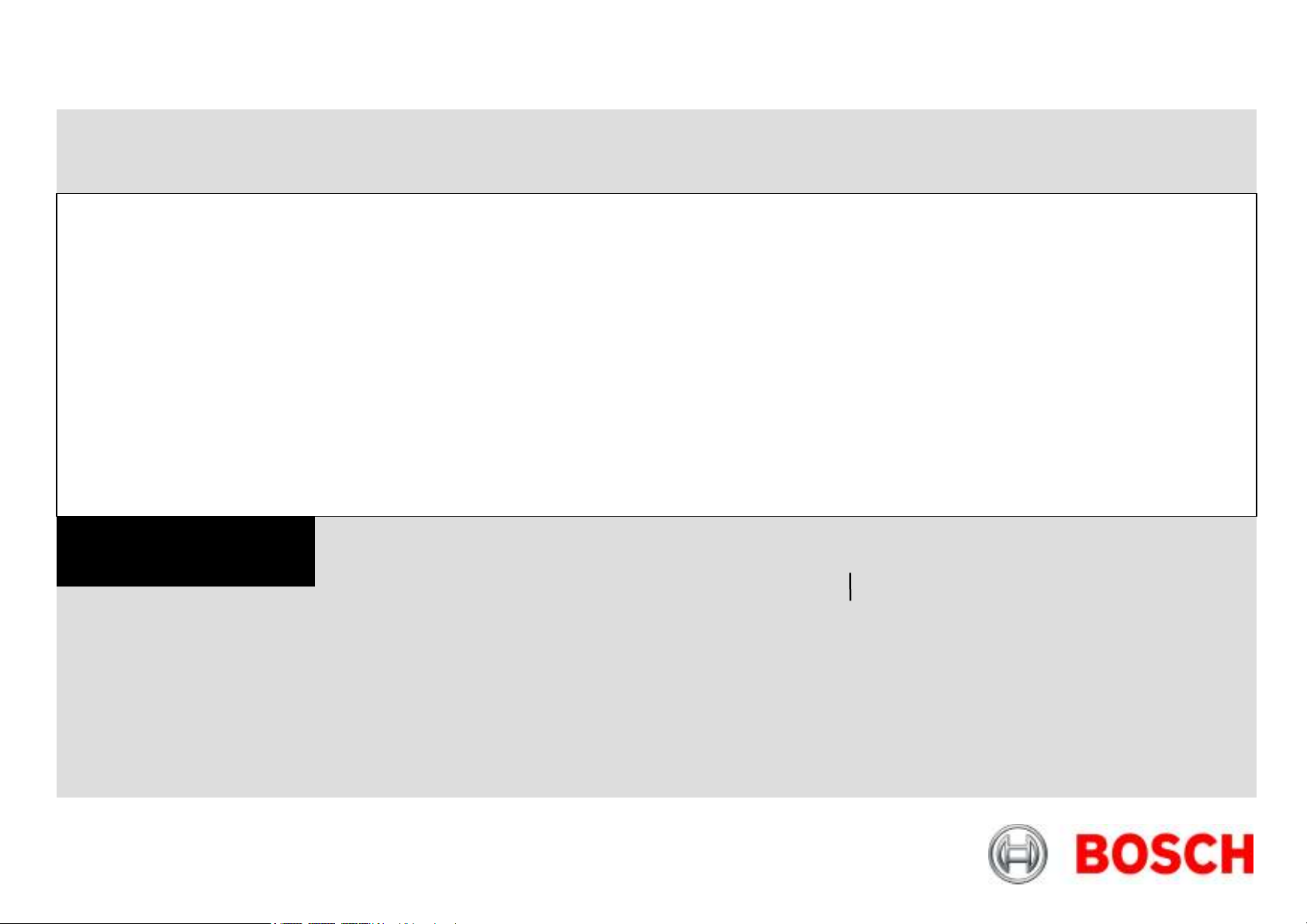
MIC440 Explosion Protected
CCTV Camera System
Bosch Security Systems
EN Installation and Operation Manual
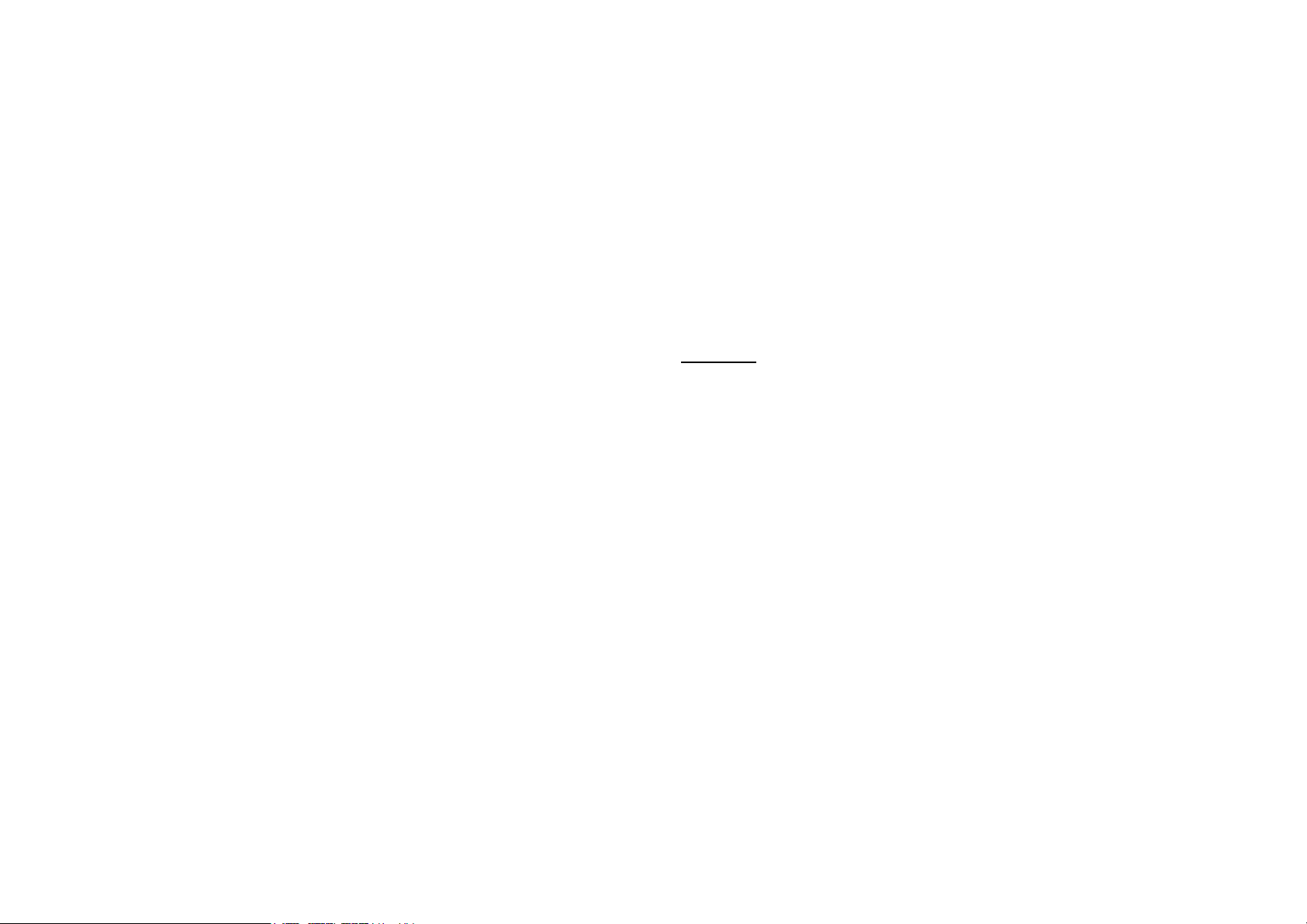
MIC440 Explosion Protected CCTV
Camera System
Installation and Operation Manual
For the MIC440 Camera System
Chapters
1. Introduction
2. Hardware Installation
3. Power Supply Installation & Setup
4. Configuring the MIC440 Camera
5. Technical Specifications

MIC440 Explosion Protected CCTV Camera System| Installation and Operation Manual EN | 3
Introduction............................................................... 1-6
MIC440 Camera Options..................................................................... 1-7
MIC440 Power Supply Versions……………………………………….... 1-7
Unpacking............................................................................................ 1-8
Package Contents............................................................................... 1-8
Installation Accessories....................................................................... 1-9
Hardware Installation................................................ 2-10
Preinstallation Preparation in the Workshop……………………..…….. 2-11
Cable Gland and Cable Mounting Instructions………..……………….. 2-11
Camera Installation Instructions........................................................... 2-11
Electrical Connections to the MIC440.................................................. 2-12
Earthing Instructions............................................................................ 2-13
Lightning Protection............................................................................. 2-13
Maintenance….……………..……………………………………….…….. 2-13
Onsite Inspection..…………………….................................................. 2-13
Power Supply Installation and Setup…..................... 3-14
Hazardous Area Power Supply Installation………..…………………… 3-14
Diagrams of example Hazardous Area Installations…………………... 3-15
Non Hazardous area Power Supply Installation........................……… 3-16
Connecting the MIC-240, MIC-24 and MIC115PSU….……………….. 3-17
Power Supply Layout and Connections............................................... 3-18
PCB Earth Link………......................................................................... 3-18
Fuse Ratings………………………………………….............................. 3-18
MIC-12PSU….…………………………................................................. 3-19
MIC-12PSU Power Supply Layout and Connections........................... 3-19
Optional Cards and Kits for the MIC440………………………………... 3-20
Configuring the MIC440 Camera……………………. 4-20
Connecting the MIC440 to a PC.......................................................... 4-20
Connecting the Greenwich adaptor……………………………………... 4-20
Connecting the K2-ADE Adaptor………………………………………... 4-21
Connecting the MIC-USB485 Converter……………………………….. 4-22
MIC-USB485 Converter and Universal Camset Software Installation. 4-22
Commissioning the MIC440 camera with Universal Camset………… 4-23
Standard Controls
Boot Messaging…………………………………………………………… 4-24
.
………………………………………………………… 4-23
MIC Settings……………………………………………………………….. 4-24
Camset Settings…………………………………………………………… 4-25
Manual Control.…………………………………………………………… 4-26
Pan, Tilt and Zoom Controls…………………………………………….... 4-26
Iris Controls………………………………………………………………… 4-26
Focus Controls…………………………………………………………….. 4-26
Auxiliaries………………………………………………………………….. 4-27
Preset Positions…………………………………………………………… 4-27
Tour Controls………………………………………………………………. 4-28
Softstops and No Dwell Zones…………………………………………… 4-28
MIC Setups………………………………………………………………… 4-29
General Settings…………………………………………………………… 4-29
AutoHome Controls……………………………………………………….. 4-30
Other Controls……………………………………………………………… 4-31
Default Settings……………………………………………………………. 4-31
MultiAlarm Settings……………………………………………………….. 4-32
Lens Recalibration and Frame Integration……………………………… 4-33
Privacy and Captions……………………………………………………… 4-33
Privacy Controls…………………………………………………………… 4-34
Captions……………………………………………………………………. 4-35
Thermal…………………………………………………………………….. 4-36
Advanced Settings………………………………………………………… 4-37
MIC Serial Number………………………………………………………… 4-37
EEPROM Copier…………………………………………………………… 4-38
Re-Map Auxiliary (Pelco Protocol Only)…………………………………. 4-38
Menu Control (Panasonic Protocol Only)……………………………….. 4-39
Matrix Controls……………………………………………………………… 4-39
POT Test……………………………………………………………………. 4-39
POT Test Controls…………………………………………………………. 4-40
POT Test Results…………………………………………………………. 4-41
Comms…………………………………………………………………….. 4-41
Send Direct Command…………………………………………………… 4-42
Communications Testing…………………………………………………. 4-42
SonySet…………………………………………………………………….. 4-43
SonySet Controls………………………………………………………….. 4-44
The SonySet Table………………………………………………………... 4-45
MIC Programmer…………………………………………………………... 4-46
Technical Specifications.......................................... 5-47
Technical Specifications…………………………………………………. 5-47
Bosch Security Systems Issue 6
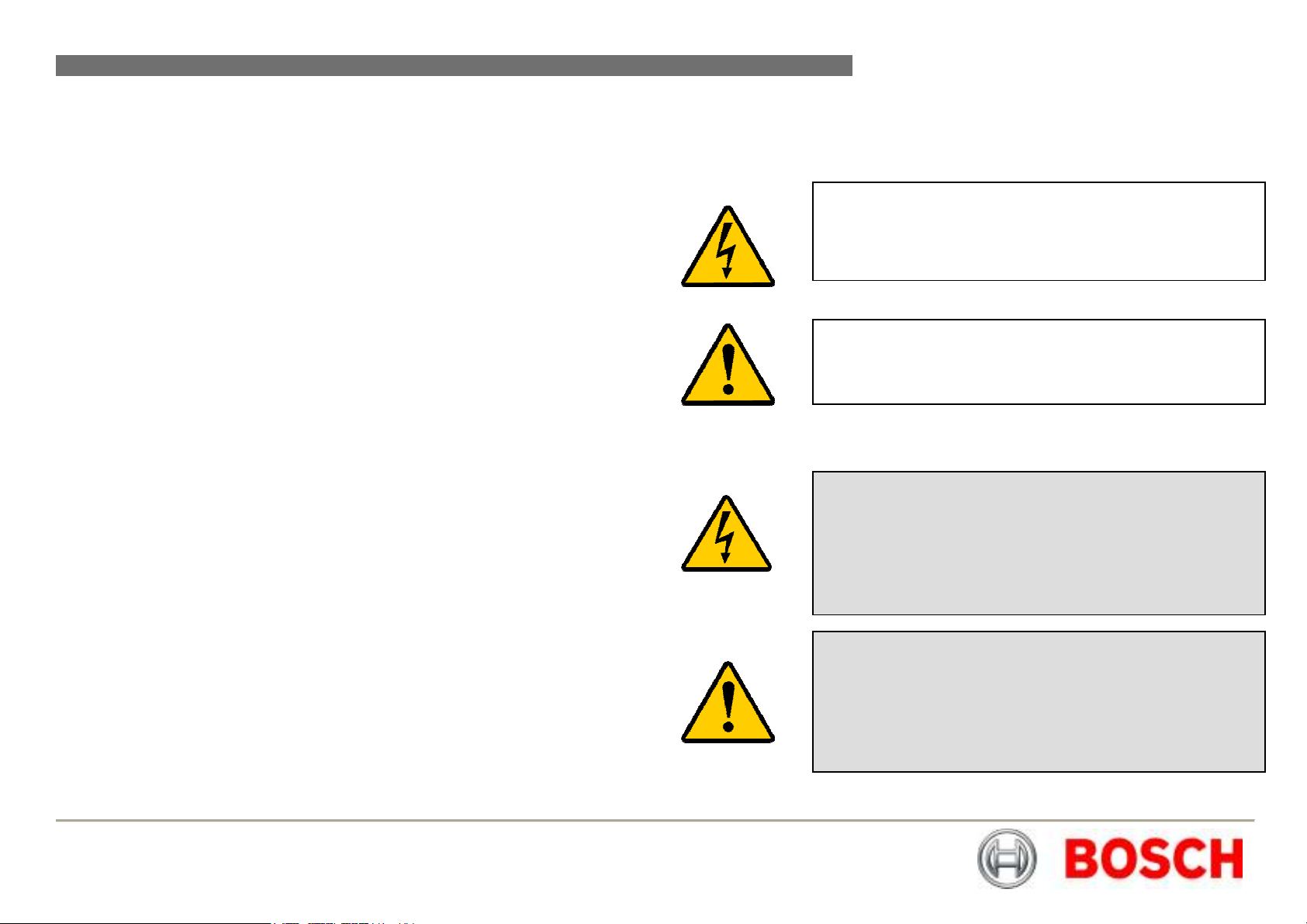
MIC440 Explosion Protected CCTV Camera System| Installation and Operation Manual EN | 4
The following symbols are used throughout this manual please pay careful
attention to their meaning.
Safety Precautions
The lightning flash with an arrowhead symbol within a triangle
is intended to alert the user to the presence of non-insulated
“dangerous voltage” within the product’s enclosure that may
be of sufficient magnitude to constitute a risk of electric shock
The exclamation point within a triangle is intended to alert the
user to the presence of important safety, operating and
maintenance (servicing) instructions in the literature
accompanying the appliance.
Important Safety Instructions
CAUTION
TO REDUCE THE RISK OF ELECTRICAL SHOCK,
DISCONNECT POWER SUPPLY BEFORE OPENING THE
POWER SUPPLY UNIT.
POWER DISCONNECT: POWER SUPPLY UNITS HAVE
POWER SUPPLIED WHENEVER THE POWER CORD IS
INSERTED INTO THE POWER SOURCE
WARNING
INSTALLATION SHOULD BE CARRIED OUT BY QUALIFIED
PERSONNEL ONLY IN ACCORDANCE WITH THE
APPLICABLE LOCAL CODES.
BOSCH SECURITY SYSTEMS ACCEPT NO LIABILITY FOR
ANY DAMAGES OR LOSSES CAUSED DUE TO
INCORRECT OR IMPROPER INSTALLATION
Bosch Security Systems Issue 6
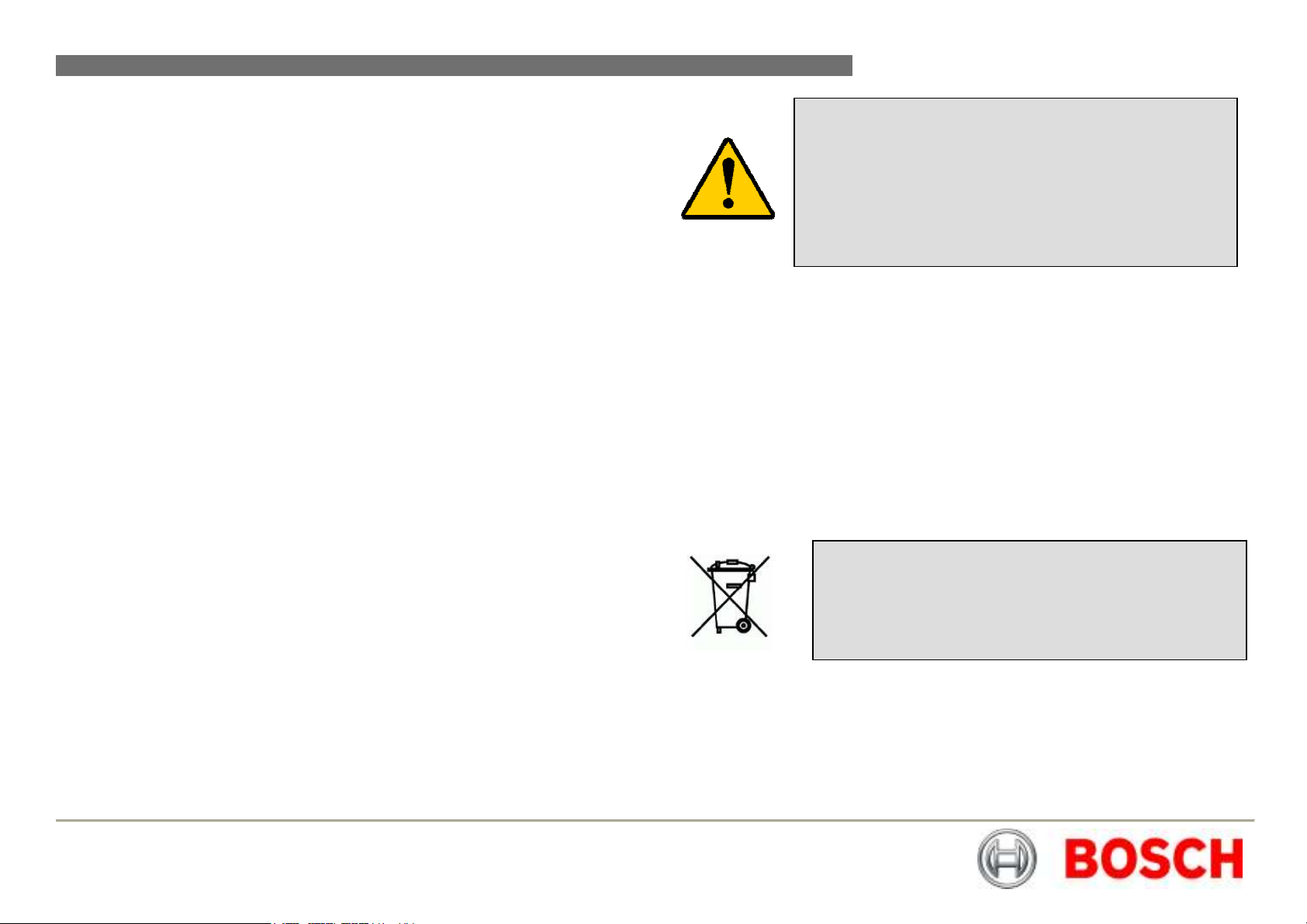
MIC440 Explosion Protected CCTV Camera System| Installation and Operation Manual EN | 5
recycling this equipment.
IMPORTANT SAFETY INSTRUCTIONS
1. Read and keep these instructions
2. Heed all warnings and Follow all instructions
3. Do not install near any strong heat sources such as furnaces
4. Do not back-drive the pan or tilt axis of the camera. To do so will damage
the motor drive gear chain and will invalidate the warranty
5. Do not use caustic or abrasive cleaning products on the unit
6. Do not point the MIC440 camera at the sun. BOSCH Group will not be liable
for any damages to cameras which have been directly pointed at the sun
7. In situations where there could be a risk of injury should any part of the
assembly become detached for any reason and fall, normal common sense
safety precautions should be employed; a strong safety chain between the
camera pan shaft and the mounting surface is recommended
8. For transportation please rotate the ball so the window points towards the
base, this helps to protect the wiper & windows during transit
9. Ensure that the product case is properly earthed. If the product is likely to
be struck by lightning, ensure that earth-bonding connections are made
correctly to the mounting base of the unit
10. Use only the power sources indicated in this user guide and ensure that the
current rating of supply cables, fuses and overload protection devices are
adequate for the product.
11. The product is certified for use within the ambient temperature range of
-20C to +60º C and must not be used outside this range.
12. This product must only be installed by suitably trained personnel in
accordance with the relevant code of practice (e.g. EN60079-14:1997).
These instructions are intended for their sole use.
13. All installation work should be carried out in accordance with the relevant
local and national standards.The unit shall only be installed and brought into
service using the operating parameters defined in these instructions and in
the technical specifications.
14. There are no user serviceable parts and on line maintenance is not required
for this product.
15. Inspection and maintenance of this equipment must be carried out by
suitably trained personnel in accordance with the applicable code of
practice e.g. EN 60079-17.
16. Repair of this equipment must be carried out by suitably trained personnel
in accordance with the applicable code of practice e.g. EN 60079-19.
17. Units must carry the following certification marking.
WARNING
NO REPAIRS REQUIRING OPENING THE PRODUCT
CASING WHILST IN A HAZARDOUS AREA ARE
ALLOWED.
FAILURE TO OBSERVE THIS PRECAUTION WILL VOID
THE CERTIFICATION AND WARRANTY.
BOSCH SECURITY SYSTEMS ACCEPTS NO LIABILITY
FOR LOSSES CAUSED BY INCORRECT INSTALLATION
Please contact BOSCH Security Systems for details of approved repair centres.
This product complies with the following EC directives:-
EMC Directive (89/336/EC as amended)
Machinery Directive (98/37/EC)
LV Directive (73/23/EC)
RoHS (Restriction of Hazardous Substances) 2002/95/EC
WEEE (Waste Electrical & Electronic Equipment) 2002/96/EC
This equipment contains electrical or electronic
components that must be recycled properly to comply with
Directive 2002/96/EC of the European Union regarding the
disposal of waste electrical and electronic equipment
(WEEE). Contact your local supplier for procedures for
This product is designed for use with flammable gases and vapors
covered by apparatus groups IIA, IIB and IIC and with temperature
classes T1 to T6.
SIRA05ATEX1300X Exd IIC T6 Ta –20ºC to +60ºC Gb
Bosch Security Systems Issue 6
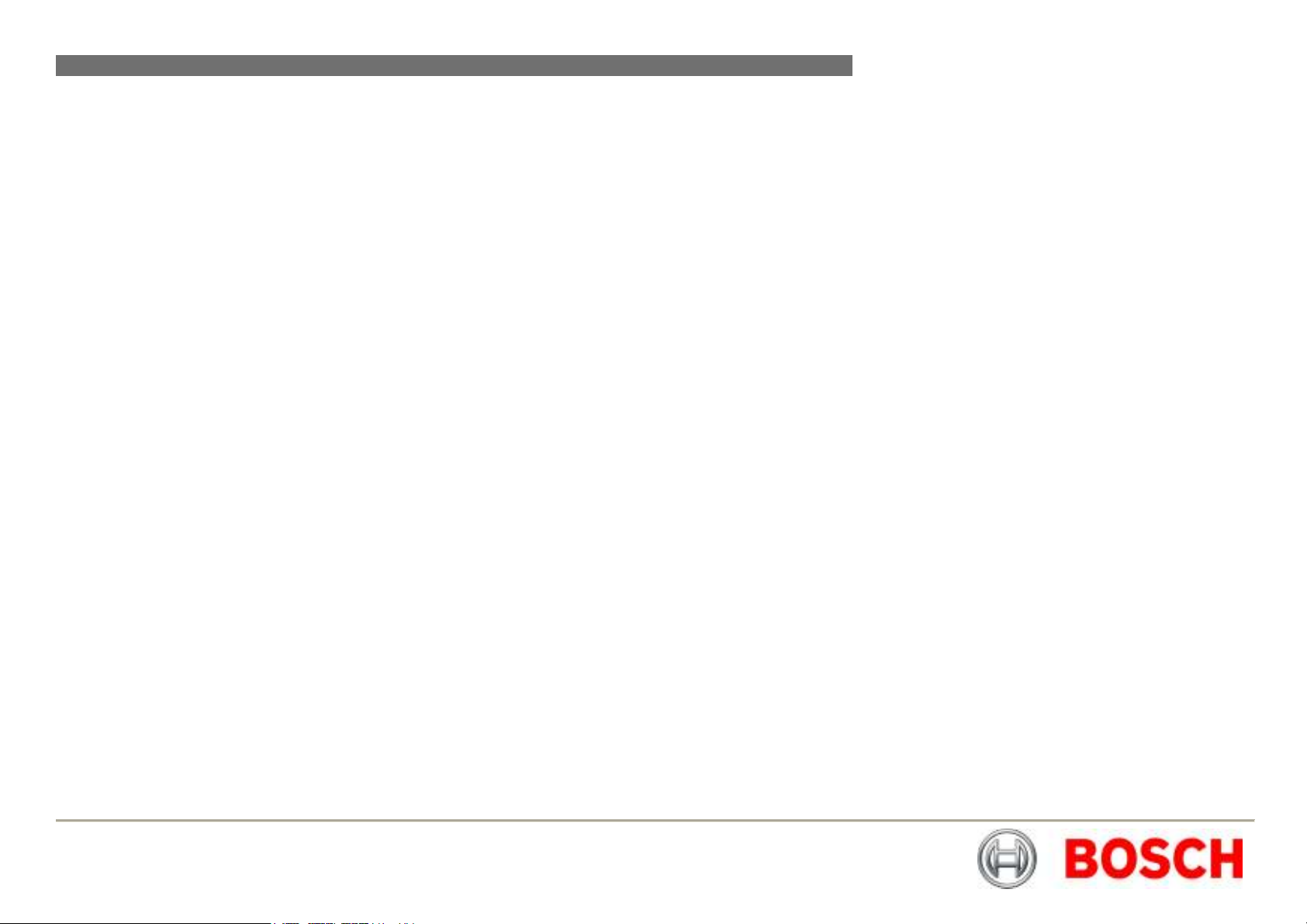
MIC440 Explosion Protected CCTV Camera System| Installation and Operation Manual EN | 6
Reference
Glossary of Terms
PTZ - Pan/Tilt/Zoom
Bi-phase - Bosch Bi-phase telemetry protocol
PSU - Power Supply Unit
IR - Infra Red
BP 4 - Bi-phase converter cards for MIC400 cameras
STP - Shielded Twisted Pair cable
Glossary of Tables
Table A (Pg7) - Flamepath Tolerance table
Table B (Pg12) - MIC composite cable pin table
Table C (Pg18) - Power connection to Header HD1
Table D (Pg18) - Composite cable to Power Supply HD-3
Table E (Pg18) - Telemetry Connections to HD3, HD4 and HD5
Table F (Pg18) - Fuse ratings for MIC-240PSU, MIC-24PSU, MIC-115PSU
Table G (Pg19) - Power Input wiring connections for MIC-12PSU - HD1
Table H (Pg20) - Connecting the Greenwich Adaptor
Table I (Pg21) - DIP Switch Settings for K2-ADE 2 wire mode
Table J (Pg 21) - K2-ADE Adaptor Connection
Table K (Pg21) - Camera Interface Control Settings
Table L (Pg22) - MIC-USB485CVTR Connection table and Diagram
Table M (Pg45) - Sony Set Commands
Appendices
Appendix A (Pg49) - Protocol Preset Commands
CHAPTER 1
The MIC440 is a complete PTZ camera head system specifically designed for use
in hazardous areas and is rated up to IIC T6 classification. The robust construction
in aluminium makes it ideally suitable for the petrochemicals industry and other
demanding environments.
The unit is designed to be plug and play making it easy to install, giving
considerable reductions in installation and maintenance costs.
To bring the unit into service, use only assembling, and adjustment equipment as
described in the text and diagrams contained in this instruction manual.
The certification of this equipment depends upon the maintenance of the
flamepaths (see note and table) and the use of the following materials in the
construction.
The maximum constructional gaps (Ic) of the cylindrical flamepaths are less than
that required by Table A of EN 60079-1:2007 are as detailed below:
The pan body to pan body top are to be secured with cap head M5 - 0.8 x 10 mm
long S316 stainless steel grade A4/70 special fasteners.
All exposed parts: Aluminium (BS-EN755 1997 6082T6)
Stainless Steel (BS-EN10088 No.1.4404)
If the equipment is likely to come into contact with aggressive substances, then it is
the responsibility of the user to take suitable precautions that prevent it from being
adversely affected, thus ensuring that the type of protection provided by the
equipment is not compromised.
Aggressive substances: e.g. acidic liquids or gases that may attack metals, or
Suitable precautions: e.g. regular checks as part of routine inspections
Units must carry the following certification marking.
Introduction
solvents that may affect polymeric materials.
or establishing from the material’s data sheets
that it is resistant to specific chemicals.
SIRA05ATEX1300X Exd IIC T6 Ta –20ºC to +60ºC Gb
Bosch Security Systems Issue 6

MIC440 Explosion Protected CCTV Camera System| Installation and Operation Manual EN | 7
Table A – Constructional Flamepath Tolerances
Flamepath Maximum
Gap (mm)
Between the tilt centre bore and tilt bearing housing shaft (2 off) 0.089
Between the yoke arm bore and tilt resolver shaft. 0.061
MIC440 Camera Options
The MIC440 Camera has available the following optional extras:-
MIC-ALM - 8 input Alarm card (Fits in PSU).
MIC-WKT - Washer pump drive card (fits in MIC-PSU), washer
nozzle and bracket.
MIC-BP4 - Bosch Bi-phase converter card for power supplies with an
expansion slot available.
MIC440 Power Supply Unit Versions
Between the yoke arm bore and yoke arm blanking cap shaft. 0.061
Between the yoke arm bore and yoke spigot shaft 0.061
Between the pan body top bore and yoke spigot shaft (2 off) 0.061
Between the upper cover bore and wiper motor mount shaft. 0.060
Between the wiper motor mount bore and base flange shaft. 0.100
CAUTION: The PSU enclosures are not Exd rated and must
be replaced with a certified enclosure if installed within a
hazardous area.
Bosch Security Systems has designed a range of power supplies for the MIC440
camera to cater for a variety of common voltages and provide all the connections
needed for power, telemetry and video. The power supply units and options are
detailed below.
MIC-240PSU - 240Vac input Power Supply Unit
MIC-115PSU - 115Vac input Power Supply Unit
MIC-24PSU - 24Vac Input Power Supply Unit
MIC-12PSU - 12 to 24Vdc Input Power Supply Unit
Bosch Security Systems Issue 6
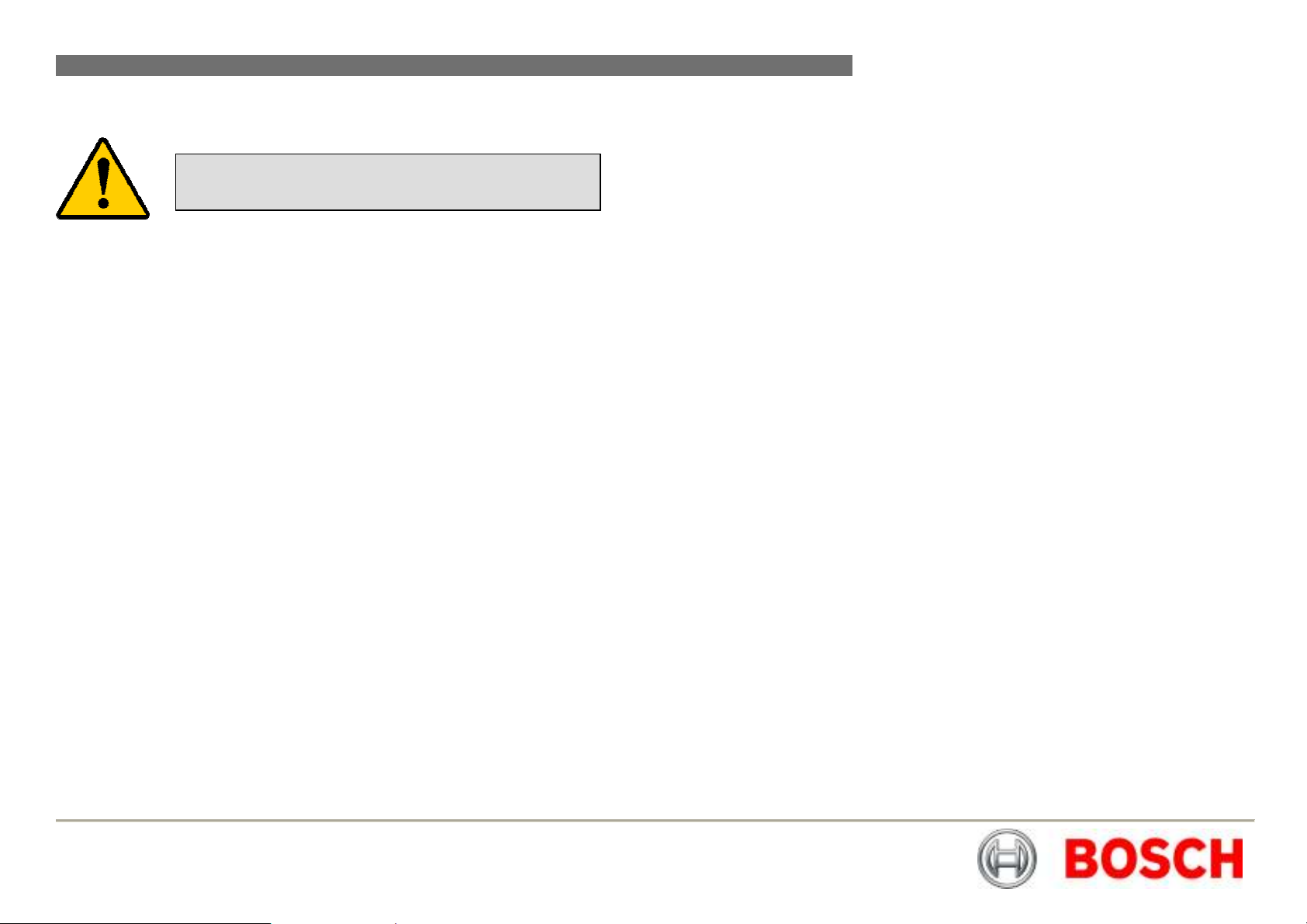
MIC440 Explosion Protected CCTV Camera System| Installation and Operation Manual EN | 8
Unpacking
CAUTION: Take extra care lifting or moving MIC440 units
due to their weight.
• Check the exterior of the packaging for visible damage. If any items
appear to have been damaged in transit please inform the shipping
company.
• Unpack the power supply unit carefully; although ruggedized this is
electronic equipment & should be handled with care.
• Do not use if any component appears to be damaged. Please contact
Bosch Security Systems in the event of damaged goods.
• The shipping cartoon is the best way to transport the unit, save it & all
other packaging materials for future use. If the unit must be returned, use
the original packing materials.
Package Contents
Please check for the following contents
• MIC440 Installation & Operation manual (this guide)
• Installation & Configuration CD
• Quick start reference sheet
Bosch Security Systems Issue 6
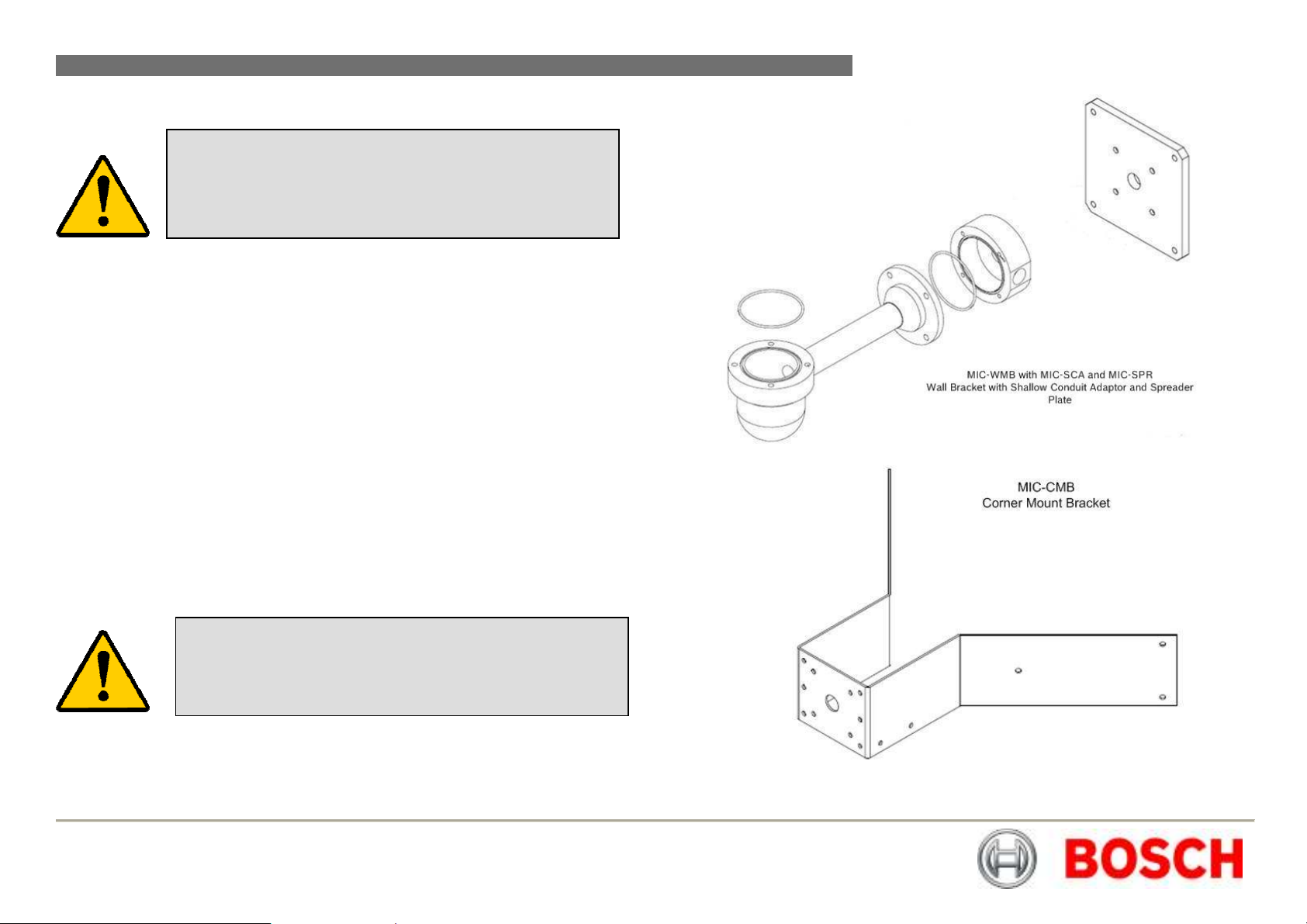
MIC440 Explosion Protected CCTV Camera System| Installation and Operation Manual EN | 9
Installation Accessories
The MIC440 Camera has been designed to be easily installed on a variety of
common fittings. The MIC440 comes with an integrated Deep Conduit Adaptor
with an M20 threaded hole for a suitable Exd cable gland (Not supplied).
The MIC440 cameras can be mounted on lamp post column/scaffolding pole or
similar using the Pole Mount Bracket (MIC-PMB) however users should be aware
that lamp posts can often be subject to movement and are not suitable platforms in
all conditions or for all applications.
For mounting directly onto buildings Bosch Security Systems manufacture a range
of brackets suitable for all typical building installations for upright (90°) or Inverted
camera positions, examples are shown below.
MIC-CMB - Corner Mount Bracket
MIC-WMB - Wall Mount Bracket
MIC-SCA - Shallow Conduit Adaptor
MIC-DCA - Deep Conduit Adaptor (Included)
MIC-PMB - Pole Mount Bracket
CAUTION: Ensure all local safety codes are observed when
installing this product; ensure a strong safety chain is used to
secure the MIC440 camera to prevent any danger of dropping
the product during installation. Particular care should be taken
with MIC440 models due to the additional weight.
CAUTION: For additional protection in hazardous area
installations suitable flexible conduit can be used externally for
the composite cable run to connect the power supply to the
Exd Cable Gland (Not supplied) in the MIC440 Deep Conduit
Bosch Security Systems Issue 6
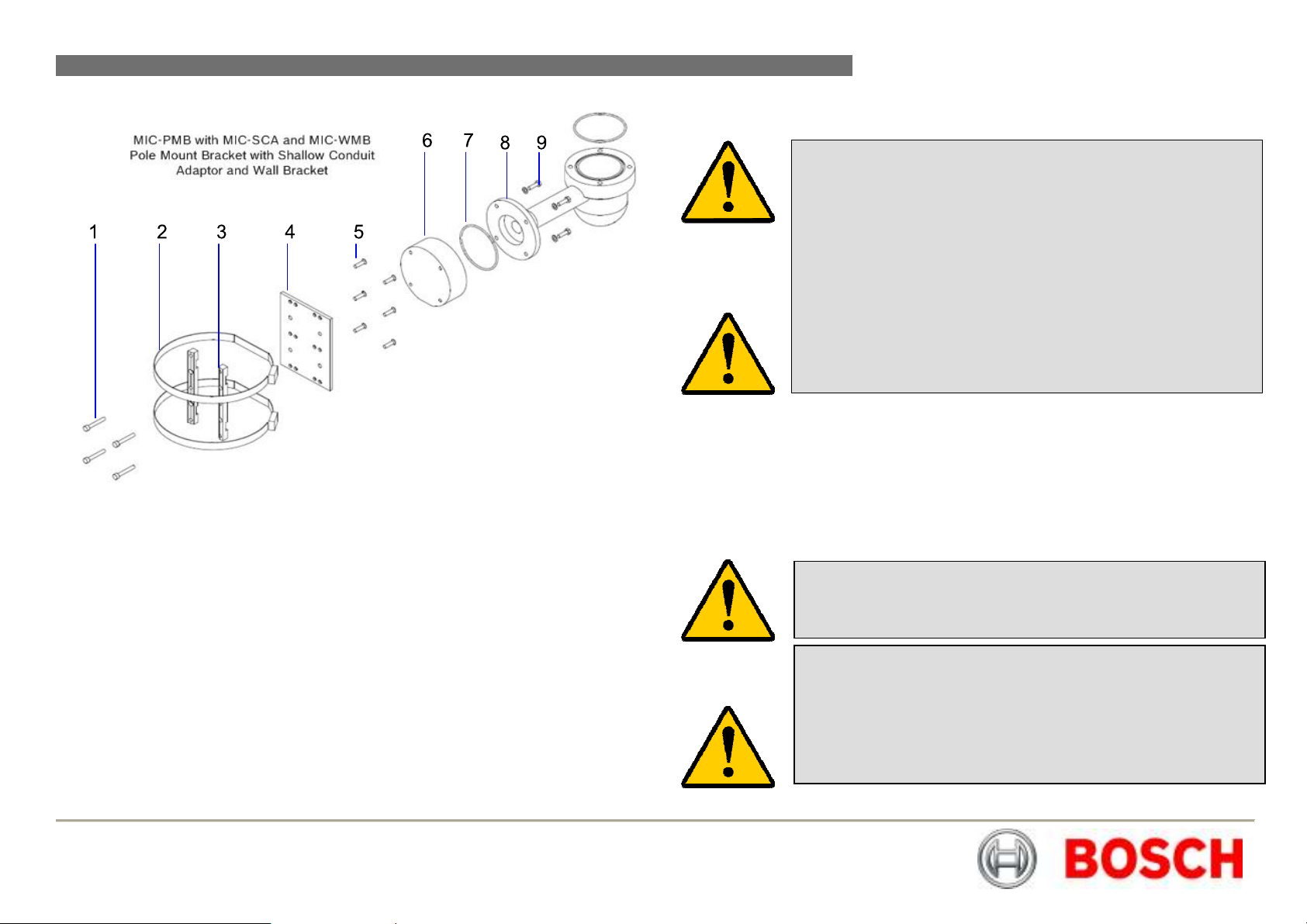
MIC440 Explosion Protected CCTV Camera System| Installation and Operation Manual EN | 10
CHAPTER 2
Hardware Installation
CAUTION: Ensure all local safety codes are observed when
installing this product; ensure a strong safety chain is used to
secure the MIC440 camera to prevent any danger of dropping
the product during installation.
This product is designed for use with flammable gases and
vapors covered by apparatus groups IIA, IIB and IIC and with
temperature classes T1 to T6.
The product is certified for use within the ambient temperature
range of -20C to +60º C and must not be used outside this
range.
This product must only be installed by suitably trained personnel
in accordance with the relevant code of practice (e.g. EN6007914:1997). These instructions are intended for their sole use.
The MIC440 uses a composite cable to carry all power & telemetry between the
camera head and the MIC power supply unit this cable can be a maximum of 25m
Key to MIC-PMB drawing
1. Securing bolts for MIC-SCA
2. 90mm stainless steel pole banding
3. Pole mount bracket blocks
4. Pole mount bracket plate
5. Pole mount block securing securing bolts
6. Shallow conduit adaptor
7. “O”-ring
8. Wall mount bracket
9. Wall mount bracket securing bolts
long, for installations which require the camera head to be more than 25m from the
power supply then it is recommended that a 2m cable be connected to an Exd
rated junction box from which telemetry; video and power can be broken out into
separate cables with appropriate wiring to extend the distance to suit.
CAUTION: Any junction box or enclosure used for mounting the
power supply or separating cable cores must be Exd rated to the
appropriate rating for the installation.
CAUTION: If the camera is mounted ball down it is essential
that the connector and base area of the camera are completely
sealed from water ingress.
CAUTION: Any water getting into the connector is liable to
cause corrosion to the connector pins leading to unreliable
operation of the camera unit.
Bosch Security Systems Issue 6
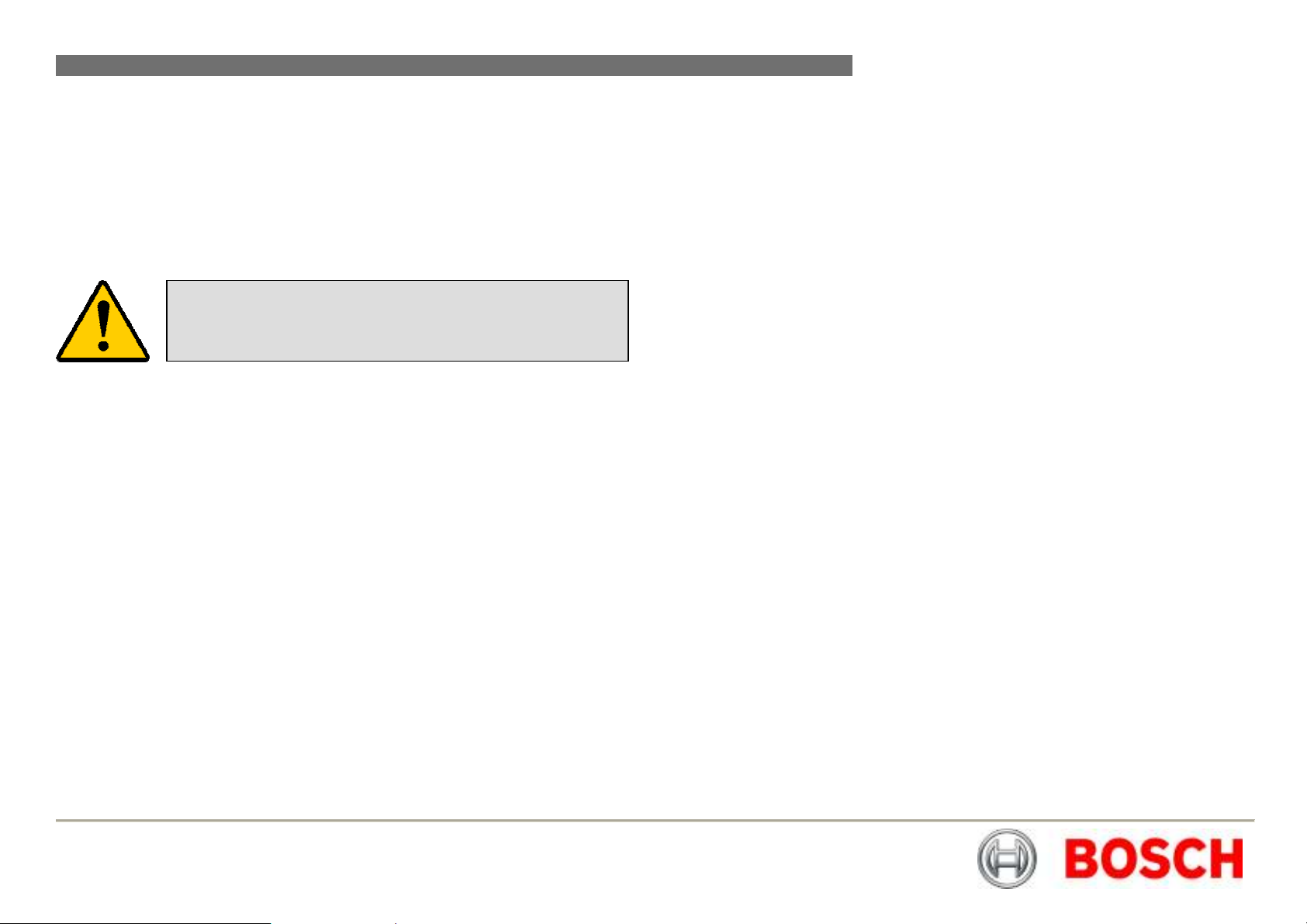
MIC440 Explosion Protected CCTV Camera System| Installation and Operation Manual EN | 11
Pre installation Preparation in the Workshop
The unit is NOT supplied with a external Exd cable gland. A suitable sized Exd
barrier gland to match the composite cable diameter is required. For the Bosch
composite cable (8mm); use a Hawke cable gland type 501/421 Size 0.
The composite cable is required to connect the MIC440 to its power supply it
consists of two pairs (24AWG) plus 4 cores of (22 AWG), 2 cores of (24 AWG) and
one coax core for the video signal to a maximum distance of 25m as per Table B.
CAUTION: It is recommended that the cable and connector
should be made up, connected to the unit and sealed with the
Exd barrier gland in a workshop before taking the unit for
All connections to the unit are made via the single 12 way connector mounted on
the base of the camera unit and accessible through the base conduit adaptor.
Cable Gland and Cable Mounting instructions
1. Remove the 4 x M8 Hexagon bolts holding the base conduit adaptor to the
MIC440 unit and remove the base conduit adaptor.
2. Fit the composite cable through the Exd barrier gland.
3. Fit the composite cable through the 20mm threaded gland hole in the base
conduit adaptor and allow approx 100mm of free cable on the inside to
connect to the 12 way cable connector.
4. Screw the Exd barrier gland into the base conduit adaptor maintaining
approx 100mm of cable on the inside of the adaptor to enable the cable
connector to be freely inserted into the MIC unit base connector.
5. Connect the 12 way cable connector into the matching connector in the
base of the MIC unit.
6. Make sure the connector is fitted home properly in the camera integral
plug (requires approx. two and a half turns of the socket threaded ring to
fasten the two halves of the connectors together properly).
7. Fit the base conduit adaptor back to the MIC440 unit and fasten using the
4 x M8 hexagon bolts.
8. Ensure that there are no trapped cables.
9. Ensure there is some slack cable in the base conduit adaptor then tighten
up and seal the Exd barrier gland as per the instructions included with the
gland.
10. The unit with the cable tail is now ready for on site installation
Camera Installation Instructions
1. Locate the mounting position of the camera so that it cannot be interfered
with either intentionally or accidentally.
2. Ensure the mounting surface is capable of supporting the combined weight
of the camera and mounting hardware under all expected conditions of
load, vibration and temperature.
3. Fit the mounting brackets (if used) securely, observing all appropriate
safety precautions & local building regulations.
4. Earth the camera using one of the securing bolts. Only earth the camera at
a single point to prevent earth loops & hum bars.
5. M8 x20mm Stainless steel nuts, bolts and washers should be used to
secure the camera’s base conduit adaptor to the mounting point.
6. Secure all cabling & conduit.
Bosch Security Systems Issue 6
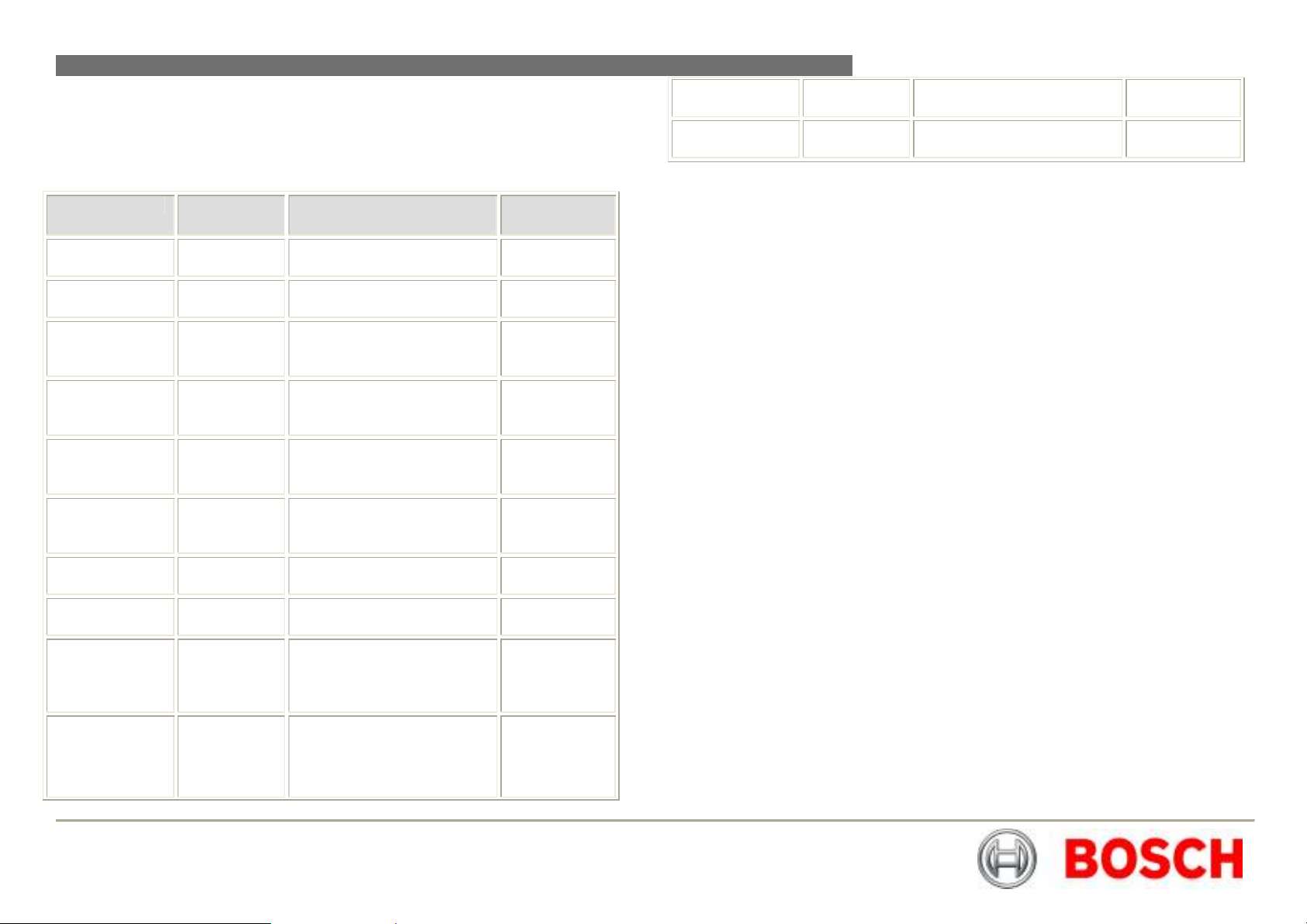
MIC440 Explosion Protected CCTV Camera System| Installation and Operation Manual EN | 12
Electrical Connections to the MIC440
The MIC440 base connector pin allocations are as follows:
Table B – MIC Connector Pin Table
Connector Pin Signal
Name
A Video
Output
B Video
Return
C Tamper
Switch
D Tamper
Switch
return
E Washer
drive return
F Washer
drive
G Full Duplex
Tx A
H Full Duplex
Tx B
J Full Duplex
Rx A
Half Duplex
Tx/Rx A
K Full Duplex
Rx B
Half Duplex
Tx B
Description Cable Wire
Video Signal output to
control room
Video Signal Ref output to
control room
Connection C to D will
provide an alarm to the
control
room via telemetry 24 AWG core
TTL ref output can be used
to drive external relay for
wash operation option
TTL output can be used to
drive external relay for
wash operation option
Telemetry Output RS 485 Pair 1 - Blue
Telemetry Output.RS485 Pair 1 - Violet
Telemetry I/O to RS485 Pair 2 -
Telemetry I/O to RS485 Pair 2 - White
Type/Colour
Coax core
Coax screen
24 AWG core
- Black
- Brown
22 AWG core
- Grey
22 AWG core
- Orange
Yellow
L Power input 1 Low volt AC or DC power
input 15 Volts AC or DC
M Power input 2 Low volt AC or DC power
input 15 Volts AC or DC
Video output signal conforms to CCIR PAL 1V Composite format. (NTSC format is
available on request).
Telemetry signals all conform to the RS485 / RS422 standard.
The unit continuously monitors incoming telemetry whether in full or half duplex
mode.
In full duplex mode, the Tx pins are tri-state except during transmission times.
This may cause problems when interfacing to some Fibre Optical converter units.
Check out the Commissioning notes for ways of overcoming these problems.
In 2 wire Half Duplex mode (RS485), the Rx Pins are used to transmit data to the
MIC440 unit.
The washer connections can be used to operate a relay in the power supply unit,
which in turn can activate a pump.
22 AWG core
- Red
22 AWG core
- Green
Bosch Security Systems Issue 6
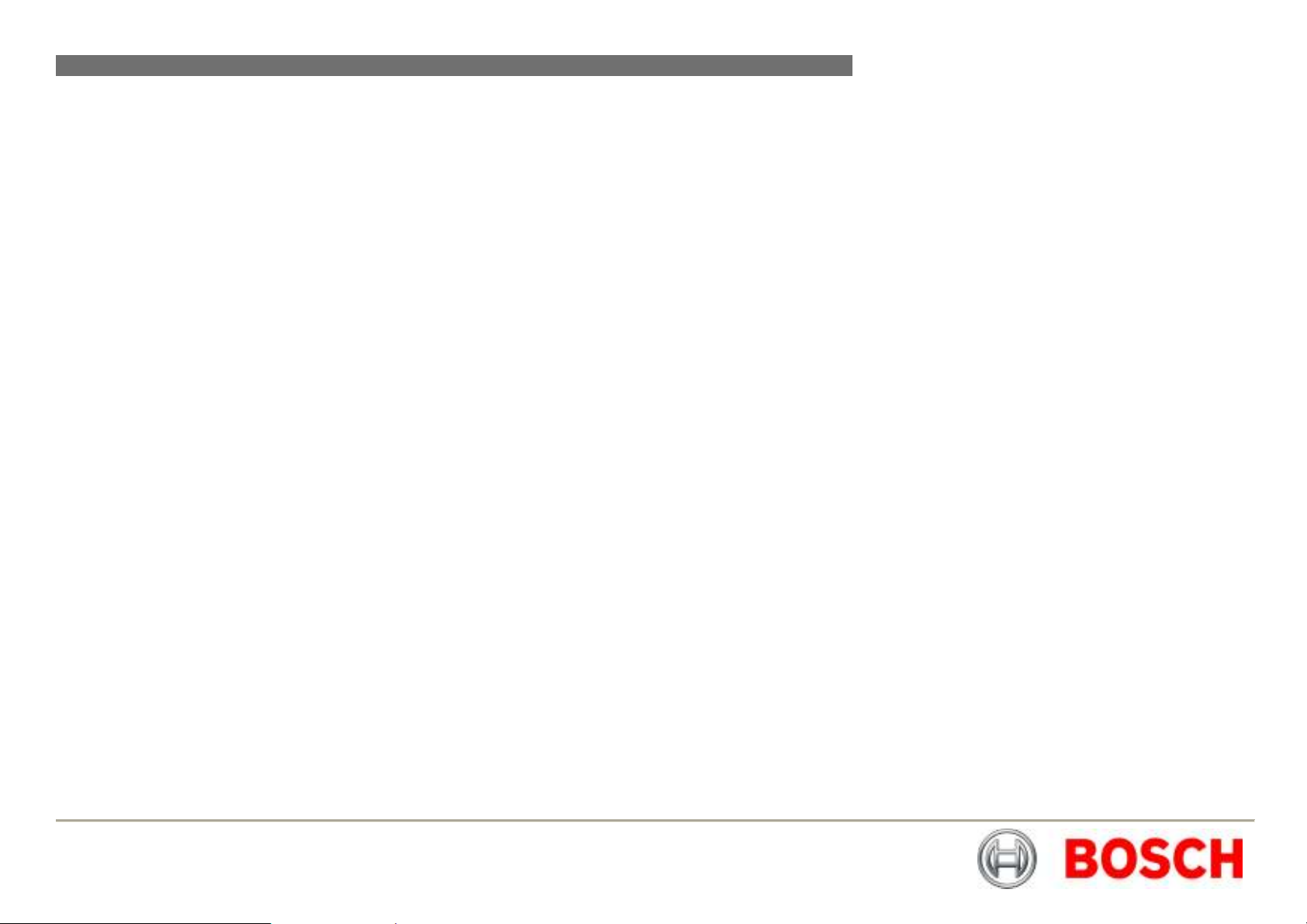
MIC440 Explosion Protected CCTV Camera System| Installation and Operation Manual EN | 13
Earthing of the MIC440 Camera
1. The camera module & housing are electrically isolated so the housing
should be safety earthed regardless. The safety earth should be a bonding
connection to the cameras outside case for example one of the securing
bolts.
2. The camera should be earthed at one point only to prevent earth loops &
thus hum bars showing on the control room monitor.
3. If the system is copper throughout & the camera pictures are fed back to
the control room coaxial copper cable, then the camera should be earthed
at the video termination point in the control room & nowhere else. In this
case the PCB “Earth Link” should be broken.
4. If the video is transmitted back to the control room via some non electrical
connecting medium, e.g. fibre optic, radio or microwave link, then the
camera should be earthed at the transmitter point in the psu. The PSU
“Earth Link” may be used for this purpose.
5. If dual earthing is unavoidable then a video isolation transformer should be
fitted between the two earths.
Lightning Protection
If the camera is fitted in a highly exposed place then consideration should be given
to lightning protection. A good earth bonding connection to the case itself will
provide protection against damage from secondary strikes.
Where there is a risk of a primary strike hitting the camera housing directly, it is
recommended that a separate lightning conductor be fitted within 0.5m of the
camera and at least 1.5m higher than the camera.
The construction of the housing itself is very capable of coping with secondary
strikes and no damage to the internal electronics or camera should result if correct
lightning protection is applied.
Maintenance
The unit contains no maintainable parts and in the event of failure should be
removed from site for repair.
Maintenance and repair of this equipment shall only be carried out by suitably
trained personnel in accordance with the applicable code of practice (e.g.
EN60097-19)
To maintain the validity of the certification only components supplied by Bosch
Security Systems shall be used.
On Site Inspection
It is recommended that the equipment be inspected on site every six months to
check mounting bolts for tightness, security and any signs of physical damage.
Inspection of this equipment shall only be carried out by suitably trained personnel
in accordance with the applicable code of practice (e.g. EN60097-17)
Bosch Security Systems Issue 6
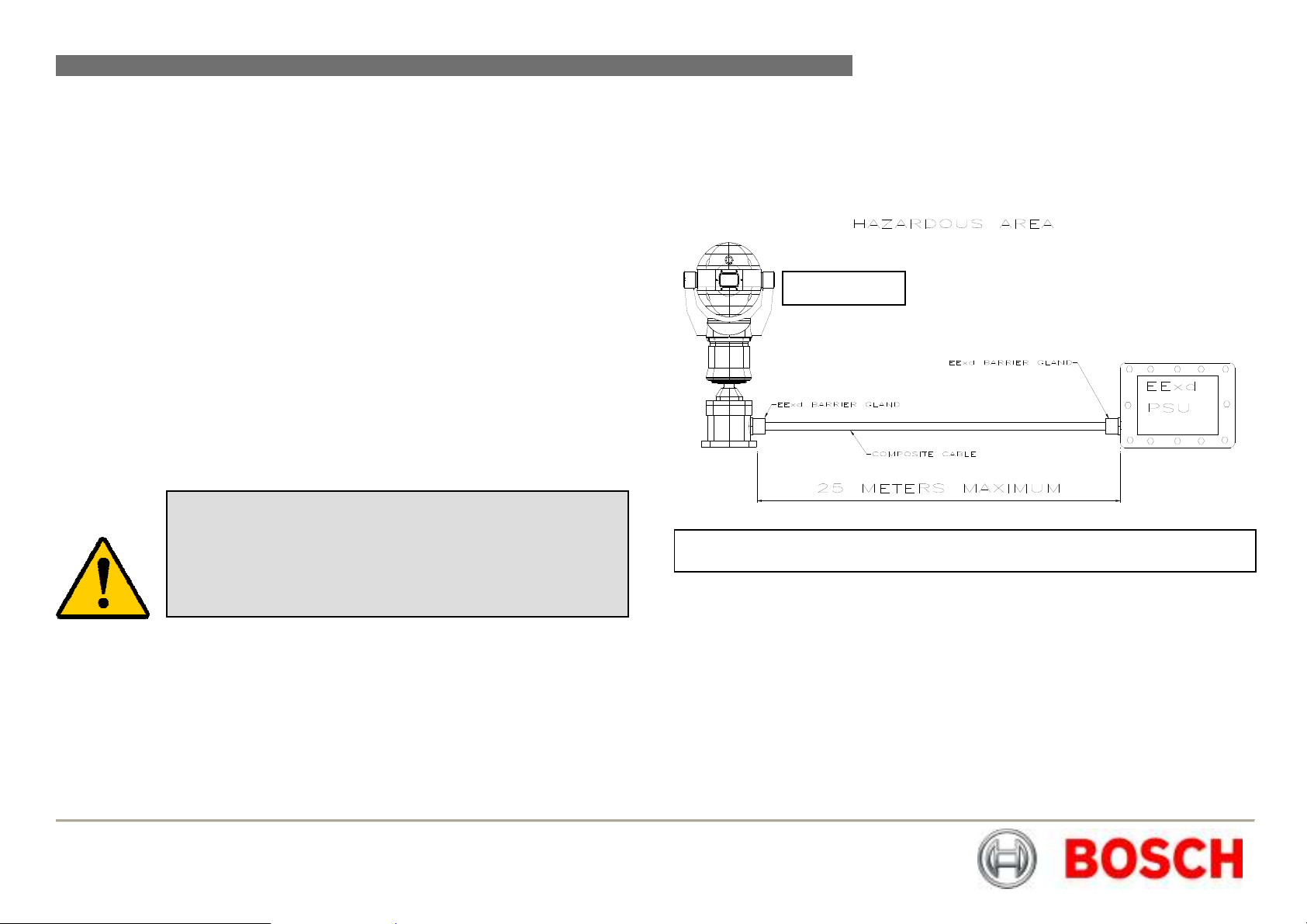
MIC440 Explosion Protected CCTV Camera System| Installation and Operation Manual EN | 14
MIC440
CHAPTER 3
The Power Supply Units provide all the support functions for connecting the
MIC440 cameras to third party equipment, they comprise of the following products:
MIC-12PSU, MIC-240PSU, MIC-24PSU and MIC-115 PSU
The power supply provides power for a single MIC440 camera unit from a 12v DC
source (MIC-12PSU), a 240v AC source (MIC-240PSU), a 24v AC source (MIC24PSU) or a 115v AC source (MIC-115PSU). The transformer fitted to these
designs is a thermally protected and automatically cuts out if the transformer core
temperature exceeds 40 Degrees C. On cooling the transformer will become
operational again.
In addition the unit provides all the terminations required to connect a MIC440
camera to third party equipment.
A second independent 12v (600mA) power supply is also included to drive any
internally fitted optional interface cards.
Power Supply Installation & Setup
A maximum cable length of 25m is permitted as shown overleaf in Fig A, if the
PSU can be located in a Non-hazardous area near to the camera installation then
an Exd enclosure for the PSU may not be required as shown in Figure B on page
15.
Hazardous Area Power Supply Installation Instructions
Installation of the PSU within a hazardous area must have the standard PSU
enclosure replaced with an appropriate certified enclosure and four (4) Exd cable
glands (NOT Supplied), the power supply PCB is usually re-housed, by a third
party company, within an Exd enclosure which is then factory certified and shipped
to site. Follow all manufacturer’s instructions when installing a third party Exd
enclosure, examples are shown on Page 15.
CAUTION: The PSU enclosures are not Exd rated and must be
replaced with a certified enclosure if installed within a
hazardous area.
This product must only be installed by suitably trained
personnel in accordance with the relevant code of practice (e.g.
EN60079-14:1997).
Figure A – Installation using Exd junction box
Bosch Security Systems Issue 6
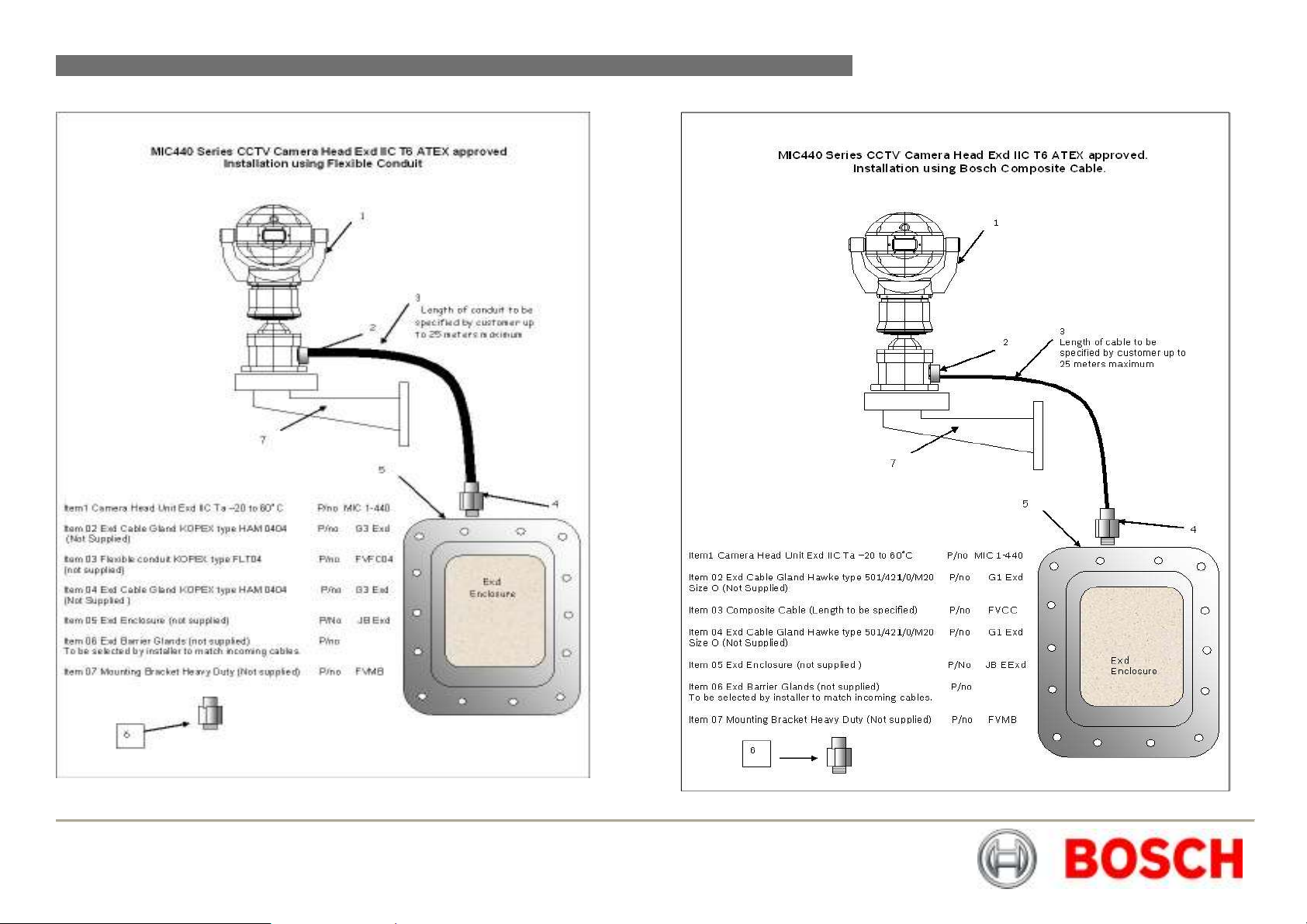
MIC440 Explosion Protected CCTV Camera System| Installation and Operation Manual EN | 15
Bosch Security Systems Issue 6
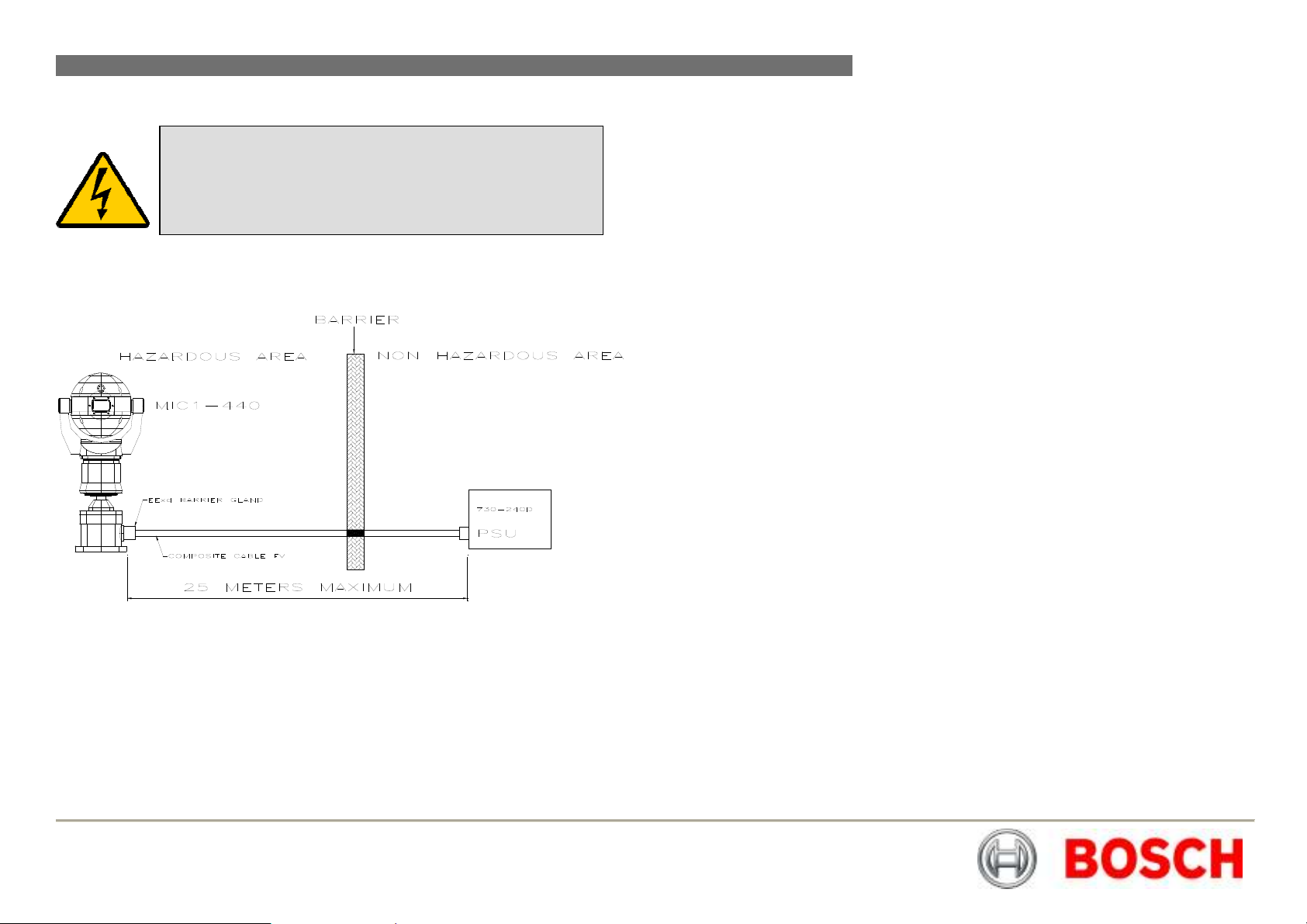
MIC440 Explosion Protected CCTV Camera System| Installation and Operation Manual EN | 16
Non Hazardous Area Power Supply Installation Instructions
Figure B – Installation of the PSU in a Non-Hazardous area
WARNING: Electrical Danger: Ensure all power is
disconnected before opening or working upon any Power
Supply Unit.
Installation must be carried out by suitably qualified persons
& all local safety regulations should be followed.
Installation of the MIC-PSU
To install the MIC-PSU in a Non-Hazardous area please do the following.
1. Locate the mounting position of the MIC-PSU outside the hazardous area
so that it cannot be interfered with either intentionally or accidentally, a
lockable cabinet is recommended.
2. Securely fix the MIC-PSU using M4 stainless steel screws & washers;
ensure the cable glands have sufficient room to allow for the cables to
enter.
3. Feed all cabling through the appropriate sized gland holes.
4. Connect the composite cable to HD3 following the colour coding as shown
in the Table D & printed on the PCB.
5. If a tamper switch relay is to be used, connect this at HD2.
6. Connect the Coaxial video cable to the CN1 header.
7. CN2 is for additional add on cards such as alarm inputs, video processors,
Bi-phase cards etc.
8. Telemetry connections are provided by headers HD3, HD4 and HD5 which
respectively enable crimp or screw terminations for connecting the MIC440
to the control room as per Table E.
9. Connect the power to HD1 carefully observing the polarity and voltage as
per Table C.
10. When wiring is complete, apply power & check the all four (4) LED’s are lit.
11. Following Installation when power is applied the following LEDs will light to
indicate:-
LED1 – 15vAC power on to camera
LED2 – 15vAC power on to camera
LED4 – Power on for optional heater/speaker (Not MIC440)
LED5 – Power on for optional heater/speaker (Not MIC440)
12. Re-attach the enclosure lid & screw down until tight.
13. For installation of the MIC-WKT-KIT, MIC-ALM or MIC-BP-4 Bi-phase card
please refer to their respective manuals.
Bosch Security Systems Issue 6
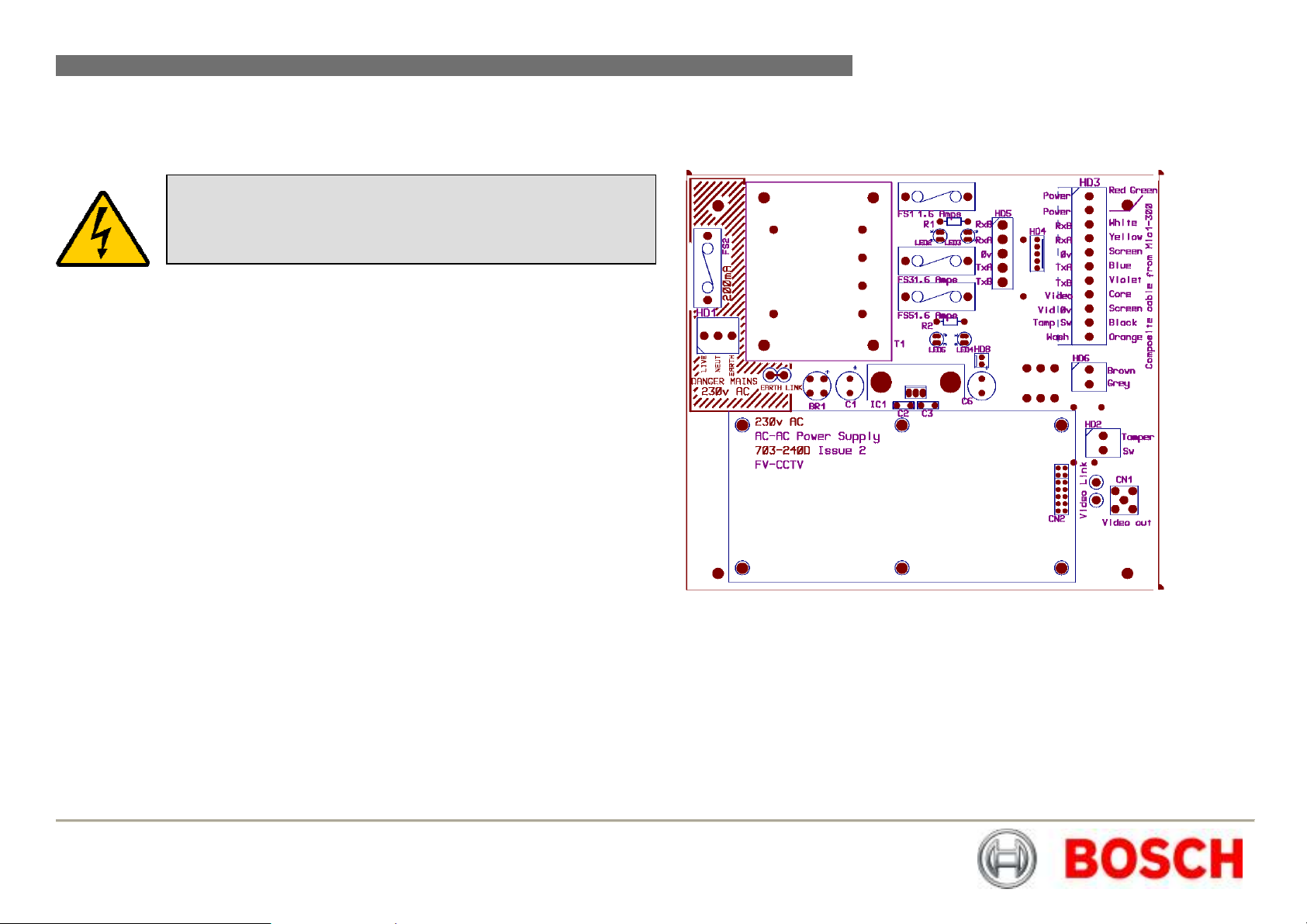
MIC440 Explosion Protected CCTV Camera System| Installation and Operation Manual EN | 17
Connecting the MIC-24PSU, MIC-240PSU or MIC-115PSU
Once installed on site please connect the composite cable from the MIC440 to the
MIC-PSU as per the following instructions.
WARNING: Electrical Danger: Ensure all power is disconnected
before opening or working upon any Power Supply Unit.
Installation must be carried out by suitably qualified persons & all
local safety regulations should be followed.
Dimensions
Power supply enclosure:-225mm (W) x 70mm (H) x 195mm (D)
Figure C - MIC24PSU/MIC-240PSU/MIC-115PSU Layout
The Power Supply Unit comprises of the following:
1) A weather resistant (IP55) plastic box fitted with four cable glands.
2) A power supply for the MIC440 camera.
3) A second power supply for driving various interface cards mounted internally
to the power supply box. e.g. washer drive card, alarm interface card.
4) Provision for a signal interface card, to connect telemetry to third party
equipment.
5) Screw termination of all cable into and out of the box.
6) Correct video termination for the camera coaxial cable.
7) Earth isolation and termination within the unit to correctly control Video
earthing and thus prevent Earth loop.
Power Supply Layout and Connections
The Power supply PCB has the following connections as shown overleaf on Figure
C:-
HD1 – Power Input Connector (screw terminal)
HD2 - Tamper Switch header (screw terminal)
HD3 - Composite cable header (Connections to camera head, screw terminal)
HD4 - Telemetry header (Molex Connection)
HD5 - Telemetry header (screw terminal)
HD6 - Washer pump header (screw terminal)
HD8 - Keyboard power connector (demo purposes only, not normally fitted)
CN1 - Video out connection header (BNC)
CN2 - Add on card header (plug in)
PCB Earth Link
The PCB has one link option next to HD1 to allow the power supply to be set up for
different earthing schemes: The Earth Link should be broken if there is a separate
connection between video screen and earth. Usually occurs on copper connected
systems where all the copper video coaxes are taken back to the control room to
be connected to a central earth point. If fibre optics or other indirect connections
are used to get data and video to and from the control room then the earth link
should be left intact provided it is the only camera end earth reference point.
Bosch Security Systems Issue 6
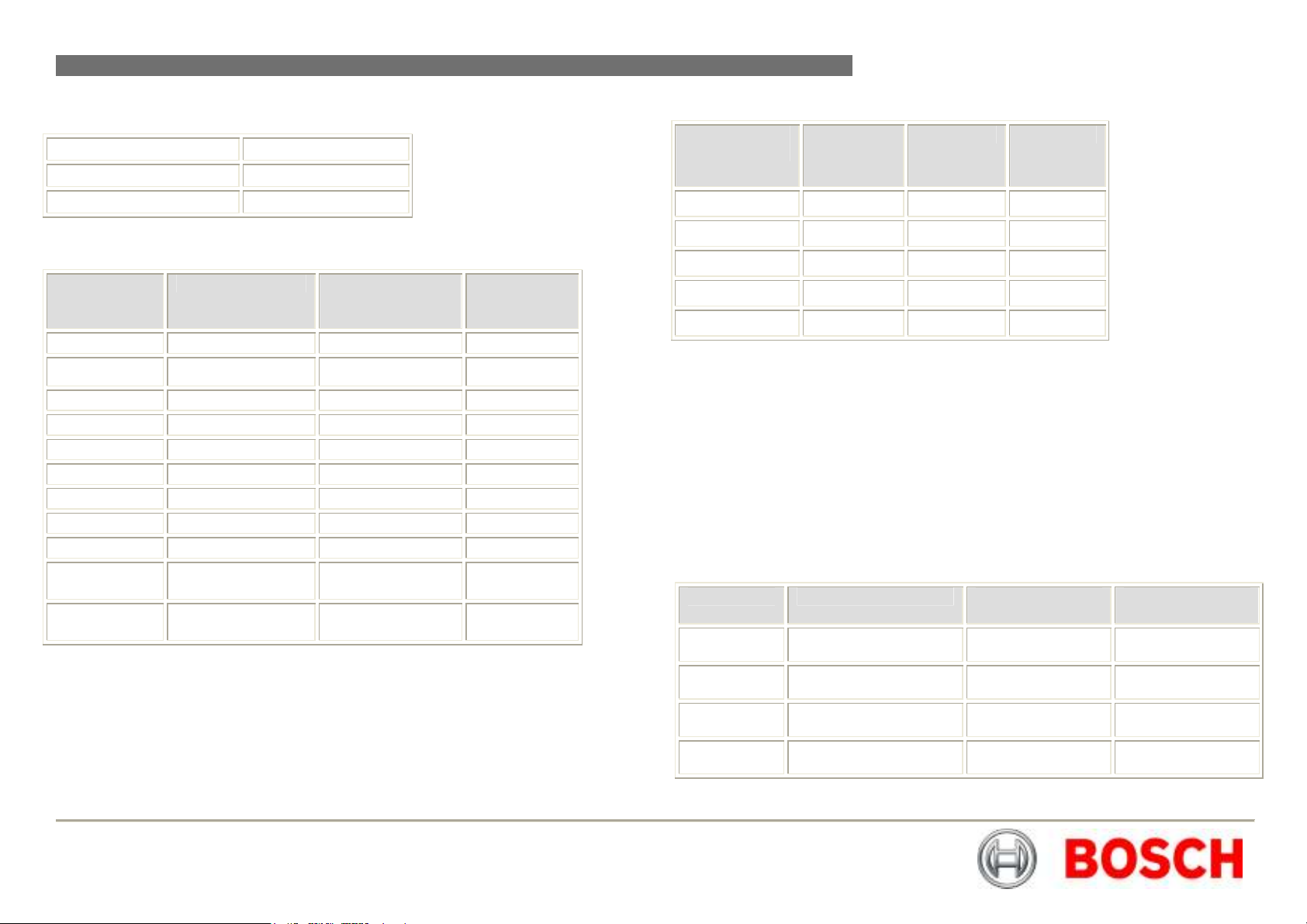
MIC440 Explosion Protected CCTV Camera System| Installation and Operation Manual EN | 18
Table C – Power Connection to Header HD1
Live HD1-1
Neutral HD1-2
Earth HD1-3
Table D - Composite cable to Power Supply HD-3 Connection Table
Composite
Cable Wire
Colour
Red AC supply HD3-1 Power
Green AC supply rtn. HD3-2 Power
White Rx + HD3-3 RxB
Yellow Rx - HD3-4 RxA
Drain Wire Gnd HD3-5 GND
Blue Tx - HD3-6 TxA
Violet Tx + HD3-7 TxB
Coax Core Video HD3-8 Video
Coax Screen Video Return HD3-9 Vid 0v
Black
(Optional)
Orange
(Optional)
Function Terminal Box
Connector
Tamper Switch HD3-10 Tamp Sw
Wash drive HD3-11 Wash
Terminal
Box ID
Marking
Table E - Telemetry Connections to HD3, HD4 and HD5
Telemetry
Signal Name
RXB or Rx + Pin 3 Pin 1 Pin 1
RXA or Rx - Pin 4 Pin 2 Pin 2
GND Pin 5 Pin 3 Pin 3
TXA or Tx - Pin 6 Pin 4 Pin 4
TXB or Tx + Pin 7 Pin 5 Pin 5
HD3 HD4 HD5
Fuse ratings
The power supply houses 4 off 20mm fuses in fuse holders. The ratings for these
fuses if fixed on the low voltage secondary side but changes with input voltage on
the high voltage primary side.
The following table shows the fuse values fitted for the different supplies for
operating the power supply:
Note FS 4 does not exist
Table F – Fuse Ratings for MIC-240PSU, MIC-24PSU and MIC-115PSU
Fuse ident Fuse function. Rating for 240v
primary
FS 1 MIC400 protection 1.6A glass Anti
surge (T)
FS 2 Primary protection. 800mA ceramic
quick blow
FS 3 Heater protection 1 1.6A glass Anti
surge (T)
FS 5 Heater protection 2 1.6A glass Anti
surge (T)
Rating for 115v
primary
1.6A glass Anti
surge (T)
800mA ceramic
quick blow
1.6A glass Anti
surge (T)
1.6A glass Anti
surge (T)
Bosch Security Systems Issue 6
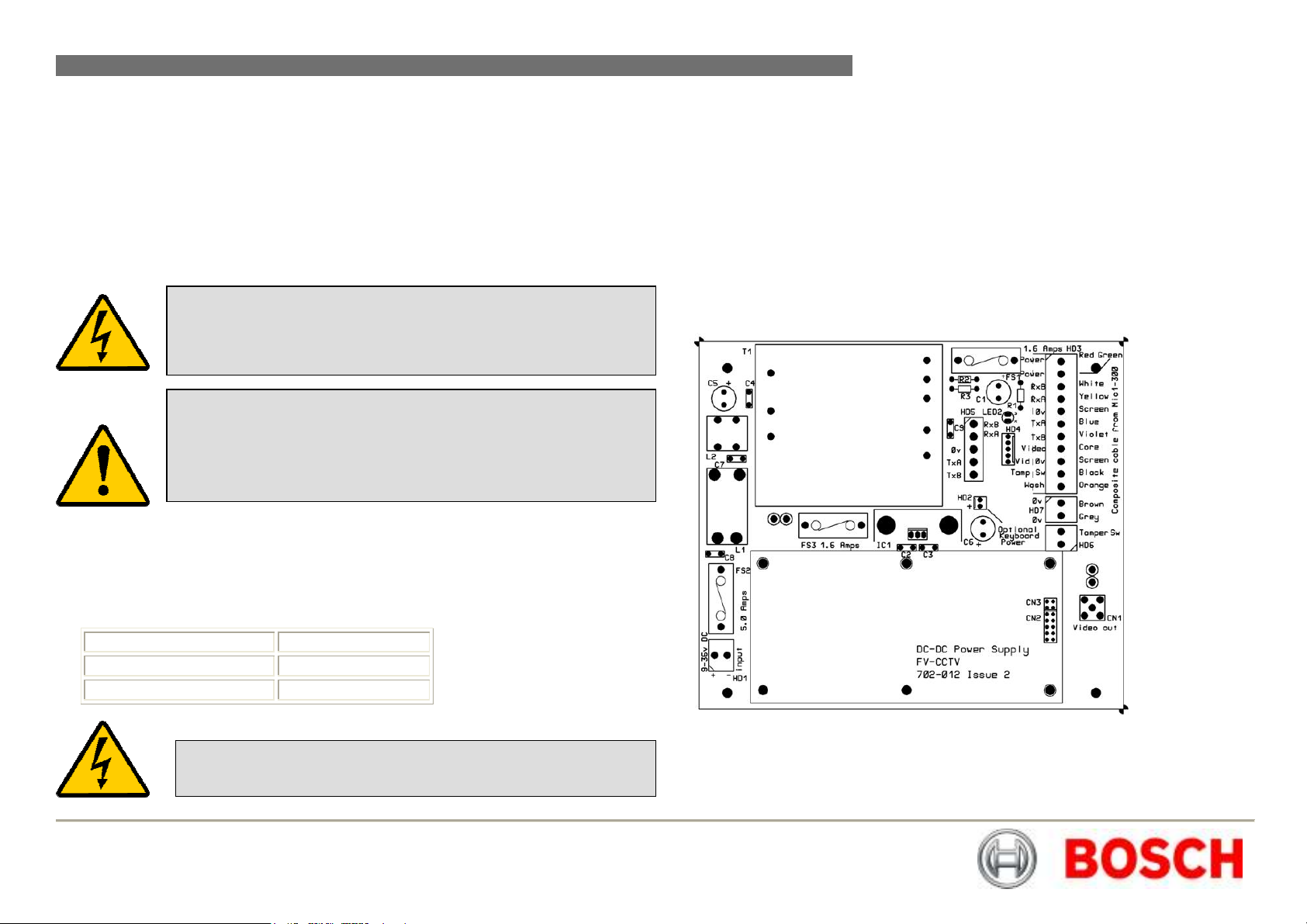
MIC440 Explosion Protected CCTV Camera System| Installation and Operation Manual EN | 19
MIC-12PSU Power Supply Unit
The power supply provides power for a single MIC440 camera unit from a 9v DC to
29v DC source for installations using low voltage systems.
Dimensions
Power supply enclosure – 225mm (W) x 70mm (H) x 195mm (D)
This is connected as per the MIC-240PSU as shown previously with the exception
of the following changes:-
WARNING: Electrical Danger: Ensure all power is disconnected
before opening or working upon any Power Supply Unit.
Installation must be carried out by suitably qualified persons & all
local safety regulations should be followed.
This should be fed in to connection HD1 nominally marked as mains input,
connections should be as follows:-
Table G – Power Input wiring connections for MIC-12PSU
CAUTION: It is extremely important to observe the correct polarity,
failure to do so will result in the destruction of the DC-DC power
supply.
CAUTION: This power supply was designed for negative earthed
systems only it is not suitable for use with positive earth systems.
Positive HD1-1
Negative HD1-2
Earth and Negative HD1-3
WARNING: The rating of fuse FS2 should be changed to a 2A
quickblow as opposed to the rating shown on the PCB.
Power Supply Layout and Connections
HD1 – Power Input Connector (screw terminal)
HD2 - Keyboard power connector (demo purposes only, not normally fitted)
HD3 - Composite cable header (Connections to camera head, screw terminal)
HD4 - Telemetry header (Molex Connection)
HD5 - Telemetry header (Screw terminal)
HD6 - Tamper Switch header (Screw terminal)
HD7 – Washer Pump Drive header (Screw terminal)
CN1 - Video out connection header (BNC)
CN2 - Add on card header (plug in)
Figure C – MIC-12PSU Layout
For 12V installations the composite cable wiring is identical to that shown earlier in
this manual on Table D.
Bosch Security Systems Issue 6
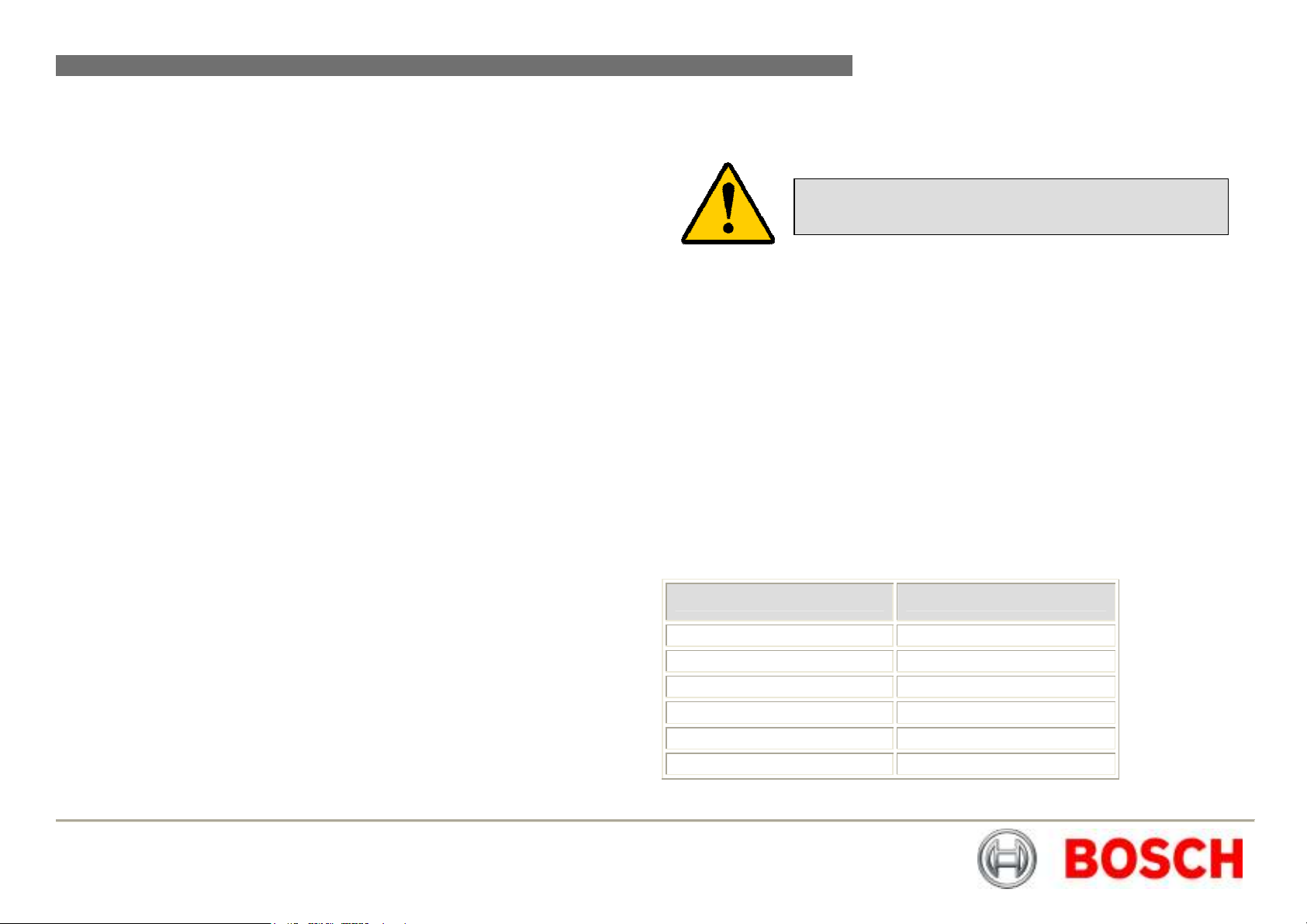
MIC440 Explosion Protected CCTV Camera System| Installation and Operation Manual EN | 20
Optional Cards and Kits for MIC440 Cameras
The MIC440 has several optional cards and kits as described earlier.
Please refer to the respective manuals for details on their installation and
operation.
MIC-WKT Washer bracket, nozzle and pump card kit
MIC-ALM 8-input alarm card includes washer pump drive
function
MIC-BP4 Bosch Bi-phase converter card for MIC power supplies with an
available expansion slot.
CHAPTER 4
Configuring the MIC440 Camera
Connecting the MIC440 to the PC
CAUTION: This procedure must be carried out in a non
hazardous area only.
The MIC can be connected to a PC’s serial port via a RS232/RS422 adaptor unit;
this will generally be assigned to Comm Port 1.
Suitable serial port adaptor units are the Greenwich RS232/RS422 adaptor unit
(Farnell 778-758, RS No: 201-758), the KK systems K2-ADE RS232 to RS485/422
adaptor or the MIC-USB485CVTR (485 to USB Converter) for PC’s without a serial
port.
Connecting the Greenwich Adaptor
To connect the Greenwich serial adaptor to the PC you will also need a 9 pin D
female to 25 pin D male RS232 compatible adaptor cable. A suitable cable is
Farnell 960-573 or RS Part No: 202-644. The adaptor should be set to DCE mode
and the power supply connected.
Connections from the Greenwich adaptor to the power supply are shown below
Table H – Connecting the Greenwich Adaptor
Adaptor Connections HD4
F 778-758. Connection and wire colour.
DATA OUT 6-3+ RXB White
DATA OUT 5-4- RXA Yellow
SCREEN 0v
DATA IN 4-5- TXA Blue
DATA IN 3-6+ TXB Violet
Bosch Security Systems Issue 6
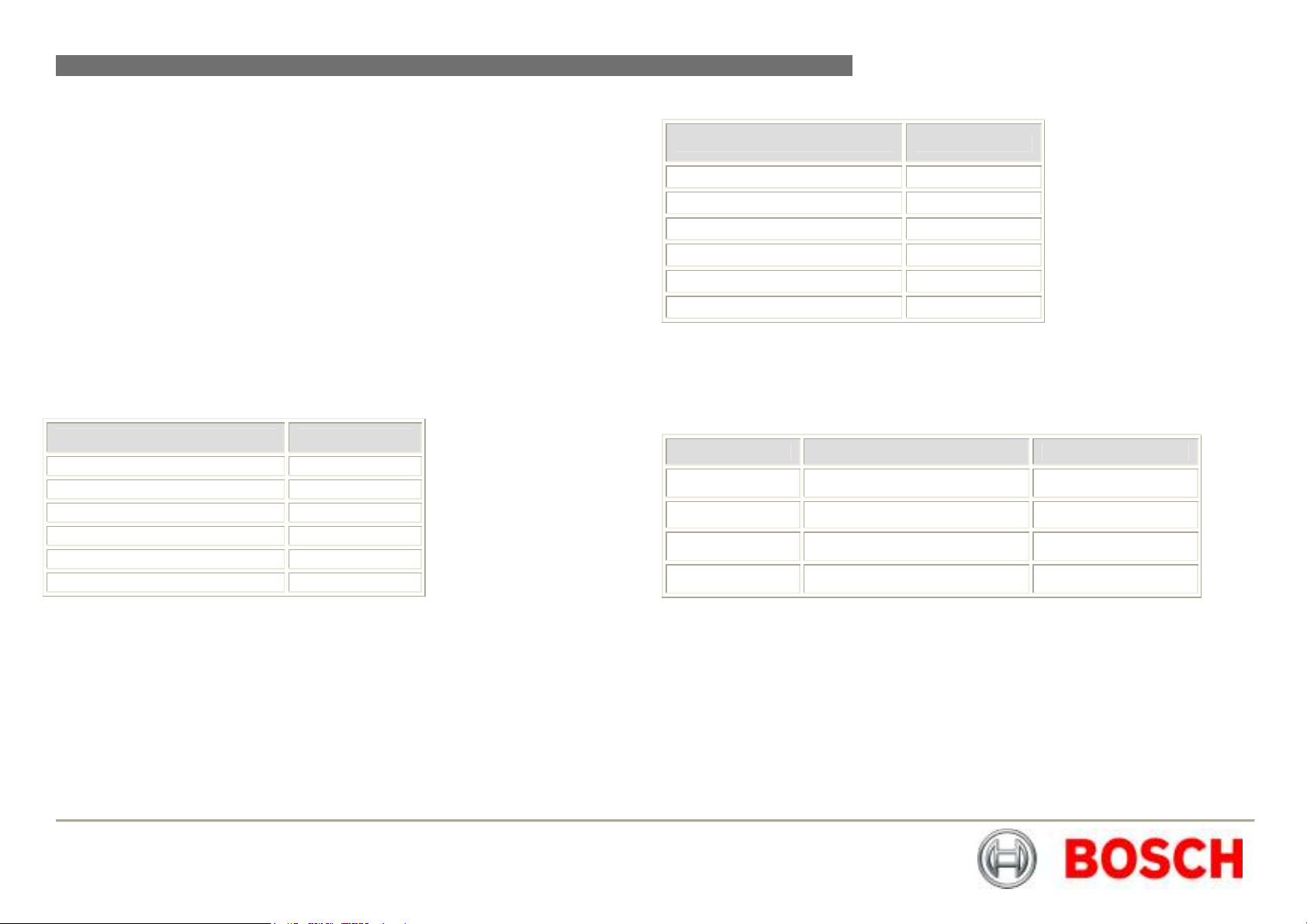
MIC440 Explosion Protected CCTV Camera System| Installation and Operation Manual EN | 21
The connections can be tested by selecting the DETECT button in Camset and
checking to see if the window below this button displays the address and software
version No of the camera being tested.
Should a problem be encountered then connect the MIC440 screen wire (0v) to the
pc chassis with a separate piece of wire to ensure 0v continuity
Connecting the KK systems K2-ADE RS232 to RS485/422
Adaptor
This unit is self powered and can be plugged directly into the PC serial port.
RS485 two wire mode.
Connections and Dip switches settings for 2-wire mode should be made as
follows:-
Table I – DIP Switch Settings for K2-ADE 2 wire mode
DIP Switch Setting
Sw 1 OFF
Sw 2 OFF
Sw 3 OFF
Sw 4 ON
Sw 5 OFF
Sw 6 ON
Table J – K2-ADE Adaptor connections
Adaptor Connections HD4
K2-ADE Connection.
Pin 3 RXB White
Pin 9 RXA Yellow
Pin 5 0v
Not required TXA Blue
Not required TXB Violet
With all the above set up, when Camset is running and the serial port selected, set
the Camera Interface Controls to the following:-
Table K – Camera interface control settings
Camset Tabs 2 Wire RS485 4 Wire RS422
Comms 1 Selected Selected
Interface 2 Wire 4 Wire
RTS Off On
Baud 9600 9600
If a notebook PC is used, which sometimes lacks a serial port, then a RS485 to
USB converter such as the MIC-USB485CVTR can be used instead, this would
typically be mapped to Comms port 3 or 4.
Bosch Security Systems Issue 6
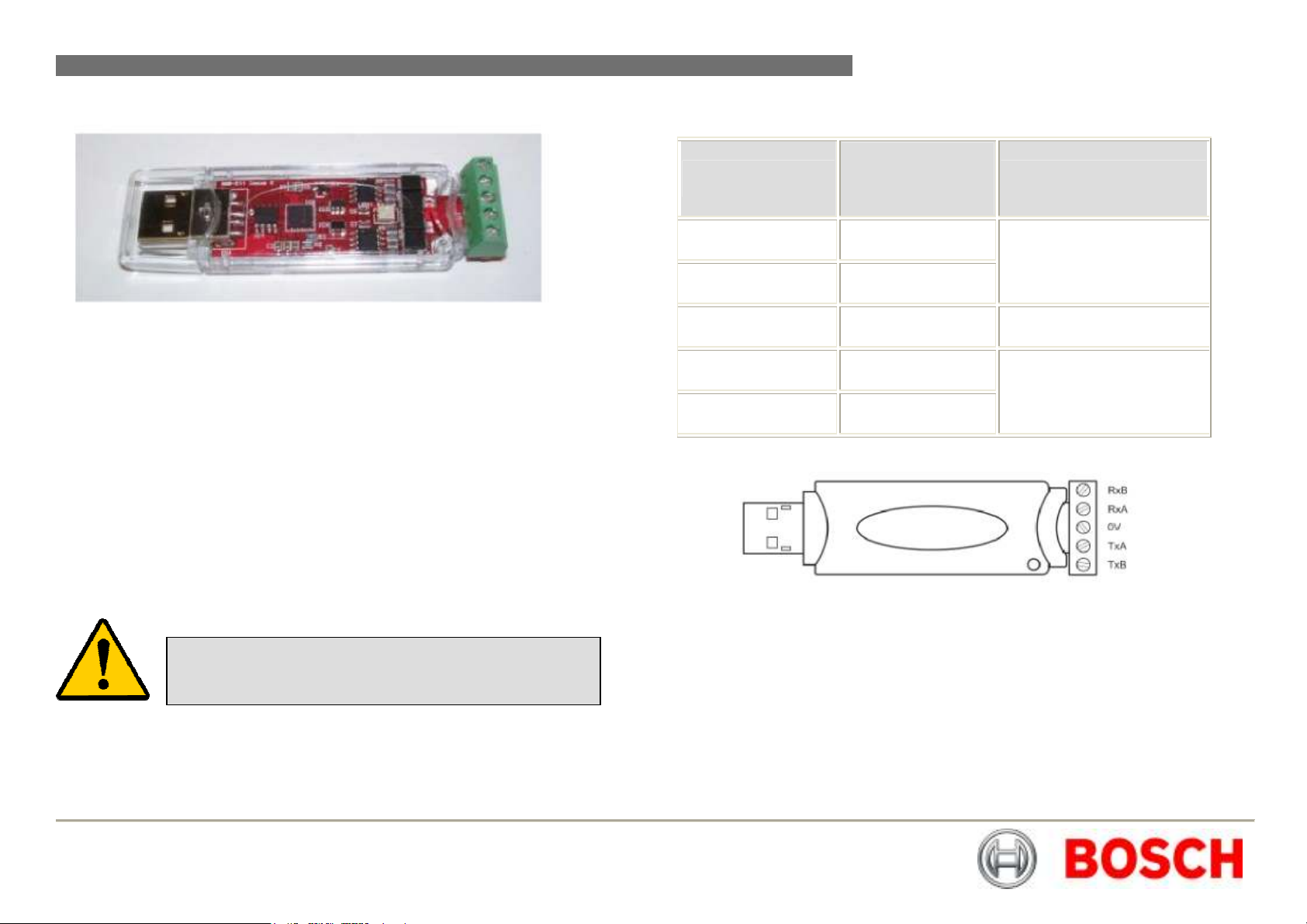
MIC440 Explosion Protected CCTV Camera System| Installation and Operation Manual EN | 22
Connecting the MIC-USB485CVTR, USB to RS485 Converter
Table L – MIC-USB485CVTR Connection Table and Diagram
MIC Power Supply
Converter Output
RxB / Rx - TxB
RxA / Rx + TxA
Telemetry Header
(HD4 or HD5)
Communication Mode
Full Duplex (4-wire only)
The MIC-USB485CVTR is a USB to RS485 signal converter that allows PCs
without a serial port to connect directly to the MIC440 camera via the telemetry
connection (HD4) in the power supply, the MIC-USB485CVTR can also be used to
connect a PC to any other RS485 device.
The MIC-USB485CVTR has been designed to work with all functions in Universal
Camset and to be backwards compatible with legacy version of Camset although
full compatibility is not guaranteed.
The MIC-USB485CVTR should be connected to the telemetry header (HD4) of the
MIC440 power supply with Standard Twisted Pair cable such as Belden 8760.
The table overleaf shows how the screw terminal connections on the MICUSB485CVTR connect to the MIC power supply depending upon the protocol and
selected communication mode you may only need a 2 wire configuration.
CAUTION: Should be taken to avoid earth loops when
connecting 0v from the converter to GND terminal in the
MIC power supply
Bosch Security Systems Issue 6
GND / 0V GND Shield (always)
TxA / Tx - RxA
TxB / Tx + RxB
Simplex
Half Duplex (2-wire)
Full Duplex (4-wire)
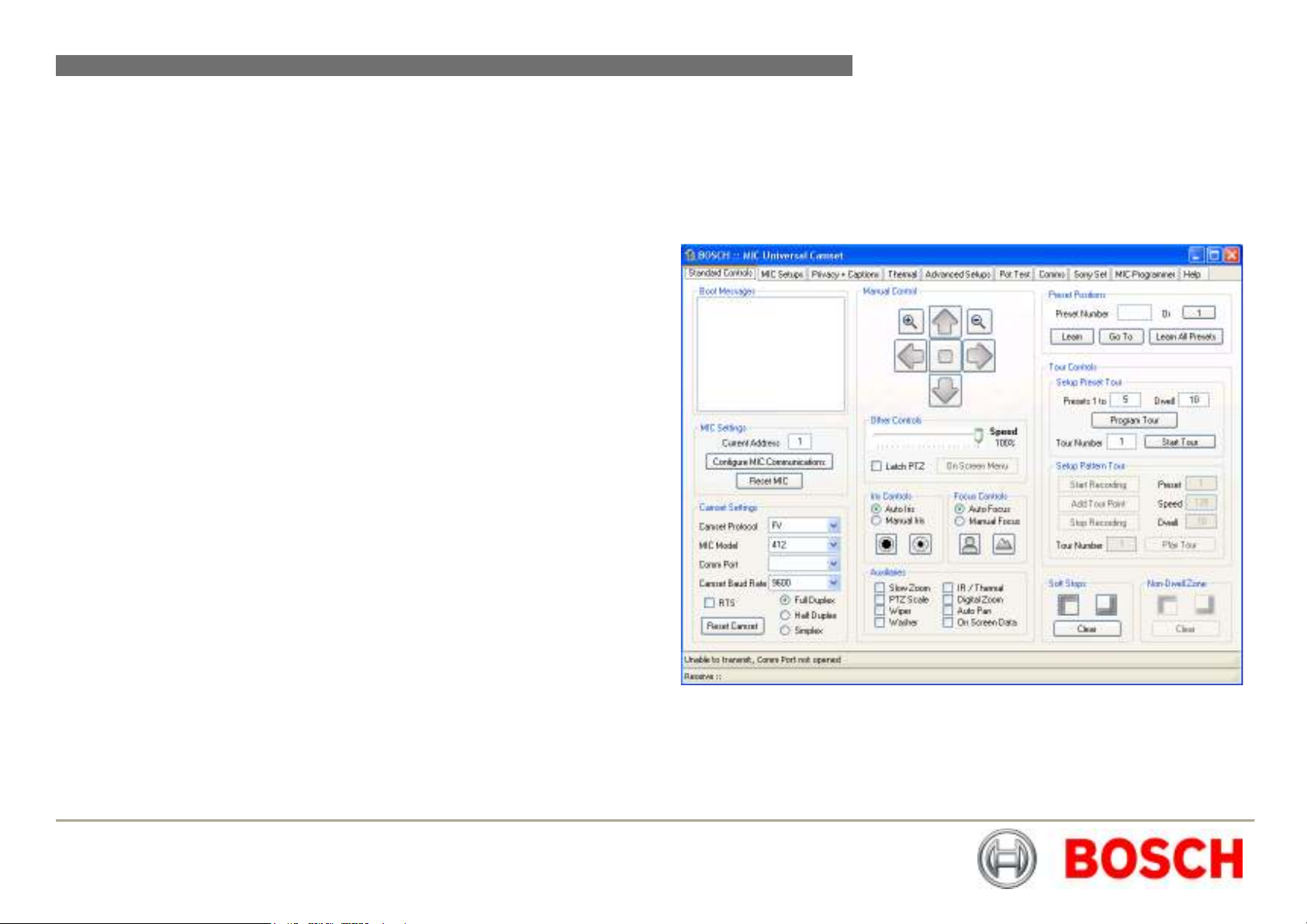
MIC440 Explosion Protected CCTV Camera System| Installation and Operation Manual EN | 23
MIC-USB485CVTR and Universal Camset Software Installation
Universal Camset comes with WHQL certified drivers for the MIC-USB485CVTR
that must be installed prior to connecting the converter to the PC.
To install the drivers please do the following:-
1. Locate the
click to begin and follow the on screen instructions to install; these are the
required drivers for using the MIC-USB485CTR.
2. Locate the CAMSET INSTALLER.MSI and then double click to begin,
follow the on screen instructions to install.
3. Once installed a Universal Camset Icon will appear on your PC Desktop.
4. When opened the Universal Camset will display the Standard Controls
Tab as shown overleaf.
Providing the USB drivers have been installed successfully, you can then plug the
MIC-USB485CVTR into a PC via the USB port. If your converter is being plugged
in for the first time your system should recognise the device and inform you that
the hardware has been installed successfully.
The MIC-USB485CVTR should appear in the Comm Port selection list as USB and
as a virtual Comm Port, e.g “comm2” (for legacy support). Universal Camset has
been optimised to work with this converter in USB mode; therefore users should
select “USB” for maximum functionality and reliability.
The MIC-USB485CVTR has a status LED indicating its current state, by sending a
manual command e.g. Left or Right, you should see the LED flash. Transmitted
data from the converter is indicated by a
data a
green LED will flash.
USB DRIVERS.EXE in the Universal Camset Folder, double
red flashing LED flash and upon receiving
Commissioning the MIC440 using Universal Camset
Universal Camset is a Windows PC based configuration software from BOSCH
Security Systems; it is issued free on the CD that comes with each MIC camera.
Universal Camset supersedes all previous versions of Camsets used.
Standard Controls
Universal Camset opens on the
highlighted area contains the Boot messaging, MIC settings and Camset Settings
controls.
Standard Controls tab as shown above; the
Bosch Security Systems Issue 6
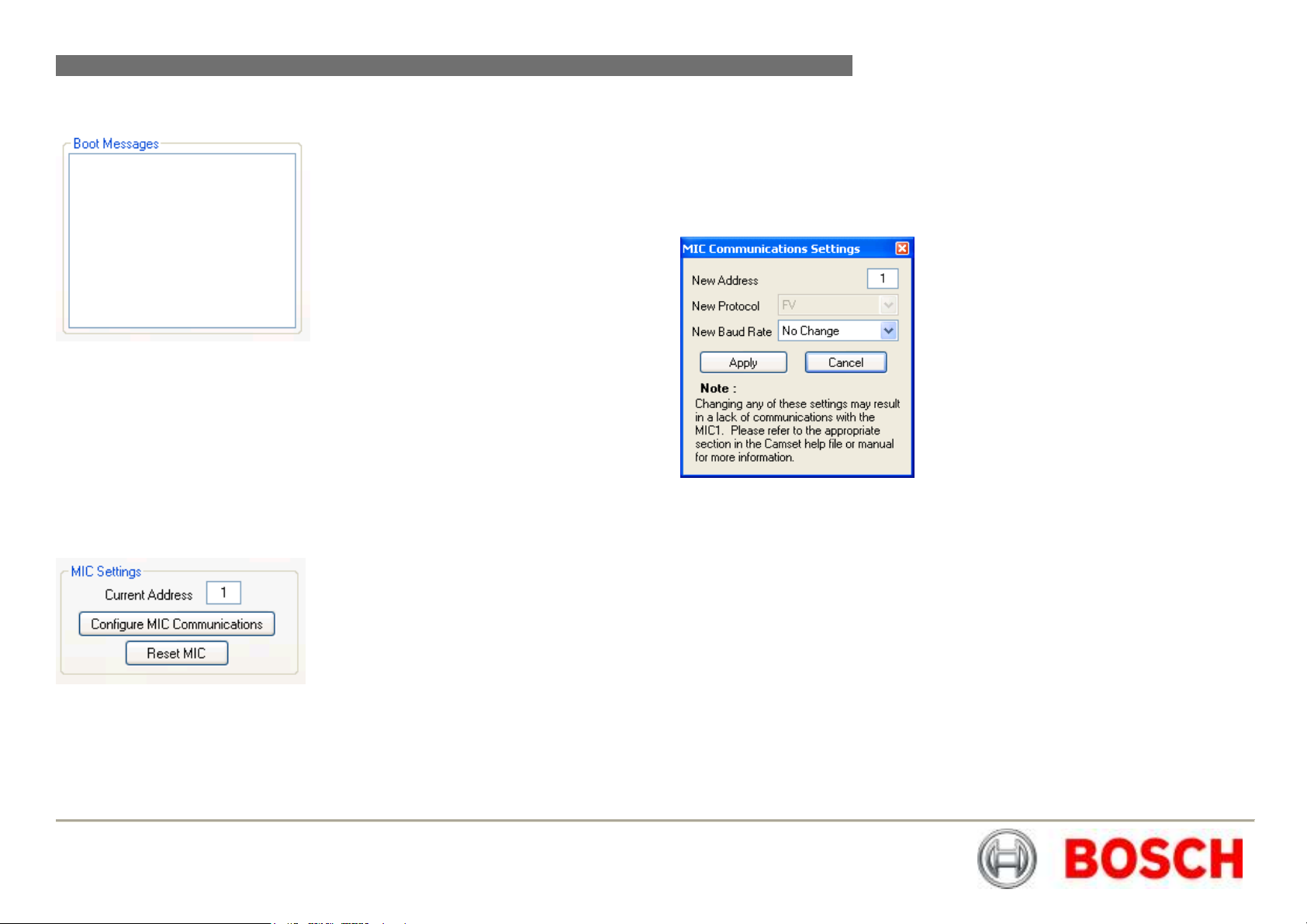
MIC440 Explosion Protected CCTV Camera System| Installation and Operation Manual EN | 24
Boot Messages
When the MIC is booted the first line of the messages it sends is the address,
which is read and put into this box automatically.
Configure MIC Communications
This button opens up a new window which provides the options to reconfigure the
MIC communications settings. These options will depend on the MIC model
connected.
The large square text box in this area will display boot messages coming from the
MIC. One of the first lines contains the MIC address which is decoded and entered
into the
card serial number, MIC Software etc.
At the same time, a boot message is displayed on the video indicating similar
information, which may be helpful if return comms should fail or be incorrectly
connected.
Address line. The rest of the lines indicate the MIC model number, control
MIC Settings
Current Address
This box indicates the address to which commands are sent from Camset. This
therefore needs to match the address of the MIC that needs to be controlled.
In order for any of these modifications to work, Camset must have full
communications with the MIC. Ensure this by performing a simple manual control
test (Up, Down, etc). To store the new settings press
have been made or alternatively press
New Address
This input box defines the new address the MIC should change to once Apply has
been clicked. The value will also be copied over into Current Address on the main
form to provide continual control.
New Protocol
The drop down list here provides a full list of the protocols available in Camset.
Control depends upon selecting the correct protocol in the drop down list to match
the protocol that is loaded onto the MIC400; if the incorrect protocol is selected in
Camset the MIC may not respond. To regain control should this happen, reset the
Camset Protocol back to what the MIC originally was.
Bosch Security Systems Issue 6
Apply once the modifications
Cancel to discard any changes.
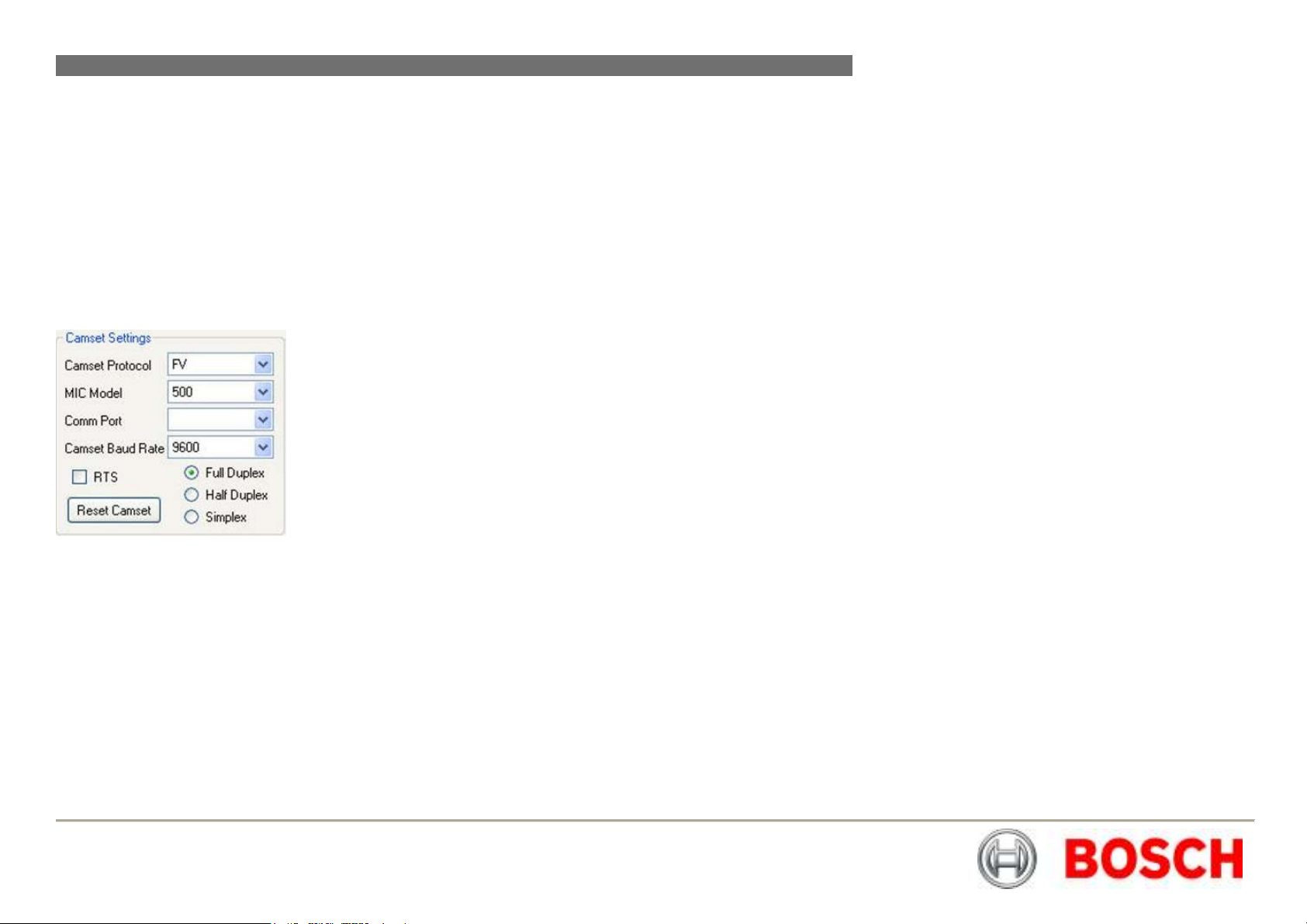
MIC440 Explosion Protected CCTV Camera System| Installation and Operation Manual EN | 25
New Baud Rate
This drop down list will provide the valid baud rates for the chosen protocol. The
baud rate options reflect the protocol as set on the main form for Camset itself. In
FV protocol the option is a toggle which simply switches the MIC between 4800
and 9600. If control is not present after the window is closed, try changing the
Camset Baud Rate.
Reset MIC
This sends out a command to reboot the software. This is not a hardware reboot;
the only way to do that is to remove the power supply to the MIC.
Camset Settings
Camset Settings section as shown above control the Protocol, MIC model,
The
Baud Rate and Comm Port used; select the appropriate parameters for your
MIC440 from the dropdown menus.
Some functions in Universal Camset may not be supported by particular protocols;
any incompatible functions will be greyed out if it is not supported in a given
protocol.
The communication settings will be set to the default for the chosen protocol,
indicating this on the Camset Baud Rate drop down list.
Reset Camset
This re-initialises all of the controls for the software to the state it would be on boot.
MIC Model
This provides a list of all the available MIC Models. This should be set to the type
of camera being controlled as Camset is then set up accordingly to provide more
or less options dependant upon the combination of this setting with the Camset
Protocol above.
Comm Port
This provides a list of the available Comm Ports detected by the software on the
PC. If a comm port is in use when it is selected the user will be prompted with an
error, and should either select another port or close the application currently using
it. If the MIC-USB485CTR, USB to RS485 convertor is being used, when plugged
in this will show on the Comm Port drop down menu as USB, simply select to use.
The final option is close which will close any open communications port meaning
that other applications can then use the port for other purposes.
Camset Baud Rate
This displays the current Baud Rate at which outgoing messages are sent, and the
other options available for the given protocol above. Changing this without first
changing the MIC baud rate will cause a loss of communications.
RTS
This defines the state of the RTS line on the serial port which can be used power
in line RS232 to 485 adapters.
Comms Mode
There are 3 available options for comms modes:
Full Duplex: Full 2 way 4 wire communications connection. Messages are
transmitted and received on separate comms pairs.
Half Duplex: 2 way, 2 wire communications connection. Messages are transmitted
and received on the same pair of wires. The 485 drivers deal wih the switching of
the line directions automatically.
Simplex: 1 way 2 wire communications connection. Messages are only transmitted
to the camera. This will work for most manual controls, but anything that requires a
response, such as Pot Test, Exact Positioning, Programming etc will fail.
Bosch Security Systems Issue 6
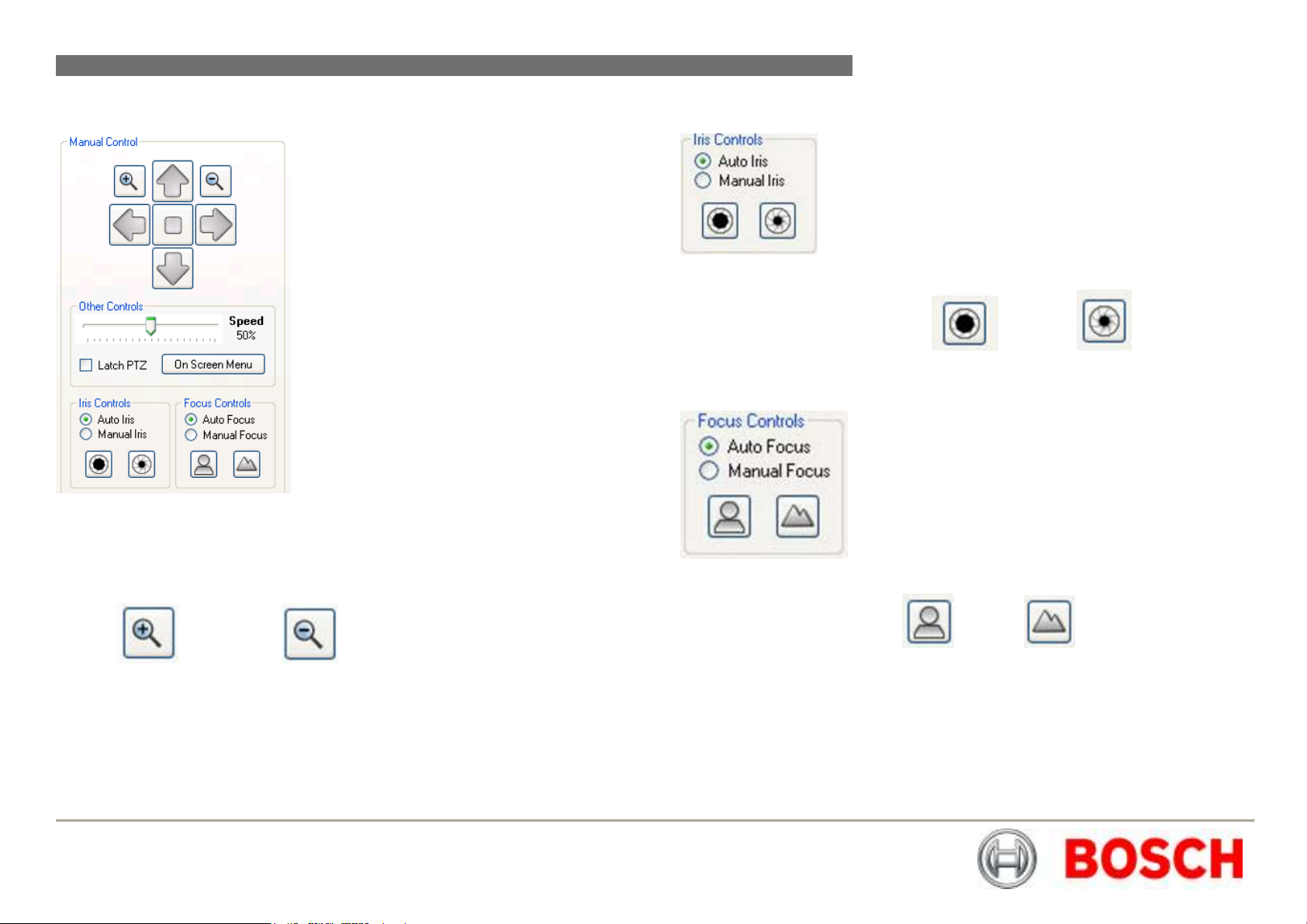
MIC440 Explosion Protected CCTV Camera System| Installation and Operation Manual EN | 26
Manual Control
Iris Controls
Pan, Tilt and Zoom Controls
The Up, Down, Left and Right buttons send commands to the MIC to move in the
selected direction at the speed indicated by the
Zoom In and Zoom Out control the zoom position of the camera
lens at a fixed rate.
Latch PTZ: This tickbox will Latch the PTZ controls for continuous tilt or rotation
as required.
Speed Slider.
Auto Iris lets the MIC automatically adjust to changing light levels, where Manual
Iris
gives the user control with Open and Close buttons.
Focus Controls
Auto Focus
gives the user control with Near and Far buttons.
lets the MIC automatically focus on a changing scene, Manual Focus
Bosch Security Systems Issue 6
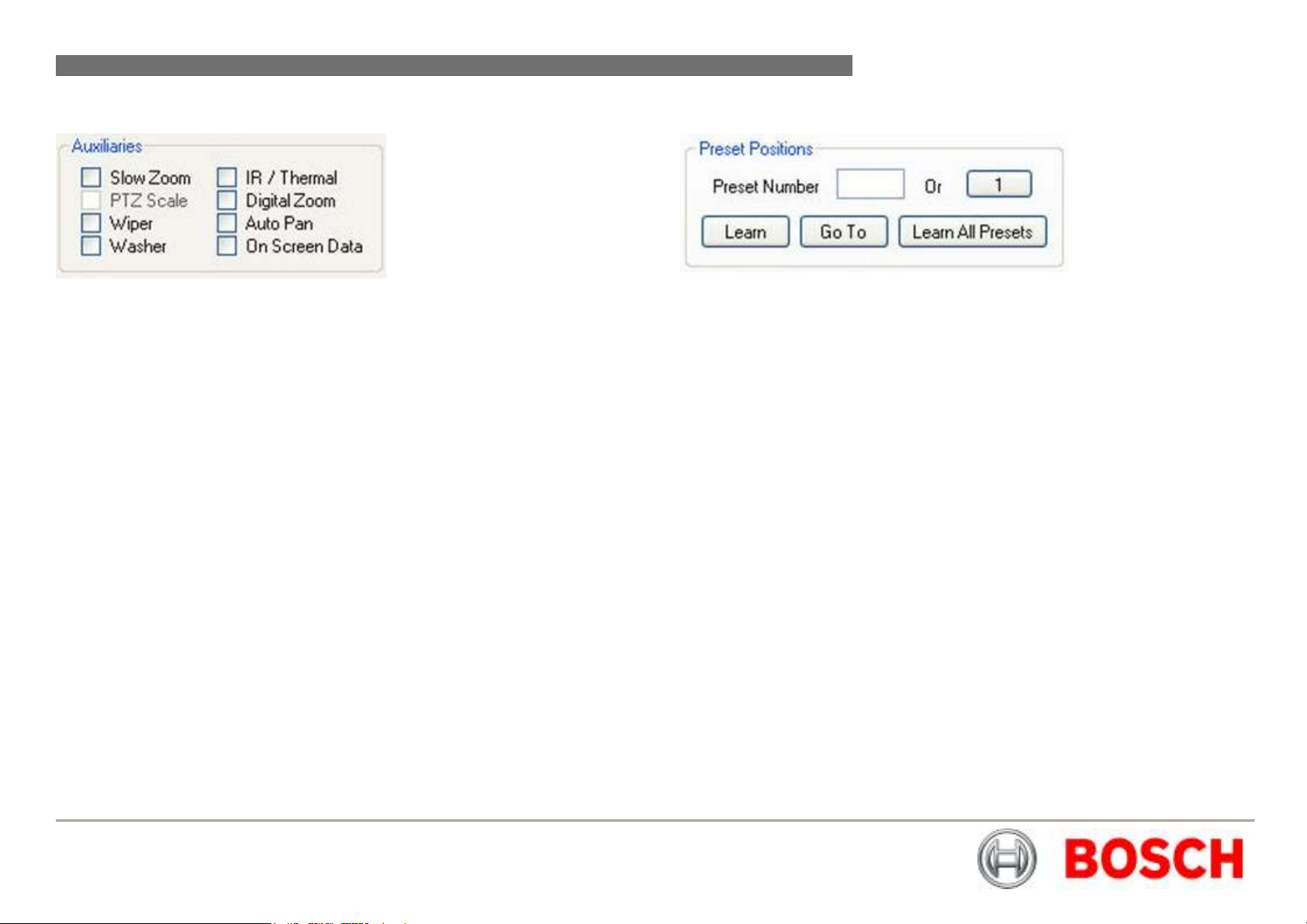
MIC440 Explosion Protected CCTV Camera System| Installation and Operation Manual EN | 27
Auxiliaries
Preset Positions
Slow Zoom
PTZ Scale: Scales the MIC speed dependant on zoom position.
Wiper: Turns on or off the MIC wiper if fitted.
Washer: Activates the washer relay on the MIC-WKT card or the MIC-ALM card if
fitted in the PSU. This also moves the MIC to the stored
turns on the wiper. Once de-activated the MIC will return to its original position and
turn off the wiper.
IR / Thermal: Dependant on the MIC this will do one of 3 things, for a Non-IR
Standard MIC the IR cut filter will come in and the image will go black and white.
For a twin IR MIC, the cut filter will come in and the lamps will turn on.
Note: If the lamps do not turn on, ensure the power supply is an IR version and
that Auto Alarm and Multi Alarms in the MIC Setup tab are both turned on.
For a MIC412, the video output will switch from the Sony module to the thermal
module; the controls on the
Digital Zoom: This will enable the MIC to continue into the digital zoom once the
optical limit has been reached. This also needs to have
under the
Auto Pan: This will start the MIC panning between left and right defined limits.
On Screen Data: This activates the Sony modules on screen icons.
: Reduces the speed at which the MIC zooms.
Thermal tab will also now function.
MIC Setup tab.
WashWipe position and
Digital Zoom Enabled
Preset positions are locations stored by the MIC in Pan, Tilt and Zoom, Focus etc,
which can be either called back manually, or returned to as part of a preset
position tour.
To learn a position move the MIC to the desired location and then either enter in
the preset number in the box available or press the
displays the desired value. Then press the
value in the input box will be cleared.
Returning to a position uses the same number entry method and then press the
Go To instead.
The Learn All Presets button will set every preset position available for the given
protocol to the current position. This may take a few seconds.
Learn button to store. Once stored the
Preset Number button until it
Bosch Security Systems Issue 6
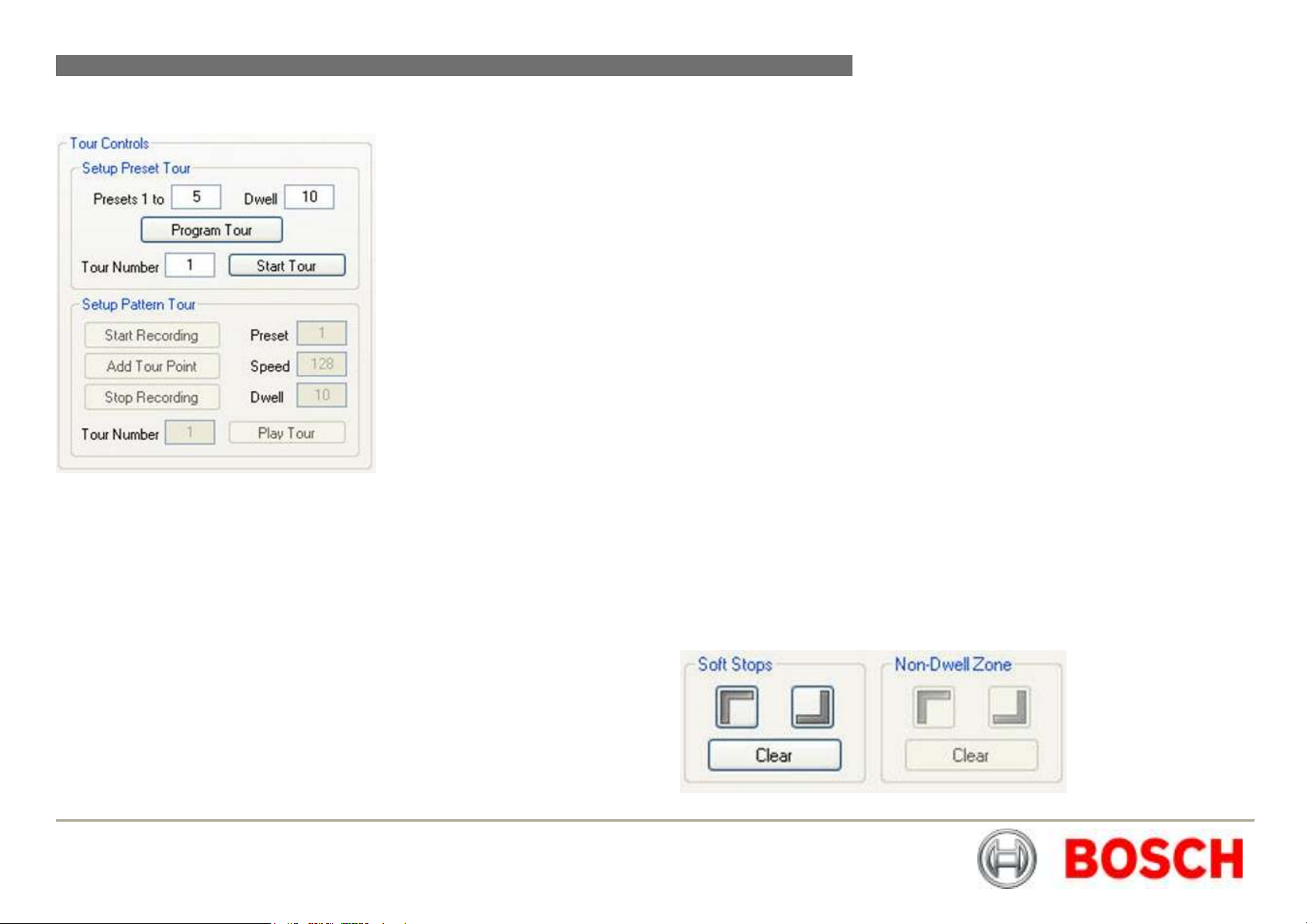
MIC440 Explosion Protected CCTV Camera System| Installation and Operation Manual EN | 28
Tour Controls
The
Tour Number selects the tour to which you save and also play from. The Start
Tour button initiates the current programmed sequence for the given Tour Number.
Pattern Tours
Depending on the protocol, the controls for these vary. Some fully implement the
recording functionality and in these cases the
buttons are used, with user manual control in between. This is again stored to the
Tour Number as set.
Other protocols use an add point method, where Start Recording and
Stop Recording are used in the same way, but instead of manual control in the
middle
Preset, Dwell and Speed.
Add Tour Point is used to insert a preset position with the options specified
Start Recording and Stop Recording
Soft Stops and Non Dwell Zones
This feature offers a method of restricting the MIC's movements to a certain area.
A "box" is defined using the Top Left and Bottom Right buttons which provides the
area within which the MIC is allowed to move. To clear the area set both corners to
the same location.
Tours provide a way of making a MIC continually move to points of interest within
its visible range. There are 2 different methods to enable this;
preset positions in the set order waiting at each for a desired dwell time while
Pattern Tours mimic the operator’s movements whilst recording so it can follow a
defined path.
Access to these methods is entirely protocol specific, meaning if it is shaded out,
the feature is not supported. In some cases there are up to 6 tours available.
Preset Tours
To save a preset tour, simply enter the end preset number into the input box and a
corresponding dwell time and press
each steps preset position being fixed and the dwell time constant across the tour,
stored to the Tour Number. More comprehensive program methods are normally
available through the control system.
Program Tour. This initiates a simple tour with
Preset Tours recalls
Non-Dwell Zone
This provides the opposite of Soft Stops, in that an area can be defined within
which the MIC cannot stop. The area is defined and cleared in the same way using
the Top Left and Bottom Right buttons. Once the MIC enters the area it passes
straight through to the opposite edge.
Clear
This button clears both the Soft Stops and the Non-Dwell Zone, which is required
after a MIC has its protocol re-flashed (see Programming section).
Bosch Security Systems Issue 6
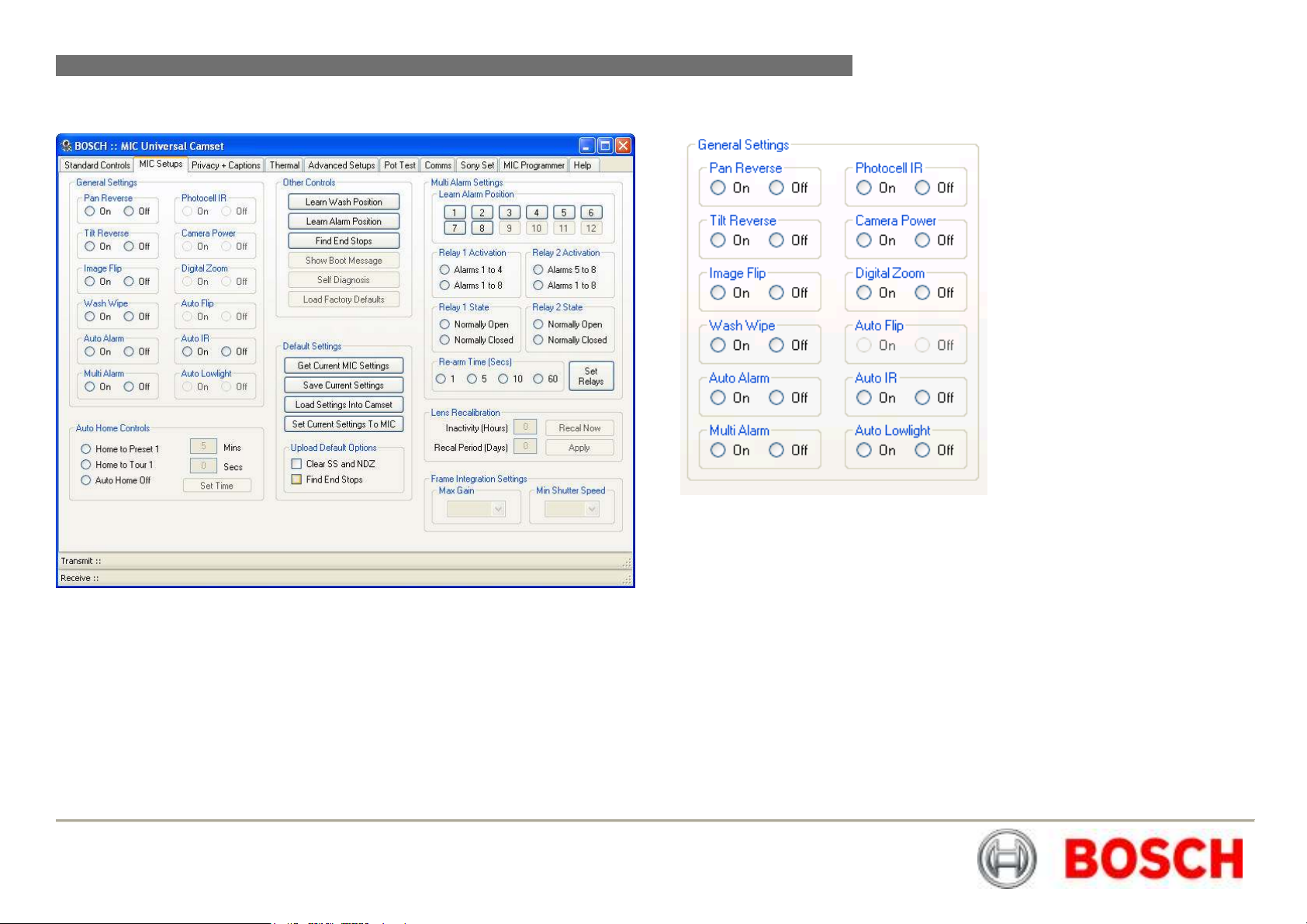
MIC440 Explosion Protected CCTV Camera System| Installation and Operation Manual EN | 29
MIC Setups
General Settings
MIC Setups tab contains the basic camera controls such as General Settings,
The
Multi alarms (if MIC-ALM card is fitted), Relays, AutoHome options and the Default
Settings.
Bosch Security Systems Issue 6
Pan Reverse
This will invert the pan rotation of the MIC compared to the commands from the
controller. This would be used if a MIC was inverted to regain logical control.
Tilt Reverse
This will invert the tilt rotation of the MIC compared to the commands from the
controller.
Image Flip
This manually inverts the image from the camera module, which may be used on
an inverted camera where the head cannot be rotated through 180 degrees.
Inverting the image would normally also require some modification of the control
directions.
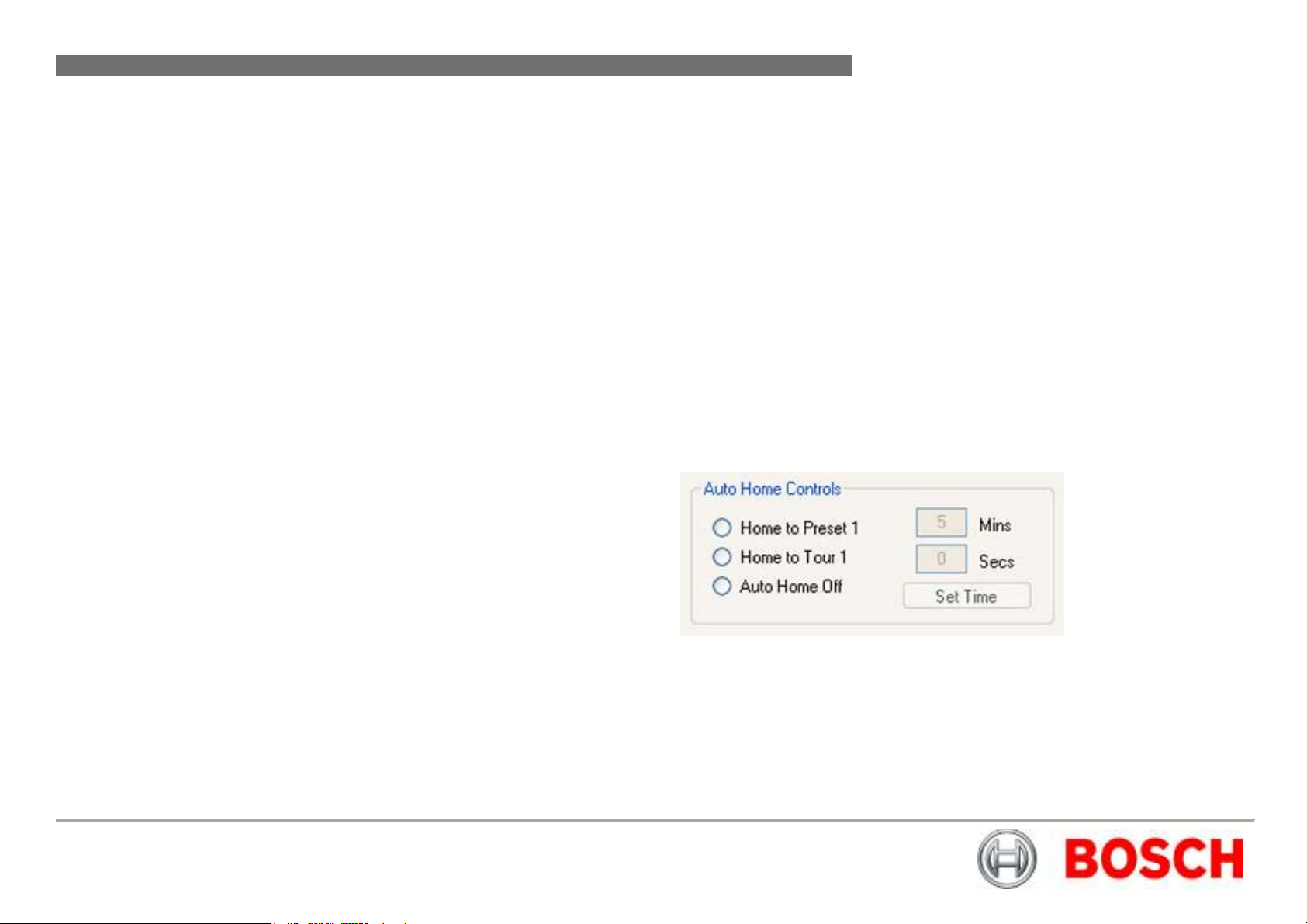
MIC440 Explosion Protected CCTV Camera System| Installation and Operation Manual EN | 30
Wash Wipe
If Wash Wipe is On then, when the Wash auxiliary is set the MIC will return to a
preset Wash Position activate the washer relay in the PSU and turn on the wiper.
When the auxiliary is turned off again, the MIC will return to its prior position and
turn the wiper off. If Wash Wipe is Off then when the aux is activated the MIC will
simply close the washer relay and remain in its current position.
Auto Alarm
This is used for both single and multi alarm functionality. With Auto Alarm on and
Multi Alarm off, the MIC will monitor the tamper switch line, moving to the
programmable Alarm Position when the connection is grounded. If Auto Alarm is
turned off the MIC will ignore any change in status of the tamper line.
Multi Alarm
With this the user can setup a separate position for each of the 8 alarm inputs. Any
given alarm input will trigger the MIC to move to the position with which it is
associated. To get this functionality working both Auto Alarm and Multi Alarm
should be turned on.
Photocell IR
This mode enables the user to attach an external photocell to the power supply to
control the IR lamps. The device is connected to alarm input 4, meaning that when
the light levels drop sufficiently alarm 4 is triggered, and instead of moving the MIC
detects this as an activation signal for the lamps. When the light levels pick up
again, the alarm will deactivate and the lamps will be turned off. This mode can
enable the user to hide the sensor away from any large external lighting which may
cause the camera to flick in and out of IR mode under Auto conditions.
Camera Power
This can be used to turn the camera module inside the MIC off as required.
Digital Zoom
This is an override for the Digital Zoom Auxiliary, meaning that if On this will allow
digital zoom to be controlled by the aux state, but if off, will never allow digital
zoom no matter what the state of the aux.
Auto Flip
With this enabled the MIC will pan through 180 degrees as it reaches the vertical
position so the user can then tilt down the other side meaning the MIC video is
never inverted. Once the rotation is complete the controls are reversed until a stop
command is received, at which point they are returned to normal.
Auto IR
In this mode the camera module is monitored for its current IR state, as soon as
the light drops sufficiently, the module will automatically put the cut filter in place
and switch to black and white, at which point the MIC will turn on the IR lamps.
Auto Lowlight
If this is turned on, the MIC will decrease its shutter speed as the light levels drop,
rather than increasing the gain. Motion blur on the video can occur if the frame rate
drops sufficiently low, which may not be ideal for a camera which is continually
moving. However if motionless, the images will not have the grain associated with
lowlight conditions. The gain at which a change is made and the lowest frame rate
can be controlled under the Frame Integration section.
Auto Home Controls
After a programmable time with no manual control the MIC can be configured to
either, move to the home position (Preset 1) or start tour / pattern 1. With
turned off the MIC will simply remain stationary until the next user input.
Home
The amount of time before this takes place can be set using the input boxes and
the Set Time button.
Auto
Bosch Security Systems Issue 6
