Page 1
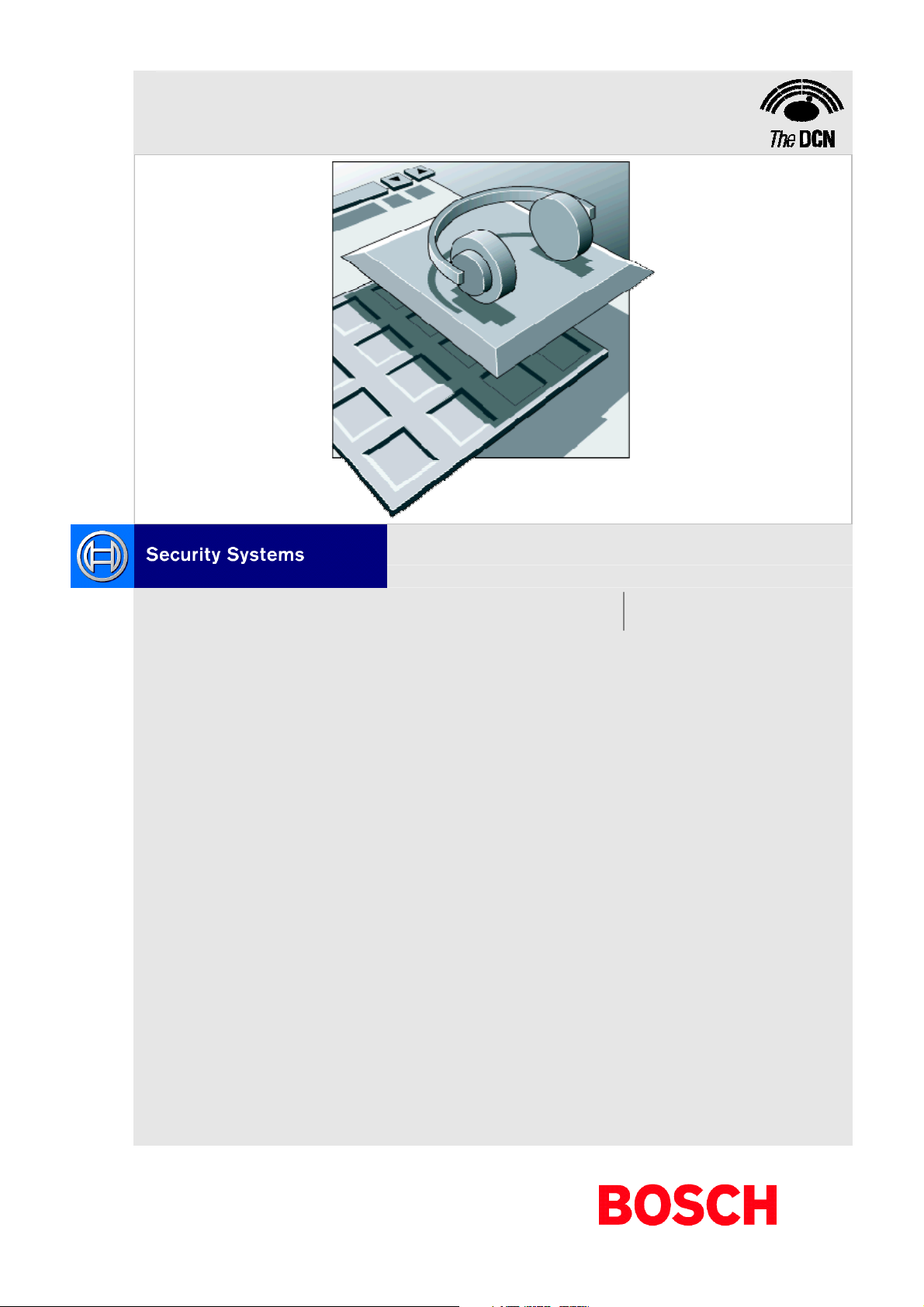
DCN Next Generation
Simultaneous Interpretation
en Software User Manual
LBB 4172/00
Page 2
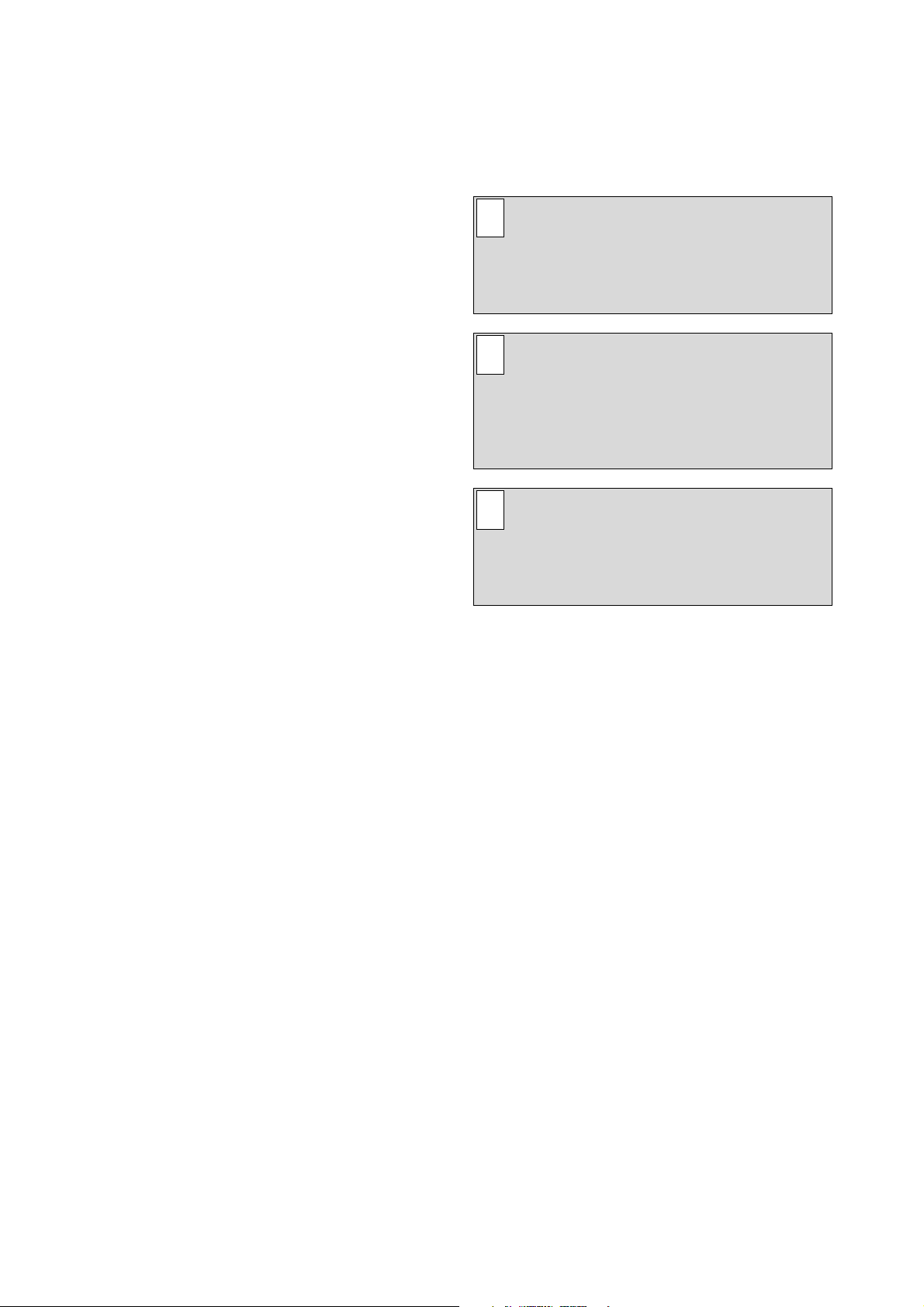
About this manual
This user manual is divided into five chapters.
Chapters 1 and 2 provide background information;
chapters 3 and 4 provide detailed user information as
follows:
• Chapter 1 - Simultaneous Interpretation -
containing a brief overview of the Digital
Congress Network Next Generation, a summary
of the application modules available and an
overview of the functionality of the Simultaneous
Interpretation application.
• Chapter 2 - Getting Started - containing details of
how to start the Simultaneous Interpretation
application from the Startup screen and a
description of the Help facility.
• Chapter 3 - Preparing for a Conference -
containing details about assigning languages to
channels, assigning languages to desks, working
with interpreter configuration files, altering
microphone settings and printing.
• Chapter 4 - Monitoring Interpretations -
containing details about viewing the status of the
simultaneous interpretations during a conference,
testing, and exiting Simultaneous Interpretation.
Manual conventions
For clarity this user manual uses consistent styles,
symbols and typographical conventions. They are:
i Note
General notes are contained within rules and
indicated with this symbol in the left margin.
Notes are used to draw attention to special
actions or information.
i Caution
A caution is contained within rules and
indicated with this symbol at the left margin.
Cautions are used to draw attention to actions
or commands that could lead to a loss of
information or damage to equipment
i Tip
A tip is contained within a box and indicated
with this symbol at the left margin. Tips are use
to provide supplementary information that may
make an action quicker or easier to carry out.
• An action (to be carried out by the user) is shown
with a larger round bullet mark.
Typographical conventions
The following typographical conventions (text styles)
are used in this manual:
• Typed input - information to be typed in using
the keyboard is shown as:
Filename
• Single key - input via a single key (or keys) on
the keyboard is shown as:
<enter>, <shift>, etc.
• Multiple keys - input via a combination of keys
pressed together is shown as:
<ctrl>+<p>, <alt>+<f4>
• Screen text - information that appears on screen
is shown as:
‘Choose Startup Modules:’
Hyperlinks
This manual is also available as a digital document in
the Adobe Portable Document Format (PDF). All
references to pages, figures, tables, etc. in this digital
document contain hyperlinks to the referenced location.
Page 3
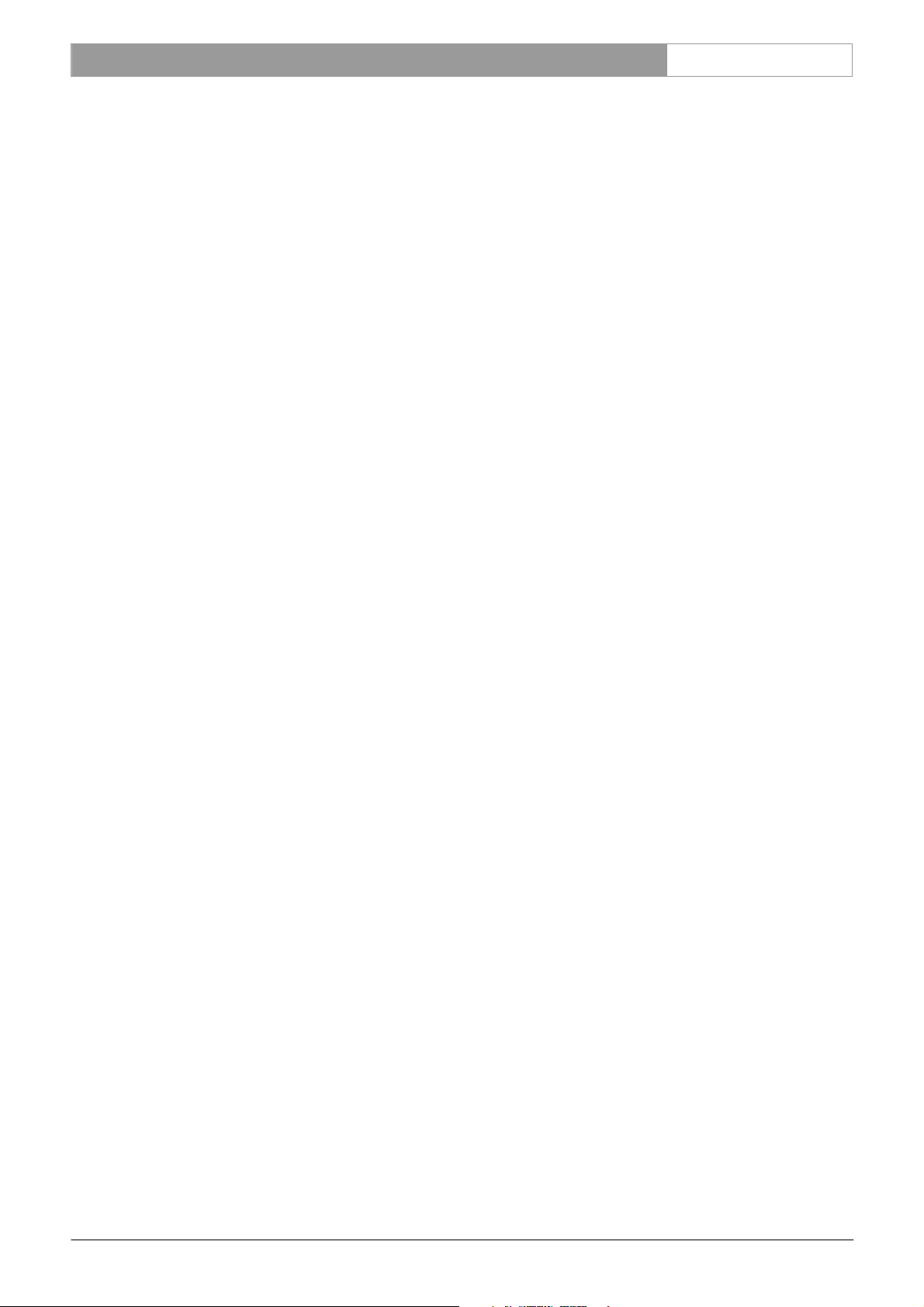
DCN Next Generation Simultaneous Interpretation en | 3
Table of contents
Simultaneous Interpretation................................ 4
1
1.1 About Simultaneous Interpretation .....................4
1.1.1 What is Simultaneous Interpretation?................ 4
1.2 Interpretation Procedures ..................................... 4
1.2.1 Normal interpretation.............................................. 4
1.2.2 A and B outputs....................................................... 4
1.2.3 Relay interpretation................................................. 4
1.2.4 Microphone settings............................................... 5
2 Getting Started............................................................6
2.1 Starting Simultaneous Interpretation.................. 6
2.1.1 The Startup screen ................................................. 6
Selecting an installation- (and a names) file..... 6
The Simultaneous Interpretation icon................ 6
2.2 Using Help................................................................ 6
2.2.1 The Help menu......................................................... 6
2.2.2 Index ........................................................................... 6
2.2.3 Keyboard ................................................................... 7
2.2.4 Commands ............................................................... 7
2.2.5 Procedures ............................................................... 7
2.2.6 Glossary .................................................................... 7
2.2.7 Using Help ................................................................ 7
2.2.8 About.......................................................................... 7
3 Preparing for a conference................................... 8
3.1 The interpretation windows .................................. 8
3.1.1 The menu bar ........................................................... 8
3.2 Assigning languages to channels........................ 8
3.2.1 Choosing a language list....................................... 8
Selecting an existing language list..................... 9
Creating a customized language list.................. 9
Selecting a language............................................. 9
Inserting .................................................................... 9
Inserting into a specific channel .........................9
Clearing all channels in the channel-language
list.............................................................................10
3.2.2 Searching for a language in the language list 10
3.3 Assigning languages to desks ...........................10
Selecting a booth/desk for language
assignment.............................................................11
Assigning a language to output A....................11
Assigning languages to output B .....................11
3.3.1 Enabling the Auto Relay facility..........................11
3.4 Altering microphone settings .............................12
Specifying microphone interlocks ....................12
3.5 Working with interpreter configuration files....13
Creating a new interpreter configuration file..13
Opening an existing interpreter configuration
file.............................................................................13
Saving an interpreter configuration file under a
new name...............................................................14
Deleting an interpreter configuration file.........14
3.6 Printing.....................................................................15
4 Monitoring Interpretations ................................. 16
4.1 Viewing system status..........................................16
4.1.1 Distribution status................................................. 16
4.1.2 Interpretation status .............................................16
4.2 Exiting simultaneous interpretation................... 16
Temporarily exiting Simultaneous Interpretation
..................................................................................16
Permanently exiting Simultaneous
Interpretation.........................................................17
Bosch Security Systems B.V. | 2005 September | 9922 141 70363
Page 4
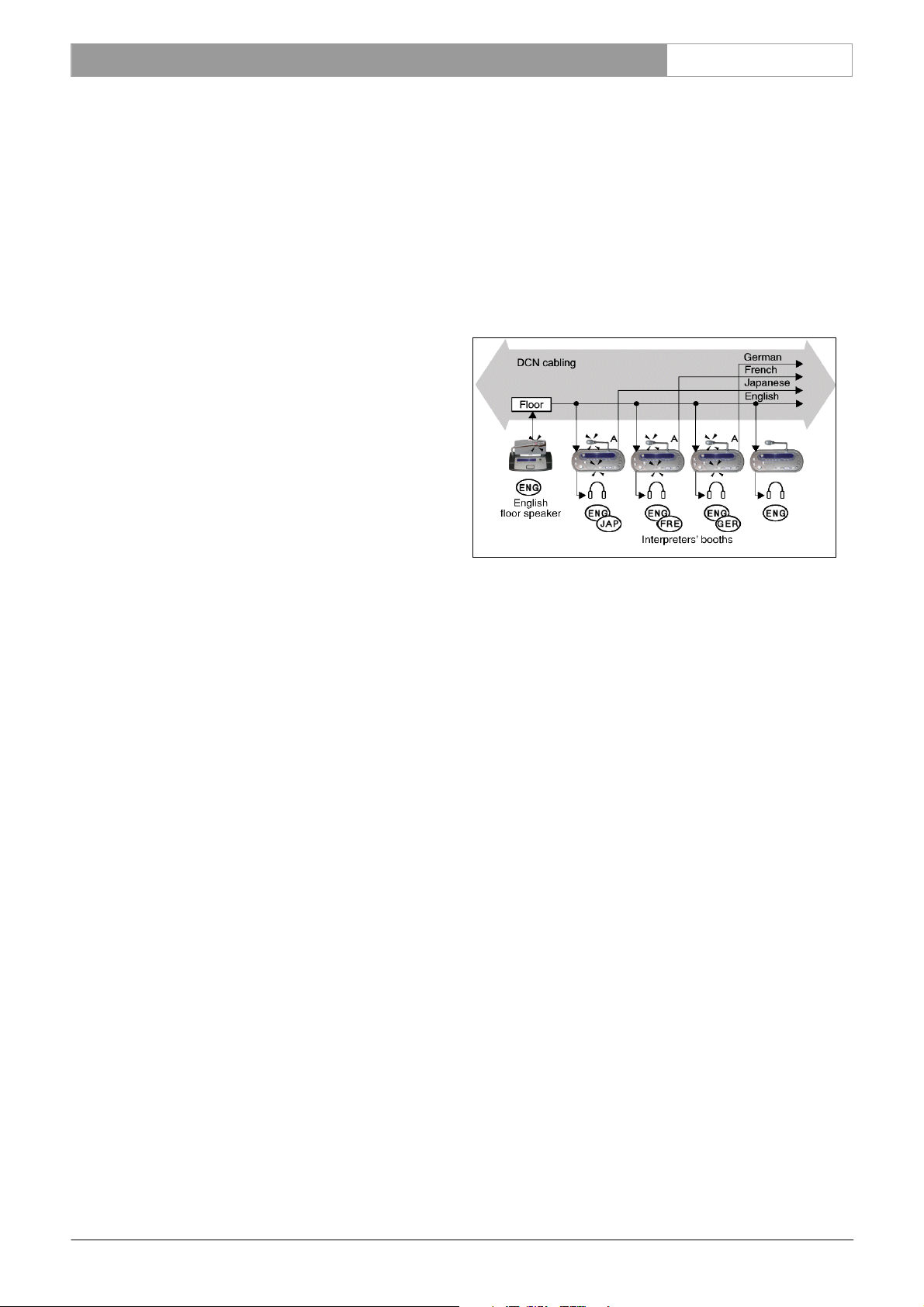
DCN Next Generation Simultaneous Interpretation en | 4
1 Simultaneous Interpretation
1.1 About Simultaneous Interpretation
1.1.1 What is Simultaneous Interpretation?
The Simultaneous Interpretation software module is
one of a family of modules designed for controlling
and monitoring conferences and discussions using the
contribution equipment.
The Simultaneous Interpretation program supports
the preparation of simultaneous interpretation
facilities and the monitoring of interpreter activities
during a conference. It can accommodate up to 31
interpreter booths, each with up to six interpreter
desks.
The following options are available:
• Specifying a language for each of the system
interpretation channels.
• Specifying the languages for outputs A and B of
each interpreters desk in the system.
• Determining the microphone interlock mode.
• Opening, closing, saving and deleting interpreter
configuration files.
• On-line monitoring of interpreter activities
during a conference.
• Printing information concerning interpretation
configuration.
1.2 Interpretation Procedures
During a conference the language of the speaker can
be simultaneously interpreted into one or more other
languages and the interpretation(s) distributed to
delegates attending the conference. The
interpretation(s) can be accessed by means of
headphones connected to a channel selector unit, a
contribution unit with a built-in channel selector, or
an infra-red receiver.
The floor language (the language of the speaker(s)) is
distributed throughout the conference area via the
loudspeakers located in the delegate units or a public
address system. The floor language is also distributed
to interpreter booths, where it is used as a basis for
all interpretations, directly or after an intermediate
stage.
How the floor language is interpreted is dependant
on several factors, including the number of languages
required and the familiarity of the floor language. To
cater for these factors, a simultaneous interpretation
system is configured for two separate operating
procedures; normal operation and relay
interpretation.
1.2.1 Normal interpretation
When the floor language is familiar to all interpreters
it is input directly to all interpreter headphones, and
each interpreter interprets the floor language into the
language they have been assigned. These languages
are transmitted through the audio channels, so
delegates with access to a channel selection facility
can choose which language to listen to.
Figure 1 Normal operating mode
If all the interpreter microphones connected to a
particular channel are switched off, the floor
language is automatically fed into that channel.
1.2.2 A and B outputs
Each interpreter unit is equipped with two outputs,
designated A and B. The system is configured so that
the normal output language of an interpreter (the
language that interpreter usually interprets into) will
be on output A. If the interpreter is required to
interpret into another language, this will be on output
B (if output B has been programmed). Outputs A or
B are selected by means of a switch on the interpreter
unit.
1.2.3 Relay interpretation
When interpreters do not understand the floor
language, it is necessary to implement a relay system
whereby the interpreters can receive a language that
they understand. This is accomplished by having an
interpreter familiar with the floor language relay an
interpretation of the floor language to other
interpreters, who can then use this as a base for their
own interpretations.
This intermediate interpretation is often known as a
transfer interpretation or ‘auto relay’. The interpreted
floor language can be relayed manually or
automatically. If it is relayed manually, interpreters
who wish to interpret from the transfer interpretation
Bosch Security Systems B.V. | 2005 September | 9922 141 70363
Page 5
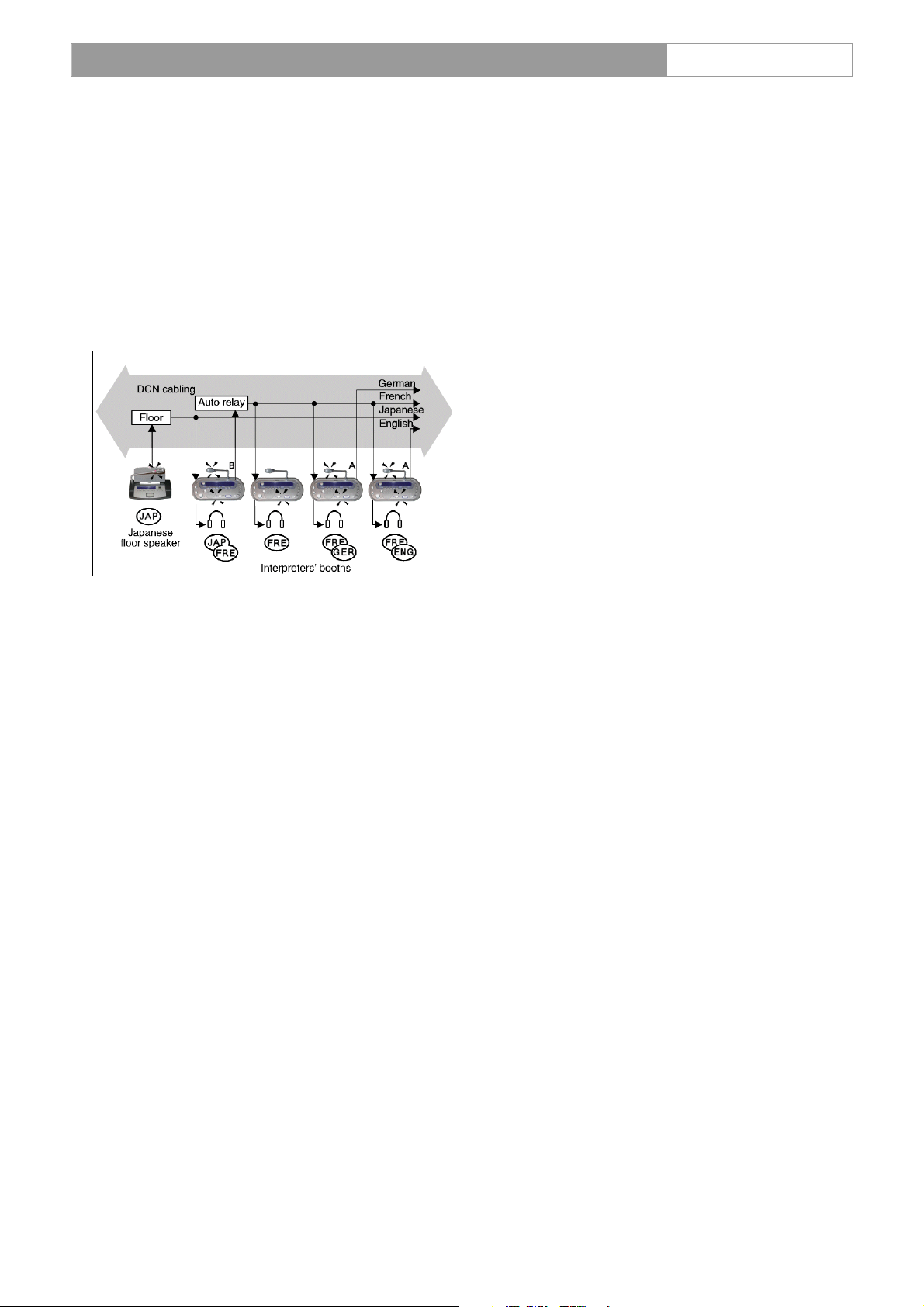
DCN Next Generation Simultaneous Interpretation en | 5
rather than the floor language can receive it using the
incoming channel selectors on their interpreter units.
If the automatic relay facility is used, then the
transfer interpretation is automatically fed to
interpreters headphones instead of the difficult-to
understand floor language. This automatic facility
eliminates both the delay caused by manually
switching over and the possibility of the interpreter
selecting the incorrect channel.
The example on the following page demonstrates
how ‘auto relay’ works:
active. In override mode, any microphone making a
request to speak will automatically override the
current active microphone and become active. If
none is chosen all microphones are merged. These
settings can be specified within a booth (i.e. between
desks) or between booths.
Figure 2 An example of ‘auto relay’
The floor language - Japanese - is one that not all
European interpreters can understand. Therefore the
Japanese interpreter is assigned to interpret this into a
language, which will be understood by the other
interpreters - in this case, French. The input to the
other interpreters desks will not come from the floor,
but from the desk of the transfer interpreter. Thus the
other interpreters hear French and not Japanese
through their headphones.
This is accomplished as follows: the transfer
interpreter selects the B output on his/her interpreter
desk. All desks in the Japanese booth have been
preprogrammed for Auto Relay (for details of how to
do this, refer to paragraph 3.3.1), and for French on
channel 2 (explained in paragraph 3.3). The transfer
interpretation replaces the floor language as the input
to all interpreters desks in other booths where the
floor language is selected as the incoming audio
signal. The French interpreter at desk 2 has no
translating to do, as the transfer interpretation is
transmitted on the French channel by the Japanese
interpreter using the B output (channel 2 - French) on
his desk.
1.2.4 Microphone settings
There are three microphone settings possible;
interlock, override, or none (neither of the two). In
interlock mode, the active microphone must first be
turned off before any other microphones can become
Bosch Security Systems B.V. | 2005 September | 9922 141 70363
Page 6
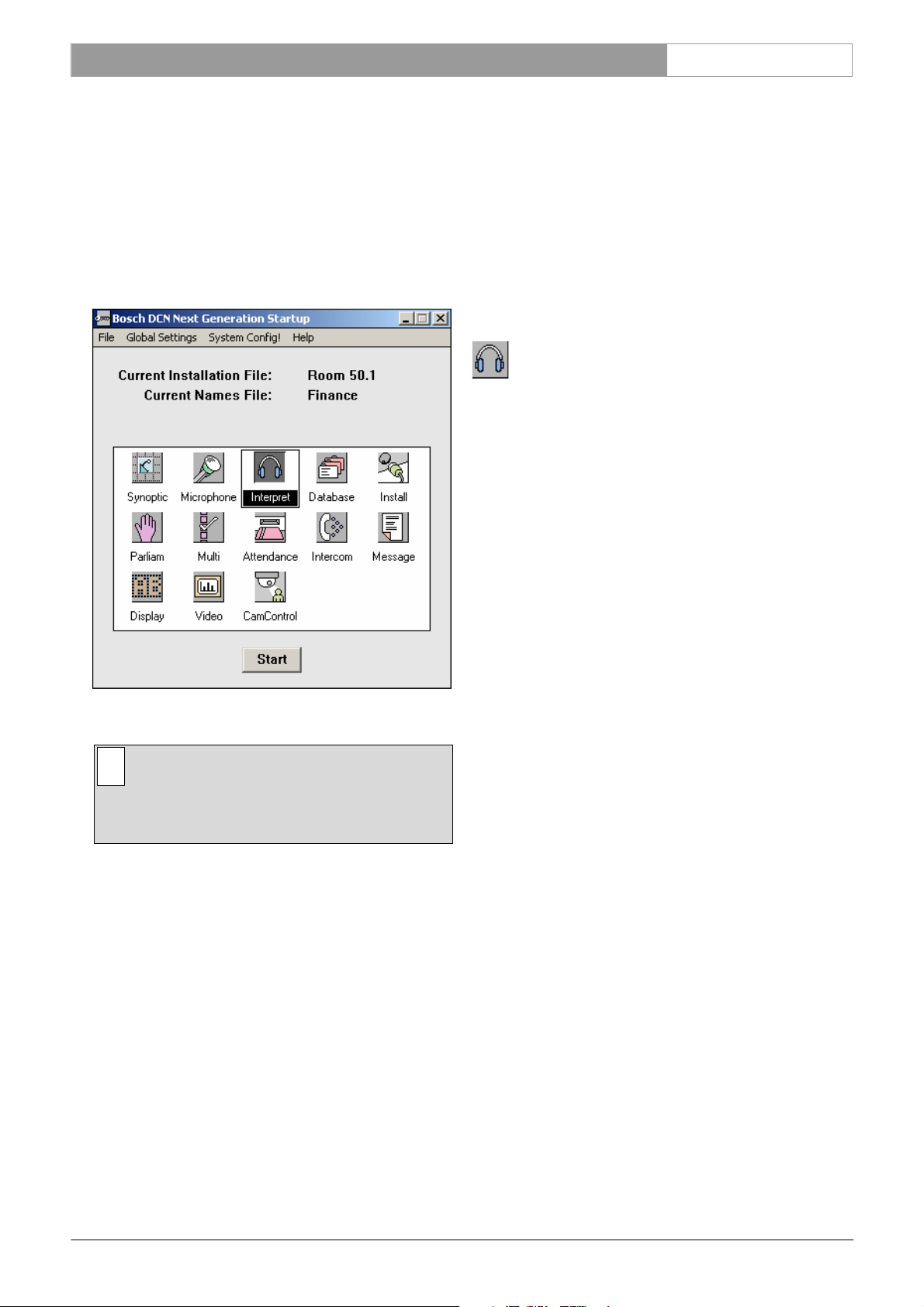
DCN Next Generation Simultaneous Interpretation en | 6
2 Getting Started
2.1 Starting Simultaneous Interpretation
2.1.1 The Startup screen
The Simultaneous Interpretation program is started
from the Startup screen (shown below).
Figure 3 The Startup screen
i Note
For starting the Startup program from an icon
at the Windows desktop, refer to the Startup
user manual.
The software uses two user-created files that contain
important information about the installed hardware
configuration and about delegates’ names. These files
are:
• Installation file - containing information about
channel assignment and the numbers that have
been assigned to all microphones connected to
the system. These seat numbers are assigned
using the System Installation software (LBB 4185).
• Names file - containing information about the
name, seat number and other conference and
personal details of participating delegates. Names
files are created using the Delegate Database
software (LBB 4180).
The software modules may be started up from the
Startup main window without specifying either an
installation or names file. However, some software
modules will not run without the appropriate
installation or names file.
Simultaneous Interpretation requires an ‘installation
file’ in order to function correctly. It does not make
use of the information in the ‘names file’.
Selecting an installation- (and a names) file
For details on selecting an installation- (and a names)
file, please refer to the Startup user manual (LBB
4190).
The Simultaneous Interpretation icon
For details on the Simultaneous Interpretation icon
and how to start Simultaneous Interpretation from
Startup, please refer to the Startup user manual (LBB
4190).
2.2 Using Help
2.2.1 The Help menu
The ‘Help’ menu in the title bar contains commands
for an on-screen help facility. This help facility
contains information on all commands in the ‘File’
menu, on which keyboard keys are functional, a
description of how to use the software, information
on how to use the help facility itself, plus an index
and a glossary of terms. All information contained in
this user manual is also found in the ‘Help’ facility.
The ‘Help’ facility contains the following options:
• Index
• Keyboard
• Commands
• Procedures
• Glossary
• Using Help
• About Simultaneous Interpretation.
2.2.2 Index
To access the index:
• Select the ‘Help’ menu and click on ‘Index’.
A full list of subjects covered by the help facility is
given in alphabetical order. For more information on
any subject contained in the index:
• Click on the required subject in the index.
An on-screen page with the requested information
will appear.
Bosch Security Systems B.V. | 2005 September | 9922 141 70363
Page 7

DCN Next Generation Simultaneous Interpretation en | 7
2.2.3 Keyboard
This gives information on which keys on your
keyboard can be used with the software. This
includes using keys to activate menu items, to move
around in dialogue boxes, for short cuts, and to select
options from the main window. To access the
‘Keyboard’ help facility:
• Select the ‘Help’ menu and click on ‘Keyboard’.
A list of different key types is given. For more
information on any key type contained in the list:
• Click on the required key type in the list.
An on-screen page with the requested information
will appear.
2.2.4 Commands
This gives information on all menu options, covering
the ‘File’, ‘Edit’, ‘View’, ‘Settings’ and ‘Help’ menus.
To access the ‘Commands’ help facility:
• Select the ‘Help’ menu and click on ‘Commands’.
A list of menu groups is given. For more information
on any menu group contained in the list:
• Click on the required menu group in the list.
A list of options in the selected menu group is given.
For more information on any option contained in the
list:
• Click on the required option in the list.
A list of terms used in the help facility is given in
alphabetical order. For more information on any
term contained in the glossary:
• Click on the required subject in the index.
A window with the requested information will appear.
2.2.7 Using Help
This gives information on how to use the help facility.
To access the ‘Using Help’ facility:
• Select the ‘Help’ menu and click on ‘Using Help’.
A list of topics is given. For more information on any
topic contained in the list:
• Click on the required topic in the list.
A list of options for the selected topic is given. For
more information on any option contained in the list:
• Click on the required option in the list.
An on-screen page with the requested information
will appear.
2.2.8 About
This provides software release information. To
display the ‘About...’ window:
• Select the ‘Help’ menu and click on ‘About...’.
The following window appears:
An on-screen page with the requested information
will appear.
2.2.5 Procedures
This gives information on how to use the software.
To access the ‘Procedures’ help facility:
• Select the ‘Help’ menu and click on ‘Procedures’.
A list of topics is given. For more information on any
topic contained in the list:
• Click on the required topic in the list.
A list of options for the selected topic is given. For
more information on any option contained in the list:
• Click on the required option in the list.
An on-screen page with the requested information
will appear.
2.2.6 Glossary
To access the glossary:
Select the ‘Help’ menu and click on ‘Glossary’.
•
Figure 4 The ‘About...’ window
To remove this window:
• Click on the ‘OK’ push button.
Bosch Security Systems B.V. | 2005 September | 9922 141 70363
Page 8

DCN Next Generation Simultaneous Interpretation en | 8
3 Preparing for a conference
3.1 The interpretation windows
The Simultaneous Interpretation main window gives
an overview of which booths and desks are active
and the input and output languages from each desk.
3.2 Assigning languages to channels
This facility allows you to specify a language for each
of the simultaneous interpretation channels. The
languages are output from the interpreters booths
and directed to the conference participants, who
access them by means of headphones connected to a
channel selector unit, a contribution unit with a builtin channel selector, or an infra-red receiver.
To assign languages to channels:
• Select the ‘Edit’ menu on the menu bar and click
on ‘Channel Language Assignment...’.
The following dialogue box appears:
Figure 5 The Simultaneous Interpretation main
window.
If an interpreter configuration file is opened, the file
name will be displayed in the title bar. An active
desk (one with the microphone on) is indicated by a
white background. A non-active desk (one with the
microphone off) is indicated by a gray background.
3.1.1 The menu bar
All menu options referred to in this user manual are
contained within the menu bar, located underneath
the title bar at the top of the main window. Access to
drop-down menus is gained by clicking on the menu
title, displayed in the menu bar. The full list of menu
options is as follows:
File Edit View Settings Help
New…
O
pen…
S
ave
Save A
D
elete…
P
rint…
Ex
it
s…
hannel-
C
Language
Assignment…
D
eskLanguage
assignment…
D
istribution
Status
I
nterpretati
on Status
M
icrophone
Interlock…
R
ed flashing
Micro button
when
engaged.
F
loor
Distribution
Speak slowly
signaling
Help
signaling
I
ndex…
K
eyboard
C
ommands
P
rocedures
G
lossary
U
sing Help
A
bout…
Figure 6 The ‘Channel-Language Assignment’
dialogue box
The ‘Channel-Language Assignment’ dialogue box
contains the following elements:
• ‘Language’ field and drop-down list box
• ‘Channel-Language’ list box
• ‘Edit Custom List...’ push button
• ‘Search’ button with text box
• ‘Delete’ push button
• ‘Clear All’ push button
• ‘Ok’ and ‘Cancel’ push buttons
• ‘Insert’ push button.
3.2.1 Choosing a language list
The language list is itself available in a number of
languages. You can choose to display the language
list in English, French, or by the original name of
each language. You can also create up to three
customized lists that let you determine how the
available languages are displayed.
The list consists of two items per record:
• A descriptive name of up to 10 characters. The
descriptive name is used in ‘Desk Language
Assignment’ see paragraph 3.3.
• A three-letter abbreviation, which is used in the
display of the interpreter desk. See the
Installation and User Instruction for more
information about the display of the interpreter
desk.
Bosch Security Systems B.V. | 2005 September | 9922 141 70363
Page 9

DCN Next Generation Simultaneous Interpretation en | 9
Selecting an existing language list
This option allows you to select one of the three
existing language lists. The default language list is
English. To select another language list:
• Click on the drop-down list box located above
the language list field.
• Click on the desired language list.
The selected language list will be displayed in the list
box.
Creating a customized language list
This option allows you to create your own
customized language list, where you can specify
exactly how each language is named in the language
list.
• Click on the drop-down list box located above
the language list field.
• Scroll through the list and click on ‘Custom List
1’.
• Click on the ‘Edit Custom List...’ push button.
The following dialogue box appears:
Selecting a language
This option allows you to select a language from the
language list box. The selected language can then be
assigned to a channel.
The contents of the language lists are pre-determined
and cannot be altered at this stage.
Figure 8 The ‘Language List’ dialogue box
The languages are displayed in alphabetical order,
with the name of the language in full followed by a
abbreviation up to three letters in length. The
maximum number of languages on the list is 53. As
the list contains more names than can be displayed, a
scroll bar is provided.
To select a language:
Figure 7 The ‘Edit Language List’ dialogue box.
You can enter a descriptive name of up to 10
characters for each language in the first text box, plus
a three-letter abbreviation in the second, smaller text
box. This description can then be entered into the
custom list.
• Type the desired name and abbreviation in the
text boxes.
• Click on the ‘Insert’ push button.
To remove an already-inserted language from the
custom list:
• Click on the language you wish to remove.
• Click on the ‘Delete’ push button.
Once you have specified all entries in the custom list:
• Click on the ‘Ok’ push button.
This process can be repeated for custom lists 2 and 3.
• Click on the name in the list.
To change your selection, simply click on the new
language you want to select.
The old selection will be automatically cancelled.
Inserting
This option allows you to insert your selected
language into the channel-language list. It will be
inserted into the first available channel. To insert the
language into a channel other than the first available
one, see the section below entitled ‘Inserting into a
specific channel’. To insert:
• Click on the arrow-shaped ‘Insert’ push button.
The selected language is inserted into the first
available channel. If there are no free channels,
clicking on ‘Insert’ has no effect.
Inserting into a specific channel
To assign a language to a specific channel you must
ensure that the channel is free. If the required
channel is not free, you can remove the current
language from that channel. To do so:
• Click on the channel number with language in
the ‘Channel-Language’ list box.
• Click on the ‘Delete’ push button.
The language will be deleted from that channel. The
symbol ‘...’ will appear after the channel number to
indicate it is now free. The language you selected for
Bosch Security Systems B.V. | 2005 September | 9922 141 70363
Page 10

DCN Next Generation Simultaneous Interpretation en | 10
insertion will still be highlighted in the language list
box.
• Click on the arrow-shaped ‘Insert’ push button.
The selected language will be inserted in the free
channel you have chosen.
To assign languages to further channels, repeat the
above procedure.
Clearing all channels in the channel-language list
This option allows you to clear assigned languages
from every channel. To do so:
• Click on the ‘Clear All’ push button.
All channels will now be free. This will be indicated
by the symbol ‘...’ appearing after all channel
numbers. Once you have finished assigning
languages to channels:
• Click on the ‘Ok’ push button.
You will return to the main window.
i Note
Clicking on the ‘Cancel’ push button closes
the dialogue box without initiating the
commands and/or changes. This applies to all
dialogue boxes in the Simultaneous
Interpretation program.
The system searches for languages beginning with the
letters you entered. The first corresponding language
located will be highlighted. Once you have selected a
language (manually or using ‘Search’) you can then
insert it into a channel (see paragraph 3.2). If no
language is found, a dialogue box with the following
text is displayed:
‘No match found’
• Click on the ‘Ok’ push button.
The dialogue box will disappear.
3.3 Assigning languages to desks
You can specify the languages that will be output
from each interpreter desk. Each desk has two
outputs, A and B. (For an explanation of A and B
outputs, see paragraph 1.2.2). The language that will
be output under normal conditions is always assigned
to output A. For output B, you can specify none,
some or all languages that are output.
To assign languages to desks:
• Select the ‘Edit’ menu and click on ‘DeskLanguage Assignment...’.
The following dialogue box appears:
3.2.2 Searching for a language in the language list
This option allows the system to automatically search
for all languages beginning with the letter that you
specify. To carry out a search:
• Select the ‘Search’ text box, situated to the right
of the ‘Search’ push button.
• Enter the first letters of the language you wish to
search for.
• Click on the ‘Search’ push button.
Figure 9 ‘Language List’ box showing successfully
completed search
Figure 10 The ‘Desk-Language Assignment’ dialogue
box.
The dialogue box contains the following elements:
• Booth identification number field
• ‘Auto Relay’ check box
• Booth/Desk navigation grid
• Two desk identification fields, each with:
• ‘Output A’ drop-down list box
• Set of ‘Output B’ radio buttons
• ‘Output B’ list box
• ‘Ok’ and ‘Cancel’ push buttons.
The system is configured so that the ‘Desk-Language
Assignment’ dialogue box displays adjacent pairs of
desks for language assignment. The procedure for the
left-hand desk is exactly the same as for the right-
Bosch Security Systems B.V. | 2005 September | 9922 141 70363
Page 11

DCN Next Generation Simultaneous Interpretation en | 11
hand desk, so the desk-language assignment
procedure will only be explained once.
Selecting a booth/desk for language assignment
To specify which desk a language is assigned to, the
navigation grid situated on the right side of the
dialogue box is used.
Figure 11 The navigation grid.
• The grid is 6 squares wide and up to 31 squares
long. Each square in a row represents a desk in a
booth, and each row of 6 squares represents a
booth or booths. The blue color of the squares in
the grid indicates that a desk is present at the
particular location.
i Note
The colors given above are default Windows
colors. It is possible that your Windows colors
have been configured differently, so the colors
in the navigation grid will not be as described
above.
i Note
You cannot specify any parameters of a nonconfigured desk, and the square representing it
will be inactive. It is not possible to configure
desks using the Simultaneous Interpretation
program; this can only be done using the desk
installation program on the desks themselves.
The cursor on this grid is used to select desks; the
two desks that are covered by the cursor are the
desks that appear in the dialogue box.
To select the two required desks:
• Move the cursor to the required position and
click.
i Note
The information relating to the selected desks
will be automatically displayed in the dialogue
box. The booth number and desk numbers will
also be displayed.
Assigning a language to output A
The drop-down list box beside the letter A contains a
list of channels. This is the same list as the channellanguage list, which is compiled in the ‘Channel-
Language Assignment’ dialogue box (see paragraph
3.2). The drop-down list box will display the lastassigned language. To view the rest of the list:
• Click on the arrow to the right of the box.
The other channels with assigned languages will be
displayed. To select a language:
• Click on the required language.
You have now assigned a language to output A.
Assigning languages to output B
A group of three radio buttons beside the letter B
allow you to specify how many languages can be
assigned to output B. The following options are
available:
• Click on ‘None’. This means no languages are
assigned to output B, and the B output is disabled
on the desk. All entries in the list box below the
radio buttons will be unchecked and reduced in
intensity.
• Click on ‘All’. This makes it possible to assign
any language contained in the list box to output
B.
• Click on ‘Some’. This allows you to specify
exactly which languages from the list you wish to
assign to channel B.
To specify the required language(s) (after clicking on
‘Some’):
• Click on the check box(es) for the required
language(s) in the list box.
The procedure for the right-hand desk in the ‘Desk-
Language Assignment’ dialogue box is exactly the
same as detailed above.
3.3.1 Enabling the Auto Relay facility
If you want to enable the auto relay facility in a
booth, this option allows you to do so. (For an
explanation of ‘auto relay’, please refer to paragraph
1.2.3).
Bosch Security Systems B.V. | 2005 September | 9922 141 70363
Page 12

DCN Next Generation Simultaneous Interpretation en | 12
following options are available. The default setting is
i Note
At least one desk within the booth must have
its B output selected.
To configure the presently selected booth for ‘auto
relay’:
• Click on the ‘Auto Relay’ check box.
Once you have finished the desk-language
assignment:
• Click on the ‘Ok’ push button.
You will return to the main window.
‘None’:
• Click on ‘Override’. This enables an interlock
override between all booths (or desks if ‘Within
Booth’ is selected).
• Click on ‘Interlock’. This enables a microphone
interlock between all booths (or desks if ‘Within
Booth’ is selected).
• Click on ‘None’. This disables all interlocks
between booths (or desks if ‘Within Booth’ is
selected).
3.4 Altering microphone settings
Under microphone settings you can alter both the
between-booth and the within-booth (inter-desk)
microphone mode. There are three microphone
settings possible; interlock, override, or neither of the
two. In interlock mode, the active microphone must
first be turned off before any other microphones can
become active. In override mode, any microphone
making a request to speak will automatically override
the current active microphone and become active.
Specifying microphone interlocks
This option allows you to specify microphone
interlock status both between booths and between
desks in a booth. To do so:
• Select the ‘Settings’ menu and click on
‘Microphone Interlocks...’.
The following dialogue box appears:
i Note
If ‘None’ is selected, the audio inputs of the
audio expanders will not function.
i Note
The term ‘between booths’ does not refer to all
microphones, only to microphones which are
assigned to the same language.
You can specify an override setting between booths
for output B only.
• Click on the ‘on B only’ check box in the
‘Between Booths’ dialogue box.
The system provides an indication of an engaged
interlock or override setting within a booth.
i Note
The engaged indication is shown on the
interpreters desk itself.
If you wish to disable this function:
• Click on the ‘Engaged indication’ check box in
the ‘Within Booth’ dialogue box.
The tick mark √ will disappear, indicating this option
has been disabled. Once you have specified all
microphone settings:
• Click on the ‘Ok’ command button.
It is also possible to specify a setting, which causes
the microphone switch LED bar on interpreters’
desks to flash if they attempt to select an engaged
Figure 12 The ‘Microphone Interlocks’ dialogue box.
The procedure for specifying the microphone
interlock mode between booths, which are using the
same channel, and the microphone interlock mode
between desks within a booth is identical. The
Bosch Security Systems B.V. | 2005 September | 9922 141 70363
outgoing channel. To do so:
• Select the ‘Red flashing Micro button when
engaged.’ option from the ‘Settings’ menu.
Page 13

DCN Next Generation Simultaneous Interpretation en | 13
A tick mark √ indicates that this setting is enabled. It
is possible to fill unused interpretation channels with
the floor signal. To do so:
• Select the ‘Floor distribution’ option from the
‘Settings’ menu.
A tick mark √indicates that this setting is enabled.
The speak slowly signaling setting is to select if the
speak slowly signal is routed to the data distribution
board. To do so:
• Select the ‘Speak slowly signaling’ option from the
‘Settings’ menu.
A tick mark √ indicates that this setting is enabled.
The help signaling setting is to select if the help
signal is routed to the data distribution board. To do
so:
• Select the ‘Help signaling’ option from the
‘Settings’ menu.
A tick mark √ indicates that this setting is enabled.
3.5 Working with interpreter
configuration files
All options available for interpreter configuration
files are contained in the ‘File’ menu. This menu has
commands for:
• Opening a new interpreter configuration file.
• Opening an existing interpreter configuration file.
• Saving an interpreter configuration file under its
current name.
• Saving an interpreter configuration file under a
different name.
• Deleting an interpreter configuration file.
• Printing an interpreter configuration file.
• Exiting the Simultaneous Interpretation program.
i Note
Exiting the Simultaneous Interpretation program
is not covered in this paragraph, but under
‘Exiting Simultaneous Interpretation’ in
paragraph 4.2
Creating a new interpreter configuration file
To open a new interpreter configuration file:
• Select the ‘File’ menu and click on ‘New...’.
The following dialogue box appears:
Figure 13 The ‘New’ dialogue box.
This dialogue box contains a text box for entering
the interpreter configuration file name. When the
‘New’ dialogue box opens, a text insertion point is
already in the text box and you can type a name up
to 12 characters long.
• Type the desired interpreter configuration file
name in the text box.
• Click on the ‘Ok’ push button.
If a valid file name has been entered, a new
interpreter configuration file opens and the name
appears in the title bar at the top of the window.
If you have requested to open a new interpreter
configuration file before saving changes to the
current interpreter configuration file, a warning
message with the following text is displayed:
‘Changes have been made to <filename>.’
‘Do you want to save?’
• Click on the ‘Yes’ push button to save the
changed interpreter configuration file and open
the new interpreter configuration file.
• Click on the ‘No’ push button to open the new
interpreter configuration file without saving the
changed interpreter configuration file.
• Click on the ‘Cancel’ push button to leave the
‘New’ dialogue box without opening a new
interpreter configuration file.
If you have typed a filename that already exists, a
warning message with the following text is displayed:
‘A file already exists with this name’
• Click on the ‘Ok’ push button.
The dialogue box returns and another name can be
typed in.
Opening an existing interpreter configuration file
To open an existing interpreter configuration file:
• Select the ‘File’ menu and click on ‘Open...’.
The following dialogue box appears:
Bosch Security Systems B.V. | 2005 September | 9922 141 70363
Page 14

DCN Next Generation Simultaneous Interpretation en | 14
Saving an interpreter configuration file under a new name
This allows you to save the current interpreter
configuration file under a different name. By doing so,
the original file remains unaltered. To do so:
• Select the ‘File’ menu and click on ‘Save As...’.
The following dialogue box appears:
Figure 14 The ‘Open’ dialogue box.
This dialogue box contains a list box with existing
interpreter configuration files. The name of the file
currently open is also displayed. When the ‘Open’
dialogue box opens, a list box appears with all
interpreter configuration files currently available. If
the list contains more names than can be displayed, a
scroll bar is provided. To open an interpreter
configuration file:
• Click on the name in the list.
Figure 15 The ‘Save As’ dialogue box.
This dialogue box contains a text line giving the
current name of the file and a text box for entering
the new file name. When the ‘Save As’ dialogue box
opens, a text insertion point is already in the text box
and you can type a name up to 12 characters long.
• Type the new file name in the text box.
• Click on the ‘Ok’ push button.
If you have requested to open an interpreter
• Click on the ‘Ok’ push button.
configuration file before saving changes to the
current interpreter configuration file, a warning
message with the following text is displayed:
‘Changes have been made to <filename>.’
‘Do you want to save?’
• Click on the ‘Yes’ push button to save the
Deleting an interpreter configuration file
If you wish to delete a redundant interpreter
configuration file:
• Select the ‘File’ menu and click on ‘Delete...’.
The following dialogue box appears:
changed interpreter configuration file and open
the requested interpreter configuration file.
• Click on the ‘No’ push button to open the
requested interpreter configuration file without
saving the changed interpreter configuration file.
• Click on the ‘Cancel’ push button to leave the
‘New’ dialogue box without opening an
interpreter configuration file.
Saving an interpreter configuration file - this option
allows you to save the current interpreter
configuration file. To do so:
• Select the ‘File’ menu and click on ‘Save’.
The current interpreter configuration file will be
saved.
Figure 16 The ‘Delete’ dialogue box.
This dialogue box contains a list box for selecting the
interpreter configuration file to be deleted. If the list
contains more names than can be displayed, a scroll
bar is provided.
To delete an interpreter configuration file:
Bosch Security Systems B.V. | 2005 September | 9922 141 70363
Page 15

DCN Next Generation Simultaneous Interpretation en | 15
• Click on the name in the list.
• Click on the ‘Delete’ push button.
Another dialogue box will appear, with the text:
‘Are you sure you want to delete file <filename>’
If you still want to continue:
• Click on the ‘Yes’ push button.
The file is deleted and the main window returns.
i Note
You cannot delete the currently active
interpreter configuration file.
3.6 Printing
It is possible to print a hard copy of desk-language
assignments or channel language assignments. You
can also specify certain parameters relating to the
printing. To print:
• Select the ‘File’ menu and click on ‘Print’.
The following dialogue box appears:
• Click on the ‘Channel-Language Assignment’
check box.
A tick mark √ will appear in the box, indicating this
function is enabled.
i Note
These functions are not mutually exclusive, so it
is possible to specify both a desk-language
assignment and a channel-language
assignment for printing.
To enter a page header:
• Click on the ‘Page Header’ text box.
An appropriate title for the chosen dialogue box(es)
may be entered up to 80 characters long (although
only 20 characters are displayed in the text box).
This text box may also be left blank. If you are
inserting a header more than 20 characters long, you
can scroll the text horizontally by using the left and
right arrow keys on the keyboard.
To define the number of copies:
Figure 17 The ‘Print’ dialogue box.
This dialogue box contains check boxes for printing a
desk-language assignment or a channel-language
assignment, a text box for entering a page header
and a field with up and down arrow buttons for
entering the number of copies required.
To specify the current desk-language assignment:
• Select the ‘Number of Copies’ field and type in the
required number.
The up and down arrow buttons on the right-hand
side of this field can be used to scroll to the required
number. The maximum number of copies that can
be printed is nine.
When you have specified all print parameters and
wish to start printing:
• Click the ‘Print’ button
The appropriate information will be printed.
• Click on the ‘Desk-Language Assignment’ check
box.
A tick mark √ will appear in the box, indicating this
function is enabled.
To specify the current channel-language assignment:
Bosch Security Systems B.V. | 2005 September | 9922 141 70363
Page 16

DCN Next Generation Simultaneous Interpretation en | 16
4 Monitoring Interpretations
4.1 Viewing system status
Simultaneous Interpretation provides two windows
for monitoring interpreter activities: the distribution
status window and the interpretation status window.
One of these windows is always present as the main
window of Simultaneous Interpretation. The
interpretation status window appears as default. To
select the view status that is currently not displayed:
• Select the ‘View’ menu and click on the option
without the tick mark.
4.1.1 Distribution status
4.1.2 Interpretation status
Figure 19 The ‘Interpretation Status’ window.
This window displays the same information as the
distribution status window, but in a different form. It
provides an overview of the status of each desk in
each booth.
The following information is provided:
• Desk status - an active desk is indicated by a
white square, an inactive one by a gray square.
• The language in and out of each desk. This is
displayed as text inside the square for each active
desk.
The window can be scrolled both horizontally and
vertically.
i Note
Figure 18 The ‘Distribution Status’ window.
The distribution status window gives a channeloriented overview of system status. For each channel,
the following information is provided:
• Which language is present on that channel.
• The abbreviation for that language.
• The number of the desk and booth generating
that language.
• The source language being used by the
interpreter, or an indication that the floor
language is being transmitted when no
interpreting is taking place.
If the list contains more names than can be displayed,
use the scroll bar to view the rest of the list.
Bosch Security Systems B.V. | 2005 September | 9922 141 70363
4.2 Exiting simultaneous interpretation
Temporarily exiting Simultaneous Interpretation
It is possible to temporarily leave Simultaneous
Interpretation without closing it down completely. To
do so:
• Click on the ‘minimize’ button situated at the top
right of the application window.
The Simultaneous Interpretation program will
become iconized in the Taskbar. To re-enter
Simultaneous Interpretation:
• Click on the Simultaneous Interpretation module
in the Taskbar.
These windows are for information only, and
cannot be used to alter any of the parameters
displayed.
Page 17

DCN Next Generation Simultaneous Interpretation en | 17
Permanently exiting Simultaneous Interpretation
If you wish to exit Simultaneous Interpretation
completely:
• Select the ‘File’ menu and click on ‘Exit’.
If you have requested to exit before saving an
interpreter configuration file that has changed, a
warning message with the following text is displayed:
‘Changes have been made to <filename>.
Do you want to save?’
• Click on the ‘Yes’ push button to save the
changed interpreter configuration file and exit the
program.
• Click on the ‘No’ push button to exit without
saving the changed interpreter configuration file.
• Click on the ‘Cancel’ push button to return to the
main window without exiting.
You can also exit Simultaneous Interpretation by
clicking on the ‘close’ button at the far top right of the
window.
i Note
By closing the Startup program, all applications
will close.
Bosch Security Systems B.V. | 2005 September | 9922 141 70363
Page 18

DCN Next Generation Simultaneous Interpretation en | 18
Bosch Security Systems B.V. | 2005 September | 9922 141 70363
Page 19

Page 20

For more information please visit www.boschsecurity.com
© 2005 Bosch Security Systems B.V.
Data subject to change without notice
September 2005 | 9922 141 703623
