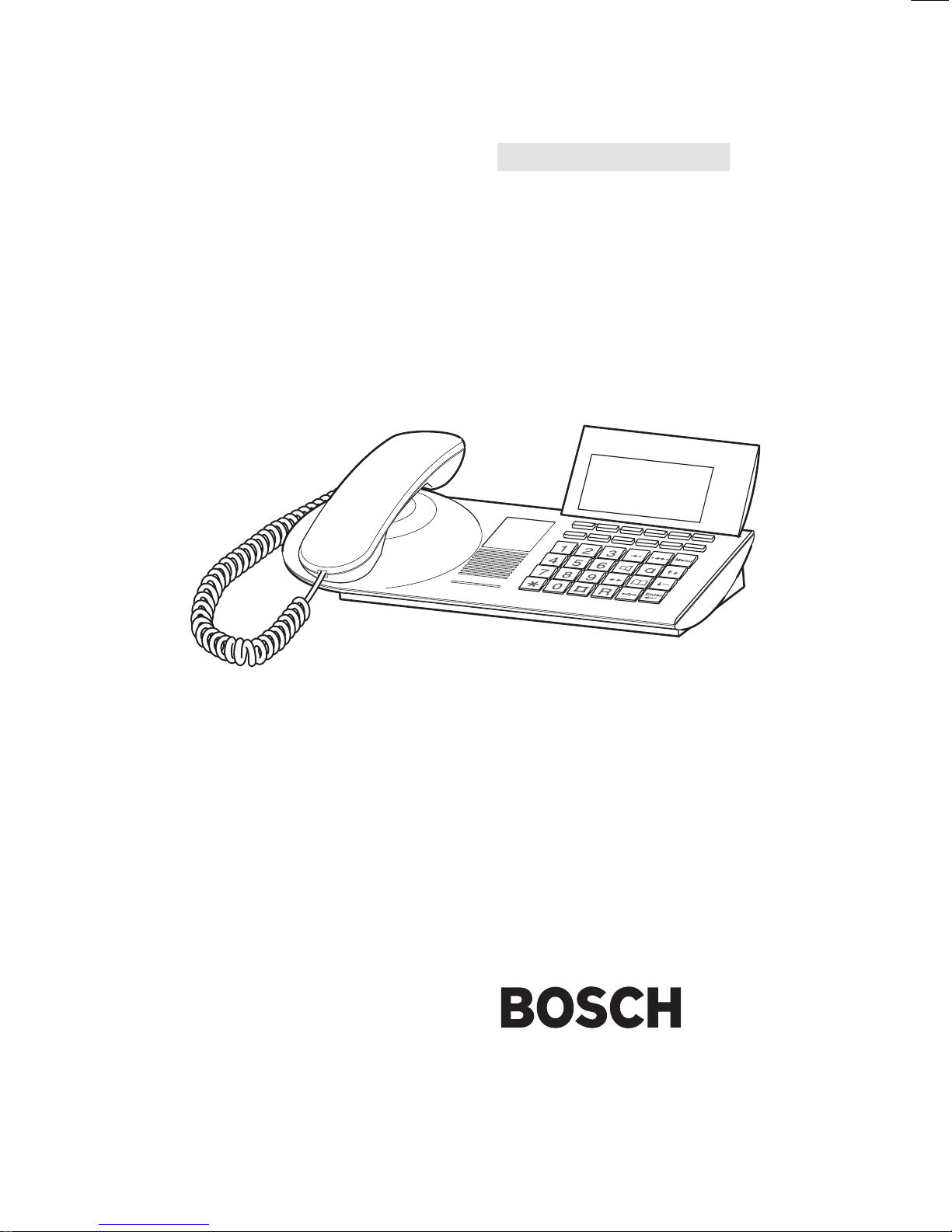
Integral TM13 ISDN Telephone
connected
to
Integral 33 systems
Operating Instructions
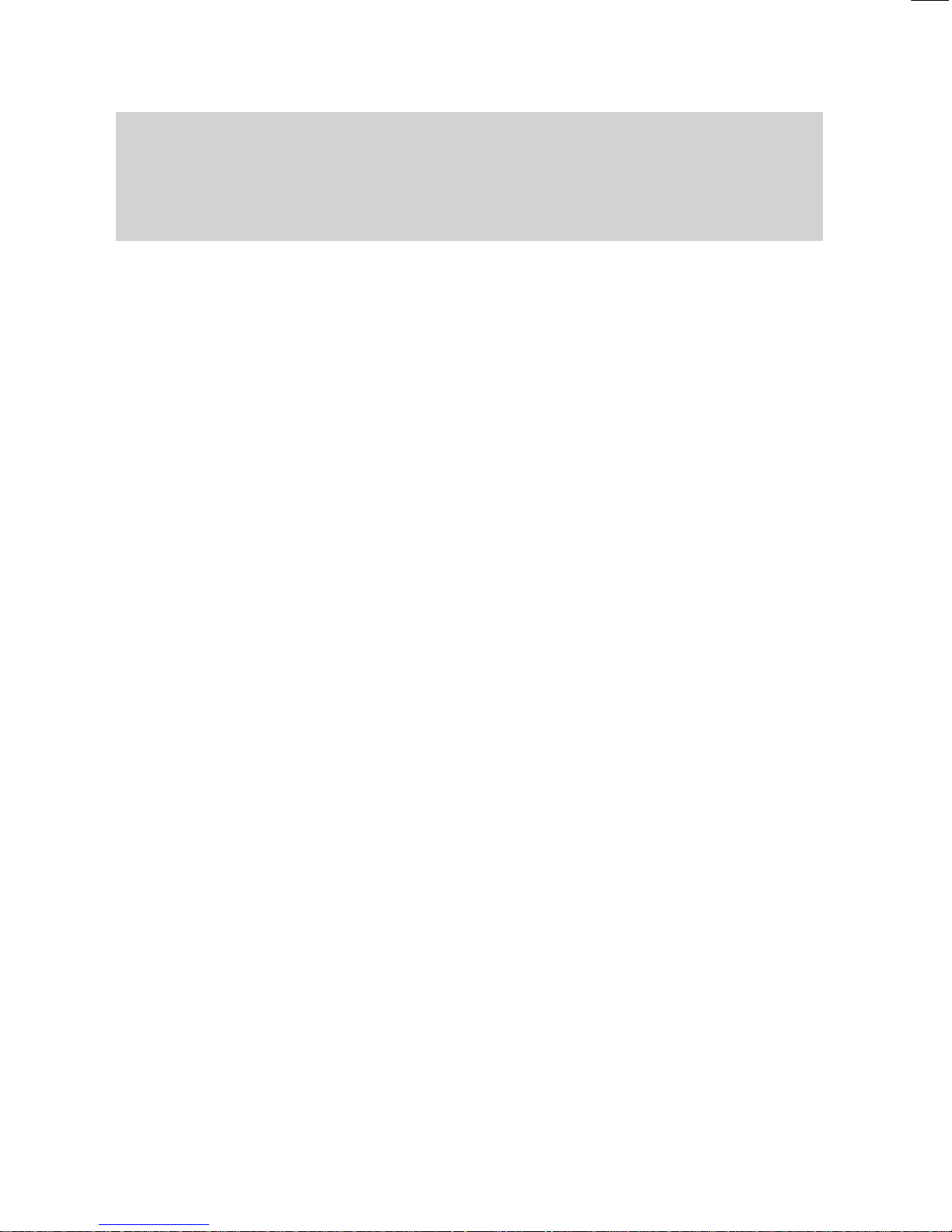
Familiarize yourself with your telephone
2
Familiarize yourself with your phone
This
manual is designed to help you learn the basics of your telephone quickly and
easily.
What you should definitely read
Basic operating principles → starting on p. 14.
Y
ou should read this section to learn about the special features of your new tele
-
phone, even if you are already familiar with deluxe phones.
This manual uses a number of practical scenarios to provide you with a better un
-
derstanding of the functions your phone has to of
fer.
Making calls
This section describes the various options you can use to make calls.
Receiving calls
There are also a number of functions that make phoning even easier
. These are
explained in this section.
During a call
Useful functions help you keep track of several calls at once.
Using the phone in a partner group
Some things are easier for partners. These functions are contained in a separate
section, as they are only valid within a partner group.
Setting the telephone for your own specific needs
Y
ou won’t need to do it every time you use the phone. But your TM 13 telephone
provides you with a variety of ways to set up various functions according to your
own individual needs.
VIP functions
This section describes functions used to communicate with certain subscribers
within your telephone system, such as sending messages and making announce
-
ments.
If in doubt, look it up
If you are looking for something specific, you can look it up in this section. Y
ou will
also find an alphabetic overview of all menu items in this section.
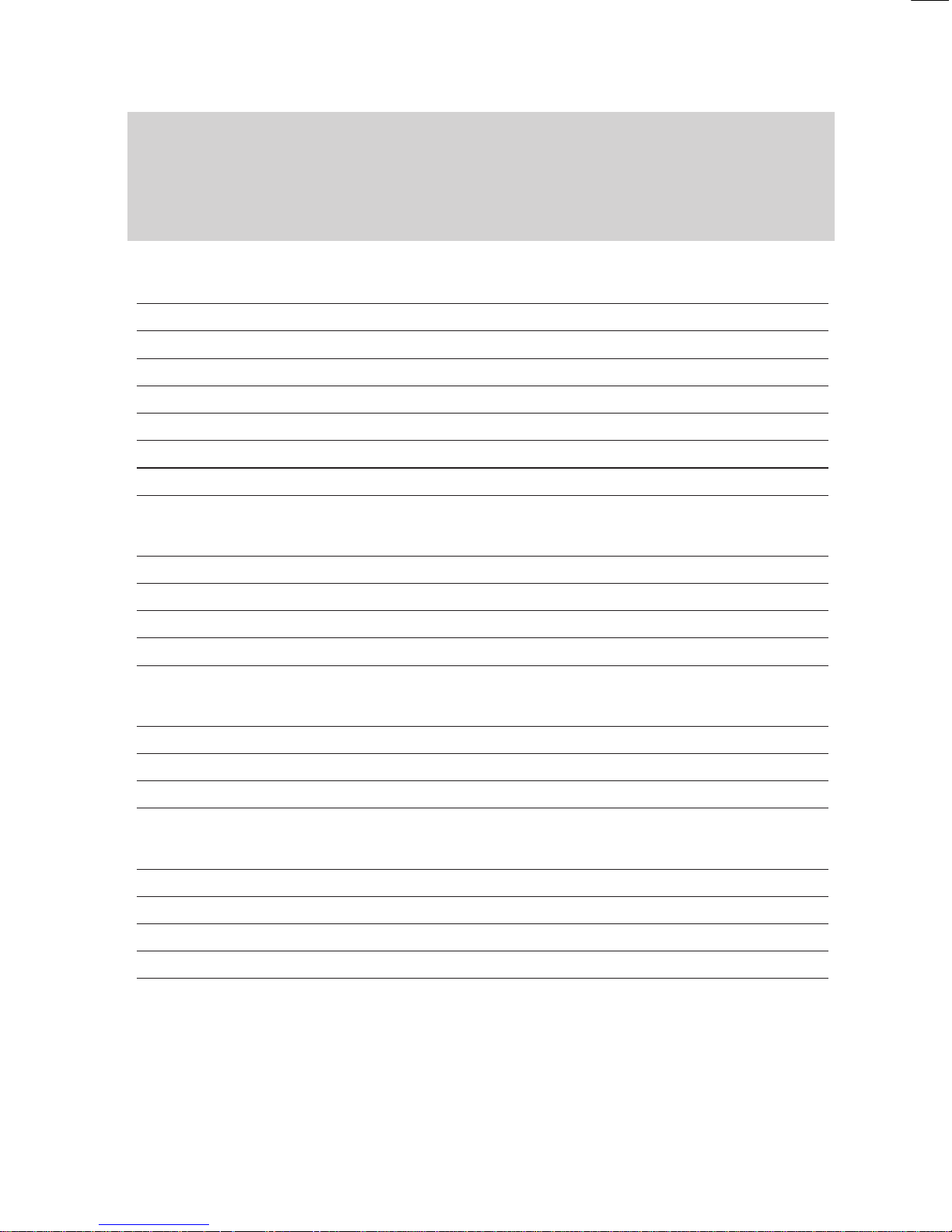
Familiarize yourself with your phone
3
Table
of Contents
Familiarize yourself with your phone
Familiarize yourself with your phone
2
TM 13 – Overview 6
Which keys for which functions? 7
Special features of your telephone
8
How to use this manual
11
Basic operating rules
14
Putting your telephone into operation
23
Making a standard call
24
Making calls
Dialing call numbers from the telephone book
27
Dialing call numbers from the call list
28
If the called party is busy
30
Sending texts (Minimail)
31
Recording call charges for projects
34
Receiving calls
Answering calls 35
Requesting info message
37
Store all callers (T
alk list) 39
Receiving minimail (Mailbox)
41
During a call
Monitoring 42
Handsfree 43
Changing settings during a call
45
Additional call during an existing call
48
Several calls simultaneously
50
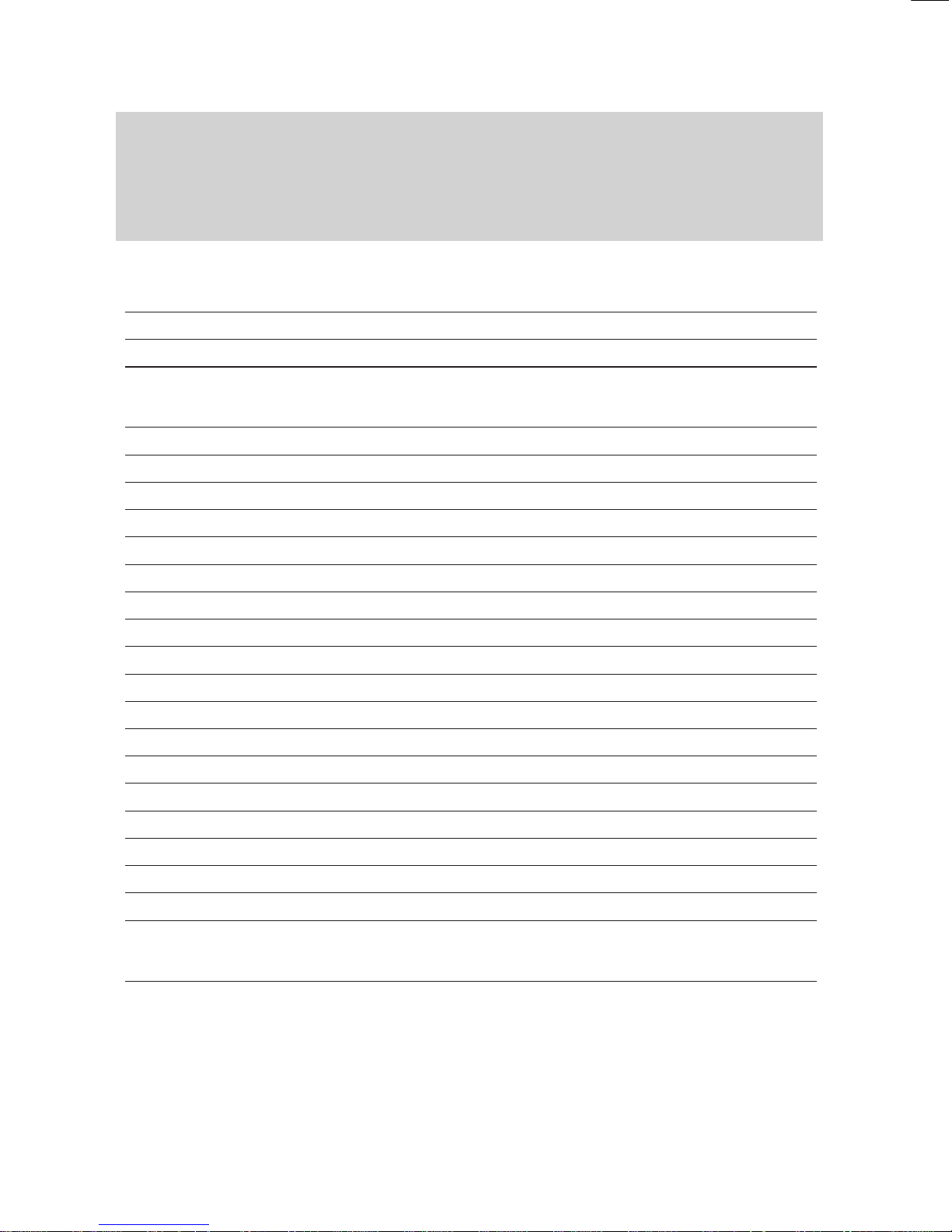
Familiarize yourself with your phone
4
T
able of Contents
"
Using the phone in a partner group
Using the phone in a partner group
53
Setting up
partner functions
54
Setting up partner groups
57
Setting the telephone for your own specific needs
Call numbers in the telephone book – overview
59
Storing call numbers in the telephone book
60
Diverting calls 68
Answering calls at another telephone (Follow me)
69
Double Call
70
Programming function keys
71
Setting up macro functions
72
Setting the telephone
74
T
urning of
f autom. postdialing (DTMF)
75
Switching on key beep
76
Handsfree equipment
77
Handsfree with auxiliary loudspeaker
79
Displaying call charges 81
Adjusting audio and contrast
83
Setting the language
84
Entering appointments
85
Alternate time zone
87
Do not disturb
88
Private User Mobility (Mobile direct dialing number)
89
VIP functions
Setting up VIP functions
90
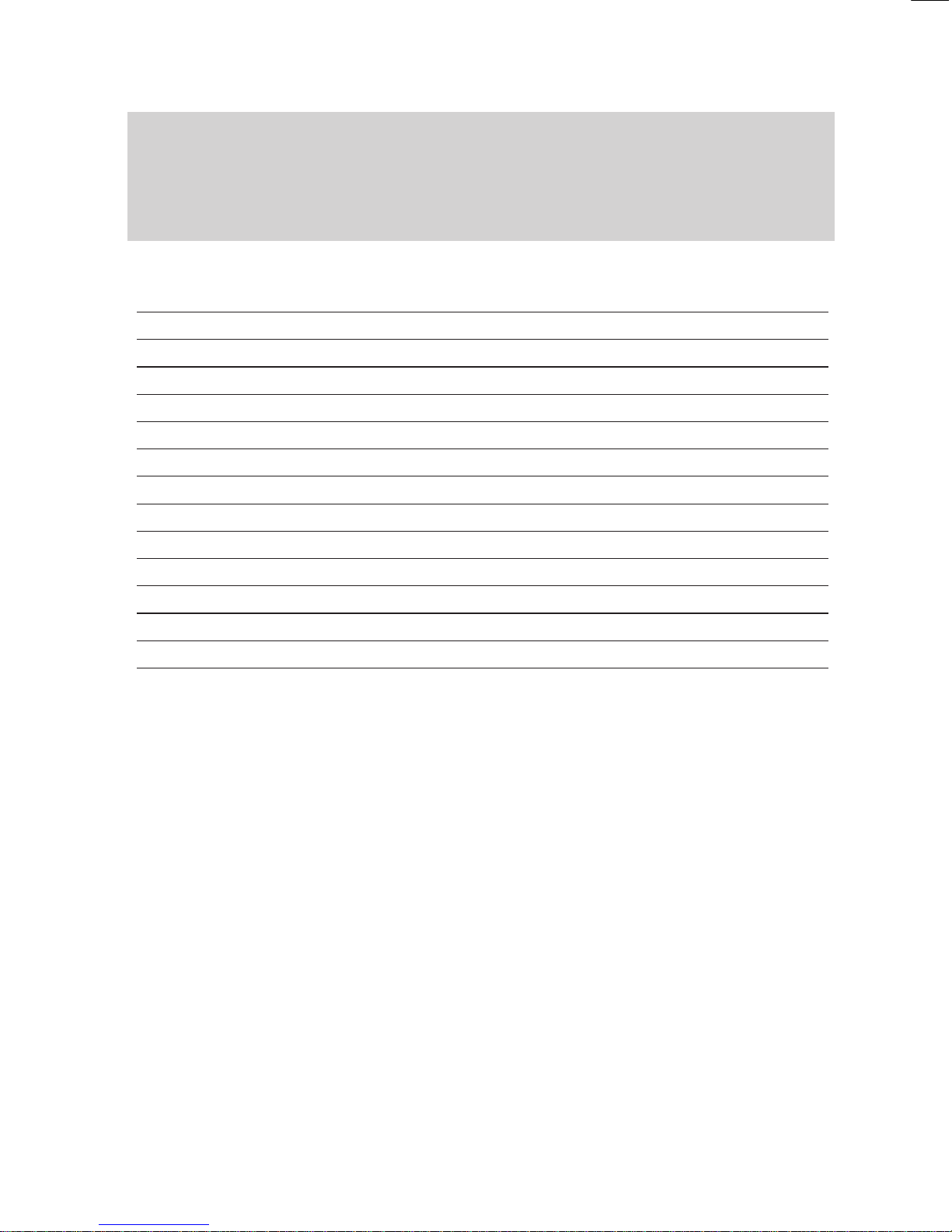
Familiarize yourself with your phone
5
T
able of Contents
A
If in doubt, look it up
T
elephone functions overview
100
Display messages 106
Display messages during emergency operation
110
Menu items on the display
111
Setting tones and distinctive rings on your phone
130
If something goes wrong
131
Protecting the phone from unauthorized users
133
Using the handsfree mode
135
Advanced handsfree equipment
136
T
erminal adapter
137
T
esting the telephone
139
Registering for automatic call distribution
140
Additional notes and functions
141
Index 142
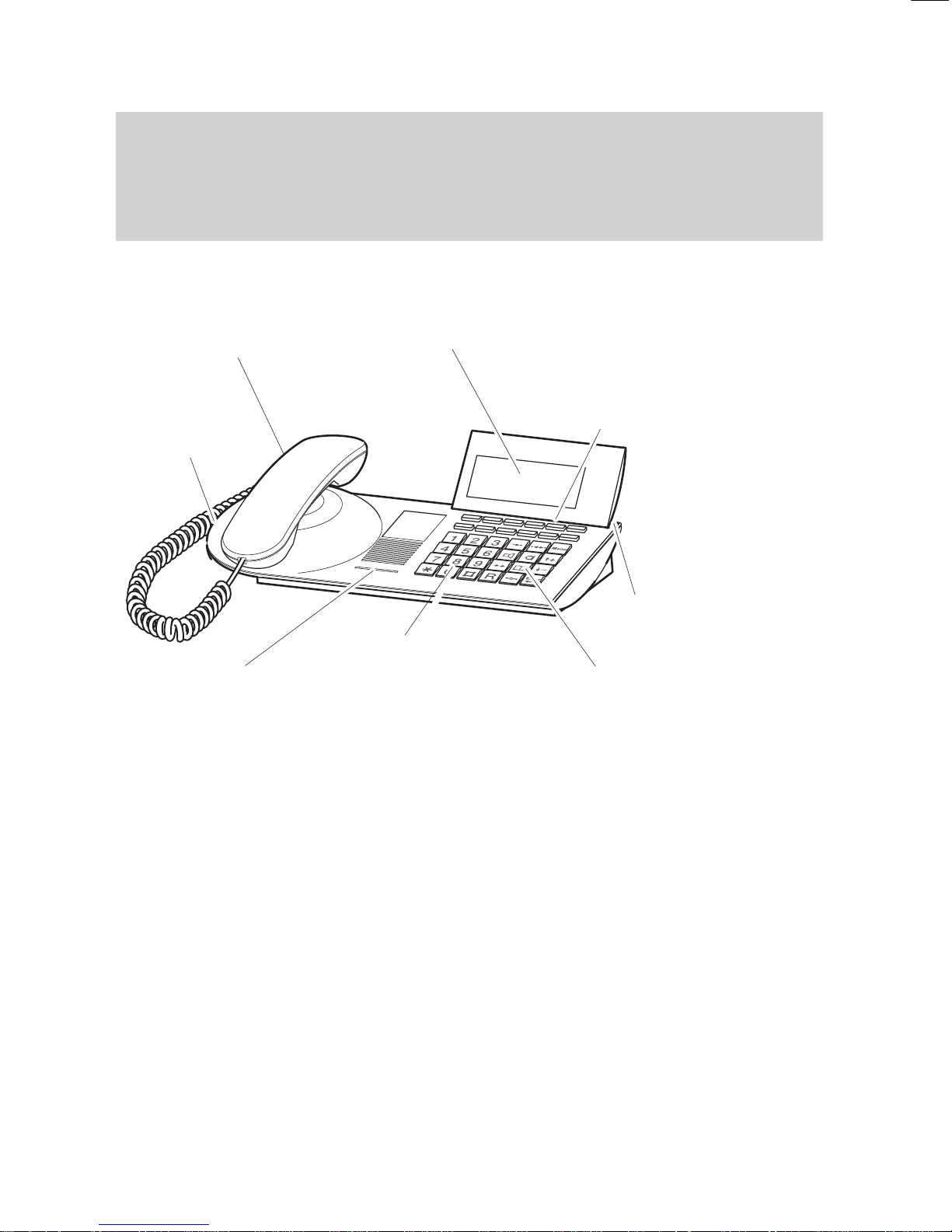
Familiarize yourself with your phone
6
TM
13 – Overview
The
functions of a number of keys may dif
fer depending on how your telephone is
set up and how it is connected to the telephone system.
Display
The displays assist you
with operation.
Programmable
function keys
or
destination keys
or
partner keys
or
softkeys
The current function is shown
on the display
.
LED display
flashes for call
and illuminates
for call diversion
Digit keys with
additional
alphabetic
labelling
for dialing and
entering codes.
Fixed function keys
to select certain
functions quickly
AEI interface
to connect
accessories
(underside of unit)
Handsfree
microphone
(underside of unit)
T
erminal adapter
data connections
V
.24 interface for
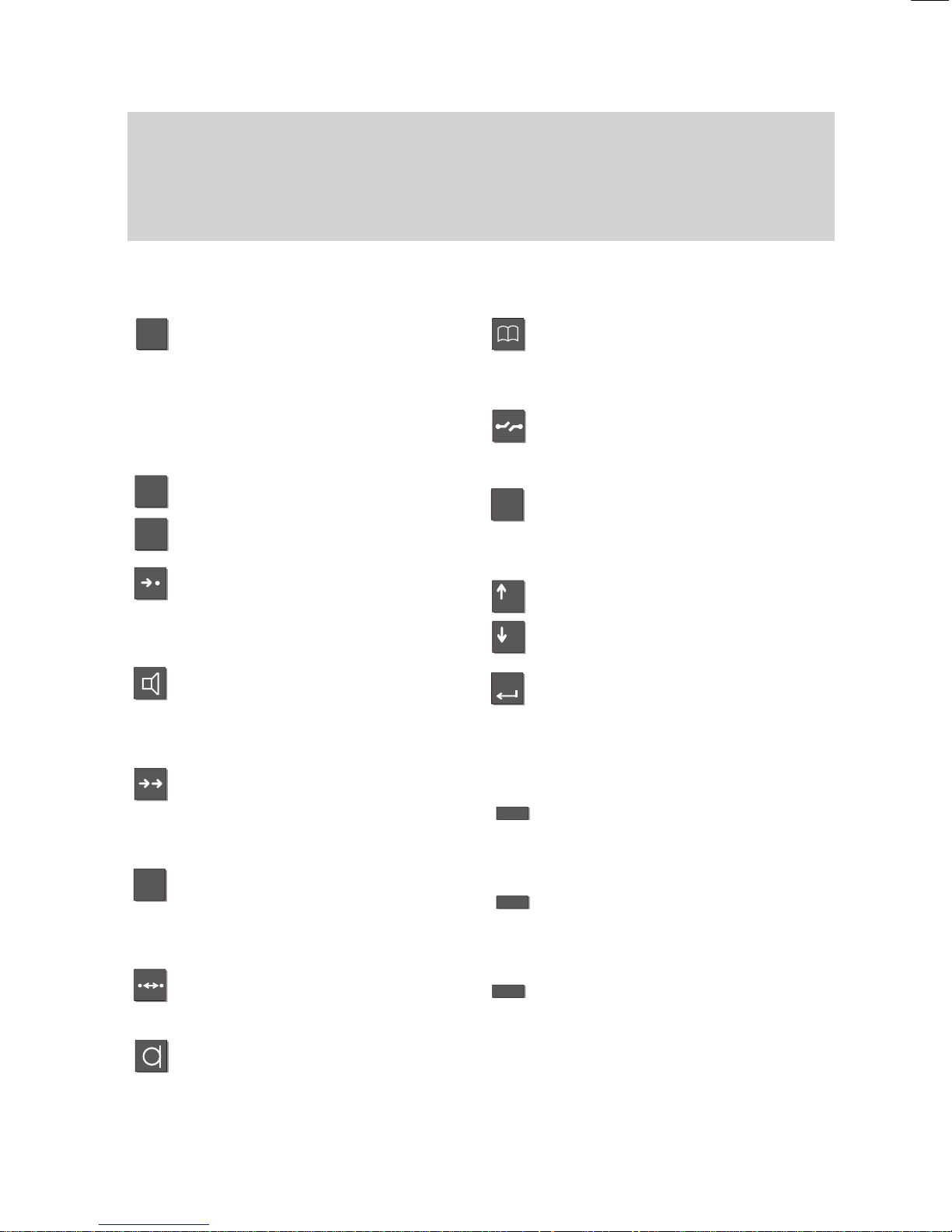
2
ABC
#
*
R
Menu
+
–
Enter
Familiarize yourself with your phone
7
Which keys for which functions?
This
section gives you a brief overview of the keys on your phone and their respec
tive functions.
The use of the individual keys is explained in detail under the corresponding func
-
tion on the following pages.
Fixed function keys
Digit
keys with alphabetic la
-
belling
for dialing call numbers and en
tering codes.
The alphabetic labelling allows
you to dial by means of letters
(vanity numbers).
Star and hash
for special functions.
Destinations
displays the various destination
key assignments one after the
other on the screen.
Monitor
switches the loudspeaker on/of
f
and facilitates dialing with the
handset on-hook.
Redial
redials a number
.
Y
ou can choose between the last
5 numbers.
Refer-back
initiates consultation within your
system and allows you to return
to your original call.
Callback on busy
Y
our telephone rings when the
dialed number is free again.
Handsfree mode
for dialing and phoning with the
handset on-hook.
T
elephone book
calls up the electronic directory
.
Y
ou can use it to store, find and
dial numbers.
Release
disconnects the current connection and terminates an entry
.
Menu
activates the main menu, where
you can select and initiate many
of your phone’
s functions.
Arrow up /down
moves the menu item
up or down on the screen.
Enter
to select a tagged menu item and
to confirm an entry
.
Programmable function keys
(standard assignment):
T
ransfer call
connects a second caller to an
-
other party
.
Interchange
to toggle between the first call
and an additional call.
Additional softkeys without pre
-
defined functions.
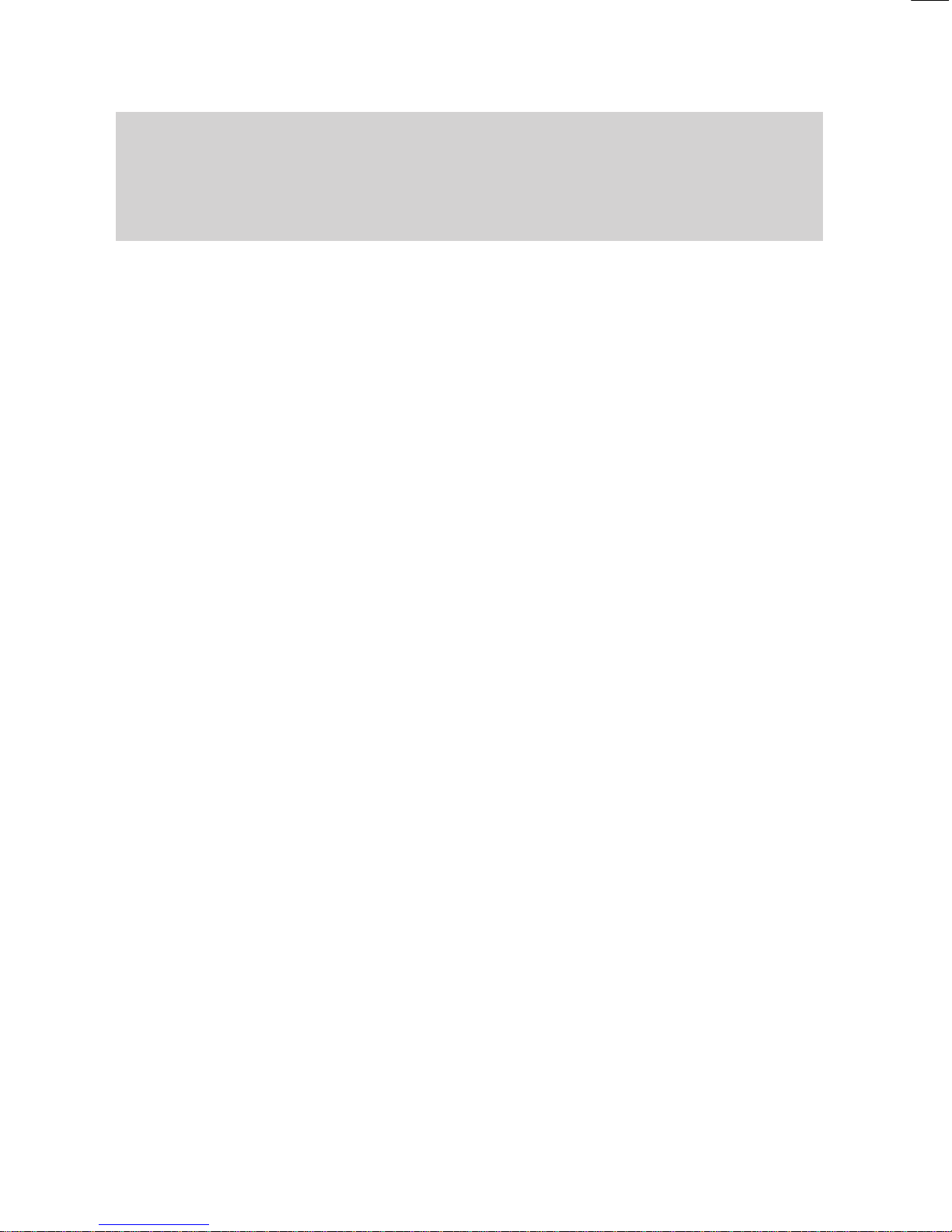
Familiarize yourself with your phone
8
Special
features of your telephone
Of
course you can use your phone to make calls as you would with any ordinary
phone. This telephone also of
fers a variety of functions that make phoning even
easier
. This chapter contains a brief overview of some of these special features.
The display assists you
The display provides you with important information, e.g. on the current call.
In addition, display messages guide you through operation step by step.
The functions of some keys may change temporarily
. The display shows you which
functions are currently assigned to these “softkeys” (→
p. 16).
The call number of every ISDN caller is shown on the display to let you know who is
calling before the call is actually set up. The name of the caller is also shown on the
display if the complete call number of the respective caller is stored in your tele
-
phone book.
Y
ou can decide how your display is to guide you through operation. Y
ou can choose
between three display modes: a detailed display, a somewhat abbreviated one for
advanced users and an extremely abbreviated one for pros.
Customizing the functions of your phone
Y
ou can select and activate most functions quickly and easily from the screen.
A number of functions can also be performed quickly using the function keys. Y
ou
can program these keys with the functions you use most often. T
wo of these keys
have already been assigned functions before delivery
.
Y
ou can also change numerous standard settings and adapt the phone to your own
personal needs.
Saving personal data centrally
Y
ou can save your personal telephone settings in the central memory of your
telephone system, where your data will be password–protected. If you exchange
your telephone for a new one, or if you “move” within the system, you can simply
take your settings along and will not need to enter them again.
Storing call numbers
Y
ou can store call numbers very easily
. Y
ou enter these numbers in an electronic
telephone book. Y
ou can locate, modify
, or delete the entries in your telephone book
quickly and easily at any time.
Depending on the configuration of your telephone system, you can also search for
and dial call numbers from the telephone book that are centrally stored in your tele
-
phone system (option).
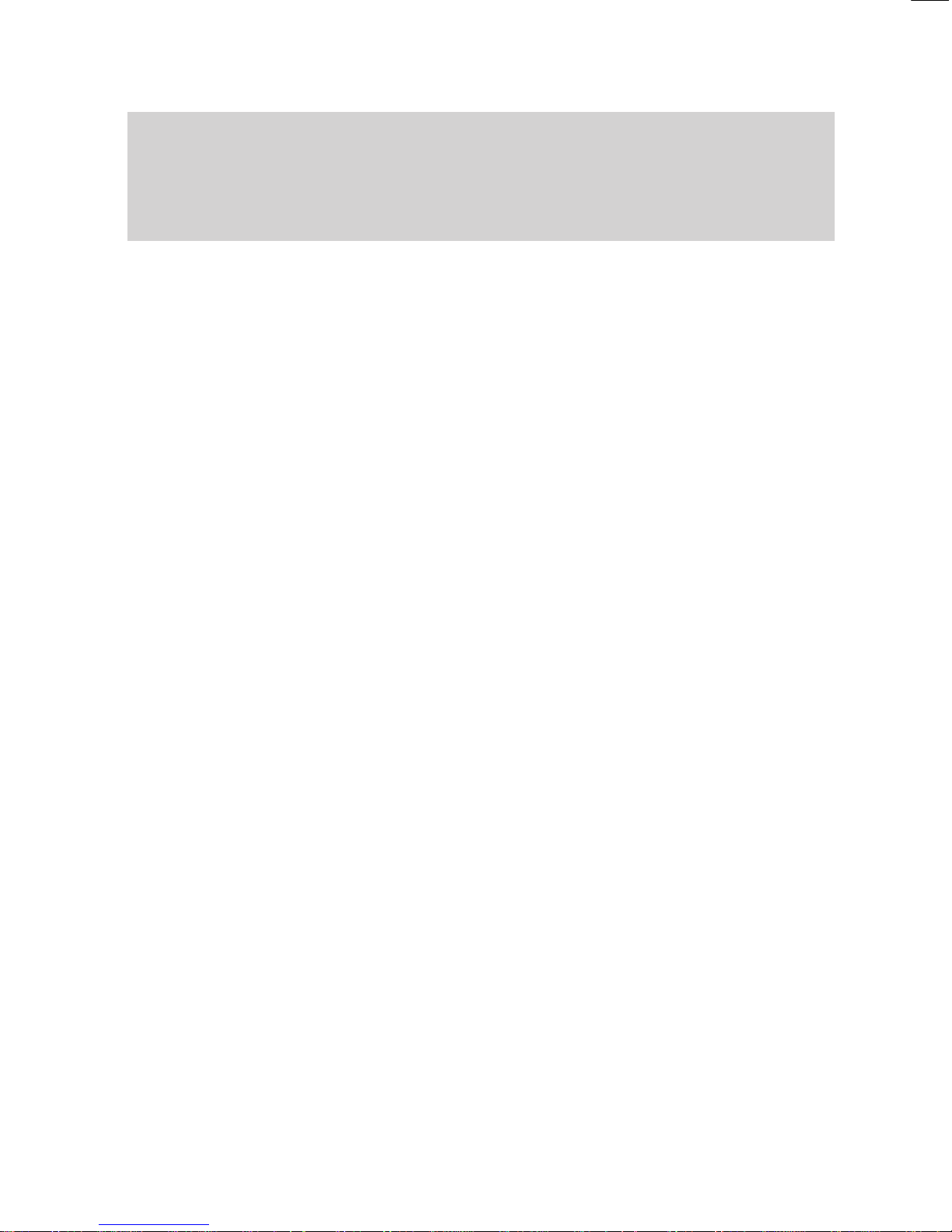
Familiarize yourself with your phone
9
Special features of your telephone
A
Handsfree answer back
Y
ou can adjust the settings on your phone so that calls are accepted automatically
.
This allows you to speak to a calling party without lifting the handset.
Protection against unauthorized use
The integrated “lock” allows you to protect your telephone against unauthorized use.
Using the phone in a partner group
Y
our BOSCH TELECOM service representative can connect your phone to other
phones within your system to form a partner group. A number of functions are par
ticularly easy to use within this partner group. In addition, the display provides you
with additional information about your partners.
Several calls simultaneously
Y
ou can establish a number of calls simultaneously and toggle between these calls
as you wish.
VIP functions
Y
ou can group any number of telephones in your system together to form a team.
VIP functions include, for example, making an announcement to another phone in
the team, requesting callback if a team phone is busy
, or simply signaling your call
by means of a special tone.
Storing all callers (T
alk list)
Y
ou can have the call numbers of all subscribers who called you and who you ac
tually talked to. Later on you can retrieve these numbers specifically and dial them,
if required. Moreover
, you can reallocate call numbers from the talk list to your tele
-
phone book. The default setting for the talk list is ”On”.
Sending messages (Minimail)
Y
ou can send short texts to one or several destinations. On the whole there are 10
texts:
– 7 predefined texts which you can change or complete,
– 3 texts which you can enter yourself.
Receiving minimail (Mailbox)
The mailbox is a call list for texts. Here, callers can leave up to 10 short minimails.
The display will inform you of any new minimail you have received.
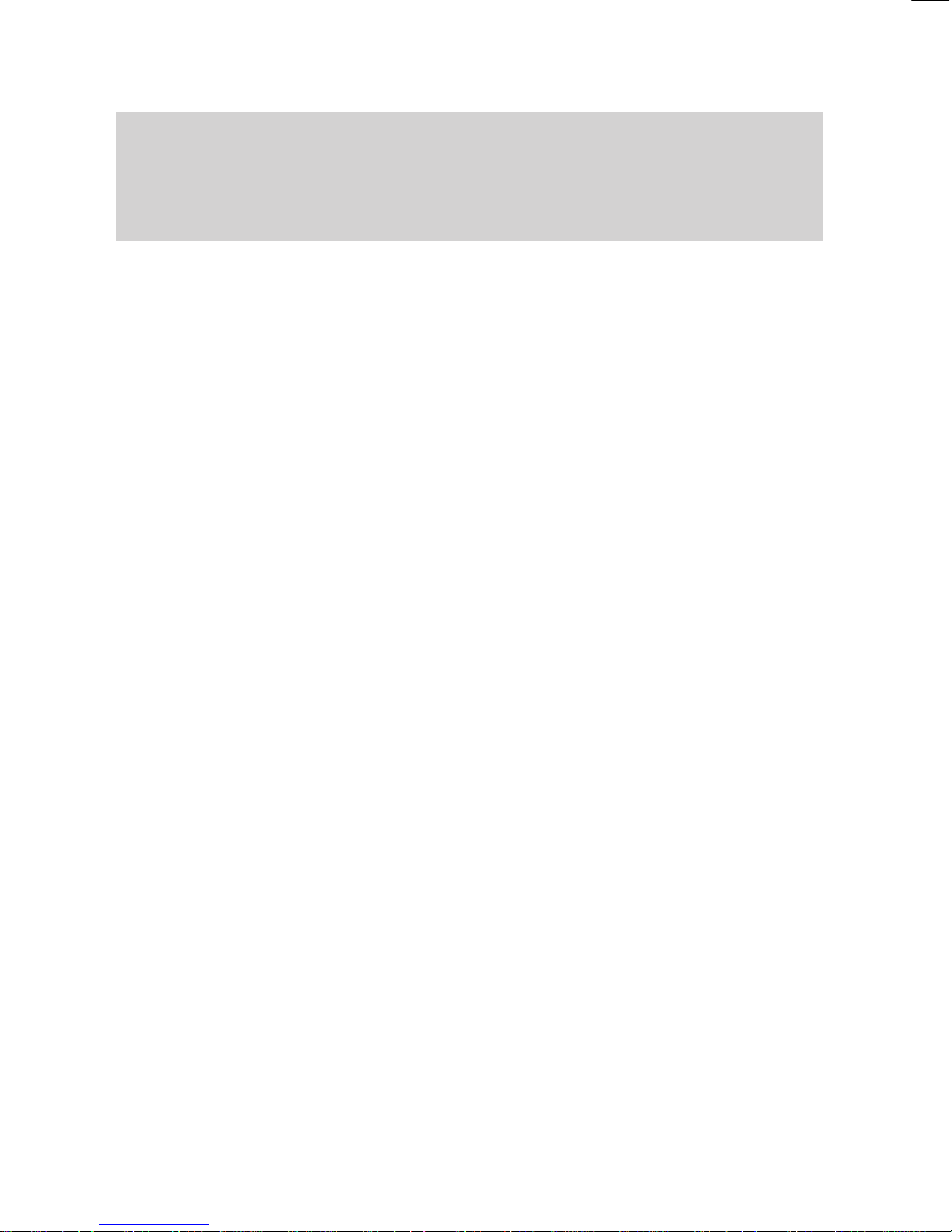
Familiarize yourself with your phone
10
Special features of your telephone
A
Programming function keys (Macros)
The softkeys of your telephone can be programmed with macro functions consisting
of various steps. This permits you, for example, to activate and deactivate a fixed
call diversion by a single keystroke.
Operating a door device
If a door device is connected to your telephone system you can assign its operation
to a function key
.
T
erminal adapter
If your telephone is equipped with a terminal adapter
, you can also use it for data
transmission with data terminals (DTE).
PTMT
– Personal telephone manager (optional)
PTMT
is a Windows program that allows you to perform some of the functions of
your phone on your PC. These functions include:
– setting up your phone
– editing telephone book entries
– writing texts, e.g. for notes or telephone book entries
– saving data on your PC
Setting acoustics and contrast
Y
ou can change the basic setting for handsfree calling. (You will find an exact des
-
cription of this function from page LEERER MERKER.)
Connecting additional ringing tones (second alarm)
Y
ou can equip your telephone with an additional ringing tone. Y
ou can then, for ex
ample, receive a signal in the neighbouring room when your telephone rings.
The second alarm is connected to the telephone’
s AEI interface via a switch con-
tact. Please contact BOSCH T
elecom as required.
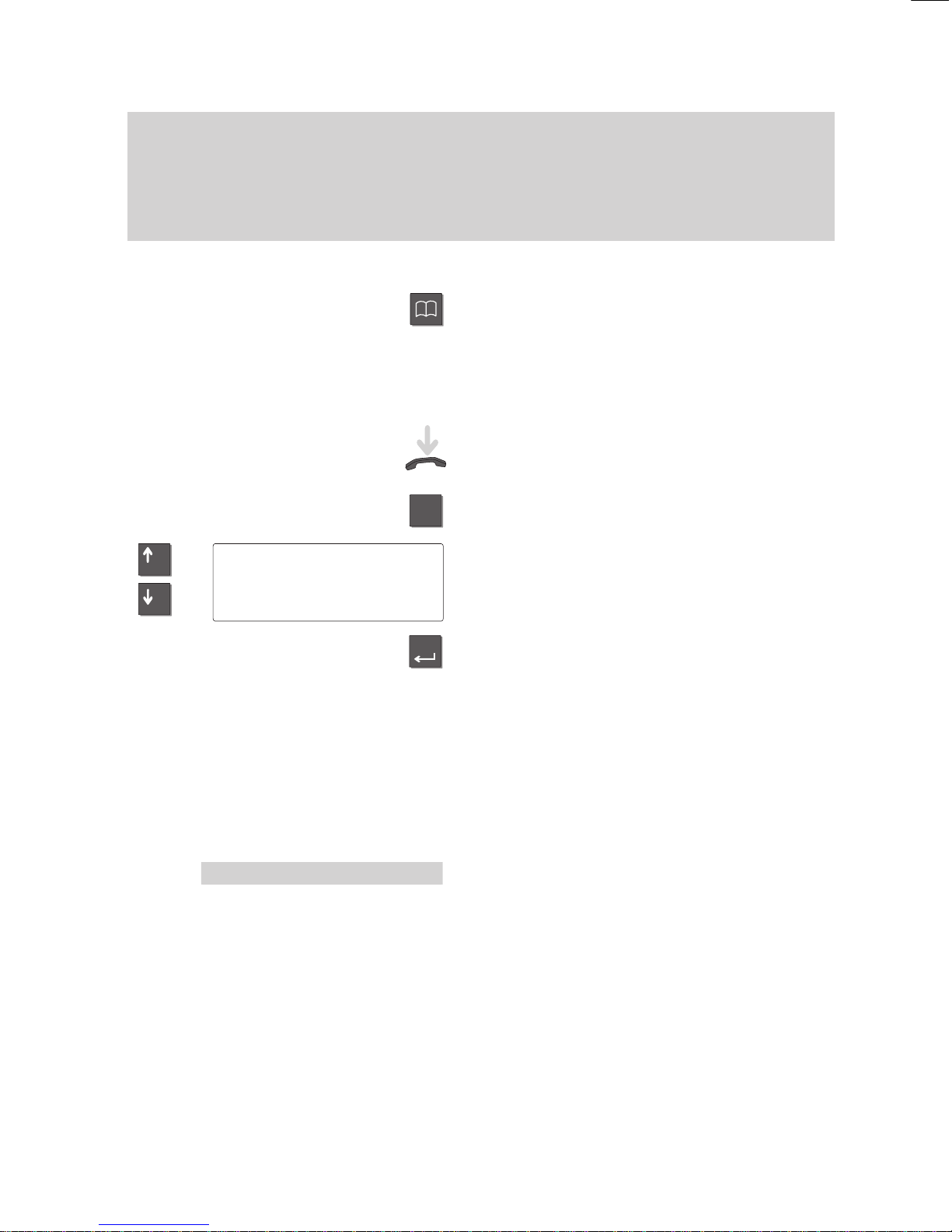
Menu
–
+
Enter
'Return
Familiarize yourself with your phone
11
How to use this manual
A
number of abbreviations and symbols are used in this manual to give you a better
overview
. This section contains a brief description of each of these symbols.
The screens used in the manual contain only the texts or symbols that are signifi
-
cant for the respective function.
Selecting a function using a function key
Some functions can be selected using a
fixed function key. These keys are depicted
as shown here.
Selecting a function using menu items
Note:
Leave the handset on-hook. The display
shows only a minimum number of functions
when the handset is of
f-hook.
Y
ou may first need to press the
”Menu” key to call up the main menu.
T
o select the menu item shown on the left,
press the arrow keys until the desired
menu item is highlighted.
Press the ”Enter” key to select the function.
Note:
If the user manual tells you to select a
menu item, the respective menu item will
be highlighted on a grey background.
The selection is subsequently shown as a
complete screen.
Note:
The main menu contains not just menu
items but also submenus, where you can
call up further menu items. Submenus are
marked with a “:” (colon) in the display
.
Y
ou can always move from these subme
nus to the previous level with the “”Return”
menu item.
Menu 'Call
diversion
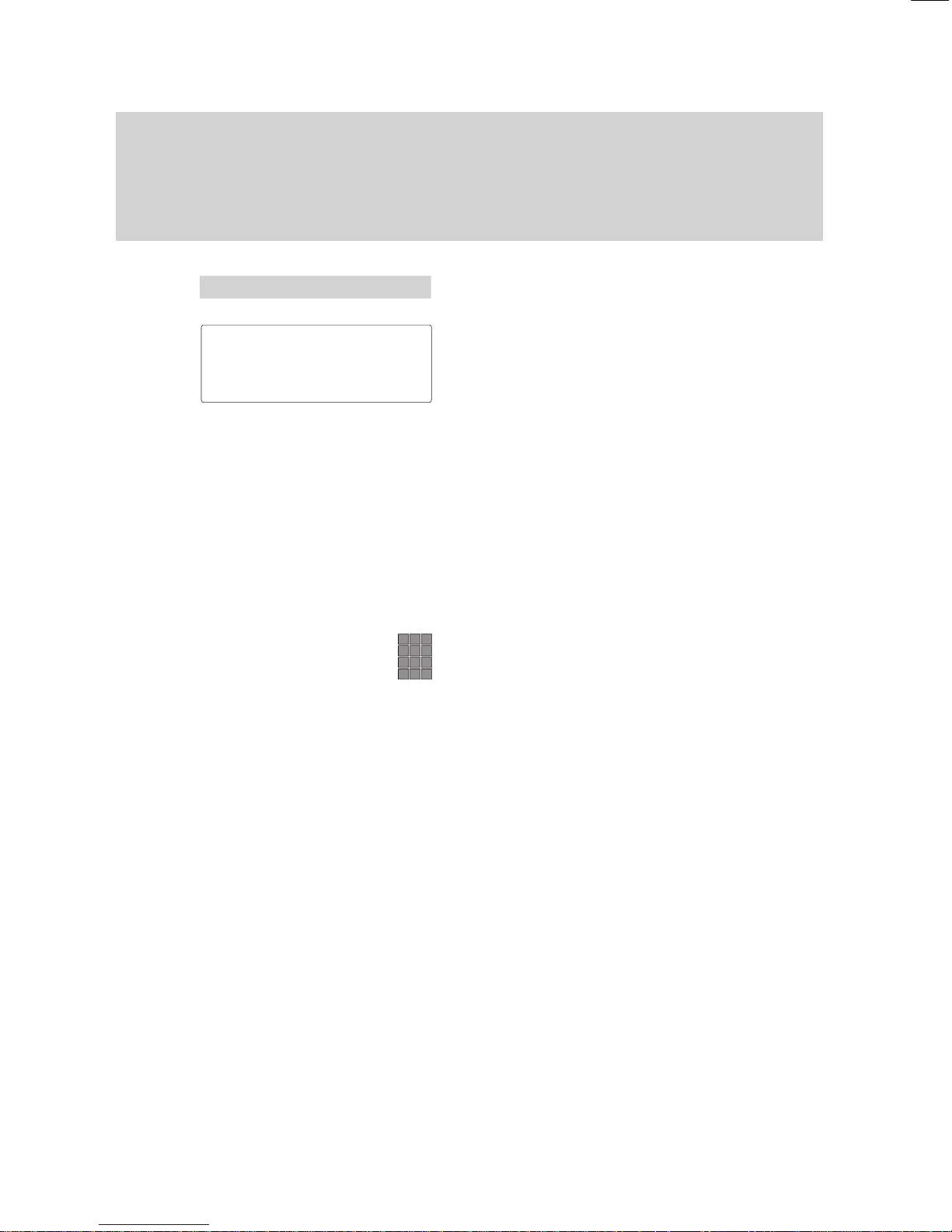
Familiarize yourself with your phone
12
How
to use this manual
"
Example:
Select the menu item ”Lock”.
Y
ou may now lock your phone.
Note:
Functions assigned to function keys do not
appear in the menu.
The chapter ”If in doubt, look it up” explains
all menu items that you may come across
when using your phone.
Enter a call number
The keys to the left are shown when you
are required to enter a number
.
Y
ou can type the numbers manually or en
-
ter a stored call number
.
Menu 'Lock↓
COS 2: 1
...5
'Lock↓
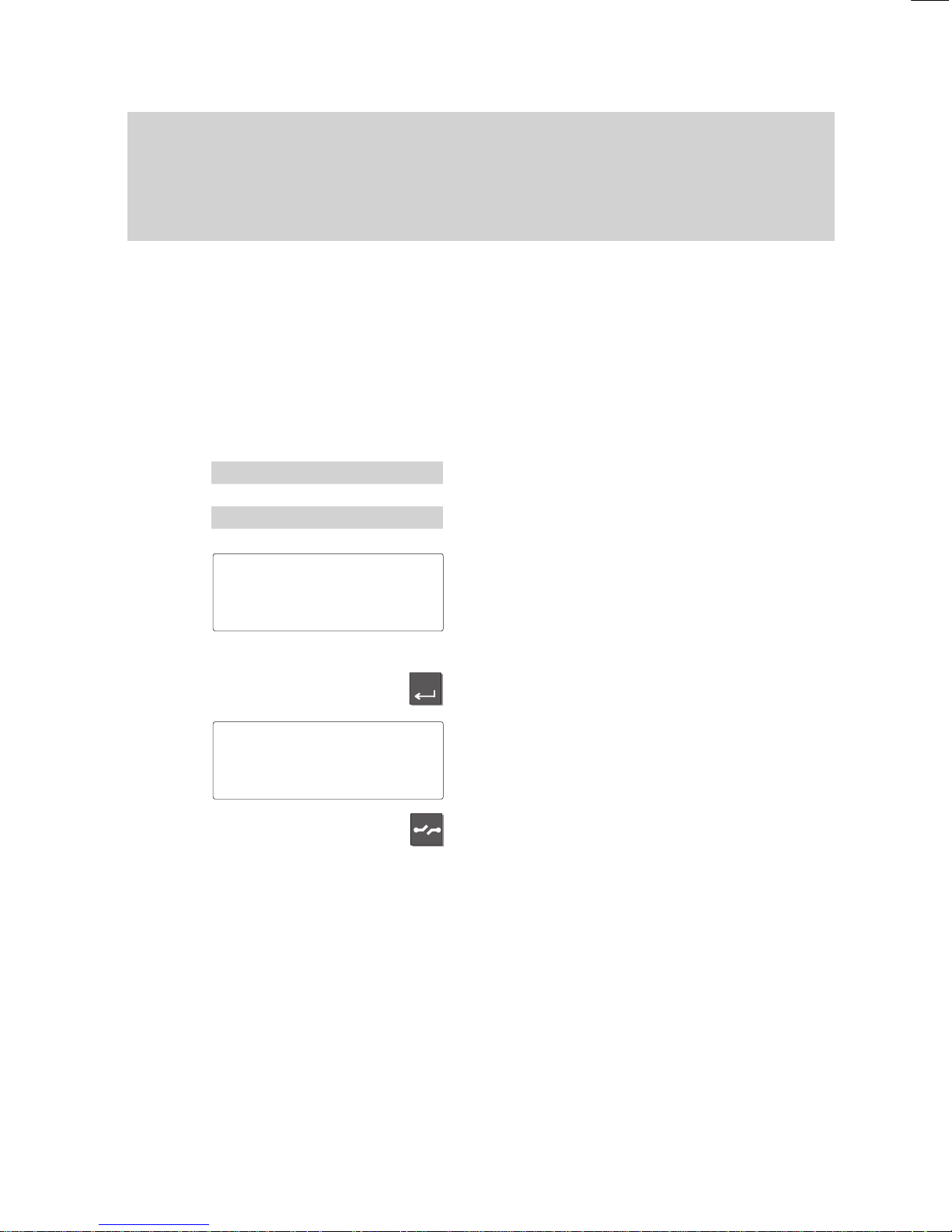
Enter
-
Familiarize yourself with your phone
13
How
to use this manual
A
Switching the menu item
The manual abbreviates this operation as
well:
”Switch the menu item to...”
Example:
Y
ou want to deactivate the ringing tone of
your phone. The default setting of this func
-
tion is ”On”.
Select the menu item ”Silence”.
Select the menu item ”Ringing tone ... On”.
The current setting is displayed for this
function.
Note:
If you press the ”Release” key
, the previous
function setting will remain active.
Press the ”Enter” key to change the set
-
ting.
The setting for this function has been
changed.
Press the ”Release” key to terminate input.
Optional functions
The symbol to the left indicates that the de
scribed function is not a standard feature of
your telephone.
Other functions may also be disabled. Con
sult your BOSCH TELECOM service representative if you wish to use these func
-
tions.
Menu 'Silence
Ringing
tone
'On
Ringing tone
'On↓
Ringing tone
'Off↓
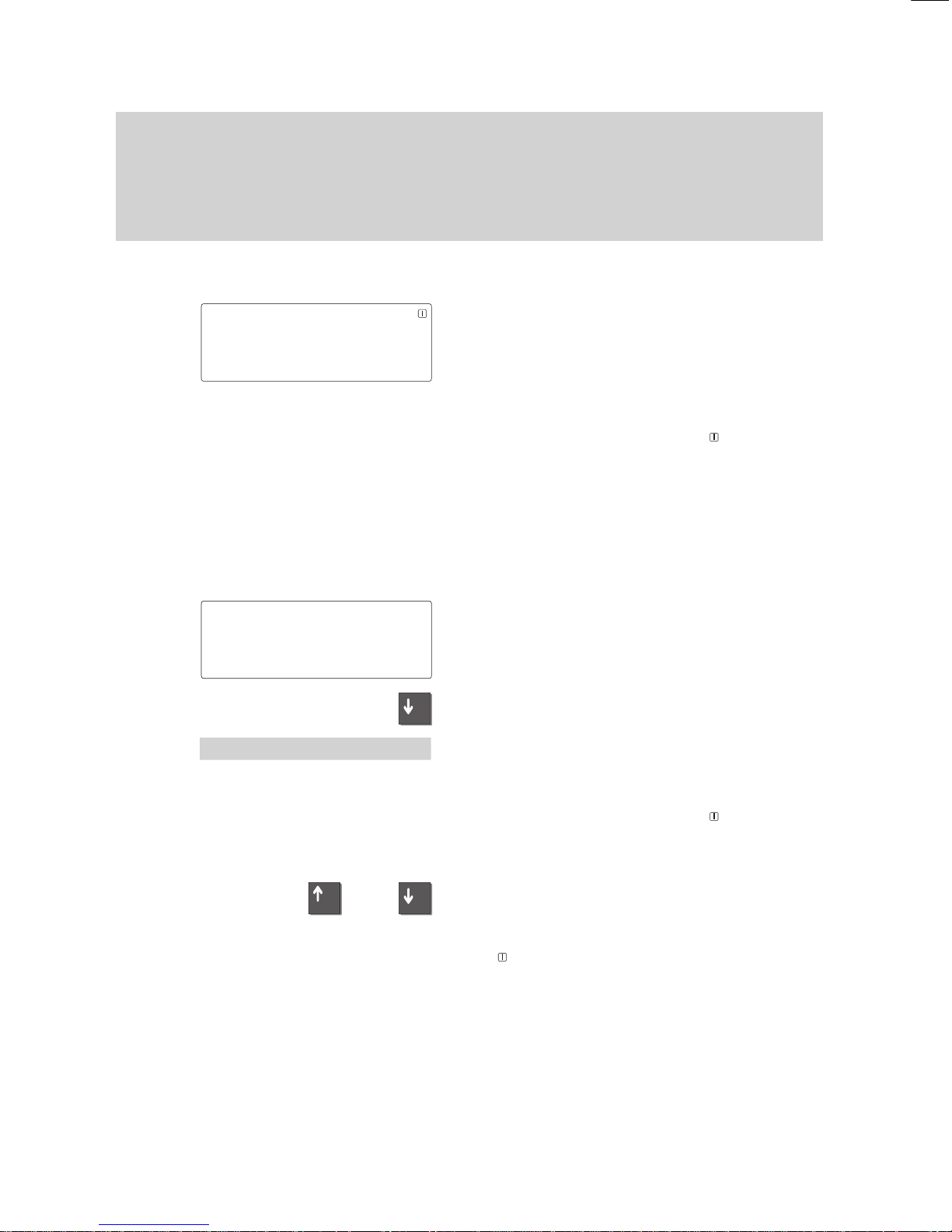
–
+
–
or
Familiarize yourself with your phone
14
Basic operating rules
The
following pages contain a few basic rules concerning the function of your
phone.
The display assists you
The figure to the left is an example of the
display when the phone is in the idle mode.
Y
ou can program your phone to display
your name and call number
.
Moreover
, you can see the current date
and time.
The arrow ”↓” and the symbol
show you
the telephone status information that is
available, e.g. when your phone is locked.
The display generally only displays func
tions that are actually available on your
phone.
Example: You make a call.
The call number and name (if applicable) of
the called party are displayed on the
screen.
Y
ou can scroll through the available menu
items using the ”Arrow down” key
.
Y
ou can, for example, adjust the volume of
the loudspeaker by pressing the ”Enter”
key.
The arrow „↓“ and the symbol
show you
if information on the state of your telephone
is available, e.g. when it is locked.
Y
ou can view the status messages one by
one by means of the ”Up arrow” and ”Down
arrow” keys.
The
symbol flashes if the status was
changed without the status message being
viewed.
1234
MILL 11.11.94 16:50
↓
FULL JONE DAVI HARR JOHN
CASS THYS SMIT WHIT TRAV
1234 DAVIS
↓
1234 DAVIS
'Volume
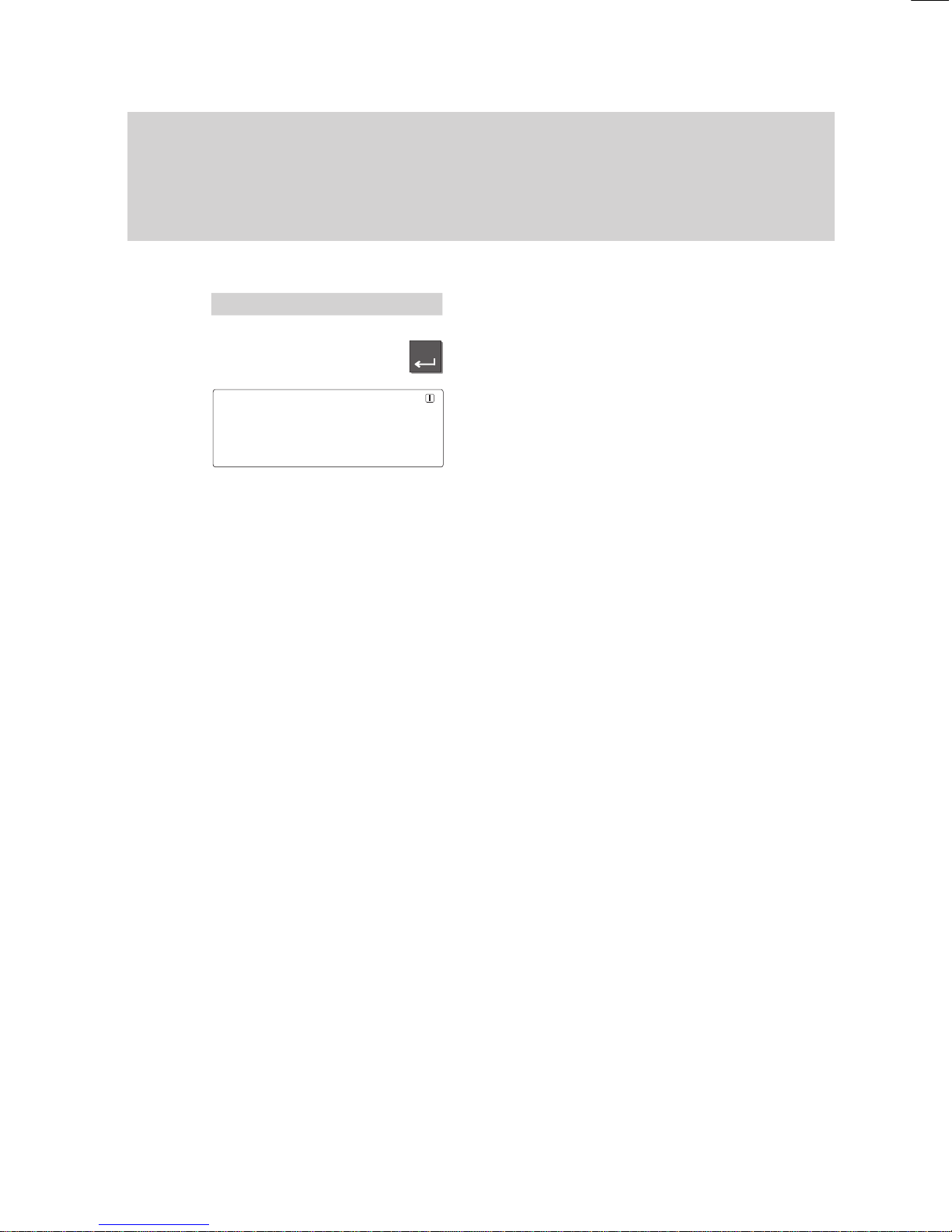
Enter
Familiarize yourself with your phone
15
Basic
operating rules
"
Here, you can directly open the correspon
ding menu item.
T
o do this, display the message in the idle
display.
Press the ”Enter” key.
Y
ou can now modify the settings, e.g.
change the appointment or enter a new
one.
Note:
If the status has changed, e.g. an appoint
-
ment has expired, the corresponding mes
sage will be shown in the idle display until
you have scrolled to the very top.
Stat.. 'Appmt.
active
↑
'
+13.06.96 15:00 JONES
↓
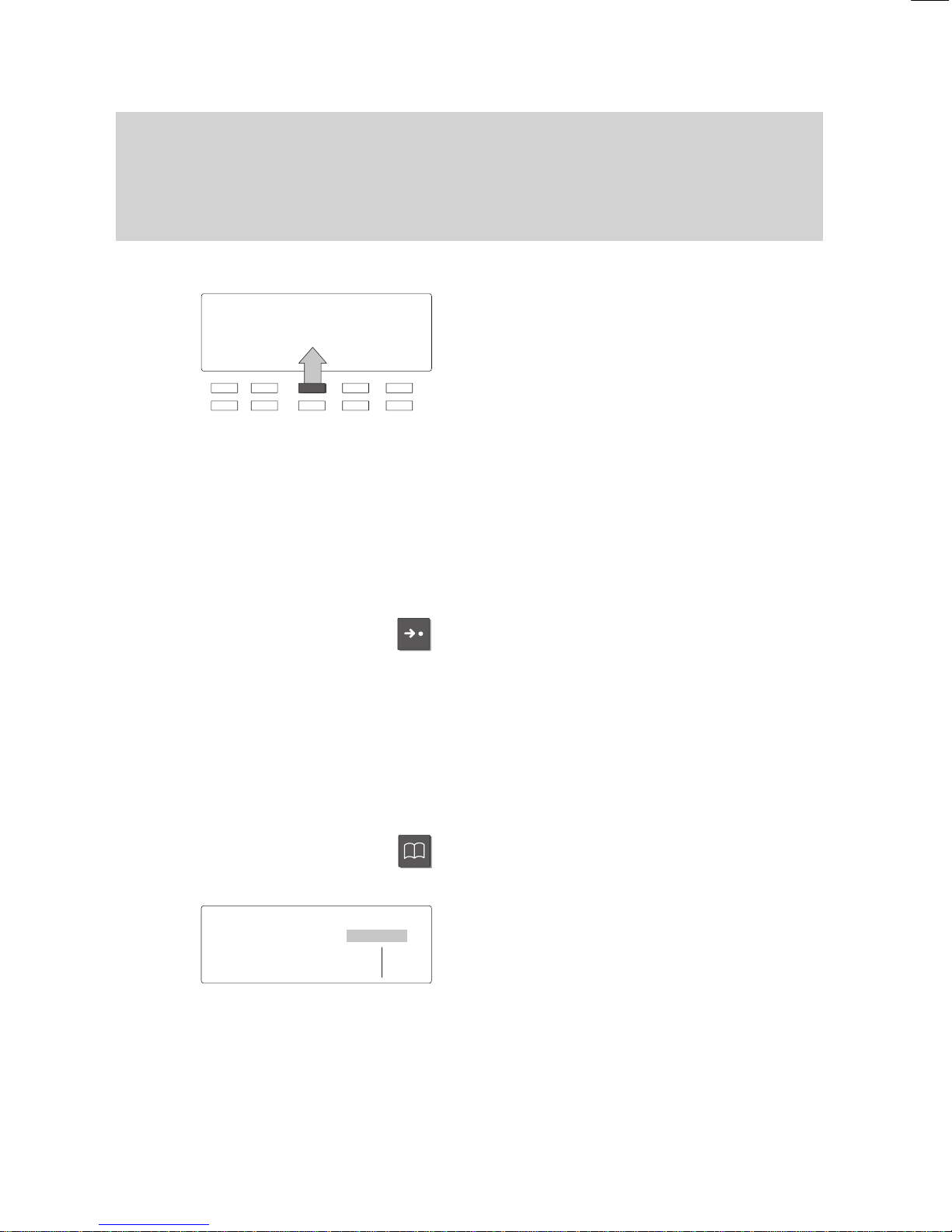
1234 MILL 11.11.94 16:50
FULL JONE DAVI HARR JOHN
CASS THYS SMIT WHIT TRAV
Familiarize yourself with your phone
16
Basic
operating rules
"
On the second level softkeys are limited to functions.
Several functions can be activated in a number of dif
ferent ways:
– The quickest way: using a function key
,
– The simplest way: select it from a menu.
Softkeys
The functions of the top two rows of func
-
tion keys change according to current ope
rating activity. (Only the 10 function keys
located below the display!)
The current function of these keys is al
ways displayed on the screen.
These keys are known as ”softkeys”. In the
example on the left the marked key serves
as a destination key
, with which you can
call Mr Davis.
Softkeys at several levels:
T
en key assignments are shown on the dis
-
play simultaneously
. However, several
functions can be assigned to one key
.
Press the ”Destination” key to display other
assigned functions.
Y
ou can scroll through the existing levels
using this key.
Keys on the various levels:
Partner keys:
1st level
Function keys:
1st and 2nd level
Destination keys:
1st and 3rd level
Activating functions with function keys
Several functions can also be activated us
-
ing a function key
, e.g. the electronic phone
book.
The display for the activated function ap
-
pears on the screen.
Local
TB search
↓
ABCD EFGH IJKL MNOP Corr
QRST UVWX YZ ÄÖÜß
↓
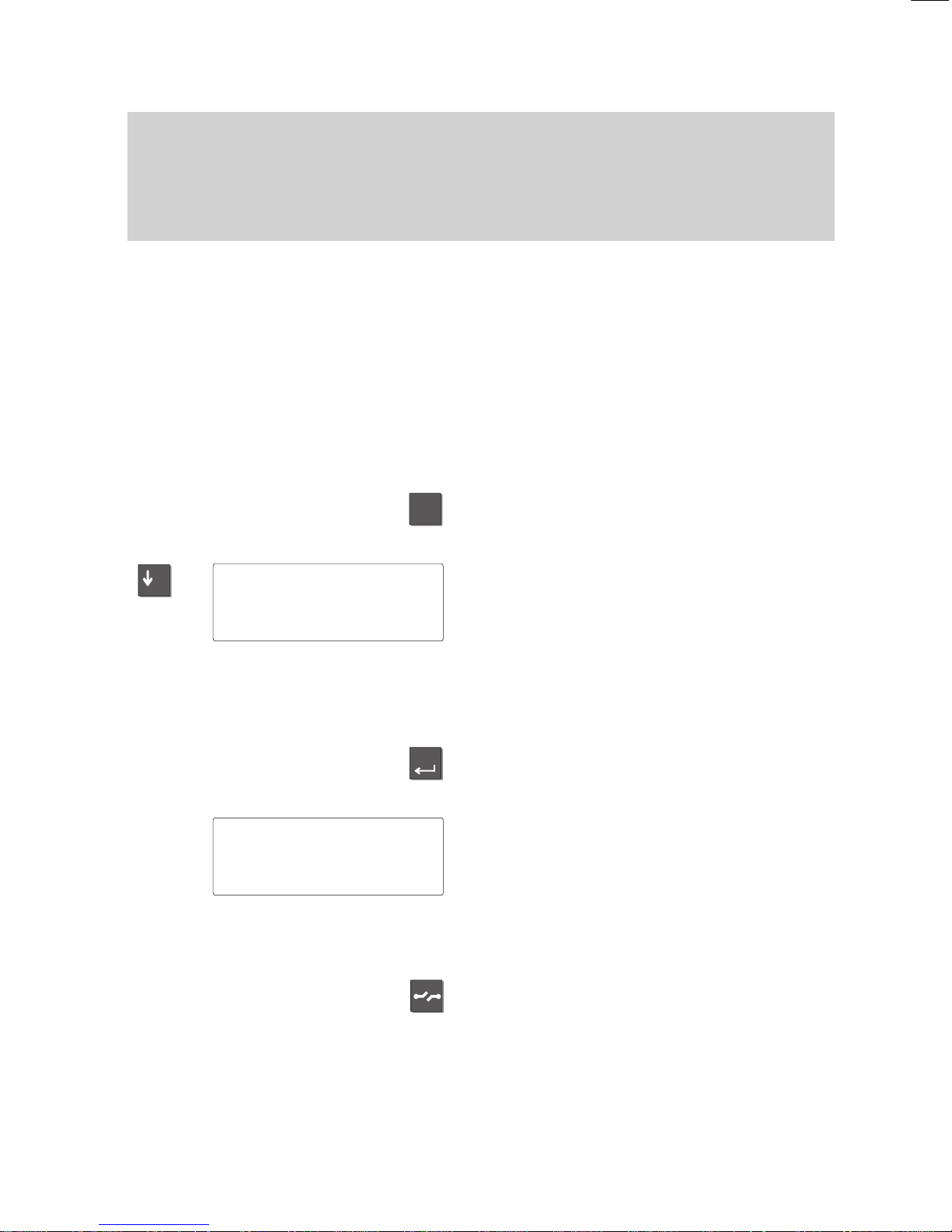
Menu
–
Enter
Familiarize yourself with your phone
17
Basic
operating rules
"
Selecting functions from the menu
Y
ou can select and activate almost all func
-
tions of your phone from the screen. Y
ou
do not need to remember any key symbols
or combinations for menu selection. Arrows
in the menu indicate the direction in which
you may move:
– up and down
↓
– down only
↑
– up only
Press the ”Menu” key
. This calls up the
main menu, where you can select the de
-
sired function.
Press the ”Arrow down” key until the de
-
sired menu item appears, e.g. ”Specifica
-
tions”.
Note:
The display does not contain functions that
have already been assigned to a program
-
mable or fixed function key
.
Press the ”Enter” key to confirm your
selection and activate the selected func
-
tion.
The display changes. Only associated in
formation is displayed on the screen. This
example shows you the functions that you
can set on your phone.
T
o switch to the idle display:
The display returns to idle mode if you do
not press a key within 60 seconds.
If you wish to switch back to the idle dis
-
play manually
, press the ”Release” key.
Moving to the previous level
:
If you want to move from a submenu to the
preceding level, select the “Return” menu
item.
Menu 'Specifications
Get
VIP functions
Off↓

602
↓
Mic Tone dial
Volume
Display
Menu
Familiarize yourself with your phone
18
Basic
operating rules
"
When you purchase your phone, it is programmed in such a way that the functions
assigned to fixed or programmable function keys are not displayed on the screen.
Display menus – three display modes
Simple mode:
If you are still unfamiliar with the functions,
you can have three menu items displayed
on the screen simultaneously
.
Standard mode:
The current menu item is displayed in the
first line of text. Y
ou can use the arrow
keys to scroll to the other menu items.
The second and third lines of text display
the assignments of the function keys.
Softkey mode:
Switch to softkey mode if you are an expe
-
rienced user
.
All available functions are carried out using
the softkeys.
If, for example, you wish to adjust the vol
-
ume of the receiver
, you must press one of
the two corresponding softkeys.
Changing the display mode:
Press the “Menu” function key
.
Select the “Further functions” submenu and
press “Enter”.
Select the “Specifications” submenu and
press “Enter”.
Select the desired menu item.
The current setting is displayed.
Press the “Enter” key to change the menu
item to the desired operating mode.
Menu 'Call
diversion
Silence
Messages
Menu '
Call diversion
M...'
Further functions:
'Specifications
Mode of operati..
Standard
Mode of operati..
Simple
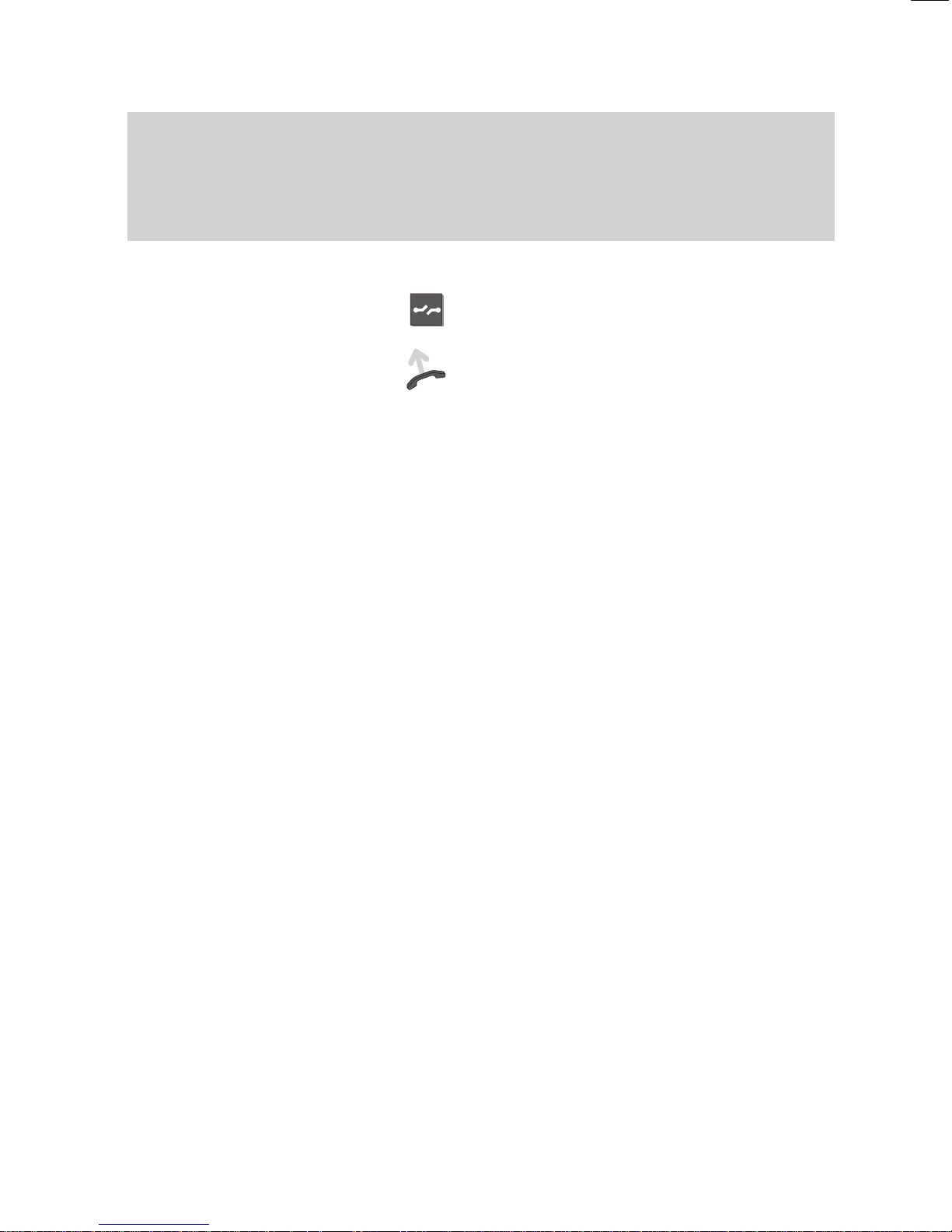
Familiarize yourself with your phone
19
Basic
operating rules
"
Canceling an operation
Press the Release key
... or ...
Lift the handset and replace it immediately
.
Y
ou can cancel an operation at any time if
you change your mind or inadvertently acti
-
vate the wrong function.
The phone returns to the status it had be
-
fore the function was selected.
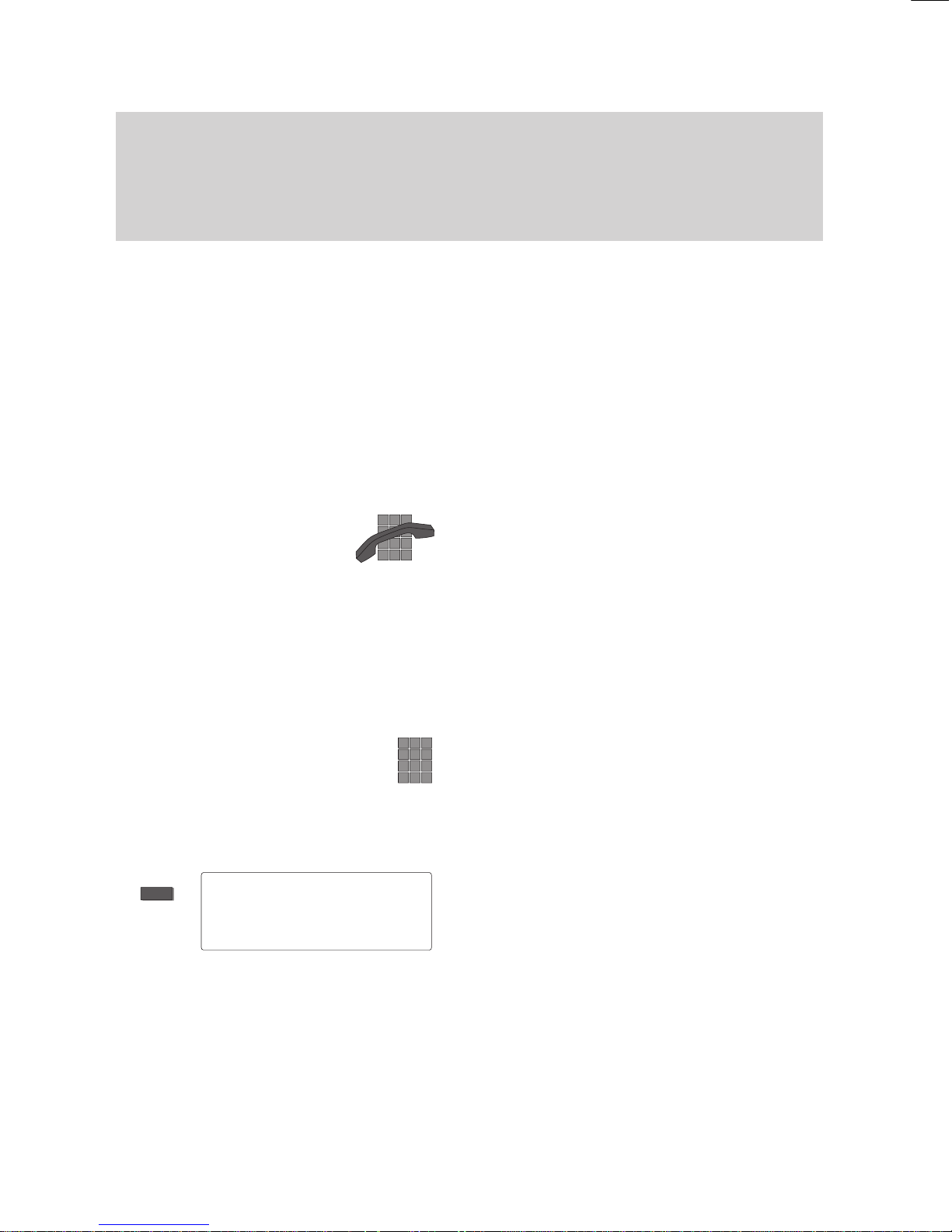
BERT
Familiarize yourself with your phone
20
Basic operating rules
"
The loudspeaker is turned on automatically when you dial with the handset on-hook.
Lift the handset when the caller answers. This procedure is useful, if, for example,
the called party is busy and you need to redial the number several times.
Setting up a call
T
o set up a call you have to perform the
two steps described below:
–
prepare for dialing,
–
activate dialing.
The call number is dialed.
It doesn’t matter which of the steps is car
-
ried out first. However
, we recommend to
maintain the described order because it
allows you to correct a number before it is
dialed.
Dial
.– The symbol at the left is always used
for establishing a connection as described
here. The symbol applies to all types of
“dialing preparation” and “dialing com
-
mands”.
Preparing to dial
Y
ou have two possibilities. Leave the hand
-
set on-hook.
Enter the call number manually:
T
ype the desired number using the digit
keys.
or
Enter a stored call number:
Enter a stored number
, e.g. by pressing a
destination key
.
Note:
Y
ou must dial an external line code before
you can enter an external call number
.
1234
BERT
↓
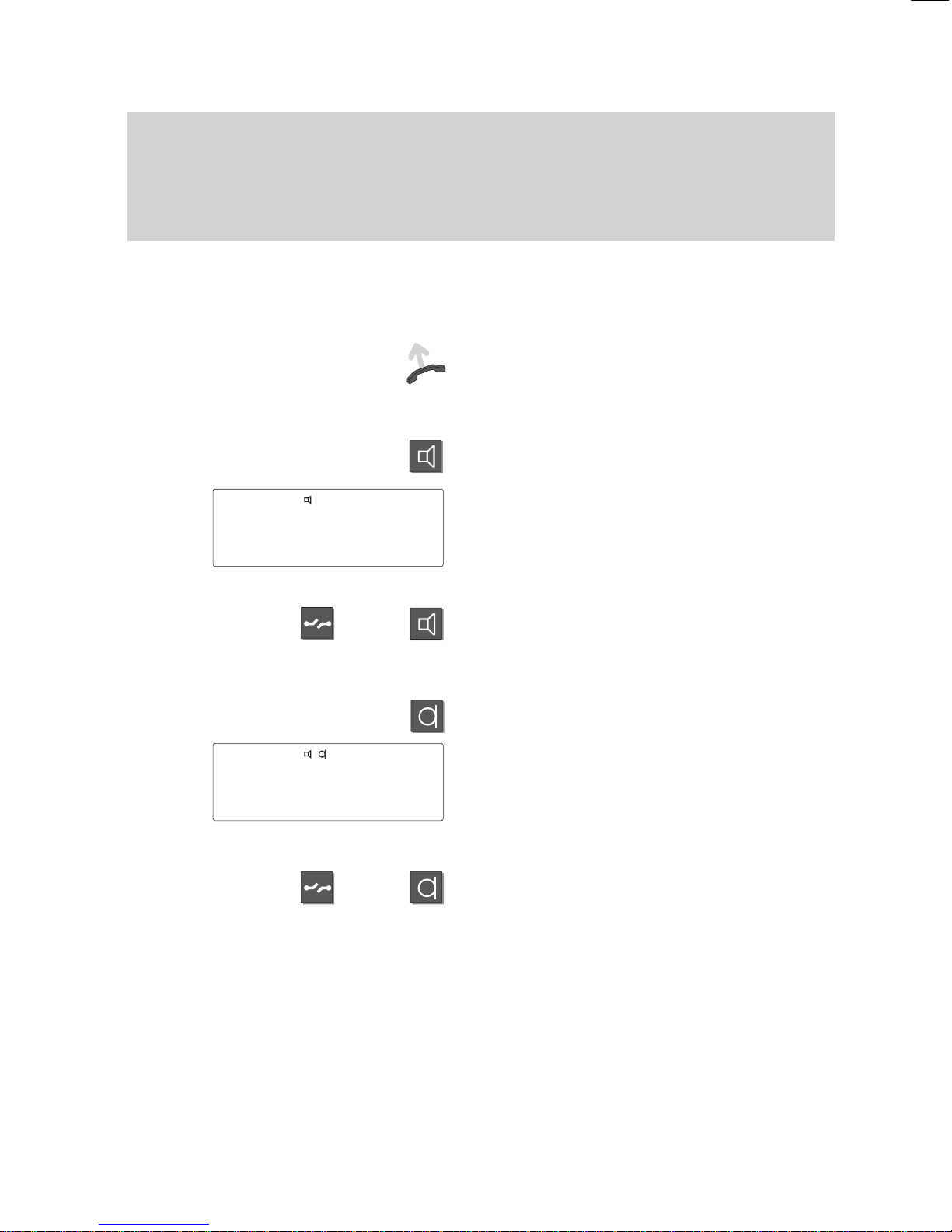
or
or
Familiarize yourself with your phone
21
Basic
operating rules
"
Dialing
Enter a call number
. Y
ou have three op
-
tions.
Lift the handset. The specified call number
is dialed. If the other subscriber answers,
you can make the call as usual.
or
Press the ”Monitor” key.
The specified call number is dialed.
The loudspeaker symbol appears on the
screen.
When the other party answers, lift the
handset to talk to this party
.
Cancel:
Press the ”Release” key or ”Monitor” key.
or
Press the ”Handsfree” key.
The specified call number is dialed.
The symbols to the left appear on the dis
-
play
.
When the other party answers you can talk
to the called party as usual without lifting
the handset.
Cancel:
Press the ”Release” key or ”Handsfree”
key.
1234
BERT
↓
1234 BERT
↓
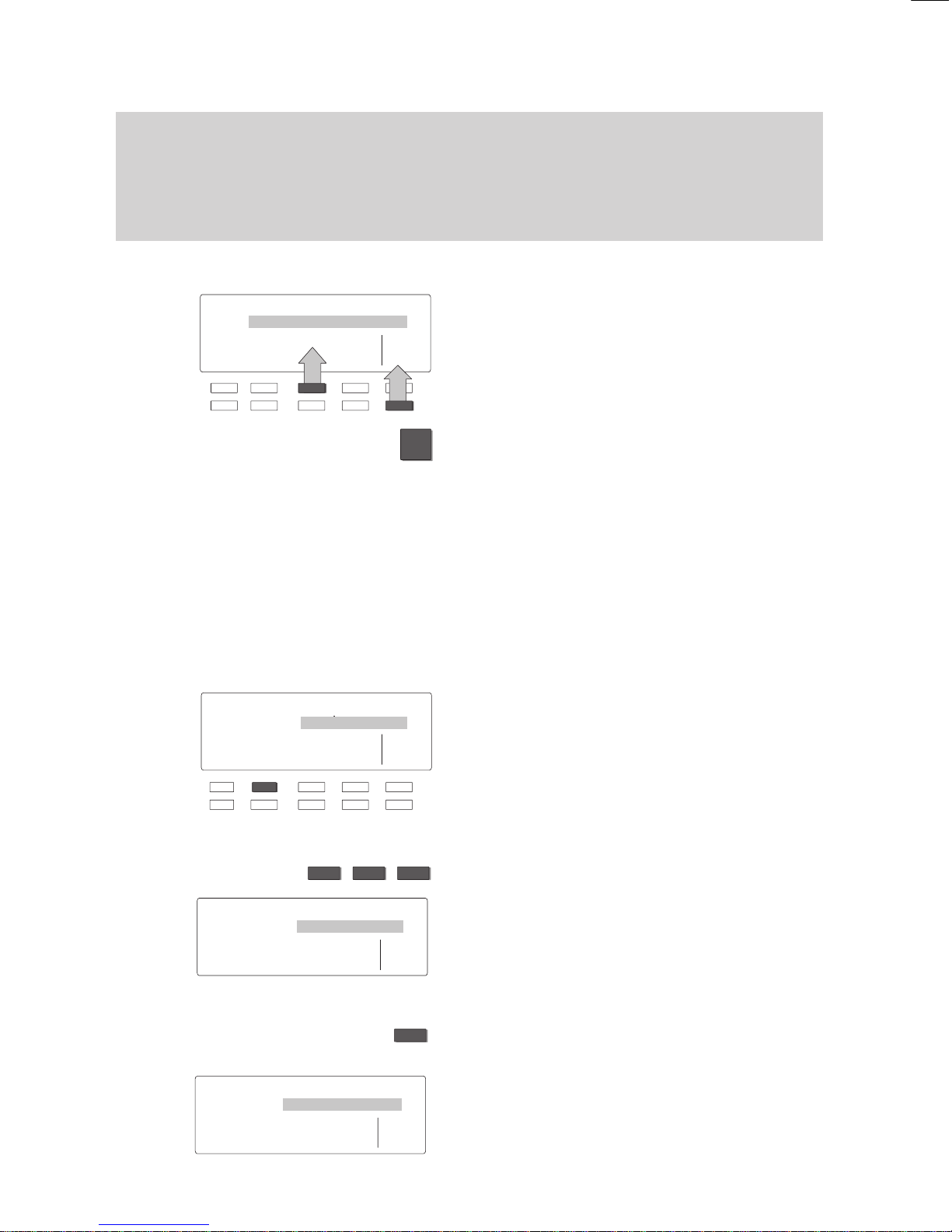
2
ABC
I N K
Corr
Name: FIN
↓
ABCD EFGH IJKL MNOP Corr
QRST UVWX YZ ÄÖÜß
↓
Familiarize yourself with your phone
22
Basic
operating rules
A
Y
ou can enter texts using the softkeys. Y
ou can, for example, enter text for a tele
-
phone book entry
.
Entering text (Example: telephone book)
If you want to store a new entry in the tele
phone book, use the display keys to enter
the individual letters. Y
ou can choose from
several letters with each key.
Use the display key “↓
” to display further
letters.
Use the
digit keys with alphabetic
labeling
to enter the letters A to Z and the
digits 1 to 0.
Examples:
Entering the letter C: Press the digit key 2
twice.
Entering the digit 2: Press the digit key 2
four times.
Note:
If your telephone has
digit keys without
alphabetic labeling
, use the display keys
to enter the letters A to Z .
Enter the word “FINK” (for example):
T
o type in the “F”, press the corresponding
display key—shown here as the “F” key—
twice.
The selected letter is highlighted.
Enter the remaining letters:
“INK”.
The text appears in the display
.
If you make a mistake:
Press the “Correction” display key.
The most recently entered letter is deleted.
Y
ou can then type in the correct letter
.
Name ↓
ÄÖÜß
ÁÀÂÃ ÅÆÇ ÉÈÊË Corr
íìîï ÑÓÒÔ ÕØÚÙ Ûÿ
X
↓
Local TB search
↓
ABCD EFGH IJKL MNOP Corr
QRST UVWX YZ ÄÖÜß
↓
Name: FINK
↓
ABCD EFGH IJKL MNOP Corr
QRST UVWX YZ ÄÖÜß
↓
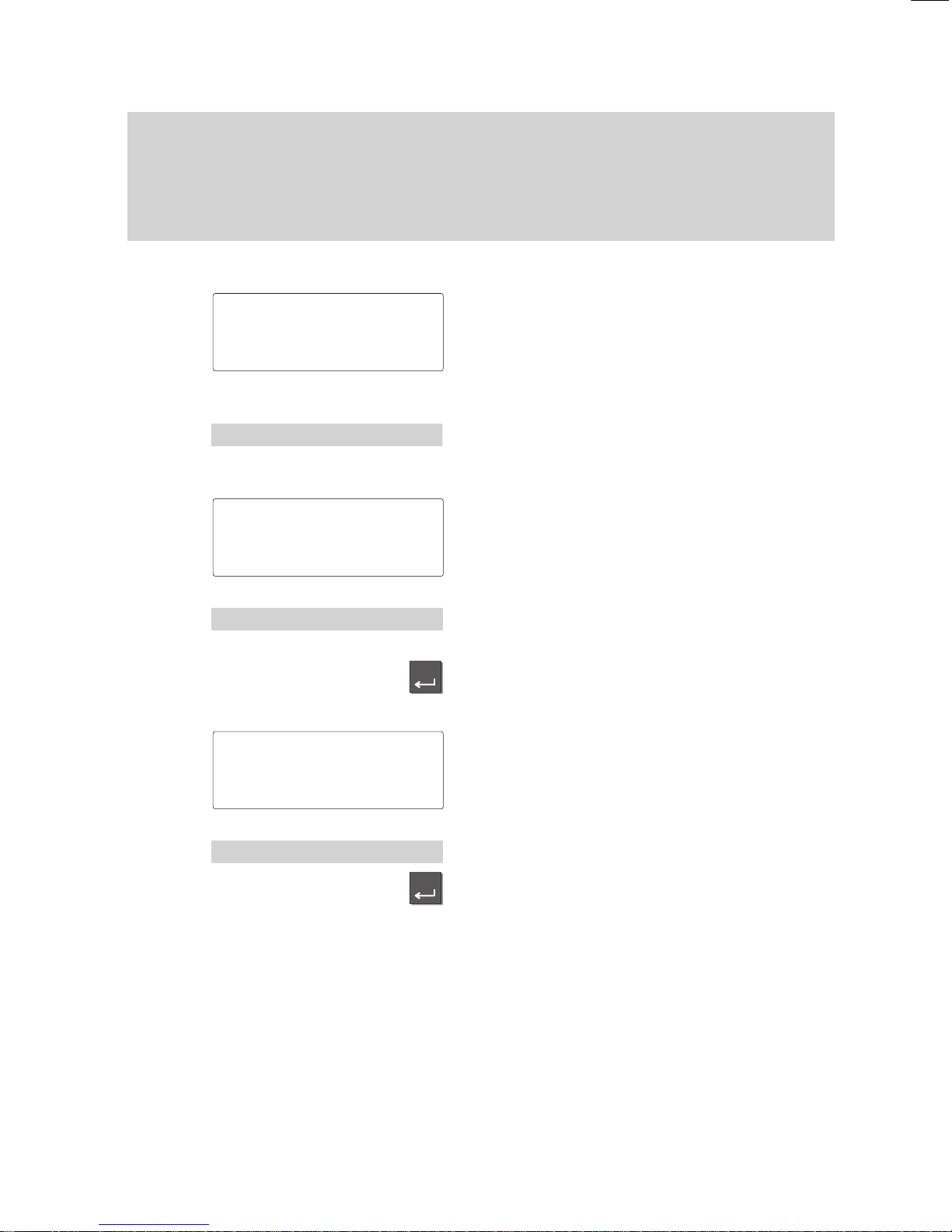
Enter
Enter
Familiarize yourself with your phone
23
Putting your telephone into operation
Select
language:
Before being able to use your telephone you must first define the
language for the display texts and minimail.
Select language for display and Minimail
The message shown to the left appears on
the idle display
.
Press the ”Enter” key to open the corres
-
ponsing menu item.
The display shows the languages available
for the display texts.
Select the desired language for the display
texts.
Confirm your choice. The display texts will
now appear in the selected language.
The display now shows the languages for
minimail texts.
Select the desired language for minimail.
Confirm your choice. The minimail texts will
now appear in the selected language.
Note:
Y
ou can change the language later on at
any time. Please find more details in the
chapter ”Audio, contrast and language set
-
tings“.
Status 'D/GB/F↑
Status 'D/GB/F↑
Sprache 'Deutsch↓
Sprache 'English↓
Mail
texts
'English↓
Mail texts
'English↓
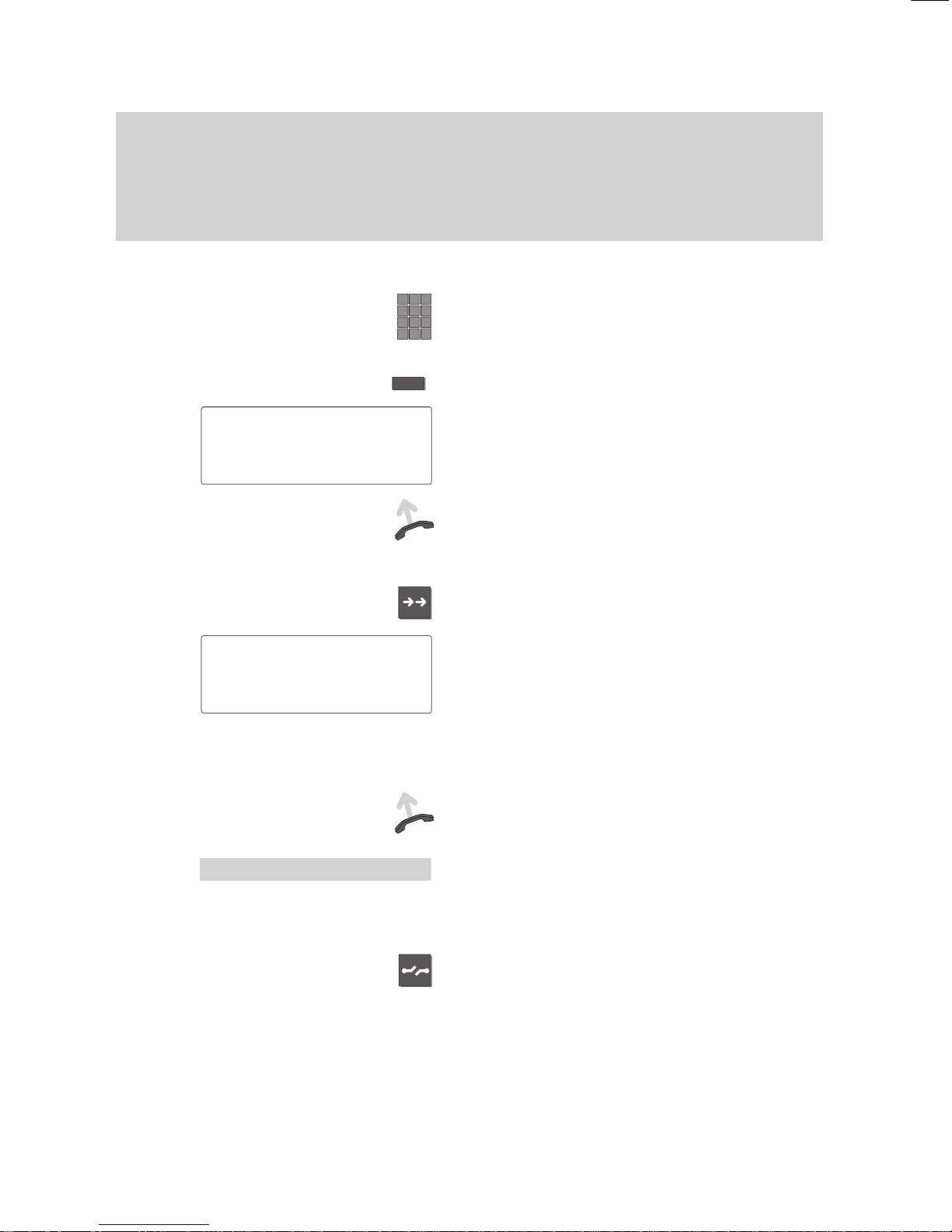
BERT
Familiarize yourself with your phone
24
Making a standard call
You
can use your phone to make standard calls as you would with any other tele
phone.
Internal: Dial the desired number directly
.
External: Dial the external line code of the system (e.g. ”0”) first.
Making calls
Dial call number – by either entering each
digit separately
or
pressing a destination key
.
The number is shown on the display
.
Y
ou can enter additional digits and correct
digits if necessary.
Dialing
. The call number is dialed.
Redialing a call number
Press the “Redial” key
. Y
ou can redial the
last five numbers you dialed very easily
.
The last number dialed is displayed on the
screen. T
o display another previously
dialed number
, press the “Redial” key once
more or select the desired number from the
menu. If you have assigned a line, all en
tries with digit, destination and partner keys
will be entered in the redial memory
.
Dialing
. The displayed number is dialed.
If busy:
Select menu item ”Delayed redial”. The
number is redialed up to nine times in
30-second intervals.
Cancel:
Press the ”Release” key
. This terminates
automatic redial.
123456
BERT
↓
''
1: 123456 BERT
↓
'
Delayed redial
↓
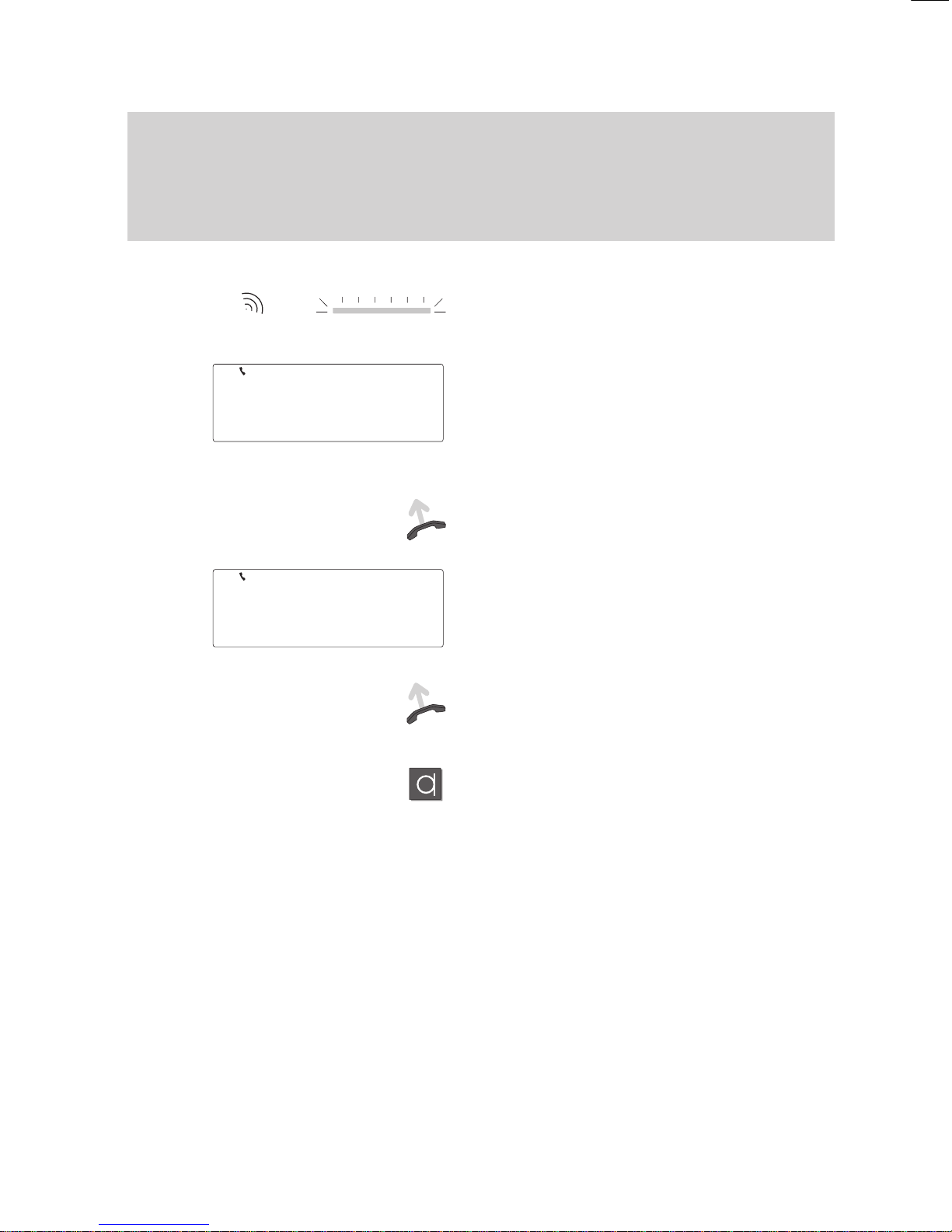
Familiarize yourself with your phone
25
Making
a standard call
"
Receiving calls
Y
our telephone rings as usual when some
-
one calls you, and the LED beside the key
-
pad flashes.
The call number and the name of the call
ing party (if applicable) are displayed on
the screen if the call is internal or set up via
ISDN. The complete call number must be
stored in your telephone book to display
the name.
Lift the handset and make your call as
usual.
If the call has been diverted to your tele
phone, a corresponding message appears
in the display
.
Answering the call:
Lift the handset and use the phone as
usual.
or
Press the “Handsfree mode” key to answer
the call.
123321
↓
40 via 56
↓
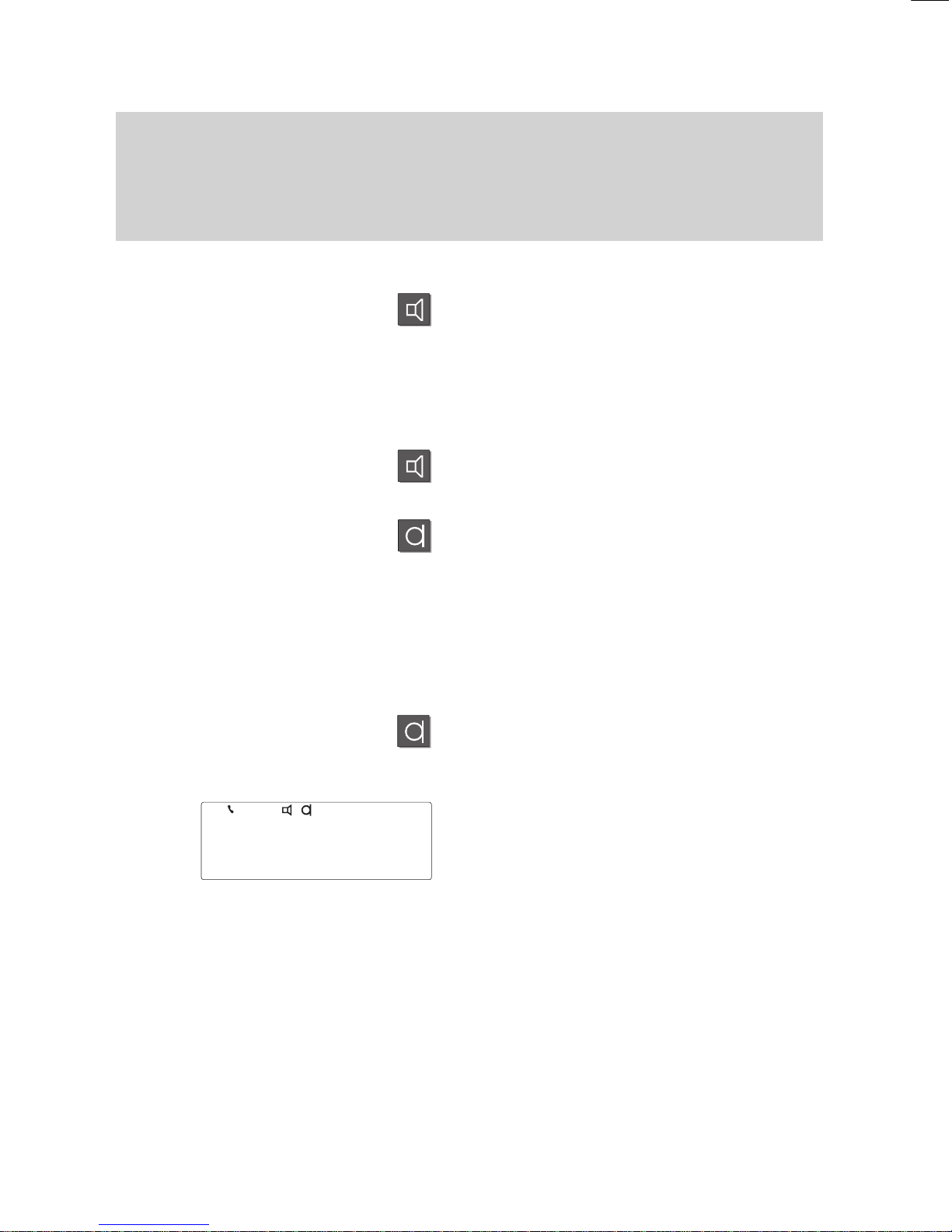
if req.
or
Familiarize yourself with your phone
26
Making
a standard call
A
Letting someone in the room listen in
Press the ”Monitor” key to turn on the loud
speaker.
Inform the other party that someone else is
listening.
In addition, you and your partner hear two
short beeps.
Deactivating the loudspeaker:
Press the ”Monitor” key once more.
Note:
You can press the „Handsfree“ key as an
alternative. This additionally activates the
microphone, which allows you to telephone
while on-hook.
Please remember that your partner cannot
hear you while (s)he is talking (→ p. 78).
Using the phone with handset on–hook
Press the “Handsfree mode” key
. The mi
-
crophone and loudspeaker are then activa
ted. Y
ou can now use the phone with the
handset on–hook.
Handsfree mode is indicated by the
symbols shown at the left in the status line
of your display
.
Note:
Please note that, for technical reasons,
your telephone does not activate the loud
speaker and microphone at the same time.
The subscriber thus cannot hear you while
he is speaking.
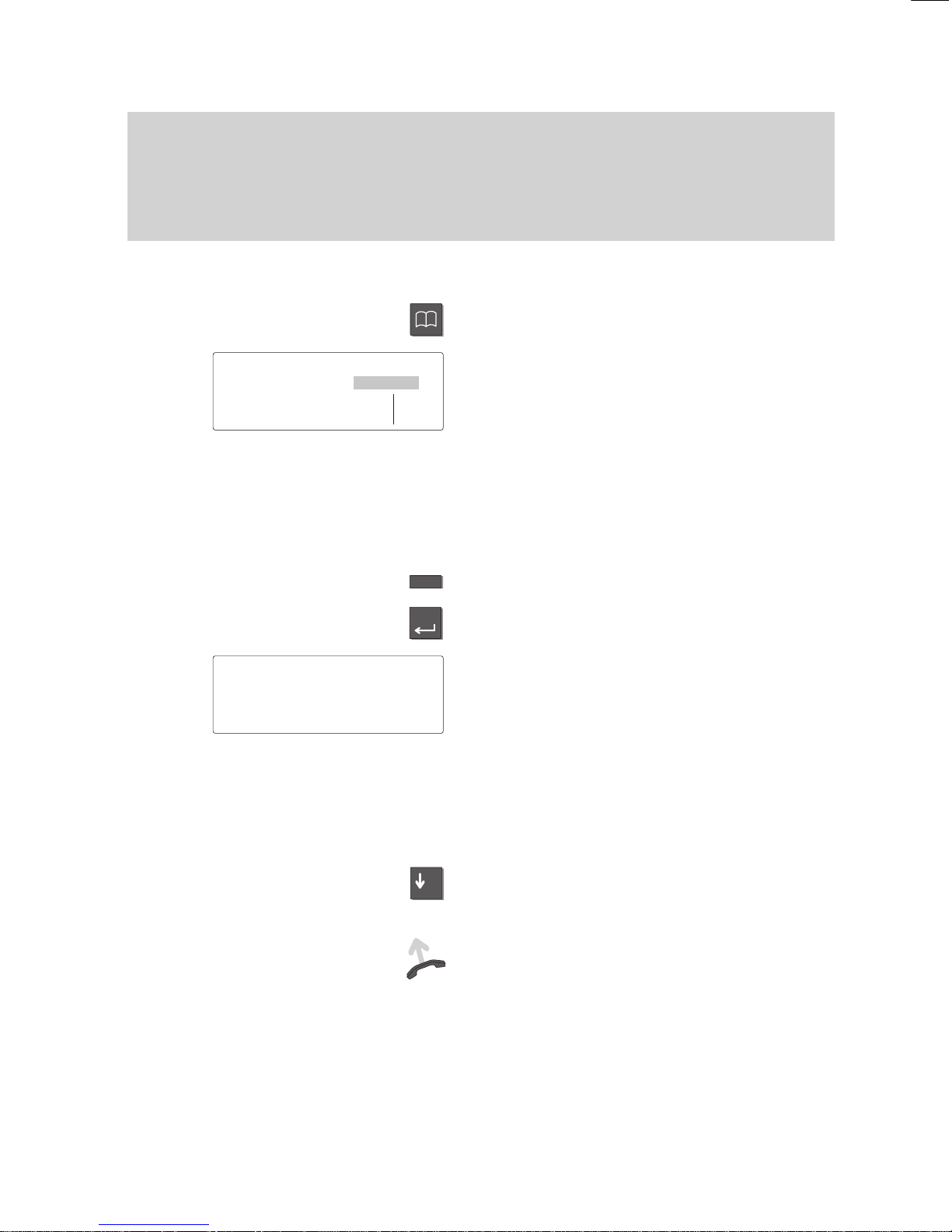
N
e.g.
Enter
–
Making calls
27
Dialing call numbers from the telephone book
You
can store call numbers in the electronic telephone book of your telephone. If
you wish to make a call, you can have the name or number displayed on the screen
or search through the entire telephone book.
Y
ou can also search through the main telephone book of your system (option).
Dialing a number stored in the telephone book
Press the “T
elephone book” key
. This calls
up the electronic telephone book.
Y
ou can now search for the desired entry
(storing call numbers
→
p. 60).
Main telephone book (
-
):
If you would like to use the “Continue main
TB” display key with the main telephone
book (METB), you can have this feature
set up by your Bosch Service.
Enter the first letter of the desired name.
Press the “Enter” key to confirm your
selection.
The display contains all entries that begin
with this letter
.
Note:
Y
ou can restrict the search: Enter a se
quence of consecutive letters contained in
the desired name.
Y
ou can also search using wildcards. “*Q“
searches for all entries that contain the let
-
ter “Q”.
Press the “Arrow down” key until the de
-
sired entry is highlighted.
Dial.
The selected number is dialed. Y
ou
can use your phone as usual when the
other party answers.
Note:
Select the menu item “Display lists” to se
-
lect an entry from a specific list in your pri
-
vate telephone book. Y
ou can now select
the desired list.
Local
TB search
↓
ABCD EFGH IJKL MNOP Corr
QRST UVWX YZ ÄÖÜß
↓
' NEWMAN 1234 ↓
NICHOLLS 987654
...
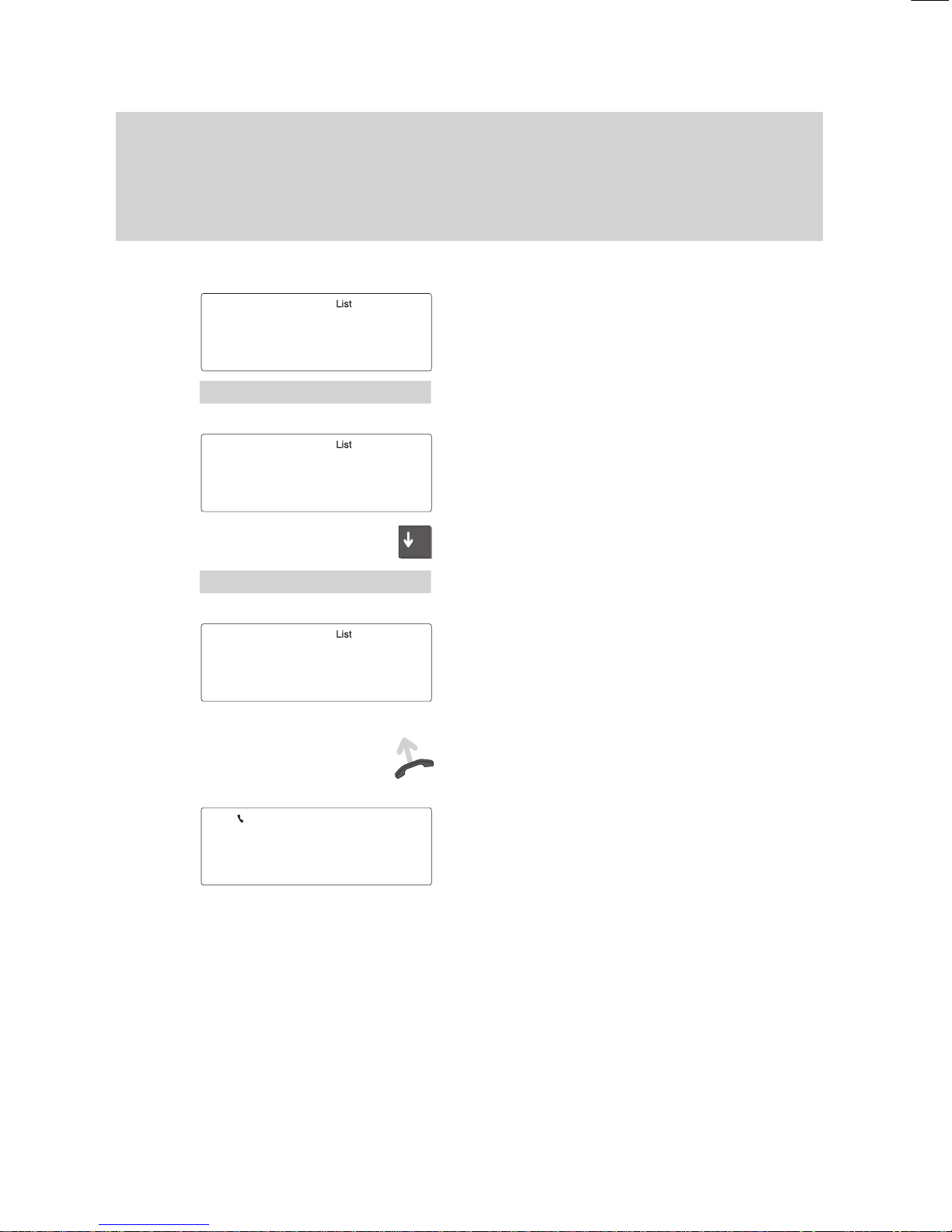
–
Making calls
28
Dialing call numbers from the call list
The
call list resumes all calls from one subscriber in one entry
. Messages and di
-
verted calls are listed sepearately even if they proceed from the same subscriber
.
Moreover
, you can directly store a call number of the call list in the telephone book.
Dialing a number from the call list
The message “List” appears on the display
.
This indicates that the call list contains new
entries.
Select the menu item “Display call list”.
The current entries are displayed.
Press the “Arrow down” key to scroll
through the existing entries.
If you wish to know more about a specific
entry
, select the caller
, e.g. ”Bert”.
Additional information about this entry is
shown on the display
.
Calling back a subscriber:
Dialing.
The call number of the selected
subscriber is dialed automatically
. When he
answers you can make your call as usual.
While you are calling the subscriber the
date and time of his last call are shown on
the display
.
Notes:
The entry is automatically deleted from the
call list as soon as you have called the
subscriber back.
The message „List“ appears on the display
in the idle mode until you have scrolled
through all new entries.
Menu 'Display
call list
Call list Entries 3
↓
BERT 01:36 3
NICHOLLS 07:00 +2
BERT
01:36 3
Call number: 0691234567
Name: BERT
Count: 3
28.04.95 01:36
BERT 0691234567
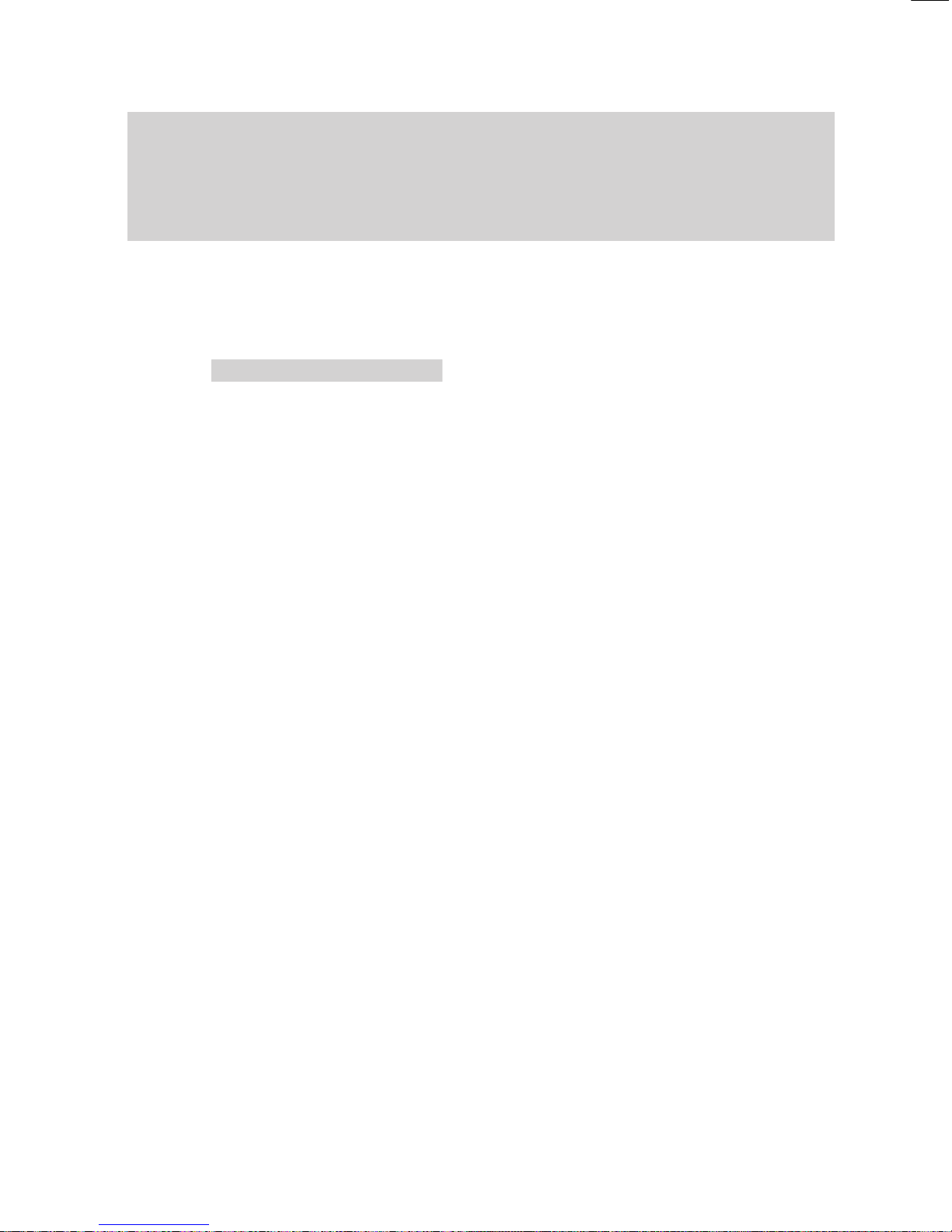
S S S
Making calls
29
Calling
a number from the call list
A
Reallocate a call number to the telephone book
Select the desired entry from the call list as
described before.
Select the menu item ”Reallocate” to store
the call number in the telephone book.
The call number is now stored in the tele
-
phone book.
Note:
If you wish, you can complete or process
the entry in the telephone book later on.
Please find more details in the chapter
”Store telephone numbers in the telephone
book”.
Symbols in the call list
Call without call number
Call has not yet been displayed
Diverted call
Call with message
Time
'Reallocate
No
call number
+
>
*
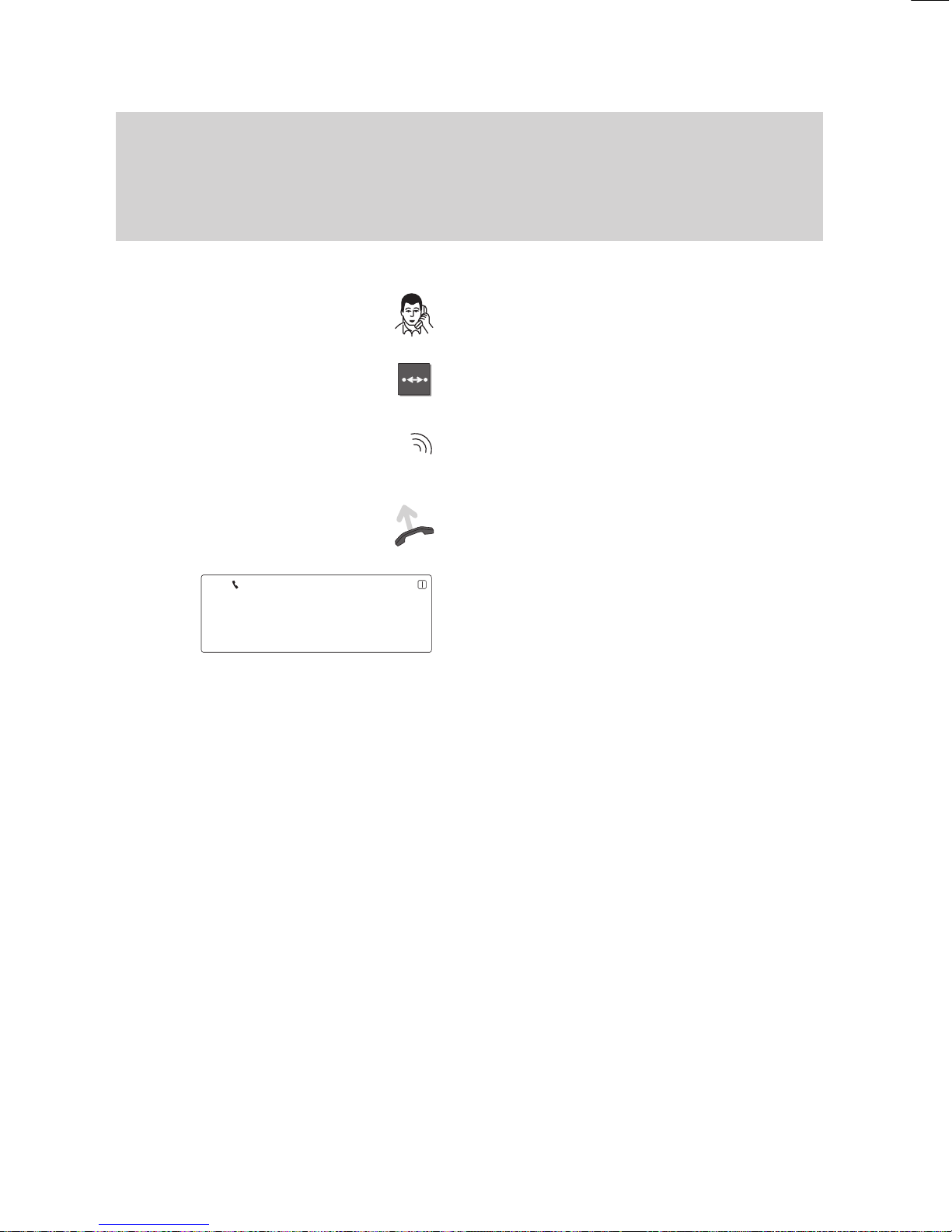
Making calls
30
If the called party is busy
If
you call an internal subscriber and the line is busy
, you can activate automatic
callback.
If the called party is busy
Y
ou call an internal subscriber and the line
is busy.
Press the “Callback” key to initiate auto
-
matic callback.
Y
our phone rings as soon as the other
party hangs up.
Lift the handset.
The call to the other party is repeated. If
the party answers, you can make the call
as usual.
1234
BERT
↓

+
–
or
Enter
Enter
if
req.
–
Making calls
31
Sending texts (Minimail)
You
can send short texts to one or several destinations. 10 texts are available:
– 7 predefined texts which you can change or complete,
– 3 texts which you can enter yourself.
Sending minimail
Select the “Send Minimail” menu item in
the “Message” submenu and press “Enter”.
A list with predefined texts appears on the
display.
Enter the required digits in the selected text
(e.g. time, date).
Correct:
Move the scroll bar to the next line and
back. Y
ou can now overwrite the entry
.
Press the ”Enter” key to select the text to
be transmitted.
A list of 5 subscribers to whom you can
send a message appears in the display
.
The list also contains the call numbers of
the subscribers, if they have previously
been sent Minimails.
Select one or several subscribers. „+“ indi
-
cates that the subscriber has been selec
-
ted.
If required, enter new subscribers.
Scroll downwards through all subscribers.
'Send
Minimail
Tel.conf. 00:00 00.00
↓
Meeting 00:00 00.00
Meeting rescheduled
Subscriber 1+
31 ↓
Subscriber 2
Subscriber 3

Making calls
32
Sending
texts (Minimail)
"
Select the menu item ”Send”.
The message is transmitted.
On the display you can see whether the
message has been transmitted successfully:
„?“:
The message is on its way
.
„+“:
The message has been received.
„–“:
The subscriber could not be
reached.
Send minimail to all:
If you wish to send a minimail to all registe
-
red minimail subscribers, select the corres
-
ponding menu item.
Note:
The minimail is not forwarded if a subscri
ber has activated a call diversion. A ”–”
sign will appear next to the corresponding
call number
.
This means that the subscriber has not re
-
ceived your minimail.
Change language:
Y
ou can change the language of the prede
-
fined minimail texts according to your wis
hes. The texts are available in English,
French and German. Please find more de
tails in the chapter ”Audio, contrast and
language settings”.
'Send
'Minimail
to all

Enter
–
+
–
or
Corr
Enter
Making calls
33
Sending
texts (Minimail)
A
Modify minimail texts
Select the “Send Minimail” menu item (lo
-
cated in the “Message” submenu).
Press the “Enter” key
.
The available Minimail texts appear in the
display.
Press the “down–arrow” key repeatedly un
-
til the following display appears.
The text to be modified appears in the first
line of the display
. The second and third
lines of the display contain the functions of
the display keys.
Select the Minimail text which you would
like to modify
. Each Minimail text may con
-
tain a maximum of 1 text line.
Modify the text by overwriting with the dis
-
play keys and digit keys.
Y
ou can delete the text with the Correction
display key.
Seven texts have already been entered in
your telephone. Y
ou may also enter three
texts of your own.
Confirm your entry
.
The modified texts are then saved.
Note:
Y
our telephone’
s text–entry function does
not support lower–case letters.
'Send
Minimail
Meeting 00:00 00.00
Meeting rescheduled
Dictation please!
Name ↓
ABCD EFGH IJKL MNOP Corr
QRST UVWX YZ ÄÖÜß
↓

1
e.g.
3
e.g.
343
Making calls
34
Recording
call charges for projects
Your
telephone system can separately meter and bill the call charges for projects or
private calls. T
o use this function, enter the project code or private code before dia
-
ling an external call number
. This function must be set up by the Bosch Service in
the telephone system.
Selecting dial call number with the project number
Enter the special exchange code number
which has been set up in your telephone
system for dialing, e. g. “1”.
This exchange code number can have 1 to
5 digits.
Enter the code which has been set up in
your telephone system for the correspon
-
ding project, e. g. “3433”.
This code can have 1 to 9 digits.
A star “*” appears in the display for every
number.
Select the desired call number and pro
cede to telephone as usual.
The charges for this call will now be recor
ded and calculated in the system with the
corresponding project code.
Note:
Neither the exchange code number nor the
project code will be entered into the redial
memory
. Y
ou must enter the number anew
everytime.
Even if you want to call back a call number
from the calling list with a project code, you
must enter the exchange code number and
the project code in the calling list display
manually.

Receiving calls
35
Answering calls
You
can lift the handset as usual to speak to the caller
. Y
ou can also answer calls by
pressing the “Microphone” key and leaving the handset on-hook.
Moreover
, you can answer calls for other parties (call pickup).
Someone calls you
An incoming call is indicated in three ways:
–acoustically
, via the loudspeaker
–visually
, by flashing of the LED next to the
handset
–visually
, by the bell in the symbol line of
the display
.
In addition, a corresponding message ap
-
pears in the display
.
If the call is external, and the number is
stored in the telephone book, then the
name also appears in the display
.
Lift the handset to answer the call. Y
ou are
then connected with the caller
.
Note:
Any call that you do not answer will be
entered in the call list (→ p. 28).
However
, if ”Second call” has been set to
”Of
f”, additional calls will not be stored in
the list.
Y
ou can deactivate the normal ringing if
you do not wish to be disturbed. A call will
then be indicated by only one short tone.
The visual indications cannot be turned of
f.
5569
EMIL
↓

Enter
Receiving calls
36
Answering
calls
A
Someone else is called (picking up calls)
Y
ou can also answer calls for other sub
scribers within your telephone system on
your phone.
Enter the respective call number when the
other terminal rings.
Select the menu item “Call pick–up”.
Confirm the selection by pressing “Enter”.
This transfers the call to your telephone.
The call is signaled on your phone
as described above.
Y
ou can now answer the call.
'Call
pick–up

Enter
Receiving calls
37
Requesting info message
If
voicemail is set up in your system, callers can leave info messages for you just
like on an answering machine. Y
ou can request these info messages by calling.
Call forwarding all calls to the voicemail
Select the menu item “Call forwarding”.
Enter the internal call number which has
been set up in your telephone system for
the voicemail, e.g. 4041).
Press the “Enter” key to activate call forwarding onto the speech memory
.
T
o confirm this, the LED display illumina
-
tes.
There is now a “+” in front of call forwar
-
ding in the display
, and call forwarding is
also displayed in the status display
.
All calls will now be diverted to voicemail.
Menu '
Call forwarding
+CFORW
4041↓

Enter
Enter
Receiving calls
38
Requesting
info message
A
Listening to info messages
In the standby display you will see the
symbol for “Info messages”. There is a
message for you in the voicemail.
Select the “Message” submenu.
Press “Enter”.
Select the desired message type from the
list.
The info messages will be displayed.
Lift the handset to listen to the info messa
-
ges.
Note:
The message symbol is only displayed if
the mailbox or voice mail contains a mes
sage which you have not yet read. As soon
as you read or listen to a message, the
symbol disappears. The message is not
deleted, however
.
Removing call forwarding to voicemail
Select the menu item “Call forwarding”.
Select the active call forwarding from
(e.g. 4041). It is identified by a “+”.
Press the “Enter” key.
The LED display no longer illuminates and
the “+” disappears.
Call forwarding is now switched of
f for voi
-
cemail.
11.11.94
11:11
Menu 'Message:µ
Mess..
'Server message
↓
'
TELFA GR.4
3045...µ
Menu 'Call forwarding
µ
+CFORW 4041
±

+
–
or
Enter
+
–
or
Receiving calls
39
Store all callers (Talk list)
The
talk list stores the numbers of all subscribers who called you and who you ac
tually talked to (max. 10). The most recent entry always appears in the first position.
Y
ou can retrieve and, if required, immediately dial specific call numbers. Call num
bers from the talk list can easily be reallocated to your telephone book.
Displaying talk list and dialing
Select the desired menu item and press
“Enter”.
A list of all entries in the talk list appears.
The subscriber and time are displayed at
the end of the list.
Use the arrow keys to scroll through the
list.
If you have selected an entry from the list,
press “Enter” for more details on that entry
.
The
information shown
at the left appears in
your
display
.
Use the arrow keys to scroll through the
list.
Scroll
to display additional menu items (Dial,
Next entry, Reallocate, Delete, Delete all,
Return).
Select
the “Dial” menu item and press “En
-
ter” to dial the call number
.
Y
ou can now use the telephone as usual.
Note:
Y
ou can delete entries from the
call list at any time.
If a call number in the telephone book is
assigned a name, this name is displayed in
the talk list.
... 'Display talk list
Talk
list Entries 2
↓
300 10:32
Zipp 9:28
Date
09.07.98
10:32↓
Call number: 300
Dial
'Dial

S S S
Receiving calls
40
Store
all callers (Talk list)
A
Adding a call number to the telephone book
Select the desired entry as described
above.
Select the “Reallocate” menu item and
press “Enter” to add the call number into
the telephone book.
The call number is then stored in the tele
-
phone book.
Deactivating the talk list
If you do not wish to use the talk list, you
can have it deactivated by your Bosch Ser
-
vice.
'Reallocate

+
–
or
–
Receiving calls
41
Receiving minimail (Mailbox)
The
mailbox is a call list for texts. Here, callers can leave up to 10 short minimails.
The display will show you whenever you have received a new minimail.
V
iew mailbox
The envelope symbol appears in the idle
display indicating that you have received a
minimail message.
Select the “Message” submenu and press
“Enter”.
Select the “Mailbox” menu item and press
“Enter”.
A list of incoming Minimails is displayed.
The “Message” symbol disappears once
you have viewed all entries in the list.
Use the arrow keys to scroll through the
list.
Press the “Enter” key to select the desired
entry
. The message and the call number
and name of the sender are shown on the
display.
Scrolling:
Select the option ”Next entry”.
The next entry is displayed.
Delete entry:
Select the option ”Delete”. The entry is de
leted and the next entry will be displayed
automatically.
Delete all entries:
Select ”Delete all”.
The current contents of the mailbox will be
deleted.
Note:
Even if there is no new message you can
view the mailbox at any time.
14.05.96
11:11
Menu 'Message:
Mess.. 'Mailbox
Mailbox
Entries 2
↓
Call a taxi please Mey...
2 cup(s) of tea! Tim...
Date : 14.05.96 17:27
↓
Call number: 31
Name : Timmermann
'
Next entry
'Delete
'
Delete all

During a call
42
Monitoring
You
can listen to a call partner via the loudspeaker of your telephone.
Listening to your partner over the loudspeaker
Y
ou are making a call.
Press the “Monitor” key to activate the
loudspeaker.
Y
ou and your call partner will hear two
short tones to signal that the loudspeaker
has been activated.
Y
ou hear the other party over the loud
-
speaker
. A small loudspeaker symbol ap
-
pears in the first line of the display
.
Note:
Always inform your call partner that you
are activating the loudspeaker!
Y
ou must speak into the microphone of
your handset for your call partner to hear
you.
Deactivating:
Press the “Monitoring” key again to turn of
f
the loudspeaker
.
5595 ↓

During a call
43
Handsfree
Y
ou can listen to a caller through the loudspeaker
, as well as make calls when the
handset is on–hook.
During the call, you can adjust the loudspeaker volume and the handsfree
sensitivity.
Important notes on handsfree mode
Do not install the telephone in bare, rever
-
berating rooms or in rooms with loud back
ground noises. These noises might impair
handsfree operation.
If you are disturbed by noises, simply lift
the handset and continue your conversa
-
tion as usual.
Please make sure that the handsfree mi
crophone at the bottom of the telephone is
not covered by any objects. Do not place
the telephone on a soft base where it might
sink in.
The handsfree microphone and loudspea
-
ker are voice controlled, meaning your tele
phone always clears the direction from
which the strongest acoustic signals origi
nate. The other direction is suppressed.
Y
ou should therefore never speak while
your call partner is speaking. Otherwise
parts of your conversation may not be
transmitted.
The following rule applies: Whoever is
speaking cannot hear!

During a call
44
Handsfree
A
Using the telephone with the handset on–hook (handsfree mode)
Y
ou are on the phone.
Press the “Handsfree mode” key.
Y
ou and your call partner hear two short
tones, which indicate that you have activa
-
ted “Handsfree mode”.
Note:
Always tell your call partner that you have
activated handsfree mode!
Y
ou will then hear your call partner through
the loudspeaker on your phone.
Y
ou can now replace the handset. The
symbols for loudspeaker and microphone
appear in the first line of the display
.
Ending the call:
Press the “Handsfree mode” key.
Deactivating handsfree mode:
If you want to continue the conversation
using the handset: Lift the handset.
Note:
The quality of the handsfree call can be
impaired if
–
the background noises in the room are
too loud,
–
the transmission lines are highly attenua
-
ted (this can occur
, for example, with
analogue external connections),
–
if a strong echo is generated on the line
during long–distance calls.
If any of these occur
, lift the handset to
continue the call undisturbed.
5595

+
–
or
3
e.g.
During a call
45
Changing settings during a call
To
improve the quality of a connection, you can change the settings of your tele
-
phone during a call. These settings are only retained for the duration of the call.
Changing settings during a call
Y
ou are on the phone.
Y
our display may appear as shown at the
left.
Y
ou can use the arrow keys to select and
modify the functions described below
.
Adjusting the volume
Select the “V
olume” menu item and press
“Enter”.
The current settings are displayed. Y
ou can
modify the settings for handset, micro
-
phone and loudspeaker
.
For the best handsfree operation, keep the
volume of the loudspeaker as low as possi
-
ble.
Select the desired function, e.
g. “Hands-
free”.
Press the “Release” key to return to normal
call mode without making any changes.
Enter a digit between 1 and 4 to adapt the
setting to current conditions.
Y
ou can set the following stages for hands
-
free mode:
5597
BERT
±
'Volume↓
Handset 1...4
↓
Loudsp. 1..8
µ
Hands–free 1..4
µ

Enter
During a call
46
Changing
settings during a call
"
–
Stage 1: Medium setting (volume bet
-
ween levels 2 and 3)
–
Stage 2: Long–distance call, “quiet” con
-
nection
–
Stage 3: Internal call, “loud” connection,
purely digital connection
–
Stage 4: Extra loudspeaker (
-)
Note:
The fourth stage should be used exclusi
vely for handsfree mode with an auxiliary
loudspeaker (
-).
For handsfree mode, select
–
if you are using the built–in loudspeaker:
the 1st to the 3rd stage;
–
if you are using an extra loudspeaker
(-
): the 4th stage, or the 3rd stage if
your call partner informs you that the
transmission quality is not optimal.
Press “Enter” to apply the changes and re
-
turn to the normal call mode.

Enter
During a call
47
Changing settings during a call
A
Modifying the display
Y
ou can conceal the name and call number
of your call partner in the display
.
The alphanumeric characters are then re
-
placed by “*”.
Press “Enter” to conceal this information.
Press “Enter” once more to display it again
in clear text.
T
rapping a call
A few conditions must be met by the phone
system and network provider before this
function can be used. Please contact your
Bosch Service if you have any questions.
Deactivating the microphone
Select the “Microphone Off/On” menu item.
Both microphones (handsfree equipment
and
handset) are turned of
f.
The corresponding symbol then appears in
the display
.
Y
our call partner will not be able to hear
what is being said in the room.
Re–activating the microphone
Select the “Microphone Of
f/On” menu item
again.
The symbol in the display disappears.
T
one dial
Menu “DTMF of
f” or “DTMF on”. For subse
-
quent tone dialing, such as with T
eleban-
king.
Adding a call number to the telephone
book
Select “Reallocate” to add the contents of
the display into your telephone book.
597
Bert
'Displayµ
*** ****
'Displayµ
597 Bert
'
Trap a call
µ
'
Microphone Off/On
µ
5597 BERT
±
597 Bert
'
DTMF off
µ
597 Bert
'Reallocate°

Interchange
Enter
Interchange
During a call
48
Additional call during an existing call
You
can accept or refuse an additional call (call–waiting) during a connection.
Accepting a second call
Y
ou receive a second call while you are on
the phone.
Y
ou hear an alerting tone, and the bell
symbol flashes.
Press the “Interchange” function key
.
Y
ou see the name and call number of the
second caller
.
Press the “Enter” key to be connected to
the second caller
.
The flashing handset symbol indicates that
the first caller is waiting and can hear no
thing of your conversation.
Y
ou can now:
–
refuse the second call,
–
change between both call partners (
→
Page 50),
–
forward the caller (→ Page
LEERER MERKER).
Alternating between first and second callers
Press the “Interchange” function key if you
want to alternate between both call part
-
ners.
Refusing the second call
Select the “Refuse call” menu item.
The caller then hears the busy signal.
Note:
Y
our telephone can only receive additional
calls if you have not activated the “Second
call of
f” menu item.
5597
BERT
±
5511 VOGT
↓
'
Refuse call
µ

Interchange
Enter
R
SAMM
Transfer
call
During a call
49
Additional call during an existing call
A
During a call, you can accept a second call and forward it to a subscriber within your
telephone system. Afterwards you will be automatically re–connected with your first
call partner
.
Forwarding a second caller
Y
ou receive a second call while you are on
the phone.
Y
ou hear an alerting tone, and the bell
symbol flashes.
Press the “Interchange” function key
.
Y
ou see the name and call number of the
second caller
.
Press the “Enter” key to be connected to
the second caller
.
The flashing handset symbol indicates that
the first caller is waiting and can hear no
-
thing of your conversation.
T
o forward the caller:
Press the “Refer back” key to initiate the
consultation.
Enter the number of the subscriber to
whom you want to forward the call, e.
g.
press a partner key.
Y
ou can now announce the call. Both
handset symbols flash. Y
our first call part
-
ner is waiting.
T
ransferring the call:
Press the “T
ransfer call” function key
.
Both subscribers will be connected to each
other
, and you can continue your original
call.
Note:
A second caller cannot be connected to the
original call partner
.
5597
BERT
5511 VOGT
↓
5573 SAMM
↓

R
R
During a call
50
Several calls simultaneously
You
can alternate between conversations with several callers. Y
ou can switch back
and forth among these parties as desired.
Connections to a maximum of four parties can be established
simultaneously.
Initiating a consultation
Y
ou are on the phone.
Press the “Refer back” key to initiate the
consultation.
Enter the number of the subscriber whom
you want to consult.
Y
ou can then speak with the refer–back
subscriber
. Y
our first call partner is waiting.
Note:
Y
our telephone can be set up in such a
way that you only need to press the partner
key to consult a partner (→ Page 74).
An additional consultation is not possible
during this call.
Alternating between both call partners (mediate)
Press the “Refer back” key.
Y
ou have thus switched to the other call
partner
. The current call partner is shown in
the display
.
The flashing handset in the symbol line in
-
dicates that a call partner is in consultation.
Forwarding:
Replace the handset. Both subscribers are
then connected to each other
.
Note:
Y
ou cannot set up any more consultations
for an already existing consultation.
5587
BERT
5432 BOTT
↓

R
R
During a call
51
Several
calls simultaneously
"
Conference: Y
ou can speak simultaneously to a consultation subscriber and an
original–call subscriber
.
One conference participant can be placed on hold so that you can speak with the
other subscriber alone.
Speaking simultaneously with two call partners (conference)
Y
ou are on the phone.
Press the “Refer back” key to initiate the
consultation.
Enter the number of the consultation sub
-
scriber.
When the consultation subscriber answers,
you can initiate the conference call.
Select the “Conference” menu item and
press “Enter”.
The conference call is shown in the display
.
All subscribers can speak to each other
directly.
Speaking with just one conference subscriber
Within
a conference, it is always possible
to
consult alone with the subscriber shown in
the
display
.
If the consulted subscriber is not displayed,
select
the “Interchange users” menu item.
Press the “Refer back” key.
Y
ou can now speak alone with the desired
subscriber
. The other subscribers are pla
-
ced on hold.
Select the “Conference” menu item to
speak with both subscribers again.
5432
BOTT
↓
'Conference
5432 BOTT
↓
'
Interchange users
5544 BAUM
↓
'Conference

During a call
52
Several
calls simultaneously
A
Y
ou can drop out of the conference and simultaneously connect both other subscri
-
bers to each other
.
A conference can be conducted with external as well as internal subscribers.
Ending a conference
Y
ou are holding a conference with two call
partners.
Press the “Release” key.
The conference is then ended.
Connecting conference participants with each other
Replace the handset.
Y
ou are then cut out of the conference.
Both other conference participants are con
-
nected to each other
.

A
/
FULL
e.g.
JONE
e.g.
Using the phone in a partner group
53
Using the phone in a partner group
Your
BOSCH TELECOM service representative can connect up to 8 telephones to
form a partner group. A number of functions are particularly easy to use within this
partner group.
The display provides you with information on the activities of every partner
.
Information on the partner display
" Y
our partner has activated a call diversion.
A
A call diversion to this partner has been activated.
A
Partner display or partner beep has been activated.
or
This
symbol only appears while you are setting up the partner beep!
Select A if you prefer normal ringing or A if you prefer the alerting tone.
Flashes alternately with partner display: Partner is called.
Flashes alternately with partner display: Partner for whom a call diversion
was activated is called.
Flashes alternately with partner display: Partner is called by two dif
ferent
parties simultaneously
.
Partner is making a call.
Flashes alternately with partner display: Partner is busy and receives addi
-
tional call.
Calling partners
Press the desired partner key
.
Dial.
The call number is dialed.
Answering a call for a partner
A partner phone rings. The corresponding
partner display flashes.
Press the partner key.
The call is diverted to your phone. It rings.
Y
ou can now accept the call.
1234
BERT 11.11.94 16:50
↓
FULL MEYE MILL EDDI JACK
SAMM GARA GAIL AIRP

VÖLL GABI
e. g.
Using the phone in a partner group
54
Setting up
partner functions
You
can divert calls to partners and have calls to your partners simultaneously sig
-
naled on your phone (partner beep).
Diverting calls from one partner to another
Select the “Partners” menu item in the
“Further functions” submenu and press
“Enter”.
If you have not yet programmed a partner
call diversion, the display contains: Diver
sion not programmed.
If a partner call diversion is already pro
grammed in your telephone, it is displayed
with the status on/of
f.
1. Press the partner key of the partner to
be diverted.
2. Press the partner key of the partner to
receive the diverted call.
The “Store” function now appears in the
display
. Press “Enter” to save the call diver
-
sion.
Note:
The partner call diversion is now only pre
-
pared. It still has to be activated or deacti
-
vated with the following step.
Switching diversion on and off
Select the “Partners” menu item in the
“Further functions” submenu and press
“Enter”.
Select the “Partner div
. on” menu item and
press “Enter”.
The partner call diversion is now activated.
Repeat this step to switch partner call di
-
version of
f again. “Partner div
. of
f” is then
displayed.
'Partnersµ
Diversion not programmed↓
VÖLL
MEIE MÜLL EMIL HANS
SAMM GARA GABI FLUG
new: from Pa X to Pa Y
µ
'Storeµ
'Partnersµ
'
Partner div. on
µ
Diversion 243 to 211 on
±

VÖLL
e. g.
Using the phone in a partner group
55
Setting
up partner functions
A
Setting partner beep
Partner beep is an acoustic signal from
your phone which indicates that a partner
is receiving a call. Y
ou can set partner
beep individually for each partner
.
Select the “Partners” menu item in the
“Further functions” submenu and press
“Enter”.
Select the “Set partner beep” menu item
and press “Enter”.
The current settings for each partner are
shown in the display
. The characters indi
cate that a call made to that partner is
acoustically signalled on your telephone.
A
(large triangle:)
normal ringing
A(
small triangle:)
partner beep
no triangle:
no signaling
Press the associated partner key for each
partner repeatedly until the desired partner
beep is set.
'Partnersµ
'Set
partner beep
µ
Partner beep
±
VÖLL
A4MEIEA
MÜLL EMIL
A
HANS SAMM

XY
e.g.
FULL
e.g.
Using the phone in a partner group
56
Setting
up partner functions
A
Y
ou can assign your partner keys to any of the 10 function keys below the display
.
If you do not need any information on a particular partner
, you can deactivate the
partner display for that partner
.
Moving partners to other destination keys
Select the “Partners” menu item in the
“Further functions” submenu and press
“Enter”.
Select the “Set partner pos.” menu item
and press “Enter”.
Press the corresponding partner keys:
X:
Partner that is to be moved to another
key
.
Y:
Partner or destination key that is to be
reprogrammed.
The partner is assigned a new key
.
Moving partners to the DSS module
-
Select the desired menu item.
The partners are transferred to the upper
row of keys on the DSS module in their
current order
. The red LED on the DSS
module indicates the status.
on: busy
flashes slowly: call
flashes quickly: second call
If destinations are currently stored on the
keys of the DSS module, they are not
available as long as they are being used as
partner keys.
Deactivating the partner display
Select the desired menu item.
Press the desired partner key(s). The black
triangle will disappear
.
Activate partner display:
Press the partner key again.
'Partners
'Set
partner pos.
'
Partner on DSS module
'
Set partner display.
Menu 'Partners

VÖLL
e. g.
Using the phone in a partner group
57
Setting up partner groups
Your BOSCH TELECOM service representative can connect extensions in your
system to form groups. Y
ou can choose any of these group extensions to create
your own partner group. Y
ou can also restrict the status display of your phone on
the phones of your partners.
Creating a partner group
Note:
The call numbers of the extensions in the
partner group must be set up by your
Bosch service representative.
Select the “Partners” menu item in the
“Further functions” submenu and press
“Enter”.
Select the menu item “Expand partner
group”.
Enter the call number or the extension that
you wish to add to your partner group (can
be more than one).
Reducing a partner group
Select the “Partners” menu item in the
“Further functions” submenu and press
“Enter”.
Select the “Reduce group” menu item and
press “Enter”.
Press the partner key for the partner you
would like to remove from the group, e.
g.
“Völl”.
Use the cursor key to select the “Delete”
menu item.
'Partners
'Expand
partner group
'Partners
'
Reduce group
'Delete

Using the phone in a partner group
58
Setting
up partner groups
A
Restricting partner signaling
-
Note:
This function must be enabled by the
Bosch Service.
Select the “Partners” menu item.
Select the “Restrict signaling” menu item.
The partners can no longer see in their dis
plays whether you are making a call, being
called, using call diversion, etc.
Allowing partner signaling
Select the “Partners” menu item.
Select the “Allow signaling” menu item.
The partners can no longer see in their dis
plays whether you are making a call, being
called, using call diversion, etc.
Menu 'Partners
'Restr.
signaling
Menu 'Partners
'Allow
signaling

Setting up the telephone for your own specific needs
59
Call numbers in the telephone book – overview
You
can store all call numbers and destination key assignments in your local tele
phone book. In addition, you can tag entries, e.g. for data connections or the VIP
function. Use the arrow keys to scroll through the menu items. Press the “Enter” key
to change a particular setting.
A summary of the menus and settings
Press the ”T
elephone book” key to call up
your electronic telephone book.
Allocate: Tel.
book only
Note
Destination 1..20
Own call number
Minitel
Indiv.emerg.dest.
Enter
(Select the desired
allocation using:)
TB
All entries
Partners
Notes
Destination keys
VIP number
Emerg.no. + own no.
–Dial
–Correct
Free 266'Continue main TB
Modify entry
New entry
Display lists
Enter
A list of local telephone book
entries appears.
Select the desired entry
using the arrow keys.
Enter
–
Name:
Call number:
Allocate:
(see box)
Store
Store + continue
Free xxx
'Edit
Delete*
Enter
Enter
Enter
Enter
Enter
* only available for local entries
Local
TB search*
↓
ABCD EFGH IJKL MNOP Corr
QRST UVWX YZ ÄÖÜß
↓
A
list of local telephone book
entries appears.
Select the desired entry
using the arrow keys.

Enter
Setting up the telephone for your own specific needs
60
Storing call numbers in the telephone book
You
can store all call numbers in your local telephone book. Y
ou can store call num
-
bers contained in the main telephone book in your local telephone book.
Entering new call numbers
Call up the telephone book.
The display shows the search mode of the
local telephone book.
Select the “New entry” menu item and
press “Enter”.
Enter the desired information for this
subscriber:
– Name (max. 17 characters),
–
Call number (max. 24 characters).
Store call number:
Select the menu item “Allocate”.
Default setting: “T
elephone book entry
only”. Y
ou can now decide how the new
call number is to be assigned.
Press the “Enter” key to display another
assignment.
For example, select “T
elephone book entry
only” if you wish to enter the call number in
your telephone book.
Select “Store” and press “Enter”.
The call number is now stored in the tele
-
phone book. Y
our display returns to idle
status.
or:
Select “Store + Continue” to make additio
-
nal telephone book entries. Y
our display
then continues on to the “Name” menu item
(see above).
Local
TB search
↓
ABCD EFGH IJKL MNOP Corr
QRST UVWX YZ ÄÖÜß
↓
Free xxx
'
New entry
–
Name
↓
ABCD EFGH IJKL MNOP Corr
QRST UVWX YZ ÄÖÜß
↓
Allocat: '
Tel. book only
Allocat: '
Tel. book only
TB 'Store
TB '
Store + Continue

S S S
S S S
Setting up the telephone for your own specific needs
61
Storing
call numbers in the telephone book
"
Y
ou “note” the call number of your partner during a call. Y
ou store a number in the
redial memory on a destination key
. The previously stored destination is overwritten
and the new number is stored in the telephone book. Y
ou store your own number so
that it appears on the display
.
Storing a call number as a note
Y
ou are making a call and wish to note the
call number of your partner
.
Open your telephone book and select the
menu item “Allocate”.
Select “Note” to store the call number in
your telephone book as a note.
Save the entry
. The number is now stored
in your telephone book. Y
ou can subse
-
quently display all notes on your phone.
Reallocating a redial number
Y
ou can reallocate call numbers from the
redial memory to the telephone book.
Press the “Redial” key repeatedly until the
desired call number is displayed (max. 5
call numbers in redial memory).
Select the “Reallocate” menu item and
press “Enter”.
The call number is transferred from the re
-
dial memory to the telephone book. Y
ou
can then edit the entry (e.g. add a name,
etc.).
Storing an emergency number, your own number or a data destination
Enter the new call number
.
Select the desired setting for the menu
item “Allocate”, e.g. “Individual emergency
number”.
Press the destination key that is to be as
-
signed the emergency number
.
Store the entry
.
The emergency number is now stored on
the respective destination key
.
Allocate: 'Note
Telephone
book
'Store
1: 073211348
'Reallocate
–
Allo..'Indiv.emerg.dest.
Telephone book
'Store

if req.
S S S
Enter
if req.
Setting up the telephone for your own specific needs
62
Storing
call numbers in the telephone book
"
Y
ou can store call numbers directly on a destination key
. This can be accomplished
in two ways.
Storing call numbers on destination keys
Note:
This option cannot be selected if “Direct
dial:Dest.” has been activated.
Press the desired destination key
.
Select the menu item ”Edit” to enter the call
number in your telephone book. Any in
-
formation already stored under this des
-
tination key appears on the display
.
Note:
The second level of destination keys can
only be assigned functions.
or:
Enter the call number
.
Select the menu item “Allocate”.
Press the “Enter” key to display another
assignment.
Select “Allocate: Destination 1...20” if you
wish to store the call number on a destina
-
tion key.
Change the destination key level, if neces
-
sary.
Press the destination key that is to be as
-
signed this number
.
Note:
If the destination key has already been as
-
signed a call number
, this number will be
overwritten when the new number is
saved. The previous number is then stored
as a “T
elephone book entry only”.
Save the entry in your telephone book.
Destination
free
'Edit
Allocate:'
Tel. book only
Alloc.'
Destination 1..20
Telephone book
'Store

N
e.g.
Enter
Setting up the telephone for your own specific needs
63
Storing
call numbers in the telephone book
"
Y
ou can store additional information such as code dialing numbers and team func
-
tions on your phone if these functions have been activated by your BOSCH TELE
COM service representative.
The corresponding menu items are tagged with a small box.
Displaying entries
Call up the telephone book.
Select the menu item “Display lists”.
Y
ou can now select the list of entries you
wish to display
.
Select the desired list, e.g. “Destination
keys”. All entries stored on the destination
keys now appear on the display
.
Modifying entries
Call up the telephone book.
Y
ou can now search for the desired entry
(storing call numbers
→
p. 60).
Enter the first letter of the desired name.
Note:
Y
ou can restrict the search: Enter a se
quence of consecutive letters contained in
the desired name.
Y
ou can also search using wildcards. “*Q“
searches for all entries that contain the let
-
ter “Q”.
Select the menu item “Modify entry”.
The display contains all entries that begin
with this letter
.
Select the required entry
.
Press the “Enter” key.
Y
ou may now change the entry
.
Free *** 'Display
lists
Telephone'Destination keys
Local
TB search
↓
ABCD EFGH IJKL MNOP Corr
QRST UVWX YZ ÄÖÜß
↓
Free***
'Modify entry
' NICHOLLS 1234 ↓
NORRIS 987654
...

Setting up the telephone for your own specific needs
64
Storing
call numbers in the telephone book
"
This section contains an overview of all of the menu items that you will need to use
the telephone book.
T
o store an entry from the main telephone book in your private telephone
book.
All telephone book entries are displayed in alphabetical order
.
Select an assignment for the call number
.
Select an assignment for the call number
.
Y
ou can determine the type of call you wish to make, e.g. “normal call” or
“announcement”.
The function “Get VIP functions” must be enabled for the called party in
order to use the attributes.
Normal call:
Normal call (default setting).
Announcement: Team function; you can make an announcement.
Announcement with acknowledge: Team function; you can make an an
-
nouncement and the other team party can answer
.
T
ext if busy: Team function; you can send a message to the busy team
party.
Enter the external line code that is entered in your call list with the calls.
Enter the external code that you normally use for external calls.
Enter the call number. The call numbers of partners cannot be modified.
Only subscribers that have been entered with “Y
es” can set up a data con
-
nection with your terminal.
If you enter “Yes”, the system interprets the number as a code dial number
.
Accept
entry
All entries
Allocate
Allocation
Attribute
-
Call list: ECL in
Call list: ECL out
Call number:
Call with data
-
Code dial destination
-

Setting up the telephone for your own specific needs
65
Storing
call numbers in the telephone book
"
Y
ou can search for an entry in your system’
s main telephone book using
this menu item.
If you enter “Y
es”, the number can be used to set up data connections.
The selected entry is deleted from the phone book.
Note: Y
ou cannot delete partner entries.
Assignment: The call number is stored on a destination key
. Press the cor-
responding destination key
.
All entries assigned to a destination key are shown on the display
.
Displays the entries in your telephone book according to their respective
assignment.
Assignment: The call number is stored on a DSS module key
.
Assignment: The call number is stored on a DSS module key
. Handsfree
mode is automatically activated on your telephone when you press the di
rect call key.
The ”No knocking” function is ignored when you make a call using a direct
call key
. Y
ou can speak to the called party even if the line is busy
. Press the
direct call key again.
T
o store a call number on a destination key and to modify an entry
.
Y
our personal emergency number(s) and your own number are displayed.
Continue
main TB
-
Data destination
Delete
Destination
Destination keys
Display lists
DSS destinations
-
DSS priority destinations
-
Edit
Emerg. no + own no.

Setting up the telephone for your own specific needs
66
Storing
call numbers in the telephone book
A
Assignment: The call number that you store as the emergency number can
also be dialed when the phone is locked. Press the corresponding destina
-
tion key.
Y
ou can modify the entry
, e.g. enter a new call number for an existing
name.
Enter the name.
Y
ou can enter a new call number in the telephone book.
Assignment: Call number is entered as a note during a call. Notes can be
listed separately in the telephone book. Y
ou can also dial any call number
contained in the note.
All entries stored as notes are shown on the display
.
Assignment: Y
ou can store your own call number so that it is shown on the
display.
All entries assigned to a partner key are shown on the display
.
Store your input.
Y
ou can store the most recent entry and immediately enter another one.
Assignment: The call number is stored in the telephone book only
. It is not
assigned to a key
.
Indiv.
emerg. dest.
Modify entry
Name
New entry
Note
Notes
Own call number
Partner
Store
Store + continue
Tel. book only

Setting up the telephone for your own specific needs
67
Storing
call numbers in the telephone book
A
All VIP numbers are displayed.
The call number is stored as a VIP number
. If you have set the menu item
“Get VIP functions” to “Authorized users”, only authorized VIP numbers can
use VIP functions on your phone.
VIP
number
VIP number
-

Enter
Enter
Setting up the telephone for your own specific needs
68
Diverting calls
You
can divert calls to other extensions in your system.
Y
ou can activate a second call diversion destination to divert calls only when your
line is busy
. Y
ou can set up two diversions for partners to divert the calls for a part
-
ner to your phone.
Setting up call diversion
Select the menu item “Call diversion”.
Y
ou can choose one of the following three
options:
Div.:
Call diversion to other
phones within your system,
Div
. from:
Call diversion from a
partner to your phone,
Div. busy:
Call diversion when
your line is busy.
Select the desired menu item, e.g. “Div
.”.
Enter the call number of the desired diver
-
sion destination.
Press the “Enter” key to activate the call
diversion.
The LED should illuminate.
The status message in the display contains
the currently active call diversion.
Note:
Y
ou can set up several call diversion des
-
tinations by filling in several lines and ac
-
cepting the input with the menu item “End”.
Deactivating call diversion
Select the active call diversion.
This number is tagged with a “+” symbol.
Press the “Enter” key.
The LED goes out and the “+” symbol dis
appears.
The call diversion is no longer active.
Menu 'Call
diversion
Div. from
↓
Div. ↓
Status 'Div.3315↓
Menu '
Call diversion
Div. 3315
↓

31*
41*
36
e.g.
31#
41#
36
e.g.
Setting up the telephone for your own specific needs
69
Answering calls at another telephone (Follow me)
You
can activate a call diversion for your telephone at other telephones. This
function is activated and deactivated by means of codes. Please ask your BOSCH
TELECOM service representative for the codes valid for your system.
Prepare Follow me at your own telephone
Lift the handset.
Press the ”star” key and enter the code,
e.g. ”13”.
Replace handset. Y
our telephone is now
prepared.
Activate Follow me at the remote telephone
At the remote telephone: lift handset.
Press the ”star” key and enter the code,
e.g. ”14”.
Dial your own call number
, e.g. „63“.
Replace handset. All calls to your tele
phone will now be diverted to the remote
telephone.
Deactivate Follow me
On your own telephone:
Lift the handset.
Press the ”hash” key and enter the code,
e.g. ”13”.
Replace handset. Follow me has now been
deactivated.
At the remote telephone:
Lift the handset.
Press the ”hash” key and enter the code,
e.g. ”14”.
Dial your own call number
, e.g. ”63”.
Replace handset.

3*
e.g.
3
#
#
*
3
4
3
4
#
Setting up the telephone for your own specific needs
70
Double Call
Your
telephone and another telephone ring simultaneously for the same call.
Double Call is set, activated and deactivated by means of particular codes.
Setting Double Call destination
Lift the handset.
Press the “Star” key and enter the code
“33”.
Enter the call number of your Double Call
destination (e. g. 6245).
Press the “Hash” key.
Replace the handset. Y
our Double Call de
-
stination is now set.
Activating Double Call
Lift the handset.
Press the “Star” key and enter the code
“34”.
Replace the handset. Y
our Double Call de
-
stination is now activated.
Deactivating Double Call
Lift the handset.
Press the “Hash” key and enter the code
“34”.
Replace the handset. Y
our Double Call de
-
stination is now deactivated.

if req.
Enter
Setting up the telephone for your own specific needs
71
Programming
function keys
You
can assign frequently used functions to the programmable function keys. These
functions can be carried out by simply pressing the corresponding key
.
A complete overview can be found on page p. 100.
Setting function keys
Select the “Function keys” menu item in the
“Further functions” submenu and press
“Enter”.
Y
ou will be prompted to select the key to
which you want to assign a new function.
Note:
If necessary, press the “Destinations” key
to change the destination key level.
A partner key cannot be assigned a func
-
tion.
Press the corresponding key.
Select the desired function,
e.g. “Second call”.
Press the “Enter” key
. The function
“Second call” is now stored on the corre
-
sponding key
.
Note:
If a key already has an assigned function,
the old function will be overwritten by the
new one.
Functions assigned to the function keys
can no longer be called up via the menu.
Clearing a function key
T
o erase the current function key
assignment, select the function
“Function key free”.
Menu 'Function
keys
µ
Press funct.- key
±
Fx: '
Second call
µ
Fx: '
Function key free
↓

–
Enter
Enter
Setting up the telephone for your own specific needs
72
Setting up macro functions
You
can assign macro functions consisting of various steps to the function keys of
your telephone. In this way you can, for example, activate and deactivate a fixed
call diversion by means of a single keystroke.
Assigning a macro to a function key
Select the “Set up macro” menu item in the
“Further functions” submenu and press
“Enter”.
The desired function appears on the dis
-
play
. Each function can be set up twice.
Select the desired function.
Call diversion:
Enter the call number to which you wish to
divert your calls. T
o do this, you can also
press a destination key
.
Call pickup:
Enter the call number of the telephone from
which to pick up calls on your telephone.
T
o do this, you can also press a destination
key.
Partner diversion (PDV1, PDV2):
–Enter two partners to set up simple part
ner diversion.
–Enter three partners to set up partner di
version with two destinations.
Confirm your input.
Press the key to which you wish to assign
the macro function.
Select the desired macro function, e.g.
”Call diversion 1“.
Confirm your input.
The macro function is now stored on the
corresponding key.
'Set
up macro
DIV1 32
↓
Fx: 'DIV1

–
or
Enter
Setting up the telephone for your own specific needs
73
Setting
up macro functions
A
Reset function key
Select the “Set up macro” menu item in the
“Further functions” submenu and press
“Enter”.
Press the “Enter” key again.
Press the function key which you would
like to reset.
Select the “Function key free” menu item.
The key is then reset, and the associated
display text is empty
.
'Set
up macro
Fx: '
Function key free
↑

Enter
Setting up the telephone for your own specific needs
74
Setting the telephone
You
can set up your phone for your own individual needs, e.g. you can block inter
-
nal calls to your phone.
Setting the telephone
Select the “Further functions” menu item
and press “Enter”.
Select the desired menu item for the stan
-
dard settings of your phone.
The display contains all standard settings
you can modify
.
The following basic settings are available:
–Second call
off/on
–Ext. no. display
on/off
–Mode of operation
standard/simple/softkey
–T
one dialing next
fast/medium/slow
–Auto. postdial/DTMF
on/off
–Key beep
off/on
Select the function whose settings you
wish to modify
, e.g. “Key beep”.
Press the “Enter” key to activate the call
list.
The setting is accepted.
Y
ou may now repeat this procedure for
other settings.
Menu 'Further functions:
Menu 'Specifications
Get VIP functions
On↓
Key beep
Off
Key beep
On

Enter
Enter
Setting up the telephone for your own specific needs
75
Turning off autom. postdialing (DTMF)
Your
telephone has been factory-set so that while connected all key depressions
can be sent as tones. That way you can transfer information, for example in home
banking (ex. PIN). The postdialed numbers will not be displayed and will not be
entered in the redial memory
.
Y
ou are on the phone.
All keys (0 through 9, Star and Hash)
which you press during the connection are
transmitted as tones.
Deactivating automatic postdialing (DTMF)
Choose the desired menu item for the ba
-
sic settings of your telephone.
In the display all basic settings which you
can change are shown.
Select the menu item “Automatic postdia
-
ling DTMF”.
Press the “Enter” key to switch of
f DTMF
.
The setting is stored.
The automatic subsequent tone dial is now
switched off.
Activating DTMF:
Select the menu item “Automatic postdia
-
ling DTMF”.
Press the “Enter” key to switch on DTMF.
The setting is stored.
The automatic subsequent tone dial is now
switched on.
Menu 'Specifications
Receive VIP functionsOn↓
Autom. postdialing(DTMF)
O
n
Autom. postdialing(DTMF
) O
ff
Autom. postdialing(DTMF
) O
ff
Autom. postdialing(DTMF
) O
n

Enter
Setting up the telephone for your own specific needs
76
Switching on key beep
Every
key depression can be signalled by a beep tone (key beep).
T
urning on key beep
Choose the desired menu item for the ba
-
sic setting of your telephone.
In the display all basic settings which you
can change are shown.
Select the menu item “Key beep”.
Press the “Enter” key to turn a function on.
For confirmation, you hear key beep when
switching on.
The setting is stored.
Key beep is now turned on.
Menu 'Specifications
Receive VIP functionsOff↓
Key
beep
Off
Key beep
Off

Setting up the telephone for your own specific needs
77
Handsfree
e
quipmen
t
-
You
can connect KonfT
el Cu100/AEI handsfree equipment to the AEI interface of
your telephone.
Connecting handsfree equipment
Plug the connecting cable of the handsfree
equipment into the AEI interface on the un
-
derside of your telephone.
Select the “Further settings” menu item.
Select the menu item for your phone’
s ba-
sic settings.
In the display all basic settings which you
can change are shown.
Select the “Headset present” menu item
and set the menu item to “AEI”.
Select the “AEI operation” menu item and
set the menu item to “Y to ETSI & A
T”.
The settings are saved.
Now the handsfree equipment is properly
connected.
Note:
The telephone’
s internal handsfree opera
-
tion is now turned of
f.
Menu 'Further settings
Menu
'Specifications
Receive VIP functionsOff↓
Headset present AT
AE
I o
peratio
n Y ETSI AT

'
Loudsp. 1...8
'
Hands–free 1...4
Enter
Setting up the telephone for your own specific needs
78
Handsfree
equipment
A
If your telephone possesses comfort handsfree equipment, handsfree talking, when
switched on, will automatically be set to your surroundings by a measuring signal. If
your call partner informs you of a less than optimal transmission quality
, you can
use the balancing at any time manually
.
Using the handsfree equipment
Press the “Handsfree” key to switch to
handsfree mode during a call.
Press the key again to switch it of
f.
Operating the handsfree equipment from the telephone
Y
ou can adjust the volume of the handsfree
equipment—as well as switch the micro
-
phone on or of
f—from the telephone.
Press the “Handsfree mode” key.
Use the “down arrow” to select the “V
o-
lume” menu item and press “Enter”.
Loudspeaker volume:
Press the number keys 1..8;
1: quiet; 8: loud;
Microphone sensitivity
Press the number keys 1..4;
1: low microphone sensitivity;
4: high microphone sensitivity;
Deactivating the handsfree microphone
If you want to consult your colleagues in
your of
fice during a call with the handsfree
equipment, you can temporarily turn of
f
your telephone’
s microphone.
Use the “down arrow” key to select the“Mi
-
crophone Of
f/On” menu item during the
call.
Press the “Enter” to turn the microphone of
f
(or back on).
–
Dialhhhh 'Volume
–
317 'Microphone
Off/On

Plug
connection
XY Z
AEI
AEI interface to
the underside of the
telephone
Setting up the telephone for your own specific needs
79
Handsfree with auxiliary loudspeaker -
You
can connect an auxiliary loudspeaker to your telephone. This will improve
handsfree mode.
Connecting the auxiliary loudspeaker
Pull the connector from the telephone’
s
AEI-Z-interface.
Note:
Make sure you keep your connector so that
you can deactivate the auxiliary loudspea
-
ker should it be necessary.
Connect the auxiliary loudspeaker with the
AEI-Z-interface of your telephone.
Place the auxiliary loudspeaker at a di
-
stance of at least 80cm from your tele
-
phone; in doing so, you will avoid distur
-
bing echoes.
Set auxiliary loudspeaker
Select the menu item “Acoustics+contrast”.
The current settings are displayed.
Select the smallest possible setting for the
loudspeaker volume. Handsfree talking
then functions at its best.
Set the volume of the loudspeaker by ente
-
ring a number from 1 to 8.
Menu 'acoustics+contrast
Loudsp. 1..8

Enter
Connector
XY Z
AEI
AEI
interface to the
underside of the
telephone
Setting up the telephone for your own specific needs
80
Handsfree
talking with auxiliary loudspeaker
"
T
ag the menu item “Handsfree”.
Enter the number “4”.
Press “Enter” key in order to confirm the
new setting.
In doing so, the new settings are stored.
Note:
If your call partner informs you of a less
than optimal transmission quality
, you can
switch back the handsfree talking one level.
Deactivate auxiliary loudspeaker
Pull the auxiliary loudspeaker plug from the
telephone’s AEI-Z-interface.
Plug the connector into the telephone’
s
AEI-Z-interface. The internal loudspeaker
is hence activated again.
Set handsfree talking in the menu “Setting
acoustics + contrast” (→
p.
LEERER MERKER).
Handsfree
1..4
talking

Setting up the telephone for your own specific needs
81
Displaying
call charges
Call
charges incurred since the last deletion are stored and accumulated.
Y
ou can display the total and delete the display
.
Y
ou can reset the meter for the displayed calls and the total (if enabled by your
BOSCH TELECOM service representative).
Displaying call charges
Select the desired menu item.
Y
ou can display the charges for the last
two calls
or
the charges for all calls or data connec
-
tions.
Activating/deactivating charge display
Select the desired menu item.
Select the menu item “Disable charges”.
The telephone system no longer informs
you of incurred charges.
Reset call charge account
-
Select the desired menu item.
Press the “Arrow down” key.
The charge display for the corresponding
call is deleted.
Note:
If you wish to delete the charge total for all
calls, you must have the function enabled
by your BOSCH TELECOM service representative.
Menu 'Call
charges
Last call charges
↓
0000.92
0001.84
Call sum
00046.46↓
Menu '
Call charges
'
Disable charges
'
Delete charges
↑

Enter
'Display
amount
Setting up the telephone for your own specific needs
82
Displaying
call charges
A
The incurred charges can be displayed as currency or units. The charges per unit
are transmitted by your system and cannot be changed on your telephone.
Y
ou can deactivate the charge display on your telephone.
Switching the charge display to units
The default setting for the charge display is
amount. The charges per unit may deviate
from your specifications depending on the
predefined setting of your telephone sys
-
tem.
Charge display in units:
Select the menu item “Call charges”.
Select the menu item “Display units”.
Press the “Enter” key if you want to switch
the display to units.
The charges are now displayed in units.
Switch charge display back to amount:
Select the “Display amount” menu item.
Menu 'Call
charges
Menu '
Display units

Enter
*
Setting up the telephone for your own specific needs
83
Adjusting audio and contrast
You
can modify various acoustic settings as well as the contrast of the display
. Y
our
telephone retains these settings for all calls.
Adjusting audio and contrast
Select the “Audio/Contrast” menu item in
the “Further settings” submenu and press
“Enter”.
Use the number keys to enter the desired
volume from 1 to 8.
For example: ringing.
The following audio/contrast values may be
entered:
–Handset 1...4
–Loudsp. 1...8
–Hands–free 1...4
–Ringing 1...8
–Signal 1...8
–Alerting 1...8
–T
one rng
1...8
–T
one VIP
1...8
–Contrast 1...8
Press the “Enter” key to store.
The settings are then saved.
Note:
T
o reset a value to the normal setting (work
setting): Press the “Star” key
. The current
value will be reset to the pre–set value.
Menu 'Audio/Contrast
Ringing
1..8

Enter
Enter
Setting up the telephone for your own specific needs
84
Setting the language
You
can select the language in which the menus appear
.
Y
ou can separately determine the language for the Minimail texts.
The available languages are English, German and French.
Changing the language for the display and Minimail
Select the “Switch language” menu item in
the “Further functions” / “Further settings”
submenu and press “Enter”.
The display shows the languages available
for the display texts.
Select the desired language for the display
texts, e.g. “French”.
Confirm your selection. The display texts
will appear in the chosen language.
The display then shows the languages
available for the Minimail texts.
Note:
If you switch the language of the Minimail
texts, all texts which you have entered or
modified yourself will be reset to the basic
status.
Select the desired language for the Mini
-
mail texts, e.g. “English”.
Confirm your selection. The Minimail texts
will then appear in the chosen language.
'Switch
language
Language 'German↓
Language 'French↑
Mail texts
'German↓
Mail texts
'English

S S S
–
Enter
Setting up the telephone for your own specific needs
85
Entering appointments
You
can program your phone to remind you of important appointments.
Y
ou can enter up to ten appointments, each of which can be activated and
deactivated individually
. Moreover
, you can easily define whether you wish to be
reminded only once or every day
.
Display appointments
Select the menu item “Appointments”.
All existing appointments are displayed. “+”
indicates that the appointment is active.
Y
ou may now enter a new appointment or
select an existing appointment that you
wish to activate/deactivate, modify or
delete.
Entering a new appointment
Call the appointments up on the display
.
Select the menu item “Entry”.
Enter the appointment information.
Save your appointment.
Choose whether you wish to be reminded
of this appointment only once or daily
.
Scroll downwards to process the further
settings for this appointment. The appoint
-
ment is automatically set to ”On”.
Enter the desired text.
Press the ”Enter” key to store your input.
Y
our input is stored.
A corresponding message appears on the
idle display
.
Menu 'Appointments
+10.12.95
15:00
↓
'Entry
Spec. appointme...
'Store↓
Time: 15:00
↓
Date: 17.05.96
Appointment: once
Text: ↑
ABCD EFGH IJKL MNOP Corr
QRST UVWX YZ ÄÖÜß
↓
Status 'Appmt. active
↑

Setting up the telephone for your own specific needs
86
Entering
appointments
A
Signaling
The signal tone is triggered at the specified
time.
This tone stops after a few seconds.
Cancel signal tone:
Press the “Release” key.
This message appears on the idle display
.
Appointmt
expired
↓

Setting up the telephone for your own specific needs
87
Alternate time zone
You
can display the current time in 25 dif
ferent cities on your phone.
Y
ou can choose the time zone upon which the time display of the other cities is
based. The default setting is ”Frankfurt”.
V
iewing time zone
Select the menu item “Alternate time zone”
and press the “Enter” key
.
The current time in 25 cities now appears
on the display
.
Use the arrow keys to scroll through the
list.
Note:
The time which your telephone displays for
a particular city may not correspond to the
actual time of that city
, because the chan
-
geover between standard and daylight–sa
vings times varies among from country to
country.
Specifying the time zone
If you wish to display a time zone other
than the pre–set “Frankfurt” time, contact
your Bosch Service to make the change.
Menu 'Alter.time
zone
Curr. time zone
↓
Amsterdam 14:13
Athens 15:13

Enter
Setting up the telephone for your own specific needs
88
Do not disturb
You
can block all incoming internal calls if you do not want to be disturbed by your
phone. Calling parties then hear a busy signal.
If you are a member of a hunt group, you can temporarily withdraw from the group if
you do not want to receive calls.
Do not disturb
Select the “Silence” menu item in the “Furt
her functions” / “Further settings” submenu
and press “Enter”.
Y
ou can see which tones—such as ringing
tones—you are able to switch on and of
f
individually.
The following tones can be switched on
and of
f:
–Ringing tone
on/off
–Signal tone
on/off
–VIP ringing tone
on/off
Press the “Enter” key to switch the tones
on or of
f as required.
Withdrawing from a hunt group
Select the desired menu item.
Set the menu item to “Of
f”.
Calls are diverted to the next subscriber of
the hunt group.
The setting is displayed in the status line.
Menu 'Silence
Ringing
tone
on↓
Menu 'Specifications
Part of group
On
Part of group
Off
Status Stop group calls
↑

IN
OUT
Setting up the telephone for your own specific needs
89
Private Use
r M
obilit
y (
Mobil
e d
irec
t d
ialin
g n
umber)
You
can log in to every telephone in your system with your direct calling number
.
Y
ou can then use this telephone like your own connection. This function is protected
with a PIN.
T
o be able to use the function, you must be cleared in the system.
Note:
T
wo function keys must be assigned with
the “Log-in” and “Log-out” functions.
Logging in to the telephone
Press the “Log-in” function key
.
Enter your direct dialling number and your
personal PIN number
.
The PIN numbers will be shown as stars “*”
in the display
.
Select the menu item “Log-in”.
A status message appears in the display
.
Y
ou are now logged in to this telephone
and can use it like your own connection.
Note:
If you log in to an external telephone, a call
list and talklist are not available to you.
Logging out of the telephone
Press the “Log-out” function key
.
... or select the corresponding status mes
-
sage.
Select the menu item “Log-out”.
Y
ou are now logged out of this telephone.
Y
our personal settings (redial, call forwar
-
ding, entered callbacks) are deleted.
Note:
Y
ou will automatically be logged out if an
other subscriber logs in to this telephone
with direct dialing.
Call
number:
↓
Password:
'Log–in
'Log–in
Status '
PUM: 5595
Status '
PUM: 5595
'Log–out

VIP
functions
90
Setting up VIP functions -
When
the “Handsfree Answer Back” function is set up and activated, the telephone
automatically
accepts calls by switching to handsfree calling. In order to avoid abuse
and accidental listening possibilities from other subscribers, the set-up of VIP func
-
tions is protected with a PIN number
.
The following pages describe typical applications of VIP functions. Here, the send
-
ing telephone is called ”executive set” and the receiving telephone ”secretary set”:
– Answer calls automatically (Handsfree Answer Back)
– Use executive set as intercom system with secretary set
– Send message from executive set to busy secretary set
–
Make announcements to other telephones from the executive set
Automatic call answering (Handsfree Answer Back)
Select the “Further functions” menu item.
Select the “Further settings” menu item.
Select the “VIP functions” menu item.
T
o activate the VIP functions, set the “Get
VIP functions” menu item to
–
“On”, if you want VIP functions to be pos
-
sible with all subscribers,
–
“Authorized users”, if VIP functions
should be possible only with those sub
scribers marked with “VIP number yes” in
your telephone book.
Switch the “Handsfree answer back” menu
item to “On”.
The LED begins to flash.
Note:
When handsfree answer back is deactiva
ted, the LED only flashes for incoming
calls.
Menu 'Further functions
Menu 'Furthe
r s
ettings
Menu 'VI
P f
unctions
Get VIP funct.
On↓
Handsfree answer
On

if req.
VIP
functions
91
Setting
up VIP functions
"
Use executive set as intercom system with secretary set
Program executive set
Select the “Further functions” menu item.
Select the “Further settings” menu item.
Select the “VIP functions” menu item.
T
o activate the VIP functions, set the “Send
VIP functions” menu item to “On”.
Open telephone book to select the secre
-
tary entry.
Display and process the desired entry
..
Set „Attribute“ to „Announce/Ackn“. The
function can now be used on the executive
set.
If required, select further entries as secre
-
tary sets.
Program secretary set
Select the “Further functions” menu item.
Select the “Further settings” menu item.
Select the “VIP functions” menu item.
Set the “Get VIP functions” menu item to
“Authorized users”.
Set
”Hands–free answer” to ”On” to activate
this
function.
Menu 'Further functions
Menu 'Furthe
r s
ettings
Menu 'VI
P f
unctions
Send VIP funct.
On↓
'
1234 BERT
↓
2345 HARR
...
Attribute:Announce/Ackn
Menu 'Furthe
r f
unctions
Menu 'Furthe
r s
ettings
Menu 'VI
P f
unctions
Get VIP funct.
Auth.users↓
Hands–free answer
On

if req.
e.g.
Secretary
e.g.
VIP
functions
92
Setting up VIP functions
"
Open the telephone book to tag the execu
-
tive entry as VIP.
Display and process the desired entry
.
Set ”VIP number” to ”Y
es”. This entry is
now tagged as ”executive set”.
If required, select further entries as execu
-
tive sets.
Use intercom system
Keep handset on–hook.
Select telephone book entry or press desti
-
nation key
.
Press the ”Handsfree” key or lift handset.
Do not
press the ”Monitor” key!
The handsfree facility of the secretary set
will automatically be switched on. Both ex
-
tensions can now talk to each other
.
Note:
If you carry out these steps in the opposite
order
or if you dial using the ”Monitor” key a
normal call will be made.
' 1234
BERT
↓
2345 HARR
...
VIP number : Yes

if req.
VIP
functions
93
Setting
up VIP functions
"
If you allocate ”Text if busy” to entries in the phone book you can transmit the stan
-
dard text ”Please call back” to the corresponding extensions. This text is only dis
-
played if the called extension is busy
, i.e. it is either connected to two other parties,
or it is connected to one party and has deactivated second calls.
Send a message from the executive set to the busy secretary set
Prepare executive set
Select the “Further functions” menu item.
Select the “Further settings” menu item.
Select the “VIP functions” menu item.
T
o activate the VIP functions, set the “Send
VIP functions” menu item to “On”.
Open the telephone book to select the se
-
cretary entry.
Display and process the desired entry
.
Set
„Attribute“ to „T
ext if busy“. The function
can now be used on the executive set.
If required, characterize further entries as
secretary sets.
Menu 'Further functions
Menu 'Furthe
r s
ettings
Menu 'VI
P f
unctions
Send VIP funct.
On↓
'
1234 BERT
↓
2345 HARR
...
Attribute:
Text if
busy

if req.
VIP
functions
94
Setting
up VIP functions
"
Prepare secretary set
Select the “Further functions” menu item.
Select the “Further settings” menu item.
Select the “VIP functions” menu item.
Set the “Get VIP functions” menu item to
“Authorized users”.
Open
the telephone book to tag the entry of
the executive set as VIP.
Display and process the desired entry
.
Set the option ”VIP number” to ”Y
es”. This
entry is now tagged as ”executive set”.
If required, characterize further entries as
executive sets.
Menu 'Further functions
Menu 'Furthe
r s
ettings
Menu 'VI
P f
unctions
Get VIP funct.
Auth.users↓
'
1234 BERT
↓
2345 VOGT
...
VIP
number: Yes

if req.
VIP
functions
95
Setting
up VIP functions
"
Y
ou can make an announcement to another extension of your telecommunications
system. Simply call the corresponding subscriber
. At these extensions the loud–
speaker will be switched on automatically
.
Announcement from the executive set
Prepare executive set
Select the “Further functions” menu item.
Select the “Further settings” menu item.
Select the “VIP functions” menu item.
T
o activate the VIP functions, set the “Send
VIP functions” menu item to “On”.
Open the telephone book and select the
entry of the secretary set.
Display and process the desired entry
.
Set „Attribute“ to „Announcement“. The
function can now be used on the executive
set.
If required, characterize further entries as
secretary sets.
Menu 'Further functions
Menu 'Furthe
r s
ettings
Menu 'VI
P f
unctions
Send VIP funct.
On↓
'
1234 BERT
↓
2345 HARR
...
Attribute
: Announcement

if req.
VIP
functions
96
Setting
up VIP functions
"
Prepare secretary sets
Select the “Further functions” menu item.
Select the “Further settings” menu item.
Select the “VIP functions” menu item.
Set the “Get VIP functions” menu item to
“Authorized users”.
Open
telephone book to tag the entry of the
executive set as VIP.
Display and process the desired entry
.
Set ”VIP number” to
”Y
es”. The entry is now
tagged as ”executive set”.
If required, characterize further entries as
executive sets.
Menu 'Further functions
Menu 'Furthe
r s
ettings
Menu 'VI
P f
unctions
Get VIP funct.
Auth.users↓
'
1234 BERT
↓
2345 HARR
...
VIP
number : Yes

VIP
functions
97
Setting
up VIP functions
"
You
can answer calls automatically without lifting the handset or pressing a key. This
is useful for example if you are often not right beside your telephone or if you have
no hand free.
On receiving a call the handsfree function is switched on automatically
.
Switch off all VIP functions
At the executive set
Select the “Further functions” menu item.
Select the “Further settings” menu item.
Select the “VIP functions” menu item.
Set “Send VIP functions” to “Of
f”.
Or:
At the secretary set
Select the “Further functions” menu item.
Select the “Further settings” menu item.
Select the “VIP functions” menu item.
Set “Get VIP functions” to “Of
f”.
Switch off VIP functions for specific telephones
At the executive set
Open telephone book to select the entry of
the secretary set.
Display and process the desired entry
.
Switch ”Attribute“ to ”Normal call“.
Or:
At the secretary set
Open telephone book to select the entry of
the executive set.
Display and process the desired entry
Set ”VIP number” to ”No”.
Menu 'Further functions
Menu 'Furthe
r s
ettings
Menu 'VI
P f
unctions
Send VIP funct.
Off↓
Menu 'Furthe
r f
unctions
Menu 'Furthe
r s
ettings
Menu 'VI
P f
unctions
Get VIP funct.
on↓
'
1234 BERT
↓
2345 HARR
...
Attribute
: Normal
call
' 1234
BERT
↓
2345 HARR
...
VIP number: No

Handsfree–answer
VIP
functions
98
Setting
up VIP functions
"
Menu items for incoming VIP calls
Announcement with acknowledge: Y
ou hear a short signal tone and your
phone automatically switches to the handsfree mode. Y
ou can answer im
-
mediately
. The calling party has to have the attribute defined in his tele
phone book.
Set the function “Get VIP functions” to “Authorized users” or “On”.
Authorize
d u
sers: Only spec ific users ca
n use t
his functio
n o
n you
r p
hone.
On:
All users can use this function on your phone.
The call number of the calling party must be tagged as a VIP number in
your telephone book.
If yo
u a
re currently o
n the p
hone, you wil
l r
eceiv
e t
he cal
l a
s a
n a
dditional call.
Display message received from somebody you have tagged as VIP during
a call (standard ”Please call back”).
Off:
VIP functions are not possible.
Authorized users:
VIP functions are only possible with subscribers that
you have tagged with “VIP number yes” in your telephone book.
On:
VIP functions are possible with all subscribers.
Handsfree answer back triggers a short signal tone and automatically
switches your phone to the handsfree mode. You can answer immediately
.
In order to activate the function you must first enter your PIN.
The function “Get VIP functions” must be set to “On” or “Authorized users”
on your phone . If you are currently on the phone, you will receive the call
as an additional call.
Warning: If you have set “Get VIP functions” to “On”, your handsfree micro
-
phone will be activated for
every
call. Y
ou hear a short signal tone and all
calls can be overheard in the room.
Y
ou tag a call number in your telephone book as a VIP number
.
Calls from somebody you have defined as VIP are signaled by a special
ringing tone. Y
ou can activate or deactivate the VIP tone in the “Silence”
menu.
Announce/Ackn (in
the “Specifications” menu )
Display
VIP mess.
Get VIP functions
VIP number
VIP ringing tone

VIP
functions
99
Setting
up VIP functions
A
Menu items for outgoing VIP calls
The function “Get VIP functions” must be enabled for the called party in
order to use the attributes.
Normal call:
VIP call rings with VIP ringing tone.
Announcement: Y
ou can make an announcement. Monitoring is activated
on the phone of the called party
.
Announcement with acknowledge: You can make an announcement.
The handsfree microphone is activated on the phone of the called party and
the called party can answer immediately
.
T
ext if busy: You can leave a message for the called extension if the line is
busy.
Switches the VIP functions on your telephone on/of
f.
Attribute
(in
telephone directory)
Send
VIP functions
(in
the “Specifications” menu ).

A
B
C
If in doubt, look it up
100
Telephone
functions overview
Look
up the name of the function if you do not know what this function does, e.g.
Code dialing. This alphabetic list contains the functions that you can assign to the
softkeys (
p. 71).The corresponding symbols or abbreviations then appear on the
display
. Further information can be found on the specified pages.
Programming function keys
Alternate time zone: Y
ou can set the time zone you are in and display the
current time in other cities in the world.
(→
p. 83)
Adjust the volume of the loudspeaker and the receiver
, specify the sound
pattern of various tones and the display contrast.
(only TH
) Within a partner group, this function key enables you to complete
an exchange connection for a partner telephone using your telephone.
(→
p. 68)
Y
ou can divert calls to other phones within your system.
Using this function you can pick up calls from another telephone the call
number of which appears on your display
. T
o do this, enter the number and
press the ”Call pickup” key.
If you have activated ”direct dialing” you must also press this key before
entering the call number
.
(→
p. 81)
Y
ou can display a list of the accumulated telephone charges.
(→
p. 64)
This allows you to dial numbers that are stored in the system, regardless of
your authorization. When you enter the code dial number
, the complete
number is dialed automatically
. Y
ou can postdial additional digits after the
code dial number (e.g. a DID number).
(→
p. 44)
Y
ou can speak to two parties simultaneously
.
Alter.
time zone
(→
p. 87)
2.
Audio/contrast
BLIN
Boss line
DIV.C
Call diversion
PICK
Call pickup
(
p. 31)
COST Charges
CODE Code
dialing
CONF Conference
