Bosch F.01U.133.532, F.01U.133.534 User manual

IVA 4.0
Intelligent Video Analysis
en Operating Manual
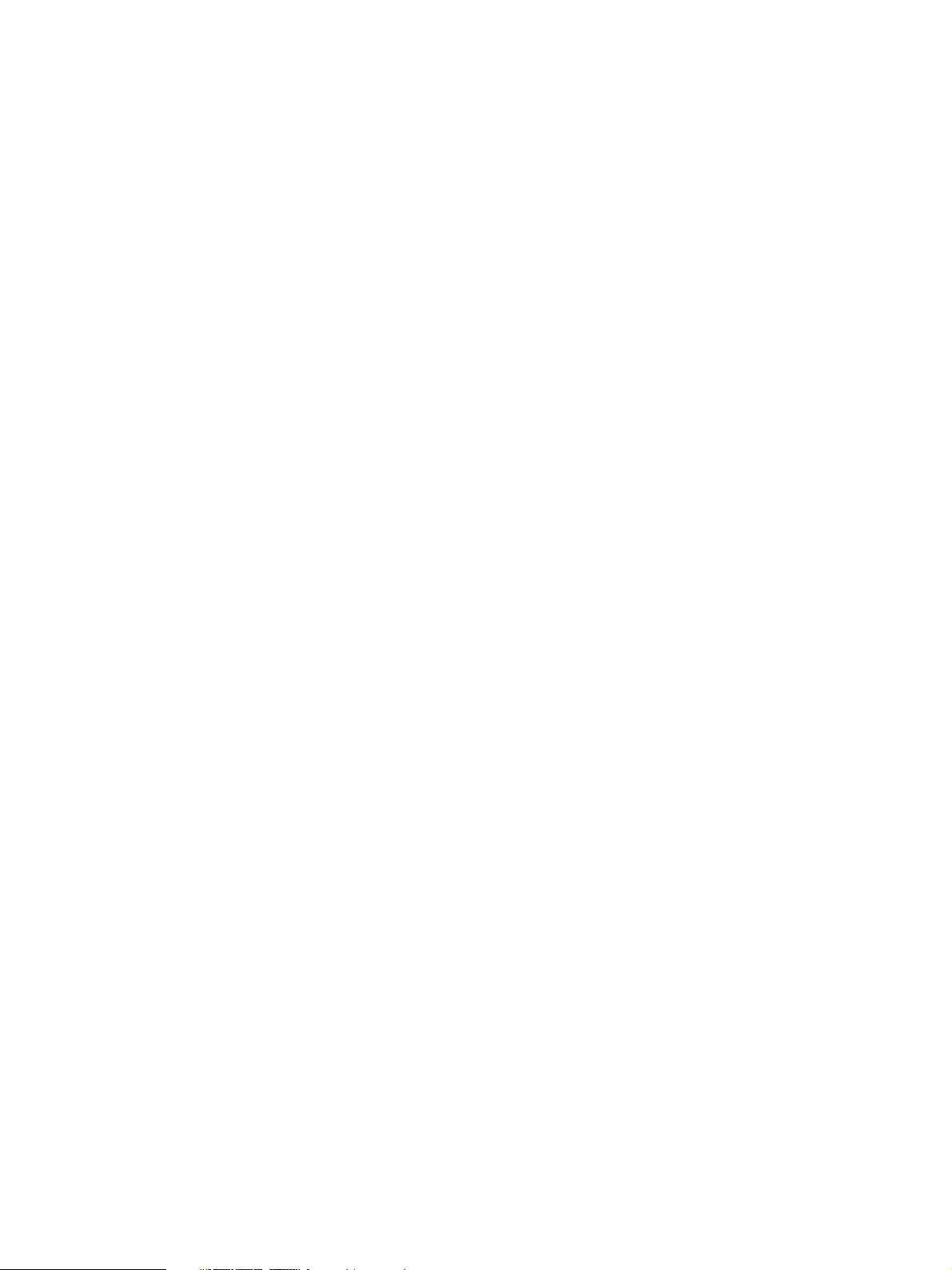

IVA 4.0 Table of Contents | en 3
Table of Contents
1 Introduction 5
1.1 Welcome to the IVA Intelligent Video Analysis Help 5
1.2 About this Manual 5
1.3 Conventions in this Manual 5
1.4 Intelligent Video Analysis 5
2Requirements 7
2.1 Setup 7
2.2 Forensic Search in Recordings 7
2.3 License 7
2.4 Limitations 9
3 Configuration 11
3.1 Configuration with Configuration Manager 11
3.2 Configuration Using Web Browser 12
4 IVA 4.0 14
4.1 The Basics 14
4.2 Object Outlines and Other Image Information 16
4.3 IVA 4.0 User Interface 17
4.3.1 Popup Menu in the Camera Image 19
4.3.2 The IVA Task Editor 22
4.4 Tasks 22
4.5 Creating/Editing a Task 23
4.5.1 Default Task 24
4.5.2 Object in field 24
4.5.3 Crossing line 30
4.5.4 Loitering 31
4.5.5 Condition change 32
4.5.6 Following route 33
4.5.7 Tampering 34
4.5.8 Removed object 35
4.5.9 Idle object 35
4.5.10 Entering field 36
4.5.11 Leaving field 36
4.5.12 Similarity search 37
4.6 Statistics 38
4.7 Configuration 38
4.7.1 Calibration 39
4.7.2 Global Settings 44
4.7.3 Sensitive Area 46
4.8 Object Properties 47
5 IVA 4.0 Flow 49
5.1 The Basics and Image Information 49
Bosch Security Systems Operating Manual DOC | 4.0 | 2009.06

4 en | Table of Contents IVA 4.0
5.2 IVA 4.0 Flow User Interface 49
5.2.1 Popup Menu in the Camera Image 51
5.3 Tasks 52
5.4 Creating/Editing a Task 53
5.4.1 Default Task 53
5.4.2 Tampering 53
5.4.3 Flow in field 54
5.4.4 Counterflow in field 55
5.5 Statistics 56
5.6 Configuration 57
5.6.1 Sensitivity Settings 57
6 IVA and VG4 AutoDome 58
7 Display of Units of Measurement 59
Index 60
DOC | 4.0 | 2009.06 Operating Manual Bosch Security Systems

IVA 4.0 Introduction | en 5
1 Introduction
1.1 Welcome to the IVA Intelligent Video Analysis Help
1.2 About this Manual
This manual is intended for persons who will operate IVA 4.0 or IVA 4.0 Flow. The manual
describes how to operate IVA 4.0 or IVA 4.0 Flow.
1.3 Conventions in this Manual
In this manual, the following symbols and notations are used to draw attention to special
situations:
CAUTION!
Security instructions where non-compliance can result in loss of data are marked with this
symbol.
NOTICE!
This symbol indicates special features and provides tips and information for easier, more
convenient use of the software.
Terms that you can find in the program, such as menu options or commands, are written in
bold.
1.4 Intelligent Video Analysis
Bosch IVA 4.0 (Intelligent Video Analysis), with the auxiliary function IVA 4.0 Flow is an
algorithm that detects certain properties and the behavior of objects in a scene monitored by
a video camera and from this generates alarm events that, in turn, can be processed in a CCTV
system.
Recording with activated IVA 4.0 settings is required in order to be able to later search
through the video material quickly and purposefully using this algorithm.
IVA 4.0 makes it possible to capture and evaluate directional movement of objects in such a
way that false alarms are prevented to a large extent.
IVA 4.0 adapts automatically to changing environmental conditions and is therefore largely
non-sensitive to perturbing influences such as rain and tree movement.
Specifically when used for a forensic search, IVA 4.0 allows moving objects to be filtered
according to their color. Using the IVA 4.0 algorithm, extensive video material can be
specifically searched for objects with particular color properties.
New IVA 4.0 Functions
– Head detection: Objects can be identified as people by means of typical features.
– Similarity search: Objects can be detected on the basis of their similarity to other objects
that have already been classified.
– IVA 4.0 Flow auxiliary function: A uniform optical flow is detected largely irrespective of
the structure of the background and the size of individual objects. A flow in the opposite
direction to the general direction of movement can also be defined as an alarm-triggering
event.
IVA 4.0 Flow is used to detect uniform movement flows and movements against the
general flow.
Bosch Security Systems Operating Manual DOC | 4.0 | 2009.06

6 en | Introduction IVA 4.0
– Camera calibration for IVA 4.0: Enhanced calibration options with a choice of two
calibration modes.
DOC | 4.0 | 2009.06 Operating Manual Bosch Security Systems

IVA 4.0 Requirements | en 7
2 Requirements
2.1 Setup
The easiest way to set up IVA 4.0 and IVA 4.0 Flow is using the Configuration Manager
program. This must be installed on a Windows PC that can communicate with the respective
device over a network.
You will find a current version of the Configuration Manager program on the CD received when
you purchased the license.
Operational requirements for the Configuration Manager program can be found in the
documentation supplied.
Configuration Manager does not have to be licensed.
No additional programs are required to analyze live images.
Alternatively, you can also configure IVA 4.0 and IVA 4.0 Flow using the Web browser view of
the device.
IVA 4.0-Compatible Senders and Cameras
IVA 4.0 is also available on the following devices:
– Dinion IP
– VideoJet X series
– VideoJet X SN series
– VIP X1600
– VG4 AutoDome IP
– FlexiDome IP
–Extreme IP
2.2 Forensic Search in Recordings
The functionality of IVA 4.0 is also used in searches for objects in recordings. Moving objects
can be detected by their behavior (for example, direction, speed, sudden appearance or
disappearance) and according to their properties (for example, size or color). You will need
the Archive Player program for this.
You will find the current version of the Archive Player program on the CD received when you
purchased the license.
To use IVA 4.0 for movement analysis in recordings, the recordings must already have been
created using a device (or a camera) with IVA 4.0 settings activated accordingly.
NOTICE!
Objects can be detected both in live images and in recordings, only in the area marked as
sensitive.
Install the Configuration Manager and Archive Player programs from the IVA 4.0 CD. Doing so
ensures that you are using the versions that are compatible with IVA 4.0.
2.3 License
When you purchase IVA 4.0 you will be provided with an authorization number via e-mail.
Using this number and the installation code that you will find in the Web browser view of the
device, you can generate the activation key on the Bosch Software License Manager Internet
platform.
This key is then entered in the Web browser view of the device. Then you can use IVA 4.0.
1. Open the Web browser view of the device for which you would like to license IVA 4.0.
Bosch Security Systems Operating Manual DOC | 4.0 | 2009.06

8 en | Requirements IVA 4.0
2. Select SETTINGS > Advanced Mode >Service > Licenses.
Make a note of the installation code — the copy-and-paste function is supported.
Requesting Activation Keys
3. Open the following Website from any PC:
https://activation.boschsecurity.com/
You will find a direct link to this Website under Tools on the IVA 4.0 CD.
The Bosch Security Systems Software License Manager user interface will appear. The
page appears in English only.
4. If you already have an account, log in.
You can create a new account if you wish. The benefit of an account is that you can list all
of your previous license activations.
Once you have logged in, the welcome dialog will appear.
You can also continue the process without logging in.
Next, you will see the License Activation screen.
5. Enter the authorization number that you received when you purchased IVA 4.0.
6. Then click the check mark next to the input window.
7. The next step is to enter the installation code along with brief information about the
installation location. You may also add a comment.
This information will assist you later in assigning the activation key to the device.
8. Click Submit.
The activation key is displayed.
You can copy the key to the clipboard.
You can have the key e-mailed to you. To do this, click the Email Activation Key link. You
will see a dialog box in which you can enter two e-mail addresses for recipients.
You can print the page.
Entering Activation Keys
9. Open the Web browser view of the device again.
10. Select SETTINGS > Advanced Mode > Service > Licenses again.
11. Enter the activation key — the copy-and-paste function is supported.
12. Click Set to save the activation key. A window tells you that licensing was successful.
DOC | 4.0 | 2009.06 Operating Manual Bosch Security Systems

IVA 4.0 Requirements | en 9
13. Close the window.
IVA 4.0 is now activated. The activation key can no longer be seen.
Upgrade from IVA 3.5
If you have already licensed IVA 3.5 for the device, you simply need to upgrade the firmware
of the device to version 4.0 or higher. The license for IVA 3.0 is then automatically changed to
an IVA 4.0 license. Relicensing is not necessary.
You obtain the current firmware from your customer service or from the download area on our
Internet site.
You can update the firmware directly via the Web browser view of the device or by using
Configuration Manager. For detailed information on this process, please see the appropriate
documentation.
2.4 Limitations
Please note the following considerations:
IVA 4.0 is suitable for monitoring boundaries, fences and enclosures and for the protection of
pipelines, overland lines, car parks etc.
However, in certain environments the use of this type of motion detection system may not
always be advisable; this is because movements may not always be detected or too many
movements may be detected owing to reflections.
Movements may be falsely detected if there is:
– a reflective metal background
– glass (glazed building frontages)
– water as a background
– cones of light moving in darkness
Large areas of reflected light can also cause spurious motion detection. However, light
reflections caused by falling raindrops, for example, are small enough to be ignored for
statistical purposes and owing to the uniform nature of their motion.
Objects that always move uniformly (such as clouds) do not impair the detection of other
objects and do not trigger false alarms.
A constant background is necessary in order to detect motion reliably and to assign that
motion to a particular object. The more the background moves, the harder it is to distinguish
moving objects from it. For instance, a person walking in front of a hedge that is moving in the
wind will very probably not be detected.
If the image consists to a certain extent of nothing but moving objects — in other words, if
objects cannot be distinguished from each other or from the background — the motion of an
individual object cannot be detected (for example, individuals in a large crowd). In this
scenario, IVA 4.0 Flow can detect uniform movement flows.
If a very large number of objects are detected, a lot of computing power will be required – this
will reduce the power that is available for the transmission of live video data. If necessary,
change the settings so that only relevant objects are detected.
IVA 4.0 and the associated configuration menus offer a number of simple ways to overcome
these limitations and eliminate problem areas.
Note:
– If you are analyzing movement in live images, the computing power of the device (sender
or camera) is challenged.
– During motion analysis in recordings, the computing power of the PC, on which IVA 4.0 is
used via Archive Player, is challenged.
Bosch Security Systems Operating Manual DOC | 4.0 | 2009.06

10 en | Requirements IVA 4.0
If you are specifically looking for moving objects with certain color properties, take the
following into consideration:
– An object is almost never displayed in a consistent color in the image data. Pixels on the
outer edge of a detected object in particular often contain the color information of the
background and not the object.
Objects such as automobiles comprise a variety of parts (body, windows, tires). Each
individual part of the object is displayed in a different color — the mudguards in red, for
example, and the tires in black.
– The color properties of an object depend upon the lighting conditions. If the lighting
conditions in a captured image change, then the captured color of the object will also
change.
Objects on a street appear in different hues depending on the time of day and weather
conditions.
– An object that changes its position or direction of movement may then appear with
different color properties.
For example, automobiles are often marked on the side in color but not on the back.
When people are seen from the front, the hue of the face determines the color
impression; however, if the person turns around, the color properties are then defined by
the hair or headdress.
DOC | 4.0 | 2009.06 Operating Manual Bosch Security Systems
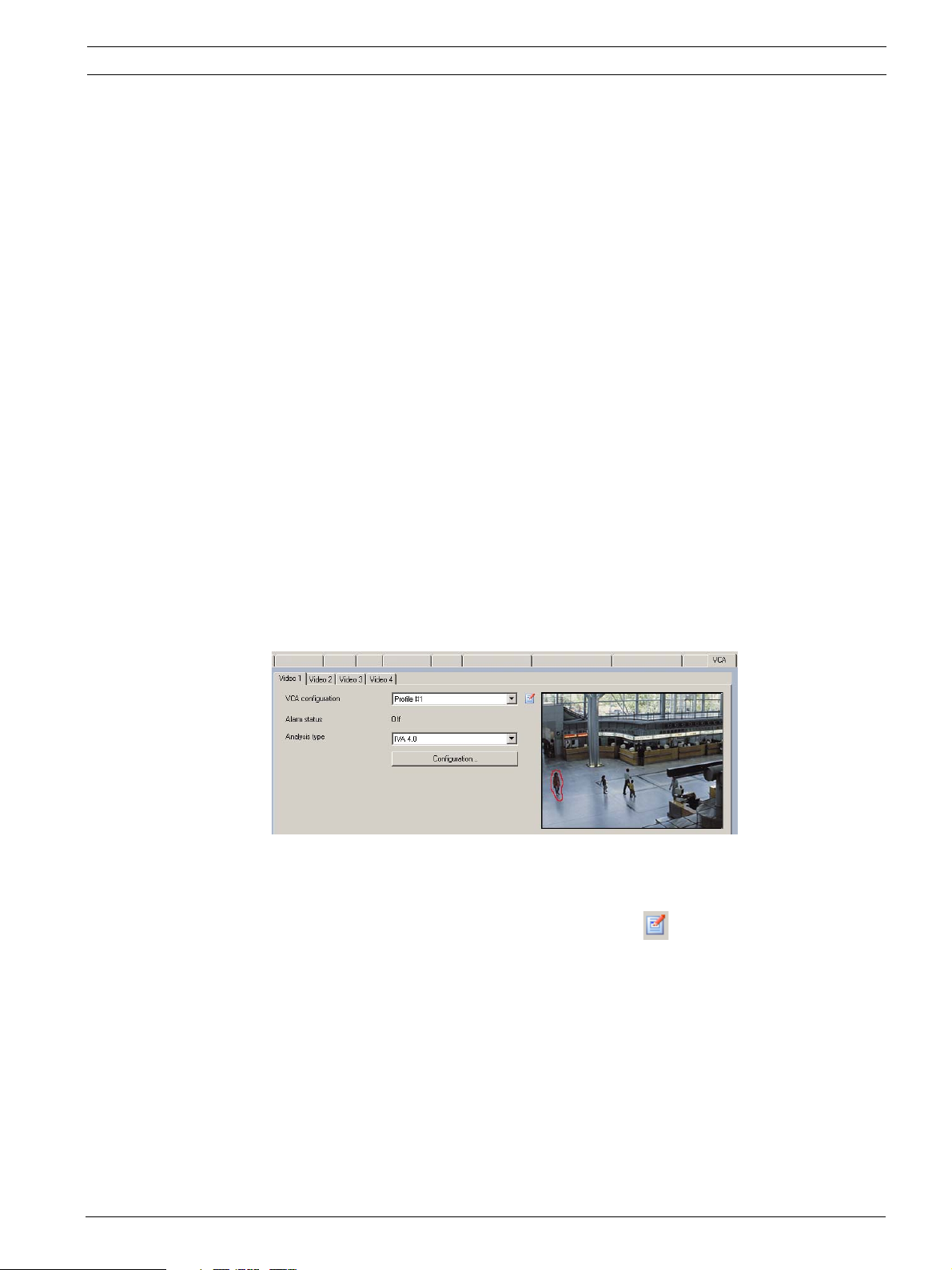
IVA 4.0 Configuration | en 11
3 Configuration
IVA 4.0 and IVA 4.0 Flow are set up using the Configuration Manager program or via the Web
browser view of the device.
You must move the camera to the required position first in each case. When using
VG4 AutoDome, the individual presets must be specified before configuring IVA 4.0 for each
preset.
All of the settings you make relate to the selected camera position. This means that you must
reconfigure IVA 4.0 for this camera whenever you change the camera's direction or position.
For more details, also refer to: Section 6 IVA and VG4 AutoDome, page 58.
3.1 Configuration with Configuration Manager
Configuration Manager can be installed on any Windows PC.
The system requirements and operation of Configuration Manager are described in the
Configuration Manager Installation and Operating Manual. You can access the online Help for
Configuration Manager by selecting Help > Online Help... when you are in Configuration
Manager.
1. Start Configuration Manager.
2. Make sure the File > Advanced Mode option is active.
3. From the Devices main tab, select the device for which you would like to configure
IVA 4.0
or
from the Cameras main tab, select the camera for which you would like to configure
IVA 4.0.
4. In the display area, click the VCA tab to switch to Video Content Analysis.
The camera image appears on the right. You see an individual image that is refreshed at
regular intervals.
5. Under VCA configuration, select either Profile 1 or Profile 2.
If necessary, change the name of a profile by clicking .
There are ten profiles available for VG4 AutoDome. Each profile can be used for one
preset.
6. VG4 AutoDome only: Select an entry from the list under Domescene.
The camera positions for individual presets must be defined in advance. These presets
may already be named individually.
Only presets that are not yet linked to one of the profiles are available.
Bosch Security Systems Operating Manual DOC | 4.0 | 2009.06
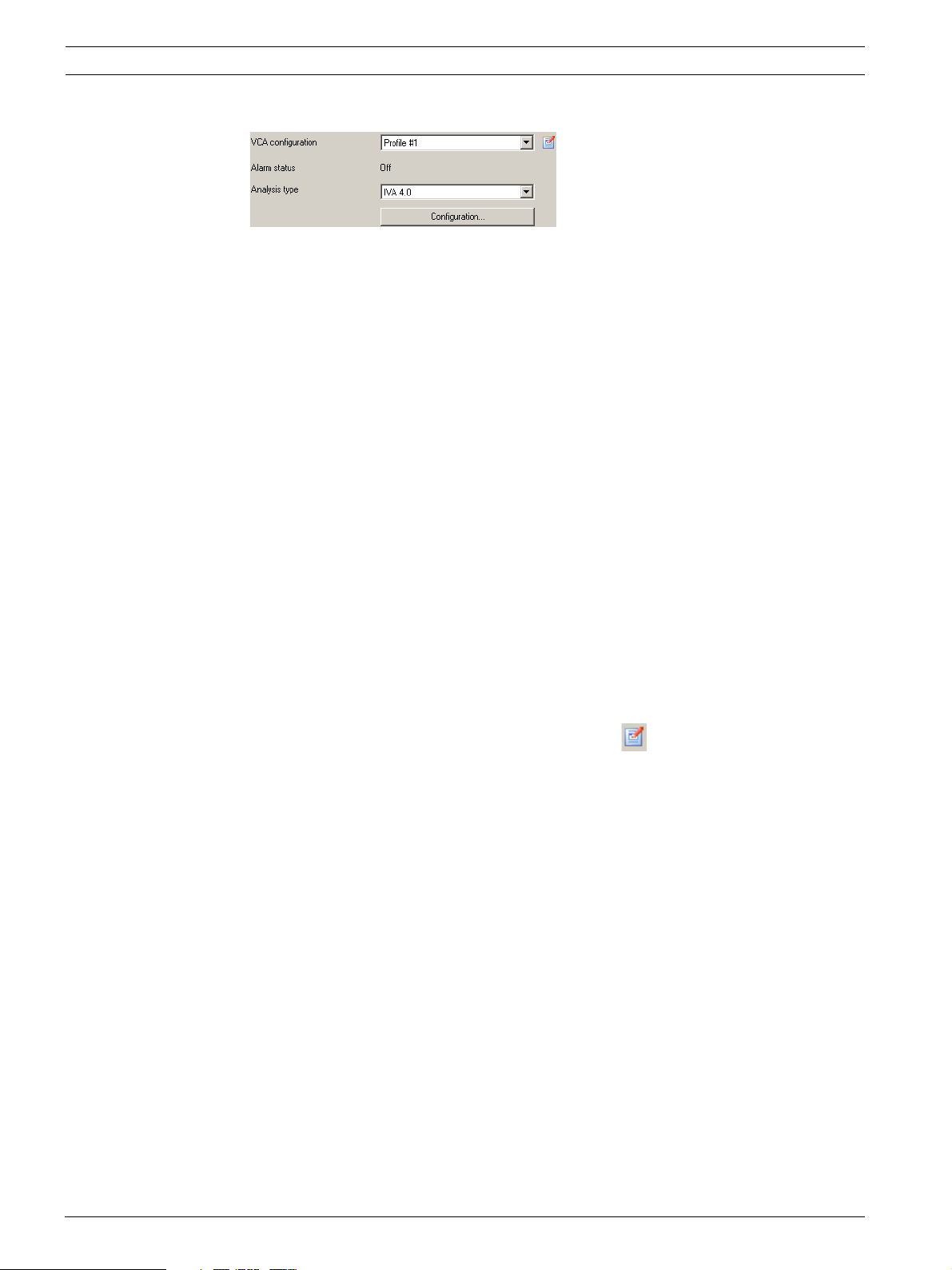
12 en | Configuration IVA 4.0
7. Select IVA 4.0 or IVA 4.0 Flow as the Analysis type.
If you change the analysis type, the motion detection and tamper detection parameters
revert to the default settings.
As soon as the analysis becomes active, meta data is generated and, depending on the
configuration, additional information is overlaid on top of the camera image — an object
bounding box for example.
8. Click Configuration....
The IVA Wizard window opens. IVA 4.0 and IVA 4.0 Flow are configured via this window.
Please see the following for details on the configuration options:
– Section 4 IVA 4.0, page 14
– Section 5 IVA 4.0 Flow, page 49
If the IVA Wizard is already in use by another user, you will receive a message to that effect.
The configuration window cannot be opened again at the same time.
Alarm status
This field shows whether IVA 4.0 has generated an alarm event with the current settings.
3.2 Configuration Using Web Browser
You can also configure IVA 4.0 using the Web browser view of the device.
1. Open the Web browser view of the device.
2. Select SETTINGS > Advanced Mode > Alarm > VCA to switch to Video Content Analysis.
The camera image appears on the right.
3. Under VCA configuration, select either Profile 1 or Profile 2.
If necessary, change the name of a profile by clicking .
There are ten profiles available for VG4 AutoDome. Each profile can be used for one
preset.
4. VG4 AutoDome only: Select an entry from the list under Domescene.
The camera positions for individual presets must be defined in advance. These presets
may already be named individually.
Only presets that are not yet linked to one of the profiles are available.
5. Select IVA 4.0 or IVA 4.0 Flow as the Analysis type.
If you change the analysis type, the motion detection and tamper detection parameters
revert to the default settings.
As soon as the analysis becomes active, meta data is generated and, depending on the
configuration, additional information is overlaid on top of the camera image — an object
bounding box for example.
6. Click Configuration....
The Settings window opens. IVA 4.0 and IVA 4.0 Flow are configured via this window.
Please see the following for details on the configuration options:
– Section 4 IVA 4.0, page 14
– Section 5 IVA 4.0 Flow, page 49
If the IVA Wizard is already in use by another user, you will receive a message to that effect.
The configuration window cannot be opened again at the same time.
DOC | 4.0 | 2009.06 Operating Manual Bosch Security Systems

IVA 4.0 Configuration | en 13
Alarm status
This field shows whether IVA 4.0 has generated an alarm event with the current settings.
Bosch Security Systems Operating Manual DOC | 4.0 | 2009.06
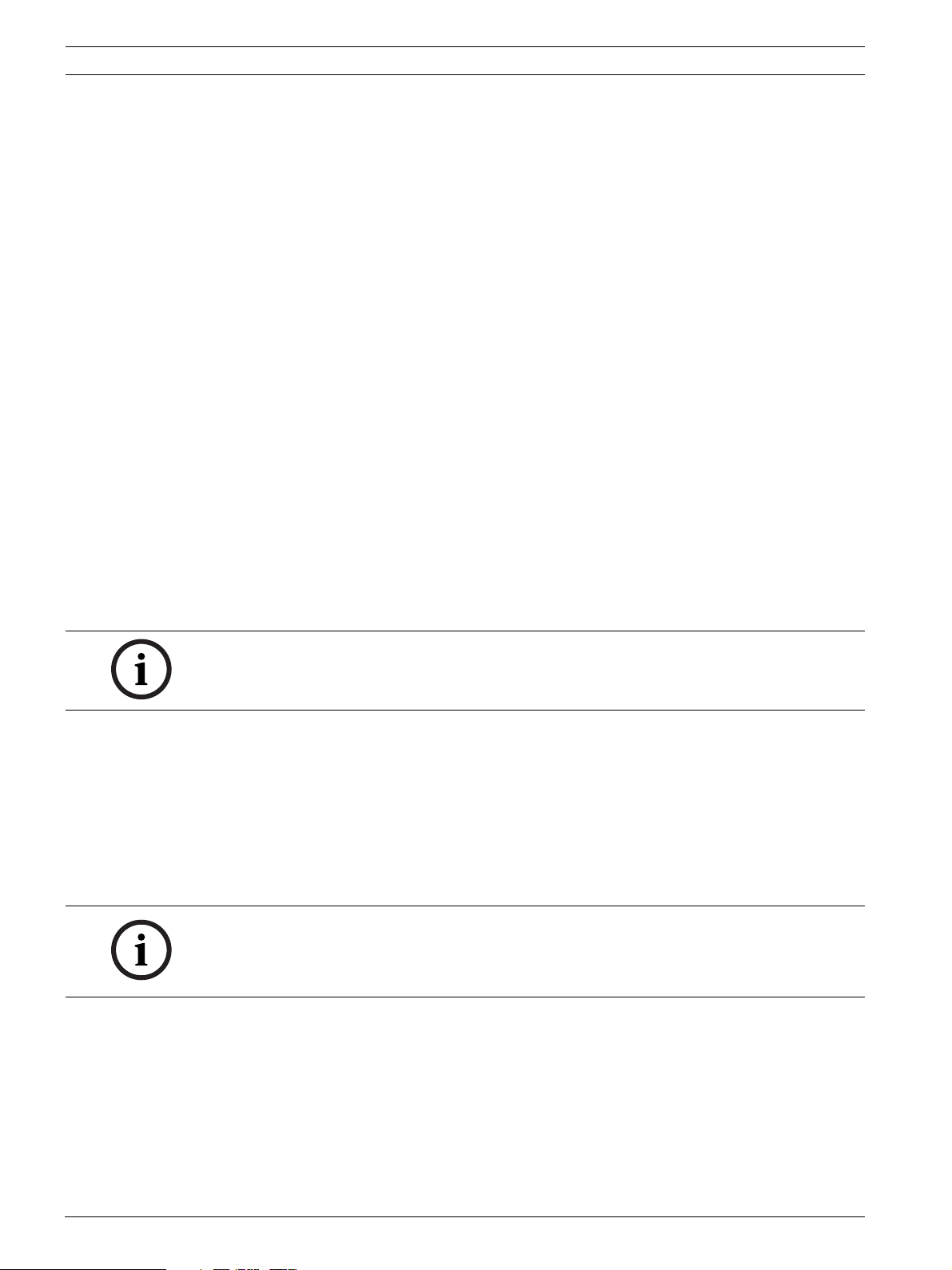
14 en | IVA 4.0 IVA 4.0
4IVA4.0
This chapter provides a description of the program, the configuration and the various IVA 4.0
settings.
For details on configuring IVA 4.0 Flow, please refer to: Section 5 IVA 4.0 Flow, page 49.
4.1 The Basics
The camera 'sees' a selected area. This area is displayed in the Configuration Manager
program as a single, constantly refreshed image. In the Web browser view of the device you
will see a live video preview.
Objects
Objects are typically people or vehicles moving within the area seen by the camera. Objects
can be filtered according to certain properties (size, aspect ratio, direction of movement,
speed, location, color). An alarm event can be generated if objects match certain parameters.
Objects that do not match the criteria you define are filtered out and do not generate an alarm
event.
It is always the center of an object that is relevant for generating an alarm event.
Sensitive Area
The scene that is captured by a camera often includes areas that are irrelevant for alarm event
generation (such as sky). You can reduce the size of the area that is actually analyzed for
motion.
This will make motion detection for the remaining — sensitive — area correspondingly faster
and more effective.
NOTICE!
Please note that when using IVA 4.0 for a forensic search in recordings, motion analysis is only
possible in the area that was previously marked as the sensitive area in the recording.
Calibration
If you wish to detect objects correctly according to their size or speed, a link must be made
for each camera position between the size of the real-life situation and the dimensions as they
appear on the camera image. For example, you must tell the software that an object that
appears on the camera image with a height of 50 pixels is around 2 m high in reality. The
camera angle is used to compute object speeds.
For more information, please see the description on calibration (see: Section 4.7.1 Calibration,
page 39).
NOTICE!
The unit of measurement display can be adapted so that when the English language user
interface is used, the relevant "imperial measurements" used in the English-speaking world are
displayed (see: Section 7 Display of Units of Measurement, page 59).
Field
Fields are polygons that cover a certain area, for example an entrance or the open space in
front of a barrier. These fields are created by you. Objects that move within a field can lead to
the generation of an alarm event.
Line
A line can be compared to a virtual trip wire. Objects that cross a line you have defined in a
pre-defined direction can trigger an alarm event.
DOC | 4.0 | 2009.06 Operating Manual Bosch Security Systems

IVA 4.0 IVA 4.0 | en 15
Route
Objects that move along a route you have defined in a pre-defined direction can trigger an
alarm event. It is possible to include deviations from this route using the relevant tolerance
defaults.
NOTICE!
You can create up to 16 fields, 16 lines and 8 routes (as routes are counted twice). The total
sum of these items cannot be greater than 16. If this limit is reached, no additional items can
be created.
Color
The color properties of an object are mainly used in forensic searches to detect moving
objects by their color. As objects rarely appear in one single color, the colors are detected by
analyzing the different proportions of color according to their frequency. This means that, for
example, you can search for objects that consist of up to 25% dark red pixels but also include
up to 20% light gray pixels at the same time.
Color properties used for filtering can be adopted and refined using a marked object.
NOTICE!
The detection of color is not possible for objects that are only displayed with very few pixels.
Task
Tasks are the central control element in the IVA 4.0 setup. The aim of a task is to generate an
alarm event in precisely defined situations.
A task can be created using a wizard. Expert users can adapt tasks created in this way to
individual requirements using additions in the script.
Tasks can be activated or deactivated at any time.
You can define up to eight tasks.
Wizard
To make it easier to create and edit tasks, certain tasks have wizards that guide you through
the creation of a task in a few steps. During this process, you are asked to define all of the
parameters required for the task.
Filter Hierarchy
IVA 4.0 offers a series of filter options so you can adapt the analysis to your requirements. You
exclude certain objects or areas from the analysis in order
– to avoid false alarms
and
– not to increase the computing power of the device unnecessarily.
Here is a schematic overview of the various options for restricting the number of alarmtriggering objects.
Bosch Security Systems Operating Manual DOC | 4.0 | 2009.06
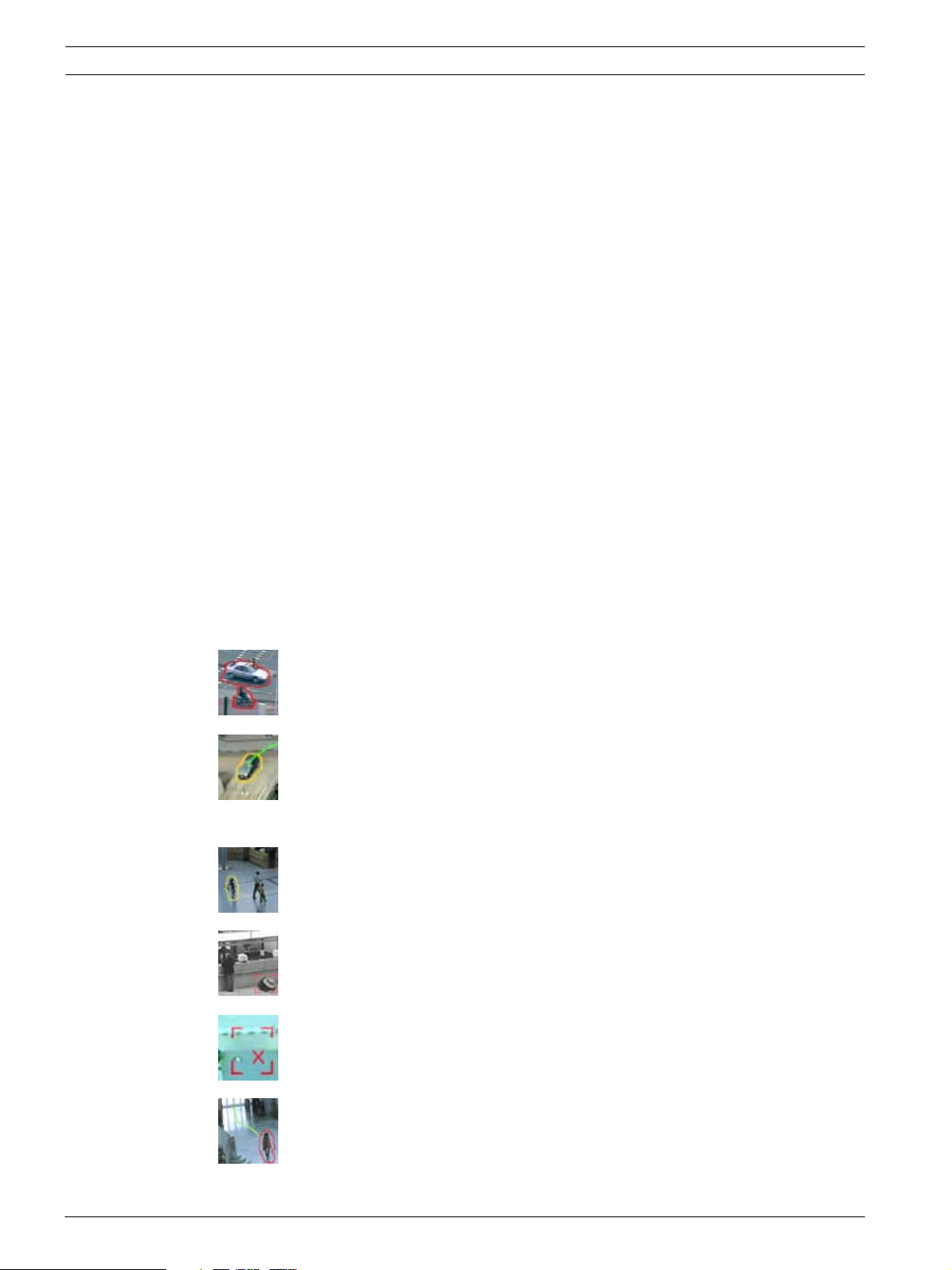
16 en | IVA 4.0 IVA 4.0
Configuration > Global
Settings
Configuration > Sensitive Area Objects outside the sensitive area are basically ignored.
Parameter of a task You can specify additional specific parameters for each
Objects that are smaller than the minimum size setting or
larger than the maximum size setting are ignored.
Idle or removed objects are only detected if the relevant
option is activated in this case.
(See: Section 4.7.2 Global Settings, page 44)
Retrospective searches for movements in recordings can
only be carried out within this area.
(See: Section 4.7.3 Sensitive Area, page 46)
task, in order to define objects and their behavior so that
unwanted alarm events are avoided.
When setting up a task, each step represents a further
filter.
4.2 Object Outlines and Other Image Information
Depending on the configuration of IVA 4.0, additional overlays in the image, for example
object outlines, can provide more information.
These object outlines are displayed in real time and are always synchronized exactly with the
moving object. However, because the camera image on the VCA page of Configuration
Manager is not live video feed, the outline does not always exactly surround the object in this
case.
Description
Objects that generate an alarm event under the current settings appear on the
camera image inside a red outline.
An object that has triggered one alarm event but does not generate another
appears inside an orange outline (example: object has crossed a line).
In the Archive Player program, an orange outline also appears around objects
that will trigger an alarm event, but only if a relevant search has been carried
out beforehand.
Objects that are detected as moving but do not generate an alarm event under
the current settings appear inside a yellow outline.
The point at which an object is detected as idle is displayed inside a frame and
marked with an i (example: abandoned bag).
The point at which an object is detected as having been removed is displayed
inside a frame and marked with an X (example: theft).
A green trajectory indicates the direction in which an object has moved.
DOC | 4.0 | 2009.06 Operating Manual Bosch Security Systems
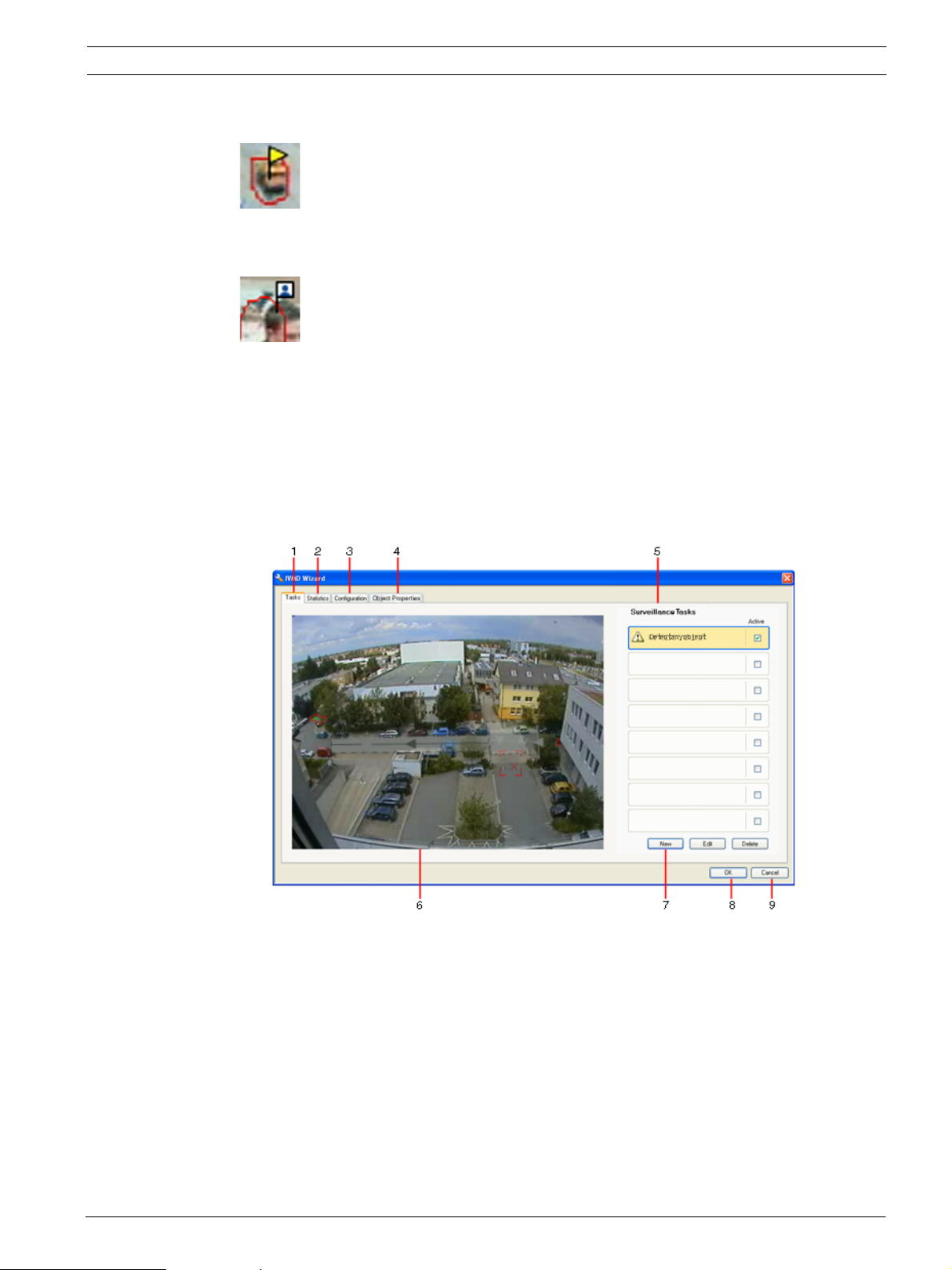
IVA 4.0 IVA 4.0 | en 17
Description
A yellow flag marks the currently selected object. The properties of this object
can be displayed when a task is created.
An object can only be selected if you have selected the Object Properties tab
(see: Section 4.8 Object Properties, page 47) or if you process the
Approximation (see: Section Next Step - Approximation, page 24) step when
creating a task.
A flag with a blue head marks an object that has been detected by head
detection (see: Section Final Step - Define the Head Detection Conditions,
page 29).
4.3 IVA 4.0 User Interface
The following descriptions and screenshots relate to the user interface as it appears in
Configuration Manager.
All tabs are combined in a dialog box in the Web browser view. The preview on the VCA
configuration page is used as the camera image.
The configuration options are identical.
X To open the online Help for IVA 4.0 click the area you are interested in and press F1.
1Tasks
When this tab is selected, you can see all the defined tasks. You have the option to
create new tasks and to edit or delete existing ones.
(See: Section 4.4 Tasks, page 22)
2 Statistics
When this tab is selected, the statistics for the individual fields are displayed.
(See: Section 4.6 Statistics, page 38)
Bosch Security Systems Operating Manual DOC | 4.0 | 2009.06

18 en | IVA 4.0 IVA 4.0
3 Configuration
When this tab is selected, you can access all of the necessary basic settings:
– Calibration
(see: Section 4.7.1 Calibration, page 39)
– Global Settings
(see: Section 4.7.2 Global Settings, page 44)
– Sensitive Area
(see: Section 4.7.3 Sensitive Area, page 46)
4 Object Properties
The properties are displayed here for a marked object.
Object properties include:
– Object Size [m²]
– Aspect Ratio V/H
– Speed [km/h]
– Direction [°]
– Color
Changes to the object properties can be monitored here. In doing so, it is possible to
detect whether an object has become faster, for example. Where possible, the
displayed properties can also be used to check the calibration.
An object is marked by clicking in an object outline in the camera image, while this tab
is displayed. The marked object is indicated by a yellow flag. Only one object can be
marked at a time.
5 Depending on the tab selected, the following are displayed here:
– an overview of the defined tasks
– statistics on a selected field
– tabs that provide access to all configuration settings
– the properties of a marked object
6 Camera image
The camera image is displayed irrespective of the tab selected.
If the Tasks tab is selected, the popup menu in the camera window, for example,
enables fields, lines and routes to be created and changed.
(See: Section 4.3.1 Popup Menu in the Camera Image, page 19)
7 In this area, all the buttons are displayed that are required for work in the selected tab.
8OK
This saves the settings for IVA 4.0 and closes the window.
Incomplete settings are not saved.
9Cancel
The IVA Wizard is closed.
Any changes that were made after the IVA Wizard was launched and not saved to the
device will be lost.
CAUTION!
Changes to task settings take effect immediately.
Configuration and tamper settings only take effect once they have been saved in Configuration
Manager.
Settings are only saved permanently when you click in Configuration Manager or click
Save configuration in the Web browser view.
DOC | 4.0 | 2009.06 Operating Manual Bosch Security Systems
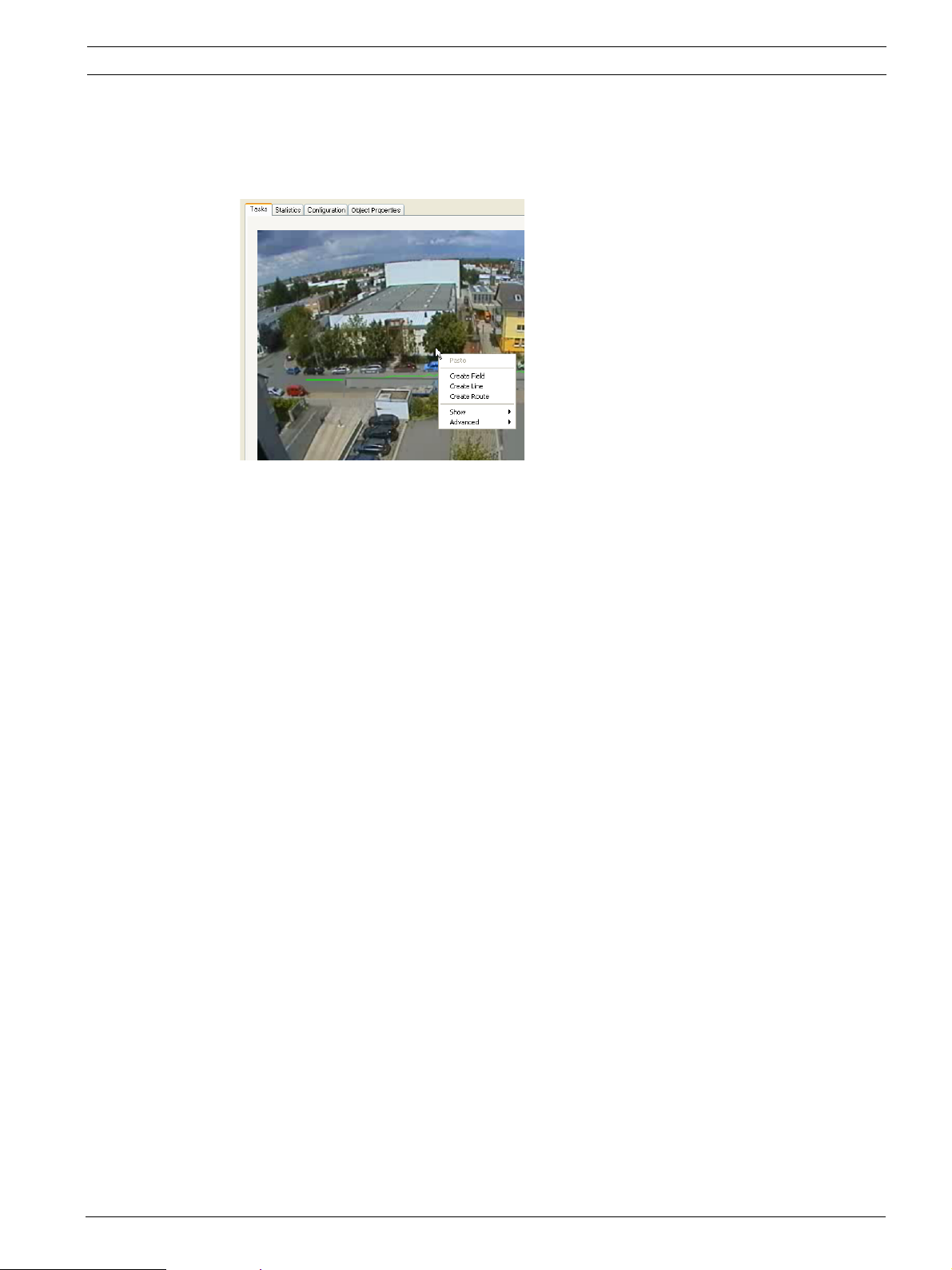
IVA 4.0 IVA 4.0 | en 19
4.3.1 Popup Menu in the Camera Image
The popup menu in the camera image allows you to create, edit and delete fields, lines and
routes. It gives you access to display options. You can also start the IVA Task Editor.
X Right-click in the camera image in order to display the popup menu.
Depending on whether you click an object or free space, various commands are available.
If the Statistics tab is selected, then no popup menu is available.
Overview of commands:
– Cut
If an item (field, line, route) is clicked, it is cut and copied to the clipboard using this
command. You can also use the command to delete items.
Items integrated into a task cannot be cut or deleted.
– Copy
If an item (field, line, route) is clicked, it is copied to the clipboard using this command.
– Paste
An item (field, line, route) that has been copied to the clipboard is inserted using this
command.
– Create Field
Creates a new field. The field can then be edited.
– Create Line
Creates a new line. The starting point is the point where you clicked. You set the end
point by clicking at the desired position again. The line can then be edited.
– Create Route
Creates a new route. The starting point is the point where you clicked. Click other points
in the camera image in order to specify the course of the route. Double-click to mark the
end point. The route can then be edited.
Bosch Security Systems Operating Manual DOC | 4.0 | 2009.06
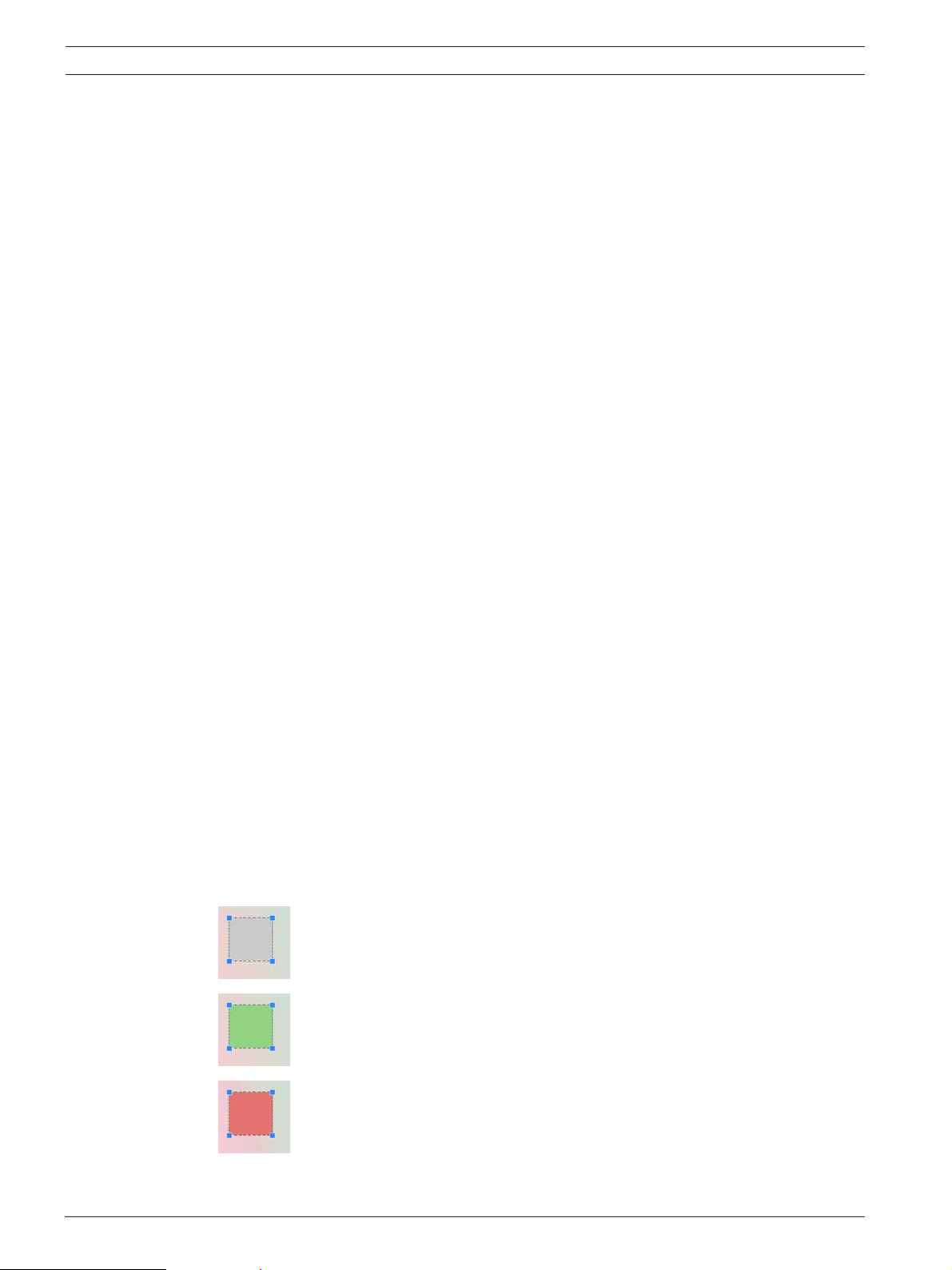
20 en | IVA 4.0 IVA 4.0
– Show
From the submenu, select the items to be displayed in the camera image:
– Sensitive Area
The area marked as sensitive is shaded in yellow.
(See: Section 4.7.3 Sensitive Area, page 46)
– Object Outlines
Objects that are detected as moving are highlighted with a yellow outline. A red line
indicates an object that has triggered an alarm event.
– Object Bounding Boxes
The object bounding box is the rectangle enclosing the object.
– Items
Hide fields, lines and routes where necessary.
– Trajectories
Hide the green line tracing the path of objects where necessary.
– Head Detection Flag
Objects that are detected by head detection can be marked as such.
– Insert Node
This menu option is only active if you have clicked a field frame or a route. This inserts a
new node at this position.
Nodes can be repositioned as required using the mouse.
– Delete Node
If you have clicked a node, it is deleted using this command.
– Advanced > IVA Task Editor
The IVA Task Editor shows all items, tasks and connectives in script form. This option is
only designed for users who are familiar with the IVA Task Script Language (see:
Section 4.3.2 The IVA Task Editor, page 22).
Editing a Field
A field can be edited at any time. This includes:
– Inserting or deleting nodes
–Moving nodes
–Moving fields
To change the form of the field, place the mouse cursor on a node or a line and move it while
holding down the mouse button. To move the field, place the mouse cursor in the field and
drag it while holding down the mouse button.
A field that is not being used in any tasks is displayed in gray.
A field that is being used in a task is displayed in green. Used fields can be
edited but not deleted.
A field for which there is currently an alarm event is displayed in red.
DOC | 4.0 | 2009.06 Operating Manual Bosch Security Systems
