Page 1
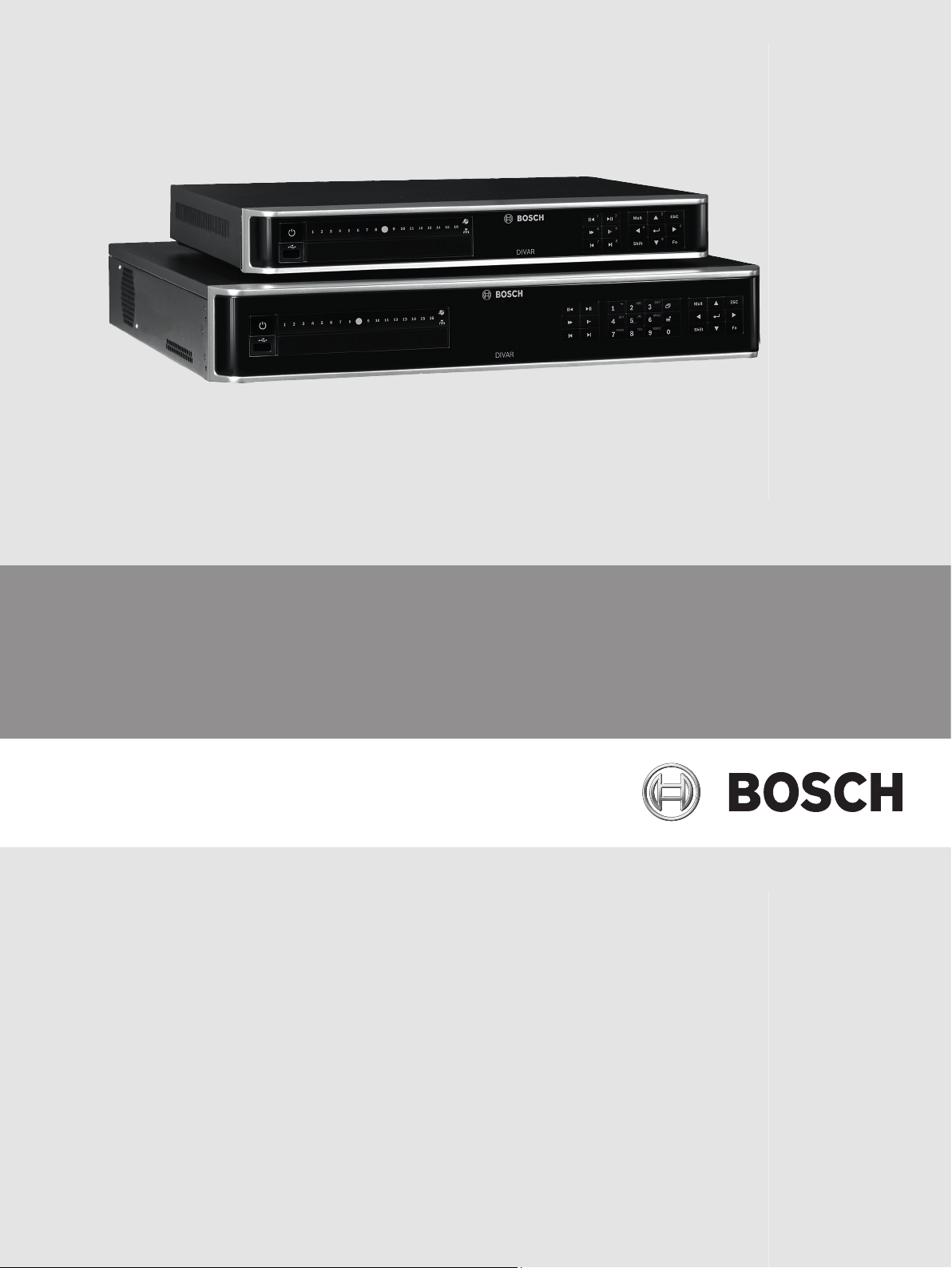
DIVAR AN 3000 / DIVAR AN 5000
Digital Video Recorder
en Operator Manual
Page 2
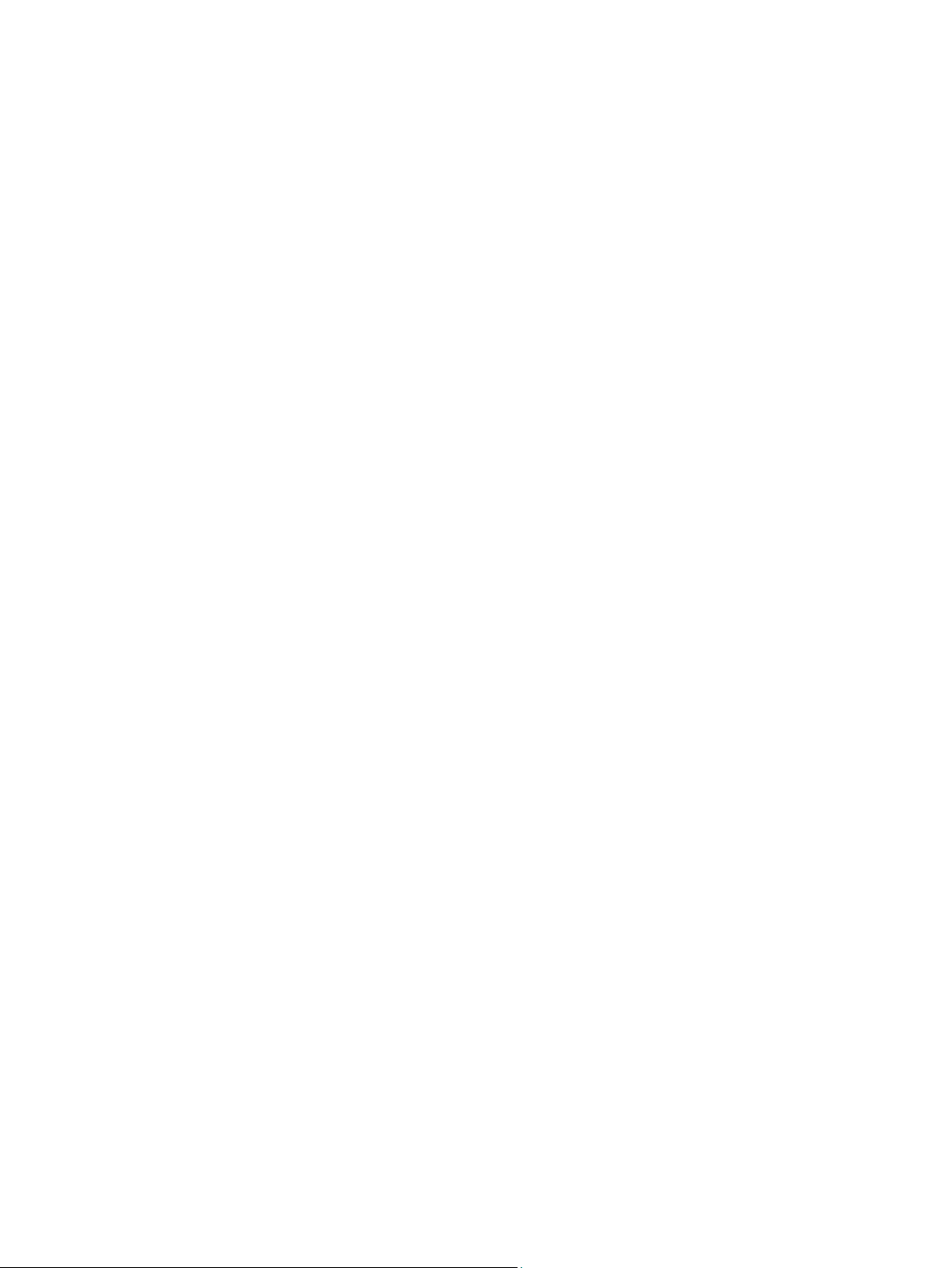
Page 3
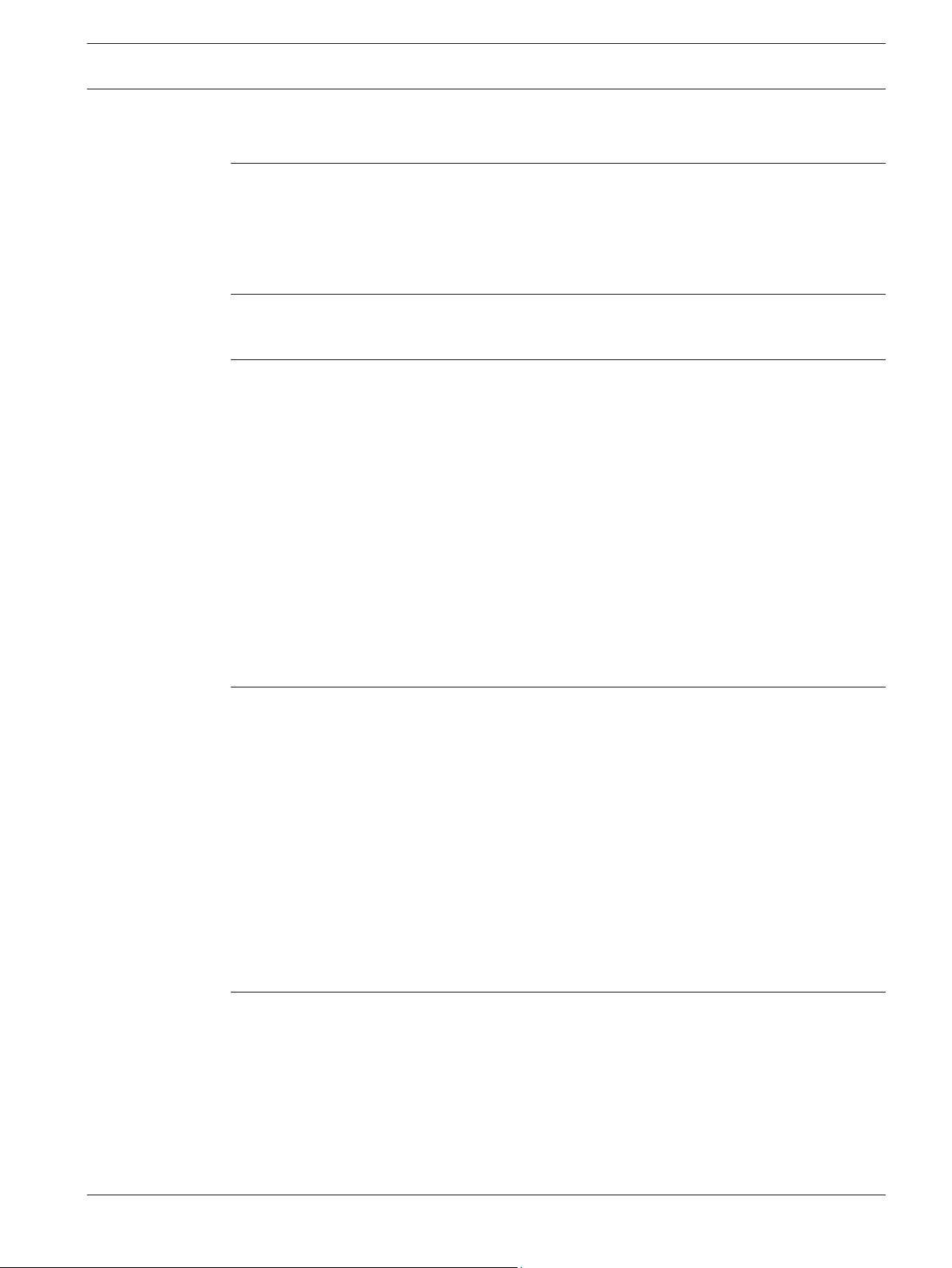
DIVAR AN 3000 / DIVAR AN 5000 Table of Contents | en 3
Table of contents
1
1.1 Safety precautions 7
1.2 Important safety instructions 7
1.3 Important Notices 9
1.4 FCC and UL 11
1.5 Bosch notices 11
2
2.1 960H high resolution 13
2.2 Compression technology 13
3
3.1 Digital video recorder applications 14
3.1.1 Versions 14
3.1.2 Manuals 14
3.1.3 Features 15
3.2 Unpacking 15
3.2.1 Package contents 15
3.3 Installation environment 16
3.3.1 Mounting 16
3.3.2 Ventilation 16
3.3.3 Temperature 16
3.3.4 Power Supply 16
3.3.5 Environment 16
3.4 Associated equipment 16
3.5 Warranty 16
4
4.1 Connections 17
4.1.1 Primary connections 19
4.1.2 Optional connections 19
4.2 Powering up 20
4.3 Login 21
4.4 Startup Wizard 22
4.4.1 Reset startup wizard 23
4.4.2 General 23
4.4.3 Encoder 24
4.4.4 Schedule 25
4.4.5 Record 25
4.4.6 Network 26
4.5 Shutdown/Logout 27
5
5.1 Camera connections 28
5.2 Audio connections 28
5.3 Monitor connections 28
5.3.1 VGA output 28
5.3.2 CVBS 29
5.3.3 HDMI 29
5.4 Keyboard connection (only DIVAR 5000) 29
5.5 Ethernet connection 30
Safety 7
Short information 13
Introduction 14
Quick install 17
Hardware setup 28
Bosch Security Systems Operator Manual 2013.11 | 1.1 | AM18-Q0669
Page 4
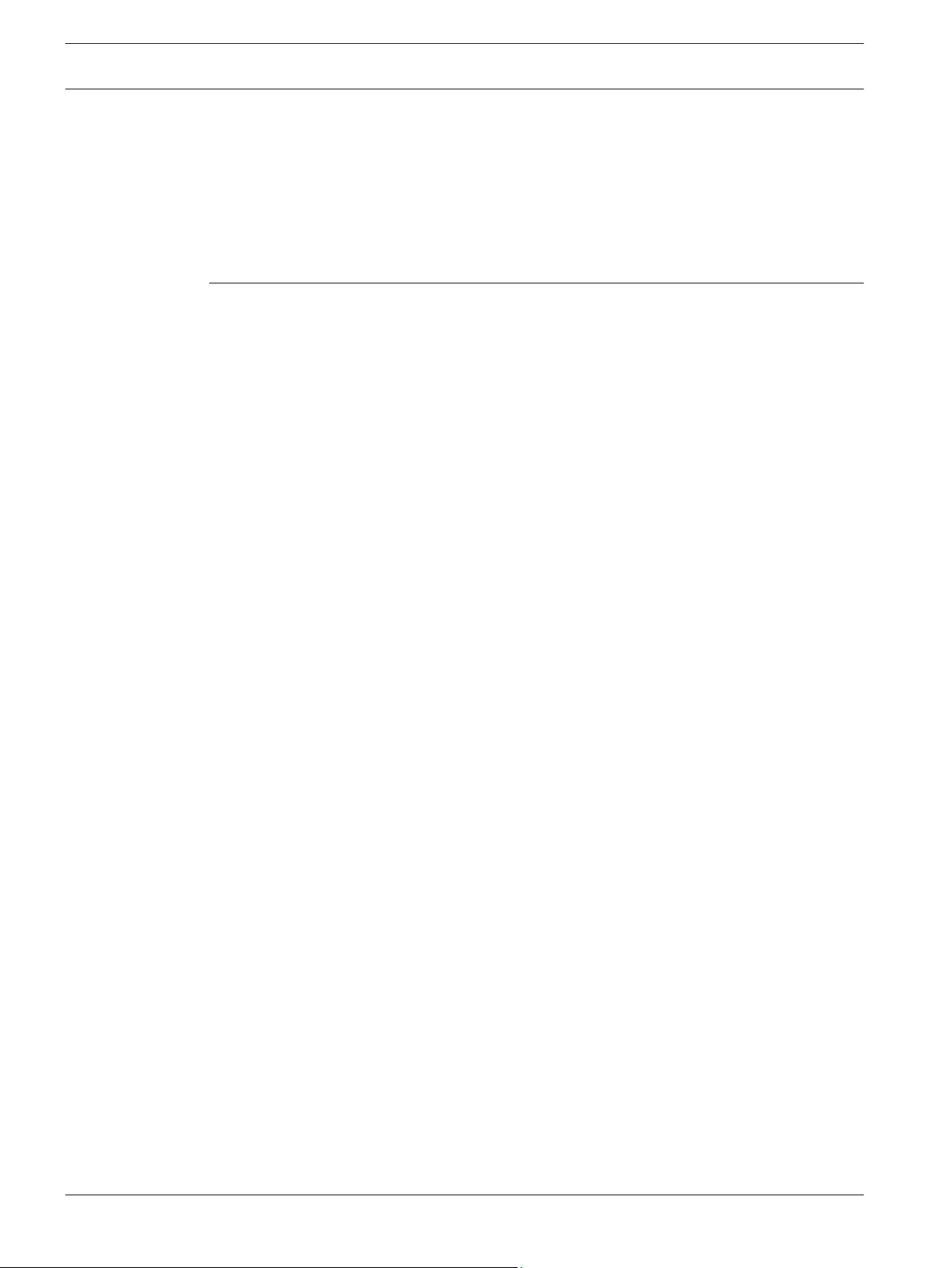
4 en | Table of Contents DIVAR AN 3000 / DIVAR AN 5000
5.6 RS485 port connection 31
5.7 RS232 port connections 31
5.8 USB connectors 32
5.9 e-SATA connector (only DIVAR 5000) 32
5.10 Alarm I/O connections 33
5.10.1 Connecting the alarm input 33
5.10.2 Connecting the alarm output 34
5.11 Power supply 34
6
Configuration 35
6.1 Setting 36
6.2 General 37
6.3 Encode 39
6.3.1 Overlay 40
6.3.2 Snapshot 41
6.3.3 Copy 41
6.4 Schedule 43
6.5 Serial port 45
6.6 Network 46
6.6.1 Network settings 47
6.6.2 IP filter 48
6.6.3 NTP 49
6.6.4 PPPoE 49
6.6.5 DDNS 50
6.6.6 UPnP 51
6.6.7 EMail 52
6.6.8 FTP server 53
6.6.9 SNMP 54
6.7 Alarm 55
6.8 Detect 57
6.8.1 Motion detect region setup 59
6.8.2 Period 60
6.8.3 PTZ activation 61
6.9 Pan/Tilt/Zoom 62
6.10 Display 63
6.10.1 Tour setup 64
6.11 Default 65
6.12 Advanced 66
6.13 Hard Disk (HDD) 67
6.14 System events 68
6.15 Alarm Output 69
6.16 Record 70
6.17 Account/Users 71
6.17.1 Add user 72
6.17.2 Modify/Delete a user 73
6.17.3 Modify password 74
6.18 Auto maintain 75
6.19 TV adjust 76
6.20 Text data overlay 77
6.21 Configuration/Backup 79
2013.11 | 1.1 | AM18-Q0669 Operator Manual Bosch Security Systems
Page 5
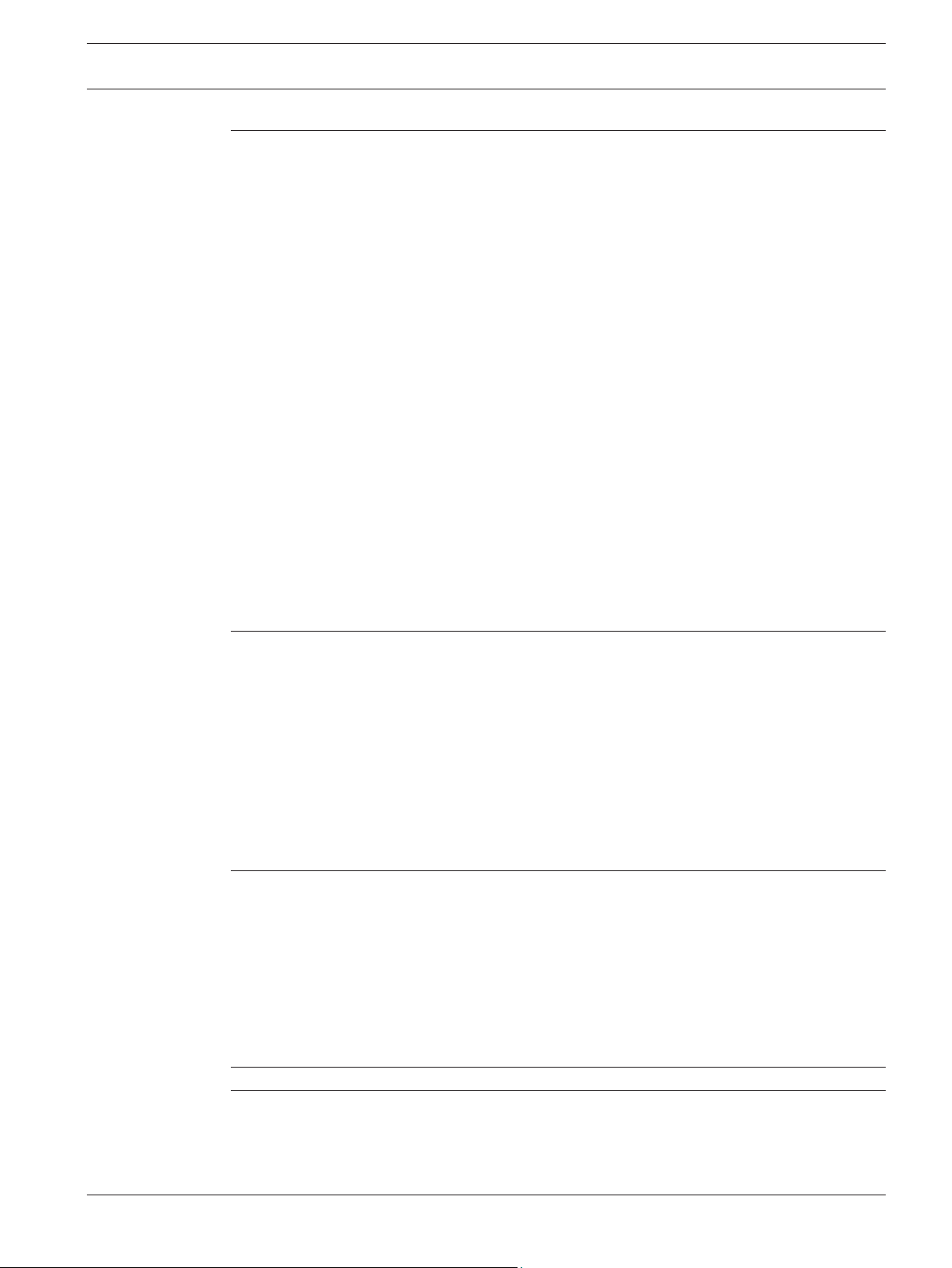
DIVAR AN 3000 / DIVAR AN 5000 Table of Contents | en 5
6.22 Sequence Mon B 79
7
Operating instructions 80
7.1 User controls and menus 80
7.1.1 Mouse Controls 81
7.1.2 Front panel controls 82
7.1.3 Remote control 85
7.1.4 Quick menu 87
7.1.5 Main menu 88
7.2 Live and playback 89
7.2.1 Live mode 89
7.2.2 PTZ 92
7.2.3 Sequence 92
7.2.4 Monitor A 93
7.2.5 Monitor B 93
7.3 Search/Play 93
7.4 Backup 99
7.5 Info 101
7.5.1 HDD info 102
7.5.2 Bps 103
7.5.3 Log 104
7.5.4 Version 105
7.5.5 Online users 106
7.5.6 Network info 106
7.6 Triggers and alarms 108
8
Web Client Software 110
8.1 Getting started 110
8.1.1 System requirements 110
8.1.2 Connecting to the DIVAR the first time 111
8.2 How to log on 111
8.2.1 Menu structure differences 114
8.3 Introducing the Web Live window 114
8.3.1 Playback mode 116
8.3.2 Setup mode 116
8.3.3 Alarm 117
8.3.4 Logout 118
9
Archive Player operation 119
9.1 Getting started 119
9.1.1 System requirements 119
9.1.2 Installation 119
9.1.3 Starting the Player 119
9.1.4 Setting 123
9.2 Camera Views 125
9.3 Checking authenticity (Watermark) 125
9.4 Exit button 126
10
11
Troubleshooting 127
Maintenance 131
11.1 Attach ESD strap 134
11.2 Replace internal battery 134
11.3 Install HDD in DIVAR 3000 135
Bosch Security Systems Operator Manual 2013.11 | 1.1 | AM18-Q0669
Page 6
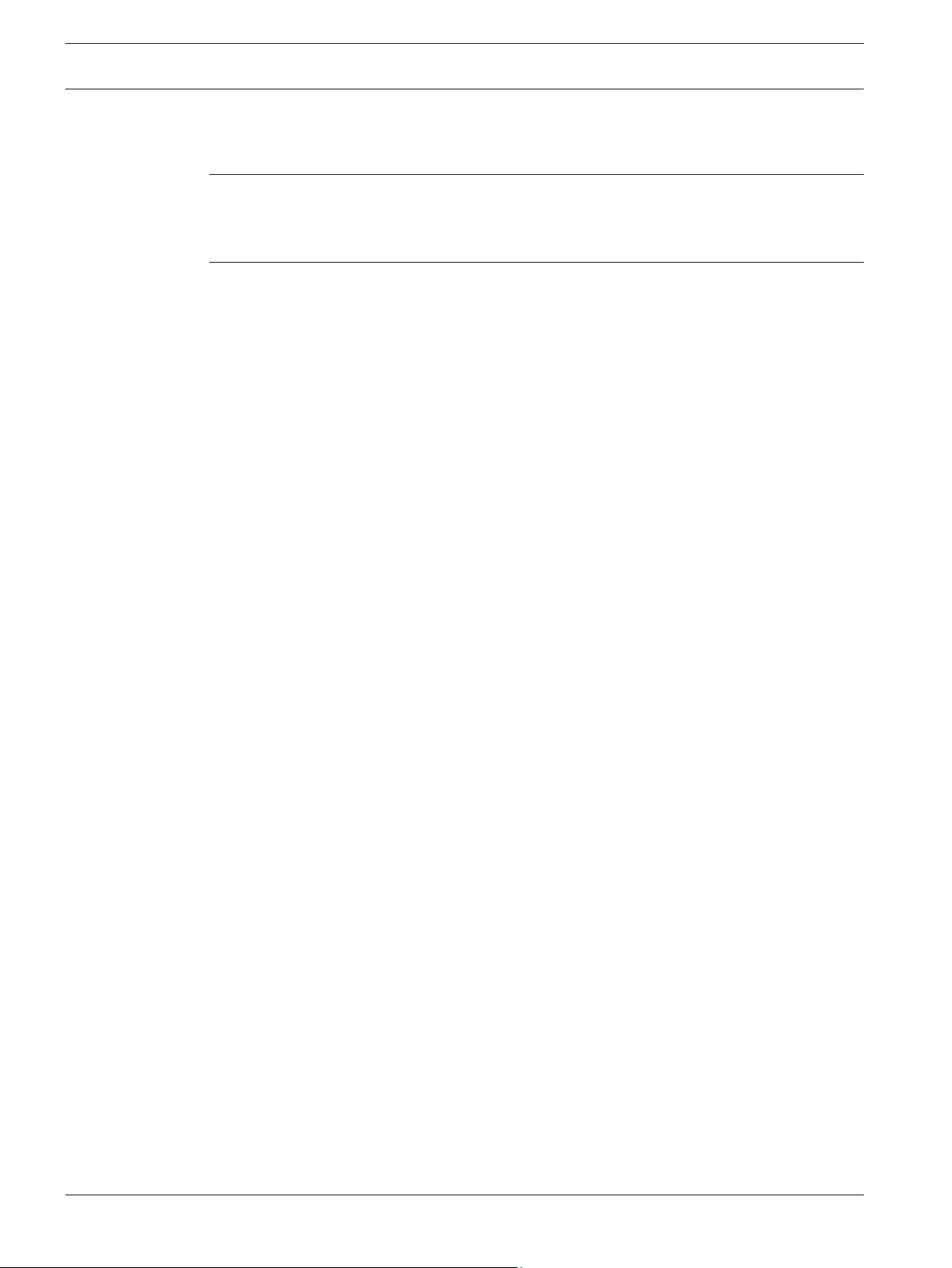
6 en | Table of Contents DIVAR AN 3000 / DIVAR AN 5000
11.4 Install HDD in DIVAR 5000 138
11.5 Install DVD in DIVAR 3000 142
11.6 Install DVD in DIVAR 5000 144
12
Technical specifications 146
12.1 DIVAR 3000 146
12.2 DIVAR 5000 149
12.3 Standards and Directives 153
13
Appendix 155
13.1 Software licenses 155
13.1.1 Bosch software 155
13.1.2 Other licenses — copyright notices 155
13.1.3 Warranties and disclaimer of warranties 156
13.2 DVD compatibility 156
13.3 USB memory sticks 157
13.4 HDD compatibility 158
2013.11 | 1.1 | AM18-Q0669 Operator Manual Bosch Security Systems
Page 7
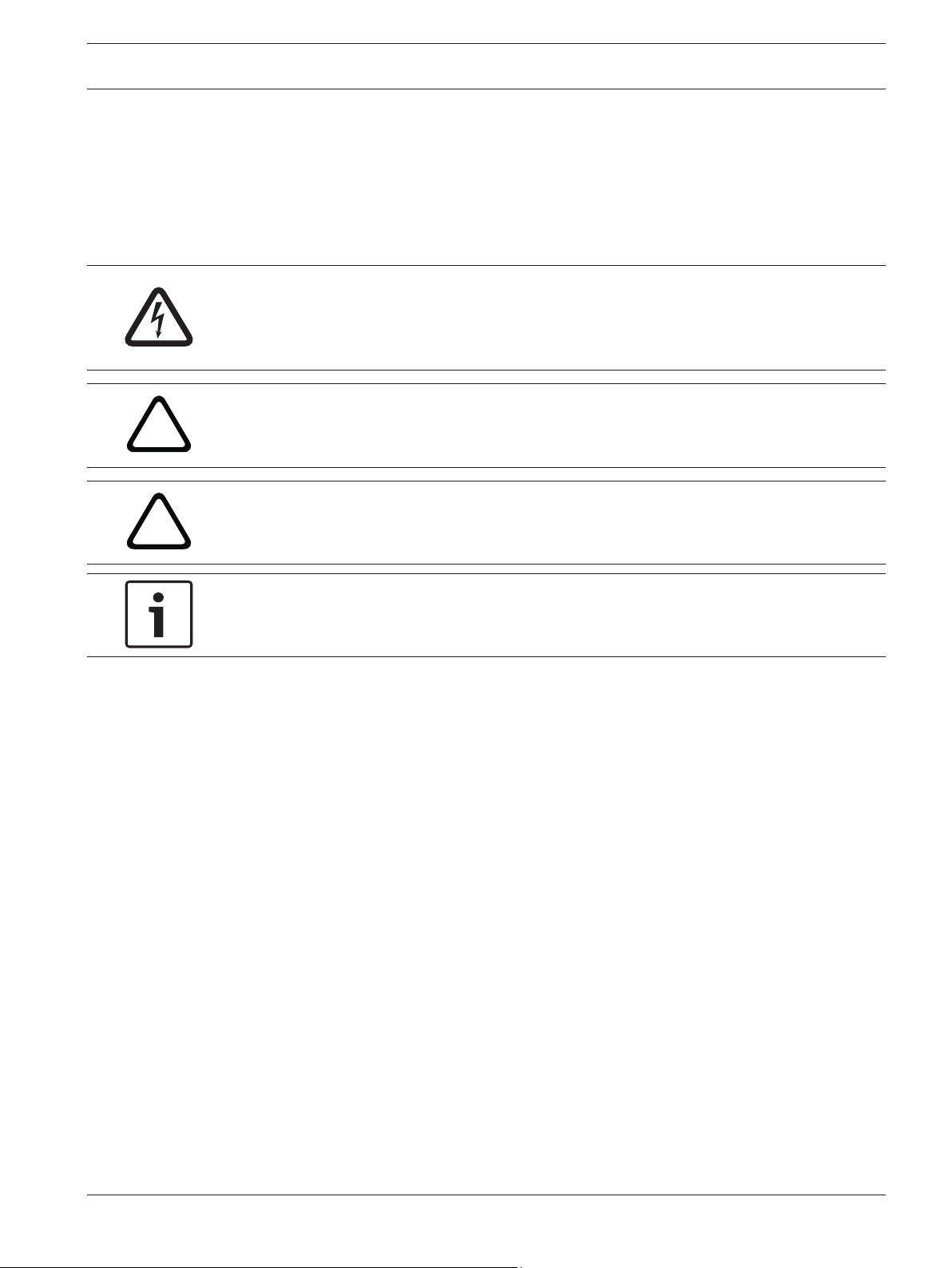
!
!
DIVAR AN 3000 / DIVAR AN 5000 Safety | en 7
1
1.1
Safety
This safety section describes safety requirements and the format used for warnings and
cautions.
Safety precautions
Warnings and caution formats
Danger!
High risk: This symbol indicates an imminently hazardous situation such as "Dangerous
Voltage" inside the product.
If not avoided, this will result in an electrical shock, serious bodily injury, or death.
Warning!
Medium risk: Indicates a potentially hazardous situation.
If not avoided, this could result in minor or moderate bodily injury.
Caution!
Low risk: Indicates a potentially hazardous situation.
if not avoided, this could result in property damage or risk of damage to the unit.
Notice!
This symbol indicates information or a company policy that relates directly or indirectly to the
safety of personnel or protection of property.
1.2
Important safety instructions
Read, follow, and retain for future reference all of the following safety instructions. Heed all
warnings on the unit and in the operating instructions before operating the unit.
1. Cleaning - Unplug the unit from the outlet before cleaning. Follow any instructions
provided with the unit. Generally, using a dry cloth for cleaning is sufficient but a moist,
fluff-free cloth or leather shammy may also be used. Do not use liquid cleaners or aerosol
cleaners.
2. Heat Sources - Do not install the unit near any heat sources such as radiators, heaters,
stoves, or other equipment (including amplifiers) that produce heat.
3. Ventilation - Any openings in the unit enclosure are provided for ventilation to prevent
overheating and ensure reliable operation. Do not block or cover these openings. Do not
place the unit in an enclosure unless proper ventilation is provided, or the manufacturer's
instructions have been adhered to.
4. Water - Do not use this unit near water, for example near a bathtub, washbowl, sink,
laundry basket, in a damp or wet basement, near a swimming pool, in an outdoor
installation, or in any area classified as a wet location. To reduce the risk of fire or
electrical shock, do not expose this unit to rain or moisture.
5. Object and liquid entry - Never push objects of any kind into this unit through openings
as they may touch dangerous voltage points or short-out parts that could result in a fire
or electrical shock. Never spill liquid of any kind on the unit. Do not place objects filled
with liquids, such as vases or cups, on the unit.
Bosch Security Systems Operator Manual 2013.11 | 1.1 | AM18-Q0669
Page 8
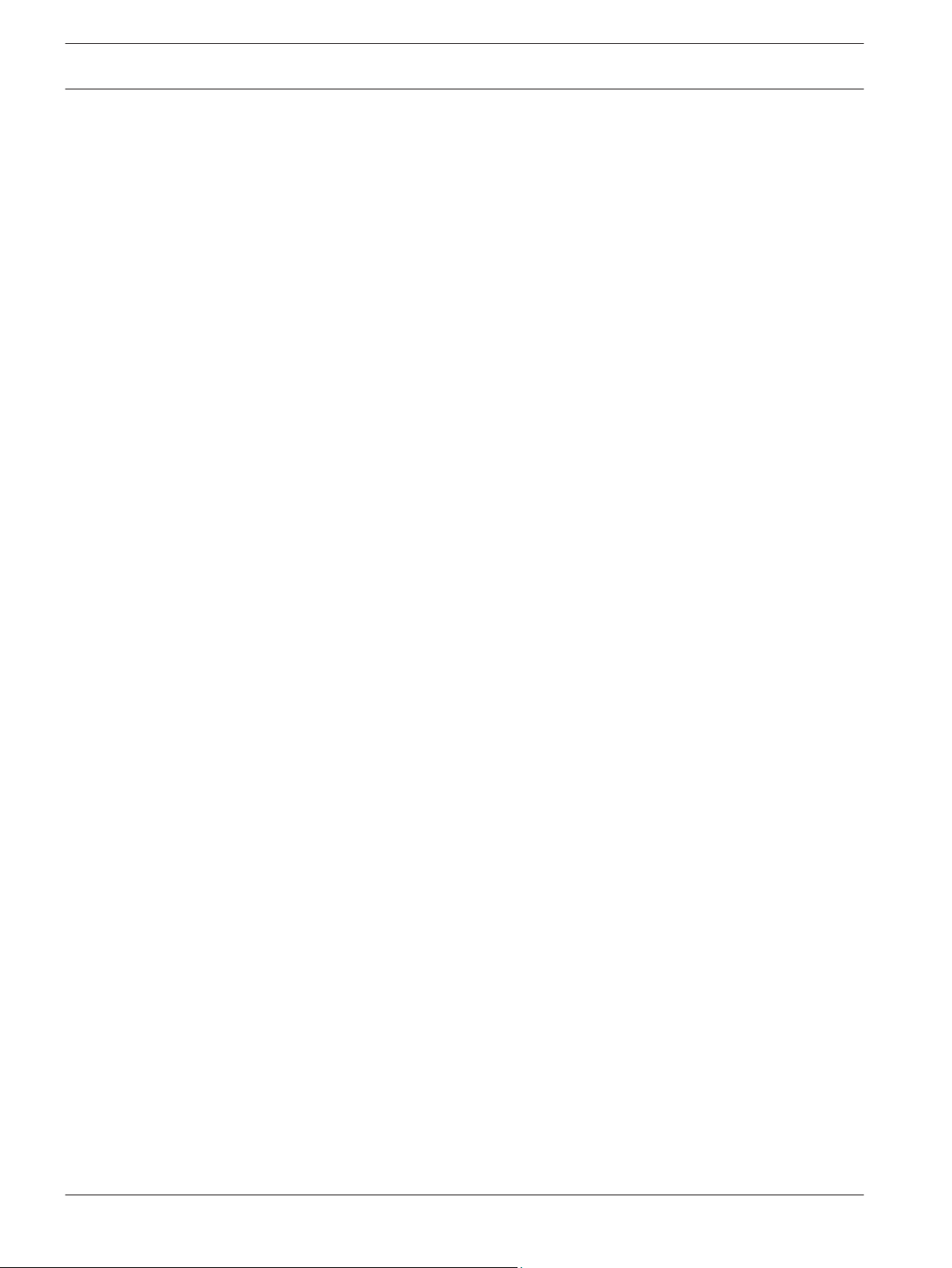
en | Safety DIVAR AN 3000 / DIVAR AN 5000
8
6. Lightning - For added protection during a lightning storm, or when leaving this unit
unattended and unused for long periods, unplug the unit from the wall outlet and
disconnect the cable system. This will prevent damage to the unit from lightning and
power line surges.
7. Controls adjustment - Adjust only those controls specified in the operating instructions.
Improper adjustment of other controls may cause damage to the unit. Use of controls or
adjustments, or performance of procedures other than those specified, may result in
hazardous radiation exposure.
8. Overloading - Do not overload outlets and extension cords. This can cause fire or
electrical shock.
9. Power supply cord and plug protection - Power supply cords should be routed so that
they are not likely to be walked on or pinched by items placed upon or against them,
playing particular attention to cords and plugs, convenience receptacles, and the point
where they exit from the appliance.
10. Power disconnect - Units have power supplied to the unit whenever the power cord is
inserted into the power source. The power cord plug is the main power disconnect device
for switching off the voltage for the unit.
11. Power sources - Operate the unit only from the type of power source indicated on the
label. Before proceeding, be sure to disconnect the power from the cable to be installed
into the unit.
12. Servicing - Do not attempt to service this unit yourself. Opening or removing covers may
expose you to dangerous voltage or other hazards. Refer all servicing to qualified service
personnel.
13. Damage requiring service - Unplug the power unit from the main AC power source and
refer servicing to qualified service personnel when any damage to the equipment has
occurred, such as:
– the power supply cord or plug is damaged;
– exposure to moisture, water, and/or inclement weather (rain, snow, etc.);
– liquid has been spilled in or on the equipment;
– an object has fallen into the unit;
– unit has been dropped or the unit cabinet is damaged;
– unit exhibits a distinct change in performance;
– unit does not operate normally when the user correctly follows the operating
instructions.
14. Replacement parts - Be sure the service technician uses replacement parts specified by
the manufacturer, or that have the same characteristics as the original parts.
Unauthorized substitutions could void the warranty and cause fire, electrical shock, or
other hazards.
15. Safety check - Safety checks should be performed upon completion of service or repairs
to the unit to ensure proper operating condition.
16. Installation - Install in accordance with the manufacturer's instructions and in accordance
with applicable local codes.
17. Attachments, changes or modifications - Only use attachments/accessories specified by
the manufacturer. Any change or modification of the equipment, not expressly approved
by Bosch, could void the warranty or, in the case of an authorization agreement, authority
to operate the equipment.
2013.11 | 1.1 | AM18-Q0669 Operator Manual Bosch Security Systems
Page 9
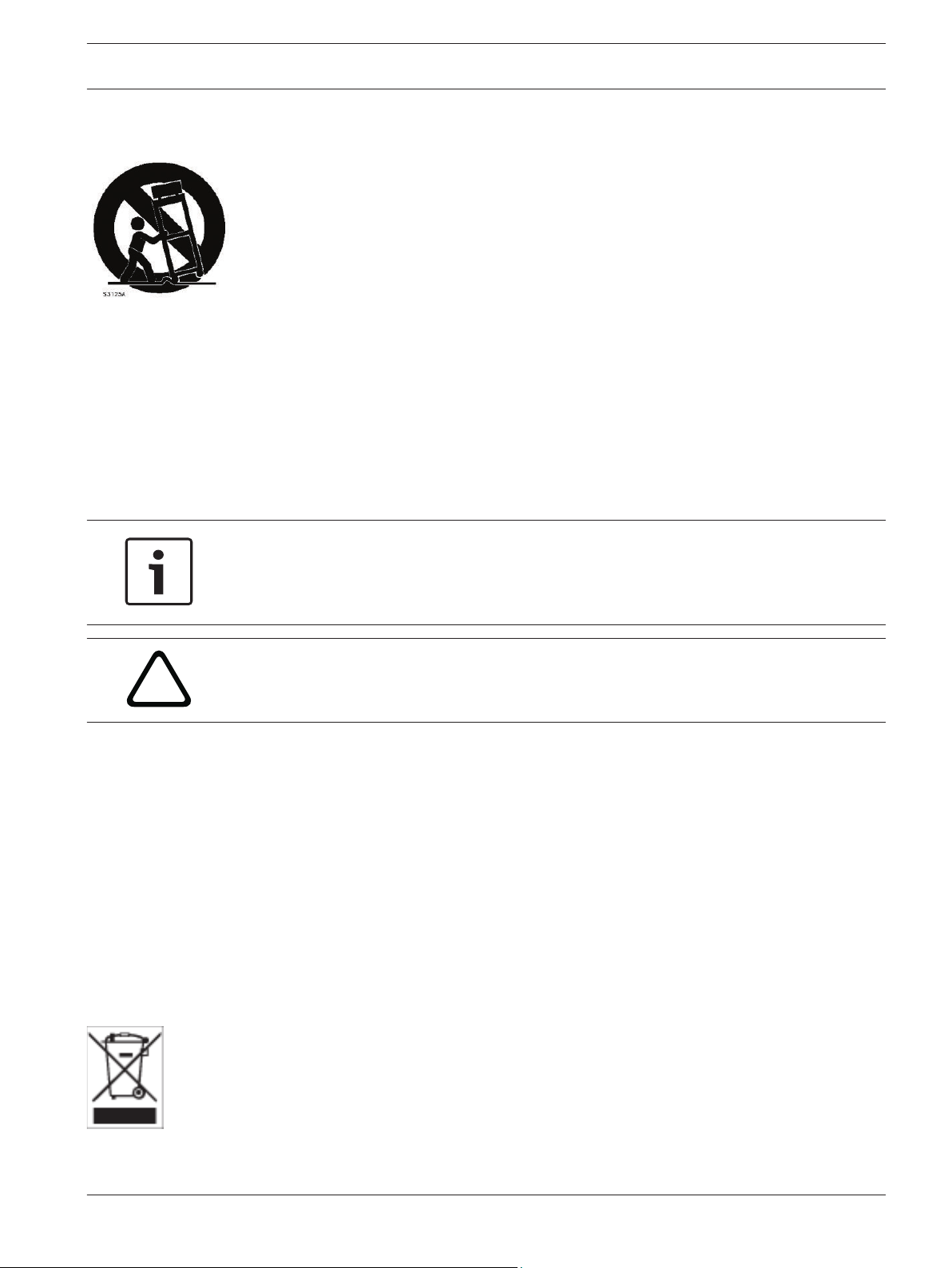
!
DIVAR AN 3000 / DIVAR AN 5000 Safety | en 9
1.3
Important Notices
Accessories - Do not place this unit on an unstable stand, tripod, bracket, or mount. The
unit may fall, causing serious injury and/or serious damage to the unit. Use only with the
cart, stand, tripod, bracket, or table specified by the manufacturer. When a cart is used, use
caution and care when moving the cart/apparatus combination to avoid injury from tip-over.
Quick stops, excessive force, or uneven surfaces may cause the cart/unit combination to
overturn. Mount the unit per the manufacturer's instructions.
All-pole power switch - Incorporate an all-pole power switch, with a contact separation of at
least 3 mm in each pole, into the electrical installation of the building. If it is needed to open
the housing for servicing and/or other activities, use this all-pole switch as the main
disconnect device for switching off the voltage to the unit.
Battery replacement - For qualified service personnel only - A lithium battery is located
inside the unit enclosure. To avoid danger of explosion, replace the battery as per
instructions. Replace only with the same or equivalent type recommended by the
manufacturer. Dispose of the replaced battery in an environmentally friendly way and not with
other solid waste. Refer all servicing to qualified service personnel.
Notice!
Batteries must not be disposed of in household waste. Dispose of batteries only at suitable
collection points and, in the case of lithium batteries, mask the poles.
For further information refer to: http://www.BoschSecurity.com/standards
Caution!
Class I Laser Product
Invisible laser radiation when open. Avoid exposure to beam.
Coax grounding:
– Ground the cable system if connecting an outside cable system to the unit.
– Connect outdoor equipment to the unit's inputs only after this unit has had its grounding
plug connected to a grounded outlet or its ground terminal is properly connected to a
ground source.
– Disconnect the unit's input connectors from outdoor equipment before disconnecting the
grounding plug or grounding terminal.
– Follow proper safety precautions such as grounding for any outdoor device connected to
this unit.
U.S.A. models only - Section 810 of the National Electrical Code, ANSI/NFPA No.70, provides
information regarding proper grounding of the mount and supporting structure, grounding of
the coax to a discharge unit, size of grounding conductors, location of discharge unit,
connection to grounding electrodes, and requirements for the grounding electrode.
Disposal - Your Bosch product was developed and manufactured with high-quality material
and components that can be recycled and reused. This symbol means that electronic and
electrical appliances, which have reached the end of their working life, must be collected
and disposed of separately from household waste material. Separate collecting systems are
usually in place for disused electronic and electrical products. Please dispose of these units
at an environmentally compatible recycling facility, per European Directive 2002/96/EC.
Bosch Security Systems Operator Manual 2013.11 | 1.1 | AM18-Q0669
Page 10
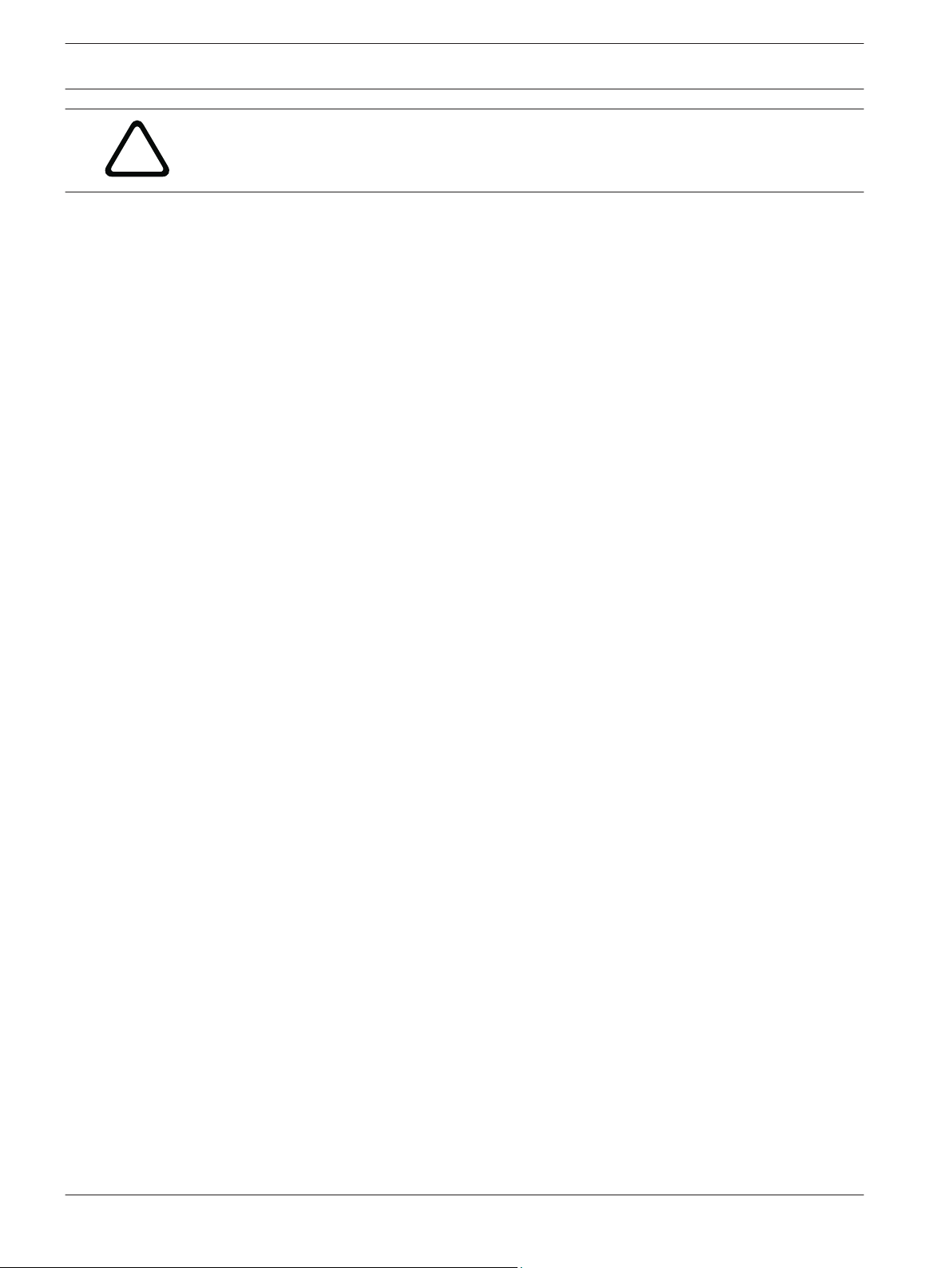
!
10 en | Safety DIVAR AN 3000 / DIVAR AN 5000
Caution!
Electronic Surveillance - This device is intended for use in public areas only.
U.S. federal law strictly prohibits surreptitious recording of oral communications.
Electrostatic-sensitive device - Use proper CMOS/MOS-FET handling precautions to avoid
electrostatic discharge. NOTE: Wear required grounded wrist straps and observe proper ESD
safety precautions when handling the electrostatic-sensitive printed circuit boards.
Environmental statement - Bosch has a strong commitment towards the environment. This
unit has been designed to respect the environment as much as possible.
Fuse rating - For protection of the device, the branch circuit protection must be secured with
a maximum fuse rating of 16 A. This must be in accordance with NEC800 (CEC Section 60).
Grounding and polarization - This unit may be equipped with a polarized alternating current
line plug (a plug with one blade wider than the other blade). This safety feature allows the
plug to fit into the power outlet in only one way. If unable to insert the plug fully into the
outlet, contact a locally certified electrician to replace the obsolete outlet. Do not defeat the
safety purpose of the polarized plug.
Alternately, this unit may be equipped with a 3-pole grounding plug (a plug with a third pin for
earth grounding). This safety feature allows the plug to fit into a grounded power outlet only.
If unable to insert the plug into the outlet, contact a locally certified electrician to replace the
obsolete outlet. Do not defeat the safety purpose of the grounding plug.
Moving - Disconnect the power before moving the unit. Move the unit with care. Excessive
force or shock may damage the unit and the hard disk drives.
Outdoor signals - The installation for outdoor signals, especially regarding clearance from
power and lightning conductors and transient protection, must be in accordance with NEC725
and NEC800 (CEC Rule 16-224 and CEC Section 60).
Permanently connected equipment - Incorporate a readily accessible disconnect device
external to the equipment.
Pluggable equipment - Install the socket outlet near the equipment so it is easily accessible.
Rack-mount (only DIVAR 5000 family)
– Elevated Operating Ambient - If installed in a closed or multi-unit rack assembly, the
operating ambient temperature of the rack environment may be greater than room
ambient. Therefore, consideration should be given to installing the equipment in an
environment compatible with the maximum ambient temperature (Tma) specified by the
manufacturer.
– Reduced Air Flow - Installation of the equipment in a rack should be such that the amount
of air flow required for safe operation of the equipment is not compromised.
– Mechanical loading - Mounting of the equipment in the rack should be such that a
hazardous condition is not achieved due to uneven mechanical loading.
– Circuit Overloading - Consideration should be given to the connection of the equipment
to the supply circuit and the effect that overloading of the circuits might have on
overcurrent protection and supply wiring. Appropriate consideration of equipment
nameplate ratings should be used when addressing this concern.
– Reliable Earthing - Reliable earthing of rack-mounted equipment should be maintained.
Particular attention should be given to supply connections other than direct connections
to the branch circuit (e.g. use of power strips).
SELV - All the input/output ports are Safety Extra Low Voltage (SELV) circuits. SELV circuits
should only be connected to other SELV circuits.
2013.11 | 1.1 | AM18-Q0669 Operator Manual Bosch Security Systems
Page 11
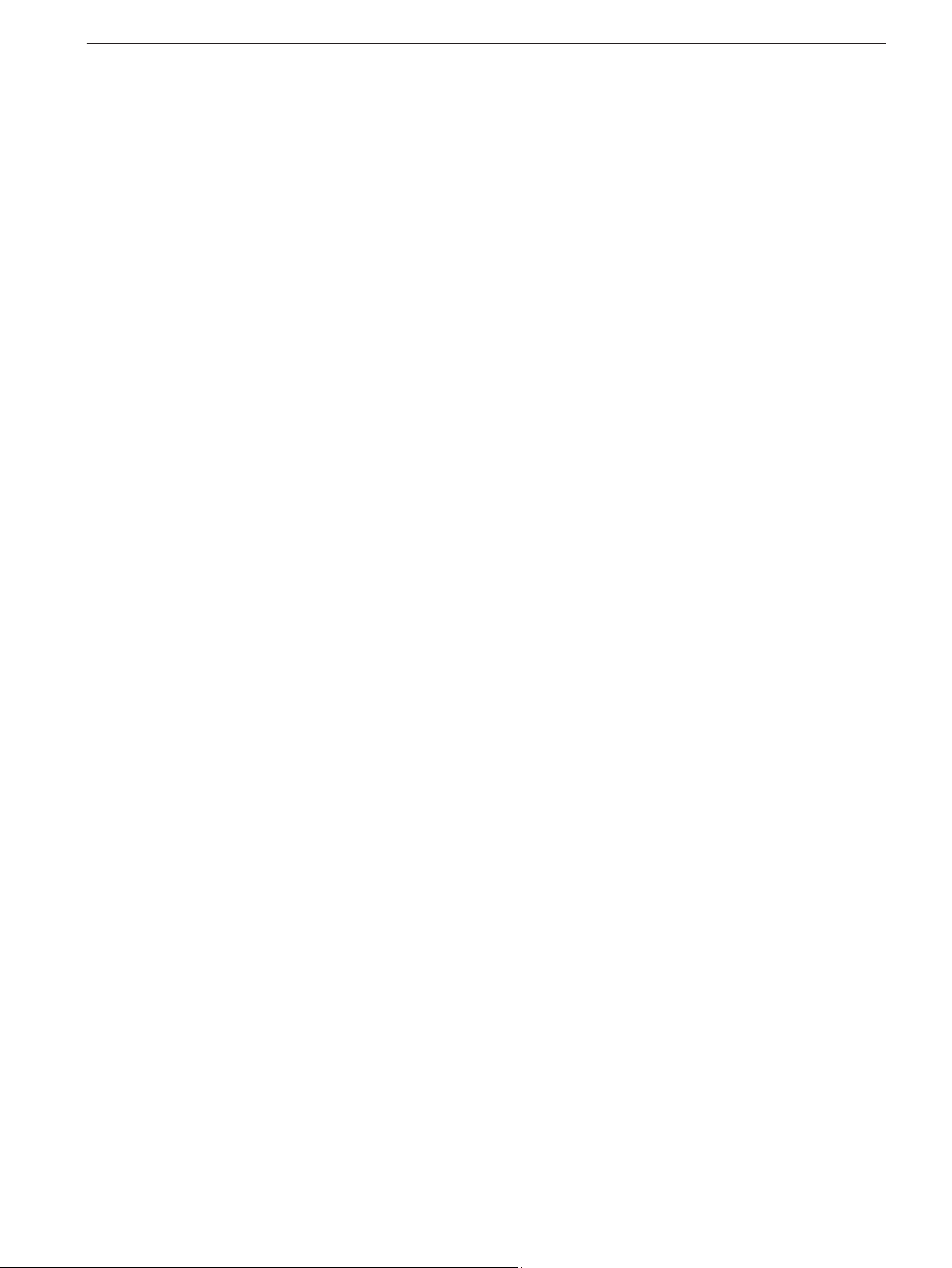
DIVAR AN 3000 / DIVAR AN 5000 Safety | en 11
Video loss - Video loss is inherent to digital video recording; therefore, Bosch Security
Systems cannot be held liable for any damage that results from missing video information. To
minimize the risk of lost digital information, Bosch Security Systems recommends multiple,
redundant recording systems, and a procedure to back up all analog and digital information.
1.4
FCC and UL
FCC & ICES Information
(U.S.A. and Canadian Models Only)
This equipment has been tested and found to comply with the limits for a Class B digital
device, pursuant to Part 15 of the FCC Rules and ICES-003 of Industry Canada. These limits
are designed to provide reasonable protection against harmful interference when the
equipment is operated in a residential installation. This equipment generates, uses, and can
radiate radio frequency energy and, if not installed and used in accordance with the
instruction manual, may cause harmful interference to radio communications. However, there
is no guarantee that interference will not occur in a particular installation. If this equipment
does cause harmful interference to radio or television reception, which can be determined by
turning the equipment off and on, the user is encouraged to try to correct the interference by
one or more of the following measures:
– Reorient or relocate the receiving antenna;
– Increase the separation between the equipment and the receiver;
– Connect the equipment into an outlet on a circuit different from that to which the
receiver is connected;
– Consult the dealer or an experienced radio/TV technician for help.
Intentional or unintentional modifications, not expressly approved by the party responsible for
compliance, shall not be made. Any such modifications could void the user's authority to
operate the equipment. If necessary, the user should consult the dealer or an experienced
radio/television technician for corrective action.
The user may find the following booklet, prepared by the Federal Communications
Commission, helpful: How to Identify and Resolve Radio-TV Interference Problems. This
booklet is available from the U.S. Government Printing Office, Washington, DC 20402, Stock
No. 004-000-00345-4.
UL Disclaimer
Underwriter Laboratories Inc. ("UL") has not tested the performance or reliability of the
security or signaling aspects of this product. UL has only tested fire, shock and/or casualty
hazards as outlined in Standard(s) for Safety for Information Technology Equipment, UL
60950-1 . UL Certification does not cover the performance or reliability of the security or
signaling aspects of this product.
UL MAKES NO REPRESENTATIONS, WARRANTIES, OR CERTIFICATIONS WHATSOEVER
REGARDING THE PERFORMANCE OR RELIABILITY OF ANY SECURITY OR SIGNALING-RELATED
FUNCTIONS OF THIS PRODUCT.
1.5
Bosch Security Systems Operator Manual 2013.11 | 1.1 | AM18-Q0669
Bosch notices
Copyright
This manual is the intellectual property of Bosch Security Systems and is protected by
copyright.
All rights reserved.
Page 12
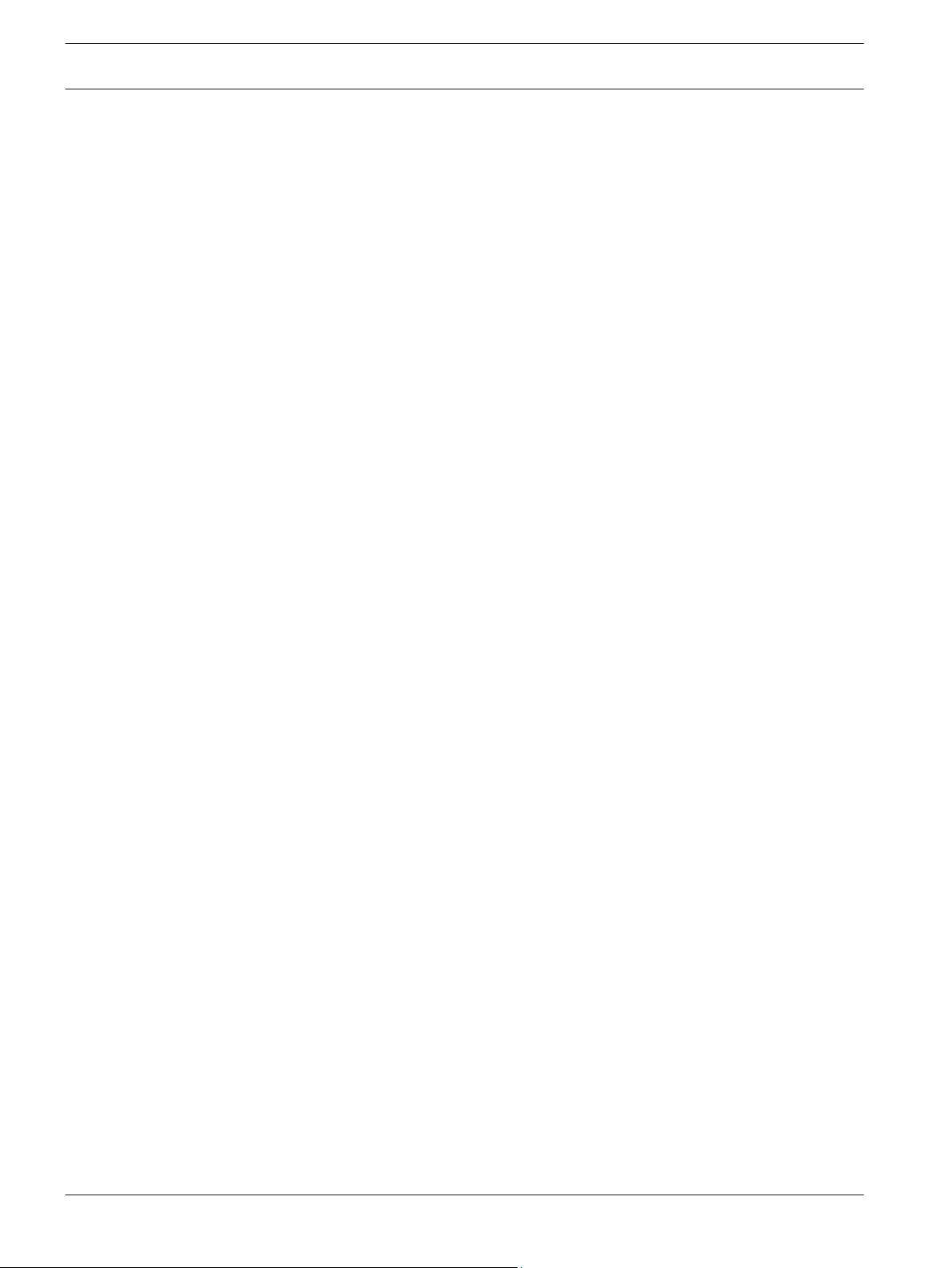
12 en | Safety DIVAR AN 3000 / DIVAR AN 5000
Trademarks
All hardware and software product names used in this document are likely to be registered
trademarks and must be treated accordingly.
NOTE!
This manual has been compiled with great care and the information it contains has been
thoroughly verified. The text was complete and correct at the time of printing. The ongoing
development of the products may mean that the content of the user guide can change without
notice. Bosch Security Systems accepts no liability for damage resulting directly or indirectly
from faults, incompleteness or discrepancies between the user guide and the product
described.
2013.11 | 1.1 | AM18-Q0669 Operator Manual Bosch Security Systems
Page 13
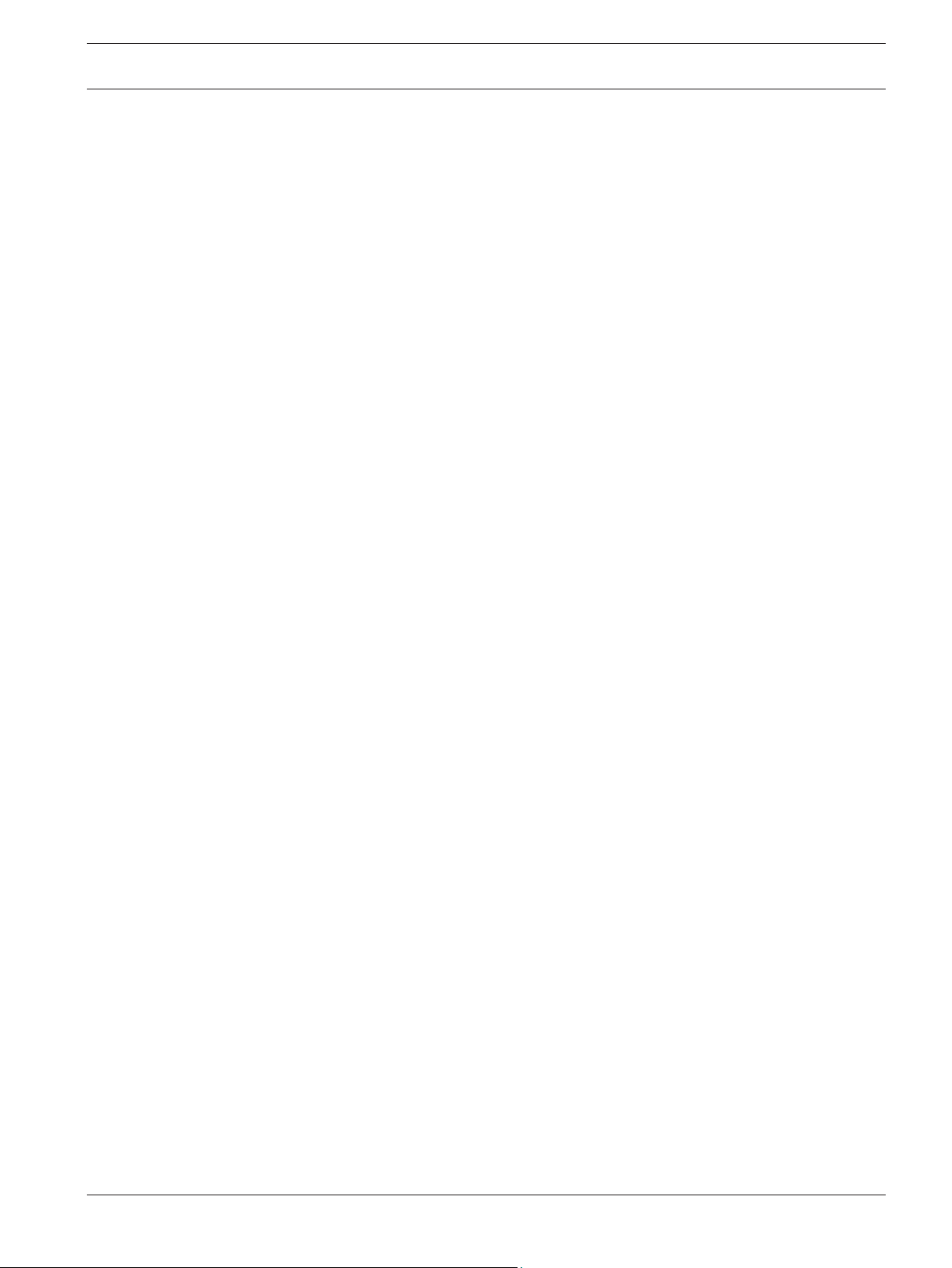
DIVAR AN 3000 / DIVAR AN 5000 Short information | en 13
2
2.1
2.2
Short information
The Bosch Video Recorder DIVAR 3000/5000 is a multi-channel digital recorder that uses the
latest 960H high resolution technology, plus modern compression techniques. Simultaneous
monitoring, recording and playback are guided remote or local by simple menu selections and
operator commands. If required, a variety of optional storage capacities can be added
(including built-in HDDs and/or a DVD writer).
The DIVAR 3000/5000 records multiple video and audio signals while simultaneously providing
live multi-screen viewing and playback. Comprehensive search and playback functions provide
quick recall and viewing of recorded video.
960H high resolution
960H refers to a new class of advanced imaging sensors that provide the highest levels of
image quality available for the PAL and NTSC standards. Bosch cameras with these sensors
serve as the bridge between standard resolution and high definition solutions. Ideal for
capturing fine scene details, they provide the DIVAR with images that are 976 pixels wide with
30 percent higher resolution than previous generation analog 760H sensors.
Compression technology
The DIVAR 3000/5000 takes advantage of the latest H.264 (video) and G.711 (audio)
compression technology to dramatically reduce storage and bandwidth required while still
producing superb image and audio quality.
Bosch Security Systems Operator Manual 2013.11 | 1.1 | AM18-Q0669
Page 14
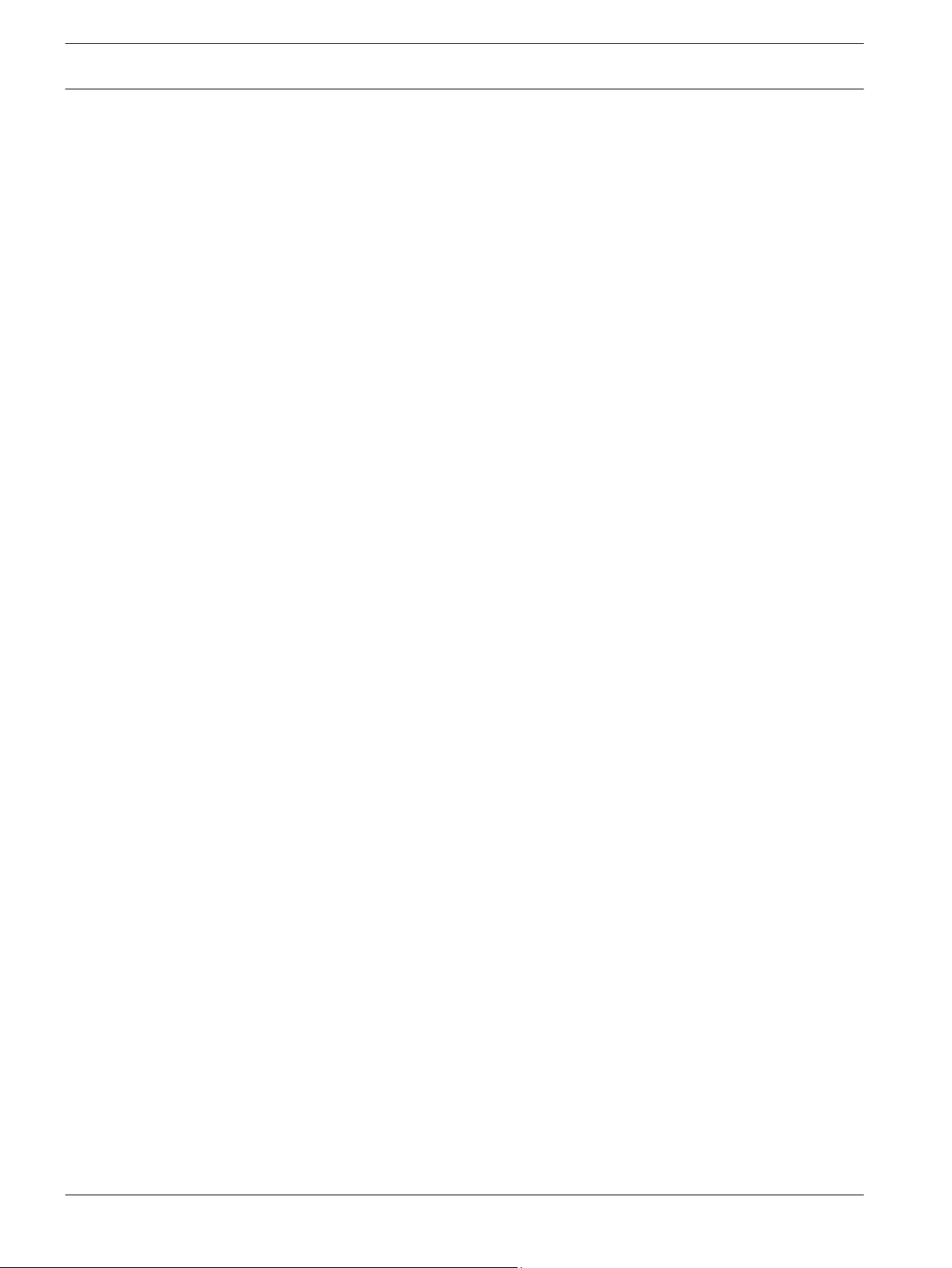
14 en | Introduction DIVAR AN 3000 / DIVAR AN 5000
3
3.1
Introduction
Digital video recorder applications
Recording
The DIVAR 3000/5000 is very easy to use – simply connect the camera(s), apply power, and let
the unit record automatically in the background with no further intervention required.
The H.264 compression function significantly reduces the file size of recordings without
sacrificing image quality. The DIVAR can record at up to 25 (PAL) / 30 (NTSC) images per
second, per channel at 960H resolution.
Dome Control
The DIVAR can control pan/tilt/zoom (PTZ) equipment via RS‑485 / RS‑232 serial
communications. PTZ devices, including the Bosch AutoDome and a number of third party
domes, are supported.
Alarms
All models have extensive alarm handling functions and telemetry control. Alarm functions
include local inputs and relay outputs, plus motion detection in user-defined areas. If an alarm
is detected, the DIVAR can:
– send an e-mail notification and/or FTP push
– display an on-screen message
– sound a buzzer and/or show a warning light
Local control
The unit can be easily operated and programmed via the on-screen display menu system using
the front panel control keys, the supplied mouse, or the supplied remote control. A choice of
monitor outputs provides full-screen, multi-screen and sequenced viewing.
Video inputs/outputs, audio inputs/output, and alarm inputs/outputs are located on the rear
panel. Three video connectors (CVBS/VGA/HDMI) provide simultaneous output for monitor A
for full-screen or multi-screen live display and playback (the display can be zoomed). A single
CVBS connector provides output to monitor B (spot monitor) for full-screen or multi-screen
live viewing.
Network control
Use the PC software or built-in web application via a network for live viewing, playback, and
configuration. The DIVAR includes an authenticity check for both local and remote archived
video/audio playback, ensuring recording integrity. An Archive Player is provided for playback
of secure video files and to check if video is authentic.
Smartphone App
The DIVAR Viewer App for iOS and Android devices is available for live viewing and PTZ control
from anywhere in the world. Watch live video from all cameras connected to the DVR, and
control focus, pan, tilt and zoom on PTZ-enabled cameras.
3.1.1
3.1.2
2013.11 | 1.1 | AM18-Q0669 Operator Manual Bosch Security Systems
Versions
The DIVAR 3000/5000 models are available in 4, 8 and 16 channel versions with a variety of
hard drive capacities (max. four for DIVAR 5000 or two for DIVAR 3000), and if required, an
internal DVD writer.
Manuals
This manual contains information about:
– Quick Installation - a brief overview on how to set up and install the product.
– Hardware Setup - a detailed description for installers on how to install the product.
Page 15
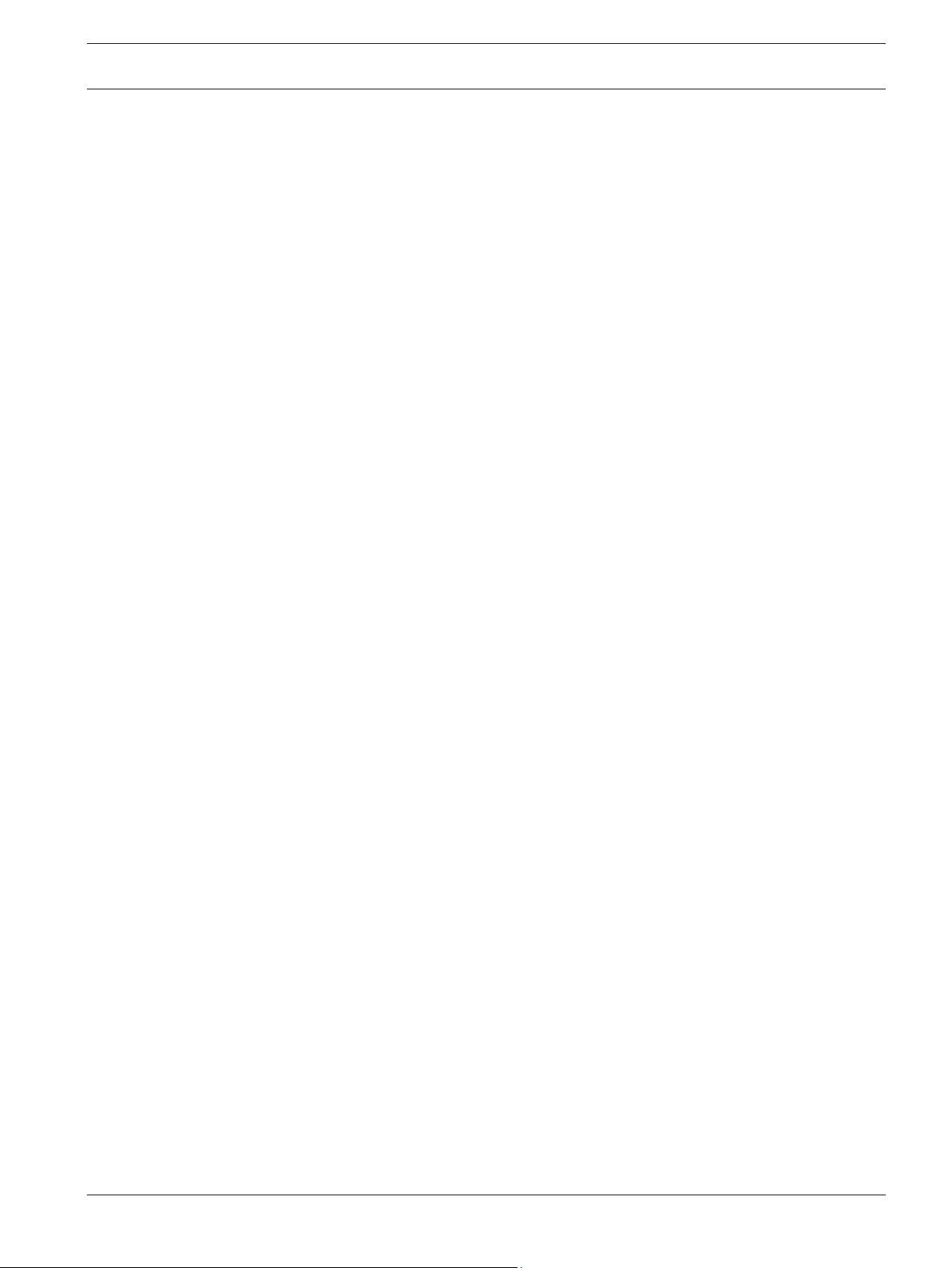
DIVAR AN 3000 / DIVAR AN 5000 Introduction | en 15
– Operation - a detailed description for end-users on how to operate the unit.
– Web Control and Archive Player - a detailed description for end-users and administrators
on how to set up and operate the Web Control and Archive Player software.
3.1.3
3.2
Features
The DIVAR 3000/5000 has the following features:
– 4, 8 or 16 auto-terminating camera inputs with 960H resolution
– 4 audio inputs (plus 1 MIC input) and 1 audio output
– Simultaneous live viewing, recording, playback, and remote streaming
– Choice of CVBS/VGA/HDMI monitor A outputs
– 10/100/1000Base-T Ethernet port for local or wide area network connection
– RS‑485 / RS‑232 serial ports to control movable cameras (PTZ)
– IR remote control, front panel keyboard and mouse support for camera control
– Secret (covert) recording channel that can be locked for unauthorized viewing
– Full-screen and multi-screen display capabilities in live and playback modes for monitors
– Maximum 16 switching (alarm) inputs and maximum 6 alarm outputs
– Alarm notification (screen, audible, FTP, e-mail) and automatic record activation
– Motion detection and video loss detection
– DIVAR Viewer App for live and PTZ control on Smartphone (iOS and Android)
– Supports Bosch and Pelco protocols
– Video loop-through (only DIVAR 5000)
– Intui keyboard support (only DIVAR 5000)
– e-SATA support (only DIVAR 5000)
Unpacking
Inspect the package for visible damage. If any items appear to have been damaged during
transport, notify the shipping company. Unpack carefully. This is electronic equipment and
should be handled with care to prevent damage to the unit. Do not attempt to use the unit if
any components are damaged. If any items are missing, notify your customer service
representative or Bosch Security Systems sales representative. The shipping carton is the
safest container in which to transport the unit. Save it and all packing materials for future use.
If the unit must be returned, use the original packing materials.
3.2.1
Bosch Security Systems Operator Manual 2013.11 | 1.1 | AM18-Q0669
Package contents
Check for the following items:
– Digital Video Recorder (DIVAR 3000 or 5000 unit)
– Quick Install guide
– Operator manual (this manual)
– Optical USB mouse
– CD-ROM containing software, the Archive Player and documentation
– Power supply cords
– External 12 VDC power adaptor (only for DIVAR 3000)
– Terminal blocks for external I/O connectors
– IR remote Control with 2 AA (1.5 V) Batteries
– 19-inch rack mount brackets + screws (only for DIVAR 5000)
– Split cable for 16-ch loop-through to 25-pin D connector (only for DIVAR 5000 16-ch)
– HDD/DVD mounting material (if not already built-in)
Page 16
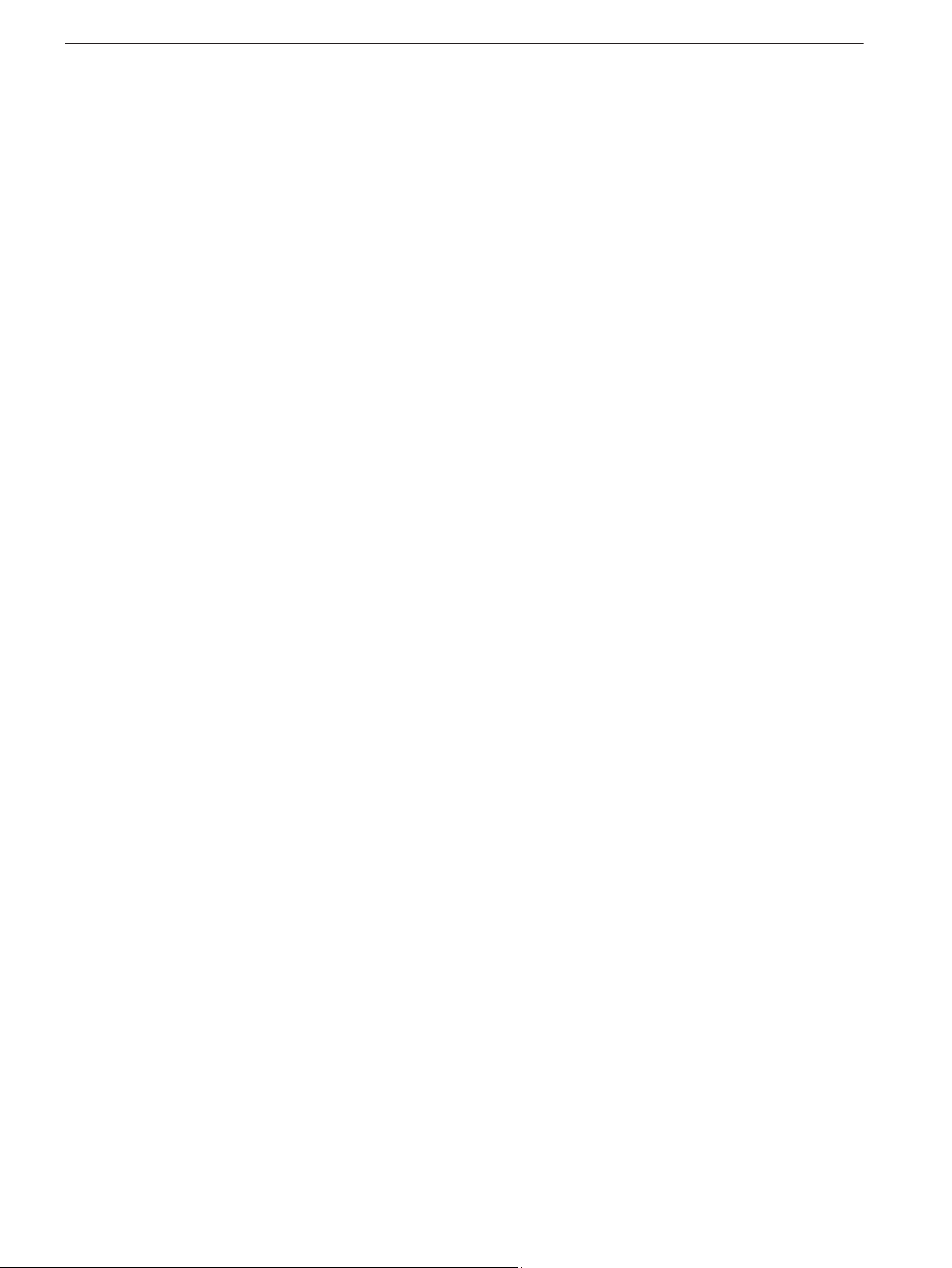
16 en | Introduction DIVAR AN 3000 / DIVAR AN 5000
3.3
3.3.1
3.3.2
3.3.3
3.3.4
3.3.5
Installation environment
Mounting
The DIVAR 3000/5000 is supplied as a desktop unit (the DIVAR 5000 can also be optionally
rack mounted with the supplied brackets).
Ventilation
Ensure that the location planned for the installation of the unit is well ventilated. Take note of
the locations of the cooling vents in the unit's enclosure and ensure that they are not
obstructed as this might cause the unit to fail and void the warranty.
Temperature
Observe the unit's ambient temperature specifications when choosing an installation space.
Extremes of heat or cold beyond the specified operating temperature limits may cause the unit
to fail and void the warranty. Do not install the unit on top of hot equipment.
Power Supply
Ensure that the site's AC power supply is stable and within the rated voltage of the unit. If the
site's AC power is likely to have spikes or power dips, use power line conditioning or an
uninterrupted power supply (UPS) to prevent unit failure.
The DIVAR is not intended for use over a PoE switch.
Environment
The unit is designed to operate in a clean office environment. Elevated levels of dust may
cause the unit to fail and void the warranty.
3.4
3.5
Associated equipment
A typical system could contain the following components (not included with the unit):
– Primary CVBS, VGA or HDMI input monitor for multiscreen monitoring (monitor A)
– Second CVBS input monitor for spot/alarm monitoring (monitor B)
– Cameras with 1 Vpp composite video outputs
– Amplified microphone
– Audio amplifier with speaker(s)
– Video coaxial cable with BNC connectors for connecting the video signals
– Audio cable with RCA connectors for connecting audio signals.
– AC power supply outlet for the power supply unit that allows for secure isolation
– PC and network for the remote application
– Pan/tilt/zoom control units
– Bosch keyboard (only for DIVAR 5000)
– RJ11 adaptor to connect Bosch keyboard (only for DIVAR 5000)
Warranty
Failure to follow the Safety Instructions, Installation Instructions, and any other instructions in
this manual may result in damage to the unit and void the warranty.
The DIVAR is not intended for use over a PoE switch.
2013.11 | 1.1 | AM18-Q0669 Operator Manual Bosch Security Systems
Page 17
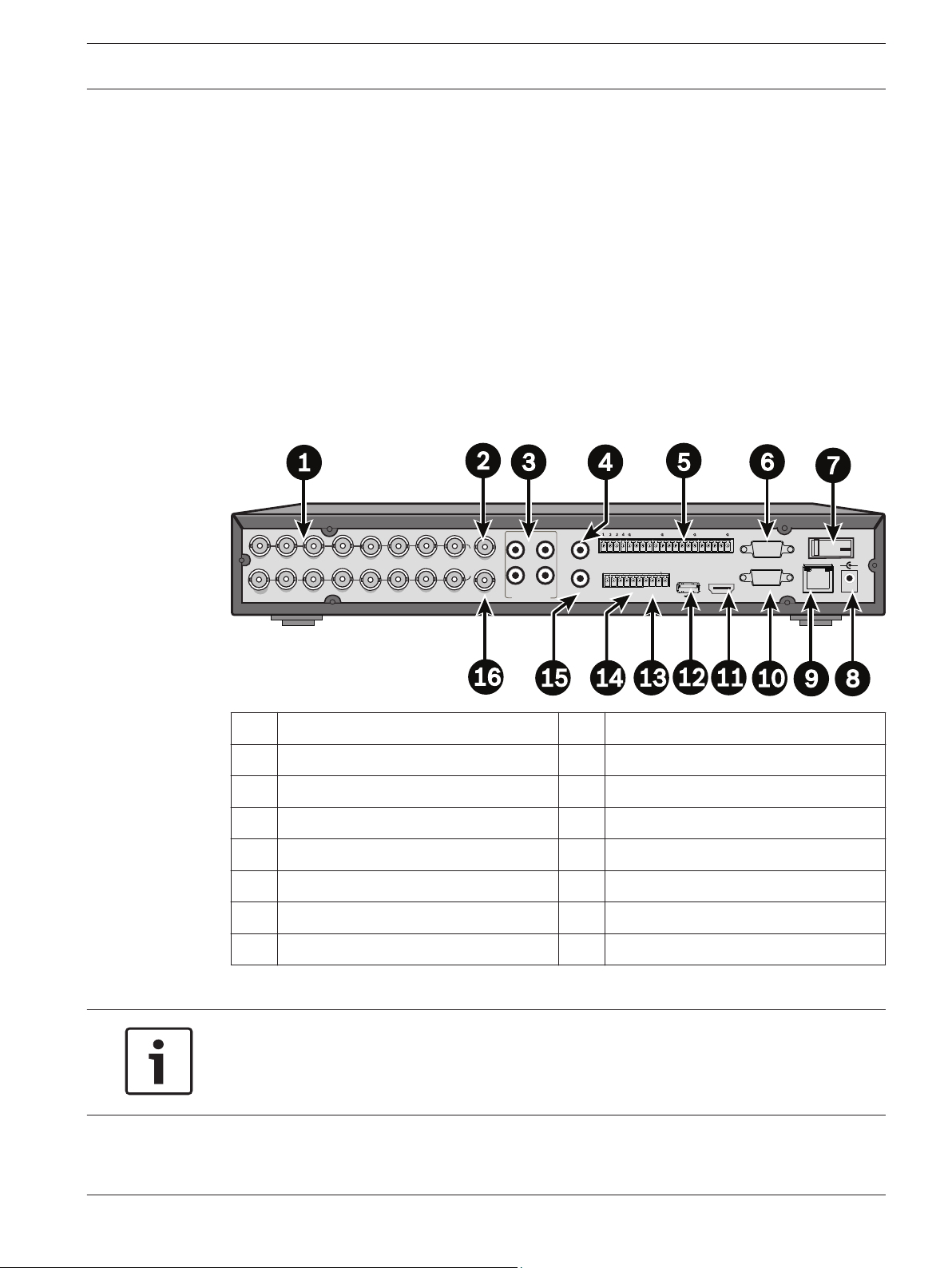
12VDC
5 6 7 8 9 10 11 12 13 14 15 16
+
-
1
2
3
4
ALARM OUT
RS-485
AUDIO OUT
ETHERNET
C3
ALARM IN
G
+
_
G
NO3
NO1
NO2
C2
C1
AUDIO IN
0
ON
OFF
HDMI MON.A
RS-232
VGA MON.A
MIC IN
1
2
3
4
5
6
7
8
9
10
11
12
13
14
15
16
VIDEO IN
CVBS MON. B
CVBS MON. A
DIVAR AN 3000 / DIVAR AN 5000 Quick install | en 17
4
4.1
Quick install
To get the unit operational, perform the following quick install steps:
1. Make all the hardware connections – see Connections, page 17.
2. Power up the system – see Powering up, page 20.
3. Log in – see Login, page 21.
4. Correctly configure your system software with the Startup wizard (this appears the first
time the unit is started) – see Startup Wizard, page 22.
After completing this initial setup, the system is ready to run and will show a live view of the
camera image(s). If required, you can alter the settings later using the menus and/or factory
defaults, or you can run the Startup wizard again.
Connections
Connections on back of DIVAR 3000 (16-channel version)
1 Camera VIDEO IN BNC connectors 9 RJ45 ethernet connector
2 CVBS output - Monitor A 10 VGA output - Monitor A
3 Audio inputs 11 HDMI output - Monitor A
4 Audio output 12 USB connector
5 Alarm inputs 13 RS485 connector for Dome control
6 RS232 connector for Dome control 14 Alarm outputs
7 Power ON/OFF switch 15 Microphone input
8 12 VDC Power connector 16 CVBS output - Monitor B
Notice!
The 4- and 8-channel DIVAR 3000 models have a slightly different back panel. VIDEO IN
connectors 5 to 16 for 4-channel (and VIDEO IN connectors 9 to 16 for 8-channel) are
disabled.
Bosch Security Systems Operator Manual 2013.11 | 1.1 | AM18-Q0669
Page 18
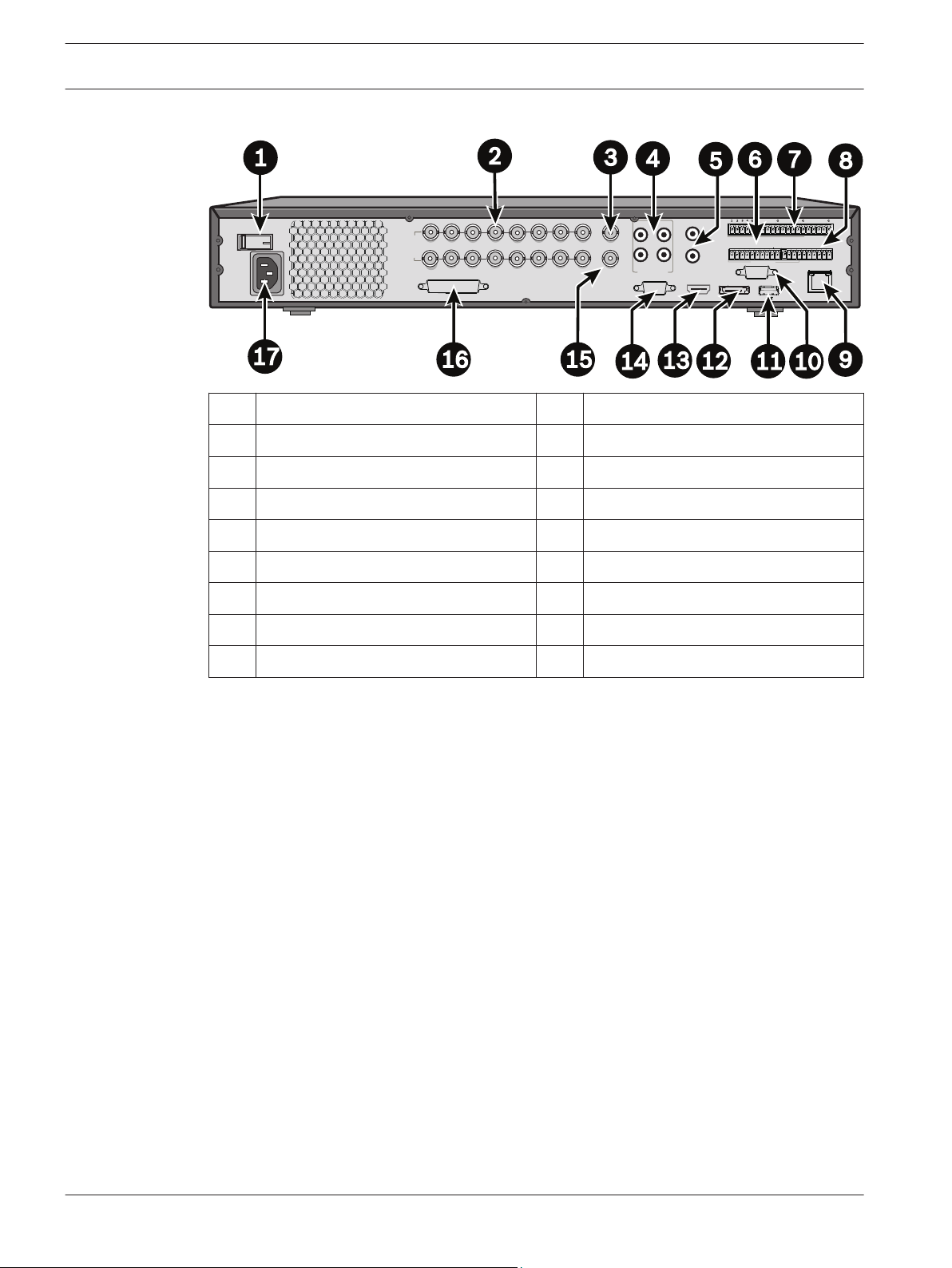
5 6 7 8 9 10 1112 13 14 15 16
1
2
3
4
ALARM OUT
RS-485
AUDIO OUT
ETHERNET
C3
ALARM IN
G
+
_
G
NO3
NO1
NO2
C2
C1
AUDIO IN
HDMI MON.A
RS-232
VGA MON.A
MIC IN
1
2
3
4
5
6
7
8
9
10
11
12
13
14
15
16
CVBS MON. B
CVBS MON. A
VIDEO IN
e-SATA
G
+
_
G
+12V
CTRL
C5
NO5
NO4
C4
KEYBOARD
+12V
0
ON
OFF
VIDEO OUT
en | Quick install DIVAR AN 3000 / DIVAR AN 5000
18
Connections on back of DIVAR 5000 (16-channel)
1 Power ON/OFF switch 10 RS232 connector for Dome control
2 Camera VIDEO IN BNC connectors 11 USB connector
3 CVBS output - Monitor A 12 e-SATA connector
4 Audio inputs 13 HDMI output - Monitor A
5 Audio output and MIC IN connector 14 VGA output - Monitor A
6 Alarm outputs 15 CVBS output - Monitor B
7 Alarm inputs 16 VIDEO OUT connectors (loop through)
8 RS485 and keyboard connectors 17 Power connector
9 RJ45 ethernet connector
2013.11 | 1.1 | AM18-Q0669 Operator Manual Bosch Security Systems
Page 19
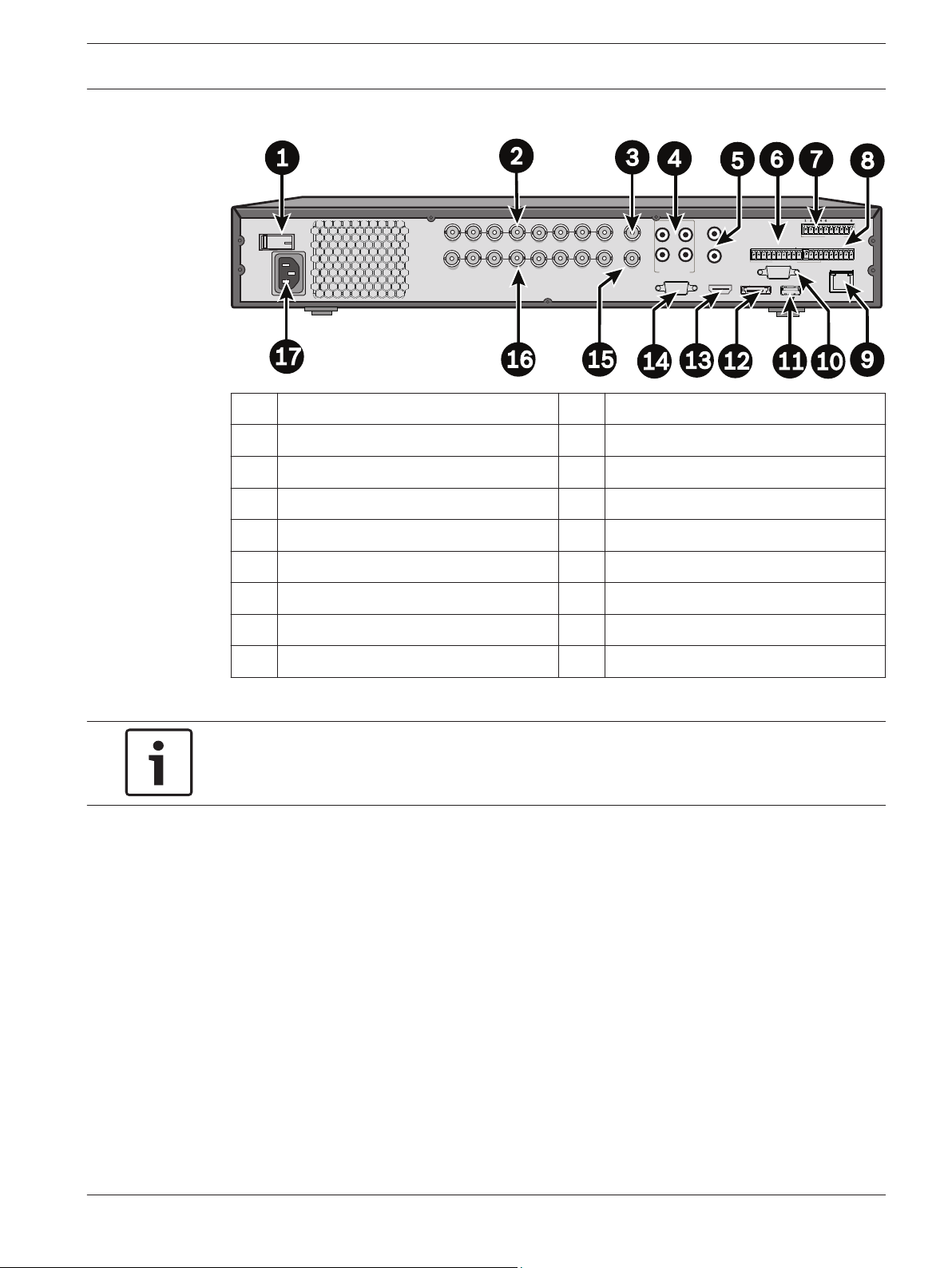
5 6 7 8
1
2
3
4
ALARM OUT
RS-485
AUDIO OUT
ETHERNET
C3
ALARM IN
G
+
_
G
NO3
NO1
NO2
C2
C1
AUDIO IN
HDMI MON.A
RS-232
VGA MON.A
MIC IN
1
1
2
2
3
3
4
4
5
5
6
6
7
7
8
8
CVBS MON. B
CVBS MON. A
VIDEO OUT
VIDEO IN
e-SATA
G
+
_
G
+12V
CTRL
C5
NO5
NO4
C4
KEYBOARD
+12V
0
ON
OFF
DIVAR AN 3000 / DIVAR AN 5000 Quick install | en 19
Connections on back of DIVAR 5000 (4/8-channel)
1 Power ON/OFF switch 10 RS232 connector for Dome control
2 Camera VIDEO IN BNC connectors 11 USB connector
3 CVBS output - Monitor A 12 e-SATA connector
4 Audio inputs 13 HDMI output - Monitor A
4.1.1
5 Audio output and MIC IN connector 14 VGA output - Monitor A
6 Alarm outputs 15 CVBS output - Monitor B
7 Alarm inputs 16 VIDEO OUT (loop through)
8 RS485 and keyboard connectors 17 Power connector
9 RJ45 ethernet connector
Notice!
The 4-channel DIVAR 5000 models have a slightly different back panel (VIDEO IN/OUT
connectors 5 to 8 are disabled).
Primary connections
1. Connect the cameras to the VIDEO IN BNC connectors.
2. Connect monitor A to the VGA MON A output, or the HDMI MON A output, or the CVBS
MON A output.
3. Connect the USB mouse to a USB port (front or back panel).
For first time use, the NTSC or PAL selection is determined by the camera type connected to
VIDEO IN 1 in step 1. If no camera is connected to VIDEO IN 1 during first time use, the video
standard is default and can be set in the Startup Wizard.
4.1.2
Optional connections
1. Connect monitor B to the CVBS MON B connector.
2. Connect up to 4 audio signals to the AUDIO IN RCA (CINCH) inputs.
3. Connect 1 microphone to the MIC IN RCA (CINCH) output.
4. Connect 1 AUDIO OUT RCA (CINCH) output to the monitor or an audio amplifier.
5. Connect up to 16 ALARM IN inputs (via the supplied terminal blocks).
Bosch Security Systems Operator Manual 2013.11 | 1.1 | AM18-Q0669
Page 20
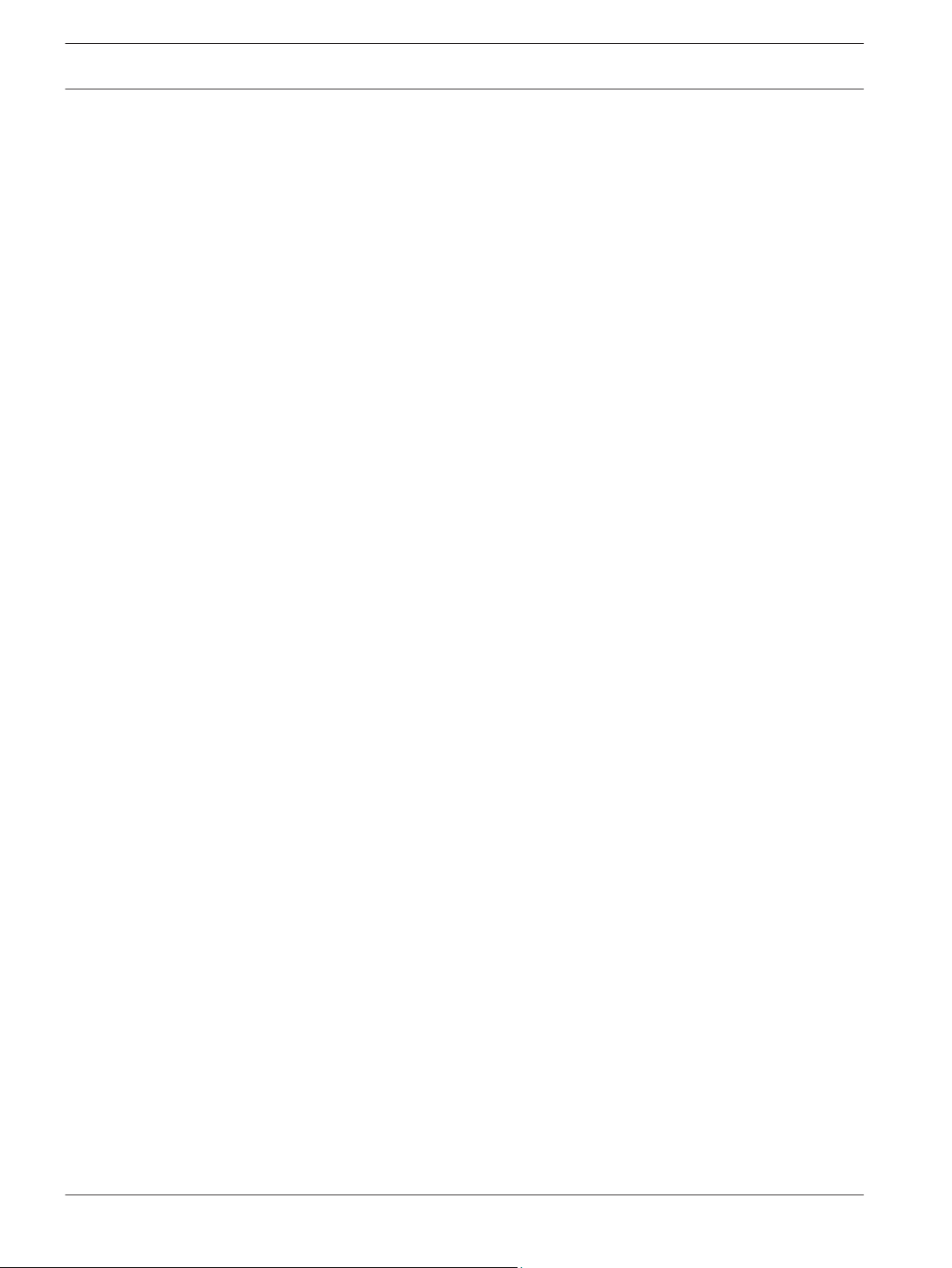
20 en | Quick install DIVAR AN 3000 / DIVAR AN 5000
6. Connect up to 6 ALARM OUT outputs (via the supplied terminal blocks).
7. Connect a pan/tilt/zoom control unit to the RS-485 or RS-232 port.
8. Connect to your network via the ETHERNET connector.
9. Connect extra video out cables to the VIDEO OUT ports if loop through is required to
other devices (only for DIVAR 5000).
10. If required, connect a Bosch Intuikey keyboard cable to the KEYBOARD connector using
the supplied adaptor (only for DIVAR 5000).
4.2
Powering up
For the DIVAR 3000:
1. Switch on all connected equipment.
2. Connect the supplied external power adaptor to the AC power outlet.
3. Connect the DC power cord to the 12 VDC connector on the unit.
4. Turn on the unit power ON/OFF switch on the rear of the unit.
For the DIVAR 5000:
1. Switch on all connected equipment.
2. Connect the power cable to the AC power outlet.
3. Turn on the unit power ON/OFF switch on the rear of the unit.
2013.11 | 1.1 | AM18-Q0669 Operator Manual Bosch Security Systems
Page 21
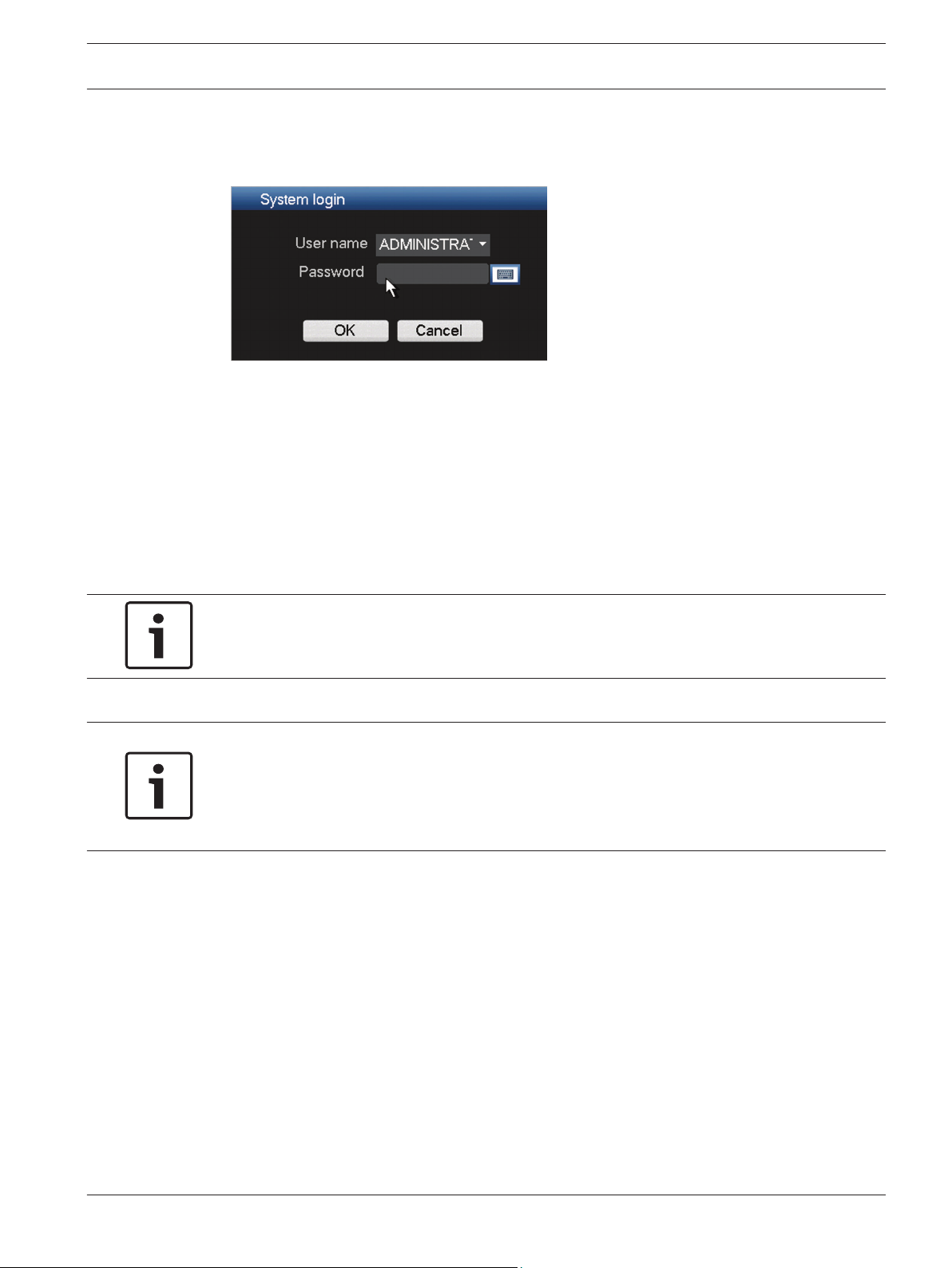
DIVAR AN 3000 / DIVAR AN 5000 Quick install | en 21
4.3
Login
The system login interface is shown in the following figure:
Figure 4.1: Login
When you startup the system for the first time, the Startup Wizard appears where you can
setup the system software. Here the default User ID is ADMINISTRATOR and the default
password is 000000 (six zeros).
Use the supplied USB mouse, front panel, remote control or keyboard (only on DIVAR 5000) to
input data and commands. See the descriptions in User controls and menus, page 80 for how
to use the mouse, front panel and remote control.
Notice!
Unauthorized system use
For security reason, please alter your password after you first login.
Notice!
Account lock (only available in first release)
If you incorrectly login 5 consecutive times within a 30 minute period, the system will issue an
alarm and the account is locked; you must wait 30 minutes again for the account to be
unlocked.
When required, you can logout from the user interface using the Shutdown menu – see
Shutdown/Logout, page 27.
Bosch Security Systems Operator Manual 2013.11 | 1.1 | AM18-Q0669
Page 22
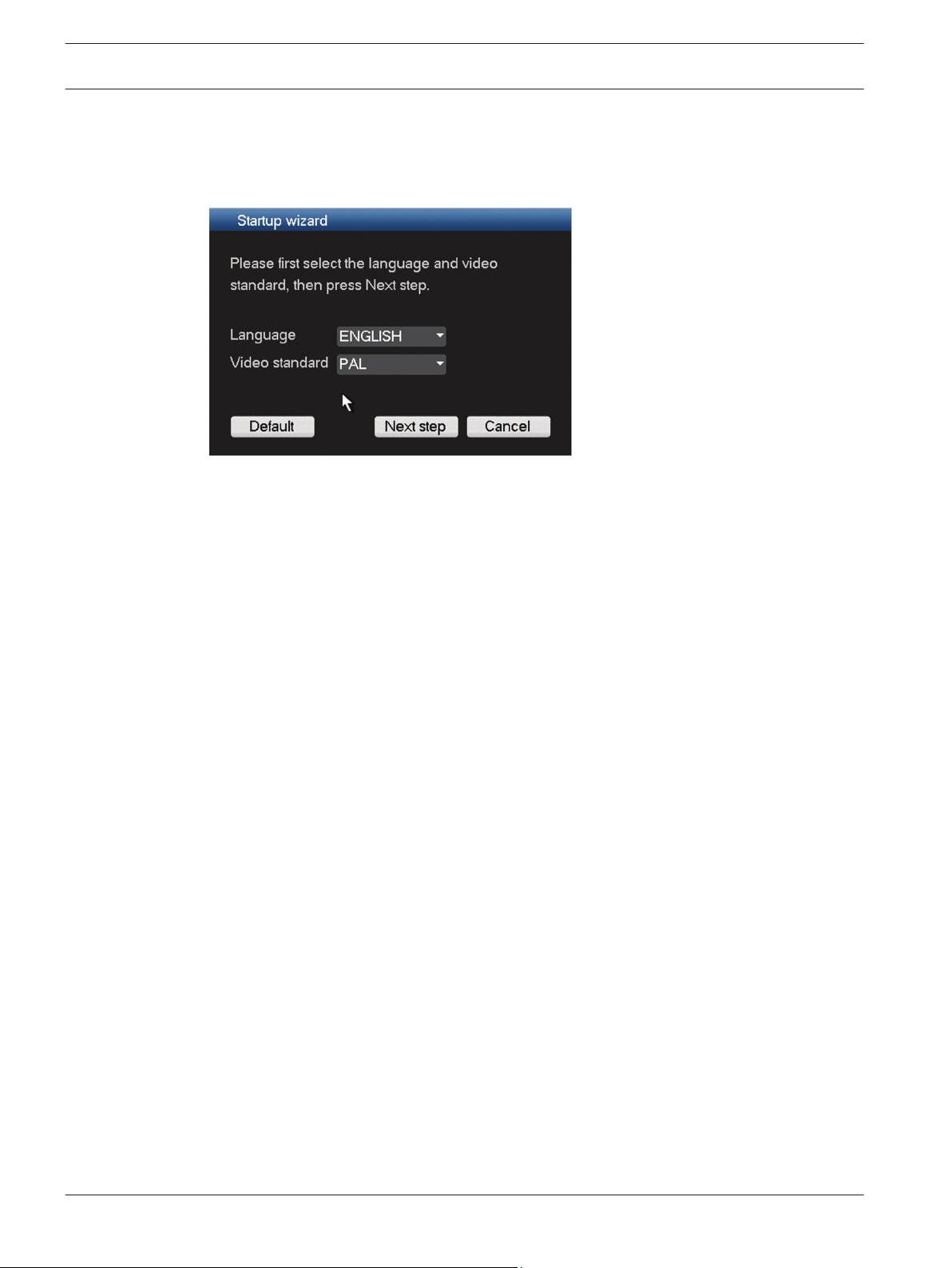
22 en | Quick install DIVAR AN 3000 / DIVAR AN 5000
4.4
Startup Wizard
The Startup Wizard opens automatically after you log in for the first time. See following
screen:
Figure 4.2: Startup wizard first screen
Select a language and video standard from the drop-down menus and click <Next step>. The
wizard will guide you through the following steps:
1. Choose to reset the startup wizard to run after the next system restart – see Reset startup
wizard, page 23.
2. Assign General settings – see General, page 23.
3. Assign Encoder settings – see Encoder, page 24.
4. Assign Schedule settings – see Schedule, page 25.
5. Assign Record settings – see Record, page 25.
6. Assign Network settings – see Network, page 26.
7. Finish the startup by clicking <Finished>.
8. Confirm the setup by clicking <OK>.
Use the following buttons to navigate through the wizard screens and assign your correct user
settings:
– <Cancel> exit the Startup wizard and immediately access the DIVAR user interface (this
action will automatically install all factory defaults for the remaining Startup wizard
screens)
– <Next Step> go to the next wizard screen.
– <Previous step> return to the previous Startup wizard screen
– <Default> assign the factory defaults for the current setup screen
– <Copy> copy the current screen settings for a channel to other channels
2013.11 | 1.1 | AM18-Q0669 Operator Manual Bosch Security Systems
Page 23
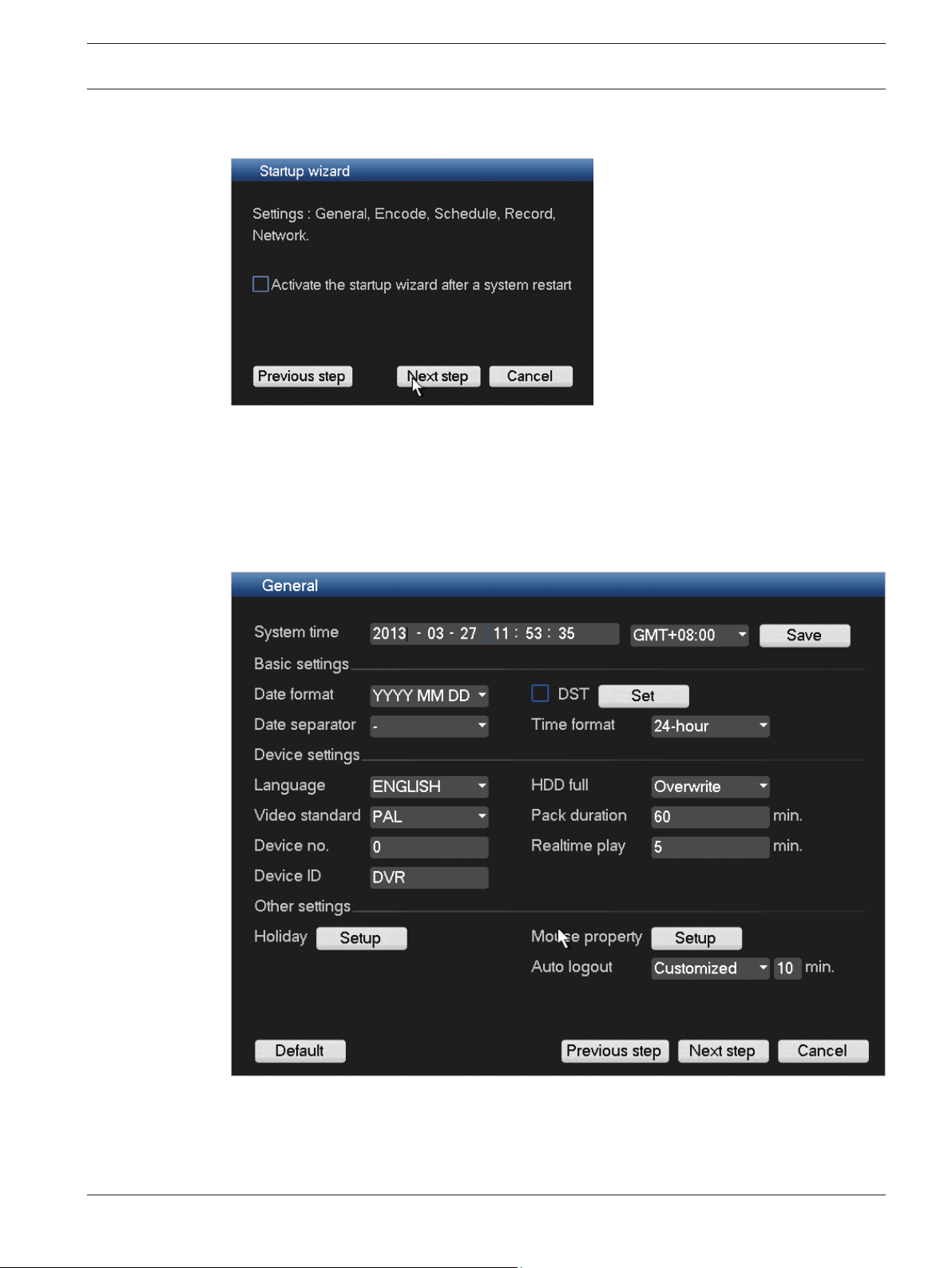
DIVAR AN 3000 / DIVAR AN 5000 Quick install | en 23
4.4.1
4.4.2
Reset startup wizard
Figure 4.3: Startup wizard reset
If required, select the check box here to activate the Startup wizard after the next system
restart (this is only useful if you need to reconfigure the system during the next startup).
Later, during operation, you can also reset this mode in the General screen.
Click <Next step> for the next Startup wizard screen (General settings).
General
Figure 4.4: Startup general
Check the general settings on this screen:
– If they are correct, click <Next step> to go to the next Startup wizard screen (Encoder
settings).
Bosch Security Systems Operator Manual 2013.11 | 1.1 | AM18-Q0669
Page 24
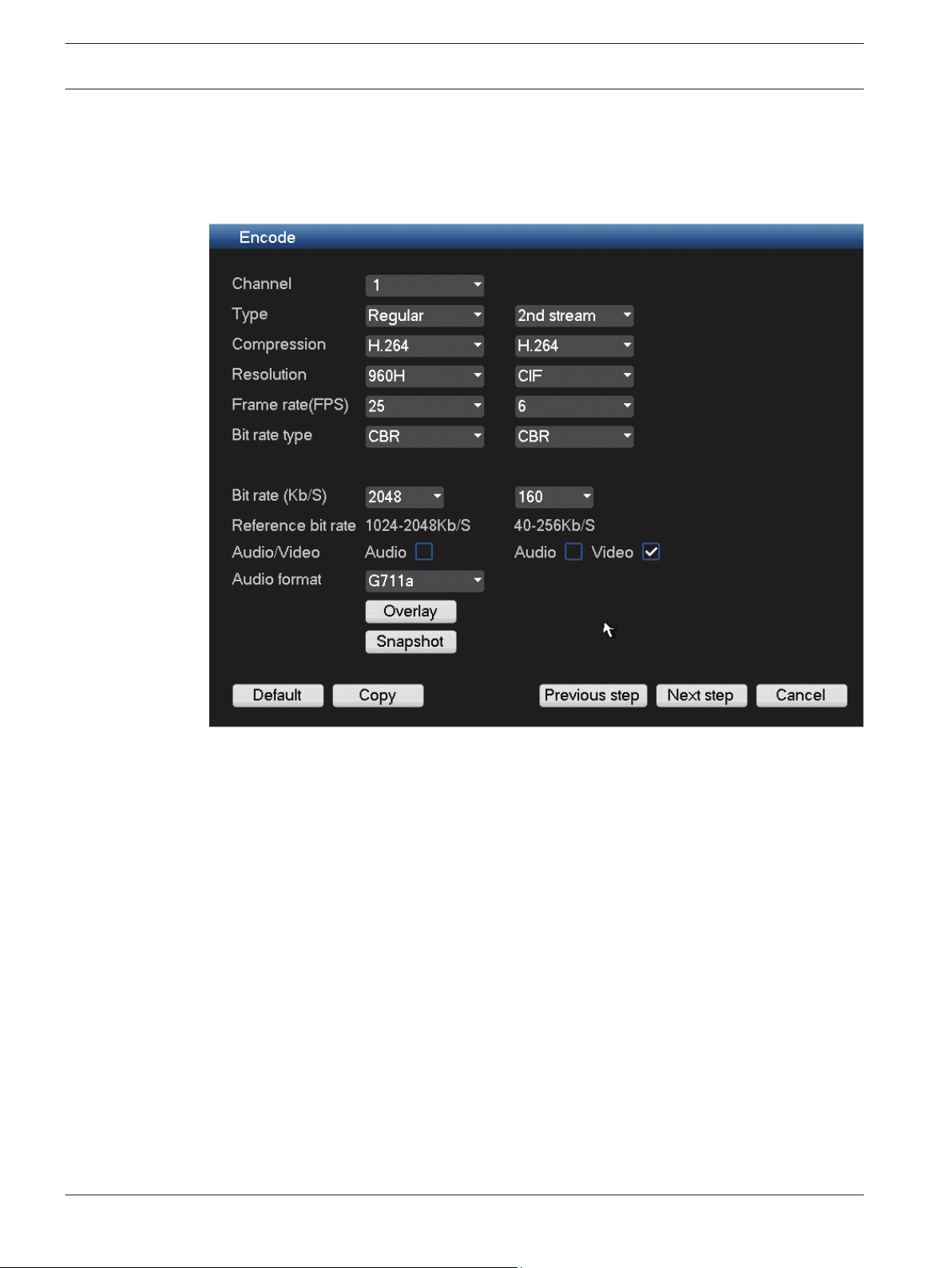
24 en | Quick install DIVAR AN 3000 / DIVAR AN 5000
– If changes are required, use the drop-down menus and entry fields to assign the correct
settings (if you change the system time and/or date, click <Save> before continuing).
– When ready, click <Next step> to move to the Encoder Startup wizard screen.
4.4.3
Encoder
Figure 4.5: Startup encode
Assign here the encoder settings and click <Next step> for the next Startup wizard screen
(Schedule settings). To save time when setting up channels, use <Copy> to copy settings from
one channel to other(s).
2013.11 | 1.1 | AM18-Q0669 Operator Manual Bosch Security Systems
Page 25
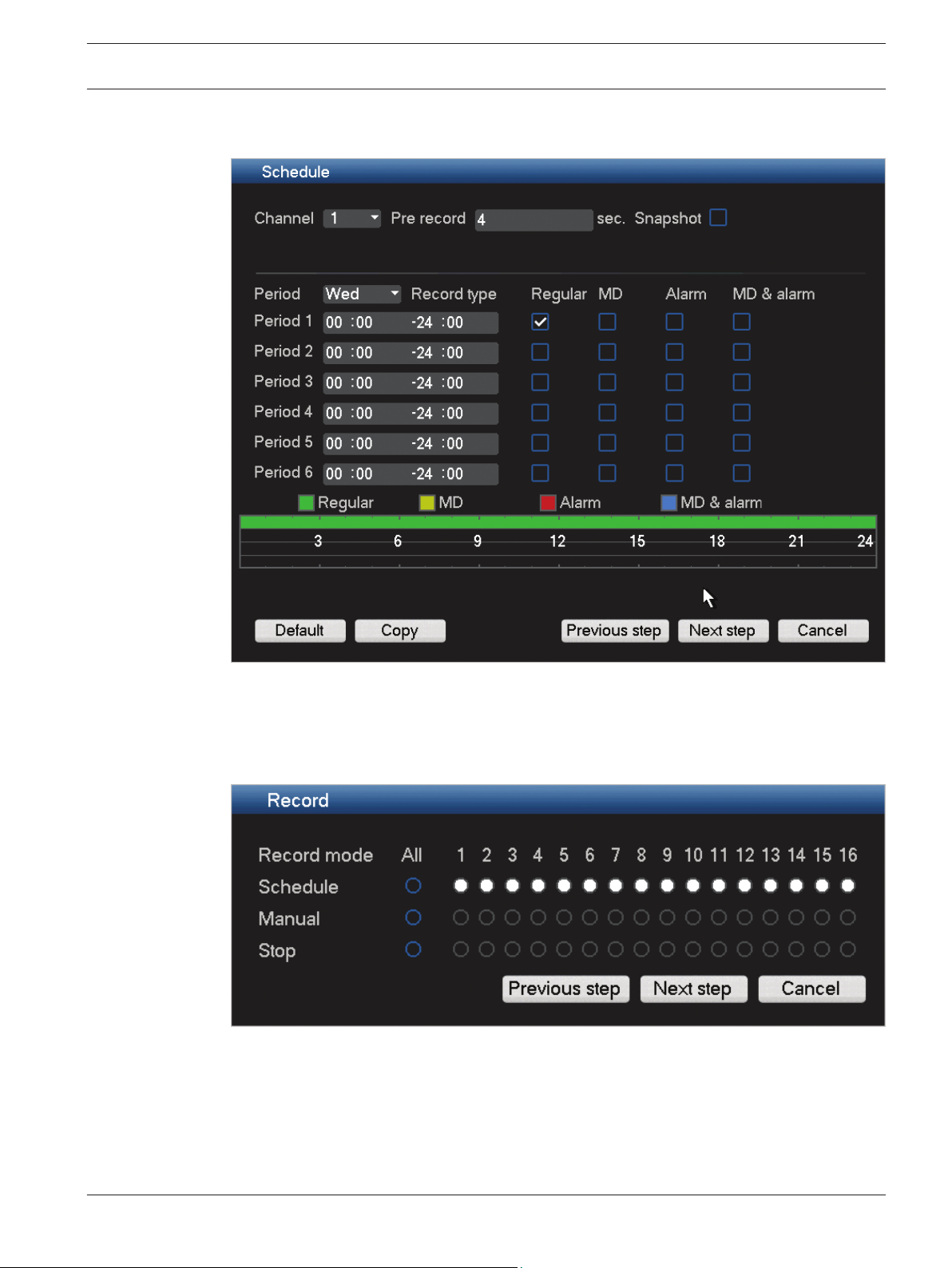
DIVAR AN 3000 / DIVAR AN 5000 Quick install | en 25
4.4.4
Schedule
4.4.5
Figure 4.6: Startup schedule
Assign here all the schedule settings and click <Next step> for the next Startup wizard screen
(Record settings). Use <Copy> to copy settings from one channel to other(s).
Record
Figure 4.7: Startup Record
Assign here all the record settings and click <Next step> for the next Startup wizard screen
(Network settings):
– Schedule: The selected channels will record according to the schedule setup (see
previous setup screen)
– Manual: selected channels will automatically begin recording
– Stop: No recording on the selected channels
Bosch Security Systems Operator Manual 2013.11 | 1.1 | AM18-Q0669
Page 26

26 en | Quick install DIVAR AN 3000 / DIVAR AN 5000
4.4.6
Network
Figure 4.8: Startup network
Assign here all the network settings and click <Finished> to complete the Startup wizard (you
will need to confirm the setup by clicking <OK>).
The system will automatically display the active view mode (with a maximum 16 camera
views). From here you can operate your system using the mouse, remote control or front
panel. See the following sections.
When you eventually need to log off from your system (or shut down completely), use the
Shutdown menu – see Shutdown/Logout, page 27.
2013.11 | 1.1 | AM18-Q0669 Operator Manual Bosch Security Systems
Page 27
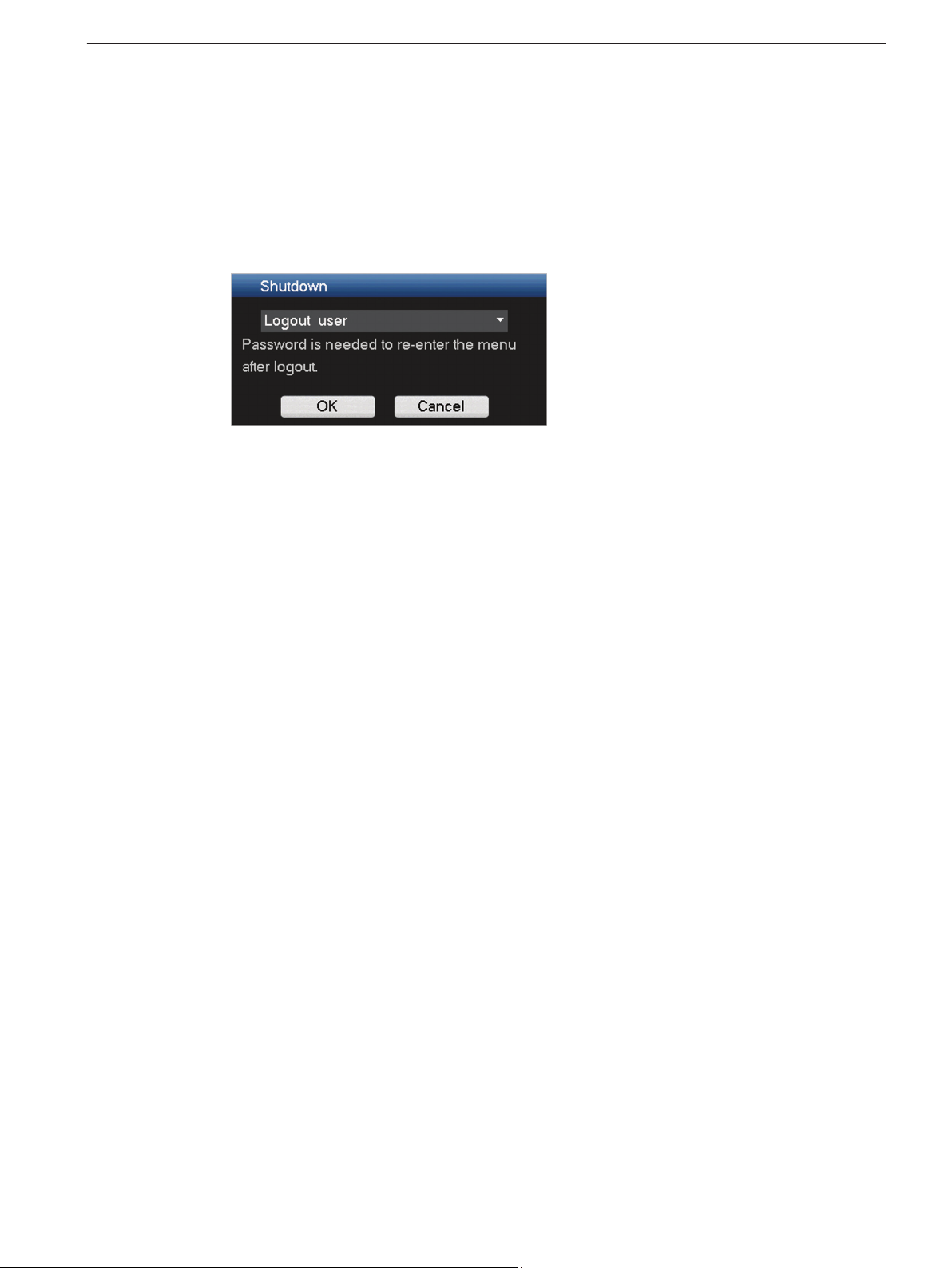
DIVAR AN 3000 / DIVAR AN 5000 Quick install | en 27
4.5
Shutdown/Logout
1. Right-click the mouse to access the Quick menu; from here choose the option Main
menu.
2. Select <Shutdown> on the main menu for the Shutdown dialog box.
3. Choose Logout user from the drop-down options.
4. Click <OK>.
Other options on the drop-down menu are:
– Shutdown
– Restart system
– Switch user.
Logout with power button
Another way to stop all operations is:
1. Press the power button on the front panel for at least 3 seconds.
2. Switch off the power button in the rear panel to turn off the DVR.
Start up the system again by turning on the power button on the rear panel – a new login
screen will appear.
Auto Resume after Power Failure
The system will automatically backup video recordings and resume the previous working
status after a power failure.
Bosch Security Systems Operator Manual 2013.11 | 1.1 | AM18-Q0669
Page 28
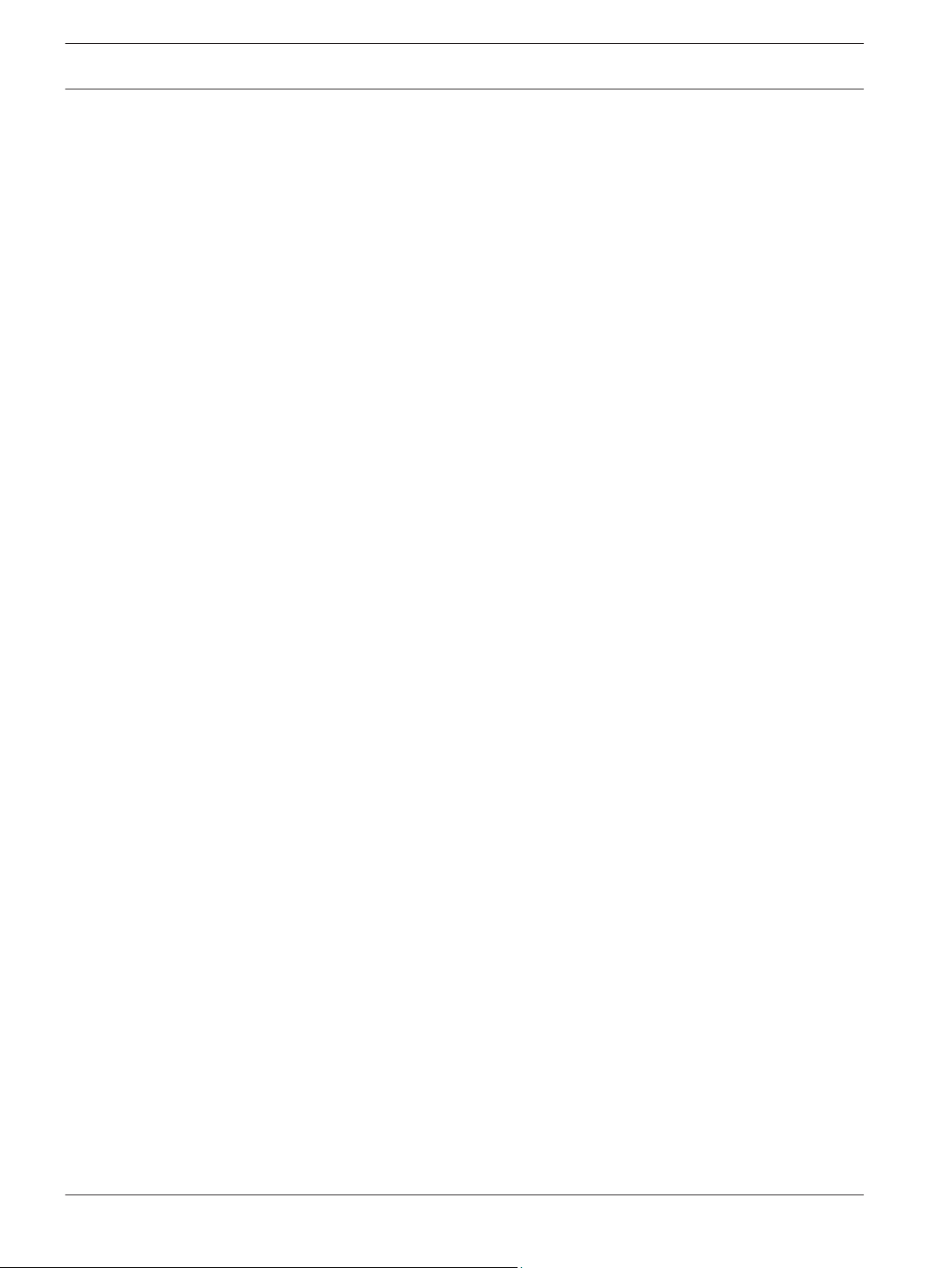
28 en | Hardware setup DIVAR AN 3000 / DIVAR AN 5000
5
5.1
Hardware setup
This chapter contains detailed information about the hardware installation and connection of
external equipment to the unit. The connector types and their pin signals are described. Most
of the connectors are located at the rear panel of the unit (see Connections, page 17). For
convenience, one USB port is located on the front of the unit to connect a mouse or memory
device.
All the input/output ports are Safety Extra Low Voltage (SELV) circuits. SELV circuits should
only be connected to other SELV circuits.
Camera connections
Connect cameras to the VIDEO IN connectors on the back of the unit using 75 ohm video
coaxial cables with BNC connectors. Optionally on the DIVAR 5000 family, this signal can be
looped through to other equipment via the corresponding VIDEO OUT connectors (or the
video out D-connector on the DIVAR 5000 16-channel model). The camera input connectors
are auto-terminating. There is no need to add a terminator to the output connector if no
additional equipment is connected.
If the camera signal is looped through to additional equipment, make sure that the end of the
video connection is terminated with 75 ohm termination.
The DIVAR family can be configured as a PAL or NTSC unit by manually setting the TV standard
to PAL or NTSC in the General setup menu.
Specifications
Input signal: Composite video 1 Vpp, 75 ohm
TV standard: PAL/NTSC, menu select
Connector type: BNC looped-through, automatic termination
5.2
5.3
5.3.1
Audio connections
The DIVAR supports up to 4 audio inputs and 1 audio output, plus a Mic in port. Connect using
audio cable with RCA (CINCH) compatible connectors.
Specifications
Input signal: Mono RCA (CINCH), 1 Vpp, 10 kOhm
Audio output signal: Mono RCA (CINCH), 1 Vpp, 5 kOhm
Bidirectional (MIC IN): Mono talk input RCA, 200 to 3000 mV, 10 kOhm
Monitor connections
Up to three monitors can be simultaneously connected through the VGA MON. A,
HDMI MON. A or CVBS MON. A connections for live viewing, playback and menus). A single
monitor can be connected through the CVBS MON. B connection for live viewing.
VGA output
Connect the unit to a VGA monitor using standard VGA cable. It is recommended to use
17” monitors or larger when using LCD.
Specifications
Output signal: VGA
Resolution: 1024x768 (4:3), 1280x720 (5:4), 1280x1024 and 1920x1080 for Monitor A
Color: True color (32 bit)
Connector type: D-SUB
2013.11 | 1.1 | AM18-Q0669 Operator Manual Bosch Security Systems
Page 29
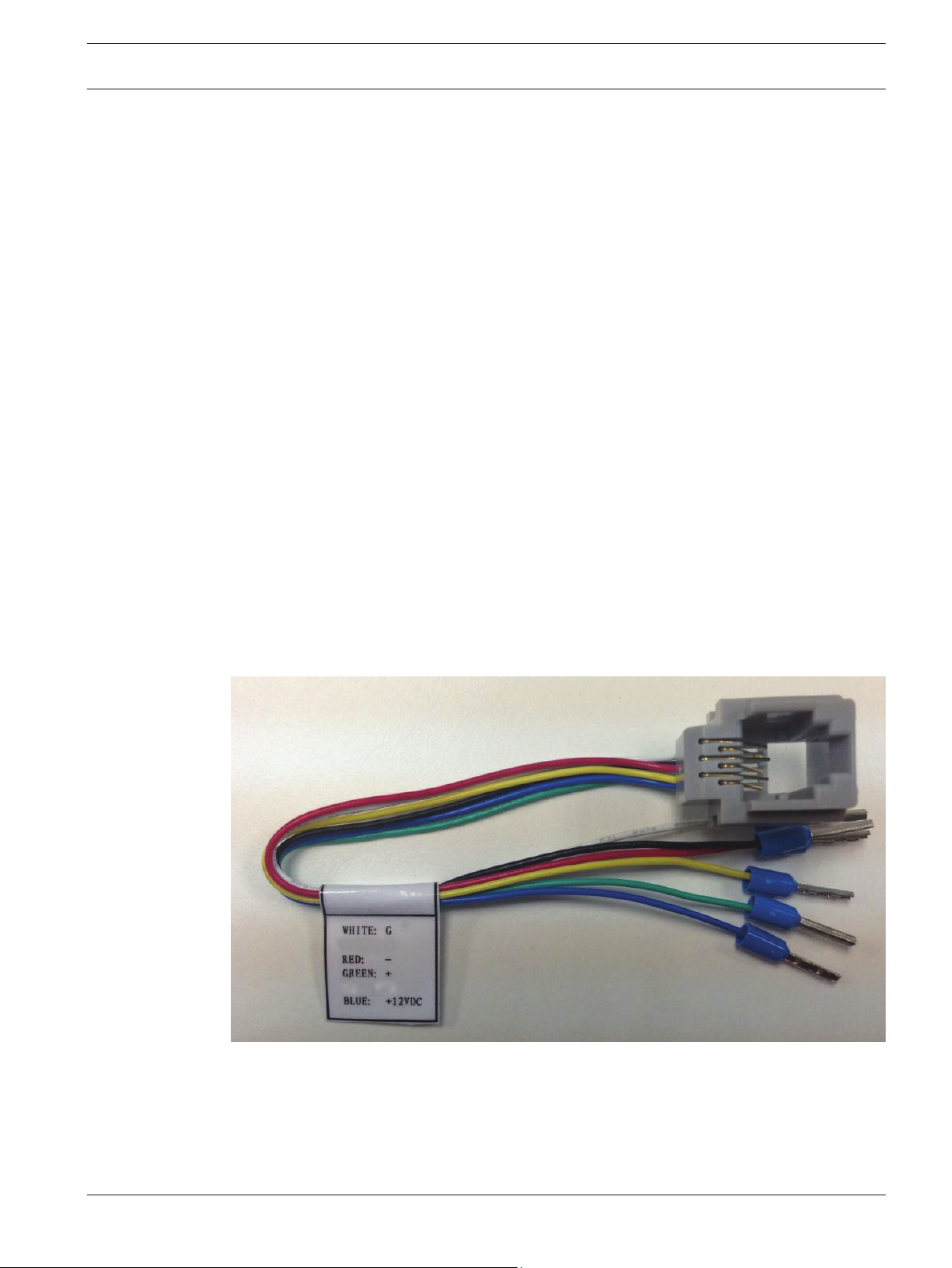
DIVAR AN 3000 / DIVAR AN 5000 Hardware setup | en 29
5.3.2
5.3.3
5.4
CVBS
Connect the monitor A CVBS and/or monitor B CVBS output to monitors using 75 ohm video
coaxial cables with BNC connectors.
Specifications
Output signal: Composite video 1 Vpp, 75 ohm, Sync. 0.3 Vpp ±10%
Resolution: 704x576 PAL, 704x480 NTSC
Connector type: BNC
HDMI
Connect the unit to a HDMI equivalent monitor using standard HDMI cable.
Specifications
Output signal: Digital RGB, 165 MHz
Resolution: 1920x1080, 1280x1024, 1280x720, 1024x768
Connector type: HDMI
Keyboard connection (only DIVAR 5000)
The keyboard connection is used to connect a Bosch Intuikey keyboard to a DIVAR 5000 unit.
For short distances (up to 30 m), standard 6-core telecom flat cable can be used to supply
signal connections for the keyboard (LTC 8558/00). Always use the Keyboard Extension Kit
(LTC 8557) for distances over 30 m between the keyboard and the DVR; this kit provides
junction boxes and cables. The appropriate power supply to externally power the keyboard
must be purchased separately. The recommended cable type is Belden 8760 or equivalent.
Connection
There are 2 possible ways to connect your Bosch Intuikey keyboard:
– Using the RJ11 adaptor – see following figure.
Figure 5.1: RJ11 adaptor
– Or, connect the keyboard RJ11 wires to the Keyboard connector on the DIVAR back
panel as shown in the following figure.
Bosch Security Systems Operator Manual 2013.11 | 1.1 | AM18-Q0669
Page 30

RS-485 KEYBOARD
power to
keyboard
keyboard
control
RJ11
+12V
Keyboard cable connector
G
G
+
_
G
G
+
_
G
+12V
CTRL
+12V
_
+
30 en | Hardware setup DIVAR AN 3000 / DIVAR AN 5000
5.5
Figure 5.2: Keyboard connector
Specifications
– Communication protocol: RS485
– Maximum signal voltage: ± 12 V
– Power supply: 11 - 12.6 VDC, maximum 400 mA
– Maximum cable length: 30 m (using standard 6-core telecom flat cable), or 1.5 km (using
Belden 8760 or equivalent in combination with the LTC 8557).
– Cable type: black (cross-over) cable (supplied with keyboard)
– Connector: RS485
Ethernet connection
The standard RJ-45 Ethernet socket is used to connect the unit directly to a PC or to a
network. To connect directly to a network hub or switch, use a straight-through network
cable. To connect directly to a PC, use a cross-over network cable. Consult with your local IT
personnel for the specific type of cable needed. The maximum cable length from node to node
is limited to 100 meters (300 feet).
Specifications
– 1000 Base-T IEEE 802.3ab compliant, 100Base-TX IEEE 802.3u Compliant, 10Base-T IEEE
– IEEE 802.3 Compliant RGMII/MII
– DSP processing
802.3 Compliant
2013.11 | 1.1 | AM18-Q0669 Operator Manual Bosch Security Systems
Page 31

DIVAR AN 3000 / DIVAR AN 5000 Hardware setup | en 31
– Transmission rate up to 1Gbps over industry standard CAT.5 UTP cable with BER less
than 10
– Supports 3.3V or 2.5V signaling for RGMII
– Supports power down mode and supports Link Down Power Saving
– 64-pin QFN or 100-pin LQFP
– Connector: RJ45
Figure 5.3: RJ-45 Ethernet connector
-10
in 1000Base-T
5.6
RS485 port connection
Use the RS485 connector to connect Bosch, Pelco-P or Pelco-D controllable cameras to the
unit for pan, tilt, and zoom control. RS485 is a single-direction protocol; the PTZ device can’t
return any data to the unit.
Since RS485 is disabled by default for each camera, you must enable the PTZ settings as
follows:
1. Connect a suitable cable to the RS485 connection on the DVR rear panel.
2. Connect the other end of the cable to the appropriate pins in the camera connector.
3. Follow the instructions in the Operation section of this manual to configure the camera
for PTZ control.
The Bosch protocol is supported with the following baud settings:
– 9600 baud
– 8 data bits
– 1 stop bit
– no parity
– no flow control
Figure 5.4: RS485 connector
Signal name
TX + 1 Data transmission
TX - 2 Data transmission
GND 3 Shield
Max. signal voltage is -8 to +12 V. The recommended cable cross section is AWG 28-16
(0.08-1.5 mm2).
5.7
Bosch Security Systems Operator Manual 2013.11 | 1.1 | AM18-Q0669
RS232 port connections
The RS232 port can be used to connect different devices:
– Console
– PTZ Matrix - a pan and tilt control unit (using RS232 to Biphase converter)
Pin number Description
Page 32

e-SATA
32 en | Hardware setup DIVAR AN 3000 / DIVAR AN 5000
The device type and required settings can be assigned in the menu (Setting > Serial Port) –
see Serial port, page 45.
Specifications
Connector type: 9-pole D-type male connector
Maximum input voltage: ±25 V
Communication protocol: Output signals according EIA/TIA-232-F
Figure 5.5: RS232 serial port
Signal name Pin number Description
DCD_in 1 Carrier detection signal (not used)
RX 2 RS232 receive signal
TX 3 RS232 transmit signal
N/C 4 No connection
System ground 5 System ground
5.8
5.9
N/C 6 No connection
RTS 7 RS232 request to send signal
CTS 8 RS232 clear to send signal
N/C 9 No connection
USB connectors
Two USB 2.0 connectors (one on front panel, one on rear panel) can be used on the unit to
connect a mouse or USB memory device. (Recording to a USB drive is not supported.)
Figure 5.6: USB connector (on front and on rear)
Note:
USB memory sticks must have FAT32 formatting. See Technical Specifications for a list of
compatible USB memory device types that are supported.
e-SATA connector (only DIVAR 5000)
An e-SATA connector is located at the rear panel of the unit to connect an e-SATA device. This
can be used to expand the number of available hard disks.
Note:
The connected hard disks must be Bosch approved. See technical Specifications for a list of
compatible HDDs models that can be connected to the e-SATA connection.
2013.11 | 1.1 | AM18-Q0669 Operator Manual Bosch Security Systems
Page 33

DIVAR AN 3000 / DIVAR AN 5000 Hardware setup | en 33
5.10
Alarm I/O connections
Alarm inputs and outputs are fitted as screw down terminal blocks on the unit. Cable cross
section is AWG 26-16 (0.13-1.5 mm2).
DIVAR 3000 alarms
1, 2, 3, 4, 5, 6,
7, 8, 9, 10,
11, 12, 13, 14,
15, 16
NO1 C1,
NO2 C2,
NO3 C3
G Ground cable.
DIVAR 5000 alarms
1, 2, 3, 4, 5,
6, 7, 8, 9, 10,
11, 12, 13, 14,
15, 16
Alarm inputs: max. 16. The alarm becomes active at low voltage. Max.
input voltage 15 VDC.
Three groups of normal open activation outputs (on/off button).
Alarm inputs: max. 16. The alarm becomes active at low voltage.
5.10.1
NO1 C1,
NO2 C2,
NO3 C3,
NO4 C4,
NO5 C5
CTRL +12V Control power output. Always close the device power to cancel the
+12V External power output. Need the peripheral equipment to provide
G Ground cable.
Groups of normal open activation alarm outputs (on/off button).
alarm.
+12 V power (below 500 mA).
Connecting the alarm input
Each (alarm) input line can be switched by a contact from an external device between a
numbered input and ground (G). Wire the inputs as either Normally Open (NO) or Normally
Closed (NC) and configure them as NO or NC in the system menu (Settings > Alarm). The
default is NO.
See the following guidelines:
– Parallel connect the COM end and GND end of the alarm detector (provide external
power to the alarm detector)
– Parallel connect the DVR ground and the alarm detector ground
– Connect the NC port of the alarm sensor to the DVR alarm input (ALARM)
– Use the same ground as the DVR if external power is used for the alarm device
– When connecting two DVRs (or one DVR and one other device), use a relay to separate
them
Bosch Security Systems Operator Manual 2013.11 | 1.1 | AM18-Q0669
Page 34

34 en | Hardware setup DIVAR AN 3000 / DIVAR AN 5000
5.10.2
Connecting the alarm output
Danger!
Electrical voltage.
Risk of electric shock and damage to the unit.
The contacts must not be used at AC line voltages.
The alarm output relays respond to input alarms and triggers. Only connect resistive loads to
the alarm output relays. To avoid overloading, always make sure the relay has the following
specifications.
Relay Specification
Model JRC-27F
Touch material Silver
Rating (resistance load) Rated switch capacity 30 VDC 2 A, 125 VAC 1 A
Maximum switch power 125 VA 160 W
Maximum switch voltage 250 VAC, 220 VDC
5.11
Maximum switch current 1 A
Power supply
DIVAR 3000
DC power is supplied from an AC/DC power supply unit delivered with the unit. The unit has
its own on/off switch to turn power supply off and on.
Specifications:
– External power supply unit:
– AC input: 100-240 VAC; 1.7 A; 50/60 Hz
– DC output: 12 VDC; 5 A
– DIVAR power input: 12 VDC; 3.5 A
DIVAR 5000
Power is supplied from an AC power supply. The unit has its own on/off switch to turn power
supply off and on.
Specifications:
Power supply: AC input: 100-240 VAC; 1.7 A; 50/60 Hz
2013.11 | 1.1 | AM18-Q0669 Operator Manual Bosch Security Systems
Page 35

DIVAR AN 3000 / DIVAR AN 5000 Configuration | en 35
6
Configuration
Your system can be specially configured to suit your individual users from the ‘Setting’ and
‘Advanced’ menus accessed from the Main menu shown below.
Figure 6.1: Main menu
Refer to Main menu, page 88 to see how to access the Main menu.
Administrator rights are required to access many of the functions in the menus.
For more information on all configurable items for the DIVAR:
– See Setting, page 36
– See Advanced, page 66
Bosch Security Systems Operator Manual 2013.11 | 1.1 | AM18-Q0669
Page 36

36 en | Configuration DIVAR AN 3000 / DIVAR AN 5000
6.1
Setting
Figure 6.2: Settings
The Setting menu has ten major menu groups. Each of these groups provides access to a
screen where specific values and functions can be selected and changed.
See the following sections for more information on these groups:
– General, page 37
– Encode, page 39
– Schedule, page 43
– Serial port, page 45
– Network, page 46
– Alarm, page 55
– Detect, page 57
– Pan/Tilt/Zoom, page 62
– Display, page 63
– Default, page 65
2013.11 | 1.1 | AM18-Q0669 Operator Manual Bosch Security Systems
Page 37

DIVAR AN 3000 / DIVAR AN 5000 Configuration | en 37
6.2
General
Figure 6.3: General
Here you can assign the following settings:
System time / GMT
Click on the appropriate number to change it with the numeric keypad popup. The number
format and separator are changed in the fields below. The system is always started in default
24-hour mode. Select the correct GMT time zone. Click <Save> if you make any changes to the
time.
Date format
Choose here between
– YYYYMMDD (year month day) this is the default
– MMDDYYYY
– DDMMYYYY
DST (daylight saving)
Select checkbox to automatically set daylight saving in the DVR internal clock. To set the
Start/End times for daylight saving click <Set> and assign the relevant times as a set ‘Date’ or
as a set ‘Day of the week’.
Note: This setting is not available in early versions of the recorder.
Date separator
Choose here between . / -
Time format
Choose here between 12- and 24-hour.
Bosch Security Systems Operator Manual 2013.11 | 1.1 | AM18-Q0669
Page 38

en | Configuration DIVAR AN 3000 / DIVAR AN 5000
38
Language
Select here your desired language for the user interface (you will need to restart the system to
display the user interface in the chosen language).
Video standard
Choose here between PAL (default) and NTSC.
Device no.
Assign here an identification number (between 0 and 998) to be used by the remote control to
control multiple DVRs.
Device ID
If required, assign here a unique identification name for this DVR.
HDD full
Assign here the action to take when the HDD becomes full: (Stop recording or Overwrite
existing files starting from the oldest).
Pack duration
Assign here the maximum record duration: 1 to 120 minutes (default is 60 minutes).
This setting is useful for easy selection of recording files (from ‘File list’) during playback and
archiving.
Realtime play
Assign here the playback time for the preview function: 5 to 60 minutes (default is 5 minutes).
Holiday
Assign here the specific holiday dates for different months and years (selected dates will be
highlighted). These dates are used later if you choose ‘Holiday’ in the Schedule screen (see
Schedule, page 43).
If required, press on a selected holiday to cancel it.
Startup wizard after system restart
Select to force the user to assign settings requested by the Startup wizard after each system
restart.
Mouse property
Set here the mouse double-click speed required for selections.
Auto logout
Set here a time for automatic logout if a user is inactive for a period of time: 1 to 60 minutes
(default is 10 minutes). If you choose ‘Never’, the user remains permanently logged on until
logout or shutdown.
2013.11 | 1.1 | AM18-Q0669 Operator Manual Bosch Security Systems
Page 39

DIVAR AN 3000 / DIVAR AN 5000 Configuration | en 39
6.3
Encode
Enter here the relevant settings for each connected channel. In most cases you can encode 2
streams for each connected channel. If required, use the Default button to reset all encode
fields to the factory default. Use the Copy button to copy identical settings from one channel
to other channel(s); this is described further in Copy, page 41.
Figure 6.4: Encode
Encode settings are:
– Channel: Select a connected channel (default is 1)
– Type: Select from Regular/MD/Alarm (default is Regular)
– Compression: Default is H.264
– Resolution: System
– main stream supports 960H/4CIF/2CIF/CIF/QCIF (default is 960H)
– extra stream supports CIF/QCIF (default is CIF)
– Frame rate (per second):
– 1 to 30 in NTSC mode (default = 30; second stream default = 7.5)
– 1 to 25 in PAL mode (default = 25; second stream default = 6)
– Bit rate type: CBR (default) and VBR (video quality)
– Bit rate in Kb/second (this will depend on the setting for Resolution above):
– main stream supports 56 to 2048 (default is 2048 with resolution of 960H)
– extra stream supports 12 to 320 (default is 160 with resolution of CIF)
– Audio/Video: Enable or disable the audio (main stream); video and/or audio (extra
stream)
– Audio format: G711a (default), PCM or G711u
– <Overlay> - see Overlay, page 40
Bosch Security Systems Operator Manual 2013.11 | 1.1 | AM18-Q0669
Page 40

40 en | Configuration DIVAR AN 3000 / DIVAR AN 5000
– <Snapshot> - see Snapshot, page 41
6.3.1
Overlay
Click <Overlay> for the following interface:
Figure 6.5: Encode overlay
– Cover area (Privacy mask): To set the area, press <Set> then drag the mouse to set a
section size per channel (system supports max 4 zones per channel)
– Local/Monitor:
– Preview means the privacy mask zone can not be viewed by user when system is in
preview status
– Monitor means the privacy mask zone cannot be viewed when the system is in
monitor status.
– Time display: Select system displays time or not when you playback. Please click set
button and then drag the ‘Time display’ to the corresponding position in the screen.
– Channel display: You can select system displays channel number or not when you
playback. Please click set button and then drag the title to the corresponding position in
the screen.
2013.11 | 1.1 | AM18-Q0669 Operator Manual Bosch Security Systems
Page 41

DIVAR AN 3000 / DIVAR AN 5000 Configuration | en 41
6.3.2
Snapshot
Click <Snapshot> for the following interface:
Figure 6.6: Encode snapshot
Here you can configure how a snapshot will look:
– Mode: Set the frequency of a snapshot (see also below for how to eventually activate the
snapshot):
– Timing - set a time for each snapshot activation (do this in menu General >
Schedule)
– Trigger (activate a snapshot every time an alarm or detect trigger is signaled
– Current series product supports 960H, D1, HD1, 2CIF, CIF, QCIF resolution
– Quality: Six image quality levels ranging from 1 to 6 (highest); default = 4
– Snapshot frequency: from 1 to 7 images per second; default = 1 IPS
Activate Snapshot
Once you have configured the snapshot settings, you will need to enable the snapshot
function in one or more of the following interfaces before it is activated when a corresponding
alarm occurs:
– FTP interface (see FTP server, page 53)
– Detect interface (see Detect, page 57).
– Alarm interface (see Alarm, page 55)
– Schedule interface (see Schedule, page 43)
Priority
An activation snapshot has a higher priority than a schedule snapshot. If you have enabled
these two types at the same time, the system will activate the activation snapshot when an
alarm occurs; otherwise the system just operates the schedule snapshot.
See also
– Web Client Software, page 110
6.3.3
Bosch Security Systems Operator Manual 2013.11 | 1.1 | AM18-Q0669
Copy
The Copy function allows you to quickly copy one channel setup to more channels (or all
channels). This obviously saves repeating common settings for each channel. The channel
setups that can be copied are:
– schedule
– encoder
– Alarm
Page 42

en | Configuration DIVAR AN 3000 / DIVAR AN 5000
42
– Detect
– Pan/Tilt/Zoom
For example:
After setting values in the “Encoder” or “Schedule” screen for channel 1, click <Copy> to go to
the Copy screen. See following figure.
1. You see the currently copied channel name is highlighted (in this example, channel 1).
2. Now select the channel(s) you want to paste to, such as channel 5, 6 and 7. (If you want
to save the current setup of channel 1 to all channels, click the box All.)
3. Click <OK> to save the copied setup.
4. Click <OK> in the Encoder or Schedule screen to complete the copy function.
2013.11 | 1.1 | AM18-Q0669 Operator Manual Bosch Security Systems
Page 43

DIVAR AN 3000 / DIVAR AN 5000 Configuration | en 43
6.4
Schedule
The settings in the Schedule menu allow you to plan and set up schedules for efficient use of
the channels while effectively covering most recording needs.
Figure 6.7: Schedule
Configuration:
Recording is scheduled in a weekly calendar, with the possibility to change the behavior of
each day for a maximum six different time periods (this is useful for weekends or nights). This
calendar is then repeated for subsequent weeks.
Four different recording modes can be assigned
– Regular
– MD (Motion Detection)
– Alarm
– MD & Alarm - If you choose this combined option, the system will not separately record if
an MD or an alarm occurs simultaneously
Each record mode changes the quality and frame rate settings according to their settings in
the menu Setting > Encoder. A mode is specified in intervals of 1 hour for each day of the
week.
When scheduled times are assigned, the record modes are graphically shown as color bands
on the bottom of the screen over the selected 24-hour period:
– green for regular recording
– yellow for MD
– red for alarm recording
– blue for MD and alarm recording
Bosch Security Systems Operator Manual 2013.11 | 1.1 | AM18-Q0669
Page 44

44 en | Configuration DIVAR AN 3000 / DIVAR AN 5000
Edit a schedule
1. Select the required channel number (select “all” if you want to schedule all the channels).
2. If required, choose Pre record to start the video recording a few seconds before the
event occurred in the file (from 1 to 30 seconds depending on the bit stream).
3. If required, choose Snapshot to take a snapshot of the image when an alarm occurs (see
Encode, page 39 for more information on setting up the snapshot).
4. Choose Period - Monday to Sunday, or all (if the same period is required for each
weekday).
5. Enter the times required for different periods (maximum six) for different modes.
6. Assign the mode for each different time period - choose Regular, MD, Alarm and/or MD &
alarm.
7. If holiday(s) occur in the current week, choose Holiday:
– Set the specific holiday dates in menu General > Holiday > Setup.
– Repeat steps 4 to 6 to assign the holiday settings.
8. After completing the setup, click <OK> to save the settings and return to the previous
menu.
See also
– Copy, page 41
2013.11 | 1.1 | AM18-Q0669 Operator Manual Bosch Security Systems
Page 45

DIVAR AN 3000 / DIVAR AN 5000 Configuration | en 45
6.5
Serial port
Figure 6.8: serial port
Use the Serial port menu to configure the connections for a Console connected to the RS232
port, and an optional Bosch keyboard (Intuikey series) connected to the extra RS485 port
(DIVAR 5000 only). Configure the settings for Console or Bosch keyboard as described below.
RS232 serial port
– Function - Console for the COM or end user software to upgrade or debug the program
– Baud rate: from 1200 to 115200 (default)
– Data bit: from 5 to 8 (default)
– Stop bit: 1/2 (default is 1)
– Parity: none/odd/even/space/mark (default is none)
Note: If the console connection to the RS232 port is not working, the RS232 port may already
be selected for PTZ control – this is done in the PTZ configuration screen (see Pan/Tilt/Zoom,
page 62). If so, go first to this screen and reset the Com connection field to RS485.
Bosch keyboard
– Function - for the special Bosch Intuikey series keyboard
– Baud rate: from 1200 to 115200 (default is 19200)
– Data bit: from 5 to 8 (default)
– Stop bit: 1/2 (default is 1)
– Parity: none/odd/even/space/mark (default is none)
Press <Save> to enter changes and go back to the previous menu.
Bosch Security Systems Operator Manual 2013.11 | 1.1 | AM18-Q0669
Page 46

46 en | Configuration DIVAR AN 3000 / DIVAR AN 5000
6.6
Network
Figure 6.9: Network
Input here the following network information:
– IP version: IPv4 (default) or IPv6. This is the IP address access format.
– DHCP (only for IPv4 option): Select this to automatically search for IP details. If this field
is enabled, you cannot modify IP / Subnet mask / Gateway and these values are displayed
as zero (if PPPoE is operating, you also cannot modify IP/Subnet mask /Gateway). To
view the current IP information, you first need to disable the DHCP function.
– IP address: Enter here your IP address. (For the IPv6 version, default gateway, preferred
DNS and alternate DNS, the default value shall be 64-digit.
– Subnet mask (only for IPv4 option): Enter here your subnet mask address
– Default gateway: If required, enter here the default gateway address.
Important: The system needs to check the validity of all IPv6 addresses. The IP address and
the default gateway must be the same in each IP section (i.e. the specified length of the
subnet prefix must have the same string).
– TCP port: Default is 37777.
– UDP port: Default is 37778.
– HTTP port: Default is 80.
– RTSP port: Default is 554.
– MTU: Maximum transmission unit to be used with above ports. Default is 1500
Important: The system always needs to reboot if any of the above ports are changed. Make
sure the port values here do not conflict.
– Max connection: System supports a maximum 4 users (default). Set to 0 to disable the
network connection.
2013.11 | 1.1 | AM18-Q0669 Operator Manual Bosch Security Systems
Page 47

DIVAR AN 3000 / DIVAR AN 5000 Configuration | en 47
– Preferred DNS: if required, enter here the preferred DNS server IP address.
– Alternate DNS: if required, enter here an alternative DNS server address.
– LAN download: System can process the downloaded data first if you enable this function.
The download speed is 1.5x or 2.0x the normal speed.
Once all fields are correctly entered, click <Network setting> to assign other network settings
– see Network settings, page 47.
When ready, click <Save> to enter values and go back to the previous menu.
6.6.1
Network settings
Figure 6.10: Network setting
This example screen shows an example Network setting interface. Please check a box to
enable the corresponding function, and then double-click current item to go to setup
interface. See the following sections for examples of possible network functions.
Bosch Security Systems Operator Manual 2013.11 | 1.1 | AM18-Q0669
Page 48

48 en | Configuration DIVAR AN 3000 / DIVAR AN 5000
6.6.2
IP filter
Figure 6.11: Network IP filter
The system supports IPv4 and IPv6 address format.
Enable
Select to choose for access to ‘Trusted’ or ‘Blocked’ sites IP addresses. If you disable this
function, all IP addresses can access the current DVR
Type
Choose from Trusted or blocked sites.
Start address / End address
Add IP addresses to the list displayed at the bottom half of the screen (the list supports a
maximum 64 IP addresses). If you input the IPv6 address format, system needs to check its
validity and optimize its format. For example, it can optimize IP:”fe80::0054:0cff:fefa:1682”
to ”fe80::54:cff:fefa:1682”.
2013.11 | 1.1 | AM18-Q0669 Operator Manual Bosch Security Systems
Page 49

DIVAR AN 3000 / DIVAR AN 5000 Configuration | en 49
6.6.3
NTP
Figure 6.12: Network NTP
You must first install an SNTP server (such as Absolute Time Server) into your PC.
Enter here:
– Your Server IP
– Port - this system only supports TCP transmission. Default is port 123
– Time zone (your specific time zone in relation to GMT). If required, press <Manual
update> to manually synchronize the time with the server.
– Interval – this is the update interval (1 to 65535 minutes). Default is 60 minutes.
6.6.4
PPPoE
Figure 6.13: Network PPPoE
Enter here your PPPoE ‘User name’ and ‘Password’ supplied by your internet service provider,
and click <OK>.
You will need to restart your system to automatically connect to the internet (the IP address
will be automatically assigned).
Bosch Security Systems Operator Manual 2013.11 | 1.1 | AM18-Q0669
Page 50

50 en | Configuration DIVAR AN 3000 / DIVAR AN 5000
6.6.5
DDNS
Figure 6.14: Network - DDNS
Select a DDNS provider from the list and complete the details with the configuration
information assigned by the provider. The providers supported are: CN99 DDNS, NO-IP DDNS
and Dyndns DDNS. All the DDNS types can be valid at the same time; you only need to select
the required type from the drop-down menu.
You need a PC of fixed IP in the internet and there is DDNS software running in this PC (in
other words, this PC is a DNS (domain name server)).
In network DDNS, please select DDNS type and highlight enable item. Then please input the
PPPoE name you get from your IPS and server IP (PC with DDNS). Click <OK> and then reboot
system.
After rebooting, open the IE and input as follows:
http://(DDNS server IP)/(virtual directory name)/webtest.htm (e.g.: http://10.6.2.85/DVR
_DDNS/webtest.htm.)
Now you can open the DDNS Server web search page.
2013.11 | 1.1 | AM18-Q0669 Operator Manual Bosch Security Systems
Page 51

DIVAR AN 3000 / DIVAR AN 5000 Configuration | en 51
6.6.6
UPnP
Figure 6.15: Network UPnP
This protocol enables a mapping relationship between the LAN and the WAN
Enter here:
– PAT Enable/Disable - enable or disable the UPnP function on this device
– Status – Can be Success, Searching or Unknown (when the system is offline)
– Router LAN IP
– Router WAN IP
The bottom table shows the PAT (port mapping list) with a one-to-one relationship with the
router port mapping setting:
– Click the relevant checkbox to enable a port.
– Double-click a port to change a setting
– Select a port and click <Delete> to remove a port setting
– Click <Add to the list> to open a ‘Port info’ dialog box to add a new port setting
Bosch Security Systems Operator Manual 2013.11 | 1.1 | AM18-Q0669
Page 52

52 en | Configuration DIVAR AN 3000 / DIVAR AN 5000
6.6.7
Figure 6.16: Network - EMAIL
Use this screen for the email settings (address, sender, etc.) if you have enabled the field
‘Send email’ in the menus Alarm, Detect and System events.
See the following descriptions for the field settings in this screen:
SMTP Server
Set to the mail server that processes outgoing e-mail for your network. This can be either an IP
address or a Fully Qualified Domain Name (ex. 10.0.0.1 or smtp.example.com)
SMTP Port Number
This is the port the mail server receives e-mail on. The internet standard for e-mail is port 25,
but some servers use different ports to protect against being used to transmit bulk,
unsolicited e-mail.
Anonymous
Select this option to hide the sender details.
User name and Password
If authentication is required, regardless of encryption, enter the User name and Password
provided by your administrator in each field respectively.
Receiver
Enter up to three e-mail addresses that outgoing e-mail should be sent to.
Sender
This is the e-mail address that will appear as the sender of all e-mail originating from the unit.
Subject
This is the subject that will appear in all e-mail sent by the unit.
2013.11 | 1.1 | AM18-Q0669 Operator Manual Bosch Security Systems
Page 53

DIVAR AN 3000 / DIVAR AN 5000 Configuration | en 53
Encrypt type
Some mail servers require encryption to transmit e-mail. If required, use SLL or TLS
encryption when sending e-mail. If not required, select ‘NONE’.
Event interval
This is the email send interval – it can range from 0 to 3600 seconds (0 seconds means there
is no send interval. This interval can be useful if many emails are being generated
simultaneously for system events and the system becomes increasingly busy.
Health enable
Check this box to command the system to send out a test email to check the connection is
OK. This will be done at a regular interval – see below.
Interval
Used together with ‘Health enable’ to set a time for a regular email connection test. A dialog
box will appear to display if the connection is OK or not.
Another option is to click <Test> to manually check the email connection.
6.6.8
FTP server
Please first boot up the corresponding FTP server before activating the following menu.
Figure 6.17: Network FTP server
For the Snapshot setting, first input snapshot mode, size, quality and frequency in the Encode
screen (see Encode, page 39) so the system can correctly upload the image file to the FTP
server.
The snapshot can be triggered in the following settings
– Schedule
– Detect (motion, camera masking, video loss)
Bosch Security Systems Operator Manual 2013.11 | 1.1 | AM18-Q0669
Page 54

54 en | Configuration DIVAR AN 3000 / DIVAR AN 5000
– Alarm
6.6.9
SNMP
Figure 6.18: Network - SNMP
SNMP (Simple Network Management Protocol) provides the basic network management frame
of the network management system.
Here you require software tools (MIB Builder and MG-SOFT MIB Browser), plus two MIB files
to connect to the device (contact Bosch or your system administrator for more details on
these tools).
Use the following steps to configure:
1. Select the ‘SNMP enable’ box.
2. Enter the IP address of the PC that is running the software in the field ‘Trap address’.
3. Use defaults for the remaining items.
4. Compile the two MIB files using ‘MIB Builder’.
5. Run ‘MG-SOFT MIB Browser’ to load the compiled MIB files to the software.
6. Input the device IP you want to manage in the ‘MG-SOFT MIB Browser’ (set the
corresponding version for future reference).
7. Open the tree list on the MG-SOFT MIB Browser to view the device configuration (how
many video channels, audio channels, application version, etc.).
2013.11 | 1.1 | AM18-Q0669 Operator Manual Bosch Security Systems
Page 55

DIVAR AN 3000 / DIVAR AN 5000 Configuration | en 55
6.7
Alarm
Figure 6.19: Alarm
Use the Alarm menu to specify the desired behavior for an Input, detected Motion, or System
failures; also define how alarms are acknowledged.
– Event type: Choose from Local alarm (default) or Net alarm (a Net alarm means the alarm
signal comes from the TCP/IP. You can enable the network alarm function via the net SDK
(Software Development Kit). The network alarm does not have a ‘device type’, ‘anti-
dither’ and ‘alarm upload’ function. The other items are the same).
– Alarm in: Select a specific channel number (or all channels).
– Enable: select to activate the alarm function (default is enable)
– Type (only used for Local alarm): The event behavior can be configured independently for
each channel:
– N.O. - Normally Open causes an alarm to trigger only when the circuit closes (this is
the default)
– N.C. - Normally Closed causes an alarm to trigger only when the circuit is opened
– Period: Click <Setup> for a new interface screen where you can organize time periods for
alarm activation – see Period, page 60.
– Anti-dither: Set here a timer for how long the alarm alert should stay active after it is first
activated (default is 5 seconds). During this time, the system will activate the alarm
display, alarm output, tour, PTZ, snapshot, channel recording and buzzer (if they are all
selected). An alarm upload and email will also be sent (if selected). If a new alarm is
detected within the anti-dither time, the timer will be reset for the alarm display, alarm
output, tour, PTZ, snapshot, channel recording and buzzer (no new alarm upload or email
are sent).
Bosch Security Systems Operator Manual 2013.11 | 1.1 | AM18-Q0669
Page 56

en | Configuration DIVAR AN 3000 / DIVAR AN 5000
56
– Alarm out: If an alarm occurs, the system will enable a peripheral alarm device connected
to any of the selected outputs (default is output 1).
– Latch: When the ‘Anti-dither’ time is ended, the alarm output relay you selected in ‘Alarm
out’ will remain activated for this extra ‘latch’ period (from 1 to 300 seconds - default is
10). The latch is still valid even if you manually disable the alarm event.
– Show message: Select to display an alarm message in the local host screen.
– Alarm upload: Select to upload the alarm signal to the network (including a central alarm
point).
– Send email: Select to send an email if an alarm occurs.
– Record channel: Select the appropriate channel(s) to record alarm video. You first need
to do the following:
– Set the alarm record mode as ‘Scheduled’ in the Record interface (Main Menu >
Advanced > Record). Please note the manual record has the highest priority. If you
select Manual mode, the system will record continuously no matter if there is an
alarm or not.
– Now go to the Schedule interface (Main Menu > Setting > Schedule) to set the
record type, corresponding channel number, week and date.
– Select the record type: Regular/MD/Alarm/MD&Alarm. Please note: you cannot
simultaneously select MD&Alarm and MD (or Alarm).
– Now go to the Encode interface to select the alarm record and set the encode
parameter (Main Menu > Setting > Encode).
– Finally, set the alarm input as the local alarm and then select the record channel. The
select channel begins alarm record when an alarm occurred. Please note: the system
begins the alarm record instead of the MD record if the local alarm and MD event
occurred simultaneously.
– PTZ activation: When an alarm occurs, the system can activate the PTZ operation. See
PTZ activation, page 61.
– Delay: Set here an extra timer for channel recording to remain active (from 10 to 300
seconds - default is 10) after the ‘Anti dither’ time has elapsed.
– Tour: Select to enable the tour function (a sequence of camera views) when an alarm
occurs. The system supports only single-window tour for alarms. See Display, page 63
for how to set up the tour interval.
– Snapshot: Enable this function to snapshoot an image from the chosen camera(s) when
an alarm occurs. For snapshot operation, see Encode, page 39.
– Sequence Mon. B: Select both check boxes here to enable a tour function on Monitor B
when there is an alarm signal. The tour sequence will be the same channels as selected
for the Record channel settings (see above).
– Buzzer: Select here to activate the buzzer when an alarm occurs.
After completing setup, click <Save> to save your settings and go back to the previous menu.
See also
– Sequence Mon B, page 79
2013.11 | 1.1 | AM18-Q0669 Operator Manual Bosch Security Systems
Page 57

DIVAR AN 3000 / DIVAR AN 5000 Configuration | en 57
6.8
Detect
Here you can set events that can be used to trigger alarms. If required, use the Default button
to reset all detect fields to the factory default. Use the Copy button to copy identical settings
from one channel to other channel(s); this is described further in Copy, page 41.
Note:
For Motion detect mode, you cannot use <Copy> for channel setup since the video in each
channel may be different.
Figure 6.20: Detect
This screen is an example for Motion detect; not all of the detect fields are required for Video
loss and Camera Masking.
See the following descriptions for the full list of detect settings:
– Event types: Here you can choose three different events to detect:
– Motion detect – detect movement in set regions
– Video loss – detect any loss of video
– Camera masking – the system will alert you if someone maliciously masks the lens or
the output video is in one-color due to light change.
– Channel: select the channel to activate the recording function when a detection alarm
occurs. Please make sure you have set MD record in encode interface (Main Menu >
Setting > Schedule) and schedule record in the manual record interface (Main Menu >
Advanced > Record)
– Region: Here you can set motion detection zone. See Motion detect region setup, page
59
Bosch Security Systems Operator Manual 2013.11 | 1.1 | AM18-Q0669
Page 58

en | Configuration DIVAR AN 3000 / DIVAR AN 5000
58
– Sensitivity: Set the threshold for motion detection from 1 to 6 (default). The sixth level
has the highest sensitivity.
– Period: Click Setup for a new interface screen where you can organize time periods for
detect activation – see Period, page 60.
– Anti-dither: Set here a timer for how long the detect alert should stay active after it is first
activated (default is 5 seconds). During this time, the system will activate the alarm
display, alarm output, tour, PTZ, snapshot, channel recording and buzzer (if they are all
selected). An alarm upload and email will also be sent (if selected). If a new alarm is
detected within the anti-dither time, the timer will be reset for the alarm display, alarm
output, tour, PTZ, snapshot, channel recording and buzzer (no new alarm upload or email
are sent).
– Alarm out: If an alarm occurred, the system will enable a peripheral alarm device
connected to the selected outputs (default is 1).
– Latch: When the ‘Anti-dither’ time is ended, the alarm output relay you selected in ‘Alarm
out’ will remain activated for this extra ‘latch’ period (from 1 to 300 seconds - default is
10). The latch is still valid even if you manually disable the alarm event.
– Show message: The system will pop up a message in the local host screen to alert you.
– Alarm upload: The system will upload an alarm signal to the network (including a central
alarm location).
– Send email: An alert email is sent if an alarm is detected.
– PTZ activation: Here you can set PTZ movement when an alarm occurs. See PTZ activation,
page 61.
– Delay: Set here an extra timer for channel recording to remain active (from 10 to 300
seconds - default is 10) after the ‘Anti dither’ time has elapsed.
– Tour: Here you can enable a tour function (a sequence of camera views) when an alarm
occurs. The system supports only one-window tour for alarms. See Display, page 63 for
how to pre-select the tour sequence and interval.
– Snapshot: Select to snapshoot an image from the chosen camera(s) when an alarm
occurs. For snapshot operation, see Encode, page 39.
– Sequence Mon. B: Select both check boxes here to enable a tour function on Monitor B
when there is an alarm signal. The tour sequence will be the same channels as selected
for the Record channel settings (see above).
– Buzzer: Select here to activate the buzzer when an alarm occurs.
After completing setup, click <Save> to save your settings and go back to the previous menu.
Note: In the Detect menu, the Copy function is only valid for the same event type, which
means you cannot copy a channel setup in video loss mode to camera masking mode.
See also
– Sequence Mon B, page 79
2013.11 | 1.1 | AM18-Q0669 Operator Manual Bosch Security Systems
Page 59

DIVAR AN 3000 / DIVAR AN 5000 Configuration | en 59
6.8.1
Motion detect region setup
Figure 6.21: Motion detect region
See here that there are a collection of small rectangular zones on the screen (396 zones for
PAL; 330 zones for NTSC). The normal default when you open this screen for each camera
channel is that the complete screen is colored and ‘armed’ (activated for motion detection). A
black (or dark) area signals a disarmed zone.
To set up motion detect on this screen:
1. Left-click the mouse and drag it over a region where you want to disable (disarm) motion
detection. Notice that the selected zones become dark.
2. Release the mouse button when you have selected a complete area to be disabled for
motion detection.
3. Now repeat this action for other areas on the screen to be disabled. If you want to ‘rearm’
a disabled area again, or you make a mistake, simply select the region again with the leftmouse button (the region will be colored again). Another way to arm/disarm zones is to
use the Fn button on the front panel, or on the remote control, and select zones with the
direction buttons.
4. After setting all the motion detection zones for a channel, return to the ‘Detect’ screen by
right-clicking the mouse (or click the ‘Enter’ button). If you click the ESC button to exit
the region setup screen, the zone setup will not be saved.
Note: Always remember to click <Save> on the ‘Detect’ interface to save the current setup.
Bosch Security Systems Operator Manual 2013.11 | 1.1 | AM18-Q0669
Page 60

60 en | Configuration DIVAR AN 3000 / DIVAR AN 5000
6.8.2
Period
Figure 6.22: Period setup
See here the period setup screen for assigning periods for alarms and detection. Configure a
period as follows:
1. Choose a day of the week from the drop down menu in the top field.
2. Select the check box for one of the six time periods and use the keypad to enter a begin
time and end time for activating detect/alarm (the default is 24-hour activation).
3. Repeat step 2 for any other required time periods; notice that the time bar for that day
(see bottom half of screen) will show a graphical representation of the active times for
each weekday.
4. When you have correctly assigned a day, continue with the next day. If the time periods
are the same as the first day, then a quick way to do this is:
– click <Copy> to access a Copy screen
– here you see that the assigned day is grey
– select each of the days that have a similar setup (checkbox is ticked) and click <OK>
– the same time periods for the first day now apply to all selected days
5. If you wish to assign active time(s) for a work day or a free day (holiday) that are the
same for each work day or free day, do this as follows:
– choose either Work day or Free day from the drop down menu and press <Setup> –
the following screen appears:
2013.11 | 1.1 | AM18-Q0669 Operator Manual Bosch Security Systems
Page 61

DIVAR AN 3000 / DIVAR AN 5000 Configuration | en 61
– Select here the days you want to assign as free days or work days and click <Save>
– Now assign the active time periods for the work day or free day – these same time
periods will be copied to all the assigned work days or free days
6. When ready, click <OK> to return to the Alarm or Detect screen. Do not forget to click
<Save> here to save your settings.
6.8.3
PTZ activation
Figure 6.23: PTZ activation
Setup the PTZ as follows for each camera associated with the input:
1. Click on the drop-down menu (the default is None). Here you can set the activation
operation for
– Shot – this will swivel the channel camera to a preset PTZ position this is setup in
the PTZ submenu (see PTZ, page 92)
– Tour – this will switch the channel views in a preset sequence
– Pattern – this will swivel the camera in a pre-assigned pattern
2. Click on the next field to enter a pre-position number from 0 (default) to 255 to send the
camera to a specified pre-position.
3. Repeat these steps for each of the PTZ cameras that require a preset.
If required, access the Pan/Tilt/Zoom menu (Main menu > Setting > Pan/Tilt/Zoom) to setup
the video channel, baud rate, dome protocol, etc. See Pan/Tilt/Zoom, page 62.
Bosch Security Systems Operator Manual 2013.11 | 1.1 | AM18-Q0669
Page 62

62 en | Configuration DIVAR AN 3000 / DIVAR AN 5000
6.9
Pan/Tilt/Zoom
Figure 6.24: Pan/Tilt/Zoom
The pan/tilt/zoom setup includes the following items.
– Channel - select first the applicable channel (these settings can later be copied to other
channels using <Copy>.
– Protocol: Select corresponding PTZ protocol such as BOSCH or PELCOD.
– Address: input corresponding PTZ address.
– Baud rate: Select baud rate.
– Data bit: Select data bit.
– Stop bit: Select stop bit.
– Parity: There are three choices: none/odd/even.
After completing setup, click <Save> to go back to the previous menu.
For a detailed description of how the PTZ is operated, please refer to PTZ, page 92.
2013.11 | 1.1 | AM18-Q0669 Operator Manual Bosch Security Systems
Page 63

DIVAR AN 3000 / DIVAR AN 5000 Configuration | en 63
6.10
Display
Figure 6.25: Display
Use the Display menu to setup the appearance of your screen:
– Transparency: Adjust this value from 128 to 255 (default is 200).
– Channel name: If required, modify the channel name (max 25 characters). All
modifications here also modify the web or client interface channel names.
– Time display: Select to display time during playback and live/web viewing.
– Channel display: Select to display channel name during playback and live/web viewing.
– Resolution: Choose from four options: 1280×1024 (default), 1280×720, 1024×768,
800×600. The system needs to reboot to activate a new setup.
– Image enhance: Select to optimize the margin of the preview video.
– Tour setup: Access the Tour menu to activate and setup the tour function (sequence of
camera views) – see Tour setup, page 64
– Motion tour type: System supports 1 to 8-window tour view.
– Alarm tour type: System supports 1 to 8-window tour view.
When ready, click <Save> to save settings and return to previous menu.
Bosch Security Systems Operator Manual 2013.11 | 1.1 | AM18-Q0669
Page 64

64 en | Configuration DIVAR AN 3000 / DIVAR AN 5000
6.10.1
Tour setup
Figure 6.26: Tour setup
Setup the tour as follows:
– Enable sequence: Select to enable a tour.
– Interval: This value ranges from 5 (default) to 120 seconds. During the tour sequence, use
the mouse or click <Shift> to turn on the window switch function.
– Split: Choose here which tour combination is displayed (1, 4, 8, 9 and 16 windows). If
required, use the Add, Delete, Move up or Move down buttons to adjust the view
settings.
2013.11 | 1.1 | AM18-Q0669 Operator Manual Bosch Security Systems
Page 65

DIVAR AN 3000 / DIVAR AN 5000 Configuration | en 65
6.11
Default
Figure 6.27: Default
Notice!
User settings will be lost
The system menu display, language, time display mode, video format and IP address will all
lose their user defined setup after the factory defaults are restored.
To restore the unit to its factory default:
1. Select the check box for the settings you wish to return to the factory default (or choose
the checkbox Select All to return all the settings to the factory default.
2. Click <OK> to reset the chosen defaults.
Bosch Security Systems Operator Manual 2013.11 | 1.1 | AM18-Q0669
Page 66

66 en | Configuration DIVAR AN 3000 / DIVAR AN 5000
6.12
Advanced
Figure 6.28: Advanced
The Advanced menu has ten major menu groups. Each of these groups provides access to a
screen where specific values and functions can be selected and changed.
See the following sections for more information on these groups:
– Hard Disk (HDD), page 67
– System events, page 68
– Alarm Output, page 69
– Record, page 70
– Account/Users, page 71
– Auto maintain, page 75
– TV adjust, page 76
– Text data overlay, page 77
– Configuration/Backup, page 79
– Sequence Mon B, page 79
2013.11 | 1.1 | AM18-Q0669 Operator Manual Bosch Security Systems
Page 67

DIVAR AN 3000 / DIVAR AN 5000 Configuration | en 67
6.13
Hard Disk (HDD)
Figure 6.29: Hard disk
Here you can view the current HDD status, and manage it with the following settings:
– SATA: shows the current selected hard disk where the system will continuously record,
overwriting the oldest unprotected video on the hard disk with newer video. When an
HDD is working properly, it is shown as O; if an HDD error has occurred, it is shown as X
– ESATA (only available on the DIVAR 5000): shows the current selected hard disk where
the system will continuously record. If required, press the ESATA button to access a new
status screen where you can detect ESATA connections.
– Alarm set: Click this button to access the ‘System events’ menu to set how the system
will react to an HDD error. See System events, page 68 for more on this menu.
– Alarm release: Click this button to turn off the alarm settings for the HDD.
– HDD no.: Select an HDD from the dropdown list to change its setting – see below.
– Set to: Select an HDD mode from the dropdown list:
– Read/Write
– Read-only
– Format all data on the HDD – here you will need to also click <Execute> to confirm
the format process
Notice!
System reboot required
You must reboot the system to activate any modifications
The bottom half of the screen shows the current HDD type, status, capacity and the recording
time(s).
Bosch Security Systems Operator Manual 2013.11 | 1.1 | AM18-Q0669
Page 68

68 en | Configuration DIVAR AN 3000 / DIVAR AN 5000
6.14
System events
Figure 6.30: System events
Use this menu to setup how the system reacts to different system events.
– Event type: choose from disk error, no disk, no space on disk, NET disconnection, IP
conflict, MAC conflict.
– Enable: select to enable the system event.
– Alarm out: select the alarm activation output port(s) (maximum of 3 on DIVAR 3000; 6 on
DIVAR 5000).
– Latch: set a delay time (from 10 seconds (default) to 300 seconds) before the system
automatically turns off the alarm and the activated output after the external alarm is
cancelled.
– Show message: system will pop up a message on the local screen to alert you when an
alarm occurs.
– Alarm upload (this option is only shown for the events ‘no disk’ and ‘no space on disk’):
system will upload the alarm signal to the network.
– Send email: system will send an email to alert you when an alarm occurs.
– Buzzer: the buzzer alerts you when an alarm occurs.
2013.11 | 1.1 | AM18-Q0669 Operator Manual Bosch Security Systems
Page 69

DIVAR AN 3000 / DIVAR AN 5000 Configuration | en 69
6.15
Alarm Output
Figure 6.31: Alarm output
Assign here the settings for each of the alarm outputs (3 for the DIVAR 3000; 6 for the
DIVAR 5000) or use the ‘All’ checkbox to select all outputs:
– Schedule: set the alarm to run at a predefined time. See Schedule, page 43.
– Manual: Set the alarm to react to a manual input.
– Stop: Turn off the alarm outputs for schedule and manual.
– Status: displays the current status of the external alarm (a checked box means the alarm
is activated)
Bosch Security Systems Operator Manual 2013.11 | 1.1 | AM18-Q0669
Page 70

70 en | Configuration DIVAR AN 3000 / DIVAR AN 5000
6.16
Record
Figure 6.32: Record
Here you need the correct user authority (see Account/Users, page 71), plus the HDD must
be properly installed.
There are three possible choices for each of the channels (select each channel individually, or
choose ‘All’ to select all channels):
– Manual: After normal startup, all selected channels will automatically begin recording
unless recording is turned off with scheduled recording (see Schedule, page 43). In live
view, a recording channel has a small red circle displayed.
– Schedule: The selected channels will record according to the schedule setup (see
Schedule, page 43).
– Stop: Stop recording on the selected channels.
2013.11 | 1.1 | AM18-Q0669 Operator Manual Bosch Security Systems
Page 71

DIVAR AN 3000 / DIVAR AN 5000 Configuration | en 71
6.17
Account/Users
Figure 6.33: Account
General
The system contains a permanent ‘Admin’ account with Administrator permissions, plus
‘Advanced’ and ‘User’ login account levels:
– User name: ADMINISTRATOR. Default password: 000000 (six zeros)
– User name: Advanced. Default password: 000000
– User name: User. Default password: 000000
The operating functions available to each user can be limited by setting passwords (max. 6
characters) for user levels at the log in screen; see following table for the default user levels
and available functions.
Administrator authority
View (all channels) View (all channels) View (all channels)
Pan/Tilt/Zoom Control Pan/Tilt/Zoom Control Pan/Tilt/Zoom Control
Color Setting Color Setting
Search/Play (all channels) Search/Play (all channels) Search/Play (all channels)
Playback on all channels Playback on all channels Playback on all channels
Sequence on/off Sequence on/off Sequence on/off
Alarm output
Advanced User authority User authority
Switch user Switch user Switch user
Bosch Security Systems Operator Manual 2013.11 | 1.1 | AM18-Q0669
Page 72

72 en | Configuration DIVAR AN 3000 / DIVAR AN 5000
Main menu Main menu
Backup Backup
Info Info
Shutdown
Setting menu
Advanced menu
6.17.1
Add user
Figure 6.34: Add user
Add a user as follows:
1. Enter a User name up to 6 characters.
2. Enter a Password up to 6 characters, and confirm this by entering the password again.
3. Control access to the system by selecting a user Group (Administrator, Advanced or
Normal user).
4. If required, adjust the Authority (permissions) for the user.
2013.11 | 1.1 | AM18-Q0669 Operator Manual Bosch Security Systems
Page 73

DIVAR AN 3000 / DIVAR AN 5000 Configuration | en 73
6.17.2
Modify/Delete a user
Figure 6.35: Modify user
Modify a user as follows:
1. Choose the User name from the drop-down list.
2. If required, assign the user to a different Group by selecting from the drop down list.
3. Change the user authority by (de)selecting the check boxes.
4. Click <Save>.
Delete a user as follows:
1. Choose the User name from the drop-down list.
2. Click <Delete>.
3. Confirm the delete by clicking <OK>.
Bosch Security Systems Operator Manual 2013.11 | 1.1 | AM18-Q0669
Page 74

74 en | Configuration DIVAR AN 3000 / DIVAR AN 5000
6.17.3
Modify password
Figure 6.36: Modify password
1. Select the relevant user.
2. Enter the Old password.
3. Enter the New password.
4. Enter the New password again in the Confirm field.
5. Click <Save> to save the new password setting.
2013.11 | 1.1 | AM18-Q0669 Operator Manual Bosch Security Systems
Page 75

DIVAR AN 3000 / DIVAR AN 5000 Configuration | en 75
6.18
Auto maintain
Figure 6.37: Auto maintain
Here you can set a time to automatic delete old files setup
– Never
– Customized: A new screen appears where you can assign the number of days that old
files are retained on the system before they are automatically deleted
Bosch Security Systems Operator Manual 2013.11 | 1.1 | AM18-Q0669
Page 76

76 en | Configuration DIVAR AN 3000 / DIVAR AN 5000
6.19
TV adjust
Figure 6.38: TV adjust
Adjust here the TV output settings by dragging the slide bar for each item.
When ready, click <OK> to save changes and go back to the previous menu.
2013.11 | 1.1 | AM18-Q0669 Operator Manual Bosch Security Systems
Page 77

DIVAR AN 3000 / DIVAR AN 5000 Configuration | en 77
6.20
Text data overlay
This function includes Sniffer, information analysis and title overlay function. The Sniffer mode
can be either COM or NET (network).
NET Type
The network type interface is shown below.
Figure 6.39: Text data overlay NET
– Protocol: Currently only the BOSCH protocol is available
– Setting: Click this button to access the ATM/POS screen – see below.
– Overlay mode: Choose from:
– Local - overlay the card number in the local monitor video
– Remote - overlay the record file
– Overlay position: Choose from Top left, Bottom left, Top right or Bottom right
COM Type
– Currently only the BOSCH protocol is available
– Setting: Click <COM setting> for a new interface as shown in the ‘Serial port’ interface.
See Serial port, page 45.
– Overlay channel: Select the channel(s) you want to overlay
– Overlay mode: Choose from:
– Local - overlay the card number in the local monitor video
– Remote - overlay the record file
– Overlay position: Choose from Top left, Bottom left, Top right or Bottom right
Bosch Security Systems Operator Manual 2013.11 | 1.1 | AM18-Q0669
Page 78

en | Configuration DIVAR AN 3000 / DIVAR AN 5000
78
ATM/POS
Figure 6.40: Text overlay ATM/POS
Here you can enter:
– Bridge id: enter the correct channel (and select Enable)
– Bridge IP / Host IP: destination ports (you may need to input the corresponding port
number)
– Record channel set: assign the correct channels
See also
– Text data overlay, page 77
2013.11 | 1.1 | AM18-Q0669 Operator Manual Bosch Security Systems
Page 79

DIVAR AN 3000 / DIVAR AN 5000 Configuration | en 79
6.21
Configuration/Backup
6.22
Figure 6.41: Config backup Import/Export
Use this function as follows:
1. Choose first a memory device from the drop-down menu (a list normally appears of the
current folders and files available on the device).
2. Use the selection buttons (on the bottom of the screen) for your configuration backup:
– New folder will create a new folder on the selected memory device
– Format will ask to confirm a format of the selected memory device.
– Import configuration will load previously saved system settings from a folder on the
selected memory device
– Export configuration saves a copy of the system settings to a selected memory
device
Sequence Mon B
Use the same procedure here to setup the tour sequence as used for Monitor A - see Tour
setup, page 64. Note that playback items are not available for Monitor B.
Bosch Security Systems Operator Manual 2013.11 | 1.1 | AM18-Q0669
Page 80

80 en | Operating instructions DIVAR AN 3000 / DIVAR AN 5000
7
7.1
Operating instructions
Once all hardware connections have been made (see Hardware setup, page 28) and the system
is correctly configured (see Configuration, page 35), you can choose for any of the following
operating functions:
– Login – see Login, page 21
– View real time camera displays – see Live and playback, page 89
– Search and playback recorded files – see Search/Play, page 93
– Backup (export) recordings – see Backup, page 99
– Set triggers and alarms - Triggers and alarms, page 108
– Shutdown / Switch user / Restart / Logout – see Shutdown/Logout, page 27
All of these functions are controlled via menus from connected monitor(s) using the mouse,
front panel buttons or the remote control. For a detailed description of the menu structure
and the controls – see User controls and menus, page 80.
See also
– Mouse Controls, page 81
– Front panel controls, page 82
– Remote control, page 85
User controls and menus
The following user controls are available:
– Mouse – see Mouse Controls, page 81
– Front panel – see Front panel controls, page 82
– Remote control – see Remote control, page 85
– Connected keyboard (only on DIVAR 5000) – see relevant keyboard manual
– Remotely via the Web-based Configuration application – see Web Client Software, page
110
The mouse is normally the preferred input device when setting up the system and entering
field values. Slight differences in navigation and selection are only due to the differences
between the keys on the unit and the mouse (the menu structure is the same in all cases).
The DIVAR uses a Main menu and a Quick menu to perform all operating steps and give
access to several functions to help configure and use the unit. See following descriptions:
– Main menu, page 88
– Quick menu, page 87
Access to many menu options is only possible with a User Account at the Administrator User
Level. Use the mouse, front keys or remote control to access the menu.
2013.11 | 1.1 | AM18-Q0669 Operator Manual Bosch Security Systems
Page 81

DIVAR AN 3000 / DIVAR AN 5000 Operating instructions | en 81
7.1.1
Mouse Controls
Mouse Function
Left button In Live mode, click once to select channel and choose other functions
In the Quick menu, use the left mouse button for the following options:
– Go to the main menu (after selecting a menu item, left click again to view
menu content and make selections)
– Modify a checkbox or motion detection status
When inputting data, one of the following input keypads appears (depending
on whether you need to enter alphanumeric or only numeric characters):
Double-click
left button
Drag mouse
with left
button
pressed
Middle scroll
wheel
Left click the corresponding button on the keypad to input the required
characters (use Shift on alphanumeric keypad to switch between small/
capitalized)
Implement a special control operation, e.g. double click an item in the file list
to play the video
In multiple window mode, double-click one channel to view in full-window
mode; double-click current video again to go back to previous multiple
window mode
Select motion detection zone
Select privacy mask zone.
In numeral input box, increase or decrease numeric value
Switch items in a check box
Page up or page down in a list
Bosch Security Systems Operator Manual 2013.11 | 1.1 | AM18-Q0669
Page 82

82 en | Operating instructions DIVAR AN 3000 / DIVAR AN 5000
Right button In Live mode, the following quick menu appears:
If you are currently in a menu, right-click to exit the current menu without
saving any modifications.
For more information, see
– Live and playback, page 89
– Quick menu, page 87
7.1.2
See also
– Quick menu, page 87
– Live and playback, page 89
Front panel controls
All functions controlled by the USB mouse can, alternatively, be accessed using the front panel
buttons.
Figure 7.1: Front panel DIVAR 3000
Figure 7.2: Front panel DIVAR 5000
Symbols on the buttons show the applicable function; see the following table:
2013.11 | 1.1 | AM18-Q0669 Operator Manual Bosch Security Systems
Page 83

DIVAR AN 3000 / DIVAR AN 5000 Operating instructions | en 83
Button Symbol Function
Power On/Off Press briefly for 3 seconds to power up or power down the
DIVAR.
The button is lit green when power is on
Shift Shift When entering characters in a field, click to switch between
numeral, text capitalized and text non-capitalized
When selecting camera channels (on the DIVAR 3000), press
first the Shift button and then the required channel number –
see the keys below with number functions
Up / Down
In menu mode, move up and down through menu items or
values
Increase/decrease numeral in a numeric field
In PTZ mode, use to control the tilt functions of the selected
camera
In text mode or when choosing a camera channel, input
number 3 or 9 (only on DIVAR 3000)
Left Right
In menu mode, move around through menu items or values
In PTZ mode, use to control the pan function of the selected
camera
In playback, click to control playback bar
In text mode or when choosing a camera channel, input
number 6 or 7 (only on DIVAR 3000)
ESC ESC Go to previous menu, or cancel current operation
In playback, click to restore real-time monitor mode
Enter Select a submenu or menu item, or confirm selections made in
menus
Go to default button
Go to Quick menu
Window switch Mult Click to switch between one-window and multiple-window (2,
4, 9, and 16)
Assistant Fn In one-window monitor mode, click to display assistant
function: PTZ control and image color
In motion detection setup, use the Fn and direction keys for
setup
In text mode, click to switch between numeral, English
character (small/capitalized), etc.
Press for 1.5 seconds to delete the previous character before
the cursor
Realize other special functions
Bosch Security Systems Operator Manual 2013.11 | 1.1 | AM18-Q0669
Page 84

84 en | Operating instructions DIVAR AN 3000 / DIVAR AN 5000
Slow forward Multiple slow play speeds or normal playback
In text mode or when choosing a camera channel, input
number 5 (only on DIVAR 3000)
Fast play Various fast speeds and normal playback
In text mode or when choosing a camera channel, input
number 4 (only on DIVAR 3000)
Play previous In playback mode, playback the previous video
In text mode or when choosing a camera channel, input
number 7 (only on DIVAR 3000)
Reverse/Pause In normal playback or pause mode, click to reverse playback
In reverse playback, click to pause playback
In text mode or when choosing a camera channel, input
number 1 (only on DIVAR 3000)
Play Next In playback mode, playback the next video
In menu setup, scroll down the dropdown list
In text mode or when choosing a camera channel, input
number 8 (only on DIVAR 3000)
Play/Pause In normal playback, click to pause playback
In pause mode, click to resume playback
In text mode or when choosing a camera channel, input
number 2 (only on DIVAR 3000)
The DIVAR 5000 also has the following buttons
Export Backup the currently selected files to an external
device
Sequence Activate the camera views in a pre-set sequence
Numeric keypad Switch camera channels
In text mode, enter characters in a field (use the Shift
button to change the input mode)
The front panels also have the following status lights and a USB connector:
Status lights
Symbol Function
Channel record 1-16 A channel number is lit if the channel is recording.
Hard disk Is lit if an installed hard disk has an error or is full.
Network Is lit if a user is connected to the DVR online.
USB port Connect USB storage device or USB mouse to this port.
2013.11 | 1.1 | AM18-Q0669 Operator Manual Bosch Security Systems
Page 85

DIVAR AN 3000 / DIVAR AN 5000 Operating instructions | en 85
7.1.3
Remote control
All functions controlled by the front panel and USB mouse can, alternatively, be accessed
using the supplied remote control.
The IR remote control allows control of up to 999 units without interfering with one another.
An ID number must be chosen on the remote control and in the system (see menu Setting >
General for setting a system ID for each unit).
To set the ID on the remote control:
1. Press the Add button on the remote control.
2. Press a number between 0 and 998 that corresponds to the unit ID you wish to control
(this unit will remain as the default until you select another unit with the Add button).
3. Press the Enter button to set the unit ID.
Figure 7.3: Remote control
See the following table for detailed information on each of the remote control buttons.
Button ID
Name Function
1 Power button Start up or shut down the device
2 Address Input a device number to be controlled
3 Forward Multiple fast-forward speeds or normal playback
4 Slow forward Multiple slow-play speeds or normal playback
5 Play next In playback mode, playback the next video
Bosch Security Systems Operator Manual 2013.11 | 1.1 | AM18-Q0669
Page 86

en | Operating instructions DIVAR AN 3000 / DIVAR AN 5000
86
6 Play previous In playback mode, playback the previous video
7 Play/Pause In pause mode, click for normal playback
In normal playback, click to pause playback
In real-time monitor mode, click to enter video search
menu
8 Reverse/pause In reverse playback pause mode, click for normal
playback
In reverse playback mode, click to pause playback
9 Esc (Cancel) Go back to previous menu or cancel current operation
(close upper interface or control)
10 Mult Switch between multiple-windows and single-window
11
In menu mode, move up and down through menu items
or values
Increase/decrease numeral in a numeric field
In PTZ mode, use to control the tilt functions of the
selected camera
In menu mode, move around through menu items or
values
In PTZ mode, use to control the pan function of the
selected camera
In playback, click to control playback bar
Enter Go to default
Go to the selected menu
12 Shift Switch the input of characters between numbers, text
capitalized and text non-capitalized
13 Sequence Activate the camera views in a pre-set sequence
14 Assistant (Fn) key In 1-ch monitor mode: pop up assistant function:PTZ
control and image color
In PTZ control mode, switch the PTZ control menu
In motion detection mode, use together with the
direction keys to complete setup
15 0-9 number key Switch camera channels (for channels 10 to 16, press
1 then second number within
In text mode, enter characters in a field (use the Shift
button to change the input mode)
16 Export Backup the currently selected files to an external
device
2013.11 | 1.1 | AM18-Q0669 Operator Manual Bosch Security Systems
Page 87

DIVAR AN 3000 / DIVAR AN 5000 Operating instructions | en 87
7.1.4
Quick menu
When in normal view mode, right-click the mouse for the following quick menu:
Figure 7.4: Quick menu
Here you can select:
– View 1, 4, 9, 16 – choose here to view one-window, four-windows, nine-windows or
sixteen-windows
– Pan/Tilt/Zoom – only possible if you have a PTZ camera attached and configured
– Color setting – to change the color/hue/brightness of the viewed camera images
– Search/Play –searching for records, and playing/exporting them
– Sequence on – activate a camera tour sequence (to disable the tour, access Quick Menu
again and select ‘Sequence off’)
– Alarm output – access the alarm output screen to configure the alarm output relays
– Switch user –activate the Login screen where you can login as a different user
– Main menu
Notice!
Pan/Tilt/Zoom and color settings in multi window mode
The Pan/Tilt/Zoom and Color setting applies for the currently selected channel. If you are in
multiple-window mode, the system automatically switches to the corresponding channel.
For more information, see:
– Search/Play – see Search/Play, page 93
– Alarm output – see Alarm Output, page 69
– Main menu – see Main menu, page 88
Bosch Security Systems Operator Manual 2013.11 | 1.1 | AM18-Q0669
Page 88

88 en | Operating instructions DIVAR AN 3000 / DIVAR AN 5000
Color setting
7.1.5
Figure 7.5: Color setting
Use the slider bars here to move the color settings to the desired levels for your display(s):
– You can setup two different time periods to adjust your settings (this is very useful to
automatically change the screen brightness for day and night situations).
– You can create a maximum 4 customized settings to be stored and used later. See
following steps:
– Click <Customized>
– In the new ‘Customized color’ dialog screen, choose Customized 1, 2, 3 or 4 from the
drop-down menu.
– Adjust the settings
– Click <OK> to save the settings
– Choose the desired Customized 1, 2, 3 or 4 from the drop-down menu in the field
‘Color mode’
See also
– Search/Play, page 93
– Alarm Output, page 69
– Main menu, page 88
Main menu
Access the Main menu as follows:
– Use the Enter key and the direction buttons on the front panel or the remote control
– Right-click the mouse for the Quick menu and select ‘Main menu’
The Main menu has six menu selections, each with further submenus. See following figure.
2013.11 | 1.1 | AM18-Q0669 Operator Manual Bosch Security Systems
Page 89

DIVAR AN 3000 / DIVAR AN 5000 Operating instructions | en 89
7.2
7.2.1
Figure 7.6: Main menu
Move through the Main menu items and select the required sub-menu:
– Setting and Advanced are used for system configuration
– Search/Play is used to search for and play recordings
– Info shows relevant system status information
– Backup is used to backup your system files
– Shutdown is used to logoff and shutdown your system
See also
– Configuration, page 35
– Search/Play, page 93
– Info, page 101
– Backup, page 99
– Shutdown/Logout, page 27
Live and playback
The unit has four monitor outputs, three for monitor A (see Monitor A, page 93) and one for
monitor B (see Monitor B, page 93). Refer to the descriptions below, and to Display, page 63
to see how to configure the monitor displays.
Live mode
After you log in, the system is in live viewing mode with 1 to 16 camera images on the display.
See following example view.
Bosch Security Systems Operator Manual 2013.11 | 1.1 | AM18-Q0669
Page 90

en | Operating instructions DIVAR AN 3000 / DIVAR AN 5000
90
Figure 7.7: Live view (4 camera views displayed)
This is the normal operating mode of the unit where live pictures are viewed from a maximum
16 connected cameras.
The system date and time is displayed in the top right corner of the screen, and the channel ID
is shown in the bottom left of each channel display.
– To change system date and time, see general settings (Main Menu > Setting > General).
– To modify the channel ID, see display settings (Main Menu > Setting > Display).
Each channel view has one or more of the following icons displayed:
Recording – this icon is
displayed when a channel is
Camera masking – the camera has been
blocked
recording
Motion detection – a
movement has been detected
in the camera view
PTZ active If your camera is
No camera is attached to this channel or
communication has been lost from this
camera
equipped with a PTZ function,
you can pan, tilt and zoom the
live viewing image as
described in the PTZ function.
If multiple channels are displayed, you can double-click on a particular channel to show this
channel in full-screen (double-click on it again to return to multiple-channel view). The
currently selected channel is shown with a yellow border. From live mode, you can switch to
playback mode or access the main menu as described below.
Changing the display
1. Bring up the Quick menu.
2. Select View 1, 4, 8, 9 or 16 and choose the corresponding Camera configuration.
Other functions in Live mode are:
– Playback and zoom
– PTZ
2013.11 | 1.1 | AM18-Q0669 Operator Manual Bosch Security Systems
Page 91

DIVAR AN 3000 / DIVAR AN 5000
– Sequence
Access to these functions requires the correct user level. Check with your administrator if you
do not have access.
For more information:
– Playback and zoom – see below
– see PTZ, page 92
– see Sequence, page 92
Playback and Zoom
Move the mouse to the top centre of the video of the current channel; the system pops up the
playback and zoom interface. See following figure.
Figure 7.8: Playback and zoom
If your mouse stays inactive in this area for more than 6 seconds, the control bar automatically
disappears. See the following table for detailed information on the two preview control
buttons.
Operating instructions | en 91
Icon name Function
Realtime
playback
Press to playback the previous 5-60 minutes recorded on the
current channel (default is 5 minutes):
The playback screen supports drag and play function - use your
mouse to drag the play bar to any playback start time.
Use the pause and exit functions as required.
During the preview playback process
– you can not see the channel title and record status of
current channel (they only reappear once you exit preview
playback)
– you can not switch the displayed channel or change current
window-display mode
To set the Realtime play time, go to Main Menu > General.
Note: The system may pop up a dialog box if there is no
recorded data in the current channel.
Digital zoom
Zoom in on a specified zone of current channel (zoom-in
function is supported in multiple-channel view).
When you click on the zoom icon it will change to a new icon
; you can now select an area by holding down the left
mouse button and dragging an area on the screen. Release the
mouse and the selected area will be zoomed.
Right-click the mouse to exit the zoomed area.
Exit the digital zoom function at any time by clicking on the icon
again – it will change back to
.
See also
– PTZ, page 92
– Sequence, page 92
Bosch Security Systems Operator Manual 2013.11 | 1.1 | AM18-Q0669
Page 92

92 en | Operating instructions DIVAR AN 3000 / DIVAR AN 5000
– Record, page 70
7.2.2
PTZ
Figure 7.9: PTZ control
To swivel the camera view, click on any of the eight direction arrows on the left of the screen
Use this menu to also setup the following PTZ properties:
– Speed: adjust the speed of the camera movements (value ranges from 1 to 8).
– Zoom
– Focus
– Iris
Click on icons
The other buttons on the bottom of the screen are used to assign and activate a set of
movements for the camera as follows:
1. Enter a number (from 1 to 999) in the right field (this will be the ID for the preset PTZ
movements for the camera).
2. Use the eight direction arrows to swivel the camera to a desired position.
3. Click <Set> to assign the final position to the ID.
4. You will be asked to save the preset (use the focus
eventually added to the PTZ activation sequence if an alarm is detected – see Detect, page
57.
5. If required press <Shot> to move the camera immediately to a preset ID position.
The Aux buttons are used when activating an ID for special processes stored in the camera
– Aux On: refer to your camera manual for the Aux definition.
– Aux Off: switch off the special Aux definition
and to increase or reduce the zoom, focus and iris
button to save). This preset can be
7.2.3
2013.11 | 1.1 | AM18-Q0669 Operator Manual Bosch Security Systems
Sequence
Setup the camera sequence and interval times in the following configuration screens:
– For monitor A - see Tour setup, page 64
– For monitor B – see Sequence Mon B, page 79
Page 93

DIVAR AN 3000 / DIVAR AN 5000 Operating instructions | en 93
Activate sequence on monitor A
1. To view a sequence of live camera pictures from several cameras:
– Right-click the mouse to access the Quick menu
– Choose Sequence on
2. Check that a sequence of camera pictures appears,
3. To stop sequencing, right-click the mouse to access the Quick menu, and choose
Sequence off
7.2.4
7.2.5
7.3
Monitor A
Monitor A is the main monitor. It shows full-screen, quad or multiscreen live or playback
camera pictures. Status messages, alarms, motion, and video loss warnings are also displayed
on this monitor. When the menu system is activated, it is displayed on this monitor. Monitor A
is the default monitor for keyboard and mouse commands.
Monitor B
Monitor B displays full-screen, quad or multiscreen (with or without sequence) of live
pictures. When an alarm or motion input is detected, the camera picture with the Alarm/
Motion indicator can be displayed on monitor B. When multiple alarms or motion occur,
camera pictures are sequenced on monitor B.
Search/Play
Click Search/Play in the Main Menu (or from the Quick menu) for the following interface. See
following figure
Figure 7.10: Search/Play screen
Bosch Security Systems Operator Manual 2013.11 | 1.1 | AM18-Q0669
Page 94

94 en | Operating instructions DIVAR AN 3000 / DIVAR AN 5000
ID Name Function
1 Display
window
2 Search
type
Display of the currently chosen picture or file (supports 1/4/9/16-window
playback.)
Here you can select to search for a picture (PIC) or a recorded file (REC).
Select to play from the read-write HDD or an optional connected external
device.
3 Calendar If a date is highlighted blue then a picture or file is available for that date.
When in play mode, click the required date to see a trace of all recorded
files (or pictures) in the time bar on the bottom of the page.
4 Playback
mode
and
channel
selection
pane
Playback mode:1/4/9/16. (choose the required icon)
– In 1-window playback mode: you can select 1-16 channels from the
drop-down menu
– In 4-window playback mode: you can select 4 channels according to
your requirements.
– In 9-window playback mode, you can switch between 1-8 and 9-16
channels.
– In 16-window playback mode, you can switch between1-16 and 17-32
channels.
The time bar changes if you modify playback mode or channel option.
2013.11 | 1.1 | AM18-Q0669 Operator Manual Bosch Security Systems
Page 95

DIVAR AN 3000 / DIVAR AN 5000 Operating instructions | en 95
5 File list Double click to view a list of recorded files for the selected day.
The file list displays the first channel of the recorded file (click the numbers
above to select another channel). The system can display max 128 files at
one time. Click once on a file to view the file details under the list, or
double click a file to playback the file on the screen. You can also select the
checkbox beside file(s), then select the ‘Save’ button to save files to a
device (see description below for ‘Save’).
The character shown beside each file has the following meaning:
– R—Regular record
– A—external Alarm record
– M—Motion detect record
For a precise search for a time period, stop the current file being played
and enter a period in the time panel (shown above the list):
When ready, return to the original calendar and channel setup interface by
clicking
6
Play/
Pause
Play or Pause (the ‘pause’ button is displayed if the DVR is already
playing and you wish to pause the play)
There are three ways for you to begin playback.
– The play button
– Double click a valid period in the time bar
– Double click a file in the file list
Stop
Bosch Security Systems Operator Manual 2013.11 | 1.1 | AM18-Q0669
Page 96

96 en | Operating instructions DIVAR AN 3000 / DIVAR AN 5000
Backward play
In normal play mode, left click the button, the file begins backward
play. Click it again to pause current play.
In backward play mode, click to restore normal play.
In playback mode, click to play the next or the previous section
(click continuously to watch consecutive files from the same
channel.
In normal play mode, press pause then click and to begin
frame-by-frame playback.
Digital
zoom
In frame-by-frame playback mode, click
to restore normal
playback.
Slow play
In playback mode, click for various slow play modes such as slow
play 1, slow play 2, etc.
Fast forward
In playback mode, click to realize various fast play modes such as
fast play 1, fast play 2, etc.
Smart search – see description below
The audio volume for the video playback
Click in full-screen mode to snapshot 1 picture per second.
When the system is in playback mode:
1. Left-click the mouse in the screen and hold down the mouse
button.
2. Drag to select a section then release the mouse button.
3. Left-click in the selection for digital zoom of the selection.
4. Right-click to exit zoom.
2013.11 | 1.1 | AM18-Q0669 Operator Manual Bosch Security Systems
Page 97

DIVAR AN 3000 / DIVAR AN 5000
Operating instructions | en 97
7 Smart
search
This function is only active when the system is playing a recording in fullscreen mode.
Click to activate smart search. See following figure.
Use your mouse to drag and select zone(s) in the window to detect motion.
Click again to begin smart search.
The system searches for motion in the chosen area(s).
When ready, click
again to stop smart search playback.
Extra notes on smart search:
– As default, the system will view the whole play zone as a motion detect
region.
– If you choose to play another file in the file list, the system will switch
to motion detect play of the other file.
– During motion detect play, you cannot implement operations such as
changing the time bar, play backward, or play frame-by-frame.
– System supports 396 (22x18 PAL) and 330 (22x15 NTSC) zones.
Bosch Security Systems Operator Manual 2013.11 | 1.1 | AM18-Q0669
Page 98

en | Operating instructions DIVAR AN 3000 / DIVAR AN 5000
98
8 Time bar Display the record type and the period for the current search criteria.
In 4-window playback mode, there are four corresponding time bars. In
other playback modes, there is only one time bar.
Click on a point in a colored zone in the time bar to begin playback at that
point.
When you first open Search/Play, the time bar begins at 0:00 hour, and will
zoom to the period of the current playback when playing the file. The bar
colors are:
– Green for a regular record file
– Red for an external alarm record file
– Yellow for a motion detect record file
If required when playing a record, use the time bar unit to zoom in (see the
following description).
9
Time bar
unit
The option includes: 24H, 12H, 1H and 30 minutes (the smaller the unit, the
higher the zoom rate). This helps you to precisely locate a time in the time
bar when playing a record.
10 Save Use to save/backup selected file(s) from the file list onto a memory device
(HDD, USB stick) as follows:
Click the save button for the backup menu (here you can choose a memory
device for the backup).
View the selected files to be saved (if required, click a file again to cancel
backup selection).
Click the start button to begin backup.
The system supports a max backup of 32 files from one channel (and from
max four channels).
11 Clip Use to edit a file.
5. Play the file to be edited and then click this button at the point you
want to edit...
6. Wait for the slide bar in the time bar of the corresponding channel.
7. Adjust the slide bar or input a time to set the file end time.
8. Click this button again to stop edit and then save current contents in a
new file.
12 Record
type
This status line will change to show the current play mode (or pause) and a
checked box beside the scheduled record type (Motion, Alarm, Normal, All).
2013.11 | 1.1 | AM18-Q0669 Operator Manual Bosch Security Systems
Page 99

DIVAR AN 3000 / DIVAR AN 5000 Operating instructions | en 99
7.4
Backup
The backup menu is accessed from the main menu (or by pressing the Backup key on the
Front Panel or on the remote control). It allows writing segments of recorded video and audio
to a USB storage device or recordable DVD.
Figure 7.11: Backup menu
1. Select here a backup device from the list (the total space and remaining space are
displayed for each device).
2. Use the selection buttons (on the bottom of the screen) for your backup:
– Detect search for available memory devices
– Backup a new backup browse screen appears where you can choose which files to
be backed up - see description below
– Format will ask to confirm a format of the selected memory device
– Stop halt the backup
– Log save to save ‘Export history log file’ to the selected memory device
Bosch Security Systems Operator Manual 2013.11 | 1.1 | AM18-Q0669
Page 100

en | Operating instructions DIVAR AN 3000 / DIVAR AN 5000
100
Backup select screen
Figure 7.12: Backup select screen
1. Choose to record to either USB or CD/DVD from the Selected Device selection box.
2. Select the Type of file to backup (All, Alarm, MD, Alarm/MD, etc.).
3. Select the Channel to archive (All for all channels).
4. Select the File format (DAV or ASF).
5. Enter a Start time and End time for the video segments (files) to archive.
6. Select the required files from the list.
7. If required, choose One key backup (all of the above steps are automatically done and
the file backup is started immediately).
8. Click <Backup> to backup the selected files.
If the total size of the video segments is greater than the memory device’s free space,
then only the first segments that fit are archived.
2013.11 | 1.1 | AM18-Q0669 Operator Manual Bosch Security Systems
