
DICENTIS
Wireless Conference System
en
Installation Manual
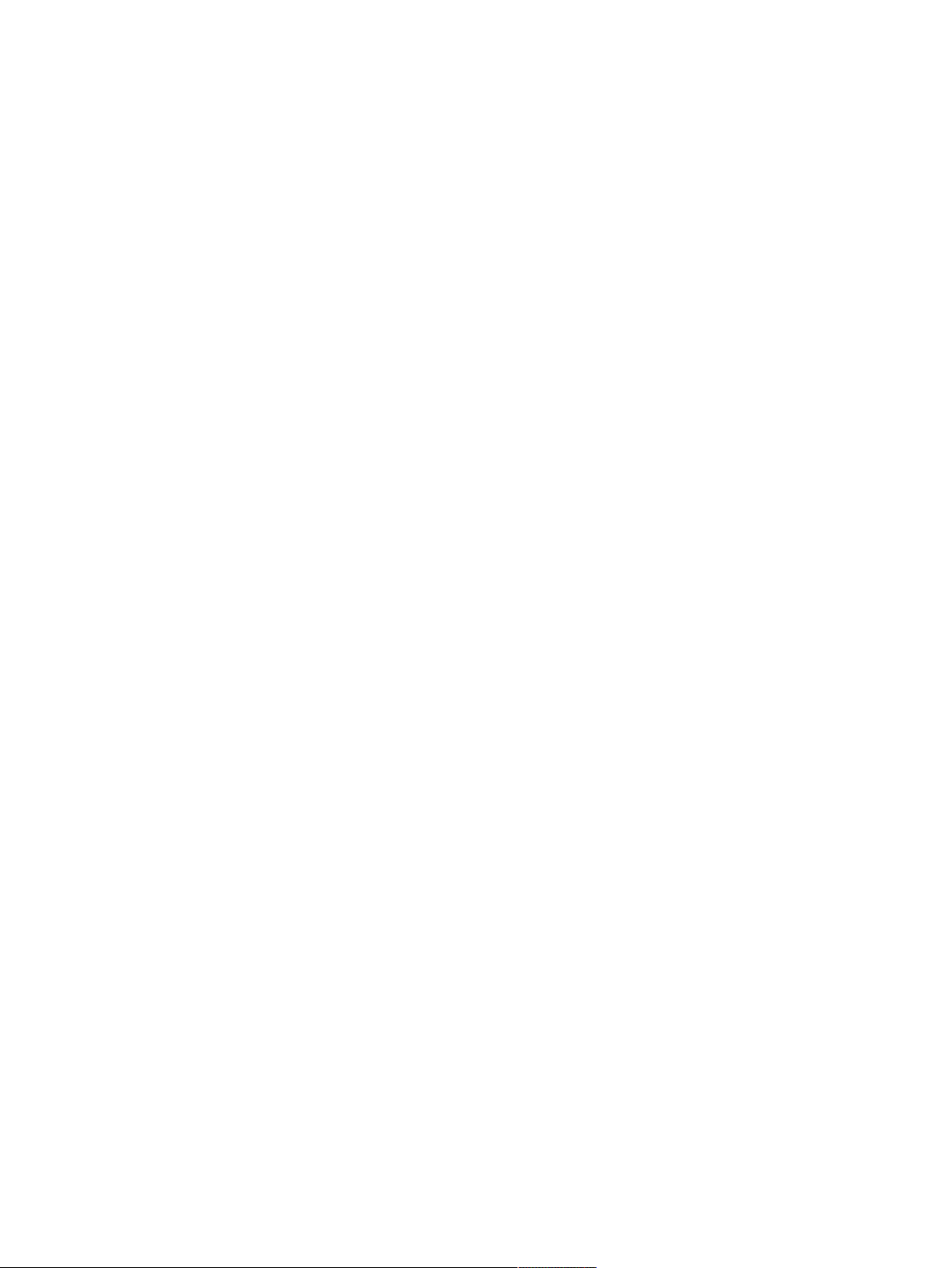
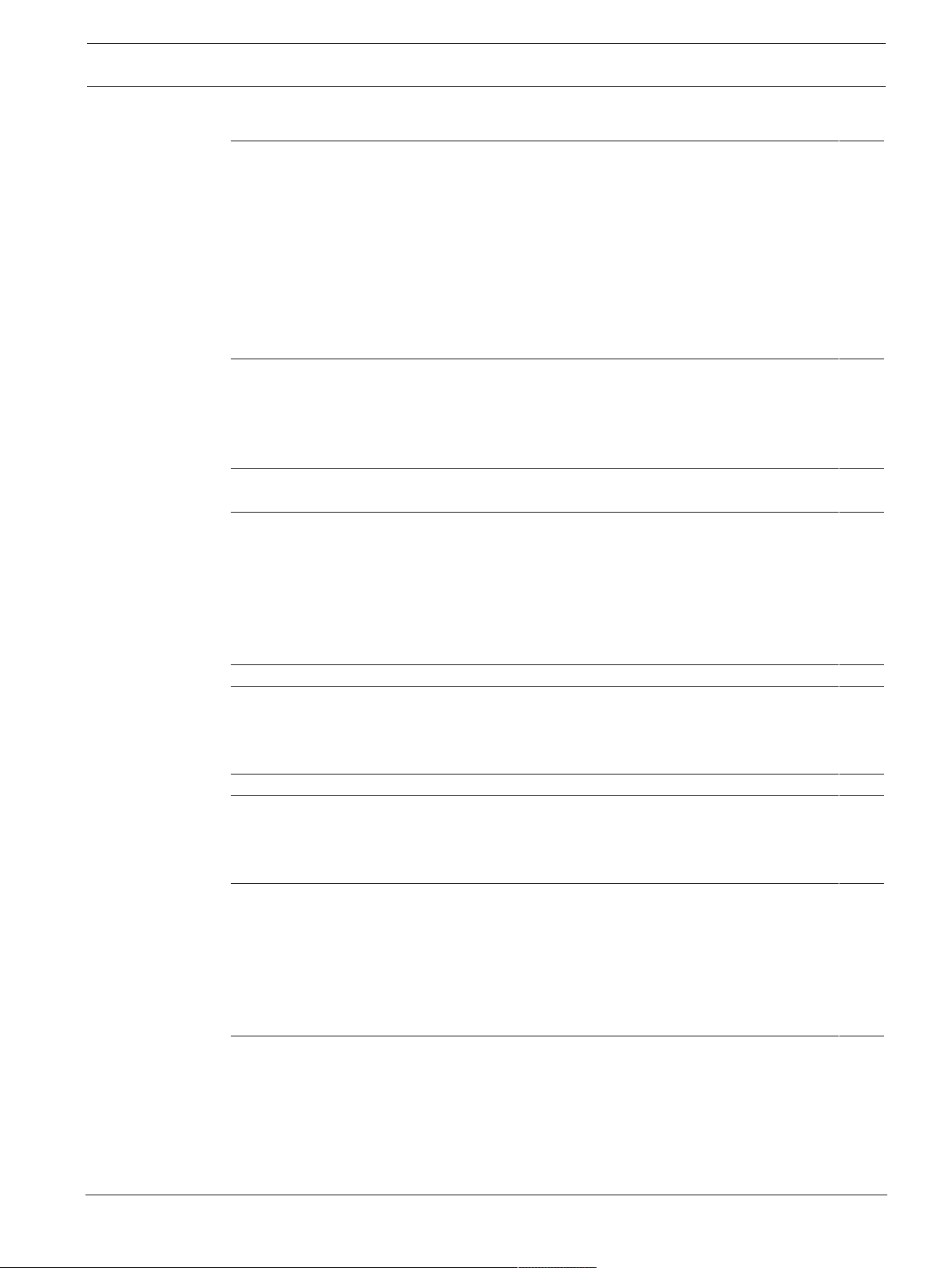
DICENTIS Table of contents | en 3
Table of contents
1
1.1 Battery Pack 4
1.2 Charger 4
1.3 Wireless Access Point 4
1.4 Frequency bands and power output specifications for European RED directive
1.5 Statements for FCC & Industry Canada 5
1.6 Statement for Brazil 6
1.7 Statement for Mexico 6
1.8 Local authority wireless approval 6
2
2.1 Intended audience 7
2.2 Alerts and notice signs 7
2.3 Copyright and disclaimer 7
2.4 Document history 8
3
3.1 Extended system requirements 12
4
4.1 Unpacking 13
4.2 System design planning 13
4.2.1 Planning and management 13
4.2.2 Coverage area 15
4.3 Installation planning 17
4.4 Additional components 18
5
6
6.1 Microphones 27
6.2 Battery Pack 28
6.3 Charger 31
7
8
8.1 Cleaning 37
8.2 Inspect components 37
8.3 Service 37
9
9.1 Wireless Access Point (DCNM-WAP) 38
9.2 Wireless Devices (DCNM-WD and DCNM-WDE) 40
9.3 Battery Pack (DCNM-WLIION) 43
9.4 Charger (DCNM-WCH05) 44
9.5 High Directive Microphone (DCNM-HDMIC) 45
9.6 Microphones (DCNM-MICx) 46
10
10.1 Product labels for South Korea and the Philippines 47
Safety 4
(2014/53/EU)
About this manual 7
System overview 9
Planning 13
Installation Wireless Access Point 19
Installation Wireless Devices and Accessories 25
System power on and configuration 36
Maintenance 37
Technical data 38
Appendices 47
5
Bosch Security Systems B.V. Installation Manual 2019.02 | V2.3 |
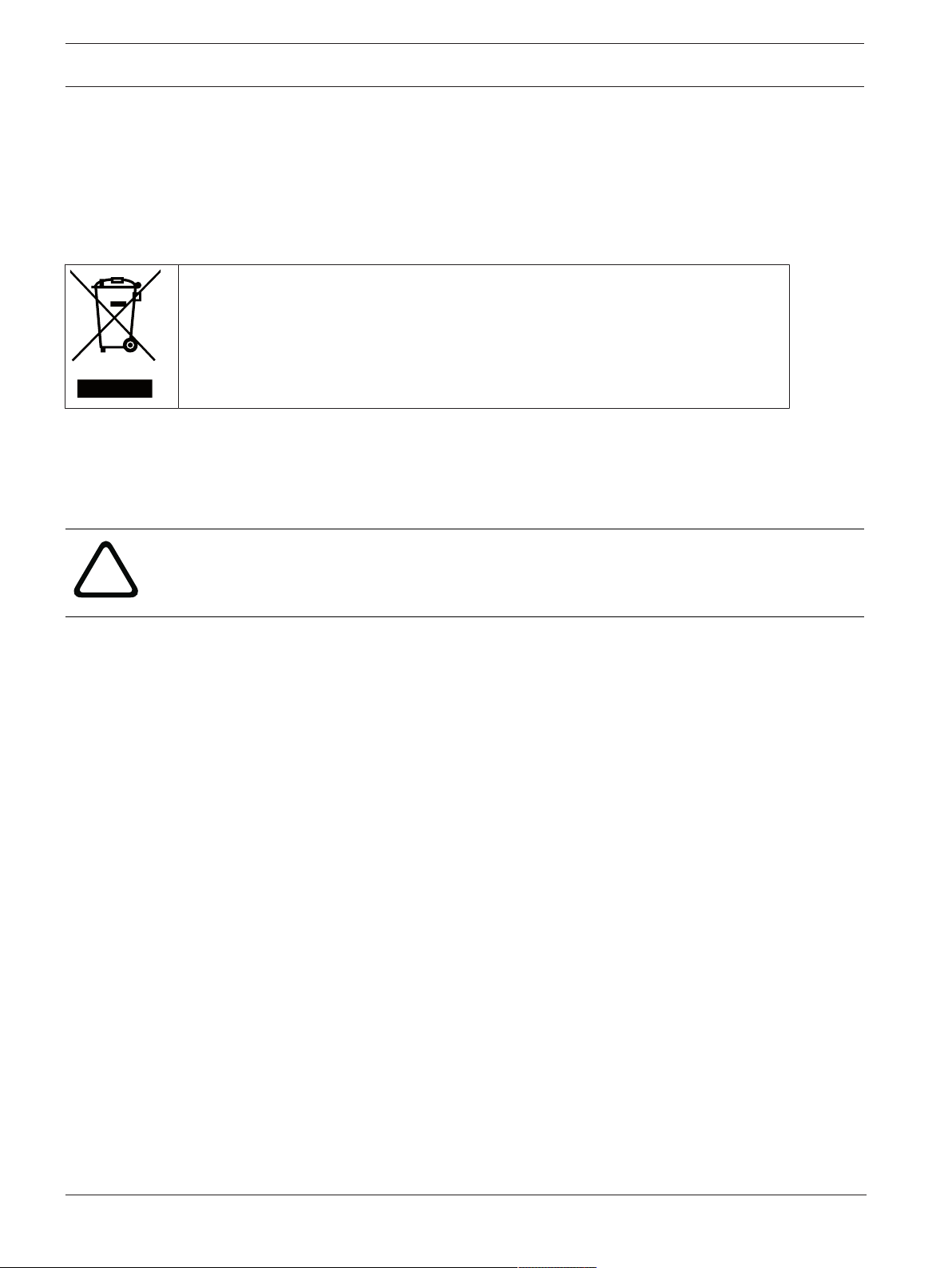
4 en | Safety DICENTIS
!
1 Safety
Prior to installing or operating products, always read the Important Safety Instructions which
are available as a separate multilingual document: Important Safety Instructions (Safety_ML).
These instructions are supplied together with all equipment that can be connected to the
mains supply.
Old electrical and electronic equipment
This product and/or battery must be disposed of separately from household waste.
Dispose such equipment according to local laws and regulations, to allow their reuse
and/or recycling. This will help in conserving resources, and in protecting human
health and the environment.
1.1 Battery Pack
Please take notice of the safety instructions printed on the label of the Battery Pack
(DCNM‑WLIION).
Warning!
DCNM-WLIION transportation
– Due to changed regulations the DCNM‑WLIION can only be shipped by air when it is
charged with a maximum of 30 %. When shipment by air is required, please make sure
that only 1 LED on the battery is green.
– The battery can be discharged to show 1 active LED (<30%) by using the DCNM‑WLIION
in a Wireless device, in an active system.
– To avoid damage by deep-discharge, the batteries should be recharged right after
transportation. Refer to
Battery Pack, page 28
1.2 Charger
The Charger (DCNM‑WCH05) must be fixed installed to the wall by qualified service personnel,
using the supplied mounting bracket. Disassembly is also only allowed by qualified service
personnel.
1.3 Wireless Access Point
If you want to attach the Wireless Access Point (DCNM‑WAP) to a wall, it must be correctly
installed as described in this manual. Refer to
.
Installation Wireless Access Point, page 19
.
2019.02 | V2.3 | Installation Manual Bosch Security Systems B.V.
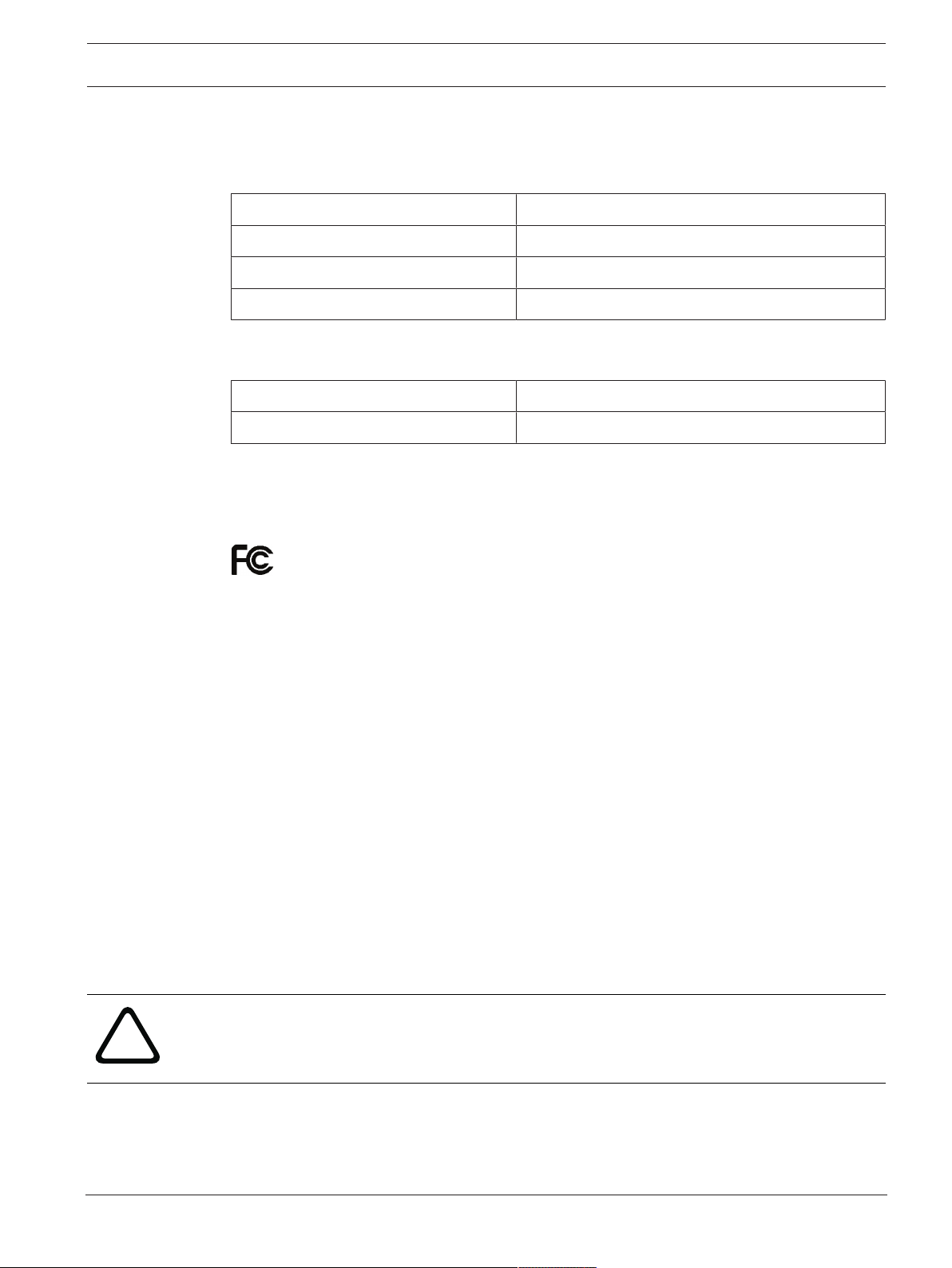
DICENTIS Safety | en 5
!
1.4 Frequency bands and power output specifications for European RED directive (2014/53/EU)
System info
Frequency band Power output
2400 - 2483.5 MHz < 20 dBm
5150 - 5350 MHz < 23 dBm
5470 - 5725 MHz < 27 dBm
DCNM-WDE
NFC Frequency band Power limit
13.56 MHz < 25 dBuA/m
1.5 Statements for FCC & Industry Canada
Class A Notice for FCC and ICES 003
applies to U.S.A. and Canadian models only
Business Equipment
For commercial or professional use
This equipment has been tested and found to comply with the limits for a ClassA
digital device, pursuant to Part15 of the FCC and Canadian ICES‑003 requirements.
These limits are designed to provide reasonable protection against harmful
interference when the equipment is operated in a commercial environment. This
equipment generates, uses, and can radiate radio frequency energy and, if not
installed and used in accordance with the instruction manual, may cause harmful
interference to radio communications. Operation of this equipment in residential area
is likely to cause harmful interference in which case the user will be required to
correct the interference at their own expense. Intentional or unintentional changes or
modifications not expressly approved by the party responsible for compliance shall not
be made. Any such changes or modifications may void the user’s authority to operate
the equipment.
The notices and statements that follow apply to:
– DCNM‑WD
– DCNM‑WDE
– DCNM‑WAP
Warning!
Changes or modifications made to this equipment, not expressly approved by Bosch Security
Systems B.V. may void the user’s authority to operate the equipment.
FCC and IC Wireless Statement
This device complies with Part 15 of the FCC Rules and with Industry Canada license exempt
RSS standard(s). Operation is subject to the following two conditions:
Bosch Security Systems B.V. Installation Manual 2019.02 | V2.3 |
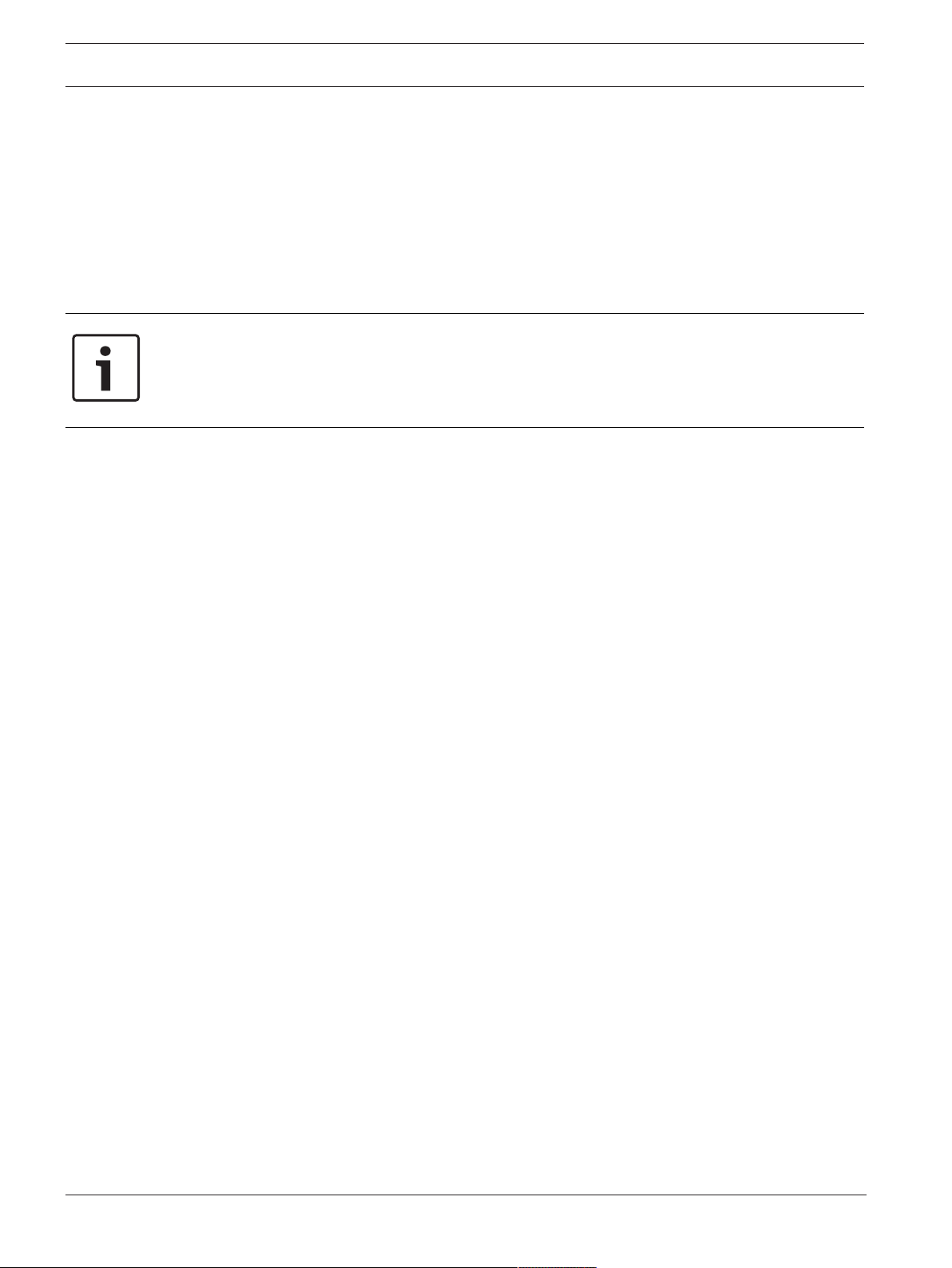
6 en | Safety DICENTIS
(1) this device may not cause harmful interference, and
(2) this device must accept any interference received, including interference that may cause
undesired operation.
Le présent appareil est conforme aux CNR d'Industrie Canada applicables aux appareils radio
exempts de licence. L'exploitation est autorisée aux deux conditions suivantes:
(1) l'appareil ne doit pas produire de brouillage, et
(2) l'utilisateur de l'appareil doit accepter tout brouillage radioélectrique subi, même si le
brouillage est susceptible d'en compromettre le fonctionnement.
Notice!
The Wireless Devices and the Wireless Access Point comply with FCC radiation exposure
limits set forth for an uncontrolled environment. The Wireless Devices and the Wireless
Access Point should be installed and operated with minimum distance of 20cm to your body.
The RF-parts of the Wireless Devices
1.6 Statement for Brazil
"Este equipamento opera em caráter secundário, isto é, não tem direito a proteção contra
interferência prejudicial, mesmo de estações do mesmo tipo, e não pode causar interferência
a sistemas operando em caráter primário."
1.7 Statement for Mexico
“La operación de este equipo está sujeta a las siguientes dos condiciones:
(1) es posible que este equipo o dispositivo no cause interferencia perjudicial y
(2) este equipo o dispositivo debe aceptar cualquier interferencia, incluyendo la que pueda
causar su operación no deseada.”
1.8 Local authority wireless approval
Although the DICENTIS Wireless Conference System operates in a license-free band, it is
subject to local certification regulations. Please contact your nearest Bosch representative for
more information on the regulations for your country.
2019.02 | V2.3 | Installation Manual Bosch Security Systems B.V.
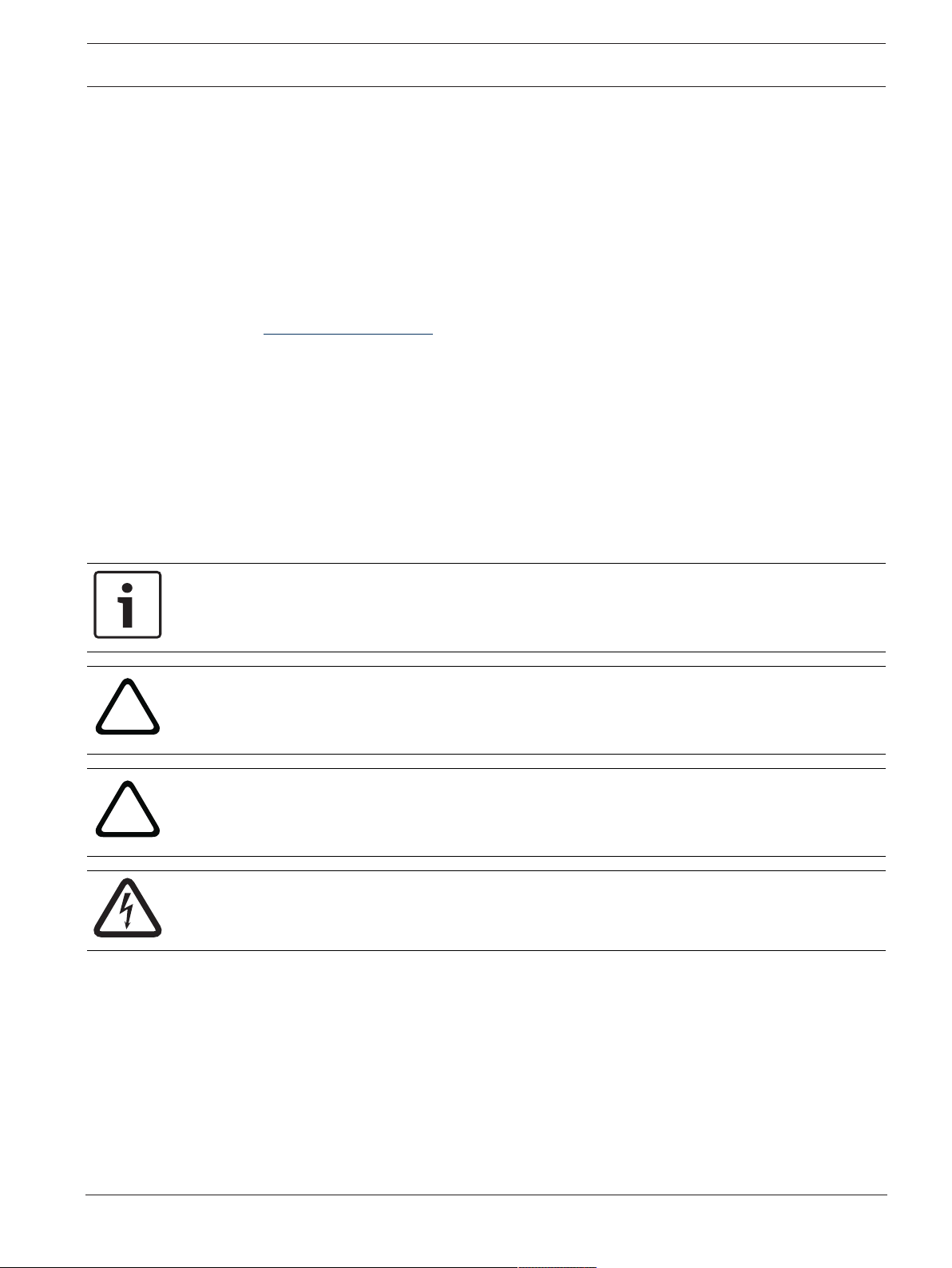
DICENTIS About this manual | en 7
!
!
2 About this manual
The purpose of this manual is to provide information required for installing the DICENTIS
Wireless Conference System.
– Please read this manual carefully before installing any of the products of the DICENTIS
Wireless Conference System.
– Retain all documentation supplied with the products for future reference.
– This installation manual is available as a digital document in the Adobe Portable
Document Format (PDF).
– For more information, refer to the product related information on:
www.boschsecurity.com > Country of your choice > Conference Systems > DICENTIS
Wireless Conference System
2.1 Intended audience
This hardware installation manual is intended for installers of a DICENTIS Wireless Conference
System.
2.2 Alerts and notice signs
Four types of signs can be used in this manual. The type is closely related to the effect that
may be caused if it is not observed. These signs - from least severe effect to most severe
effect - are:
Notice!
Containing additional information. Usually, not observing a ‘notice’ does not result in damage
to the equipment or personal injuries.
Caution!
The equipment or the property can be damaged, or persons can be lightly injured if the alert
is not observed.
Warning!
The equipment or the property can be seriously damaged, or persons can be severely injured
if the alert is not observed.
Danger!
Not observing the alert can lead to severe injuries or death.
2.3 Copyright and disclaimer
All rights reserved. No part of this document may be reproduced or transmitted in any form by
any means, electronic, mechanical, photocopying, recording, or otherwise, without the prior
written permission of the publisher. For information on getting permission for reprints and
excerpts, contact Bosch Security Systems B.V..
The content and illustrations are subject to change without prior notice.
Bosch Security Systems B.V. Installation Manual 2019.02 | V2.3 |
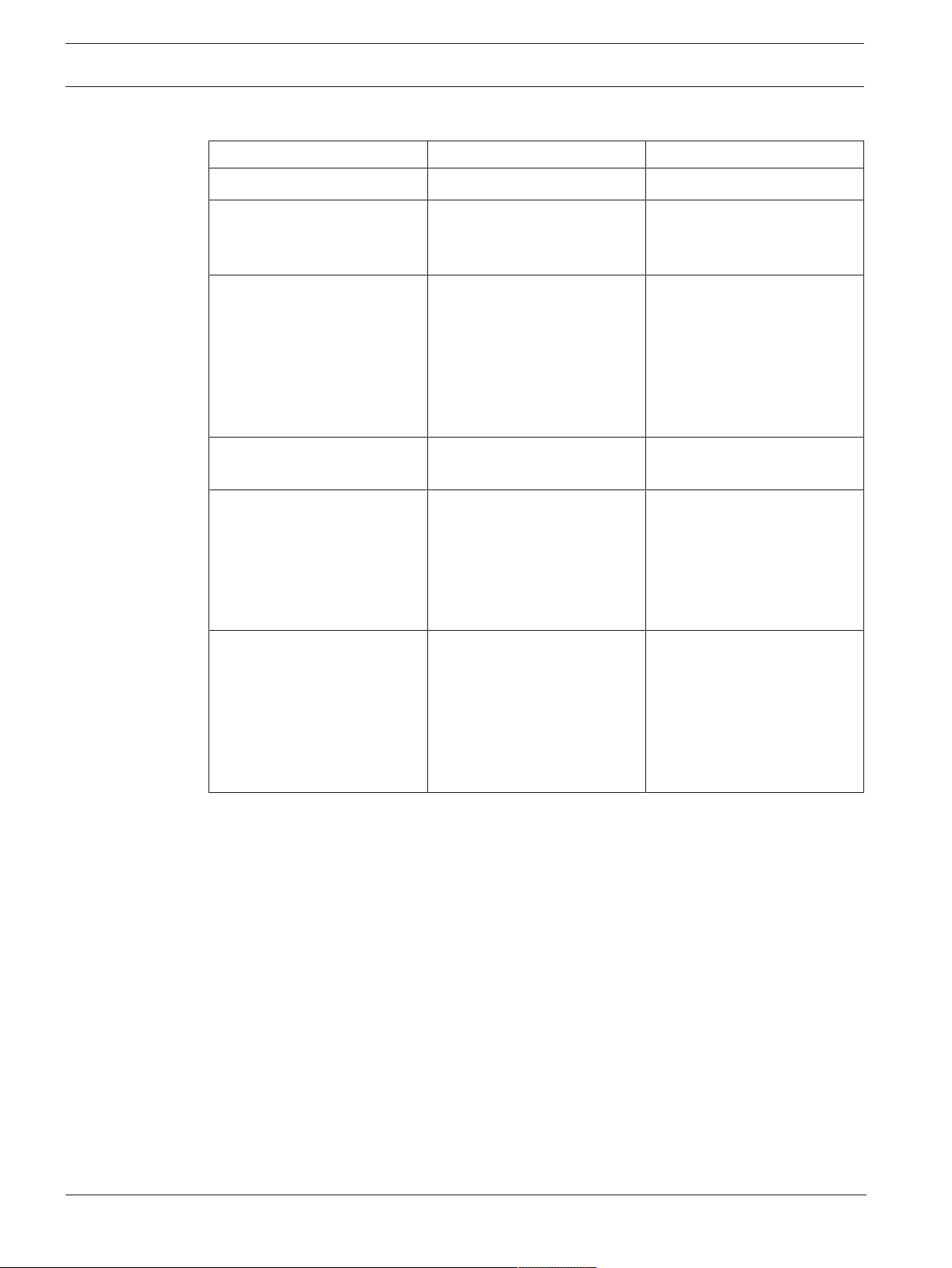
8 en | About this manual DICENTIS
2.4 Document history
Release date Documentation version Reason
2015.02 V1.0 1st edition.
2015.03 V1.01 Section 6 adapted.
Minor text changes in the
whole document.
2016.07 V2.0 New sections: 1.2, 1.3, 1.5,
1.6, 4.2, 4.3, 10, 10.1.
Sections shifted: 1.2 > 1.4,
4.2 > 4.4.
Sections updated: 2.4, 3, 3.1,
4.4, 5, 6, 6.1, 6.2, 6.3, 9.2,
9.3.
2017.08 V2.1 New section: 1.4
Sections updated: 1.1, 1.7.
2018.09 V.2.2 Section 4 updated with new
information on WAP
positioning.
Minor changes throughout
the document about
supported cameras.
2019.02 V2.3 Sections updated:
1.5 Statements for FCC &
Industry Canada
6.2 Battery pack with
information on how to
recover deep discharged
batteries.
2019.02 | V2.3 | Installation Manual Bosch Security Systems B.V.
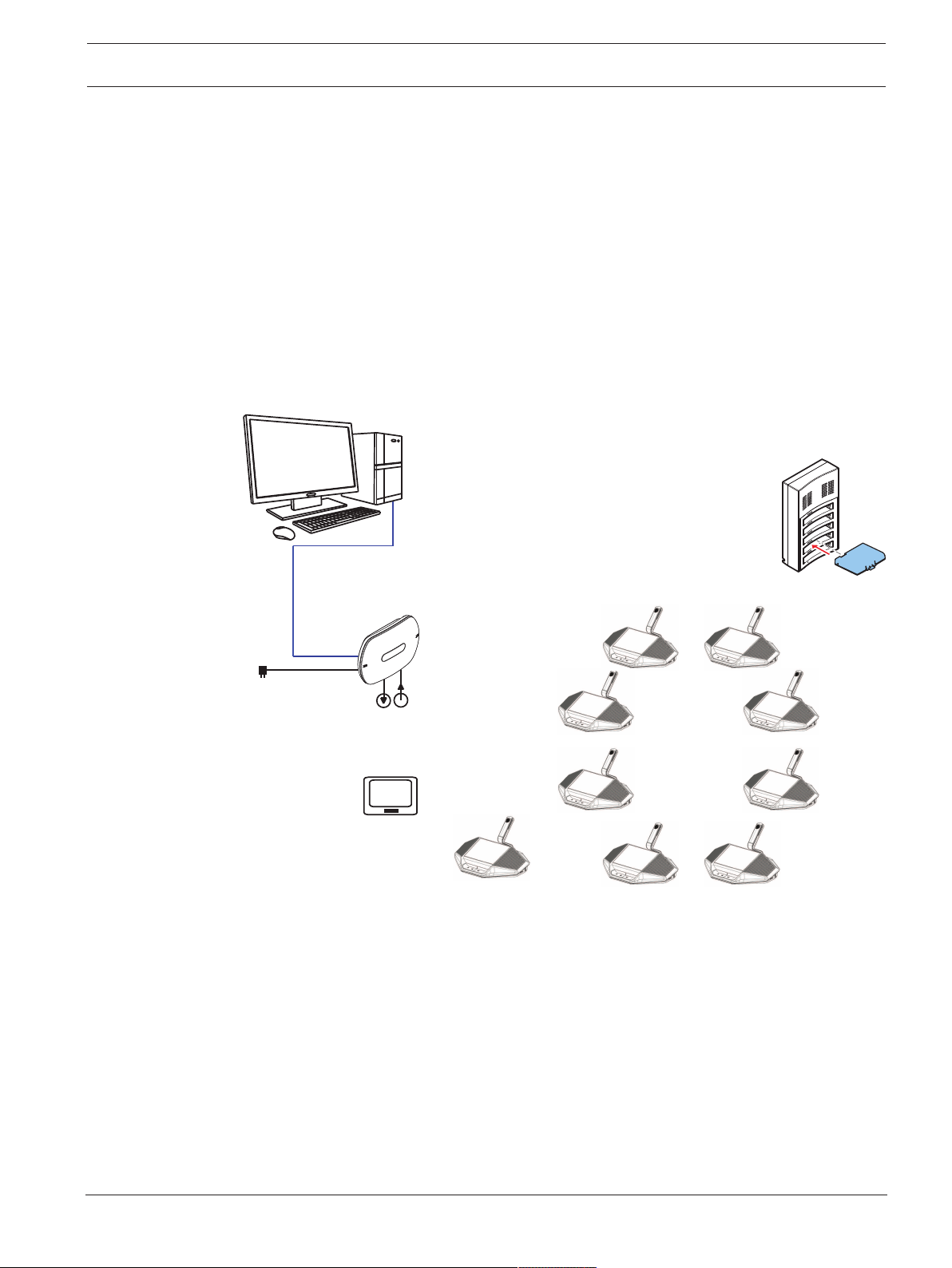
DICENTIS System overview | en 9
8
9
6
7
1
4
5
9
2
3
3 System overview
The DICENTIS Wireless Conference System is a “standalone” IP based system. It uses
WiFiIEEE802.11n for wireless distribution and processing of audio and data signals.
Typical DICENTIS Wireless Conference System
A typical DICENTIS Wireless Conference System (see following figure and numbering on next
page) consists of:
– a Wireless Access Point (1), including the power supply adapter (2),
– Wireless Devices (4 + 5), including Battery Pack and microphone,
– a tablet device (7) for operational use, or
– a PC/laptop (8) for operational use, and licensing/updating the system software (if the
PC is not required for operational use, it can be disconnected from the system after
licensing/updating the system software).
– a Battery Pack Charger (6).
Figure3.1: Typical DICENTIS Wireless Conference System
Bosch Security Systems B.V. Installation Manual 2019.02 | V2.3 |
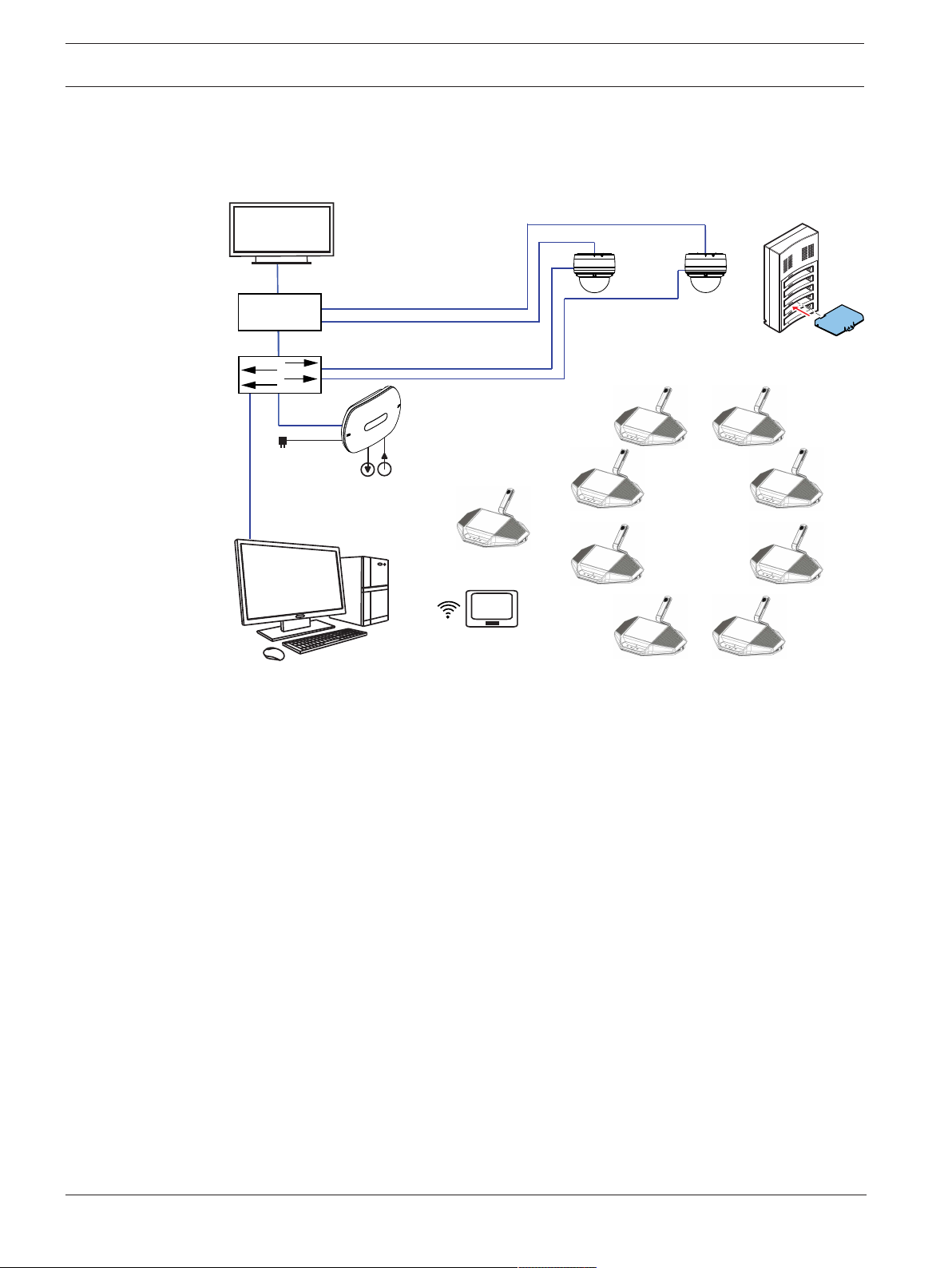
10 en | System overview DICENTIS
14
11
7
9
12
11
12
9
12
HD-SDI
13
6
9
7
1
2
3
4
5
10
9
8
9
Typical extended DICENTIS Wireless Conference System
A typical extended DICENTIS Wireless Conference System (see the following figure and
numbering on the next page) has an additional Ethernet network switch/video switch (10) and
HD Conference Dome (11).
Figure3.2: Typical extended DICENTIS Wireless Conference System
1. The Wireless Access Point (DCNM‑WAP) is the central component of the DICENTIS
Wireless Conference System. It is used for:
– hosting a web browser interface for licensing, configuring and controlling the
system.
– controlling the system audio, and routing the audio from and to the Wireless Devices.
– environment wireless channel scanning. The best available wireless channel will be
chosen for the system.
2019.02 | V2.3 | Installation Manual Bosch Security Systems B.V.
– Camera control. It controls the optional connected switch (10) and cameras (11).
Note: If more than one camera is connected to the system, a video switch (13) is
required.
2. AC/DC power supply adapter (supplied with the DCNM‑WAP).
3. (Optional connections) Audio line input and audio line output.
4. Wireless Device (DCNM‑WD): used as a single-use, dual-use or chairperson Wireless
Device, including Battery Pack and microphone (both to be ordered separately).
– Participants can use the Wireless Device to participate in a discussion.
5. Wireless Device Extended (DCNM‑WDE): used as a single-use, dual-use or chairperson
Wireless Device, extended with Near Field Communication (NFC) reader for user
identification and 4.3” capacitive touch screen, including Battery Pack and microphone
(both to be ordered separately).
– Participants can use the Wireless Device Extended to participate in a discussion.
6. Charger (DCNM‑WCH05): used to charge the Battery Packs of the Wireless Devices.
7. Tablet device:
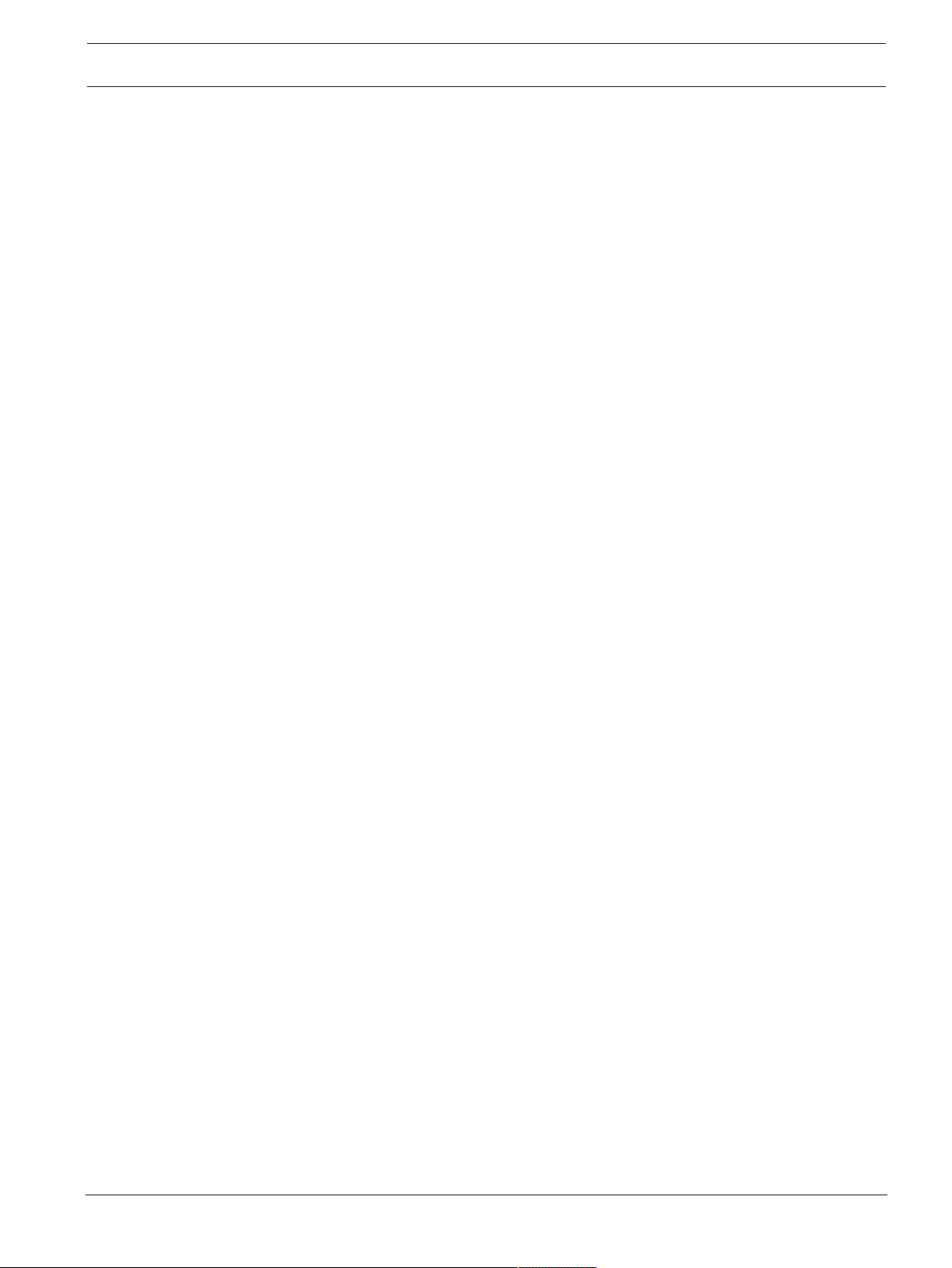
DICENTIS System overview | en 11
– Used to configure and control the system via the website hosted on the DCNM‑WAP.
8. PC/Laptop:
– Used to configure and control the system if a tablet is not used.
– Used to license and update the systems firmware, as required.
9. Ethernet cable/PoE:
– Used for connection to the Ethernet.
– PoE is used for powering the DCNM‑WAP.
10. Ethernet network switch:
– Routes the system data via Ethernet.
11. Optional camera:
– Captures the video of a speaking participant.
12. Coax cable: transports the signal between the camera and the video switch (13).
13. Video switch:
– TV-One CORIOmatrix mini and the Kramer MV-6 are supported.
– Connected between the display (14) with the Ethernet network switch (10).
14. Display: Shows the speaking participant.
DICENTIS Wireless Conference System with redundant WAP
The system can be configured with a redundant DCNM‑WAP provided the following conditions
are met. The procedure for subscribing a redundant DCNM‑WAP is described in the
Configuration manual.
– Preferably both WAPs are connected to an Ethernet network switch with a DCN
multimedia System Network Cable or a standard network cable, and the Ethernet
network switch is connected to a laptop or PC.
Note: The use of an Ethernet network switch and cabling are preferred during the
subscription process, because this makes it easier to access and subscribe the WAPs.
When subscription of the secondary WAP is complete, the Ethernet network switch and
cabling can be removed if it is no longer required.
– The WAPs are correctly positioned (there should be a minimum distance of one meter
and a maximum distance of three meters between the two WAPs).
– The WAPs are powered up and the Wireless Conference System is operational.
– Both WAPs have been correctly configured in the Installation Wizard and have unique
names for:
– Network name (SSID)
– WPA2 key
– Hostname
– Both WAPs are set to the Standalone (factory default).
– The applicable licenses are available for the primary WAP and the secondary WAP (the
redundant WAP requires its own set of licenses for features such as voting and dual-use
at seat to continue working if the primary WAP fails).
– If recording/playback and PA are required, make sure audio connectors are connected to
the balanced In/Out connectors of both the primary and secondary WAP.
– If access to the API (for showing voting results) and web browser settings is required,
make sure Ethernet cables are connected to both the primary and secondary WAP.
Bosch Security Systems B.V. Installation Manual 2019.02 | V2.3 |
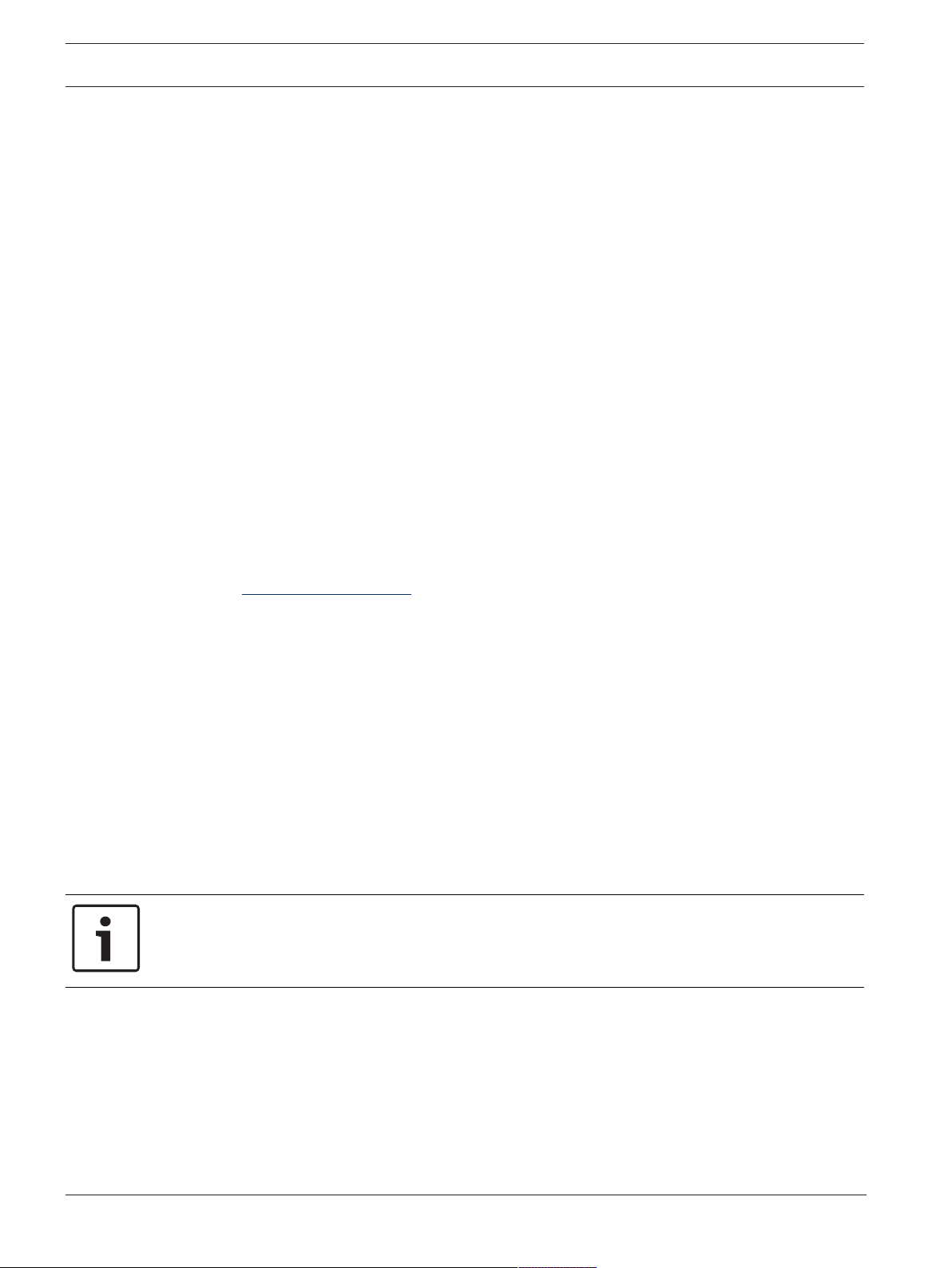
12 en | System overview DICENTIS
3.1 Extended system requirements
The following requirements are valid if you want to extend your system with a network switch
or cameras:
Ethernet network switch
The DICENTIS Wireless Conference System uses the Precision Time Protocol (PTP) to
synchronize network clocks. In a network, there can only be one PTP master. Devices using
PTP negotiate automatically which one becomes the master. So the DCNM-WAP, as a PTP
slave, can be connected to PTP master via an Ethernet switch. It is known that switches with
an active green-mode (power saving) might delay the PTP synchronization, which results in
audio mutes of the wireless devices.
Video switch
A video switch is required when more than one camera is used. The following switches are
supported:
– tvONE CORIOmaster mini C3-510
– Kramer MV-6 3G HD-SDI Multiviewer
DHCP server
A DHCP server is needed for both the Wireless Access Point and the cameras.
Cameras
The following cameras are supported:
– Bosch HD Conference Dome (Refer to product related information on:
www.boschsecurity.com > Country of your choice > Conference Systems > DICENTIS
Wireless Conference System > HD cameras and accessories)
– Onvif Profile-S compatible cameras, tested with Bosch IP4000 and IP5000 and Lumens
VC-A50P.
– Support for Sony IP cameras via CGI commands for 300/360 series: Sony
SRG-300SE/301SE and SRG-360SHE.
– Support for Panasonic IP cameras via CGI protocol (HD Integrated Camera Interface
Specifications 1.06): AW-HE40, AW-HE50, AW-HE60, AW-HE120, AW-HE130, and AW-UE70.
Browser requirements
– Firefox 11
– Chrome
– Internet Explorer
– Opera
Notice!
Network and video switch and camera installation instructions are not part of this installation
manual.
Please consult the product related documentation of the supplier
2019.02 | V2.3 | Installation Manual Bosch Security Systems B.V.
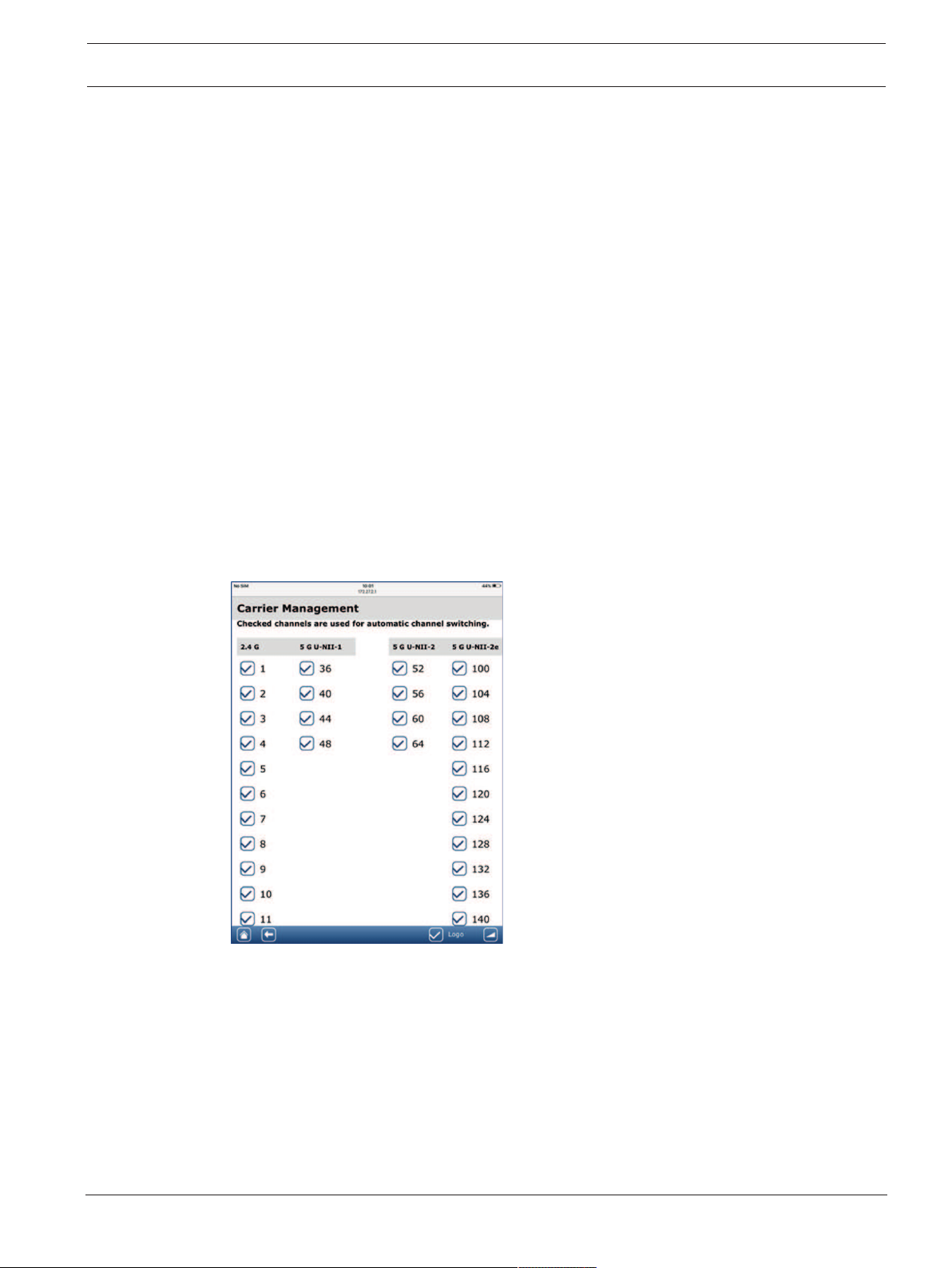
DICENTIS Planning | en 13
4 Planning
Use the guidelines in this section to plan the design and installation of your DICENTIS Wireless
Conference System.
4.1 Unpacking
This equipment should be unpacked and handled with care. If an item appears to be damaged,
notify the shipper immediately. If any items are missing, notify your Bosch representative.
The original packaging is the safest container in which to transport products and can be used
to return products for service if necessary.
4.2 System design planning
This section will advise you on how to plan the installation and management of your system,
including the optimal positioning of your Wireless Access Point, to ensure a seamless
operation of all devices.
4.2.1 Planning and management
Introduction
The DICENTIS system uses the Dynamic Frequency Selection (DFS) technology to select the
best possible Wi-Fi channel. The number of Wi-Fi channels depend on the country where the
system is used. The channels are defined automatically according to the country selected in
the setup-wizard.
The system uses 2.4GHz and 5GHz Wi-Fi channels.
The 5GHz band consists of several frequency bands: U-NII-1, U-NII-2, U-NII-3 and ISM.
Channels in the U-NII-1, U-NII-3 and ISM bands are also called non-DFS channels, while
channels in the U-NII-2 band are called DFS channels. The use of DFS channels needs special
care, since these channels can be used by radar systems such as weather radar systems.
Before a DFS channel can be used, the wireless system needs to listen to this channel for at
least 60 seconds. This is to ensure that the channel is not used by any radar signal.
When the DFS channel is free, it can be used by the wireless system.
Bosch Security Systems B.V. Installation Manual 2019.02 | V2.3 |
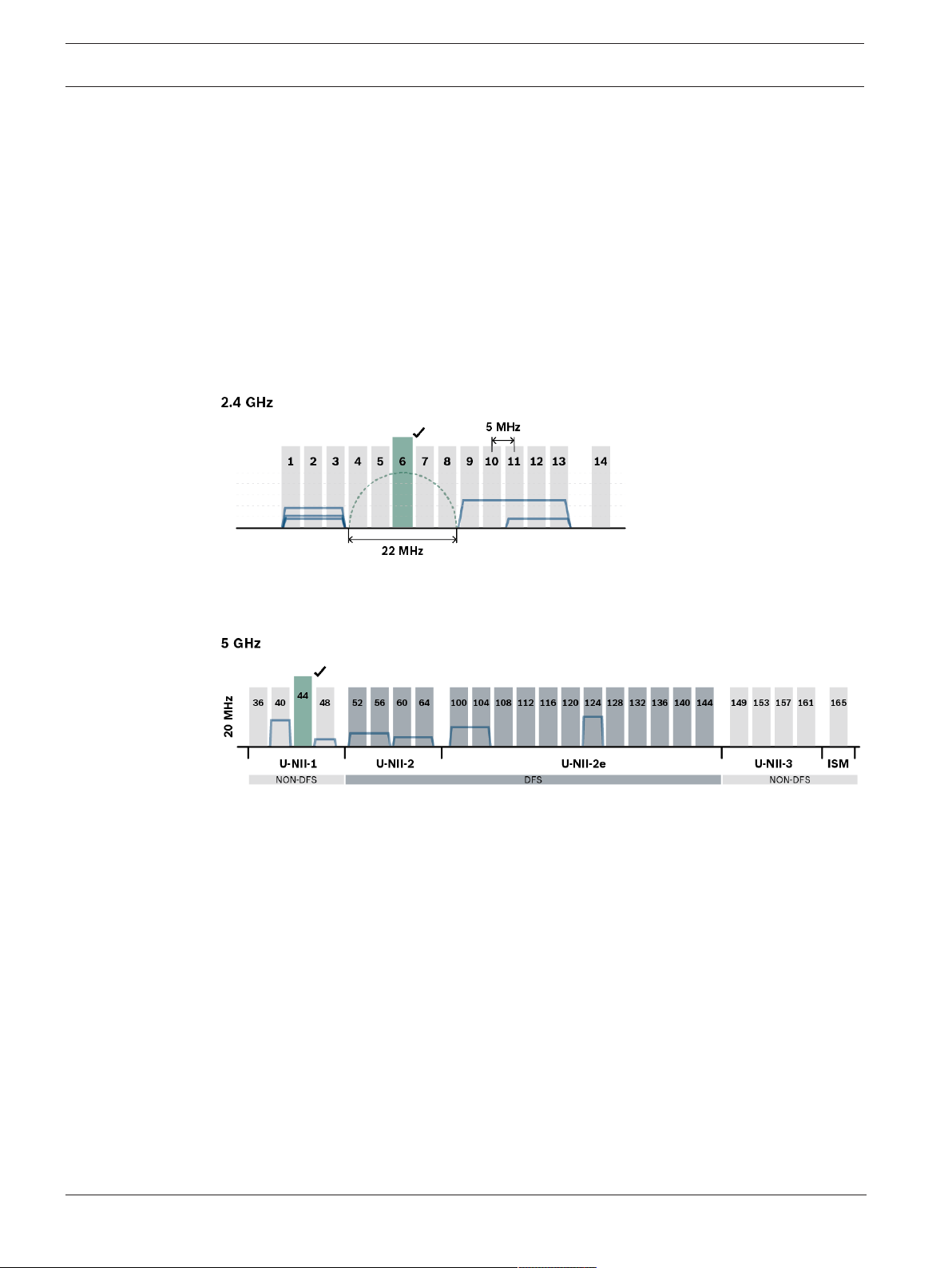
14 en | Planning DICENTIS
From this moment onwards the wireless system needs to monitor this selected DFS channel
to ensure that it is not used by a radar system. If a radar system is detected, the wireless
system is not allowed to use this channel anymore and needs to move to another channel.
Often this new channel is a non-DFS channel, since switching to another DFS channel requires
the 60 seconds listening period before it can be used.
Frequency planning should be used when the DICENTIS Wireless Conference System is used
in an area where other WiFi systems are active.
1. There should be at least 2 (more is better) free Wi-Fi channels available.
One of the channels must be of the following type:
– a non-overlapping 2.4GHz channel. Non-overlapping means the channel itself is free
and unused and the 2 adjacent side channels are also free and unused:
– a non-DFS channel from the 5GHz U-NII-1 band (channel 36, 40, 44, 48):
1. There are several tools available that allow you to check the current channel usage (e.g.
Acrylic Wi-Fi for Windows, NetSpot for MacOS, Wifi Analyser for Android). However, when
using these tools:
– Be aware that they only provide a snapshot for that moment and the situation can
change over time.
– The scan is only valid for that specific location, so check multiple positions in the
meeting room.
– Only the network presence is shown, not the data intensity in the channels.
– Check if there are WiFi networks that belong to the venue.
2. When other WiFi devices (such as smartphones or tablets) try to connect to the DICENTIS
Wireless Conference System they can interfere with the proper operation of the
DICENTIS system. Therefore it is strongly recommended to provide an additional 3rd party
WiFi access point for these WiFi devices to connect to. Make sure that this additional
access point has been included in the WiFi frequency planning, so it is does not use the
same WiFi channels as the Wireless Conference System.
2019.02 | V2.3 | Installation Manual Bosch Security Systems B.V.
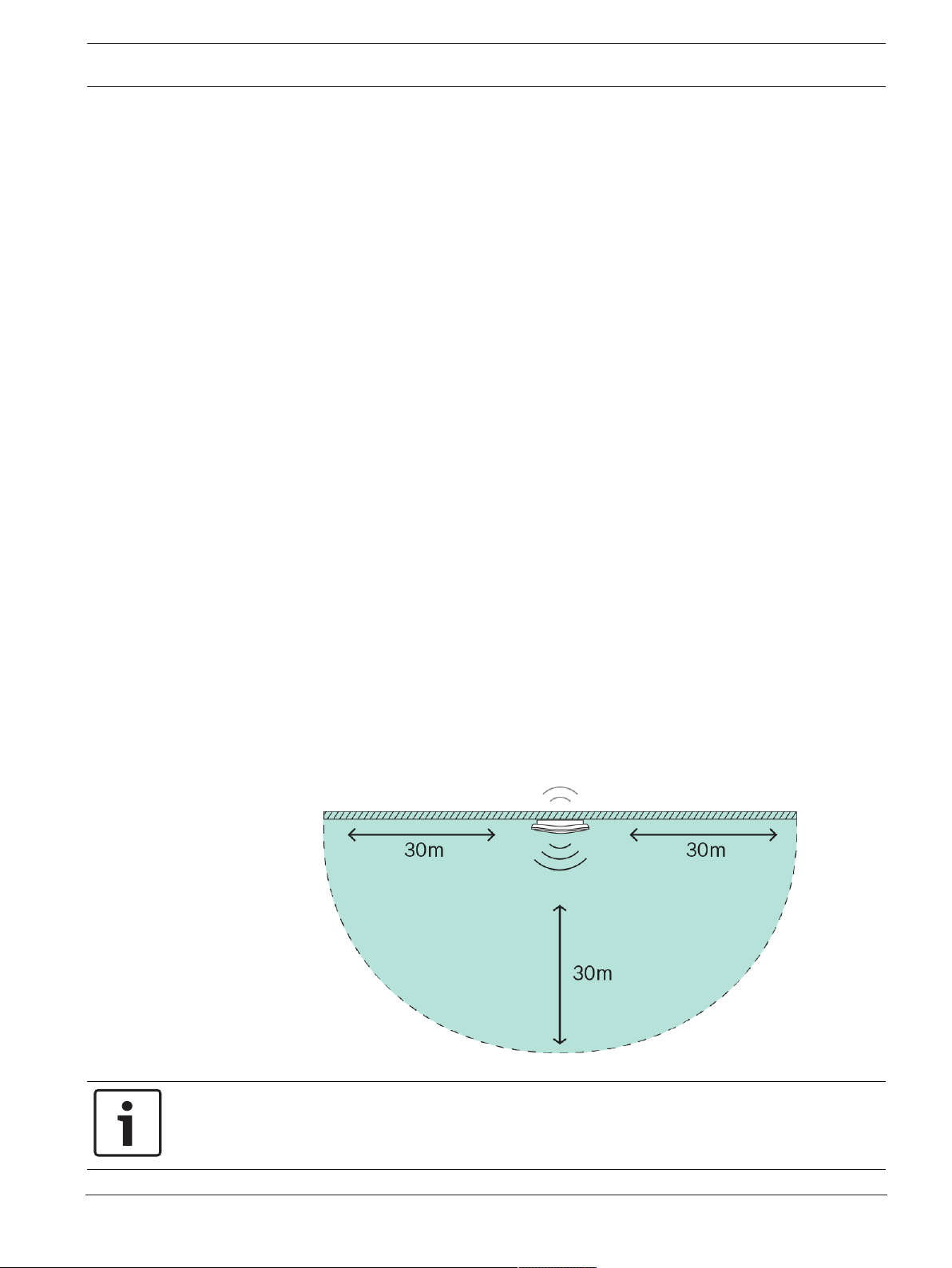
DICENTIS Planning | en 15
3. Try to achieve the situation mentioned above with a non-overlapping channel in 2.4GHz
or a non-DFS channel in 5GHz:
– This has to be done together with the IT partner of the venue.
– There are also WiFi systems in the market that can check on the presence of other
networks and avoid the channels on which these are present.
These type of features are brand specific implementations and are not defined in any
standard. Check with the IT partner if the WiFi system has such capabilities when channel
management is not an option.
1. The maximum distance between the DCNM‑WAP and the Wireless Devices can be
reduced by RF absorbance of signal radiation of certain building materials, e.g. concrete
and/or metal, or by reflection of the wireless signal by materials like metal walls and
mirrors.
2. When a control device is connected wirelessly to the DICENTIS system, the maximum
number of connected Wireless Devices must be reduced. With 1 wireless control device,
119 Wireless Devices can be used. Up to 3 wireless control devices can be used,
controlling 117 Wireless Devices. To maintain the maximum number of 120 Wireless
Devices, use a wired connection to the DCNM‑WAP.
DICENTIS and the use of the REST API:
– It is recommended not to use wireless connectivity for 3rd party REST API usage.
– REST API data traffic will be distributed on the same channel as the audio.
– It is preferable to use the long-polling method. Do not use the normal polling method
as this generates a lot of traffic, which might decrease the performance of the
wireless connection.
4.2.2 Coverage area
All Wireless Devices need to be in the Wi-Fi coverage area of the DCNM‑WAP.
– For a maximum Wi-Fi coverage area, the DCNM‑WAP should be placed on a central
location in the room.
– The DCNM‑WAP has a typical Wi-Fi coverage distance of 30m.
Notice!
30 meters is the maximum distance if there is a direct line of sight.
Obstacles between the Wireless Access Point and the devices will reduce this distance.
Bosch Security Systems B.V. Installation Manual 2019.02 | V2.3 |
