Page 1

CC408
EN
Quick Reference Guide
Solution 880
Page 2
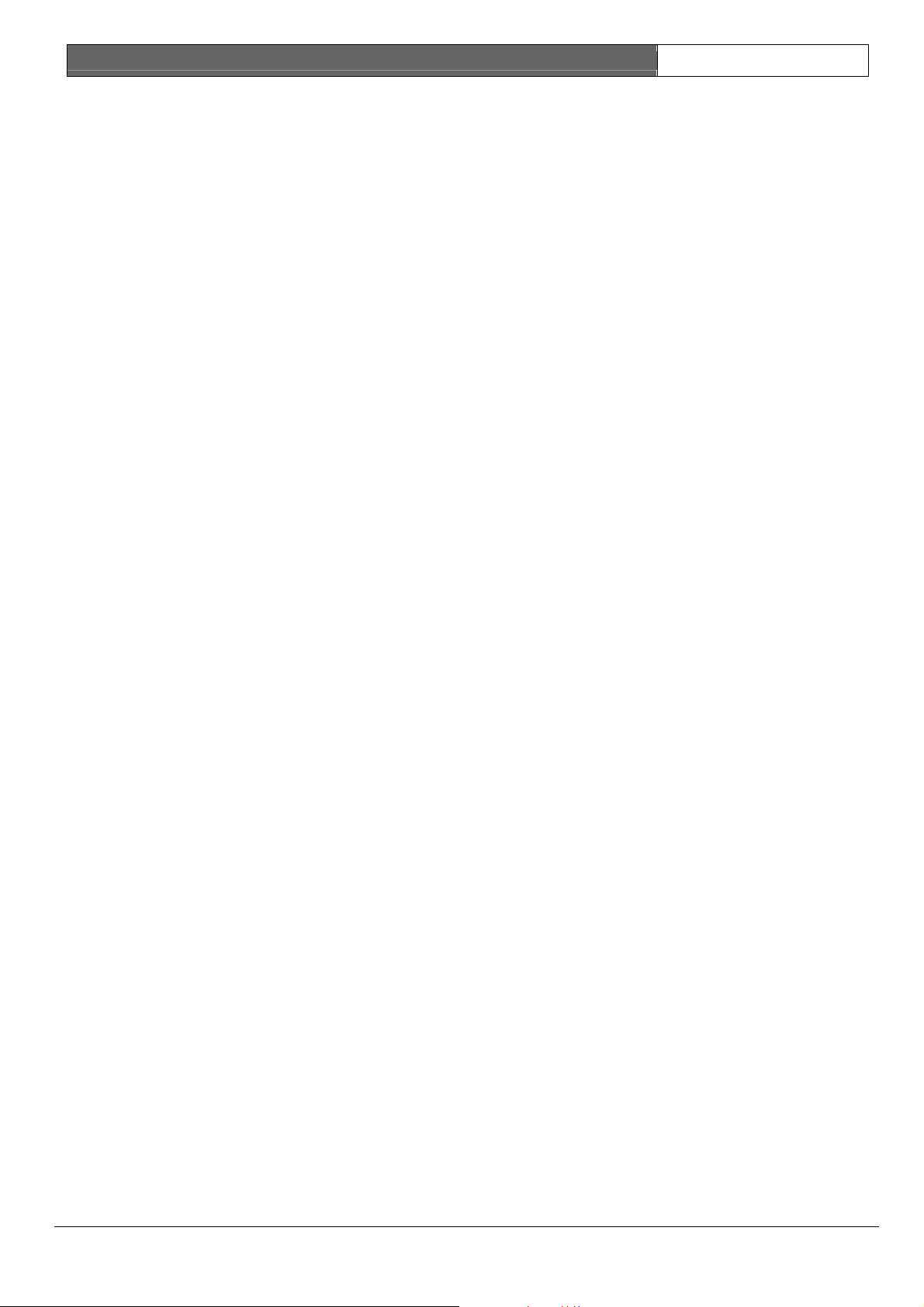
CC408 | Quick Reference Guide | Notices EN | 2
Copyright Notice
Unless otherwise indicated, this publication is the
copyright of Bosch Security Systems Pty Ltd
(“Bosch”). All rights are reserved.
You may download a single copy of this publication.
By downloading the publication you agree that you
will: (i) only use the publication for your own
reference; (ii) not commercially exploit or charge any
person for the use of the publication; and (iii) not
modify the publication in any way without the prior
written permission of Bosch.
Except as specified above or where authorised by the
Copyright Act 1968 (Cth), no part of this publication
may be reproduced, transmitted, modified or stored,
in any form or by any means, without the prior
written permission of Bosch.
Notice of Liability
While every precaution has been taken in the
preparation of this document, neither Bosch Security
Systems Pty Ltd nor any of its official representatives
shall have any liability to any person or entity with
respect to any liability, loss or damage caused or
alleged to be caused directly or indirectly by the
information contained in this book.
Bosch Security Systems Pty Ltd reserves the right to
make changes to features and specifications at any
time without prior notification in the interest of
ongoing product development and improvement.
Bosch Security Systems | 6/04 | 4998152468B
Page 3
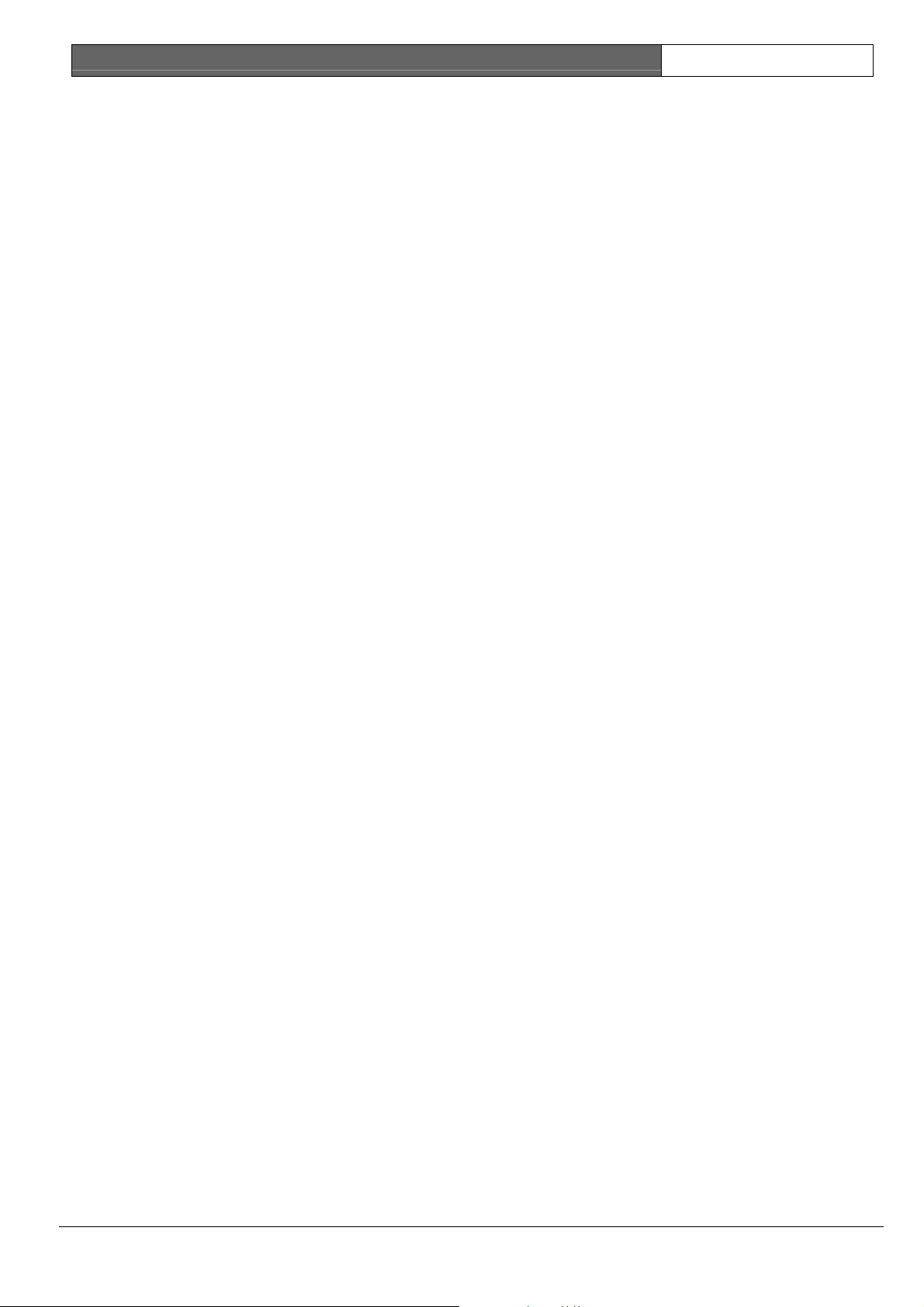
CC408 | Quick Reference Guide | Contents EN | 3
3.1.3 Handshake Tone for Receiver 1..................... 9
Contents
1. Overview ...........................................................5
1.1 Introduction....................................................... 5
1.2 Programming..................................................... 5
1.3 Programming Using a Codepad ..................... 5
1.4 Programming Option Bits................................6
2. Installer’s Programming Commands..............6
2.1 Arming the System (On)..................................6
2.1.1 AWAY Mode....................................................6
2.1.2 STAY Mode 1...................................................6
2.1.3 STAY Mode 2...................................................7
2.1.4 Arm All Areas in AWAY Mode.....................7
2.2 Disarming the System (Off)............................. 7
2.2.1 AWAY Mode....................................................7
2.2.2 STAY Mode 1...................................................7
2.2.3 STAY Mode 2...................................................7
2.2.4 Disarm All Areas ..............................................7
2.3 Isolating Zones.................................................. 7
2.3.1 Standard Isolating............................................. 7
2.3.2 Code to Isolate.................................................. 7
2.4 Set First Test Report......................................... 7
2.5 Event Memory Recall ......................................7
2.6 Walk Test Mode ...............................................7
2.7 Satellite Siren Service Mode ...........................7
2.8 Telephone Monitor Mode (Toggle On/Off) . 7
2.9 Add/Delete User Code/RF Keyfob ............... 8
2.9.1 Add a User Code..............................................8
2.9.2 Add an RF Keyfob ...........................................8
2.9.3 Delete a User Code/RF Keyfob .....................8
2.10 Change Domestic Telephone Numbers......... 8
2.11 Turn Outputs On/Off ...................................... 8
2.12 Setting Date and Time .....................................8
2.13 Day Alarm – Toggle On/Off .......................... 8
2.14 STAY Mode 2 Zones - Program..................... 8
2.15 Fault Analysis.................................................... 8
2.16 Modem Call (Alarm Link)............................... 8
2.17 Latching Outputs (Reset) .................................8
2.18 Codepad ID/Buzzer Tone............................... 8
2.19 Test Report........................................................8
2.20 Speaker Test...................................................... 8
2.21 Bell Test............................................................. 9
2.22 Strobe Test (Toggle On/Off)........................... 9
2.23 Telco Arm Sequence (Call Forward On)....... 9
2.24 Telco Disarm Sequence (Call Forward Off).. 9
3. Programming Parameters ................................ 9
3.1 Telephone Programming................................. 9
3.1.1 Phone Number 1 - Receiver 1 ........................9
3.1.2 Phone Number 2 - Receiver 1 ........................9
3.1.4 Transmission Format for Receiver 1.............. 9
3.1.5 Subscriber ID Number for Receiver 1........... 9
3.1.6 Phone Number 1 - Receiver 2 ........................ 9
3.1.7 Phone Number 2 - Receiver 2 ........................ 9
3.1.8 Handshake Tone for Receiver 2..................... 9
3.1.9 Transmission Format for Receiver 2.............. 9
3.1.10 Subscriber ID Number for Receiver 2........... 9
3.1.11 Dialling Format................................................. 9
3.1.12 Reserved............................................................ 9
3.1.13 Telco Arming Sequence (Call Forward
On) ................................................................... 10
3.1.14 Telco Disarm Sequence (Call Forward
Off) ...................................................................10
3.1.15 Call Back Telephone Number ......................10
3.1.16 Ring Count...................................................... 10
3.1.17 Telephone Line Fail Options ........................10
3.1.18 Dialler Options 1............................................ 10
3.1.19 Dialler Options 2............................................ 10
3.1.20 Dialler Options 3............................................ 10
3.2 Alarm Link Options....................................... 10
3.3 Installer Code.................................................. 10
3.4 User Code Programming............................... 10
3.4.1 User Codes...................................................... 10
3.4.2 User Code Authority Levels .........................11
3.5 Day Alarm Zones ........................................... 11
3.6 EOL Resistor Value .......................................11
3.7 Zone Default Programming........................... 11
3.7.1 Zone Defaults.................................................. 11
3.7.2 Zone Types...................................................... 12
3.7.3 Zone Pulse Count ...........................................12
3.7.4 Zone Pulse Count Time.................................12
3.7.5 Zone Options 1............................................... 12
3.7.6 Zone Options 2............................................... 12
3.7.7 Zone Dialler Options ..................................... 12
3.7.8 Keyswitch Zone Options ............................... 12
3.8 Swinger Shutdown Programming................. 12
3.8.1 Swinger Shutdown Count for Siren.............. 12
3.8.2 Swinger Shutdown Count for Dialler...........12
3.9 Zone Status Programming .............................13
3.9.1 Zone Status – Zone Bypass Reports............. 13
3.9.2 Zone Status –Trouble Reports ...................... 13
3.9.3 Zone Status – Sensor Watch Reports........... 13
3.9.4 Zone Status – Alarm Restore Code..............13
3.9.5 Zone Status Reporting Options.....................13
3.10 Reports Programming.................................... 13
3.10.1 Open/Close Reports ...................................... 13
3.10.2 Open/Close Reporting Options ...................13
3.10.3 Codepad Duress Report ................................ 13
3.10.4 Codepad Panic Report................................... 13
3.10.5 Codepad Fire Report ..................................... 13
Bosch Security Systems | 6/04 | 4998152468B
Page 4

CC408 | Quick Reference Guide | Contents EN | 4
Codepad Medical Report ..............................13
3.10.6
3.10.7 Codepad Reporting Options......................... 13
3.10.8 System Status – Fuse Fail Report.................. 13
3.10.9 System Status – Fuse Fail Restore Report ...13
3.10.10 System Status – AC Fail Report.................... 13
3.10.11 System Status – AC Fail Restore Report .....13
3.10.12 System Status – Low Battery Report............ 13
3.10.13 System Status – Low Battery Restore
Report ..............................................................13
3.10.14 System Status – Access Denied (Code
Retry) ...............................................................14
3.10.15 System Status Reporting Options .................14
3.10.16 Test Report Time (Automatic) ......................14
3.10.17 Test Reporting Dialler Options ....................14
3.11 Outputs Programming....................................14
3.11.1 Outputs ............................................................14
3.11.1 continued......................................................... 14
3.11.2 Event Codes ....................................................14
3.11.3 Polarity (Modes).............................................. 15
3.11.4 Time Base........................................................ 15
3.11.5 Time Base Multiplier......................................15
3.11.6 One Shot Mode ..............................................15
3.11.7 Pulsing Mode .................................................. 16
3.12 Time Programming ........................................16
3.12.1 Entry Time 1................................................... 16
3.12.2 Entry Time 2................................................... 16
3.12.3 Exit Time (AWAY/STAY Modes)............... 16
3.12.4 Entry Guard Time For STAY Mode............ 16
3.12.5 Delay Alarm Report Time.............................16
3.12.6 Sensor Watch Time........................................ 16
3.12.7 Codepad Lockout Time.................................16
3.12.8 Siren Run Time ..............................................16
3.12.9 Siren Sound Rate............................................ 16
3.12.10 Auto Arming Pre-Alert Time ........................16
3.12.11 Auto Arming Time......................................... 16
3.12.12 Auto Disarming Time ....................................16
3.12.13 Kiss-Off Wait Time ........................................16
3.13 Reserved ..........................................................16
3.14 System Options Programming......................16
3.14.1 System Options 1............................................ 16
3.14.2 System Options 2............................................ 17
3.14.3 System Options 3............................................ 17
3.14.4 System Options 4............................................ 17
3.15 Consumer Options Programming ................17
3.15.1 Consumer Options 1...................................... 17
3.15.2 Consumer Options 2...................................... 17
3.15.3 Consumer Options 3...................................... 17
3.16 Radio Input Options ......................................17
3.17 Partioning ........................................................17
3.17.1 Partitioning Options 1....................................17
3.17.2 Partitioning Options 2....................................17
3.18 Zone Allocation Programming .....................17
3.18.1 Zone Allocations for Area 1.......................... 17
3.18.2 Zone Allocations for Area 2.......................... 17
3.19 User Code Area Assignment
Programming ..................................................18
3.19.1 User Code Area Assignment......................... 18
3.19.2 Area Assignment Options .............................18
3.20 Ring Burst Time (V1.07+).............................18
3.21 Default Options ..............................................18
3.22 System Time.................................................... 18
3.23 System Date ....................................................18
4. Two-Channel and Four-Channel Keyfobs ..18
5. Wiring Diagrams ............................................ 19
5.1 Codepad Connections for Partitioning ........ 22
Figures
Figure 1: RE012 – 2 Channel Keyfob
Transmitter...............................................18
Figure 2: RE013 – 4 Channel Keyfob
Transmitter...............................................18
Figure 3: Split EOL Wiring Diagram ....................19
Figure 4: Split EOL Wiring Diagrams Using N/O
Contacts.................................................... 19
Figure 5: Wiring Diagram for Keyswitch Zone.... 19
Figure 6: Solution 844 Wiring Diagram................20
Figure 7: Solution 844 Component Overlay ........ 21
Figure 8: Solution Wireless On/Off Interface ...... 22
Figure 9: Connections for CP-5 Master Partitioned
(CP500P) Codepad and CP-5 Area
Addressable (CP500A) Codepad........... 23
Figure 10: Connections for Two CP-5 Eight Zone
Area Addressable (CP500A)
Codepads.................................................. 23
Tables
Table 1: Quick Guide to Programming ................. 5
Table 2: Codepad Indicators................................... 6
Table 3: Location 177 Programming Option
Bits............................................................... 6
Table 4: Installer’s Programming Commands....... 6
Table 5: Telephone Monitor Mode Zone LEDs... 7
Table 6: Fault Condition Indicators .......................8
Table 7: Codepad ID Assignments ........................ 8
Bosch Security Systems | 6/04 | 4998152468B
Page 5
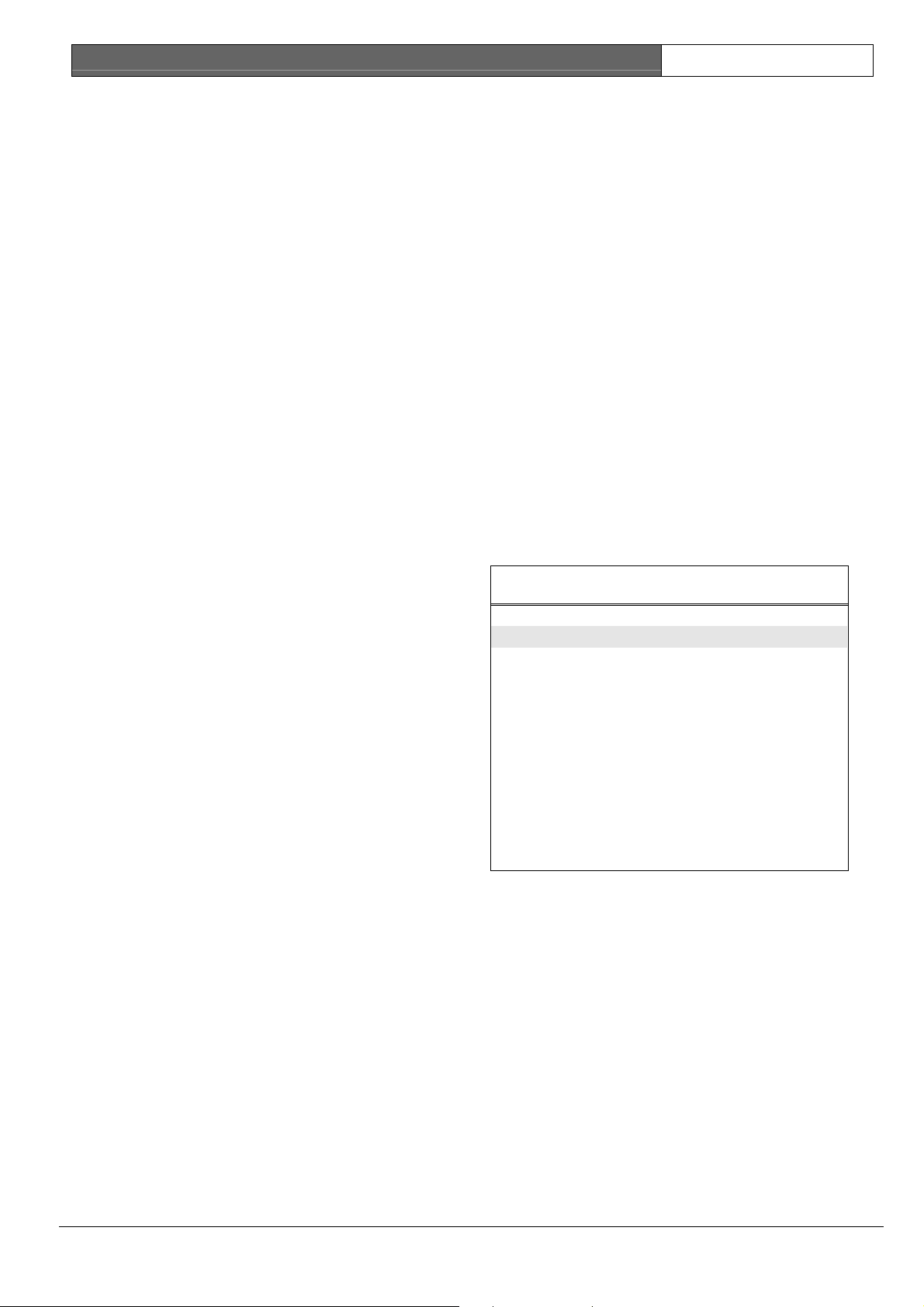
CC408 | Quick Reference Guide | 1. Overview EN | 5
To move to the next location, press the [#] key.
1. Overview
1.1 Introduction
Thank you for choosing the Solution 880 Control
Panel (model CC408) for your installation. This
system is extremely flexible, reliable, and easy to
use. This Quick Reference Guide, supplied with the
system, provides users with enough basic
information to wire, configure, and program the
system. Due to the system’s many programmable
features and options, obtain the complete
Installation Manual that provides detailed
information on system options, functions, and
programming methods.
1.2 Programming
The programming options of the system are stored
in a non-volatile EPROM. This memory holds all
information during a total power loss and can be
changed as many times as required.
The entire programming sequence consists of
entering a location number and changing the data
as required.
Use the following methods to program the system:
• Codepad
• Hand Held Programmer
• Alarm Link Software
1.3 Programming Using a Codepad
The system must be disarmed (with no active
alarm) to program the system. If there is an active
alarm or the system is armed, enter the code for
User 1 (Default = 2580) followed by the [#] key
(User Code 1 is the Master Code factory default).
To enter Installer’s Programming Mode, enter the
installer code (Default = 1234) followed by the [#]
key. Two beeps sound and both the STAY and
AWAY indicators flash simultaneously, indicating
you entered Programming Mode. The codepad
indicators display the current data programmed in
LOCATION 000 (the first location of the Primary
Telephone Number).
Move to another programming location by
entering the location number followed by the [#]
key. The data in the new location is displayed
using the codepad indicators (for example,
entering [3 4 #] moves you to LOCATION 034,
the beginning of the Subscriber ID Number For
Receiver 1).
This steps you to the next location. The data in the
next location is displayed by the codepad
indicators (for example, if you are currently
positioned at LOCATION 034, pressing the [#]
key takes you to LOCATION 035).
Step back one position by pressing the [*] key (for
example, if you are currently positioned at
LOCATION 35, pressing the [*] key takes you
back to LOCATION 34).
To change data in the current location, enter the
new value (0 to 15) followed by the [*] key. This
stores the new data into the location (for example,
if you enter the value [1 4 *], both the Zone 4
indicator and the MAINS indicator light to
represent the new data value).
To move to the next location, press the [#] key.
The data in the next location is displayed.
To exit Installer’s Programming Mode, enter
[9 6 0 #]. Two beeps sound and the STAY and
AWAY indicators go dark. The system is returned
to the disarmed state, ready for use.
Table 1 displays a quick guide to programming:
Table 1: Quick Guide to Programming
Task Keys to Press
Enter Installer’s
Programming Mode
Exit Installer’s
Programming Mode
Step To Next Location [#]
Step Back One
Location
Program New Data Into
Location
Move To Another
Location
[1 2 3 4 #]
[9 6 0 #]
[*]
[Data][*]
(Data = 0 to 15)
[Location Number][#]
Bosch Security Systems | 6/04 | 4998152468B
Page 6
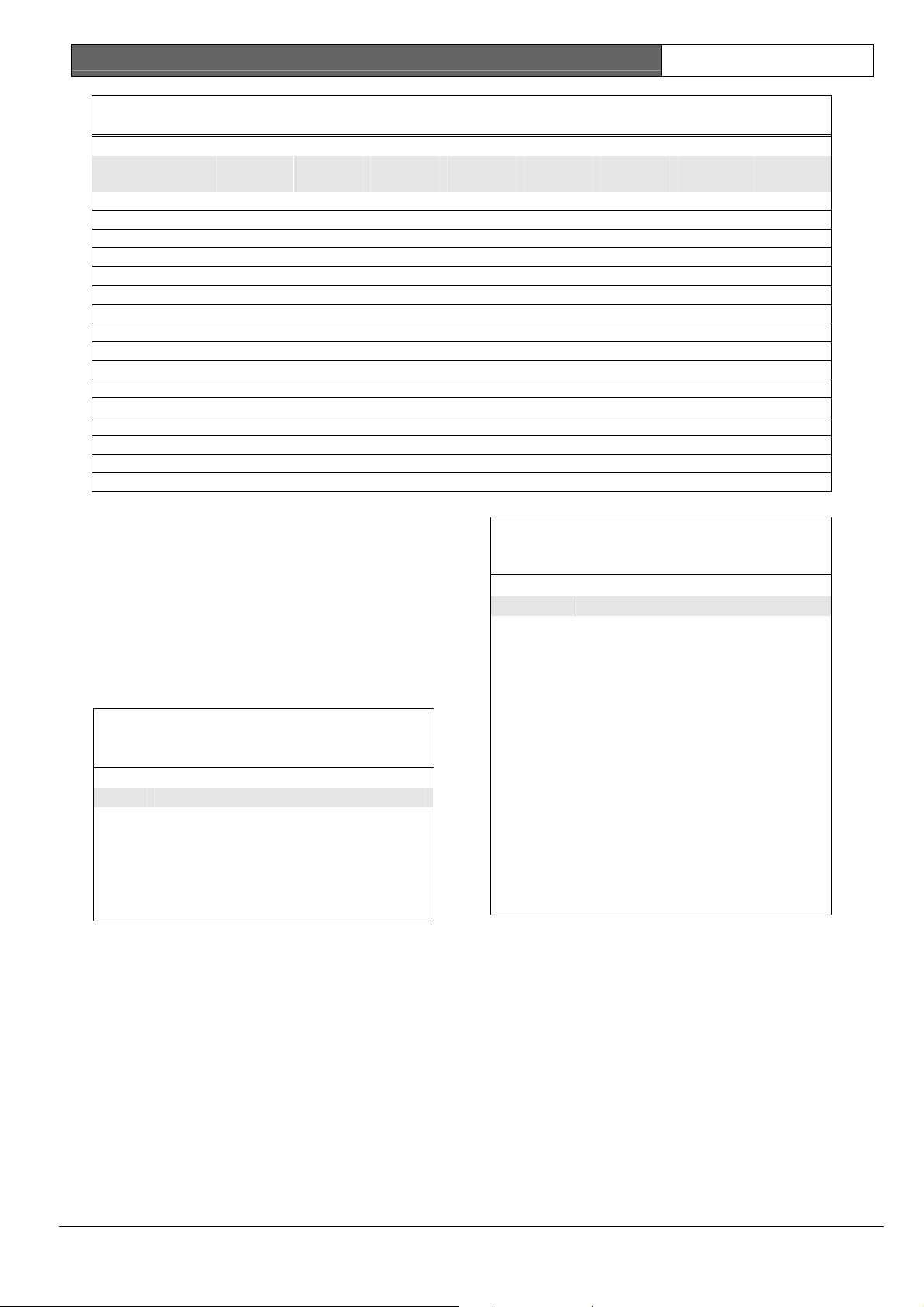
CC408 | Quick Reference Guide | 2. Installer’s Programming Commands EN | 6
Table 2: Codepad Indicators
Data
Value
10 X
11 X X
12 X X
13 X X
14 X X
15 X X
1.4 Programming Option Bits
Use option bits to program any combination of the
four different options in the one location by
Zone 1
Indicator
0
1 X
2 X
3 X
4 X
5 X
6 X
7 X
8 X
9 X X
Zone 2
Indicator
Zone 3
Indicator
Zone 4
Indicator
Zone 5
Indicator
Zone 6
Indicator
Zone 7
Indicator
Zone 8
Indicator
MAINS
Indicator
Table 4: Installer’s Programming
Commands
adding the options together. Programming a zero
disables all four options.
Example
If at LOCATION 177 you only want options 1, 2,
and 4, add the numbers together and the total is
the number to be programmed. For example, the
number to be programmed is 7 (1 + 2 + 4 = 7).
Table 3: Location 177 Programming Option
Bits
Option Description
1 Dialler reporting functions allowed.
2 Remote arming by telephone allowed.
4 Answering machine bypass only when
armed.
8 Use Bell 103 for FSK format
(disabled = CCITT V21).
Command Description
958 Enable/disable zone status (hand-held
programmer required).
959 Test programming key.
960 Exit Installer’s Programming Mode.
961 Default system back to factory settings.
962 Copy panel memory to programming
key.
963 Copy programming key to panel
memory.
964 Erase programming key.
965 Default system for domestic dialling
format.
966 Enable/disable automatic stepping of
locations when programming.
999 Display software version (hand-held
programmer required).
2.1 Arming the System (On)
2. Installer’s Programming
Commands
Installer’s programming commands are only used
in Installer’s Programming Mode. Enter the
command followed by the [#] key. Table 4 shows
the installer’s programming commands.
2.1.1 AWAY Mode
Press and hold the [#] key until two beeps sound.
Or
Enter your code followed by the [#] key
(for example, [2 5 8 0 #]).
2.1.2 STAY Mode 1
1. Press and hold the [*] key until two beeps
sound.
Or
2. Enter your code followed by the [*] key
(for example, [2 5 8 0 *]).
Bosch Security Systems | 6/04 | 4998152468B
Page 7
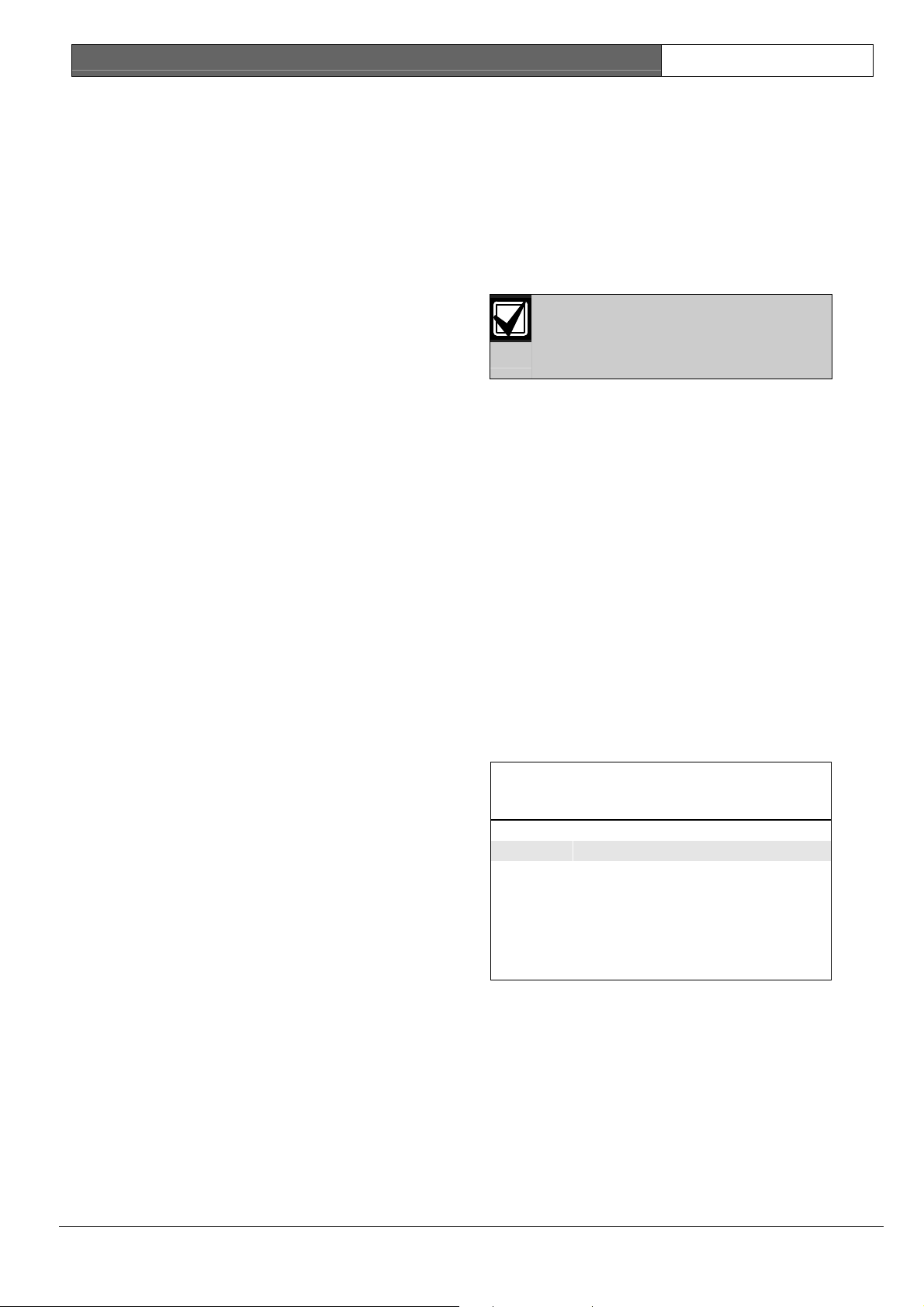
CC408 | Quick Reference Guide | 2. Installer’s Programming Commands EN | 7
2.1.3 STAY Mode 2
Press and hold the [0] key until two beeps sound.
2.1.4 Arm All Areas in AWAY Mode
This function allows a code to simultaneously arm,
in AWAY Mode, all areas to which the code is
assigned. This function eliminates the need to arm
each area individually.
Enter your code followed by the [0] and [#] keys
(for example, [2 5 8 0 0 #]).
2.4 Set First Test Report
1. Enter the Installer Code followed by the [1]
and [#] keys (for example, [1 2 3 4 1 #]).
2. Enter the number of days (0 to 15) to wait
until the first Test Report, followed by the [#]
key.
2.5 Event Memory Recall
Enter the Installer Code followed by the [8] and
[#] keys (for example, [1 2 3 4 8 #]).
2.2 Disarming the System (Off)
2.2.1 AWAY Mode
Enter your code followed by the [#] key
(for example, [2 5 8 0 #]).
2.2.2 STAY Mode 1
1. Press and hold the [*] key until two beeps
sound (only if no alarm).
Or
2. Enter your code followed by the [#] key
(for example, [2 5 8 0 #]).
2.2.3 STAY Mode 2
1. Press and hold the 0 key until two beeps
sound (only if no alarm).
Or
2. Enter your code followed by the [#] key
(for example, [2 5 8 0 #]).
2.2.4 Disarm All Areas
This function allows a code to simultaneously
disarm, in AWAY Mode, all areas to which the
code is assigned. This function eliminates the need
to disarm each area individually.
Enter your code followed by the [0] and [#] keys
(for example, [2 5 8 0 0 #]).
2.3 Isolating Zones
2.3.1 Standard Isolating
1. Press the [*] key twice.
2. Enter the zone number to isolate followed by
the [*] key.
Repeat Step 2 if more than one zone must be
isolated.
3. Press the [#] key to exit when finished.
2.3.2 Code to Isolate
1. Press the [*] key once.
2. Enter your user code.
3. Enter the zone number to isolate followed by
the [*] key.
Repeat Step 2 if more than one zone must be
isolated.
4. Press the [#] key to exit when finished.
The last 40 events (non-partitioned) or
last ten events (partitioned) display in
reverse order (that is, most recent to
least recent).
2.6 Walk Test Mode
1. Enter the Installer Code or Master Code
followed by the [7] and [#] keys (for example,
[1 2 3 4 7 #]).
2. Test each zone.
3. Press the [#] key to exit.
2.7 Satellite Siren Service Mode
Enter the Installer Code followed by the [5] and
[#] keys (for example, [1 2 3 4 5 #]).
2.8 Telephone Monitor Mode (Toggle
On/Off)
1. Enter the Installer Code followed by the [6]
and [#] keys (for example, [1 2 3 4 6 #]).
2. To send a Test Report, press and hold the [9]
key until two beeps sound.
3. When complete, repeat Step 1 to toggle
Telephone Monitor Mode off.
Table 5: Telephone Monitor Mode Zone
LEDs
Zone LED Dialling Event
1 Telephone line seized
2 Dialling telephone number
3 Handshake received
4 Data being sent
5 Kiss-off received
None Released telephone line
Bosch Security Systems | 6/04 | 4998152468B
Page 8
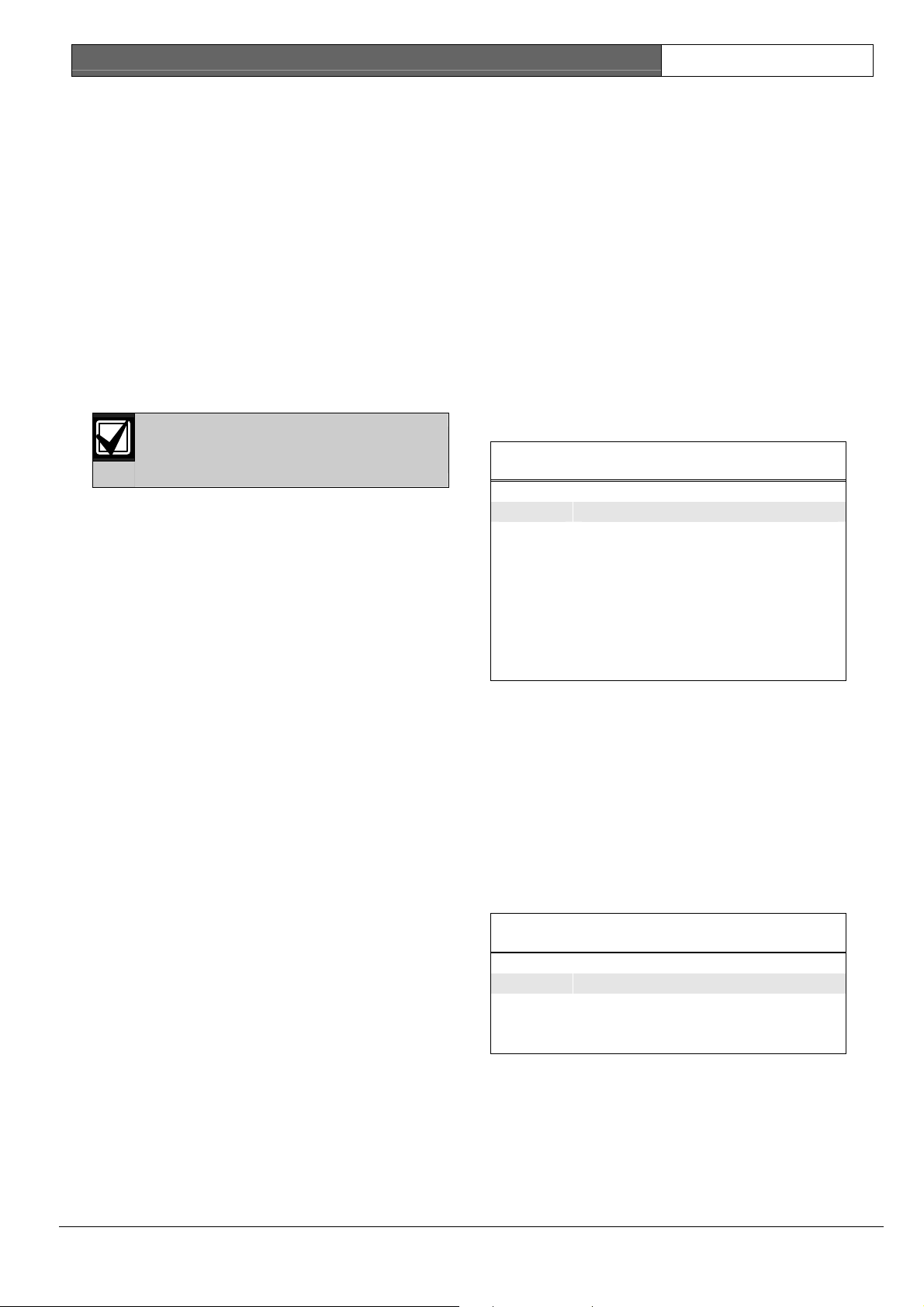
CC408 | Quick Reference Guide | 2. Installer’s Programming Commands EN | 8
2.9 Add/Delete User Code/RF
Keyfob
2.9.1 Add a User Code
1. Enter the Master Code followed by the [1] and
[#] keys (for example, [2 5 8 0 1 #]).
2. Enter the user number (1 to 16) to
add/change, followed by the [#] key.
3. Enter the new code followed by the [#] key.
2.9.2 Add an RF Keyfob
1. Enter the Master Code followed by the [1] and
[#] keys (for example, [2 5 8 0 1 #]).
2. Enter the user number (9 to 16) to add,
followed by the [#] key.
3. Enter the nine-digit RF keyfob ID number,
followed by the [#] key.
2.14 STAY Mode 2 Zones - Program
1. Enter the Installer Code or Master Code
followed by the [4] and [#] keys (for example,
[1 2 3 4 4 #]).
2. Enter the zone number the system should
automatically isolate, followed by the [*] key.
3. Repeat Step 2 if more than one zone should
be automatically isolated when armed in
STAY Mode 2.
4. Press the [#] key to exit.
2.15 Fault Analysis
1. Press and hold the [5] key until two beeps
sound.
2. Zone indicators display FAULT condition.
Refer to Table 6.
3. Press the [#] key to exit.
You can only program User Codes 9 to 16
as RF users.
Table 6: Fault Condition Indicators
2.9.3 Delete a User Code/RF Keyfob
1. Enter the Master Code followed by the [1] and
[#] keys (for example, [2 5 8 0 1 #]).
2. Enter the user number (1 to 16) to delete,
followed by the [#] key.
3. Press the [*] key to delete the user code.
2.10 Change Domestic Telephone
Numbers
1. Enter the Installer Code or Master Code
followed by the [2] and [#] keys (for example,
[1 2 3 4 2 #]).
2. Enter the digits for the telephone number.
3. If changing more than one telephone number,
enter [* 4] (which inserts a break between
phone numbers), then repeat Step 2.
4. Press the [#] key to exit.
2.11 Turn Outputs On/Off
1. Enter the Master Code followed by the [5] and
[#] keys (for example, [2 5 8 0 5 #]).
2. Enter the output number (1 to 3) to toggle on
Zone LED FAULT Condition
1 Battery low
2 Date/time reset
3 Sensor watch fail
4 Horn speaker fail
5 Telephone line fail
6 EPROM fault
7 Fuse fail
8 Communication fail
2.16 Modem Call (Alarm Link)
Press and hold the [6] key until two beeps sound.
2.17 Latching Outputs (Reset)
Press and hold the [7] key until two beeps sound.
2.18 Codepad ID/Buzzer Tone
1. Press and hold the [8] key until you reach the
desired buzzer tone.
If the system is partitioned, the keypad first
displays the area to which the keypad is
assigned.
or off.
3. Press the [#] key to toggle the output on, or
the [*] key to toggle the output off.
4. Press the [#] key to exit.
2.12 Setting Date and Time
1. Enter the Master Code followed by the [6] and
[#] keys (for example, [2 5 8 0 6 #]).
2. Enter the day (DD), month (MM), and year
(YY), followed by the hour (HH) and minute
(MM).
3. Press the [#] key to exit.
2.13 Day Alarm – Toggle On/Off
Press and hold the [4] key until two beeps sound.
Day alarm toggles on or off.
Table 7: Codepad ID Assignments
Zone LED Codepad Assignment
1 Area 1
2 Area 2
7 Master partitioned codepad
2. Press the [#] key to exit.
2.19 Test Report
Press and hold the [9] key until two beeps sound.
2.20 Speaker Test
Press and hold the [1] key until two beeps sound.
The speaker sounds for 2 seconds.
Bosch Security Systems | 6/04 | 4998152468B
Page 9

CC408 | Quick Reference Guide | 3. Programming Parameters EN | 9
2.21 Bell Test
Press and hold the [2] key until two beeps sound.
The piezo siren sounds for 2 seconds.
2.22 Strobe Test (Toggle On/Off)
1. To turn the strobe on, press and hold the [3]
key until three beeps sound.
2. To turn the strobe off, press and hold the [3]
key until two beeps sound.
2.23 Telco Arm Sequence (Call
Forward On)
1. Enter the Installer Code or Master Code
followed by the [3] and [#] keys (for example,
[1 2 3 4 3 #]).
2. Enter [1 #].
3. Enter the Call Forward On sequence.
4. Press the [#] key to exit.
2.24 Telco Disarm Sequence (Call
Forward Off)
1. Enter the Installer Code or Master Code
followed by the [3] and [#] keys (for example,
[1 2 3 4 3 #]).
2. Enter [2 #].
3. Enter the Call Forward Off sequence.
4. Press the [#] key to exit.
3. Programming
Parameters
3.1.4 Transmission Format for Receiver 1
Location
1 Contact ID
2 4 + 2 expressed
3 FSK 300 baud
4 Domestic
5 Basic pager
033
3.1.5 Subscriber ID Number for Receiver 1
Location
Default
Right justified
034 to 039
0
3.1.6 Phone Number 1 - Receiver 2
Location
Default
0 = 10 and telephone termination = 0
Anywhere else 0 = 0
040 to 055
0
3.1.7 Phone Number 2 - Receiver 2
Location
Default
0 = 10 and telephone termination = 0
Anywhere else 0 = 0
056 to 071
0
3.1.8 Handshake Tone for Receiver 2
Location
1 HI-LO handshake (contact ID)
2 1400 Hz (Ademco TX @ 1900 Hz)
3 2300 Hz (Sescoa TX @ 1800 Hz)
4 No handshake
5 Pager
072
3.1.9 Transmission Format for Receiver 2
Shaded options indicate default
values.
3.1 Telephone Programming
3.1.1 Phone Number 1 - Receiver 1
Location
Default
0 = 10 and telephone termination = 0
Anywhere else 0 = 0
3.1.2 Phone Number 2 - Receiver 1
Location
Default
0 = 10 and telephone termination = 0
Anywhere else 0 = 0
3.1.3 Handshake Tone for Receiver 1
Location
1 HI-LO handshake (contact ID)
2 1400 Hz (Ademco TX @ 1900 Hz)
3 2300 Hz (Sescoa TX @ 1800 Hz)
4 No handshake
5 Pager
000 to 015
0
016 to 031
0
032
Location
1 Contact ID
2 4 + 2 expressed
3 FSK 300 baud
4 Domestic
5 Basic pager
3.1.10 Subscriber ID Number for Receiver 2
Location
Default
Right justified
3.1.11 Dialling Format
Location
1 Australian DTMF
2 Australian decadic
3 Alternate DTMF and Australian decadic
4 International DTMF
5 Reversed decadic
6 Alternate DTMF and reversed decadic
3.1.12 Reserved
Location
Reserved
073
074 to 079
0
080
081 to 112
Bosch Security Systems | 6/04 | 4998152468B
Page 10

CC408 | Quick Reference Guide | 3. Programming Parameters EN | 10
3.1.13 Telco Arming Sequence (Call
Forward On)
Location
Default
113 to 142
0
3.1.14 Telco Disarm Sequence (Call
Forward Off)
Location
Default
143 to 158
0
3.1.15 Call Back Telephone Number
Location
Default
0 = 10 and telephone termination = 0
Anywhere else 0 = 0
159 to 174
0
3.1.16 Ring Count
Location
Default
0 Panel does not answer
1 to 13 Number of rings until panel answers
14 Answering machine bypass 2
15 Answering machine bypass 1
175
8
3.1.17 Telephone Line Fail Options
Location
Default
1 Display FAULT indicator when telephone line fails
2 Sound alarm when system arms
4 Sound alarm when system disarms
176
0
Options 2 and 4 must be used in
conjunction with Option 1 (for
example, program 1, 3, 5, or 7).
3.1.18 Dialler Options 1
Location
1 Dialler reporting functions allowed
2 Remote arming by telephone allowed
4 Answering machine bypass only when armed
8 Bell 103 used for FSK format (Disabled = CCITT
V21)
177
3.1.19 Dialler Options 2
Location
Default
1 Open/Close Reports only if previous alarm
2 Open/Close Reports for STAY Mode 1 and STAY
Mode 2
4 Delay siren until transmission complete
8 Extend handshake wait time from 30 seconds to
55 seconds
3.1.20 Dialler Options 3
Location
Default
1 Set DTMP dialling pulses to 1 digit/second
2 Reserved
4 Change decadic dialling to 60/40
178
0
179
0
8 Reserved
3.2 Alarm Link Options
Location
1 Upload/download allowed
2 Call back phone number required for
upload/download
4 Exit upload/download connection on alarm
8 External modem module (CC811) required
180
3.3 Installer Code
Location
Location Default
181 1
182 2
183 3
184 4
181 to 184
3.4 User Code Programming
3.4.1 User Codes
Location
User #01
186 5
187 8
188 0
User #02
User #03
User #04
User #05
User #06
User #07
User #08
221 to 223 15
RF User #09
RF User #10
RF User #11
RF User #12 240 to 243 15
RF User #13 245 to 248 15
RF User #14 250 to 253 15
185 to 264
Location Default*
185 2
Authority Level* 189 10
190 to 193 15
Authority Level* 194 2
195 to 198 15
Authority Level* 199 2
200 to 203 15
Authority Level* 204 2
205 to 208 15
Authority Level* 209 2
210 to 213 15
Authority Level* 214 2
215 to 218 15
Authority Level* 219 2
220 0
Authority Level* 224 3
225 to 228 15
Authority Level* 229 2
230 to 233 15
Authority Level* 234 2
235 to 238 15
Authority Level* 239 2
Authority Level* 244 2
Authority Level* 249 2
Authority Level* 254 2
Bosch Security Systems | 6/04 | 4998152468B
Page 11
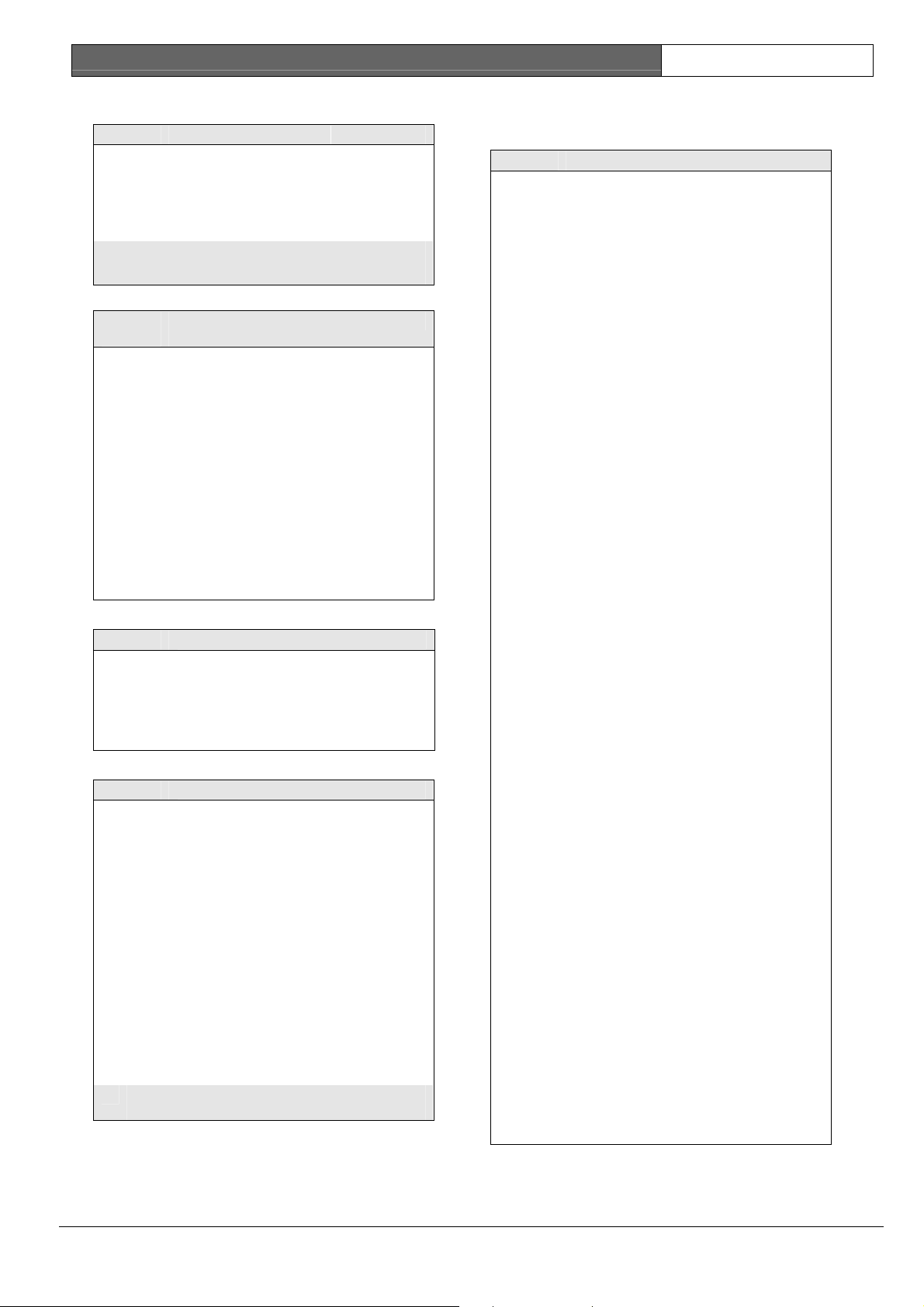
CC408 | Quick Reference Guide | 3. Programming Parameters EN | 11
3.4.1 continued
Location
RF User #15 255 to 258 15
RF User #16 260 to 263 15
* Refer to Section 3.4.2 User Code Authority Levels for
Authority Level descriptions.
185 to 264
Location Default*
Authority Level* 259 2
Authority Level* 264 2
3.4.2 User Code Authority Levels
Authority
Level
0 Arm/disarm
1 Arm only
2 Arm/disarm and open/close reports
3 Arm only and close reports
4 Arm/disarm and code required to isolate
6 Arm/disarm and open/close reports and
8 Master code and arm/disarm
10 Master code and arm/disarm and
12 Master code and arm/disarm and code
14 Master code and arm/disarm and code
Description
code required to isolate
open/close reports
required to isolate
required to isolate and open/close reports
3.5 Day Alarm Zones
Location
Default
1 Zone 1
2 Zone 2
4 Zone 3
8 Zone 4
265
0
3.6 EOL Resistor Value
Location
0 No EOL
1 1K
2 1K5
3 2K2
4 3K3
5 3K9
6 4K7
7 5K6
8 6K8
9 10K
10 12K
11 22K
12 Reserved
13 Reserved
14 Reserved
15 Split EOL (3K3/6K8)
266
Eight burglary zones
3.7 Zone Default Programming
3.7.1 Zone Defaults
Location
Zone #01 (Default = Delay 1)
Zone #02 (Default = Handover)
Zone #03 (Default = Handover)
Zone #04 (Default = Handover)
Zone #05 (Default = Instant)
Zone #06 (Default = Instant)
267 to 322
Location Default
Zone Type 267 2
Zone Pulse Count 268 0
Zone Pulse Count Time 269 0
Zone Option 1 270 1
Zone Option 2 271 14
Report Code 272 1
Dialler Options 273 1
Zone Type 274 1
Zone Pulse Count 275 0
Zone Pulse Count Time 276 0
Zone Option 1 277 1
Zone Option 2 278 14
Report Code 279 1
Dialler Options 280 1
Zone Type 281 1
Zone Pulse Count 282 0
Zone Pulse Count Time 283 0
Zone Option 1 284 1
Zone Option 2 285 14
Report Code 286 1
Dialler Options 287 1
Zone Type 288 1
Zone Pulse Count 289 0
Zone Pulse Count Time 290 0
Zone Option 1 291 1
Zone Option 2 292 14
Report Code 293 1
Dialler Options 294 1
Zone Type 295 0
Zone Pulse Count 296 0
Zone Pulse Count Time 297 0
Zone Option 1 298 1
Zone Option 2 299 14
Report Code 300 1
Dialler Options 301 1
Zone Type 302 0
Zone Pulse Count 303 0
Zone Pulse Count Time 304 0
Zone Option 1 305 1
Zone Option 2 306 14
Report Code 307 1
Dialler Options 308 1
Bosch Security Systems | 6/04 | 4998152468B
Page 12

CC408 | Quick Reference Guide | 3. Programming Parameters EN | 12
3.7.1 continued
Location
Zone #07 (Default = Instant)
Zone #08 (Default = 24-hour Tamper)
267 to 322
Location Default
Zone Type 309 0
Zone Pulse Count 310 0
Zone Pulse Count Time 311 0
Zone Option 1 312 1
Zone Option 2 313 14
Report Code 314 1
Dialler Options 315 1
Zone Type 316 9
Zone Pulse Count 317 0
Zone Pulse Count Time 318 0
Zone Option 1 319 1
Zone Option 2 320 12
Report Code 321 1
Dialler Options 322 1
3.7.2 Zone Types
Zone Type Description
0 Instant
1 Handover
2 Delay 1
3 Delay 2
4 Reserved
5 Reserved
6 24-hour medical
7 24-hour panic
8 24-hour hold-up
9 24-hour tamper
10 Reserved
11 Keyswitch
12 24-hour burglary
13 24-hour fire
14 Chime
15 Not used
3.7.3 Zone Pulse Count
Use the pulse count to program the number of
pulses (0 to 15) that must register within the pulse
count time to activate an alarm.
3.7.4 Zone Pulse Count Time
Option 20 ms Loop
Response
Time
0 0.5 seconds 8 20 seconds
1 1 second 9 30 seconds
2 2 seconds 10 40 seconds
3 3 seconds 11 50 seconds
4 4 seconds 12 60 seconds
5 5 seconds 13 90 seconds
6 10 seconds 14 120 seconds
7 15 seconds 15 200 seconds
Option 150 ms Loop
Response
Time
3.7.5 Zone Options 1
Option Description
1 Lockout siren/dialler
2 Delay Alarm Report
4 Silent alarm
8 Sensor watch
3.7.6 Zone Options 2
Option Group
1 Isolated in STAY Mode 1
2 Zone isolation allowed
4 Forced arming allowed
8 Zone Restore Report allowed
3.7.7 Zone Dialler Options
Option Description
0 No Zone Reports allowed
1 Report to Receiver 1
2 Report to Receiver 2
4 Report to both Receiver 1 and Receiver 2
8 Report to Receiver 2 only if Receiver 1
fails
3.7.8 Keyswitch Zone Options
The keyswitch zone options replace Zone Options
1 for zones programmed to operate as keyswitch
zones.
Option Description
0 Latching arm and disarm in AWAY Mode
1 Latching arm in AWAY Mode
2 Latching disarm from AWAY Mode or STAY
Mode
4 Latching arm and disarm in STAY Mode
5 Latching arm in STAY Mode
6 Latching disarm from STAY Mode
8 Momentary arm and disarm in AWAY Mode
9 Momentary arm In AWAY Mode
10 Momentary disarm from AWAY Mode or
STAY Mode
12 Momentary arm and disarm in STAY Mode
13 Momentary arm in STAY Mode
14 Momentary disarm from STAY Mode
3.8 Swinger Shutdown Programming
3.8.1 Swinger Shutdown Count for Siren
Location
Default
0 Unlimited
1 to 15 Number of times siren operates until
3.8.2 Swinger Shutdown Count for Dialler
Location
Default
0 Unlimited
1 to 15 Number of times dialler operates until
323
3
lockout
324
6
lockout
Bosch Security Systems | 6/04 | 4998152468B
Page 13

CC408 | Quick Reference Guide | 3. Programming Parameters EN | 13
3.9 Zone Status Programming
3.9.1 Zone Status – Zone Bypass Reports
Location
Location Default
Zone Bypass Report 325 9
Zone Bypass Restore Report 326 8
325 to 326
3.9.2 Zone Status –Trouble Reports
Location
Location Default
Zone Bypass Report 327 2
Zone Bypass Restore Report 328 3
327 to 328
3.9.3 Zone Status – Sensor Watch Reports
Location
Location Default
Zone Trouble Report 329 4
Zone Trouble Restore Report 330 5
329 to 330
3.9.4 Zone Status – Alarm Restore Code
Location
Default
331
14
3.9.5 Zone Status Reporting Options
Location
0 No zone status reports allowed
1 Report to Receiver 1
2 Report to Receiver 2
4 Report to both Receiver 1 and Receiver 2
8 Report to Receiver 2 only if Receiver 1 fails
332
3.10 Reports Programming
3.10.1 Open/Close Reports
Location
Location Default
Open Report 333 11
Close Report 334 12
3.10.2 Open/Close Reporting Options
Location
0 No Open/Close Reports allowed
1 Report to Receiver 1
2 Report to Receiver 2
4 Report to both Receiver 1 and Receiver 2
8 Report to Receiver 2 only if Receiver 1 fails
3.10.3 Codepad Duress Report
Location
Default
3.10.4 Codepad Panic Report
Location
Location Default
Tens digit 337 7
Units digit 338 15
333 to 334
335
336
6
337 to 338
3.10.5 Codepad Fire Report
Location
Location Default
Tens digit 339 7
Units digit 340 14
339 to 340
3.10.6 Codepad Medical Report
Location
Location Default
Tens digit 341 7
Units digit 342 13
341 to 342
3.10.7 Codepad Reporting Options
Location
0 No Codepad Alarm Reports allowed
1 Report to Receiver 1
2 Report to Receiver 2
4 Report to both Receiver 1 and Receiver 2
8 Report to Receiver 2 only if Receiver 1 fails
343
3.10.8 System Status – Fuse Fail Report
Location
Location Default
Tens digit 344 10
Units digit 345 3
344 to 345
3.10.9 System Status – Fuse Fail Restore
Report
Location
Location Default
Tens digit 346 10
Units digit 347 8
346 to 347
3.10.10 System Status – AC Fail Report
Location
Location Default
Tens digit 348 10
Units digit 349 2
348 to 349
3.10.11 System Status – AC Fail Restore
Report
Location
Location Default
Tens digit 350 10
Units digit 351 7
3.10.12 System Status – Low Battery Report
Location
Location Default
Tens digit 352 10
Units digit 353 1
350 to 351
352 to 353
3.10.13 System Status – Low Battery Restore
Report
Location
Location Default
Tens digit 354 10
Units digit 355 6
354 to 355
Bosch Security Systems | 6/04 | 4998152468B
Page 14

CC408 | Quick Reference Guide | 3. Programming Parameters EN | 14
3.10.14 System Status – Access Denied
(Code Retry)
Location
Location Default
Code retry limit
(0 = unlimited)
Tens digit 357 7
Units digit 358 12
356 to 358
356 6
3.10.15 System Status Reporting Options
Location
0 No Codepad Alarm Reports allowed
1 Report to Receiver 1
2 Report to Receiver 2
4 Report to both Receiver 1 and Receiver 2
8 Report to Receiver 2 only if Receiver 1 fails
359
3.10.16 Test Report Time (Automatic)
Location
Location Default
Hour of day (tens digit) 360 0
Hour of day (units digit) 361 0
Minute of day (tens digit) 362 0
Minute of day (units digit) 363 0
Test Report (tens digit) 364 7
Test Report (units digit) 365 1
Repeat interval in days 366 0
360 to 366
3.10.17 Test Reporting Dialler Options
Location
0 No Codepad Alarm Reports allowed
1 Report to Receiver 1
2 Report to Receiver 2
4 Report to both Receiver 1 and Receiver 2
8 Report to Receiver 2 only if Receiver 1 fails
367
3.11 Outputs Programming
3.11.1 Outputs
Location
Output 1 (Default = Horn speaker)
Output 2 (Default = Fire alarm with verification)
368 to 397
Location Default
Event Code 368 1
Event Code 369 14
Polarity 370 0
Time Base 371 0
Time Base Multiplier 372 0
Time Base Multiplier 373 0
Event Code 374 2
Event Code 375 7
Polarity 376 10
Time Base 377 2
Time Base Multiplier 378 1
Time Base Multiplier 379 5
3.11.1 continued
Location
Strobe Output
(Default = Strobe – reset after 8 hours)
Relay Output (Default = Sirens running)
Codepad Buzzer
(Default = Entry/exit warning plus day alarm)
368 to 397
Location Default
Event Code 380 2
Event Code 381 0
Polarity 382 6
Time Base 383 4
Time Base Multiplier 384 0
Time Base Multiplier 385 8
Event Code 386 1
Event Code 387 15
Polarity 388 1
Time Base 389 0
Time Base Multiplier 390 0
Time Base Multiplier 391 0
Event Code 392 0
Event Code 393 13
Polarity 394 2
Time Base 395 1
Time Base Multiplier 396 0
Time Base Multiplier 397 1
3.11.2 Event Codes
Event
Code
0 0 EDMSAT – satellite siren (Output 1 only)
0 1 System armed
0 2 System disarmed
0 3 Armed in STAY Mode
0 4 Armed in AWAY Mode
0 5 Pre-arming alert
0 6 Exit warning (all zones sealed) and entry
0 7 Exit warning
0 8 Exit warning finished
0 9 Kiss-off after end of exit time
0 10 Reserved
0 11 Entry warning
0 12 Entry warning and day alarm resetting
0 13 Exit warning and entry warning and day
0 14 Day alarm resetting
0 15 Day alarm latching
1 0 Day alarm enabled
1 1 Telephone line fail
1 2 Kiss-off received
1 3 Fuse fail
1 4 AC fail
1 5 Low battery
1 6 Horn speaker fail
1 7 Sensor watch alarm
1 8 Codepad medical alarm
1 9 Codepad fire alarm
Description
warning
alarm resetting
Bosch Security Systems | 6/04 | 4998152468B
Page 15

CC408 | Quick Reference Guide | 3. Programming Parameters EN | 15
3.11.2 continued
Event
Code
1 10 Codepad panic alarm
1 11 Codepad duress alarm
1 12 Access denied (code retries)
1 13 Reserved
1 14 Horn speaker (Output 1 only)
1 15 Sirens running
2 0 Strobe
2 1 Silent alarm
2 2 Alarm in STAY Mode
2 3 Alarm in AWAY Mode
2 4 System fault
2 5 Fire alarm (resetting)
2 6 Fire alarm (latching)
2 7 Fire alarm (verification)
2 8 Remote Control 1
2 9 Remote Control 2
2 10 Remote Control 3
2 11 Radio Control Output 1
2 12 Radio Control Output 2
2 13 Radio Control Output 1 – not in AWAY
2 14 Radio Control Output 2 – not in AWAY
2 15 Communications fail after three attempts
3 0 Communications fail
3 1 Dialler disabled
3 2 Dialler active (on-line)
3 3 Ring detect
3 4 Reserved
3 5 Mimic zone 1
3 6 Mimic zone 2
3 7 Mimic zone 3
3 8 Mimic zone 4
3 9 Mimic zone 5
3 10 Mimic zone 6
3 11 Mimic zone 7
3 12 Mimic zone 8
4 0 Reserved
4 1 Reserved
4 2 Reserved
4 3 Reserved
4 4 Reserved
4 5 Chime
4 6 Zone not sealed
4 7 Zone not sealed after exit time
4 8 Reserved
4 9 AC mains cycle (60 Hz or 50 Hz)
4 10 Area 1 – zone unsealed
4 11 Area 2 – zone unsealed
4 12 Reserved
4 13 Reserved
4 14 Reserved
4 15 Reserved
Description
Mode
Mode
3.11.2 continued
Event
Code
5 0 Reserved
5 1 Reserved
5 2 Area 1 in alarm
5 3 Area 2 in alarm
5 4 Reserved
5 5 Reserved
5 6 Area 1 armed
5 7 Area 2 armed
5 8 Reserved
5 9 Reserved
5 10 Area 1 disarmed
5 11 Area 2 disarmed
5 12 Reserved
5 13 Reserved
5 14 Any areas armed
5 15 Any areas disarmed
6 0 Area 1 codepad data terminal
6 1 Area 2 codepad data terminal
Description
3.11.3 Polarity (Modes)
Option Description
0 Disabled
1 Normally open, going low
2 Normally open, pulsing low
3 Normally open, one shot low
4 Normally open, one shot low (reset)
5 Normally open, one shot low (re-trigger)
6 Normally open, latching low
7 Reserved
8 Normally low, going open
9 Normally low, pulsing open
10 Normally low, one shot open
11 Normally low, one shot open (reset)
12 Normally low, one shot open (re-trigger)
13 Normally low, latching open
3.11.4 Time Base
Option Description
1 200 milliseconds
2 1 second
3 1 minute
4 1 hour
3.11.5 Time Base Multiplier
Enter a value between 01 and 99.
3.11.6 One Shot Mode
When you program the output polarity as one
shot, the time base is multiplied by the time base
multiplier. For example, if the time base = 2 and
the multiplier = 05, the output operates for 10
seconds.
Bosch Security Systems | 6/04 | 4998152468B
Page 16

CC408 | Quick Reference Guide | 3. Programming Parameters EN | 16
3.11.7 Pulsing Mode
When you program the output polarity as pulsing,
the time base becomes the ON time and the
multiplier becomes the OFF time. The OFF time is
the time base, which is multiplied by the
multiplier. For example, if you want the output to
pulse 1 second ON and 5 seconds OFF, you would
program time base as one and the multiplier as
five.
3.12 Time Programming
3.12.1 Entry Time 1
Location
Location Default
Increments of 1 second
(0 to 15 seconds)
Increments of 16 seconds
(0 to 240 seconds)
3.12.2 Entry Time 2
Location
Location Default
Increments of 1 second
(0 to 15 seconds)
Increments of 16 seconds
(0 to 240 seconds)
3.12.3 Exit Time (AWAY/STAY Modes)
Location
Location Default
Increments of 1 second
(0 seconds to 15 seconds)
Increments of 16 seconds
(0 seconds to 240 seconds)
3.12.4 Entry Guard Time For STAY Mode
Location
Location Default
Increments of 1 second
(0 seconds to 15 seconds)
Increments of 16 seconds
(0 seconds to 240 seconds)
3.12.5 Delay Alarm Report Time
Location
Location Default
Increments of 1 second
(0 seconds to 15 seconds)
Increments of 16 seconds
(0 seconds to 240 seconds)
3.12.6 Sensor Watch Time
Location
Location Default
Increments of days
(tens digit)
Increments of days
(units digit)
398 to 399
398 4
399 1
400 to 401
400 8
401 2
402 to 403
402 12
403 3
404 to 405
404 0
405 0
406 to 407
406 0
407 0
408 to 409
408 0
409 0
3.12.7 Codepad Lockout Time
Location
Default
0 No lockout
1 to 15 Increments of 10 seconds
410
0
(10 seconds to 150 seconds)
3.12.8 Siren Run Time
Location
Default
0 No siren time
1 to 15 Increments of 1 minute
411
5
(1 minute to 15 minutes)
3.12.9 Siren Sound Rate
Location
Default
0 to 15 0 = slowest frequency
412
7
15 = fastest frequency
3.12.10 Auto Arming Pre-Alert Time
Location
Default
0 No pre-alert time
1 to 15 Increments of 5 minutes
413
1
(5 minutes to 75 minutes)
3.12.11 Auto Arming Time
Location
Location Default
Hour of the day (tens digit) 414 0
Hour of the day (units digit) 415 0
Minute of the day (tens digit) 416 0
Minute of the day (units digit) 417 0
414 to 417
3.12.12 Auto Disarming Time
Location
Hour of the day (tens digit) 418 0
Hour of the day (units digit) 419 0
Minute of the day (tens digit) 420 0
Minute of the day (units digit) 421 0
418 to 421
Location Default
3.12.13 Kiss-Off Wait Time
Location
Default
Increments of 500 milliseconds
(500 ms to 8 seconds)
422
3
3.13 Reserved
Location
Default
423
0
3.14 System Options Programming
3.14.1 System Options 1
Location
1 Bosch Security Systems smart lockout allowed
2 Horn speaker monitor
4 Strobe indication for radio arm/disarm
8 Horn speaker beeps for radio arm/disarm
424
Bosch Security Systems | 6/04 | 4998152468B
Page 17

CC408 | Quick Reference Guide | 3. Programming Parameters EN | 17
3.14.2 System Options 2
Location
Default
1 Codepad panic to be silent
2 Codepad fire to be silent
4 Codepad medical to be silent
8 Access denied (code retries) to be silent
425
0
3.14.3 System Options 3
Location
1 AC fail after 1 hour (Disabled = after 2 minutes)
2 Ignore AC fail
4 Pulse count handover allowed
8 Handover delay to be sequential
426
3.14.4 System Options 4
Location
Default
1 Panel to power up disarmed (if power reset)
2 Arm/disarm tracking on power up
4 Internal crystal to keep time
8 Radio keyswitch interface, night arm station, or
RE005 installed
427
0
3.15 Consumer Options Programming
3.15.1 Consumer Options 1
Location
Default
1 Test reports only when armed
2 Test report after siren reset
4 Auto arm in STAY Mode 1
8 STAY indicator to display day alarm status
3.15.2 Consumer Options 2
Location
1 Codepad display extinguish after 60 seconds
2 Single button arming allowed
(AWAY/STAY Modes 1 and 2)
4 Single button disarming allowed
(STAY Modes 1 and 2)
8 Alarm memory reset on disarm
3.15.3 Consumer Options 3
Location
1 Codepad fault beeps allowed
2 Use digit 3 for codepad duress alarm (instead of
digit 9)
4 Alarms activate sirens and strobe outputs in
STAY Modes 1 and 2
8 Reserved
428
0
429
430
3.17 Partioning
3.17.1 Partitioning Options 1
Location
Default
1 First to open/last to close reporting allowed
2 Area 1 codepad connected to data terminal
4 Request sirens from any area allowed
8 Master codepad to display AUX indicator when
on-line
432
0
3.17.2 Partitioning Options 2
Location
Default
1 Lock Area 1 to Receiver 1 and Lock Area 2 to
Receiver 2
2 User codes allowed to arm/disarm both areas at
same time ([code][0 #])
4 Reserved
8 Reserved
433
0
3.18 Zone Allocation Programming
3.18.1 Zone Allocations for Area 1
Location
Zone 1 LED – Area 1 codepad 434 0
Zone 2 LED – Area 1 codepad 435 0
Zone 3 LED – Area 1 codepad 436 0
Zone 4 LED – Area 1 codepad 437 0
Zone 5 LED – Area 1 codepad 438 0
Zone 6 LED – Area 1 codepad 439 0
Zone 7 LED – Area 1 codepad 440 0
Zone 8 LED – Area 1 codepad 441 0
434 to 441
Location Default
3.18.2 Zone Allocations for Area 2
Location
Zone 1 LED – Area 2 codepad 442 0
Zone 2 LED – Area 2 codepad 443 0
Zone 3 LED – Area 2 codepad 444 0
Zone 4 LED – Area 2 codepad 445 0
Zone 5 LED – Area 2 codepad 446 0
Zone 6 LED – Area 2 codepad 447 0
Zone 7 LED – Area 2 codepad 448 0
Zone 8 LED – Area 2 codepad 449 0
442 to 449
Location Default
3.16 Radio Input Options
Location
Default
1 Radio receiver (WE800)
2 Latching keyswitch input
3 Momentary keyswitch input
4 Reserved
Bosch Security Systems | 6/04 | 4998152468B
431
0
Page 18

CC408 | Quick Reference Guide | 4. Two-Channel and Four-Channel Keyfobs EN | 18
3.19 User Code Area Assignment
Programming
3.19.1 User Code Area Assignment
Location
User Code 1 450 0
User Code 2 451 0
User Code 3 452 0
User Code 4 453 0
User Code 5 454 0
User Code 6 455 0
User Code 7 456 0
User Code 8 457 0
User Code 9 458 0
User Code 10 459 0
User Code 11 460 0
User Code 12 461 0
User Code 13 462 0
User Code 14 463 0
User Code 15 464 0
User Code 16 465 0
450 to 465
Location Default
3.23 System Date
Location
Location Default
Day of the month (tens digit) 905 0
Day of the month (units digit) 906 1
Month of the year (tens digit) 907 0
Month of the year (units digit) 908 1
Current year (tens digit) 909 0
Current year (units digit) 910 1
905 to 910
4. Two-Channel and FourChannel Keyfobs
Figure 1: RE012 – 2 Channel Keyfob
Transmitter
1 2
3.19.2 Area Assignment Options
Option Description
0 User Code not assigned
1 User Code assigned to Area 1
2 User Code assigned to Area 2
3 User Code assigned to both Area 1 and
Area 2
1 – Button 1: Arm or disarm in AWAY Mode
3
2 – Button 2: Arm or disarm STAY Mode
3.20 Ring Burst Time (V1.07+)
Location
Location Default
Increments of 5 millilseconds
(0 milliseconds to
75 milliseconds)
Increments of 80 milliseconds
(0 milliseconds to
1200 milliseconds)
748 to 749
748 4
749 6
3.21 Default Options
Location
0 Defaulting system allowed
15 Defaulting system disabled
900
3 – Buttons 1 and 2: Press both buttons at same
time to activate Panic alarm.
Figure 2: RE013 – 4 Channel Keyfob
Transmitter
1
3
2
3.22 System Time
Location
Location Default
Hour of the day (tens digit) 901 0
Hour of the day (units digit) 902 0
Minute of the day (tens digit) 903 0
Minute of the day (units digit) 904 0
901 to 904
Bosch Security Systems | 6/04 | 4998152468B
4
1 – Button 1: Arm or disarm in AWAY Mode
2 – Button 2: Arm or disarm in STAY Mode
3 – Buttons 1 and 2: Press both buttons at same
time to activate Panic alarm.
4 – Buttons 3 and 4: Your security company can
program these buttons for optional operation,
such as operating a garage door.
Page 19

CC408 | Quick Reference Guide | 5. Wiring Diagrams EN | 19
5. Wiring Diagrams
Figure 3: Split EOL Wiring Diagram
1
8
7
6
1 – Zone 1
2 – Zone 2
3 – Zone 6
4 – Zone 3
5 – Zone 7
6 – Zone 8
7 – Zone 4
8 – Zone 5
Figure 4: Split EOL Wiring Diagrams Using N/O Contacts
1
2
3
4
6
2
4
3
5
1
9
2
4
6
3
5
1 – +12 V
2 – Zone input
3 – Zone
4 – EOL 3K3
5 – EOL 1K5
7
88
6 – EOL 6K8
7 – EOL 4K7
8 – N/O
9 – N/C
10 – 4K7
Figure 5: Wiring Diagram for Keyswitch Zone
1
1 – Zone
2 – Keyswitch (momentary/toggle)
10
8
2
Bosch Security Systems | 6/04 | 4998152468B
Page 20

CC408 | Quick Reference Guide | 5. Wiring Diagrams EN | 20
Figure 6: Solution 844 Wiring Diagram
3 4
7
9 10
13
1
2
5 6
8
11 12
14
24
1 – 605 plug
2 – 6 (Red) Telecom line (street)
5 (Yellow) Internal phone line
3 and 4 Not used
2 (Black) Telecom line (street)
1 (Green) Internal phone line
3 – Zone 1
4 – Zone 5
5 – Zone 2
6 – Zone 6
18
19
20
21
22
18
19
7 – Power to external equipment: 12
V @ 400 mA
8 – PIR
9 – Zone 8
10 – Zone 4
11 – Zone 7
12 – Zone 3
13 – Piezo siren
14 – Smoke detector
16
15
17
23
15 – Strobe
16 – Horn speaker
17 – Codepad
18 – Yellow
19 – Green
20 – Red
21 – Black
22 – Battery
23 – 18 VAC 1.3 A plug pack
(TF008)
24 – Link between +12 V and Comm
Bosch Security Systems | 6/04 | 4998152468B
Page 21

CC408 | Quick Reference Guide | 5. Wiring Diagrams EN | 21
11
Figure 7: Solution 844 Component Overlay
2 3
1
4
14
13
12
1 – RF receiver interface connection
2 – Termination for phone line:
IN (both terminals) – Telecom line (street)
OUT (both terminals) – Internal phone line
3 – Socket for Telecom lead connection
4 – Zone termination strip
5 – Output termination strip
6 – Battery input
7 – Plug pack input (Bosch TF008)
8
5
9 10
6
7
8 – Relay contact select
9 – 1 A codepad fuse
10 – 1 A accessory fuse
11 – 3 A battery fuse
12 – Default switch
13 – Programming key or hand held programmer
plugs in here
14
– Auxiliary module – phone amplifier or
direct link cable
Bosch Security Systems | 6/04 | 4998152468B
Page 22

CC408 | Quick Reference Guide | 5. Wiring Diagrams EN | 22
Figure 8: Solution Wireless On/Off Interface
3
4
1
2
1 – Phone amplifier or direct link cable
2 – Receiver interface connection
3 – Solution wireless on/off interface
4 – Red
5.1 Codepad Connections for
Partitioning
If the CP-5 Area Addressable (CP500A) codepad
is assigned to Area 1, DIP Switch 1 on the back of
the remote codepad must be in the ON position.
The following locations for Output 1 must be
programmed:
[LOCATION 368 = 6, 369 = 0]
If the CP-5 Area Addressable (CP500A) codepad
is assigned to Area 2, DIP Switch 2 on the back of
the remote codepad must be in the ON position.
The following locations for Output 1 must be
programmed:
[LOCATION 368 = 6, 369 = 1]
A master partitioned codepad requires
all DIP switches to be set to the ON
position.
5
6
7
5 – Black
6 – Termination for phone line
7 – Socket for telecom lead connection
The following DIP Switch settings and locations
must be programmed for the two CP-5 Area
Addressable (CP500A) codepads to function
correctly:
• AREA 1 CODEPAD – DIP Switch 1 on the
back of the remote codepad must be in the
ON position. The following location also must
be programmed:
[LOCATION 432, Option bit 2 must be
enabled]
• AREA 2 CODEPAD - (Output 1) – DIP
Switch 2 on the back of the remote codepad
must be in the ON position. The following
locations for Output 1 must be programmed:
[LOCATION 368 = 6, 369 = 1]
Bosch Security Systems | 6/04 | 4998152468B
Page 23

CC408 | Quick Reference Guide | 5. Wiring Diagrams EN | 23
5
Figure 9: Connections for CP-5 Master Partitioned (CP500P) Codepad and CP-5 Area Addressable
(CP500A) Codepad
1 – DATA
2 – CLK
3 – +12V
1
2
3
4
6
1
4 – GND
5 – Addressable Area Codepad
6 – Master Partitioned Codepad
Figure 10: Connections for Two CP-5 Eight Zone Area Addressable (CP500A) Codepads
1
1
2
3
4
6
5
1 – DATA
2 – CLK
3 – +12V
4 – GND
5 – Area 2 Codepad
6 – Area 1 Codepad
Bosch Security Systems | 6/04 | 4998152468B
Page 24

Bosch Security Systems
25 Huntingwood Drive
Huntingwood, 2148
Australia
Phone: +612 9672 1777
Facsimile: +612 9672 1717
© 2004 Bosch Security Systems
4998152468B
S1920057
Issue 1.62
