Page 1
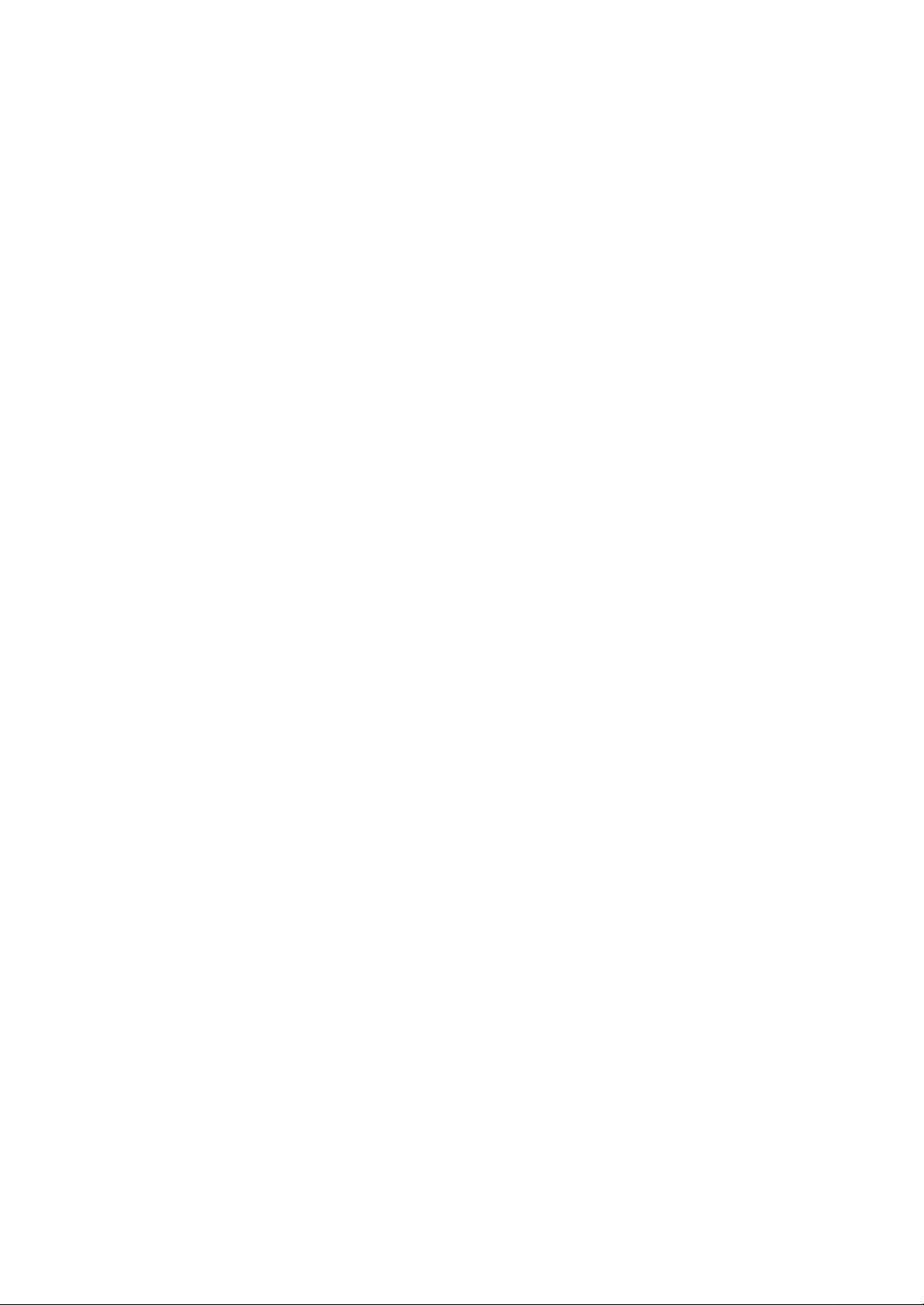
Typ1 osa / CC 220
Operating Manual
Version
102
Page 2

Typ1 osa / CC 220
Operating Manual
1070 073 303-102 (91.10) GB
(V25)
1991
by Robert Bosch GmbH,
All rights reserved, including applications for protective rights.
Reproduction or handing over to third parties are subject to our written permission.
Discretionary charge 30.– DM
Page 3
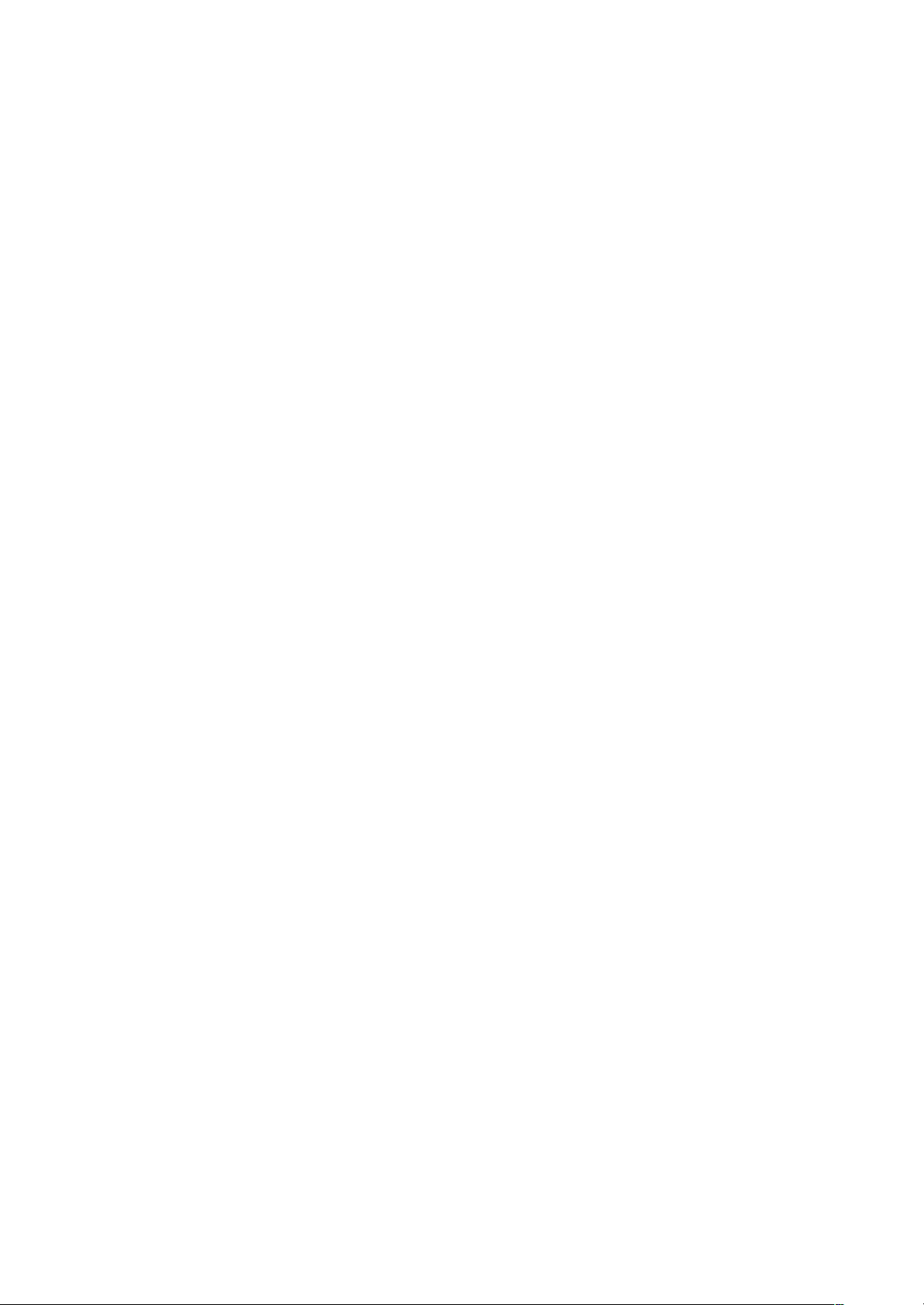
Page 4

CC 220/320 M
Operating Manual
Flexible Automation
Contents
Contents
Note: An asterisk in front of the page number indicates new and different functions from the CC
300 M.
Sections marked +" are new or revised from Issue D1.
1. Introduction
General 1Ć1. . . . . . . . . . . . . . . . . . . . . . . . . . . . . . . . . . . . . . . . . . . . . . . . . . . . . . . . . . . . . . . . . . . . . . . . . . . . . . . . .
Foreword 1Ć2. . . . . . . . . . . . . . . . . . . . . . . . . . . . . . . . . . . . . . . . . . . . . . . . . . . . . . . . . . . . . . . . . . . . . . . . . . . . . . . .
Unit Configuration and Guidance for Use 1Ć3. . . . . . . . . . . . . . . . . . . . . . . . . . . . . . . . . . . . . . . . . . . . . . . . . .
Control panel 1Ć3. . . . . . . . . . . . . . . . . . . . . . . . . . . . . . . . . . . . . . . . . . . . . . . . . . . . . . . . . . . . . . . . . . . . . . . . .
Group modes 1Ć3. . . . . . . . . . . . . . . . . . . . . . . . . . . . . . . . . . . . . . . . . . . . . . . . . . . . . . . . . . . . . . . . . . . . . . . . .
Panel control keys 1Ć4. . . . . . . . . . . . . . . . . . . . . . . . . . . . . . . . . . . . . . . . . . . . . . . . . . . . . . . . . . . . . . . . . . . . .
Screen layout 1Ć5. . . . . . . . . . . . . . . . . . . . . . . . . . . . . . . . . . . . . . . . . . . . . . . . . . . . . . . . . . . . . . . . . . . . . . . . .
ASR 33 ASCII Keyboard 1Ć6. . . . . . . . . . . . . . . . . . . . . . . . . . . . . . . . . . . . . . . . . . . . . . . . . . . . . . . . . . . . . . . .
ASCII Keyboard controls 1Ć7. . . . . . . . . . . . . . . . . . . . . . . . . . . . . . . . . . . . . . . . . . . . . . . . . . . . . . . . . . . . . . .
Monitor and Control Functions 1Ć8. . . . . . . . . . . . . . . . . . . . . . . . . . . . . . . . . . . . . . . . . . . . . . . . . . . . . . . . . .
Notes 1Ć9. . . . . . . . . . . . . . . . . . . . . . . . . . . . . . . . . . . . . . . . . . . . . . . . . . . . . . . . . . . . . . . . . . . . . . . . . . . . . . . .
Conventions 1Ć10. . . . . . . . . . . . . . . . . . . . . . . . . . . . . . . . . . . . . . . . . . . . . . . . . . . . . . . . . . . . . . . . . . . . . . . . .
Safety Information 1Ć11. . . . . . . . . . . . . . . . . . . . . . . . . . . . . . . . . . . . . . . . . . . . . . . . . . . . . . . . . . . . . . . . . . . .
Group Modes with Typical Display 1Ć12. . . . . . . . . . . . . . . . . . . . . . . . . . . . . . . . . . . . . . . . . . . . . . . . . . . . . . .
CC 220/320 M Self Test 1Ć15. . . . . . . . . . . . . . . . . . . . . . . . . . . . . . . . . . . . . . . . . . . . . . . . . . . . . . . . . . . . . . . . .
Page
2. Machine
Main Screen 2Ć1. . . . . . . . . . . . . . . . . . . . . . . . . . . . . . . . . . . . . . . . . . . . . . . . . . . . . . . . . . . . . . . . . . . . . . . . . . . . .
Options 2Ć1. . . . . . . . . . . . . . . . . . . . . . . . . . . . . . . . . . . . . . . . . . . . . . . . . . . . . . . . . . . . . . . . . . . . . . . . . . . . . . . . .
Traverse to Reference Point(s) 2Ć2. . . . . . . . . . . . . . . . . . . . . . . . . . . . . . . . . . . . . . . . . . . . . . . . . . . . . . . . . . . .
GridĆShift (Option) +2Ć3. . . . . . . . . . . . . . . . . . . . . . . . . . . . . . . . . . . . . . . . . . . . . . . . . . . . . . . . . . . . . . . . . . . . . .
Defining GridĆShift values 2Ć4. . . . . . . . . . . . . . . . . . . . . . . . . . . . . . . . . . . . . . . . . . . . . . . . . . . . . . . . . . . . . . .
Traverse to ref. pnt. with GridĆShift 2Ć7. . . . . . . . . . . . . . . . . . . . . . . . . . . . . . . . . . . . . . . . . . . . . . . . . . . . . . .
Zero Set 2Ć8. . . . . . . . . . . . . . . . . . . . . . . . . . . . . . . . . . . . . . . . . . . . . . . . . . . . . . . . . . . . . . . . . . . . . . . . . . . . . . . .
Jog Mode 2Ć8. . . . . . . . . . . . . . . . . . . . . . . . . . . . . . . . . . . . . . . . . . . . . . . . . . . . . . . . . . . . . . . . . . . . . . . . . . . . . . .
CPL/Dialog Call 2Ć9. . . . . . . . . . . . . . . . . . . . . . . . . . . . . . . . . . . . . . . . . . . . . . . . . . . . . . . . . . . . . . . . . . . . . . . . .
Switch Functions F, S, M, T 2Ć9. . . . . . . . . . . . . . . . . . . . . . . . . . . . . . . . . . . . . . . . . . . . . . . . . . . . . . . . . . . . . . .
Example: Switch functions 2Ć9. . . . . . . . . . . . . . . . . . . . . . . . . . . . . . . . . . . . . . . . . . . . . . . . . . . . . . . . . . . . . .
Include Several Times Switch Functions 2Ć10. . . . . . . . . . . . . . . . . . . . . . . . . . . . . . . . . . . . . . . . . . . . . . . . . .
Example: Include sev. times switch functions 2Ć11. . . . . . . . . . . . . . . . . . . . . . . . . . . . . . . . . . . . . . . . . . . . .
PLC 2Ć12. . . . . . . . . . . . . . . . . . . . . . . . . . . . . . . . . . . . . . . . . . . . . . . . . . . . . . . . . . . . . . . . . . . . . . . . . . . . . . . . . . .
Multiple Panels 2Ć12. . . . . . . . . . . . . . . . . . . . . . . . . . . . . . . . . . . . . . . . . . . . . . . . . . . . . . . . . . . . . . . . . . . . . . . . .
Main Screen 2Ć12. . . . . . . . . . . . . . . . . . . . . . . . . . . . . . . . . . . . . . . . . . . . . . . . . . . . . . . . . . . . . . . . . . . . . . . . .
One panel, several control systems 2Ć13. . . . . . . . . . . . . . . . . . . . . . . . . . . . . . . . . . . . . . . . . . . . . . . . . . . . .
One control system, several panels 2Ć13. . . . . . . . . . . . . . . . . . . . . . . . . . . . . . . . . . . . . . . . . . . . . . . . . . . . .
Contents - 1
Page 5
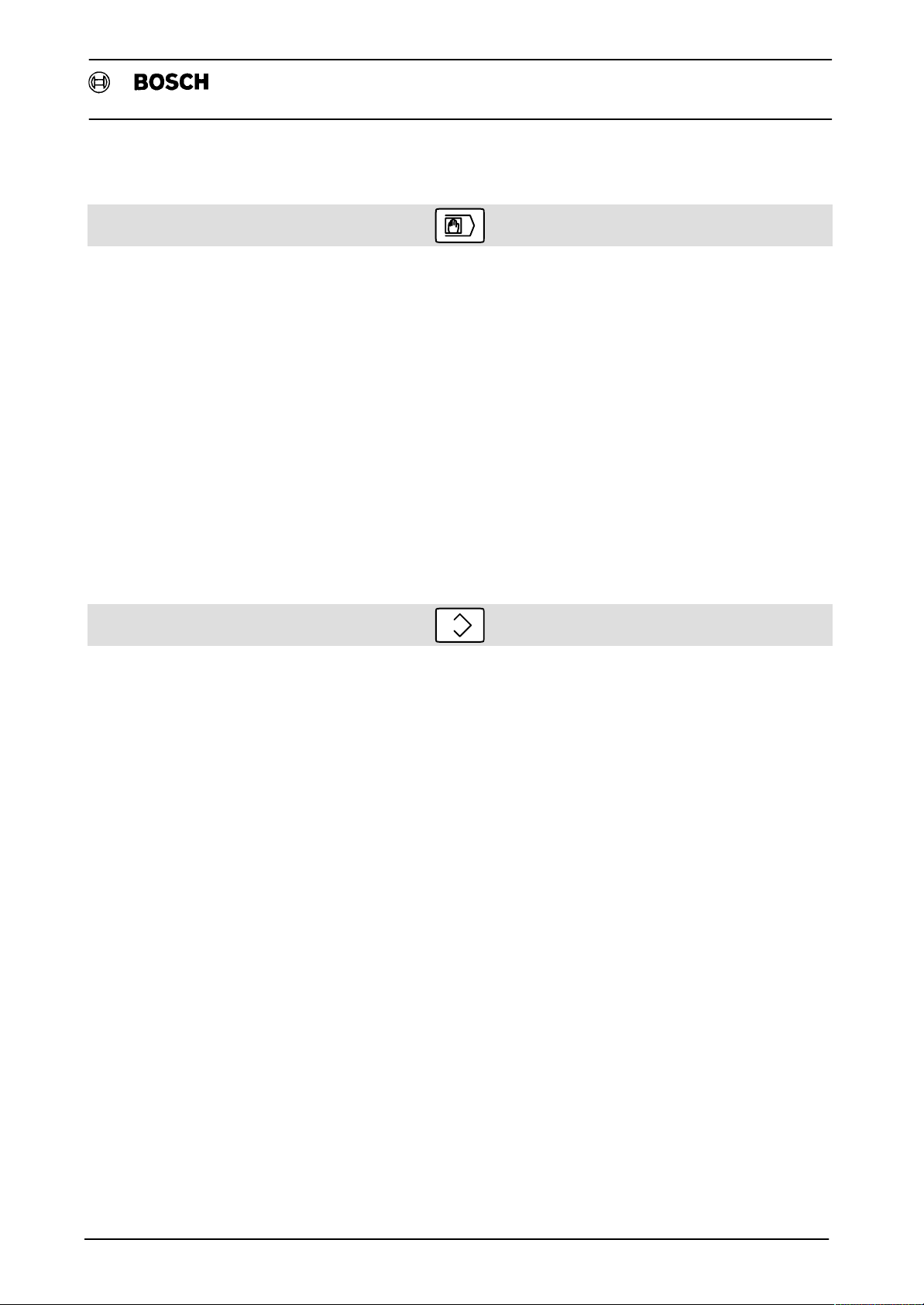
CC 220/320 M
Operating Manual
Flexible Automation
Contents
3. Manual input
Options 3Ć1. . . . . . . . . . . . . . . . . . . . . . . . . . . . . . . . . . . . . . . . . . . . . . . . . . . . . . . . . . . . . . . . . . . . . . . . . . . . . . . . .
Manual Input at the NC Panel 3Ć2. . . . . . . . . . . . . . . . . . . . . . . . . . . . . . . . . . . . . . . . . . . . . . . . . . . . . . . . . . . . .
Example: Manual input 3Ć2. . . . . . . . . . . . . . . . . . . . . . . . . . . . . . . . . . . . . . . . . . . . . . . . . . . . . . . . . . . . . . . . .
Cancelling an active program 3Ć2. . . . . . . . . . . . . . . . . . . . . . . . . . . . . . . . . . . . . . . . . . . . . . . . . . . . . . . . . . . .
Include Several Times 3Ć3. . . . . . . . . . . . . . . . . . . . . . . . . . . . . . . . . . . . . . . . . . . . . . . . . . . . . . . . . . . . . . . . . . .
Example: Include several times 3Ć4. . . . . . . . . . . . . . . . . . . . . . . . . . . . . . . . . . . . . . . . . . . . . . . . . . . . . . . . . .
ASCII Keyboard Entries (Option) 3Ć6. . . . . . . . . . . . . . . . . . . . . . . . . . . . . . . . . . . . . . . . . . . . . . . . . . . . . . . . . .
Keyboard connection 3Ć6. . . . . . . . . . . . . . . . . . . . . . . . . . . . . . . . . . . . . . . . . . . . . . . . . . . . . . . . . . . . . . . . . .
Entering Subprogram Parameters 3Ć7. . . . . . . . . . . . . . . . . . . . . . . . . . . . . . . . . . . . . . . . . . . . . . . . . . . . . . . . .
New parameter list is generated 3Ć7. . . . . . . . . . . . . . . . . . . . . . . . . . . . . . . . . . . . . . . . . . . . . . . . . . . . . . . . .
Delete parameter 3Ć8. . . . . . . . . . . . . . . . . . . . . . . . . . . . . . . . . . . . . . . . . . . . . . . . . . . . . . . . . . . . . . . . . . . . . .
Include parameter 3Ć8. . . . . . . . . . . . . . . . . . . . . . . . . . . . . . . . . . . . . . . . . . . . . . . . . . . . . . . . . . . . . . . . . . . . .
Return to entry level 3Ć8. . . . . . . . . . . . . . . . . . . . . . . . . . . . . . . . . . . . . . . . . . . . . . . . . . . . . . . . . . . . . . . . . . . .
Main Screen 3Ć1. . . . . . . . . . . . . . . . . . . . . . . . . . . . . . . . . . . . . . . . . . . . . . . . . . . . . . . . . . . . . . . . . . . . . . . . . . . .
Parameter list already exists 3Ć9. . . . . . . . . . . . . . . . . . . . . . . . . . . . . . . . . . . . . . . . . . . . . . . . . . . . . . . . . . . . .
Page
4. Data I/O
Main Screen 4Ć1. . . . . . . . . . . . . . . . . . . . . . . . . . . . . . . . . . . . . . . . . . . . . . . . . . . . . . . . . . . . . . . . . . . . . . . . . . . . .
Options 4Ć1. . . . . . . . . . . . . . . . . . . . . . . . . . . . . . . . . . . . . . . . . . . . . . . . . . . . . . . . . . . . . . . . . . . . . . . . . . . . . . . . .
Editor (SCREEN/WORD) 4Ć2. . . . . . . . . . . . . . . . . . . . . . . . . . . . . . . . . . . . . . . . . . . . . . . . . . . . . . . . . . . . . . . . .
NC Editor and Word Editor 4Ć4. . . . . . . . . . . . . . . . . . . . . . . . . . . . . . . . . . . . . . . . . . . . . . . . . . . . . . . . . . . . . . .
Calling the Word Editor 4Ć5. . . . . . . . . . . . . . . . . . . . . . . . . . . . . . . . . . . . . . . . . . . . . . . . . . . . . . . . . . . . . . . . .
Important Functions of the NC Editor 4Ć6. . . . . . . . . . . . . . . . . . . . . . . . . . . . . . . . . . . . . . . . . . . . . . . . . . . . . .
Block search and insert 4Ć6. . . . . . . . . . . . . . . . . . . . . . . . . . . . . . . . . . . . . . . . . . . . . . . . . . . . . . . . . . . . . . . .
Delete function / Search function 4Ć6. . . . . . . . . . . . . . . . . . . . . . . . . . . . . . . . . . . . . . . . . . . . . . . . . . . . . . . .
Parameter in dialog 4Ć7. . . . . . . . . . . . . . . . . . . . . . . . . . . . . . . . . . . . . . . . . . . . . . . . . . . . . . . . . . . . . . . . . . . .
Multiple inclusion of G and M functions 4Ć7. . . . . . . . . . . . . . . . . . . . . . . . . . . . . . . . . . . . . . . . . . . . . . . . . . .
Automatic block number generating 4Ć8. . . . . . . . . . . . . . . . . . . . . . . . . . . . . . . . . . . . . . . . . . . . . . . . . . . . . .
String define and search 4Ć9. . . . . . . . . . . . . . . . . . . . . . . . . . . . . . . . . . . . . . . . . . . . . . . . . . . . . . . . . . . . . . . .
SCREEN Editor 4Ć10. . . . . . . . . . . . . . . . . . . . . . . . . . . . . . . . . . . . . . . . . . . . . . . . . . . . . . . . . . . . . . . . . . . . . . . . .
Calling the Screen Editor 4Ć10. . . . . . . . . . . . . . . . . . . . . . . . . . . . . . . . . . . . . . . . . . . . . . . . . . . . . . . . . . . . . .
Description of SCREEN Editor Functions 4Ć11. . . . . . . . . . . . . . . . . . . . . . . . . . . . . . . . . . . . . . . . . . . . . . . . .
Delete/Recall functions 4Ć11. . . . . . . . . . . . . . . . . . . . . . . . . . . . . . . . . . . . . . . . . . . . . . . . . . . . . . . . . . . . . . . .
Search function 4Ć13. . . . . . . . . . . . . . . . . . . . . . . . . . . . . . . . . . . . . . . . . . . . . . . . . . . . . . . . . . . . . . . . . . . . . .
Cursor Control 4Ć14. . . . . . . . . . . . . . . . . . . . . . . . . . . . . . . . . . . . . . . . . . . . . . . . . . . . . . . . . . . . . . . . . . . . . . .
Insert File 4Ć15. . . . . . . . . . . . . . . . . . . . . . . . . . . . . . . . . . . . . . . . . . . . . . . . . . . . . . . . . . . . . . . . . . . . . . . . . . . .
Quit 4Ć15. . . . . . . . . . . . . . . . . . . . . . . . . . . . . . . . . . . . . . . . . . . . . . . . . . . . . . . . . . . . . . . . . . . . . . . . . . . . . . . . .
Generate Auto Line Number 4Ć15. . . . . . . . . . . . . . . . . . . . . . . . . . . . . . . . . . . . . . . . . . . . . . . . . . . . . . . . . . . .
Insert End Mark M30 4Ć16. . . . . . . . . . . . . . . . . . . . . . . . . . . . . . . . . . . . . . . . . . . . . . . . . . . . . . . . . . . . . . . . . .
Calculate 4Ć16. . . . . . . . . . . . . . . . . . . . . . . . . . . . . . . . . . . . . . . . . . . . . . . . . . . . . . . . . . . . . . . . . . . . . . . . . . . .
Section Functions 4Ć17. . . . . . . . . . . . . . . . . . . . . . . . . . . . . . . . . . . . . . . . . . . . . . . . . . . . . . . . . . . . . . . . . . . .
Other Functions 4Ć18. . . . . . . . . . . . . . . . . . . . . . . . . . . . . . . . . . . . . . . . . . . . . . . . . . . . . . . . . . . . . . . . . . . . . . . .
Exit / Switchover in Word Editor 4Ć18. . . . . . . . . . . . . . . . . . . . . . . . . . . . . . . . . . . . . . . . . . . . . . . . . . . . . . . .
Activate keyboard 4Ć18. . . . . . . . . . . . . . . . . . . . . . . . . . . . . . . . . . . . . . . . . . . . . . . . . . . . . . . . . . . . . . . . . . . .
Edit command table (ASCII keyboard) 4Ć19. . . . . . . . . . . . . . . . . . . . . . . . . . . . . . . . . . . . . . . . . . . . . . . . . . .
Contents - 2
Page 6
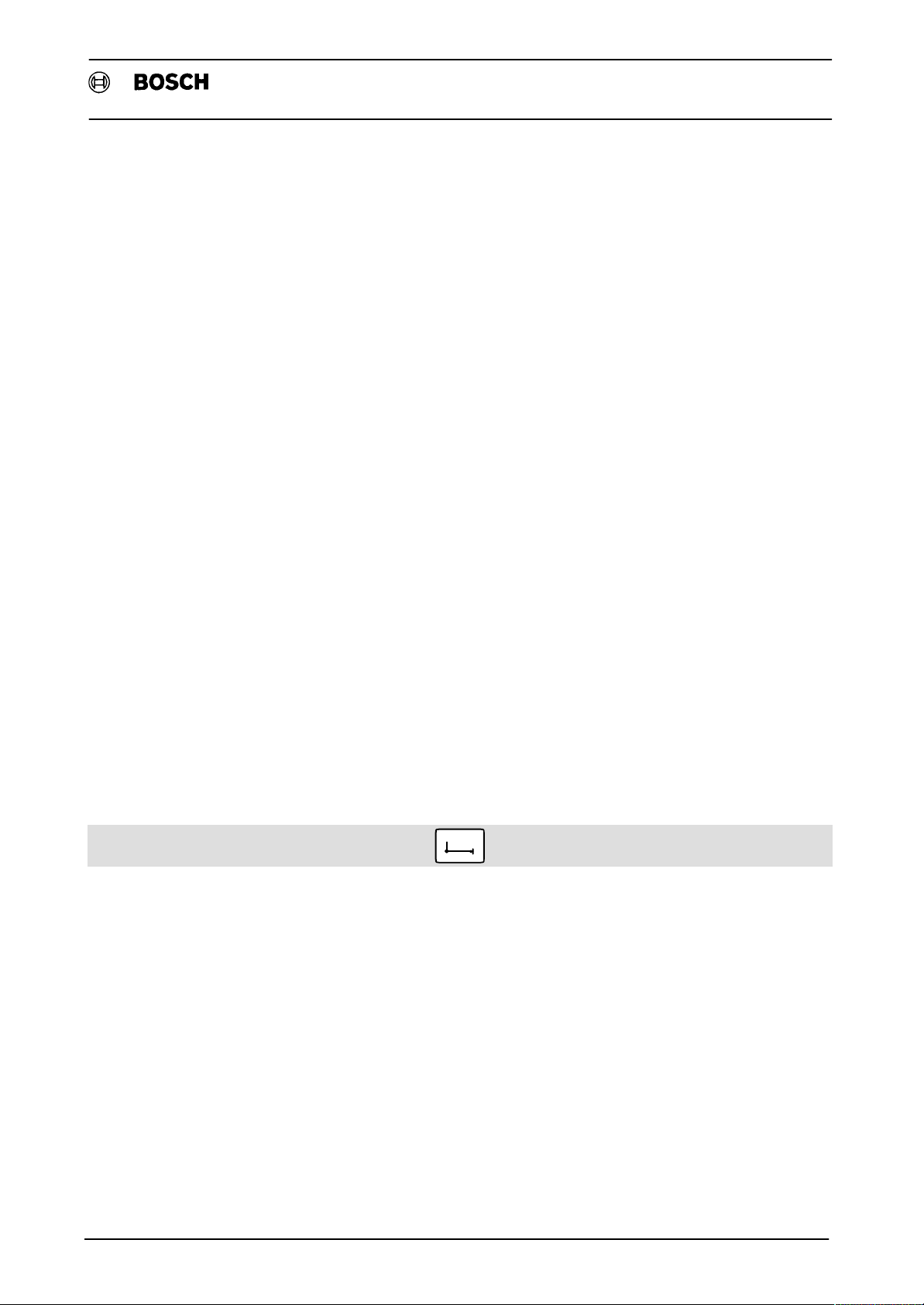
Flexible Automation
Data In Functions 4Ć20. . . . . . . . . . . . . . . . . . . . . . . . . . . . . . . . . . . . . . . . . . . . . . . . . . . . . . . . . . . . . . . . . . . . . . .
Reading in programs 4Ć20. . . . . . . . . . . . . . . . . . . . . . . . . . . . . . . . . . . . . . . . . . . . . . . . . . . . . . . . . . . . . . . . . .
Read in through Interface On Control / On Panel" *4Ć20. . . . . . . . . . . . . . . . . . . . . . . . . . . . . . . . . . . . . . .
Read in via DNC Channel" interface *4Ć22. . . . . . . . . . . . . . . . . . . . . . . . . . . . . . . . . . . . . . . . . . . . . . . . . . .
Data In Error Display *4Ć24. . . . . . . . . . . . . . . . . . . . . . . . . . . . . . . . . . . . . . . . . . . . . . . . . . . . . . . . . . . . . . . . . .
Data Terminal - Digital Cassette Player 4Ć26. . . . . . . . . . . . . . . . . . . . . . . . . . . . . . . . . . . . . . . . . . . . . . . . . . . .
Prepare cassette 4Ć26. . . . . . . . . . . . . . . . . . . . . . . . . . . . . . . . . . . . . . . . . . . . . . . . . . . . . . . . . . . . . . . . . . . . .
Example: Program readin without DFS recognize 4Ć27. . . . . . . . . . . . . . . . . . . . . . . . . . . . . . . . . . . . . . . . .
Example: Read in all programs 4Ć27. . . . . . . . . . . . . . . . . . . . . . . . . . . . . . . . . . . . . . . . . . . . . . . . . . . . . . . . .
Example: Read in a DFS program 4Ć28. . . . . . . . . . . . . . . . . . . . . . . . . . . . . . . . . . . . . . . . . . . . . . . . . . . . . . .
Data Transfer with DCR Ć Procedure 4Ć28. . . . . . . . . . . . . . . . . . . . . . . . . . . . . . . . . . . . . . . . . . . . . . . . . . . . . . . .
Output Functions 4Ć29. . . . . . . . . . . . . . . . . . . . . . . . . . . . . . . . . . . . . . . . . . . . . . . . . . . . . . . . . . . . . . . . . . . . . . .
Parts Program/Files DATA OUT 4Ć30. . . . . . . . . . . . . . . . . . . . . . . . . . . . . . . . . . . . . . . . . . . . . . . . . . . . . . . . . .
General key sequences for the DATA OUT function 4Ć30. . . . . . . . . . . . . . . . . . . . . . . . . . . . . . . . . . . . . . . .
Main and Subprogram OUTPUT 4Ć33. . . . . . . . . . . . . . . . . . . . . . . . . . . . . . . . . . . . . . . . . . . . . . . . . . . . . . . . .
Example: Generate output list 4Ć33. . . . . . . . . . . . . . . . . . . . . . . . . . . . . . . . . . . . . . . . . . . . . . . . . . . . . . . . . .
Example: Output list available 4Ć35. . . . . . . . . . . . . . . . . . . . . . . . . . . . . . . . . . . . . . . . . . . . . . . . . . . . . . . . . .
Example: Enter CS table 4Ć36. . . . . . . . . . . . . . . . . . . . . . . . . . . . . . . . . . . . . . . . . . . . . . . . . . . . . . . . . . . . . . .
Change Selection / New Selection 4Ć37. . . . . . . . . . . . . . . . . . . . . . . . . . . . . . . . . . . . . . . . . . . . . . . . . . . . . . .
New Selection 4Ć38. . . . . . . . . . . . . . . . . . . . . . . . . . . . . . . . . . . . . . . . . . . . . . . . . . . . . . . . . . . . . . . . . . . . . . . . . .
Managing Programs 4Ć40. . . . . . . . . . . . . . . . . . . . . . . . . . . . . . . . . . . . . . . . . . . . . . . . . . . . . . . . . . . . . . . . . . . .
Change file protection 4Ć40. . . . . . . . . . . . . . . . . . . . . . . . . . . . . . . . . . . . . . . . . . . . . . . . . . . . . . . . . . . . . . . . .
Setting permanent file protection 4Ć41. . . . . . . . . . . . . . . . . . . . . . . . . . . . . . . . . . . . . . . . . . . . . . . . . . . . . . .
Rename, copy program and modify headerfile 4Ć42. . . . . . . . . . . . . . . . . . . . . . . . . . . . . . . . . . . . . . . . . . . .
Deleting files 4Ć43. . . . . . . . . . . . . . . . . . . . . . . . . . . . . . . . . . . . . . . . . . . . . . . . . . . . . . . . . . . . . . . . . . . . . . . . . . .
Memory assignment 4Ć45. . . . . . . . . . . . . . . . . . . . . . . . . . . . . . . . . . . . . . . . . . . . . . . . . . . . . . . . . . . . . . . . . . . .
Contents
CC 220/320 M
Operating Manual
Page
5. Compensation
Main Screen 5Ć1. . . . . . . . . . . . . . . . . . . . . . . . . . . . . . . . . . . . . . . . . . . . . . . . . . . . . . . . . . . . . . . . . . . . . . . . . . . . .
Options 5Ć1. . . . . . . . . . . . . . . . . . . . . . . . . . . . . . . . . . . . . . . . . . . . . . . . . . . . . . . . . . . . . . . . . . . . . . . . . . . . . . . . .
Editing an NPV Table 5Ć2. . . . . . . . . . . . . . . . . . . . . . . . . . . . . . . . . . . . . . . . . . . . . . . . . . . . . . . . . . . . . . . . . . . .
Example: Changing a numeric value 5Ć3. . . . . . . . . . . . . . . . . . . . . . . . . . . . . . . . . . . . . . . . . . . . . . . . . . . . .
Read In NPV Table with DFS Recognize 5Ć4. . . . . . . . . . . . . . . . . . . . . . . . . . . . . . . . . . . . . . . . . . . . . . . . . . .
Example: Read in Zero Offset Table V1 5Ć5. . . . . . . . . . . . . . . . . . . . . . . . . . . . . . . . . . . . . . . . . . . . . . . . . . .
NPV Tables Output 5Ć6. . . . . . . . . . . . . . . . . . . . . . . . . . . . . . . . . . . . . . . . . . . . . . . . . . . . . . . . . . . . . . . . . . . . . .
Define Output Type 5Ć6. . . . . . . . . . . . . . . . . . . . . . . . . . . . . . . . . . . . . . . . . . . . . . . . . . . . . . . . . . . . . . . . . . . . . .
Managing NPV Table 5Ć8. . . . . . . . . . . . . . . . . . . . . . . . . . . . . . . . . . . . . . . . . . . . . . . . . . . . . . . . . . . . . . . . . . . . .
Changing file protection 5Ć8. . . . . . . . . . . . . . . . . . . . . . . . . . . . . . . . . . . . . . . . . . . . . . . . . . . . . . . . . . . . . . . .
Rename, copy program and modify headerfile 5Ć9. . . . . . . . . . . . . . . . . . . . . . . . . . . . . . . . . . . . . . . . . . . . .
Setting file protection permanent 5Ć10. . . . . . . . . . . . . . . . . . . . . . . . . . . . . . . . . . . . . . . . . . . . . . . . . . . . . . .
External Zero Offset 5Ć11. . . . . . . . . . . . . . . . . . . . . . . . . . . . . . . . . . . . . . . . . . . . . . . . . . . . . . . . . . . . . . . . . . . .
Editing a Geometry Compensation Table 5Ć12. . . . . . . . . . . . . . . . . . . . . . . . . . . . . . . . . . . . . . . . . . . . . . . . .
Example: Edit a Geo. Comp. Table 5Ć12. . . . . . . . . . . . . . . . . . . . . . . . . . . . . . . . . . . . . . . . . . . . . . . . . . . . . .
Displaying Special Tables 5Ć14. . . . . . . . . . . . . . . . . . . . . . . . . . . . . . . . . . . . . . . . . . . . . . . . . . . . . . . . . . . . . . .
Editing a CS Table 5Ć16. . . . . . . . . . . . . . . . . . . . . . . . . . . . . . . . . . . . . . . . . . . . . . . . . . . . . . . . . . . . . . . . . . . . . .
Contents - 3
Page 7

CC 220/320 M
Operating Manual
Flexible Automation
Contents
6. NC (Execute)
Main Screen 6Ć1. . . . . . . . . . . . . . . . . . . . . . . . . . . . . . . . . . . . . . . . . . . . . . . . . . . . . . . . . . . . . . . . . . . . . . . . . . . . .
Options 6Ć1. . . . . . . . . . . . . . . . . . . . . . . . . . . . . . . . . . . . . . . . . . . . . . . . . . . . . . . . . . . . . . . . . . . . . . . . . . . . . . . . .
Program selection and execution 6Ć2. . . . . . . . . . . . . . . . . . . . . . . . . . . . . . . . . . . . . . . . . . . . . . . . . . . . . . . . .
Executing a Program in the AUTOMATIC Mode 6Ć2. . . . . . . . . . . . . . . . . . . . . . . . . . . . . . . . . . . . . . . . . . . . . . .
Example: Execute Program P1 6Ć2. . . . . . . . . . . . . . . . . . . . . . . . . . . . . . . . . . . . . . . . . . . . . . . . . . . . . . . . . .
Executing a Program in the SINGLE BLOCK Mode 6Ć3. . . . . . . . . . . . . . . . . . . . . . . . . . . . . . . . . . . . . . . . . . .
Executing in single step 6Ć3. . . . . . . . . . . . . . . . . . . . . . . . . . . . . . . . . . . . . . . . . . . . . . . . . . . . . . . . . . . . . . . .
Example: Execute P1 in single step 6Ć3. . . . . . . . . . . . . . . . . . . . . . . . . . . . . . . . . . . . . . . . . . . . . . . . . . . . . .
Executing in single block 6Ć4. . . . . . . . . . . . . . . . . . . . . . . . . . . . . . . . . . . . . . . . . . . . . . . . . . . . . . . . . . . . . . .
Example: Execute P1 in single block 6Ć4. . . . . . . . . . . . . . . . . . . . . . . . . . . . . . . . . . . . . . . . . . . . . . . . . . . . .
Table selection 6Ć5. . . . . . . . . . . . . . . . . . . . . . . . . . . . . . . . . . . . . . . . . . . . . . . . . . . . . . . . . . . . . . . . . . . . . . . . . .
Link tables 6Ć5. . . . . . . . . . . . . . . . . . . . . . . . . . . . . . . . . . . . . . . . . . . . . . . . . . . . . . . . . . . . . . . . . . . . . . . . . . . .
Calling link tables 6Ć5. . . . . . . . . . . . . . . . . . . . . . . . . . . . . . . . . . . . . . . . . . . . . . . . . . . . . . . . . . . . . . . . . . . . . .
Example: Set link table permanent 6Ć6. . . . . . . . . . . . . . . . . . . . . . . . . . . . . . . . . . . . . . . . . . . . . . . . . . . . . . .
Deleting link tables 6Ć8. . . . . . . . . . . . . . . . . . . . . . . . . . . . . . . . . . . . . . . . . . . . . . . . . . . . . . . . . . . . . . . . . . . .
Generate Link Table by Program Selection 6Ć9. . . . . . . . . . . . . . . . . . . . . . . . . . . . . . . . . . . . . . . . . . . . . . . . .
Generating a link table in the background 6Ć10. . . . . . . . . . . . . . . . . . . . . . . . . . . . . . . . . . . . . . . . . . . . . . . .
More about the GENERATE LINK TABLE" Function
in the background 6Ć11. . . . . . . . . . . . . . . . . . . . . . . . . . . . . . . . . . . . . . . . . . . . . . . . . . . . . . . . . . . . . . . . . . . .
Dialogue program 6Ć13. . . . . . . . . . . . . . . . . . . . . . . . . . . . . . . . . . . . . . . . . . . . . . . . . . . . . . . . . . . . . . . . . . . .
Error Messages 6Ć14. . . . . . . . . . . . . . . . . . . . . . . . . . . . . . . . . . . . . . . . . . . . . . . . . . . . . . . . . . . . . . . . . . . . . . . .
Managing Link Table 6Ć15. . . . . . . . . . . . . . . . . . . . . . . . . . . . . . . . . . . . . . . . . . . . . . . . . . . . . . . . . . . . . . . . . . . .
Simulation (Option) 6Ć16. . . . . . . . . . . . . . . . . . . . . . . . . . . . . . . . . . . . . . . . . . . . . . . . . . . . . . . . . . . . . . . . . . . . .
Start simulation 6Ć18. . . . . . . . . . . . . . . . . . . . . . . . . . . . . . . . . . . . . . . . . . . . . . . . . . . . . . . . . . . . . . . . . . . . . . .
Select display 6Ć19. . . . . . . . . . . . . . . . . . . . . . . . . . . . . . . . . . . . . . . . . . . . . . . . . . . . . . . . . . . . . . . . . . . . . . . .
Select views 6Ć19. . . . . . . . . . . . . . . . . . . . . . . . . . . . . . . . . . . . . . . . . . . . . . . . . . . . . . . . . . . . . . . . . . . . . . . . .
Spatial view 6Ć21. . . . . . . . . . . . . . . . . . . . . . . . . . . . . . . . . . . . . . . . . . . . . . . . . . . . . . . . . . . . . . . . . . . . . . . . . .
Magnifier Function 6Ć22. . . . . . . . . . . . . . . . . . . . . . . . . . . . . . . . . . . . . . . . . . . . . . . . . . . . . . . . . . . . . . . . . . . . .
Intervention in Sequence 6Ć25. . . . . . . . . . . . . . . . . . . . . . . . . . . . . . . . . . . . . . . . . . . . . . . . . . . . . . . . . . . . . . . .
Block slash 6Ć25. . . . . . . . . . . . . . . . . . . . . . . . . . . . . . . . . . . . . . . . . . . . . . . . . . . . . . . . . . . . . . . . . . . . . . . . . .
Optional stop 6Ć25. . . . . . . . . . . . . . . . . . . . . . . . . . . . . . . . . . . . . . . . . . . . . . . . . . . . . . . . . . . . . . . . . . . . . . . .
Debug 6Ć26. . . . . . . . . . . . . . . . . . . . . . . . . . . . . . . . . . . . . . . . . . . . . . . . . . . . . . . . . . . . . . . . . . . . . . . . . . . . . . . . .
Select breakpoint 6Ć26. . . . . . . . . . . . . . . . . . . . . . . . . . . . . . . . . . . . . . . . . . . . . . . . . . . . . . . . . . . . . . . . . . . . .
Screen Displays 6Ć27. . . . . . . . . . . . . . . . . . . . . . . . . . . . . . . . . . . . . . . . . . . . . . . . . . . . . . . . . . . . . . . . . . . . . . . .
Before Start 6Ć27. . . . . . . . . . . . . . . . . . . . . . . . . . . . . . . . . . . . . . . . . . . . . . . . . . . . . . . . . . . . . . . . . . . . . . . . . .
After Start 6Ć27. . . . . . . . . . . . . . . . . . . . . . . . . . . . . . . . . . . . . . . . . . . . . . . . . . . . . . . . . . . . . . . . . . . . . . . . . . .
End of Program 6Ć27. . . . . . . . . . . . . . . . . . . . . . . . . . . . . . . . . . . . . . . . . . . . . . . . . . . . . . . . . . . . . . . . . . . . . .
Dwell time (G04) 6Ć27. . . . . . . . . . . . . . . . . . . . . . . . . . . . . . . . . . . . . . . . . . . . . . . . . . . . . . . . . . . . . . . . . . . . .
M2 and M30 6Ć27. . . . . . . . . . . . . . . . . . . . . . . . . . . . . . . . . . . . . . . . . . . . . . . . . . . . . . . . . . . . . . . . . . . . . . . . .
Displaying Variables 6Ć28. . . . . . . . . . . . . . . . . . . . . . . . . . . . . . . . . . . . . . . . . . . . . . . . . . . . . . . . . . . . . . . . . . . .
Display variable 6Ć28. . . . . . . . . . . . . . . . . . . . . . . . . . . . . . . . . . . . . . . . . . . . . . . . . . . . . . . . . . . . . . . . . . . . . .
Display program 6Ć29. . . . . . . . . . . . . . . . . . . . . . . . . . . . . . . . . . . . . . . . . . . . . . . . . . . . . . . . . . . . . . . . . . . . . .
Test Mode 6Ć30. . . . . . . . . . . . . . . . . . . . . . . . . . . . . . . . . . . . . . . . . . . . . . . . . . . . . . . . . . . . . . . . . . . . . . . . . . . . .
Test Rapid 6Ć30. . . . . . . . . . . . . . . . . . . . . . . . . . . . . . . . . . . . . . . . . . . . . . . . . . . . . . . . . . . . . . . . . . . . . . . . . . .
2. Range 6Ć30. . . . . . . . . . . . . . . . . . . . . . . . . . . . . . . . . . . . . . . . . . . . . . . . . . . . . . . . . . . . . . . . . . . . . . . . . . . .
Axis Inhibit 6Ć30. . . . . . . . . . . . . . . . . . . . . . . . . . . . . . . . . . . . . . . . . . . . . . . . . . . . . . . . . . . . . . . . . . . . . . . . . . .
Aux. Funct. Inhibit 6Ć30. . . . . . . . . . . . . . . . . . . . . . . . . . . . . . . . . . . . . . . . . . . . . . . . . . . . . . . . . . . . . . . . . . . .
All Axes Inhibit 6Ć30. . . . . . . . . . . . . . . . . . . . . . . . . . . . . . . . . . . . . . . . . . . . . . . . . . . . . . . . . . . . . . . . . . . . . . .
Rapid Testrun 6Ć31. . . . . . . . . . . . . . . . . . . . . . . . . . . . . . . . . . . . . . . . . . . . . . . . . . . . . . . . . . . . . . . . . . . . . . . .
Contents - 4
Page 8

Flexible Automation
Without Tool Correction 6Ć31. . . . . . . . . . . . . . . . . . . . . . . . . . . . . . . . . . . . . . . . . . . . . . . . . . . . . . . . . . . . . . .
Program Entry and Exit 6Ć32. . . . . . . . . . . . . . . . . . . . . . . . . . . . . . . . . . . . . . . . . . . . . . . . . . . . . . . . . . . . . . . . .
Program entry at random points 6Ć32. . . . . . . . . . . . . . . . . . . . . . . . . . . . . . . . . . . . . . . . . . . . . . . . . . . . . . . .
Start block 6Ć32. . . . . . . . . . . . . . . . . . . . . . . . . . . . . . . . . . . . . . . . . . . . . . . . . . . . . . . . . . . . . . . . . . . . . . . . . . .
Start block extension *6Ć34. . . . . . . . . . . . . . . . . . . . . . . . . . . . . . . . . . . . . . . . . . . . . . . . . . . . . . . . . . . . . . . . .
Summary of entry options 6Ć35. . . . . . . . . . . . . . . . . . . . . . . . . . . . . . . . . . . . . . . . . . . . . . . . . . . . . . . . . . . . .
Exit during Program Execution / Parallel Activities 6Ć36. . . . . . . . . . . . . . . . . . . . . . . . . . . . . . . . . . . . . . . . . .
Exit from group mode NC 6Ć36. . . . . . . . . . . . . . . . . . . . . . . . . . . . . . . . . . . . . . . . . . . . . . . . . . . . . . . . . . . . . .
Reentry to execution 6Ć36. . . . . . . . . . . . . . . . . . . . . . . . . . . . . . . . . . . . . . . . . . . . . . . . . . . . . . . . . . . . . . . . . .
Search block 6Ć37. . . . . . . . . . . . . . . . . . . . . . . . . . . . . . . . . . . . . . . . . . . . . . . . . . . . . . . . . . . . . . . . . . . . . . . . .
Return to Contour 6Ć38. . . . . . . . . . . . . . . . . . . . . . . . . . . . . . . . . . . . . . . . . . . . . . . . . . . . . . . . . . . . . . . . . . . . . .
Interruption and Reentry 6Ć39. . . . . . . . . . . . . . . . . . . . . . . . . . . . . . . . . . . . . . . . . . . . . . . . . . . . . . . . . . . . . . . .
Start point 6Ć39. . . . . . . . . . . . . . . . . . . . . . . . . . . . . . . . . . . . . . . . . . . . . . . . . . . . . . . . . . . . . . . . . . . . . . . . . . .
Reentry at break point 6Ć39. . . . . . . . . . . . . . . . . . . . . . . . . . . . . . . . . . . . . . . . . . . . . . . . . . . . . . . . . . . . . . . . .
Start block 6Ć39. . . . . . . . . . . . . . . . . . . . . . . . . . . . . . . . . . . . . . . . . . . . . . . . . . . . . . . . . . . . . . . . . . . . . . . . . . .
Example: Reentry 6Ć39. . . . . . . . . . . . . . . . . . . . . . . . . . . . . . . . . . . . . . . . . . . . . . . . . . . . . . . . . . . . . . . . . . . . .
Contents
CC 220/320 M
Operating Manual
7. Diagnostic
Main Screen 7Ć1. . . . . . . . . . . . . . . . . . . . . . . . . . . . . . . . . . . . . . . . . . . . . . . . . . . . . . . . . . . . . . . . . . . . . . . . . . . . .
Options 7Ć1. . . . . . . . . . . . . . . . . . . . . . . . . . . . . . . . . . . . . . . . . . . . . . . . . . . . . . . . . . . . . . . . . . . . . . . . . . . . . . . . .
Diagnostic Control 7Ć2. . . . . . . . . . . . . . . . . . . . . . . . . . . . . . . . . . . . . . . . . . . . . . . . . . . . . . . . . . . . . . . . . . . . . .
Lag 7Ć2. . . . . . . . . . . . . . . . . . . . . . . . . . . . . . . . . . . . . . . . . . . . . . . . . . . . . . . . . . . . . . . . . . . . . . . . . . . . . . . . . .
Switchover language *7Ć3. . . . . . . . . . . . . . . . . . . . . . . . . . . . . . . . . . . . . . . . . . . . . . . . . . . . . . . . . . . . . . . . . .
NC Link Table 7Ć3. . . . . . . . . . . . . . . . . . . . . . . . . . . . . . . . . . . . . . . . . . . . . . . . . . . . . . . . . . . . . . . . . . . . . . . . .
Software version 7Ć4. . . . . . . . . . . . . . . . . . . . . . . . . . . . . . . . . . . . . . . . . . . . . . . . . . . . . . . . . . . . . . . . . . . . . . .
Test 7Ć6. . . . . . . . . . . . . . . . . . . . . . . . . . . . . . . . . . . . . . . . . . . . . . . . . . . . . . . . . . . . . . . . . . . . . . . . . . . . . . . . . .
Options 7Ć6. . . . . . . . . . . . . . . . . . . . . . . . . . . . . . . . . . . . . . . . . . . . . . . . . . . . . . . . . . . . . . . . . . . . . . . . . . . . . .
Saving data for EPROM exchange *7Ć7. . . . . . . . . . . . . . . . . . . . . . . . . . . . . . . . . . . . . . . . . . . . . . . . . . . . . .
Other Functions 7Ć9. . . . . . . . . . . . . . . . . . . . . . . . . . . . . . . . . . . . . . . . . . . . . . . . . . . . . . . . . . . . . . . . . . . . . . . . .
Machine parameter *7Ć9. . . . . . . . . . . . . . . . . . . . . . . . . . . . . . . . . . . . . . . . . . . . . . . . . . . . . . . . . . . . . . . . . . .
Output *7Ć9. . . . . . . . . . . . . . . . . . . . . . . . . . . . . . . . . . . . . . . . . . . . . . . . . . . . . . . . . . . . . . . . . . . . . . . . . . . . .
Delete *7Ć9. . . . . . . . . . . . . . . . . . . . . . . . . . . . . . . . . . . . . . . . . . . . . . . . . . . . . . . . . . . . . . . . . . . . . . . . . . . . .
Adjust clock 7Ć10. . . . . . . . . . . . . . . . . . . . . . . . . . . . . . . . . . . . . . . . . . . . . . . . . . . . . . . . . . . . . . . . . . . . . . . . .
Customer areas *7Ć10. . . . . . . . . . . . . . . . . . . . . . . . . . . . . . . . . . . . . . . . . . . . . . . . . . . . . . . . . . . . . . . . . . . . .
Customer area errors and warnings 7Ć13. . . . . . . . . . . . . . . . . . . . . . . . . . . . . . . . . . . . . . . . . . . . . . . . . . . .
Library management *7Ć14. . . . . . . . . . . . . . . . . . . . . . . . . . . . . . . . . . . . . . . . . . . . . . . . . . . . . . . . . . . . . . . . .
Remote diagnostic 7Ć15. . . . . . . . . . . . . . . . . . . . . . . . . . . . . . . . . . . . . . . . . . . . . . . . . . . . . . . . . . . . . . . . . . . .
Diagnostic Machine 7Ć16. . . . . . . . . . . . . . . . . . . . . . . . . . . . . . . . . . . . . . . . . . . . . . . . . . . . . . . . . . . . . . . . . . . .
Machine error and status display (MSD) 7Ć16. . . . . . . . . . . . . . . . . . . . . . . . . . . . . . . . . . . . . . . . . . . . . . . . .
CPL/Dialog Call 7Ć17. . . . . . . . . . . . . . . . . . . . . . . . . . . . . . . . . . . . . . . . . . . . . . . . . . . . . . . . . . . . . . . . . . . . . .
I/O status display 7Ć17. . . . . . . . . . . . . . . . . . . . . . . . . . . . . . . . . . . . . . . . . . . . . . . . . . . . . . . . . . . . . . . . . . . . .
PLC Diagnosis +7Ć19. . . . . . . . . . . . . . . . . . . . . . . . . . . . . . . . . . . . . . . . . . . . . . . . . . . . . . . . . . . . . . . . . . . . . . . .
Control 7Ć20. . . . . . . . . . . . . . . . . . . . . . . . . . . . . . . . . . . . . . . . . . . . . . . . . . . . . . . . . . . . . . . . . . . . . . . . . . . . . .
Monitor PLC 7Ć21. . . . . . . . . . . . . . . . . . . . . . . . . . . . . . . . . . . . . . . . . . . . . . . . . . . . . . . . . . . . . . . . . . . . . . . . .
View I/O Force List and Force I/O 7Ć23. . . . . . . . . . . . . . . . . . . . . . . . . . . . . . . . . . . . . . . . . . . . . . . . . . . . . . .
Reference list 7Ć25. . . . . . . . . . . . . . . . . . . . . . . . . . . . . . . . . . . . . . . . . . . . . . . . . . . . . . . . . . . . . . . . . . . . . . . .
PLC 7Ć27. . . . . . . . . . . . . . . . . . . . . . . . . . . . . . . . . . . . . . . . . . . . . . . . . . . . . . . . . . . . . . . . . . . . . . . . . . . . . . . . . . .
Reset Functions 7Ć27. . . . . . . . . . . . . . . . . . . . . . . . . . . . . . . . . . . . . . . . . . . . . . . . . . . . . . . . . . . . . . . . . . . . . . . .
DNC Operation (Option) 7Ć29. . . . . . . . . . . . . . . . . . . . . . . . . . . . . . . . . . . . . . . . . . . . . . . . . . . . . . . . . . . . . . . .
Service Functions 7Ć30. . . . . . . . . . . . . . . . . . . . . . . . . . . . . . . . . . . . . . . . . . . . . . . . . . . . . . . . . . . . . . . . . . . . . .
Contents - 5
Page 9
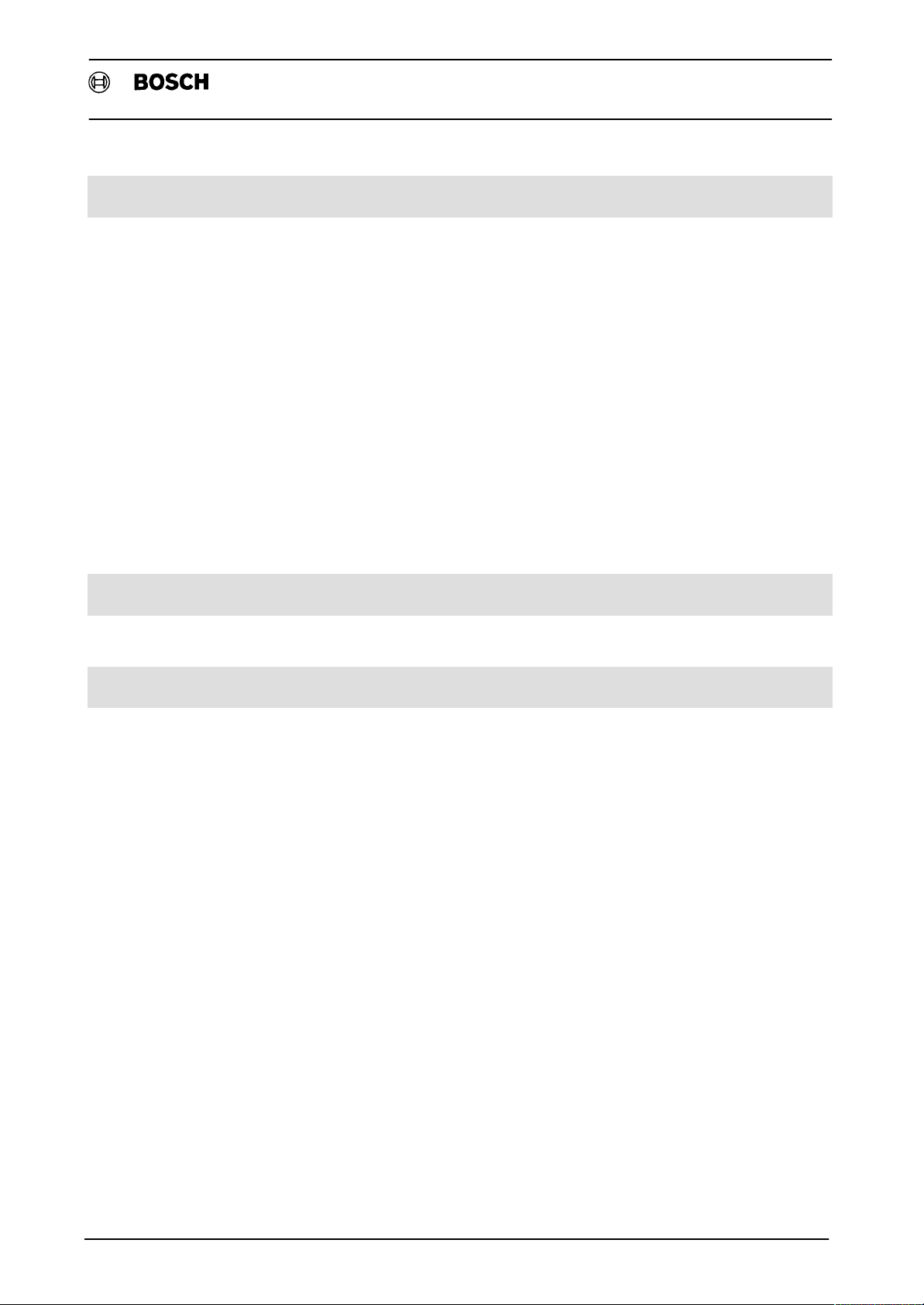
CC 220/320 M
Operating Manual
Flexible Automation
Contents
8. Overview of Operating Levels
Machine 8Ć1. . . . . . . . . . . . . . . . . . . . . . . . . . . . . . . . . . . . . . . . . . . . . . . . . . . . . . . . . . . . . . . . . . . . . . . . . . . . . . . .
Manual Input 8Ć2. . . . . . . . . . . . . . . . . . . . . . . . . . . . . . . . . . . . . . . . . . . . . . . . . . . . . . . . . . . . . . . . . . . . . . . . . . . .
Data I/O 8Ć3. . . . . . . . . . . . . . . . . . . . . . . . . . . . . . . . . . . . . . . . . . . . . . . . . . . . . . . . . . . . . . . . . . . . . . . . . . . . . . . .
NC Editor 8Ć3. . . . . . . . . . . . . . . . . . . . . . . . . . . . . . . . . . . . . . . . . . . . . . . . . . . . . . . . . . . . . . . . . . . . . . . . . . . . .
Screen Editor 8Ć5. . . . . . . . . . . . . . . . . . . . . . . . . . . . . . . . . . . . . . . . . . . . . . . . . . . . . . . . . . . . . . . . . . . . . . . . .
Data In 8Ć6. . . . . . . . . . . . . . . . . . . . . . . . . . . . . . . . . . . . . . . . . . . . . . . . . . . . . . . . . . . . . . . . . . . . . . . . . . . . . . .
Data Out 8Ć7. . . . . . . . . . . . . . . . . . . . . . . . . . . . . . . . . . . . . . . . . . . . . . . . . . . . . . . . . . . . . . . . . . . . . . . . . . . . .
Manage 8Ć7. . . . . . . . . . . . . . . . . . . . . . . . . . . . . . . . . . . . . . . . . . . . . . . . . . . . . . . . . . . . . . . . . . . . . . . . . . . . . .
COMPENSATION 8Ć9. . . . . . . . . . . . . . . . . . . . . . . . . . . . . . . . . . . . . . . . . . . . . . . . . . . . . . . . . . . . . . . . . . . . . . . .
NPV Tables 8Ć9. . . . . . . . . . . . . . . . . . . . . . . . . . . . . . . . . . . . . . . . . . . . . . . . . . . . . . . . . . . . . . . . . . . . . . . . . . .
NC . .
8Ć12
DIAGNOSTIC 8Ć13. . . . . . . . . . . . . . . . . . . . . . . . . . . . . . . . . . . . . . . . . . . . . . . . . . . . . . . . . . . . . . . . . . . . . . . . . . .
Diagnostic Control / Machine / Reset Functions 8Ć13. . . . . . . . . . . . . . . . . . . . . . . . . . . . . . . . . . . . . . . . . . .
Service functions 8Ć14. . . . . . . . . . . . . . . . . . . . . . . . . . . . . . . . . . . . . . . . . . . . . . . . . . . . . . . . . . . . . . . . . . . . .
9. Abbreviations
Index
Contents - 6
Page 10

Flexible Automation
General
Introduction
The Bosch CC 220/320 M is a control concept for machining centres, production
cells and flexible production systems.
Panel and Card Rack of the CC 220 M
CC 220/320 M
Operating Manual
Subject Matter
Panel and Card Rack of the CC 320 M
This manual describes activities performed directly at the control panel and applies
only to the control system.
Special functions that can be selected for specific machines or which relate to the
machine are dealt with by the machine manufacturer.
The order of the chapters reflects the sequence of operations when using the conĆ
trol system and machine.
1 - 1
Page 11
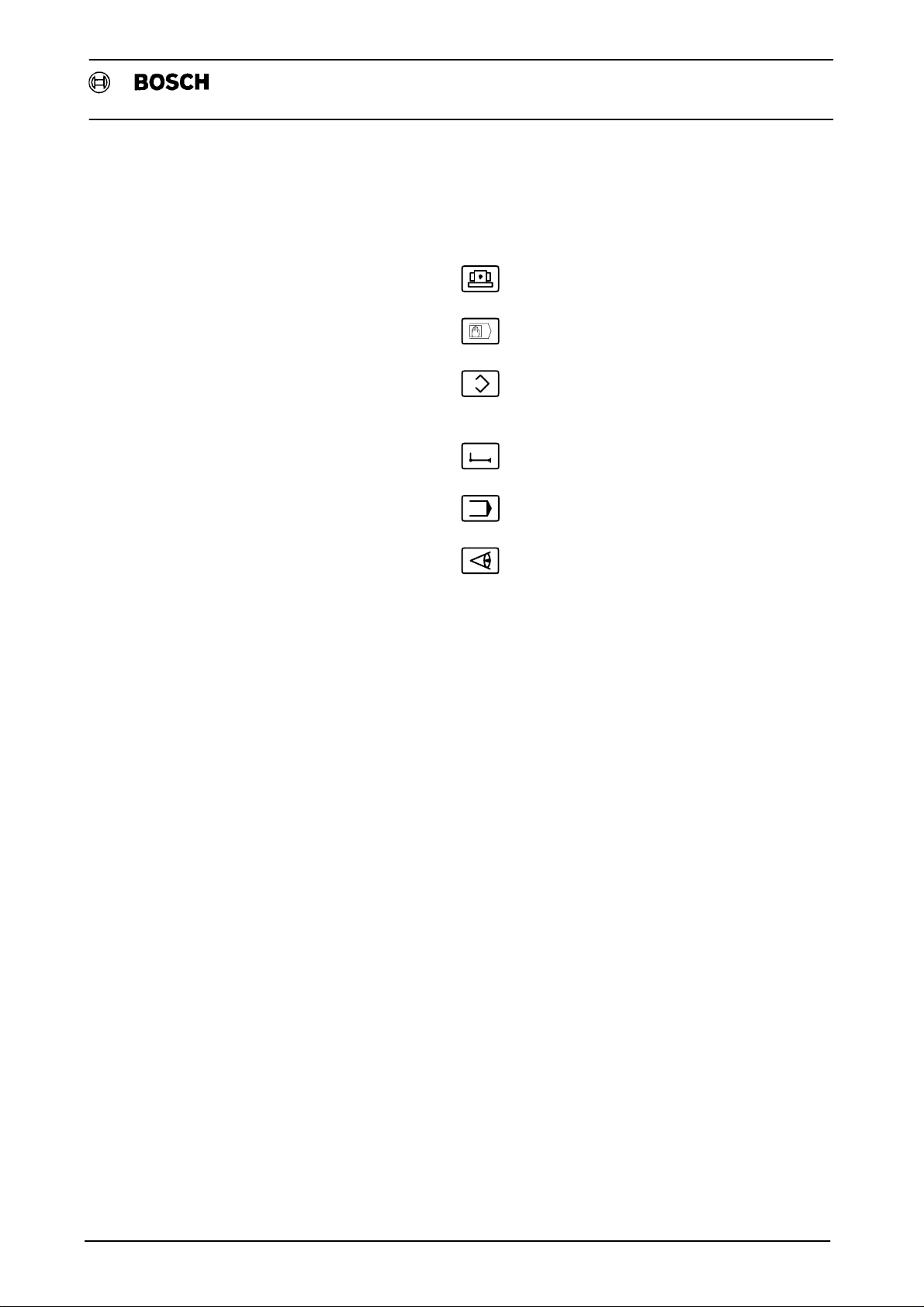
Flexible Automation
Foreword
Introduction
The CC 220/320 M has 6 Group Modes (GBA) that are selected using the symbol
keys found at the top right of the control panel (see Page 1Ć3):
CC 220/320 M
Operating Manual
- MACHINE
- MANUAL INPUT Chapter 3
- DATA I/O
(Program store)
- CORRECTION Chapter 5
- NC (Execute)
- DIAGNOSTIC Chapter 7
These group modes are described and illustrated with examples in the chapters
that follow.
Chapter 1 entitled INTRODUCTION" briefly explains
- the Control Panel,
- the Controls,
- the Screen Layout,
- the ASR 33 ASCII Keyboard,
- the Monitor and Control Functions,
- the Group Modes (GBA)
Chapter 2
Chapter 4
Chapter 6
of the CC 220/320 M, giving guidance and setting out conventions that generally
apply to the following chapters.
Use the Index at the end of this Manual to look up specific terms.
1 - 2
Page 12

Flexible Automation
Introduction
Unit Configuration and Guidance for Use
This section illustrates the front panel of the control unit and the screen layout, and
gives a brief explanation of the key functions.
Control panel (Color)
Cursor and Magnifier Function
Group Modes (GBA)
BOSCH CC 320 M
CC 220/320 M
Operating Manual
Function keys / Softkeys
There are a number of
Softkey levels that can
be accessed in sequence
Group Modes (GBA)
Level return key
Use R" to return from one
Softkey level to the previous
Softkey level
?
. +/-
ENTER
.
.
x
-
+
=
Enter key
confirms entry
7 8 9
4 5 6
1 2 3
0
Numeric and
R
mathematical
keypad
Clear key
Help Key
The keys at the top right of the panel are used to select one of the 6 Group Modes.
The meaning of the symbols is explained below:
NC
(Execute)
Machine
(Setup)
Diagnostic
(Information)
Manual Input
Data I/O
(Program store)
Correction
1 - 3
Page 13

Flexible Automation
Panel control keys
Introduction
Cursor keys
Use the arrow keys to move the cursor (highĆ
lighted) across the screen.
The editing of programs, tables etc.
can be performed wherever the cursor is posiĆ
tioned.
In certain modes holding down the key
initiates an automatic runĆthrough of the options.
Magnifier
Zooms in on details of graphics.
CC 220/320 M
Operating Manual
?
7 8 9
4 5 6
1 2 3
0
. +/-
ENTER
- x
.
+ =
.
Help key
Numeric keypad
Numbers 0 to 9
Decimal point; sign reversal
Delete characters; confirm entry
The four basic mathematical functions are
available for provisional calculations. Use the equals key to
display the result. The result can then be cleared or stored.
1 - 4
Level return
R
Page 14

Flexible Automation
Screen Layout
Introduction
Operating Manual
The figure shows the standard layout for the CC 220/320 M:
Active Control
Prog. No
Block No.
and Status
Active
Panel
STOP
WAITING
RUNNING
LINKING
READY
Error
messages
CC 220/320 M
Mode
and
extra info
B F 0
ACT
N C 0
STOP
- Workpiece geometry
- Graphic NC output
- Machining simulation
- Tool tables
- Program listing
Active
Feed
Prompt line
*) Not displayed for Programmer graphics"
*)
Set
Spindle Speed
MODE
DATE
Actual
Spindle Speed
*)
*)
Function and
Softkey Window
(alternating
readout)
1 - 5
Page 15

Flexible Automation
ASR 33 ASCII Keyboard
The ASCII keyboard can be connected up for simplified operation. Basically all
keyboard functions can also be selected at the panel. The keyboard can be used to
directly activate all valid functions. The keyboard is primarily used to create CPL
programs (usually for programming) in the SCREENĆEDITOR".
Basic Keyboard Functions
Introduction
CC 220/320 M
Operating Manual
Group Modes
F1 F2 F3 F4 F5
!
ESC
CTRL
TAB ?
"
1 2 3 4 5 6 7 8 9 0
Q W E R T Z U I O P
CAPS
A S D F G H J K L
LOCK
SHIFT
Z X C V B N M
#
$ % &
/
Direct selection by key press
NC
(Execute)
Machine
(Setup)
Diagnostic
(Information)
( )
+/-
=
*
_
:
LINE
RETURN
FEED
+
;
> <
.
,
DEL
?
SHIFT
/
@
Manual Input
Data I/O
(Program Store)
Correction
1 - 6
Page 16

Flexible Automation
ASCII Keyboard Controls
The controls consist of Softkeys (function keys), keys for cursor, monitor and conĆ
trol functions and the level return key and magnifier.
Interactive Keys
Introduction
CC 220/320 M
Operating Manual
F1 F2 F3 F4
Cursor Functions / Help / Support
Meaning of Keys:
F5
Softkeys and Function Keys
Level Return
Horizontal / Vertical
movement
Magnifier for Graphics
A - Z, a - z Upper and lower case alphabet, numbers, signs,
Special signs for DIN and CPL programming
1 - 7
Page 17
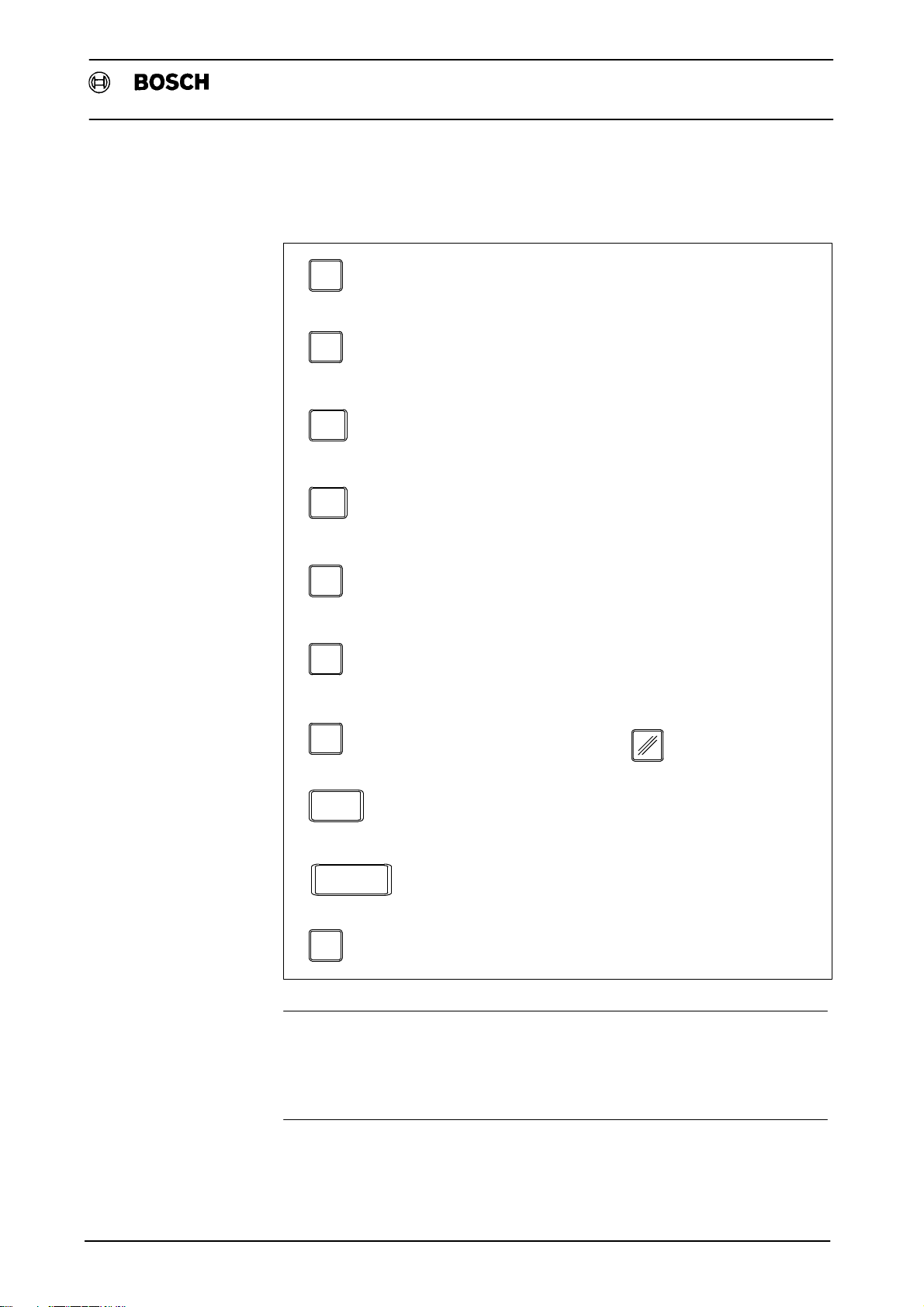
Flexible Automation
Monitor and Control Functions
The control functions are used for programming (e.g. creating CPL programs).
Introduction
CC 220/320 M
Operating Manual
ESC
CTRL
CAPS
LOCK
SHIFT
TAB
LINE
FEED
Escape
Escape functions such as ESC X etc.
Control
Generating control signs such as CTRL L, CTRL X etc.
Capital Lock, selfĆlatching
latched on: upper case
latched off: lower case
Shift for dual function keys
shift on: upper function active
shift off: lower function active
Tabulator
Horizontal tabulation
Line Feed
DEL
RETURN
Delete
Delete character equivalent to (Clear key on panel)
Return
End of block equivalent to key on panel
ENTER
Space
Blank space between words
Continuous pressing of the standard ASCII keys causes
an automatic repeat after approx. 1 second
Caution!
During programming or while the keyboard drawer is open, ensure that the enviĆ
ronment conforms to keyboard enclosure class IP 40. Particular care should be
taken to prevent ingress of fluids or conductive dust into the keyboard.
1 - 8
Page 18

Flexible Automation
Notes
Introduction
This section contains general operator guidance that applies to the chapters which
follow. The definitions below are not repeated in the individual chapters.
The five function keys (Softkeys) F1 to F5 located beneath the screen of the
CC 220/320 M are not assigned any fixed function. The potential functions
are displayed at the base of the screen depending on the status of the control
system. Once a group mode is selected, subsequent steps are determined
depending on which of the function keys F1 - F5 is operated.
A pressed function key is shown in reverse video - highlighted. This means
that the selected function is active (see page 1Ć11).
If the function key is not shown in reverse video, the function is no longer
active (see page 1Ć11).
Each new function key assignment is known as a function or Softkey level.
Each group mode comprises several function or Softkey levels which can be
accessed in sequence. Operating the relevant function key steps the system
on to the next lower function level display.
CC 220/320 M
Operating Manual
Operating (pressing the Softkey in bold margin) is done line by line (Softkey
lines) from top to bottom and from left to right on each line.
After it has been keyed in, a value must be confirmed by pressing the Enter
key.
R
Press the return key
By selecting a group mode the operator can escape from any function level
directly back to the main screen.
When in the MANUAL INPUT group mode the Sign reverse" key
+/-
must be operated before a negative value is entered.
or to escape to the previous (higher) level.
1 - 9
Page 19
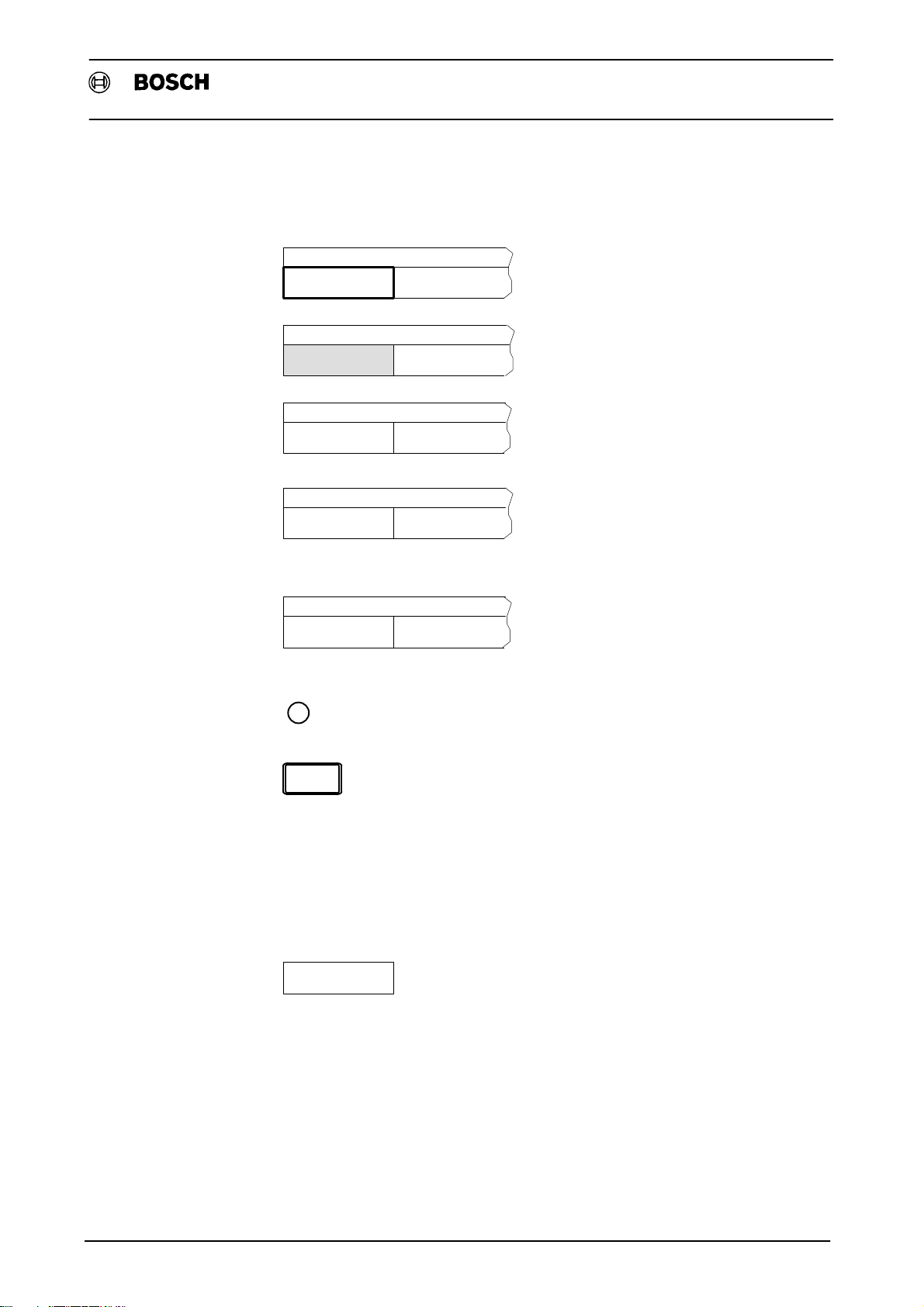
Flexible Automation
Conventions
Introduction
CC 220/320 M
Operating Manual
The following conventions apply for the operation of the function keys:
Operate function key
Function key highlighted:
Function is active.
Function key no longer highlighted:
Function is completed and/or not active.
When *-identifying a function key with a
* DEVICE
SELECT
single function only:
The function is permanently preselected
(operating the function key activates
the preselected functions on the next
lower level).
*DELETE
RECALL
R
START
or
NC START
<ENTER>
or
<RETURN>
OPTION
When *-identifying a function key with a
dual function:
Repeated pressing of a function key
that is assigned a dual function will
toggle between the two functions.
Level return
Press NC Start Key
Press ENTER or RETURN KEY
The functions marked Options" are
expansion units (see Figure on page 7Ć5) and
are not part of the basic version. They are
installed at the request of the MTM.
1 - 10
Page 20

Flexible Automation
Safety Information
Introduction
This Manual is for software version V25 of the CC 220 M and CC 320 M control
systems.
Refer to the manual issued by the machine tool manufacturer (MTM) for speĆ
cific machine operating instructions.
The operator is able to considerably influence the relationships between the
CNC and the machine, and operation by semiĆskilled or unskilled operatives
can cause damage to machinery and drives, the loss of software and even
personal injury.
Only skilled persons should therefore be allowed to operate the equipment,
and we can provide comprehensive training to meet this requirement. You
will find a summary of training courses on the inside front cover of this manuĆ
al. Further particulars are obtainable from our Training Centre.
CC 220/320 M
Operating Manual
Ensure that personnel are well clear of hazard areas before traversing maĆ
chine tool axes and that there is no risk of collision within travel ranges.
1 - 11
Page 21

Flexible Automation
Introduction
Group Modes (GBA) with Typical Display
MACHINE
CC 220/320 M
Operating Manual
Essential Functions:
NO BFO NC0 MACHINE
PROGRAM ACT WAITING 19.12 16: 3
X 0.000
Y 0.000
Z 0.000
F 996.1 100% S 0.0 100% SĆACT 82.0
REFERENCE
POINT
JOG
MODE
CPL/DIA LOG
CALL
*
*
*
SWITCH
FUNCTION
MANUAL INPUT
OTHER
COMMANDS
Traverse to reference point(s)
Axes - Jog Mode
CPL / Dialog Call (Option)
Switch functions
Zero set
Panel switchover
MANUAL INPUT BFO NC0 MANUAL INPUT
PROGRAM ACT WAITING 19.12 15:20
MANUAL DATA INPUT
PROGRAM VALUE END POINT POSITION DIFFERENCE
X 0.000 X 0.000 X 0.000 X 0.000 *
Y 0.000 Y 0.000 Y 0.000 Y 0.000 *
Z 0.000 Z 0.000 Z 0.000 Z 0.000 *
F 996.1 100% S 0.0 100% SĆACT 82.0
MANUAL INPUT G
G F M [ ]
S T E
X I A
U R L
Y J B O
V D N P
Z K C
W H Q
FUNCTIONS
Entry and execution of
NC block information
(with Softkeys or ASCIIkeyboard)
Multiple insert
Subroutine parameters
1 - 12
Page 22
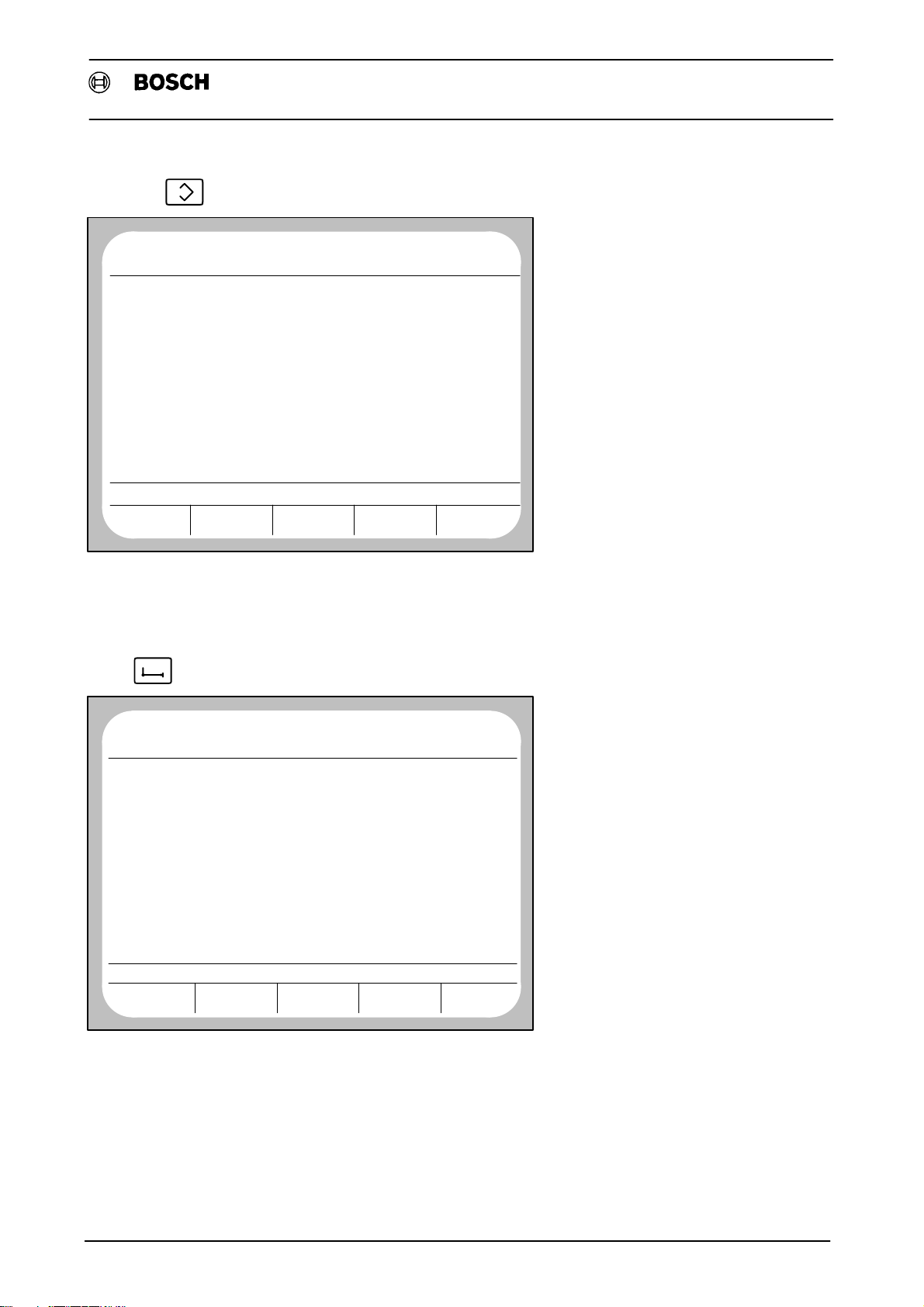
Flexible Automation
DATA I/O
Introduction
CC 220/320 M
Operating Manual
P BFO NC0 DATA I/O
N ACT READY 26.12 16:26
NUMBER PROGRAM NAME LENGTH ACCESS
P 999999082 BOHREN 1 V25 28.10 691 E
P 999999082 BOHREN 2 V25 28.10 764 E
P 999999083 TIEFLOCHBOHREN V25 28.10 1559 E
P 999999084 GEWINDEBOHREN V25 11.03 1469 E
P 999999085 AUSBOHREN 1 V25 28.10 788 E
P 999999086 AUSBOHREN 2 V25 28.10 918 E
P 999999999 27.10 711 RWED
P 81 DRILLING 1 V21 VERS.4 05.09 692 RWE
P 82 DRILLING 2 V21 VERS.4 05.09 765 RWE
P 83 DEEP HOLE DRILLING
85 BORE OUT 1 V20 VERS.4 05.09 708 RWE
P 86 BORE OUT 2 V20 VERS.4 05.09 839 RWE
P 84 TAP V21 VERS.6 05.09 1352 RWE
P 5 205 RWED
MEMORY USED BY PROGRAM 68688 OTHERS 25162
MEMORY AVAILABLE: 4454
MANAGE
PROTECTION
V20 VERS.4 05.09 1596 RWE
RENAME DELETE MODIFY
HEADERFILE
COMPENSAĆ
TION
COPY
Input and output of parts
and dialog programs
Edit programs
Copy and rename
programs
Save, clear and manage
programs
NO
PROGRAM
ZERO OFFSETS V 1
G53
G153
G253
G67
GEOMETRY
COMPENSATIONS K 2
D 0 X 0.000 H 0 Z 0.000
TOOL COMPENSATIONS T 1
X 0.000 Z 0.000
ZERO OFFS.
TABLES
BF0
NC0
ACT
WAITING
X 0.000 Y 0.000 Z 0.000
X 0.000 Y 0.000 Z 0.000
X 0.000 Y 0.000 Z 0.000
X 0.000 Y 0.000 Z 0.000
TOOL COMP.
TABLES
SPECIAL
TABLES
CS
TABLES
CORRECTION
5.5 17:00
CPL/DIALOG
CALL
Input and output of tool
compensation, reference point
offset and CS tables
Edit data
Copy and rename
tables
Save and clear
tables
CPL/Dialog Call (Option)
1 - 13
Page 23

Flexible Automation
NC
Introduction
CC 220/320 M
Operating Manual
NO BFO NC0 NC
PROGRAM ACT WAITING 19.12 15:20
MANUAL DATA INPUT
PROGRAM VALUE END POINT POSITION DIFFERENCE
X 0.000 X 0.000 X 0.000 X 0.000 *
Y 0.000 Y 0.000 Y 0.000 Y 0.000 *
Z 0.000 Z 0.000 Z 0.000 Z 0.000 *
F 996.1 100% S 0.0 100% SĆACT 82.0
*AUTOMATIC
TABLE
SELECTION
PROGRAM
SELECTION
*STATUS
DIAGNOSTIC
Execute NC programs
Program test with/without
movement
Go block
NC program execution
Single block/Auto
Activate tables
Return to contour
Debug
NO
PROGRAM
ERROR CONDITION ONSTATUS
G 80 G 66
G 43 G 94
G 40 G 18
G 8 G 27
G 15 G 29
G 80 G 53
G 153 G 253
G 67 G 39
G 62 G 97
G 65 G 68
AT LAST PROGR.
F 10.0 M 30 T 101
DIAGNOSTIC
CONTROL
BF0
ACT
DIAGNOSTIC
MACHINE
NC0
STOP
G 1 G 71 DRIVES ON
RESET
FUNCTION
SERVICE
FUNCTION
DIAGNOSTIC
15.07.90 16:35
Display NC basic information
Error and status displays
Machine status and
interface display
Execute delete functions
Activate diagnostic
programs
Machine parameter program
1 - 14
Page 24
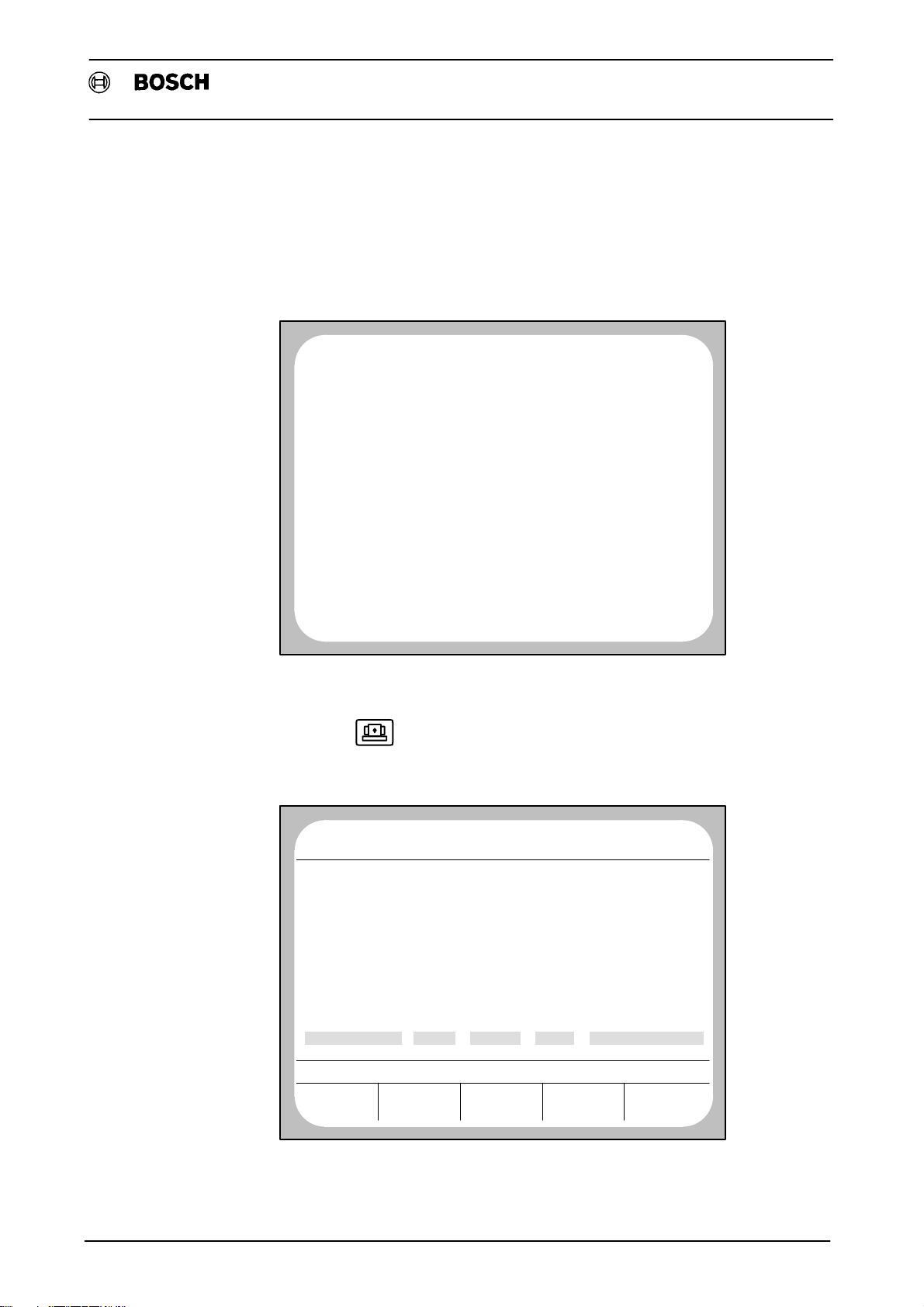
Flexible Automation
CC 220/320 M Self Test
Introduction
CC 220/320 M
Operating Manual
The control system is activated when the machine tool is powered up and the CC
220/320 M automatically runs a test. If a problem is detected, startĆup is aborted
and an ERROR" message is displayed. The following screen is built up as the selfĆ
test is run:
TYP2 STARTUP
RAMĆTEST 20 40
EPROMĆTEST 0577E737CC38DE07
CHECKSUMĆTEST 06
SYSTEM INIT
P2INIT
IOĆINIT
P2START Z23H 43
CRTINI
COPYRIGHT 1985Ć90 ROBERT BOSCH GMBH
On completion of the selfĆtest the system automatically switches to the group mode
MACHINE .
The system is now ready for operation.
NO BFO NC0 MASCHINE
PROGRAM ACT WAITING 19.12 16: 3
X 0.000
Y 0.000
Z 0.000
F 996.1 100% S 0.0 100% SĆACT 82.0
REFERENCE
OTHERPOINT
JOG
MODE
CPL/DIALOG
CALL
*
*
*
SWITCH
FUNCTION
WEITERE
FUNCTION
1 - 15
Page 25
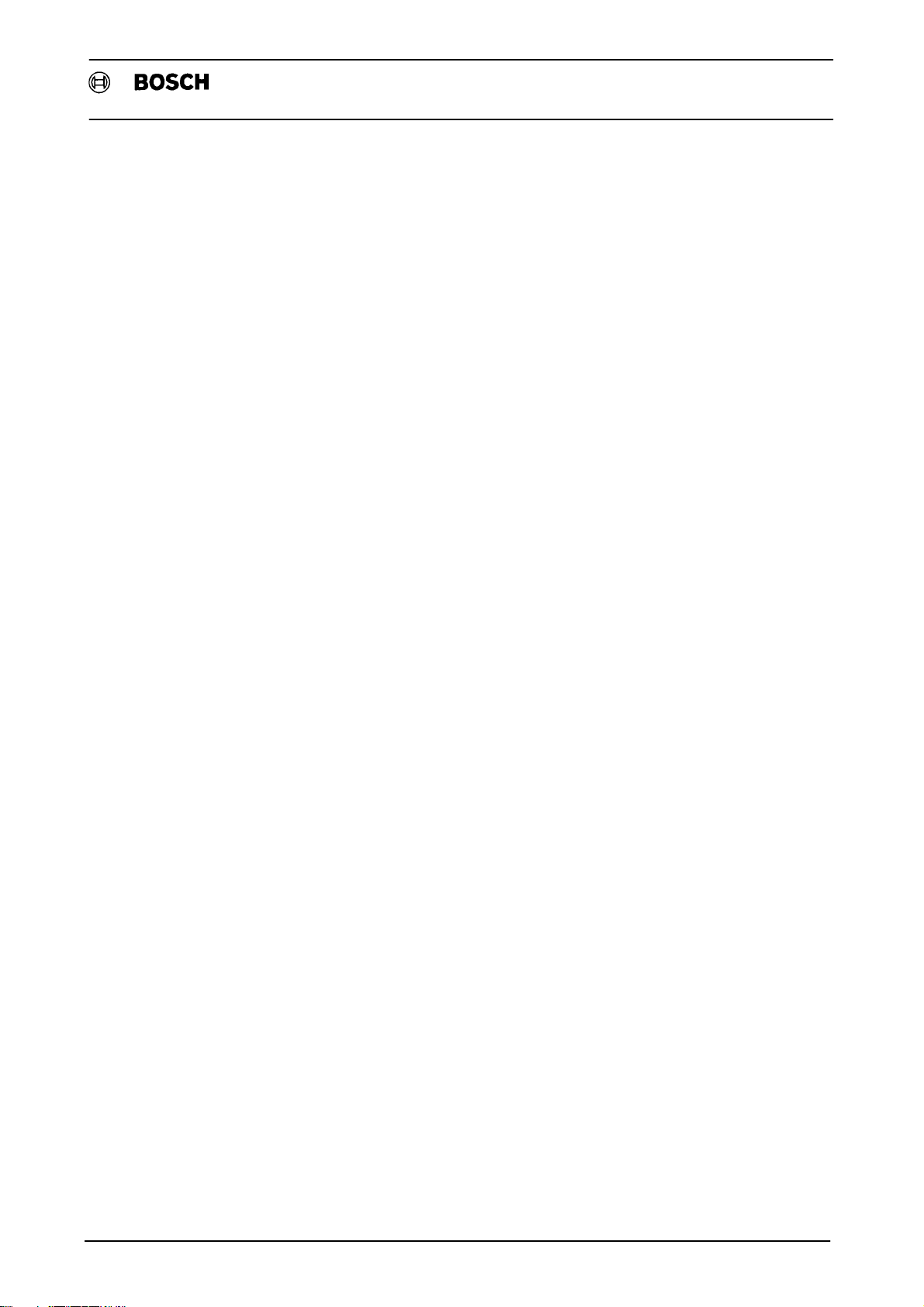
Flexible Automation
Introduction
CC 220/320 M
Operating Manual
1 - 16
Page 26
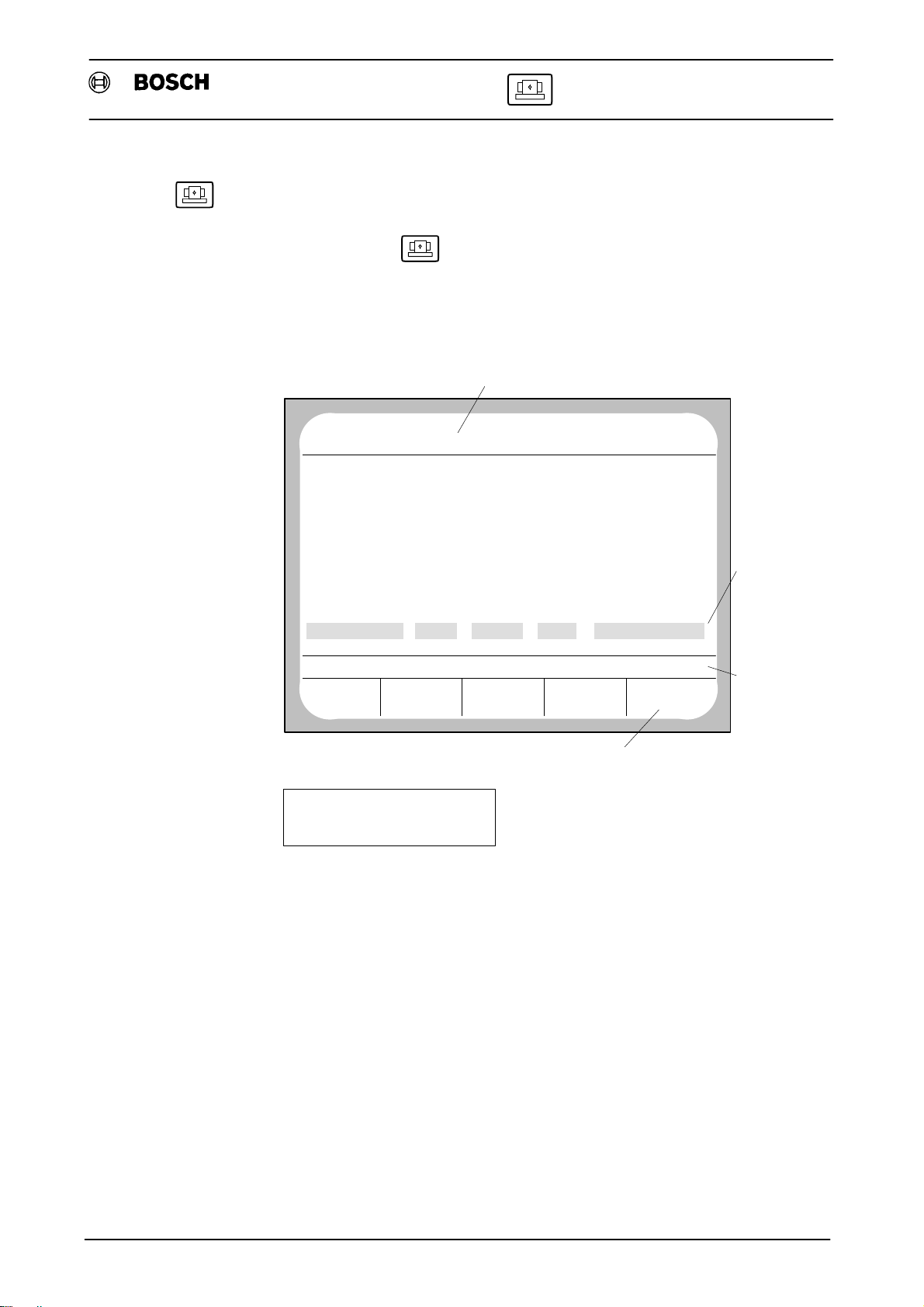
Flexible Automation
Machine
Main Screen
Machine
When you select the system displays the following main screen:
Main screen for the installed axes X, Y and Z
Control system status
NO BFO NC0 MACHINE
PROGRAM ACT WAITING 19.12 15:13
CC 220/320 M
Operating Manual
Options
X 0.007
Y - 0.027
Z - 0.195
F 500.0 100% S 0.0 100% SĆACT 0.0
REFERENCE
POINT
Axis positions:
= Synchr. axis in position
#
= Asynchr. axis in position
Manual setting, switchover functions and preparatory actions e.g.:
- Traverse to reference point(s) Page 2Ć2
- Grid Shift Page 2Ć3
- Zero Set Page 2Ć8
- Manual Mode Page 2Ć8
- CPL/Dialog Call Page 2Ć9
- Switch function F, S, T, M Page 2Ć9
- Include several times Page 2Ć10
- PLC Page 2Ć12
- Multiple panels Page 2Ć13
JOG
MODE
CPL/DIALOG
CALL
SWITCH
FUNCTION
Softkey or function keys
*
*
#
OTHER
FUNCTIONS
Technological
values
Feed and
switch
functions
Notes
(Prompt line)
- 1
2
Page 27

Flexible Automation
Traverse to Reference Point(s)
You must traverse to the reference points when the control is powered up.
The axes can be moved to their reference points either together or individually.
The Softkey is not offered for OVERALL LOCKOUT ACTIVE.
Machine
CC 220/320 M
Operating Manual
REFERENCE
POINT
TRAVERSE TO REFERENCE POINT START AXIS!
REFERENCE
POINT
JOG
MODE
JOG
MODE
CPL/DIALOG
CALL
(Option)
CPL/DIALOG
CALL
(Option)
SWITCH
FUNCTION
SWITCH
FUNCTION
OTHER
FUNCTIONS
OTHER
FUNCTIONS
Further operations at the machine panel as directed by the macine tool manufacĆ
turer:
REFERENCE POINTS REACHED ALL AXES.
REFERENCE
POINT
JOG
MODE
CPL/DIALOG
CALL
SWITCH
FUNCTION
OTHER
FUNCTIONS
The basic screen appears (coordinates are dependent upon machine
parameters). The position is set to zero, for example, as the reference value. All
movements will then relate to the set reference point.
NO BFO NC0 MACHINE
PROGRAM ACT WAITING 19.12 16: 3
X 0.000
*
Y 0.000
Z 0.000
F 996.1 100% S 0.0 100% SĆACT 0.0
REFERENCE
POINT
JOG
MODE
CPL/DIALOG
CALL
*
*
SWITCH
FUNCTION
OTHER
FUNCTIONS
- When the axes reach their reference points, the prompt line displays the text
REFERENCE POINTS REACHED ALL AXES".
- If the reference points cannot be reached, check that the axes have DRIVE ON
or whether the feed potentiometer is on zero.
Traverse to reference point is performed with the standard installed logic. Traverse
to reference point with Grid Shift" is available as an optional expansion unit.
- 2
2
Page 28

Flexible Automation
GridĆShift (Option)
General
Machine
When traversing to reference point with GridĆShift the reference point is not only
assigned to the zero marker defined by the measuring system, it is also assigned to
any random sensor pulse. This value is assigned to a selected zero marker by a
freely definable pulse difference that is less than the sensor impulse number. In this
way the reference point shifts by a selectable number of pulses (GridĆShift).
When traversing to reference point without GridĆShift, the zero marker that is esĆ
sential for reference point evaluation may not be detected at the right time, in which
case different reference points will be approached. When commissioning or resetĆ
ting the system therefore, either the measuring system must be reversed or the
reference point cam moved.
With GridĆShift it is possible to electronically move the evaluated zero marker
and therefore to set the relative position, making mechanical adjustments reĆ
dundant.
CC 220/320 M
Operating Manual
The reference point can be approached in Rapid mode for those axes on
which GridĆShift is active.
The GridĆShift option enables you to define the pulse number and the 1. reduced
reference point feed once only, e.g. on commissioning, for each selected axis.
These values are then automatically stored in the machine parameter program and
recalled for all subsequent traversing to the reference point on the axis that is active
for GridĆShift.
If axes are not active for GridĆShift (see MP 1512), traverse to reference point is still
performed according to the Standard Logic.
Use the IF inputs Reference point E2.xx" at the CNC interface for evaluating the
cam switch signals. Since an optimum time evaluation of the reference point cam
switch signals is not always possible, it may be necessary with GridĆShift to assign
the cam signals from the axes to the highĆspeed inputs on the Servo card to
achieve faster evaluation.
- 3
2
Page 29
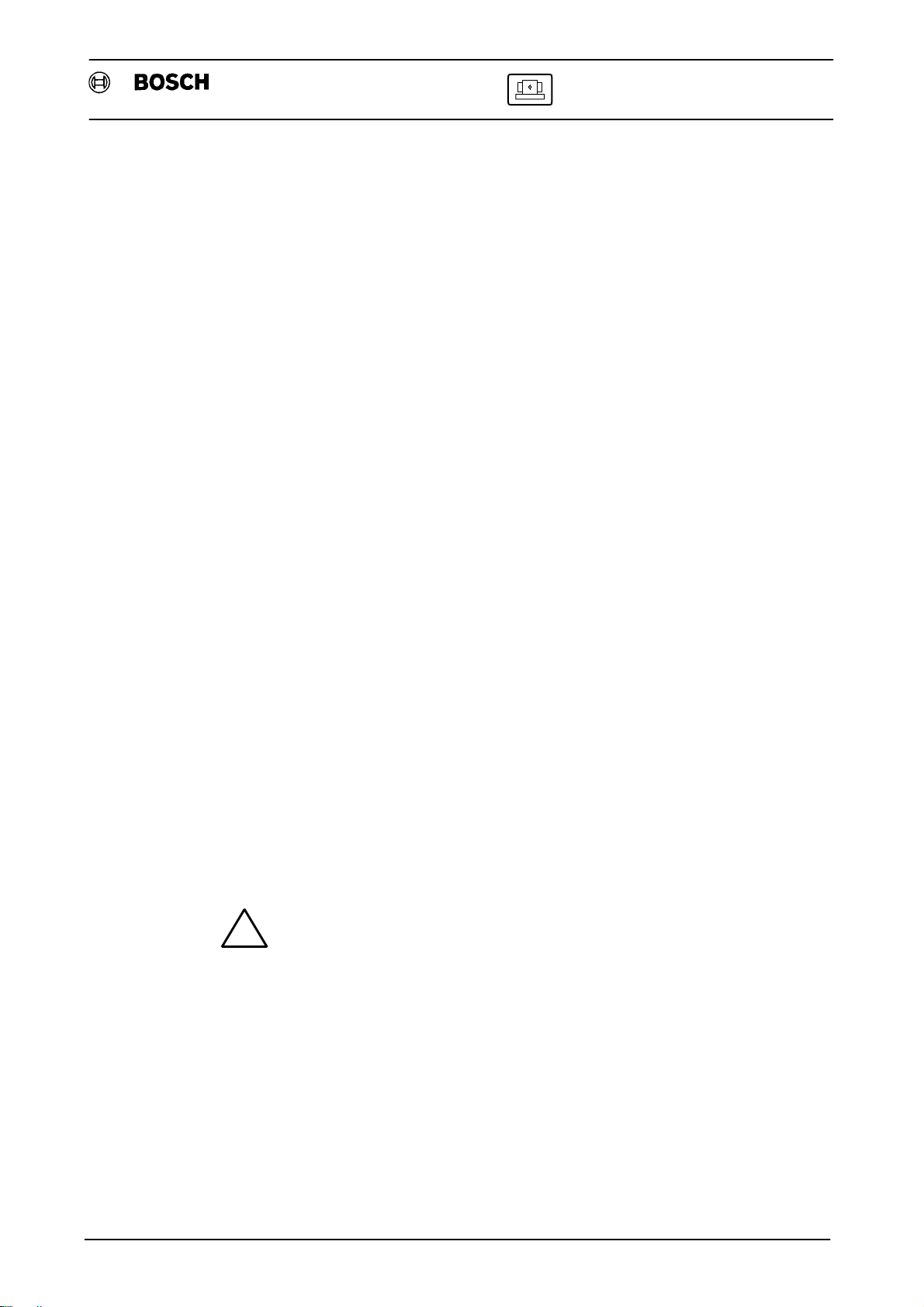
Flexible Automation
Defining Grid-Shift Values
Machine Parameter Program
A parameter field is provided in MP Group 9500 for assigning the highĆspeed inputs
(HS I/O) on the ServoĆi card to the axis processors (P9504Ć9506).
- 11: highĆspeed input for GridĆShift 1. axis
- 12: highĆspeed input for GridĆShift 2. axis
.
.
- 18: highĆspeed input for GridĆShift 8. axis
Use interface inputs E2.xx for installed axes (see MPP 1512) not entered here.
MP 502 Reference Point Speed
The speed is active during Traverse to ref. pnt. with GridĆShift".
Machine
CC 220/320 M
Operating Manual
MP 503 1. Reduced Ref. Pnt. Feed
This speed is defined by GridĆShift and stored automatically in this parameter proĆ
vided the speed is less than previously set.
Before defining the GridĆShift values you should therefore enter the value of the refĆ
erence point speed here (MP 502) to achieve the highest possible 1. reduced referĆ
ence point feed.
MP 503 1. Reduced Ref. Pnt. Feed
This speed is active while GridĆShift values are being defined. The lower the speed
setting the greater the value entered for MP 502 (1. reduced ref. pnt. feed).
MP 1511 GridĆShift in Pulses
The defined Grid-Shift values are automatically entered here (see Activate GridĆ
Shift). A 0" is set if no GridĆShift is defined.
Warning!
An edited value can generate an incorrect reference point for an
!
active axis.
MP 1512 Activating Grid-Shift
GridĆShift is activated for a particular axis:
- to define GridĆShift
- to traverse to reference point with GridĆShift
MP 1513 Grid-Shift Cam Slope
You define the slope of the cam switch signal at which the GridĆShift Logic starts
internally defining the pulses.
You will find further details in the CC 220 Machine Parameters" Manual P. No. 4201
and CC 320 Machine Parameters" Manual P. No. 4180.
- 4
2
Page 30
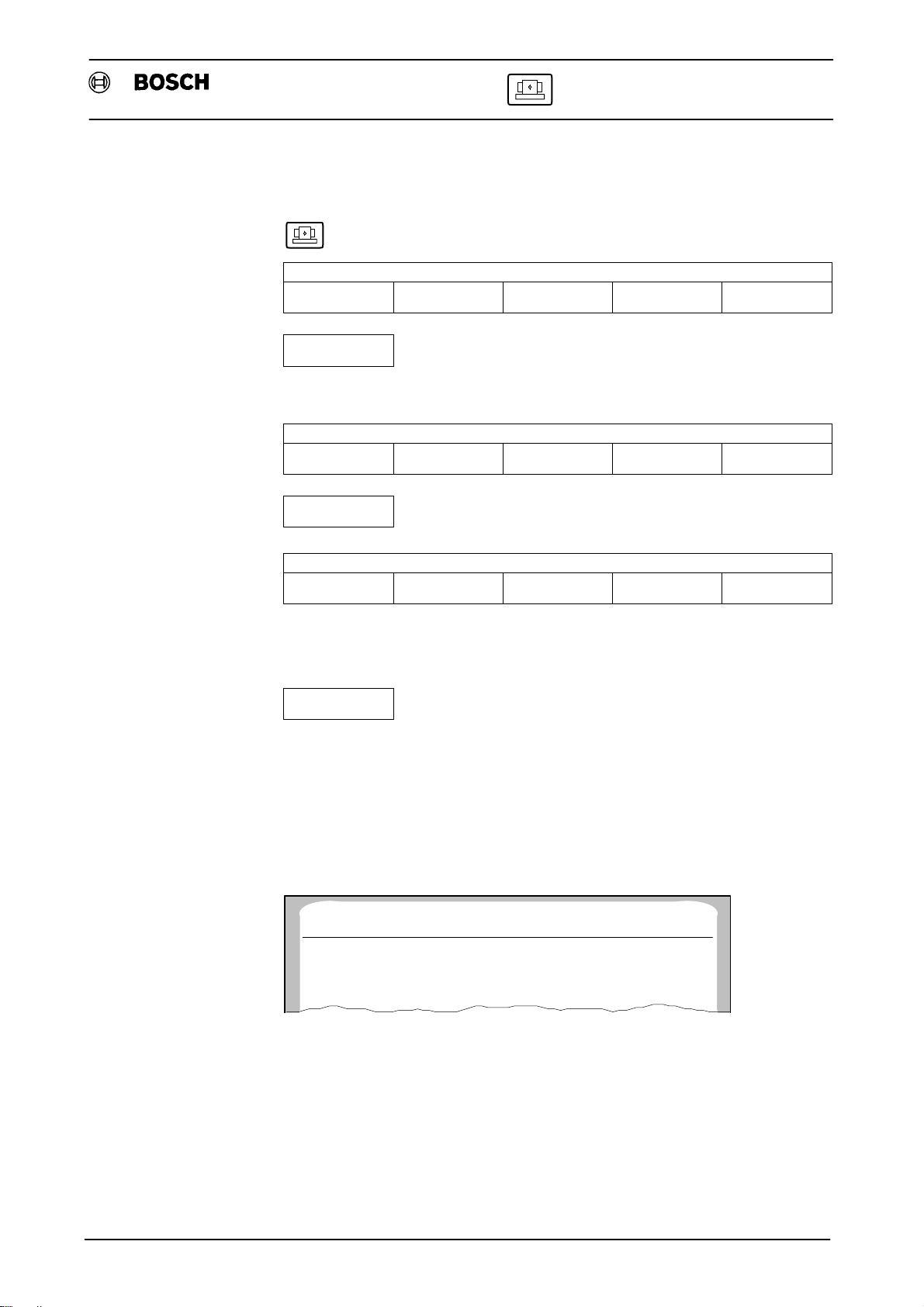
Flexible Automation
Operating
Procedure
Machine
CC 220/320 M
Operating Manual
Calling GridĆShift
REFERENCE
POINT
OTHER
FUNCTIONS
JOG
MODE
The CC 320 M has the following additional level:
PAN EL
PASSIVE
OTHER
FUNCTIONS
GRID
SHIFT
CONTROL
GRID
SHIFT
SWITCH
FUNCTION
OTHER
FUNCTIONS
OTHER
FUNCTIONS
The pulse number and the 1st red. ref. pnt. feed for Grid-Shift are indicated. When
GridĆShift values are defined for the first time, the value 0" (see MPP P1511) is indiĆ
cated as the GridĆShift (pulse number) and the value of MPP P503 follows as the
speed.
The system only displays the axes for which GridĆShift is active (see MPP 1512).
Example: Display in Grid-Shift
NO BFO NC0 MACHINE
PROGRAM ACT WAITING 11 : 45 : 34
AXIS GRID SHIFT MAX.1. RED.REF.PNT.FEED.
X 0 PULSES 3.200 M/MIN
Z 0 PULSES 2.600 M/MIN
- 5
2
Page 31

Flexible Automation
Defining Pulse Number and Speed
START
RECORDING
This activates the logic that defines the Grid-Shift values. The corresponding axis
starts as soon as one of the IF signals 13.0 - 14.7 (Jog) is active. The IF signal Dir.
of Ref." is evaluated for the direction of travel. The axes move in this direction at the
2. reduced reference point feed (see MPP 504) to the reference point cam (evaluĆ
ated with feed pot 100%. Settings > 100% are ignored). The GridĆShift values are
defined.
Within the GridĆShift function itself, the IF signals are generated in the same way as
with a standard traverse to reference point. Certain reaction time limits are defined
for the internal measurement of the GridĆShift values, and these depend on the PLC
coupling:
Bit/word coupling: 250 ms
PIC coupling: 20 ms
Machine
CC 220/320 M
Operating Manual
Saving the Values
With the reference point feeds, the machine parameter program uses the entered
values for the sensor pulse number and the reaction time limit to monitor whether
the entered speed causes a loss of accurate zero marker detection. If it does, then
the approach rate is automatically reduced until the correct pulse number is
properly detected.
ACTIVATE
GRIDĆSHIFT
This saves the internally defined GridĆShift values (pulse number) to MPP P1511
and the 1. reduced ref. pnt. feed to MP 503 provided the measured speed is less
than that already set. The entry is automatic. Use a final RESET to activate the maĆ
chine parameters.
- 6
2
Page 32

Flexible Automation
Traverse to Ref. Pnt. with GridĆShift
Conditions
MPP P1511: GridĆShift (pulse number) must be entered for the desired axis/
MPP P1512: Axis/axes are activated for GridĆShift
MPP P1513: Slope evaluation; what counts is the setting in which the GridĆ
Procedure
TRAVERSE TO REFERENCE POINT START AXIS!
REFERENZCE
POINT
See machine manufacturer's manual for subsequent operations at machine panel.
Machine
axes
Shift was measured.
JOG
MODE
CPL/DIALOG
CALL
CC 220/320 M
Operating Manual
SWITCH
FUNCTION
OTHER
FUNCTIONS
The axes move to the reference point cam (Feed pot=100%) at the speed defined
in MPP P502.
At the reference point cam (axis-specific IF signal E2.xx = high) the approach
speed is reduced to the 1. reduced reference point feed. This must be achieved at
the end of the cam.
The marker search logic including Grid-Shift is initiated as the axis leaves the cam
(signal changes E2.xx = low). The reference point is now no longer exclusively the
zero marker preset by the measuring system but is assigned to a sensor pulse. This
pulse is defined by a pulse difference from the zero marker measured under the
same mechanical conditions (cam position and sensor). The Reference point
position" entered in MPP P1501 is displayed.
Note!
Once the axis has left the reference point cam, the braking distance from the 1. reĆ
duced feed to nil must be less than the distance to the limit.
A programmed reference point offset in MPP P1502 refers to the reference point
moved by GridĆShift. 2Ć13.
- 7
2
Page 33

Flexible Automation
Zero Set
Machine
CC 220/320 M
Operating Manual
The ZERO SET softkey is used to set the current setpoints and actual values within
the axis traverse range to zero:
REFERENCE POINTS REACHED ALL AXES.
REFERENCE
POINT
JOG
MODE
CPL/DIALOG
CALL
(Option)
SWITCH
FUNCTION
OTHER
FUNCTIONS
Jog Mode
PAN EL
PASSIVE
TO ZERO AXES OPERATE AXIS BUTTON
PAN EL
PASSIVE
CONTROL PLC
CONTROL PLC
ZERO
SET
ZERO
SET
Press keys in sequence or
together as directed by
the machine manufacturer.
Once all axes are set to zero the following SK bar is displayed
(ZERO SET softkey is no longer highlighted):
PAN EL
PASSIVE
CONTROL PLC
ZERO
SET
Use the JOG MODE key to inch the axes to any position within their traverse range
either in sequence or simultaneously:
REFERENCE
POINT
JOG
MODE
CPL/DIALOG
CALL
(Option)
SWITCH
FUNCTION
OTHER
FUNCTIONS
JOG (MM/MIN), MANUAL FEED MEDIUM
REFERENCE
POINT
JOG
MODE
CPL/DIALOG
CALL
(Option)
Operate keys as directed by machine tool manuĆfacturer
(after selecting the appropriate manual feed or increĆ
mental).
SWITCH
FUNCTION
OTHER
FUNCTIONS
Other softkey levels can be accessed while Jog Mode is active. This will not interĆ
rupt Jog Mode.
Jog Mode is interrupted when level return is pressed.
- 8
2
Page 34

Flexible Automation
CPL / Dialog Call
Machine
CC 220/320 M
Operating Manual
The CPL/DIALOG CALL softkey is only highlighted when the expansion option
CPL with Progr. Graphics" is installed. This is not part of the basic version.
The CPL/DIALOG CALL softkey allows you to call programs written in the CPL lanĆ
guage:
REFERENCE
POINT
Switch Functions F, S, T, M (*)
The SWITCH FUNCTION softkey allows you to select the following auxiliary and
extra functions
- F (Feed rate)
- S (Speed selection)
- T (Tool selection)
- M (Switch function)
- (*) (Inclusion of machineĆrelated functions)
simply by pressing the appropriate softkeys:
REFERENCE
POINT
JOG
MODE
JOG
MODE
CPL/DIALOG
CALL
CPL/DIALOG
CALL
SWITCH
FUNCTION
Subsequent operations are
described in the machine
manufacturer's manual.
SWITCH
FUNCTION
FUNCTIONS
FUNCTIONS
OTHER
OTHER
SWITCH FUNCTION
F
S T M FUNCTIONS
F
VALUE ... <ENTER>
Each switch function can only be assigned one value (Include Sev. Times is
not possible).
Switch functions can also be entered before traversing to reference point (exĆ
cept for subprogram calls, e. g. M60 P9960).
Every time a switch function of the same type is entered, the previous one is
overwritten (except when INCLUDE SEV. TIMES is activated).
Press
START
to initiate the selected function.
- 9
2
Page 35

Flexible Automation
Machine
Example: Switch functions; Enter F5000 M10
Select
SWITCH
FUNCTION
F 5000 <ENTER>
M 10 <ENTER>
The following screen is now displayed:
NO BFO NC0 MACHINE
PROGRAM ACT WAITING 19.12 16: 3
MANUAL DATA INPUT
F5000 M10
PROGRAM VALUE END POINT POSITION DIFFERENCE
CC 220/320 M
Operating Manual
X 0.000 X 0.000 X 0.000 X 0.000 *
Y 0.000 Y 0.000 Y 0.000 Y 0.000 *
Z 0.000 Z 0.000 Z 0.000 Z 0.000 *
F 1000.0 100% S 0.0 100% S-ACT 0.0
SWITCH FUNCTION M
FST
Include Sev. Times Switch Functions
The INCLUDE SEV. TIMES softkey can be used to enter NC addresses which can
be inserted several times in an NC block. The multiple address is inserted after the
NC address programmed last:
REFERENCE
POINT
JOG
MODE
M
CPL/DIALOG
CALL
FUNCTIONS
SWITCH
FUNCTION
OTHER
FUNCTIONS
SWITCH FUNCTION M
F M
SWITCH FUNCTION
DELETE
S T FUNCTIONS
INCLUDE
SEV.TIMES
R
After pressing the INCLUDE SEV. TIMES softkey (highlighted) and level return, you
return to the input level and insert the NC block by pressing the appropriate keys:
- 10
2
Page 36

Flexible Automation
Machine
F 0.0 100% S 10.0 100% S-ACT 0.0
SWITCH FUNCTION
F T
S M FUNCTIONS
F
CC 220/320 M
Operating Manual
VALUE ... <ENTER>
Example: Include Sev. Times switch functions; Enter M55 M13 T5
Select
SWITCH
FUNCTION
FUNCTIONS
INCLUDE
SEV.TIMES
R
M 55 <ENTER>
M 13 <ENTER>
T 5 <ENTER>
The following screen is now displayed:
NO BFO NC0 MACHINE
PROGRAM ACT WAITING 19.12 16: 3
MANUAL DATA INPUT
M55 M13 T5
PROGRAM VALUE END POINT POSITION DIFFERENCE
X 0.000 X 0.000 X 0.000 X 0.000 *
Y 0.000 Y 0.000 Y 0.000 Y 0.000 *
Z 0.000 Z 0.000 Z 0.000 Z 0.000 *
F 1000.0 100% S 0.0 100% S-ACT 0.0
SWITCH FUNCTION T
FS
MT
FUNCTIONS
2
- 11
Page 37

Flexible Automation
PLC
Machine
This function is only active with PLC connected.
Pressing the PLC softkey initiates subsequent machine operation
by the PLC controller.
CC 220/320 M
Operating Manual
REFERENCE
POINT
PAN EL
PASSIVE
Subsequent operations are described in the machine tool manufacturer's
manual.
Multiple Panels (CC 320 M only)
This function is used when several panels are connected to one NC control system
or when one panel is connected to a number of control systems.
REFERENCE
POINT
NO BF0 NC0 MACHINE
PROGRAM ACT WAITING 19.12 16: 3
JOG
MODE
SELECT
CONTROL
JOG
MODE
CPL/DIALOG
CALL
(Option)
PLC
CPL/DIALOG
CALL
SWITCH
FUNCTION
ZERO
SET
SWITCH
FUNCTION
OTHER
FUNCTIONS
OTHER
FUNCTIONS
X 0.000
Y 0.000
Z 0.000
F 996.1 100% S 0.0 100% S-ACT 0.0
PANEL
PASSIVE
SELECT
CONTROL
2
PLC
- 12
*
*
*
ZERO
SET
Page 38

Flexible Automation
One Panel,
Several Control Systems
Machine
Example: Select Control System
Control 1 is to be selected:
CC 220/320 M
Operating Manual
One Control System,
Several Panels
PAN EL
PASSIVE
WHICH CONTROL?
PAN EL
PASSIVE
SELECT
CONTROL
SELECT
CONTROL
PLC
PLC
S
ZERO
SET
1
ZERO
SET
<ENTER>
Panel is switched to Control 1.
Up to 7 additional panels can be connected to the NC, but only one of them can
transmit and receive actively at any one time.
The other panels are passive, i.e. they may receive only (display). When graphics
are entered only the header is displayed.
Panels can be activated and deactivated by pressing softkeys.
All panels are connected to the soĆcalled Party Line and are permanently adĆ
dressed 0Ć7.
Default: Control system and Panel with the address 0 are active.
Two modes characterize multiplex operation
One panel is active, all others are passive
(no input possible at passive panels)
A passive panel is indicated in the header by BF*.
(display only, no operation)
There are two ways of selecting the panel:
1. Use SELECT PANEL to switch over direct from the currently active panel to
another panel (see Example 1).
2. You can deactivate the active panel using Panel Passive". It is now possible
to activate any panel (see Example 2).
2
- 13
Page 39

Flexible Automation
Machine
Example 1: Select Panel
Panel 1 is to be selected:
CC 220/320 M
Operating Manual
REFERENCE
POINT
PAN EL
PASSIVE
SELECT
PAN EL
WHICH PANEL B
SELECT
PAN EL
JOG
MODE
SELECT
CONTROL
PAN EL
ACTIVE
PAN EL
ACTIVE
CPL/DIALOG
CALL
Option
PLC
Example 2: Select Panel
Panel 0 is active.
REFERENCE
POINT
JOG
MODE
CPL/DIALOG
CALL
Option
SWITCH
FUNCTION
ZERO
SET
SWITCH
FUNCTION
OTHER
FUNCTIONS
1 <ENTER>
OTHER
FUNCTIONS
PAN EL
PASSIVE
CONTROL PLC
ZERO
SET
You have deselected Panel 0.
Now press any key at one of the connected panels to activate that panel.
2
- 14
Page 40

Flexible Automation
Manual Input
Main Screen
Manual Input
CC 220/320 M
Operating Manual
After selecting the system displays the following main screen:
MANUAL INPUT BFO NC0 MANUAL INPUT
N - - - - - - ACT WAITING 19.12 15:20
MANUAL DATA INPUT
PROGRAM VALUE END POINT POSITION DIFFERENCE
X 0.000 X 0.000 X 0.000 X 0.000 *
Y 0.000 Y 0.000 Y 0.000 Y 0.000 *
Z 0.000 Z 0.000 Z 0.000 Z 0.000 *
Options
F 996.1 100% S 0.0 100% SĆACT 0.0
MANUAL INPUT G
G F M [ ]
S T E
X I A
U R L
Y J B O
V D N P
Z K C
W H Q
FUNCTIONS
Entries for direct execution of NC blocks without saving by
- Entry at the panel Page 3Ć2
- Include Sev. Times Page 3Ć4
- Key-in with ASCII Keyboard Page 3Ć7
- Enter subprogram parameters Page 3Ć7
M-Functions that have been assigned a program in the machine parameter can
also be selected. This program is linked before it is run.
Requirements for Manual Input
The mode allows an NC block to be entered for immediate execution. The
following requirements must be satisfied before the Manual Input mode can be
used:
- No parts program must be active
- No synchronous axes must be running
- All reference points must be reached
3
- 1
Page 41

Flexible Automation
Manual Input at the NC Panel
MANUAL INPUT G
G F M [ ]
S T E
The characters in the softkey windows are selected by repeated pressing of the apĆ
propriate functions keys F1 - F4.
Example: Manual Input; Enter G1 X200 Y50 F60
Enter instructions for immediate execution without saving
Select
G 1 <ENTER>
X 200 <ENTER>
Y 50 <ENTER>
F 60 <ENTER>
Manual Input
X I A
U R L
Y J B O
V D N P
START
CC 220/320 M
Operating Manual
Z K C
W H Q
VALUE ... <ENTER>
FUNCTIONS
Cancelling an active program
Selecting a program when there is no FEED ALLOW will generate the error messĆ
age MANUAL INPUT INHIBITED, PROGRAM IS ACTIVE":
MANUAL INPUT INHIBITED, PROGRAM IS ACTIVE
LEAVE
PROGRAM
MANUAL INPUT G
G F M [ ]
S T E
Press the LEAVE PROGRAM softkey to deselect the active program. This
cancels the inhibit.
This function is the same as the LEAVE PROGRAM softkey in the Execute"
mode (see page 6Ć2). The softkey can also be used for a program that has
been activated in Manual Input".
The operation can also be performed when the active program was started in
the automatic mode, in the DE mode (Direct Execute via a DNC interface; see
DNC Manual) or via an NC Interface.
X I A
U R L
Y J B O
V D N P
Z K C
W H Q
FUNCTIONS
3
- 2
Page 42

Flexible Automation
Include Several Times
Manual Input
CC 220/320 M
Operating Manual
Enter several valid NC addresses
The INCLUDE SEV. TIMES softkey is only important for addresses that can be
inserted several times in an NC block. The overwrite mode applies for all othĆ
er addresses.
The default mode for Manual Input is overwrite.
The system searches for the entered NC address in the Manual Input block. If
the address already exists, it is replaced by the new entry.If the address does
not yet exist it will be included in the block. It is inserted after the last changed
address or after the address selected by cursor. The last selected address is
highlighted by reverse video.
CPL Blocks can not be edited in the Manual Input mode.
Using the Include Sev. Times" Function
Pressing the INCLUDE SEV. TIMES softkey activates the function for multiple adĆ
dresses. NC addresses that can be included several times in an NC block can be
inserted several times by means of this function.
A multiple address is inserted after the last selected NC address (address word is
highlighted). It can be selected by means of the cursor keys. The last edited NC
address becomes the active address and is therefore highlighted.
Multiple addresses are not overwritten when the INCLUDE SEV. TIMES function is
active, and so have to be deleted separately as required.
MANUAL INPUT G
G F M [ ]
S T E
MANUAL INPUT
DELETE
X I A
U R L
Y J B O
V D N P
Z K C
W H Q
FUNCTIONS
INCLUDE
SEV.TIMES
R
MANUAL INPUT G
G F M [ ]
S T E
X I A
U R L
Y J B O
V D N P
Z K C
W H Q
FUNCTIONS
VALUE ... <ENTER>
3
- 3
Page 43

Flexible Automation
Manual Input
CC 220/320 M
Operating Manual
Example: Include Sev. Times; Enter G91 G1 X100 Y100 Z100 F5000
Enter instructions for immediate execution without saving
Select
FUNCTIONS
INCLUDE
SEV.TIMES
R
G 91 <ENTER>
G 1 <ENTER>
X 100 <ENTER>
Y 100 <ENTER>
Z 100 <ENTER>
F 5000 <ENTER>
START
The following display will apear on screen:
MANUAL INPUT BF0 NC0 MANUAL INPUT
N - - - - ACT WAITING 19.12 15:20
MANUAL DATA INPUT
G91 G1 X100 Y100 Z100 F5000
PROGRAM VALUE END POINT POSITION DIFFERENCE
X 0.000 X 0.000 X 0.000 X 0.000 *
Y 0.000 Y 0.000 Y 0.000 Y 0.000 *
Z 0.000 Z 0.000 Z 0.000 Z 0.000 *
F 1000.0 100% S 0.0 100% SĆACT 70.3
MANUAL INPUT F
G F M [ ]
S T E
X I A
U R L
Y J B O
V D N P
Z K C
W H Q
FUNCTIONS
PROGRAM VALUE - Programmed values without any corrections
END POINT - Programmed end positions
POSITION - Actual positions
DIFFERENCE - Remaining traverse distance
If no program is active or CANCEL DISTANCE TO GO initiated, then End point"
and Program value" will be the same (see MP121).
3
- 4
Page 44

Flexible Automation
Manual Input
CC 220/320 M
Operating Manual
While the axes are traversing the screen header displays:
MANUAL INPUT BF0 NC0 MANUAL INPUT
N - - - - ACT RUNNING 19.12 15:20
Before and after the operations and when the movement is stopped with
FEED HOLD, the screen displays:
MANUAL INPUT BF0 NC0 MANUAL INPUT
N - - - - ACT STOP 19.12 15:20
or
MANUAL INPUT BF0 NC0 MANUAL INPUT
N - - - - ACT READY or WAITING 19.12 15:20
3
- 5
Page 45

Flexible Automation
ASCII Keyboard Entries (Option)
Basic functions of the panel and direct input of all functions from DIN and CPL proĆ
gramming.
Keyboard Connection
CC 320 M
Connect to X15 (Parallel Interface) of the panel (back).
See Connection Conditions CC 320 M" P. No. 4165.
CC 220 M
Connect to X71 of the panel (Back).
See Connection Conditions CC 220 M" P. No. 4202.
The keyboard is connected in parallel to the control system operating panel, and
so entries can be keyed in either at the panel or at the keyboard.
Manual Input
CC 220/320 M
Operating Manual
Example: Manual input; Enter G1 X200 Y50 F60
Enter instructions for immediate execution without saving
Select
CAPS
LOCK
G 1
Y 5 0
F
Screen display - top left -
MANUAL DATA INPUT
G1 X200 Y50 F60
6 0
Use upper case
<RETURN>
0 X 2 0
<RETURN>
<RETURN>
<RETURN>
3
- 6
Page 46

Flexible Automation
Entering Subprogram Parameters
This function enables the user to insert new subprogram call parameters or to edit
or delete existing parameters.
A parameter list can only occur once in a block.
The new subprogram parameters can be inserted or existing parameters edited or
deleted via the parameter list by selecting the symbol [ ] - in the first softkey winĆ
dow or on the keyboard.
The selection is made by repeated pressing of the function key F1".
Manual Input
CC 220/320 M
Operating Manual
MANUAL INPUT
There are two options:
1.
2.
1.
A New Parameter List is Generated
Select the parameter list [ ]" with the function key F1.
Press <ENTER> to insert the square bracket [ ]" after the active address (highĆ
lighted) (an active address must exist).
The screen now shows the following display (the active address G81" (Call Boring
Cycle) was previously entered):
MANUAL INPUT BFO NC0 MANUAL INPUT
N....... ACT READY 19.12 15:20
MANUAL DATA INPUT
G81 [ ]
END POINT POSITION DIFFERENCE
[
G F M [ ]
S T E
X I A
U R L
Y J B O
V D N P
Z K C
W H Q
A new parameter list is generated
Parameter list already exists
X 0.000 X 0.000 X 0.000 *
Y 0.000 Y 0.000 Y 0.000 *
Z 0.000 Z 0.000 Z 0.000 *
FUNCTIONS
F 1000.0 100% S 0.0 100% SĆACT 70.3
MANUAL INPUT P1
INCLUDE
PARAMETER
DELETE
PARAMETER
RETURN
Parameter P1 appears in the list at the cursor position after it is entered and
confirmed with <ENTER>.
The next parameter overwrites the previous one unless you are in the Insert
Mode.
When INCLUDE PARAMETER is pressed the next number is positioned to the
right of the previous number. Both numbers are separated by a comma.
3
- 7
Page 47

Flexible Automation
Delete Parameter
Include Parameter
Manual Input
MANUAL INPUT P 1
INCLUDE
PARAMETER
DELETE
PARAMETER
DELETE
PARAMETER
CC 220/320 M
Operating Manual
RETURN
All figures are deleted one after the other starting from the last figure on the paraĆ
meter list. By moving the cursor to the desired value on the parameter list, the value
is highlighted and can be individually deleted.
INCLUDE
PARAMETER
A new field is generated behind the active parameter - cursor flashes -. The next
parameter can be written to this field (see Figure).
Return to Entry Level
RETURN
Use RETURN to return to the entry level.
Example: Boring cycle; Enter G81 X10 [60,100,2]
The first active address is G81 (boring cycle).
The following are to be inserted into the parameter list:
Z Depth = 60 mm
R1 Distance PositionĆReference Level = 100 mm
P Dwell time = 2 sec.
Select
MANUAL INPUT
G F M [ ]
S T E
X I A
U R L
Y J B O
V D N P
G
Z K C
W H Q
FUNCTIONS
81 <ENTER>
MANUAL INPUT
G F M [ ]
S T E U R L
MANUAL INPUT
G F M [ ]
S T E U R L
X I A
X I A
3
- 8
Y J B O
V D N P
Y J B O
V D N P
[
X
Z K C
W H Q
FUNCTIONS
10 <ENTER>
Z K C
W H Q
FUNCTIONS
<ENTER>
Page 48

Flexible Automation
Manual Input
CC 220/320 M
Operating Manual
MANUAL INPUT
INCLUDE
PARAMETER
MANUAL INPUT
INCLUDE
PARAMETER
MANUAL INPUT
INCLUDE
PARAMETER
DELETE
PARAMETER
P 2
DELETE
PARAMETER
P 3
DELETE
PARAMETER
The following screen is displayed:
MANUAL INPUT BFO NC0 MANUAL INPUT
N....... ACT READY 19.12 15:20
MANUAL DATA INPUT
G81 [ 60, 100, 2 ]
END POINT POSITION DIFFERENCE
P 1
RETURN
60 <ENTER>
INCLUDE
PARAMETER
RETURN
100 <ENTER>
INCLUDE
PARAMETER
RETURN
2 <ENTER>
2.
Parameter list already exists
The existing list is selected with F1 and appears direct on screen. Use the EDIT
PAR. LIST softkey to select the list. Data can now be edited, added or deleted.
Use the cursor control to do this.
The control sequence is as described in Point
MANUAL INPUT
EDIT PAR.
LIST
DELETE PAR.
LIST
1.
RETURN
3
- 9
Page 49

Flexible Automation
Manual Input
CC 220/320 M
Operating Manual
3
- 10
Page 50

Flexible Automation
Data I/O
Main Screen
Data I/O
Operating Manual
When you select the following Main Screen is displayed:
NO BF0 NC DATA I/O
PROGRAM ACT WAITING 5.5 16:26
CC 220/320 M
Options
DATA IN DATA OUT MANAGEEDIT
- Edit parts programs
Editor (Screen/Word) Page 4Ć2
Important functions of the NC Editor Page 4Ć6
Screen Editor Page 4Ć10
Screen Editor Functions Page 4Ć11
- Input and Output via Interfaces
Data In Functions Page 4Ć20
Data In Error Display Page 4Ć24
Terminal - Digital Cassette Player - Page4Ć26
Data Out Functions Page 4Ć29
- Managing Parts Programs
Program Managing Page 4Ć40
- 1
4
Page 51

Flexible Automation
Editor (SCREEN/WORD)
General
The CC 220/320 M has two selectable Editors.
- NC Editor
- Screen Editor
With these the user is able to manually create programs and to edit programs
saved to the program memory.
NC EDITOR
A word-oriented editor, edits Standard NC Parts Programs to DIN 66 025. Input is
word-by-word via the panel (no ASCII keyboard required). CPL blocks and
messages cannot be edited (numeric values can also be entered via the panel).
SCREEN EDITOR
A character-oriented editor, edits any ASCII File (e.g. machine parameter - and
CPL programs).
Data I/O
CC 220/320 M
Operating Manual
Editor Call
The editors are called by pressing the EDIT key:
EDIT DATA IN DATA OUT MANAGE
EDIT PROGRAM SELECTION P
EDIT
*NC
EDITOR
*SCREEN
EDITOR
The softkey window of the active editor is highlighted.
The system waits for the user to enter a program number if no program has
been created (max. 9Ćdigit number). Before selecting the program you can
select one of the two editors using the function keys.
If a parts program was previously edited, you will be asked CONTINUE EDIT
OF LAST PROGRAM?" YES or NO.
YES
The last edited section of the last
selected parts program is displayed.
NO
The system waits for you to enter the number
of the program you wish to edit.
EDIT CONTINUE EDIT OF LAST PROGRAM? P 10
YES NO
*NC
EDITOR
*SCREEN
EDITOR
Both editors can be selected for both options (YES or NO).
- 2
4
Page 52

Flexible Automation
Data I/O
Notes:
If when EDIT is selected a program is active and the control system is in the
READY", WAITING" or STOP" mode, you will be asked whether you wish
to edit the active program. If a run time error has occurred, you will be asked
whether you wish to edit the faulty program.
If the answer is YES", then the active or faulty program is automatically
deactivated and an edit mode is offered. When you enter the editor the cursor
will indicate the current position within the active program. This also happens
when a subprogram is active.
Changing the group mode terminates the EDIT FUNCTION and automatiĆ
cally selects the EXECUTE mode.
If a subprogram was active, the main program of the subprogram is selected
again.
When editing a program via the NC Interface", the warning NC ALREADY
ACTIVE" appears in the header.
CC 220/320 M
Operating Manual
- 3
4
Page 53

Flexible Automation
Editing for Inspection
Data I/O
EDIT DATA IN DATA OUT MANAGE
EDIT THE ACTIVE PROGRAM? P 10
YES NO
FOR
INSPECTION
CC 220/320 M
Operating Manual
In this mode the file can be read into the editor. However it is not possible to store
the edited file in the parts program store by changing the mode or using the level
return key.
The active program P10" is only displayed and cannot be edited. The softkey bar
as displayed in SCREEN EDITOR" is shown below.
.
PROGRAM P10
.
.
EDIT / READ ONLY P10
If the NC EDITOR" is active, the following softkey line will be displayed:
EDIT/READ ONLY P10
NC Editor and Word Editor
Operation
The Word Editor edits NC parts programs to DIN 66 025. Input into the NC Editor is
word-by-word only. CPL blocks and messages cannot be edited.
When editing, handling tables etc. the flashing cursor indicates positions where
entries, changes, and insertions can be made.
The 4 cursor keys have the following functions:
.
DELETE SEARCH
G F M
S T E
X I A
U R L
MOVE
CURSOR
Y J B O
V D N P
PARAMETER
IN DIALOG
Z K C
W H Q
FUNCTIONS
FUNCTIONS
Right
The cursor moves right one word per key press.
Left
The cursor moves left one word per key press.
Up
The cursor moves to the start of the block - towards program
start -.
Down
The cursor moves to the start of the block - towards program end -.
- 4
4
Page 54

Flexible Automation
Calling the Word Editor
Data I/O
CC 220/320 M
Operating Manual
Change
Move cursor to the word to be changed, then enter value. Press <ENTER> to save
the new value.
Insert
Move cursor to the line in which the insertion is to be made, and select the desired
address by pressing softkeys 1Ć4. Now enter number and save with <ENTER>.
Delete
Move cursor to line or word to be deleted. Press <ENTER> to delete the highlighted
section.
You wish to edit the last edited program P10 again:
EDIT DATA IN DATA OUT MANAGE
EDIT CONTINUE EDIT OF LAST PROGRAM? P 10
YES NO
EDIT P10 G
G F M
S T E
X I A
U R L
Y J B O
V D N P
* NC
EDITOR
Z K C
W H Q
*SCREEN
EDITOR
FUNCTIONS
The screen now displays program P10 which can be edited from the panel or keyĆ
board.
- 5
4
Page 55

Flexible Automation
Important Functions of the NC Editor
The function levels are used to describe the most important NC Editor functions.
Block Search and Insert
EDIT P10 G
G F M
S T E
EDIT P10
DELETE SEARCH
BLOCK SEARCH/
INSERT
Enter the desired block number. Press <ENTER> and the cursor will jump to the
searched block. If this does not exist, the block number will be inserted at the corĆ
rect place and highlighted.
Data I/O
X I A
U R L
Y J B O
V D N P
BLOCK SEARCH/
INSERT
Operating Manual
Z K C
W H Q
PARAMETER
IN DIALOG
(Option)
CC 220/320 M
FUNCTIONS
SPECIAL
FUNCTIONS
Delete Function
Search Function
DELETE
Delete a word or block (is highlighted).
SEARCH
Search for a predefined block from the cursor position to the end of file. When the
EDITOR locates the block the first word of the block is highlighted.
- 6
4
Page 56

Flexible Automation
Parameter in Dialog
Data I/O
CC 220/320 M
Operating Manual
The Parameter in Dialog" function is a chargeable option and only installed at the
request of the MTM.
By pressing the softkey PARAMETER IN DIALOG it is possible to graphically
display machine-specific cycles (e.g. boring cycles) and to edit them in diaĆ
log mode. The system prompts for the required entries.
The CPL with Graphic Commands expansion module must be installed.
The application and use of this option are described in the
CC 220/320 M Programming CPL" manual, P. No. 4207.
Select the Function:
EDIT P10
DELETE SEARCH
BLOCK SEARCH/
INSERT
PARAMETER
IN DIALOG
(Option)
SPECIAL
FUNCTIONS
Multiple Inclusion of
G and M Functions
EDIT P10 F
G F M
S T E
EDIT P10
DELETE SEARCH
EDIT P10
INCLUDE
SEV.TIMES
EDIT P10
INCLUDE
SEV.TIMES
X I A
U R L
GENERATE
BLOCK NO.
GENERATE
BLOCK NO.
Y J B O
V D N P
BLOCK SEARCH/
INSERT
*SCREEN
EDITOR
*SCREEN
EDITOR
Z K C
W H Q
PARAMETER
IN DIALOG
(Option)
FUNCTIONS
SPECIAL
FUNCTIONS
RETURN
RETURN
or press level return twice
Example: Include Sev. Times
Press the EDIT, NC EDITOR, FUNCTIONS, SPECIAL FUNCTIONS softkeys in that
order.
INCLUDE
SEV.TIMES
RETURN
G
or
M
Active when highlighted
Enter the M or G value.
Store these additional
G or M functions in the parts program with
<ENTER>.
- 7
4
Page 57

Flexible Automation
Automatic Block
Number Generating
Data I/O
EDIT P10
INCLUDE
SEV.TIMES
BLOCK NO.
GENERATE
*SCREEN
EDITOR
CC 220/320 M
Operating Manual
RETURN
OLD DISTANCE BETW. BLOCKS: 10.00
CHANGE
DISTANCE
CANCEL RETURN
NEW
BLOCK DISTANCE ... <ENTER>
Starting from an already entered block number, enter the new" block distance.
Use
or to generate the block numbers at the entered block distance.
Press the RETURN softkey to return to the entry level.
CANCEL is followed by a return to the entry level, and no further block numbers can
be generated. You can also use RETURN to escape to the entry level. Here you can
still generate the block number using the cursor key in the way described.
Use EDIT to select the desired program.
Example: Generate Block No. in the NC Editor
You wish to enter the block numbers in steps of 5
FUNCTIONS
Select edit functions.
SPECIAL
FUNCTIONS
GENERATE
BLOCK NO.
CHANGE
DISTANCE
Active when highlighted.
Auto. line number generate
Enter distance between the generated
block numbers
5 <ENTER>
The cursor key automatically inserts a block number
after the last activated block with the preselected disĆ
tances.
RETURN
Return to entry level
MANUAL INPUT P10 N
G F M
S T E
X I A
U R L
4
- 8
Y J B O Z K C
V D N P
W H Q
FUNCTIONS
Page 58

Flexible Automation
String Define and Search
Search for M30" (Program end):
EDIT P10
EDIT P10
Search for:
EDIT P10 M 30
Data I/O
DELETE SEARCH
DEFINE
STRING
G F M
S T E
SEARCH
STRING
X I A
U R L
BLOCK SEARCH/
INSERT
Y J B O
V D N P
Operating Manual
PARAMETER
IN DIALOG
(Option)
Z K C
W H Q
CC 220/320 M
SPECIAL
FUNCTIONS
RETURN
FINISHED
<ENTER>
Search for: M30
EDIT P10 M
G F M
S T E
X I A
U R L
Y J B O
V D N P
Z K C
W H Q
FINISHED
When the string is found the cursor jumps to M30" and the message FOUND" is
displayed on screen:
FOUND
EDIT P10
DEFINE
STRING
SEARCH
STRING
RETURN
- 9
4
Page 59

Flexible Automation
Data I/O
SCREEN Editor
Operation
The Screen Editor works character by character. The basic functions of the Editor
are DELETE, INSERT and the four cursor functions. All the input characters are inĆ
serted in the cursor position as the cursor moves to the right. The DELETE function
deletes the character in front of the cursor position and closes the rest of the proĆ
gram up. It is possible to modify the program at will with DELETE, INSERT and the
four cursor keys, but editor functions are also available to allow various programs
to be edited quickly and efficiently.
Calling the SCREEN Editor and Editing the Last Program P10
EDIT DATA IN DATA OUT MANAGE
CC 220/320 M
Operating Manual
EDIT CONTINUE EDIT OF LAST PROGRAM? P 10
YES NO
*NC
EDITOR
*SCREEN
EDITOR
The screen now displays the program P10 which can be edited with the ASCII keyĆ
board and the cursor keys (e.g. modify or insert program).
To call a different program (e.g. P20):
EDIT CONTINUE EDIT OF LAST PROGRAM? P 10
YES NO
EDIT PROGRAM SELECTION P
EDIT
*NC
EDITOR
*NC
EDITOR
*SCREEN
EDITOR
*SCREEN
EDITOR
20
EDIT PROGRAM SELECTION P 20
EDIT
*NC
EDITOR
*SCREEN
EDITOR
<ENTER>
EDIT P20
DELETE SEARCH
MOVE
CURSOR
PARAMETER
IN DIALOG
(Option)
FUNCTIONS
4
- 10
Page 60

Flexible Automation
Data I/O
Description of the SCREEN Editor Functions
In this section, the function levels are used to describe the selection of the most
important SCREEN Editor functions.
Delete/Recall Functions
Delete Characters
Single characters can be deleted with the panel's delete key. The cursor must be to
the right of the character you wish to delete.
Select other delete functions using function keys:
EDIT DATA IN DATA OUT MANAGE
EDIT PROGRAM SELECTION P 20
EDIT
CC 220/320 M
Operating Manual
*NC
EDITOR
*SCREEN
EDITOR
Delete
Delete Character
Enter program number:
10 <ENTER>
EDIT P10
DELETE SEARCH
MOVE
CURSOR
PARAMETER
IN DIALOG
(Option)
FUNCTIONS
You can use softkeys to delete blocks, words and characters.
To do this activate the delete function with the DELETE/RECALL toggle softkey.
The active function is identified by *" when the key is operated.
*DELETE
RECOGNITION
EDIT P10
RETURN
DELETE
CHARACTER
Delete function is active
DELETE
BLOCK
DELETE
WORD
DELETE
CHARACTER
*DELETE
RECALL
The character at the current cursor position is deleted and the rest of the line is
closed up.
- 11
4
Page 61

Flexible Automation
Delete Word
Delete Block
Recall
Data I/O
DELETE
WORD
CC 220/320 M
Operating Manual
Words consist of up to 30 characters separated by spaces. If the word is longer
than 30 characters, the first 30 characters are deleted and the rest of the word is left.
DELETE
BLOCK
The block contents (line) are deleted from the cursor. If the cursor is at the beginĆ
ning of the block the whole block is deleted and the subsequent blocks close up.
You cannot display the last deleted character, word or block with the recall function.
To do this the recall function must be activated by toggling the DELETE/RECALL
softkey.
Delete to End of Line
DELETE
*RECALL
EDIT P10
RETURN
Recall function is active.
DELETE
BLOCK
DELETE
WORD
DELETE
CHARACTER
*DELETE
RECALL
Pressing the key toggles between active functions which are indicated by *".
EDIT P10
RETURN
RECALL
BLOCK
RECALL
WORD
RECALL
CHARACTER
DELETE
* RECALL
The recall function is active when RECALL is preceded by an *".
The delete function can also be selected to DELETE to EOL (End of Line):
EDIT P10
DELETE SEARCH
EDIT P10
RETURN
INSERT
FILE
MOVE
CURSOR
AUTOM.
BLOCK NO.
PARAMETER
IN DIALOG
(Option)
QUIT FUNCTIONS
FUNCTIONS
EDIT P10
DELETE
TO EOL
*M30
INSERT
SECTION CALCULATE FUNCTIONS
All characters from cursor position to the end of line are deleted.
- 12
4
Page 62

Flexible Automation
Return
Search Function
Data I/O
RETURN
CC 220/320 M
Operating Manual
Return to 1st operating level
You can search for defined strings within the program that you are currently editing.
EDIT P10
DELETE SEARCH
EDIT P10
RETURN
DEFINE
STRING
MOVE
CURSOR
SEARCH
STRING
PARAMETER
IN DIALOG
(Option)
END
FUNCTIONS
*FORWARDS
BACKWARDS
Forwards/Backwards
Define String
Search String
Use the toggle softkey to activate the search direction. Pressing the key toggles
between the two search directions, the active direction being marked with a *".
*FORWARDS
BACKWARDS
FORWARDS
*BACKWARDS
DEFINE
STRING
Search is from program start to program end.
Search is from program end to program start.
Deletes a string previously defined for search (max. 10 characters) and saves a
newly entered string. Terminate a string definition with <ENTER> to initiate the 1st
search.
SEARCH
STRING
Searches a previously defined string from the cursor position in the defined search
direction.
Once the string is found, the cursor moves to the first character of the string. If the
string is not found, the message STRING NOT FOUND" is displayed.
- 13
4
Page 63

Flexible Automation
Cursor Control
Data I/O
MOVE
CURSOR
CC 220/320 M
Operating Manual
Use the Softkey to move the cursor in the program - according to the SK functions.
EDIT P10
DELETE SEARCH
EDIT P10
RETURN BLOCK WORD 8 LINES
MOVE
CURSOR
PARAMETER
IN DIALOG
(Option)
FUNCTIONS
*FORWARDS
BACKWARDS
By pressing the MOVE CURSOR softkey you jump to the level whose functions can
be used to move the cursor:
Forwards/Backwards
Move by Blocks
Move by Word
Jumps
*FORWARDS
BACKWARDS
You decide the direction of the cursor.
BLOCK
The cursor moves up or down line by line.
WORD
The cursor moves along the line word by word (e.g. from left to right).
8 LINES
The cursor is moved 8 lines up or down.
Return
RETURN
Returns system to the 1st level of the SCREEN EDITORS.
- 14
4
Page 64

Flexible Automation
Parameter in Dialog (Option)
See Notes on Page 4Ć7.
Insert File
You insert a file into an existing program by entering the file number
Example: Insert file
The selected file is moved in front of the current cursor position.
Data I/O
EDIT P10
DELETE SEARCH
EDIT P10
RETURN
INSERT
FILE
INSERT
FILE
MOVE
CURSOR
AUTOM.
BLOCK NO.
CC 220/320 M
Operating Manual
PARAMETER
IN DIALOG
(Option)
QUIT FUNCTIONS
FUNCTIONS
Quit
Generate Auto Line Number
Example: Position Insert
N50 ... N50 ...
Current
Position
N60 G92 X0 Y40 Z0 N60 G92 X0 Y40 Z0
N70 X100 Y20 Z200 N....
N80 ... N....
Inserted file
N....
N70 X100 Y20 Z200
N80 ...
QUIT
Displays the DATA I/O Main Screen.
The program was not edited.
AUTO
LINE NUMBER
Interactive definition of start and end line numbers with the increment (line disĆ
tance). The system then displays the lines with the address letter N and the line
number.
Example: Line No. 10 to 200, increment 10
AUTO LINE NO. FROM 10 TO 200, STEP
EDIT P20 FROM
Display
N10
N20
.
.
N200
- 15
4
10
Page 65

Flexible Automation
Insert End
Mark M30
Data I/O
EDIT P10
RETURN
EDIT
TO EOL
EDIT
TO EOL
DELETE
DELETE
INSERT
FILE
*M30
INSERT
*M30
INSERT
AUTOM.
BLOCK NO.
SECTION CALCULATE FUNCTIONS
SECTION CALCULATE FUNCTIONS
QUIT FUNCTION
CC 220/320 M
Operating Manual
The end mark M30 is automatically inserted at the end of a program - when highĆ
lighted -.
Calculate
EDIT
DELETE
UNTIL EOL
INSERT
M30
SECTION CALCULATE FUNCTIONS
Use the Calculate option to perform the four basic mathematical functions Add,
Subtract, Multiply and Divide. The symbols are +", -", x" and -". The entries
(figures, numbers) are shown in the prompt line.
EDIT P20 CALCULATE
25
Use =" to enter the result in the prompt line.
Press <ENTER> to display the result at the current cursor position.
You can enter values with up to 8 decimal places (incl. decimal point) as operands
in a calculation. The result of the operation can be displayed with up to 7 decimal
places, with the number of possible places after the decimal point depending on
how many places are calculated before the decimal point.
Places before decimal point + places after decimal point <7.
4
- 16
Page 66

Flexible Automation
Section Functions
Selection
Data I/O
EDIT P10
RETURN
EDIT P10
DELETE
TO EOL
EDIT P10
RETURN SELECTION
SELECTION
INSERT
FILE
*M30
INSERT
AUTOM.
BLOCK NO.
SECTION CALCULATE FUNCTIONS
SAVE
SECTION
CC 220/320 M
Operating Manual
QUIT FUNCTIONS
APPEND
SECTION
TRANSFER
SECTION
Save Section
Append Section
Transfer Section
Define the section with cursor keys or enter the section via the keyboard. The seĆ
lected section is highlighted.
SAVE
SECTION
The section defined in Selection" is saved to a separate memory whose old conĆ
tents are previously deleted.
APPEND
SECTION
The section defined in Selection" is saved to a separate memory and appended to
the existing contents.
TRANSFER
SECTION
Inserts the contents of the separate memory at the position marked by the cursor.
- 17
4
Page 67

Flexible Automation
Other Functions
Exit
Data I/O
EDIT P10
DELETE
TO EOL
EDIT P10
EXIT
*M30
INSERT
CHANGE
WORD
SECTION CALCULATE FUNCTIONS
* NC
EDITOR
Operating Manual
*KEYBOARD
AVAILABLE
CC 220/320 M
RETURN
Switchover Word Def.
Switchover in Word Editor
EXIT
P17 <ENTER>
The edited program can be assigned a new number. The edited parts program is
saved as P17 and the original program is retained under its old program number.
CHANGE
WORD
A word is a string terminated by a break character (blank, tab, EOL) when the funcĆ
tion is not highlighted.
To edit NC programs it is however possible to define a word as an address, i.e. the
word end is the start of the next address or EOL.
* NC
EDITOR
Jump to main level of the NC Editor.
The active line is held during the switchover.
Activate Keyboard
*KEYBOARD
AVAILABLE
When the softkey is highlighted (ASCII keyboard active) the SCREEN EDIĆ
TOR does not activate the 1st Editor level (see Page 8Ć5), this level is skipped
each time. This means that addresses can now only be entered with the
ASCII keyboard and not with the panel.
When the ASCII keyboard is active, commands can be used instead of softĆ
keys in SCREEN EDITOR. To switch from softkey operation to command"
press <ESC> or press the CONTROL and Z keys together.
- 18
4
Page 68

Flexible Automation
Command Selection
Data I/O
CNTRL/Z or <ESC>
The following edit commands can be performed:
CC 220/320 M
Operating Manual
English German
RESET
FIND&NEXT
DELETE&LINE
UNDELETE&LINE
PAGE
SECTION
APPEND
REPLACE
DELETE&WORD
UNDELETE&WORD
ADVANCE
BOTTOM
BACK UP
TOP
CUT
PASTE
DELETE&CHAR
RESET
SUCHEN&ZEICHENF.
LOESCHEN&SATZ
ERNEUERN&SATZ
SEITE
8 ZEILEN
BEREICH&ANHAENGEN
AUSTAUSCHEN
LOESCHEN&WORT
ERNEUERN&WORT
VORWAERTS
ENDE
ZURUECK
ANFANG
BEREICH&SCHIEBEN
BEREICH&HOLEN
LOESCHEN&ZEICHEN
English German
WORD
CHANGE&WORD
EOL
DELETE&UNTIL EOL
CHARACTER
SPECIAL&CHARACTER
SELECT
LINE
OPEN&LINE
SUBSTITUTE
INSERT&FILE
UNDELETE&CHARACTER
QUIT
IGNORE
CALCULATE
FIND
SET OVERSTRIKE
SET INSERT
WORT
WORTĆDEF.&AENDERN
EOL
LOESCHEN&BIS EOL
ZEICHEN
SONDER&ĆZEICHEN
AUSWAHL
SATZ
ZEILE&OEFFNEN
ERSETZEN
DATEI&EINFUEGEN
ERNEUERN&ZEICHEN
ABBRUCH
IGNORIEREN
RECHNEN
DEFINIEREN&ZEICHENF.
UEBERĆ&SCHREIBEN
EINRUECKEN
Changes are not possible. Any abbreviation can be used when entering a
command. The Editor reads the first 5 characters to decipher the command
entered.
You will find further Details about the Screen Editor in the CC220/320 M ProĆ
gramming Instructions CPL" Manual P. No. 4207.
4
- 19
Page 69

Flexible Automation
Data In Functions
Reading In Programs
Data I/O
CC 220/320 M
Operating Manual
You will find further guidance on reading data in via interfaces in the following manĆ
uals: CC 220 Machine Parameters", P. No. 4201 and CC 320 M Machine ParaĆ
meters", P. No. 4180.
By pressing the DATA IN softkey it is possible to read and transfer programs with
and without DFS Recognize from external devices (digital cassette players, the
XTRANS software package, CCDISK, punched tape readers etc.) into the program
memory of the control system.
Parts programs can be read in through the following interfaces:
CC 320 M:
AN DER STEUERUNG" oder AM PANEL" oder DNCĆKANAL".
CC 220 M:
Datenschnittstelle V24.1" oder V24.2" oder DNCĆKANAL"
Die im folgenden beschriebenen Vorgehensweise gilt prinzipiell auch für die
Schnittstelle V24.1/V24.2 der CC 220 M.
Read In through Interface On Control / On Panel"
Select and press the DATA IN softkey.
EDIT DATA IN DATA OUT MANAGE
DATA IN, *ON CONTROL, *CASSETTE 4800 BAUD
*DEVICE
SELECT.
*STATUS
Before the program can be read in you must specify the external storage device
and the port by pressing DEVICE SELECT: the softkey label is highlighted for the
current port.
DATA IN, *DEVICE SELECT.,*ON CONTROL
*PORT *DCR
4800 BAUD
PROGRAM
NUMBER
*DCR
9600 BAUD
DFS PROGR
SEARCH
*CCDISK
9600 BAUD
START
XTRANS
9600 BAUD
DATA IN,*DEVICE SELECT.,*PORT
*ON
CONTROL
*ON PANEL *DNC CHANNEL
(Option)
Two level returns
In this example the data is read in from a digital cassette player with 4800
BAUD (bits/second). The port is on the control system.
Now press the return key twice to select the 1st level, enter the program
number or search for the desired DFS program on the cassette.
- 20
4
Page 70

Flexible Automation
Assign Program No.
DFS Program Search
Data I/O
CC 220/320 M
Operating Manual
A program is read in from the cassette without a number. This program can be asĆ
signed a number in the control memory by operating the PROGRAM NUMBER
softkey.
DATA IN, *ON CONTROL, *CASSETTE 4800 BAUD
*DEVICE
SELECT.
DATA IN WHICH PROGRAM? P
*DEVICE
SELECT.
*STATUS
*STATUS
PROGRAM
NUMBER
PROGRAM
NUMBER
DFS PROGR
SEARCH
DFS PROGR
SEARCH
START
START
PROGR.NO. <ENTER>
DATA IN, *ON CONTROL, *CASSETTE 4800 BAUD
*DEVICE
SELECT.
*STATUS
PROGRAM
NUMBER
DFS PROGR
SEARCH
START
DATA IN WHICH PROGRAM? P
*DEVICE
SELECT.
*STATUS
PROGRAM
NUMBER
DFS PROGR
SEARCH
START
PROGR.NO. <ENTER>
Pressing the DFS PROGR. SEARCH softkey initiates a search and readin for a speĆ
cific program on tape with a DFS Recognize.
Prepare the cassette player (see page 4Ć31) and press the START softkey.
DATA IN, *ON CONTROL, *CASSETTE 4800 BAUD
*DEVICE
SELECT.
DATA IN, *ON CONTROL, *CASSETTE 4800 BAUD
*STATUS
PROGRAM
NUMBER
DFS PROGR
SEARCH
START
QUIT
The program is now read from the cassette into the program store of the control
system.
On completion of the readin operation or when the QUIT key is pressed the
original SK bar is displayed once again:
DATA IN, *ON CONTROL, *CASSETTE 4800 BAUD
*DEVICE
SELECT.
*STATUS
PROGRAM
NUMBER
DFS PROGR
SEARCH
START
4
- 21
Page 71

Flexible Automation
Data I/O
Read In via DNC Channel" Port (Option)
The DNC CHANNEL" port facilitates the transfer of parts programs, correction and
zero offset tables between the CC 220/320 M and an external computer, for
example.
The following expansion options can be installed
- DNC with simple protocol (EDNC)
or
- DNC with LSV2 protocol
You will find further details in the manuals entitled DNC Interface with Single ProtoĆ
col (EDNC) P. No.4019" and DNC Interface with LSV2 Protocol (LSV2ĆDNC) P. No.
4110".
Read in via DNC Interface with Simple Protocol (EDNC)
The DNC function is activated and deactivated in the DIAGNOSTIC Mode by presĆ
sing the DNC OFF/ON softkey (further particulars see DIAGNOSTIC under the
RESET FUNCTION softkey).
CC 220/320 M
Operating Manual
Selection of DNC Interface:
EDIT DATA IN DATA OUT MANAGE
DATA IN, *ON CONTROL, *CASSETTE 4800 BAUD
*DEVICE
SELECT.
DATA IN, *DEVICE SELECT.,*ON CONTROL
*PORT *DCR
DATA IN,*DEVICE SELECT.,*PORT
*ON
CONTROL
DATA IN,*DEVICE SELECT.,*DNC CHANNEL
*ON
CONTROL
*STATUS
4800 BAUD
*ON PANEL *DNC CHANNEL
*ON PANEL *DNC CHANNEL
PROGRAM
NUMBER
*DCR
9600 BAUD
*CCDISK
9600 BAUD
START
*XTRANS
9600 BAUD
Press level return twice to select the 2nd softkey level and enter the PROGRAM
NUMBER (e.g. 10):
DATA IN, DNC CHANNEL
*DEVICE
SELECT.
*STATUS
PROGRAM
NUMBER
START
10
DATA IN, WHICH PROGRAM? P 10
*DEVICE
SELECT.
*STATUS
PROGRAM
NUMBER
START
<ENTER>
- 22
4
Page 72

Flexible Automation
DATA IN PROGRAM NUMBER 10
*DEVICE
SELECT.
DATA IN PROGRAM NUMBER 10
On completion of the readin or when the QUIT softkey is pressed the second softĆ
key level is selected again:
DATA IN, DNC CHANNEL
*DEVICE
SELECT.
Readin via DNC Interface with LSV2 Protocol
Data I/O
*STATUS
*STATUS
PROGRAM
NUMBER
PROGRAM
NUMBER
CC 220/320 M
Operating Manual
START
QUIT
START
The only difference is that the START softkey disappears when the DATA IN softkey
is operated:
DATA IN, DNC CHANNEL
*DEVICE
SELECT.
START
*STATUS
PROGRAM
NUMBER
is not restored until the PROGRAM NUMBER
is entered.
4
- 23
Page 73

Flexible Automation
Data In Error Display
Data I/O
CC 220/320 M
Operating Manual
If run time errors or warnings occur during read in via the standard interfaces
(20mA/V24) or the DNC interface, the messages will be displayed on screen inĆ
stead of the directory.
The top half of the screen is reserved for error messages (run time errors), the
lower half for 10 warnings.
The following information is displayed:
Cause of the error or warning (with number)
File group or file number (if possible)
Example: Display of an error message and warning
P 1 NC0
N 10
ERROR 326 INVALID FILE NUMBER L 20
(DFS, L20, (T EST, RWED))
WARNING 2095 ERROR IN E CODE P 346
DATA IN, *ON PANEL, *CASSETTE 4800 BAUD
* DEVICE
SELECT.
BF0
ACT
* STATUS
RUN TIME ERROR 326
STOP
INVALID FILE NUMBER
PROGRAM
NUMBER
DFS PROGR
SEARCH
* Error messages only:
Display of the last read-in information (the incorrect info
is to the left of the cursor). Up to 256 characters can be
displayed.
Example: Error display
P 1 NC0
N 10
BF0
ACT
STOP
RUN TIME ERROR 395
INVALID ZERO SHIFT
DATA I/O
5.5. 17:00
START
DATA I/O
5.5. 17:20
ERROR 395 INVALID ZERO SHIFT , V 123456
0.000 G1158 0.000 Y 0.000Z 0.
WARNING 2095 ERROR IN E CODE P 346
DATA IN, *ON PANEL, *CASSETTE 4800 BAUD
* DEVICE
SELECT.
* STATUS
4
PROGRAM
NUMBER
- 24
DFS PROGR
SEARCH
START
Page 74

Flexible Automation
Data I/O
CC 220/320 M
Operating Manual
The number of displayed characters is independent of the port through which they
are read in.
Port Characters max.
Standard Control 100
port Panel 50
(20mA/V24)
DNC LSV2 114 - 242
EDNC 128
BAB 256
PLC Card 114 - 242
The display is directly active in the DATA IN" mode.
Example: Data In Error Display
A warning was given for each of three read-in files. The fourth file generates a run
time error that aborts the readin. The corresponding error message and the inforĆ
mation last read in are displayed in the top half of the screen.
P 1 NC0
ERROR 395 INVALID ZERO SHIFT , V 123456
0.000 G1158 0.000 Y 0.000Z 0.
WARNING 2095 ERROR IN E CODE P 1
WARNING 2010 FILE ALREADY EXISTS P 2
WARNING 1131 FILE IN LIBRARY P 280
DATA IN, *ON PANEL, *CASSETTE 4800 BAUD
* DEVICE
SELECT
STOP
* STATUS
RUN TIME ERROR 395
INVALID ZERO SHIFT
PROGRAM
NUMBER
DFS PROGR
SEARCH
DATA I/O
5.5. 17:15
START
Note!
Up to 10 warnings are displayed. If more than 10 warnings occur during a readin
operation then only the first 10 will be displayed. The other warnings are lost.
Clearing the Data In Error Display
- DEL" Key
- CONTROL RESET
- DELETE ERROR
- CLEAR ALL LOGIC
- Press START" softkey again
If you are in a mode other than DATA IN" during the readin operation then the
error message or warning will only appear in the first and second line. SwitchĆ
ing to DATA IN" mode reactivates the Data In Error Display.
4
- 25
Page 75

CC 220/320 M
Operating Manual
Flexible Automation
Data I/O
Data Terminal - Digital Cassette Player -
Before a readin/readout the external device (in this instance the DCR/digital cassette player) must be prepared.
Example: Bosch Cassette Terminal (DCR)
Front panel
Bosch Cassetten Terminal
Record mode:
ECMA 34
Memory:
256 kByte unformatted
Data format und Baud
rate can be set
on rear panel
Parallel and serial
ports
Cassette eject
?
?
S P
S
Device not ready
bad cassette
Record start
Record end
Power and DCR on
Rear panel
ON
POWER
OFF
220V
50Hz
Disconnect power before opening enclosure!
Recommended Settings:
- Binary
- Baud rate C (4800 BAUD)
- Parity off
- 1½ Stop Bits
Connection:
Connect device with cable 046 266
between
- S E R I A L (cassette) and
- CP 20 mA/X11 (CC 320 M - Logic)
- V24.1/V24.2 (CC 220 - CP/MEM4)
BAUD RATE
Baud rate Switch pos. Baud Baud
PARALLEL
ISO
SERIAL
BAUD RATE
2
E
4
C
5
A
7
CODE
PARITY
BIN
STOP BIT
1 2
1½
Prepare cassette:
- Insert cassette
- Switch on device
- Close cover
Cassette STOP
Rewind cassette to start of tape.
Correct LED must be on.
This procedure applies for the following examples.
- 26
4
Page 76

Flexible Automation
Data I/O
Example: Program readin without DFS Recognize
Read in a program and save as P40"
Press
DATA IN
*DEVICE
SELECT.
*PORT
ON
CONTROL
*CASSETTE
4800 BAUD
CC 220/320 M
Operating Manual
PROGRAM
NUMBER
Start DCR
DATA OUT softkey on the CNC
Example: Read in all programs stored on cassette
Prepare cassette (see page 4Ć26)
Press
DATA IN
Start DCR
40 <ENTER>
Start serial data readout at cassette player with
Start cassette player with softkey
START
4
- 27
Page 77

Flexible Automation
Example: Read in a DFS program
Press
Prepare cassette (see page 4Ć26)
DFS PROGR.
This procedure can be repeated for various DFS programs.
Several programs may be stored on tape. When the DFS PROGR. SEARCH softkey
is pressed the system searches for the program P40" and then reads it in. If you do
not press the DFS PROGR. SEARCH softkey and enter Progr. Nr. 40 with <ENTER>,
you can read all the stored programs by pressing the START key.
DATA IN
SEARCH
Data I/O
40 <ENTER>
CC 220/320 M
Operating Manual
Data Transfer with DCR - Procedure -
READ WRITE I
(DCR CC 220/320 M) (CC 220/320 M DCR)
Insert cassette Insert cassette
Data can now
be polled
Cassette runs a
while then
stops
Data can now
be saved
WRITE II
(CC 220/320 M DCR)
Insert cassette
Cassette winds FWD
Cassette runs a
while then
stops
4
Data can now
be saved
End mark is
generated
End mark is
generated
- 28
Page 78

Flexible Automation
Output Functions
Data I/O
CC 220/320 M
Operating Manual
By pressing the DATA OUT softkey it is possible to transfer programs with and withĆ
out a DFS Recognize from the control's program memory to an external device
(digital cassette player, scanner or teletype).
Define Output Mode
First press
EDIT DATA IN DATA OUT MANAGE
then operate the DATA OUT softkey:
Before the program can be output you must define the external device and
port by pressing the DEVICE SELECT. softkey.
See pages 4Ć26 to 4Ć28 for procedure
Apart from the parts programs, tables can also be output (CS, zero offset and
tool compensation tables).
After pressing the DATA OUT AND STATUS softkeys you must define conditions
that will be saved.
The relevant item is highlighted when one or more of these functions is selected.
DATA OUT
*DEVICE
SELECT.
*STATUS
PARTS
PROGRAM
SEVERAL
FILES
Device Control
DFS Recognize
With Leader
With Trailer
DATA OUT
*SW
CONTROL
*SW
CONTROL
*DFS
RECOGNIZE
*WITH
LEADER
*WITH
TRAILER
When this SK is selected the coupled peripheral is controlled with software control
signs (DC1 to DC4).
Defined Stored Part Program
A program number to be read in is shown in the program header. This means that
the program can be selectively read in again. DFS Recognize is active when the
softkey label is highlighted.
A Leader is generated when (punched tape) is output.
A Trailer is generated when (punched tape) is output.
4
- 29
Page 79

Flexible Automation
Data I/O
Parts Program/Files DATA OUT
General rule for the Data Out functions: enter all files to be output in an output
list (or file management list) before the readout.
This does not apply for the output of an individual parts program. This can be
output directly when the program number is selected.
General Key Sequences for the DATA OUT Function
After pressing the DATA OUT and SEVERAL FILES softkeys it is possible to write
the following items to the output list and read them out:
- Main programs (HP) with their respective subprograms (UP),
- a single parts program,
- all parts programs in the parts program memory, and
- CS, Zero Offset and Tool Comp. Tables.
Calling the output functions depends on whether an output list exists when the
SEVERAL FILES softkey is pressed:
CC 220/320 M
Operating Manual
1.
If an output list exists, the following softkey bar is displayed
when the SEVERAL FILES softkey is pressed:
DATA OUT, *ON CONTROL *CASSETTE 4800 BAUD
*DEVICE
SELECT.
DATA OUT, SEVERAL FILES
FURTHER
ENTRIES
2.
If no output list exists, the following SK bar is offered:
DATA OUT, *ON CONTROL *CASSETTE 4800 BAUD
*DEVICE
SELECT.
DATA OUT, SEVERAL FILES
PARTS
PROGRAM
*STATUS
CHANGE
SELECTION
*STATUS
MAIN AND
SUBPROGRAM
PARTS
PROGRAM
NEW
SELECTION
PARTS
PROGRAM
ALL
PROGRAMS
SEVERAL
FILES
SEVERAL
FILES
OTHER
FILES
START
START
By pressing the MAIN AND SUBPROGRAM softkeys a main program and its subĆ
programs can now be entered in the list just created, and then output.
Note:
After selecting the SEVERAL FILES softkey (create an output list) each file is asĆ
signed a DFS RECOGNIZE even though the output is not preset with DFS RECOGĆ
NIZE. Each file is also output with the DFS RECOGNIZE via the DNC Interface.
- 30
4
Page 80

Flexible Automation
Device Selection/
Interface
Preparing Cassette
Player
Data I/O
CC 220/320 M
Operating Manual
See page 4-26 - Data Terminal - Digital Cassette Player - for guidance on the
cassette terminal, the controls and functions.
For key sequences for DEVICE SELECTION and PORT and DNC CHANNEL
refer to DATA IN FUNCTION.
Refer to page 4-26 for instructions on the operation of the DCR cassette player.
Example: Output a parts program without DFS Recognize
A parts program can be output direct (i.e. without first having to be entered in
the output list).
To perform the output without DFS Recognize" the DFS Recognize" (if acĆ
tive) must first be deactivated by pressing the softkeys STATUS and DFSRECOGNIZE (see page 4Ć29 / DEFINE OUTPUT MODE - only possible for
outputting an individual program). See Main and Subprogram OUTPUT,
page 4Ć33.
Select
EDIT DATA IN DATA OUT MANAGE
DATA OUT, *ON CONTROL *CASSETTE 4800 BAUD
*DEVICE
SELECT.
DATA OUT WHICH PROGRAM P
*DEVICE
SELECT.
*STATUS
*STATUS
PARTS
PROGRAM
PAR TS
PROGRAM
SEVERAL
FILES
SEVERAL
FILES
10 <ENTER>
4
- 31
Page 81

Flexible Automation
Start Cassette
Data I/O
DATA OUT PROGRAM NUMBER 10
*DEVICE
SELECT.
*STATUS
PAR TS
PROGRAM
SEVERAL
FILES
CC 220/320 M
Operating Manual
START
QUIT
Parts program output without DFS Recognize. For readin it can be stored
with any desired number.
On completion of the output procedure or when the QUIT softkey is pressed,
the previous SK bar reappears:
*DEVICE
SELECT.
*STATUS
PAR TS
PROGRAM
SEVERAL
FILES
START
4
- 32
Page 82

Flexible Automation
Main and Subprogram OUTPUT
Output of Main Programs including their respective subprograms, Zero
Offset (NPV) and/or Tool Comp. Tables using the softkey MAIN AND SUBĆ
PROGRAM
The SPs that belong to the HP (except SPs that are called with G, M or Aux.
Func., e.g. cycles) and tables (if preset) are automatically defined (after the
HP No. is entered) and an output list is created (if it does not already exist)
with the appropriate SPs and tables.
Readable programs and tables filed in the program memory can be output
(file protection R), but not programs from libraries.
Other programs and/or tables can be added to the files already in the output
list.
For each file (parts program or table) in the output list you can decide whether
it will be output or not (by entering YES" or NO").
The files are output by pressing the START softkey.
Data I/O
CC 220/320 M
Operating Manual
Example: Generate output list
Output HP10" with its associated UP41. No output list exists yet, so it is generĆ
ated by selecting HP10".
After you press DATA OUT and SEVERAL FILES then MAIN AND SUBPROGR. and
enter the Progr. No. 10 with <ENTER> the following display appears:
NO BFO NC0 DATA I/O
PROGRAM ACT STOP 5.5 16:26
FILES TO BE OUTPUT
NUMBER FILENAME LENGTH OUTPUT
P 10 FRKĆTEST 01.12 163
P 41 UP KORR.WERT ERHOEHUNG 22.09 2129
DATA OUT ,SEVERAL FILES
PARTS
PROGRAM
MAIN AND
SUBPROGRAM
ALL
PROGRAMS
OTHER
FILES
PAGE 1
START
Use the START softkey to output the programs P10" and P41" shown in the
list.
Output all associated ZEROSHIFT and tool correction tables by selecting the softĆ
keys *WITH ZERO OFFSET T. and *WITH GEO.COMP.TAB.
- 33
4
Page 83

Flexible Automation
Data I/O
CC 220/320 M
Operating Manual
After entering the Program No. with <ENTER> the tables belonging to HP10" K1"
and V1" appear. These can now be output together with HP10" and UP41":
DATA OUT, SEVERAL FILES
PARTS
PROGRAM
DATA OUT, WHICH PROGRAM?
*WITH ZERO
OFFSET.TAB
MAIN AND
SUBPROGRAM
*WITH GEO.
COMP.TAB
ALL
PROGRAMS
OTHER
FILES
START
DATA OUT, WHICH PROGRAM?
*WITH ZERO
OFFSET.TAB
NO BFO NC0 DATA I/O
PROGRAM ACT STOP 5.5 16:26
FILES TO BE OUTPUT
NUMBER FILENAME LENGTH OUTPUT
P 10 FRKĆTEST 01.12 163
P 41 UP KORR.WERT ERHOEHUNG 22.09 2129
K 1
V 1
DATA OUT ,SEVERAL FILES
PARTS
PROGRAM
*WITH GEO.
COMP.TAB
MAIN AND
SUBPROGRAM
ALL
PROGRAMS
OTHER
FILES
PAGE 1
START
P 10
<ENTER>
4
QUIT
- 34
Page 84

Flexible Automation
Data I/O
CC 220/320 M
Operating Manual
Example: Output List Available
If an output list already exists you will now be offered the following softkey bars:
DATA OUT, *ON PANEL, *CASSETTE 4800 BAUD
*DEVICE
SELECT.
DATA OUT, SEVERAL FILES
OTHER
ENTRIES
*STATUS
CHANGE
SELECT.
PARTS
PROGRAM
NEW
SELECT.
SEVERAL
FILES
START
Press OTHER ENTRIES to include other files in the output list:
DATA OUT, SEVERAL FILES
OTHER
ENTRIES
CHANGE
SELECT.
NEW
SELECT.
START
This SK bar can be used to insert one (or more) other main and subprogram(s) with
or without tables, one (or more) parts program(s), all programs in the parts memory
or other files (such as CS, Zero Shift or Tool Comp. tables) into the output list in
addition to the programs and tables that are already on it.
Other programs such as the two parts programs P1101" and P88" and the proĆ
gram P80" (as main program) are inserted into the output list as follows:
PARTS
PROGRAM
PARTS
PROGRAM
MAIN AND
SUBPROGRAM
P 1101
P 88
P 80
<ENTER>
<ENTER>
<ENTER>
4
- 35
Page 85

Flexible Automation
Data I/O
Example: Enter CS Table (in output list)
CC 220/320 M
Operating Manual
*DEVICE
SELECT.
*STATUS
PAR TS
PROGRAM
SEVERAL
FILES
DATA OUT, SEVERAL FILES
OTHER
ENTRIES
CHANGE
SELECT.
NEW
SELECT.
START
DATA OUT, SEVERAL FILES
PARTS
PROGRAM
MAIN AND
SUBPROGRAM
ALL
PROGRAMS
OTHER
FILES
START
DATA OUT, OTHER FILES
CS
TABLES
DATA OUT, OTHER FILES
CS
TABLES
ZERO OFF.
TABLES
ZERO OFF.
TABLES
TOOL COMP.
TABLES
W
TOOL COMP.
TABLES
START
START
2 <ENTER>
The screen below shows that programs P1101", P88", P80" and the table W2"
have been appended to the files already on the output list:
NO BFO NC0 DATA I/O
PROGRAM ACT STOP 5.5 16:26
FILES TO BE OUTPUT
NUMBER FILENAME LENGTH OUTPUT
P 10 FRKĆTEST 01.12 163
P 41 UP KORR.WERT ERHOEHUNG 22.09 2129
K 1 10896
V 1 632
P 1101 WZĆTAB.W1 200 PLAETZE 02.11 28186
P 80 BUCHSTABE P" 19.12 237
W 2 WZĆTAB.W2 40 PLAETZE 2216
DATA OUT, OTHER FILES
CS
TABLES
ALL
TABLES
PAGE 1
START
4
- 36
Page 86

Flexible Automation
Change Selection / New Selection
The output list can be edited with the softkeys CHANGE SELECT. and NEW SEĆ
LECT. If the list already exists, you can enter the appropriate softkey bar directly by
pressing the SEVERAL FILES softkey:
DATA OUT *ON CONTROL CASSETTE 4800 BAUD
*DEVICE
SELECT.
DATA OUT SEVERAL FILES
OTHER
ENTRIES
Change Selection
Press the softkey CHANGE SELECT. and then select YES" or NO" to decide
which files on a list will be output and which will not.
Data I/O
*STATUS
CHANGE
SELECT.
PARTS
PROGRAM
NEW
SELECT.
CC 220/320 M
Operating Manual
SEVERAL
FILES
START
In the following screen the parts programs P1005" and P1301" are not output beĆ
cause they are marked NO". All other files are output on completion of the
CHANGE SELECT. function by pressing the START softkey (except for protected
files P99999999"):
NO BFO NC0 DATA I/O
PROGRAM ACT STOP 26.12 16:26
FILES TO BE OUTPUT
NUMBER FILENAME LENGTH OUTPUT
P 41 UP KORR.WERT ERHOEHUNG 22.09 2129
P 10 FRKĆTEST R.WEBER 28.12 163
P 999999999 MZA 5730 PROTECTED
P 80 BUCHSTABE "P" 19.12 237
P 1005 BPOS*COS90 01.12 75 NO
P 1006 BPOS*COS90 01.12 84
P 199 CUTCOMĆTESTPROGRAMM 265
P 43 CPLĆTESTPRG.CUTCOM 303
P 1301 G5ĆPROGRAMM 01.12 281 NO
P 1302 G5ĆPROGRAMM MIT SPIEGELN 01.12 585
P 89 4ĆACHSENĆINTERPOLATION 01.12 185
P 109 FRKĆTEST R.WEBER 01.12 451
P 1101 WZĆTAB.W1 200 PLAETZE 02.11 28186
OUTPUT FILE ?
YES
PAGE 1
P 1302
NO
4
- 37
Page 87

Flexible Automation
New Selection
Data I/O
CC 220/320 M
Operating Manual
By pressing the NEW SELECT. softkey the entire output list is cleared and you enter
the softkey level in which a new list can be created:
DATA OUT, SEVERAL FILES
OTHER
ENTRIES
CHANGE
SELECT.
NEW
SELECT.
START
Output List is cleared
DATA OUT, SEVERAL FILES
PARTS
PROGRAM
MAIN AND
SUBPROGRAM
ALL
PROGRAMS
OTHER
FILES
The SK bar can now be used to enter new programs and files into the data
management list and to output them by pressing the START softkey.
Notes:
It is not possible to enter a file more than once in the output list. Attempts to
do this will bring up the following message in the prompt line: MULTIPLE
ENTRY NOT POSSIBLE".
MAIN AND SUBPROGRAM softkey only:
Pressing the softkey *WITH ZERO OFFSET T. and/or *WITH
GEO.COMP.TAB. causes the system to offer all zero offset tables and/or comĆ
pensation tables for output. The appropriate softkeys are then highlighted.
If neither softkey is selected (SWITCH ON STATUS), only the subprograms
belonging to the main program are offered for output.
After a program number is entered the system checks whether the selected
program exists in the memory. If it does not, the prompt line displays the folĆ
lowing messages:
PROGRAM NOT PRESENT".
If the selected main program is present, then all its subprograms and tables
- if preset - that can be called from this main program are appended to the
existing output list.
During the search the prompt line displays the flashing message PLEASE
WAIT and the number of the file that is being transferred.
When all the parts programs present in the memory are output, these are first
transferred to the output list by selecting the ALL PROGRAMS softkey, in
which case the PLEASE WAIT" message appears and the program being
transferred is shown.
MISSING TEXT
Use the YES/NO softkeys to decide which file on the output list (parts proĆ
gram or table) will be output.
- 38
4
Page 88

Flexible Automation
Data I/O
Use the cursor keys or to move the cursor to a particular file.
Use the cursor keys or to scroll to the beginning or end of the outĆ
put list.
The output list can only be explicitly deleted with the NEW SELECT. softkey.
If the mode is changed or the level return key is pressed while the output list is
being created or expanded, all files edited up to the point of interruption are
entered in the output list.
It is not possible to select programs or tables that are identified as DEĆ
LETED" or PROTECTED". The cursor cannot be positioned on these lines.
If all selected files are either read protected or not present, the prompt line
displays the message:
ALL FILES LOCKED".
CC 220/320 M
Operating Manual
4
- 39
Page 89

Flexible Automation
Managing Programs
Change File Protection
Data I/O
EDIT DATA IN DATA OUT MANAGE
MANAGE
Operating Manual
Once selected the following functions are available:
- Protect file or change file protection,
- Set file protection permanent,
- rename,
- delete,
- modify headerfile,
- copy.
PROTECT
FILE
CC 220/320 M
Call the PROTECT FILE function. After entering the password and selecting the
program you can select the protection functions DELETE, EXECUTE, WRITE,
READ or PROTECTION PERMANENT". The chosen function is either allowed (highlighted) - or inhibited - (not highlighted) -.
MANAGE
PROTECT
FILE
PASSWORD?
PROTECT
FILE
RENAME DELETE
MODIFY
HEADERFILE
COPY
Enter the password for PROTECT FILE"
WHICH PROGRAM?
PROTECT
FILE
P 10
ENTER
MANAGE, PROTECT FILE PROGRAM NUMBER 10
READ WRITE EXECUTE DELETE
- R - - W - - E - - D -
Parts programs can be freely used as standard, (identified as RWED). The
softkey is highlighted - dark label on a light ground.
R W E D
Delete
Execute
Write
Read
- 40
4
Page 90

Flexible Automation
If read protection is set for a file this is not displayed in the modes (NC/EXĆ
Setting Permanent File Protection
When in the PROTECT FILE function it is possible to protect files permanently by
means of the PROTECTION PERMANENT softkey (after you enter the necessary
password). It is now not possible to modify the attributes of these files unless the
protection is removed.
Notes:
The previously set file protection (R W E D) applies.
Changing the protection of permanently protected files cannot be done with
Data I/O
CC 220/320 M
Operating Manual
ECUTE), (DATA I/O), (CORRECTION), which means that neither the code nor
the file number is shown on screen.
The message FILE PROTECTED" is displayed.
the conventional password.
In the files listing permanently protected files are indicated on screen in the
column Access by the symbol P" for permanent protection.
Example: Permanently protect file No.10
MANAGE
PROTECT
FILE
PASSWORD?
PROTECT
FILE
RENAME DELETE
MODIFY
HEADERFILE
COPY
Enter the password for the function PERMANENT FILE PROTECTION"
WHICH PROGRAM?
PROTECT
FILE
10 <ENTER>
MANAGE , PROTECT FILE PROGRAM NUMBER 10
READ WRITE EXECUTE DELETE
PROTECTION
PERMANENT
MANAGE, PROTECT FILE PROGRAM NUMBER 10
READ WRITE EXECUTE DELETE
PROTECTION
PERMANENT
In the contents P10" is now identified by a P" in the Access column.
Permanent File Protection" is only active inside the program memory, and the inĆ
formation is lost when a file is output.
- 41
4
Page 91

Flexible Automation
Data I/O
Rename, Copy Program and Modify Headerfile
Rename
RENAME
Changes the Program No. of a file.
Note!
You cannot rename a program that is Delete protected.
Example: Rename program P10
CC 220/320 M
Operating Manual
Copy
WHICH PROGRAM?
PROTECTION
RENAME DELETE
MODIFY
HEADERFILE
PP 10 TO
COPY
Now enter a program number with up to 9 places to file the program under the new
number.
COPY
Copies an existing program. The original (source) program is not affected. The proĆ
tect attributes are also copied.
Note!
You cannot copy a Read protected program.
Example: Copy program P10
WHICH PROGRAM?
PROTECTION
RENAME DELETE
MODIFY
HEADERFILE
PP 2 TO
COPY
Modify headerfile
You can enter a program number with up to 9 places.
A header" up to 30 characters long is reserved for every file.
The first 25 characters are freely assignable, the last 5 are reserved for the date.
The date is automatically adjusted with each program change.
- 42
4
Page 92

Flexible Automation
Deleting Files
Data I/O
CC 220/320 M
Operating Manual
After selecting the softkeys DELETE and PARTS PROGRAM you can delete
an individual parts program (enter the program number).
Alternatively by selecting the softkey SEVERAL FILES you can call the file
management list if available:
EDIT DATA IN DATA OUT MANAGE
MANAGE
PROTECT
FILE
MANAGE , DELETE
RENAME DELETE
PROGRAM
NUMBER
MODIFY
HEADERFILE
SEVERAL
FILES
COPY
DELETE , SEVERAL FILES
OTHER
ENTRIES
CHANGE
SELECT.
NEW
SELECT.
START
All the files included on the list are deleted when the START softkey is operĆ
ated.
Use the CHANGE SELECT. softkey to append other files to be deleted to the
files already present in the file management list.
After you select the CHANGE SELECT. softkey use the YES" and NO" opĆ
tions to inhibit files for deletion (if the Delete" column contains a NO"). SeĆ
lect YES" to cancel the delete protection.
Pressing the NEW SELECT. softkey clears the contents of the file manageĆ
ment list and you enter the softkey level on which a new list can be created.
For further particulars see INPUT/OUTPUT FUNCTIONS
If no file management list exists after selecting the delete function and the SEVĆ
ERAL FILES softkey, the following SK bar is displayed:
PROGRAM
NUMBER
SEVERAL
FILES
DELETE , SEVERAL FILES
PARTS
PROGRAM
MAIN AND
SUBPROGRAM
ALL
PROGRAMS
OTHER
FILES
By selecting the displayed softkeys you can now include a specific parts proĆ
gram, a main program with its subprograms, all programs and either one or
all Zero Offset, CS or Tool. Comp. Tables in the list.
- 43
4
Page 93

Flexible Automation
Data I/O
CC 220/320 M
Operating Manual
After the MAIN AND SUBPROGRAM softkey is selected, you can preset whether
the Zero Offset and/or Tool Compensation Tables associated with a main program
are entered in the list at the same time. The relevant softkeys are highlighted:
DELETE , SEVERAL FILES
PARTS
PROGRAM
DELETE , WHICH PROGRAM?
* WITH ZERO
OFFSET T.
MAIN AND
SUBPROGRAM
*WITH GEO.
COMP.TAB.
ALL
PROGRAMS
OTHER
FILES
PROGR. NO. <ENTER>
By selecting the OTHER FILES softkey the tables are entered individually or all
tables of the selected table type are entered (e.g. the Zero Offset Tables):
PARTS
PROGRAM
DATA OUT, OTHER FILES
MAIN AND
SUBPROGRAM
ALL
PROGRAMS
ZERO OFF.
TABLE
OTHER
FILES
GEO.COMP.
TABLE
START
START
Notes:
The delete function is activated by hitting the START softkey.
All files not marked DELETED", PROTECTED or NO" are deleted.
MAIN AND SUBPROGRAM softkey only:
If the interface signal Edit allow" is missing, the following message appears
in the prompt line:
EDIT ALLOW MISSING".
When the softkeys *WITH ZERO OFFSET T. and/or *WITH GEO. COMP.TAB.
are selected, all tables belonging to the called main program are available for
deletion. The selected softkey(s) is (are) highlighted. If neither of these two
softkeys is pressed (SWITCH ON CONDITION), then only the subprograms
belonging to the main program can be deleted.
The file management list can only be explicitly deleted with the NEW SELECT.
softkey.
If the mode is changed or the level return key is pressed while the file manĆ
agement list is being created or expanded, all files edited up to the point of
interruption are entered in the list.
- 44
4
Page 94

Flexible Automation
Memory Assignment
Data I/O
Different file types can be stored in the memory.
Programs -P- in mode
Diagnostic programs -D- in mode
PLC programs -S- in mode
Machine parameter program -L- in mode
Link tables -L- in mode
Zero offset tables -V- in mode
Compensation tables -K- in mode
CS tables -W- in mode
CC 220/320 M
Operating Manual
Select with
MANAGE
NO BFO NC0 DATA I/O
PROGRAM ACT STOP 26.12 16:26
NUMBER PROGRAM NAME LENGTH ACCESS
P 999999082 BOHREN 2 V25 28.10 764 E
P 999999083 TIEFLOCHBOHR. V25 28.10 1559 E
P 999999084 GEWINDEBOHR. V25 11.03 1469 E
P 999999085 AUSBOHREN 1 V25 28.10 788 E
P 999999086 AUSBOHREN 2 V25 28.10 918 E
P 208873 MZAĆTEXTE VOM 22.10.85 19.08 3925 RWED
P 320 CUTCOMP G41 MIT DIALOG 03.12 1124 RWED
P 330 CUTCOMP G42 MIT DIALOG 03.12 1124 RWED
P 1302 CUTCOMP TEST M. DIALOG 03.12 627 RWED
P 102 TEST WIEDEREINTRITT 26.11 106 RWED
P 103 TEST WIEDEREINTRITT 26.11 106 RWED
P 19999977 UP VON 19999978 162 RWED
P 19999981 DIALOG G81 04.08 06.08 137 RWED
P 19999982 DIALOG G82 04.08 137 RWED
MEMORY USED BY PROGRAM 77331 OTHERS 98574
MEMORY AVAILABLE: 217311
WHICH PROGRAM ?
PROTECT
FILE
RENAME DELETE MODIFY
HEADERFILE
P
COPY
Memory used by program: This includes all parts programs with their
respective subprograms.
Memory available: This area can be assigned all the above
program types.
Others: Assigned other program types except
- 45
4
Page 95

Flexible Automation
Control Reset
Data I/O
CC 220/320 M
Operating Manual
parts programs.
Always enter Control Reset after changes in the memory (Delete, Edit etc.).
RESET
FUNCTION
CONTROL
RESET
Control reset condenses the memory contents as necessary and deletes redunĆ
dant USER HEAP blocks.
This is the only way of ensuring that maximum use is made of the available storage
space.
4
- 46
Page 96

Flexible Automation
Compensation
Main Screen
Compensation
Operating Manual
After selecting the following Main Screen is displayed:
CC 220/320 M
Options
NO
PROGRAM
ZERO OFFSETS V 1
G53
G153
G253
G67
GEOMETRY COMPENSATIONS K 2
D 0 X 0.000 H 0 Z 0.000
TOOL COMPENSATIONS T 1
X 0.000 Z 0.000
ZERO OFFS.
TABLES
BF0
NC0
ACT
WAITING
X 0.000 Y 0.000 Z 0.000
X 0.000 Y 0.000 Z 0.000
X 0.000 Y 0.000 Z 0.000
X 0.000 Y 0.000 Z 0.000
GEO.COMP.
TABLES
SPECIAL
TABLES
CS
TABLES
COMPENSATION
5.5 17:00
CPL/DIALOG
CALL
- Handling Zero Offset Tables (NPV) Page 5Ć2
- Handling Geometry Compensation Tables Page 5Ć12
- Displaying Special Tables Page 5Ć14
- 15
Page 97

Flexible Automation
Editing an NPV Table
Compensation
Operating Manual
Select the following softkey to call the Zero Offset (NPV) Tables:
ACTIVE OFFSETS
ZERO OFFS.
TABLES
GEO.COMP.
TABLES
SPECIAL
TABLES
CS
TABLES
ZERO OFFSETS
EDIT
DATA IN
EXTERNAL
ZERO SHIFT
DATA OUT MANAGE
The active NPV table is edited:
CC 220/320 M
CPL/DIALOG
CALL
NO
PROGRAM
NUMBER TABLE NAME LENGTH ACCESS
V 1 632 RWED
V 9121 ZERO SHIFT 632 RWED A
MEM. USED BY ZERO OFFSET: 1264 OTHERS 432
MEMORY AVAILABLE : 352
ACTIVE TABLE?
YES NO
NO
PROGRAM
G 54
G 55
G 56
G 57
G 58
G 59
BF0
NC0
ACT
STOP
BF0
NC0
ACT
STOP
U 0.000 C 0.000 A 0.000 B 0.000
X 0.000 Y 110.050 Z 101.000
U 0.000 C 0.000 A 0.000 B 0.000
X 0.000 Y 110.050 Z 95.000
U 0.000 C 0.000 A 0.000 B 0.000
X 0.000 Y 110.050 Z 3.000
U 0.000 C 0.000 A 0.000 B 0.000
X 0.000 Y 120.020 Z 95.000
U 0.000 C 0.000 A 0.000 B 0.000
X 0.000 Y 0.000 Z 0.000
U 0.000 C 0.000 A 0.000 B 0.000
X 0.000 Y 0.000 Z 0.000
COMPENSATION
5.5 16:52
V 1
COMPENSATION
5.5 16:54
ZERO SHIFTS V 1 G
G U B Z
C X A Y DELETE
Select the address and press the appropriate softkey to highlight it. Supplement
the address letter in the prompt line by entering the appropriate word.
- 25
Page 98

Flexible Automation
Compensation
CC 220/320 M
Operating Manual
Example: Changing a numeric value
For NPV G57 and changing the Y value from Y=120.020 to Y=110.050.
1.
Select G and enter the numeric value 57. After confirming with <ENTER> the
line is highlighted.
2.
Activate Y - highlighted -. Enter the Y value 10.050. Confirm with
<ENTER>. The new value overwrites the old entry in line G57".
NO
PROGRAM
G 54
G 55
G 56
G 57
G 58
G 59
ZERO OFFSETS V 1 Y 10.050
GU B Z
BF0
NC0
ACT
STOP
U 0.000 C 0.000 A 0.000 B 0.000
X 0.000 Y 110.050 Z 101.000
U 0.000 C 0.000 A 0.000 B 0.000
X 0.000 Y 110.050 Z 95.000
U 0.000 C 0.000 A 0.000 B 0.000
X 0.000 Y 110.050 Z 3.000
U 0.000 C 0.000 A 0.000 B 0.000
X 0.000 Y 120.020 Z 95.000
U 0.000 C 0.000 A 0.000 B 0.000
X 0.000 Y 0.000 Z 0.000
U 0.000 C 0.000 A 0.000 B 0.000
X 0.000 Y 0.000 Z 0.000
C X DELETE
Enter the new Y value:
NO
PROGRAM
G 54
G 55
G 56
G 57
G 58
G 59
BF0
NC0
ACT
STOP
U 0.000 C 0.000 A 0.000 B 0.000
X 0.000 Y 110.050 Z 101.000
U 0.000 C 0.000 A 0.000 B 0.000
X 0.000 Y 110.050 Z 95.000
U 0.000 C 0.000 A 0.000 B 0.000
X 0.000 Y 110.050 Z 3.000
U 0.000 C 0.000 A 0.000 B 0.000
X 0.000 Y 110.050 Z 95.000
U 0.000 C 0.000 A 0.000 B 0.000
X 0.000 Y 0.000 Z 0.000
U 0.000 C 0.000 A 0.000 B 0.000
X 0.000 Y 0.000 Z 0.000
A Y
COMPENSATION
5.5 17:00
COMPENSATION
5.5 17:05
ZERO OFFSETS V 1 Y
G C X DELETE
U B Z
A Y
- 35
Page 99

Flexible Automation
Compensation
Read in NPV Table with DFS Recognize
ZERO OFFS.
EDIT
DATA IN
* DEVICE
SELECT.
DATA IN, *DEVICE SELECT., *ON CONTROL
*PORT *DCR
DATA IN, DEVICE SELECT., *PORT
*ON
CONTROL
* STATUS
4800 BAUD
*ON PANEL *DNC CHANNEL
CC 220/320 M
Operating Manual
DATA IN DATA OUT MANAGE
TABLES
NUMBER
*DCR
9600 BAUD
SEARCH
DFS TABLE
(*)
*CCDISK
9600 BAUD
START
*XTRANS
9600 BAUD
R
DNC Channel see under DATA IN in .
DATA IN, *DEVICE SELECT., *ON CONTROL
*PORT *DCR
DATA IN
* DEVICE
SELECT.
READ IN V WHICH TABLE?
* DEVICE
SELECT.
DATA IN WHICH TABLE?
* DEVICE
SELECT
4800 BAUD
* STATUS
* STATUS
* STATUS
*DCR
9600 BAUD
TABLE
NUMBER
TABLE
NUMBER
TABLE
NUMBER
*CCDISK
9600 BAUD
SEARCH
DFS TABLE
*XTRANS
9600 BAUD
START
Read in Table V1
SEARCH
DFS TABLE
START
1 <ENTER>
SEARCH
DFS TABLE
START
Start cassette player
R
QUIT
The SEARCH DFS TABLE softkey does not apply when the DNC channel is active.
- 45
Page 100

Flexible Automation
Compensation
Example: Read in Zero Offset Table V1
Select
ZERO OFFS.
TABLES
DATA IN
*DEVICE
SELECT.
CC 220/320 M
Operating Manual
PORT *CASSETTE
ON
CONTROL
4800 BAUD
With the CC 220 M you have a choice between
interfaces V24.1 and V24.2 on the CP/MEM4.
R
Press level return twice
SEARCH
DFS TABLE
S
START
1 <ENTER> (E.g. read in Table 1)
Start serial data output at cassette player.
No entry is required if the interface data has already been defined by previous operĆ
ation - softkey is highlighted - .
The selected function level is displayed immediately above the softkey texts.
For cassette player operation see Chapter 4 (Data I/O)
- 55
