Page 1
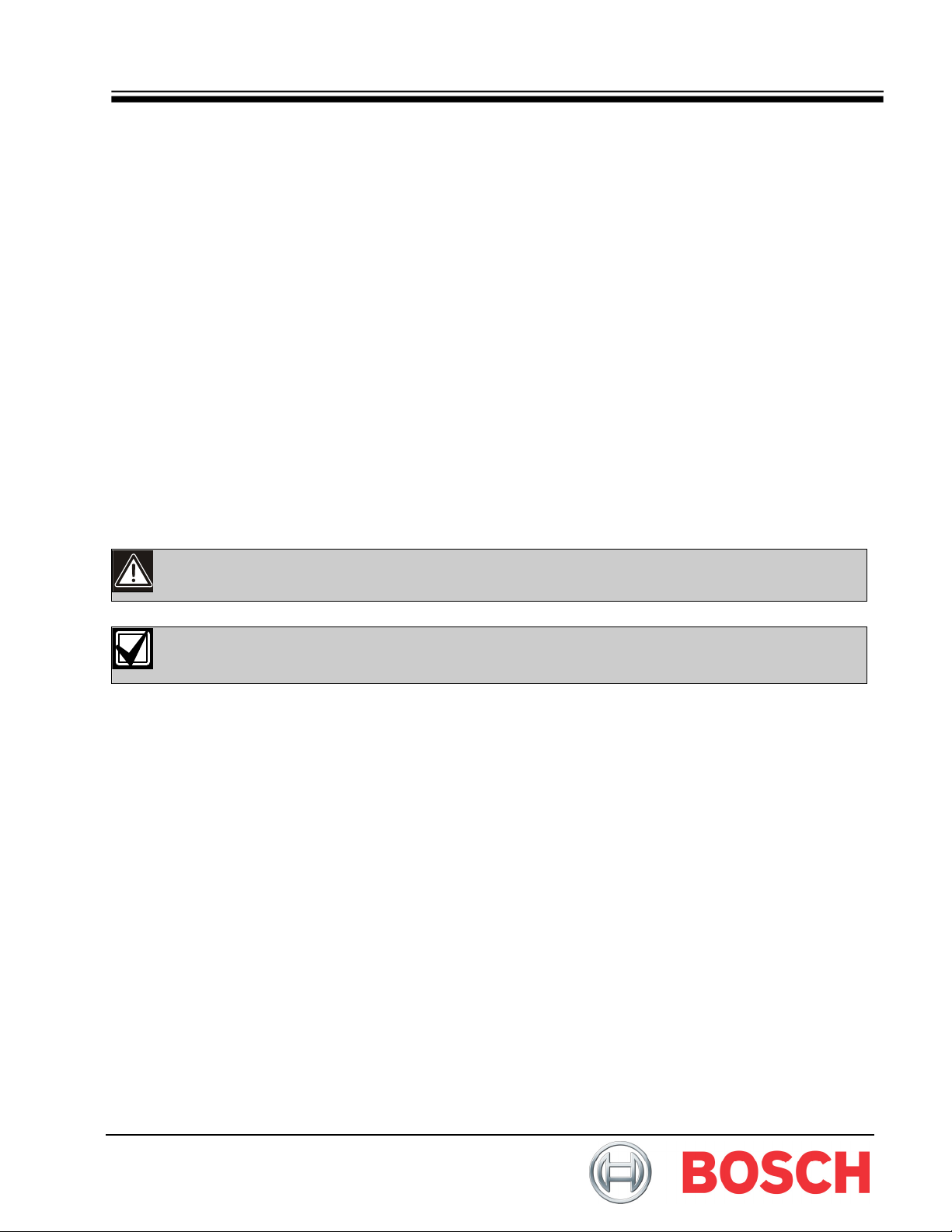
Network Device Installation Software DeviceInstaller
Operation and Installation Guide
Trademarks
Microsoft, Windows, Windows NT, Windows 98SE®, and Windows ME® are either registered trademarks or
trademarks of Microsoft Corporation in the United States and/or other countries.
InstallShield
other countries.
Lantronix
CoBox , Device Server, and Xport™ are trademarks of Lantronix Corporation.
1.0 Introduction
is a registered trademark and service mark of InstallShield Software Corporation in the United and/or
is a registered trademark of Lantronix Corporation, registered in the U.S. and other countries.
The CV900V2, DX4020, D9133TTL-E, and the C900TTL-E are Network Interface Modules (NIMs) that either convert or
intercept digital data into network data with the use of a network interface module by Lantronix
a device produced by Lantronix Inc. As new features are added to these modules, the firmware might need updating. To
update these modules, use the DeviceInstaller software.
The following information illustrates how to upgrade these NIMs. DeviceInstaller software has multiple capabilities, but
only one function is needed and supported by Bosch Security Systems, Inc. as explained below. Pay attention to which
hardware revision you are attempting to upgrade. Each revision of hardware requires specific software.
If the wrong software is loaded, it causes an inoperable unit that must be sent back to Bosch
Security Systems, Inc. for repair.
This application is used only to upgrade firmware files to the network interface modules.
All other functions of this application are not supported by Bosch Security Systems, Inc.
Inc. The D6680 is also
Page 2

DeviceInstaller
DeviceInstaller Overview
2.0 DeviceInstaller Overview
This utility upgrades the following Conettix products:
• D6680
• DX4020
• C900V2
• D9133TTL-E
• C900TTL-E
Hardware Revision 1
(CBXM-ERAD)
D9133TTL-E cbx5884.rom ltx5884.rom N/A N/A
C900TTL-E cbx5884.rom ltx5884.rom N/A N/A
DX4020 N/A N/A xpt_5883.rom xpt03_5883.rom
C900V2 N/A N/A xpt_5883.rom xpt03_5883.rom
Table 1: Proper Software Version to Use Based on Hardware Revision
CoBox Hardware Revision 1
(COBOX-EXT-ENET)
D6680 cbx5884.rom ltx5884.rom
Table 2: Proper Software Version to Use Based on CoBox Hardware Revision
You can identify which XPort module you have by looking at the last two digits of the module’s label.
XPort-01 label: Xport-03 label:
Hardware Revision 2
(CM-E2-RAD)
XPort-01
CoBox Hardware Revision 2
(COBOX-FL-01)
XPort-03
You can identify the Conettix product’s hardware version by looking at the label on the side of the
product:
DeviceInstaller Operation and Installation Guide
4998138688-01 Page 2 © 2007 Bosch Security Systems, Inc.
Page 3
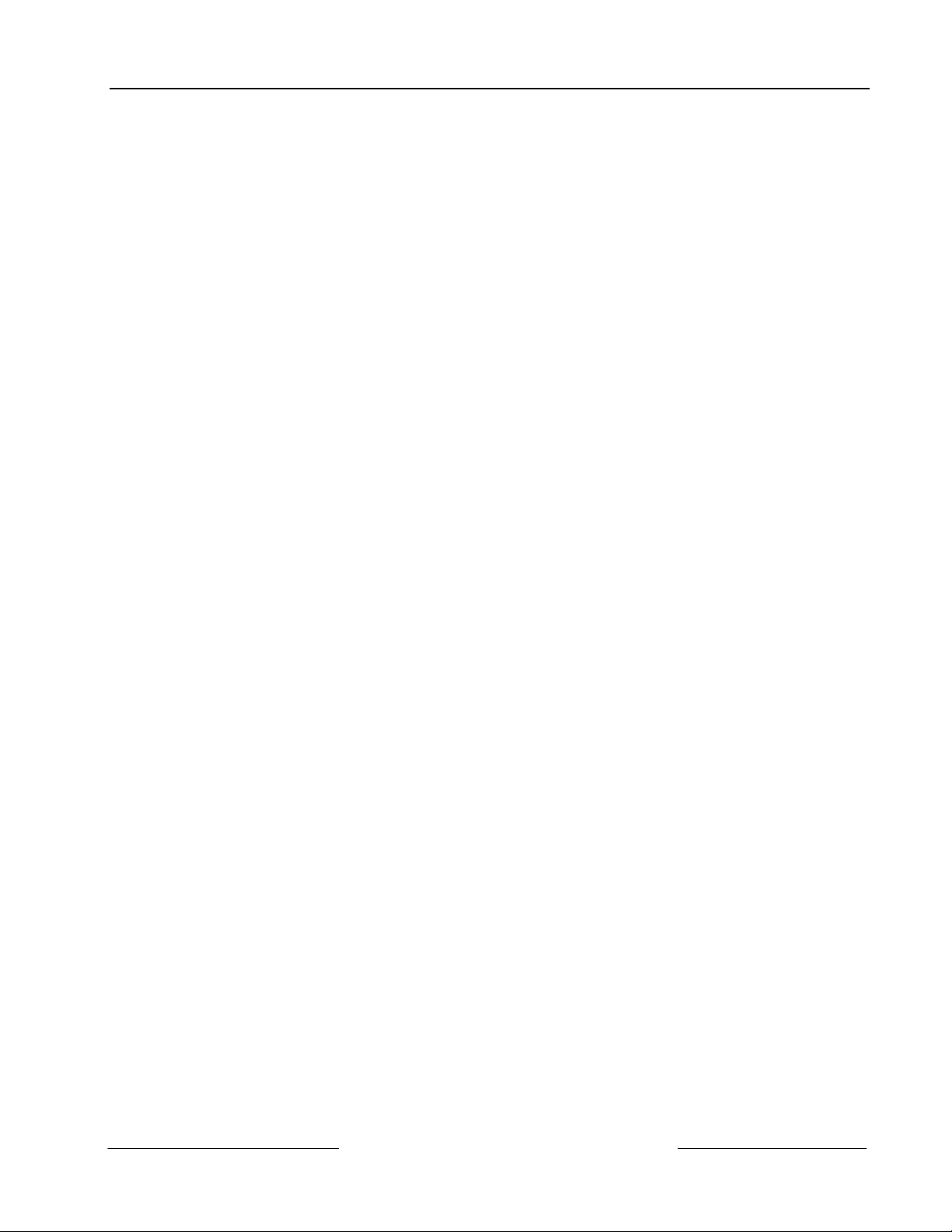
DeviceInstaller
Installation
2.1 Requirements
The following is required to correctly use the DeviceInstaller application.
2.1.1 Operating System
• Microsoft Windows 98SE
• Microsoft Windows ME
• Microsoft Windows NT 4.0
• Microsoft Windows 2000 with Service Pack 2 or higher
• Microsoft Windows XP
2.1.2 Other Software
• Microsoft Internet Explorer, v5 or later.
DeviceInstaller Operation and Installation Guide
© 2007 Bosch Security Systems, Inc. Page 3 4998138688-01
Page 4
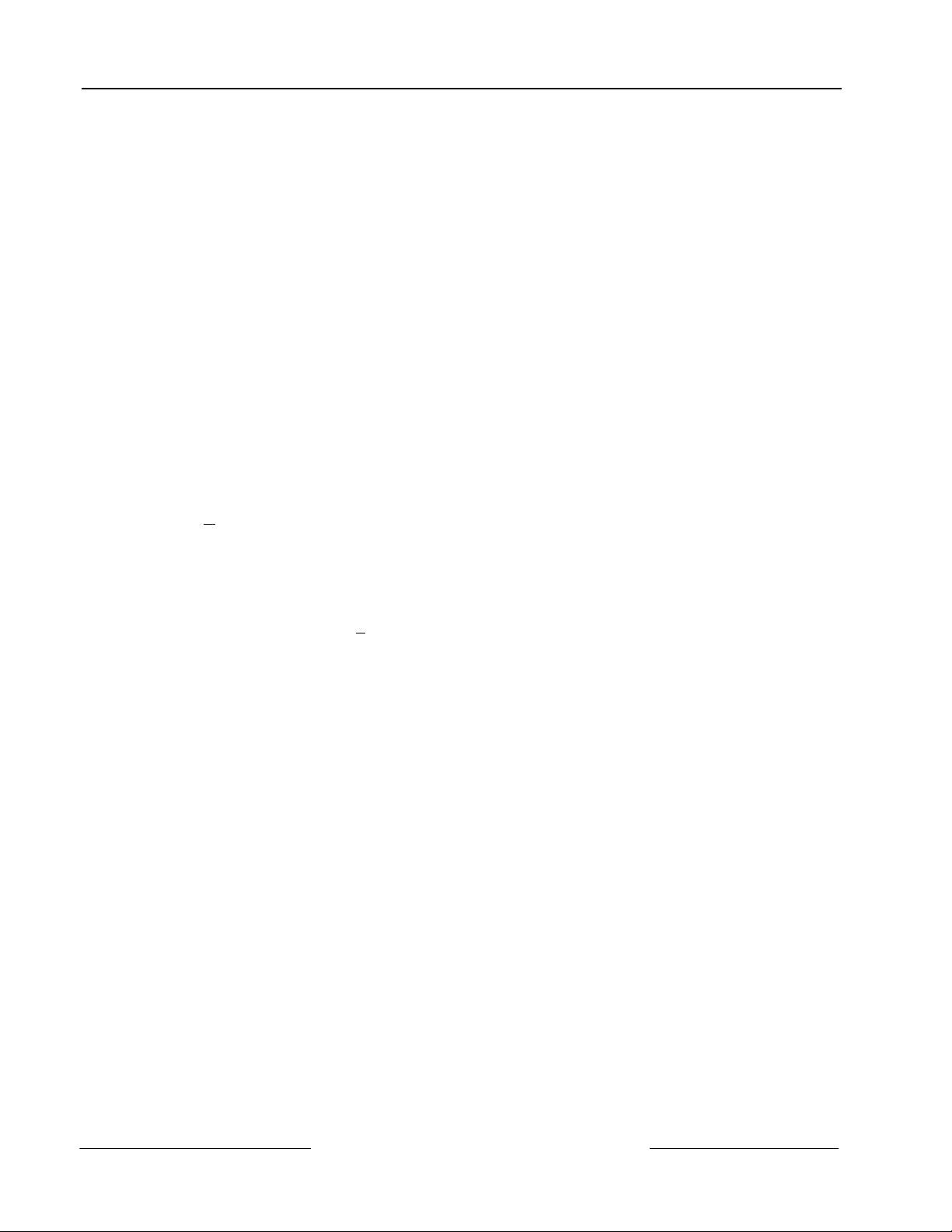
DeviceInstaller
Installation
3.0 Installation
3.1 Software Installation
The DeviceInstaller is distributed as a self-extracting executable application. It is included on the D6200 CD ROM.
To install the DeviceInstaller application, perform the following procedure:
1. Insert the D6200 CD-ROM Communications Receiver/Gateway into the host computer’s CD-ROM drive.
Double-click the My Computer icon in the Start menu or open Windows Explorer and double-click the
letter of your CD-ROM to view the CD-ROM files.
2. Double-click the Network Interface Module folder.
3. Double-click the Programmer folder.
4. Double-click the DeviceInstaller.exe icon to start the installation process.
5. When the icon is double-clicked, the InstallShield
DeviceInstaller application.
A progress bar appears showing the progress of reading the contents of the package.
6. The DeviceInstaller Setup starts and prepares the InstallShield Wizard for the remaining installation
process.
A progress bar advances across the bottom showing the progress.
7. The Lantronix DeviceInstaller Setup screen appears, indicating that DeviceInstaller is installed.
Click N
8. The License Agreement screen appears next. To continue, click Yes.
Clicking No aborts the installation.
9. The next screen to appear shows the installation destination for the DeviceInstaller application. The
installation path appears under Destination Folder at the bottom of the window.
To select a new location, click B
location.
After selecting a location, click OK to continue.
Click Next > to continue.
10. When the next window appears, select the type of setup from three options:
• Typical – Installs the most common options and is recommended for most users.
• Compact – Installs the minimum number of options to run the application.
• Custom – Allows for the selection of options to install, and is recommended for advanced users.
Choose Typical (if not already selected) and press Next > to continue.
11. When the next window appears, select the program folder for storing the DeviceInstaller program icons.
Type a new name into the space if you want a different name.
Click Next > to continue.
12. Before the installation files are copied to the PC, a new window appears showing the destination for the
program files and program shortcuts.
To change the locations shown, click < Back and follow the instructions in Step 9 on page 5.
Click Next > to continue.
13. A Setup Status window appears showing the files that are being installed, where they are being installed, and
a progress bar showing the progress with a percentage.
14. When the progress bar is complete and the percentage is 100%, all files are copied and installed on the PC.
15. A new window appears stating that the installation is complete.
An option is offered to create a shortcut to DeviceInstaller on the desktop.
Place a check in the box to create a shortcut on the desktop.
ext > to continue.
rowse to open a smaller window where you can select a new installation
Wizard starts extracting files to install the
DeviceInstaller Operation and Installation Guide
© 2007 Bosch Security Systems, Inc. Page 4 4998138688-01
Page 5

DeviceInstaller
Installation
Click Finish to complete the installation.
16. Reboot the PC to ensure that the DeviceInstaller installed properly.
3.2 Update Procedure
After installing the DeviceInstaller program, run the patch program DeviceInstaller203upd.exe. This update provides
additional NIM devices that are not available in the default version.
If you run DeviceInstaller203upd.exe immediately after installing DeviceInstaller.exe, an error might
occur. Before running the update, check the Windows Task Bar to make sure DeviceInstaller.exe is
finished. If there is a program slot open in the task bar, the DeviceInstaller.exe is finished installing
but is still transferring files in the background. If an error occurs, wait until the program slot
disappears from the Windows Task Bar before running the update again.
1. Insert the D6200 Communications Receiver/Gateway CD-ROM into the host computer’s CD-ROM drive.
Double-click the My Computer icon in the Start menu or open Windows Explorer then double-click the
letter of your CD-ROM to view the CD-ROM files.
2. Double-click the Network Interface Module folder.
3. Double-click the Programmer folder.
4. Double-click the DeviceInstaller203upd.exe icon to start the installation process.
5. When the icon is double-clicked, the InstallShield
DeviceInstaller 2.03 application.
A progress bar appears showing the progress of reading the contents of the package.
6. The DeviceInstaller Setup starts and prepares the InstallShield Wizard for the rest of the installation process.
A progress bar advances across the bottom showing the progress.
7. The Lantronix DeviceInstaller Setup screen appears, stating that DeviceInstaller is installed.
Click N
8. A new window appears stating that the installation is complete.
Click Finish to complete the installation.
9. The DeviceInstaller 2.03 application is now installed.
10. Double-click the DeviceInstaller icon to open it.
11. Select Help About.
12. Check the version number to ensure that the installation completed successfully. The version number
should be 2.03.
ext > to continue.
Wizard starts extracting files to install the
3.3 Uninstalling DeviceInstaller
To uninstall the DeviceInstaller application, follow the procedure for your operating system.
3.3.1 Windows 98SE/ME
1. Go to Start Settings Control Panel to open the control panel.
2. When the Control Panel window opens, double-click the Add/Remove Programs icon.
3. The Add/Remove Programs utility starts.
Scroll to DeviceInstaller and click once to select it.
4. To remove the program, click the Add/Remove button to start the removal process.
5. Continue with the steps in Section 3.3.3 DeviceInstaller Uninstall Procedure on page 6.
3.3.2 Windows NT4.0/Windows 2000/XP
1. Select Start Settings Control Panel to open the control panel.
2. When the Control Panel window opens, double-click the Add/Remove Programs icon.
3. The Add/Remove Programs utility starts.
Scroll to DeviceInstaller and click once to select it.
To remove the program, click the C
4. Continue with the steps in Section 3.3.3 DeviceInstaller Uninstall Procedure on page 6.
DeviceInstaller Operation and Installation Guide
© 2007 Bosch Security Systems, Inc. Page 5 4998138688-01
hange/Remove button to start the removal process.
Page 6

DeviceInstaller
Installation
3.3.3 DeviceInstaller Uninstall Procedure
The following steps describe the uninstall procedure for the DeviceInstaller application, regardless of the operating
system.
1. The DeviceInstaller Setup starts and prepares the InstallShield Wizard for the rest of the uninstall process.
A progress bar advances across the bottom showing the progress.
2. When the uninstall process is completed, another screen appears with three options:
- M
odify – allows new program components to be added or existing program components to be deleted.
- Repair – reinstalls the program components that were installed in the previous setup. This is useful if
the program is corrupted and does not run properly.
- R
emove – removes the program from the PC.
The Remove option is selected automatically. Click the Next > button to continue.
3. A confirmation window appears prompting you to confirm the program’s removal.
Click OK to continue. A window appears showing an animation of files flying from a folder and
disappearing. A task bar is at the bottom showing the progress of the removal.
4. When the Remove process is completed, a new window appears stating that all components were
successfully removed.
Click the Finish button to close this window.
DeviceInstaller Operation and Installation Guide
4998138688-01 Page 6 © 2007 Bosch Security Systems, Inc.
Page 7

DeviceInstaller
1
2
Operation
4.0 Operation
4.1 Main Window
Figure 1: DeviceInstaller Main Screen Table 3: DeviceInstaller Shortcut Icons
4.2 Procedures
The IP Addresses, Hardware Addresses, and Firmware Versions used in these procedures are
different from the devices on your network. They are for demonstration purposes only.
4.2.1 Query the Device
1. Select Tools Query Device… to open a dialog and find the
device on the network.
You can obtain the IP addresses and hardware addresses of
the devices on your network from the network account
database you are currently using.
Callout Name Description
1
Manage device
configuration
This button enables the
configuration information
for the devices. For more
information, refer to Section
2
Upgrade
firmware file
4.2.1 Query the Device.
This button is used to
upgrade the firmware of the
selected device. For more
information, refer to Section
4.2.2 Upgrade Firmware File
on page 8.
2. To find a device, type in the IP address in the Enter IP Address or
Name field.
Example: To find the IP address 172.30.2.6
Type 172.30.3.6
3. Click the Get Device Information button to have DeviceInstaller search the network for
that IP Address.
4. If the IP address is found, information is returned about that device.
If the module is a Revision 1 hardware device with firmware Version 3.6, DeviceInstaller does not
find it when you perform the query. You can verify this version only by connecting to the module
using telnet. The update process described in Section 4.2.2 Upgrade Firmware File on page 8
works when you select the 3Q firmware type.
DeviceInstaller Operation and Installation Guide
© 2007 Bosch Security Systems, Inc. Page 7 4998138688-01
Page 8

DeviceInstaller
Operation
1
2
Callout Description
1
2
3
Hardware Address – A 12-digit (6 byte) code
uniquely defining each device (or node) on the
network (the MAC Address).
Firmware Version – The current version of
firmware the device is running.
Firmware Type – The type of firmware the device is
running.
3
4
4
Device Type – Whether the device has one port or
two ports. Each type uses a different firmware
upgrade file. Refer to Section 4.2.2 Upgrade
Firmware File.
Figure 2: Query Device Fields Table 4: Description of Fields (refer to Figure 2)
4.2.2 Upgrade Firmware File
After you record the information about all the devices, you can upgrade the firmware:
1. Select Tools Upgrade Firmware… to start the firmware upgrade process.
2. The Upgrade Firmware dialog box appears. There are several fields that require information:
1
2
3
4
5
Figure 3: Upgrade Firmware Fields
Callout Description
1
2
3
4
5
*A network device (such as a C900TTL-E, C900V2, D9133TTL-E, or DX4020)
can be identified by a programmed IP address (for static IPs networks) or name
(for Dynamic Host Configuration Protocol [DHCP] networks). If you are
configuring a network device for DHCP, you can establish a unique name
during the initial telnet programming session to differentiate the devices on the
network (refer to Using Telnet to Finish the Configuration sections for the
C900TTL-E, C900V2, D9133TTL-E, or DX4020 installation guides).
Target:Enter IP Address or Name* – The IP Address
or Name of the device that needs upgrading.
Target:Existing Firmware – Set the type to the
firmware that was returned during the device query
(refer to Section 4.2.1 Query the Device on page 7).
Source:FW File – The location of the firmware file
on the PC.
Browse button – Opens a navigation box to select the
location of the firmware file.
Upgrade FW File button – Clicking this button starts
the process.
Table 5: Description of Fields (refer to Figure 3)
DeviceInstaller Operation and Installation Guide
4998138688-01 Page 8 © 2007 Bosch Security Systems, Inc.
Page 9

DeviceInstaller
Operation
3. Enter the IP Address or name of the device that needs the firmware
upgrade.
For this example, type 172.30.1.13
4. Select the Firmware Type (3Q, 3L, X1, or X3) that was identified during the procedure described in Section
4.2.1 Query the Device on page 7.
If the Firmware Type identified above indicates X2, select X3 from the Existing Firmware
drop-down menu.
5. Click the Browse button to open a browse dialog box. Select the correct location of the firmware file.
Normally the file is stored on the D6200 CD-ROM in the Network Interface Modules Firmware folder.
The default location is C:\Program Files\DeviceInstaller\Firmware. The Open dialog boxes look different
depending on the PC’s operating system.
Figure 4: For Windows NT 4.0/2000/XP Figure 5: For Windows 98SE/ME
6. For this example, the firmware files are on the
same CD-ROM as the DeviceInstaller Installation
file and reside in a directory based on the hardware
revision of the device (refer to Table 2 on page 2).
In the Open dialog box, click the My Computer
icon.
DeviceInstaller Operation and Installation Guide
© 2007 Bosch Security Systems, Inc. Page 9 4998138688-01
Page 10

DeviceInstaller
Operation
If using Windows 98SE or ME, click the drop
down arrow in the Look in: box and select
My Computer.
7. Double-click the D6600_104 icon for the
CD-ROM.
The D6600_104 title of the CD-ROM is
different for the version you have.
8. Double-click the Network Interface Modules
directory.
9. Double-click the Revision 2 hardware directory.
10. For this device, click the ltx45.rom file and then the
Open button.
11. At the Upgrade Firmware window, the path to the firmware
file is filled in (for this example, it is E:\Network Interface
Modules\Revision 2 hardware\ltx45.rom).
Click the Upgrade FW File button to upgrade the device.
DeviceInstaller Operation and Installation Guide
4998138688-01 Page 10 © 2007 Bosch Security Systems, Inc.
Page 11

DeviceInstaller
Operation
12. A small status message appears above the Stop Upgrade
button showing the status of the transfer.
The DeviceInstaller application connects to the device, starts
sending blocks of data, reboots the device with the new
version, and then displays Done.
13. When the upgrading is complete, an information box appears
stating File upgrade successful and the device appears in the
status table.
In this example, the firmware version is 4.50.
DeviceInstaller Operation and Installation Guide
© 2007 Bosch Security Systems, Inc. Page 11 4998138688-01
Page 12

7
r
2
© 2007 Bosch Security Systems, Inc.
130 Perinton Parkway, Fairport, NY 14450-9199 USA
Customer Service: (800) 289-0096; Technical Support: (888) 886-6189
4998138688-01
Operation and Installation Guide
05/0
DeviceInstalle
Page 12 of 1
