Page 1
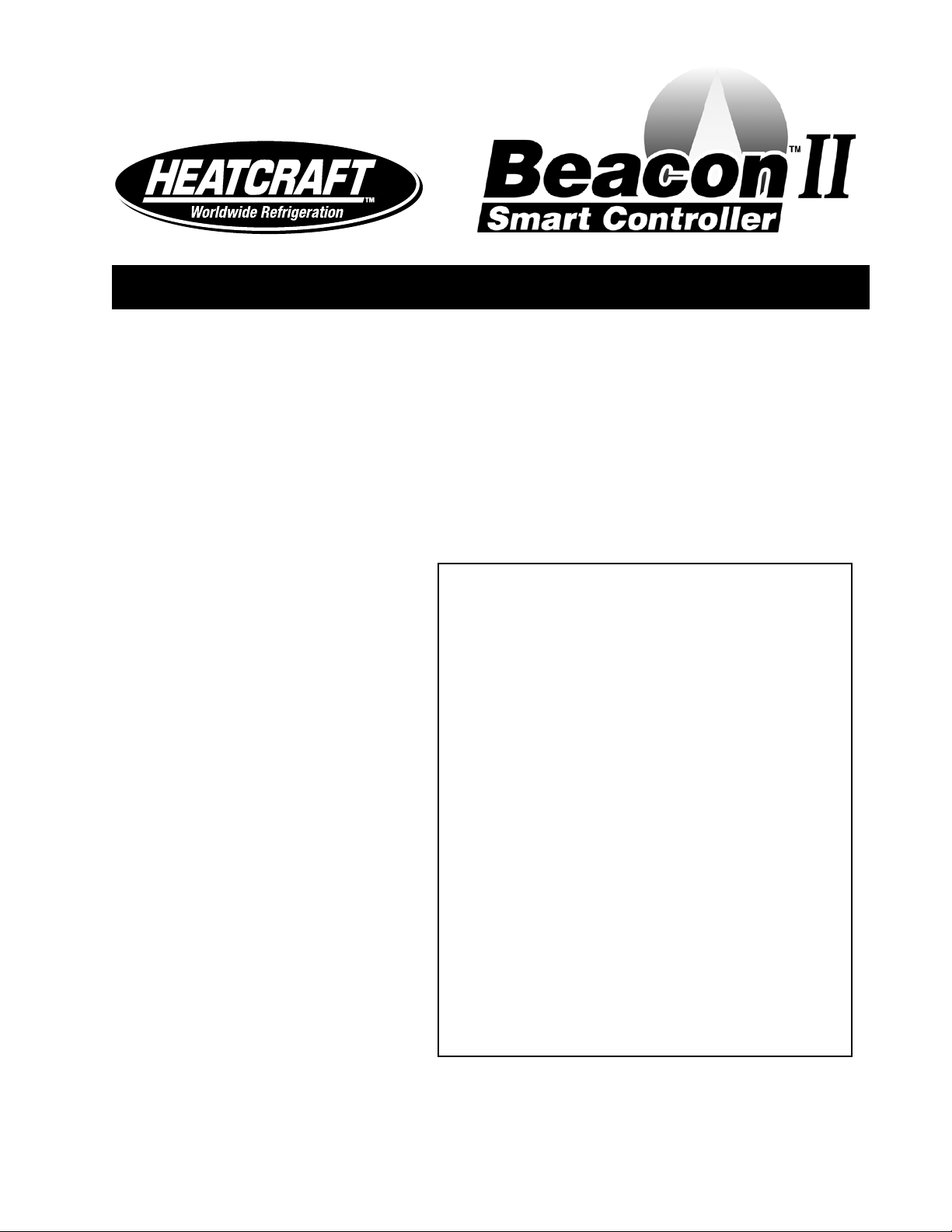
H-IM-80D February, 2004
Replaces H-IM-80C (12/03)
Part No. 25000601
Beacon II Smart Controller
Installation & Operation
Manual
Table of Contents
Features ................................................................2-3
Installation .............................................................4
Wiring ....................................................................5
Power Supply ........................................................6
Initialization of Beacon II Smart Controller ............7
Button Functions ....................................................7
Programming Beacon II Smart Controller..............8
Monitoring Beacon II Smart Controller ..................9
Locking Beacon II Smart Controller ....................... 10
Error Codes ...........................................................10
Wiring Errors ..........................................................11
Alarm Codes .......................................................... 11
Alarm Buzzer .........................................................12
Data Logging .........................................................12
Smart Defrost ........................................................13
PC & Modem Access.............................................14
System Defaults ....................................................15
Parts List ................................................................16
Operational Limits..................................................16
Diagnostics ............................................................17-20
Wiring Diagrams ....................................................21-23
Page 2

Beacon II Smart Controller Features
The Beacon II Smart Controller performs all the
standard Beacon functions with the additional
benefit of:
a) Remote mounting for easy access
b) Remote monitoring and programming
c) Controlling four completely separate
systems
d) Logging data
e) Smart Defrost
f) Access via PC or modem
g) Has buzzer to signal alarms
h) Locking keypad
Beacon II Smart Controller allows complete
monitoring and programming of the system.
The Controller display has the following buttons:
COOLING, DEFROST, PROG REVIEW,
MONITOR, ENTER, CLEAR, SETPOINT AND
TIME.
The normal LCD display will show the
Programmed Box Set-point temperature.
Actual Box Temperature, the Current Time
of day and the Mode (i.e. COOL, DEFROST
or OFF). When multiple systems are being
controlled, the system number (i.e. SYS 1, SYS
2, SYS 3, SYS 4) will also be displayed on the
LCD.
© 2004, Heatcraft Refrigeration Products LLC
2
Page 3
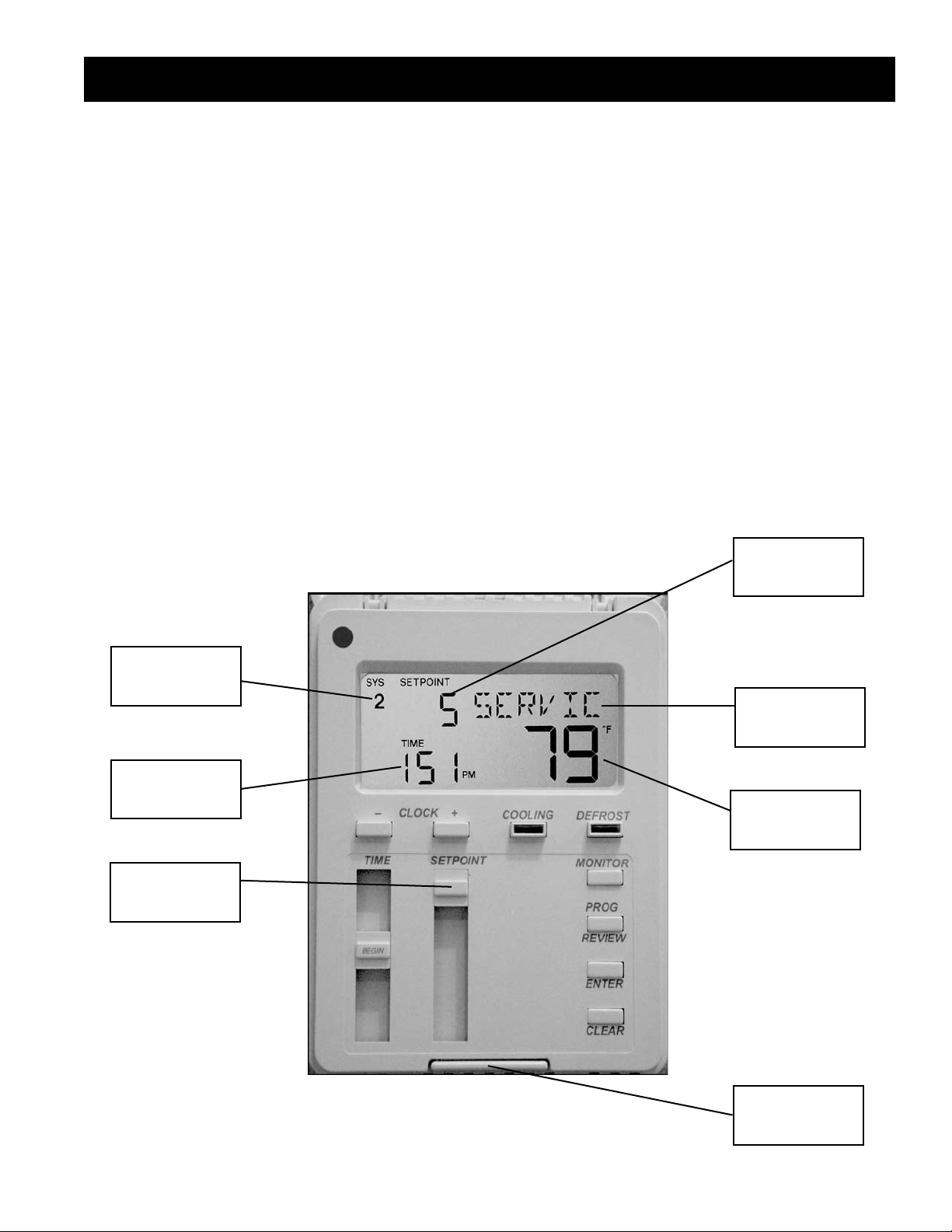
Beacon II Smart Controller Features
Features of the Beacon II Smart Controller
• Monitoring of the complete refrigeration system.
• Programming of a variety of parameters for the
optimum control of the refrigeration system.
• The Beacon II Smart Controller has a Liquid
Crystal Display (LCD) which shows: current
time, actual box temperature, box temperature
set-point and if there is an alarm or fault
condition.
• Data Logging.
• Smart Defrost to save energy on defrost.
• Sounds a buzzer to indicate an Alarm condition.
• Can be mounted up to 1000 ft. away from the
system being controlled.
• Each Beacon II Smart Controller can control four
independent systems with up to 4 evaporators
on each system.
• An RS232 port is provided which allows
connection to system via PC or Modem.
• A Backup battery will maintain the clock settings
for 10 years.
• Double E PROM Chip will maintain program
settings indefinitely.
• Password protection system.
• Locking feature to prevent unauthorized access
to program settings.
Box Set-point
Temperature
System
Number
Time of Day
Set-point
Slide Bar
Operating
Mode
Box
Temperature
System
Selection Bar
3
Page 4
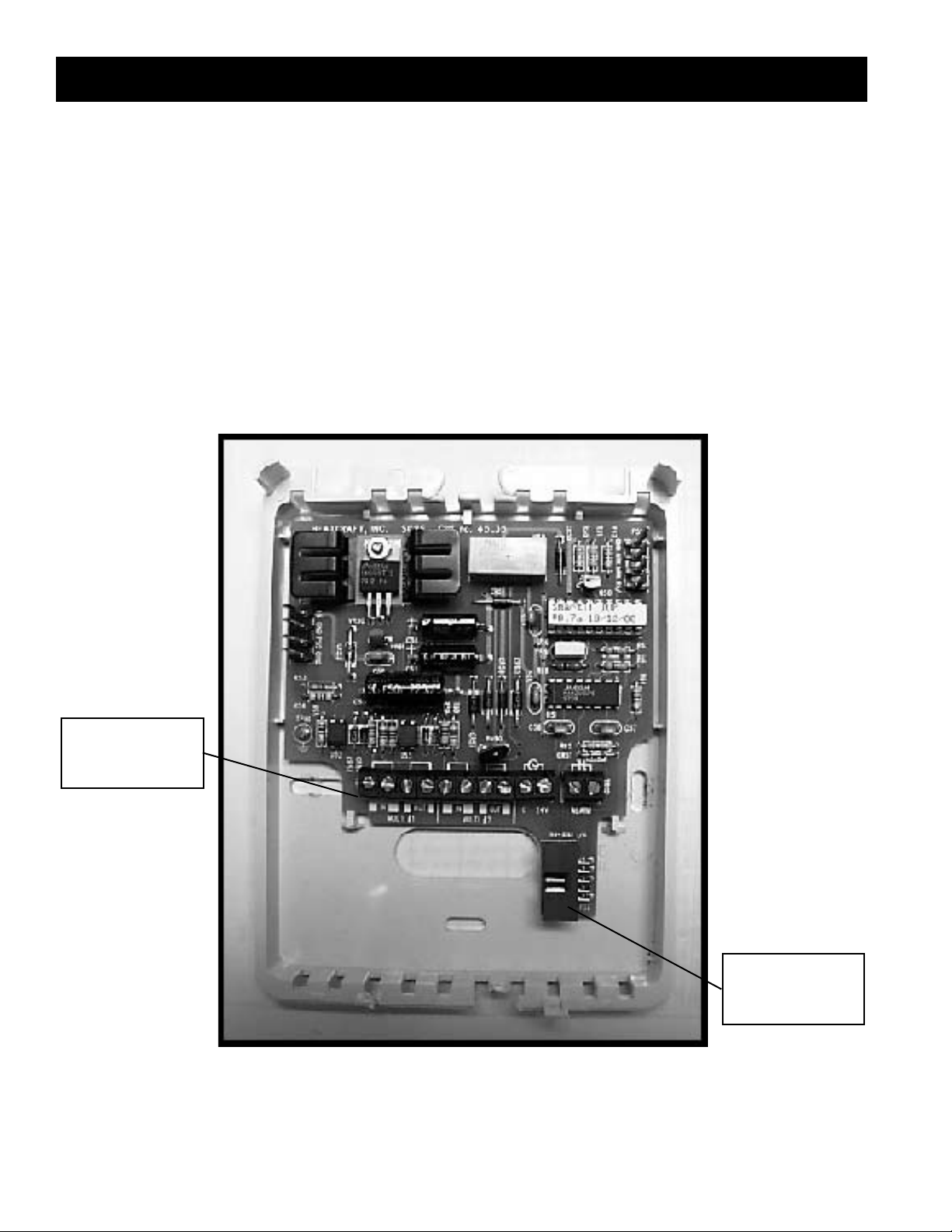
INSTALLATION
Installation
The Beacon II Smart Controller should be
installed in a location where the large Liquid
Crystal Display (LCD) can be viewed easily,
yet is secure and vibration free. Because of the
LCD screen, the Beacon II Smart Controller
should not be mounted where it will experience
temperatures below 40°F or above 100°F.
Beacon II Smart Controller Base
A terminal strip for wiring connections is located
on the base of the Beacon II Smart Controller.
To access this terminal strip, pull both halves of
the Beacon II Smart Controller housing apart.
Mounting holes are located in the plastic base.
24 V Terminal
Strip
RS232
Connector
4
Page 5
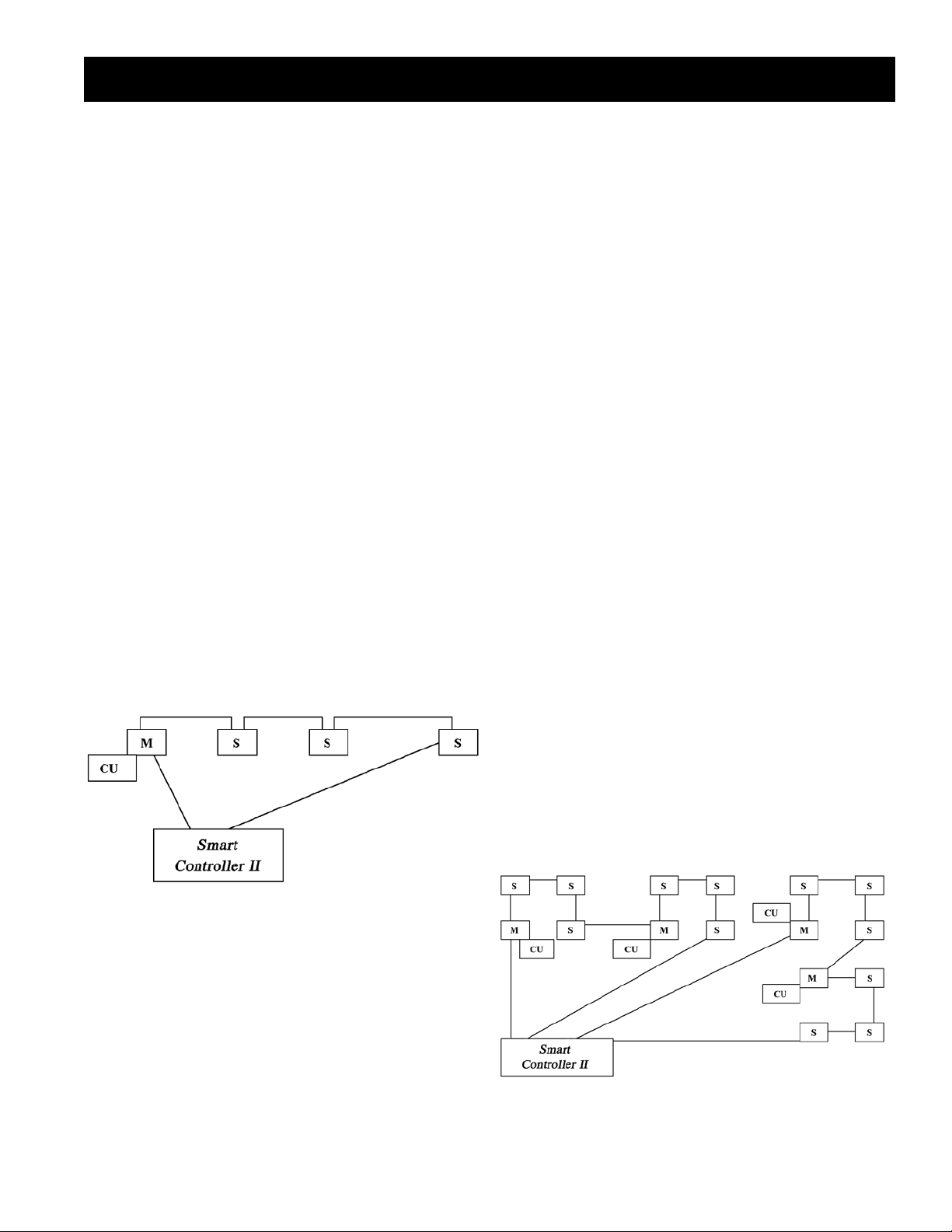
Wiring
WIRING
All 24 volt wiring must be run separate from the line
voltage wiring.
For MULTIPLE
independent Refrigeration systems:
All Low voltage wiring must be 18 gauge minimum
and must be run separate from high voltage wiring.
Themaximum distance from the Beacon II Smart
Controller to the Master Evaporator is 1000 ft.
The terminal strip in the Beacon II Smart Controller is
labeled similarly to that of the Beacon II boards. Connect
the corresponding terminals to those on the Beacon
board.
For single Refrigeration system:
Connect MULTI OUT 1 from the Beacon II Smart
Controller to the MULTI IN on the Beacon board
on the Evaporator. Then connect MULTI IN 1 from
the Beacon II Smart Controller to the MULTI OUT on
the Beacon board on the Evaporator. See typical
wiring diagram at the back of these instructions.
On systems with multiple evaporators the Beacon II
Smart Controller must be wired to the Master
Evaporator first. DO NOT disconnect the Room
sensor from any of the Evaporators.
SINGLE SYSTEM CONNECTION
For the first system, connect MULTI OUT 1 from
the Beacon II Smart Controller to the MULTI IN
on the Beacon II board on the Evaporator in this
first system. Then connect MULTI IN 1 from the
Beacon II Smart Controller to the MULTI OUT on the
Beacon II board on the Evaporator on this first
system. DO NOT disconnect the Room sensor from
any of the Evaporators. See typical wiring diagram at
the back of these instructions.
For the second system, connect MULTI OUT 2 from
the Beacon II Smart Controller to the MULTI IN on
the Beacon II board on the Evaporator in this second
system. Then connect MULTI IN 2 from the Beacon II
Smart Controller to the MULTI OUT on the Beacon II
board on the Evaporator on this second system. See
typical wiring diagram at the back of these instructions.
On systems with multiple evaporators the Beacon II
Smart Controller must be wired to the Master Evaporator
first. DO NOT disconnect the Room sensor from any of
the Evaporators.
DO NOT CONNECT 24V & C BETWEEN
EVAPORATORS.
The Beacon II Smart Controller and the evaporators are
then connected in a daisy–chain fashion.
(See the wiring diagrams in the back of this manual)
M = Master Evaporator S = Slave Evaporator CU = Condensing unit
A minimum 18 gauge wire should be used. All low voltage
wiring must be run separate from high voltage wiring.
MULTIPLE SYSTEM CONNECTION
SYSTEM 1 SYSTEM 2 SYSTEM 3
SYSTEM 4
M = Master Evaporator S = Slave Evaporator CU = Condensing unit
5
Page 6
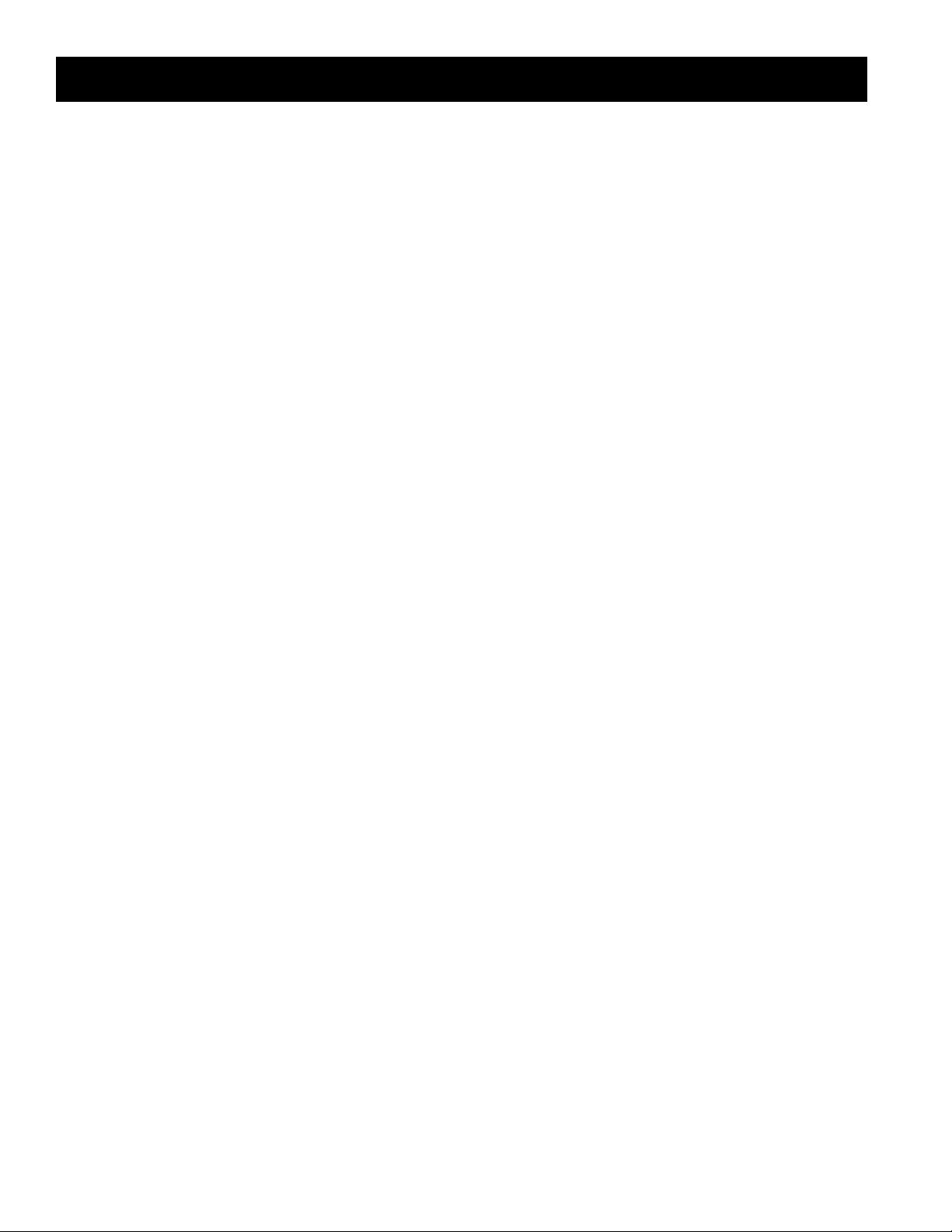
POWER SUPPLY
Power Supply
The Beacon II Smart Controller gets it’s
24 VAC power supply from the evaporator.
When controlling multiple systems, the
Beacon II Smart Controller is powered from
the evaporator of only one of the systems.
If a power interruption occurs to the system
supplying the Beacon II Smart Controller, the
Beacon II Smart Controller LCD screen will
go blank. The other systems will, however,
continue to operate and maintain their box
temperature.
The Beacon II Smart Controller can be supplied
with it’s own power supply by using a 24
VAC Universal Plug-in Power Source with a
minimum of 300 mA. When powered by an
independent power supply, if power is lost to
the Beacon II Smart Controller the systems
will continue to operate and maintain the box
temperature. This occurs only if an external
power supply is used on the Beacon II
Smart Controller.
If the Beacon II Smart Controller LCD displays
all 88888 this indicates that the power supply
is below 18 VAC. When this occurs the system
will power down and shut off. When the power
supply is corrected to 24 VAC, the system will
restart after the four-minute hold off period and
resume normal operation. The Beacon II Smart
Controller LCD display will then be normal.
6
Page 7
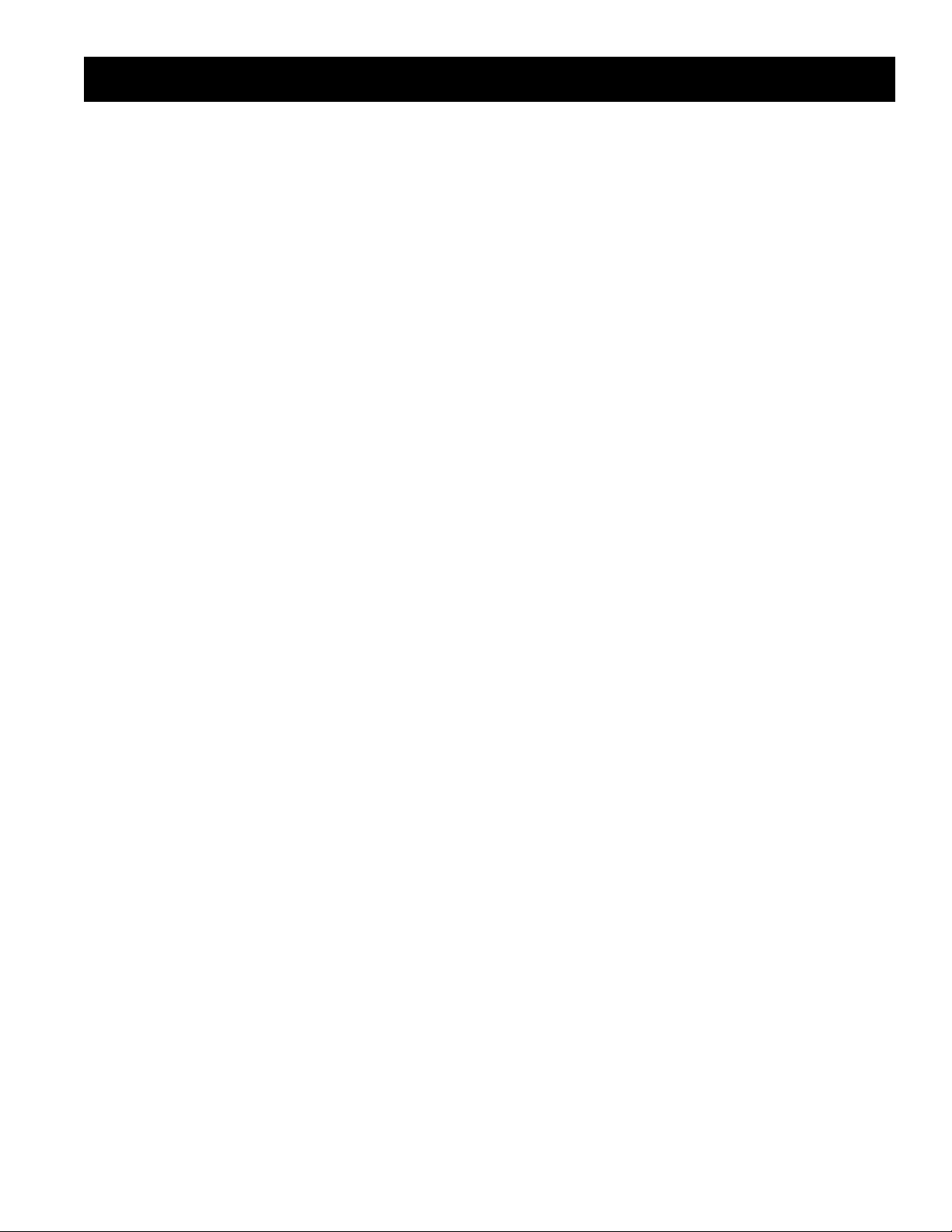
Initialization of Beacon II Smart Controller
INITIALIZATION of BEACON II SMART CONTROLLER
When power is first applied to the Beacon II Smart Controller
it checks the configuration of the system to which it is
connected and stores this in its memory. Beacon II Smart
Controller checks how many condensing units there are and
how many evaporators are connected to each condensing
unit. The order in which the units are wired from the multiout of the Beacon II Smart Controller determines the unit
ID (UNI-4) assigned by the Beacon II Smart Controller.
This is called initialization. Whenever a system is
added, removed or modified (changing the number of
evaporators on a condensing unit), while connected to
the Beacon II Smart Controller, it must be re-initialized.
Place all systems in the service mode before initializing
the Beacon II Smart Controller. Make sure all wiring
changes to the system and the Beacon II Smart Controller
are complete and accurate before initializing the Beacon
II Smart Controller. Each SLAVE Evaporator must also
be programmed as a SLAVE BEFORE the system is
initialized. The “SLA” setpoint must be set from the board
programming. It cannot be done from the Beacon II Smart
Controller.
To initialize the Beacon II Smart Controller (for version 1.2)
• Press and Hold both the ENTER and CLEAR buttons
until the LCD displays EEROM?
• Release the ENTER and CLEAR buttons quickly, then
press the ENTER button
• The LCD will display WAIT”
• COOLING:
in the cooling cycle immediately (The 4 minutes “Hold
Off” is bypassed). This button will illuminate to indicate that
the Cooling function is “ON”. System operation will be as
described under REFRIGERATION MODE in the Beacon
II installation manual.
Pressing the COOLING button while the system is cooling,
and the button illuminated, will pumpdown the system and
turn it off.
• DEFROST:
into defrost immediately (The “Hold Off/Hold On” times
are bypassed). This button will illuminate to indicate that
the Defrost function is “ON”. When in Defrost, pressing this
button a second time will end defrost.
• MONITOR:
the setpoints shown on page 10.
If one Beacon II Smart Controller is controlling two or more
independent systems, you must press the
BAR
monitor. If multiple evaporators are connected to the
system displayed, you must press the “+” or “–” buttons to
display information on the evaporator you want to monitor.
• PROG REVIEW:
of the setpoints for initial setup and to make changes.
Depressing this button will start the system
Depressing this button will force the system
Depressing the MONITOR button will display
SELECTION
to display information on the system you want to
This button allows stepping through each
It may take up to 2 minutes to complete the initialization of
the system after which the normal LCD screen will appear.
BUTTON FUNCTIONS
• SYSTEM SELECTION BAR: If two or more systems are
being controlled from the Beacon II Smart Controller, this
bar allows switching between systems. The display will
show the SYS number and all parameters related to that
system. The cover plate of Beacon II Smart Controller,
when pushed will also change the display between
systems.
• CLOCK (+ -) This is used to set the time of day
on the display.
• Depress the + button to move the clock forward
• Depress the - button to move the clock backward
• When in
through values for setting superheat etc. for each
evaporator of the system(s) attached to the
Beacon II Smart Controller and for different defrost
start time periods.
PROG Mode, these are used to step
If one Beacon II Smart Controller is controlling two or more
independent systems, you must press the
BAR
to display information on the system you want
to make program changes. If multiple evaporators are
connected to the system displayed, you must press the “+”
or “–” buttons to display information on the evaporator you
want to monitor.
• CLEAR:
programming or to return to the System display when
monitoring.
• TIME:
for Defrost times.
• SETPOINT:
while programming.
• ENTER:
NOTE: Settings are recorded in memory even if
power fails.
Used to clear incorrect entries while
Slide-bar is used to set the thermostat clock
Slide-bar is used to change settings
To enter new settings into the program.
SELECTION
7
Page 8
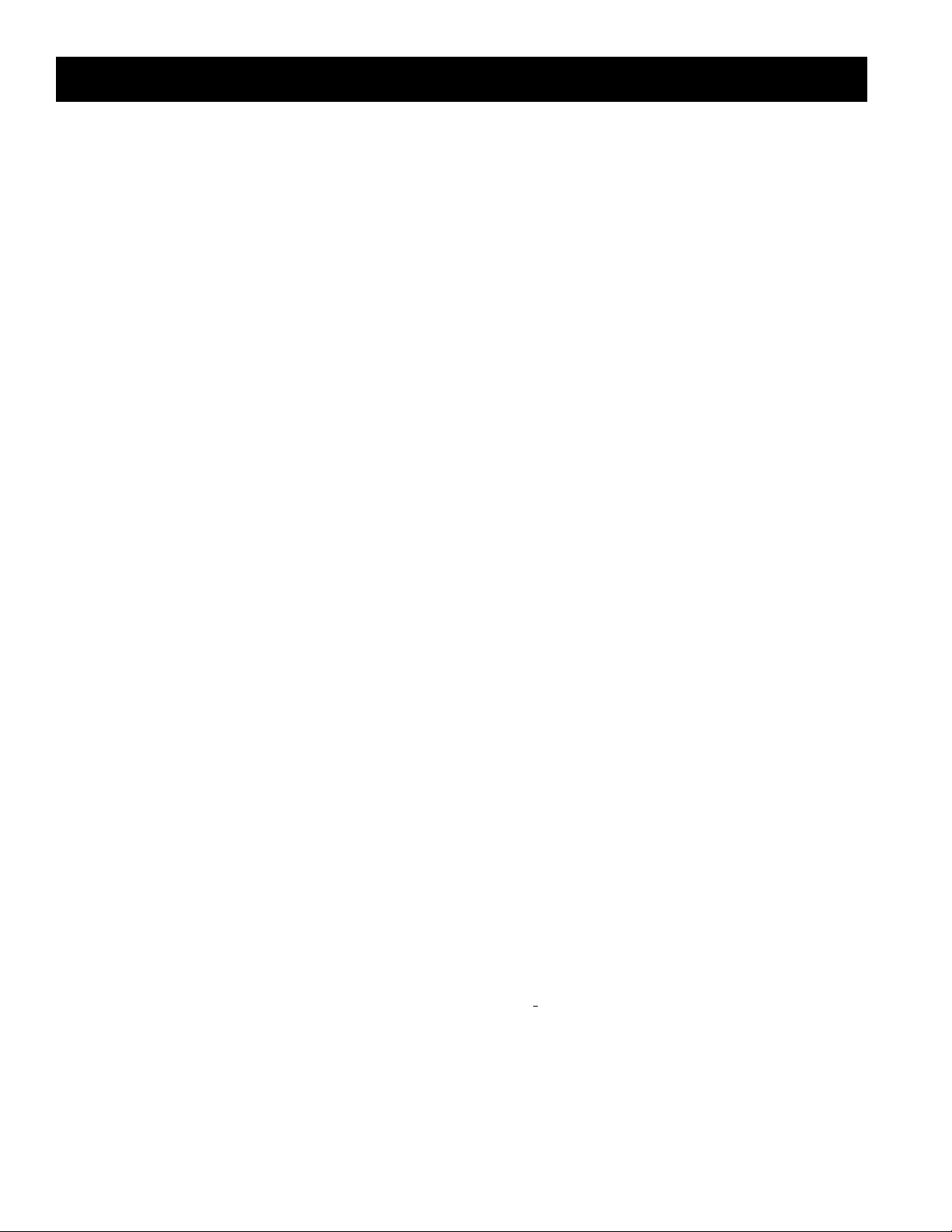
Programming Beacon II Smart Controller
PROGRAMMING BEACON II SMART
CONTROLLER
To make a change, press the PROG REVIEW button until
the setpoint item that needs to be changed is displayed. The
SETPOINT Slide-bar is then used to change to the desired
new setting. When the new desired setting is displayed,
press the “ENTER” button. The new setting is now
programmed into the Beacon II Smart Controller memory.
Press the PROG REVIEW button and follow the steps below
(to back up one step during programming, while pressing the
“MONITOR” button, press the “PROG REVIEW” button):
• DEFTYP
Air Defrost then press “ENTER”. This selection will
automatically set the defaults for Air and Electric Defrost.
Important: This will set the refrigerant type to R22 for
Air and R404A for Electric.
refrigerant you are using in your application if these
are incorrect.
• REFTYP –
display desired value, then press “ENTER.”
• BOXTMP
slide-bar to get desired temp., then press “ENTER.”
– ELE or AIR: Select for Electric Defrostor
You must change to the
22, 404, 507. Use “SETPOINT” slide-bar to
– Box Temp: -30° F to 70° F. Use “SETPOINT”
• DEFSAF – Defrost Fail Safe Time: 10 to 200 minutes.
When this time has elapsed, the defrost cycle will end,
even if the programmed Defrost Termination
temperature was not achieved. Use “SETPOINT” slide-bar
to select desired time, then press “ENTER”.
• DEFTMP
100° F. Use “SETPOINT” slide-bar to select desired temp.,
then press “ENTER”. If multiple evaporators are
connected, use the “+” button to set other evaporators on
this system.
• ALR HI
“SETPOINT” slide-bar to select desired temp., then press
“ENTER”.
• ALR LO
“SETPOINT” slide-bar to select desired temp., then press
“ENTER”.
• ALRMIN
exceed before alarm is indicated: 2 to 120 min. Use
“SETPOINT” slide-bar to select desired time, then press
“ENTER”.
– Defrost Termination Temperature: 40 to
– Alarm High Temperature. -40 to 90° F. Use
– Alarm Low Temperature -40 to 90° F. Use
– Alarm Time, in minutes. Condition must
• SUPRHT
slide-bar to select desired superheat temp., then press
“ENTER.” If multiple evaporators are connected, use the
“+” button to set other evaporators on this system.
• SMT DFT
slide-bar to turn it ON or OFF, then press “ENTER” - (for
version 1.2. When Smart Defrost is turned on, 8 defrost
periods per day will automatically be programmed. These
will be at 12:00 am, 3:00 am, 6:00 am, 9:00 am, 12:00 pm,
3:00 pm, 6:00 pm, and 9:00 pm. Also, the defrost fail safe
time will be set to 60 minutes, and the defrost termination
temperature will be set to 55°F. The user can change
these as needed for the application).
• DEF ST
(For
time, then press “ENTER”. Use + button to scroll to next
defrost period,
defrost time and press “ENTER”. Repeat steps for each
required defrost period). If defrost times are not
programmed the system will use the defaults
Defrost - four per day at 4:00 AM, 10:00 PM, 4:00 PM,
10:00 AM. Air Defrost - two per day at 9:00 AM, 9:00 PM.
– Superheat: 4 to 20 ° F. Use “SETPOINT”
: Smart Defrost: On/Off. Use “SETPOINT”
- Defrost Start time: Up to 12 settings per day
dF 1, use the “TIME” slide-bar to select first defrost
dF 2, use “TIME” slide-bar to select second
: Electric
• ° F / ° C
then press “ENTER”.
• 12/24H
international time. Use “SETPOINT” slide-bar to select,
then press “ENTER”.
• TEST
Use with Caution. This will cycle each output at 10
second intervals. Use “SETPOINT” slide-bar to select,
then press “ENTER”. Return to “OFF” and then press
“ENTER” to end the test.
• SERVIC –
will pump the system down and shut it off. The system will
not restart until SERVIC is placed back in the OFF mode.
When multiple evaporators are connected as master/
slave
information specific to each evaporator. Units in a
master/slave connection are numbered 1 through 4.
The first evaporator connected to the BEACON
II SMART CONTROLLER MULTI-OUT Terminals is
Evaporator # 1.
– ° F or ° C. Use “SETPOINT” slide-bar to select
– Clock: 12H is for standard time. 24H is for
: OFF or ON: Puts all evaporators in TEST mode.
ON or OFF: When placed in the ON mode this
, depressing the + or - button will display
8
Page 9
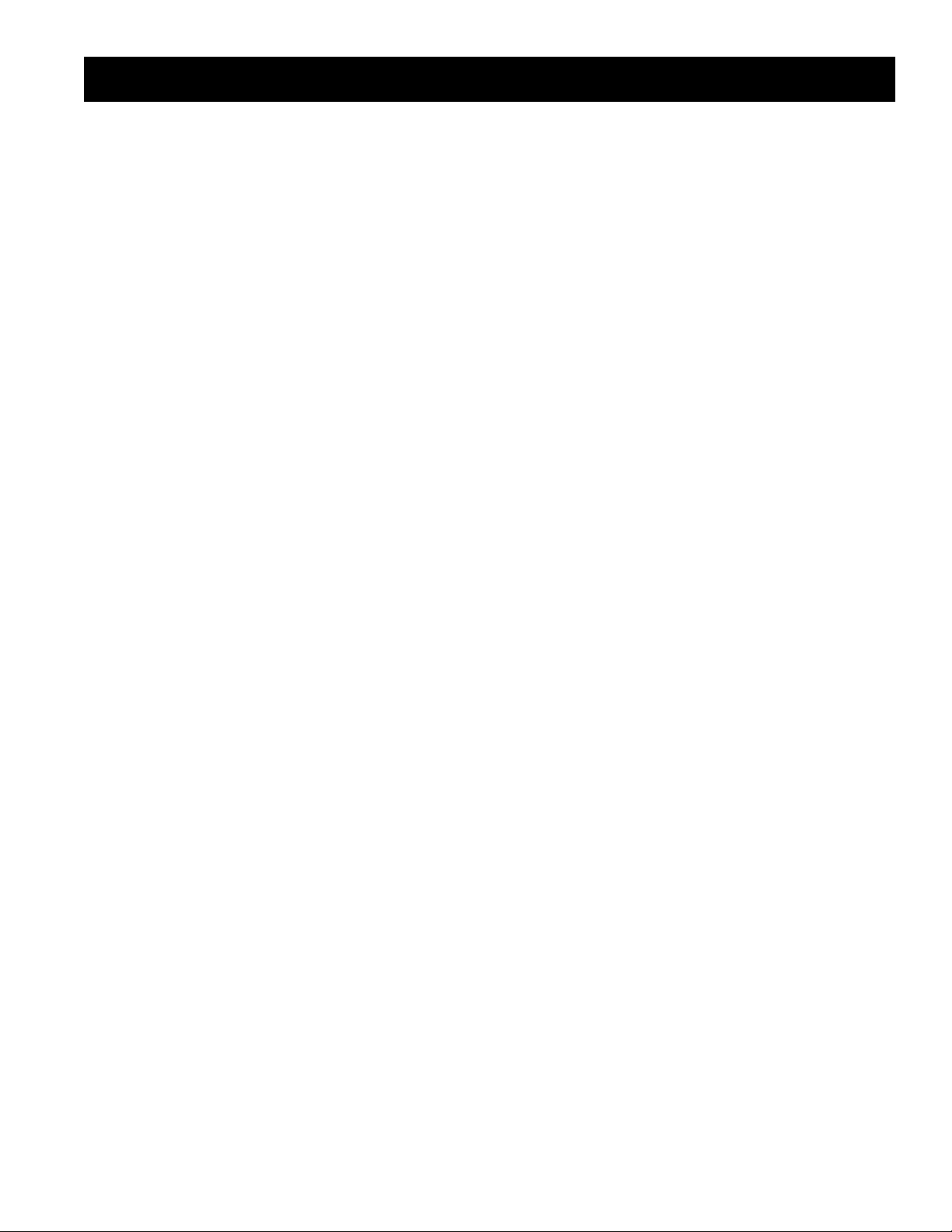
Monitoring With Beacon II Smart Controller
MONITORING with
BEACON II SMART CONTROLLER
The Monitoring function can be used to monitor live
system data. The information displayed, such as superheat, is the actual superheat of the system as it is
changing.
Press the MONITOR button and follow the steps below
(to back up one step during monitoring, while pressing
the “PROG REVIEW” button, press the “MONITOR”
button):
• SUPRHT – Superheat (use + button to check super heat of other evaporators, if Master/slave)
• EXVSET - Expansion valve step setting (Stepper
Motor setting 0 to 255 steps: use + button to check
other evaporators if Master/slave)
• SUCTMP – Evaporator Suction temperature
(Measured by the Suction Sensor)
• SSVTMP – Saturated Suction temperature at the
Evaporator (Determined by Suction Transducer)
• SUCPRE – Evaporator Suction Pressure
(Measured by Suction Transducer)
When multiple evaporators are connected as master/
slave depressing the + or - button will display information
specific to each evaporator. Units in a master/slave
connection are numbered 1 through 4.
The first evaporator connected to the BEACON II
SMART CONTROLLER MULTI-OUT Terminals is
Evaporator # 1.
• OD TMP – Actual outdoor ambient temperature
(Measured at the Condensing Unit)
• DEFTMP – Evaporator coil temperature
(Used to terminate defrost)
• DEFTIM - Defrost Time: Length of last defrost
• CMPCYC - Comp Cycles:
No of Compressor Cycles since 12:00 midnight
• CMPRUN - Comp run time
(Measured since 12:00 midnight)
• SPRTMP – Spare sensor temperature input
• VERSON – Software Version: For each controller
(use “+” button to check other evaporators, if Master/
slave)
• VERSON - Software Version: for Beacon II Smart
Controller
9
Page 10

Locking Beacon II Smart Controller & Error Codes
LOCKING BEACON II
SMART CONTROLLER
BEACON II SMART CONTROLLER is lockable to
prevent programmed settings changes by unauthorized
personnel. When the Controller is Locked, all the Buttons,
except for the Monitor and Prog Review Buttons, are
disabled.
To LOCK the settings, do the following:
• Press “PROG REVIEW” button.
• Press and hold “MONITOR” button
• While holding “MONITOR” button,
Press “ENTER” button.
• The LCD will display LOCK
This will prevent unauthorized persons from changing
any settings for system displayed.To UNLOCK
the Controller, repeat these steps. LCD will display
“UNLOCK.” Note: Each system must be locked or
unlocked separately.
ERROR CODES
• *BXSEN - Room temperature sensor shorted,
open or not installed
• *DFSEN - Defrost temperature sensor shorted,
open or not installed
• *STSEN - Suction Temperature sensor shorted,
open or not installed
• *SPSEN - Suction pressure transducer shorted,
open or not installed
• *ODSEN - Outdoor temperature sensor shorted
• *SUPLO - Superheat too low
• *SHTDN - Compressor shutdown
(High or low refrigerant pressure or low oil pressure)
The error code will flash alternately with the normal
display information. When the error condition is
corrected, the error code will no longer be displayed and
only the normal information will be displayed.
*All errors for all units connected to the Beacon II Smart
Controller will be displayed with an appropriate indicator
for the unit experiencing the error. The individual boards
will also display the errors.
10
Page 11

WIRING ERROR
Wiring Error & Alarm Codes
If the Beacon II Smart Controller LCD displays +COMM+,
this indicates that there is an error in the communication
wiring or that the wiring is broken or disconnected. Occurrence of this error on the connected unit will indicate
which wires are faulty.
The communication wiring is the MULTI IN and MULTI
OUT connections. Check to make sure the OUT is
connected to IN. Never connect OUT to OUT or IN to IN.
ALARM CODES
• *BOXHI : Box temperature too high
• *BOXLO : Box temperature too low
• *STRUP :System Start-up failure
(Compressor pumps down and tries to restart after
4 minutes.)
• *INFLT : Input fault (Box Temp., Suction Temp.,
Pressure Transducer open or not installed)
• Power failure
When an ALARM condition occurs, the Beacon II Smart
Controller will display “CALL FOR SERVICE”, the ALARM
code, the SYSTEM Number and will sound an internal
buzzer along with the closure of alarm contacts on
controller.
The alarm code will flash alternately with the normal
display information. When the alarm condition is
corrected, the alarm code will no longer be displayed and
only the normal information will be displayed.
The system will pumpdown and cycle off and will
not restart until the fault is cleared for the following
conditions:
Suction sensor shorted, open or not installed Room
temperature sensor shorted, open or not installed
Pressure Transducer open or not installed
The system will pumpdown, cycle off and try to restart
for three consecutive times. Each try will be after
the 4 minutes “Hold Off” period, for the following fault
conditions.
• Oil pressure
• High pressure or low pressure cutout
(or any other compressor safeties)
After the fourth try, the Alarm contacts will be closed and
an alarm message displayed on the LCD screen. To clear
this condition, the system should be cycled through the
“Service” mode after correction is complete.
On Multiple systems the Alarm contacts on each of the
Master Evaporator will also announce Alarms for that
system.
11
Page 12

ALARM BUZZER
Alarm Buzzer & Data Logging
The ALARM buzzer will sound when an Alarm condition
occurs. This buzzer will turn off when the Alarm condition
is cleared. The buzzer can also be silenced at any time
by pressing the “CLEAR” button.
DATA LOGGING
Beacon II Smart Controller logs system data in its
memory every 15 minutes. The length of time it records
data is dependent on how many systems are being
controlled by the Beacon II Smart Controller. It keeps
writing data to its memory until the memory is full. When
the memory is full it will overwrite its oldest stored data in
memory with newly recorded data.
Data recorded:
System Mode, Box Temperature,
AUX Temperature, Superheat, Suction Pressure
and the Number of Compressor cycles since
midnight.
Errors and Alarms recorded:
Date, Time, System #, Unit #, Error type,
Alarm type, Error duration and Alarm duration
On multiple evaporator systems, the data recorded is
from the master evaporator only. This data is available
via connection to a PC through the Beacon II Smart
Controller’s RS232 serial port. The data can be viewed
on a PC using our Windows based SMART II software
and can be imported into an Excel spreadsheet.
Real-time data can also be recorded and stored on a
Desktop PC while the PC is connected to the Beacon
II Smart Controller. The PC will continuously request
information from the Beacon II Smart Controller regarding
system operation and setup and record this data every
minute, in an Excel spreadsheet. This information is
stored to the PC hard drive, which depending on the
size of the hard drive, would allows for many days of
recording. This data may also be periodically saved on a
disk by the user.
The SMART II software is sold separately from the
Beacon II Smart Controller.
Length of data recorded:
One System = 30 days
Two Independent Systems = 15 days
Three Independent Systems = 10 days
Four Independent Systems = 7 days
Recording intervals:
Every 15 minutes
All recorded data will have a date/time stamp.
12
Page 13

Smart Defrost
SMART DEFROST
The Beacon II Smart Controller continuously monitors the
system performance to determine the need for defrost. It
uses a variety of data such as the outdoor ambient and
box temperature in it’s decision making process.
Activating Smart Defrost:
After your system has been running for a week or
two with normal defrost operation and the system has
operated normally with no problems, you may
consider activating Smart Defrost.
You must program multiple defrost times into the
Beacon II Smart Controller to provide flexibility for
the system to defrost the coil properly. Smart Defrost
will only allow the system to defrost at a programmed
defrost time. The system will not defrost in between
programmed defrost times. Hence, we recommend
that a minimum of 8 defrost periods be programmed
when Smart Defrost is turned on. The system will
not defrost eight times per day but with this many
defrost periods it will have better options to keep the
coil clear and to allow the system to operate at
optimum condition.
After programming the minimum 8 defrost periods,
all that’s needed to activate Smart Defrost is to
press the “PROG REVIEW” button until “SMT DFT”
is displayed. Also, it is recommended that the defrost
fail-safe time be increased to 60 minutes.
Deactivating Smart Defrost:
To turn Smart Defrost off move the “SETPOINT”
slid-bar to “OFF” then press “ENTER”.
Press “CLEAR” to return to the main screen.
Move the “SETPOINT” slide-bar to “ON” then press
“ENTER”. Press “CLEAR” to return to the main
screen.
When Smart Defrost is turned on, 8 defrost periods
per day will automatically be programmed. These
will be at 12:00 am, 3:00 am, 6:00 am, 9:00 am,
12:00 pm, 3:00 pm, 6:00 pm, and 9:00 pm. Also,
the defrost fail safe time will be set to 60 minutes,
and the defrost termination temperature will be set to
55°F. The user can change these as needed for the
application (for version 1.2).
13
Page 14

™
PC & MODEM ACCESS
PC And Modem Access
For access to the system from a PC directly or via a
modem, the SMART II Software must be purchased
and installed on your PC. With PC access, ALL system
settings can be monitored, changed or logged from a
remote location. The stored data can be viewed in an
Excel spreadsheet.
Recommended Requirements
PC with a 233 Mhz clock speed or higher
128 MB or higher RAM.
A CD drive.
Hard Drive with 100 MB of Free space.
Requires 20 MB for installation.
(Data logging to a Hard Drive will require additional
storage space).
A VGA monitor.
Windows 95 or later.
When purchased, Heatcraft will supply the software on
a CD, a 6 ft. null modem cable, a 12” ribbon cable and a
detailed instruction booklet. The null modem cable can be
used to connect directly to a PC’s serial port. A modem
cable must be supplied with the modem for connection to
the Beacon II Smart Controller.
Communications Hub
For the connection of multiple Beacon II Smart
Controllers to a single communication device
(PC or modem).
Maximum configuration:
• 4 Beacon II Smart Controllers™ connected to
one Communications Hub (4 systems per Beacon
II Smart Controller™ equals 16 systems with
maximum of 64 evaporators)
• 16 Beacon II Smart Controllers™ connected to
five Communications Hubs (4 systems per Bea
con II Smart Controller™ equals 64 systems with
maximum of 256 evaporators; Communications
Hubs can only be cascaded once)
14
Page 15

System Defaults
SYSTEM DEFAULTS
Following are factory defaults for the parameters which
can be programmed in the Beacon II Smart Controller. If
the user does not select a setting for any of the following
parameters, the default will be used.
It is important the user set ALL parameters based of their needs.
PARAMETERS CODE AIR ELECTRIC
Refrigerant REFTYP R22 R404A
Box Temperature BOXTMP 35°F -10°F
Superheat SUPRHT 8°F 8°F
Smart Defrost SMTDEF N/A Off**
Defrost start times DEF ST 9 AM/9 PM 4 AM, 10 AM, 4 PM, 10 PM
Defrost Fail-safe time DEFSAF 40 min 30 min (60 min. when Smart Defrost is On)
Defrost End Temperature DEFTMP 45°F 60°F (55°F when Smart Defrost is On)
Alarm High Temperature ALR HI 50°F 5°F
Alarm Low Temperature ALR LO 30°F -15°F
Alarm Time ALRMIN 60 min 60 min
Temperature Units °F / °C °F °F
Clock setting 12 / 24H 12 H 12 H
Test mode TEST Off Off
Service mode SERVIC Off Off
**When Smart Defrost is turned on, 8 defrost periods
per day will automatically be programmed. These will
be at 12:00 am, 3:00 am, 6:00 am, 9:00 am, 12:00
pm, 3:00 pm, 6:00 pm, and 9:00 pm. Also, the defrost
fail safe time will be set to 60 minutes, and the defrost
termination temperature will be set to 55°F. The user
can change these as needed for the application (for
version 1.2).
15
Page 16

Parts List
Part Description HRP Part Number
Beacon II Control Board 28910101
Temperature Sensor Kit – White Leads* 89904902
Transformer 120/24 Volt – 40 VA 22529601
Transformer 240/24 Volt – 40 VA 22529602
Transformer 460/24 Volt – 40 VA 22529603
Transformer 575/24 Volt – 40 VA 22529701
Pilot Relay 22511401
Contractor for Compressor 40 Amp with 24 Volt Coil 2252440
Terminal Block – Condensing Unit 2251266
Low Pressure Switch Time Delay Relay 22536801
Electric Expansion Valve
ESB 1 – 3/8” x 3/8” Conn 29320003
ESB 4 – 3/8” x 3/8” Conn 29320004
ESB 10 – 3/8” x 3/8” Conn 29320007
ESB 10 – 1/2” x 1/2” Conn 29320008
ESB 15 – 7/8” x 1 3/8” Conn 29320013
ESB 20 – 7/8” x 1 3/8” Conn 29320014
Expansion Valve Molded Connector (Bipolar Valve) 22515201
Pressure Transducer 28911201
Pressure Transducer Harness 22515101
Beacon II Smart Controller 89704301
Smart Controller Software Package** 89704101
Beacon II Communication Hub 89708001
* Only sensor with White Leads are shipped as a Service Replacement Part.
** Smart Controller Software Package is sold separately.
Parts
16
Page 17

Diagnostics
Beacon II Troubleshooting Guide
PROBLEM Step ACTION ITEM IF OK IF NOT OK
1. Check Primary Power Supply Disconnect 1. Check fuses and circuit breakers
2. Check Voltage to Evaporator Transformer Go to 2. Check field wiring for breaks
LED is not lit. 3. Check Transformer Secondary Output Volts next step 3. Replace if necessary
4. Check Voltage at Control Board (24V and C) 4. Check factory wiring and connections
5. Replace Control Board
1. Check Compressor internal overloads 1. Wait for reset
2. Check Control Power to Condensing Unit 2. Check transformer voltage (secondary and
LED shows Coo, but (24 Volts across “COMP” and “C” at board) Go to primary) and wiring of 208V power taps.
compressor will not run. 3. Check Compressor Contactor Coil Voltage next step 3. Check internal condensing unit wiring
4. Check Compressor Contactor “pulled in” 4. Replace as needed
ERROR CODES:
E1 Room Sensor Check Sensor and Board Connection Replace as needed
E2 Defrost Sensor Check Sensor and Board Connection Replace as needed
E3 Suction Sensor Check Sensor and Board Connection Replace as needed
E4 Suction Transducer Check Transducer and Board Connection Replace as needed
E5 Outdoor Sensor Check Sensor, wiring and Board Connection Replace or remove
1. Check Refrigerant Type 1. Compare board setpoint and refrigerant
2. Check coil for ice 2. Defrost coil and check defrost cycle
settings/setpoints, defrost sensor and
heater amps.
E6 Low Superheat 3. Check Control Board step position from board LED 3. Replace board if EEV steps not at 2.
During Cooling 4. Check Electric Expansion Valve Closure Go to 4. Pumpdown system see if LPS opens or if it
(0°F for 2 minutes) next step times out (EEV is bad or LPS is set
incorrectly, if times out) – See Pumpdown.
5. Compressor Not Operating 5. Check overloads and contactor.
6. Check Suction Temperature Sensor 6. Compare board sensor reading against
actual suction line temperature.
7. Check Suction Pressure Transducer 7. Compare pressure reading against gauges.
17
Page 18

Diagnostics
Beacon II Troubleshooting Guide (continued)
PROBLEM Step ACTION ITEM IF OK IF NOT OK
1. Check wiring connection to the board • Correct field wiring to the board
2. Low Pressure Safety (LPS) Tripped:
• Check for correct refrigerant type • Change setpoint to match refrigerant
• Check refrigerant charge • Add more refrigerant to proper charge
• Check LPS setting • Correct LPS setting
• Check LPS wiring • Correct LSP wiring
• Check EEV operation (stuck?) • Clean or replace EEV
• Check coil for icing • Defrost coil (see E6, step 2)
• Check for correct superheat reading • Check/replace sensor or transducer
• Check for correct nozzle selection • Replace distributor nozzle
• Check for clogged EEV inlet screen • Replace EEV
• Check line sizing • Correct line sizing
• Check LPS time delay relay setting • Reset to 1 minute
• Check operation of LPS • Replace Low Pressure Safety Switch
3. High Pressure Safety (HPS) Tripped:
• Check for system overcharge • Reclaim/recover excess charge
• Check for non-condensables • Remove all non-condensables
• Check condenser fan motor and blade • Repair or replace motor and/or blade
• Check for dirty condenser coil • Clean condenser coil
• Check head pressure controls • Adjust or replace faulty controls
• Check fan cycling controls • Adjust or replace faulty controls
• Check liquid line sizing • Correct line sizing
• Check for liquid line restrictions • Repair line or remove restrictions
• Check operation of HPS • Replace HPS if necessary
E7 Compressor 4. Oil Pressure Safety (OPS) Tripped:
Shutdown • Check oil level in compressor • Add oil to crankcase to minimum level
• Check oil sump screen pickup • Clean or replace pickup screen
• Check oil pump pressure • Replace compressor oil pump
• Check for proper piping practices Go to • Correct piping to minimize oil logging
• Check for low superheat (see E6) next step • Correct per steps in E6
• Check operation of auxiliary relay (R6) • Replace auxiliary relay
• Check OPS sensor • Replace faulty OPS sensor
• Check operation of OPS • Replace faulty OPS
5. Compressor Module Tripped (when supplied):
• Check module • Replace faulty module
• Check superheat at compressor inlet • Reduce superheat (TXV adjust, etc.)
• Check compressor for overheating • Correct overheating problem
• Check suction pressure (too low?) • Consider crankcase pressure regulator or
other measures
6. Phase Loss Monitor (PLM) Tripped:
• Check presence of all phase legs • Correct power phase problem
• Check power supply • Correct power supply problems
• Check operation of PLM • Replace faulty PLM
7. Demand Cooling (when supplied):
• Check auxiliary relay • Replace auxiliary relay
• Check demand cooling device • Replace faulty demand cooling device
8. Check compressor relay on board • Replace board if relay is faulty
18
Page 19

Diagnostics
Beacon II Troubleshooting Guide (continued)
PROBLEM Step ACTION ITEM IF OK IF NOT OK
E9 Multi-out to Multi-in 1. Check for 24 volts power to the board 1. If no voltage, see “LED is not lit” above
Communication Wiring for low voltage, see “88888 LED display”
(only shows after initial 2. Check for crossed communication wiring Go to 2. Correct wiring from “Master” unit Multi-out
successful connection) (multi-out not wired to multi-in terminals) next step to Multi-in of “Slave” unit, etc. to all Slaves
and return to Master. (See wiring diagrams)
3. Check for broken communication wiring 3. Correct wiring between first Slave with
error to previous board in the sequence.
(E9 continued)
Communication Error
Occurrence:
Break in the designated
lines will cause errors
as follows:
Line # Master Slave1 Slave 2 Slave 3
1 E9 E9 E9 E9
2 E9 no error E9 E9
3 E9 no error no error E9
4 E9 no error no error no error
Beacon II Smart
Master
in out
1
in out
1
[With Beacon II Smart
Controller]
Line # SMART Master Slave1 Slave 2 Slave 3
1 +COMM+ E9 no error no error no error
2 +COMM+ no error E9 E9 E9
3 +COMM+ no error no error E9 E9
4 +COMM+ no error no error no error E9
5 +COMM+ no error no error no error no error
Slave 1
in out
Master
in out
2
2
Slave 1
in out
5
Slave 2
in out
4
3
3
Slave 2
in out
Slave 3
in out
Slave 3
in out
4
PROBLEM Step ACTION ITEM IF OK IF NOT OK
88888 LED display 1. Check Voltage to Evaporator Transformer 1. Check field wiring for breaks or shorts
(power is below 18V and 2. Check Transformer Secondary Output Volts Go to 2. Replace if necessary
appears at initial power) 3. Check Voltage at Control Board (24 and C) next step 3. Check factory wiring and connections
4. Check Voltage at Beacon II Smart Controller 4. Check field wiring from board
1. Check for low voltage 1. Check all steps for “88888 LED display”
LED displays dLy Go to Voltage could drop off too fast to show.
then oFF with no 2. Check for short in field wiring from “comp” on next step. 2. Check internal factory wiring to
displayed errors board to condensing unit terminal connection compressor contactor.
3. Replace defective contactor (holding coil)
19
Page 20

Diagnostics
Beacon II Troubleshooting Guide (continued)
PROBLEM Step ACTION ITEM IF OK IF NOT OK
1. Check system operation: Is it running? 1. Check power to condensing unit
Check position of Service Mode switches
Check compressor overloads and contactor
2. Check system charge 2. Add or remove refrigerant to proper charge
3. Check for proper operating superheat 3. Check EEV operation
Check control board EEV signal
Check suction sensor and transducer
4. Check for high superheat and EEV wide open 4. Check EEV inlet screen and restrictions
Check liquid line sizing
Check head pressure controls
5. Check Low Pressure Safety Switch 5. Check everything for E7 LPS above
Cannot get to box 6. Compare equipment capacity with requirements Go to 6. Add or replace with more/larger equipment
temperature 7. Check box temperature setpoint next step 7. Correct setpoint to proper value
8. Check compressor performance 8. Check compressor application limitations
Check integrity of compressor operation
(impaired, worn or damaged components)
9. Check condenser coil for dirt/debris 9. Clean condenser coil
10. Check condenser for non-condensables 10. Remove all non-condensables
11. Check condenser fan operation 11. Replace/repair fan blade, motor, cycling
switch or make corrective adjustments.
12. Check for correct refrigerant type 12. Compare board setpoint and refrigerant
13. Check for iced evaporator coil 13. Defrost coil and check defrost cycle (see E2)
settings/setpoints and defrost sensor
14. Check defrost parameters 14. Correct defrost setpoints in program
(frequency and termination of defrosts)
15. Check superheat setpoint (too high?) 15. Correct setpoint for more cooling surface
16. Check display values (°F or °C) 16. Correct setpoint for proper display values
Placing system into SERVICE MODE Terminating SERVICE MODE
(BOARDS ONLY) (BOARDS ONLY)
1. Use Remote Service Switch in condensing unit 1. Must terminate using same switch
2. Pressing “Force Service” button board* twice 2. Press “Clear” button on board
3. Connection between “Ser” and “C” on board* 3. Open connection between “Ser” and “C”
(all are wired in parallel; all will activate mode) (Note: If multiple switches were placed in Service
Service Mode *ONLY Master board on multiple evaporator systems Mode, all must be “open” to terminate the mode.)
(SEr is displayed)
(with Beacon II Smart Controller) (with Beacon II Smart Controller)
1. Use Remote Service Switch in condensing unit 1. Must terminate using same switch
2. Connection between “Ser” and “C” on board* 2. Open connection between “Ser” and “C”
3. From program menu of Beacon II Smart Controller, 3. From program menu of Beacon II Smart Controller,
Change SERVICE setpoint to “On”. Change SERVICE setpoint to “Off”
[all are wired in parallel; any/all will activate mode.] [Note: If multiple switches were placed in Service
*ONLY Master board on multiple evaporator systems Mode, all must be “open” to terminate the mode.)
20
Page 21

Wiring Diagrams
21
Page 22

Wiring Diagrams
22
Page 23

Wiring Diagrams
23
Page 24

Wiring Diagrams
24
Page 25

Notes
25
Page 26

Notes
26
Page 27

Notes
27
Page 28

Since product improvement is a continuing effort, we reserve the right to make
changes in specifications without notice.
Heatcraft Refrigeration Products, LLC
2175 West Park Place Blvd • Stone Mountain, GA 30087
(800) 321-1881
www.heatcraftrpd.com
