BMW X1 2014 User Manual

Contents
Owner's Manual for
Vehicle
A-Z
The Ultimate Driving
Machine
THE BMW X1.
OWNER'S MANUAL.
Online Edition for Part no. 01 40 2 911 269 - VI/13

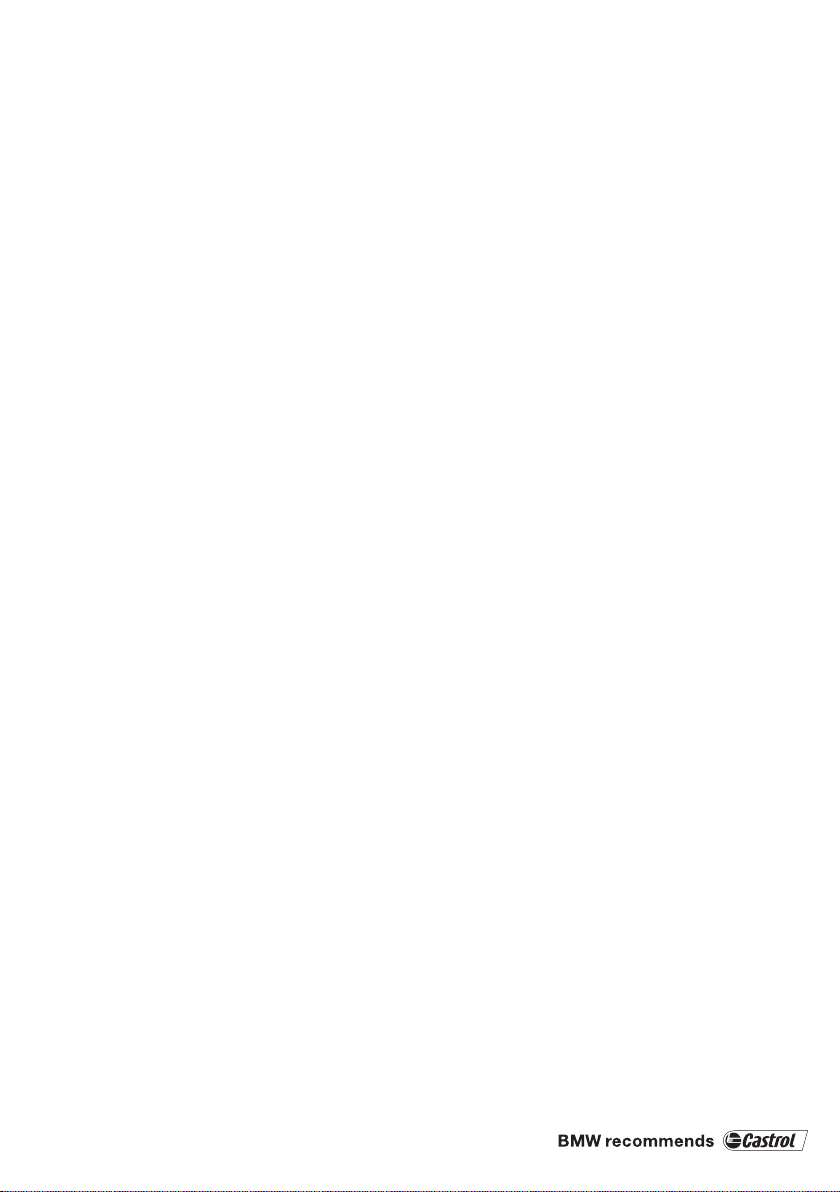
X1
Owner's Manual for Vehicle
Thank you for choosing a BMW.
The more familiar you are with your vehicle, the better control
you will have on the road. We therefore strongly suggest:
Read this Owner's Manual before starting off in your new BMW.
It contains important information on vehicle operation that will
help you make full use of the technical features available in your
BMW. The manual also contains information designed to en‐
hance operating reliability and road safety, and to contribute to
maintaining the value of your BMW.
Supplementary information can be found in the additional bro‐
chures in the onboard literature.
We wish you a safe and enjoyable drive.
BMW AG
Online Edition for Part no. 01 40 2 911 269 - VI/13
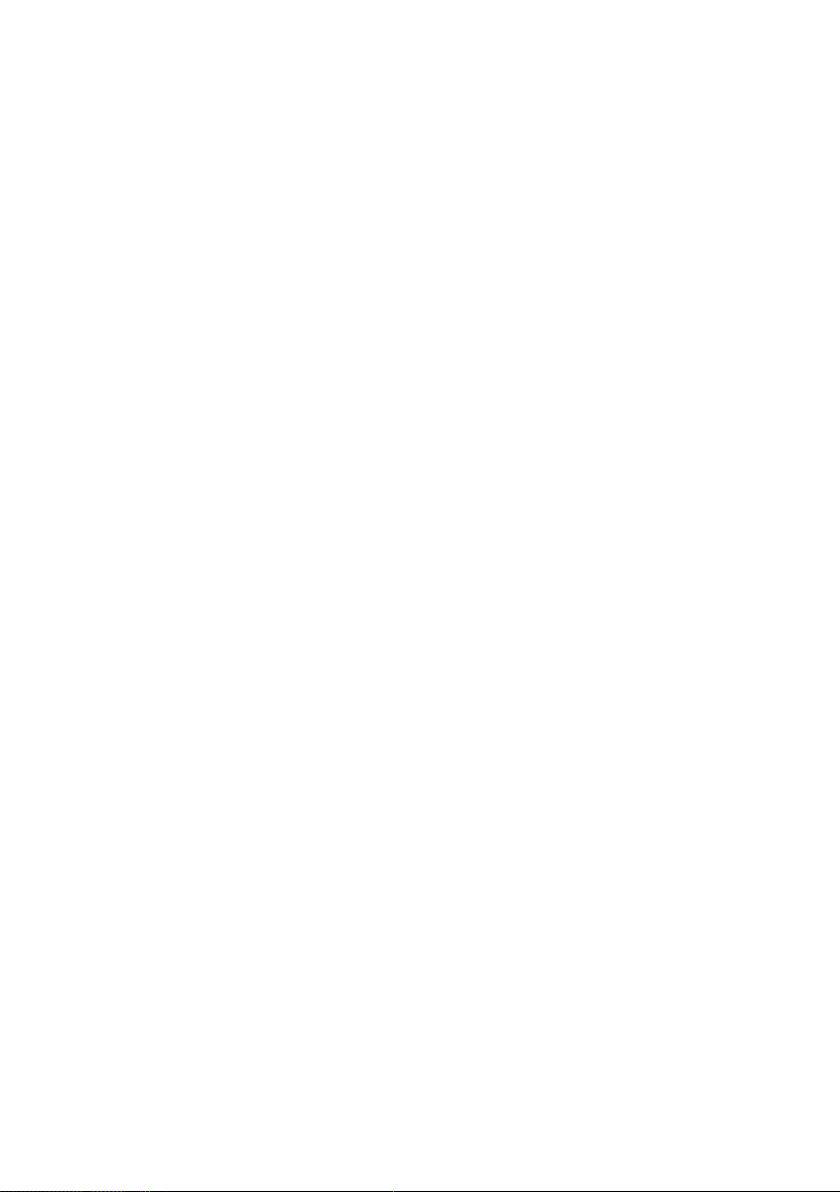
© 2013 Bayerische Motoren Werke
Aktiengesellschaft
Munich, Germany
Reprinting, including excerpts, only with the written
consent of BMW AG, Munich.
US English VI/13, 07 13 500
Printed on environmentally friendly paper, bleached
without chlorine, suitable for recycling.
Online Edition for Part no. 01 40 2 911 269 - VI/13
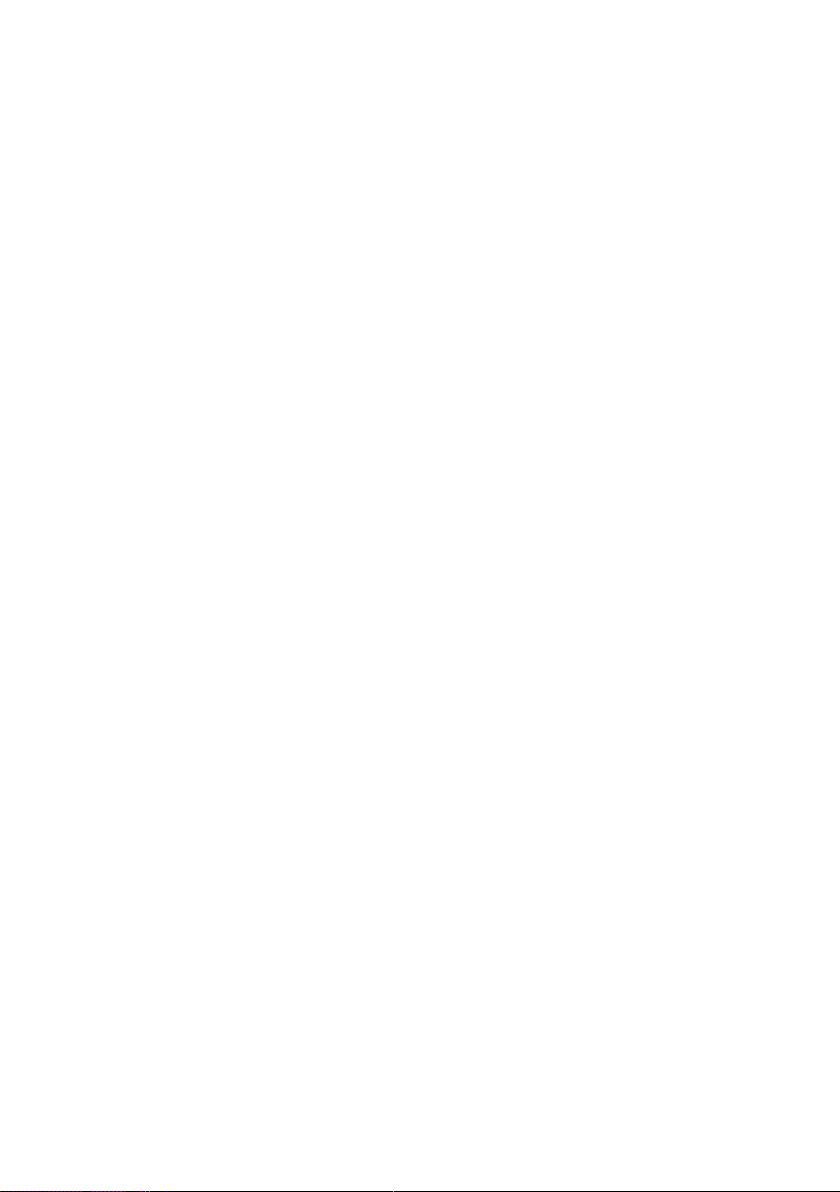
Contents
The fastest way to find information on a partic‐
ular topic or item is by using the index, refer to
page 280.
6 Notes
At a glance
12 Cockpit
18 iDrive
25 Voice activation system
Controls
30 Opening and closing
44 Adjusting
52 Transporting children safely
57 Driving
71 Displays
83 Lamps
88 Safety
97 Driving stability control systems
101 Driving comfort
108 Climate
113 Interior equipment
123 Storage compartments
Driving tips
130 Things to remember when driving
134 Loading
137 Saving fuel
Entertainment
164 Tone
166 Radio
174 CD/multimedia
Communication
196 Telephone
209 Office
218 Contacts
221 ConnectedDrive
Mobility
228 Refueling
230 Fuel
232 Wheels and tires
242 Engine compartment
247 Maintenance
249 Replacing components
257 Breakdown assistance
263 Care
Reference
270 Technical data
272 Short commands for voice activation
system
280 Everything from A to Z
Navigation
142 Navigation system
144 Destination entry
153 Destination guidance
161 What to do if...
Online Edition for Part no. 01 40 2 911 269 - VI/13
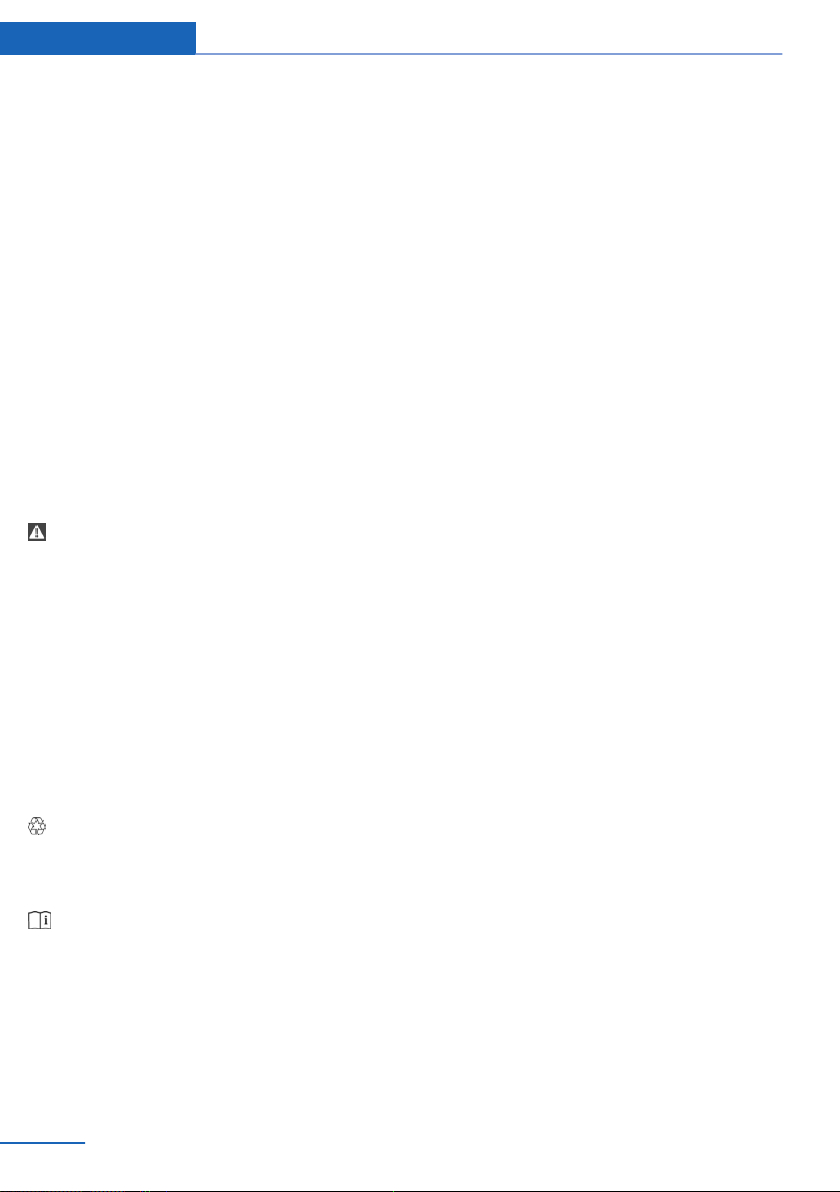
Notes
Notes
Using this Owner's Manual
The fastest way to find information on a partic‐
ular topic is by using the index.
An initial overview of the vehicle is provided in
the first chapter.
Additional sources of information
Should you have any questions, your service
center will be glad to advise you at any time.
Information on BMW, e.g., on technology, is
available on the Internet: bmwusa.com
Symbols
Indicates precautions that must be followed
precisely in order to avoid the possibility of
personal injury and serious damage to the ve‐
hicle.
◄ Marks the end of a specific item of informa‐
tion.
"..." Identifies Control Display texts used to se‐
lect individual functions.
›...‹ Verbal instructions to use with the voice ac‐
tivation system.
››...‹‹ Identifies the answers generated by the
voice activation system.
Refers to measures that can be taken to
help protect the environment.
Symbols on vehicle components
Indicates that you should consult the rele‐
vant section of this Owner's Manual for infor‐
mation on a particular part or assembly.
Vehicle equipment
This Owner's Manual describes all models, all
series equipment, as well as country-specific
and special equipment offered in the model
series.Therefore, this Owner's Manual also de‐
scribes and depicts equipment that may not be
contained in your vehicle because of the se‐
lected special equipment or country version,
for example.
This also applies to safety-related functions
and systems.
For options and equipment not described in
this Owner's Manual, please refer to the Sup‐
plementary Owner's Manuals.
On right-hand drive vehicles, some controls
are arranged differently than shown in the illus‐
trations.
Status of this Owner's
Manual at time of printing
The manufacturer of your vehicle pursues a
policy of constant development that is con‐
ceived to ensure that our vehicles continue to
embody the highest quality and safety stan‐
dards. In rare cases, therefore, the features de‐
scribed in this Owner's Manual may differ from
those in your vehicle.
Updates made after the editorial
deadline
Any updates made after the editorial deadline
for the Owner's Manuals are located in the ap‐
pendix of the printed quick reference for the
vehicle.
For your own safety
Warranty
Your vehicle is technically configured for the
operating conditions and registration require‐
ments applying in the country of first delivery
— homologation. If your vehicle is to be oper‐
ated in a different country it might be neces‐
6
Online Edition for Part no. 01 40 2 911 269 - VI/13

Notes
sary to adapt your vehicle to potentially differ‐
ing operating conditions and permit
requirements. If your vehicle does not comply
with the homologation requirements in a cer‐
tain country you cannot lodge warranty claims
for your vehicle there. Further information can
be obtained from your Service Centre.
Maintenance and repairs
Advanced technology, e.g., the use of modern
materials and high-performance electronics,
requires suitable maintenance and repair
methods.
Therefore, have this work performed only by a
BMW center or a workshop that works accord‐
ing to BMW repair procedures with appropri‐
ately trained personnel.
If this work is not carried out properly, there is
the danger of subsequent damage and related
safety hazards.
Parts and accessories
For your own safety, use genuine parts and ac‐
cessories approved by BMW. When you pur‐
chase accessories tested and approved by
BMW and Genuine BMW Parts, you simultane‐
ously acquire the assurance that they have
been thoroughly tested by BMW to ensure op‐
timum performance when installed on your ve‐
hicle. BMW warrants these parts to be free
from defects in material and workmanship.
BMW will not accept any liability for damage
resulting from installation of parts and acces‐
sories not approved by BMW. BMW cannot
test every product made by other manufactur‐
ers to verify if it can be used on a BMW safely
and without risk to either the vehicle, its opera‐
tion, or its occupants. Genuine BMW Parts,
BMW Accessories and other products ap‐
proved by BMW, together with professional
advice on using these items, are available from
all BMW centers. Installation and operation of
non-BMW approved accessories such as
alarms, radios, amplifiers, radar detectors,
wheels, suspension components, brake dust
shields, telephones, including operation of any
mobile phone from within the vehicle without
using an externally mounted antenna, or trans‐
ceiver equipment, for instance, CBs, walkietalkies, ham radios or similar accessories, may
cause extensive damage to the vehicle, com‐
promise its safety, interfere with the vehicle's
electrical system or affect the validity of the
BMW Limited Warranty. See your BMW center
for additional information. Maintenance, re‐
placement, or repair of the emission control
devices and systems may be performed by any
automotive repair establishment or individual
using any certified automotive part.
California Proposition 65 Warning
California laws require us to state the following
warning:
Engine exhaust and a wide variety of automo‐
bile components and parts, including compo‐
nents found in the interior furnishings in a vehi‐
cle, contain or emit chemicals known to the
State of California to cause cancer and birth
defects and reproductive harm. In addition,
certain fluids contained in vehicles and certain
products of component wear contain or emit
chemicals known to the State of California to
cause cancer and birth defects or other repro‐
ductive harm. Battery posts, terminals and re‐
lated accessories contain lead and lead com‐
pounds. Wash your hands after handling. Used
engine oil contains chemicals that have caused
cancer in laboratory animals. Always protect
your skin by washing thoroughly with soap and
water.
Service and warranty
We recommend that you read this publication
thoroughly. Your vehicle is covered by the fol‐
lowing warranties:
▷ New Vehicle Limited Warranty
▷ Rust Perforation Limited Warranty
▷ Federal Emissions System Defect War‐
ranty
Online Edition for Part no. 01 40 2 911 269 - VI/13
7

Notes
▷ Federal Emissions Performance Warranty
▷ California Emission Control System Lim‐
ited Warranty
Detailed information about these warranties is
listed in the Service and Warranty Information
Booklet for US models or in the Warranty and
Service Guide Booklet for Canadian models.
Your vehicle has been specifically adapted and
designed to meet the particular operating con‐
ditions and homologation requirements in your
country and continental region in order to de‐
liver the full driving pleasure while the vehicle
is operated under those conditions. If you wish
to operate your vehicle in another country or
region, you may be required to adapt your ve‐
hicle to meet different prevailing operating
conditions and homologation requirements.
You should also be aware of any applicable
warranty limitations or exclusions for such
country or region. In such case, please contact
Customer Relations for further information.
Maintenance
Maintain the vehicle regularly to sustain the
road safety, operational reliability and the New
Vehicle Limited Warranty.
Specifications for required maintenance meas‐
ures:
▷ BMW Maintenance system
▷ Service and Warranty Information Booklet
for US models
▷ Warranty and Service Guide Booklet for
Canadian models
If the vehicle is not maintained according to
these specifications, this could result in seri‐
ous damage to the vehicle. Such damage is
not covered by the BMW New Vehicle Limited
Warranty.
Data memory
Numerous electronic components in your vehi‐
cle contain data memories that store technical
information on the vehicle condition, events
and faults, either temporarily or permanently.
This technical information generally docu‐
ments the state of a component, a module, a
system or the environment.
▷ Operating conditions of system compo‐
nents, such as filling levels.
▷ Status messages from the vehicle and its
individual components, such as wheel rpm/
speed, motion delay, transverse accelera‐
tion.
▷ Malfunctions and defects in important sys‐
tem components, such as lights and
brakes.
▷ Vehicle responses to special driving situa‐
tions, such as airbag deployment, use of
the stability control systems.
▷ Ambient conditions, such as the tempera‐
ture.
These data are of a technical nature only and
are used to detect and eliminate faults and to
optimize vehicle functions. Travel profiles of
routes driven with the vehicle cannot be cre‐
ated from these data. If services are used, for
instance in the event of repairs, service proc‐
esses, warranty cases, quality assurance, etc.,
this technical information can be read out from
the event and fault data memories by service
personnel, including the manufacturer, using
special diagnosis tools. This service personnel
can provide you with more information if
needed. After troubleshooting, the information
in the fault memory is cleared or overwritten
continuously.
Situations are conceivable during the use of
the vehicle in which these technical data could
become associated with a specific person in
combination with other information, such as an
accident report, damage to the vehicle, wit‐
ness accounts, etc., possibly with the involve‐
ment of an authorized expert.
Additional functions that are contractually
agreed with the customer, such as vehicle lo‐
calization in the event of an emergency, permit
8
Online Edition for Part no. 01 40 2 911 269 - VI/13
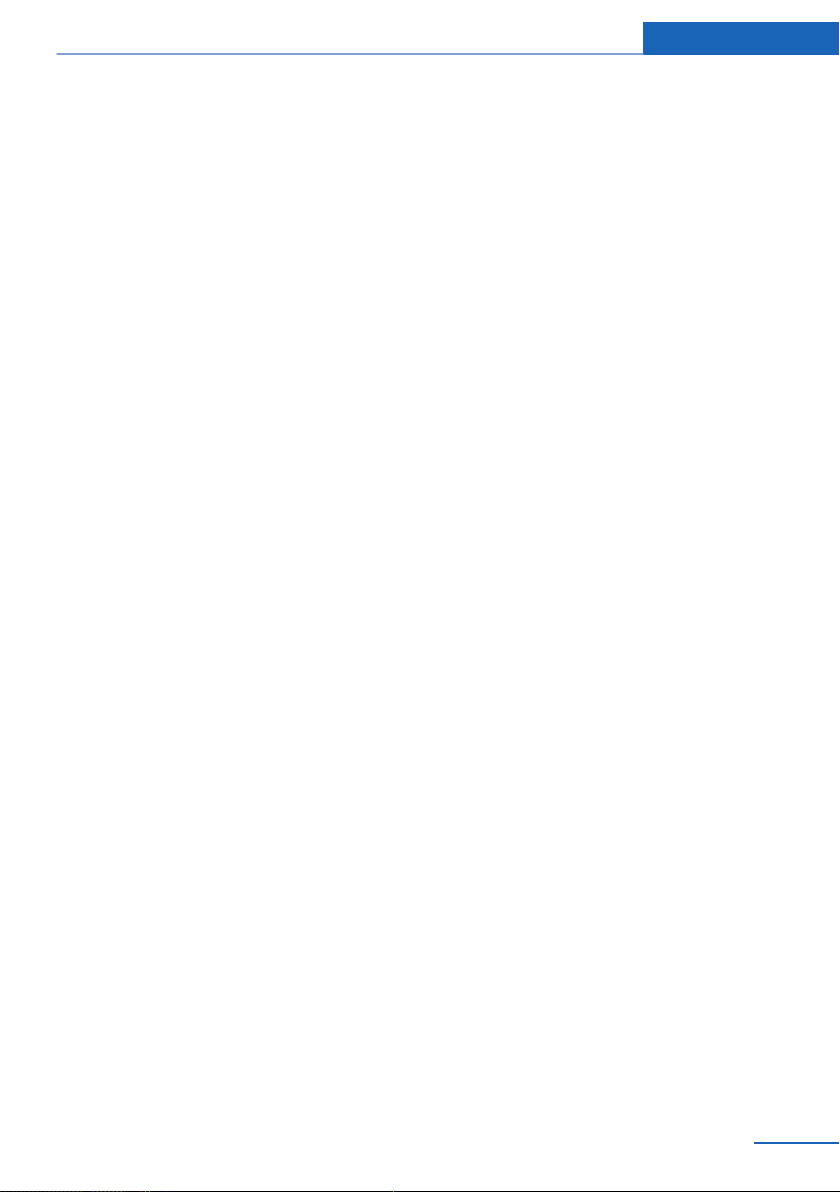
the transfer of certain vehicle data out of the
vehicle.
Reporting safety defects
For US customers
The following only applies to vehicles owned
and operated in the US.
If you believe that your vehicle has a defect
which could cause a crash or could cause in‐
jury or death, you should immediately inform
the National Highway Traffic Safety Adminis‐
tration NHTSA, in addition to notifying BMW of
North America, LLC, P.O. Box 1227, West‐
wood, New Jersey 07675-1227, Telephone
1-800-831-1117.
If NHTSA receives similar complaints, it may
open an investigation, and if it finds that a
safety defect exists in a group of vehicles, it
may order a recall and remedy campaign.
However, NHTSA cannot become involved in
individual problems between you, your dealer,
or BMW of North America, LLC.
To contact NHTSA, you may call the Vehicle
Safety Hotline toll-free at 1-888-327-4236
(TTY: 1-800-424-9153); go to http://
www.safercar.gov; or write to: Administrator,
NHTSA, 400 Seventh Street, SW., Washing‐
ton, DC 20590. You can also obtain other in‐
formation about motor vehicle safety from
http://www.safercar.gov
Notes
For Canadian customers
Canadian customers who wish to report a
safety- related defect to Transport Canada,
Defect Investigations and Recalls, may tele‐
phone the toll-free hotline 1-800-333-0510.
You can also obtain other information about
motor vehicle safety from http://www.tc.gc.ca/
roadsafety.
Online Edition for Part no. 01 40 2 911 269 - VI/13
9
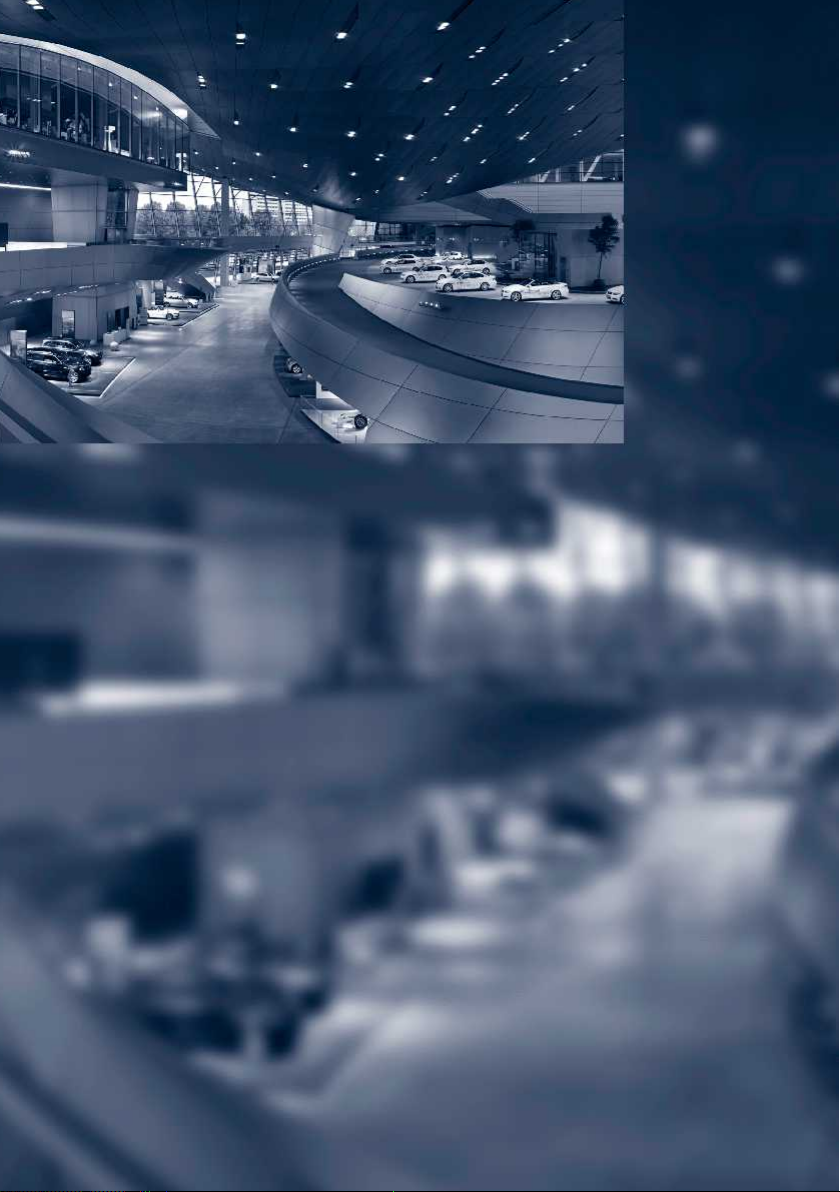
Online Edition for Part no. 01 40 2 911 269 - VI/13
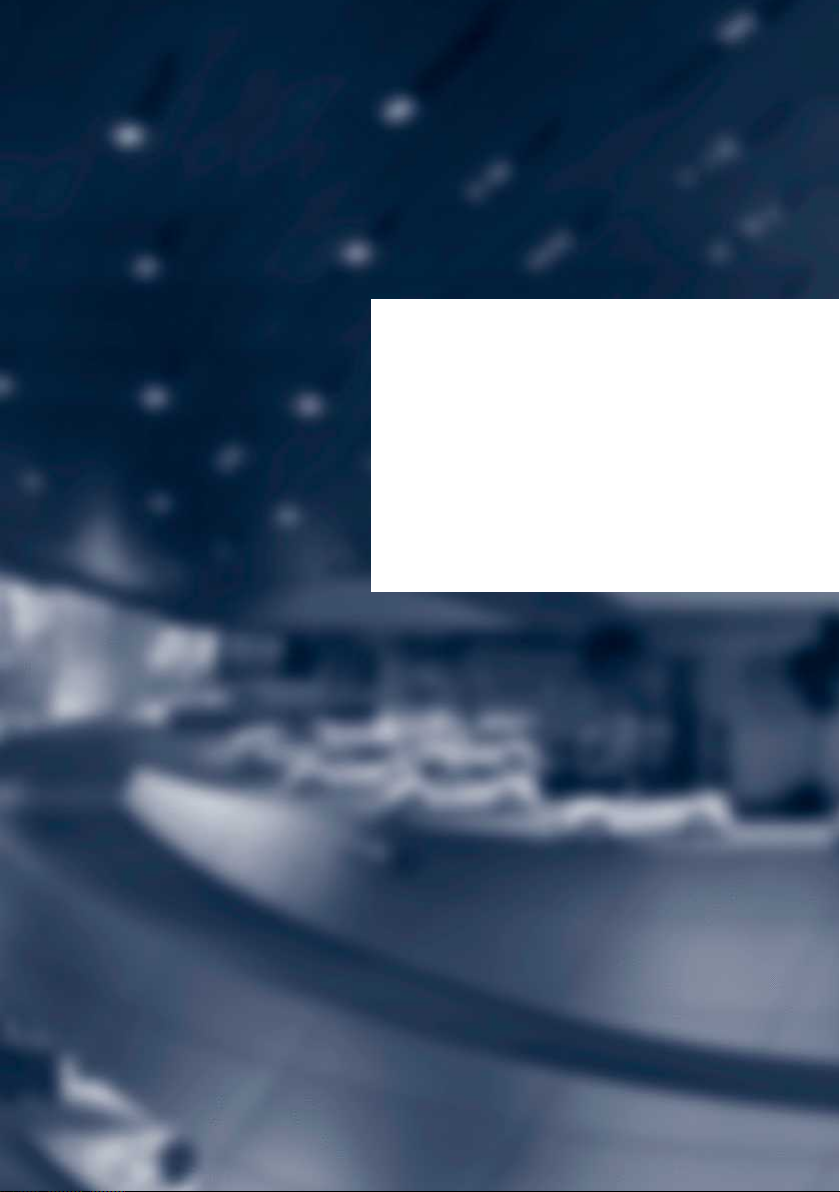
At a glance
These overviews of buttons, switches and
displays are intended to familiarize you with your
vehicle. You will also become quickly acquainted
with the available control concepts and options.
Online Edition for Part no. 01 40 2 911 269 - VI/13

At a glance Cockpit
Cockpit
Vehicle equipment
This chapter describes all series equipment as
well as country-specific and special equipment
offered for this model series.Therefore, it also
All around the steering wheel
describes equipment that may not be found in
your vehicle, for instance due to the selected
special equipment or the country version. This
also applies to safety-related functions and
systems.
1 Safety switch for rear power win‐
dows 41
2 Power windows 40
3 Exterior mirror operation 49
4 Lamps
Parking lamps 83
Low beams 83
12
Online Edition for Part no. 01 40 2 911 269 - VI/13
Automatic headlamp con‐
trol 84
Adaptive Light Control 84
High-beam Assistant 85
Front fog lamps 86
5 Steering column stalk, left
Turn signal 62
High beams, head‐
lamp flasher 85

Cockpit At a glance
High-beam Assistant 85
Roadside parking lamps 85
Computer 73
Settings and information about
the vehicle 74
Instrument lighting 87
6 Steering wheel buttons, left
Telephone 196
Volume
Activate/deactivate the voice acti‐
vation system 25
7 Shift paddles 67
8 Instrument cluster 14
9 Steering wheel buttons, right
Change the radio station
Select a music track
Scroll through the redial list
Next entertainment source
Recirculated air mode 110
10 Start/stop the engine and switch
the ignition on/off 57
11 Steering column stalk, right
Windshield wipers 62
Rain sensor 63
Rear window wiper 64
12 Ignition lock 57
13 Steering wheel heating 51
14 Horn, the entire surface
15 Adjust the steering wheel 51
16 Cruise control 101
17 Opening tailgate 36
18 Releasing the hood 242
Online Edition for Part no. 01 40 2 911 269 - VI/13
13
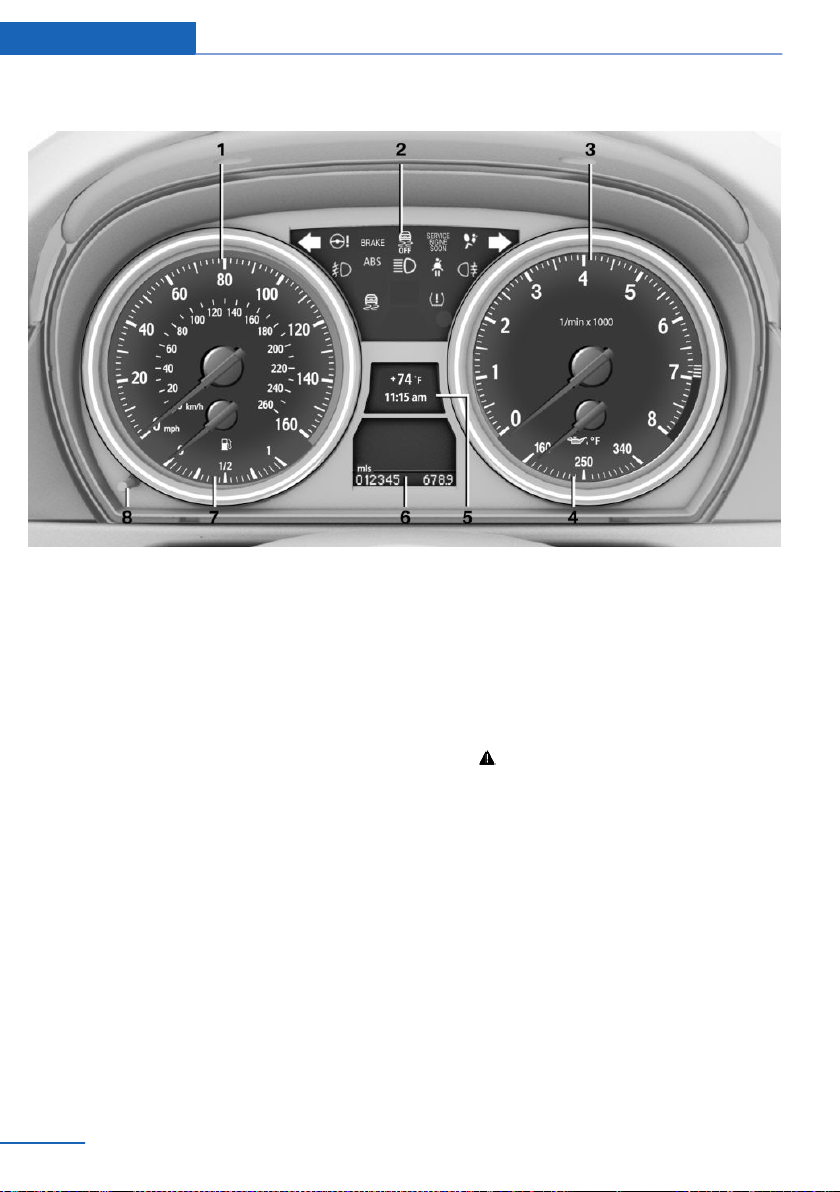
At a glance Cockpit
Instrument cluster
1 Speedometer
2 Indicator/warning lamps 15
3 Tachometer 72
4 Current fuel consumption 72
Engine oil temperature 72
5 Display for
▷ Clock 71
▷ External temperature 71
▷ Indicator/warning lamps 15
▷ Cruise control 101
6 Display for
▷ Automatic transmission position 66
▷ Hill Descent Control 99
▷ Computer 73
▷ Date of next scheduled service, and re‐
maining distance to be driven 78
▷ Odometer and trip odometer 71
▷ Checking engine oil level 243
▷ Settings and information 74
▷
Check Control message
present 80
7 Fuel gauge 72
8 Resetting the trip odometer 71
14
Online Edition for Part no. 01 40 2 911 269 - VI/13

Cockpit At a glance
Indicator/warning lamps
The concept
The indicator and warning lamps can light up in
a variety of combinations and colors.
Several of the lamps are checked for proper
functioning when the engine is started or the
ignition is switched on, and light up briefly.
Text messages
Text messages at the upper edge of the Con‐
trol Display explain the meaning of the dis‐
played indicator and warning lamps.
Supplementary text messages
You can call up more information, e.g., on the
cause of a malfunction and on how to respond,
via Check Control, refer to page 80.
In urgent cases, this information will be shown
as soon as the corresponding lamp comes on.
Symbol Function or system
Front fog lamps, refer to page 86
Lamp flashes:
DSC or DTC is regulating the pro‐
pulsive forces in order to maintain
driving stability, refer to page 97
The handbrake is set, refer to
page 61
Canada: the parking brake is set, re‐
fer to page 61.
Engine malfunction with adverse ef‐
fect on emissions, refer to
page 248
Canada: engine malfunction with
adverse effect on exhaust emis‐
sions, refer to page 248
Indicator lamps without text
messages
The following indicator lamps notify you that
certain functions are active:
Symbol Function or system
Turn signals, refer to page 62
High beams/headlamp flasher, refer
to page 85
Online Edition for Part no. 01 40 2 911 269 - VI/13
15
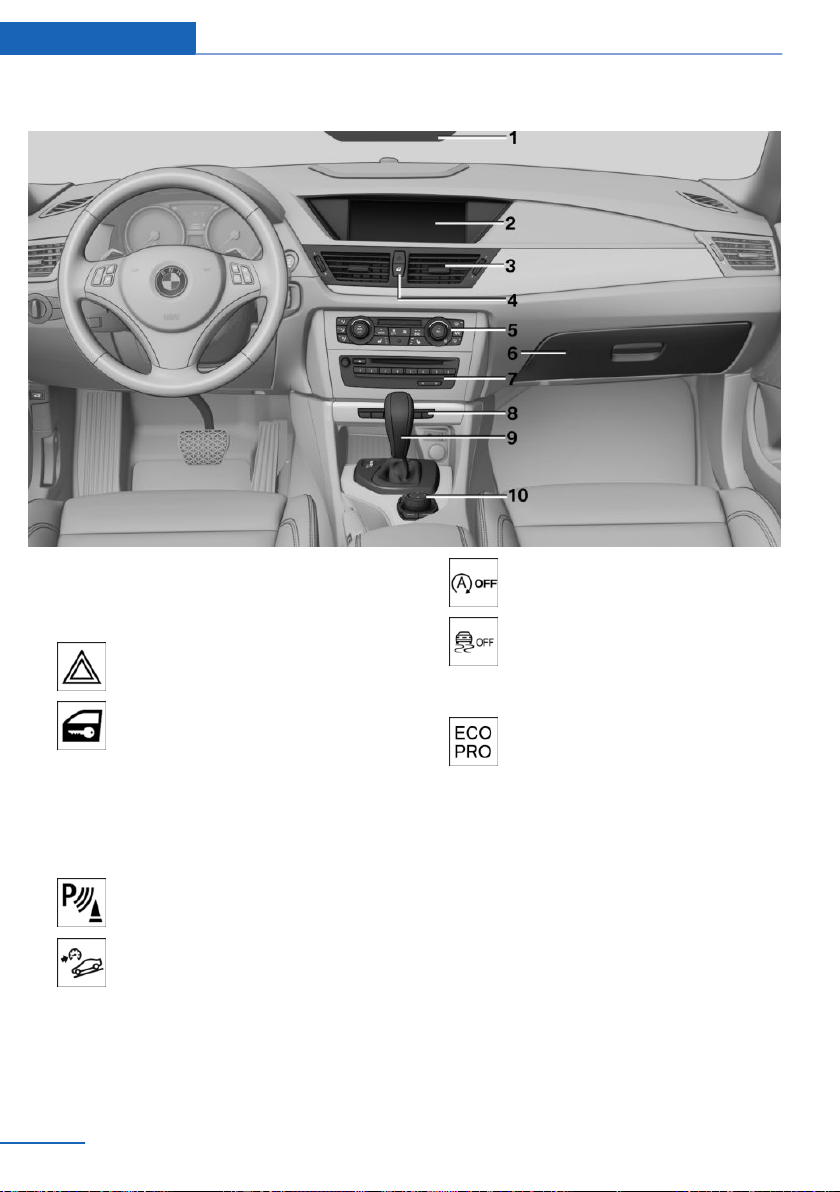
At a glance Cockpit
All around the center console
1 Headliner 17
2 Control Display 18
3 Air vent 111
4 Hazard warning system 257
Central locking system 35
5 Automatic climate control 108
6 Glove compartment 123
7 Radio and CD/DVD drive 166
Programmable memory buttons 22
8 PDC Park Distance Control 103
rearview camera 105
HDC Hill Descent Control 99
Deactivate the Automatic Engine
Start/Stop Function 59
DSC Dynamic Stability Con‐
trol 97
DTC Dynamic Traction Con‐
trol 98
ECO PRO 138
9 Selector lever with automatic transmis‐
sion 65
10 Controller with buttons 18
16
Online Edition for Part no. 01 40 2 911 269 - VI/13

All around the headliner
Cockpit At a glance
1 Emergency Request 257
2 Panoramic glass sunroof 41
3 Indicator lamp for the front pas‐
senger airbags 90
4 Reading lamps 87
5 Interior lamps 87
Online Edition for Part no. 01 40 2 911 269 - VI/13
17
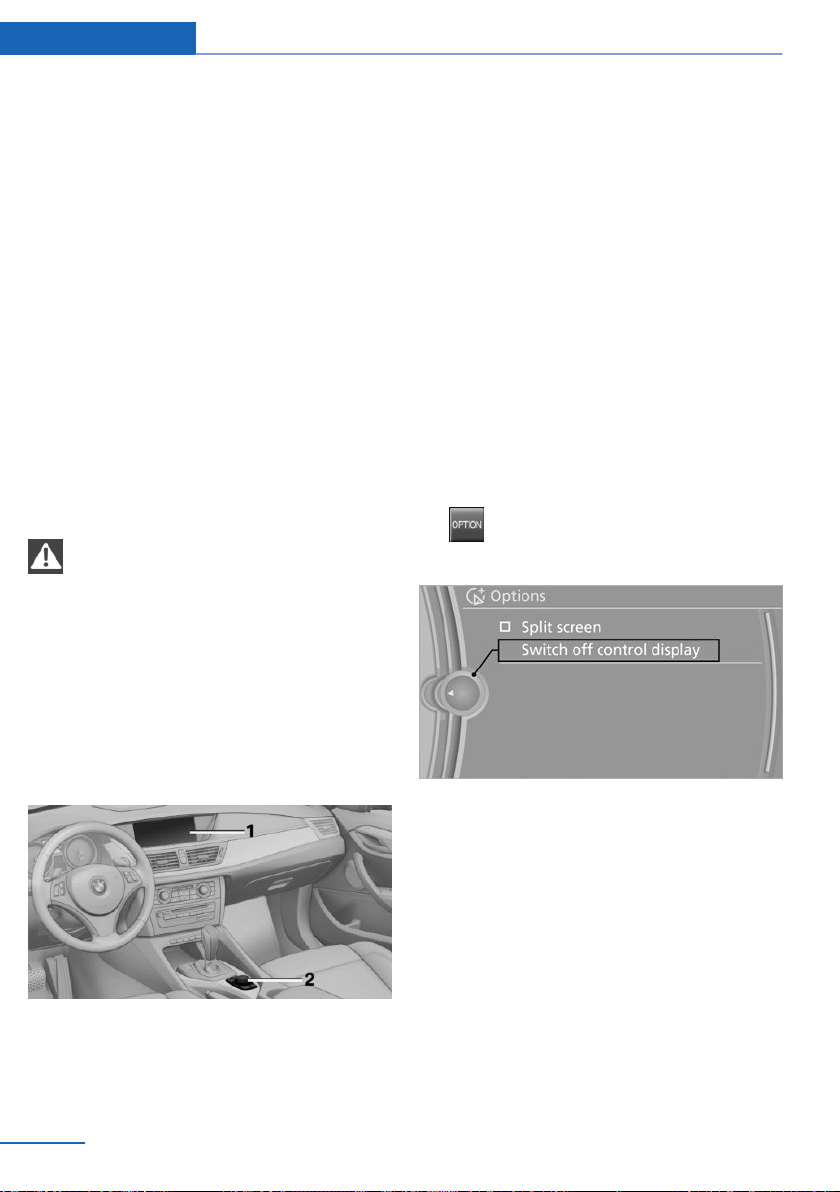
At a glance iDrive
iDrive
Vehicle equipment
This chapter describes all series equipment as
well as country-specific and special equipment
offered for this model series.Therefore, it also
describes equipment that may not be found in
your vehicle, for instance due to the selected
special equipment or the country version. This
also applies to safety-related functions and
systems.
The concept
The iDrive combines the functions of a multi‐
tude of switches. Thus, these functions can be
operated from a central location.
Using the iDrive during a trip
To avoid becoming distracted and pos‐
ing an unnecessary hazard to your vehicle's
occupants and to other road users, never at‐
tempt to use the controls or enter information
unless traffic and road conditions allow this.◀
Controls at a glance
The buttons can be used to open the me‐
nus directly. The controller can be used to
select menu items and create the settings.
Control Display
Notes
▷ To clean the Control Display, follow the
care instructions, refer to page 266.
▷ Do not place objects close to the Control
Display; otherwise, the Control Display can
be damaged.
Switching off
1. Press the button.
2. "Switch off control display"
Controls
1 Control Display
2 Controller with buttons
18
Switching on
Press the controller again to switch the screen
back on.
Online Edition for Part no. 01 40 2 911 269 - VI/13

iDrive At a glance
Controller
Select menu items and create settings.
1. Turn.
2. Press.
3. Move in four directions.
Press the but‐
ton
NAV Opens the Navigation menu.
TEL Opens the Telephone menu.
BACK Displays the previous panel.
OPTION Opens the Options menu.
Function
Operating concept
Opening the main menu
Press the button.
Buttons on controller
Press the but‐
ton
MENU Opens the main menu.
RADIO Opens the Radio menu.
MEDIA Opens the CD/Multimedia
Function
menu.
Online Edition for Part no. 01 40 2 911 269 - VI/13
The main menu is displayed.
All iDrive functions can be called up via the
main menu.
Selecting menu items
Menu items shown in white can be selected.
Turn the controller until the desired menu
1.
item is highlighted.
2. Press the controller.
19
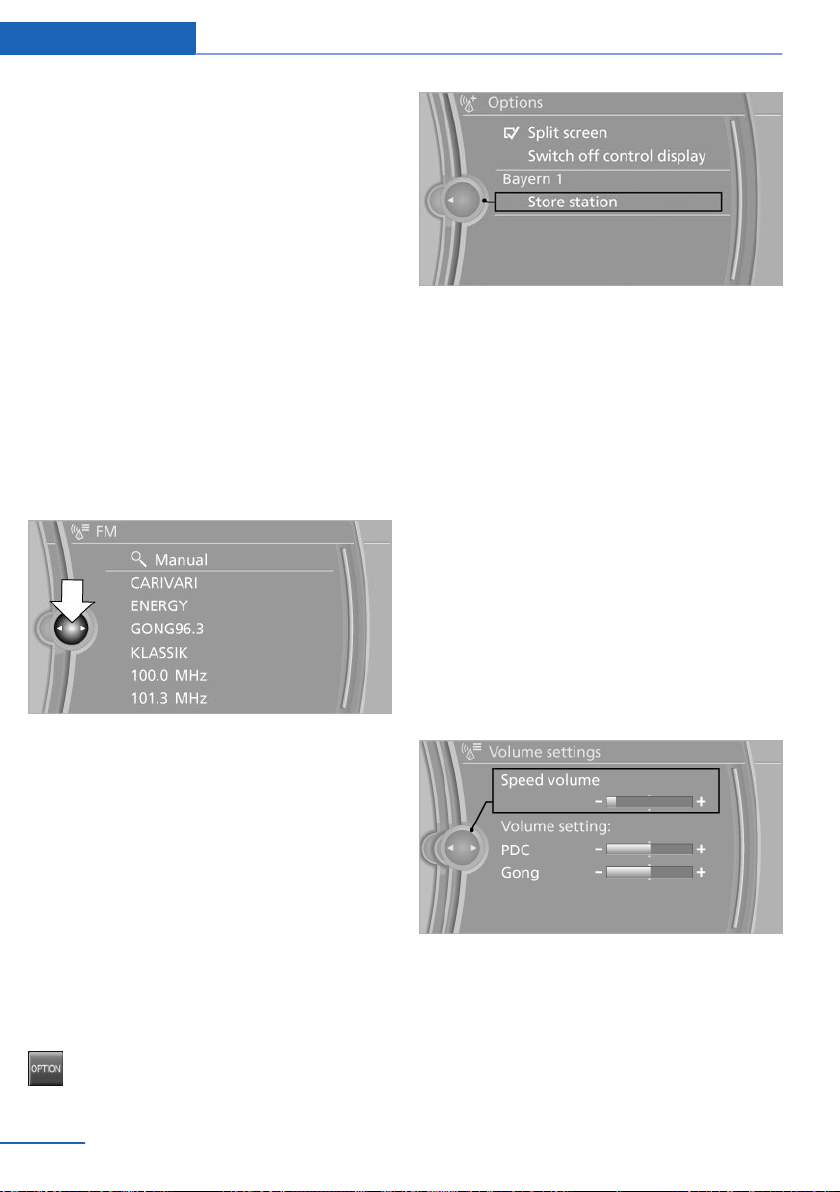
At a glance iDrive
Menu items in the Owner's Manual
In the Owner's Manual, menu items that can be
selected are set in quotation marks, e.g.,
"Settings".
Changing between panels
After a menu item is selected, e.g., "Radio", a
new panel is displayed. Panels can overlap.
▷ Move the controller to the left.
The current panel is closed and the previ‐
ous panel is displayed.
The previous panel is opened again by
pressing the BACK button. In this case, the
current panel is not closed.
▷ Move the controller to the right.
A new panel is opened on top of the previ‐
ous display.
Additional options: move the controller to the
right repeatedly until the "Options" menu is
displayed.
Options menu
The "Options" menu consists of various areas:
▷ Screen settings, e.g., "Switch off control
display".
▷ Control options for the selected main
menu, e.g., for "Radio".
▷ If applicable, further operating options for
the selected menu, for instance "Store
station".
White arrows pointing to the left or right indi‐
cate that additional panels can be opened.
View of an opened menu
When a menu is opened, it generally opens
with the panel that was last selected in that
menu. To display the first panel of a menu:
▷ Move the controller to the left repeatedly
until the first panel is displayed.
▷ Press the menu button on the controller
twice.
Opening the Options menu
Press the button.
The "Options" menu is displayed.
20
Online Edition for Part no. 01 40 2 911 269 - VI/13
Changing settings
Select a field.
1.
2. Turn the controller until the desired setting
is displayed.
3. Press the controller.
Activating/deactivating the functions
Several menu items are preceded by a check‐
box. It indicates whether the function is acti‐
vated or deactivated. Selecting the menu item
activates or deactivates the function.
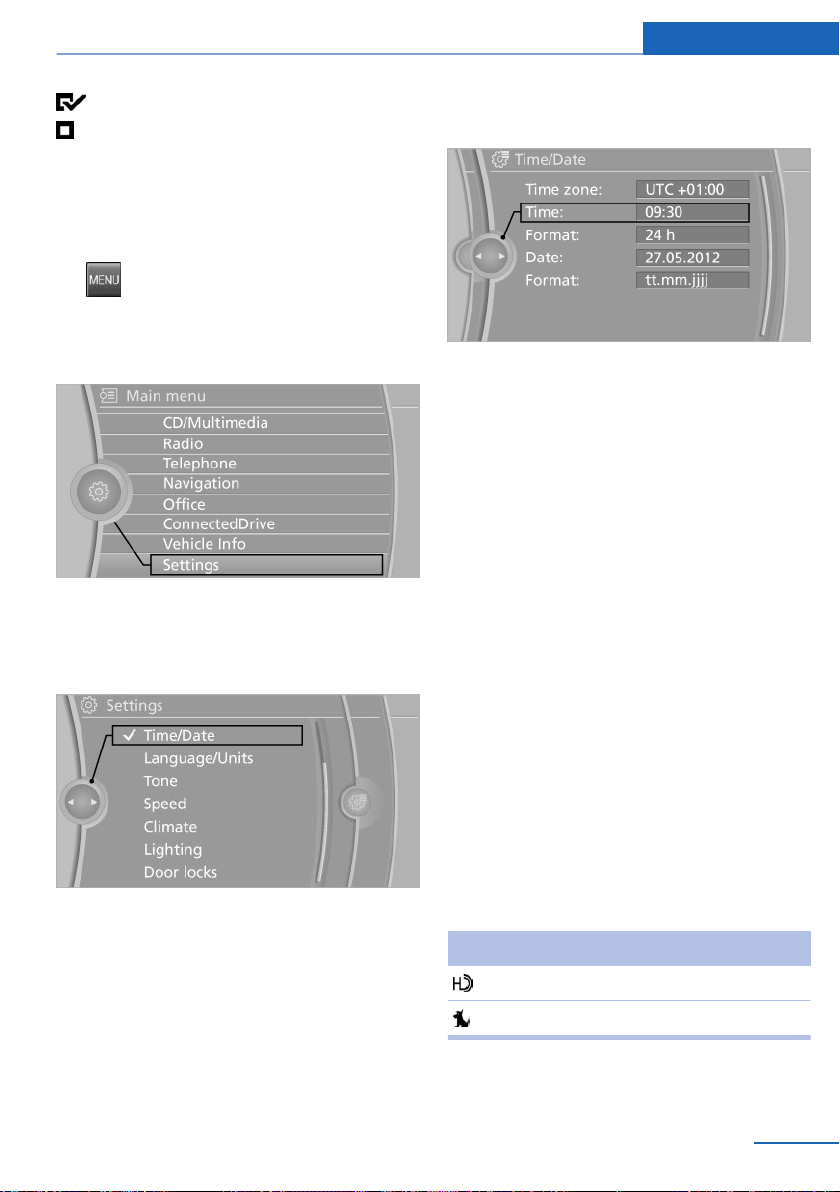
iDrive At a glance
The function is activated.
The function is deactivated.
Example: setting the clock
Setting the clock
1.
2. Turn the controller until "Settings" is high‐
3. If necessary, move the controller to the left
4. Turn the controller until "Time/Date" is
Press the button. The main menu is
displayed.
lighted, and then press the controller.
to display "Time/Date".
highlighted, and then press the controller.
5. Turn the controller until "Time:" is high‐
lighted, and then press the controller.
6. Turn the controller to set the hours and
press the controller.
7. Turn the controller to set the minutes and
press the controller.
Status information
Status field
The following information is displayed in the
status field at the top right:
▷ Time.
▷ Current entertainment source.
▷ Sound output, on/off.
▷ Wireless network reception strength.
▷ Telephone status.
▷ Traffic bulletin reception.
Status field symbols
The symbols are grouped into various catego‐
ries.
Radio symbols
Symbol Meaning
HD Radio™ is switched on.
Satellite radio is switched on.
Online Edition for Part no. 01 40 2 911 269 - VI/13
21

At a glance iDrive
Telephone symbols
Symbol Meaning
Incoming or outgoing call.
Missed call.
Wireless network reception
strength Symbol flashes: searching
for network.
Wireless network is not available.
Bluetooth is switched on.
Roaming is active.
Text message, e-mail was received.
Check the SIM card.
SIM card is blocked.
SIM card is missing.
Enter the PIN.
Entertainment symbols
Symbol Meaning
Split screen
General information
Additional information can be displayed on the
right side of the split screen, e.g., information
from the computer.
In the divided screen view, the so-called split
screen, this information remains visible even
when you change to another menu.
Switching the split screen on and off
1.
2. "Split screen"
Selecting the display
1. Press the button.
2. "Split screen"
3. Move the controller until the split screen is
4. Press the controller or select "Split screen
5. Select the desired menu item.
Press the button.
selected.
content".
CD/DVD player.
Music collection.
Gracenote® database.
AUX-IN port.
USB audio interface.
Music interface for smartphones.
Additional symbols
Symbol Meaning
Spoken instructions are switched
off.
Request of the current vehicle posi‐
tion.
22
Online Edition for Part no. 01 40 2 911 269 - VI/13
Programmable memory buttons
General information
The iDrive functions can be stored on the pro‐
grammable memory buttons and called up di‐
rectly, e.g., radio stations, navigation destina‐
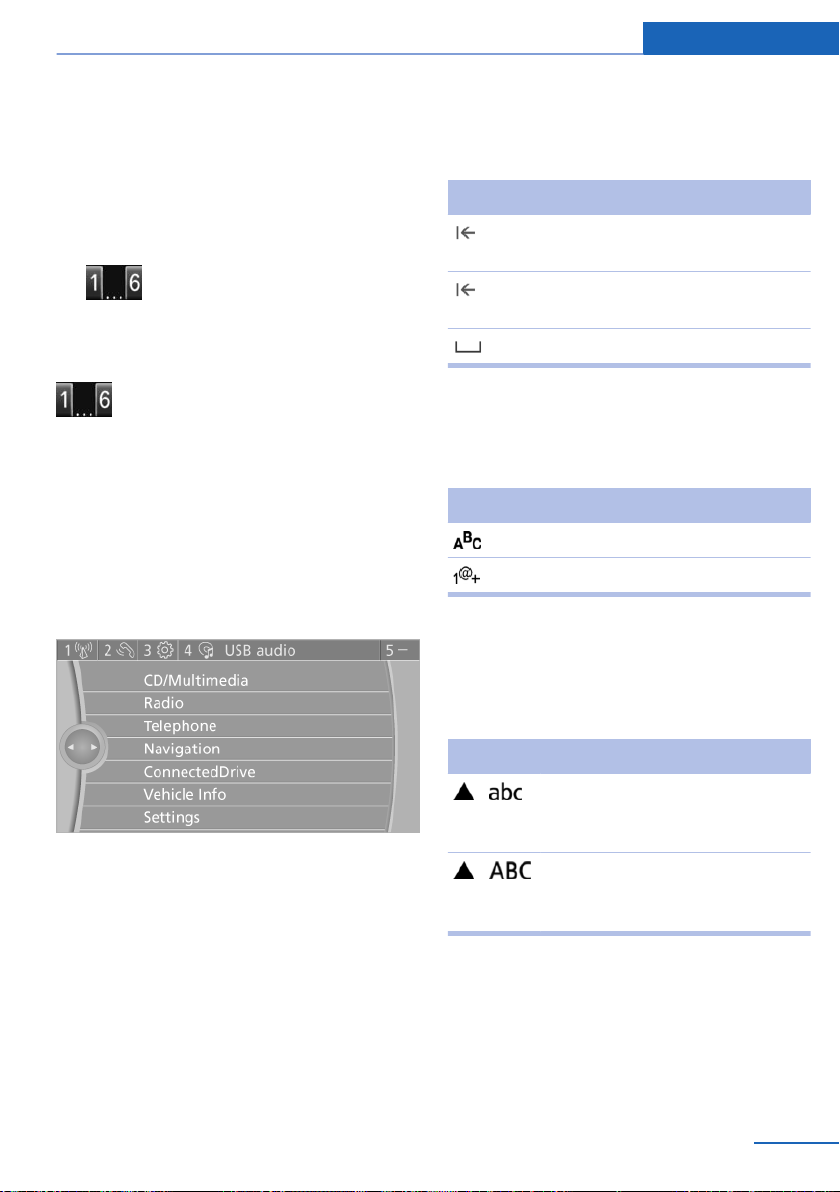
iDrive At a glance
tions, phone numbers and entry points into the
menu.
The settings are stored for the remote control
currently in use.
Saving a function
1. Highlight the function via the iDrive.
2.
Press the desired button for more
than two seconds.
Running a function
Press the button.
The function will run immediately. This
means, for example, that the number is dialed
when a phone number is selected.
Displaying the button assignment
Use a finger to touch the buttons. Do not wear
gloves or use objects.
The key assignment is displayed at the top
edge of the screen.
2. Select additional letters or numbers if
needed.
3. "OK": confirm the entry.
Symbol Function
Press the controller: delete the let‐
ter or number.
Press the controller for an extended
period: delete all letters or numbers.
Enter a blank space.
Switching between letters and
numbers
Depending on the menu, you can switch be‐
tween entering letters and numbers.
Symbol Function
Enter the letters.
Enter the numbers.
Switching between upper and lower
case letters
Depending on the menu, you can switch be‐
tween entering uppercase and lowercase let‐
ters.
Symbol Function
▷ To display short information: touch the
button.
▷ To display detailed information: touch the
button for an extended period.
Entering letters and numbers
Turn the controller: select letters or num‐
1.
bers.
Online Edition for Part no. 01 40 2 911 269 - VI/13
Move the controller forward:
switch from upper to lower case
letters.
Move the controller forward:
switch from lower to upper case
letters.
Entry comparison
Entry of names and addresses: the selection is
narrowed down every time a letter is entered
and letters may be added automatically.
The entries are continuously compared to the
data stored in the vehicle.
23
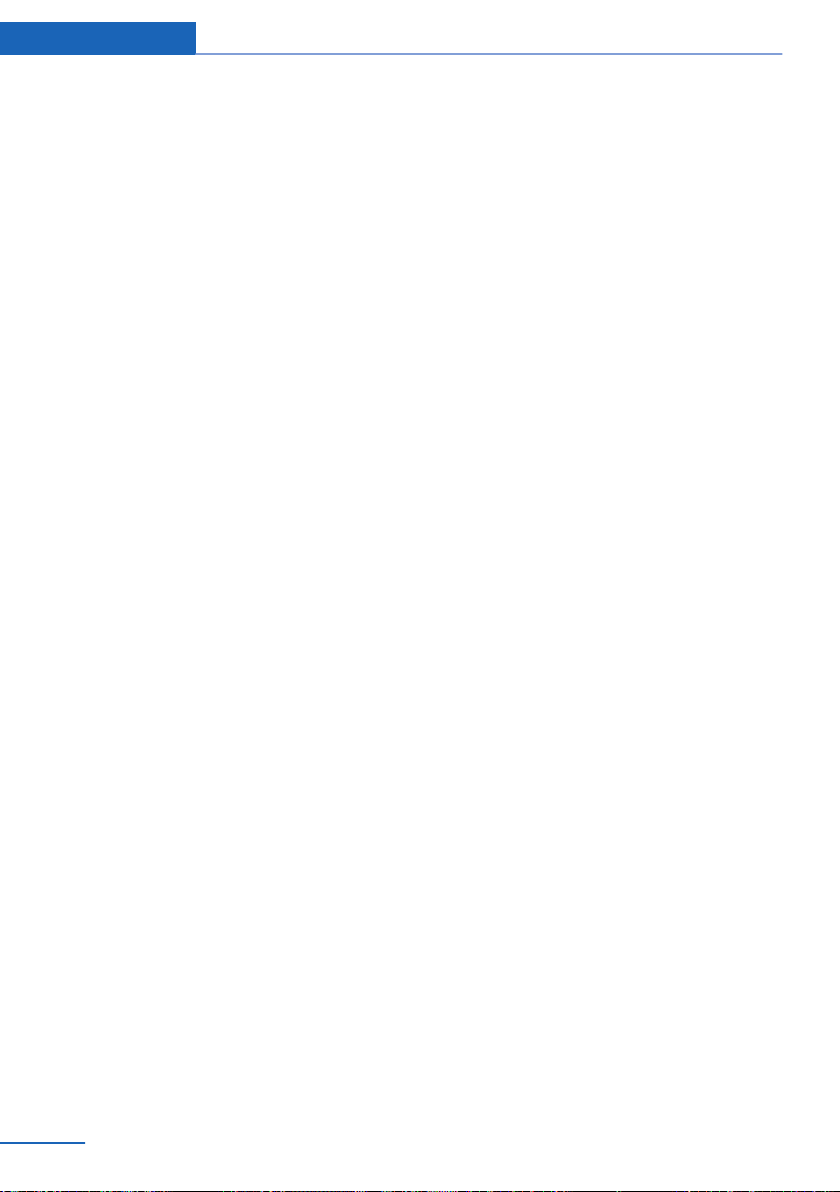
At a glance iDrive
▷ Only those letters are offered during the
entry for which data is available.
▷ Destination search: town/city names can
be entered using the spelling of language
available on the Control Display.
24
Online Edition for Part no. 01 40 2 911 269 - VI/13

Voice activation system At a glance
Voice activation system
Vehicle equipment
This chapter describes all series equipment as
well as country-specific and special equipment
offered for this model series.Therefore, it also
describes equipment that may not be found in
your vehicle, for instance due to the selected
special equipment or the country version. This
also applies to safety-related functions and
systems.
The concept
▷ Most functions that are displayed on the
Control Display can be operated with the
voice activation system using spoken com‐
mands. The system prompts you to make
your entries.
▷ Functions that can only be used when the
vehicle is stationary cannot be operated
using the voice activation system.
▷ The system uses a special microphone lo‐
cated in the area of the interior rearview
mirror.
▷ ›...‹ Verbal instructions in the Owner's
Manual to use with the voice activation
system.
Requirements
Via the Control Display, set a language that is
also supported by the voice activation system
so that the spoken commands can be identi‐
fied.
Set the language, refer to page 77.
Using voice activation
Activating the voice activation system
1.
2. Wait for the signal.
3. Say the command.
The symbol on the Control Display indi‐
cates that the voice activation system is active.
If no other commands are available, operate
the function via iDrive in this case.
Press the button on the steering
wheel.
The command appears on the Control Dis‐
play.
Terminating the voice activation
system
Briefly press the button on the steer‐
ing wheel or ›Cancel‹.
Possible commands
Most menu items on the Control Display can
be voiced as commands.
The available commands depend on the menu
that is currently displayed on the Control Dis‐
play.
The functions of the main menu have short
commands.
Some list items, such as the phone book en‐
tries, can also be selected via the voice activa‐
tion system. Say the list items exactly as they
are displayed on the list.
Having possible commands read aloud
You can have the system read possible com‐
mands aloud: ›Voice commands‹.
Online Edition for Part no. 01 40 2 911 269 - VI/13
25
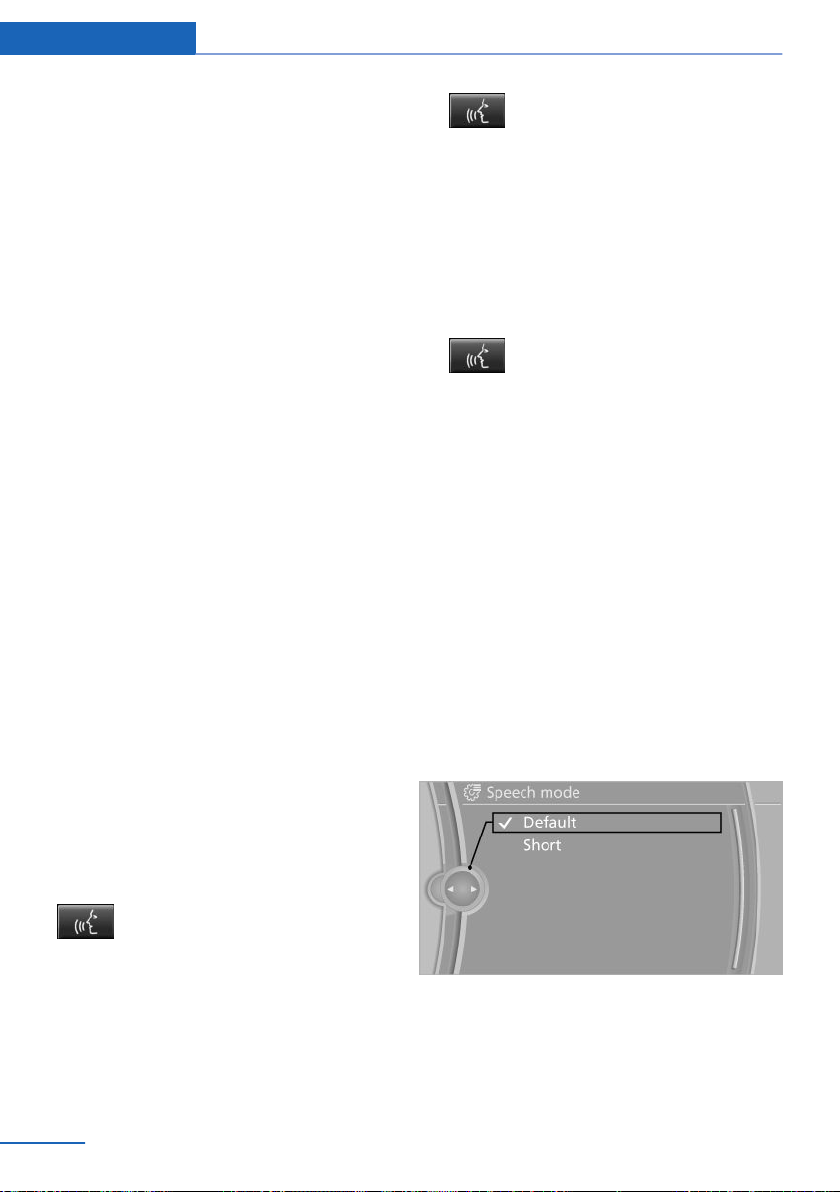
At a glance Voice activation system
For example, if the "Settings" menu is dis‐
played, the commands for the settings are
read out loud.
Executing functions using short
commands
Functions on the main menu can be performed
directly by means of short commands, usually
irrespective of which menu item is currently
selected, for instance ›Vehicle status‹.
List of short commands of the voice activation
system, refer to page 272.
Help dialog for the voice activation
system
Calling up help dialog: ›Help‹
Additional commands for the help dialog:
▷ ›Help with examples‹: information about the
current operating options and the most im‐
portant commands for them are an‐
nounced.
▷ ›Help with voice activation‹: information
about the principle of operation for the
voice activation system is announced.
Example: playing back a CD
Via the main menu
The commands of the menu items are spoken
out loud, in the same way as they are selected
via the controller.
Switch on the Entertainment sound output
1.
if necessary.
6.
7. ›Track ...‹ e.g., CD track 4.
Press the button on the steering
wheel again to select a specific track.
Via short commands
Playback of the CD can also be started using a
short command.
1. Switch on the Entertainment sound output
if necessary.
2.
3. ›C D drive Track ...‹ e.g., CD track 4.
Press the button on the steering
wheel.
Setting the voice dialog
You can set whether the system should use
the standard dialog or a shorter version.
In the shorter variant of the voice dialog, the
announcements from the system are issued in
an abbreviated form.
On the Control Display:
"Settings"
1.
2. "Language/Units"
3. "Speech mode:"
4. Select the setting.
2.
3. ›C D and multimedia‹
4. ›C D‹
5. ›C D drive‹
Press the button on the steering
wheel.
The medium last played is played back.
The CD is played back.
26
Online Edition for Part no. 01 40 2 911 269 - VI/13
Adjusting the volume
Turn the volume knob while giving an instruc‐
tion until the desired volume is set.
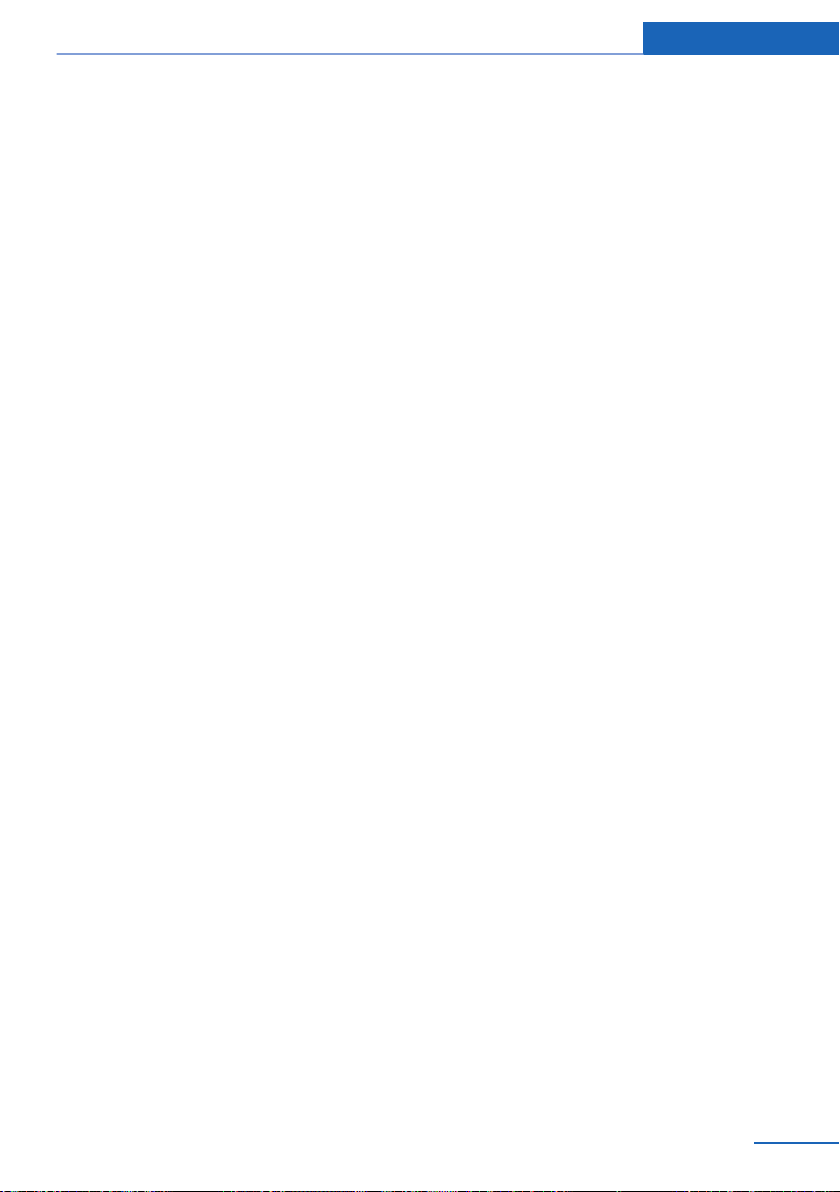
▷ The volume remains constant even if the
volume of other audio sources is changed.
▷ The volume is stored for the remote con‐
trol currently in use.
Notes on Emergency Requests
Do not use the voice activation system to ini‐
tiate an Emergency Request. In stressful situa‐
tions, the voice and vocal pitch can change.
This can unnecessarily delay the establish‐
ment of a telephone connection.
Instead, use the SOS button, refer to
page 257, in the vicinity of the interior mirror.
Environmental conditions
▷ Say the commands, numbers, and letters
smoothly and with normal volume, empha‐
sis, and speed.
▷ Always say commands in the language of
the voice activation system.
▷ Keep the doors, windows, and glass sun‐
roof closed to prevent noise interference.
▷ Avoid making other noise in the vehicle
while speaking.
Voice activation system At a glance
Online Edition for Part no. 01 40 2 911 269 - VI/13
27
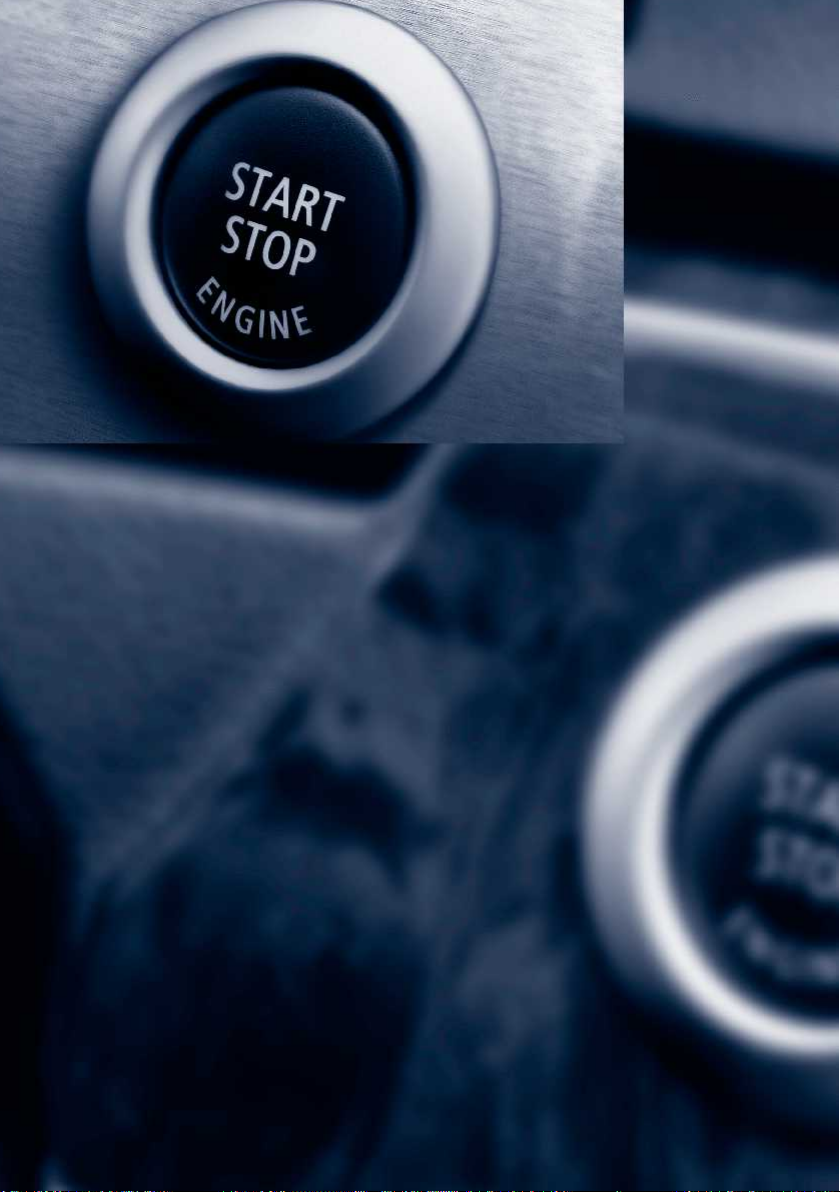
Online Edition for Part no. 01 40 2 911 269 - VI/13
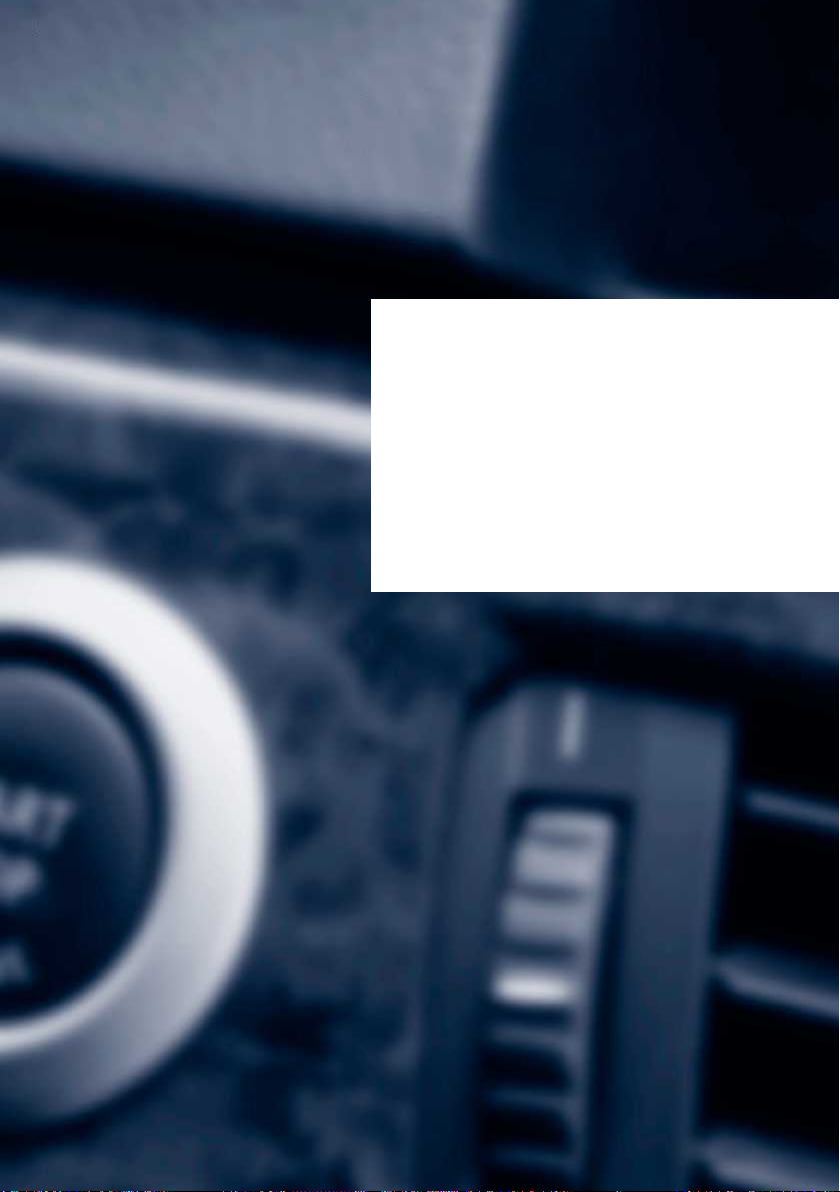
Controls
This chapter is intended to provide you with
information that will give you complete control of
your vehicle. All features and accessories that
are useful for driving and your safety, comfort
and convenience are described here.
Online Edition for Part no. 01 40 2 911 269 - VI/13

Controls Opening and closing
Opening and closing
Vehicle equipment
This chapter describes all series equipment as
well as country-specific and special equipment
offered for this model series.Therefore, it also
describes equipment that may not be found in
your vehicle, for instance due to the selected
special equipment or the country version. This
also applies to safety-related functions and
systems.
Remote control/key
Buttons on the remote control
1 Unlocking
2 Locking
3 Opening tailgate
General information
The vehicle is supplied with two remote con‐
trols with keys.
Each remote control contains a rechargeable
battery that is automatically recharged when it
is in the ignition lock while the car is being
driven. Use each remote control at least twice
a year for longer road trips in order to maintain
the batteries' charge status.
In vehicles equipped with Comfort Access, the
remote control contains a replaceable battery,
refer to page 38.
The settings called up and implemented when
the vehicle is unlocked depend on which re‐
mote control is used to unlock the vehicle, re‐
fer to Personal Profile.
In addition, information about service require‐
ments is stored in the remote control, Service
data in the remote control, refer to page 247.
Integrated key
Press button 1 and pull out the key.
The integrated key fits the following locks:
▷ Driver's door, refer to page 34.
New remote controls
You can obtain new remote controls from your
service center.
Loss of the remote controls
Lost remote controls can be blocked by your
service center.
Personal Profile
The concept
You can set several of your vehicle's functions
to suit your personal needs and preferences.
▷ The settings are automatically saved in the
profile currently activated in the remote
control.
30
Online Edition for Part no. 01 40 2 911 269 - VI/13
