BMW 740i Sedan 2016, 750i xDrive Sedan 2016, 750li Sedan 2015, 760li Sedan 2015, 750i Sedan 2015 Owner's Manual
...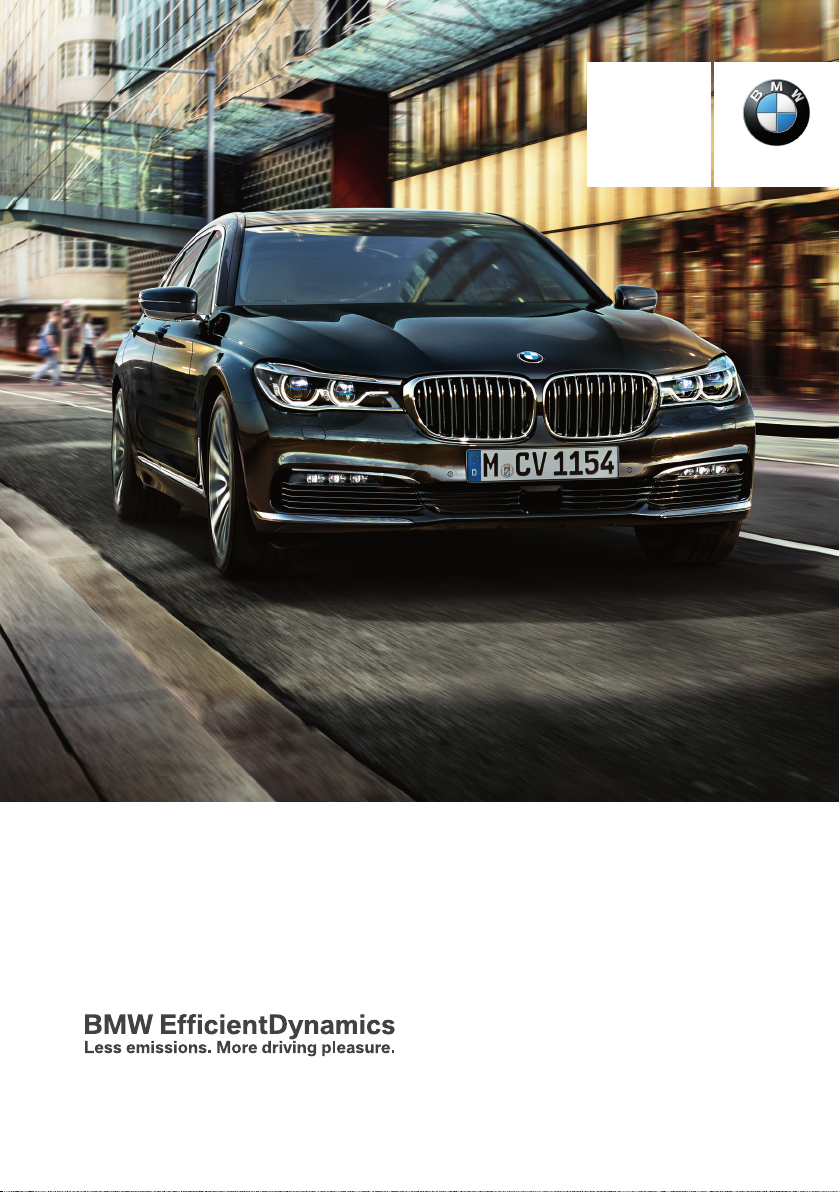
Contents
Owner's Manual
for Vehicle
A-Z
The Ultimate
Driving Machine®
THE BMW 7 SERIES.
OWNER'S MANUAL.
Online Edition for Part no. 0140 2 964 330 - VI/15
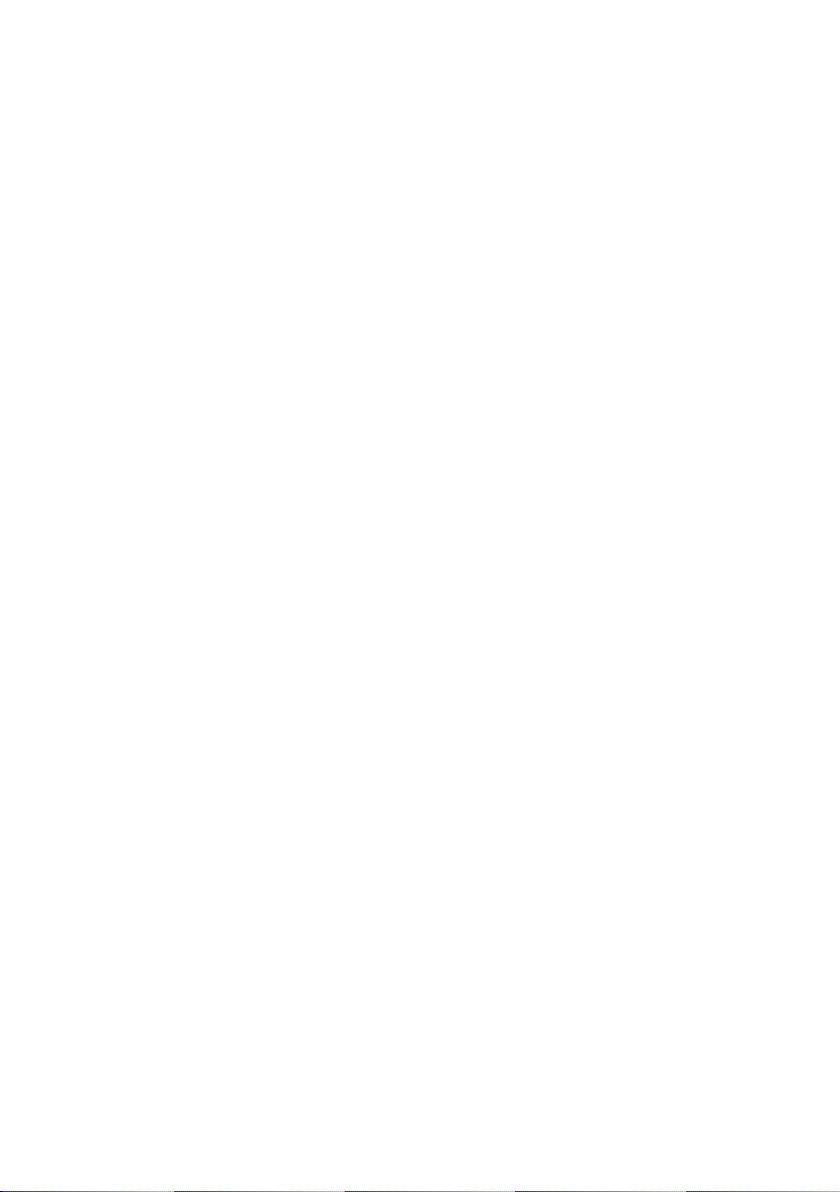
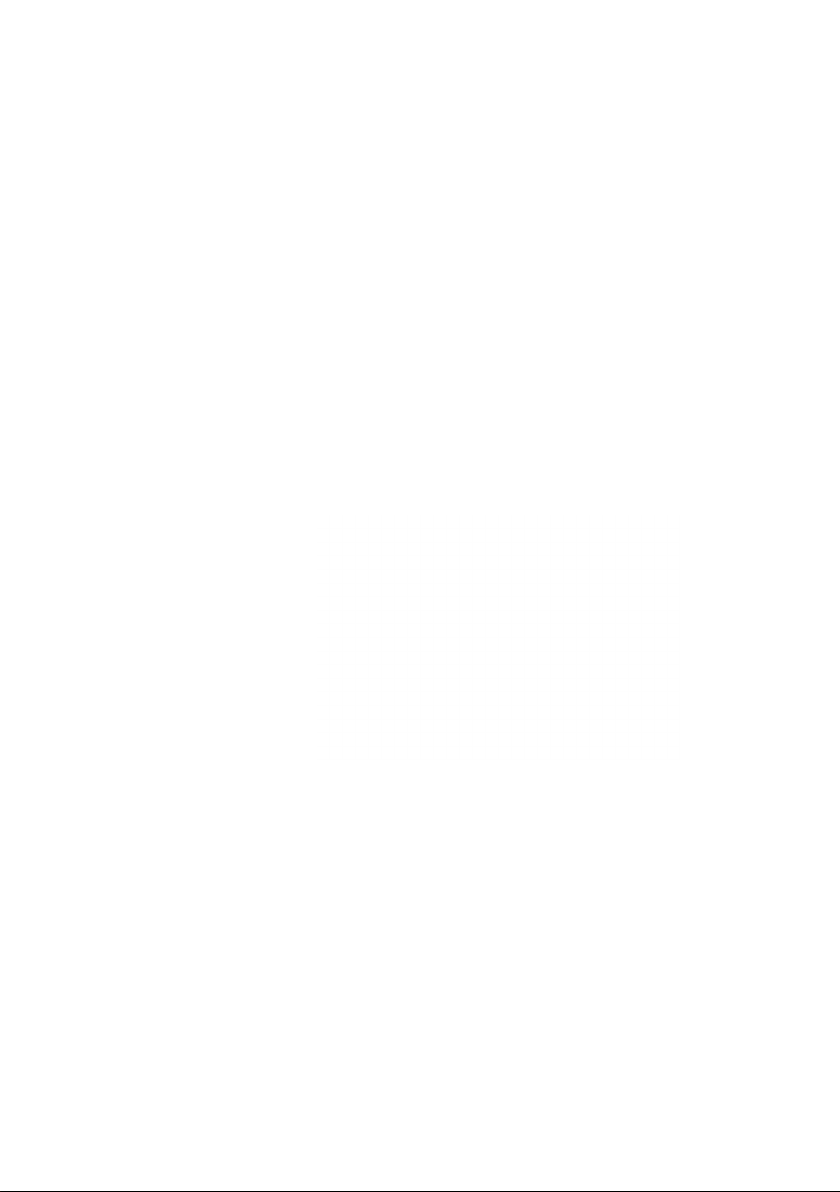
7 Series
Owner's Manual for Vehicle
Thank you for choosing a BMW.
The more familiar you are with your vehicle, the better control
you will have on the road. We therefore strongly suggest:
Read this Owner's Manual before starting off in your new BMW.
Also use the Integrated Owner's Manual in your vehicle. It con‐
tains important information on vehicle operation that will help
you make full use of the technical features available in your
BMW. The manual also contains information designed to en‐
hance operating reliability and road safety, and to contribute to
maintaining the value of your BMW.
Any updates made after the editorial deadline can be found in
the appendix of the printed Owner's Handbook for Vehicle.
Supplementary information can be found in the additional bro‐
chures in the onboard literature.
We wish you a safe and enjoyable ride
BMW AG
The Owner's Manual is available in many countries as an app.
Additional information on the Internet:
www.bmw.com/bmw_drivers_guide
Online Edition for Part no. 0140 2 964 330 - VI/15

© 2015 Bayerische Motoren Werke
Aktiengesellschaft
Munich, Germany
Reprinting, including excerpts, only with the written
consent of BMW AG, Munich.
US English VI/15, 07 15 490
Printed on environmentally friendly paper, bleached
without chlorine, suitable for recycling.
Online Edition for Part no. 0140 2 964 330 - VI/15
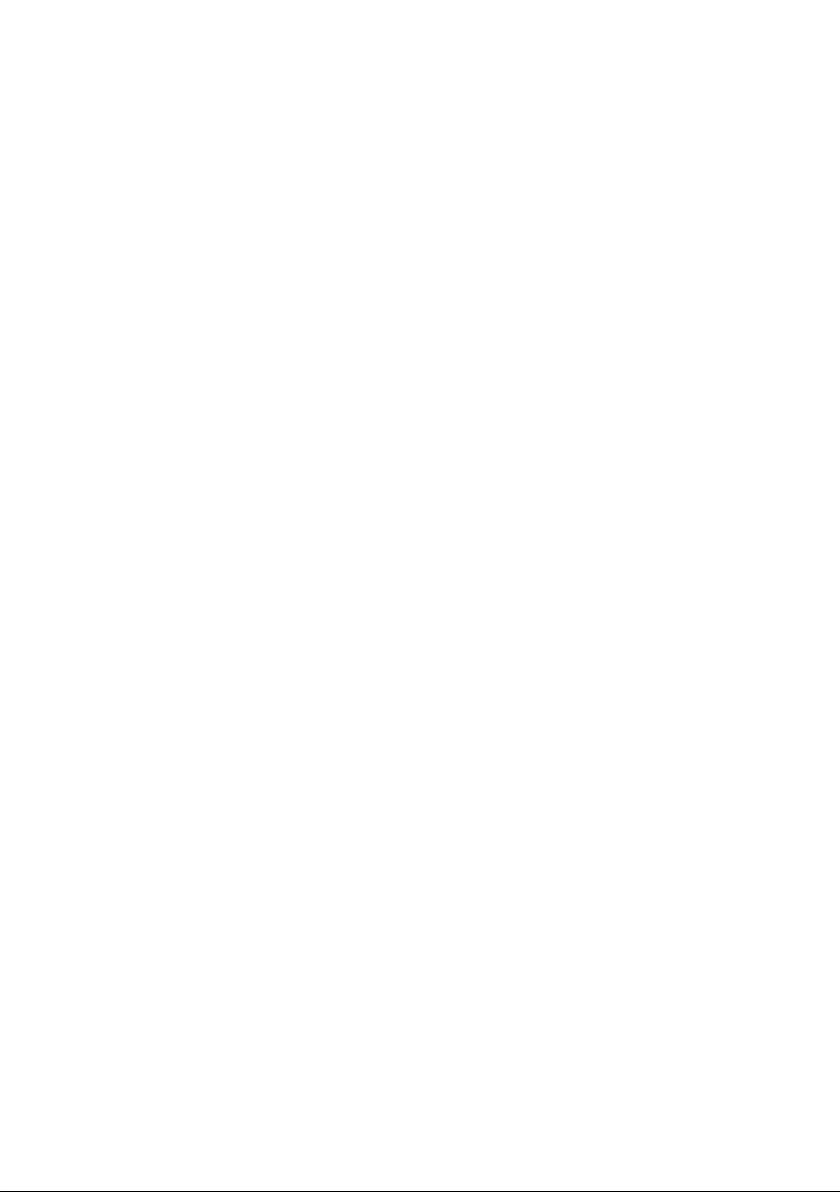
Contents
The fastest way to find information on a partic‐
ular topic or item is by using the index, refer to
page 302.
6 Information
At a glance
14 Cockpit
19 Idle state, operating and drive readiness
21 iDrive
30 BMW gesture control
33 Voice activation system
36 BMW Touch Command
38 General settings
49 Integrated Owner's Manual in the vehicle
Controls
54 Opening and closing
76 Adjusting
93 Transporting children safely
97 Driving
113 Displays
129 Lights
136 Safety
163 Driving stability control systems
168 Driver assistance systems
200 Driving comfort
203 Climate control
215 Interior equipment
225 Storage compartments
Mobility
250 Refueling
252 Fuel
254 Wheels and tires
271 Engine compartment
273 Engine oil
277 Coolant
279 Maintenance
281 Replacing components
286 Breakdown assistance
291 Care
Reference
298 Technical data
301 Appendix
302 Everything from A to Z
Driving tips
234 Things to remember when driving
237 Loading
240 Saving fuel
Online Edition for Part no. 0140 2 964 330 - VI/15
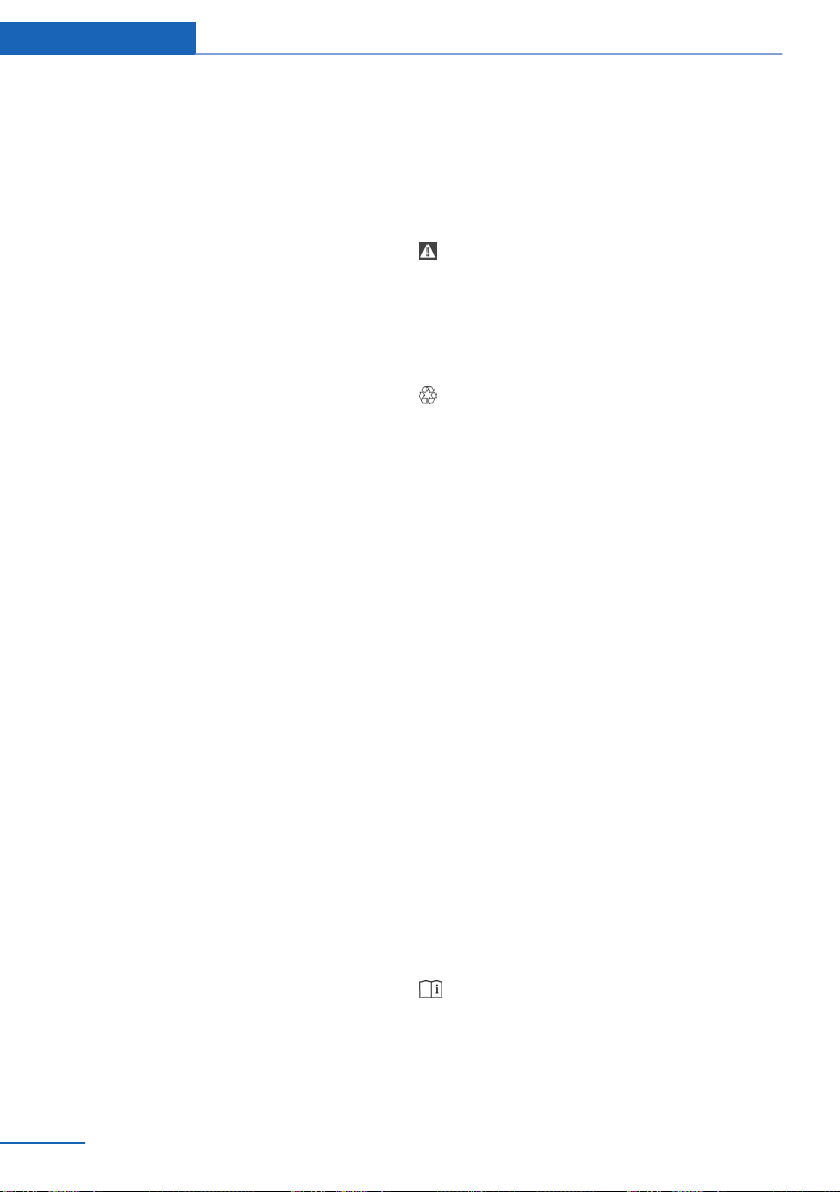
Information
Information
Using this Owner's Manual
Orientation
The fastest way to find information on a partic‐
ular topic is by using the index.
An initial overview of the vehicle is provided in
the first chapter.
Updates made after the editorial
deadline
Any updates made after the editorial deadline
can be found in the appendix of the printed
Owner's Handbook for Vehicle.
User's manual for Navigation,
Entertainment, Communication
The Owner's Manual for Navigation, Entertain‐
ment, and Communication is available as
printed book at your service center.
The topics of Navigation, Entertainment, and
Communication can be retrieved on the Con‐
trol Display via the Integrated Owner's Manual
and in the BMW Driver’s Guide app.
Additional sources of
information
A dealer’s service center or another qualified
service center or repair shop will be glad to an‐
swer additional questions at any time.
Information on BMW, e.g., on technology, is
available on the Internet: www.bmwusa.com.
Symbols and displays
Symbols in the Owner's Manual
Indicates precautions that must be followed
precisely in order to avoid the possibility of
personal injury and serious damage to the
vehicle.
◄ Marks the end of a specific item of
information.
Refers to measures that can be taken to
help protect the environment.
"..." Identifies display texts in vehicle used to
select individual functions.
›...‹ Verbal instructions to use with the voice
activation system.
››...‹‹ Identifies the answers generated by the
voice activation system.
Action steps
Action steps to be carried out are presented as
numbered list. The steps must be carried out
in the defined order.
First action step.
1.
2. Second action step.
Enumerations
Enumerations without mandatory order or al‐
ternative possibilities are presented as list with
bullet points.
▷ First possibility.
▷ Second possibility.
BMW Driver’s Guide App
The Owner's Manual is available in many coun‐
tries as an app. Additional information on the
Internet:
www.bmw.com/bmw_drivers_guide
6
Online Edition for Part no. 0140 2 964 330 - VI/15
Symbols on vehicle components
Indicates that you should consult the
relevant section of this Owner's Manual for
information on a particular part or assembly.
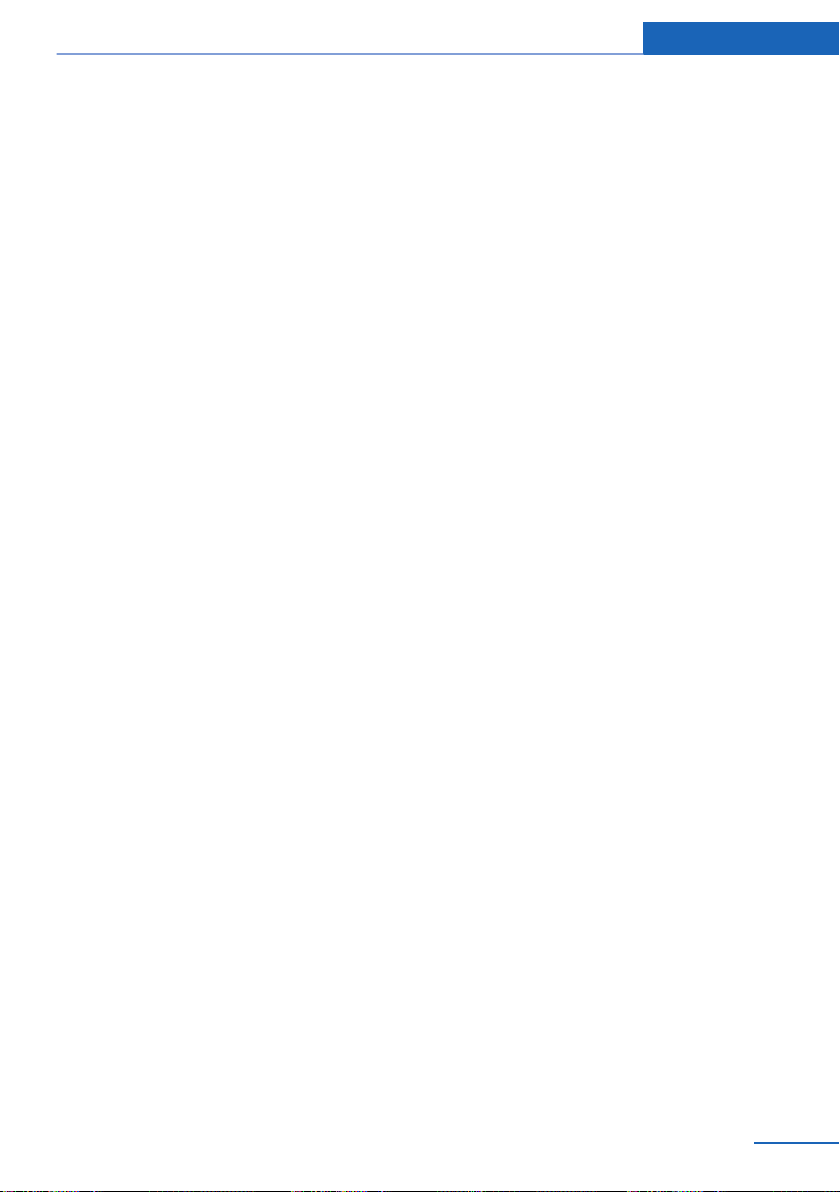
Information
Vehicle features and options
This Owner's Manual describes all models and
all standard, country-specific and optional
equipment that is offered in the model series.
Therefore, in this Owner's Manual, we also de‐
scribe and illustrate features that are not avail‐
able in your vehicle, e.g., because of the se‐
lected optional features or the country-specific
version.
This also applies to safety-related functions
and systems.
The respectively applicable country provisions
must be observed when using the respective
features and systems.
For any options and equipment not described
in this Owner's Handbook, refer to the Supple‐
mentary Owner's Handbooks.
On right-hand drive vehicles, some controls
are arranged differently from what is shown in
the illustrations.
Status of the Owner's
Manual
Basic information
The manufacturer of your vehicle pursues a
policy of constant development that is con‐
ceived to ensure that our vehicles continue to
embody the highest quality and safety stan‐
dards. In rare cases, therefore, the features de‐
scribed in this Owner's Manual may differ from
those in your vehicle.
Updates made after the editorial
deadline
Any updates made after the editorial deadline
can be found in the appendix of the printed
Owner's Handbook for Vehicle.
Own safety
Warranty
Your vehicle is technically configured for the
operating conditions and registration require‐
ments applying in the country of first delivery
also known as homologation. If your vehicle is
to be operated in a different country it might be
necessary to adapt your vehicle to potentially
differing operating conditions and permit re‐
quirements. If your vehicle does not comply
with the homologation requirements in a cer‐
tain country you may not be able to lodge war‐
ranty claims for your vehicle there. Further in‐
formation on warranty is available from a
dealer’s service center.
Maintenance and repairs
Advanced technology, e.g., the use of modern
materials and high-performance electronics,
requires suitable maintenance and repair work.
The manufacturer of the vehicle recommends
that you entrust corresponding procedures to
a BMW dealer’s service center. If you choose
to use another service facility, BMW recom‐
mends use of a facility that performs work, e.g.
maintenance and repair, according to BMW
specifications with properly trained personnel,
referred to in this Owner's Manual as "another
qualified service center or repair shop".
If work is performed improperly, e.g. mainte‐
nance and repair, there is a risk of subsequent
damage and related safety risks.
Parts and accessories
BMW recommends the use of parts and ac‐
cessory products approved by BMW.
Approved parts and accessories, and advice
on their use and installation are available from
a BMW dealer's service center.
BMW parts and accessories were tested by
BMW for their safety and suitability in BMW
vehicles.
Online Edition for Part no. 0140 2 964 330 - VI/15
7

Information
BMW warrants genuine BMW parts and acces‐
sories.
BMW does not evaluate whether each individ‐
ual product from another manufacturer can be
used with BMW vehicles without presenting a
safety hazard, even if a country-specific official
approval was issued. BMW does not evaluate
whether these products are suitable for BMW
vehicles under all usage conditions.
California Proposition 65 Warning
California laws require us to state the following
warning:
Engine exhaust and a wide variety of automo‐
bile components and parts, including compo‐
nents found in the interior furnishings in a vehi‐
cle, contain or emit chemicals known to the
State of California to cause cancer and birth
defects and reproductive harm. In addition,
certain fluids contained in vehicles and certain
products of component wear contain or emit
chemicals known to the State of California to
cause cancer and birth defects or other repro‐
ductive harm. Battery posts, terminals and re‐
lated accessories contain lead and lead com‐
pounds. Wash your hands after handling. Used
engine oil contains chemicals that have caused
cancer in laboratory animals. Always protect
your skin by washing thoroughly with soap and
water.
Service and warranty
We recommend that you read this publication
thoroughly. Your vehicle is covered by the fol‐
lowing warranties:
▷ New Vehicle Limited Warranty.
▷ Rust Perforation Limited Warranty.
▷ Federal Emissions System Defect War‐
ranty.
▷ Federal Emissions Performance Warranty.
▷ California Emission Control System Lim‐
ited Warranty.
Detailed information about these warranties is
listed in the Service and Warranty Information
Booklet for US models or in the Warranty and
Service Guide Booklet for Canadian models.
Your vehicle has been specifically adapted and
designed to meet the particular operating con‐
ditions and homologation requirements in your
country and continental region in order to de‐
liver the full driving pleasure while the vehicle
is operated under those conditions. If you wish
to operate your vehicle in another country or
region, you may be required to adapt your ve‐
hicle to meet different prevailing operating
conditions and homologation requirements.
You should also be aware of any applicable
warranty limitations or exclusions for such
country or region. In such case, please contact
Customer Relations for further information.
Maintenance
Maintain the vehicle regularly to sustain the
road safety, operational reliability and the New
Vehicle Limited Warranty.
Specifications for required maintenance meas‐
ures:
▷ BMW Maintenance system
▷ Service and Warranty Information Booklet
for US models
▷ Warranty and Service Guide Booklet for
Canadian models
If the vehicle is not maintained according to
these specifications, this could result in seri‐
ous damage to the vehicle. Such damage is
not covered by the BMW New Vehicle Limited
Warranty.
Data memory
Many electronic components on your vehicle
are equipped with data memories that tempo‐
rarily or permanently store technical informa‐
tion about the condition of the vehicle, events
and faults. This technical information generally
records the state of a component, a module, a
system or the environment:
8
Online Edition for Part no. 0140 2 964 330 - VI/15

Information
▷ Operating mode of system components, fill
levels for instance.
▷ Status messages for the vehicle and from
its individual components, e.g., wheel rota‐
tion speed/vehicle speed, deceleration,
transverse acceleration.
▷ Malfunctions and faults in important sys‐
tem components, e.g., lights and brakes.
▷ Responses by the vehicle to special situa‐
tions such as airbag deployment or engag‐
ing the stability control system.
▷ Ambient conditions, such as temperature.
This data is purely technical in nature and is
used to detect and correct faults and to opti‐
mize vehicle functions. Motion profiles over
routes traveled cannot be created from this
data. When service offerings are used, e.g., re‐
pair services, service processes, warranty
claims, quality assurance, this technical infor‐
mation can be read out from the event and
fault memories by employees of the dealer’s
service center or another qualified service cen‐
ter or repair shop, including the manufacturer,
using special diagnostic tools. You can obtain
further information there if you need it. After an
error is corrected, the information in the fault
memory is deleted or overwritten on a continu‐
ous basis.
With the vehicle in use there are situations
where you can associate these technical data
with individuals if combined with other infor‐
mation, e.g., an accident report, damage to the
vehicle, eye witness accounts — possibly with
the assistance of an expert.
Additional functions that are contractually
agreed with the customer - such as vehicle
emergency locating - you can transmit certain
vehicle data from the vehicle.
tions, such as an air bag deployment or hitting
a road obstacle, data that will assist in under‐
standing how a vehicle’s systems performed.
The EDR is designed to record data related to
vehicle dynamics and safety systems for a
short period of time, typically 30 seconds or
less.
The EDR in this vehicle is designed to record
such data as:
▷ How various systems in your vehicle were
operating.
▷ Whether or not the driver and passenger
safety belts were fastened.
▷ How far, if at all, the driver was depressing
the accelerator and/or brake pedal.
▷ How fast the vehicle was traveling.
These data can help provide a better under‐
standing of the circumstances in which
crashes and injuries occur.
EDR data are recorded by your vehicle only if a
nontrivial crash situation occurs; no data are
recorded by the EDR under normal driving
conditions and no personal data, e.g., name,
gender, age, and crash location, are recorded.
However, other parties, such as law enforce‐
ment, could combine the EDR data with the
type of personally identifying data routinely ac‐
quired during a crash investigation.
To read data recorded by an EDR, special
equipment is required, and access to the vehi‐
cle or the EDR is needed. In addition to the ve‐
hicle manufacturer, other parties, such as law
enforcement, that have the special equipment,
can read the information if they have access to
the vehicle or the EDR.
Event Data Recorder EDR
This vehicle is equipped with an event data re‐
corder EDR. The main purpose of an EDR is to
record, in certain crash or near crash-like situa‐
Online Edition for Part no. 0140 2 964 330 - VI/15
9
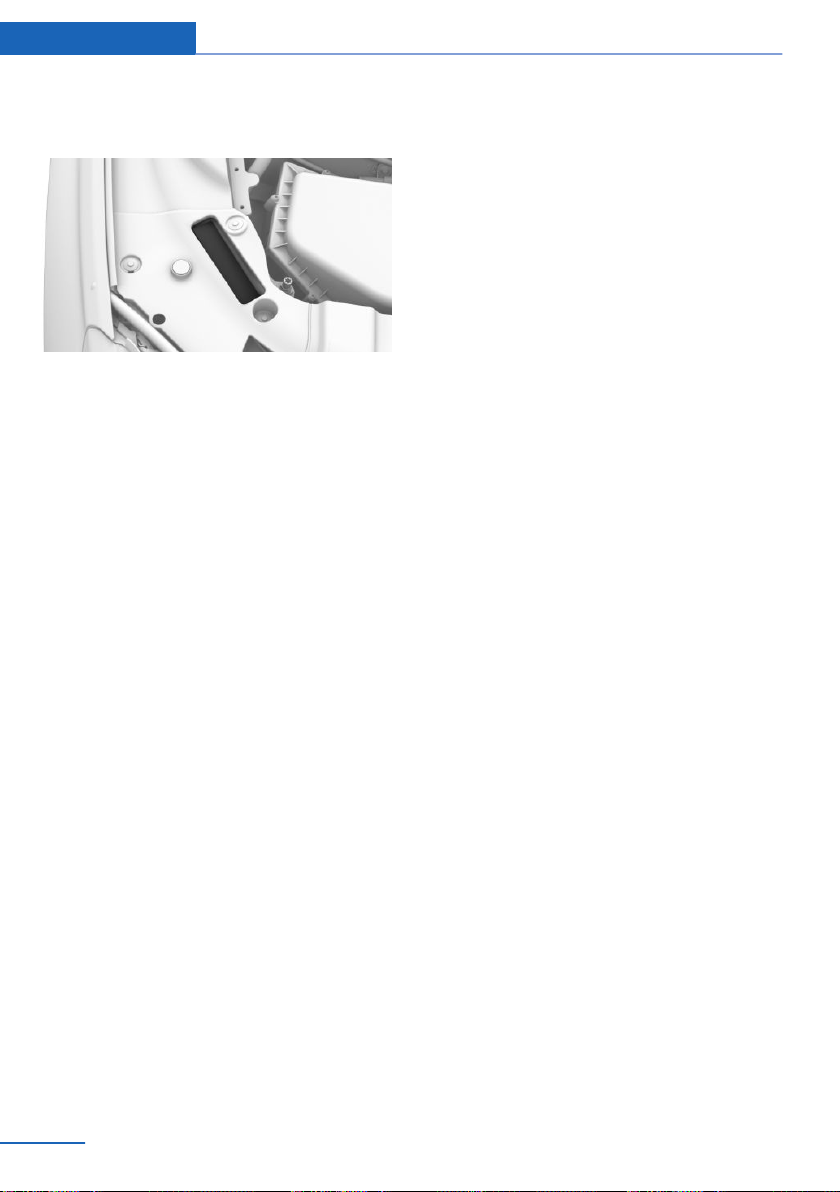
Information
Vehicle identification
number
The vehicle identification number can be found
in the engine compartment.
The vehicle identification number can also be
found behind the windshield.
Reporting safety defects
For US customers
The following only applies to vehicles owned
and operated in the US.
If you believe that your vehicle has a defect
which could cause a crash or could cause in‐
jury or death, you should immediately inform
the National Highway Traffic Safety Adminis‐
tration NHTSA, in addition to notifying BMW of
North America, LLC, P.O. Box 1227, West‐
wood, New Jersey 07675-1227, Telephone
1-800-831-1117.
If NHTSA receives similar complaints, it may
open an investigation, and if it finds that a
safety defect exists in a group of vehicles, it
may order a recall and remedy campaign.
However, NHTSA cannot become involved in
individual problems between you, your dealer,
or BMW of North America, LLC.
To contact NHTSA, you may call the Vehicle
Safety Hotline toll-free at 1-888-327-4236
(TTY: 1-800-424-9153); go to http://
www.safercar.gov; or write to: Administrator,
NHTSA, 400 Seventh Street, SW., Washing‐
ton, DC 20590. You can also obtain other in‐
formation about motor vehicle safety from
http://www.safercar.gov.
For Canadian customers
Canadian customers who wish to report a
safety-related defect to Transport Canada, De‐
fect Investigations and Recalls, may call the
toll-free hotline 1-800-333-0510. You can also
obtain other information about motor vehicle
safety from http://www.tc.gc.ca/roadsafety.
10
Online Edition for Part no. 0140 2 964 330 - VI/15

Information
Online Edition for Part no. 0140 2 964 330 - VI/15
11

Online Edition for Part no. 0140 2 964 330 - VI/15
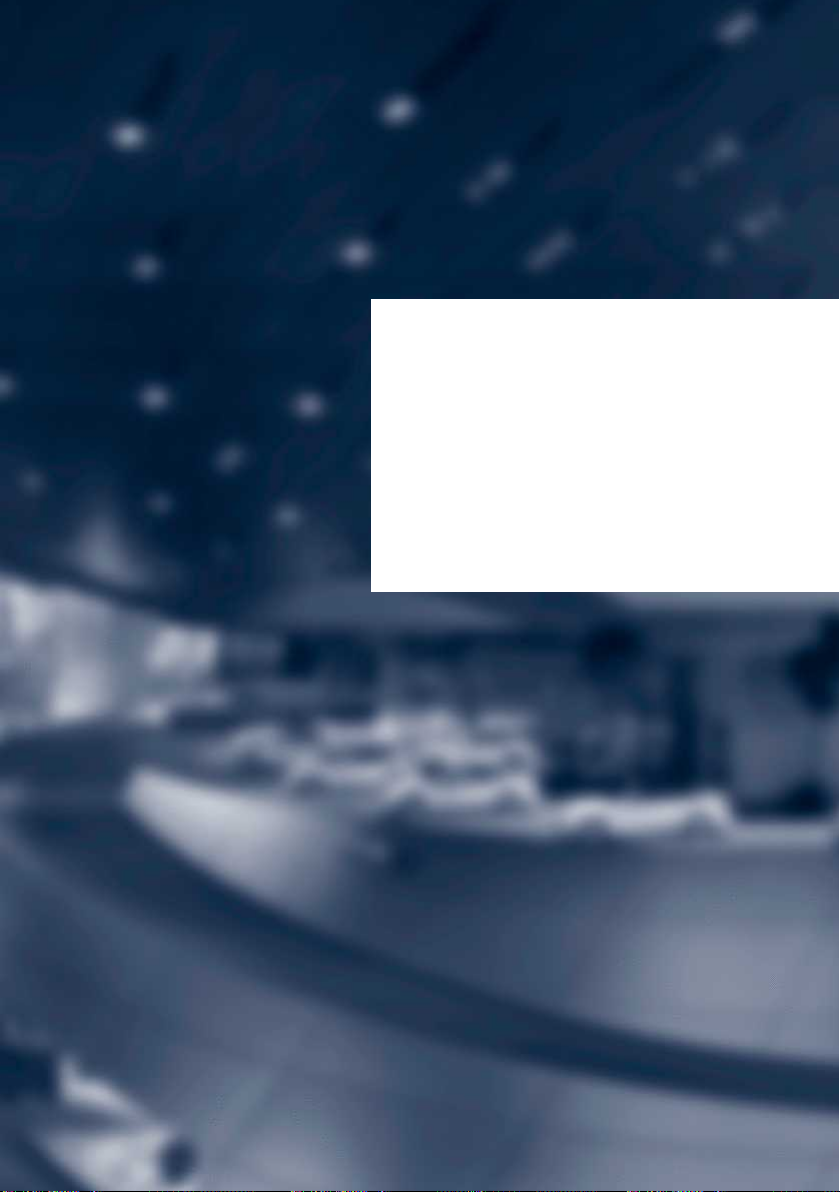
At a glance
These overviews of buttons, switches and
displays are intended to familiarize you with your
vehicle. You will also become quickly acquainted
with the available control concepts and options.
Online Edition for Part no. 0140 2 964 330 - VI/15

At a glance Cockpit
Cockpit
Vehicle features and options
This chapter describes all standard, countryspecific and optional features offered with the
series. It also describes features that are not
necessarily available in your car, e. g., due to
All around the steering wheel
the selected options or country versions. This
also applies to safety-related functions and
systems. The respectively applicable country
provisions must be observed when using the
respective features and systems.
1 Seating comfort features
Gentleman function 78
Seat, mirror, and steering wheel
memory 87
Massage function 88
2 Roller sunblind in the rear win‐
dow 72
14
Online Edition for Part no. 0140 2 964 330 - VI/15
3 Safety switch for the windows
and roller sunblinds 71
4 Power windows 70
5 Exterior mirror operation 85
6 Lights
Front fog lights 132
Night Vision 147
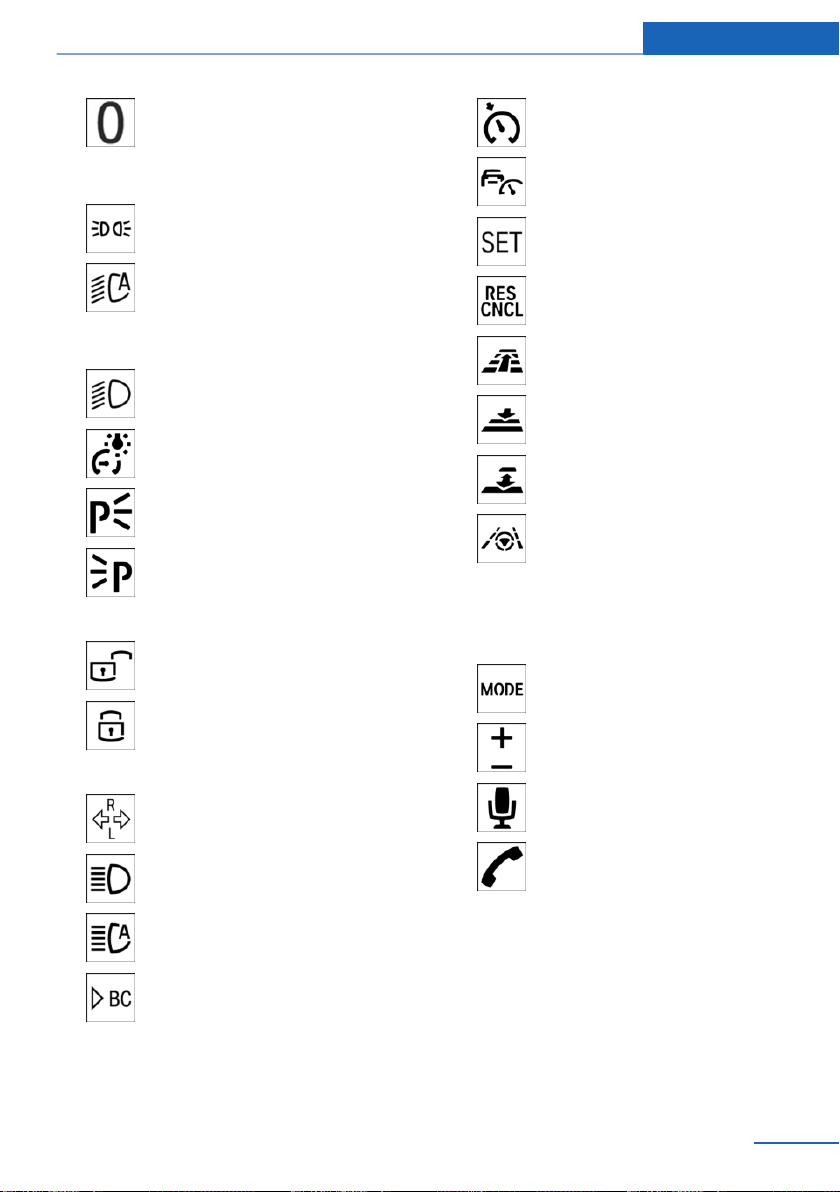
Cockpit At a glance
Lights off
Automatic headlight con‐
trol 130
Daytime running lights 131
Parking lights 129
Automatic headlight con‐
trol 130
Adaptive Light Control 131
High-beam Assistant 132
Low beams 129
Instrument lighting 133
Right roadside parking
lamp 130
Left roadside parking lamp 130
7 Central locking system
Unlocking 63
Cruise control on/off 175
Active Cruise Control on/off 168
Resume speed 175 , 168,
Pause or continue cruise con‐
trol 175 , 168
Increase distance 168
Reduce distance 168
With steering and lane guidance
assistant: adjust speed 168
Steering and lane control assis‐
tant on/off 177
Cruise control rocker switch 175, 168,
10 Instrument cluster 113
11 Steering wheel buttons, right
Entertainment source
Lock 63
8 Steering column stalk, left
Turn signal 103
High beams, head‐
light flasher 103
High-beam Assistant 132
On-board computer 122
9 Steering wheel buttons, left
Online Edition for Part no. 0140 2 964 330 - VI/15
Volume
Voice activation system 33
Telephone
Thumbwheel for selection lists 121
12 Steering column stalk, right
15
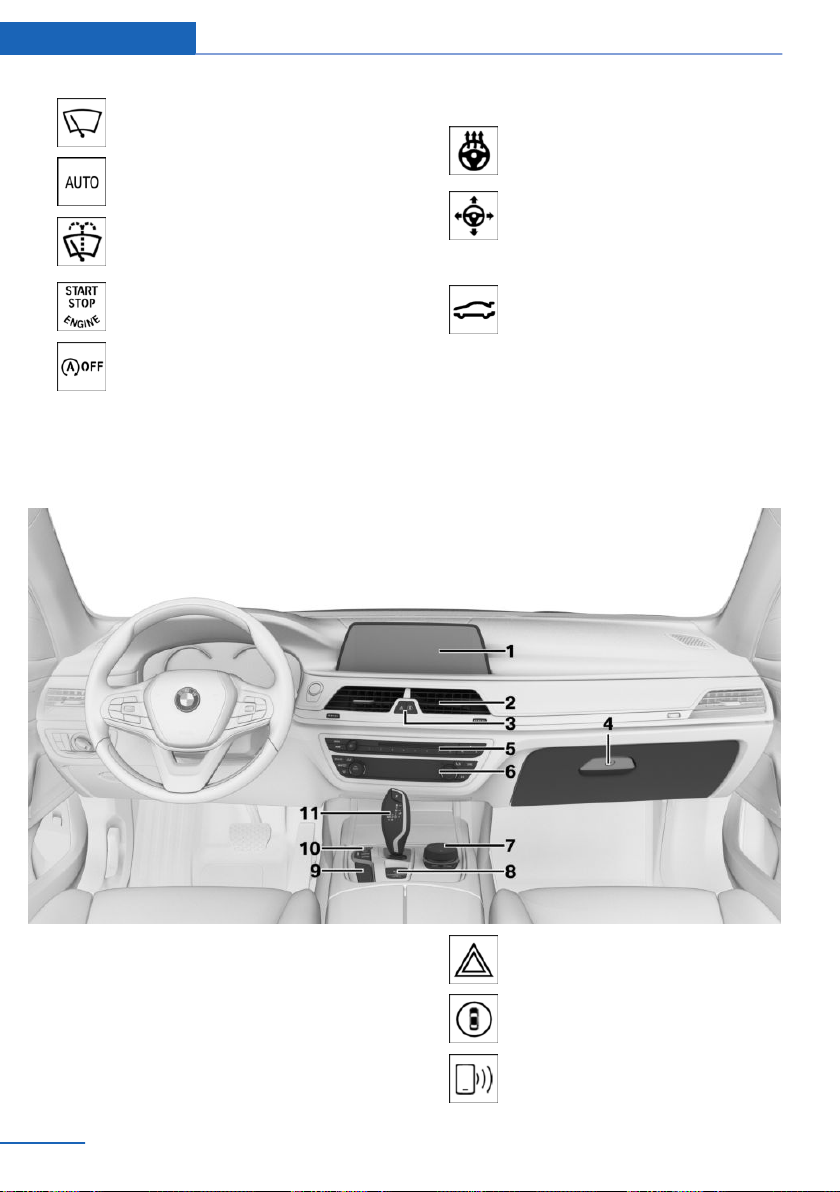
At a glance Cockpit
Wiper 103
Rain sensor 104
Cleaning the windshield and
headlights 105
13 Start/stop engine 97
Auto Start/Stop function 98
All around the center console
14 Horn
15 Steering wheel heating 87
16 Adjust steering wheel 87
17 Unlock hood 272
18 Open/close trunk lid 64
19 Glove compartment 226
1 Control Display 21
2 Fan 206
16
3 Hazard warning system 286
Intelligent Safety 139
NFC antenna 43
Online Edition for Part no. 0140 2 964 330 - VI/15
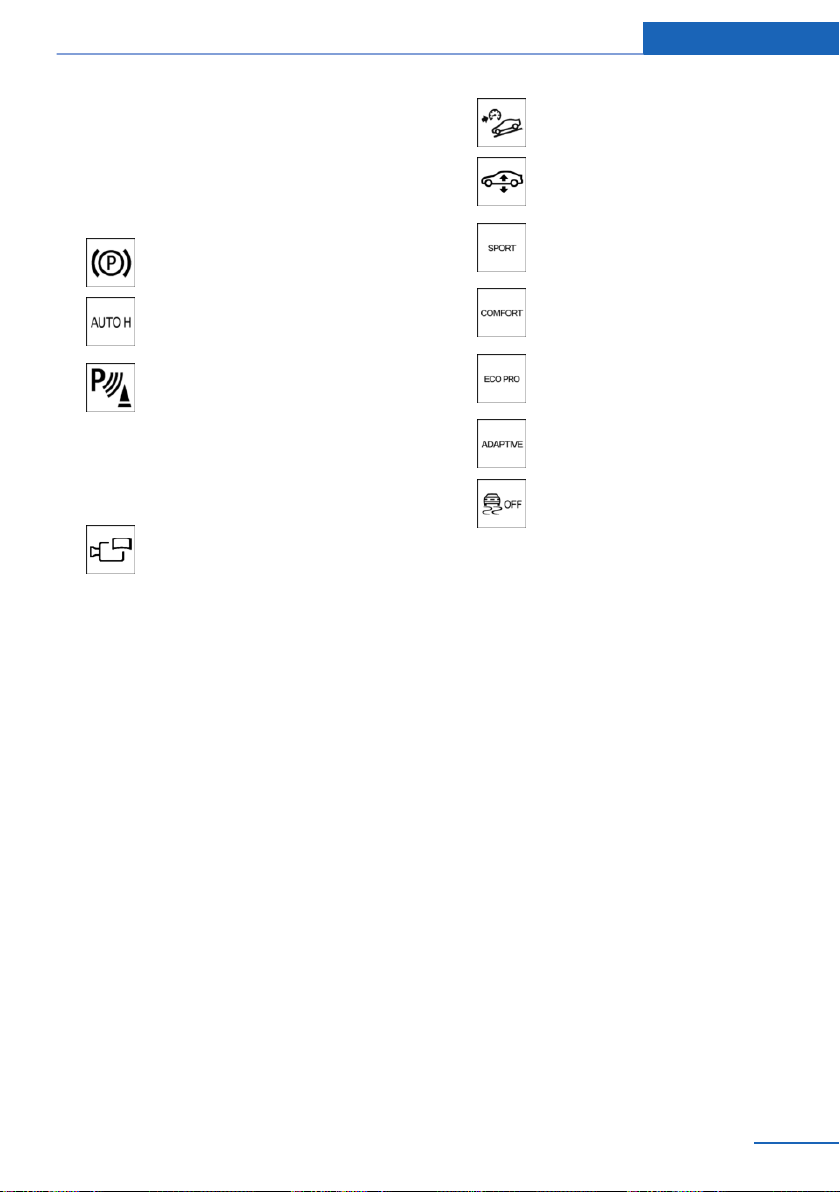
Cockpit At a glance
4 Glove compartment 225
5 Radio
Multimedia
6 Automatic climate control 203
7 Controller with buttons 22
8 Parking brake 100
Automatic Hold 101
9 PDC Park Distance Control 180
Without Surround View: rearview
camera 184
Surround View 187
Cross traffic warning 197
Parking assistant 193
Surround View: Panorama
View 187
HDC Hill Descent Control 165
Air suspension 200
10 Driving Dynamics Control 110
DSC Dynamic Stability Con‐
trol 163
11 Steptronic transmission selector
lever 106
Online Edition for Part no. 0140 2 964 330 - VI/15
17

At a glance Cockpit
All around the roofliner
1 Intelligent Emergency Re‐
quest 286
2 Glass sunroof 73
3 Indicator lamp, front-seat pas‐
senger airbag 138
4 Reading lights 133
5 Open rear sliding visor 74
Close rear sliding visor 74
6 Interior lights 133
18
Online Edition for Part no. 0140 2 964 330 - VI/15
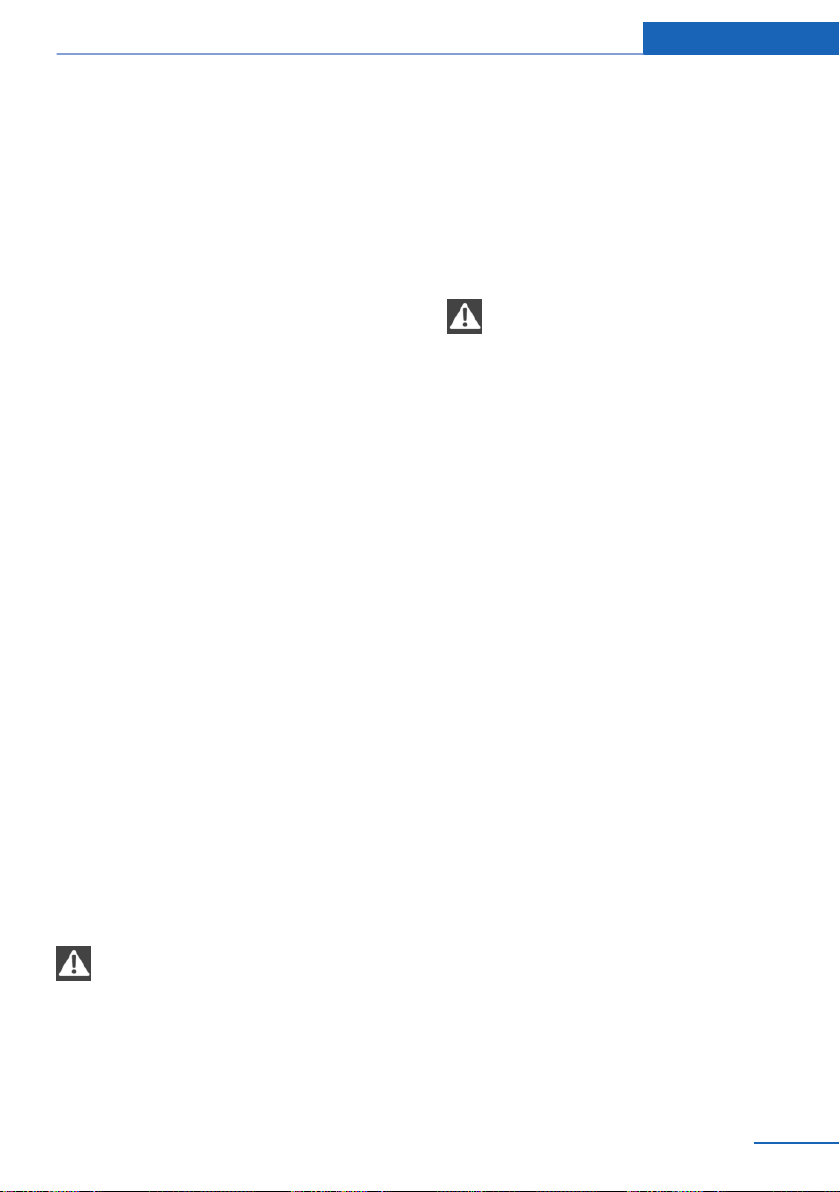
Idle state, operating and drive readiness At a glance
Idle state, operating and drive readiness
Vehicle features and options
This chapter describes all standard, countryspecific and optional features offered with the
series. It also describes features that are not
necessarily available in your car, e. g., due to
the selected options or country versions. This
also applies to safety-related functions and
systems. The respectively applicable country
provisions must be observed when using the
respective features and systems.
General information
Depending on the situation, the vehicle is in
one of the three states:
▷ Idle state.
▷ Operating readiness.
▷ Drive readiness.
Idle state
The concept
The vehicle is switched off in idle state. All
electronic systems/power consumers are de‐
activated.
General information
The vehicle is in idle state prior to opening
from the outside and after exiting and locking.
Information
WARNING
An unsecured vehicle can put itself into
motion and roll away. There is risk of an acci‐
dent. Before exiting, secure the vehicle against
rolling.
In order to ensure that the vehicle is secured
against rolling away, observe the following:
▷ Set the parking brake.
▷ On uphill grades or on a slope, turn the
front wheels in the direction of the curb.
▷ On uphill grades or on a slope, also secure
the vehicle, e.g. with a wheel chock.◀
WARNING
Unattended children or animals can
move the vehicle and endanger themselves
and traffic, e.g. with the following actions:
▷ Pressing the Start/Stop button.
▷ Releasing the parking brake.
▷ Opening and closing of doors or windows.
▷ Shifting the selector lever into neutral.
▷ Using vehicle equipment.
There is risk of accidents or injuries. Do not
leave children or animals unattended in the ve‐
hicle. Carry remote control along when exiting
and lock the vehicle.◀
Idle state automatic
The idle state is automatically established:
▷ After several minutes, if no operation takes
place on the vehicle.
▷ If the charging state of the vehicle batteries
is low.
▷ If one of the front doors is opened, de‐
pending on the setting via iDrive,
The idle state is not automatically established
while a phone call is active.
Establishing idle state when opening
the front doors
About iDrive:
"My Vehicle"
1.
2. "Vehicle settings"
3. "Doors/Key"
4. "Turn off after door opening"
Online Edition for Part no. 0140 2 964 330 - VI/15
19

At a glance Idle state, operating and drive readiness
Idle state manual
Establish idle state in the vehicle after trip end:
Hold button down until the OFF
indicator on the instrument clus‐
ter goes out.
Operating readiness
The concept
When operating readiness is switched on,
most functions can be used while the vehicle is
stationary. Desired settings can be adjusted.
General information
The vehicle is in operating readiness state af‐
ter opening via the front doors.
Information
Some functions, such as DSC, can only be
used in drive readiness state. Observe further
hints regarding drive readiness, refer to
page 97.
Activating drive readiness
Drive readiness is switched on
via the Start/Stop button:
1. Depress the brake pedal.
2. Press the Start/Stop button.
Display
READY is displayed in the in‐
strument cluster.
Switch off drive readiness
Press the Start/Stop button to switch off the
drive readiness. The vehicle switches into op‐
erating readiness state.
Display
OFF is displayed in the instru‐
ment cluster. The drivetrain is
switched off and operating read‐
iness switched on.
Drive readiness
The concept
Activating drive readiness corresponds to
switching on the engine.
20
Online Edition for Part no. 0140 2 964 330 - VI/15

iDrive
iDrive At a glance
Vehicle features and options
This chapter describes all standard, countryspecific and optional features offered with the
series. It also describes features that are not
necessarily available in your car, e. g., due to
the selected options or country versions. This
also applies to safety-related functions and
systems. The respectively applicable country
provisions must be observed when using the
respective features and systems.
The concept
The iDrive combines the functions of many
switches. These functions can be operated via
controller or touchscreen.
Information
WARNING
Operating the integrated information
system and communication devices while driv‐
ing can distract from traffic. It is possible to
lose control of the vehicle. There is risk of an
accident. Only use the systems or devices
when the traffic situation allows. If necessary
stop and use the systems and devices while
the vehicle is stationary.◀
Control elements
Overview
1 Control Display with touchscreen
2 Controller with buttons and touchpad
Control Display
Information
▷ To clean the Control Display, follow the
care instructions, refer to page 294.
▷ Do not place objects close to the Control
Display; otherwise, the Control Display can
be damaged.
▷ In the case of very high temperatures on
the Control Display, e.g. due to intense so‐
lar radiation, the brightness may be re‐
duced down to complete deactivation.
Once the temperature is reduced, e.g.
through shadow or climate control system,
the normal functions are re-established.
Switching on
Turn on operations.
1.
2. Press the controller.
Switch off
1. Press button.
Online Edition for Part no. 0140 2 964 330 - VI/15
21
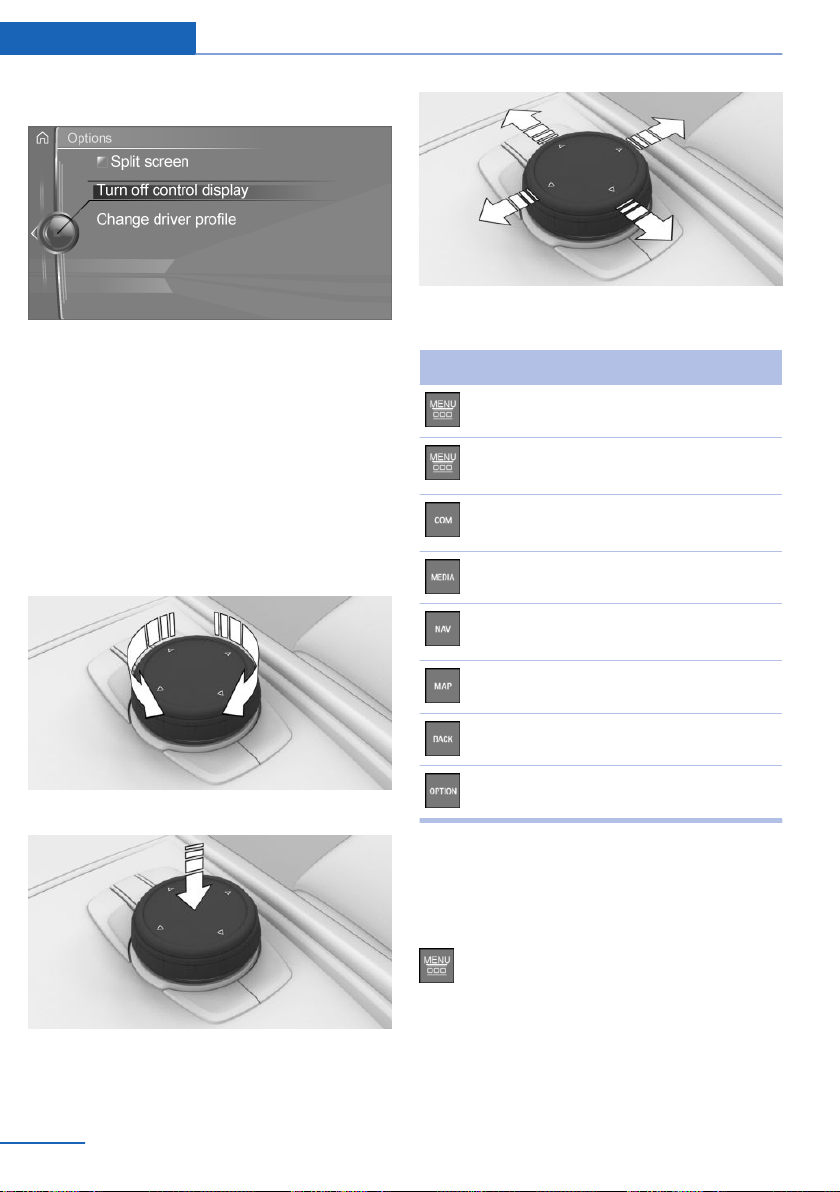
At a glance iDrive
2. "Turn off control display"
Buttons on controller
Controller
General information
The buttons can be used to open the menus
directly. The controller can be used to select
menu items and enter the settings.
Some iDrive functions can be operated using
the touchpad on the controller, refer to
page 26.
▷ Turn.
▷ Press.
Press button Function
Press once: call up main menu.
Press twice: open recently
used menus.
Open the Communication
menu.
Open the Media/Radio menu.
Open destination input menu
for navigation.
Open navigation map.
Open previous panel.
Open Options menu.
Operating with the controller
Opening the main menu
Press button.
▷ Move in four directions.
22
Online Edition for Part no. 0140 2 964 330 - VI/15

The main menu is displayed.
All iDrive functions can be called up via the
main menu.
Selecting menu items
Highlighted menu items can be selected.
Turn the controller until the desired menu
1.
item is highlighted.
iDrive At a glance
▷ Move the controller to the right.
New display is opened.
White arrows pointing to the left or right indi‐
cate that additional panels can be opened.
Opening recently used menus
The recently used menus can be displayed.
Press button twice.
Opening Options menu
Press button.
2. Press the controller.
Menu items in the Owner's Manual
In the Owner's Manual, menu items that can be
selected are set in quotation marks, e.g.
"System settings".
Changing between panels
After a menu item is selected, e.g., "System
settings", a new panel is displayed.
▷ Move the controller to the left.
Closes current display and shows previous
display.
▷
Press button.
The previous display opens.
Online Edition for Part no. 0140 2 964 330 - VI/15
The Options menu is displayed.
The Options menu consists of different areas:
▷ Screen settings, e.g., "Split screen".
▷ Control options for the selected main
menu, e.g., for "Media/Radio".
▷ If applicable, further operating options for
the selected menu, e.g., "Save station".
Changing settings
Select a field.
1.
23
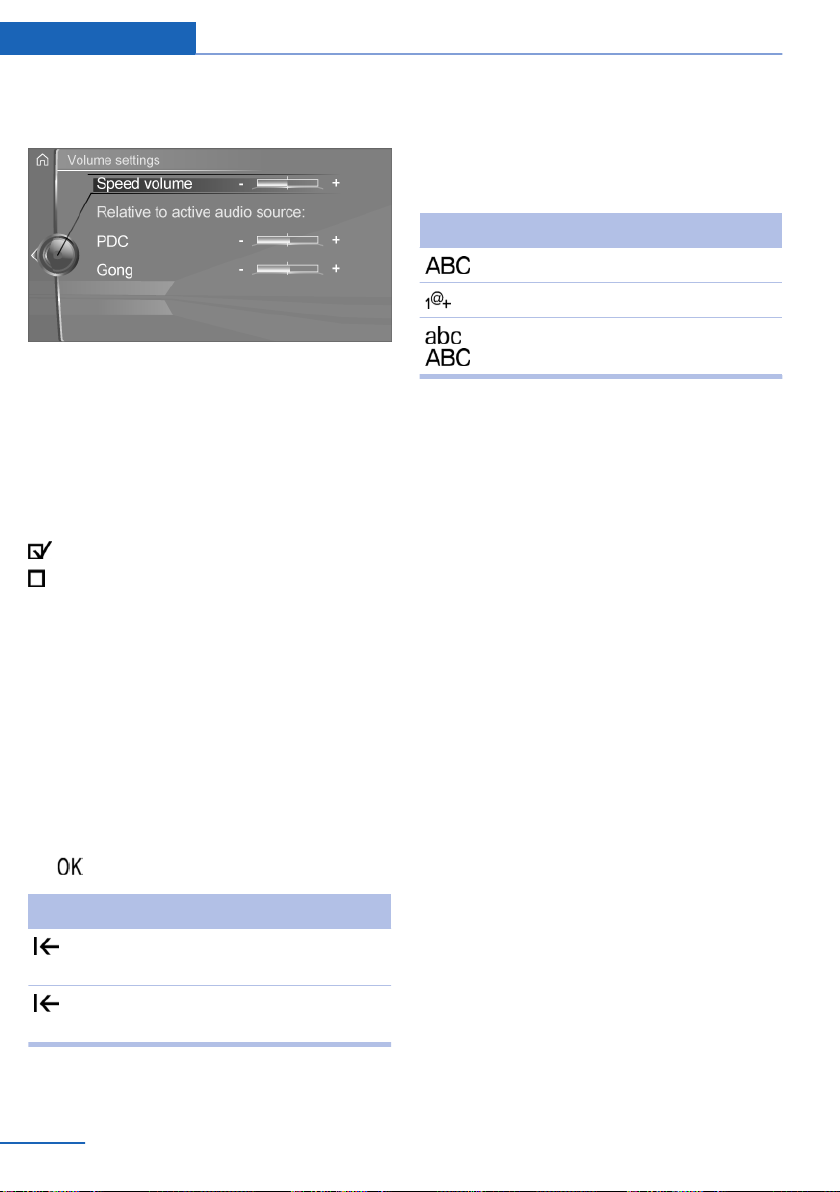
At a glance iDrive
2. Turn the controller until the desired setting
is displayed.
3. Press the controller.
Activating/deactivating the functions
Several menu items are preceded by a check‐
box. The checkbox indicates whether the func‐
tion is activated or deactivated. Selecting the
menu item activates or deactivates the func‐
tion.
Function is activated.
Function is deactivated.
Entering letters and numbers
General information
Letters and numbers can be entered using the
controller or the touchscreen.
The keyboard's display changes automatically.
Entry
Turn the controller: select letters or num‐
1.
bers.
2. : confirm entry.
Symbol Function
Press the controller: delete the let‐
ter or number.
Switching between cases, letters and
numbers
Depending on the menu, you can switch be‐
tween entering upper and lower case, letters
and numbers.
Symbol Function
Enter the letters.
Enter the numbers.
or
Change between capital and
lower-case letters.
Entry comparison
When entering names and addresses, the
choice is narrowed down with every letter en‐
tered and letters may be added automatically.
Entries are continuously compared with data
stored in the vehicle.
▷ Only those letters are offered during input
for which data is available.
▷ Destination search: names of locations
may be entered in languages available
through iDrive.
Using alphabetical lists
For alphabetical lists with more than 30 en‐
tries, the letters for which there is an entry are
displayed at the left edge.
Turn the controller to the left or right
1.
quickly.
All letters for which there are entries are
displayed on the left side.
2. Select the first letter of the desired entry.
The cursor jumps to the first entry of the
selected letter.
Hold controller down: delete all let‐
ters and numbers.
24
Online Edition for Part no. 0140 2 964 330 - VI/15

Operating via touchscreen
General information
The Control Display is equipped with a touch‐
screen.
Touch touchscreen with your fingers. Do not
use any objects.
iDrive At a glance
Opening the main menu
Tap symbol.
All iDrive functions can be called up via the
main menu.
Selecting menu items
Tap desired menu item.
The white arrow indicates that additional pan‐
els can be called up.
▷ Swipe to the left.
▷ Tap symbol.
New display is opened.
Opening recently used menus
Tap symbol twice.
Changing settings
Settings such as volumes can be changed via
the touchscreen.
▷ Slide in the selected field to the right or
left, until the desired setting is displayed.
▷ , Tap symbol.
Menu items in the Owner's Manual
In the Owner's Manual, menu items that can be
selected are set in quotation marks, e.g.
"System settings".
Changing between panels
After a menu item is selected, a new panel is
displayed.
Online Edition for Part no. 0140 2 964 330 - VI/15
Activating/deactivating the functions
Several menu items are preceded by a check‐
box. The checkbox indicates whether the func‐
tion is activated or deactivated. Selecting the
menu item activates or deactivates the func‐
tion.
Function is activated.
Function is deactivated.
25
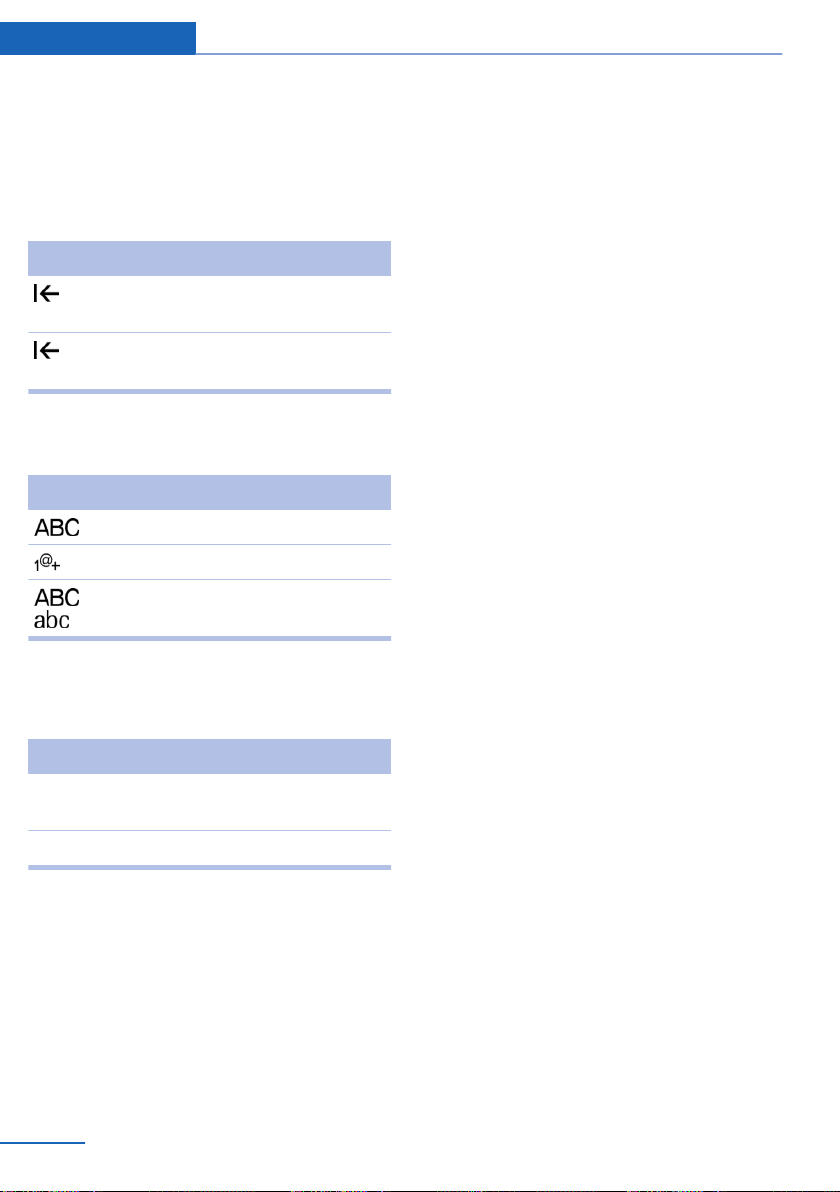
At a glance iDrive
Entering letters and numbers
General information
Letters and numbers can be entered using the
controller or the touchscreen.
The keyboard's display changes automatically.
Symbol Function
Tapping the symbol: delete the let‐
ter or number.
Tapping the symbol for an extended
period: delete all letters or numbers.
Switching between cases, letters and
numbers
Symbol Function
Enter the letters.
Enter the numbers.
or
Change between capital and
lower-case letters.
Operating navigation map
The navigation map can be moved with the
touchscreen.
Function Controls
Enlarge/shrink
map.
Rotate map. Move fingers in a circle.
Drag in or out with the fin‐
gers.
Touchpad
General information
Some iDrive functions can be operated using
the touchpad on the controller.
Selecting functions
1. "My Vehicle"
2. "System settings"
3. "Touchpad"
4. Select desired setting.
▷ "Speller": enter letters and numbers.
▷ "Interactive map": viewing the interac‐
tive map.
▷ "Browser": enter Internet addresses.
▷ "Search fields": write letters without
selecting the list field.
▷ "Audio feedback": pronounces entered
letters and numbers.
▷ "Two-finger scrolling": operate lists.
Entering letters and numbers
Entering letters requires some practice at the
beginning. When entering, pay attention to the
following:
▷ The system recognizes capital and lower
case letters. For the input of upper/lower
case letters and numbers, it may be neces‐
sary to switch to the corresponding input
mode, e.g. when upper and lower case let‐
ters are written the same way. Switching
between cases, numbers and letters, refer
to page 24.
▷ Enter characters as they are displayed on
the Control Display.
▷ Always enter associated characters, such
as accents or periods so that the letter can
be clearly recognized. Possible input de‐
pends on the set language. Where neces‐
sary, enter special characters via the con‐
troller.
▷ To delete a character, swipe to the left on
the touchpad.
▷ To enter a blank space, slide to the right in
the center of the touchpad.
▷ To enter a hyphen, slide to the right in the
upper area of the touchpad.
26
Online Edition for Part no. 0140 2 964 330 - VI/15
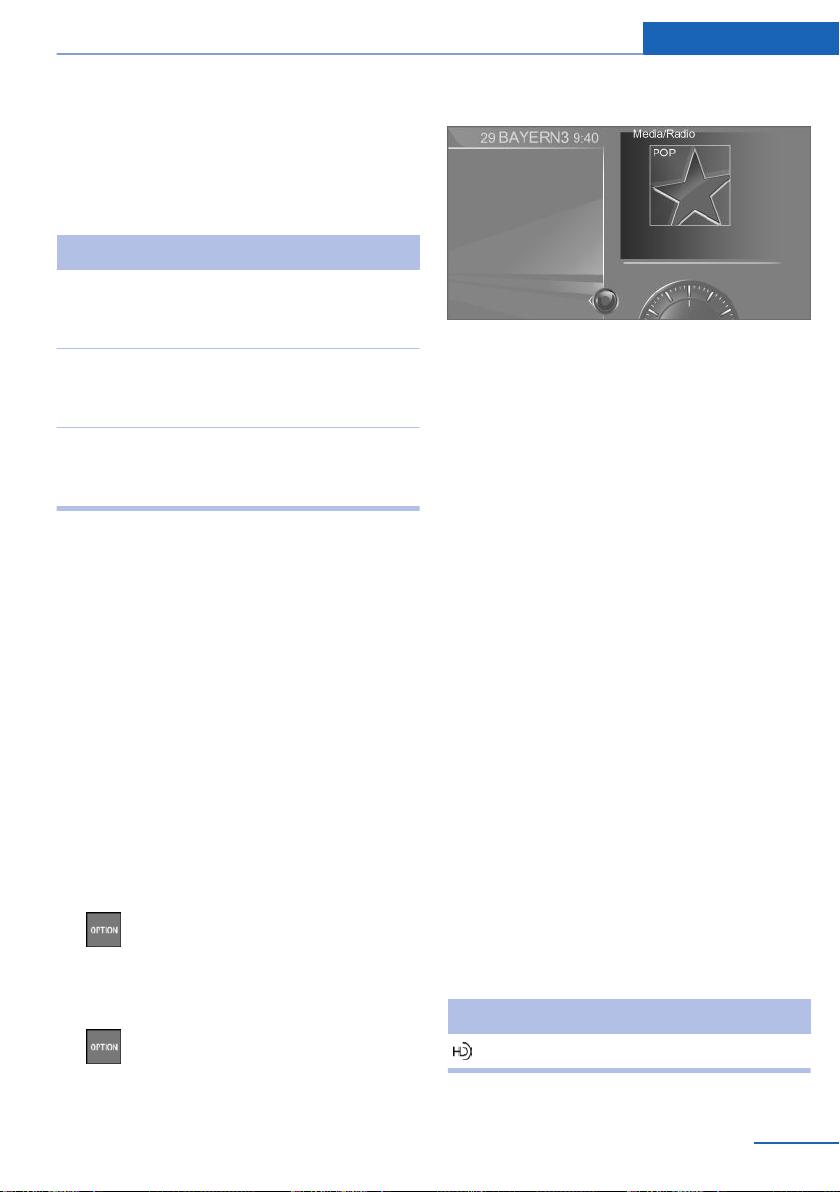
iDrive At a glance
▷ To enter an underscore, swipe to the right
in the lower area of the touchpad.
Using interactive map and Internet
Via touch-pad move the interactive map in the
navigation system and Internet sites.
Function Controls
Move interactive map or
Internet sites.
Enlarge/shrink interactive
map or Internet sites.
Display the menu or
open a link in the Inter‐
net.
Swipe in the ap‐
propriate direc‐
tion.
Drag in or out on
the touchpad with
fingers.
Tap once.
Changing settings
You may change control display settings via
touchpad. Slide left or right accordingly.
Split screen
General information
Additional information can be displayed on the
right side of the split screen, e.g., information
from the on-board comupter.
In the divided screen view, the so-called split
screen, this information remains visible even
when you change to another menu.
3. Press the controller.
4. Select desired setting.
Specifying the number of displays
It is possible to specify the number of displays.
Move the controller to the right until the
1.
split screen is selected.
2. Press the controller.
3. "Personalize menu"
4. Select desired setting.
5. Move the controller to the left.
Status information
Status field
The following information is displayed in the
status field:
▷ Messages.
▷ Wireless network reception strength.
▷ Current entertainment source.
▷ Time.
Switching the split screen on and off
1. Press button.
2. "Split screen"
Selecting the display
1. Press button.
2. Move the controller to the right until the
split screen is selected.
Online Edition for Part no. 0140 2 964 330 - VI/15
Status field symbols
The symbols are grouped as follows.
Radio symbols
Symbol Meaning
HD Radio station is being received.
27
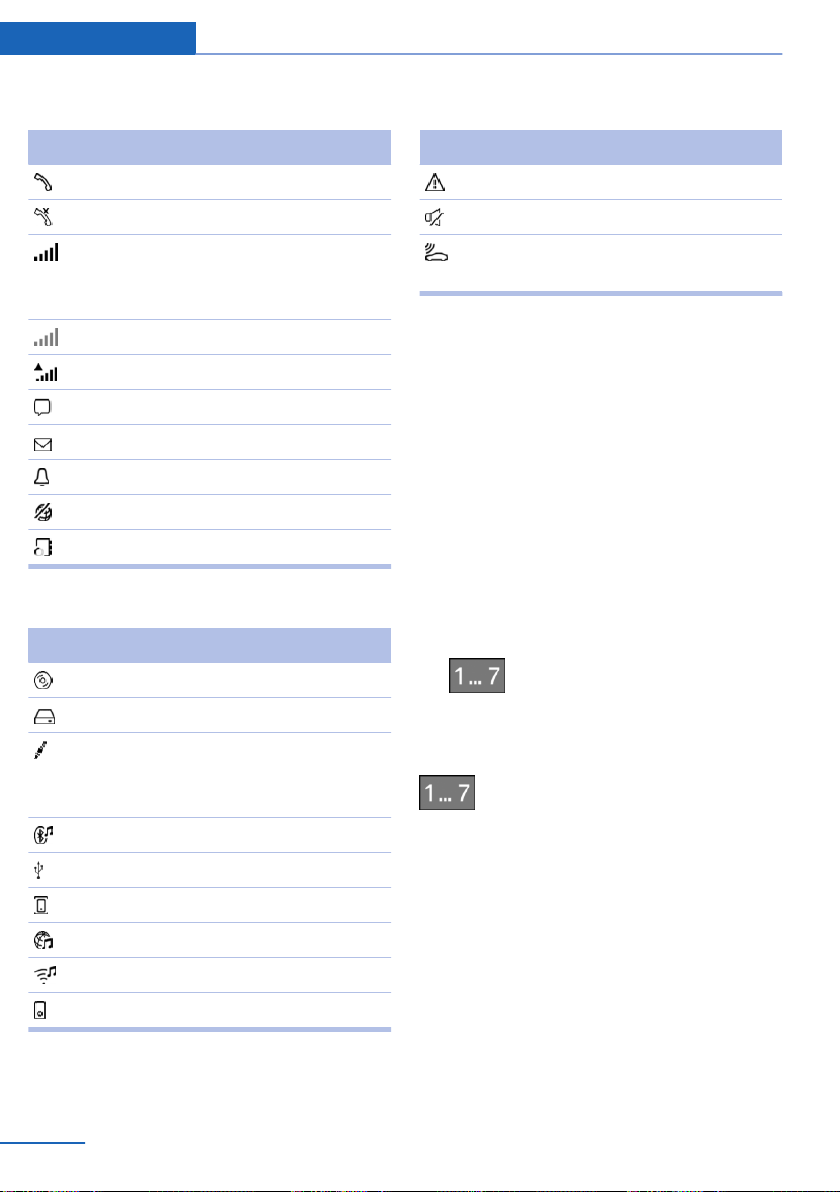
At a glance iDrive
Telephone symbols
Symbol Meaning
Incoming or outgoing call.
Missed call.
Wireless network reception
strength.
Symbol flashes: network search.
Wireless network is not available.
Roaming is active.
Text message was received.
Message received.
Reminder.
Sending not possible.
Contacts are imported.
Entertainment symbols
Symbol Meaning
CD/DVD player.
Music collection.
Additional symbols
Symbol Meaning
Check Control message.
Spoken instructions are turned off.
Request of the current vehicle posi‐
tion.
Programmable memory buttons
General information
The iDrive functions can be stored on the pro‐
grammable memory buttons and called up di‐
rectly, e.g., radio stations, navigation destina‐
tions, phone numbers and menu entries.
Settings are stored for the profile currently
used.
Saving a function
Select function via iDrive.
1.
2.
Press and hold the desired button
until a signal sounds.
AUX-IN port.
AUX-IN port in the front or in the
rear.
Bluetooth audio.
USB audio interface.
Mobile phone audio interface.
Online Entertainment.
WLAN.
iPod.
28
Online Edition for Part no. 0140 2 964 330 - VI/15
Running a function
Press button.
The function will work immediately. This
means, e.g., that the number is dialed when a
phone number is selected.
Displaying the button assignment
Touch buttons with bare fingers. Do not wear
gloves or use objects.
The key assignment is displayed at top edge of
screen.
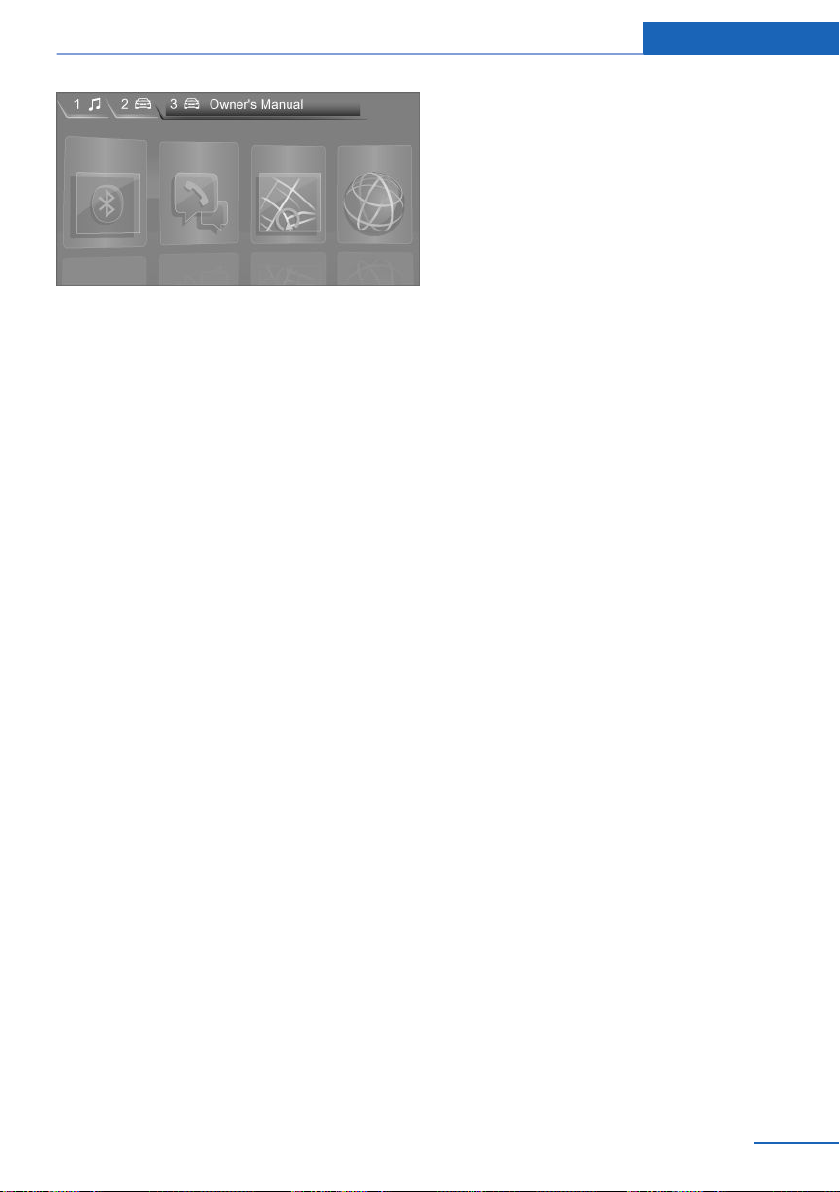
Deleting the button assignments
1. Press buttons 1 and 7 simultaneously for
approx. five seconds.
2. "OK"
iDrive At a glance
Online Edition for Part no. 0140 2 964 330 - VI/15
29

At a glance BMW gesture control
BMW gesture control
Vehicle features and options
This chapter describes all standard, countryspecific and optional features offered with the
series. It also describes features that are not
necessarily available in your car, e. g., due to
the selected options or country versions. This
also applies to safety-related functions and
systems. The respectively applicable country
provisions must be observed when using the
respective features and systems.
The concept
Several iDrive functions can be operated using
BMW gesture control.
Overview
The gestures are captured by a camera in the
roofliner.
Perform gestures underneath the interior mir‐
ror.
Activation/deactivation
About iDrive:
1. "My Vehicle"
2. "System settings"
3. "Gestures"
4. "Gesture control"
Adjusting
▷ "Display tips": the possible gesture is
shown on the Control Display.
▷ "Audio feedback": an acoustic signal is
outputted once the gesture is recognized.
30
Online Edition for Part no. 0140 2 964 330 - VI/15
