BMB take control ur81slr User Manual

TAKE CONTROL
UR81SLR
User Guide 5
Bedienungsanleitung 17
Gebruiksaanwijzing 31
Guide utilisateur 45
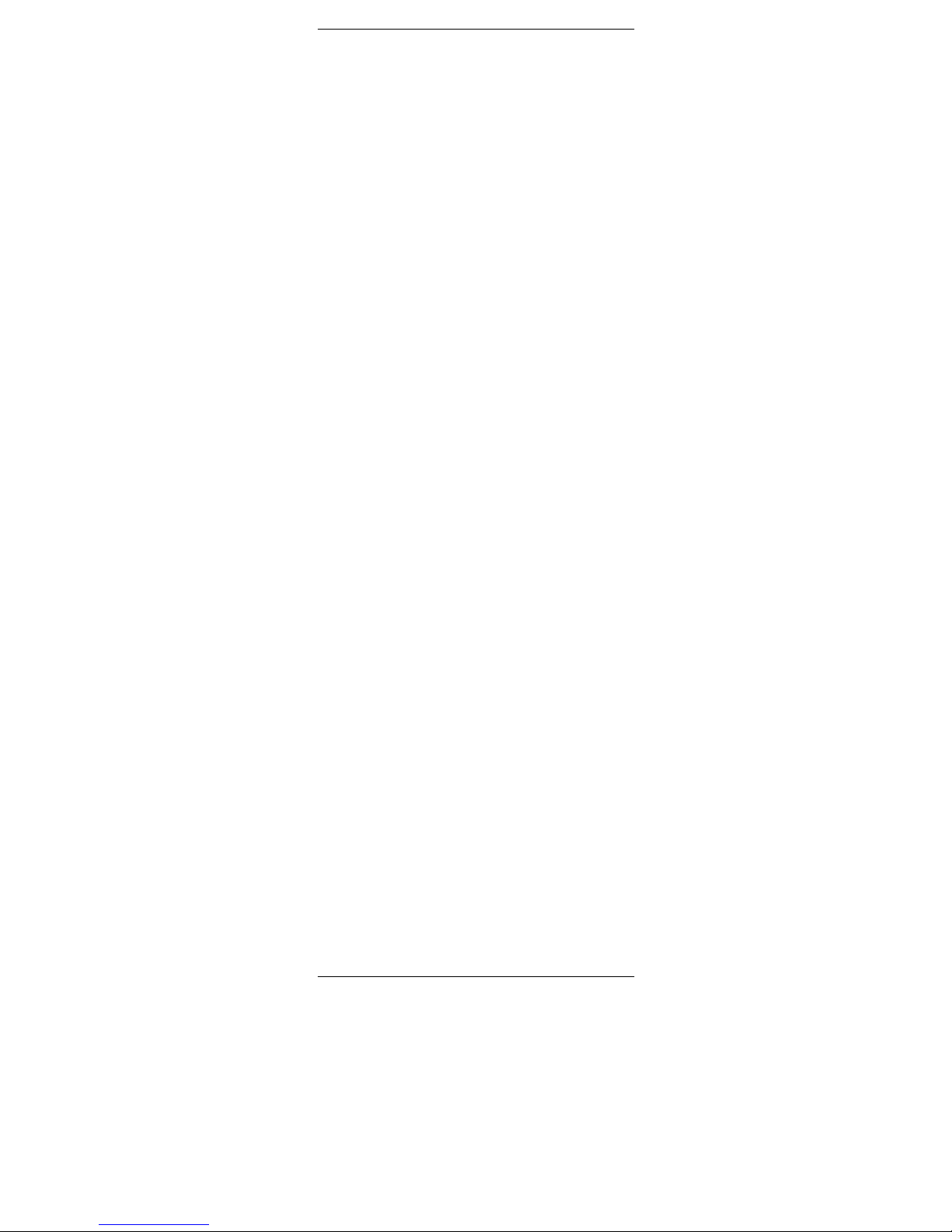
P/N 033000=13891 2 Rev.15-05-06

P/N 033000=13891 3 Rev.15-05-06
UR81SLR Silver Source LED Learning RF
UNIVERSAL REMOTE 8in1
Button layout
23
1
32
24
4
6
8
5
7
9
11
15
13
17 - 22
25
26
10
16
14
12
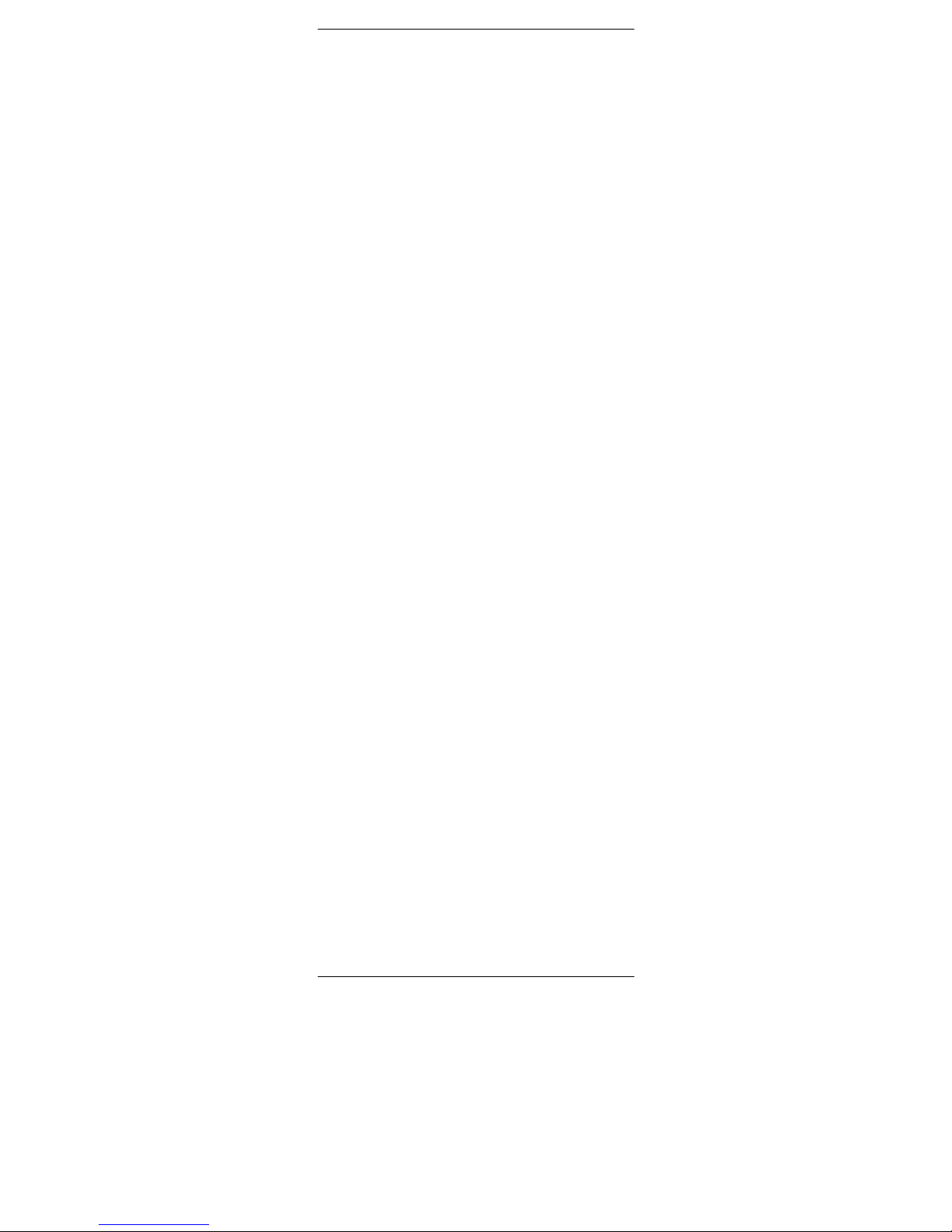
P/N 033000=13891 4 Rev.15-05-06
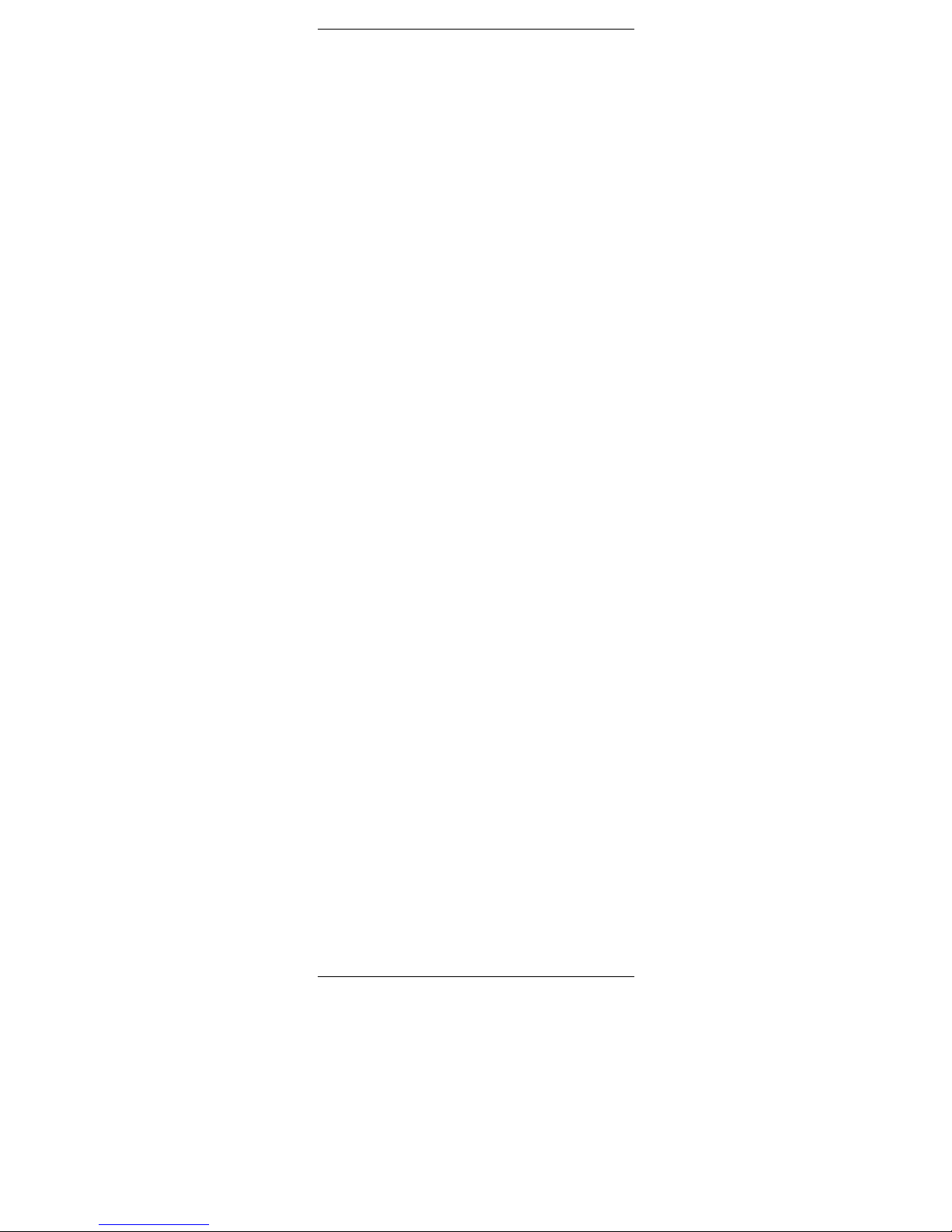
P/N 033000=13891 5 Rev.15-05-06
General Security Note
Attention:
For carefree and safe use of this product, please read this
manual and safety information carefully and follow the
instructions. Technical manipulation of the product or any
changes to the product are forbidden, due to security and
approval issues. Please take care to set up the device
correctly - consult your user guide. Children should use the
device only under adult supervision.
Important: the Take Control must be used according the
instructions in this manual and is not suitable for other
purposes.
Avoid the following
• strong mechanical wear and tear
• high temperature
• strong vibrations
• high humidity
Please also respect the additional security notes in the
various user guide chapters. To ensure correct set up please
read the manual and security notes carefully.
Battery install and change
The device may only be used with 2 AAA alkaline batteries never try to connect to another power supply. When
inserting batteries be sure the right polarity is used. Remove
the batteries when the device is not used for a longer period.
Make sure that the batteries are not short circuited and are
not disposed in fire (danger of explosion). Batteries do not
belong in children hands. Don’t let batteries lay around
openly – they might be swallowed by children or animals. If
this happens see a doctor immediately.
Disposal of batteries:
Batteries are special waste and do not belong in general
household waste disposal. Leaking or damaged batteries
can upon contact with skin cause burning or acid damage –
if necessary use suitable gloves.
Please dispose of batteries in accordance with local bylaws.
Contents
1. Introduction
2. Insert the batteries
3. Function of the remote’s buttons
4. Programming
4.1 Manual code entry
4.2 Automatic code search for some well-known brands
4.3 Automatic code search for all brands
4.4 Manual code search
4.5 Learning codes
4.6 Identifying codes found
4.7 Default Volume Control for satellite
4.8 Home Theatre Macro Feature
4.9 X10 Home Automation Control
5. Troubleshooting
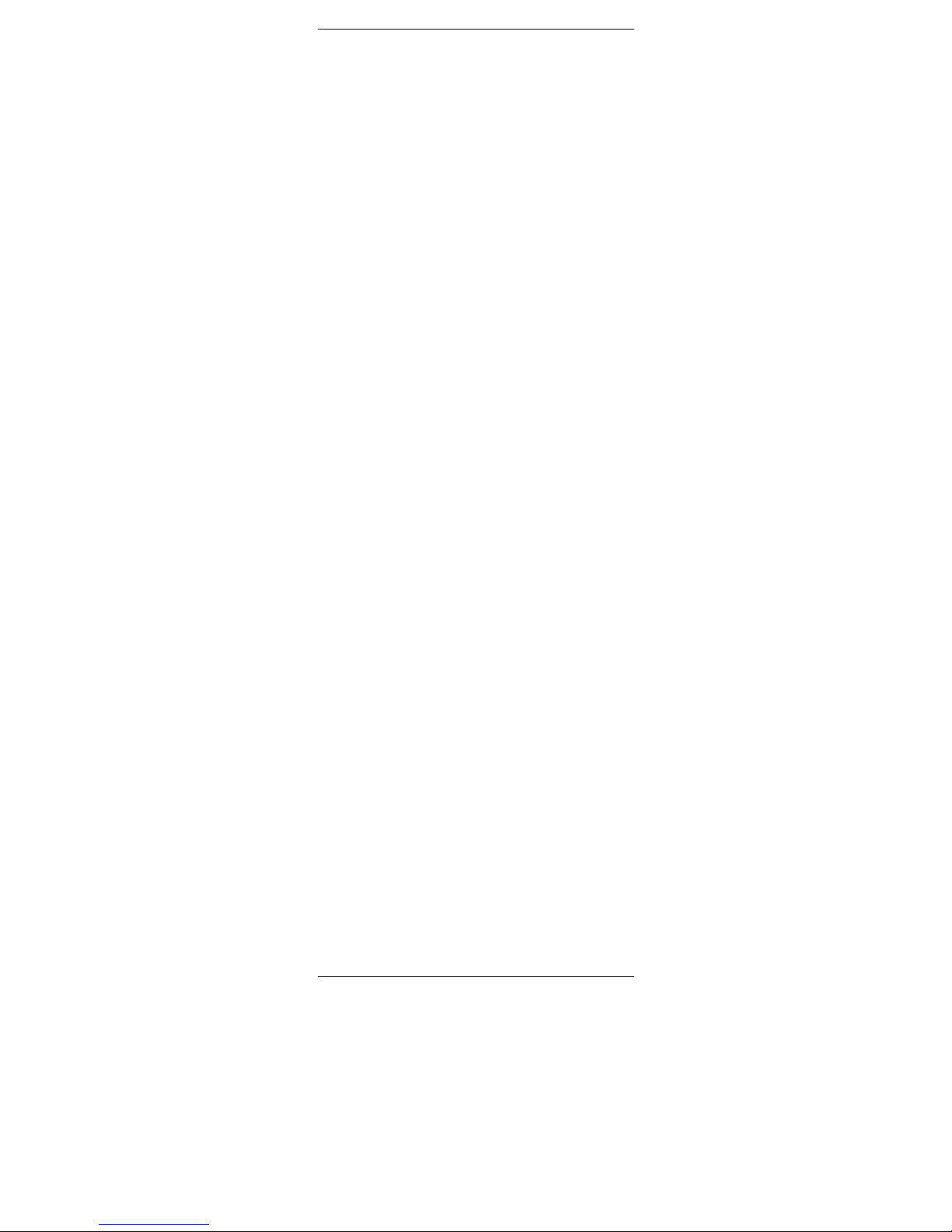
P/N 033000=13891 6 Rev.15-05-06
Quick start guide
1) Put the batteries in
1. Open the cover on the back of the 8 in 1 Universal
Remote Control
2. Insert 2 batteries (AAA alkaline). Make sure the batteries
are NEW.
2) Program your 8 in 1 Universal Remote Control
1. Turn on the equipment that you wish to control (TV, VCR,
etc).
2. The AUX key allows you to program and control any
equipment such as TV, VCR, DVD, etc.
3. Take the code book supplied with the 8 in 1 Universal
Remote Control and find the brand of the equipment you
wish to control. E.g. if you have a Thomson TV look for
Thomson under the TV section.
4. Press and hold on the key marked "SETUP" (8) until the
LED (2) stays permanently on. This takes about 3 seconds.
Release the "SETUP key".
5. Press and release the TV, VCR, CBL, DVD, etc. in
accordance with the appliance you wish to control.
6. From the code book take the first number corresponding
to your equipment and enter the number by pressing the 0-9
key pad (9). Each time you press a key the red LED (2) will
flash.
7. If the number is correctly entered the LED will turn off. If
the number is incorrect then the LED will flash fast. If
incorrect you will need to restart at 4.
Press the I POWER key (1) . If your equipment switches off
you have found the right code. If it does not switch off, you
will need to restart from 4.
Sometimes there are several codes that have similar
features. If you find that your 8 in 1 Universal Remote
Control does not work for some functions, you may need to
try another code.
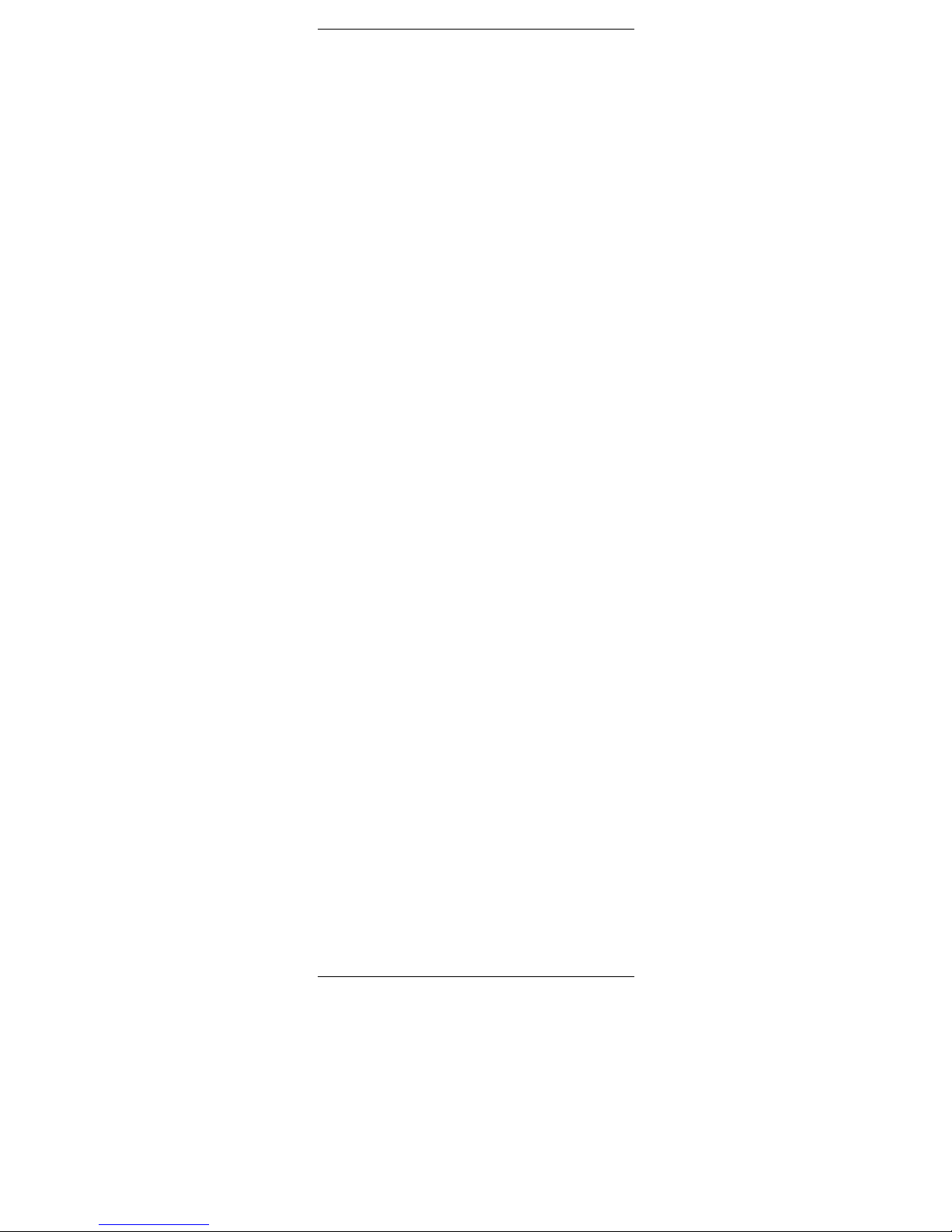
P/N 033000=13891 7 Rev.15-05-06
1. Introduction
The Take Control is designed to control up to 8 devices:
TV, VCR, CBL (decoder, set top box), DVD, CD, SAT
(satellite receiver), or any other device.. The Take Control
contains a library of codes that are preprogrammed into the
remote control. This library covers nearly all the audio video
products on the market today. The codes have to be
programmed once before use. This can be done in different
ways:
a. Manual entry of one of the codes displayed under the
related brand and type of equipment in the attached code
book (see 4.1)
b. Automatic code search for some well-known brands (4.2)
c. Automatic code search for all brands (4.3)
d. Manual search through all codes (4.4)
X10 IR Link
The IR Link (available separately) gives you the possibility
to control all your audio and video equipment with the Take
Control anywhere in your home. The Take Control transmits
an RF signal to the IR Link Receiver module, which then
transforms this signal into an IR signal, which is sent to your
device. Here are some examples of the uses of the IR Link:
• Operate the DVD and satellite receiver from the
bedroom, without having to lay any extra cables.
• Turn up the volume of the radio in the living room while
you are in the kitchen.
The RF signal travels through walls, ceilings and closet
doors. Simply connect the receiver to a wall socket within
sight of your equipment: it could not be easier.
Ask your dealer about the possibilities.
X10 Home Automation: control all electrical appliances
with one remote control
The Take Control Remote has two transmitters: an infrared
(IR) transmitter and a radio frequency (RF) transmitter. This
allows you to operate practically anything. You can operate
your TV, video etc. with the infrared (IR) technology. The
X10 radio frequency (RF) technology makes it possible to
operate lights and appliances from anywhere in the home.
Here are some examples of the uses of the X10 Home
Automation feature:
• Dim the lights and switch them on and off while
watching TV.
• Turn the coffee machine on from your bedroom when
you wake up in the morning.
• Turn your lights on at night to scare off intruders when
you hear noises.
• Switch on your electric blanket before the movie ends,
so you can enjoy a warm bed once the movie is finished.
• Switch everything off with a single press of a button
when you go to bed.
2. Insert the batteries (always use new AAA alkaline
batteries).
1. Open the cover on the back of the Take Control Remote.
2. Insert 2 AAA alkaline batteries, verify that they are placed
correctly with the + on the battery in the same position as
marked inside the battery compartment.
3. Close the battery compartment carefully.
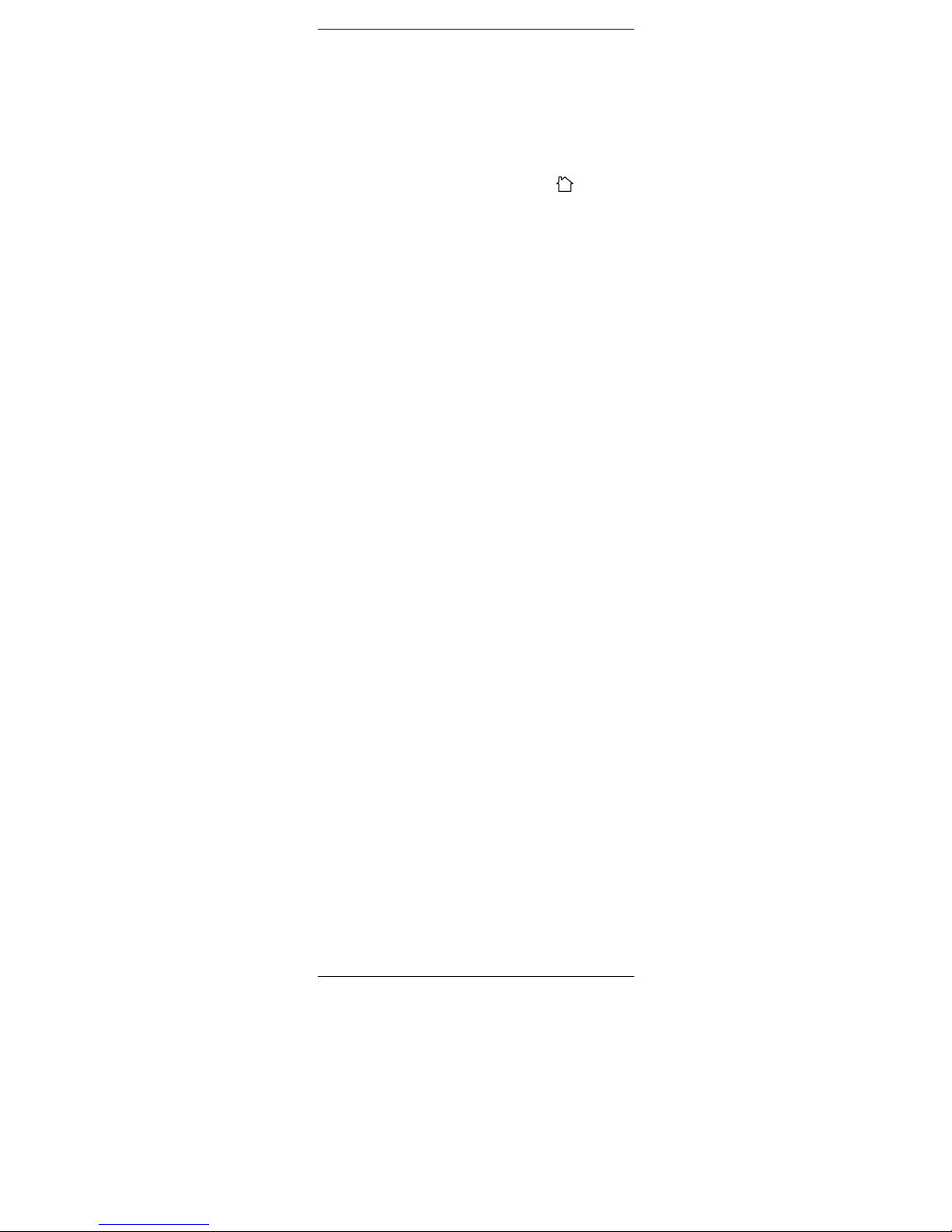
P/N 033000=13891 8 Rev.15-05-06
3. Function of the remote’s buttons
[1] I POWER (On/Off)
Allows you to switch off the last selected appliance. Some
appliances can also be switched on with this button.
[2] LED indicator
The indicator light flashes when the remote is operating or
lights continuously while you are programming the remote.
[3] TV, VCR, CBL, DVD, AUDIO, DVR, SAT,
X10
These keys allow you to select the appliance you wish to
control.
[4] MUTE
Allows you to turn on/off the sound. You can control the
"Mute" function of your TV even when you are in VCR, DVD
or SAT mode. No need to select the TV mode.
[5] CHAN +/- or PROG +/-
Select the next or the previous channel of your TV or SAT.
In DVD mode: next or previous chapter.
[6] VOLUME +/-
Allows you to control the volume. You can control the
volume of your TV even when you are in VCR, DVD or SAT
mode. No need to select the TV mode.
[7] INFO
Displays on screen information of the selected appliance
(when available).
[8] SETUP
Allows you to program your remote before the first use. It
also allows you to access to secondary functions of certain
A/V appliances (Shift). Press the SETUP key followed by the
function key you desire.
[9] Numeric keys 0 - 9
Work the same way as your original remote.
[10] AV
Selection of an external source (SCART input).
[11] -/--
In connection with the numeric keys, this button allows you
with some equipment to select directly channels higher than
9. If you are in programming mode - automatic code search you can confirm the code.
[12] Menu Menu On
[13] Exit Menu OFF
[14] OK Confirms menu selection.
[15] Navigation keys
Up, Down, Right, Left. Allows you to navigate into the menu
(TV, DVD, etc).
[16] Teletext
Teletext ON: Start/stop Teletext / Fasttext.
Teletext OFF: Stop Teletext / Fasttext.
Teletext Hold: Stop page change in Teletext / Fasttext
mode.
Teletext Mix: Allows you to mix the Teletext / Fasttext and
the picture of the selected channel.
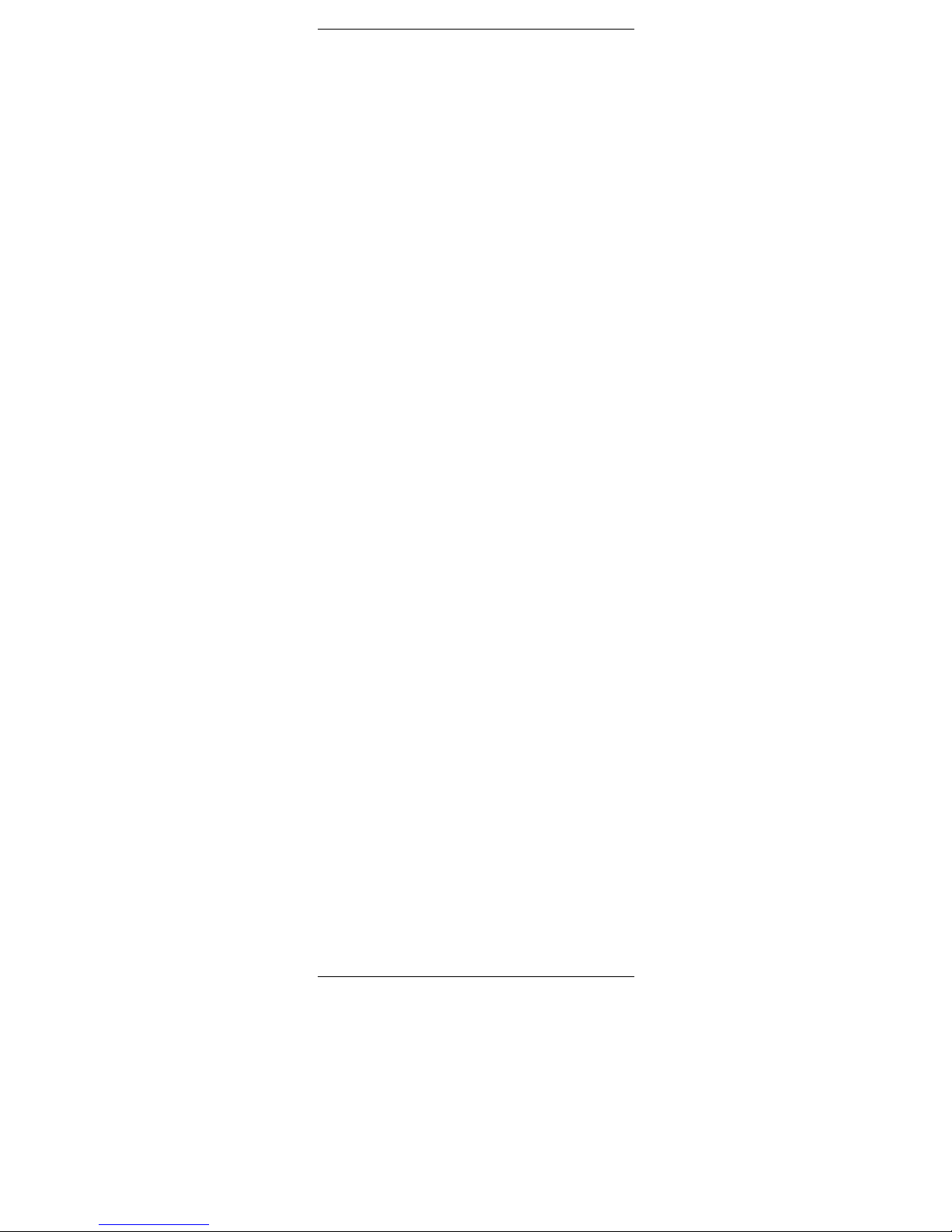
P/N 033000=13891 9 Rev.15-05-06
[17] REW (rewind)
In VCR, DVD or CD mode: This button works the same way
as in your original remote.
IN TV mode: Coloured key (Red), control of videotext or
special equipment functions.
[18] FF (fast forward)
In VCR, DVD or CD mode: This button works the same way
as in your original remote.
IN TV mode: Coloured key (Blue), control of fasttext or
special equipment functions.
[19] PLAY
In VCR, DVD or CD mode: This button works the same way
as in your original remote.
IN TV mode: Coloured key (Yellow), control of fasttext or
special equipment functions.
[20] STOP
In VCR, DVD or CD mode: This button works the same way
as in your original remote.
IN TV mode: Coloured key (Green), control of fasttext or
special equipment functions.
[21] REC (record)
This key works the same way as the one on your original
remote for your VCR. In order to avoid a mistake you have
to press this key twice to activate this feature.
[22] PAUSE
In VCR, DVD or CD mode: This button works the same way
as in your original remote.
IN TV mode: Coloured key (Magenta), control of fasttext or
special equipment functions.
[23] SHOWVIEW
You can use the ShowView or VideoPlus function of your
video recorder with this button (if your video recorder
supports this function). If your video does not support this
function, the button can give access to the timer function or
the menu of your video recorder. When the ShowView/V+
button is used in other modes than the VCR mode (TV, CBL,
SAT, AUDIO), this button is often used for the Scan function.
For example, in TV mode you can change channels or when
listening to a CD you can only listen to the intros. After 3
seconds, the button selects the following channel or song.
Press any button to stop the Scan function. The Scan
function will automatically stop after 2 minutes.
[24] LEARN
Programming button for learning the functions of your
original remote control. See chapter 4.5, Learning codes, for
information about programming these codes.
[25] MACRO, M1, M2, M3
Macro buttons. With these buttons you can execute a series
of pre-programmed commands with one press of a button.
First press the MACRO button. Then press the M1, M2 or
M3 button to activate the relevant macro. See chapter 4.7 for
more information.
[26] L1, L2, L3, L4
Extra buttons for learning the functions of your original
remote control.
4. Programming
To make your remote suitable for your own equipment, you
have to program it once. You can do this by entering a code,
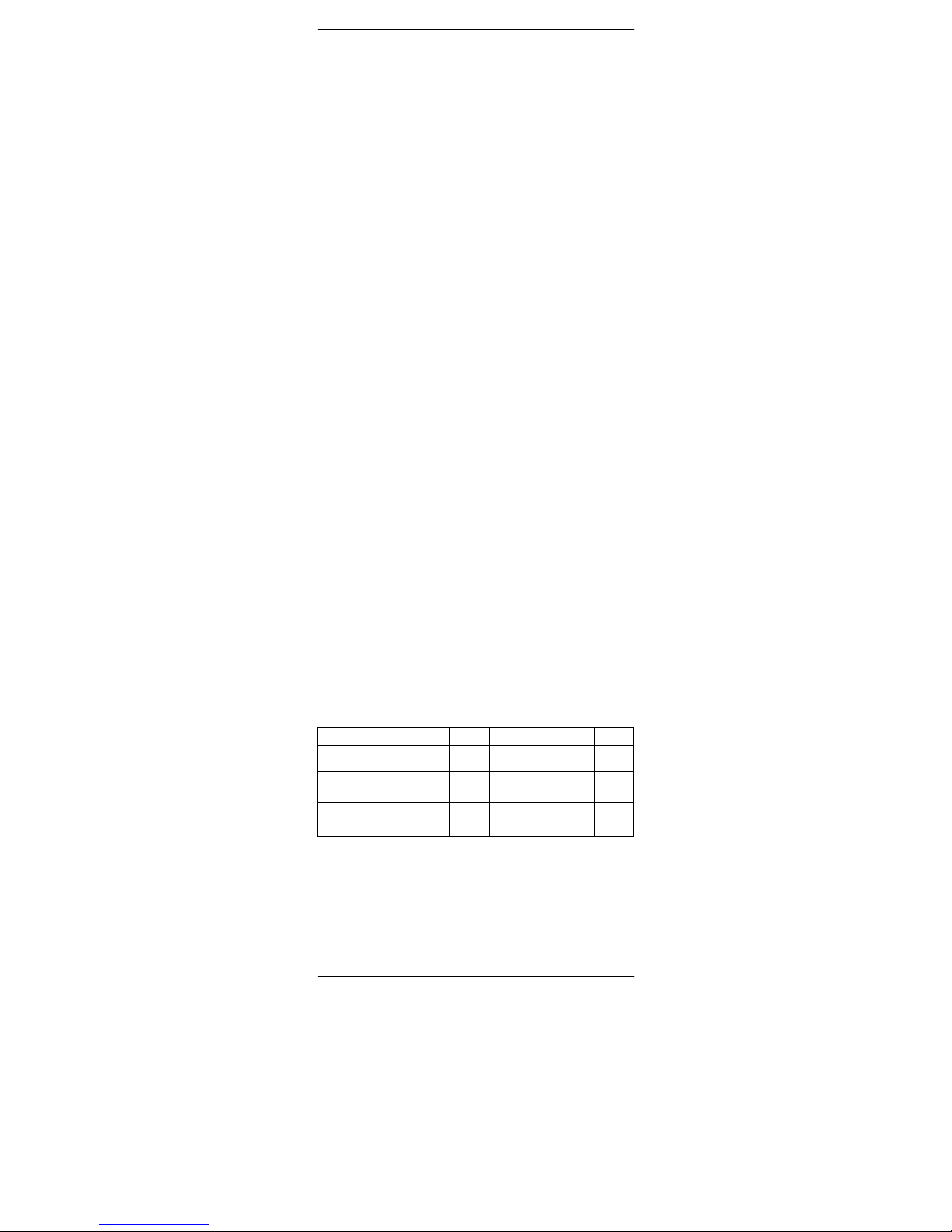
P/N 033000=13891 10 Rev.15-05-06
related to the brand and type of equipment you want to
control. You can program any equipment under any MODE
key. For example, if you have three videorecorders, you can
e.g. assign videorecorder 1 to VCR, videorecorder 2 to DVD
and videorecorder 3 to DVR. The TV button can be used for
TV only.
4.1 Manual code entry
Take your code book and search for the list matching the
equipment you are looking for, e.g. TV or VCR. Next, find
the relevant brand (e.g. Sony). Now you will find one or more
3-digit codes. If there is more than one code, it depends on
your equipment which code is correct.
Generally, the codes are displayed in order of age of the
equipment. Older equipment first, younger equipment at the
end. Sometimes you will have to try several codes before
you find the right code for your equipment.
1. Make sure your equipment is switched on (for example
TV).
2. Press and hold the SETUP (8) key until the LED indicator
lights continuously. Release the SETUP key.
3. Press and release the mode key (3) of the device you
want to control (for example TV).
4. Enter the 3 digit code from the Code Book by using the
key pad (9). The LED (2) turns off after the last digit is
entered. If you entered a wrong code the LED blinks for 3
seconds and then goes off. You have to repeat from step 2.
5. Point the remote in the direction of your TV and press the
POWER button (1). Your device should turn off. Check
other functions (for example for a VCR FF or REW, etc.). If
certain functions are not responding, this indicates that the
entered code is not the correct one. In that case repeat the
above procedure with the next corresponding code of your
brand.
6. Repeat this procedure from step 1 for the other equipment
you want to control (VCR, DVD, SAT,...). If your equipment
(TV, SAT, etc....) does not respond, try the other codes for
your brand. If it still doesn’t respond, try the manual code
search method (4.4 Manual code search).
4.2 Automatic code search for some well-known brands
If your brand is listed hereafter, you can use the brand
search method (faster than the "manual" and the "automatic
code search").
BRAND CODE BRAND CODE
Philips & Sub brands / Radiola 1
Telefunken / Saba /
Normende
4
Sony / Panasonic / JVC / Sharp
/ Akai / Toshiba / Daewoo
& Other Japanese brands
2 Grundig / Blaupunkt 5
Thomson / Brandt / Ferguson 3
Nokia / Finlux / ITT &
Other Scandinavian
brands
6
1. Turn on the device you want to control.
2. Press and hold SETUP (8) until the LED indicator (2)
lights steadily. Release SETUP button.
3. Press the mode button (3) that matches the equipment
you wish to control. The LED (2) blinks once.
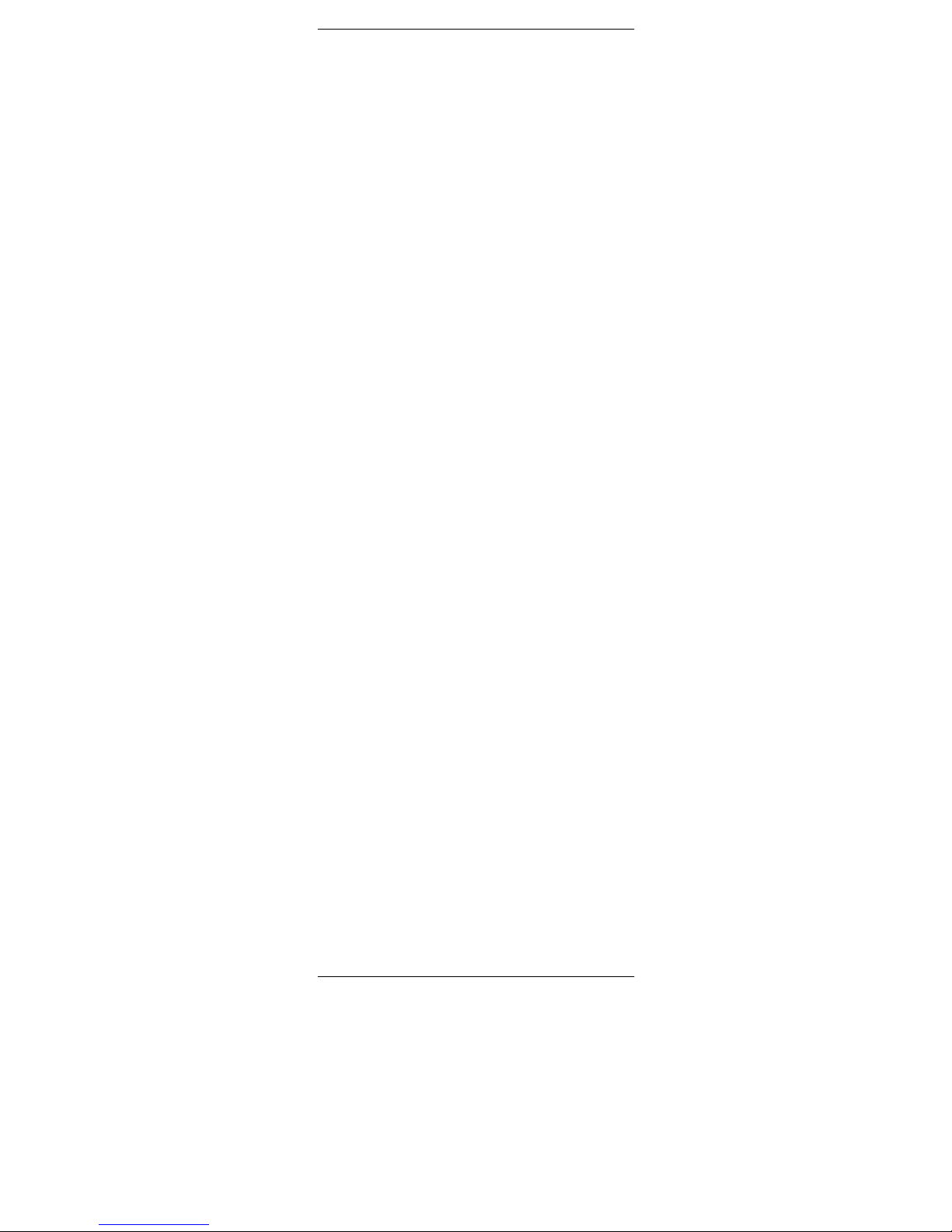
P/N 033000=13891 11 Rev.15-05-06
4. Enter the code corresponding to your brand, point the
Take Control Remote in the direction of your equipment,
press CHAN+ (5) once only. Continue to point the Take
Control Remote at your equipment until the equipment
changes Channel (the remote control sends an IR signal
every second. Please wait until your equipment reacts).
When your equipment does react, press on the key -/-- (11)
to confirm. If you accidentally miss the code, you can stop
the autosearch by pressing CHAN- (5) and by repeatedly
pressing this key return to the right code. Press -/-- (11) to
confirm.
Remark: if some functions of your equipment don’t work,
you need to try another code for your brand. The search
function starts after the last confirmed code. For example, if
it was 030, the search function starts at 031, and it will keep
on trying until the last possible code.
4.3 Automatic code search for all brands
When searching an unknown code, you can step through the
library automatically (AutoSearch). When your equipment
responds, you can stop the searching process and store the
code you found.
Note: as you can dedicate any appliance (TV, DVD, SAT...)
to VCR, CBL, DVD, etc. keys, you need first to enter any 3
digit code for the kind of appliance you wish to control (found
in the code book), i.e.: If you want to program a SAT under
the VCR key, enter ANY SAT code found in the code book
and then follow the steps below:
1. Turn on the device you want to control.
2. Press and hold SETUP (8) until the LED indicator (2)
lights steadily. Release SETUP button.
3. Press the mode button (3) that matches the equipment
you wish to control. The LED (2) blinks once.
4. Press CHAN+ (5) once. After a few seconds the remote
starts stepping through the code library (fast search, 1 code
per second). When the device responds, you can press
CHAN+ (5) to switch to slow search (1 code per 3 seconds).
You can step back by pressing CHAN- (5) (you can step
forward by pressing CHAN+ (5) in case you went too far
back). As soon as the device responds again, press the -/-key (11) to store the code you found.
Remark: if some functions of your equipment don’t work,
you need to try another code for your brand. The
search function starts after the last confirmed code. For
example, if it was 030, the search function starts at 031, and
it will keep on trying until the last possible code.
4.4 Manual code search
Note: as you can dedicate any appliance (TV, DVD, SAT...)
to the VCR, CBL, DVD, etc. keys, you first need to enter any
3 digit code for the kind of appliance you wish to control
(found in the code book), i.e.: If you want to program a SAT
under the AUX key, enter ANY SAT code found in the code
book and then follow the steps below:
1. Make sure your equipment is switched on.
2. Press and hold SETUP (8) until the LED indicator lights
steadily. Release SETUP
3. Press the mode key (3) that matches the equipment you
want to control (for example TV).
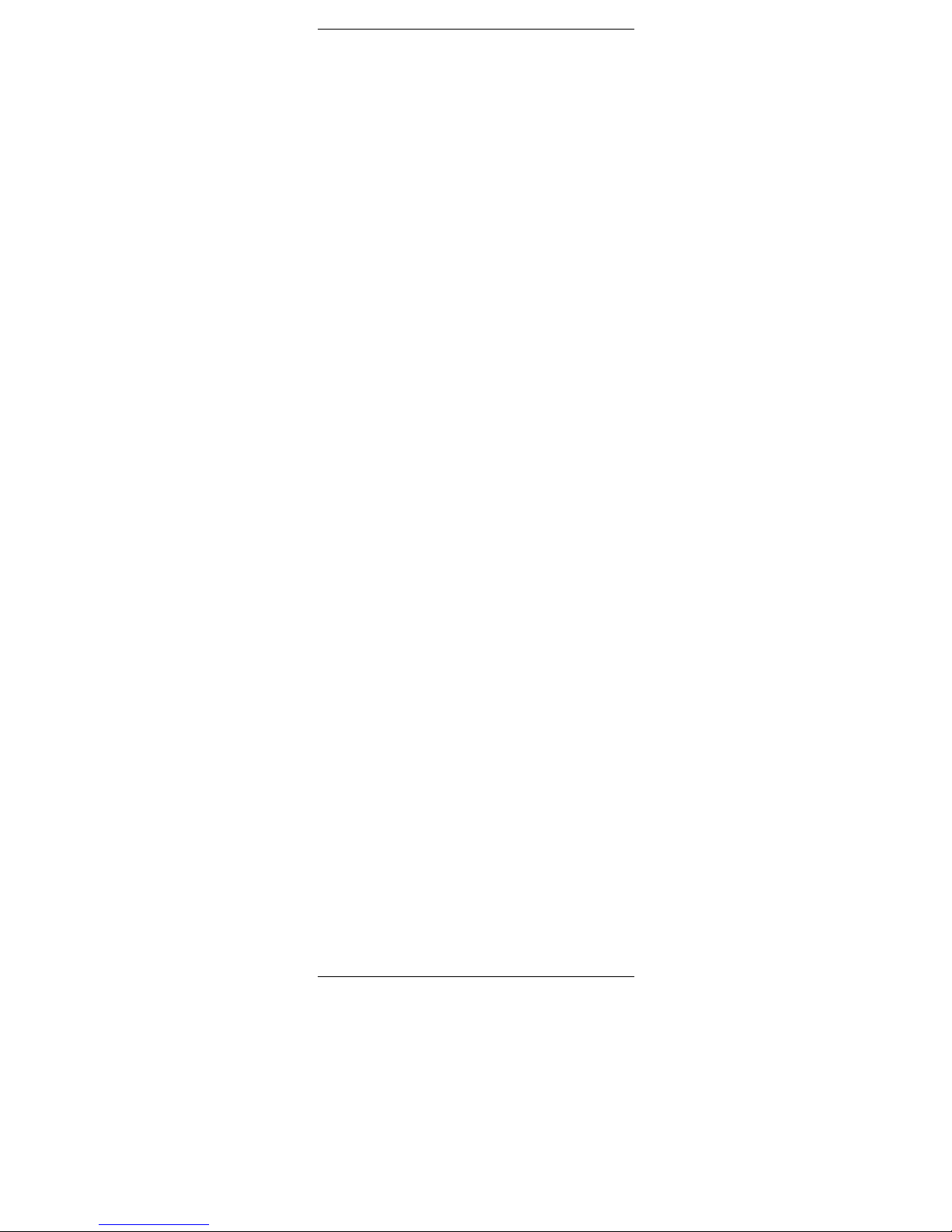
P/N 033000=13891 12 Rev.15-05-06
4. Press CHAN+ (5) repeatedly until the channel changes. If
you step past the correct code use CHAN- (5) to go back to
the right code.
5. When the equipment you want to control reacts, press -/-(11) to confirm the code.
Note: If your equipment doesn't have CHAN+ you can use
PLAY (VCR or DVD) (19) or POWER (1) key.
Note: if certain functions of your equipment can’t be
controlled you will have to find a different code for your
brand. The search starts after the last registered code. If that
was 030, the search starts at 031 until the last possible code
and then goes from 000 to 029.
4.5 Learning codes
Your Take Control Remote contains the codes for most TVs,
videos etc. in its code library. If a certain device is not in this
library, you can learn the codes for your existing remote
control. The library may also contain a code that works for
your device, but which misses a few function buttons. You
can then select to only learn those buttons (maximum of 150
buttons).
Master clear
You can use the MASTER CLEAR method to clear the
learning memory. It is advised to execute a MASTER
CLEAR before you start learning any commands.
1. Keep the SETUP (8) pressed until one of the Mode LED’s
stays lit. Release the SETUP (8) button.
2. Press the LEARN (24) button twice. The LED will flash
every time you press the button.
3. Press SETUP (8). The LED will extinguish after a few
seconds.
Notes:
• Execute a Master Clear before you start learning (see
the method above).
• Make sure both remote controls have full batteries
before you start learning codes.
• Make sure you do not move the remote controls when
pressing the buttons.
• You cannot learn any commands for the following
buttons: Learn, Setup, Source buttons TV, VCR, CBL,
etc, M1, M2, M3, ShowView, Home Control or directly
under the SHIFT button.
• Experiment by learning two or three buttons first (to test
compatibility), before you learn all the buttons of your
original remote control.
• When the memory is full, one of the Mode LED’s will
flash for 3 seconds. You cannot learn any codes when
the memory is full. You can, however, erase a mode
with codes you stored. You can only erase a full mode.
• By keeping the buttons for the existing remote control
pressed for a shorter period, there will be more memory
space left for learning codes on the Take Control
remote control. This also diminishes the chance that
the remote control learns the wrong codes.
• Experiment with the distance between the remote
controls if you have problems learning the codes.
• Some remote controls do not have the infrared LED in
the centre. Try experimenting by slightly moving the
remote controls (sideways or up/down).
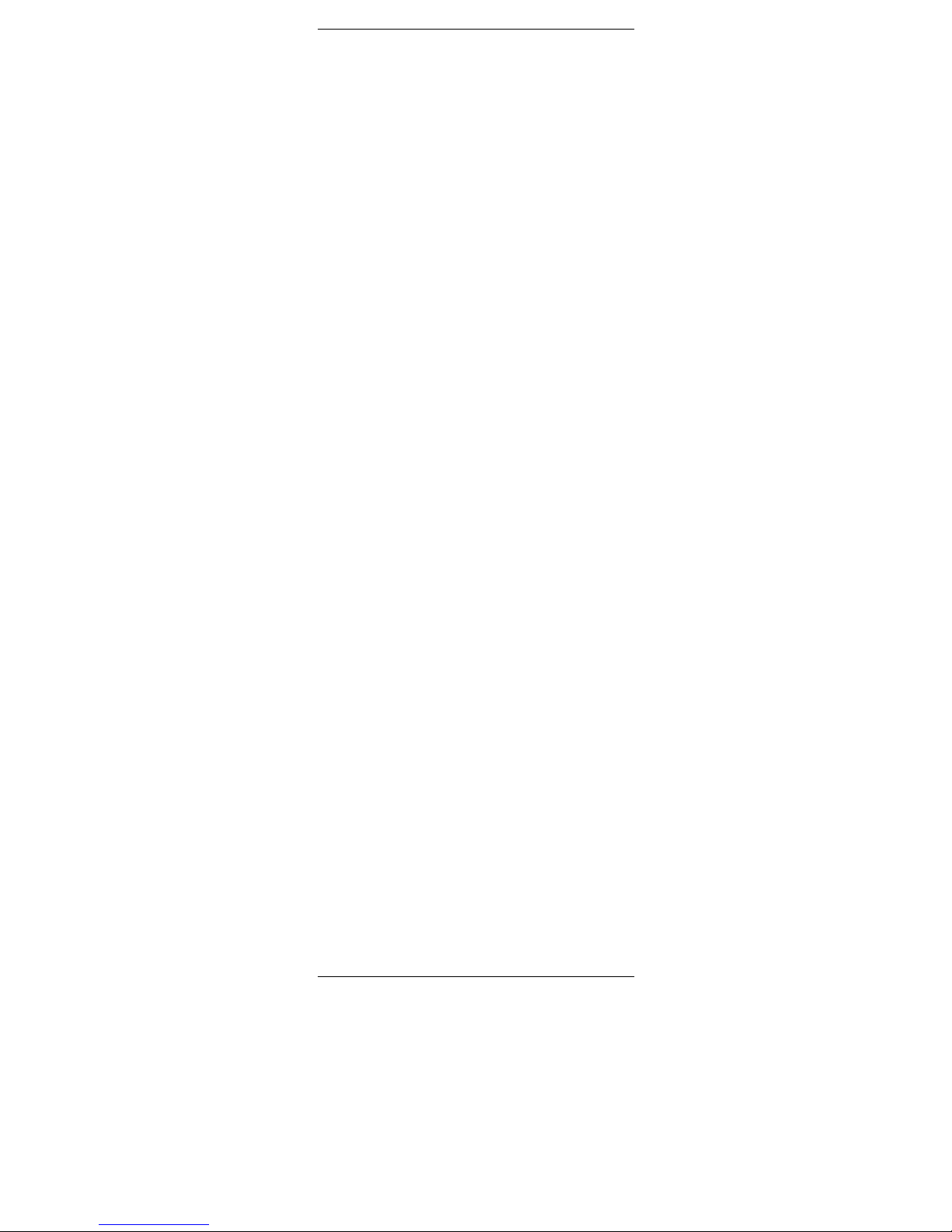
P/N 033000=13891 13 Rev.15-05-06
• Tube lighting and bright sunlight can affect the
procedure.
• Use the buttons L1, L2, L3 and L4 to learn the codes
for which the Take Control remote control does not
have a proper button. If you encounter any problems
when learning the codes of buttons, erase the memory
and start again.
• You can only learn the codes for one original remote
control per mode, e.g. the codes for your DVD remote
control under the DVD button. With some combi
devices (e.g. a TV with built-in DVD player) you first
have to learn the TV functions in TV mode and then the
DVD functions in DVD mode.
Learning the commands
1. Point your existing remote control at the Take Control
Remote (front to front). Keep a distance of 2,5 cm between
the remote controls.
2. Press the SETUP (8) button until one of the Mode LED’s
stays lit. Release the SETUP (8) button.
3. Press the Mode button (TV, AUDIO, SAT, etc.) for the
device you want to learn. The LED will flash once.
4. Press the LEARN (24) button. The LED will flash once.
5. Press the button on the Take Control remote you want to
store the new command under. The LED will blink once.
6. Depending on the type of remote control you have, you
can use one of two methods:
a. Press the button on the existing remote control
you want to learn. Keep this button pressed until
the LED on the Take Control Remote
extinguishes. If the LED does not extinguish, but
starts flashing, you need to use method B. (If you
have just tried method A and want to try method B,
first repeat step 5).
b. Press the button on the existing remote control
you want to learn. Keep this button pressed as
long as you would when using the original remote
control.
7. Repeat steps 5 and 6 for every button you want to learn.
8. When you have finished learning the buttons, press
SETUP (8)
Erasing the commands learned per mode to clear
memory space
You can erase the commands learned and saved for each
separate function (TV, VCR, etc.):
1. Keep the SETUP (8) button pressed until one of the Mode
LED’s stays lit. Release the SETUP (8) button.
2. Press the Mode button of your choice (TV, VCR, etc.).
The LED will flash once.
3. Press the LEARN (24) button twice.
4. Press SETUP (8). The LED will extinguish after a few
seconds.
5. All commands learned and saved for the selected function
have now been erased.
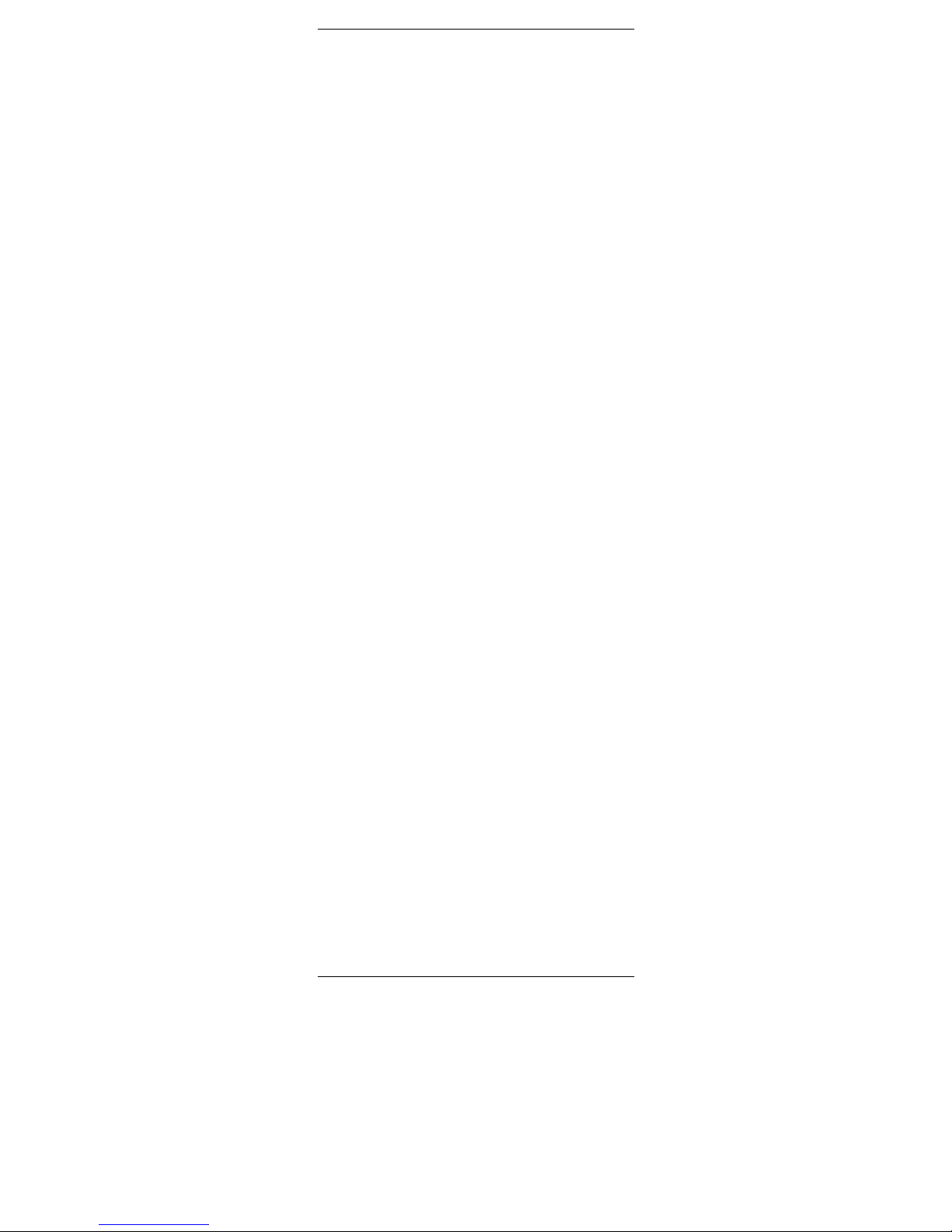
P/N 033000=13891 14 Rev.15-05-06
4.6 Identifying codes found
If the batteries are taken out of the remote for a longer
period, the programmed codes can be erased from the
memory. Therefore it is wise to write down the codes, so you
will be able to reprogram the remote control quickly If you
don’t know the code (for example because you found the
code by autosearch) you can identify it as described below:
1. Press and hold SETUP (8) until the LED indicator (2)
lights steadily. Release SETUP.
2. Press the mode key (3) for the equipment you want to
identify (VCR, CBL, DVD, CD, ASAT, DSAT or AUX). The
LED blinks once.
3. Press again SETUP. The LED blinks once.
4. To identify the first digit press each number button from 0
- 9 (9) until the LED blinks. The number you pressed is the
first digit of the code.
5. Press each number key from 0 - 9 as above to find the
second digit.
6. Press each number key from 0 - 9 as above to find the
third digit. When the third digit has been found the LED will
go off.
4.7 Default Volume Control for satellite
In factory default, in Satellite mode the volume is controlled
by the TV. However, some Satellite tuners have their own
volume control. You can reprogram the remote so the
volume is controlled by the satellite receiver instead of by
the TV.
1. Press and release the TV Mode button (3) – remote must
be in TV mode for this procedure.
2. Press and hold SETUP (8) button until LED remains on.
3. Release SETUP button.
4. Press and hold the Mute (4) key for approximately 8
seconds. LED will stay off for the 8 second period, then blink
once to indicate volume default acceptance and then remain
off.
5. Remote volume default is now set.
6. If the Take Control Remote was previously controlling the
television volume in SAT mode, it will now control the
volume of the satellite decoder. If it was previously
controlling the volume of the satellite decoder, it will now
control the volume of the television.
4.8 Home Theatre Macro Feature
Your Take Control remote has three Macro buttons: M1, M2
and M3. You can program these buttons to execute a series
of commands with one press of a button. This powerful
feature is ideal for switching on all your audio and video
equipment at once or for selecting certain preferences in
Home Theatre applications.
Programming the Macro buttons M1, M2 and M3
1. Keep the SETUP (8) button pressed until one of the Mode
LED’s stays lit. Release the SETUP (8) button.
2. Press MACRO (25). The LED will flash once.
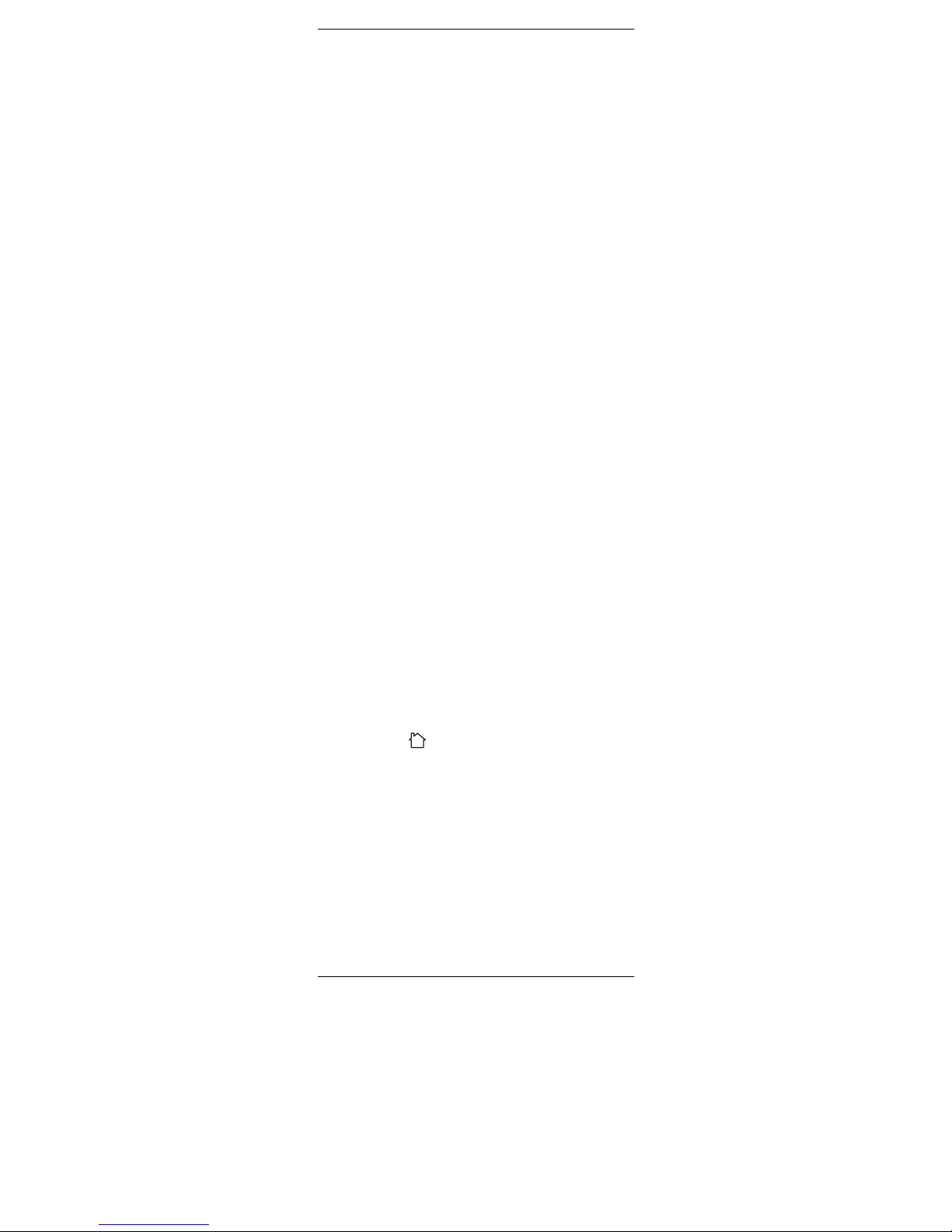
P/N 033000=13891 15 Rev.15-05-06
3. Press the Macro button you want to set (M1, M2 or M3).
4. Press the buttons on the remote control you want to enter
under the Macro button (maximum of 10 commands). The
buttons will be executed by the macro in the same order as
they are programmed.
5. To save the macro, you press the MACRO button again. If
you have used up the maximum of 10 commands, the
procedure will stop automatically and the 10 commands will
be saved under the Macro button you are setting.
Notes on programming macros
• The first command of a macro always needs to consist
of a Mode button (TV, VCR, etc)
• You may have to enter a delay in the macro (e.g. to let
your TV warm up). Press PAUSE (17-22) followed by a
numerical key (1-9) to enter a delay of between 1 and 9
seconds. The standard delay between the separate
macro commands is half a second.
• The macro buttons can execute both infrared (IR) and
radio frequency (RF) commands. This means you can
activate audio and video equipment and control the
lights at the same time (using a X10 Compatible
Transceiver Modules). This is ideal for Home Theatre
applications. Ask your supplier for more information.
Clearing a macro button
1. Press the SETUP (8) button until one of the Mode LED’s
stays lit. Release the SETUP button.
2. Press the MACRO (25) button. The LED will flash once.
3. Press the macro button you want to clear (M1, M2 or M3).
4. Press the SETUP (8) button again.
4.9 Controlling your house with home automation
modules from X10
The Take Control remote control allows you to command all
electric appliances you have in your house. Here are some
examples that you can do with your Take Control remote
using X10:
• Switch on/off, dim lights while you watch TV.
• Switch on the lights at night to frighten intruders when
you detect something suspicious
• Switch on your electric blanket before the film ends to
have it warm when you go to sleep
You can control the X10 Home Automation Modules as
follows:
1. Press the X10
button .
2. Use the numerical keys to select the Unit Code of the
Module of your choice (1-digit codes do not have to
preceded by a ‘0’).
3. Press the button of the function you want to execute (see
overview below).
Home Automation X10 functions:
On: CHANNEL +
Off: CHANNEL Brighter: VOLUME +
Dim: VOLUME All lights on:Power
All units off: Mute
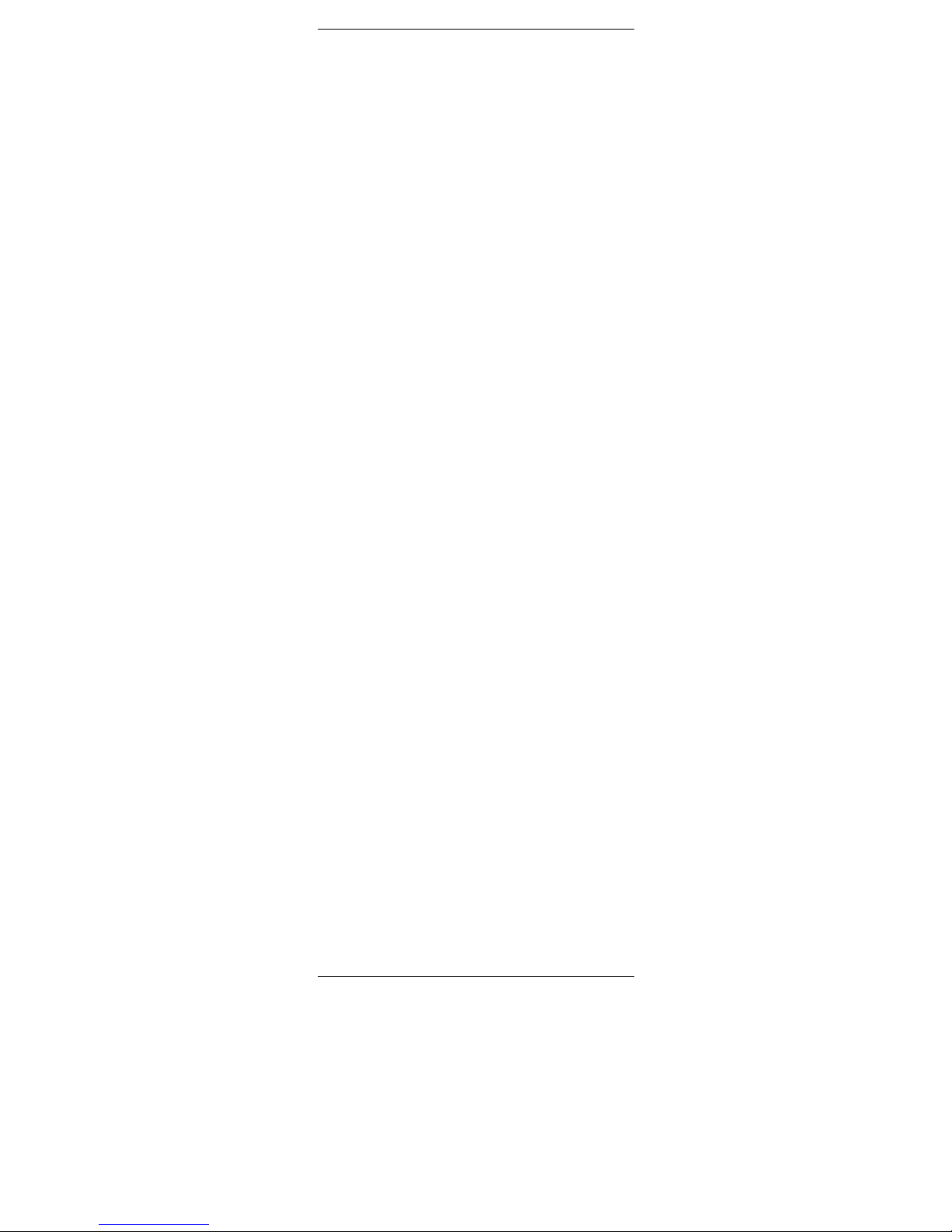
P/N 033000=13891 16 Rev.15-05-06
Changing the X10 House Code
The Take Control Remote is set to House Code A by default.
In most cases you do not need to change this setting, unless
another X10 system in your area causes interference.
1. Press the SETUP button until one of the Mode LED’s
stays lit. Release the SETUP button.
2. Press the numerical key(s) for the House Code selected
(1=A, 2=B, ...... 16=P).
3. Press the -/-- (12) button to confirm the House Code. The
LED will extinguish.
Note: The House Code selected must be the same as the
House Code used by your Transceiver Module.
Home Control
If you want to control your lights and appliances you will also
need, besides the Take Control Remote, a X10 compatible
Home Automation Transceiver Module. This can be plugged
into any electrical socket. Use a Transceiver Module
(available separately) and connect your table lamp or other
electrical appliance. Switch on/off: control everything with
the Take Control. The Transceiver Module converts the RF
signals of the Take Control into an X10 signal that is
transferred via the mains power line. All other X10 modules
that are connected to your mains, are also operate able
through the Take Control Remote.
Contact your retailer for additional information.
5. Troubleshooting
The remote doesn’t work or loses codes entered
• Confirm with your original remote that the equipment works
correctly.
• Make sure that you have pressed the corresponding mode
key of the equipment or device that you want to control.
• If the listed code does not work, try the AUTOSEARCH
method or enter the next code of that brand.
• Check that the batteries have the correct polarity position.
• The programming of the remote requires 2 AAA Alkaline
batteries (new). If the remote looses codes within a few
days/weeks the problem can be solved by using 2 new
batteries.
• If the LED is lit permanently, in general it will be necessary
to replace the batteries.
• Set the remote back to factory default.
How to set the Take Control Remote back to factory
default (Master reset)
• Press and hold SETUP (8) until the LED indicator (2) lights
steadily. Release SETUP.
• Press and release the STOP key (20) twice.
• Press and release the MUTE key (4).
• The LED (2) turns off after few seconds.
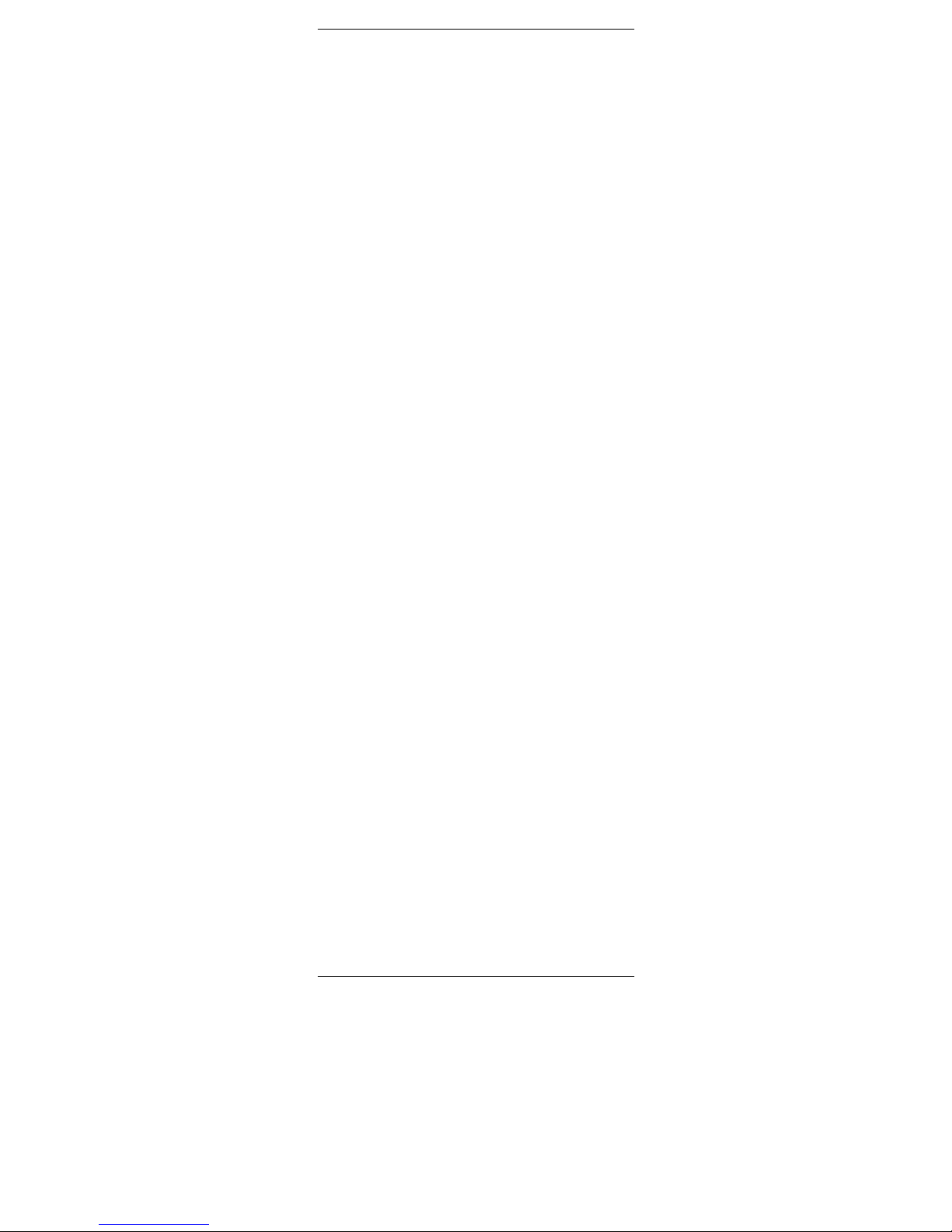
P/N 033000=13891 17 Rev.15-05-06
Allgemeiner Sicherheitshinweis
Um Ihr Produkt sorglos und sicher nutzen zu können, lesen
Sie diese Gebrauchsanweisung und Sicherheitshinweise
bitte sorgfältig durch und befolgen diese. Technische
Manipulationen oder Veränderungen des Produktes sind aus
Sicherheits- und Zulassungsgründen nicht gestattet. Lesen
Sie für die korrekte Einstellung der Fernbedienung die
Gebrauchsanweisung aufmerksam durch. Nutzung der
Fernbedienung von Kindern nur unter Aufsicht der Eltern.
Hinweis: Die Take Control muss gemäß den
Anweisungen in dieser Gebrauchsanweisung genutzt
werden und ist für andere Gebrauchszwecke nicht
geeignet. Vermeiden Sie Folgendes:
• starke mechanische Abnutzung
• hohe Temperaturen
• starke Vibrationen
• hohe Luftfeuchtigkeit
Batterieeinsatz und -wechsel
Das Gerät darf nur mit AAA Alkalibatterien betrieben werden
- versuchen Sie niemals es an eine andere Stromversorgung
anzuschließen. Wenn Sie die Batterien einlegen, stellen Sie
sicher, dass dies mit der richtigen Polarität erfolgt. Wenn das
Gerät für einen längeren Zeitraum nicht benutzt wird,
entfernen Sie die Batterien aus dem Gerät.
Batterien gehören nicht in die Hände von Kindern. Lassen
Sie Batterien nicht offen herumliegen – sie können durch
Kinder oder Tiere verschluckt werden. Sollte dies
geschehen, suchen Sie unverzüglich einen Arzt auf.
Leckende oder beschädigte Batterien können bei Kontakt
mit der Haut Verbrennungen oder Verätzungen verursachen
– entfernen Sie leckende Batterien immer mit Handschuhen.
Bitte entsorgen Sie Batterien entsprechend den gesetzlichen
Bestimmungen. Batterien niemals in Feuer werfen
(Explosionsgefahr).
Inhalt
1. Einführung
2. Einlegen der Batterien
3. Funktionen der Tasten
4. Programmieren
4.1 Manuelle Code-Eingabe
4.2 Automatische Codesuche einzelner, häufig
vorkommender Marken
4.3 Automatische Codesuche alle Marken
4.4 Manuelle Codesuche
4.5 Kodes einlernen
4.6 Gespeicherten Code lesen
4.7 Standardvolumensteuerung für Satellitenempfänger
4.8 Home Theatre Macro Funktion
4.9 X10 Bedienung
5. Fehlersuche
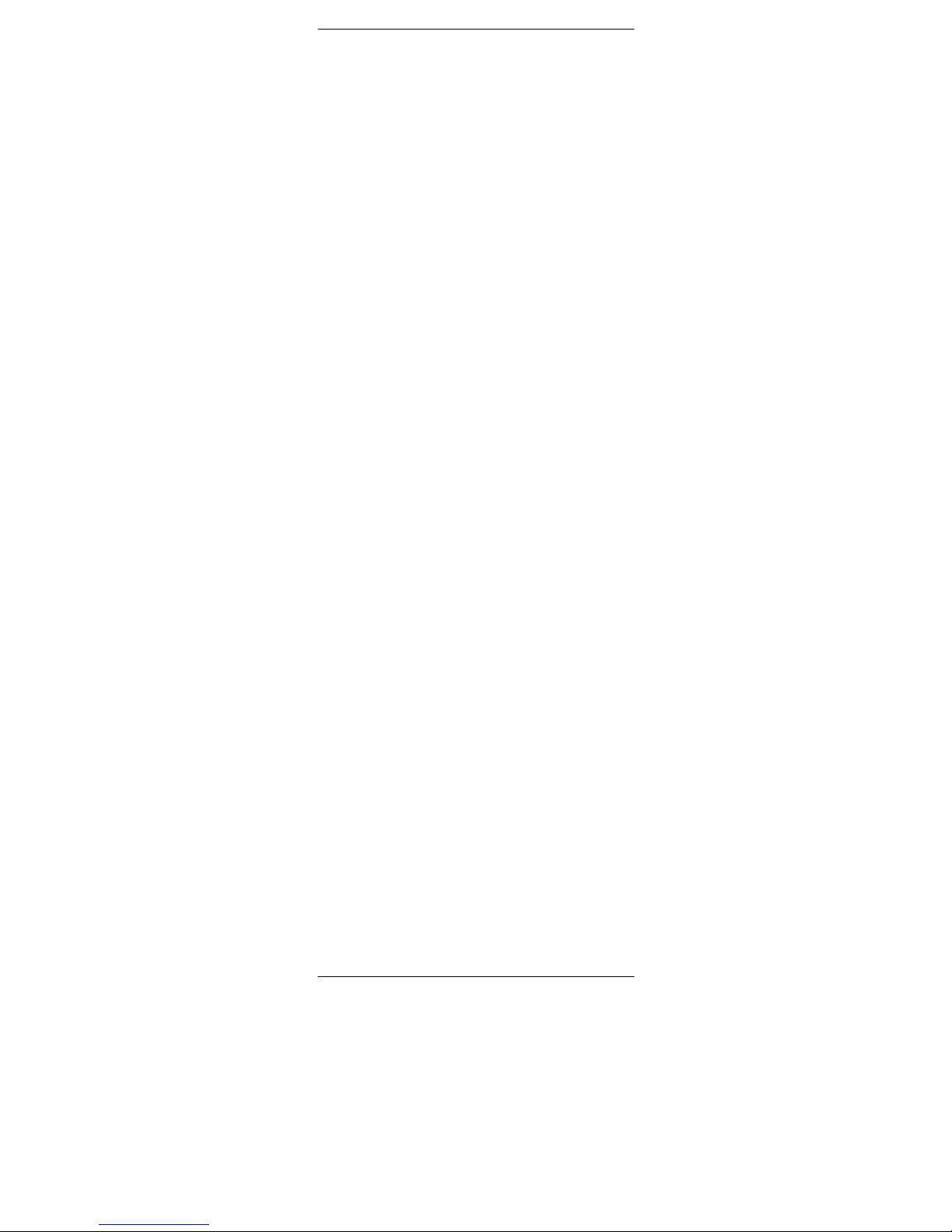
P/N 033000=13891 18 Rev.15-05-06
Anleitung zum Schnellstart
1) Einlegen der Batterien
1. Öffnen Sie die Abdeckung auf der Rückseite der TAKE
CONTROL.
2. Legen Sie 2 Batterien (LR03 Alkali) ein. Vergewissern Sie
sich, dass die Batterien die gleiche Marke haben und dass
sie NEU sind.
2) Programmieren der TAKE CONTROL
1. Schalten Sie das Gerät, das Sie bedienen möchten ein
(TV, Videorecorder usw.)
2. Nehmen Sie das mitgelieferte Code Buch zur Hand und
suchen Sie die entsprechende Marke des zu bedienenden
Gerätes. Wenn Sie z. B. einen Thomson Fernseher haben,
sehen Sie unter Thomson im TV Abschnitt nach.
3. Drücken Sie die " Setup " (8) Taste bis die LED Anzeige
ununterbrochen aufleuchtet. Das dauert ungefähr 3
Sekunden.
4. Drücken Sie TV, VCR, SAT, DVD, CBL oder CD (3) je
nachdem welches Gerät Sie bedienen möchten.
5. Entnehmen Sie dem Code Buch die erste Nummer
entsprechend der Marke Ihres Gerätes und geben Sie die
Nummer auf dem Tastenfeld (0 - 9) ein (10). Bei jedem
Drücken einer Taste leuchtet die rote LED (1) Anzeige auf.
6. Wenn die Nummer richtig eingegeben ist, schaltet die
LED Anzeige aus. Wenn die Nummer falsch eingegeben
wurde, leuchtet die LED Anzeige schnell. Wenn Sie die
Nummer falsch eingegeben haben, müssen Sie wieder bei
1. anfangen.
7. Drücken Sie I POWER (2). Wenn Ihr Gerät sich
abschaltet haben Sie den richtigen Code gefunden. Falls es
nicht abschaltet, müssen wieder mit 3. beginnen.
Manchmal gibt es einige Codes, die ähnliche Funktionen
haben. Wenn Sie feststellen, dass Ihre TAKE CONTROL
Fernbedienung einige Funktionen nicht ausführt, müssen
Sie nach einem anderen Code suchen.
