Page 1
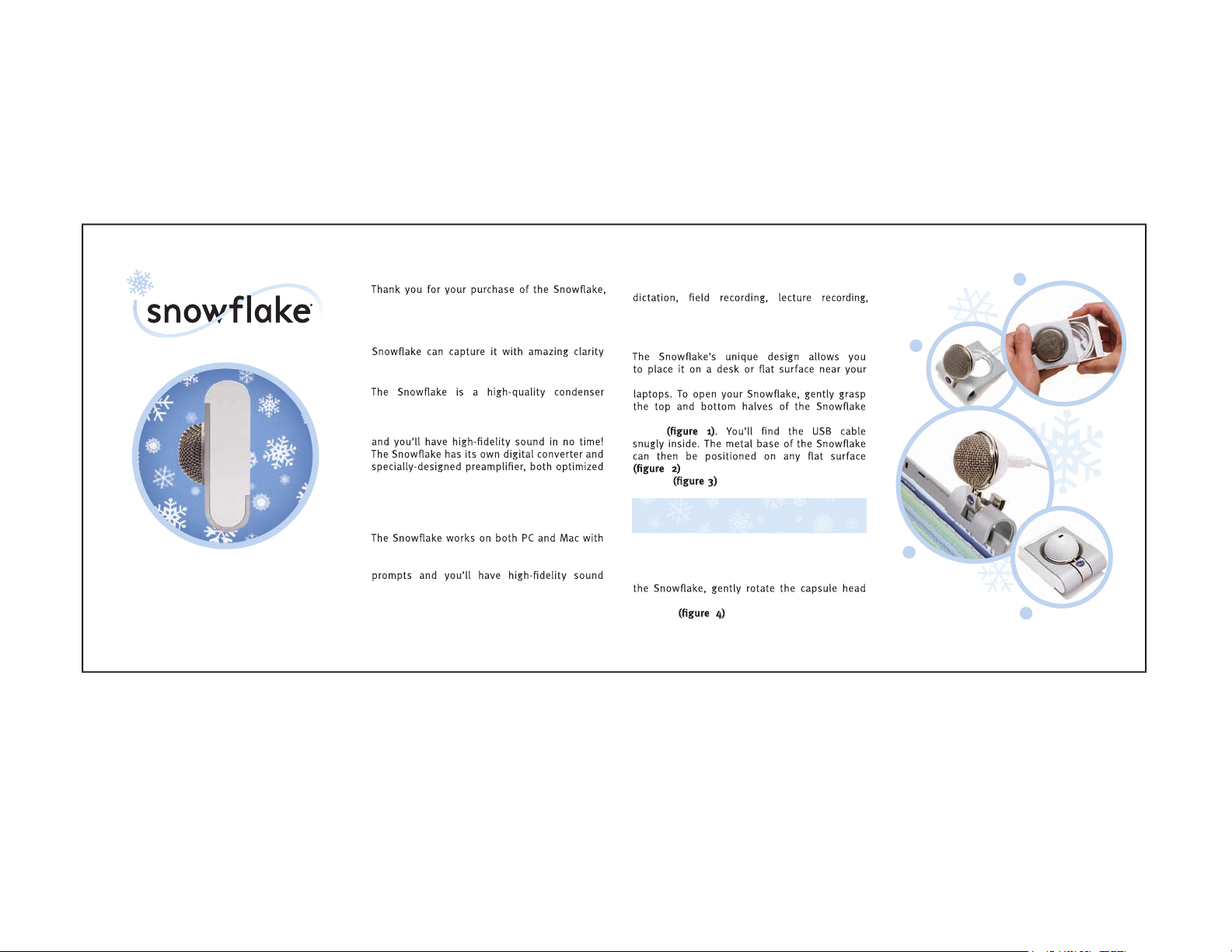
Welcome to the Small Chill.
Blue’s cool USB mic designed for use on the
go. Whether you’re recording your newest
podcast, talk ing busine ss on the web, or ju st
narr ating your latest great family movie, the
and depth that’s head and shoulders above any
comparable por table USB on the market.
microphone designed to give you professional
results with ver y little effort. Simply connect it
to your computer ’s USB port, follow the prompt s
to work in conjunction with Blue’s precisiontuned capsule to make sure that you always
get the best sound possible into your computer.
Suggested applications
AOL Instant Mes senger, Yahoo Messeng er,
Vonage and more. Or use it for voice recognition,
podcasting, or narration for slideshows and
PowerPoint presentations. The sky’s the limit.
Where do I position it?
compu ter, or mounted to the screen of most
mount ing box and slide them away from each
other
laptops .
, or h ung ov er the ba ck of m os t
NOTE: For ceful p ositioning of the head can result in
damage not covered by the warranty.
1
2
Portable Professional USB mic
no complicated drivers to install: just connec t
it to your computer’s USB port, follow the
in no t i me . It’s p e r fec t f or u sin g wi th
instant messaging, video conferencing, and
social networking programs like iChat, Skype,
ooVoo, Google Talk, Windows Live Messenger,
When not in u se, just disconnec t the USB cable
and store it in the mounting box, sliding both
halves together to close. When traveling with
so that the metal grille faces down and into
the box . This will help protec t the
precision c apsule from damage.
3
4
Page 2
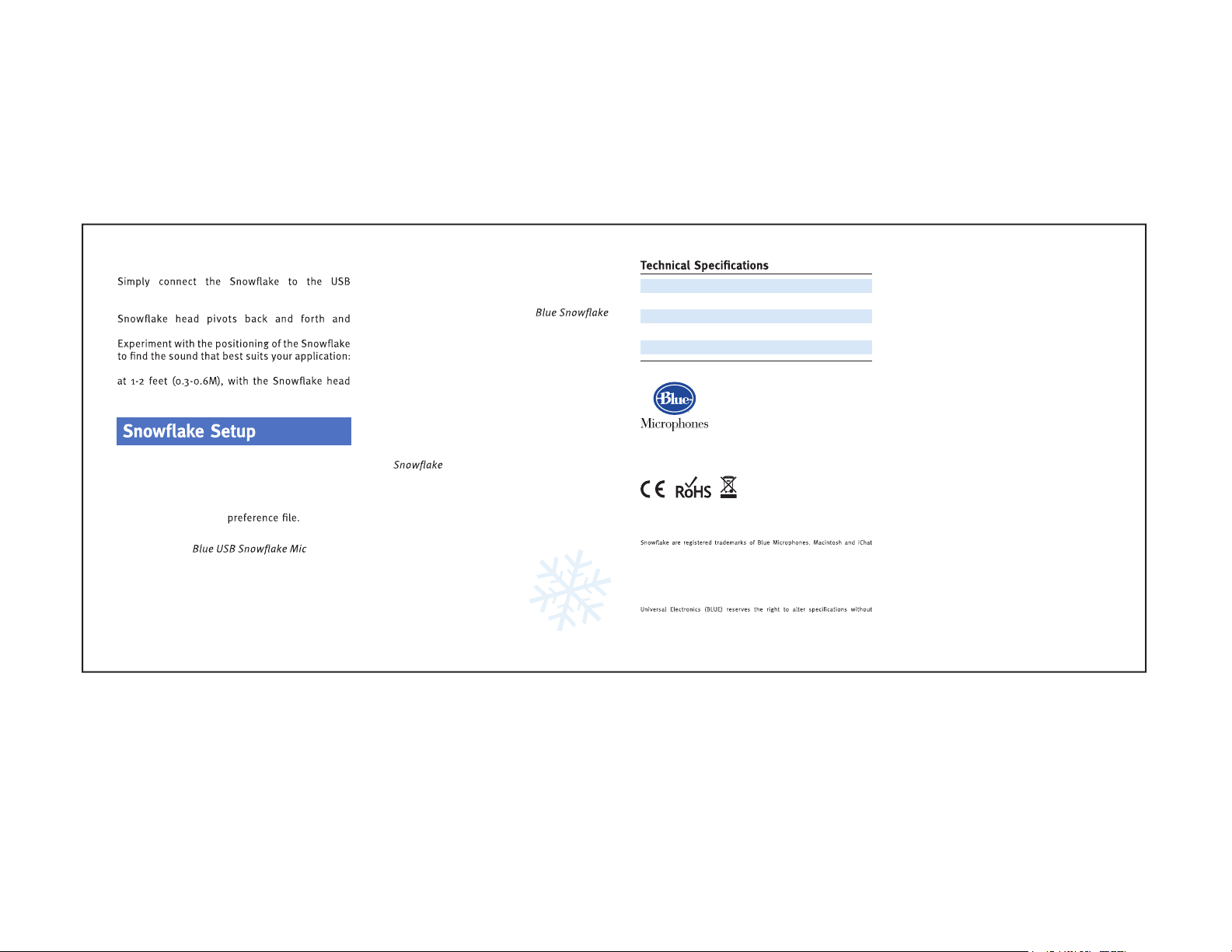
What next?
port on your Windows or Macintosh computer
and follow the setup instructions below. The
rotates side-to-side for optimal posi tioning.
normal conversational volumes are best captured
pointing directly at the sound source.
Macintosh Setup Procedure:
1. For OSX user s: in the Apple menu, open
System Preferences.
2. Double-click Sound
3. Click on the Input t ab.
4. Double clic k under
choose a dev ice for sound input dialog box .
5. Set input volume to the appropr iate level.
6. Ex it System Preferences .
Windows Setup Procedure (Win98/XP/NT):
1. Under Star t Menu, open the Sounds and
Audio Device s in the control panel.
2. Select Audio tab; insure that
USB Mic is selected as default device.
3. Click on Volume; select appropr iate
volume level.
4. Exit control panel.
Windows Setup Procedure (Vista):
1. Under Star t Menu, open the Control Panel,
then selec t Sound.
2. Select Recording tab; insure that Blue
check mark nex t to icon (disable alternate
mic if necessar y).
3. Click on Properties; selec t the Levels tab and
set your input level, click Apply, then OK.
4. Exit control panel.
is selected as Working w ith
Transducer Type: Cond ense r, Pres sure G radient
Polar Pat tern: C ardioid
Sample Rate/ Word Leng th: 44.1 kHz /16 bi t
Frequency Response: 35Hz – 20kHz
Maximum SPL (THD 0.5%): 120 dB SPL
5706 Cors a Ave., Suite 102, We stlake Vil lage , CA 91362
www.bluemic.com
2-Year Li mited Warr ant y.
Desi gned i n USA. Made in China.
© 2009 Blue Micropho nes. All Rig hts Reser ved. Blue Mic rophones, Blu e Oval and
are re gistered t rademarks of Apple, Inc . Windows Vis ta, Windows XP, Po werPoint
and Windo ws Live M essenger ar e register ed trademar ks of M icrosoft, Inc. Skyp e
is a reg istered tra demark of Skyp e Limited. AOL In stant Messeng er is a regist ered
tradema rk of Ame rica Onli ne, Inc. Yahoo Messenger is a regi stered tr ademark of
Yahoo! Inc. Google Talk is a trademark of Google Inc. ooVoo is a registere d
tradema rk of ooVoo LLC. Vonage i s a registered t rademark Vonage H oldings Corp.
In keeping wit h ou r po licy of continued produc t i mprovement, Balti c L atvian
prior no tice.
