BLU TANK 4.5 User Manual
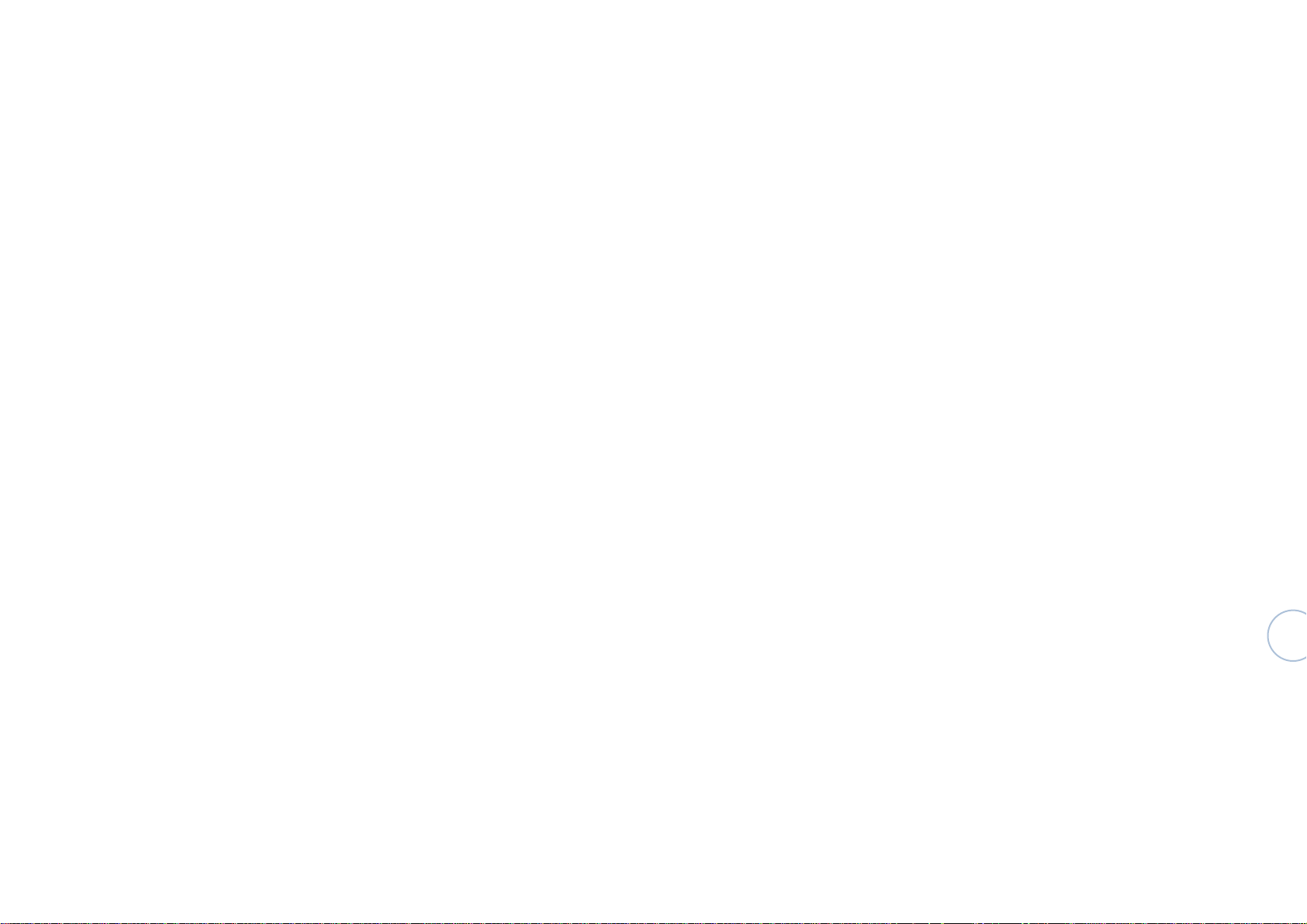
USER MANUAL
For
Mobile Phone
Tank 4.5
1
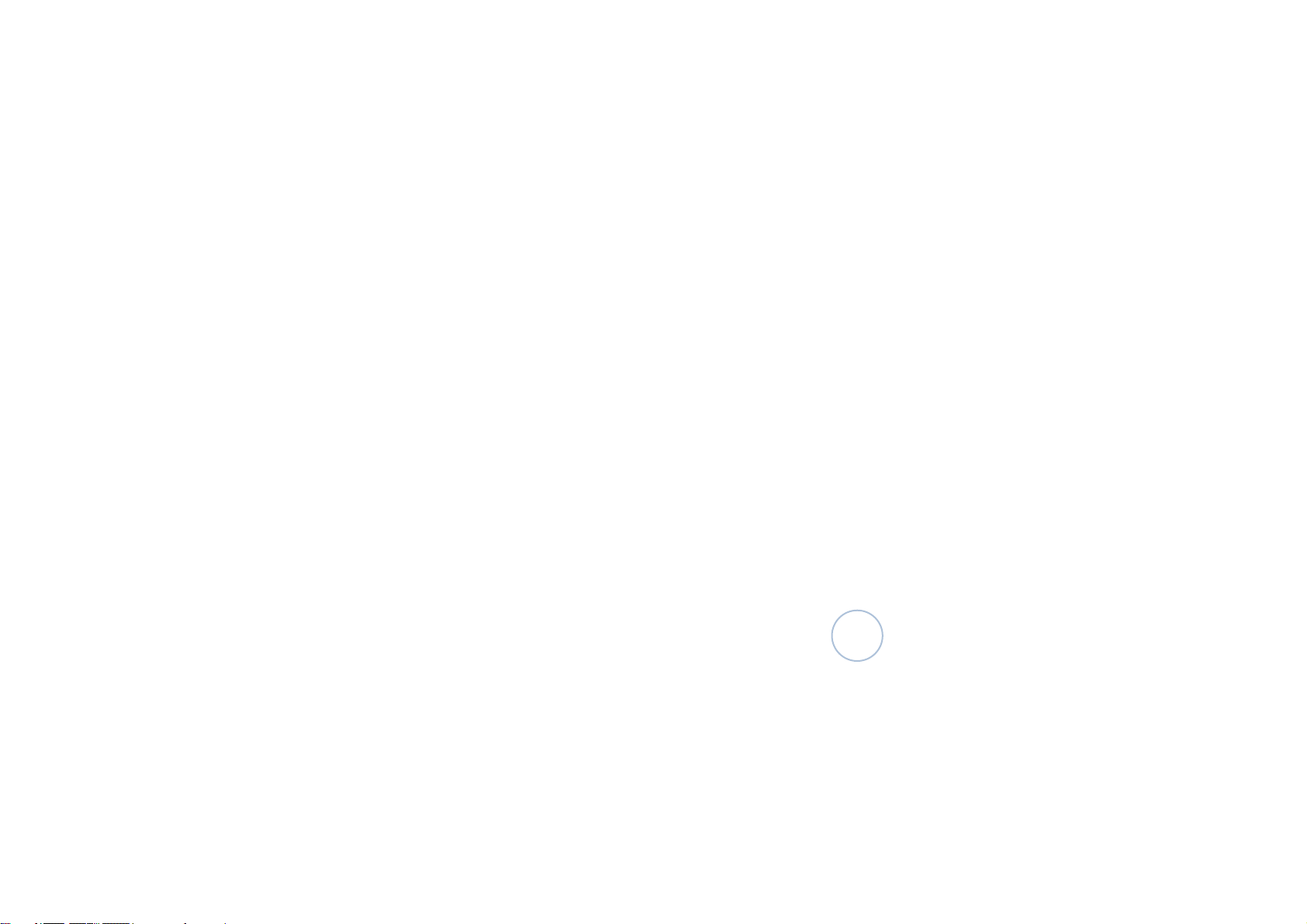
Special notes
The phone adopts dual-card dual-standby single-access design, i.e., two SIM cards
inserted into the phone cannot receive and make a voice call at the same time or access the
internet simultaneously. When one SIM card is calling or access to the internet, the other SIM card
must be OFF; therefore, another SIM card cannot receive a call or access the internet. If someone
dials the number of the other SIM card at the same time, he or she will hear “The number you have
dialed is not within the service area”, this is caused by the single-access design of the phone rather
than the network condition of the network operator. Single access is because the phone adopts a
single chip design, which can increase the standby time significantly and reduce its power
consumption. Users are recommended to consult the local network operator and subscribe
“Missed call prompt” service to avoid the problem of missing calls without a prompt under the
above conditions.
2
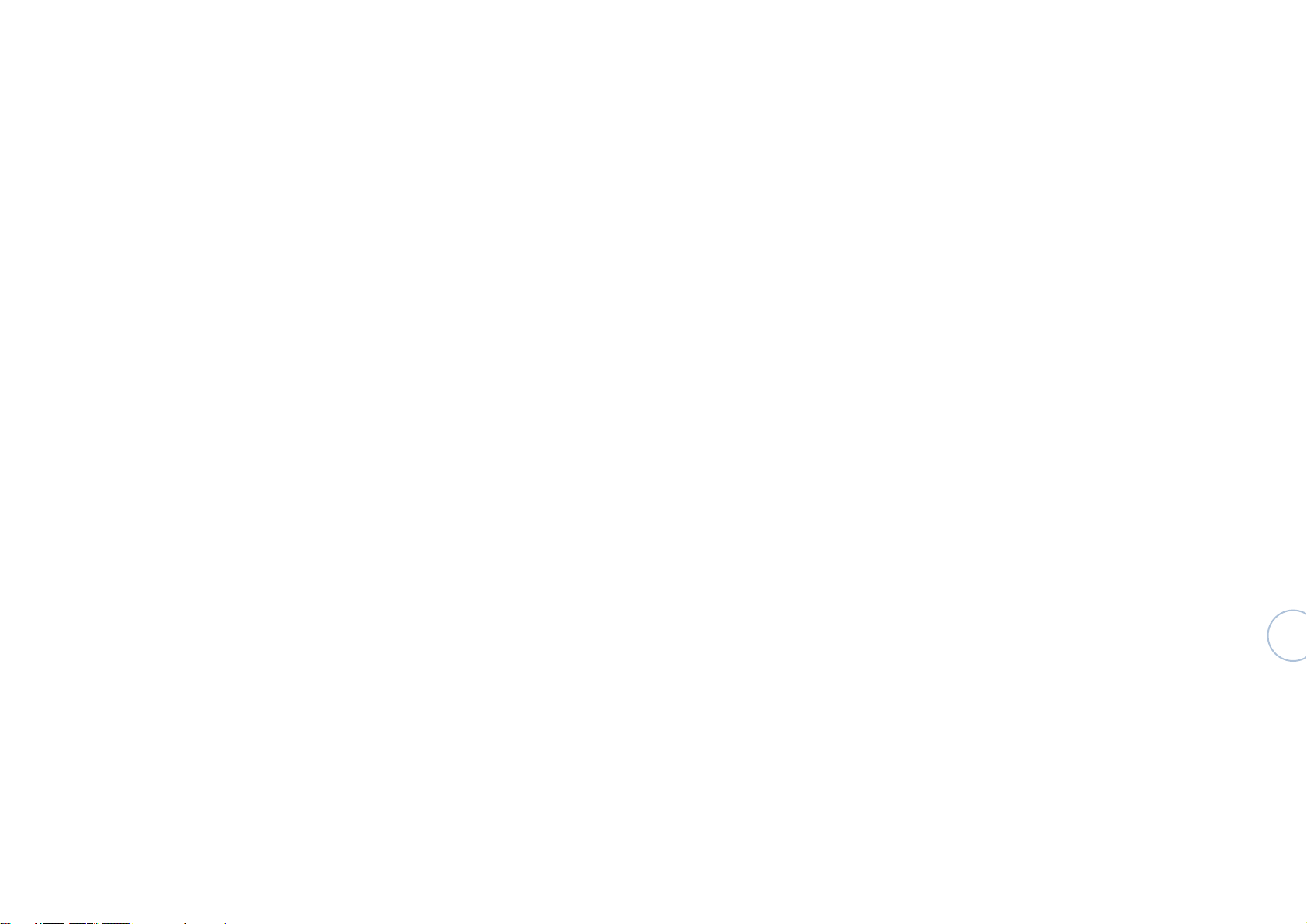
Contents
1 Installation and charging 6
1.1 Battery removal and installation 6
1.2 Battery charging 7
1.3 SIM card installation and removal 8
1.4 Memory card installation and removal 8
1.4.1 Memory card installation 8
1.4.2 Memory card removal 8
1.5 How to power on and off your phone 9
1.6 Safety password 9
1.6.1 PIN code 9
2 Key functions 10
3 Phone operations 12
1.6.2 PUK code 9
3.1 Making a call 12
3.1.1 Make a voice call 12
3.1.2 Make an emergency call 12
3.1.3 Cancel a call 12
3.1.4 Receive a call 13
3.1.5 Reject an incoming call 13
3.2 Call logs 13
3.3 Address book 14
3.3.1 Add a contact 14
3.3.2 View contacts 14
3.3.3 Import/export 14
3
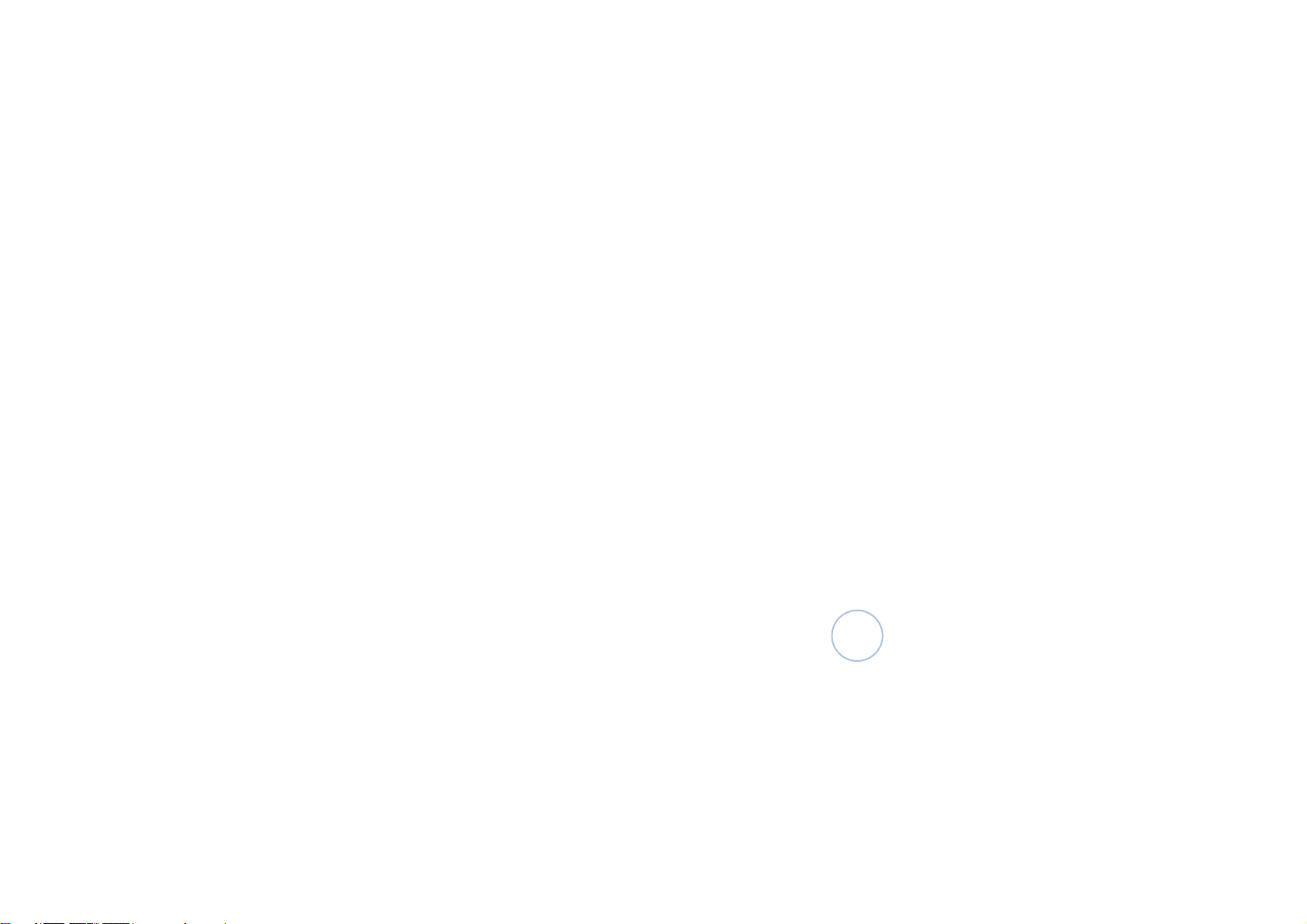
3.3.4 Search 14
3.3.5 Edit contacts 15
3.3.6 Display options 15
3.3.7 Share contacts 15
3.3.8 Delete contacts 15
3.4 SMS and MMS 16
3.4.1 Write and send out a SMS (MMS) 16
3.4.2 Receive a SMS 16
3.4.3 Read a SMS 17
3.4.4 Delete a SMS 17
3.4.5 Reply a SMS 17
3.4.6 Delete SMS conversation 17
3.4.7 SMS edition setting 17
3.5 Browser 18
3.5.1 Enable the browser 18
3.5.2 Enter a website 18
3.5.3 Exit the browser 18
3.6 Settings 18
3.6.1 Wireless and networks 18
3.6.2 Phone mode 20
3.6.3 Display 20
3.6.4 Safety 20
3.6.5 Application 21
3.6.6 Backup and reset 21
3.6.7 Storage 21
3.6.8 Date and time 21
4
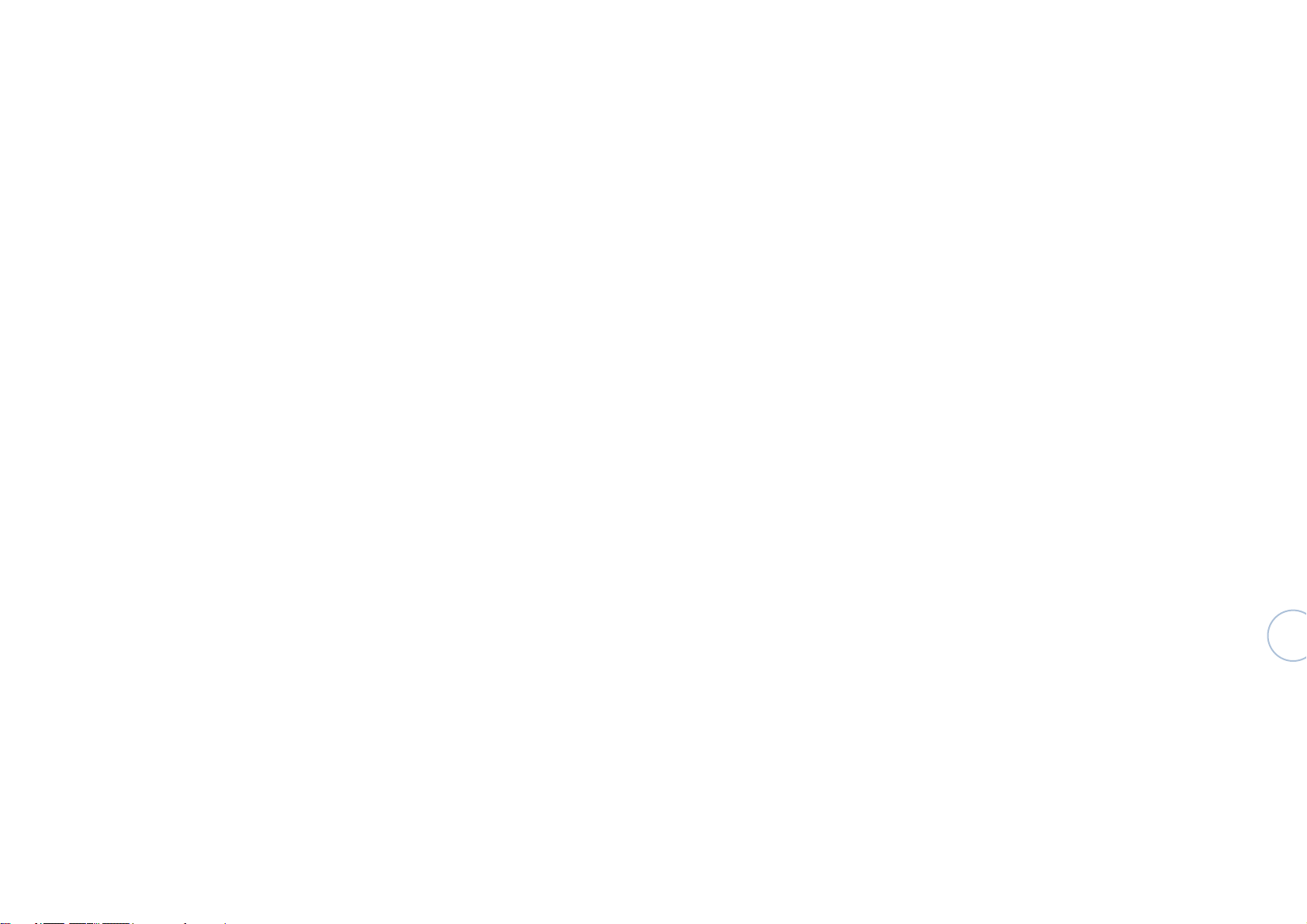
4 Application programs 22
5 Common symptoms 26
6 Safety precautions 28
3.6.9 About cell phone 21
4.1 Calculator 22
4.2 Calendar 22
4.3 Alarm clock 23
4.4 Radio 24
4.5 Gallery 24
4.6 Camera 24
4.7 Music 24
4.8 Bluetooth distance sensing device 26
4.9 Wireless input device 26
Considerations for phone use 30
5
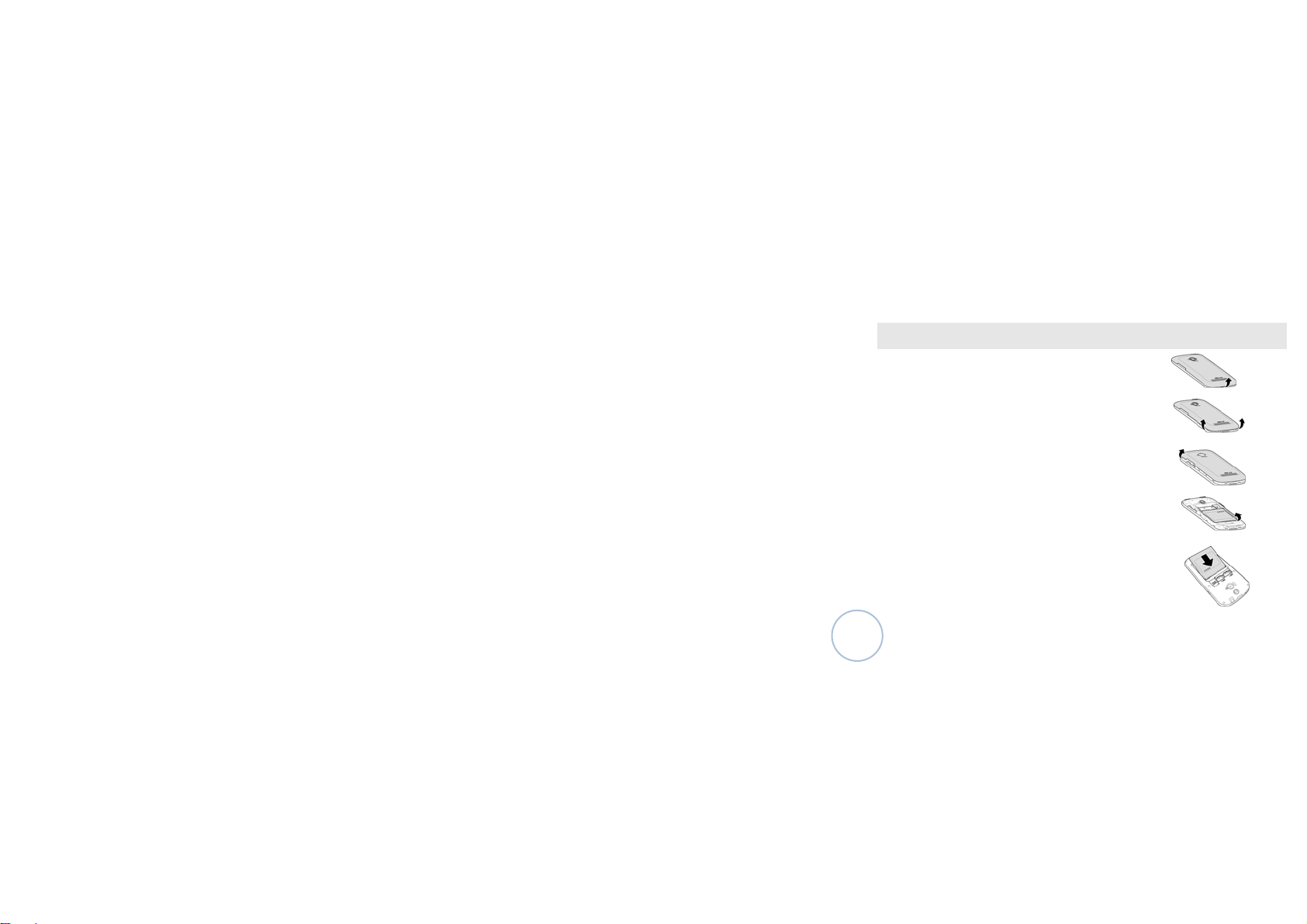
1 Installation and charging
1.1 Battery removal and installation
The phone battery may be removed as per the following procedures:
Open the battery case a little with your fingernail from the bottom notch
(as shown in the arrow direction)
Put your fingernail into the gap from the bottom and open from two sides
(as per the arrow position shown in the left figure)
Put your fingernail deep into the gap an d open the battery case (as per
the arrow position shown in the left f igure)
Take it down when the battery cover is f ully removed.
Phone installation shall be conducte d according to the following steps:
Align the battery metal contact end to the s hrapnel of the phone body and
insert the fool-proof boss of the batter y into the square slot of the phone bod y, and
place the battery in place as per the ar row direction, as shown in Figure 5;
6
Figure 1
Figure 2
Figure 3
Figure 4
Figure 5
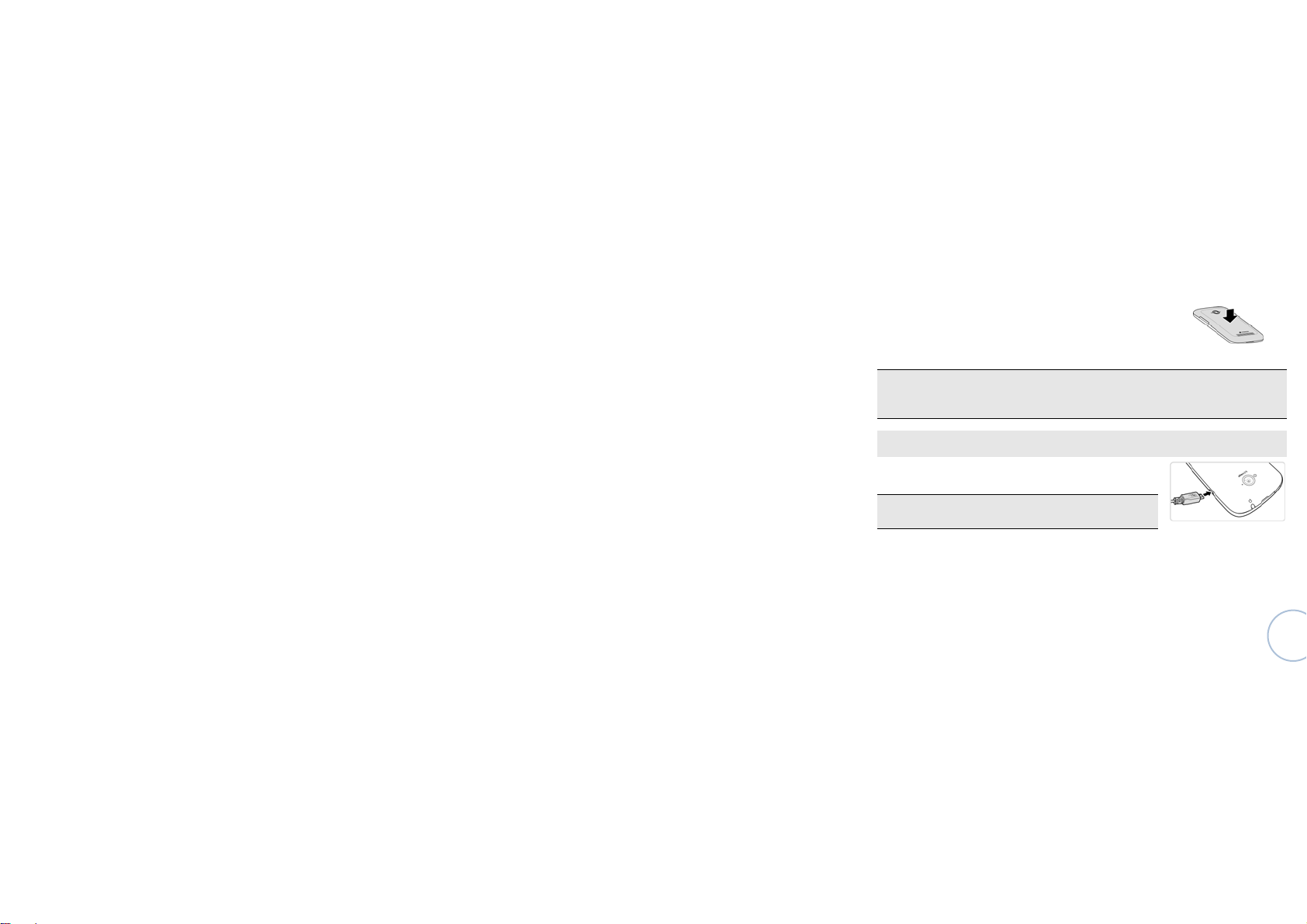
Place the battery cover slightly on th e phone body and press the cover
downward as per the direction shown in Fi gure 6 until it is fully engaged with the phone
body.
Warning: Be sure to power off the phone and remove the ex ternal power source before battery removal. It is absolutely
prohibited to take out the battery direc tly when the phone is powered on; otherwise, the SIM card and the phone may
be damaged.
Figure 6
1.2 Battery charging
Plug in the charger and insert the charger interface into the charging jack of
the phone, as shown in the left figure:
Note: Please carry out the above operations c arefully. Do not pull out the charger
improperly as it may damage the phone or the charger.
•The phone battery must be fully charged b efore use.
• Do not remove the battery or the SIM card during cha rging.
• The phone will be powered off autom atically when the battery runs out of power.
7
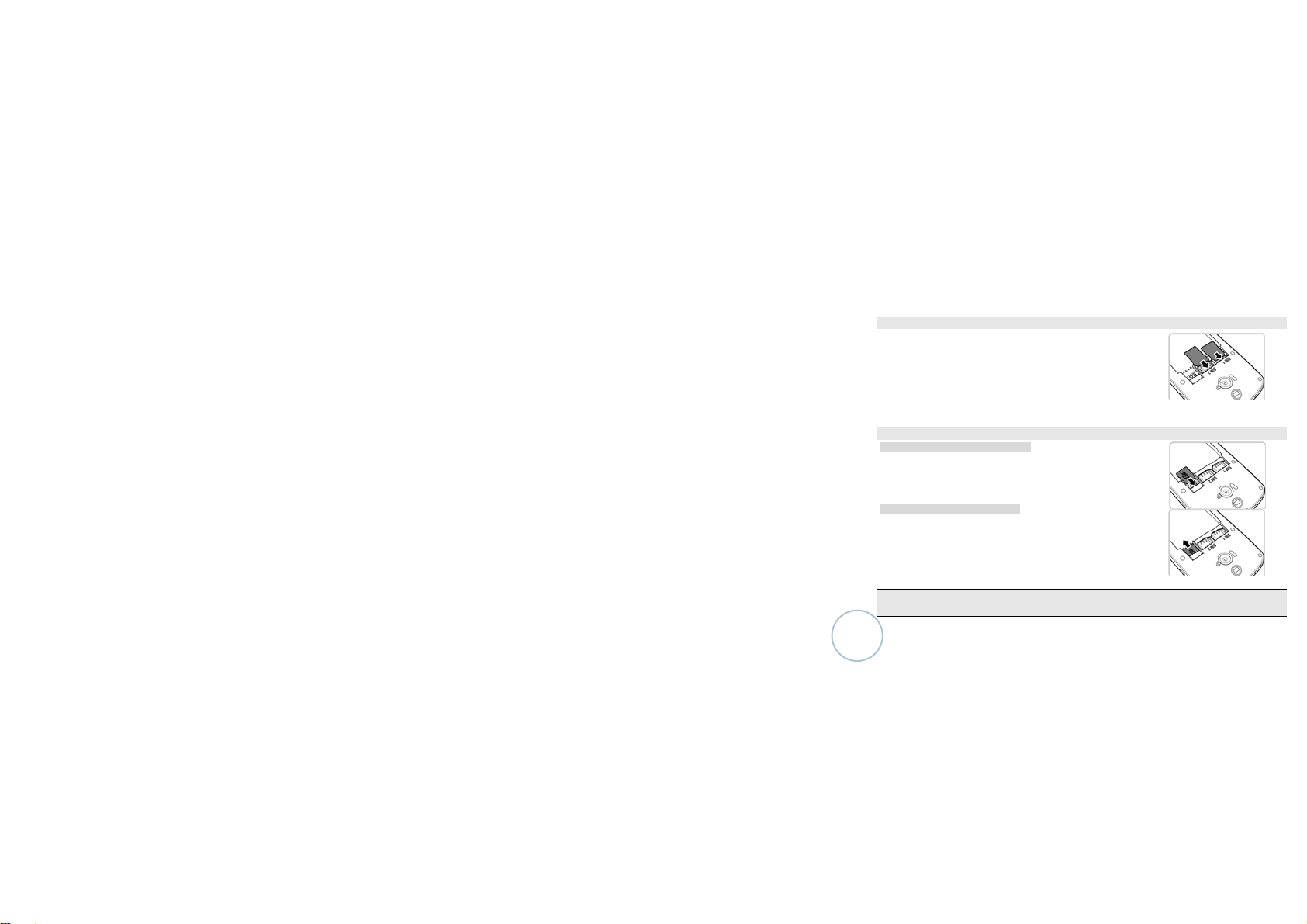
1.3 SIM card installation and removal
The metal contact surface of the SI M card may be easily worn. Remove the SIM
card carefully before inserting it into t he phone. Power off the phone, remove the
battery and other external power source. Ins ert the SIM card into the SIM card slot.
Ensure that the metal surface of the SIM car d faces downwards when inserting it
into the SIM card slot, as shown in the left figure.
When you need to take out the SIM card, pleas e power off the phone and
remove other external power source and ba ttery, take out the SIM card.
1.4 Memory card installation and removal
1.4.1 Memory card installation
Install the memory card as per the follo wing procedures:
Remove the battery cover and the batter y;
Push the memory card into the card slot as per the arrow direction shown in
the figure below.
1.4.2 Memory card removal
Remove the memory card as per the foll owing procedures:
Remove the battery cover and the batter y;
Pull the storage out from the card slot as per t he arrow direction shown in
the figure below.
Note: Please power off the phone before m emory card removal. Otherwise, docu ments transmitted to the phone may
be lost or the phone may become abnorm al and cannot work normally.
8

1.5 How to power on and off your phone
Ensure that the battery has been instal led properly. Power on the phone by pressing the [Power k ey] until the
phone screen shows that the phone has been booted. Some SIM cards have PIN codes. Enter your PIN code if it is
required. The initial PIN code is 1234 generally.
If the SIM card inserted into the phone is effective when it is powered on, the phone will search th e available
network automatically. Power off the phone by pressing the [Power key] until the screen displa ys the “Power-OFF”
option.
1.6 Safety password
You may use the access password describe d in this section to prevent others from using your SIM card without
permission.
1.6.1 PIN code
PIN code is used to prevent the subsc riber’s SIM card from being used illegally. If your pho ne has enabled the
PIN code protection function, the phone screen will display “Please enter your PIN code” after the ph one is powered
on. If the PIN code is entered inc orrectly for three times continuously, the SIM card will be locked automatically, which
can be unlocked only you enter t he PUK code correctly. The PIN code is related to the SIM c ard rather than the phone.
It is provided by the network operator.
1.6.2 PUK code
The PUK code is used to unlock the SI M card which is locked when the PIN code is entered incor rectly for three
times continuously. If the PUK code is entered incorrectly for 10 times in total, the SIM card may fail. The PUK c ode is
provided by the network operator.
9
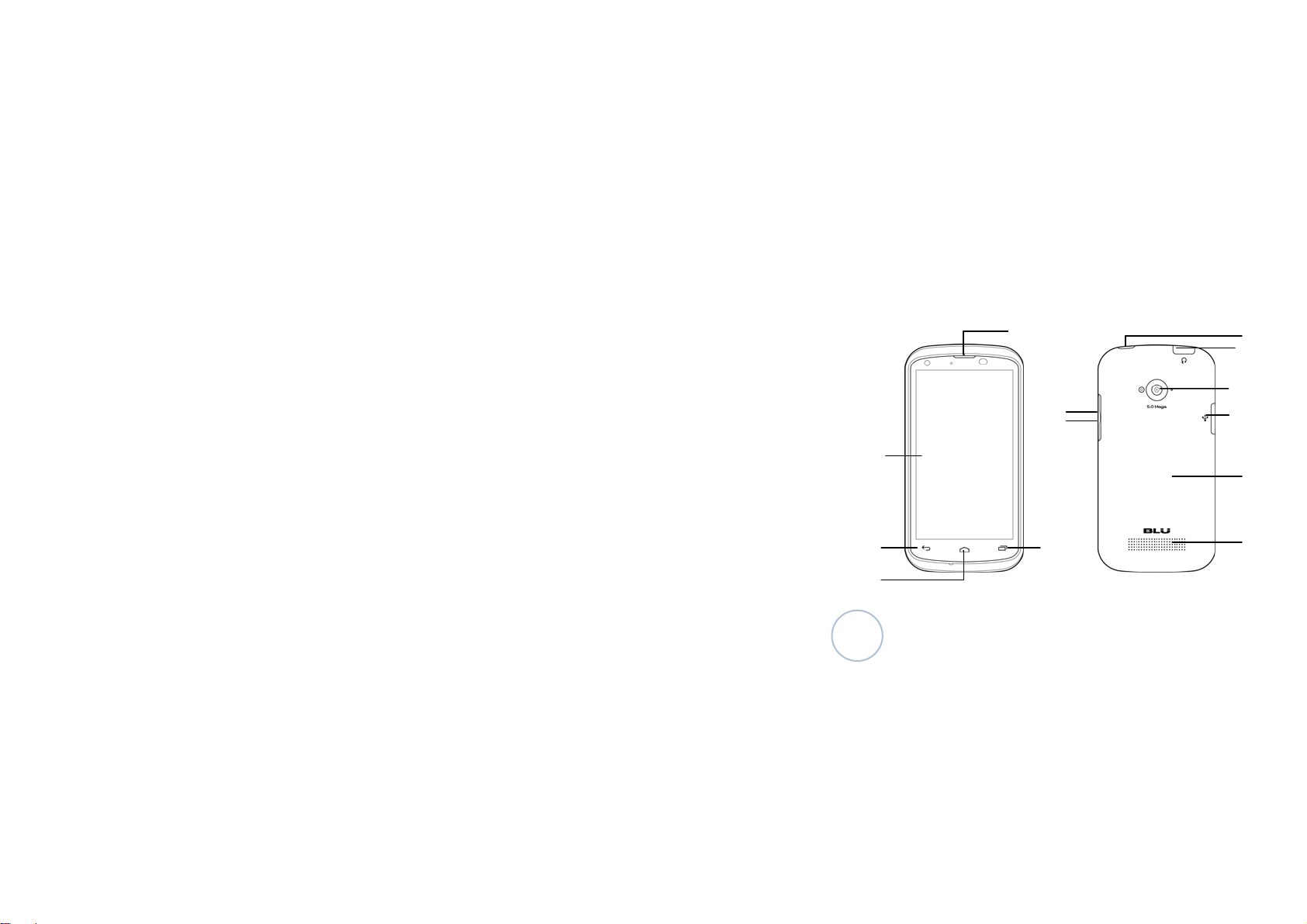
2 Key functions
Key description
11
7
5
6
1
8
9
10
12
10
3
2
4
13
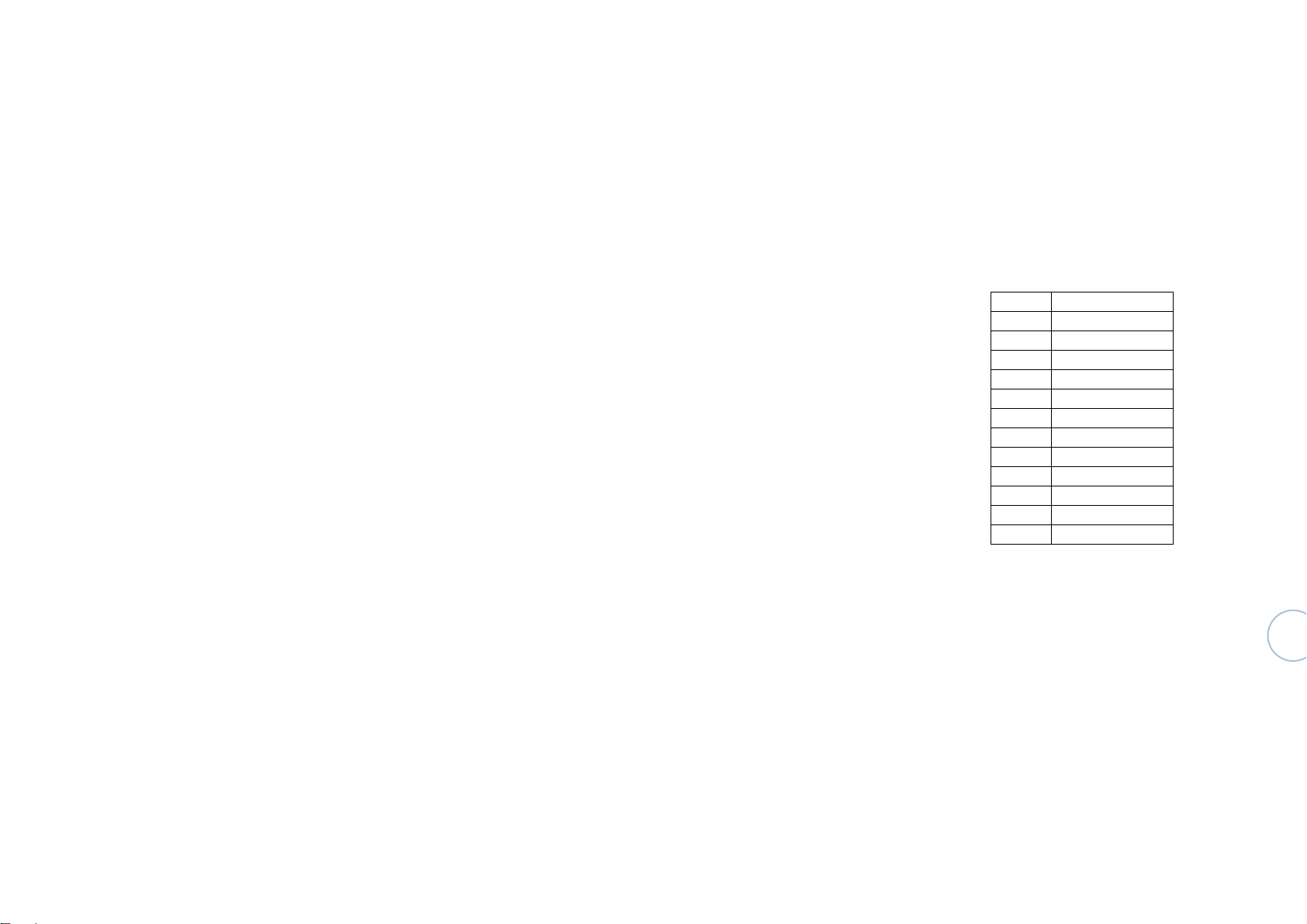
Keys
1 Power k ey
2 Home k ey
3 Return ke y
4 Set ke y
5/6 Volume key
7 Receiver
8 Phone jac k
9 Camera
10 USB interface
11 Screen
12 Battery cover
13 Speaker jack
11
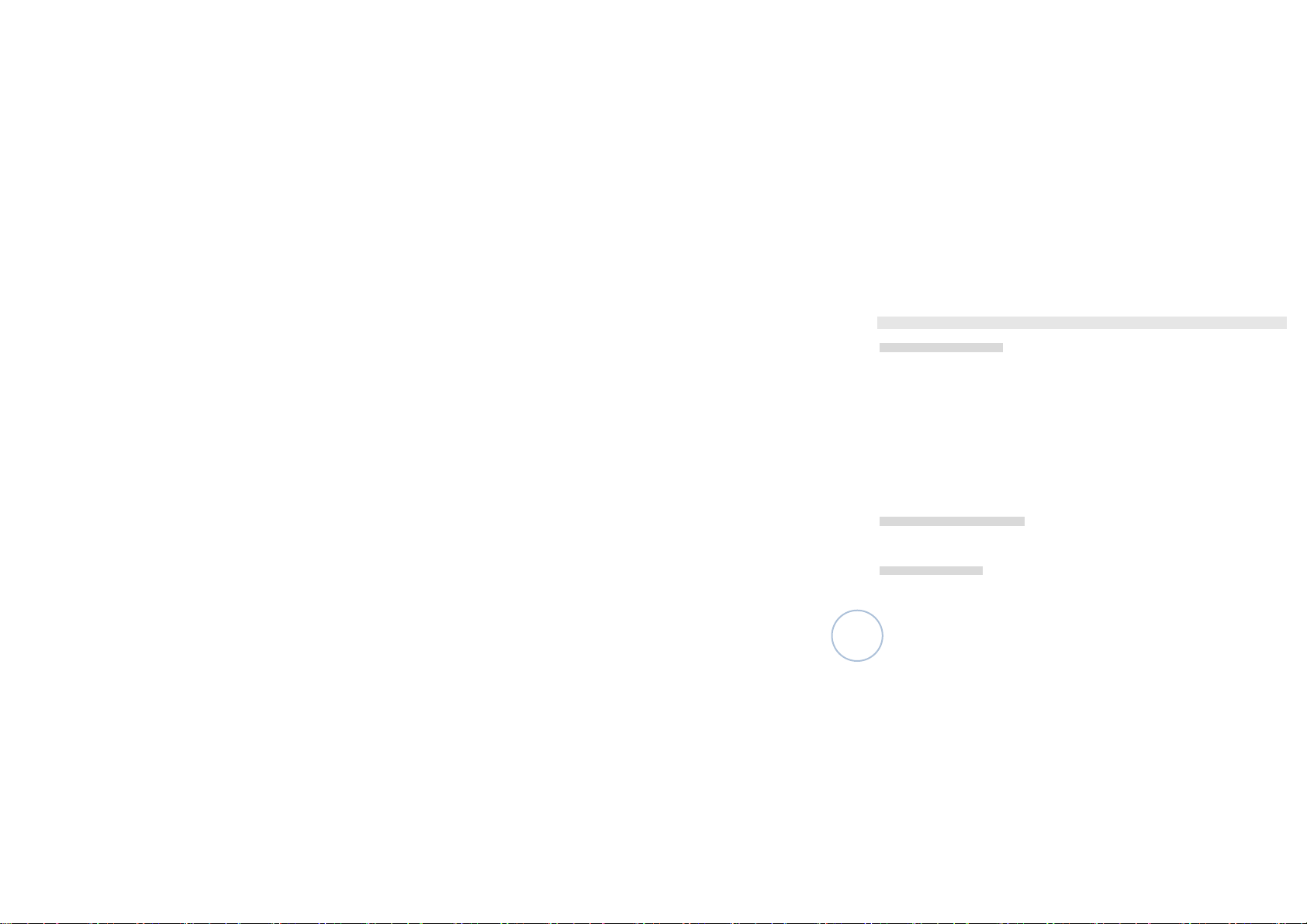
3 Phone operations
3.1 Making a call
3.1.1 Make a voice call
To make a call, touch the dial ke y on the main interface to open the call application. You m ay make a call in the
following ways:
Touch the number keys to enter a telephone num ber gently and press the dial key to make a voice call.
①
Dial a landline telephone: Enter the dis trict number (local telephone excluded) and the landline t elephone
②
number, and touch the dial key on the touc h screen to make a landline telephone. If the number entere d is wrong,
please press Clear key to clear.
Make an international call: Enter the c ountry code, district number and telephone number (without a s pace)
③
and press the dial key on the touch screen to m ake the call. Press the 0 key for seconds if you need to dial “+” when
entering the country code. The method of making a call to Hong Kong, Macao and Taiwan is identic al to that of
making an international call.
Call a telephone number or contact from the call log or press the call icon for seconds to select a calling
④
method from the popup menu.
3.1.2 Make an emergency call
You can enter the dialing interface to m ake an emergency call even when the SIM card has not been installed or
the SIM card has been locked.
3.1.3 Cancel a call
Press the “Hang up” key in the dialing interface to cancel a call.
12
