Page 1

SKYBOX
TM
Blizzard Lighting, LLC
www.blizzardlighting.com
Waukesha, WI USA
Copyright (c) 2016
Page 2
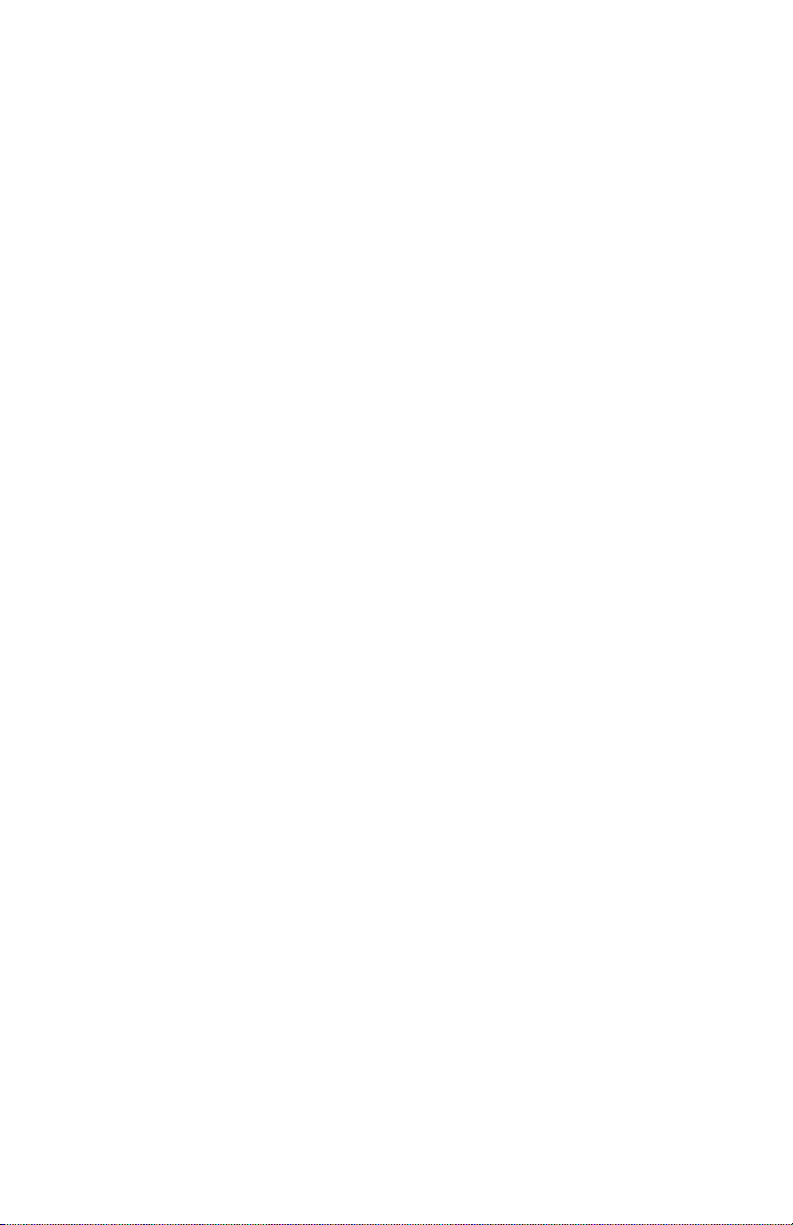
TABLE OF CONTENTS
SkyBox™ 5 1
1. Getting Started 4
What’s In The Box? 4
Getting It Out Of The Box 4
Powering Up! 4
Getting A Hold Of Us 4
Safety Instructions (Don’t run with scissors!) 5
2. Meet The SkyBox™ 5 6
Features 6
DMX Quick Reference 6
The SkyBox™ 5 Pin-up Picture 7
3. Setup 8
Connecting A Bunch Of SkyBox™ 5 Fixtures 8
Data/DMX Cables 8
Cable Connectors 9
3-Pin??? 5-Pin??? Huh? 9
Take It To The Next Level: Setting up DMX Control 9
Fixture Linking (Master/Slave Mode) 10
Mounting/Rigging 10
Using the AnyFi™ Wireless DMX Receiver 11
Using the Intelion™ Battery System 13
4. Operating Adjustments 14
Navigating The Control Panel 14
Control Panel Menu Structure 15
DMX Mode 16
Set the Starting DMX Address 16
Select the DMX Channel Mode 16
Slave Mode 16
Auto Mode / Static Colors 16
Speed 16
Fade 16
Strobe 17
Manual Color Mixing 17
Sound Active Mode 17
Dimming Mode 17
Power Output Mode 17
Using the IR Remote Control 18
DMX Channel Values In-Depth 19
5. Appendix 20
A Quick DMX Lesson 20
Troubleshooting 20
Keeping Your SkyBox™ 5 As Good As New 21
Returns (Gasp!) 21
Shipping Issues 21
Tech Specs 22
Dimensional Drawings 23
SkyBox™ 5 User Manual Rev. E © 2016 Blizzard Lighting, LLC
Page 2
Page 3
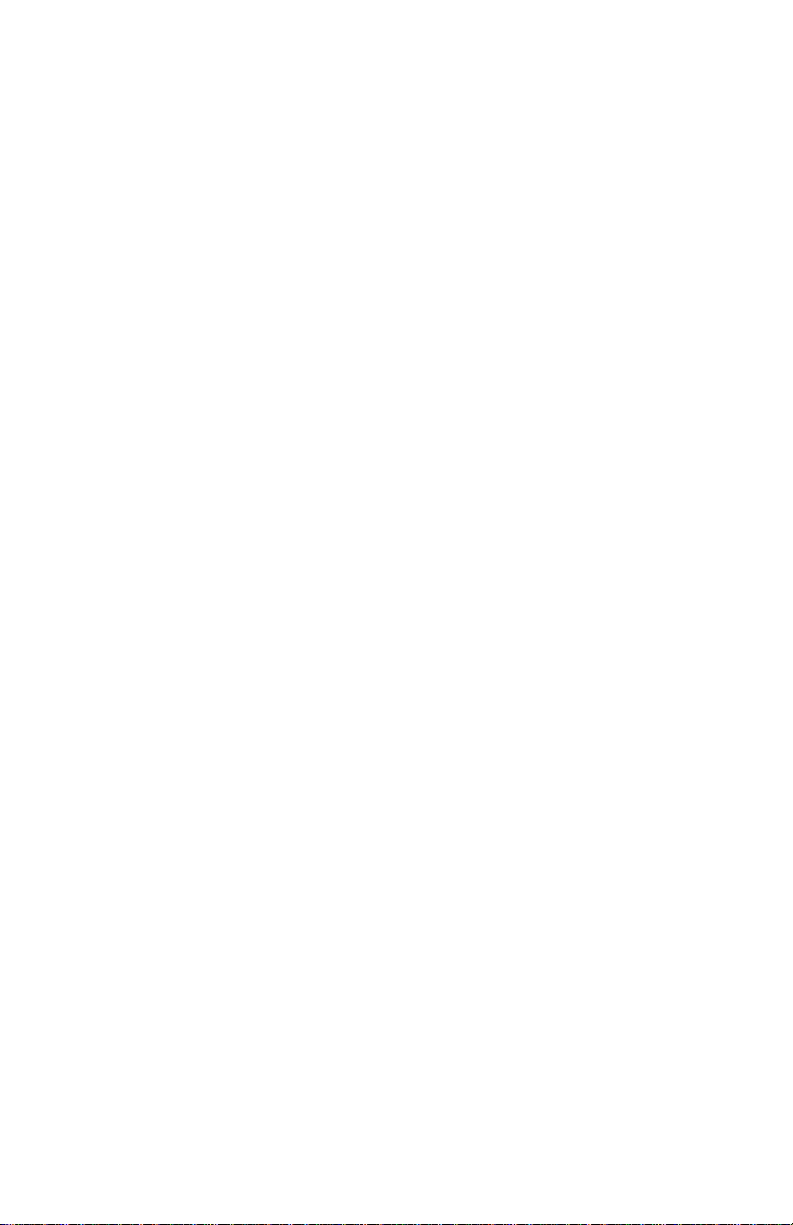
LITHIUM-ION BATTERY WARNINGS & INFO
YOU MUST READ THESE SAFETY INSTRUCTIONS AND WARNINGS BEFORE USING OR
CHARGING YOUR FIXTURES.
LI-ION BATTERIES ARE VOLATILE. FAILURE TO READ AND FOLLOW THE BELOW INSTRUC-
TIONS MAY RESULT IN FIRE, PERSONAL INJURY AND DAMAGE TO PROPERTY IF CHARGED
OR USED IMPROPERLY. BY PURCHASING AND USING THESE FIXTURES, YOU ASSUME ALL
RISKS ASSOCIATED WITH LITHIUM BATTERIES. IF YOU DO NOT AGREE WITH THESE CONDI-
TIONS, PLEASE CONSIDER RETURNING THE FIXTURES
1. WARNING! TO REDUCE THE RISK OF INJURY AND/OR EQUIPMENT DAMAGE, DO
NOT TAMPER WITH THE CHARGING CIRCUITRY IN THIS FIXTURE. The use of other
types of chargers may result in personal injury or equipment damage. Under no circumstances attempt to connect the battery pack to any power supplies or other equipment that is not
specically and expressly designated for use with this model battery pack.
2. NEVER CHARGE UNATTENDED. When charging Li-Ion batteries, you must always remain in constant observation in order to react to potential problems which may occur. Failure
to do so may result in re. Put the battery in a reproof container, and charge in an isolated
area, away from ammable materials. Always have a re extinguisher ready for emergency
use.
3. USE THE LITHIUM ION BATTERY PACK ONLY WITH EQUIPMENT SPECIFICALLY
AND EXPRESSLY DESIGNATED FOR USE WITH THIS MODEL BATTERY PACK. Use with
other equipment may result in re, electric shock, personal injury, and/or damage to equipment.
4. AVOID DANGEROUS CONDITIONS AND ENVIRONMENTS. Do not charge the battery
pack in damp or wet conditions. Avoid using the pack in direct exposure to rain or snow. Do
not use the battery pack or charger in the presence of explosive gases or ammable materials.
5. AVOID USING OR STORING THE BATTERY PACK IN EITHER EXTREME COLD OR
EXTREME HOT TEMPERATURES. The battery pack will disable itself under conditions of
extreme heat (above 60 °C) and may not function to full performance under conditions of
extreme cold (below –20 °C). Storage at elevated temperatures (above 25 °C) will shorten
the life of the battery pack.
6. DO NOT BURN OR INCINERATE BATTERY PACKS. Battery packs may explode causing
personal injury, re, and/or damage. Fumes resulting from burning of battery packs may be
toxic.
7. DO NOT DROP, CRUSH, IMPACT, OR MECHANICALLY ABUSE BATTERY PACKS.
Cease use of xtures that have suered a sharp impact, been dropped, run over, or damaged
in any other way. Such impacts may cause internal damage that is not externally visible and
that, over time, may cause short circuits, battery cell leakage, or other
events that may lead to re, personal injury, and or equipment damage.
8. DO NOT DISASSEMBLE BATTERY PACK. There are no user serviceable parts within
battery packs. Disassembly may result in short circuiting or other damage that may cause
re, personal injury, and/or other damage.
9. AVOID CONTACT WITH BATTERY CHEMICALS. If a battery pack leaks battery chemicals, avoid any contact with skin, eyes, or mouth. In the event of contact with skin, wash
immediately with soap and water and rinse with vinegar. For eye contact, begin ushing with
clean water, immediately call for medical help, and continue ushing for 20 minutes or until
medical help arrives.
10. STORE IN A COOL, DRY PLACE. Avoid leaving the xture in direct sunlight, vehicle
cabs, compartments, or unventilated storage buildings during hot summer conditions. Under
extreme temperature conditions damage may occur. Elevated temperatures in general
shorten the life of your battery pack.
SkyBox™ 5 User Manual Rev. E © 2016 Blizzard Lighting, LLC
Page 3
Page 4
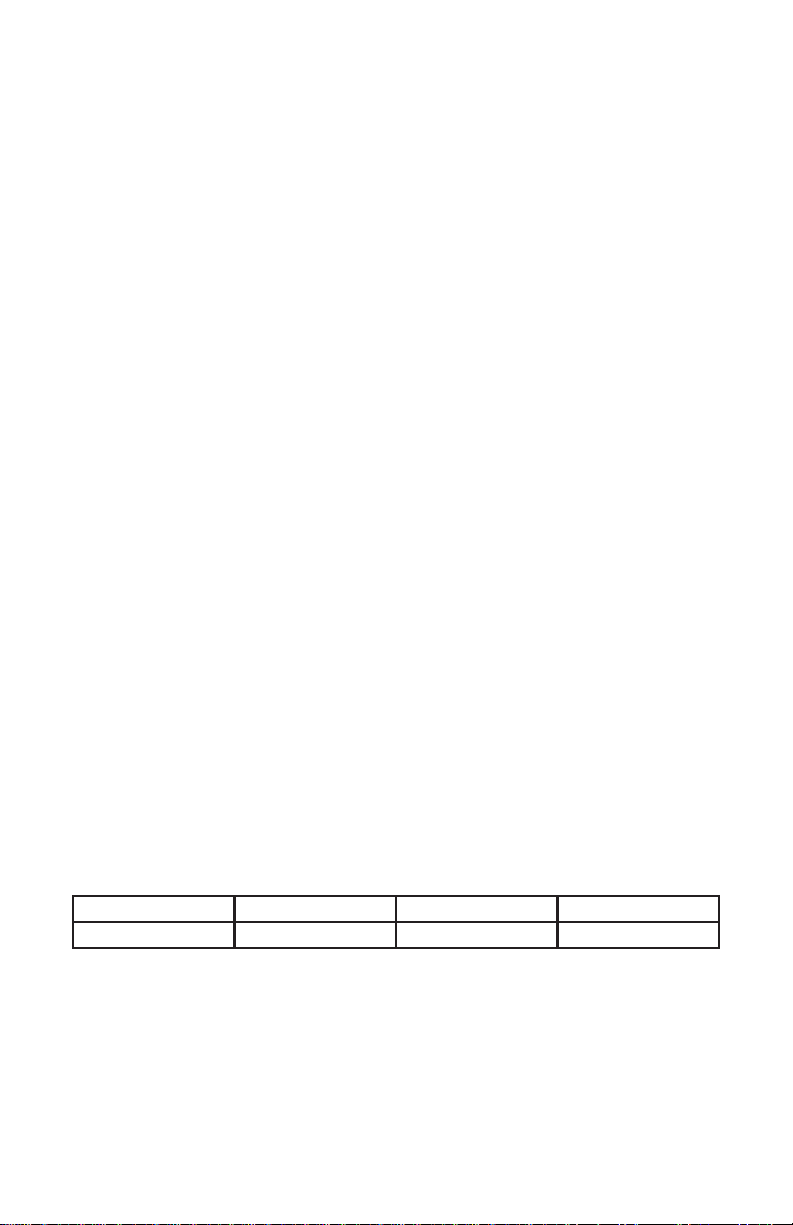
1. GETTING STARTED
What’s In The Box?
• 1 x SkyBox™ 5 Professional LED PAR Fixture
• This Lovely User Manual
Getting It Out Of The Box
Congratulations on purchasing one of the most rocking box-shaped PAR xtures anywhere! Now that you’ve got your SkyBox™ 5 (or hopefully, 5’s!), you should carefully
unpack the box and check the contents to ensure that all parts are present and in good
condition. If anything looks as if it has been damaged in transit, notify the shipper immediately and keep the packing material for inspection. Again, please save the carton
and all packing materials. If a xture must be returned to the factory, it is important
that the xture be returned in the original factory box and packing.
Powering Up!
All xtures must be powered directly o a switched circuit and cannot be run o a
rheostat (variable resistor) or dimmer circuit, even if the rheostat or dimmer
channel is used solely for a 0% to 100% switch.
AC Voltage Switch - Not all xtures have a voltage select switch, so please verify that
the xture you receive is suitable for your local power supply. See the label on the
xture or refer to the xture’s specications chart for more information. A xture’s
listed current rating is its average current draw under normal conditions. Check the
xture or device carefully to make sure that if a voltage selection switch exists that it is
set to the correct line voltage you will use.
Warning! Verify that the voltage select switch on your unit matches the line
voltage applied. Damage to your xture may result if the line voltage applied
does not match the voltage indicated on the voltage selector switch. All
xtures must be connected to circuits with a suitable Ground (Earthing).
Getting A Hold Of Us
If something is wrong, please just visit our website at www.blizzardlighting.
com/support and open a support ticket. We’ll be happy to help, honest.
Disclaimer: The information and specications contained in this document are subject
to change without notice. Blizzard Lighting™ assumes no responsibility or liability
for any errors or omissions that may appear in this user manual. Blizzard Lighting™
reserves the right to update the existing document or to create a new document to
correct any errors or omissions at any time. You can download the latest version of this
document from www.blizzardlighting.com.
Author: Date: Last Edited: Date:
J. Thomas 4/21/2014 J. Thomas 11/20/2018
SkyBox™ 5 User Manual Rev. E © 2016 Blizzard Lighting, LLC
Page 4
Page 5
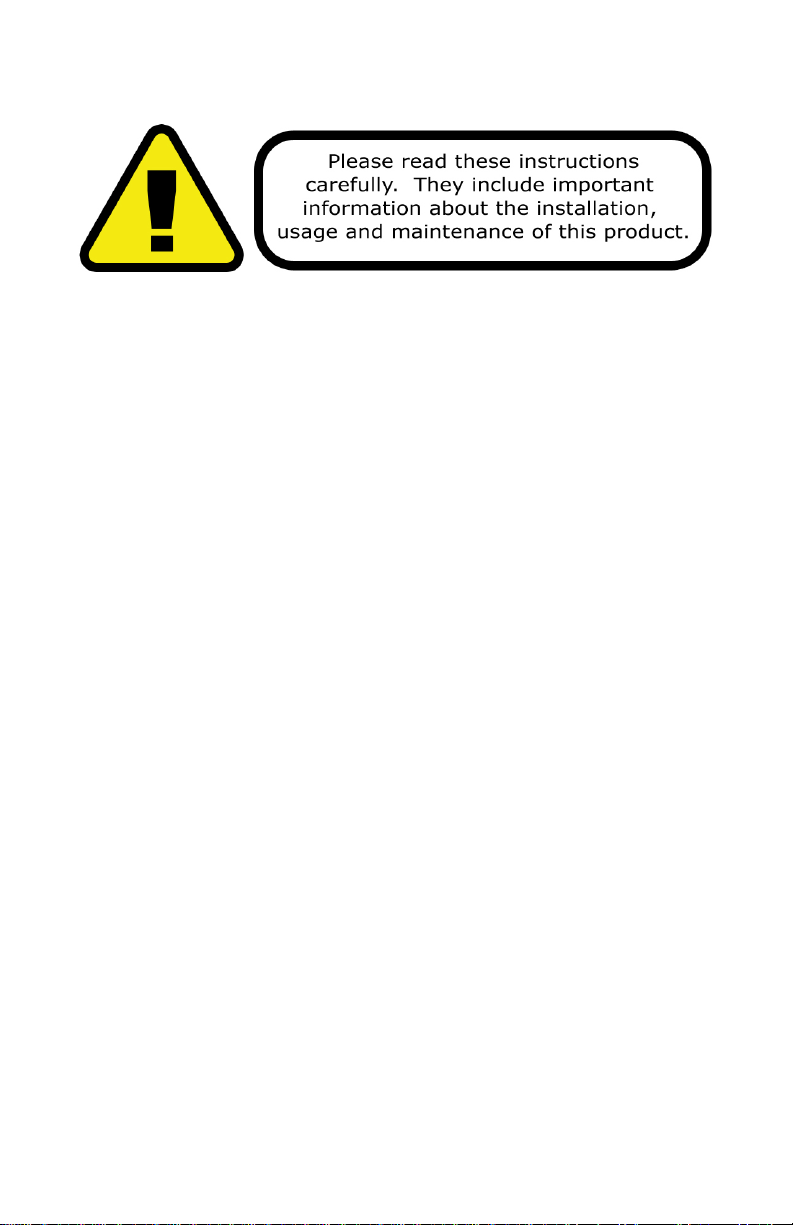
SAFETY INSTRUCTIONS
• Please keep this User Guide for future use. If you sell the unit to someone
else, be sure that they also receive this User Guide.
• ALWAYS make sure that you are connecting to the proper voltage, and that
the line voltage you are connecting to is not higher than that stated on the
decal or rear panel of the xture.
• This product is intended for indoor use only.
• To prevent risk of re or shock, do not expose xture to rain or moisture.
• Make sure there are no ammable materials close to the unit while operating.
• The unit must be installed in a location with adequate ventilation, at least
20in (50cm) from adjacent surfaces. Be sure that no ventilation slots are
blocked.
• ALWAYS disconnect from the power source before servicing or replacing fuse
and be sure to replace with same fuse size and type.
• ALWAYS secure xture using a safety chain. NEVER carry the xture by its
cord. Use its carrying handles.
• DO NOT operate at ambient temperatures higher than 104°F (40°C).
• In the event of a serious operating problem, stop using the unit immediately.
NEVER try to repair the unit by yourself. Repairs carried out by unskilled people
can lead to damage or malfunction. Please contact the nearest authorized
technical assistance center. Always use the same type spare parts.
• NEVER connect the device to a dimmer pack.
• Make sure the power cord is never crimped or damaged.
• Never disconnect the power cord by pulling or tugging on the cord.
• Avoid direct eye exposure to the light source while it is on.
Caution! There are no user serviceable parts inside this unit. Do not open the
housing or attempt any repairs yourself. In the unlikely event your unit may
require service, please contact Blizzard Lighting via our website and open a
support ticket at www.blizzardlighting.com/support.
SkyBox™ 5 User Manual Rev. E © 2016 Blizzard Lighting, LLC
Page 5
Page 6

2. MEET THE SKYBOX™ 5 LED PAR
CONTROL FEATURES
• RGBAW color mixing via 7x 15W 6-in-1 LEDs
• Built-in AnyFi™ wireless DMX receiver (Skywire™ or W-DMX™)
• Ultra Long-life intelion™ lithium-ion battery system
• Variable electronic dimming & strobe
• Built-in color & chase macros via DMX
• Built-in automated programs via master/slave
• Built-in sound active programs
• RGBAW color mixing ability in standalone mode
• RGBAW (5-Ch), RGBAW+Strobe (6-Ch), RGBAW/Dimmer/Strobe (7-Ch), &
Extended w/32-bit Dimmer (10-Ch) DMX Proles
ADDITIONAL FEATURES
• Rugged and well-built (It hits the gym regularly)
• Super-quiet variable-speed internal Fan Cooling
• Dual mounting brackets for positioning exibility
• Flicker-free constant-current 400hz LED driver
• 3-pin male input and 3-pin female output
• PowerCon™ compatible AC power In/Out connectors
DMX Quick Reference - 10/7 Channel Modes
Channel 10-Channel 7-Channel
1 Dimmer Dimmer
2 Red Intensity Red Intensity
3 Green Intensity Green Intensity
4 Blue Intensity Blue Intensity
5 Amber Intensity Amber Intensity
6 White Intensity White Intensity
7 Strobe Strobe
8 Static Colors + Auto Run ---
9 Built-in Programs ---
10 32-Bit Dimmer ---
DMX Quick Reference - 6/5 Channel Modes
Channel 6-Channel 5-Channel
1 Red Intensity Red Intensity
2 Green Intensity Green Intensity
3 Blue Intensity Blue Intensity
4 Amber Intensity Amber Intensity
5 White Intensity White Intensity
6 Strobe ---
SkyBox™ 5 User Manual Rev. E © 2016 Blizzard Lighting, LLC
Page 6
Page 7

Figure 1: The SkyBox™ 5 Pin-Up Picture
Heavy-Duty Steel
Enclosure
Locking
Adjustment
Knobs
High Power 15w-in-1
RGBAW LEDs
Dual
Mounting
Yokes
Figure 2: The Rear Connections
LED Display
RF-ID Indicator Charge Status LED
DMX
In
Menu ButtonsAC Power In
SkyBox™ 5 User Manual Rev. E © 2016 Blizzard Lighting, LLC
Power Switch
Page 7
Antenna
DMX
Out
AC Power Out
Page 8
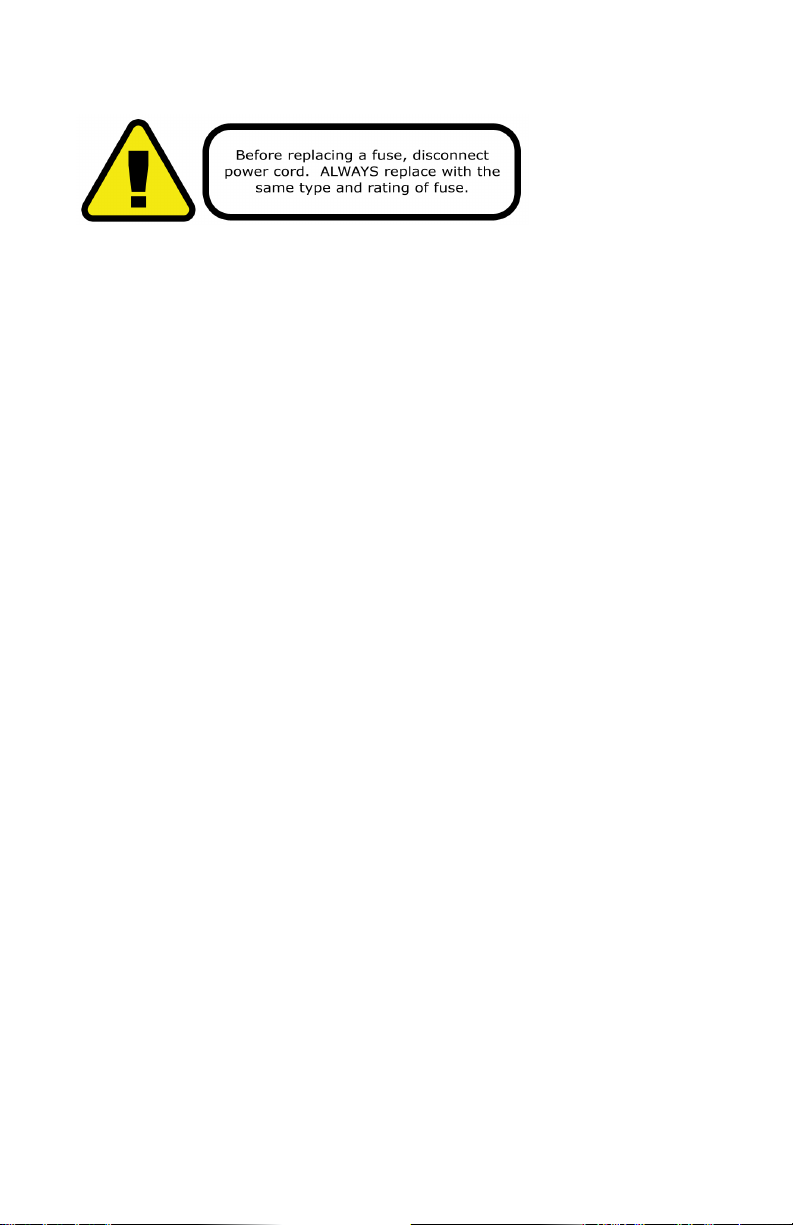
3. SETUP
Fuse Replacement
CAUTION! The SkyBox™ 5 utilizes a high-output switch-mode power
supply with an internal fuse. Under normal operating conditions, the fuse
should not require replacement. The fuse is eld replaceable, however
it is an advanced procedure suited to qualied individuals. Should your
Weather System™ fuse require replacement, please contact Blizzard
Lighting for instructions, or to return for service.
Connecting A Bunch of SkyBox 5™ Fixtures
You will need a serial data link to run light shows using a DMX-512
controller or to run shows on two or more xtures set to sync in master/
slave operating mode. The combined number of channels required by all
the xtures on a serial data link determines the number of xtures the
data link can support.
Fixtures on a serial data link must be daisy chained in one single line.
Also, connecting more than 32 xtures on one serial data link without the
use of a DMX optically-isolated splitter may result in deterioration of the
digital DMX signal. The maximum recommended cable-run distance is
500 meters (1640 ft). The maximum recommended number of xtures
on a serial data link is 32 xtures.
Data/DMX Cabling
To link xtures together you’ll need data cables. You should use data-
grade cables that can carry a high quality signal and are less prone to
electromagnetic interference.
For instance, Belden© 9841 meets the specications for EIA RS-485
applications. Standard microphone cables will “probably” be OK, but note
that they cannot transmit DMX data as reliably over long distances. In
any event, the cable should have the following characteristics:
2-conductor twisted pair plus a shield
Maximum capacitance between conductors – 30 pF/ft.
Maximum capacitance between conductor & shield – 55 pF/ft.
Maximum resistance of 20 ohms / 1000 ft.
Nominal impedance 100 – 140 ohms
SkyBox™ 5 User Manual Rev. E © 2016 Blizzard Lighting, LLC
Page 8
Page 9

Cable Connectors
Cables must have a male XLR connector on one end and a female XLR connector on the other end. (Duh!)
CAUTION: Do not allow contact between the common and the
xture’s chassis ground. Grounding the common can cause a ground
loop, and your xture may perform erratically. Test cables with an
ohm meter to verify correct polarity and to make sure the pins are not
grounded or shorted to the shield or each other.
3-Pin??? 5-Pin??? Huh?!?
If you use a controller with a 5 pin DMX output connector, you will need to use a 5 pin to 3 pin adapter.
They are widely available over the internet and from specialty retailers If you’d like to build your own, the
chart below details a proper cable conversion:
Conductor 3-Pin Female
(Output)
5-Pin Male
(Input)
Ground/Shield Pin 1 Pin 1
DMX Data (-) Pin 2 Pin 2
DMX Data (+) Pin 3 Pin 3
Not Used. No Connection. No Connection.
Not Used. No Connection. No Connection.
Take It To The Next Level: Setting Up DMX Control
Step 1: Connect the male connector of the
DMX cable to the female connector (output) on
the controller.
Step 2: Connect the female connector of the
DMX cable to the rst xture’s male connector
(input). Note: It doesn’t matter which
xture address is the rst one connected. We
recommend connecting the xtures in terms
of their proximity to the controller, rather than
connecting the lowest xture number rst, and
so on.
Step 3: Connect other xtures in the chain
from output to input as above. Place a DMX
terminator on the output of the nal xture to
ensure best communication.
SkyBox™ 5 User Manual Rev. E © 2016 Blizzard Lighting, LLC
Page 9
Page 10

Fixture Linking (Master/Slave Mode)
1. Connect the (male) 3 pin connector side of the
DMX cable to the output (female) 3 pin connector of
the rst xture.
2. Connect the end of the cable coming from
the rst xture which will have a (female) 3 pin
connector to the input connector of the next xture
consisting of a (male) 3 pin connector. Then,
proceed to connect from the output as stated above
to the input of the following xture and so on.
A quick note: Often,
the setup for MasterSlave and Standalone
operation requires that
the rst xture in the
chain be initialized for
this purpose via either
settings in the control
panel or DIP-switches.
Secondarily, the xtures
that follow may also
require a slave setting.
Check the “Operating Adjustments” section in this manual for com-
plete instructions for this type of setup and conguration.
Mounting & Rigging
This xture may be mounted in any SAFE position provided there is
enough room for ventilation.
It is important never to obstruct the fan or vents pathway. Mount the
xture using a suitable “C” or “O” type clamp. The clamp should be
rated to hold at least 10x the xture’s weight to ensure structural sta-
bility. Do not mount to surfaces with unknown strength, and ensure
properly “rated” rigging is used when mounting xtures overhead.
Adjust the angle of the xture by loosening both knobs and tilting the
xture. After nding the desired position, retighten both knobs.
• When selecting installation location, take into consideration lamp
replacement access (if applicable) and routine maintenance.
• Safety cables MUST ALWAYS be used.
• Never mount in places where the xture will be exposed to rain,
high humidity, extreme temperature changes or restricted ventilation.
SkyBox™ 5 User Manual Rev. E © 2016 Blizzard Lighting, LLC
Page 10
Page 11
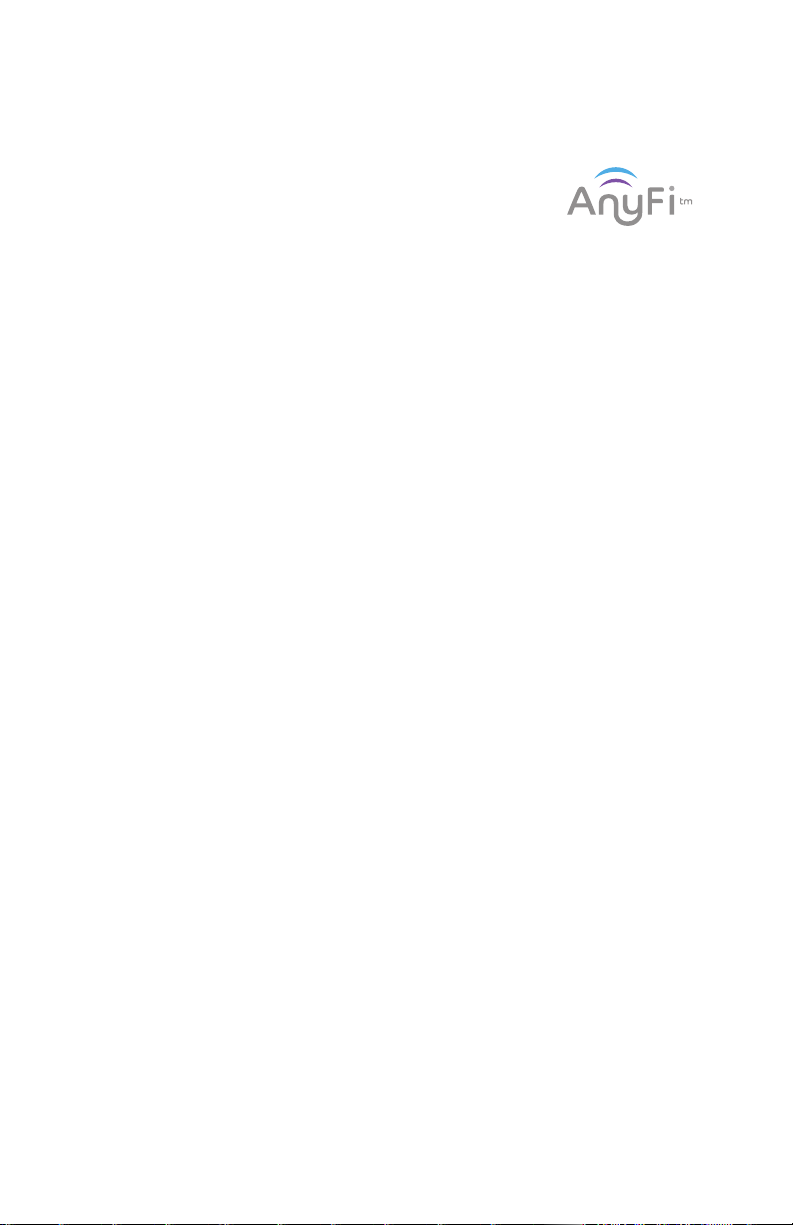
Using the AnyFi™ Wireless DMX Receiver
In addition to the unbridled thrill you already received the rst time you turned on your
xture, you’ll be delighted to know that your xture is equipped to work seamlessly with our
own Skywire™ 2.4GHz wireless DMX products, as well as W-DMX™
wireless products.
Skywire™ AnyFi™ wireless DMX products feature 512 autoassigning frequencies in either 6 or 7 groups allowing multiple
systems to run simultaneously in the same space, completely
free of interference, with reliable wireless communication for over
1000 feet line-of-sight! Using the W-DMX™ wireless protocol in
AnyFi™, you can expect the same outstanding wireless range, very
easy setup, and leave any worries behind concerning loss of signal due to its built-in FHSS
technology (Frequency Hopping Spread Spectrum).
So rst, if you would like to use Skywire™ wireless DMX protocol, you will need a wiCICLE®
transmitter, Lightcaster™ transceiver, or any Blizzard Lighting controller with this type of
built-in wireless transmitter. And if you plan on using W-DMX™ 2.4GHz wireless protocol, you
will need a W-DMX™ transceiver to broadcast the signal from your controller, such as our
Lightcaster W-DMX™.
Universal Wireless DMX
Ready to move on? Well alrighty!
IMPORTANT - If you are using Blizzard’s Lightcaster Any-Fi wireless transmitter in
W-DMX compatibility mode along with DMX control software like our Eclipse DMX
or Lucid products, you must set the MAB (Mark After Break) in the software to 30
microseconds (μS) to avoid potential signal timing issues.
1.) Set the Fixture to Receive Wireless Signal in the Control Panel
a.) Navigate the main menu to reach SET, press <ENTER>, then use the <UP/
DOWN> buttons until SIGN is displayed, then press <ENTER> again. Now use the
<UP/DOWN> buttons to highlight 2.4G (wireless mode), and press <ENTER>.
2.) Resetting The Wireless
a.) Navigate the main menu to reach SET, press <ENTER>, then use the <UP/
DOWN> buttons until WIRE is displayed, then press <ENTER> again.
b.) From here, you can use the <UP/DOWN> buttons to highlight REST and press
<ENTER>, select YES, then <ENTER> to reset the wireless setup.
3.) Select W-DMX™ or Skywire™ Modes
a.) Make sure the device you are using to transmit signal with is powered on.
b.) Navigate the main menu to reach SET, press <ENTER>, then use the <UP/
DOWN> buttons until WIRE is displayed, then press <ENTER> again.
c.) Now use the <UP/DOWN> buttons to highlight KEY, and press <ENTER>.
d.) At this point, please note that every time you press the <ENTER> button, the
wireless LED status indicator changes between 4 colors (currently 3 are functional):
• GREEN: W-DMX™ 2.4 GHz Receiver Mode
• YELLOW: Skywire™ 7CH Receiver Mode (wiCICLE™ & LightCaster Compatible)
• RED: Skywire™ 6CH Receiver Mode (AnyFi™ Transmitter Compatible)
*Note: The top level BLUE channel mode currently has no function.
e.) While the LED indicator is illuminated in GREEN (for W-DMX), YELLOW (for Skywire
7CH), or RED (for Skywire 6CH) press and hold the <ENTER> button for 1 second to
conrm and save. Press and hold <ENTER> for 3 seconds to disconnect.
For W-DMX™ connections, you should be done. The xture will detect the signal!
*For Skywire™ wireless connections, continue to Step 5 on the next page.
SkyBox™ 5 User Manual Rev. E © 2016 Blizzard Lighting, LLC
Page 11
Page 12

4.) Successful W-DMX™ Connections
The LED status indicator will blink, then turn white if searching for a signal. When a
signal connection is established, the LED on the xture will be solid GREEN, if signal is
lost the LED will ash RED.
W-DMX™ Setup Examples:
1.) One transceiver with multiple receiver setups:
a.) Power on all units.
b.) On the receiving W-DMX xtures, follow the previous instructions to pair them
with the transmitting unit.
2.) Multiple transceiver setups, with multiple receivers; e.g. 3 groups consisting of a
transceiver & receiver(s) named A, B, and C:
a.) Turn power o of all units.
b.) Group “A” gets powered on, then follow step 1 above.
c.) Group “B” gets powered on, then follow step 1 above.
d.) Group “C” gets powered on, then follow step 1 above.
5.) Skywire™ 6/7-Channel Modes: Selecting the Channel Group
1. After selecting either Skywire 2.4GHz Mode in Step 3 on the previous page, the xture
is ready and waiting for your input to select the frequency group to match that of your
transmitting source.
a.) Tap the <ENTER> button repeatedly to scroll through the channel groups:
Top Menu
LED
Color
Mode
Skywire™ 6CH
(AnyFi™ products only)
W-DMX Receive (G3 or G4)
Skywire™ 7CH
(wiCICLE™ compatible)
Channel
LED Color
CH1
CH2
CH3
CH4
CH5
CH6
CH1
CH2
CH3
CH4
CH5
CH6
CH7
Information
These 6 color coded channels
match perfectly with other AnyFi™
wireless products while using
Skywire™ 6CH mode.
These channel numbers correspond
to the “GROUP” settings on
our LightCaster™ wireless DMX
transceiver, and the colored
channels match all wiCICLE™ and
Skywire™ wireless products.
b.) While your chosen group number/color is illuminated on the status LED, press and
hold the <ENTER> button for 3 seconds.
2. The LED on the transmitter will blink RED slowly until communication is established with
the receiver. The status LED on the receiving xtures will be illuminated in the color of the
group that it is set on until communication is established.
3. Once the clearest channel is auto-selected, the status LEDs will blink quickly on both the
transmitter and receiver. NOTE: The color of the status LED DURING operation does not
indicate channel group, instead it indicates whether the unit is transmitting or receiving.
That’s It!
SkyBox™ 5 User Manual Rev. E © 2016 Blizzard Lighting, LLC
Page 12
Page 13

Possible Congurations
Tx
Tx
Tx
The diagrams below show possible congurations. Multiple units may be used in any possible
conguration.
Using the Intelion™ Battery System
The SkyBox™ 5 features our proprietary Intelion™ Lithium-Ion internal battery system which
allows you the exibility to operate your xture without AC power for up to 20 hours.
To charge the battery, simply plug the xture into a power source. The battery will charge
weather the xture is powered on or o. It will even charge while in use! The built-in
microprocessor of the battery system controls the charge and overall
battery health, so all you need to do is plug and play.
The top section on the LCD display menu shows the battery power
level indicator displays the approximate amount of power remaining
in the battery. Each power level bar equals 20%. When charging, The
CHARGE status LED above the LCD display will illuminate in RED, then
turn GREEN when the charge is complete.
A full charge is obtained after charging for at least 4 hours. The xture will automatically stop
charging when the battery is in optimal condition.
Power Output Mode:
Depending on the needs of any given application, you can select either High Power, Medium
Power, or Battery Saver Mode, which allows the xture to run for a longer time at lower
output.
a.) Navigate the menu to reach SET, and then BAT, and press <ENTER>.
b.) Use the <UP/DOWN> buttons to select H (100%), M (75%) or S (50%).
c.) Press <ENTER> to conrm the setting.
Note: With average usage of color fades in High Output Mode, you can expect the battery life
to last up to 10+ hours, color jumping 5+ hrs, or full on for 3+ hrs. Display color/fade/chase/
strobe, and environmental factors including ambient temperature will all impact battery life.
SkyBox™ 5 User Manual Rev. E © 2016 Blizzard Lighting, LLC
Page 13
Page 14
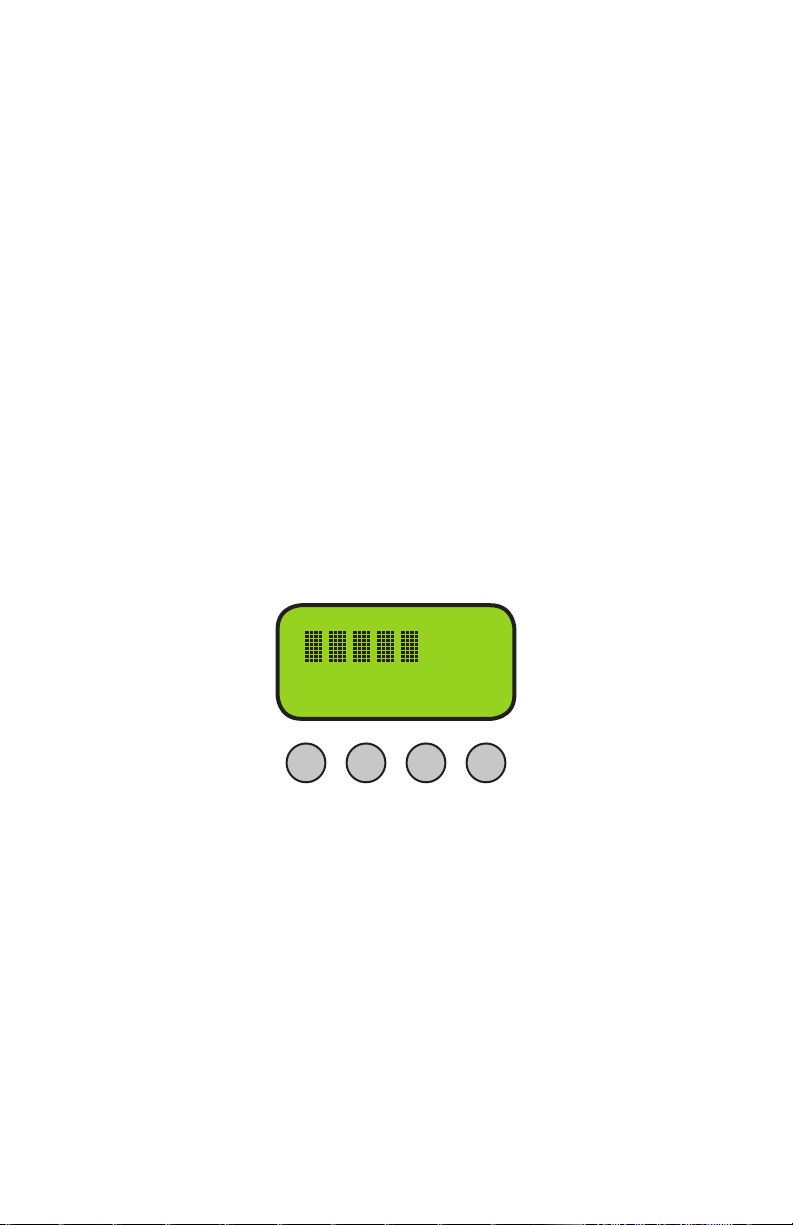
4. OPERATING ADJUSTMENTS
The Control Panel
All the goodies and dierent modes possible with the SkyBox™ 5 are
accessed by using the control panel on the rear of the xture. There
are 4 control buttons below the LCD display which allow you to navigate through the various control panel menus.
<MENU>
Is used to navigate to the previous higher-level menu item.
<UP>
Scrolls through menu items and numbers in ascending order.
<DOWN>
Scrolls through menu items and numbers in descending order.
<ENTER>
Is used to select and conrm/store the current selection.
BAT
001Addr
MENU UP DOWN ENTER
The Control Panel LCD Display shows the menu items you select from
the menu map on page #15. When a menu function is selected, the
display will show immediately the rst available option for the selected
menu function. To select a menu item, press <ENTER>.
Press the <MENU> button repeatedly until you reach the desired
menu function. Use the <UP> and <DOWN> buttons to navigate the
menu options. Press the <ENTER> button to select the menu function
currently displayed, or to enable a menu option. To return to the previous option or menu, press the <MENU> button.
SkyBox™ 5 User Manual Rev. E © 2016 Blizzard Lighting, LLC
Page 14
Page 15

Control Panel Menu Structure
Addr <ENTER> To choose a DMX address from 001-512
CHnd 10CH 10-channel DMX mode
7CH 7-channel DMX mode
6CH 6-channel DMX mode
5CH 5-channel DMX mode
Auto 0-31 Static Colors (0-30) & Auto Mode (31)
Speed 0-15 Built-in Program Speed (fast <--> slow)
Fade 0-15 Fade Speed (fast <--> slow)
Strobe 0-15 Strobe speed (slow <--> fast)
Manual Red Red dimmer (0% <--> 100%)
Green Green dimmer (0% <--> 100%)
Blue Blue dimmer (0% <--> 100%)
Amber Amber dimmer (0% <--> 100%)
White White dimmer (0% <--> 100%)
Sound <ENTER> Sound active mode
Dimmer 0-4 Dimming mode (0-4)
Signal Cable Choose the incoming DMX signal type as wireless
2.4G Choose the incoming DMX signal type as cable
Wireless Reset Wireless Reset (YES/NO)
Key Key Frequency
Bat Mode <ENTER> Power output: H=100%, M=75%, L=50%
Info Software Software version information
Power Current auto overheat protection: (xxx%)
Load YES/NO Restore factory program settings
SkyBox™ 5 User Manual Rev. E © 2016 Blizzard Lighting, LLC
Page 15
Page 16

DMX Mode
Allows the unit to be controlled by any universal DMX controller.
Tip: Push the <MENU> button repeatedly to scroll through all of the top tier menu items.
Set the Starting DMX Address:
The default mode for the xture is DMX, so the rst menu item that you can edit is the
starting DMX address.
1.) Navigate the menu using the <MENU> button until you reach Addr.
2.) Use the <UP/DOWN> buttons to select a DMX channel from 001-512.
3.) Press the <ENTER> button to conrm.
Select the DMX Channel Mode:
1.) Navigate the menu using the <MENU> button until you reach CHnd.
2.) Use the <UP/DOWN> buttons to select either 5CH, 6CH, 7CH, or 10CH mode.
3.) Press the <ENTER> button to conrm.
Slave Mode: Set slave xtures to: Addr: 001, 6CH mode to ensure correct
reception of master signals. The master will be the 1st xture in the DMX chain.
Auto Mode / Static Colors
1.) Navigate the menu using the <MENU> button until you reach AUTO.
2.) Use the <UP/DOWN> buttons to select any preset color from 00-30, or select 31
to automatically run through all of the colors.
3.) If you choose auto run, you can then adjust the color change speed, or adjust the
color fade speed.
Speed:
a.) Press the <MENU> button until you reach the Speed menu item.
b.) Then use the <UP/DOWN> buttons to select a speed setting from 00-15
(fast <--> slow).
c.) Press the <ENTER> button to conrm.
Fade:
a.) Press the <MENU> button until you reach the Fade menu item.
b.) Then use the <UP/DOWN> buttons to select a speed setting from 00-15
(fast <--> slow).
c.) Press the <ENTER> button to conrm.
31 Preset Colors + Auto Run:
00 Re d 11 Green+White 22 Green+Blue+White
01 Green 12 Blue+Amber 23 Green+Amber+White
02 Blue 13 Blue+White 24 Blue+Amber+White
03 Amber 14 Amber+White 25 Red+Green+Blue+Amber
04 White 15 Red+Green+Blue 26 Red+Green+Blue+White
05 Red+Green 16 Red+Green+Amber 27 Red+Green+Amber+White
06 Red+Blue 17 Red+Green+White 28 Red+Blue+Amber+White
07 Red+Amber 18 Red+Blue+Amber 29 Green+Blue+Amber+White
08 Red+White 19 Red+Blue+White 30 Red+Green+Blue+Amber+White
09 Green+Blue 20 Red+Amber+White 31 Auto Run
10 Green+Amber 21 Green+Blue+Amber
SkyBox™ 5 User Manual Rev. E © 2016 Blizzard Lighting, LLC
Page 16
Page 17

Strobe (White)
1.) Navigate the menu using the <MENU> button until you reach Strobe.
2.) Use the <UP/DOWN> buttons to select the strobe speed from 00-15.
3.) Press the <ENTER> button to conrm.
Manual Color Mixing:
Mix your own custom colors using the R/G/B/A/W intensity level setting.
1.) Navigate the menu using the <MENU> button until you reach Manual, then press
the <ENTER> button. Then to change the intensity levels of any color, proceed with the
following:
Red:
a.) Navigate the menu using the <MENU> button until you reach Red.
b.) Use the <UP/DOWN> buttons to adjust red 000-255. (0% <--> 100%).
c.) Press the <ENTER> button to conrm.
Green:
a.) Navigate the menu using the <MENU> button until you reach Green.
b.) Use the <UP/DOWN> buttons to adjust green 000-255. (0% <--> 100%).
c.) Press the <ENTER> button to conrm.
Blue:
a.) Navigate the menu using the <MENU> button until you reach Blue.
b.) Use the <UP/DOWN> buttons to adjust blue 000-255. (0% <--> 100%).
c.) Press the <ENTER> button to conrm.
Amber:
a.) Navigate the menu using the <MENU> button until you reach Amber.
b.) Use the <UP/DOWN> buttons to adjust amber: 000-255. (0% <--> 100%).
c.) Press the <ENTER> button to conrm.
White:
a.) Navigate the menu using the <MENU> button until you reach White.
b.) Use the <UP/DOWN> buttons to adjust white 000-255. (0% <--> 100%).
c.) Press the <ENTER> button to conrm.
Sound Active Mode
1.) Navigate the menu using the <MENU> button until you reach Sound...
2.) Press the <ENTER> button to conrm.
Dimming Mode
Select from 5 dierent dimming curve choices. These each allow for dierent amounts of steps to
achieve smoother (and slower) dimming capabilities.
1.) Navigate the menu using the <MENU> button until you reach Dimmer.
2.) Use the <UP/DOWN> buttons to select from 0-4.
3.) Press the <ENTER> button to conrm.
Mode 0 = 8-bit, 256 dimming steps
Mode 1 = 32-bit, 0-25% intensity range
Mode 2 = 32-bit, 0-50% intensity range
Mode 3 = 32-bit, 0-75% intensity range
Mode 4 = 32-bit, full intensity dimming
Power Output Mode
1.) Navigate the menu using the <MENU> button until you reach BAT MODE.
2.) Select either High (100%), Medium (75%) or Low (50%).
3.) Press the <ENTER> button to conrm.
SkyBox™ 5 User Manual Rev. E © 2016 Blizzard Lighting, LLC
Page 17
Page 18

Using the IR Remote Control (sold separately)
All the goodies and dierent modes possible with the SkyBox™ 5 can be accessed by using the IR remote
control (sold separately).
The IR remote control is simple to use. It oers the same
functionality of the LED control panel, with the addition of quick
access shortcut buttons.
<MENU>
Used to navigate to the previous higher-level menu item.
<UP>
Scrolls through menu items and numbers in ascending order.
<DOWN>
Scrolls through menu items and numbers in descending order.
<ENTER>
Is used to select and conrm/store the current selection.
<R1>, <G1>, <B1>, <A1>, <W1>
Shortcut keys used to access the color settings for Red, Green,
Blue, Amber, and White.
<STROBE>
Shortcut key used to access strobe settings. After pressing this button you can use the <UP/DOWN>
and <ENTER> buttons to modify the strobe (slow <--> fast).
<AUTO>
Shortcut key used to access auto mode settings. After pressing this button you can use the <UP/DOWN>
and <ENTER> buttons to access its built-in auto programs.
<SOUND>
Shortcut key used to access sound active mode.
<SPEED>
Shortcut key used to access speed settings. After pressing this button you can use the <UP/DOWN> and
<ENTER> buttons to select a speed value (fast <--> slow).
<CLEAR>
This will clear the modied values of <R1>, <G1>, <B1>, <A1>, <W1>, <STROBE>, and reset the
xture.
*Some of the buttons on this remote are reserved for future use.
SkyBox™ 5 User Manual Rev. E © 2016 Blizzard Lighting, LLC
Page 18
Page 19

DMX Values In-Depth (10-Channel Mode)
Ch. Value What It Does
1 000 <--> 255 Dimmer (0% <--> 100%)
2 000 <--> 255 Red Intensity (0% <--> 100%)
3 000 <--> 255 Green Intensity (0% <--> 100%)
4 000 <--> 255 Blue Intensity (0% <--> 100%)
5 000 <--> 255 Amber Intensity (0% <--> 100%)
6 000 <--> 255 White Intensity (0% <--> 100%)
7 000 <--> 010
011 <--> 255
8
Value What It Does Value What It Does Value What It Does
000 <--> 015
016 <--> 021
022 <--> 027
028 <--> 033
034 <--> 039
040 <--> 045
046 <--> 051
052 <--> 057
058 <--> 063
064 <--> 069
070 <--> 075
9 000 <--> 015
016 <--> 250
251 <--> 255
10
000 <--> 005
006 <--> 055
056 <--> 105
106 <--> 155
156 <--> 205
206 <--> 255
Dimming
R
G
B
A
W
R+G
R+B
R+A
R+W
G+B
No Function
Strobe Speed (slow <--> fast)
076 <--> 081
082 <--> 087
088 <--> 093
094 <--> 099
100 <--> 105
106 <--> 111
112 <--> 117
118 <--> 123
124 <--> 129
130 <--> 135
136 <--> 141
G+A
G+W
B+A
B+W
A+W
R+G+B
R+G+A
R+G+W
R+B+A
R+B+W
R+A+W
142 <--> 147
148 <--> 153
154 <--> 159
160 <--> 165
166 <--> 171
172 <--> 177
178 <--> 183
184 <--> 189
190 <--> 195
196 <--> 201
202 <--> 255
No Function
Color Fade (slow <--> fast)
Sound Active
32-Bit Dimmer
As set in the control menu display
Mode 0 = 8-bit, 256 dimming steps
Mode 1 = 32-bit, 0-25% intensity range
Mode 2 = 32-bit, 0-50% intensity range
Mode 3 = 32-bit, 0-75% intensity range
Mode 4 = 32-bit, full intensity dimming
G+B+A
G+B+W
G+A+W
B+A+W
R+G+B+A
R+G+B+W
R+G+A+W
R+B+A+W
G+B+A+W
Full ON
Auto Run
DMX Values In-Depth (7/6/5-Channel Modes)
7CH 6CH 5CH Value What It Does
1 -- -- 000 <--> 255 Dimmer (0% <--> 100%)
2 1 1 000 <--> 255 Red Intensity (0% <--> 100%)
3 2 2 000 <--> 255 Green Intensity (0% <--> 100%)
4 3 3 000 <--> 255 Blue Intensity (0% <--> 100%)
5 4 4 000 <--> 255 Amber Intensity (0% <--> 100%)
6 5 5 000 <--> 255 White Intensity (0% <--> 100%)
7 6 -- 000 <--> 010
011 <--> 255
SkyBox™ 5 User Manual Rev. E © 2016 Blizzard Lighting, LLC
No Function
Strobe Speed (1-20Hz)
Page 19
Page 20

5. APPENDIX
A Quick Lesson On DMX
DMX (aka DMX-512) was created in 1986 by the United States Institute for Theatre
Technology (USITT) as a standardized method for connecting lighting consoles to lighting
dimmer modules. It was revised in 1990 and again in 2000 to allow more exibility. The
Entertainment Services and Technology Association (ESTA) has since assumed control
over the DMX512 standard. It has also been approved and recognized for ANSI standard
classication.
DMX covers (and is an abbreviation for) Digital MultipleXed signals. It is the most common
communications standard used by lighting and related stage equipment.
DMX provides up to 512 control “channels” per data link. Each of these channels was
originally intended to control lamp dimmer levels. You can think of it as 512 faders on a
lighting console, connected to 512 light bulbs. Each slider’s position is sent over the data
link as an 8-bit number having a value between 0 and 255. The value 0 corresponds to the
light bulb being completely o while 255 corresponds to the light bulb being fully on.
DMX data is transmitted at 250,000 bits per second using the RS-485 transmission
standard over two wires. As with microphone cables, a grounded cable shield is used to
prevent interference with other signals.
There are ve pins on a DMX connector: a wire for ground (cable shield), two wires for
“Primary” communication which goes from a DMX source to a DMX receiver, and two
wires for a “Secondary” communication which goes from a DMX receiver back to a DMX
source. Generally, the “Secondary” channel is not used so data ows only from sources
to receivers. Hence, most of us are most familiar with DMX-512 as being employer over
typical 3-pin “mic cables,” although this does not conform to the dened standard.
DMX is connected using a daisy-chain conguration where the source connects to the input
of the rst device, the output of the rst device connects to the input of the next device,
and so on. The standard allows for up to 32 devices on a single DMX link.
Troubleshooting
Symptom Solution
Fixture Auto-Shut OCheck the fan in the xture. If it is stopped or moving slower than
No Light Output Check to ensure xture is operating under correct mode, IE sound
Chase Speed Too
Fast/Slow
No Power Check fuse, AC cord and circuit for malfunction.
Blown Fuse Check AC cord and circuit for damage, verify that moving parts are
No Response to
Audio
Fixture Not
Responding
/ Responding
Erratically
SkyBox™ 5 User Manual Rev. E © 2016 Blizzard Lighting, LLC
normal, the unit may have shut itself o due to high heat. This is to
protect the xture from overheating.
active/auto/DMX/Etc., if applicable.
Check to ensure proper setup of speed adjustment.
not restricted and that unit’s ventilation is not obstructed
Verify that the xture is in “Sound Active” mode.
Adjust Audio Sensitivity, If Applicable.
Make sure all connectors are seated properly and securely.
Use Only DMX Cables and/or check cables for defects
Install a Terminator.
Reset xture(s).
Page 20
Page 21

Keeping Your SkyBox™ 5 As Good As New
The xture you’ve received is a rugged, tough piece of pro lighting equipment,
and as long as you take care of it, it will take care of you. That said, like
anything, you’ll need to take care of it if you want it to operate as designed.
You should absolutely keep the xture clean, especially if you are using it in an
environment with a lot of dust, fog, haze, wild animals, wild teenagers or spilled
drinks.
Cleaning the optics routinely with a suitable glass cleaner will greatly improve
the quality of light output. Keeping the fans free of dust and debris will keep the
xture running cool and prevent damage from overheating.
In transit, keep the xtures in cases. You wouldn’t throw a prized guitar,
drumset, or other piece of expensive gear into a gear trailer without a case,
and similarly, you shouldn’t even think about doing it with your shiny new light
xtures.
Common sense and taking care of your xtures will be the single biggest thing
you can do to keep them running at peak performance and let you worry about
designing a great light show, putting on a great concert, or maximizing your
client’s satisfaction and “wow factor.” That’s what it’s all about, after all!
Returns (Gasp!)
We’ve taken a lot of precautions to make sure you never even have to worry
about sending a defective unit back, or sending a unit in for service. But, like
any complex piece of equipment designed and built by humans, once in a
while, something doesn’t go as planned. If you nd yourself with a xture that
isn’t behaving like a good little xture should, you’ll need to obtain a Return
Authorization (RA).
Don’t worry, this is easy. Just open a support ticket at www.blizzardlighting.
com/support and we’ll issue you an RA. Then, you’ll need to send the unit to
us using a trackable, pre-paid freight method. We suggest using USPS Priority
or UPS. Make sure you carefully pack the xture for transit, and whenever
possible, use the original box & packing for shipping.
When returning your xture for service, be sure to include the following:
1.) Your contact information (Name, Address, Phone Number, Email address).
2.) The RA# issued to you
3.) A brief description of the problem/symptoms.
We will, at our discretion, repair or replace the xture. Please remember
that any shipping damage which occurs in transit to us is the customer’s
responsibility, so pack it well!
Shipping Issues
Damage incurred in shipping is the responsibility of the shipper, and
must be reported to the carrier immediately upon receipt of the items.
Claims must be made within seven (7) days of receipt.
SkyBox™ 5 User Manual Rev. E © 2016 Blizzard Lighting, LLC
Page 21
Page 22

Tech Specs!
Weight & Dimensions
Width 6.5 inches (165 mm)
Depth 5.12 inches (130 mm)
Height 6.5 inches (165 mm)
Weight 9.3 lbs (4.5 kg)
Power
Operating Voltage 100-264VAC, 47-63 Hertz
Power Consumption 84W, .54A
Light Source
LED 7x 15W 5-in-1 LEDs 100,000 hours.
Optical
Beam Angle 25 degree optics standard
26 degree beam
30 degree eld
Thermal
Max. Operating Temp. 104 degrees F (40 degrees C) ambient
Control
Protocol USITT DMX-512
DMX Channels 5 / 6 / 7 / 10
Input 3-pin XLR Male
Output 3-pin XLR Female
Standalone, Master/Slave, Sound Active, Color
Other Operating Modes
Preset
Other Information
On a scale of 1 to 10, I give scales of 1 to 10 a 3.
2-year limited warranty, does not cover mal-
Warranty
DISCLAIMER:
The power connector tted to the xture and xture cord are designed for compatibility
with products manufactured by Neutrik AG, Neutrik USA and their related entities, howev-
er they are not manufactured by, aliated with or endorsed by Neutrik AG, Neutrik USA,
or any related entity. Neutrik® and powerCON® are registered trademarks of Neutrik AG.
SkyBox™ 5 User Manual Rev. E © 2016 Blizzard Lighting, LLC
function caused by damage to LEDs.
Page 22
Page 23

Dimensional Drawings
6.5in (165mm)
6.5in (165mm)
7.84in (199mm)
5.12in (130mm)
2.6in (65mm)
1.2in
(28.5mm)
3.9in (98.15mm)
SkyBox™ 5 User Manual Rev. E © 2016 Blizzard Lighting, LLC
Page 23
Page 24

Enjoy your product!
Our sincerest thanks for your purchase!
--The team @ Blizzard Lighting
