Page 1

Blizzard Lighting, LLC
www.blizzardlighting.com
Waukesha, WI USA
Copyright (c) 2014
Page 2
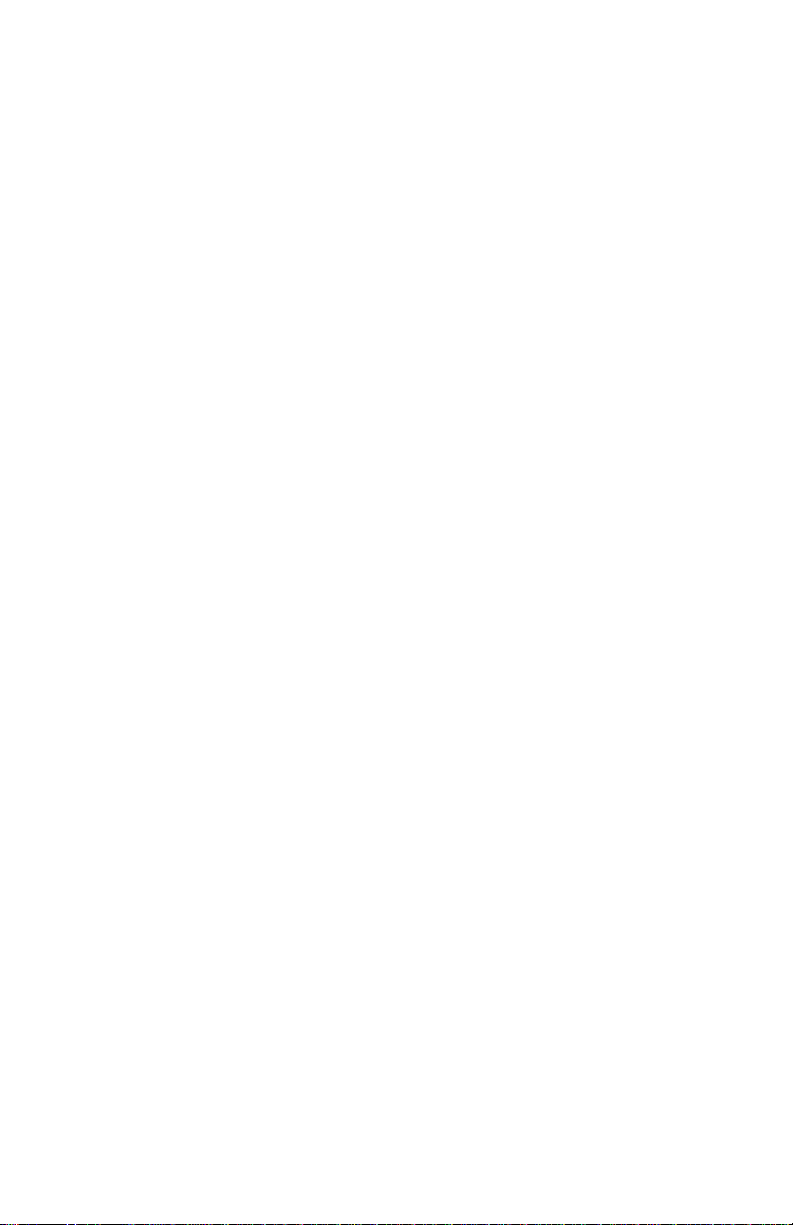
TABLE OF CONTENTS
Lil’ G™ Moving Head Fixture 1
1. Getting Started 3
What’s In The Box? 3
Getting It Out Of The Box 3
Powering Up! 3
Getting A Hold Of Us 3
Safety Instructions (Don’t Stick Your Hand In The Toaster!) 4
2. Meet The Lil’ G™ Moving Head 5
Features 5
DMX Quick Reference 5
The Lil’ G™ Pin-up Picture 6
3. Setup 7
Fuse Replacement 7
Connecting A Bunch Of Lil’ G™ Fixtures 7
Data/DMX Cables 7
Cable Connectors 8
3-Pin??? 5-Pin??? Huh? 8
Take It To The Next Level: Setting up DMX Control 8
Fixture Linking (Master/Slave Mode) 9
Mounting/Rigging 9
4. Operating Adjustments 10
Navigating The Control Panel 10
Control Panel Menu Structure 11
Set The DMX Starting Address 12
Slave Mode 12
Auto Mode 12
Sound Active 12
Manual Adjustments & Built-in Programs 12
Menu Password Protection 13
System Reset 13
Restore Factory Settings 13
DMX Channel Values In-Depth 13
Photometric Data 14
5. Appendix 15
A Quick DMX Lesson 15
Troubleshooting 15
Keeping Your Lil’ G™ As Good As New 16
Returns (Gasp!) 16
Shipping Issues 16
Tech Specs 17
Lil G™ Moving Head Spot - Rev. A (c) 2014 Blizzard Lighting, LLC
Page 2
Page 3
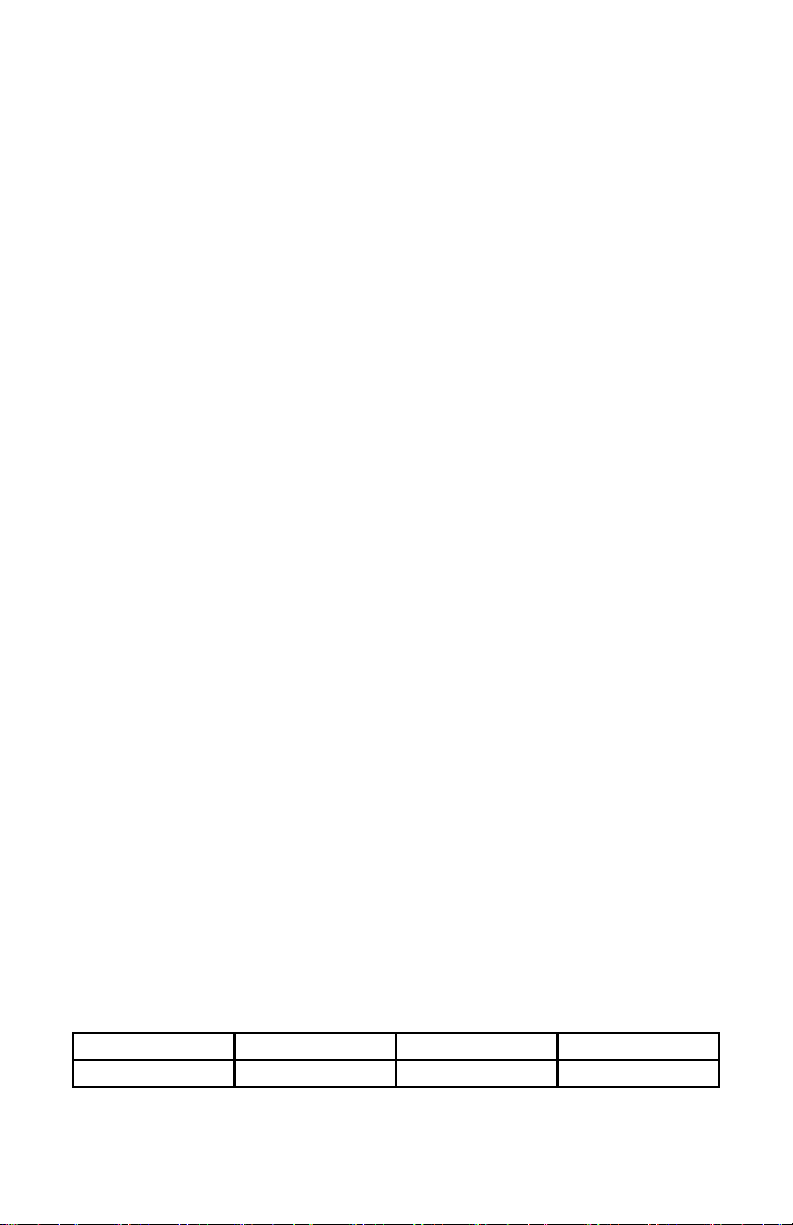
1. GETTING STARTED
What’s In The Box?
• 1 x Lil’ G™ Moving Head Fixture
• An Ever-So-Handy Power Cord
• A Sweet Mounting Bracket
• This Lovely User Manual
Getting It Out Of The Box
Congratulations on purchasing Lil’ G™, the fun sized moving spot head xture that is
small in stature, but big where it counts! Now that you’re the proud owner of a Lil’ G™
(or hopefully, Lil’ Gees!), you should carefully unpack the box and check the contents to
ensure that all parts are present and in good condition. If anything looks as if it has been
damaged in transit, notify the shipper immediately and keep the packing material for
inspection. Again, please save the carton and all packing materials. If a xture must be
returned to the factory, it is important that the xture be returned in the original factory
box and packing.
Powering Up!
All xtures must be powered directly off a switched circuit and cannot be run off a
rheostat (variable resistor) or dimmer circuit, even if the rheostat or dimmer
channel is used solely for a 0% to 100% switch.
AC Voltage Switch - Not all xtures have a voltage select switch, so please verify that the
xture you receive is suitable for your local power supply. See the label on the xture or
refer to the xture’s specications chart for more information. A xture’s listed current
rating is its average current draw under normal conditions. Check the xture or device
carefully to make sure that if a voltage selection switch exists that it is set to the correct
line voltage you will use.
Warning! Verify that the voltage select switch on your unit matches the line
voltage applied. Damage to your xture may result if the line voltage applied does
not match the voltage indicated on the voltage selector switch. All xtures must
be connected to circuits with a suitable Ground (Earthing).
Getting A Hold Of Us
If something is wrong, please just visit our website at www.blizzardlighting.com
and open a support ticket. We’ll be happy to help, honest.
Blizzard Lighting
N16 W23390 Stoneridge Dr. Ste E
Waukesha, WI 53188 USA
www.blizzardlighting.com
414-395-8365
Disclaimer: The information and specications contained in this document are subject
to change without notice. Blizzard Lighting™ assumes no responsibility or liability for any
errors or omissions that may appear in this user manual. Blizzard Lighting™ reserves the
right to update the existing document or to create a new document to correct any errors
or omissions at any time. You can download the latest version of this document from www.
blizzardlighting.com.
Author: Date: Last Edited: Date:
J. Thomas 10/3/2014 J. Thomas 10/31/2014
Lil G™ Moving Head Spot - Rev. A (c) 2014 Blizzard Lighting, LLC
Page 3
Page 4
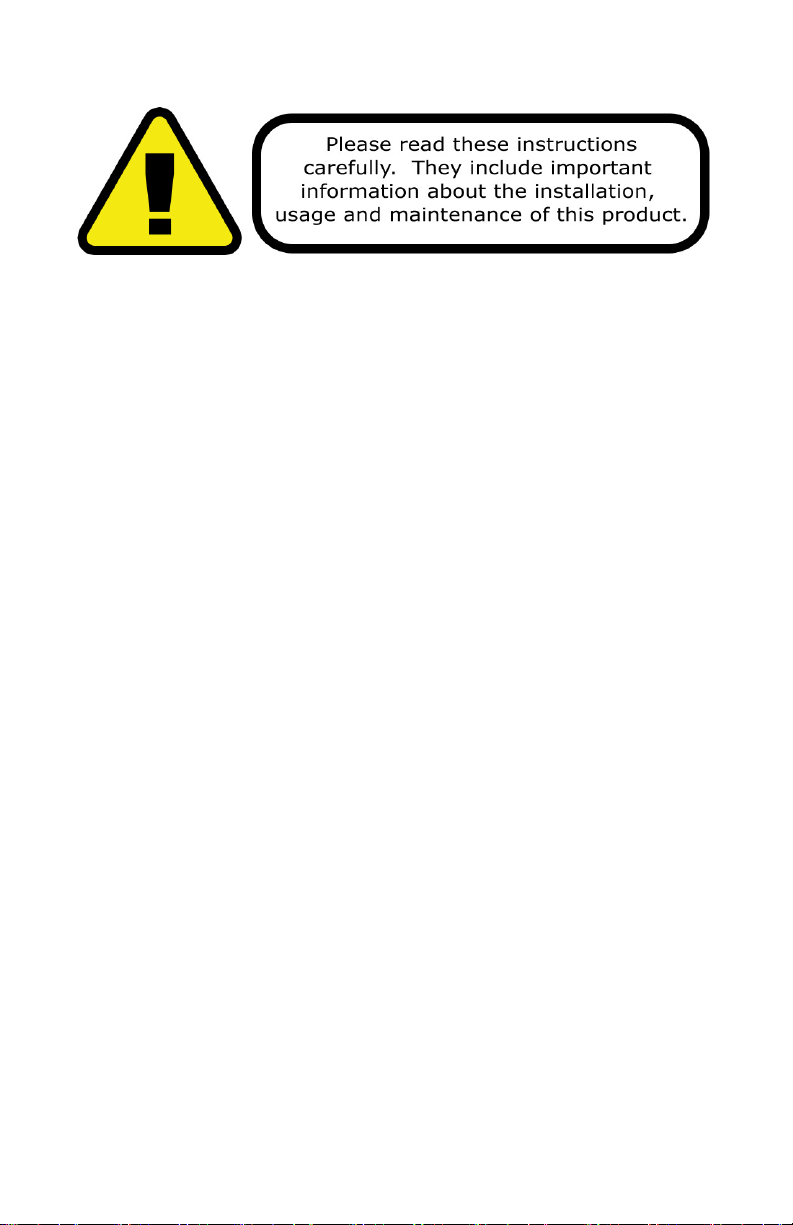
SAFETY INSTRUCTIONS
• Please keep this User Guide for future use. If you sell the unit to someone
else, be sure that they also receive this User Guide.
• ALWAYS make sure that you are connecting to the proper voltage, and that
the line voltage you are connecting to is not higher than that stated on the
decal or rear panel of the xture.
• This product is intended for indoor use only.
• To prevent risk of re or shock, do not expose xture to rain or moisture.
• Make sure there are no ammable materials close to the unit while operating.
• The unit must be installed in a location with adequate ventilation, at least
20in (50cm) from adjacent surfaces. Be sure that no ventilation slots are
blocked.
• ALWAYS disconnect from the power source before servicing or replacing fuse
and be sure to replace with same fuse size and type.
• ALWAYS secure xture using a safety chain. NEVER carry the xture by its
cord. Use its carrying handles.
• DO NOT operate at ambient temperatures higher than 104°F (40°C).
• In the event of a serious operating problem, stop using the unit immediately.
NEVER try to repair the unit by yourself. Repairs carried out by unskilled people
can lead to damage or malfunction. Please contact the nearest authorized
technical assistance center. Always use the same type spare parts.
• NEVER connect the device to a dimmer pack.
• Make sure the power cord is never crimped or damaged.
• Never disconnect the power cord by pulling or tugging on the cord.
• Avoid direct eye exposure to the light source while it is on.
Caution! There are no user serviceable parts inside the unit. Do not
open the housing or attempt any repairs yourself. In the unlikely event
your unit may require service, please visit our support website at:
www.blizzardlighting.com/tickets.
Lil G™ Moving Head Spot - Rev. A (c) 2014 Blizzard Lighting, LLC
Page 4
Page 5
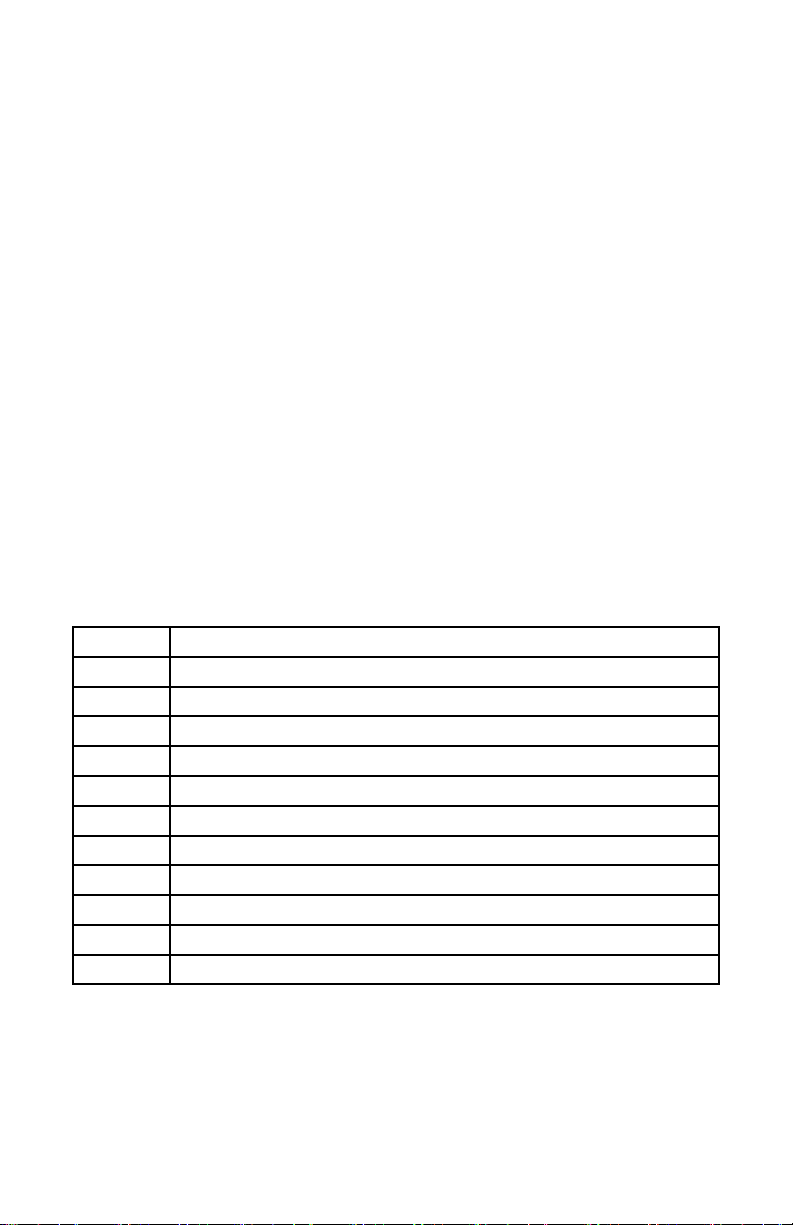
2. MEET THE LIL’ G™ MOVING HEAD
MAIN FEATURES:
• Ultra-bright 40-watt white LED source
• Pan: 540º/ Tilt: 220º (8-16 Bit Resolution)
• Sharp 9° beam angle
• 7 color + white color wheel with rainbow effect
• 9 xed gobos + open w/bi-directional rotation & shake
• Built-in automated programs via master/slave
• Built-in sound activated programs via master/slave
• Ultra-smooth 16-bit dimming system
• Defeatable pan/tilt correction with trim adjustment
• Intelligent fan cooling system with temperature auto detect
• 1-10Hz/second strobe effects
• 3-pin male input and 3-pin female output
• Compact, high quality housing
CONTROL:
• USITT DMX-512 (11-channels)
• Easy-to-use 4-button LCD control panel menu
DMX Quick Reference (11-Channel Mode)
Channel What is does
1 Pan
2 Tilt
3 Fine Pan
4 Fine Tilt
5 Pan/Tilt Speed (Fast <--> Slow)
6 Dimmer (0% <--> 100%)
7 Strobe (Slow <--> Fast)
8 Color Wheel
9 Gobo Wheel
10 Auto + Sound Active Mode
11 Motor Reset
Lil G™ Moving Head Spot - Rev. A (c) 2014 Blizzard Lighting, LLC
Page 5
Page 6

Figure 1: The Lil’ G™ Pin-Up Picture
Head/Arms
4-Button
Control Panel
Figure 2: The Rear Connections
40-watt
LED Source
LCD Readout
Fuse HolderPower Switch
DMX Out Power InputDMX In
Lil G™ Moving Head Spot - Rev. A (c) 2014 Blizzard Lighting, LLC
Page 6
Page 7

3. SETUP
Fuse Replacement
With a at head screwdriver, wedge the fuse holder out of its housing.
Remove the damaged fuse from its holder and replace with exact same
type fuse. Insert the fuse holder back in its place and reconnect power.
Connecting A Bunch of Lil’ G™ Fixtures
You will need a serial data link to run light shows using a DMX-512
controller or to run shows on two or more xtures set to sync in master/slave operating mode. The combined number of channels required
by all the xtures on a serial data link determines the number of xtures the data link can support.
Fixtures on a serial data link must be daisy chained in one single line.
Also, connecting more than 32 xtures on one serial data link without
the use of a DMX optically-isolated splitter may result in deterioration
of the digital DMX signal.
The maximum recommended cable-run distance is 500 meters (1640
ft). The maximum recommended number of xtures on a serial data
link is 32 xtures.
Data/DMX Cabling
To link xtures together you’ll need data cables. You should use data-
grade cables that can carry a high quality signal and are less prone to
electromagnetic interference.
For instance, Belden© 9841 meets the specications for EIA RS-485
applications. Standard microphone cables will “probably” be OK, but
note that they cannot transmit DMX data as reliably over long distances. In any event, the cable should have the following characteristics:
2-conductor twisted pair plus a shield
Maximum capacitance between conductors – 30 pF/ft.
Maximum capacitance between conductor & shield – 55 pF/ft.
Maximum resistance of 20 ohms / 1000 ft.
Nominal impedance 100 – 140 ohms
Lil G™ Moving Head Spot - Rev. A (c) 2014 Blizzard Lighting, LLC
Page 7
Page 8

Cable Connectors
Cables must have a male XLR connector on one end and a female XLR
connector on the other end. (Duh!)
CAUTION: Do not allow contact between the common and the
xture’s chassis ground. Grounding the common can cause a ground
loop, and your xture may perform erratically. Test cables with an
ohm meter to verify correct polarity and to make sure the pins are not
grounded or shorted to the shield or each other.
3-Pin??? 5-Pin??? Huh?!?
If you use a controller with a 5 pin DMX output connector, you will need to use a 5 pin to 3 pin adapter.
They are widely available over the internet and from specialty retailers. If you’d like to build your own,
the chart below details a proper cable conversion:
Conductor 3-Pin Female
(Output)
5-Pin Male
(Input)
Ground/Shield Pin 1 Pin 1
DMX Data (-) Pin 2 Pin 2
DMX Data (+) Pin 3 Pin 3
Not Used. No Connection. No Connection.
Not Used. No Connection. No Connection.
Take It To The Next Level: Setting Up DMX Control
Step 1: Connect the male connector of the
DMX cable to the female connector (output)
on the controller.
Step 2: Connect the female connector of
the DMX cable to the rst xture’s male
connector (input). Note: It doesn’t matter
which xture address is the rst one
connected. We recommend connecting the
xtures in terms of their proximity to the
controller, rather than connecting the lowest
xture number rst, and so on.
Step 3: Connect other xtures in the chain
from output to input as above. Place a DMX
terminator on the output of the nal xture
to ensure best communication.
Lil G™ Moving Head Spot - Rev. A (c) 2014 Blizzard Lighting, LLC
Page 8
Page 9

Fixture Linking (Master/Slave Mode)
1. Connect the (male) 3 pin connector side of the
DMX cable to the output (female) 3 pin connector of
the rst xture.
2. Connect the end of the cable coming from
the rst xture which will have a (female) 3 pin
connector to the input connector of the next xture
consisting of a (male) 3 pin connector. Then,
proceed to connect from the output as stated above
to the input of the following xture and so on.
A quick note: Often,
the setup for MasterSlave and Standalone
operation requires that
the rst xture in the
chain be initialized for
this purpose via either
settings in the control
panel or DIP-switches.
Secondarily, the xtures
that follow may also
require a slave setting.
Check the “Operating Adjustments” section in this manual for
complete instructions for this type of setup and conguration.
Mounting & Rigging
This xture may be mounted in any SAFE position provided there is
enough room for ventilation.
It is important never to obstruct the fan or vents pathway. Mount the
xture using a suitable “C” or “O” type clamp. The clamp should be
rated to hold at least 10x the xture’s weight to ensure structural
stability. Do not mount to surfaces with unknown strength, and ensure
properly “rated” rigging is used when mounting xtures overhead.
Adjust the angle of the xture by loosening both knobs and tilting the
xture. After nding the desired position, retighten both knobs.
• When selecting installation location, take into consideration lamp
replacement access (if applicable) and routine maintenance.
• Safety cables MUST ALWAYS be used.
• Never mount in places where the xture will be exposed to rain,
high humidity, extreme temperature changes or restricted ventilation.
Lil G™ Moving Head Spot - Rev. A (c) 2014 Blizzard Lighting, LLC
Page 9
Page 10

4. OPERATING ADJUSTMENTS
The Control Panel
All the goodies and different modes possible with the Lil’ G™ are accessed by
using the control panel on the rear of the xture. There are 4 control buttons
below the LCD display which allow you to navigate through the various control
panel menus.
<MENU>
Is used to navigate to the previous higher-level menu item.
<UP>
Scrolls through menu items and numbers in ascending order.
<DOWN>
Scrolls through menu items and numbers in descending order.
<ENTER>
Is used to select and conrm/store the current selection.
Dmx: 11CH
Add: 001
ESC ENTERUP DOWN
The control panel LCD display shows the menu items you select from the menu
map on page #11. When a menu function is selected, the display will show
immediately the rst available option for the selected menu function.
Press the <ESC> button to access the main menu. Then use the <UP/
DOWN> buttons to navigate the main menu options. Press the <ENTER>
button to select any menu function currently displayed, then use the <UP/
DOWN> buttons to scroll through any submenu options. You can the press
<ENTER> to save any changes made, or press <ESC> to exit without saving.
Lil G™ Moving Head Spot - Rev. A (c) 2014 Blizzard Lighting, LLC
Page 10
Page 11

Control Panel Menu Structure
DMX: 11CH <ENTER> To choose a DMX address from 001-512
Test Auto Auto run mode
Sound Sound active mode
PAN Inverse <ENTER> Invert pan (yes/no)
TILT Inverse <ENTER> Invert tilt (yes/no)
Manual
*Follow DMX channel
values for each listed
on page 13-14.
Option Pan Invert pan (yes/no)
CH01 Pan (0° <-> 540°)
CH02 Tilt (0° <-> 220°)
CH03 Fine pan (16-bit)
CH04 Fine tilt (16-bit)
CH05 Pan/tilt speed (fast <-> slow)
CH06 Dimmer
CH07 Strobe (1Hz-10Hz)
CH08 Color wheel
CH09 Gobo wheel
CH10 Auto + sound active
CH11 Motor reset
Tilt Invert pan (yes/no)
YSet Fine tilt adjustment (0-255)
Color Fine color wheel adjustment (0-255)
Gobo Fine color wheel adjustment (0-255)
Sound Mic sensitivity adjustment (0-255)
PassWord PassWord
Lock
PassWord
UnLock
Re- Def- <ENTER> Reset system default settings
Reset All <ENTER> Motor reset
Lil G™ Moving Head Spot - Rev. A (c) 2014 Blizzard Lighting, LLC
Enter password 988 to enable menu password
protection upon system restart
Enter password 988 to disable menu password protection upon system restart
Page 11
Page 12

DMX Mode
Allows the unit to be controlled by any universal DMX controller.
Set The DMX Starting Address
1.) To assign a DMX staring address to the xture, press the <ESC> button
until you reach the top menu level (and then use the <UP/DOWN> buttons if
necessary) to navigate to MENU1: Dmx 11CH, and press the <ENTER> button.
Then use the <UP/DOWN> buttons to display any value within the range of 001-
512, then push the <ENTER> button.
Slave Mode
1.) Connect xtures together via DMX, then set each xture to the same starting
DMX address.
2.) The rst xture in the DMX chain is the master xture, and the following
xtures will follow the master.
Auto, Stand-Alone, Sound Active Modes:
Allows single or M/S units to run factory installed programs at user selectable speeds.
Auto Mode
1.) Press the <ESC> button until you reach the top menu level (and then use the
<UP/DOWN> buttons if necessary) to navigate to Menu2: Test, and press the
<ENTER> button.
2.) Press the <UP/DOWN> buttons to highlight AUTO, then press <ENTER>.
Sound Active Mode
1.) Press the <ESC> button until you reach the top menu level (and then use the
<UP/DOWN> buttons if necessary) to navigate to Menu2: Test, and press the
<ENTER> button.
2.) Press the <UP/DOWN> buttons to highlight Sound, and then press the
<ENTER> button.
3.) You can then adjust the mic sensitivity level by returning to the top menu
level, and then in the same manner navigate to Menu4: Option > Sound, and
choose a mic level setting between the values of 000-255.
Manual Adjustments & Built-in Programs
1.) Press the <ESC> button until you reach the top menu level (and then use the
<UP/DOWN> buttons if necessary) to navigate to Menu3: Manual, and press
the <ENTER> button.
2.) Press the <UP/DOWN> buttons to highlight CH1-CH11, and then press the
<ENTER> button.
3.) Every option for CH1-CH11 uses the exact same values of 000-255 as listed
on the DMX chart on page 13.
Lil G™ Moving Head Spot - Rev. A (c) 2014 Blizzard Lighting, LLC
Page 12
Page 13

Menu Password Protection
Allows you to enable/disable the menu password protection feature.
1.) Press the <ESC> button until you reach the top menu level (and then use the
<UP/DOWN> buttons if necessary) to navigate to Menu5: PassWord, and press
the <ENTER> button.
2.) Press the <UP/DOWN> buttons to highlight PassWord Lock or PassWord
UnLock, and then press the <ENTER> button. Enter the three digit code: 988,
then press the <ENTER> button.
3.) Power off/on. You have now enabled/disabled the password protect feature.
System Reset
1.) To automatically reset the X/Y motors to automatically realign the moving
head position, press the <ESC> to reach the top menu level, and use the <UP/
DOWN> buttons navigate to Menu7: Reset, and press <ENTER>. Then simply
press <ENTER> again to conrm.
Restore Factory Settings
1.) To reset the xture to its factory default settings, press the <ESC> to reach
the top menu level, and use the <UP/DOWN> buttons navigate to Menu6: Re-
Def-, and press <ENTER>.
DMX Values In-Depth (11-Channel Mode)
Channel Value What It Does
1 000 <--> 255 Pan
2 000 <--> 255 Tilt
3 000 <--> 255 Fine Pan (16-bit)
4 000 <--> 255 Fine Tilt (16-bit)
5 000 <--> 255 Pan/Tilt Speed (Fast <--> Slow)
6 000 <--> 255 Dimmer (0% <--> 100%)
7 000 <--> 255 Strobe (Slow <--> Fast)
8
000 <--> 019
020 <--> 039
040 <--> 059
060 <--> 079
080 <--> 099
100 <--> 119
120 <--> 139
140 <--> 159
160 <--> 207
208 <--> 255
Color Wheel
White
Pink
Green
Blue
Yellow
Purple
Teal
Orange
Clockwise Rainbow Effect
Counterclockwise Rainbow Effect
Lil G™ Moving Head Spot - Rev. A (c) 2014 Blizzard Lighting, LLC
Page 13
Page 14

DMX Values In-Depth (11-Channel Mode, Continued)
Channel Value What It Does
9
000 <--> 009
010 <--> 019
020 <--> 029
030 <--> 039
040 <--> 049
050 <--> 059
060 <--> 069
070 <--> 079
080 <--> 089
090 <--> 099
100 <--> 109
110 <--> 119
120 <--> 129
130 <--> 139
140 <--> 149
150 <--> 159
160 <--> 169
170 <--> 179
180 <--> 189
190 <--> 222
223 <--> 255
10
001 <--> 128
129 <--> 255
11
000 <--> 254
255
Gobo Wheel
Open
Gobo 1
Gobo 2
Gobo 3
Gobo 4
Gobo 5
Gobo 6
Gobo 7
Gobo 8
Gobo 9
Gobo 9 Shake (slow <-> fast)
Gobo 8 Shake (slow <-> fast)
Gobo 7 Shake (slow <-> fast)
Gobo 6 Shake (slow <-> fast)
Gobo 5 Shake (slow <-> fast)
Gobo 4 Shake (slow <-> fast)
Gobo 3 Shake (slow <-> fast)
Gobo 2 Shake (slow <-> fast)
Gobo 1 Shake (slow <-> fast)
Gobo Flow Clockwise (slow <-> fast)
Gobo Flow Counterclockwise (slow <-> fast)
Auto/Sound Active
Auto Mode
Sound Active Mode
Reset
No Function
Fixture resets in 3 seconds
Photometric Data
9° Beam Angle LUX (White)
9° Beam Angle
0m
1m 2m 3m 4m 5m
30,810 @ 1m 7,730 @ 2m 3,731 @ 3m 2,235 @ 4m 1,486 @ 5m
Lil G™ Moving Head Spot - Rev. A (c) 2014 Blizzard Lighting, LLC
Page 14
Page 15

5. APPENDIX
A Quick Lesson On DMX
DMX covers (and is an abbreviation for) Digital MultipleXed signals. It is the most common
communications standard used by lighting and related stage equipment.
DMX provides up to 512 control “channels” per data link. Each of these channels was originally
intended to control lamp dimmer levels. You can think of it as 512 faders on a lighting console,
connected to 512 light bulbs. Each slider’s position is sent over the data link as an 8-bit number
having a value between 0 and 255. The value 0 corresponds to the light bulb being completely off
while 255 corresponds to the light bulb being fully on.
DMX data is transmitted at 250,000 bits per second using the RS-485 transmission standard over two
wires. As with microphone cables, a grounded cable shield is used to prevent interference with other
signals.
There are ve pins on a DMX connector: a wire for ground (cable shield), two wires for “Primary”
communication which goes from a DMX source to a DMX receiver, and two wires for a “Secondary”
communication which goes from a DMX receiver back to a DMX source. Generally, the “Secondary”
channel is not used so data ows only from sources to receivers. Hence, most of us are most familiar
with DMX-512 as being employer over typical 3-pin “mic cables,” although this does not conform to
the dened standard.
DMX is connected using a daisy-chain conguration where the source connects to the input of the
rst device, the output of the rst device connects to the input of the next device, and so on. The
standard allows for up to 32 devices on a single DMX link.
Each receiving device typically has a means for setting the “starting channel number” that it will
respond to. For example, if two 6-channel xtures are used, the rst xture might be set to start
at channel 1 so it would respond to DMX channels 1 through 6, and the next xture would be set to
start at channel 7 so it would respond to channels 7 through 12.
Troubleshooting
Symptom Solution
Fixture AutoShut Off
Check the fan in the xture. If it is stopped or moving slower than
normal, the unit may have shut itself off due to high heat. This is to
protect the xture from overheating. Clear the fan of obstructions,
or return the unit for service.
Beam is Dim Check optical system and clean excess dust/grime. Also ensure that
the 220V/110V switch is in the correct position, if applicable.
No Light Output Check to ensure xture is operating under correct mode, IE sound
active/auto/DMX/Etc., if applicable. Contact service for more information.
Chase Speed Too
Check to ensure proper setup of speed adjustment.
Fast/Slow
No Power Check fuse, AC cord and circuit for malfunction.
No Response to
Audio
Fixture Not
Responding /
Responding Erratically
Verify that the xture is in “Sound Active” mode.
Adjust Audio Sensitivity, If Applicable.
Make sure all connectors are seated properly and securely.
Use Only DMX Cables.
Install a Terminator.
Check all cables for defects.
Reset xture(s).
Lil G™ Moving Head Spot - Rev. A (c) 2014 Blizzard Lighting, LLC
Page 15
Page 16

Keeping Your Lil’ G™ As Good As New
The xture you’ve received is a rugged, tough piece of pro lighting equipment,
and as long as you take care of it, it will take care of you. That said, like
anything, you’ll need to take care of it if you want it to operate as designed.
You should absolutely keep the xture clean, especially if you are using it in an
environment with a lot of dust, fog, haze, wild animals, wild teenagers or spilled
drinks.
Cleaning the optics routinely with a suitable glass cleaner will greatly improve
the quality of light output. Keeping the fans free of dust and debris will keep
the xture running cool and prevent damage from overheating.
In transit, keep the xtures in cases. You wouldn’t throw a prized guitar,
drumset, or other piece of expensive gear into a gear trailer without a case,
and similarly, you shouldn’t even think about doing it with your shiny new light
xtures.
Common sense and taking care of your xtures will be the single biggest thing
you can do to keep them running at peak performance and let you worry about
designing a great light show, putting on a great concert, or maximizing your
client’s satisfaction and “wow factor.” That’s what it’s all about, after all!
Returns (Gasp!)
We’ve taken a lot of precautions to make sure you never even have to worry
about sending a defective unit back, or sending a unit in for service. But,
like any complex piece of equipment designed and built by humans, once in a
while, something doesn’t go as planned. If you nd yourself with a xture that
isn’t behaving like a good little xture should, you’ll need to obtain a Return
Authorization (RA).
Don’t worry, this is easy. Just go to our website and open a support ticket at
www.blizzardlighting.com/tickets, and we’ll issue you an RA. Then, you’ll need
to send the unit to us using a trackable, pre-paid freight method. We suggest
using USPS Priority or UPS. Make sure you carefully pack the xture for transit,
and whenever possible, use the original box & packing for shipping.
When returning your xture for service, be sure to include the following:
1.) Your contact information (Name, Address, Phone Number, Email address).
2.) The RA# issued to you
3.) A brief description of the problem/symptoms.
We will, at our discretion, repair or replace the xture. Please remember
that any shipping damage which occurs in transit to us is the customer’s
responsibility, so pack it well!
Shipping Issues
Damage incurred in shipping is the responsibility of the shipper, and
must be reported to the carrier immediately upon receipt of the items.
Claims must be made within seven (7) days of receipt.
Lil G™ Moving Head Spot - Rev. A (c) 2014 Blizzard Lighting, LLC
Page 16
Page 17

Tech Specs!
Weight & Dimensions
Width 7.9 inches (20.1 cm)
Depth 7.7 inches (19.6 cm)
Height 12.5 inches (31.7 cm)
Weight 7.7 lbs (3.5 kg)
Power
Operating Voltage AC 110-240VAC, 50/60 Hz
Power Consumption 59W, .79A
Power Factor .63
Light Source
LED 40-watt white LED
Optical
Beam Angle 9° Beam Angle
Thermal
Max. Operating
104 degrees F (40 degrees C) ambient
Temp.
Control
Protocol USITT DMX-512
DMX Channels 11-Channel
Input 3-pin XLR Male
Output 3-pin XLR Female
Other Operating
Modes Standalone, Master/Slave, Sound Active
Other Information
Behind every girls sele is approximately 47 nearly identical photos
that just didn’t cut it.
2-year limited warranty, does not cover mal-
Warranty
Lil G™ Moving Head Spot - Rev. A (c) 2014 Blizzard Lighting, LLC
function caused by damage to LEDs.
Page 17
Page 18

This page intentionally left blank.
Lil G™ Moving Head Spot - Rev. A (c) 2014 Blizzard Lighting, LLC
Page 18
Page 19

This page intentionally left blank.
Lil G™ Moving Head Spot - Rev. A (c) 2014 Blizzard Lighting, LLC
Page 19
Page 20

Enjoy your product!
Our sincerest thanks for your purchase!
--The team @ Blizzard Lighting
