Page 1
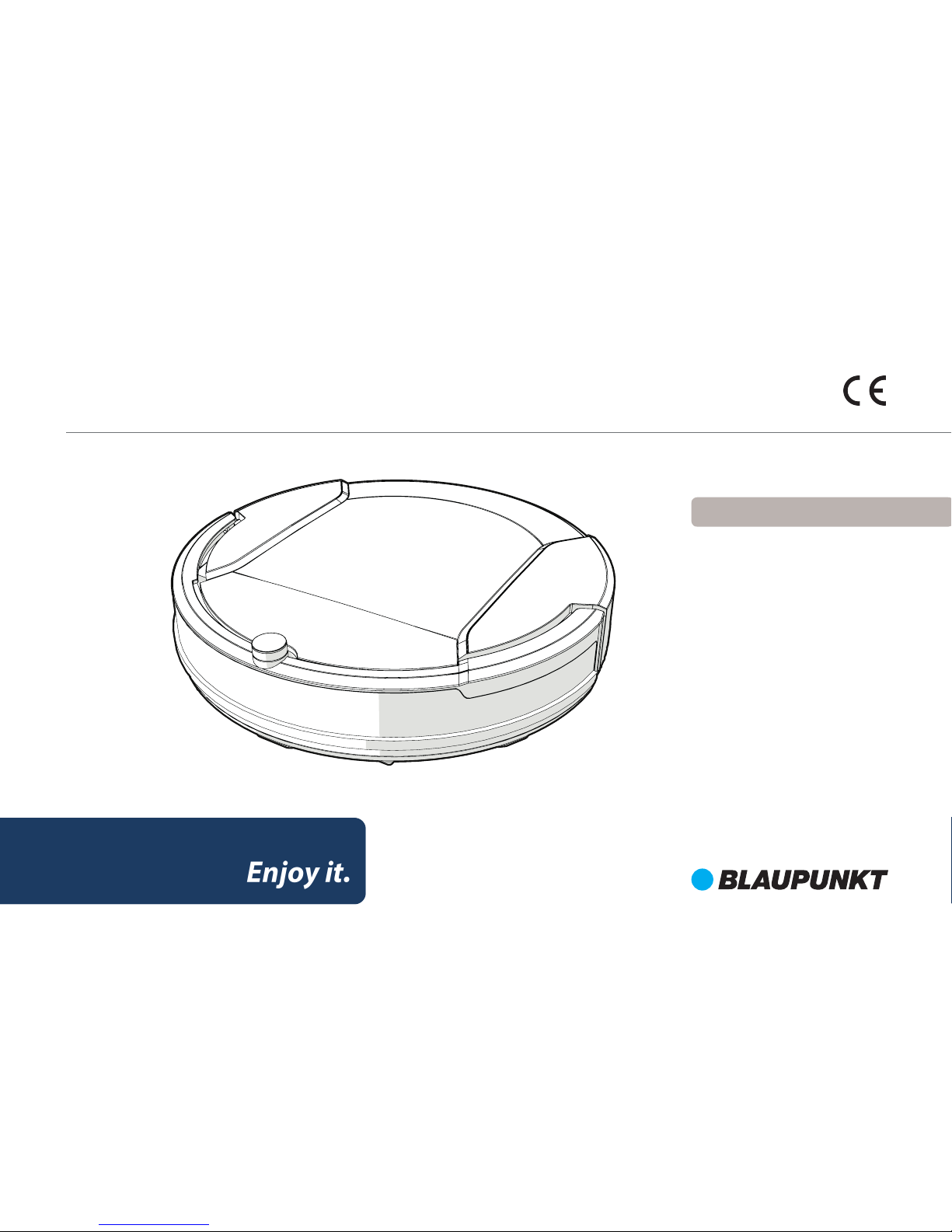
BLAUPUNKT
XSMART
EN USER MANUAL
Page 2
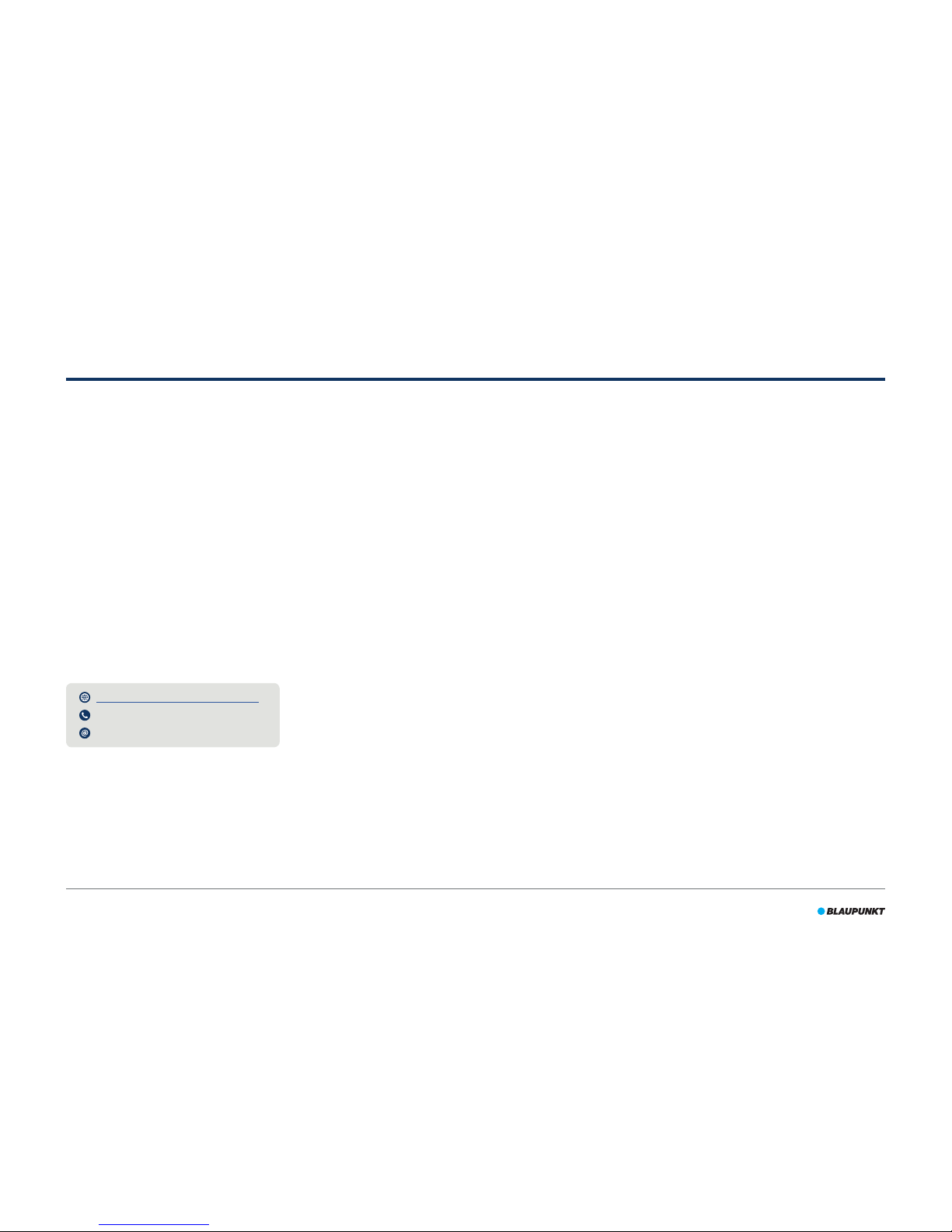
2
Congratulations! And thank you for buying a great new product from
Blaupunkt. With the Blaupunkt Bluebot XSMART robot vacuum cleaner,
you can clean most oor types with the greatest of ease.
This manual is specic to the Blaupunkt Bluebot XSMART robot vacuum
cleaner as specied in section 2.1 Intended use. Hereafter the Blaupunkt
Bluebot XSMART robot vacuum cleaner will be referred to as ‘the robot’.
This manual is intended to help the user to set up and operate the robot.
It also describes the operation of the robot with the BluebotXS app.
Download the app on your smartphone for maximum operating ease.
We kindly ask you to carefully read the information in this manual before
using the robot, to familiarise yourself with its intended use and potential
dangers and risks.
support.blaupunktrobotics.eu
+31 (0)20 894 33 15
support@blaupunktrobotics.eu
We also have a live chat feature on our website!
© 2018 Blaupunkt XSmart UM
All rights reserved. No parts of this work may be reproduced in any
form or by any means – (graphic, electronic, or mechanical, including
photocopying, recording, taping, or information storage and retrieval
systems) – without the written permission of the publisher.
Revision 01/2018
FOREWORD
Page 3
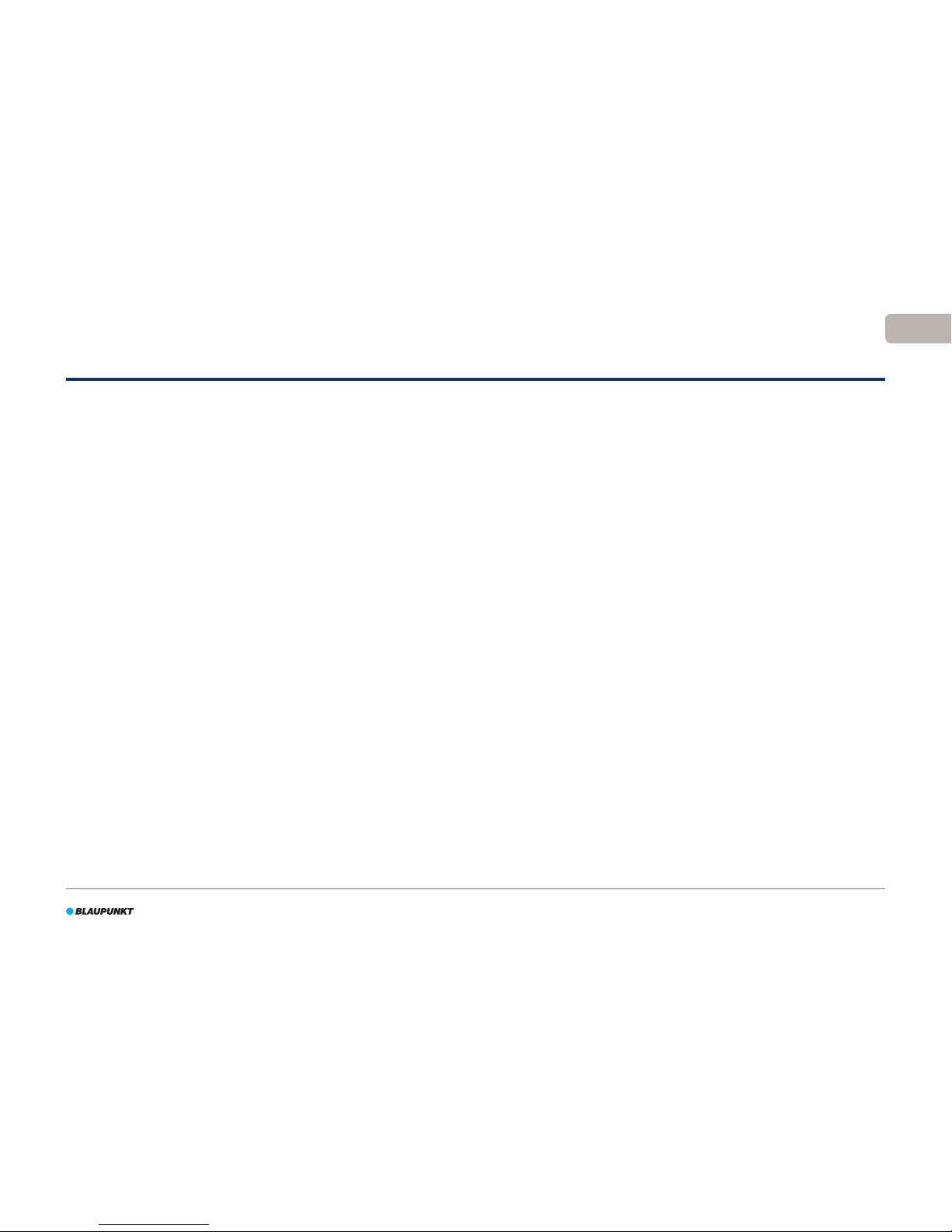
3
EN
TABLE OF CONTENTS
1. Reading guide ...........................................................................................4
2. Safety .........................................................................................................5
2.1 Intended use .......................................................................................................................5
2.2 General safety .....................................................................................................................5
2.3 Product safety .....................................................................................................................5
2.4 Electrical safety ...................................................................................................................6
2.5 Fire and explosion hazard...............................................................................................6
2.6 Maintenance ........................................................................................................................6
2.7 Transport and Storage .....................................................................................................7
2.8 Recycling and Disposal ....................................................................................................7
3. General product description ....................................................................8
3.1 Main parts.............................................................................................................................8
3.2 Dierent cleaning kits for dierent cleaning purposes .......................................9
3.3 Cleaning modes .................................................................................................................9
4. General description of the control types ............................................. 10
4.1 LED panel ........................................................................................................................... 10
4.2 Remote control ................................................................................................................11
4.3 BluebotXS app ................................................................................................................. 12
4.4 Available functions per control type .......................................................................13
5. Getting started ....................................................................................... 14
5.1 Unpacking the box ......................................................................................................... 15
5.2 Mounting the brushes .................................................................................................. 16
5.3 Installing the suitable cleaning kit ........................................................................... 16
5.4 Installing the charging station ................................................................................... 18
5.5 Placing the magnetic strips.........................................................................................19
5.6 Charging the robot ........................................................................................................20
5.7 Placing the batteries in the remote control ..........................................................21
5.8 Setting the time .............................................................................................................. 21
5.9 Installing the BluebotXS app on your mobile phone ........................................ 22
5.10 Connecting the BluebotXS app to your robot ..................................................... 22
6. Operation ............................................................................................... 24
6.1 Before running the robot .............................................................................................24
6.2 Running the robot in Auto Cleaning mode ..........................................................24
6.3 Running the robot in other cleaning modes ........................................................ 24
6.4 Interrupt / stop the robot ............................................................................................ 25
7. Scheduling the robot ............................................................................. 26
7.1 Scheduling the robot with the remote control ...................................................26
7.2 Scheduling the robot with the BluebotXS app .................................................... 27
7.3 Schedule the robot with the LED panel ................................................................. 28
8. Maintenance ........................................................................................... 29
8.1 Maintenance schedule .................................................................................................29
8.2 Cleaning the side brushes ........................................................................................... 30
8.3 Cleaning the dust bin and the lters ....................................................................... 31
8.4 Cleaning the sensors and wheels ............................................................................. 32
8.5 Cleaning the charge poles...........................................................................................33
8.6 Cleaning the suction passage and the dust sensor .......................................... 33
8.7 Cleaning the normal suction nozzle ....................................................................... 34
8.8 Cleaning the brush suction nozzle ........................................................................... 34
8.9 Replacing the battery ....................................................................................................35
9. Troubleshooting .................................................................................... 36
10. Disposal .................................................................................................. 37
11. Technical specications ......................................................................... 38
Page 4

4
1. READING GUIDE
This manual includes notes and warnings on safe operation of the robot.
These notes and warnings are marked with the following signal words.
Read them carefully!
1
DANGER!
The signal word that indicates a hazard with a high level of risk which, if not
avoided, will result in death or serious injury.
1
WARNING!
The signal word that indicates a hazard with a medium level of risk which, if not
avoided, could result in death or serious injury and/or cause serious damage to the
robot.
1
CAUTION!
The signal word that indicates a hazard with a low level of risk which, if not avoided,
could result in minor or moderate injury and/or cause damage to the robot.
NOTICE
The signal word that indicates information that is considered important, although
not hazard-related (e.g. messages relating to property damage).
Table 1 - Symbols used in this manual
This manual includes instructions for all available control types. These
instructions are marked with the following symbols, each representing a
control type.
Instructions relating to operating the robot with the LED panel.
Instructions relating to operating the robot with the BluebotXS app.
Instructions relating to operating the robot with the remote control.
Table 2 - Symbols representing the dierent control types
Page 5
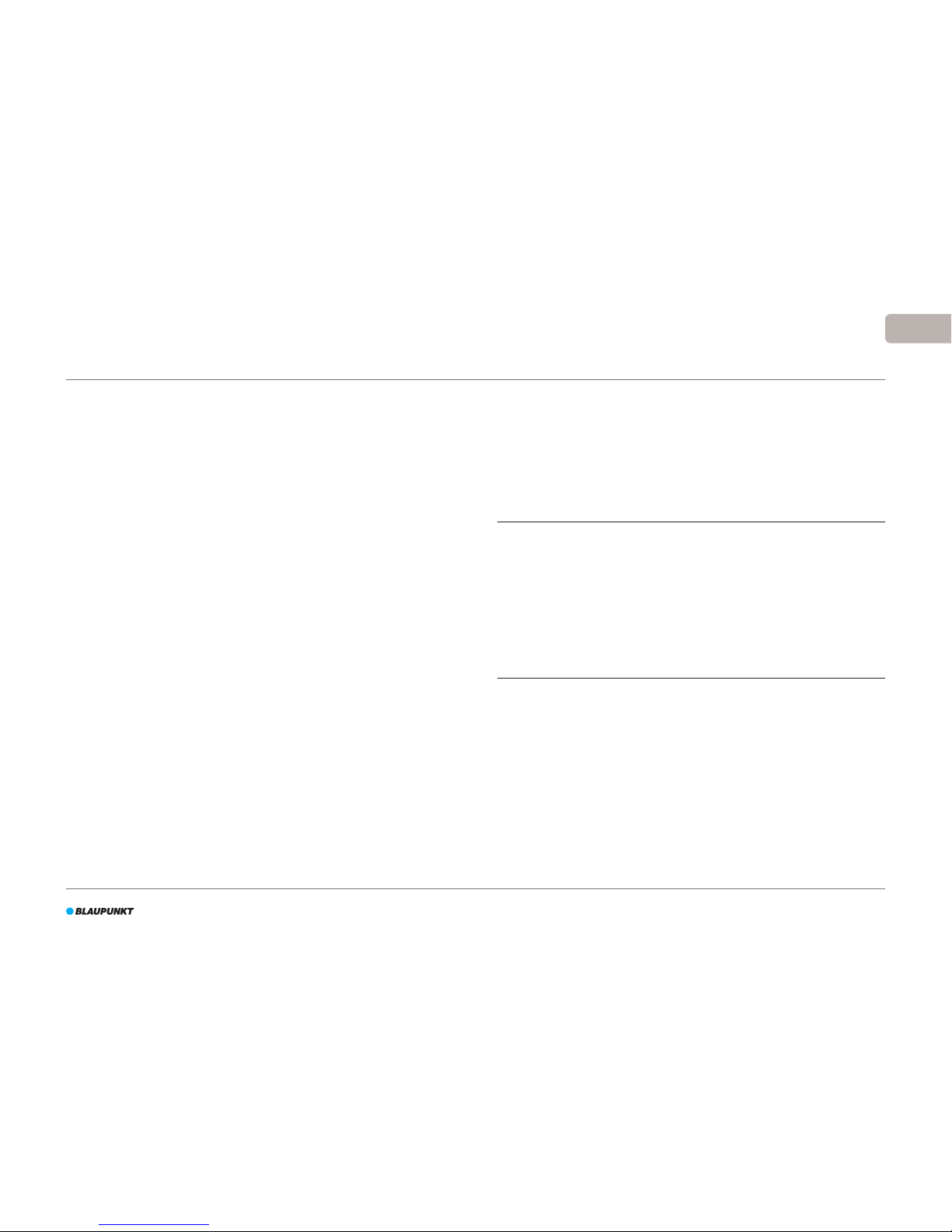
5
EN
This section contains safety instructions for protection from risk of personal
injury or property damage. Failure to follow these instructions shall void
any warranty.
2.1 Intended use
The Blaupunkt Bluebot XSMART robot vacuum cleaner is intended for
cleaning a wide range of ooring, such as carpet, laminate ooring, tiles
etc. The robot is not suitable for high pile carpets. On this material, the
robot can become stuck and unable to move around.
The robot can only be operated with the LED panel, the remote control
and the BluebotXS app. The robot is intended to be used with its original
accessories only, and is intended for domestic use only. The robot is not
intended for use in environments with high humidity, like bathroom areas.
2.2 General safety
•
This appliance can be used by children aged eight years and above and
persons with reduced physical, sensory or mental capabilities or lack of
experience and knowledge, if they have been given supervision or
instruction concerning use of the appliance in a safe way and
understand the hazards involved.
•
Young children and pets should be supervised to ensure that they do
not play with the appliance.
•
The robot must be used in an environment with a temperature between
0°C and 40°C.
•
Do not use the robot in a wet or moist environment (any environment
with liquid), e.g. bathroom area or laundry.
•
Do not use the product if it is defective.
•
Only use the original accessories.
•
Repairs must only be performed by Blaupunkt Robotics or its ocially
authorized partners.
2.3 Product safety
•
1
WARNING!
•
The rotating wheels and roller brush of the robot can clamp ngers. Do
not touch the wheels or roller brush while the robot is in operation.
•
A damaged or leaking battery can cause re, explosion or personal
injury. Never dismantle the battery case. Do not throw the battery into
re or heat the battery and do not crush or throw the battery. In the
event that battery leakage contacts your skin or clothes, immediately
wash o the leakage with clean water.
•
•
Before use, remove all fragile objects, cords, clothing, paper and loose
cables from the oor and lift curtains and drapes o the oor to avoid
any possible accidents.
•
Make sure the robot does not come into contact with cigarette ends,
lighters, matches or any ammable substance.
•
Do not place the robot on tables, chairs, etc, as damage may occur
should it fall o.
•
Do not let a curtain or any kind of wrapping material wind up in the
drive wheels.
•
Do not use the robot outdoors.
•
Do not expose the robot to sunlight.
2. SAFETY
Page 6
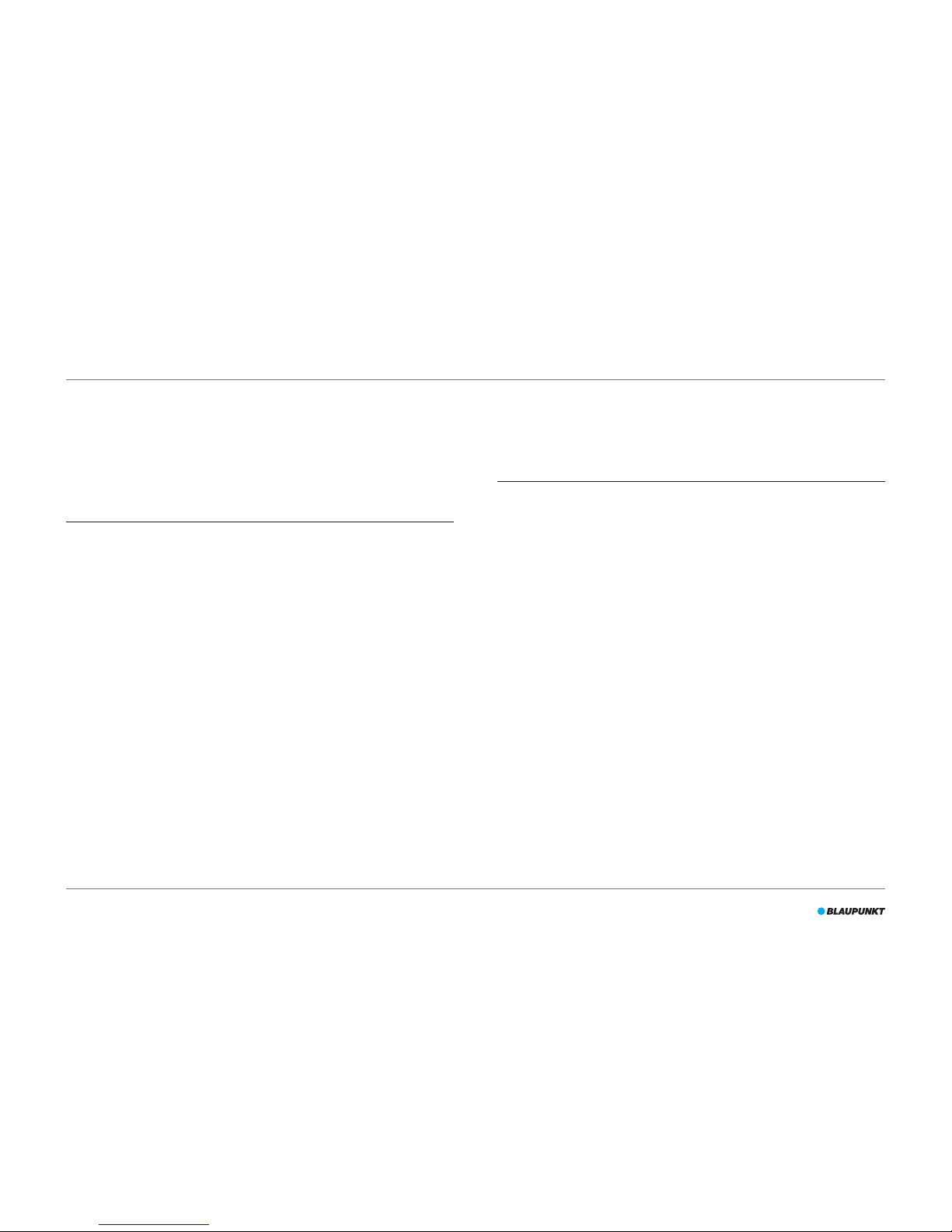
6
•
Do not use a covered or wrapped robot.
•
Do not block or insert objects into the ventilation holes of the robot.
•
Do not put the robot near a heat source.
•
Do not sit on the robot and do not attach an object to the top of it.
2.4 Electrical safety
•
1
WARNING!
•
In the case of overheating during charging, stop using the robot
immediately. Turn OFF the power switch and remove the adapter from
the power socket.
•
A damaged power cord can cause electric shock, overheating or re. Do
not destroy or modify the power cord and do not bend it too tightly. Do
not heat the cord. Do not pull or press the inexible cord excessively
with heavy objects.
•
Dust on the metal terminals of the power plug can result in electric
shock, overheating or re. Regularly remove the dust from the power
plug and surroundings with a dry cloth.
•
Wet hands can conduct the electric current from the robot
unintentionally and cause electric shock. Do not touch the power cord,
plug or adapter with wet hands.
•
Charging and powering the robot with components that are not original
parts can cause electric shock, overheating or re. Only use the original
battery, charging base and power adapter (UK Type Adapter Model No.:
GQ12-240060-AB; EU Type Adapter Model No.: GQ15-240060-AG).
•
A short-circuit occurs when the positive (+) pole and the negative (-)
pole of the battery are connected. Short-circuits can cause heat
generation in metal objects, re or explosion. Prevent short-circuits by
keeping metal objects or conducting substances away from the battery
poles.
•
•
Before charging, check whether the adapter and outlet are properly
connected.
•
The adapter must use an alternating voltage of 100-240 VAC.
•
Do not use the power adapter with an AC converter.
2.5 Fire and explosion hazard
•
Do not switch the robot on within or let the robot enter a ammable
and/or combustible environment.
•
Do not use the robot to clean combustible or highly volatile substances,
such as gasoline.
2.6 Maintenance
•
Never wash the main body or the charging device. Only the dustbin and
lters are washable (except HEPA lters). Do not wash other parts of this
robot. Return the dustbin and lters to the main body when dry.
•
Clean the outside of the robot with a soft cloth. When the robot is very
dirty, use a slightly damp cloth and a neutral solution.
•
When the dustbin is full, empty it before next use.
•
Cleaning and user maintenance should not be done by children without
supervision.
Page 7

7
EN
2.7 Transport and Storage
•
We recommend that you retain the original carton and packing
materials for transporting the robot for service. This is the only way to
safely protect the robot against damage in transit. If you do dispose of
the carton and the packing materials, please remember to recycle with
due care for the environment.
•
Turn o the power switch when the robot will not be used for an
extended period of time. Battery leakage may cause re, injury or
pollution to the environment. Cut the power source of the adapter and
disconnect the plug from the socket.
2.8 Recycling and Disposal
•
The battery must be insulated with tape when taken for recycling or
disposal. Contact with other metals could lead to heating, bursting or
re. Bring the insulated battery to a technical service centre with an
authorised reseller for disposal. Alternatively, dispose of the battery
according to local laws.
•
Turn o the power switch during transportation.
Page 8
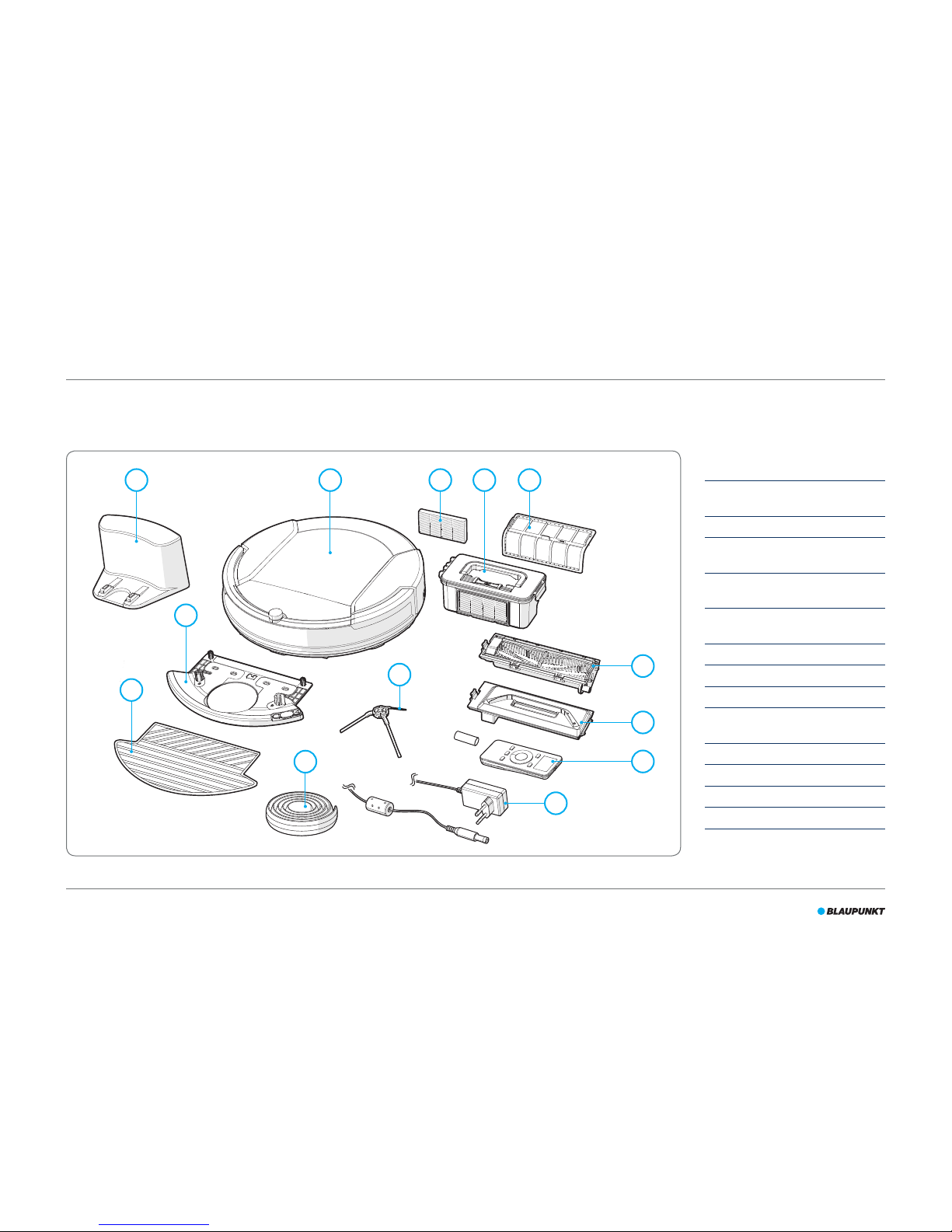
8
3.1 Main parts
An overview of the main parts can be found in Figure 1 and Table 3.
Figure 1 - Main parts
No. Description
1 Blaupunkt Bluebot XSMART
robot vacuum cleaner
2 HEPA lter (is installed in part 1)
3 Dust bin with brush (is installed
in part 1)
4 Primary lter (is installed in
part 3)
5 Brush suction nozzle (is
installed in part 1)
6 Normal suction nozzle
7 Remote control + 2 batteries
8 Power adapter
9 4x Side brushes (indicated
L=left, R=right)
10 Magnetic strip (1 m)
11 Mopping pad
12 Water tank
13 Charging station
Table 3 - Main parts
3. GENERAL PRODUCT DESCRIPTION
13
12
11
10
9
8
7
6
5
1 2 43
2×
4×
2×
Page 9
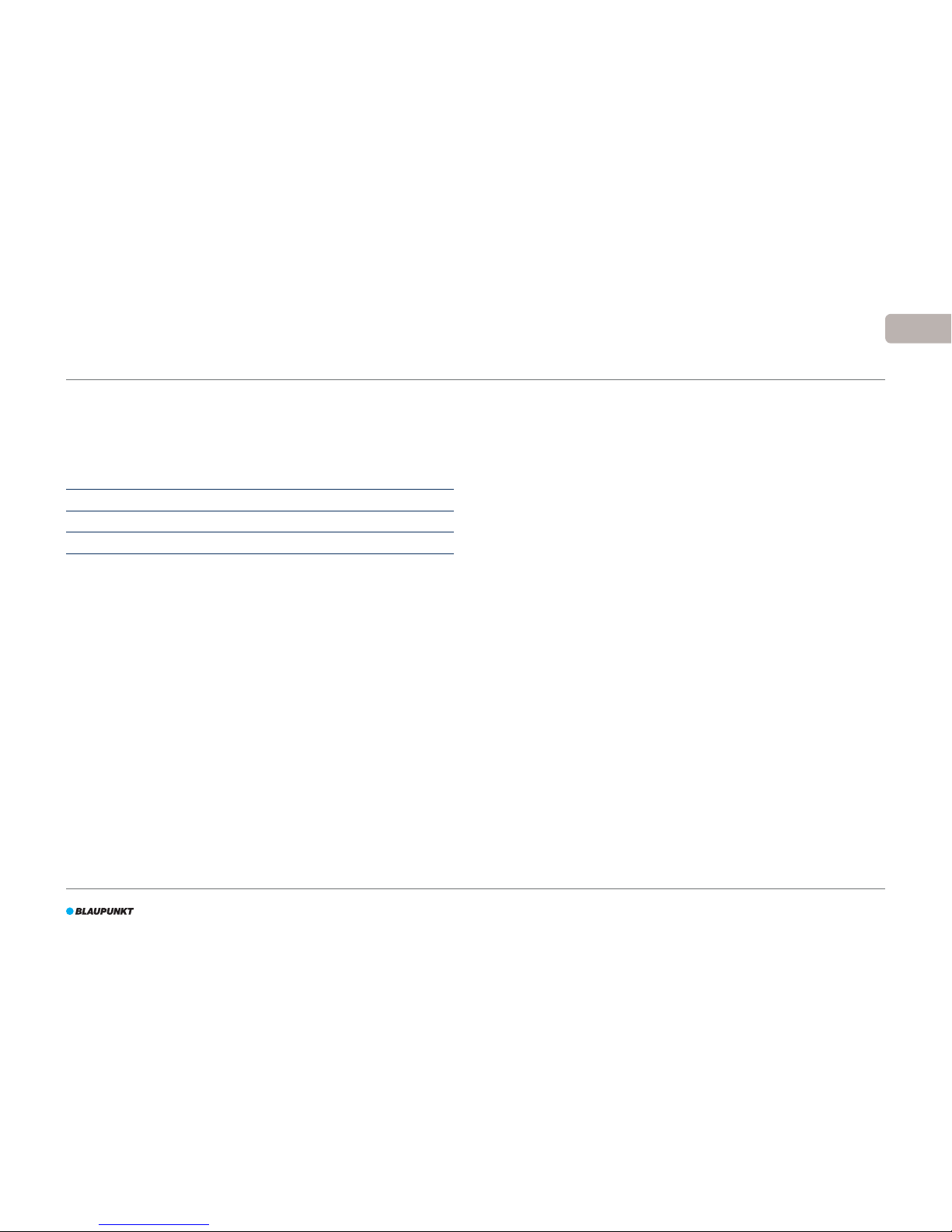
9
EN
3.2 Dierent cleaning kits for dierent cleaning purposes
The robot comes with cleaning kits for dierent cleaning purposes.
See Table 4 :
Cleaning purpose Floor type (examples) Cleaning kits
dry cleaning carpets (< 2cm) normal suction nozzle
dry cleaning laminate ooring brush suction nozzle
wet cleaning laminate ooring and tiles oors mopping kit
Table 4 - Selecting the suitable cleaning kit
See section 5.3 for instructions about installation of the correct cleaning kit.
3.3 Cleaning modes
The robot has ve Cleaning modes.
•
Auto Cleaning mode:
The robot will rst start mapping the area by cleaning the edges of the
area. When mapping is complete, the robot will start cleaning the area
by zigzag movements. When nished, the robot will return to the
charging station.
•
Edge Cleaning mode:
The robot will only clean the edges of the area. When nished, the robot
will return to the charging station.
•
Area Cleaning mode:
The robot will clean an area of 2 m² using maximum suction. Place the
robot on the desired area. When nished, the robot will stop automatically.
•
Random Cleaning mode:
The robot will clean the area by random movements. The robot is not
able to map the area. When the battery is almost empty, the robot will
return to the charging station.
•
Intensive Cleaning mode:
The robot will rst start mapping the area by cleaning the edges. When
mapping is complete, the robot will start cleaning the area by zigzag
movements. The robot will then clean the area a second time. When
nished, the robot will return to the charging station.
Sections 6.2 and 6.3 describe how to select and run the various Cleaning
modes.
Page 10
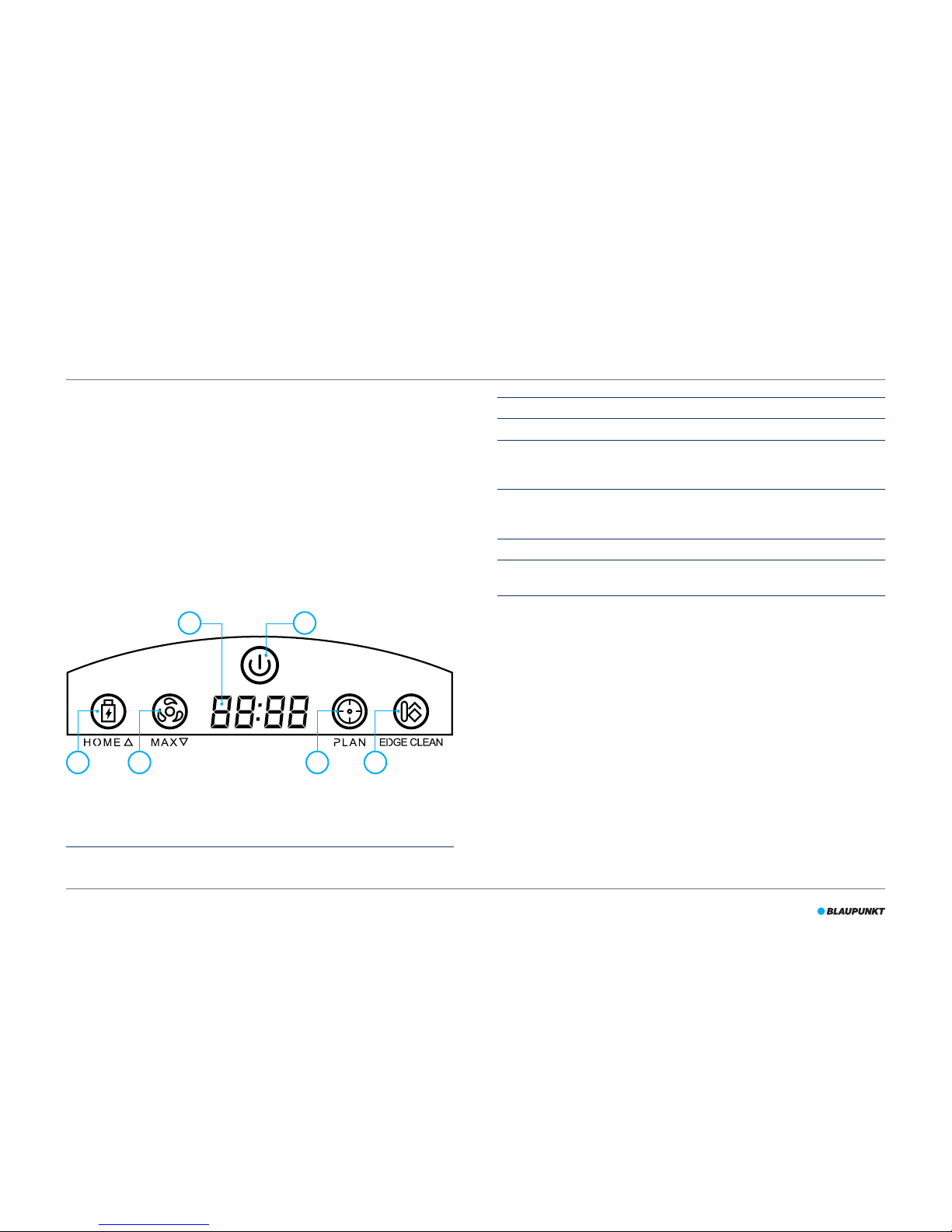
10
The robot has three control types. The robot can be operated using the:
•
LED panel
•
remote control
•
BluebotXS app
This section gives a general description of the four control types.
4.1 LED panel
Figure 2 and Table 5 describe the items on the LED panel.
Figure 2 - The LED panel
No. Description
1 Display: Shows time, date, modes and information.
2 Power: Power the robot on or o, start the robot in Auto Cleaning mode.
3 HOME:
• Press this button and the robot will start automatic charging.
• In Clock mode: Increase the time or scheduling of the clean.
4 Max Cleaning:
• Enhance the suction power.
• In Clock mode: Decrease the time or scheduling of the clean.
5 PLAN: Schedule a cleaning cycle.
6 Edge Cleaning mode: the robot will start cleaning along the walls and will
clean only edges and corners of the area.
Table 5 - Description of the LED panel
4. GENERAL DESCRIPTION OF THE CONTROL TYPES
1
3 4 5 6
2
Page 11
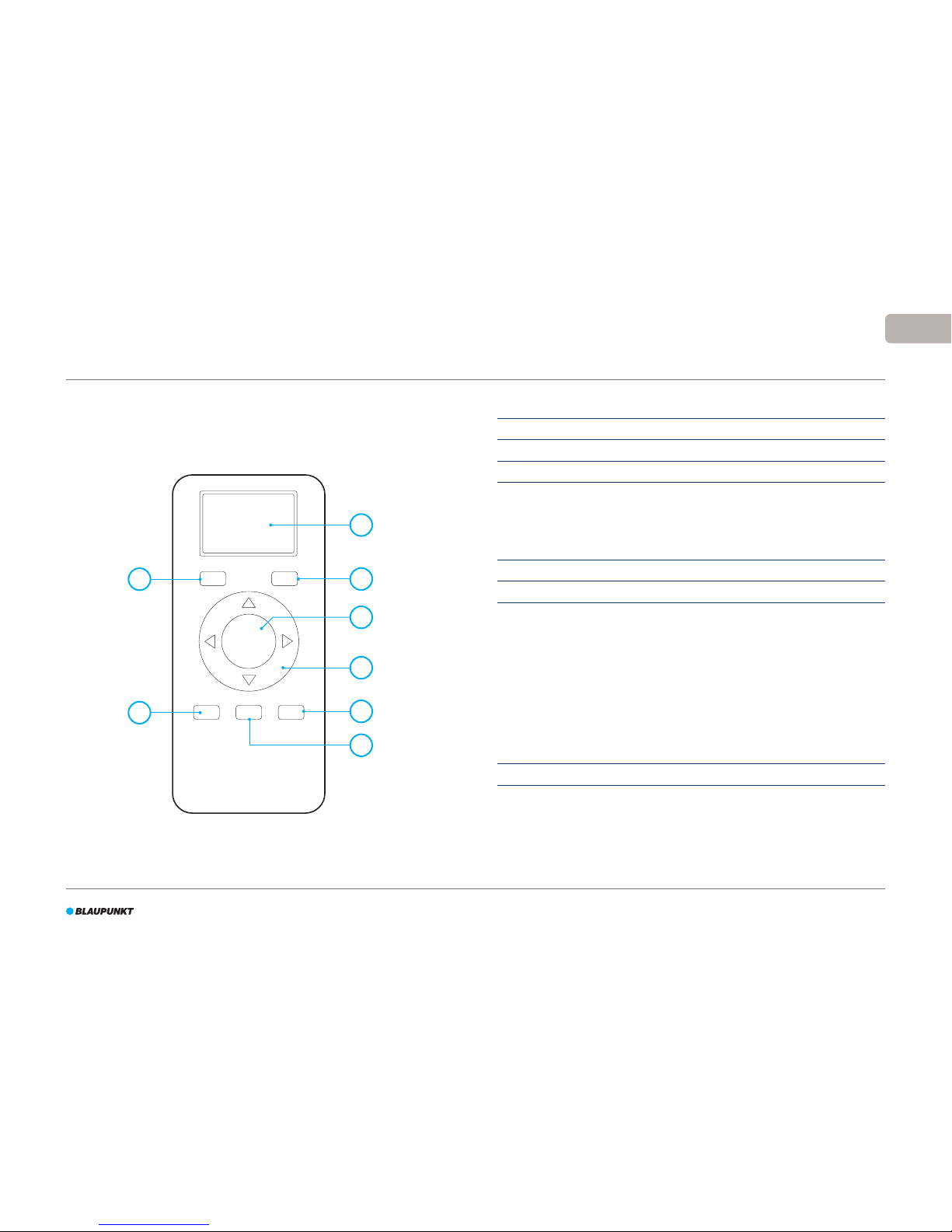
11
EN
4.2 Remote control
Figure 3 and Table 6 describe the items on the remote control.
Figure 3 - The remote control
No. Description
1 Display: Shows time, date, modes and information.
2 HOME: Press this button and the robot will start automatic charging.
3 ON/OFF: Power the robot on or o, start the robot in Auto Cleaning mode.
4 Direction buttons:
• In standby mode: move the robot forward, backward, turn left or turn
right.
• In Clock mode: increase or decrease the time and date while setting
time or scheduling.
5 Max: Enhance the suction power.
6 Clock Setting : Press this button to set the time.
7 Mode Cleaning: Switch between dierent cleaning modes
• MODE 1: Edge Cleaning mode: the robot will start cleaning along the
walls.
• MODE 2: Area Cleaning mode: the robot will start cleaning 2 m² in a
zigzag pattern. After cleaning that 2 m² area, it will stop.
• MODE 3: Random Cleaning mode: the robot will start to clean the area
randomly.
• MODE 4: Intensive Cleaning mode: the robot will clean the same area
twice (areas with less than 40 m²).
• MODE 5: the robot will stop the cleaning cycle and go to standby.
(There is no “MODE 5” displayed on the remote LCD panel).
8 PLAN: Schedule a cleaning cycle.
Table 6 - Description of the remote control items
ON/OFF
PLAN HOME
MODE CLK MAX
1
8
7
2
3
4
5
6
Page 12
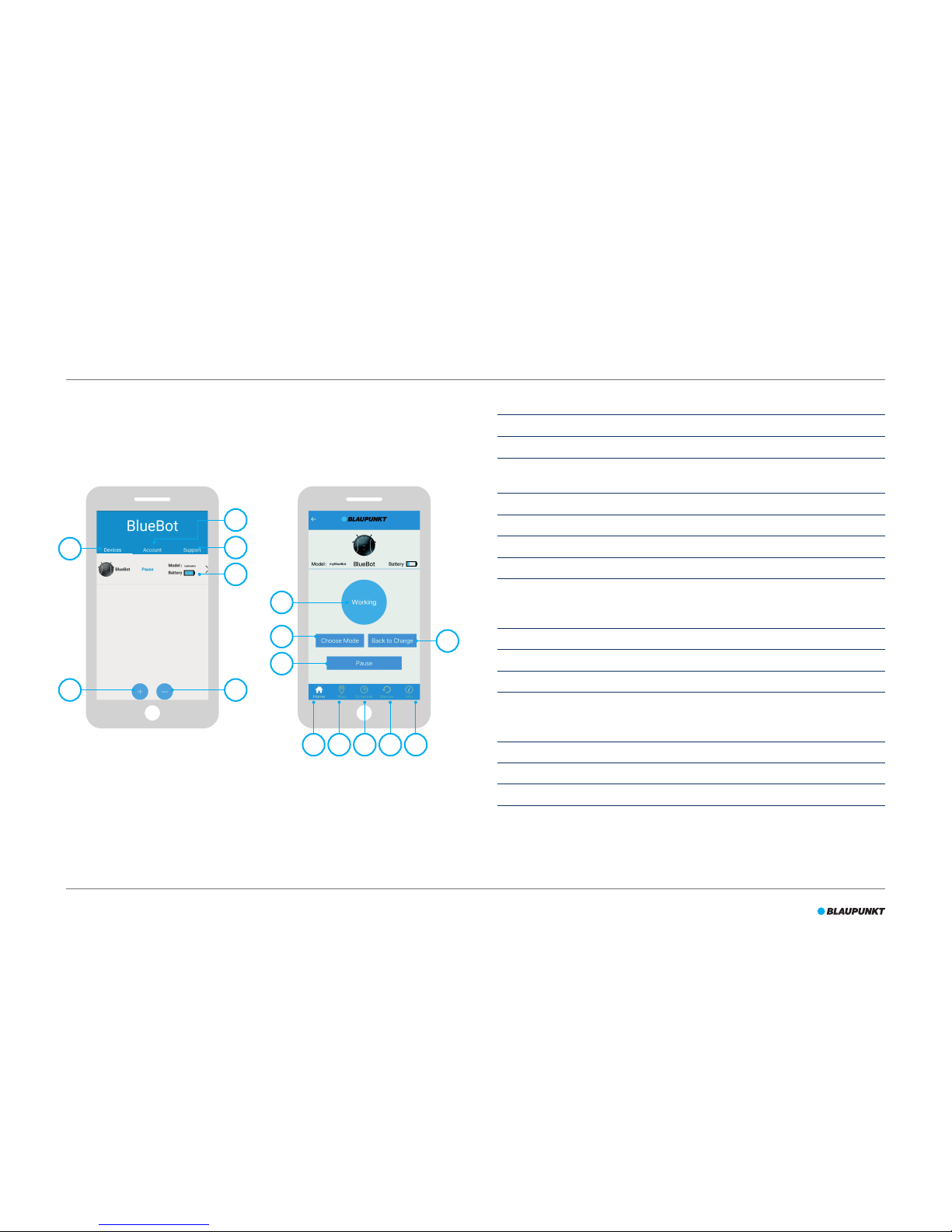
12
4.3 BluebotXS app
Figure 4 and Table 7 describe the items of the BluebotXS app. For
information about how to install the BluebotXS app, see section 5.9.
Figure 4 - The BluebotXS app
No. Description
1 Devices: an overview of all connected robots.
2 Account: account information and log in/out.
3 Support: information about the app and the Blaupunkt Robotics support
department details.
4 This is the robot which is connected to the app.
5 - : Delete the robot from the list.
6 + : Add a robot to the list.
7 Working/Pause: the status of the robot.
8 Choose mode: select the cleaning mode. You can choose from Edge, Area, and
Auto. Please note that you can only choose a cleaning mode in the app when
the robot is paused or in standby mode.
9 Start/Pause: start or pause the robot.
10 Home: return to the home page.
11 Map: a real-time map of the area the robot is cleaning.
12 Schedule: schedule a cleaning cycle. After setting the day and time, the robot
will start cleaning automatically. You can schedule a dierent working time
for each day.
13 Manual: control the movement of the robot in Stand- by mode manually.
14 Info: an overview of all settings of your robot.
15 Back to Charge: give the robot the command to return to the charging station.
Table 7 - Description of the BluebotXS app items
3
4
56
15
10 11 12 13 14
1
2
7
8
9
Page 13

13
EN
4.4 Available functions per control type
Depending which control type you use, dierent functions are available.
Table 8 shows which functions are available for which control type.
LED panel Remote control BluebotXS app
Cleaning modes
Auto Cleaning mode
Edge Cleaning mode
Area Cleaning mode
Random Cleaning mode
Intensive Cleaning mode
Set Auto Cleaning schedules The same time
every day
The same time
every day
Set a dierent
time each day
as required
Table 8 - Functions available per control type
Page 14

14
A few steps must be followed to get started. We begin this section with an
overview of the steps and where to nd more information.
1. Unpack the box (see section 5.1).
2. Mount the brushes (see section 5.2).
3. Change the cleaning kit (see section 5.3).
4. Install the charging station (see section 5.4).
5. Place the magnetic strips (see section 5.5).
6. Charge the robot for 12 hours (see section 5.6).
7. Place the batteries in the remote control (see section 5.7).
8. Set the time (see section 5.8).
9. Install the BluebotXS app (see section 5.9).
10. Connect the robot to the BluebotXS app (see section 5.10).
5. GETTING STARTED
Page 15

15
EN
5.1 Unpacking the box
1. Unpack the robot carefully and remove all wrapping material.
2. Check the package contents (see Figure 5 and Table 9). If any item is missing, please contact your reseller.
Figure 5 - Packaging contents
9
8
7
6
5
4
3
2
1
4×
2×
No. Description
1 Blaupunkt Bluebot XSMART
robot vacuum cleaner
– HEPA lter (is installed in
part 1)
– Dust bin with brush (is
installed in part 1)
– Primary lter (is installed in
the dust bin with brush)
– Brush suction nozzle
(isinstalled in part 1)
2 Normal suction nozzle
3 Remote control + 2 batteries
4 Power adapter
5 4x Side brushes (indicated
L=left, R=right)
6 Magnetic strip (1 m)
7 Mopping pad
8 Water tank
9 Charging station
Table 9 - Description of the
packaging contents
Page 16

16
We recommend that you retain the original carton and packing materials in
case it ever becomes necessary to return your robot for service. You can only
return the robot in the original carton and packing materials otherwise the
warranty will expire. This is the only way to safely protect the robot against
damage in transit. If you do dispose of the carton and the packing materials,
please remember to recycle with due care to the environment.
5.2 Mounting the brushes
Place the side brushes as shown in Figure 6.
The side brushes are indicated with “L” and “R”. Make sure the L/R mark on
the side brush matches the L/R mark on the base of the robot.
Figure 6 - Mounting the brushes
5.3 Installing the suitable cleaning kit
Depending on your cleaning purpose, you need to install the most
appropriate cleaning kit. Table 10 shows an overview.
Cleaning purpose Floor type (examples) Cleaning kits
dry cleaning carpets (< 2 cm) normal suction nozzle
dry cleaning laminate ooring brush suction nozzle
wet cleaning laminate ooring and tiles oors mopping kit
Table 10 - Select the suitable cleaning kit
The following sections explain how to install the dierent cleaning kits.
Page 17

17
EN
5.3.1 Installing the suction nozzle
To install the suction nozzle:
1. Ensure the robot is switched o.
2. Remove the current kit from the base of the robot.
3. Click the suction nozzle kit into the base of the robot, by rst placing
one end into the space and carefully pushing the unit into place.
SeeFigure 7.
Figure 7 - Installing the suction nozzle
5.3.2 Installing / removing the mopping kit
To install or remove the mopping kit:
1. Ensure the robot is switched o.
2. Remove the rubber valve and ll the water tank with water.
Soap is optional. See Figure 8.
3. Place back the rubber valve.
Figure 8 - Filling the tank with water
Page 18

18
4. Place the mopping pad on the rear side of the water tank.
Make sure the blue side faces out.
5. Click the mopping kit onto the base of the robot. See Figure 9.
Figure 9 - Clicking the mopping kit onto the base
5.4 Installing the charging station
1
CAUTION!
Do not place the charging station within 120 cm/4 feet of a stairwell.
•
To place the charging station in the required area:
1. Place the charging station on a hard level surface, against a wall or
other immovable object to prevent it from sliding.
2. Make sure the robot has a clear path for return at the end of a cleaning
cycle.
3. If possible, x the charging station to the wall, by following the next
steps:
• Ensure the wall is hard, smooth, clean and dust-free to ensure a
secure x.
• Peel o the protective lm from the rear.
• Press the charging station against the wall.
Note: the adhesive tape is removable and can be reused.
4. Connect the charging station to the mains, see Figure 10. The charging
station will show a solid blue power light. Figure 11 shows an example
of a possible oorplan.
Page 19

19
EN
Figure 10 - Connecting the charging station to the mains
Figure 11 - Example of placement of the charging station
5.5 Placing the magnetic strips
Place the magnetic strip on the oor to prevent the robot from bumping
into objects.
The robot will detect the magnetic strip and move the other way. Figure 12
shows some examples of how you can use the magnetic strips.
Figure 12 - Use of the magnetic strips
Page 20

20
5.6 Charging the robot
NOTICE
Before the rst use, ensure that the robot is charged for 12 hours.
There are two ways to charge the robot:
•
In the charging station, see Figure 13. The power light on the charging
station will light up when charging is underway.
•
With the power adapter directly connected to the robot. To do this,
insert the adapter into the robot and plug the other end into a power
socket, see Figure 14.
Figure 13 - Charging the robot with the charging station
Figure 14 - Charging the robot directly with the power adapter
NOTICE
•
When the robot is charging, the LED panel will show ‘1111’ rolling across
the panel. It takes approx. 12 hours to fully charge the battery. The LED
panel will show FULL when it is fully charged.
•
When the battery is low and the robot is in standby mode, the robot will
emit the acoustic message ‘Please charge’ and on the LED panel an
empty battery icon will show.
Page 21

21
EN
5.7 Placing the batteries in the remote control
Remove the lid and insert the batteries into the remote control
(seeFigure15). Place the lid back on the battery compartment.
Figure 15 - Placing the batteries in the remote control
5.8 Setting the time
Set the time with the remote control as follows:
1. Press the CLK button on the remote control and hold for 3 seconds.
Onthe remote display the hour numbers will ash.
2. Press the Up or Down direction buttons to set the hour.
3. Press the Right direction button to conrm.
The minute numbers will now ash.
4. Press the Up or Down direction buttons to set the minutes.
5. Press the Right direction button to conrm.
The set day will ash.
6. Press the Left or Right direction buttons to set the day.
7. Press the CLK button to conrm.
NOTICE
The remote’s Current Clock Time function is solely to display the time and
does not reect or interfere with the scheduled time for cleaning.
1
2
Page 22

22
5.9 Installing the BluebotXS app on your mobile phone
NOTICE
•
Make sure your mobile phone is connected to WiFi.
•
Swipe your screen down to update the data.
1. Download the BluebotXS app on your mobile phone from the Google
Play or Apple Store.
2. Install the BluebotXS app on your mobile phone.
3. Log in if you have already an account (see Figure 16) or register. To
register ll in your username, e-mail and password (see Figure 17).
Figure 16 - Login Figure 17 - Register
You are now ready to connect the BluebotXS app to your robot.
Seesection 5.10.
5.10 Connecting the BluebotXS app to your robot
NOTICE
Make sure your mobile phone is connected to WiFi. Make sure your
phone is connected to 2.4 Ghz. The app does not function when you are
connected to 5Ghz.
1. Make sure the robot’s power switch is on. In
Stand-by mode press the Power button on
the robot or press ON/OFF on the remote
control. If the robot is in Sleep mode you
need to press Power twice.
2. Press and hold the EDGE CLEAN button
on the robot’s LED panel until it displays
“CONN”. The robot is now connected to
WiFi.
3. Tap the + icon in the BluebotXS app and
enter your WiFi name and WiFi password.
Figure 18 - Connect to your WiFi
Page 23

23
EN
4. Tap the SEARCH ROBOT button in the BluebotXS app. The app is now
searching for all available robots.
5. The available robots are displayed. Tap + to
add your robot in your BluebotXS app.
6. (Optional) you can also rename your robot
by tapping the button RENAME.
7. Tap + to add any new robots, if available.
Figure 19 - Searching for available robots
Your robot is now connected to the BluebotXS app and logged into the
cloud server successfully.
You are able to operate your robot through the app. For more information
see sections 4.3 and 6.
If you failed to connect, please do the following:
1. Turn o the Robot completely from the main (red) switch at the side.
2. Wait for 5 minutes.
3. Start the Robot.
4. Press HOME and hold it till "CONN'' showed.
5. Restart your phone, turn on WiFi.
6. Open BluebotXS app and tap on SEARCH ROBOT.
Page 24

24
6.1 Before running the robot
Make sure that before you start running the robot:
•
You have prepared the area (see section 5.4 and section 5.5).
•
The robot has been charged (see section 5.6).
•
The appropriate cleaning kit has been placed in the robot (see section 5.3).
•
The oor environment has been cleaned of all fragile objects and cords,
clothing, paper and loose cables.
•
All curtains and drapes are lifted o the oor to avoid any possible
accidents.
6.2 Running the robot in Auto Cleaning mode
1. Make sure the power switch is on.
2. Place the robot in the charging station.
3. Press the Power button on the LED panel.
NOTICE
If the robot doesn’t start cleaning immediately, press the power button
again.
The robot will now start cleaning in Auto Cleaning mode. To run the robot
in other cleaning modes, see section 6.3.
6.3 Running the robot in other cleaning modes
There are ve cleaning modes (for more information about the cleaning
modes, see section 3.3).
You can activate a cleaning mode in dierent ways, depending on which
control type you use. Table 11 shows how to activate the dierent cleaning
modes for each control type.
LED panel Remote control BluebotXS app
Auto
Cleaning
mode
Press the Power
button (once or
twice)*
Press the ON/OFF
button (once or
twice)*
Tap on START
Edge
Cleaning
mode
Tap on EDGE
CLEANING on the
LED panel.
Press MODE on
the remote control.
Choose Mode 1.
Tap on CHOOSE
MODE. Select EDGE
and START.
Area
Cleaning
mode
N/A Press on MODE on
the remote control
twice. Choose Mode
2.
Tap on CHOOSE
MODE. Select AREA
and START.
Random
Cleaning
mode
N/A Press three times on
MODE on the remote
control. Choose
Mode 3.
N/A
Intensive
Cleaning
mode
N/A Press four times on
MODE on the remote
control. Choose
Mode- 4.
N/A
* Depending on the robot’s status
Table 11 - Activating the cleaning modes explained for dierent control types
6. OPERATION
Page 25

25
EN
6.4 Interrupt / stop the robot
When the robot is nished with the cleaning cycle, it will automatically
return to the charging station. The robot will also return to the charging
station when the battery is low.
If you want the robot to return to the charging station before it has nished
the cleaning cycle, you can interrupt the cycle, using one of the control
types, see Table 12.
• Insert the adapter into the robot and the plug to the power
socket; or
• Make sure the adapter is connected to the charging station and
command the robot to return to the Charging station by pressing
on the button HOME on the LED panel.
Tap on BACK TO CHARGE.
Press HOME on the remote.
Table 12 - Interrupting the robot explained for dierent control types
When the robot has returned to the charging station, you can turn your
robot o or put the robot in Standby mode or to sleep. After 60 seconds
the robot automatically enters sleep mode.
•
Standby means the robot has its power switched on and is waiting for
the user’s operation.
•
Sleep means power-saving mode.
When the robot has returned to the charging station and the charging
station is connected to the mains supply, charging will start. For more
information about charging, see section 5.6.
Page 26

26
It’s possible to schedule the robot, for example, to clean an area every day
at a set time.
The dierent control types allow dierent possibilities for scheduling your
robot. Table 13 shows the available options for scheduling per control type.
Robot LED panel Remote control BluebotXS app
Cleaning modes
Auto Cleaning mode
Edge Cleaning mode
Area Cleaning mode
Random Cleaning mode
Intensive Cleaning mode
Set cleaning schedules every day same
time
every day same
time
Dierent time
and day
Table 13 - Available options for scheduling per control type
7.1 Scheduling the robot with the remote control
Use the button PLAN on the remote control to schedule a cleaning cycle.
When setting a schedule, time intervals are used for scheduling.
For example: If the current time is 8:00 am, and the remote setting number
is 01:00, then the robot will start working 1 hour later, meaning that 9:00
am has been set as the scheduled cleaning time. The robot now will
automatically start the cleaning cycle at 9:00 am every day.
NOTICE
•
You can only set a cleaning schedule for Automatic Cleaning mode.
•
The time interval uses integer times of 30 minutes.
1. Ensure the robot is in standby or charging mode.
2. Press PLAN on remote and hold for 3 seconds to enter scheduling. The
Hour numbers will ash.
3. Press the Up or Down direction buttons to change the hour.
4. Press the Right direction button to shift to the Minute numbers setting.
5. Press the Up or Down direction buttons to change the minutes.
6. Press the ON/OFF button on the remote while pointing to the robot.
The robot unit and LCD display panel will show the corresponding
scheduled time, and at the same time ‘Scheduling Conrmed’ voice
conrmation will be heard.
If necessary, you can check if the robot has already been set. Press the
PLAN and the scheduling time will be displayed on the robot LCD
panel for 1 second and you will hear ‘Scheduling Conrmed’. When
there is no scheduling planned, ‘00:00’ will be displayed on the robot
LCD panel for 1 second and you will hear ‘No Scheduling’.
To cancel a schedule:
1. Follow the steps as described above and set the time interval to 00:00.
2. The schedule is now successfully cancelled.
7. SCHEDULING THE ROBOT
Page 27

27
EN
7.2 Scheduling the robot with the BluebotXS app
Use the BluebotXS app to schedule a cleaning cycle. You are able to
schedule a dierent running time for each day.
NOTICE
You can only set a schedule for Auto Cleaning mode.
1. Tap on SCHEDULE, see Figure 20.
2. Choose your day and tap to select it or press on + to set a cleaning cycle
for multiple days. The time is set to 22:31 by default, see Figure 21.
1. Set the time for cleaning by tapping on the + and -, see Figure 22.
2. Tap on CONFIRM to save the setting. You will hear the voice:
‘Scheduling conrmed’. On the conrmed day and time, your robot will
start the cleaning cycle.
To cancel, do the following:
1. Tap on - and tick the schedule to be removed (see Figure 23).
2. Tap on DEL / to delete the schedule.
Figure 20 - Tap on ‘schedule’ Figure 21 - Select the
daystoschedule
Figure 22 - Set the time Figure 23 - Select the scheduleto be removed
Page 28

28
7.3 Schedule the robot with the LED panel
NOTICE
You are only able to set the whole hours, not the minutes.
First you need to set the current time, as follows:
1. Press on PLAN on the robot. The LED display shows the current time.
The hours will ash.
2. Press on HOME to increase the hour or press on MAX to decrease the
hour.
3. Press on POWER to shift to minute setting mode. The minutes will ash.
4. Press on HOME to increase the minutes or MAX to decrease the
minutes.
5. Press on POWER to save the setting.
6. Press on PLAN to exit.
Now you can start to schedule the cleaning, as follows:
1. Press PLAN on the robot for three seconds. The LED display shows the
current time. The hours will ash.
2. Press on HOME to increase the hour or press MAX to decrease the hour.
3. Press on POWER to save the setting.
4. Press on PLAN to exit.
To cancel, do the following:
1. Follow the steps as described above and set the time interval to 00:00.
2. The schedule is now successfully cancelled.
Page 29

29
EN
8.1 Maintenance schedule
Please note the following:
For maintenance purposes we recommend doing routine checks after each
use. For replacements of
•
HEPA FILTER: with normal usage, replacewith a new lter after 6 months
•
SIDE BRUSH: with normal usage, replace with a new brush after
6months
•
MOPPING PAD: with normal usage, replace with a new pad after
6months
•
PRIMARY FILTER: with normal usage, replace with a new lter after
2years
NOTICE
The above indications are for reference only. They are the recommended
replacement intervals to ensure optimum results, though it might not be
absolutely necessary to adhere by these intervals. Users may also choose
to replace these parts after 1 year, 2 years or even later. We do, however,
recommend to replace some parts periodically, especially in case of
intensive usage of the robot.
Activity After each use Weekly
Blaupunkt Bluebot XSMART
robotvacuum cleaner
Charging station
Dust bin
Normal suction nozzle
Brush suction nozzle
HEPA lter
Side brushes
Magnetic strip
Primary lter
Water tank
Mopping pad
8. MAINTENANCE
Page 30

30
8.2 Cleaning the side brushes
To clean the side brushes, do the following:
1. Make sure the power switch is o and the robot is not in Stand-by or in
Sleep mode.
2. Clean the side brush if it is dirty and replace it if it is damaged
3. The side brushes are indicated with “L” and “R”. Make sure the L/R mark
on the side brush matches the L/R mark on the bottom base of the
robot.
Page 31

31
EN
8.3 Cleaning the dust bin and the
lters
To clean the dust bin and the lters, do the
following:
1. Make sure the power switch is o and the
robot is not in Stand-by or in Sleep mode.
2. Press the cover of the robot.
3. Take out the dust bin.
4. Open the dust bin cover and take out the
primary lter.
5. Take out the HEPA lter.
6. Empty the dust bin.
Page 32

32
7. Wash the dust bin with water and clean the HEPA
lter with a brush. Let the primary lter air dry.
1
CAUTION
Do not dry the primary lter and HEPA lter in direct
sunlight.
8. Insert the primary lter and HEPA lter in the
dust bin. Make sure the primary lter is fully dry.
8.4 Cleaning the sensors and wheels
To clean the sensors and wheels, do the following:
1. Make sure the power switch is o and the robot is not in Stand-by or in
Sleep mode.
2. Slightly wipe all the sensors and wheels with a soft cleaning cloth or
tool.
1
CAUTION
Do not clean the sensors and wheels with water. This could damage the
robot.
Page 33

33
EN
8.5 Cleaning the charge poles
To clean the charge poles, do the following:
1. Make sure the power switch is o and the robot is not in Stand-by or in
Sleep mode.
2. Clean the charging poles, with a soft cleaning cloth or tool.
1
CAUTION!
Do not clean the charging poles with water. This could damage the robot.
8.6 Cleaning the suction passage and the dust sensor
To clean the suction passage and the dust sensor, do the following:
1. Make sure the power switch is o and the robot is not in Stand-by or in
Sleep mode.
2. Clean the suction passage and the dust sensor with a soft cleaning
cloth or tool.
1
CAUTION!
Avoid the sensors getting wet. This could damage the robot permanently.
Page 34

34
8.7 Cleaning the normal suction nozzle
To clean the normal suction nozzle, do the following:
1. Make sure the power switch is o and the robot is not in Stand-by or in
Sleep mode.
2. Rinse the suction nozzle with water.
8.8 Cleaning the brush suction nozzle
To clean the brush suction nozzle, do the following:
1. Make sure the power switch is o and the robot is not in Stand-by or in
Sleep mode.
2. Take out and disassemble the roller brush kit and clean it with a soft
cleaning cloth or tool. The roller brush axle can be washed with water.
Page 35

35
EN
8.9 Replacing the battery
You can order a new battery in the Blaupunkt Robotics online shop.
To replace the battery, do the following:
1. Remove the screws on the battery cover with a screw driver.
2. Remove the battery cover.
3. Grasp the insulating tape at two sides of the battery and lift the battery.
4. Unplug the wire connector that links the battery and the robot.
For extending the battery life, we recommend the following:
•
If the robot is not to be used for an extended period of time, fully charge
the battery before use, turn the power o, remove the battery and store
it in a cool, dry place.
•
If the robot is not to be used for more than three months, charge the
robot for 12 hours, turn the power o, remove the battery and store it in
a cool, dry place.
Page 36

36
9. TROUBLESHOOTING
Below you see an overview of all errors and causes. The error code is displayed on the LED panel of the robot.
Error Code Cause Solution
E1 Dustbin box not installed Install dustbin box properly
E2 Power switch o while charging Turn on power switch
E3 Battery low or auto charging failed Charge the robot manually
E11 Left stair detect sensor problem Clean left stair detect sensor or replace it
E12 Right stair detect sensor problem Clean right stair detect sensor or replace it
E13 Front stair detect sensor problem Clean front stair detect sensor or replace it
E21 Left wheel o ground Put the robot in a safe place
E22 Right wheel o ground Put the robot in a safe place
E23 Front wheel o ground Put the robot in a safe place
E31 Front bumper left side micro switch stuck or broke Check if it is stuck, or replace it
E32 Front bumper right side micro switch stuck or broke Check if it is stuck or replace it
E33 Front bumper straight ahead micro switch stuck or broke Check if it is stuck or replace it
E41 Left wheel overloaded Check if it is stuck or replace it
E42 Right wheel overloaded Check if it is stuck or replace it
E43 Left side brush overloaded Check if it is stuck or replace it
E44 Right side brush overloaded Check if it is stuck or replace it
E45 Fan motor overloaded Check if fan is pressed, and clean dust bin
E46 Rolling brush overloaded Check if it is stuck, clean it or replace it
Panel Display Meaning
LO Low battery
11:11 Charging
FULL Charging complete
CONN WiFi connection
FAIL WiFi connection failed
SUCC WiFi disconnect succeeded
For more information or support,
please contact:
support.blaupunktrobotics.eu
+31 (0)20 894 33 15
support@blaupunktrobotics.eu
We also have a live chat feature on
our website!
Page 37

37
EN
The meaning of the symbol on the material, its accessory or
packaging indicates that this product shall not be treated
as household waste. Please dispose of this equipment at
your applicable collection point for the recycling of waste
electrical and electronic equipment. In the European Union
and other European countries there are separate collection systems for used electrical and electronic products. By ensuring the
correct disposal of this product, you will help prevent potential hazards to
the environment and to human health, which could otherwise be caused
by improper disposal of this product. The recycling of materials will help
conserve natural resources. Please do not therefore dispose of your old
electrical and electronic equipment with your household waste.
Do not dispose of batteries as household waste but take them to a battery
recycling facility.
For more detailed information about recycling of this product, please
contact your local city oce, your household waste disposal service or the
shop where you purchased the product.
10. DISPOSAL
Page 38

38
Dimensions 350 × 95 mm
Weight 3.5 kg
Voltage 100-240V
Power Up to 35W
Noise level <60 dB
Filter type HEPA and membrane lter
Battery 14.6V 2150 mAh Li-ion
Operating time 100-120 minutes
Blaupunkt XSMART App
WiFi connection
Wheel exibility distance 15 mm
Cleaning area Up to 180 m
2
Charging time 240 minutes
Dust bin capacity 0.5 L
11. TECHNICAL SPECIFICATIONS
Page 39

Page 40

support.blaupunktrobotics.eu
+31 (0)20 894 33 15
support@blaupunktrobotics.eu
EN We also have a live chat feature on our website!
