Page 1

www.blaupunkt.com
Radio CD USB MP3 WMA
Queens MP56 7 646 583 310
Operating instructions
1
Page 2
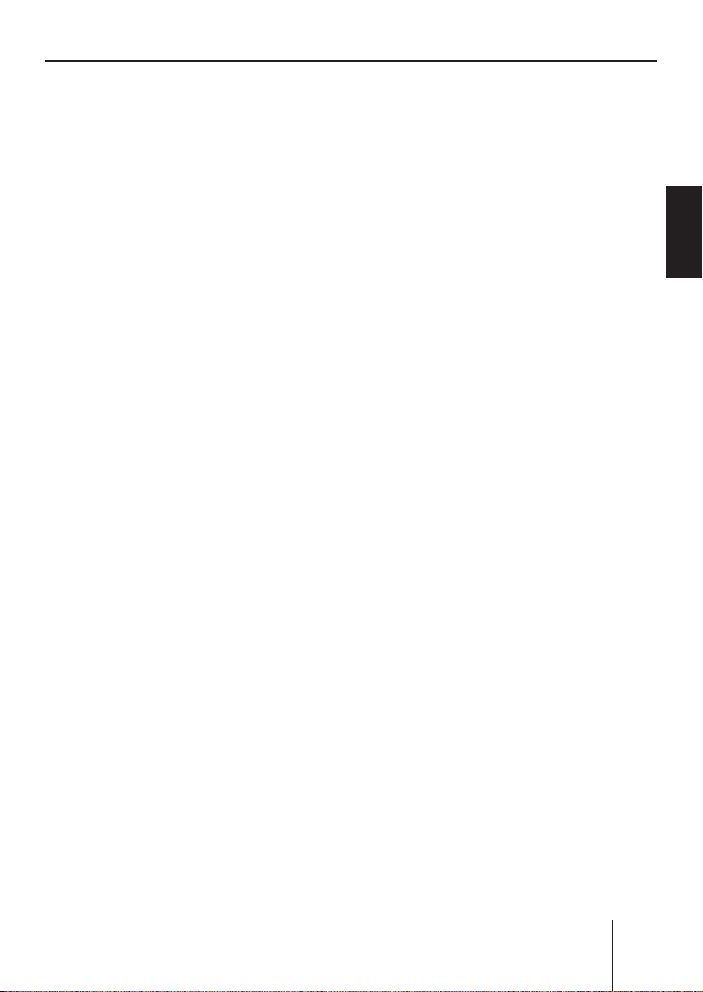
Index
Index
About these instructions ................70
For your safety ................................70
Scope of delivery ............................71
Warranty .........................................71
Device overview ..............................72
Controls ...........................................72
Placing the device in operation ......73
Detaching/attaching the control
panel ................................................73
Switching the device on/off .............74
General functions ...........................74
Inserting a CD ..................................74
Connecting the USB medium ...........75
Adjusting the volume .......................76
Muting the device ............................76
Operation with telephone ................76
Selecting an audio source ...............77
The tuner display..........................78
The audio CD display ...................78
The CD changer display ...............79
The MP3 display ...........................79
Overview of the operation..............80
Overview of the buttons ..................80
Overview of the functions MIX,
RPT, and TRAFFIC ............................81
Switching random track play
on/off (MIX) .................................81
Switching Repeat title on/off
(REPEAT) ......................................82
Scanning titles (SCAN).................82
Buttons for menu operation ............82
Example of a menu operation ..........83
Calling up a menu ........................83
Selecting a menu item in the
settings menu ...............................83
Changing and saving a setting ......84
Exiting a menu item ......................84
Operating the tuner ........................85
Searching for stations ......................85
Manually searching for stations ....85
Automatically searching for
stations ........................................86
Storing stations ...............................87
Listening to stored stations .............87
Scanning all receivable stations
(SCAN) .............................................87
Set the device to the region
Europe, USA or Thailand ..............88
Changing the tuner settings
("TUNER" MENU) .............................89
Permanently switching the
priority of traffi c announcements
on/off (TRAFFIC) ..........................89
Switching the display of
radio text on/off (R-TEXT) ............90
Allowing alternative frequencies
(RDS) ...........................................90
Searching FM stations
automatically and storing them
in the FMT memory bank
(T-STORE) ....................................90
Changing the seek tuning
sensitivity (SENS) ........................90
Allowing/preventing automatic
changing to other regional
programmes (REGIONAL) ............91
Activating/deactivating
improved reception (HIGH CUT) ..91
Restricting station seek tuning
to certain programme contents
(PROG TYP) .................................92
ENGLISH DEUTSCHFRANÇAISITALIANO
NEDERLANDS
67
Page 3
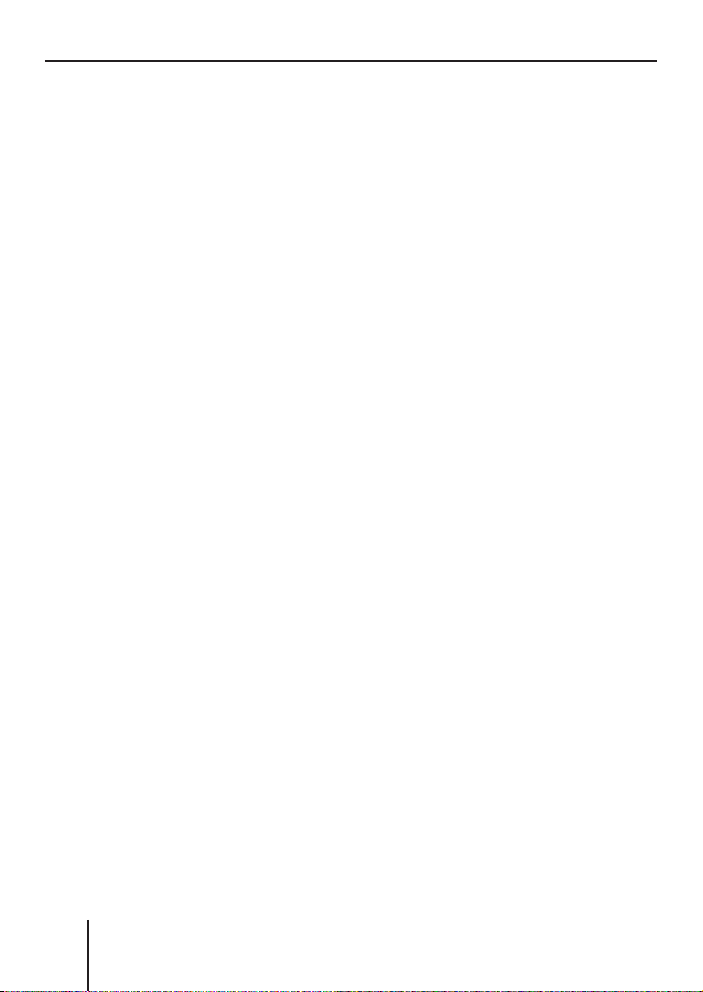
Index
Toggle between mono and
stereo operation (MONO) ............92
Traffi c announcements (TA) ...........93
Receiving traffi c announcements .....93
Skipping a traffi c announcement .....93
Permanently switching the priority
of traffi c announcements on/off ......93
Operating the inte grated CD
player ..............................................95
What features do MP3 or WMA
CDs have to have? ........................95
Functions of the integrated CD
player if an audio CD is inserted ..96
Switching the CD text display
on/off (TEXT) ...............................97
Switching the scrolling text for
CD text on/off (SCROLL) .............97
Operating the MP3/WMA player ....98
Showing all the information of the
current title (SHOW ALL) ...............99
Switching scrolling text on/off
(SCROLL) .....................................99
Selecting the title information
to be displayed (INFO) .................99
Selecting a title from a list
(Browser mode/playlist) ............100
Operating the optional
CD changer....................................102
Selecting a CD from the CD
magazine (CD overview) ............103
Changing the name of a CD in
the magazine of the CD changer
(CD NAME) .................................103
Changing basic settings in the
settings menu ...............................104
Adjusting sound and balance
(AUDIO) .........................................105
Changing treble or bass
(TREBLE/BASS) .........................105
Changing the volume
distribution (BALANCE/FADER) .105
Changing the equalizer setting
(DEQ) .........................................106
Creating/changing a
user-defi ned equalizer setting
(ADJUST) ...................................107
Which equalizer setting is the
correct one? ...............................109
Setting the speed-dependent
volume increase (AUTO SND) .....110
Setting the bass increase
(XBASS) .....................................110
Confi guring the preamplifi er
output for the subwoofer
(SUBOUT) ..................................110
Switching the equalizer off
(OFF) ..........................................111
Changing display settings
(DISPLAY) ......................................112
Changing the colour of the
display (COLOR) ........................112
Changing the user-defi ned
colour (USER) ............................113
Adjusting the display viewing
angle (ANGLE) ............................113
Inverting the display (INVERT) ...114
Switching the spectrum
analyser on/off (SPECTRUM) .....114
Activating/deactivating the
screen saver (SCREEN S) ...........114
Changing volume presettings
(VOLUME) ......................................115
Changing the volume
presetting of traffi c
announcements (TRAFFIC) ........115
Changing the volume
presetting of the telephone
(PHONE).....................................116
68
Page 4
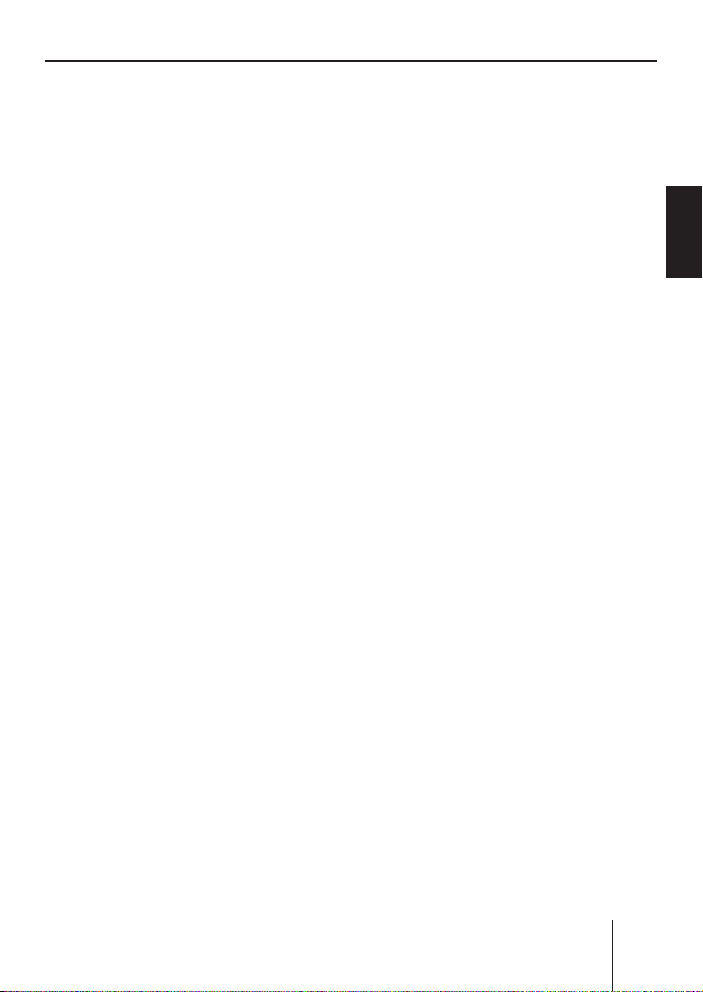
Index
Changing the volume
presetting of the signal tone
(BEEP) ........................................116
Changing the presetting of the
power-on volume (ON VOL) .......116
Restoring the volume at
switch-on (LAST VOL) ................116
Changing clock settings (CLOCK) ..117
Setting the time (TIME) ..............118
Switching the time display on/
off with switched-off device
(OFFCLOCK) ..............................118
Switching the RDS
synchronisation of the clock
on/off (AUTOSYNC) ....................118
Switching the 24-hour time
display on/off (24H MODE) ........118
Confi guring audio inputs (AUX) .....119
Activating/deactivating audio
inputs (AUX1/2) .........................119
Renaming audio inputs (EDIT) ...119
Changing special settings
(VARIOUS) .....................................121
Changing the welcome text
(ON MSG) ..................................121
Switching the internal amplifi er
on/off (AMP ON) ........................122
Resetting the device to factory
settings (NORMSET) ..................122
Changing the scan time
(SCANTIME) ...............................122
Displaying the serial number
(SER NUM) .................................123
Error table .....................................123
Technical data ...............................124
Glossary ........................................125
Index .............................................128
ENGLISH DEUTSCHFRANÇAISITALIANO
NEDERLANDS
Blaupunkt stands for technical know-how in mobile radio reception,
for precise navigation systems and fi rst-class sound. The blue dot
made its debut in 1923 as a seal of quality that was assigned after
rigourous functional – and it still applies today. At that time as well
as today, the blue dot identifi es products of extraordinary quality.
69
Page 5
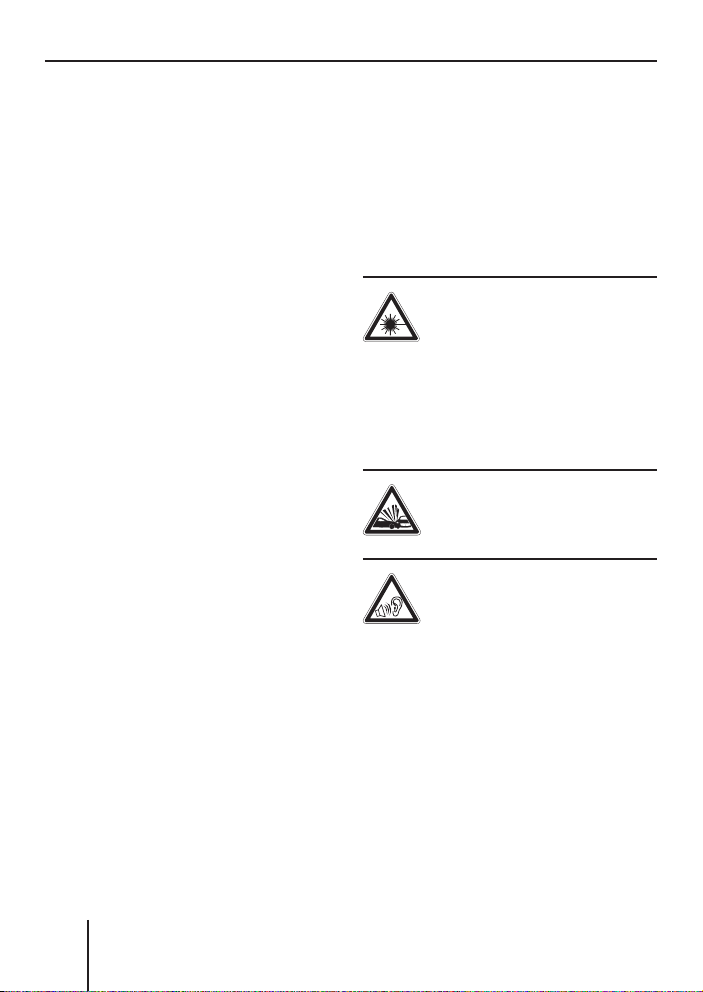
For your safety
About these
instructions
Please read these instructions
and, in particular, the following
chapter, "For your safety", before
using the device!
serve the following instructions:
•
CD Changer, if available
•
Remote Control, if available
Please also ob-
For your safety
The device was manufactured
according to the state of the art
and established safety guidelines.
Even so, dangers may occur if you
do not observe these safety information:
Read these instructions care-
➔
fully and completely before using the device.
➔
Keep the instructions at a location so that they are always accessible to all users.
➔
Always pass on the device
to third parties together with
these instructions.
Use as directed
The device is designed for operation in a vehicle with 12 V vehicle
system voltage and must be installed in a DIN slot.
If you are installing device
yourself
You may only install the device
yourself if you are experienced in
installing car sound systems and
are very familiar with the electrical system of the vehicle.
Observe the following!
Danger of injuries!
Do not open or modify the
device! The device contains a Class 1 laser that emits invisible laser radiation which can
cause injuries to your eyes. The
warranty is void if the device has
been opened.
Danger of accidents!
Operate the device only if
traffi c situation permits it!
Danger of hearing
damage!
Always listen at moderate volume so that you can always
hear acoustic warning signals!
This will also help to protect your
hearing. The device briefl y switches to mute, e.g. while the CD
changer changes the CD or if you
are switching the audio source.
Do not increase the volume during this mute phase
70
Page 6
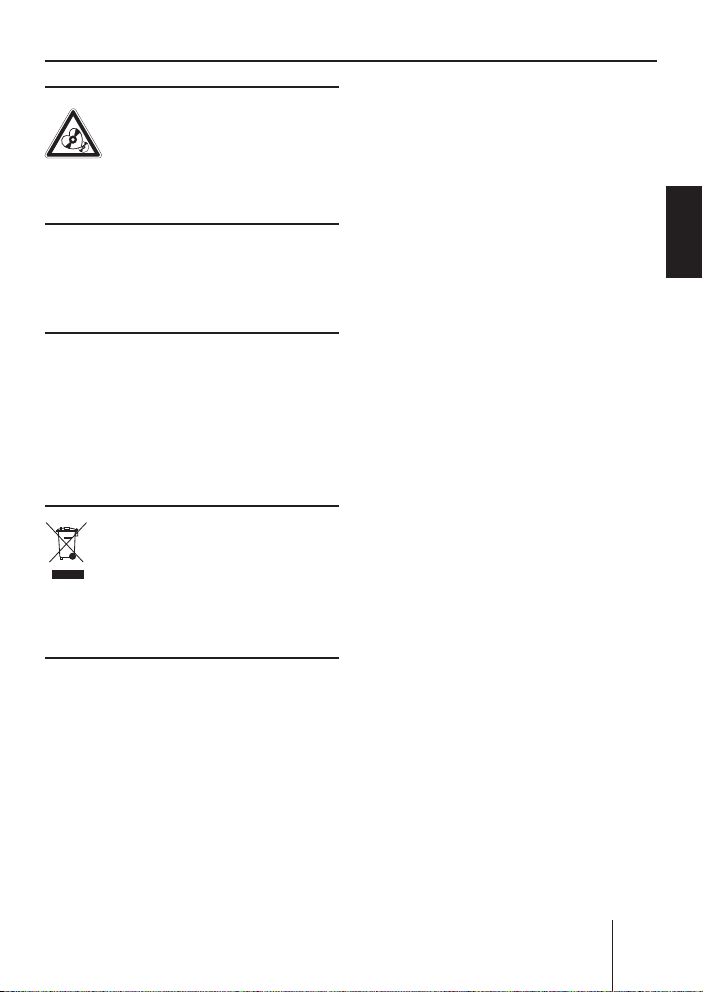
Scope of delivery
1 Guide pin
Danger to the device!
Do not insert any mini
CDs (8 cm diameter) and
shape CDs since they destroy the
drive!
Theft protection
Carry the control panel with you
in the supplied case whenever
you leave the vehicle.
1 USB connecting cable
Note:
Remote controls are available
as optional equipment. You can
fi nd out from your Blaupunkt
dealer or on the Internet at
www.blaupunkt.com which remote controls can be used with
this device.
ENGLISH DEUTSCHFRANÇAISITALIANO
Cleaning
Clean the device with a dry or
slightly moistened cloth. Do not
use any solvents, cleaning agents
or cleansers and no cockpit spray
and care product for plastic materials.
Disposal
Do not dispose of your old
device in the household
trash. Please use the available return and collection systems for
the disposal.
Scope of delivery
1 Queens MP56
1 Case for the control panel
1 Operating instructions
1 Support frame
2 Disassembly bar
Warranty
We provide a manufacturer's warranty for products bought within
the European Union. For devices
purchased outside the European
Union, the warranty terms issued
by our respective responsible domestic agency are valid.
The warranty terms can be called
up under www.blaupunkt.com or
requested directly from:
Blaupunkt GmbH
Hotline
Robert-Bosch-Str. 200
D-31139 Hildesheim
71
NEDERLANDS
Page 7
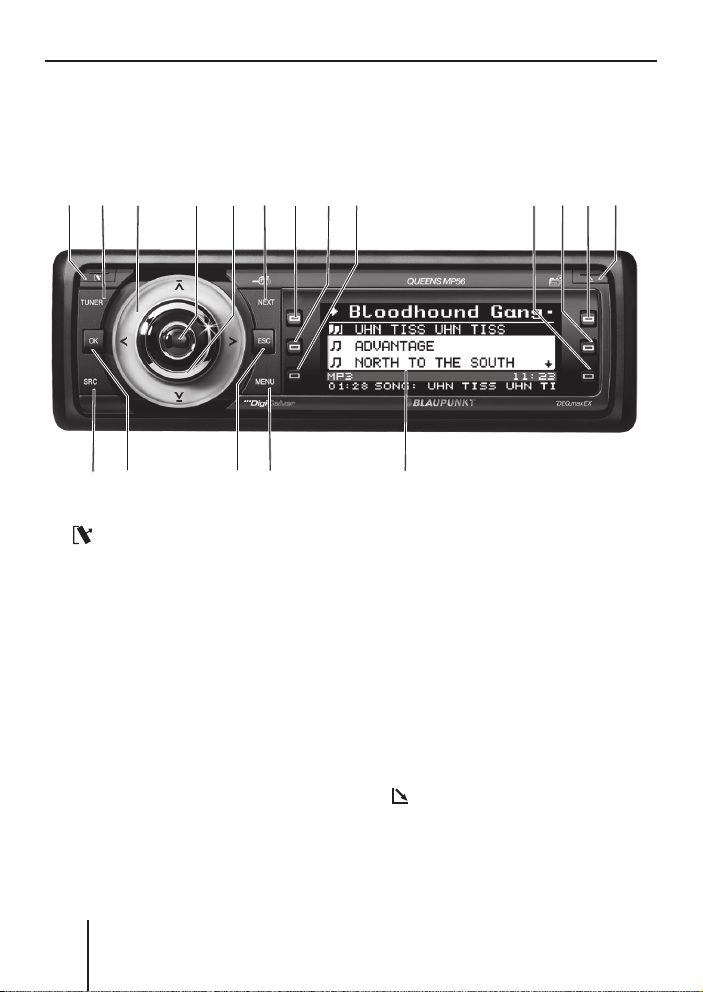
Device overview
Device overview
Controls
143
1 button
for detaching the control panel
TUNER button
2
Selecting the tuner as audio
source
Opening the "TUNER" menu
Rocker switch
3
Tuner: Start the station seek
tuning
Settings menu: Change settings
On/Off button
4
Press short: Switch on/mute
Press long: Switch off
Volume control
5
5
@AB
6
?
9:;<=
8
72
>
6 NEXT button
Tuner: Select memory bank (FM1,
FM2, FM3, FMT)
Settings menu: Go to the next
menu page
MP3/WMA: Switch between
"PLAY", "BROWSER" and
"PLAYLIST"
to < Softkeys
7
to select the function shown on
the display next to the respective
button
=
button
to eject/insert a CD
Display (see page 78 and 79)
>
72
Page 8
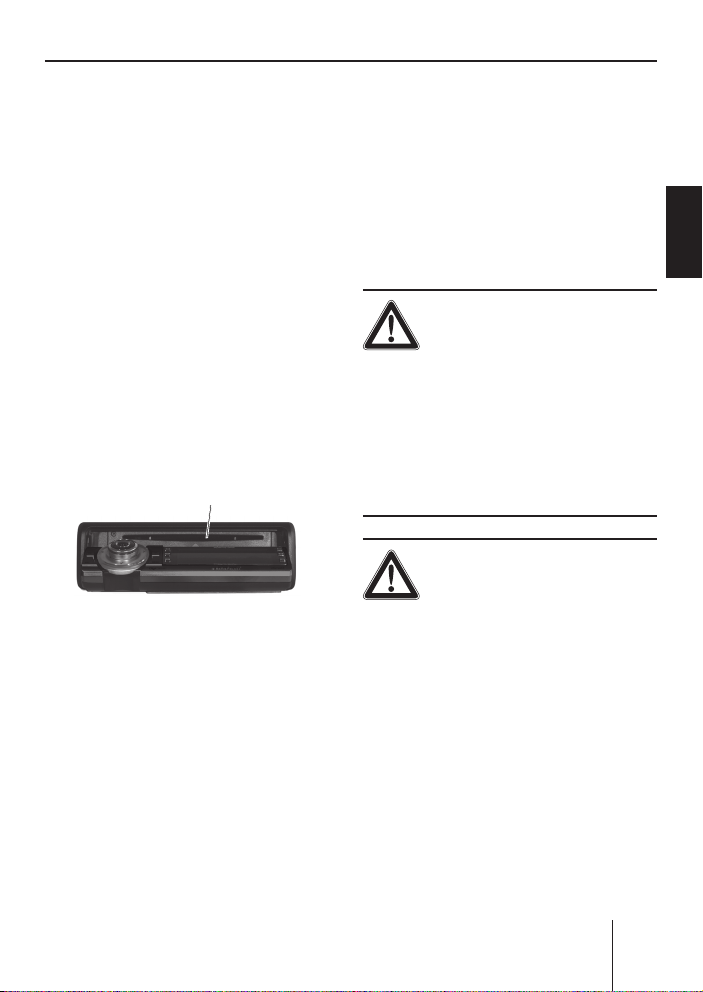
Placing the device in operation
? MENU button
to call up the settings menu
@
ESC button
Settings menu: Confi rm menu
item and change to the display of
the audio source
Scan/Travelstore: Cancel
A
OK button
Press short: Confi rm menu item
and change to the next higher
menu level
Press long: Start scan/station
seek tuning
SRC button
B
Consecutively switching between
the available audio sources
CD drive
C
C
Placing the device in
operation
Detaching/attaching the
control panel
You can detach the control panel
to protect against theft.
CAUTION!
Danger of theft!
The device is worthless to a thief
without the control panel.
Never keep the control pan-
➔
el in the vehicle, not even in a
hidden place; instead, carry it
with you in its case when you
leave the vehicle!
CAUTION!
Damage to the control
panel!
The control panel can be damaged
or malfunction if the following is
not observed:
Never drop the control panel.
➔
Do not expose the control pan-
➔
el to direct sunlight or another
heat source.
Transport it exclusively in the
➔
supplied case.
ENGLISH DEUTSCHFRANÇAISITALIANO
NEDERLANDS
73
Page 9
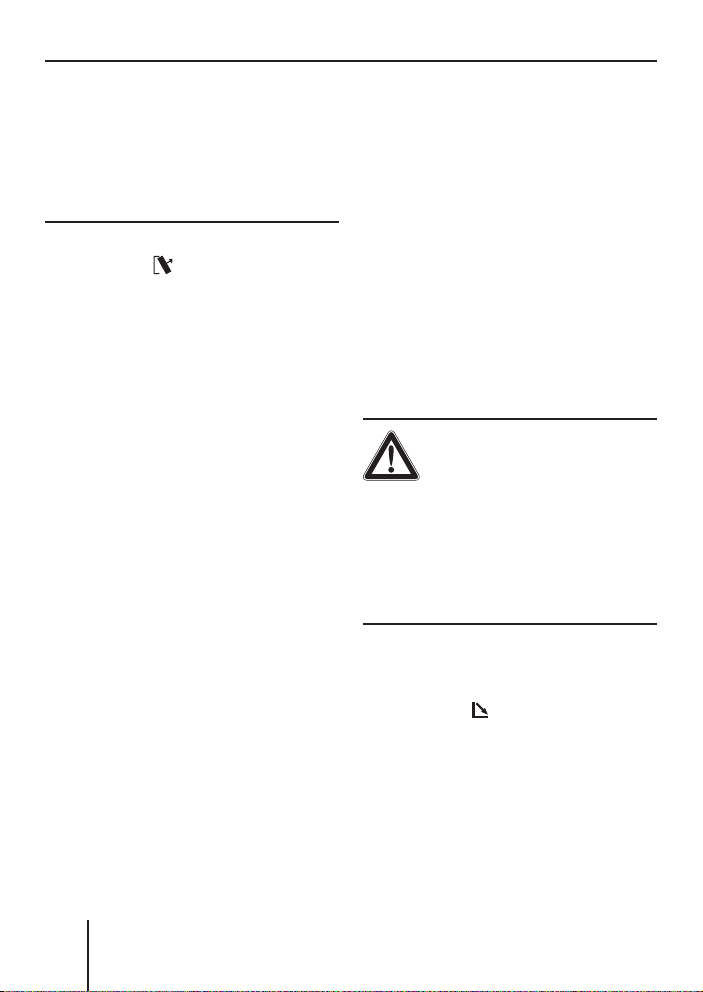
General functions
Do not touch the contacts on
➔
the rear side with your fi ngers.
Clean the contacts of the con-
➔
trol panel regularly using a soft
cloth moistened with cleaning
alcohol.
To detach the control panel:
Press the
➔
The control panel opens to the
front on the left. The device
switches off automatically.
Detach the control panel.
➔
To attach the control panel:
Place the control panel in the
➔
slot with the right side fi rst.
➔
Next, carefully push the left
side to the back until the control panel engages.
button 1.
Switching the device
on/off
To switch on the device:
➔
Press the On/Off button
The device plays the audio
source you previously listened
to.
Note:
If you switch on the device
without fi rst switching on the
vehicle ignition, the device automatically switches off after
one hour to save the vehicle
battery.
4.
To switch off the device:
Press and hold the On/Off but-
➔
4 for approx. two seconds.
ton
In addition, the device is automatically switched off as soon as you
switch of the vehicle ignition. If
you switch on the ignition again,
it also automatically switches on
the device again.
General functions
Inserting a CD
CAUTION!
Damage to CD drive from
unsuitable CDs!
Mini CDs (8 cm diameter) or
shape CDs damage the drive!
Insert only circular CDs with
➔
a 12-cm diameter into the CD
drive.
To insert an MP3, WMA or audio
CD, the device must be switched
on.
➔
Press the
The control panel opens. If a
CD is in the drive, it is ejected.
If you do not remove this CD, it
is automatically pulled in again
after approx. 10 seconds.
button =.
74
Page 10
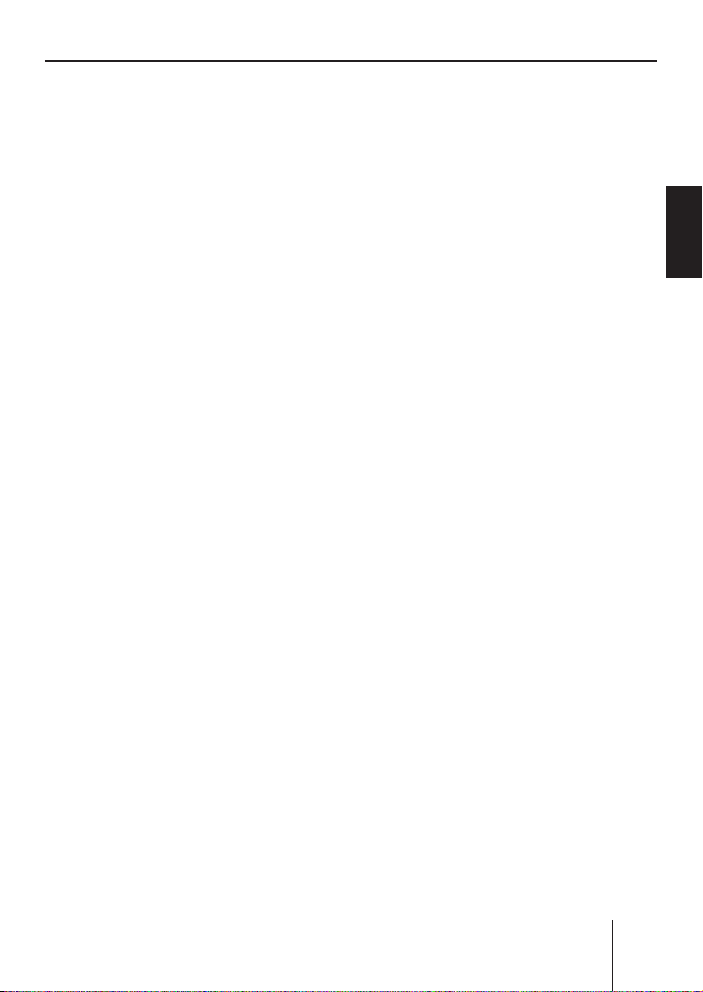
General functions
Insert the CD with its print-
➔ Connect the USB medium to
ed side uppermost into the CD
C until you feel some re-
drive
sistance.
The CD is automatically drawn
in and the control panel closes.
This CD can now be selected as
audio source.
Note:
As long as the CD is in the
drive, the device stores track
and playing time of the CD
played last, and after calling up
the audio source, the playback
starts at the position where it
was interrupted.
➔
the USB cable that is routed
from the rear side of the device.
The USB medium can now be
selected as audio source.
For the device to recognise the
USB medium, it must be specifi ed
as mass storage device and formatted using the FAT16 or FAT32
fi le system and contain MP3 or
WMA fi les.
Under Windows 2000/XP, the
FAT32 formatting creates a maximum partition size of 32 GB.
If you are using a USB medium
with more than 32 GB, it may re-
Connecting the USB
medium
To be able to connect a USB stick
or a USB hard disk, the supplied
USB cable must be connected
to the rear side of the device before the installation as described
in the installation instructions.
This cable can be routed, for example, to the glove compartment
or a suitable place of the center
console.
Note:
Always switch off the device
before connecting or disconnecting your USB medium!
sult in read errors for additional
partitions.
USB media formatted with the
NTFS format are not supported.
In MP3 mode via USB, your device can manage a maximum of
2,133 tracks per
folder if the MP3 fi le and folder names are no longer than 16
characters. If more than 16 characters are used, the number of
tracks will be reduced.
If extensive data are stored on
your USB medium, the fi le search
can be slow.
Blaupunkt cannot guarantee the
proper functioning of all USB media available on the market!
ENGLISH DEUTSCHFRANÇAISITALIANO
NEDERLANDS
75
Page 11
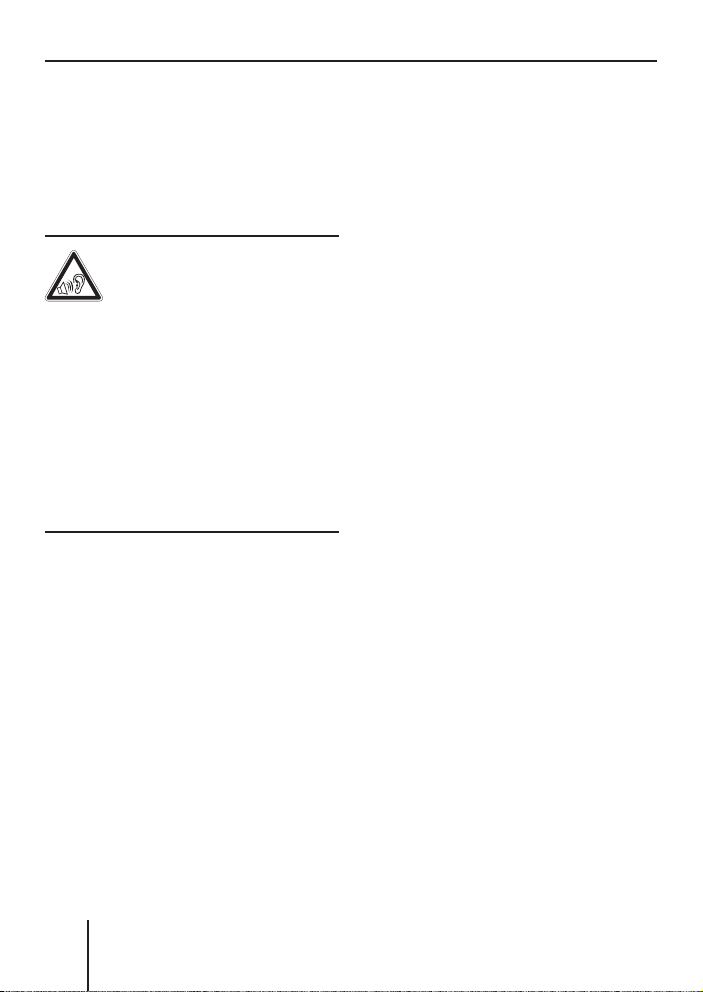
General functions
When connecting a hard disk,
please note that the maximum
current load on the USB port
must not exceed 800 mA.
Adjusting the volume
WARNING!
Danger from excessive
volume!
Excessive volume can damage
your hearing and you may fail to
hear acoustic warning signals!
➔
Do not increase the volume
while the device changes the
CD in the CD changer or the
audio source.
➔
Always set the device to a
moderate volume.
➔
Turn the volume control
The current volume is shown
in the central area
display and used for all audio
sources.
Note:
To preset the volume of traffi c
announcements (TRAFFIC), a
connected telephone (PHONE)
and the signal tone (BEEP), see
pages 115 and 116.
5.
B of the
Muting the device
The device can be muted as follows:
Briefl y press the On/Off but-
➔
4.
ton
The display shows "MUTE".
To cancel the mute function:
Briefl y press the On/Off but-
➔
4 again or turn the volume
ton
control
5.
Operation with telephone
If a hands-free system is installed
in your vehicle or your cell phone
is connected to the device via a
Bluetooth adapter, the device responds as follows to incoming or
outgoing telephone calls:
•
The voice of the person calling
you is played back via the loudspeakers of the vehicle.
•
The display shows "PHONE
CALL".
•
The currently playing audio
source is muted.
•
During the telephone call, you
change the volume of the telephone call by means of the volume control
•
Traf fi c announcements (TA) are
not automatically shown.
5.
76
Page 12
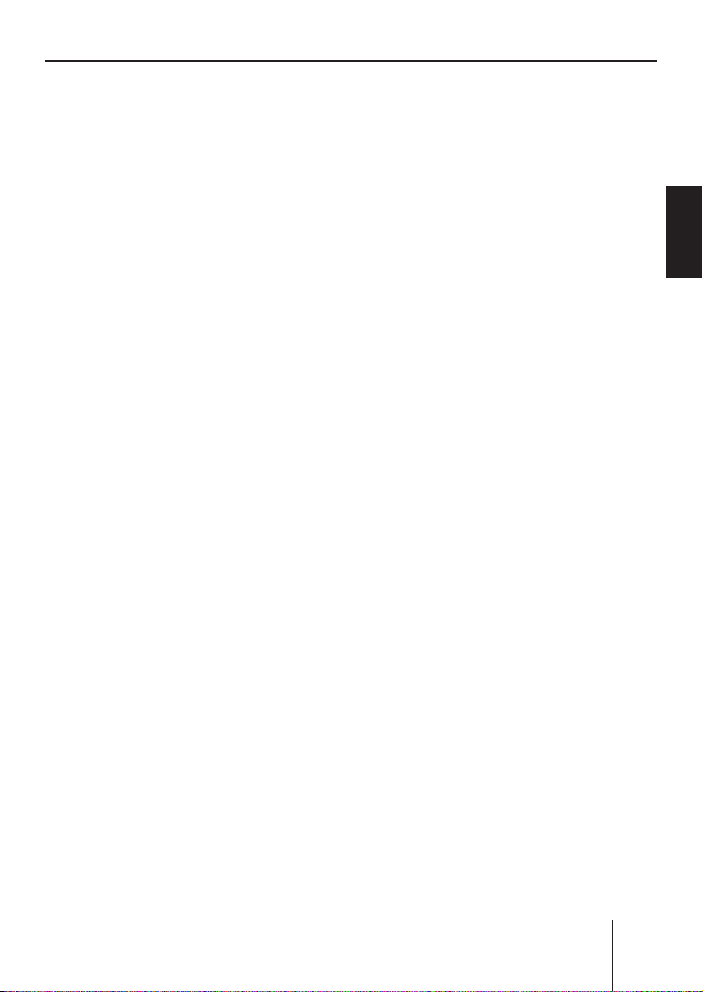
General functions
Selecting an audio source
The device features the following
audio sources:
Tun e r
•
Integrated CD player (can play
•
audio CDs as well as CDs with
MP3 or WMA fi les)
In addition, the following external
audio sources can be connected:
Either an optional CD changer
•
or AUX1
•
AUX2 (e.g. MiniDisc or external
MP3 player)
•
USB stick with MP3 or WMA
fi les
To be able to select an external
audio source, it must be connected and contain audio data.
➔
Press the SRC button
peatedly until the display briefly shows the desired audio
source.
B re-
ENGLISH DEUTSCHFRANÇAISITALIANO
NEDERLANDS
77
Page 13
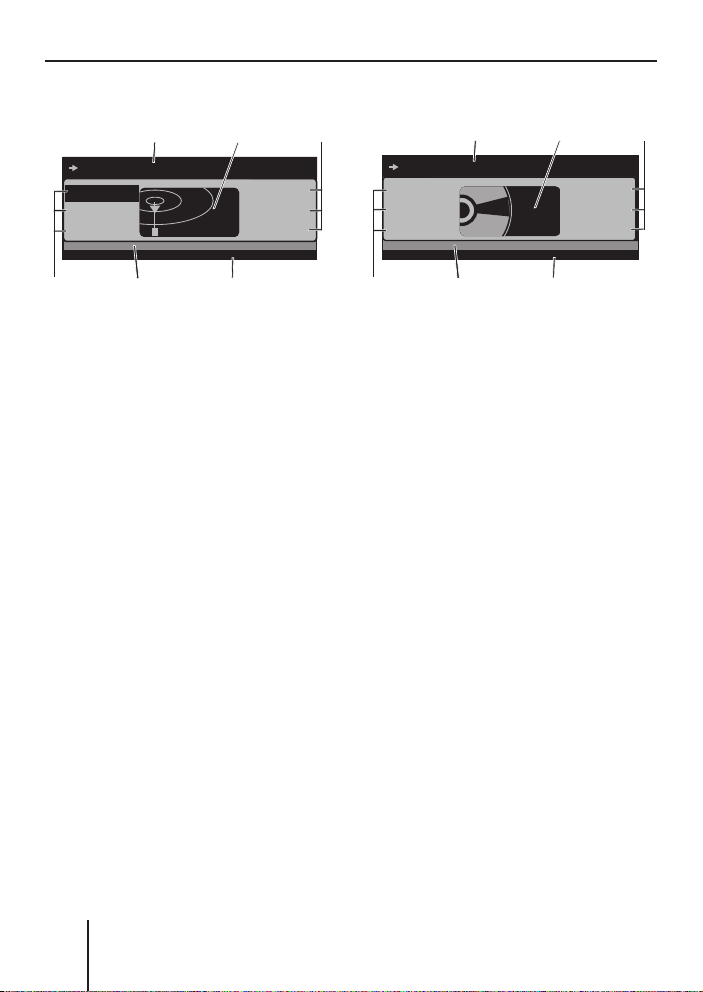
General functions
TUN>
CD
DEC
The tuner display
91.50 MHZ
AUDIO
B
94.60
96.20
97.70
C
12:34FM1
RADIO KISS
RADIO SUN
93.40
C
A
RADIO KISS
TP XBS TMC RDS PTY
DE
A Main line
Left: Arrow
Middle: Station name or frequency
B Central area
Audio source
C Memory location for radio sta-
tions which can be selected
using the six softkeys 7 to <
D Info line 1
Left: memory bank
In between: TP ¹), XBS ²), TMC ³),
RDS ⁴), PTY ⁵)
Right: Clock
E Info line 2
Frequency
The audio CD display
MIX
REPEAT
TRAFFIC
B
TRACK 01
SHOW ALL
TEXT: EUROPE - FINAL CO01:15
SCROLL
INFO
CA
12:34CD TP XBS TMC RDS PTY
A Main line
Left: Arrow
Middle: Track number
B Central area
Audio source
C Functions which can be select-
ed using the softkeys 7 to <
D Info line 1
Left: Audio source
In between: TP ¹), XBS ²), TMC ³),
RDS ⁴), PTY ⁵), RPT ⁶), MIX ⁷)
Right: Clock
E Info line 2
Left: Playing time,
Middle: CD text
¹) TP: appears if a traffi c information station is set (see page 93).
²) XBS: appears if XBass is switched on (see page 110).
³) TMC: appears only if you connect an external navigation system and it starts
searching for TMC stations.
⁴) RDS: appears if changing to alternative frequencies is permitted (see page
90).
⁵) PTY: appears if the station seek tuning was restricted to a specifi c pro-
gramme type (see page 92).
78
Page 14
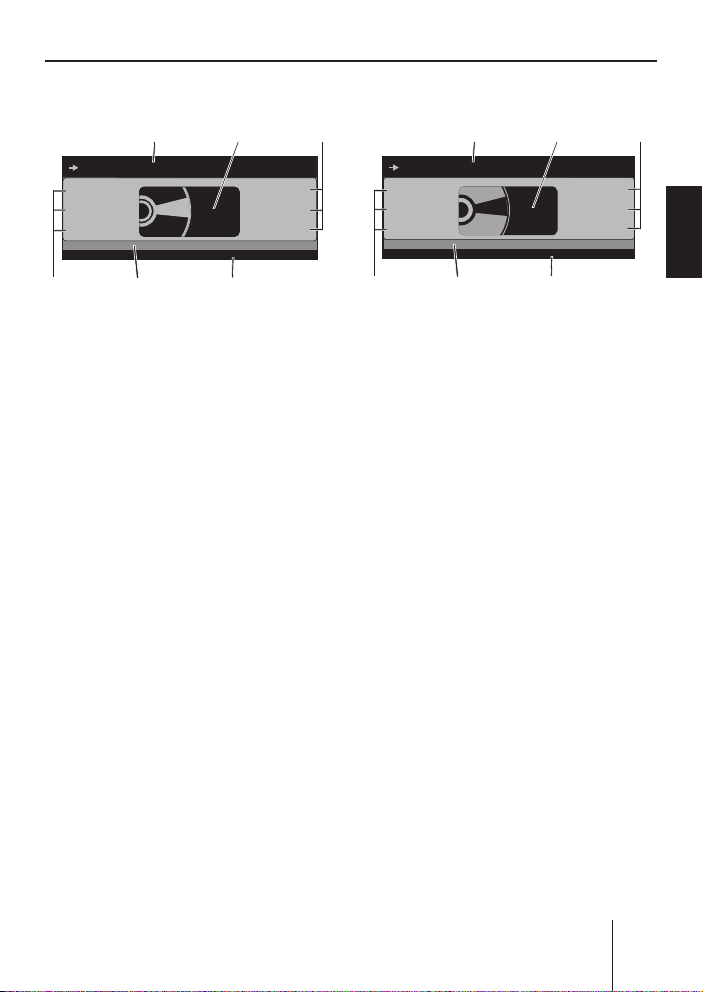
General functions
CDC>
CDC>
CDC>
CDC>
MP3
The CD changer display
B
CD NAME
12:34CDC
C
AC
MIX
REPEAT
TRAFFIC
TP XBS TMC RDS PTY
DE
TRACK 05
DISC 2: BOB MARL01:15
A Main line
Left: Arrow
Middle: Track number
B Central area
Audio source
C Functions which can be select-
ed using the softkeys 7 to <
D Info line 1
Left: audio source
In between: TP ¹), XBS ²), TMC ³),
RDS ⁴), PTY ⁵), RPT ⁶), MIX ⁷)
Right: Clock
E Info line 2
Left: Playing time,
Middle: CD text or CD name
The MP3 display ⁸)
B
SHOW ALL
SCROLL
DISC 4
DISC 5
INFO
NEXT
12:34MP3
MIX
ALICIA K
REPEAT
MADONNA
TRAFFIC
BOB MARL
C
AC
Europe - Final Co
TRACK 05
TP XBS TMC RDS PTY
SONG: EUROPE - FINAL CO01:15
DE
A Main line
Left: Arrow
Middle: Track number
B Central area
Audio source
C Functions which can be select-
ed using the softkeys 7 to <
D Info line 1
Left: audio source
In between: TP ¹), XBS ²), TMC ³),
RDS ⁴), PTY ⁵), RPT ⁶), MIX ⁷)
Right: Clock
E Info line 2
Left: Playing time,
Middle: Title information (e.g. ID3
or fi le name)
ENGLISH DEUTSCHFRANÇAISITALIANO
NEDERLANDS
⁶) RPT: appears if a repeat function is switched on (see page 82).
⁷) MIX: appears if the random playback is switched on (see page 81).
⁸) The MP3 display appears if a CD or USB stick with MP3 or WMA fi les is in-
serted and selected as audio source. The corresponding
MP3 medium is displayed left on info line 1
E.
79
Page 15

Overview of the operation
Overview of the operation
This chapter fi rst presents the buttons on the device.
It is followed by a description of the audio functions MIX, REPEAT,
TRAFFIC and SCAN since their operation is identical for all audio
sources.
The operation of the device menus is described starting on page 82.
Overview of the buttons
Many basic functions during the playback of music, such as forwarding
and reversing music, are performed using the rocker switch
the four functions
, , , and ), the OK button A or the six softkeys
7 to <.
Note:
These functions are not shown on the display!
The following table shows the functions that can be performed by
these buttons.
Selectable audio sources
What do you want to do?
Forward
Reverse
Title forward
Title reverse
Previous CD/folder
Next CD/folder
Scan track/station
(see also page 82)
Play radio station
Store radio station
Tuner CD
– Hold
– Hold
–
–
––
––
Press OK for 2 seconds
Press short
Press
for 2 s
MP3/
WMA
Press short
Press short
–– –
–– –
3 (using
CDC AUX
pressed
pressed
Press short
Press short
No operation possible of Queens
80
Page 16
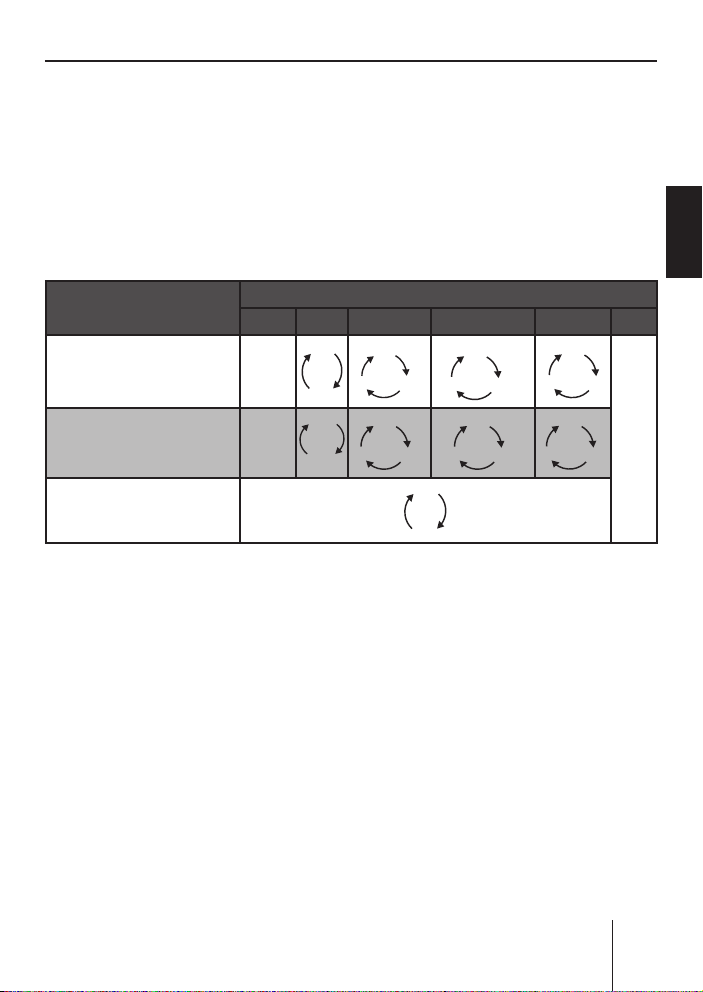
Overview of the operation
K
K
K
Overview of the functions MIX, RPT, and TRAFFIC
The display of the active audio source can show up to six functions F
at the left and right edge of the display which you always operate using the same six softkeys
The different settings of a function are selected by repeatedly pressing
the same softkey.
The following table shows which settings are available for the functions MIX, REPEAT, and TRAFFIC.
7 to < independent of the audio source.
ENGLISH DEUTSCHFRANÇAISITALIANO
Softkey next to the
audio function
MIX ( random track play)
(see also page 81)
RPT ( repeat mode )
(see also page 82)
TRAFFIC ( traffi c announcement, see page 94)
Tuner CD MP3 CD USB CDC AUX
OFF
–
CD
OFF
–
TRACK
Switching random track play on/
off (MIX)
Press the softkey
➔
7 (next to
"MIX").
The random track play mode is
displayed on the main line
"MIX CD": All tracks on the
•
A.
current audio CD are played
in random order.
•
"MIX ALL": All tracks on all
CDs in the magazine of the
CD changer are played in
random order.
Selectable audio sources
OFF
ON
OFF
DIR
ALL
FOLDER
OFF
TRAC
ALL
CD
DIR
CD OFF
OFF
DIR
TRAC
"MIX FOLDER"/"MIX DIR": Up
•
to 99 MP3 or WMA titles in
the current folder are played
in random order.
•
"MIX MEDIUM": All MP3
or WMA titles on the current data carrier (CD or USB
stick) are played in random
order.
•
"MIX OFF": The random track
play is switched off. All titles
are played in the order in
which they are found on the
data carrier.
OFF
OFF
CD
TRAC
of Queens
No operation possible
NEDERLANDS
81
Page 17
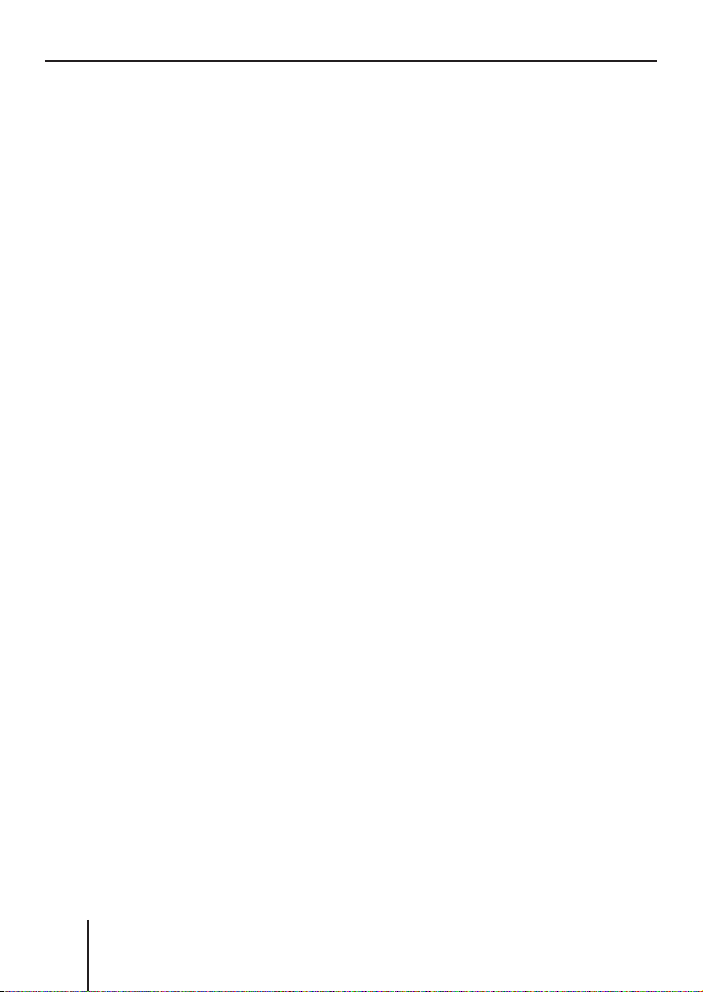
Overview of the operation
If you switched on random track
play, the selected random track
play mode is displayed on info
D and indicated by "MIX"
line 1
at the side of the display.
Switching Repeat title on/off
( REPEAT)
➔
Press the softkey
"REPEAT").
The repeat mode is displayed
on the main line
"REPEAT TRACK": The cur-
•
rent track is repeated until
you quit repeat.
•
"REPEAT DIR"/"REPEAT
FOLDER": All titles in the current folder are repeated until
you quit repeat.
•
"REPEAT CD": All tracks on
the CD are repeated until you
quit repeat.
•
"REPEAT OFF": The repeat
mode is switched off. However, the playback does not
stop with the last track. After
the last title in the last folder, the playback is continued
with the fi rst title in the fi rst
folder.
The selected repeat mode is displayed on info line 1
cated by "REPEAT" at the side of
the display.
8 (next to
A.
D and indi-
Scanning titles ( SCAN)
You can scan all the titles of a
data carrier. The scan time is
selected in the settings menu
("SCANTIME" menu item, see
pages 121 and 122).
➔
Press and hold the OK button
A for approx. two seconds.
All tracks are scanned. The
main line of the display alternately shows "SCAN" and the
track number or the fi le name.
To cancel the scan:
➔
Press the OK button
The playback of the current
title is continued.
A.
Buttons for menu operation
The device features menus which
allow you to change the presettings or make a selection. The display shows up to six menu items.
Each menu item is assigned to
one of the six softkeys
The following buttons are required to operate the menus:
•
The MENU button
to call up the settings menu
("USER MENU") at any time.
•
If a menu consists of several
pages, you can consecutively
scroll them using the NEXT
button
6.
7 to <.
? is used
82
Page 18
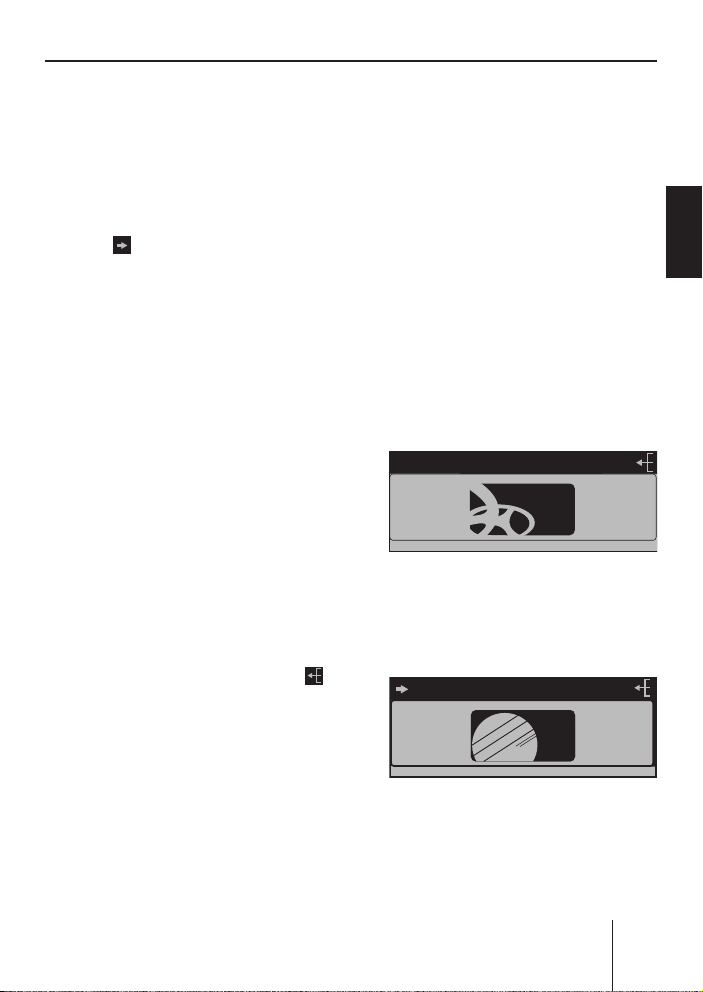
Overview of the operation
DISPLAYDISPLAY
If "TUNER" is selected as the
•
audio source, the TUNER but-
2 calls up the "TUNER"
ton
menu.
If the current menu features
•
several pages, the left side of
the main line
row (
use the NEXT button
A shows an ar-
). This means, you can
6 to con-
secutively scroll the different
pages.
•
The softkeys
7 to < are used
to select the menu items that
are shown on the display next
to the corresponding button.
•
In some menus, the rocker
switch
3 is used to change the
setting of a menu item.
This setting is immediately
effective and automatically
stored.
•
You confi rm the setting with
the OK button
A and go back
one higher menu level.
If you are navigating in a menu,
•
the right side of the main line
A shows the ESC symbol ( ).
This means that you can exit
the menu using the ESC button
@. You also confi rm the dis-
played setting with the ESC
button
@, but you are leaving
the menu and return to the display of the active audio source.
If you do not press any button,
•
the display of the active audio
source automatically appears
after approx. 16 seconds.
Example of a menu
operation
The following example from the
settings menu (Changing the display brightness) shows how to
operate the menus in general.
Calling up a menu
Press the MENU button ?.
➔
The settings menu ("USER
MENU") is displayed.
USER MENU
AUDIO
DISPLAY
VOLUME
MENU
Selecting a menu item in the
settings menu
➔
Press the softkey
8 (next to
"DISPLAY").
DISPLAY MENU
COLOR
ANGLE
DISPLAY
The "DISPLAY" menu appears.
➔
Press the softkey
< (next to
CLOCK
AUX
VARIOUS
BRIGHT
SPECTRUM
INVERT
"BRIGHT").
ENGLISH DEUTSCHFRANÇAISITALIANO
NEDERLANDS
83
Page 19
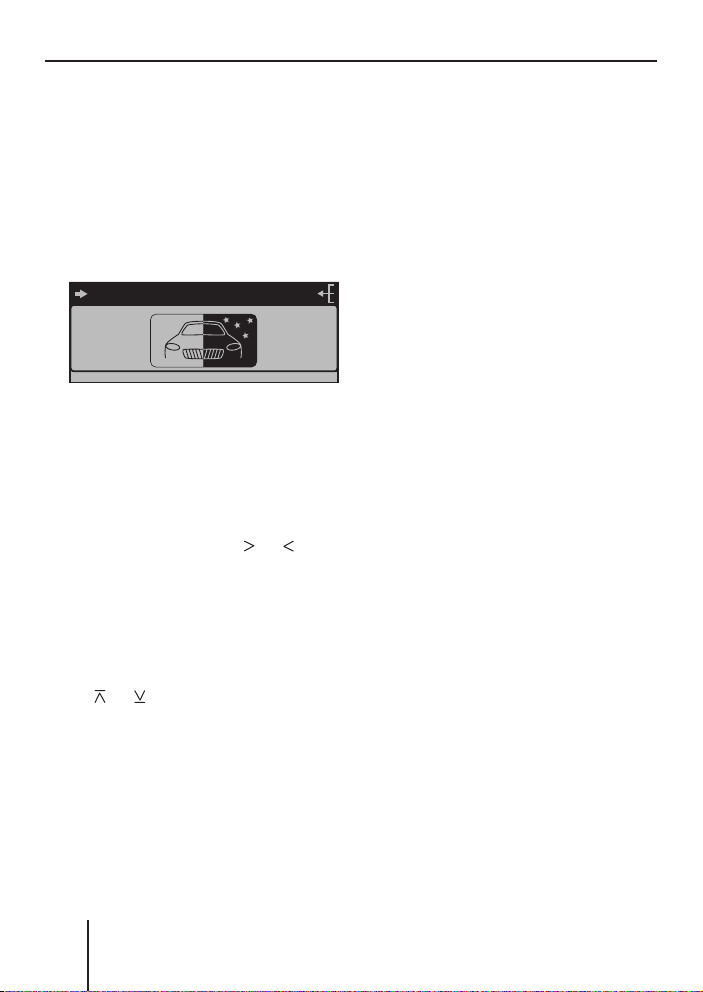
Overview of the operation
DISPLAYDISPLAY
DISPLAY
The "BRIGHT" menu item is
fl ashing. This means that you
can now change the corresponding setting. In addition,
the main line
A displays the
current settings for the display
brightness at night ("NIGHT")
and during the day ("DAY"). The
"Night" menu item is fl ashing.
NIGHT 08 DAY 15
COLOR
ANGLE
DISPLAY
DISPLAY
BRIGHT
SPECTRUM
INVERT
Since you can adjust the display
brightness separately for night
and day, you must switch between the menu items "NIGHT"
and "DAY".
➔
For this purpose, press the
rocker switch
3 for or until
the desired menu item is highlighted.
Changing and saving a setting
To change the display brightness:
➔
On the rocker switch
or .
on
3, press
The setting takes effect immediately (the display becomes
brighter or darker). The setting
is saved. If you do not press another button, the display of the
active audio source automatically appears after approx.
16 seconds.
Exiting a menu item
Press the OK button
➔
A to go
up one menu level.
Or press the ESC button
➔
to exit the menu and return to
the display of the active audio
source.
@
84
Page 20
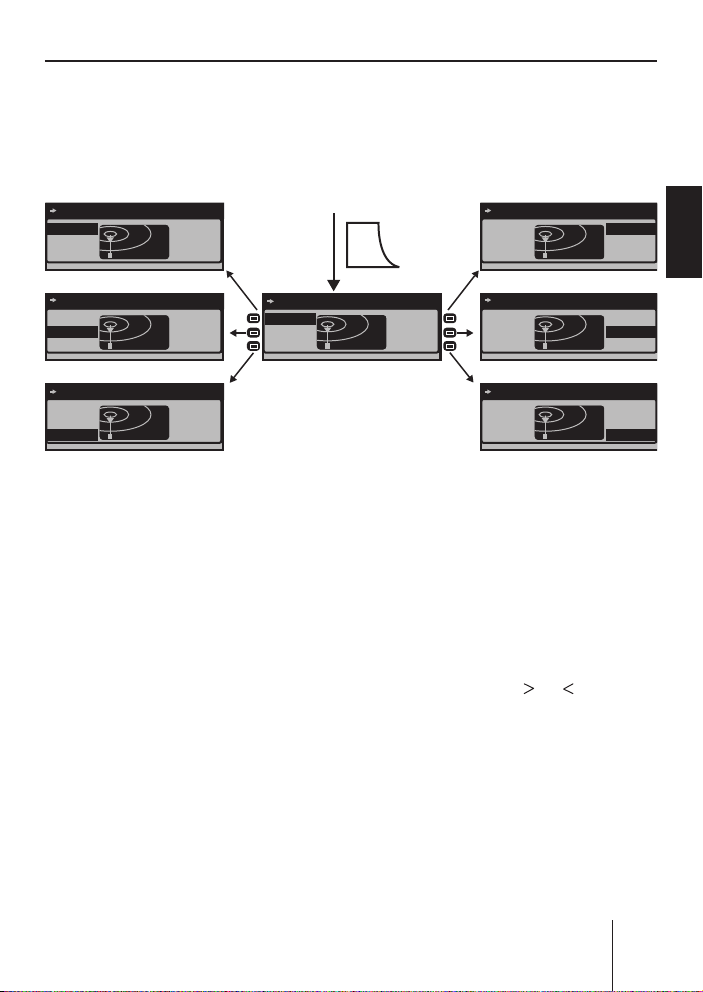
Operating the tuner
TUN>
TUN>
TUN>
TUN>
TUN>
TUN>
TUN>
Operating the tuner
After selecting "TUNER" as the audio source, the tuner display appears
(see page 78). The playback starts immediately with the previously
played station if the vehicle is within the reception area of this station.
RADIO KISS
RADIO SUN
93.40
RADIO KISS
94.60
96.20
97.70
SRC
RADIO KISS
RADIO SUN
93.40
94.60 MHz
94.60
96.20
97.70
ENGLISH DEUTSCHFRANÇAISITALIANO
RADIO KISS
RADIO SUN
93.40
RADIO KISS
RADIO SUN
93.40
RADIO SUN
93.40 MHz
94.60
96.20
97.70
94.60
96.20
97.70
RADIO KISS
RADIO SUN
93.40
Selecting the memory
bank
The device features four memory banks ( FM1, FM2, FM3, and
FMT). You can store or call up six
stations at every memory bank.
➔
Press the NEXT button
6
repeatedly until the desired
memory bank appears on the
level display
E of the tuner
display.
Searching for stations
You can search for stations manually or automatically.
RADIO KISS
AUDIO
94.60
96.20
97.70
RADIO KISS
RADIO SUN
93.40
RADIO KISS
RADIO SUN
93.40
96.20 MHz
97.70 MHz
Note:
To automatically search for
FM stations and store them
in the FMT memory bank,
see "T-STORE" on page 90.
Manually searching for stations
➔
While the tuner display appears, press on
rocker switch
or on the
3.
The response of the tuner depends upon the settings in the
menus "RDS" (page 90) and
"PROG TYP" (page 92).
•
If you selected a specifi c program type (PTY, e.g. news,
sports, classic, etc.) in the
94.60
96.20
97.70
94.60
96.20
97.70
NEDERLANDS
85
Page 21
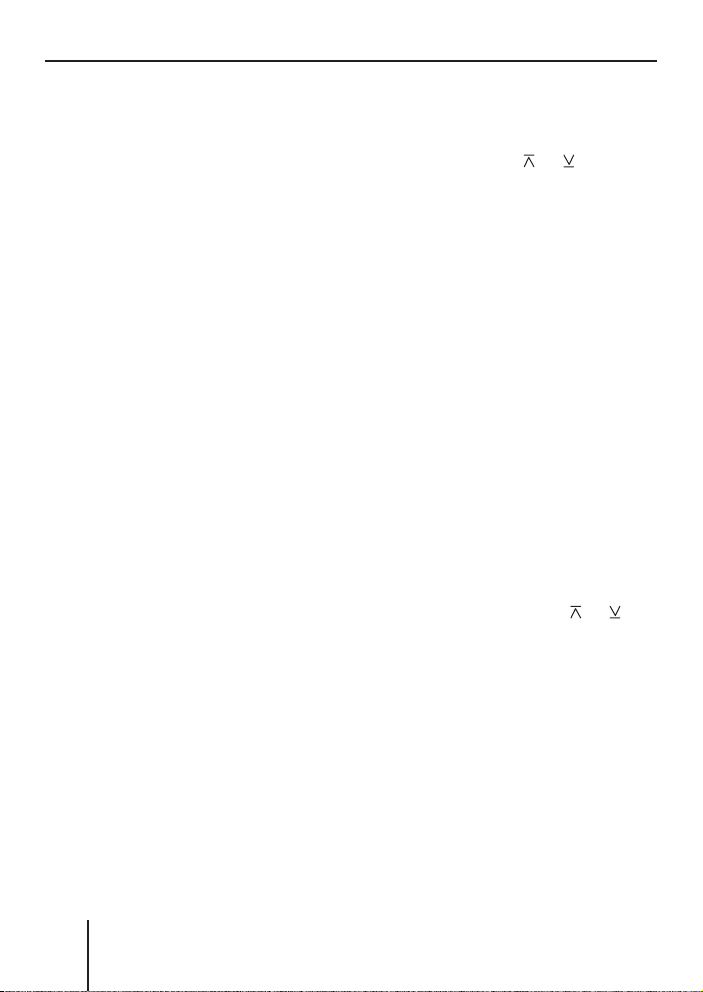
Operating the tuner
"PROG TYP" menu, the tuner
automatically searches the
next station broadcasting
this program type in the selected direction. For this
purpose, the station must
be broadcasting the corresponding PTY identifi cation
as RDS service.
•
If you activated the automatic change to alternative frequencies in the "RDS" menu,
the tuner searches for the
same station on a different
frequency.
•
If you selected the "PTY OFF"
option in the "PROG TYP"
menu and deactivated the
automatic change to alternative frequencies in the "RDS"
menu, you can manually adjust the tuner in increments
of 100 kHz.
As soon as a station has been
located, it is played. The station
name appears on the main line
after a few seconds if the station
provides this RDS information.
You can now store this station
(see page 87) or restart the manual station seek tuning.
A
Automatically searching for
stations
While the tuner display ap-
➔
pears, press on
rocker switch
The tuner searches for the next
station in the current waveband in the selected direction.
The settings in the menus
"SENS" (see page 90) and
"PROG TYP" (see page 92) are
incorporated.
As soon as a station is located,
the seek tuning stops and the located station is played. The station name appears on the main
A after a few seconds if the
line
station provides this RDS information.
You can now store this station
(see p. 87) or restart the automatic station seek tuning.
Note:
If you press and hold
the rocker switch
matically seek tuning skips the
stations found until you release
the rocker switch again.
or on the
3.
or on
3, the auto-
86
Page 22

Operating the tuner
Storing stations
After locating a station, you can
store it as follows:
Select the desired memory
➔
bank (see page 85).
Press the softkey for approx.
➔
two seconds to which you
want to assign the station.
The station is stored. A signal
tone confi rms that the station
has been stored. The frequency
or the name of the station
is displayed next to the softkey.
The current station is highlighted.
Note:
To automatically search for
FM stations and store them
in the FMT memory bank, see
"T-STORE" on page 90.
C
Listening to stored stations
Select the desired memory
➔
bank (see page 85).
The tuner display displays the
frequencies or names of the
six stations
softkeys
ry bank.
Briefl y press the softkey which
➔
is assigned to the station you
want to set up.
The frequency or the name of
the current station is indicated.
C assigned to the
7 to < in this memo-
The selected station is played
back provided that it can be
received at the current vehicle
position.
The station name or the frequency of this station appears
on the main line
tion provides this RDS information. In addition, the memory
location of the radio station
is highlighted.
A if the sta-
Scanning all receivable
stations (SCAN)
Select the waveband (FM, MW,
➔
LW) whose receivable stations
you want to scan (see page 89).
Press and hold the OK button
➔
A for approx. two seconds.
The tuner searches for stations
in the current waveband. The
main line
every two seconds.
As soon as the tuner has located a station, it is played and
the station name or the station
frequency appears on the main
line
set as described on page 121
and 122 under "SCANTIME".
After the frequency band has
been completely searched
once, the search stops and the
station located last is played
back.
A displays "SCAN"
A. The scan time can be
ENGLISH DEUTSCHFRANÇAISITALIANO
C
NEDERLANDS
87
Page 23

Operating the tuner
You can do the following at any
time:
store the currently scanned
•
station (see page 87),
cancel the scan by briefl y
•
pressing the OK button
A.
Set the device to the region
Europe, USA or Thailand
The device is factory set to the
frequency ranges and station
technologies of the region in
which it was purchased. If this
setting is not correct, you can adjust the device as follows to the
different frequency ranges and
station technologies of Europe,
the United States or Thailand.
➔
Switch off the device.
➔
Hold the two softkeys
< pressed while switching on
9 and
the radio.
The "AREA" menu opens.
➔
Press the softkey next to the
region in which you are using
the device.
➔
Press the OK button
A.
88
Page 24

Operating the tuner
FM
MENU1
FM
MENU1
R D S
FM
MENU1
FM
MENU2
FM
MENU2
PTY
SENSITIV
BAND
Changing the tuner settings ( "TUNER" menu)
The "TUNER" menu allows you to change the basic settings of the tuner.
To open the "TUNER" menu:
Press the TUNER button 2.
➔
The menu consists of two pages ("FM TUNER MENU1" and "FM TUNER
TRAFFIC
BAND
6.
RADIO TEXT ON
R-TEXT
RDS
T-STORE
MENU2") which can be toggled with the NEXT button
TRAFFIC INFO ON
TRAFFIC
BAND
R-TEXT
RDS
T-STORE
TUNER
ENGLISH DEUTSCHFRANÇAISITALIANO
FM
MW
FM
SENS
REGIONAL
FM
SENSITIVITY 6
REGIONAL ON
HIGHCUT
PROG TYP
MONO
LW
AM
TRAFFIC
BAND
SENS
REGIONAL
FM TUNER MENU1
FM TUNER MENU2
Permanently switching the priority of traffi c announcements on/
off (TRAFFIC)
See page 94.
Changing the waveband ( BAND)
The tuner can receive FM, AM,
and LW. To switch between these
wavebands:
R-TEXT
RDS
T-STORE
NEXT
HIGHCUT
PROG TYP
MONO
In the "TUNER" menu, press the
➔
softkey
Select the desired band by
➔
TRAFFIC
BAND
0..2
PTY OFF
NEWS
AFFAIRS
ON / OFF
7 (next to "BAND").
RDS ON
TRAVEL STORE
NEXT
NEXT
NEXT
PROGRAM TYP
NEXT
pressing the corresponding
softkey.
•
FM
•
AM
•
LW
R-TEXT
RDS
T-STORE
NEXT
INFO
SPORT
EDUCATE
NEDERLANDS
89
Page 25

Operating the tuner
You can now do the following in
this waveband:
Searching stations (page 85).
•
Storing stations (page 87).
•
Calling up stored stations
•
(page 87).
Switching the display of radio
text on/off ( R-TEXT)
➔
In the "TUNER" menu, press
the softkey
•
"R-TEXT ON": The radio text
display is switched on. Radio
text is displayed on info line
E of the tuner display, pro-
2
vided that the station broadcasts radio text.
•
"R-TEXT OFF": The radio text
display is switched off.
Allowing alternative frequencies
( RDS)
The device can automatically
switch to an alternative frequency
(AF) of the same station if the reception becomes poor.
➔
Press the softkey
"TUNER" menu (next to "RDS").
•
"RDS ON": The device automatically adjusts the best
receivable frequency of the
station, provided that the
station supports the "AF"
RDS function.
•
"RDS OFF": The device does
not change the frequency.
< (next to "R-TEXT").
; in the
Searching FM stations automatically and storing them in the
FMT memory bank ( T-STORE)
You can automatically store the
six FM stations offering the
strongest reception in the region
in the FMT memory bank.
➔
In the "TUNER" menu, press
the softkey
"T-STORE").
The main line
VEL STORE...". The tuner automatically searches the six
strongest FM stations and
stores them in the FMT memory bank. After the storing is
completed, the radio plays the
station at memory location 1
of the FMT level. Stations that
were previously stored in the
FMT memory bank are automatically deleted.
Changing the seek tuning sensitivity ( SENS)
The seek tuning sensitivity determines whether the automatic
station seek tuning locates only
strong stations or also weaker
stations, which may be degraded
by a high noise level.
Change to the second page of
➔
the "TUNER" menu by pressing
the NEXT button
In the "TUNER" menu, repeat-
➔
edly press the softkey
to "SENS").
: (next to
A displays "TRA-
6.
9 (next
90
Page 26

Operating the tuner
The "SENSITIVITY" menu ap-
➔
pears.
Press the softkey
➔
7 (next to
"FM") to set the seek tuning
sensitivity for FM stations or
press the softkey
< (next to
"AM") to set the seek tuning
sensitivity for AM stations.
Each seek tuning sensitivity
can be adjusted in six increments.
•
"1": Low seek tuning sensitivity. During a station seek tuning (see page 85), only local
strong stations are found.
•
"6": High seek tuning sensitivity. Poor, remote stations
are also found.
Allowing/preventing automatic
changing to other regional programmes ( REGIONAL)
Some stations divide their programmes into regional programmes with different contents at
certain times. You can use the
Regional function to prevent or
allow the device from switching
to alternative frequencies that
are transmitting a different programme content.
Change to the second page of
➔
the "TUNER" menu by pressing
the NEXT button
6.
Press the softkey
➔
8 in the
"TUNER" menu (next to "REGIONAL).
•
"REGIONAL ON": The Regional function is switched
on. The tuner does not even
switch to other regional programmes if the reception
quality becomes poor.
•
"REGIONAL OFF": The Regional function is switched
off. The tuner switches to
other regional programmes if
the reception of the current
programme is too poor.
Activating/deactivating improved reception ( HIGH CUT)
The High Cut function results in
an improved reception in case of
weak radio reception (FM only).
Change to the second page of
➔
the "TUNER" menu by pressing
the NEXT button
In the "TUNER" menu, repeat-
➔
edly press the softkey
6.
7 (next
to "HIGH CUT").
•
"1": The High Cut function is
switched on and has a low
response sensitivity. If the reception is very poor, the interference level is automatically decreased.
•
"2": The High Cut function is
switched on and has a high
response sensitivity. If the reception is poor, the interfer-
ENGLISH DEUTSCHFRANÇAISITALIANO
NEDERLANDS
91
Page 27

Operating the tuner
ence level is automatically
decreased.
"0": The High cut function is
•
switched off.
Restricting station seek tuning
to certain programme contents
( PROG TYP)
Change to the second page of
➔
the "TUNER" menu by pressing
the NEXT button
In the "TUNER" menu, press
➔
the softkey
6.
< (next to "PROG
TYP").
➔
Scroll through the pages of
the programme types with the
NEXT button
➔
Press the softkey next to the
6.
desired programme type.
➔
Next, start a station seek tuning
(see page 85).
Toggle between mono and stereo
operation ( MONO)
If you selected the "FM" waveband, you can toggle between
mono and stereo operation.
➔
Change to the second page of
the "TUNER" menu by pressing
the NEXT button
➔
Press the softkey 9 in the
6.
"TUNER" menu (next to
"MONO").
•
"MONO ON": The mono operation is activated. Weak,
noisy stations are played
back more clearly.
"MONO OFF": The stereo
•
operation is activated. You
are listening in stereo if the
station broadcasts in stereo.
Note:
If you switch on the device, this
setting is automatically set to
stereo operation.
92
Page 28

Traffi c announcements
The priority of traffi c announce-
Traffi c announcements
(TA)
The device uses the RDS services TA and EON to play traffi c announcements even if you are currently listening to another audio
source. If you did not defi ne a
traffi c information station, the device can automatically switch to
a traffi c information station of
the same broadcasting network
for the duration of a traffi c announcement.
Receiving traffi c announcements
As soon as the device receives a
traffi c announcement:
•
The traffi c announcement is
switched through using the volume defi ned in the settings
menu (see "TRAFFIC" on page
115).
•
The traffi c information display
appears for the duration of the
traffi c announcement.
RADIO KISS
TA OFF TA EXIT
For the device to switch through
traffi c announcements:
TA>
•
ments must be switched on
(see page 94).
A traffi c information station
•
must be set or it must belong
to the same broadcasting network as the current station.
Skipping a traffi c
announcement
To cancel a traffi c announcement
without switching off the priority
of traffi c announcements:
➔
Press the softkey
"TA EXIT").
The current traffi c announcement is cancelled. The previously active audio source is
played again and the corresponding display appears. If a
traffi c announcement is broadcast again, the device automatically switches it through again.
< (next to
Permanently switching
the priority of traffi c
announcements on/off
The priority of traffi c announcements is switched on if the
"TRAFFIC" menu item (on the display of the audio source or in the
"TUNER" menu) is highlighted.
You have two options to switch
the priority of traffi c announcements on or off:
ENGLISH DEUTSCHFRANÇAISITALIANO
NEDERLANDS
93
Page 29

Traffi c announcements
On the traffi c information display
Press the softkey
➔
7 (next to
"TA OFF") during the traffi c announcement.
The current traffi c announcement is cancelled. The previously active audio source is
played again and the corresponding display appears. If a
traffi c announcement is broadcast again, the device does not
automatically switch it through.
On the display of the audio
source or in the "TUNER" menu
(TRAFFIC)
The "TRAFFIC" menu item is
shown on the display of the audio
source or in the "TUNER" menu.
➔
Press the softkey
9 (next to
"TRAFFIC").
The status is briefl y displayed
on the main line
"TRAFFIC INFO ON": Traffi c
•
A.
announcements are automatically switched through.
•
"TRAFFIC INFO OFF": Traffi c announcements are not
switched through.
94
Page 30

Operating the integrated CD player
Bit rate:
Operating the integrated CD player
The device can play the following
CD formats:
•
CD audio (some CDs with copy
protection cannot be played)
•
CD-R or CD-RW with MP3 or
WMA fi les (without DRM copy
protection only)
Note:
The quality of self-burnt CDs
fl uctuates due to different CD
blanks, CD burner software,
and burn speeds. For this reason, it is possible that the device cannot play some selfburnt CDs.
If you cannot play a CD-R/CD-RW:
•
Use blanks from a different manufacturer or a different colour,
•
burn CD-Rs at a lower speed.
What features do MP3 or WMA
CDs have to have?
The device can only play and display MP3 or WMA CDs with the
following features:
•
The CD-ROM may contain only
MP3 or only WMA fi les as well
as folders, but no other fi les
(including no CD audio fi les).
•
CD format: ISO 9660 (Level 1
or 2) or Joliet
•
MP3: max. 320 kbit/s
WMA: max. 768 kbit/s
File extension: Must be ".MP3"
•
or ".WMA"
ID3 tags: Version 1 or 2
•
Up to 999 tracks per CD dis-
•
tributed to up to 99 folders.
File and folder names may not
•
contain an umlaut or special
character and may not be longer than 16 characters. If more
than 16 characters are used,
the number of tracks will be reduced.
•
WMA fi les with DRM (Digital
Rights Management, copy protection/playback restrictions),
which are offered for download, for example, by music
providers on the Internet, cannot be played by the device.
WMA fi les which you create
yourself, e.g. from CD audio
fi les, can be played.
ENGLISH DEUTSCHFRANÇAISITALIANO
NEDERLANDS
95
Page 31

Operating the integrated CD player
CD
Functions of the integrated CD player if an audio CD is inserted
After inserting an audio CD (see page 74) and selecting "CD" as the
audio source for the fi rst time (see page 77), "CD Reading" briefl y appears on the main line
A. Next, the audio CD display appears (see
page 78). The playback starts.
MIX
OFF
REPEAT
OFF
TRAFFIC
INFO OFF
Menu item Abbr. Softkey Setting option See also
Random track play MIX
Repeat title REPEAT
Priority for traffi c
announcements
Display CD text TEXT
Scrolling text SCROLL
MIX
CD
REPEAT
TRACK
TRAFFIC
INFO ON
TRAFFIC
MIX
REPEAT
TRAFFIC
SRC
TRACK 1
7
8
9
<
;
TEXT
SCROLL
Switch-on (MIX CD)
Switch-off (MIX OFF)
Switch-on (REPEAT TRACK)
Switch-off (REPEAT OFF)
Switch-on (TRAFFIC INFO ON)
Switch-off (TRAFFIC INFO OFF)
Switch-on (CD TEXT ON)
Switch-off (CD TEXT OFF)
Switch-on (SCROLL ON)
Switch-off (SCROLL OFF)
CD TEXT ONCD TEXT
OFF
SCROLLONSCROLL
OFF
Page 81
Page 82
Page 93
Page 97
Page 97
96
Page 32

Operating the integrated CD player
Switching the CD text display
on/off (TEXT)
Some CDs support the display of
text information about artist, album, track, etc. To switch the display of CD text on/off:
➔
Press the softkey
< (next to
"TEXT").
The CD text status is briefl y
displayed on the main line
"CD TEXT ON": The CD text is
•
displayed on info line 2
•
"CD TEXT OFF": The CD text
A:
E.
is not displayed.
Switching the scrolling text for
CD text on/off ( SCROLL)
The device can display CD text
statically or as scrolling text
(Scroll). To change the display of
CD text:
➔
Press the softkey
; (next to
"SCROLL").
The CD text display status is
briefl y displayed on the main
A:
line
"SCROLL ON": CD text is dis-
•
played as scrolling text, provided that the CD supports
CD text, the display of CD
text is switched on (see the
previous section), and the
CD text does not fi t on info
E of the display.
line 2
"SCROLL OFF": CD text is
•
not displayed as scrolling
text. If the CD text does not
fi t on info line 2
E of the dis-
play, it appears incomplete.
ENGLISH DEUTSCHFRANÇAISITALIANO
NEDERLANDS
97
Page 33

Operating the MP3/WMA player
MP3
Operating the MP3/ WMA player
After inserting a medium with MP3 or WMA fi les (CD or USB stick)
(see pages 74 and 75) and selecting them as audio source for the fi rst
time (see page 77), "CD/USB Reading" appears on the main line
Next, the MP3 display appears (see page 79). The playback starts.
A.
MP3
12:45 FILE: BEATLES - YELLOW
SCROLL
ON
SCROLL
OFF
FILE...DIR...SONG...
ARTIST...ALBUM
MIX
TRAFFIC
SHOW
ALL
SCROLL
INFO
MIX
ALL
REPEAT
TRACK
TRAFFIC
INFO ON
SRC
Europe - Final Co
MIX
REPEAT
TRAFFIC
Playing fi les of the folder (MIX FOLDER) or
7
data carrier (MIX ALL) in random order
Switch-off (MIX OFF)
Repeating the current fi le (REPEAT TRACK)
8
or fi les of the folder (REPEAT DIR)
Switch-off (REPEAT OFF)
Switch-on (TRAFFIC INFO ON)
9
Switch-off (TRAFFIC INFO OFF)
All available information for the current title
<
scrolls once on info line 2 E
Switch-on (SCROLL ON)
;
Switch-off (SCROLL OFF)
Switching between DIR, SONG, ARTIST,
:
ALBUM, and FILE
SHOW ALL
SCROLL
INFO
MIX
OFF
REPEAT
OFF
MIX
FOLDER
REPEAT
DIR
TRAFFIC
INFO OFF
Menu item Abbr. Softkey Setting option See
Random
track play
Repeat title REPEAT
Priority
for traffi c
announcements
Showing
infos
Scrolling
text
Selecting
info
Page
81
Page
82
Page
93
Page
99
Page
99
Page
99
98
Page 34

Operating the MP3/WMA player
Showing all the information of
the current title ( SHOW ALL)
To show all the available information about the current title (e.g.
from ID3 tags) on the info line 2
➔
Press the softkey
"SHOW ALL").
All available information for the
current title scrolls once on
info line 2
Switching scrolling text on/off
( SCROLL)
The device can display the title information selected in the "INFO"
menu item (see next section), either statically or as scrolling text.
To toggle between static display
and scrolling text:
➔
Press the softkey
"SCROLL").
•
If the scrolling text display is
switched on, the text scrolls
without interruption from
right to left on info line 2
•
If the scrolling text display is
switched off, the text scrolls
once from right to left on
info line 2
to the fi rst 13 characters are
displayed.
E
< (next to
; (next to
E. Afterwards, up
E:
E.
Selecting the title information to
be displayed ( INFO)
The device can display the following title information on info line
E:
2
•
Either information from embedded data or ID3 tags (artist, title, album, genre, year),
if available
•
Or fi le and folder name.
To select the title information to
be displayed:
➔
Press the softkey
(next to "INFO").
The type of information to be
displayed is shown:
•
"DIR": Name of the folder in
which the currently playing
fi le is located
•
"SONG": Name of the current title
•
"ARTIST": Name of artist
•
"ALBUM": Name of album
•
"FILE": File name of current
title
: repeatedly
ENGLISH DEUTSCHFRANÇAISITALIANO
NEDERLANDS
99
Page 35

Operating the MP3/WMA player
MP3
Selecting a title from a list ( Browser mode/ playlist)
During the MP3 or WMA playback, you can always switch between the
following modes using the NEXT button
MP3 display (left part of the fi gure)
•
Browser mode (center part of the fi gure)
•
Playlist mode (right part of the fi gure)
•
6:
Note:
The device can play playlists that were created with an MP3 manager, such as WinAmp or Microsoft Media Player. These playlists must
be present in the format M3U, PLS or RMP and stored in the root directory of the data carrier!
Europe - Final Co
MIX
REPEAT
TRAFFIC
SHOW ALL
SCROLL
INFO
The browser mode or the playlist
shows:
•
the currently playing fi le on the
main line
•
the next three fi les to be
A,
played below it,
•
two arrows on the right side
which appear if you can scroll
in the corresponding direction.
100
NEXT
NEXT
Europe - Final Co
Europe - Final Countd
Fatboy Slim - Funk S
French Affair - My A
OK
Europe - Final Co
Ska
Reggae
Hip Hop
Note:
The fi les are not played in alphabetical order, but in the order
in which they were physically
stored on the data carrier. This
order is also displayed in the
browser mode.
In the browser mode and the
playlist mode, you can select fi les
or folders from the list as follows:
Page 36

Operating the MP3/WMA player
On the rocker switch 3, press
➔
or to scroll up or down.
On the rocker switch
➔
3, press
to change up to a higher-lev-
el folder.
Press the OK button
➔
A to
change down to a selected
subfolder.
Press the OK button
➔
A to play
a selected fi le.
ENGLISH DEUTSCHFRANÇAISITALIANO
NEDERLANDS
101
Page 37

Operating the optional CD changer
CDC>
CDC>
CDC>
CDC>
CDC>
CDC>
Operating the optional CD changer
After inserting at least one CD in the CD changer magazine and selecting "CDC" as the audio source for the fi rst time (see page 77), "Magazine Scan" briefl y appears on the display. The CD overview appears
next. The playback starts.
You can toggle between the CD overview (top part of the fi gure) and
the CD changer display (center part of the fi gure) by using the NEXT
button
6.
MIX
OFF
REPEAT
OFF
SRC
MIX
ALL
REPEAT
TRACK
TRAFFIC
INFO OFF
MIX
CD
REPEAT
CD
TRAFFIC
INFO ON
ALICIA K
MADONNA
BOB MARL
MIX
REPEAT
TRAFFIC
TRACK 05
TRACK 05
DISC 4
DISC 5
NEXT
NEXT
CD NAME
TRACK 05
PREVIOUS
DISC 6
DISC 7
_ _ _ _ _ _ _ _ _
EDIT CLEAR CD
DISC 8
DISC 9
DISC 10
CLR ALL
N
A
M
E
Menu item Abbr. Softkey Setting option See
Random
track play
MIX
Playing all the titles of the CD (MIX CD) or
7
the magazine (MIX ALL) in random order
Switch-off (MIX OFF)
Repeat title REPEAT
Repeating the current title (REPEAT TRACK)
8
or the current CD (REPEAT CD)
Switch-off (REPEAT OFF)
Traffi c
announcements
Editing CD
names
TRAFFIC
CD
NAME
Switch-on (TRAFFIC INFO ON)
9
Switch-off (TRAFFIC INFO OFF)
Entering, changing, deleting names for CDs
<
located in the changer magazine
Page
81
Page
82
Page
93
Page
103
102
Page 38

Operating the optional CD changer
Selecting a CD from the CD
magazine ( CD overview)
The CD overview shows:
Either the CD number (e.g.
•
"DISC 01")
•
or the name of the CD (you
can enter it as described in the
next section)
•
or an empty position if the corresponding position of the
magazine is without a CD.
➔
If necessary, press the NEXT
button
6 to display the CD
overview.
➔
Press the softkey located next
to the number or next to the
name of the desired CD.
The main line
A briefl y dis-
plays "LOADING CD". The playback starts next with the fi rst
track of the CD.
Note:
If there are more than fi ve
CDs in the magazine of your
CD changer, press softkey
which is also located next to
the menu items "NEXT" and
"PREVIOUS", to toggle between
the display of the fi rst and last
fi ve CDs.
:,
Changing the name of a CD in
the magazine of the CD changer
( CD NAME)
You can assign a name to every
CD located in the CD changer.
The name can have up to seven
characters.
➔
Select the CD to which you
want to assign a name in the
CD overview as described in
the preceding section.
➔
Press the NEXT button
6 to
show the CD changer display.
➔
Press the softkey
< (next to
"CD NAME").
➔
Press the softkey
7 (next to
"EDIT").
The text input appears. The
fi rst character of the name is
fl ashing.
➔
On the rocker switch
peatedly press
3, re-
or to change
the fl ashing character.
➔
On the rocker switch
3, press
to change to the next char-
acter.
➔
Press the OK button
A to fi n-
ish the text input and to store
the name entered.
Note:
To quit the text input without
changing the name, press the
ESC button
@.
ENGLISH DEUTSCHFRANÇAISITALIANO
NEDERLANDS
103
Page 39

Changing basic settings in the settings menu
AUDIO
DISPLAY
CLOCK
To delete the name of the current
CD:
Press and hold the softkey <
➔
(next to "CLEAR CD") for longer than two seconds.
The main line
A briefl y dis-
plays "CLEARING".
To delete the names of all the
CDs located in the magazine of
the CD changer:
➔
Press and hold the softkey
:
(next to "CLR ALL") for longer
than two seconds.
The main line
A briefl y dis-
plays "CLEARING".
Changing basic settings in the settings menu
The settings menu allows you to adjust basic device functions, such as
sound, power-on volume or display brightness, to your specifi c needs.
To open the settings menu:
➔
Press the MENU button
AUDIO MENU
TREBLE
BALANCE
FADER
AUDIO
BASS
DEQ
SUBOUT
?. The settings menu appears.
MENU
TIME
OFFCLOCK
CLOCK SETTING
CLOCK
AUTOSYNC
24H MODE
COLOR
ANGLE
TRAFFIC
PHONE
BEEP
104
DISPLAY MENU
DISPLAY
VOLUME SETTING
VOLUME
BRIGHT
SPECTRUM
INVERT
ON VOL
LAST VOL
AUDIO
DISPLAY
VOLUME
USER MENU
MENU
CLOCK
AUX
VARIOUS
AUX2
EDIT
ON MSG
AMP ON
AUXILIARY MENU
AUX
VARIOUS
VARIOUS
AUX1
NORMSET
SCANTIME
SER NUM
Page 40

Changing basic settings in the settings menu
AUDIO
Adjusting sound and balance ( AUDIO)
The "AUDIO" menu provides extensive possibilities for adjusting the
sound to your specifi c needs.
Press the MENU button ?. The settings menu appears.
➔
Press the softkey
➔
TREBLE
BALANCE
FADE R
TREBLE -4
TREBLE
-7 0 7
7 (next to "AUDIO").
BASS
DEQ
SUBOUT
AUDIO
TREBLE
BALANCE
FADER
BASS +1
BASS
-7 0 7
BASS
DEQ
SUBOUT
ENGLISH DEUTSCHFRANÇAISITALIANO
BALANCE +3
TREBLE
BALANCE
FADER
TREBLE
BALANCE
FADER
BALANCE
-9 0 9
FADER +2
FADER
-9 0 9
BASS
DEQ
SUBOUT
BASS
DEQ
SUBOUT
TREBLE
BALANCE
FADER
Changing treble or bass
( TREBLE/ BASS)
Press the softkey 7 (next to
➔
"TREBLE") or the softkey
(next to "BASS").
The corresponding sound control is displayed.
➔
On the rocker switch
3, press
or to increase treble or
bass.
On the rocker switch
➔
3, press
or to decrease treble or
bass.
<
AUDIO MENU
AUDIO
AUDIO
BASS
DEQ
SUBOUT
USER EQ
PRESET
AUTO SND
TREBLE
BALANCE
FADER
DEQ MENU
DEQMAXEX
120Hz GAIN +1
-6 0 6
Changing the volume distribution ( BALANCE/ FADER)
The balance controls the volume
distribution between left and
right, the fader between front and
rear.
➔
Press the softkey
8 (next to
"BALANCE") or softkey
to "FADER").
The volume distribution is displayed.
On the rocker switch
➔
on the desired direction.
The volume distribution chang-
es. The display shows the new
volume distribution.
GAIN
9 (next
3, press
XBASS
OFF
BASS
DEQ
SUBOUT
NEDERLANDS
105
Page 41

Changing basic settings in the settings menu
Changing the equalizer setting ( DEQ)
Your device features a digital 6-band equalizer. On the "DEQ" menu,
you can adjust the sound to your vehicle and your specifi c needs and
eliminate problems, such as droning or poor voice comprehension.
➔
Press the MENU button
Press the softkey
➔
?. The settings menu appears.
7 (next to "AUDIO SETTINGS"). The "AUDIO"
menu appears.
➔
Press the softkey
EQ-1
EQ-2
EQ-3
USER EQ
DEQMAXEX
; (next to "DEQ").
ADJUST
EQ OFF
DEQ
VOCAL
DISCO
ROCK
USER EQ
PRESET
AUTO SND
CLASSIC
AUTOMATIC SND3
DEQMAXEX
CLASSIC
JAZZ
CLASSIC
P-EQ OFF
XBASS
OFF
USER EQ
PRESET
AUTO SND
Calling up a user-defi ned equalizer setting (DEQ)
In the "DEQ" menu, you can create, store and call up up to three
user-defi ned equalizer settings
("EQ-1" to "EQ-3").
To call up one of the three userdefi ned equalizer settings:
➔
Press the softkey
7 (next to
"USER EQ").
The "USER EQ" menu appears.
106
DEQ MENU
DEQMAXEX
XBASS
AUDIO
OFF
➔
Press one of the three softkeys
USER EQ
PRESET
AUTO SND
USER EQ
PRESET
AUTO SND
7 to 9 (next to "EQ-1", "EQ-2"
or "EQ-3").
The selected user-defi ned
equalizer setting is highlighted. The sound changes accordingly.
To turn the equalizer off, press
➔
the softkey
: (next to "P-EQ
OFF") instead.
32 Hz GAIN 0
XBASS
DEQ OFF
DEQMAXEX
XBASS
XBASS
OFF
OFF
Page 42

Changing basic settings in the settings menu
Creating/changing a user-defi ned equalizer setting ( ADJUST)
You can adjust the three different user-defi ned equalizer settings to
different situations, e.g. for the driver alone, for driver and passenger
or for passengers in the front and the rear.
Select the user-defi ned equalizer setting which you want to create/
➔
change as described in the preceding section.
Press the softkey < (next to "ADJUST"). The "USER EQ ADJUST"
➔
menu opens.
PLACE MICRO 5
BREAK
AUTO
ADJUST
USER EQ-1 ADJUST
MANUAL
DEQMAXEX
LOW1
LOW2
HIGH1
80 Hz +11db Q1
HIGH2
HIGH3
HIGH4
ENGLISH DEUTSCHFRANÇAISITALIANO
AUTO :
You can automatically create one
of the three equalizer settings using a measurement microphone
(available as an accessory).
Before starting, ensure the following:
•
The measurement microphone
must be connected before installing the device as described
in the installation instructions
of the measurement microphone.
•
There must be true silence during the measurement since external noise falsify the measurement. For this reason, close
all windows, doors, and the
sliding sunroof.
Switch off the engine, but
leave the ignition switched on.
•
The temperature inside the vehicle must be below 55 °C.
•
All the loudspeakers must be
connected. The sound radiating from the loudspeakers
must not be obstructed by any
objects.
Position the measurement mi-
➔
crophone
for the driver only – 10 cm
•
next to the right ear of the
driver,
•
for driver and passenger –
exactly between both at the
head level,
NEDERLANDS
107
Page 43

Changing basic settings in the settings menu
for passengers in the front
•
and rear – at the head level
in the center of the vehicle.
➔
Ensure that all passengers in
the vehicle are sitting and remaining quiet.
➔
Change to the "DEQ" menu
and call up one of the user-defi ned equalizer settings ("EQ-1"
to "EQ-3") as described in the
preceding section.
➔
Open the "USER EQ ADJUST"
menu as described on page
107.
➔
Press the softkey
"AUTO") and follow the instructions on the display.
After a 5-second countdown,
you hear the test noise and
the main line
shows "SILENCE PLEASE" and
"ADJUSTING".
The automatic equalizer setting
fi nishes successfully if "ADJUSTMENT OK" appears on the
main line
ting is saved. Any previously
stored setting under this equalizer setting is overwritten. The
new setting can now be called
up under the corresponding
equalizer setting ("EQ-1" to
"EQ-3").
A. The equalizer set-
7 (next to
A intermittently
MANUAL:
As an alternative, you can manual-
ly create the equalizer setting
without measurement microphone.
In each of the six frequency bands,
you can select one specifi c individual centre frequency and fi nely
adjust its level and quality factor Q.
➔
➔
➔
➔
➔
Insert a CD with which you are
very familiar.
Adjust bass, treble, balance,
and fader to zero.
Open the "USER EQ ADJUST"
menu as described on page
107.
Press the softkey
"MANUAL").
First, select a frequency band
to be changed. First, change
the centre, then the treble, followed by the bass.
•
"LOW1" to "2": To change the
bass (20 to 250 Hz).
•
"HIGH1" to "4": To change
the centre or treble (320 to
20,000 Hz).
The frequency spectrum is displayed. if you already changed
the level in another frequency band, this change is visible
in the frequency spectrum. The
current centre frequency (Hz)
is highlighted.
< (next to
108
Page 44

Changing basic settings in the settings menu
"Q1": Low edge steepness,
80 Hz +11db Q1
LOW1
LOW2
HIGH1
Select the centre frequency to
➔
be changed by pressing on
on the rocker switch 3.
In the two frequency bands
"LOW1" and "2", you can select one centre frequency each
from 20 to 250 Hz. In the four
HIGH2
HIGH3
HIGH4
or
•
wide fi lter bandwidth
"Q2": Medium edge steep-
•
ness and fi lter bandwidth
"Q3": High edge steepness,
•
narrow fi lter bandwidth
The change is displayed in
the frequency spectrum. The
sound changes accordingly.
➔
Press the OK button
Your user-defi ned equalizer set-
ting is saved.
A.
frequency bands "HIGH1" to
"4", you can select one centre frequency each from 320 to
20,000 Hz.
➔
On the rocker switch
press
.
3,
The level display (dB) is
highlighted.
➔
Select the level of the previously set centre frequency by
pressing on
er switch
or on the rock-
3.
The level change is displayed
in the frequency spectrum. The
sound changes accordingly.
On the rocker switch 3,
➔
press
.
Which equalizer setting is the
correct one?
Sound impres-
sion or problem
Unclean bass,
droning, unpleasant pressure
Very transparent, aggressive
sound, no stereo
effect
Muffl ed sound,
low transparency,
instruments do
not excel
Insuffi cient bass 50–100 approx. +4
Measure
Centre
frequen-
cy (Hz)
125–400 approx. –4
1000–
2500
8000–
12500
Level (dB)
approx. –4
to –6
approx. +4
to +6
to +6
The quality factor Q is highlighted.
➔
Select the desired quality factor Q by pressing on
the rocker switch
or on
3.
ENGLISH DEUTSCHFRANÇAISITALIANO
NEDERLANDS
109
Page 45

Changing basic settings in the settings menu
Selecting a sound presetting
( PRESET)
This menu item allows you to select one of the following sound
presets: VOCAL, DISCO, ROCK,
JAZZ or CLASSIC.
➔
Press the softkey located next
to the desired sound preset.
The selected sound preset is
highlighted and shown on the
main line
To turn the equalizer off, press
➔
the softkey
A.
: (next to "P-EQ
OFF") instead.
Setting the speed-dependent
volume increase ( AUTO SND)
When you are driving faster, the
device can automatically increase
the volume to compensate for the
driving noise. In order for this to
work, the speedometer signal
must be connected as described
in the installation instructions.
You can adjust this volume increase from 0 (no increase) to 5
(maximum increase).
➔
Repeatedly press the softkey
9 (next to "AUTO SND").
The current speed-dependent
volume increase is shown on
the main line
A.
Note:
If no increase is set, the main
line A shows "AUTO SND OFF".
On the rocker switch 3, press
➔
or to raise the volume in-
crease.
On the rocker switch
➔
3, press
or to lower the volume in-
crease.
Setting the bass increase ( XBASS)
XBASS is a bass increase at low
volume. This bass increase can be
set in increments from 0 (no increase) to 6 (maximum increase)
for the following frequencies:
32 Hz, 40 Hz, 50 Hz, 63 Hz, or 80 Hz.
➔
Press the softkey
; (next to
"XBASS").
The "XBASS" menu item is
fl ashing. The frequency (Hz)
and bass increase (GAIN) are
shown on the main line
On the rocker switch
➔
A.
3, press
or to select the desired fre-
quency.
On the rocker switch
➔
3, press
or to set the desired bass
increase.
Confi guring the preamplifi er output for the subwoofer ( SUBOUT)
If you want to use an additional
subwoofer, it can be adjusted to
the other loudspeakers.
110
Page 46

Changing basic settings in the settings menu
You can adjust the level of the
Subout preamplifi er output in
13 increments from –6 dB (maximum decrease) to +6 dB (maximum increase) for one of the following cut-off frequencies: 80 Hz,
120 Hz, or 160 Hz.
➔
In the "AUDIO" menu, press the
softkey
: (next to "SUBOUT").
The "SUBOUT" menu item is
fl ashing. The current cut-off
frequency (HZ) and the current
level (GAIN) are shown on the
main line
On the rocker switch
➔
A.
3, press
or to select the desired cut-
off frequency.
➔
On the rocker switch
3, press
or to set the desired level
of the preamplifi er output.
ENGLISH DEUTSCHFRANÇAISITALIANO
Switching the equalizer off
(OFF)
➔
In the "DEQ" menu, press the
softkey
: (next to "OFF").
NEDERLANDS
111
Page 47

Changing basic settings in the settings menu
DISPLAYDISPLAY
DISPLAYDISPLAY
DISPLAYDISPLAY
DISPLAYDISPLAY
DISPLAY
DISPLAYDISPLAY
DISPLAYDISPLAY
DISPLAYDISPLAY
Changing display settings ( DISPLAY)
In the "DISPLAY" menu, you can adjust the display brightness, colour
and contrast, among other things.
Press the MENU button ?. The settings menu appears.
➔
Press the softkey
➔
pears.
The "DISPLAY" menu consists of two pages which can be toggled with
the NEXT button
DISPLAY COLOR
OCEAN
AMBER
SUNSET
DISPLAY
8 (next to "DISPLAY"). The "DISPLAY" menu ap-
6.
NATURE
COL-SCAN
USER
DISPLAY
COLOR
ANGLE
NIGHT 08 DAY 15
DISPLAY
DISPLAY
BRIGHT
SPECTRUM
INVERT
COLOR
ANGLE
SCREENS
ANGLE +1
DISPLAY
SCREENSAVER ON
DISPLAY
BRIGHT
SPECTRUM
INVERT
COLOR
ANGLE
SCREENS
DISPLAY MENU
DISPLAY MENU2
Changing the colour of the display ( COLOR)
You can change the colour of the
display by selecting one of the
four presettings ("OCEAN", "AMBER", "SUNSET" or "NATURE") or
the user-defi ned colour ("USER").
112
SPECTRUM ON
ANALYSER
DISPLAY MENU
DISPLAY
SPECTRUM
SPECTRUM
DISPLAY
NEXT
DISPLAY
BRIGHT
SPECTRUM
INVERT
COLOR
ANGLE
COLOR
ANGLE
To select one of the four presettings:
Press the corresponding soft-
➔
key (next to "OCEAN", "AMBER", "SUNSET", "NATURE" or
"USER").
The colour of the display
changes accordingly.
BRIGHT
INVERT
BRIGHT
INVERT
Page 48

Changing basic settings in the settings menu
Changing the user-defi ned colour ( USER)
Two options are available to
change the user-defi ned colour.
Option 1:
Press the softkey
➔
: (next to
"USER").
Set the desired colour using
➔
the softkeys
•
"RED–": Reduces the red por-
7 to <.
tion.
•
"GREEN–": Reduces the
green portion.
•
"BLUE–": Reduces the blue
portion.
•
"RED+": Increases the red
portion.
•
"GREEN+": Increases the
green portion.
•
"BLUE+": Increases the blue
portion.
The colour of the display
changes accordingly.
Option 2:
➔
Press the softkey
; (next to
"COL-SCAN").
The display sequentially shows
all colours that can be displayed.
➔
Press the softkey
"SAVE") or the OK button
7 (next to
A to
select the colour currently displayed.
Press the softkey
➔
"BREAK") or the ESC button
< (next to
@
instead to exit the "COL-SCAN"
menu item without changing
the colour.
Adjusting the display viewing
angle ( ANGLE)
The angle at which the driver looks
at the display is dependent upon,
among other things, the installation position of the device, the
seating position, and the physical
size of the driver. You can adjust
the display contrast to your viewing angle as follows.
➔
Press the softkey
8 (next to
"ANGLE").
The "ANGLE" menu item is
fl ashing. The current display
contrast is shown on the main
A.
line
On the rocker switch 3, press
➔
or to increase the display
contrast.
On the rocker switch
➔
3, press
or to decrease the display
contrast.
You can adjust the display
contrast in 13 increments from
–6 to +6.
Changing the brightness of the
display for day/night (BRIGHT)
See page 83.
ENGLISH DEUTSCHFRANÇAISITALIANO
NEDERLANDS
113
Page 49

Changing basic settings in the settings menu
Inverting the display ( INVERT)
Press the softkey
➔
: (next to
"INVERT").
Bright portions of the display
are displayed as dark, dark portions as bright.
Switching the spectrum analyser
on/off ( SPECTRUM)
Instead of displaying the audio
source, the device can display a 5band spectrum analyser. For this
purpose, the screen saver must be
deactivated (see next section) and
you must activate the display of
the spectrum analyser as follows.
Press the softkey ; (next to
➔
"SPECTRUM").
•
"SPECTRUM ON": The spectrum analyser can be displayed.
•
"SPECTRUM OFF": The spectrum analyser cannot be displayed.
The spectrum analyser automatically appears 16 seconds after
the last button is pushed instead
of the display of the audio source.
You can also display the spectrum
analyser manually:
➔
To do so, press the ESC button
@ while the display of the au-
dio source is shown.
➔
Press any button to switch the
spectrum analyser off.
Activating/deactivating the
screen saver ( SCREEN S)
Instead of displaying the audio
source, the device can display a
screen saver. For this purpose,
the display of the spectrum analyser must be deactivated (see
previous section) and you must
activate the display of the screen
saver as follows.
Press the NEXT button
➔
6 to
change to the second page of
the "DISPLAY" menu.
Press the softkey
➔
7 (next to
"SCREEN S").
•
"SCREEN SAVER ON": The
screen saver starts immediately.
•
"SCREEN SAVER OFF": The
screen saver is not shown.
The screen saver automatically
appears 16 seconds after the last
button is pushed instead of the
display of the audio source. You
cannot display the screen saver
manually:
➔
Press any button to interrupt
the screen saver and show
the display of the active audio
source again.
114
Page 50

Changing basic settings in the settings menu
Changing volume presettings ( VOLUME)
In the "VOLUME SETTING" menu, select the volume presettings for
traffi c announcements, the telephone, the signal tones, etc.
Press the MENU button ?. The settings menu appears.
➔
Press the softkey
➔
The "VOLUME SETTING" menu appears. The volume presettings
are displayed as two-digit numbers. One of the two menu items
"ON VOL" or "LAST VOL" is highlighted.
9 (next to "VOLUME").
ENGLISH DEUTSCHFRANÇAISITALIANO
TRAFFIC
PHONE
BEEP
TRAFFIC
PHONE
BEEP
TRAFFIC
PHONE
BEEP
VOLUME 25
VOLUME
MIN MAX
VOLUME 18
VOLUME
MIN MAX
VOLUME 3
VOLUME
MIN MAX
ON VOL
LAST VOL
ON VOL
LAST VOL
ON VOL
LAST VOL
TRAFFIC
PHONE
BEEP
VOLUME
VOLUME SETTING
Changing the volume presetting of
traffi c announcements ( TRAFFIC)
If the device puts a traffi c announcement through, you hear it
at the preset volume.
➔
Press the softkey
7 (next to
"TRAFFIC").
The "TRAFFIC" menu item is
fl ashing. The volume presetting
for traffi c announcements is
shown on the main line
A.
ON VOLUME 20
TRAFFIC
PHONE
BEEP
ON VOL
LAST VOL
VOLUME
VOLUME
➔
Adjust the desired volume us-
TRAFFIC
PHONE
BEEP
VOLUME
MIN MAX
LAST VOL ACTIVE
VOLUME
VOLUME
ing the volume control
the rocker switch
3 (incre-
ments 1 to 50).
If a traffi c announcement is
broadcast, the device automatically puts it through at this
volume. During the traffi c announcement, you can always
change the volume by means of
the volume control
5.
LAST VOL
LAST VOL
5 or
ON VOL
ON VOL
NEDERLANDS
115
Page 51

Changing basic settings in the settings menu
Changing the volume presetting
of the telephone ( PHONE)
If the device puts a phone call
through, it always starts at the
preset volume.
➔
Press the softkey
8 (next to
"PHONE").
The "PHONE" menu item is
fl ashing. The presetting for the
telephone volume is shown on
the main line
➔
Adjust the desired volume using the volume control
the rocker switch
A.
5 or
3 (incre-
ments 1 to 50).
During the phone call, you can
always change the volume by
means of the volume control
5.
Changing the volume presetting
of the signal tone ( BEEP)
If a signal tone sounds, you always hear it at the preset volume.
➔
Press the softkey
9 (next to
"BEEP").
The "BEEP" menu item is fl ash-
ing. The presetting for the signal tone is shown on the main
A.
line
➔
Adjust the desired volume using the volume control
the rocker switch
5 or
3 (incre-
ments 0 to 6).
You hear a signal tone at the se-
lected volume.
If you do not want to hear any
➔
signal tones, set the volume to
zero.
"BEEP OFF" appears on
A
.
line
the main
Changing the presetting of the
power-on volume ( ON VOL)
You can confi gure the device so
that the playback after switch-on
always starts with the volume set
here. For this purpose, the "ON
VOL" menu item must be highlighted.
Press the softkey
➔
< (next to
"ON VOL").
The presetting for the pow-
er-on volume is shown on the
main line
Adjust the desired volume us-
➔
ing the volume control
the rocker switch
A.
5 or
3 (incre-
ments 1 to 50).
The "ON VOL" menu item is
highlighted.
Restoring the volume at switchon ( LAST VOL)
You can confi gure the device so
that the playback after switch-on
always starts with the previously selected volume. For this purpose, the "LAST VOL" menu item
must be highlighted.
116
Page 52

Changing basic settings in the settings menu
CLOCK
CLOCK
CLOCK
CLOCK
CLOCK
Press the softkey ; (next to
➔
"LAST VOL").
The main line A briefl y dis-
plays "LAST VOL ACTIVE".
The "LAST VOL" menu item is
highlighted.
Changing clock settings ( CLOCK)
In the "CLOCK SETTING" menu, you can set the clock of the device as
well as change the display options of the clock.
➔
Press the MENU button
Press the softkey
➔
The "CLOCK SETTING" menu appears.
?. The settings menu appears.
< (next to "CLOCK").
ENGLISH DEUTSCHFRANÇAISITALIANO
NEDERLANDS
TIME
OFFCLOCK
TIME
OFFCLOCK
HH 10 MM 18
SHOW CLOCK
CLOCK
CLOCK
CLOCK
CLOCK
AUTOSYNC
24 H MODE
AUTOSYNC
24 H MODE
TIME
OFFCLOCK
CLOCK
CLOCK SETTING
CLOCK
CLOCK
AUTOSYNC
24 H MODE
TIME
OFFCLOCK
TIME
OFFCLOCK
AUTOSYNC ON
24 H MODE ON
CLOCK
CLOCK
CLOCK
CLOCK
AUTOSYNC
24 H MODE
AUTOSYNC
24 H MODE
117
Page 53

Changing basic settings in the settings menu
Setting the time ( TIME)
Press the softkey
➔
7 (next to
"TIME").
The current time is shown on
the main line
A. The hours
fl ash.
On the rocker switch
➔
3, press
or to change the hours.
On the rocker switch
➔
3, press
to change to the minutes.
The minutes fl ash.
On the rocker switch
➔
3, press
or to change the minutes.
Press the OK button
➔
A to fi n-
ish the input and to save the
time.
Note:
To quit the input without
changing the time, press the
ESC button
Switching the time display on/
@.
off with switched-off device
( OFFCLOCK)
The time can be displayed while
the device is switched off, if the
vehicle ignition is switched on. To
switch this time display on/off:
➔
Press the softkey
8 (next to
"OFFCLOCK").
•
"SHOW CLOCK": The time
display is switched on.
•
"HIDE CLOCK": The time display is switched off.
Switching the RDS synchronisation of the clock on/off ( AUTOSYNC)
The clock can automatically be
synchronised with the RDS time
signal, provided that a station is
set that broadcasts this RDS time
signal.
Press the softkey
➔
< (next to
"AUTOSYNC").
•
"AUTOSYNC ON": The synchronisation is switched on.
•
"AUTOSYNC OFF": The synchronisation is switched off.
Switching the 24-hour time display on/off ( 24H MODE)
The time can be displayed using
the 12-hour or 24-hour format.
To switch between these two formats:
➔
Press the softkey
; (next to
"24H MODE").
•
"24H MODE ON": The 24hour format is switched on.
•
"24H MODE OFF": The 12hour format (AM/PM) is
switched on.
118
Page 54

Changing basic settings in the settings menu
Confi guring audio inputs ( AUX)
Up to two external audio source, such as MiniDisc player or external
MP3 player, can be connected to the audio inputs AUX1 and AUX2. If
you are connecting a CD changer, it occupies audio input AUX1 and
you can also connect AUX2.
The audio sources AUX1 and AUX2 cannot be operated using the
Queens. Only the volume can be changed.
➔
Press the MENU button
Press the softkey
➔
The "AUXILIARY" menu appears. The audio input "AUX1" is displayed
only if no CD changer is connected.
AUXILIARY 2 OFF
AUX2
AUX1
EDIT
AUX
?. The settings menu appears.
; (next to "AUX").
AUX
AUX2
EDIT
AUXILIARY 1 OFF
AUX1
AUX
ENGLISH DEUTSCHFRANÇAISITALIANO
AUX2
EDIT
__ AUXILIARY 2
AUX1
EDIT
AUX
AUX2
EDIT
AUXILIARY MENU
Activating/deactivating audio inputs (AUX1/2)
Audio inputs, to which you are
connecting external audio sources, must be activated as follows.
➔
Press the softkey
"AUX1") and/or the softkey
< (next to
7
(next to "AUX2").
The status of the audio input is
shown on the main line
"AUXILIARY ON": The corre-
•
A:
sponding audio input is activated and can be selected as
__ AUXILIARY 1
AUX1
EDIT
AUX
AUX2
EDIT
AUX
audio source using the SRC
button
•
"AUXILIARY OFF": The corre-
B.
sponding audio input is deactivated. It cannot even be selected as audio source if an
external audio source is connected.
Renaming audio inputs ( EDIT)
If you select an audio input as
audio source, "AUXILIARY 1" or
"AUXILIARY 2" appears on the
main line
A. To change this
name:
AUX1
EDIT
119
NEDERLANDS
Page 55

Changing basic settings in the settings menu
Note:
The "EDIT" menu item appears
only if you activated the corresponding audio input as described in the preceding section.
➔
Press the softkey
or the softkey
8 for AUX2
; for AUX (each
next to "EDIT").
The text input for the selected
audio source is shown on the
main line
A. The fi rst character
of the name is fl ashing.
➔
On the rocker switch
edly press
or to change the
3 repeat-
fl ashing character.
➔
On the rocker switch
3, press
to change to the next character. The name can have up to
16 characters.
➔
Press the OK button
A to fi n-
ish the text input and to store
the name entered.
Note:
To quit the text input without
changing the name, press the
ESC button
@.
120
Page 56

Changing basic settings in the settings menu
Changing special settings ( VARIOUS)
In the "VARIOUS MENU" menu, you can change the scan time for the
scan function and the welcome text.
Press the MENU button ?. The settings menu appears.
➔
Press the softkey
➔
The "VARIOUS" menu appears.
THE ADVANTAGE I>
ON MSG
AMP ON
MENU
VARIOUS
: (next to "VARIOUS").
NORMSET
SCANTIME
SER NUM
VARIOUS
ON MSG
AMP ON
VARIOUS MENU
MENU
VARIOUS
NORMSET
SCANTIME
SER NUM
ENGLISH DEUTSCHFRANÇAISITALIANO
INTERNAL AMP OFF
ON MSG
AMP ON
Changing the welcome text
MENU
VARIOUS
NORMSET
SCANTIME
SER NUM
ON MSG
AMP ON
VARIOUS MENU
( ON MSG)
When you switch on the device, a
welcome text appears. This text
is factory set to "THE ADVANTAGE
IN YOUR CAR!". To change this
text:
➔
Press the softkey
7 (next to
"ON MSG").
The "ON MSG" menu item
is fl ashing. The text input is
shown on the main line
A. The
fi rst character of the welcome
text is fl ashing.
NORMSET
SCANTIME
MENU
VARIOUS
SER NUM
On the rocker switch
➔
peatedly press
SCAN TIME 10 Sec
ON MSG
AMP ON
BP481530000002
ON MSG
AMP ON
or to change
VARIOUS
VARIOUS
3, re-
the highlighted character.
➔
On the rocker switch
3, press
to change to the next character. The welcome text can have
up to 35 characters.
➔
Press the OK button
A to fi n-
ish the text input and to store
the welcome text entered.
Note:
To quit the text input without
changing the welcome text,
press the ESC button
@.
MENU
MENU
NORMSET
SCANTIME
SER NUM
NORMSET
SCANTIME
SER NUM
121
NEDERLANDS
Page 57

Changing basic settings in the settings menu
Switching the internal amplifi er
on/off ( AMP ON)
If you connected the device to an
external power amplifi er via the
preamplifi er outputs (Preamp),
you can switch off the internal
amplifi er of the device as follows:
CAUTION!
No sound with switchedoff internal amplifi er!
If you switch off the internal amplifi er, you do not hear a sound
from the loudspeakers connected
to the device!
➔
Switch off the internal amplifi er only if you connected an external power amplifi er to the
preamplifi er outputs (Preamp)
of the device and you connected your loudspeakers to this
power amplifi er.
➔
Press the softkey
8 (next to
"AMP ON").
The status of the internal am-
plifi er is shown on the main
A:
line
"INTERNAL AMP ON": The in-
•
ternal amplifi er is switched
on. Loudspeakers connected
to the device play back the
selected audio source.
"INTERNAL AMP OFF": The
•
internal amplifi er is switched
off. Loudspeakers connected
to the device always remain
mute. The loudspeakers must
be connected to the external
amplifi er.
Resetting the device to factory
settings ( NORMSET)
➔
Press and hold the softkey
<
(next to "NORMSET") for approx. two seconds.
The main line
A briefl y dis-
plays "NORMSET ON". The device is reset to the factory settings.
Changing the scan time
( SCANTIME)
➔
Press the softkey
; (next to
"SCANTIME").
The "SCANTIME" menu item is
fl ashing. The current scan time
is shown on the main line
On the rocker switch
➔
repeatedly press
or to
A.
3,
increase the scan time.
➔
On the rocker switch
repeatedly press
3,
or to
decrease the scan time.
You can adjust scan times in
increments of 5 seconds form
5 to 30 seconds.
122
Page 58

Error table
Displaying the serial number
( SER NUM)
Every device has a separate serial
number. To display this number:
Press the softkey
➔
: (next to
"SER NUM").
The serial number is shown on
the main line
A.
Error table
If the device does not function properly, switch the device off and on
again.
If problems still persist, you can easily correct the following problems.
Problem Possible cause Possible remedy
The menus do not appear
as shown in these instructions.
The tuner cannot be adjusted to the frequencies listed
in the technical data.
The display shows information about the device.
The device is always silent,
even though it is correctly
connected.
The device is not set to
your region.
The demo mode is activated.
The internal amplifi er is
switched off.
Set the device to your region as described on page
88.
Briefl y press the MENU button
?. Press and hold this
button again for four seconds.
Switch on the internal amplifi er as described on page
122.
ENGLISH DEUTSCHFRANÇAISITALIANO
NEDERLANDS
If problems still persist, please contact an authorised workshop or the
Blaupunkt customer service (see the last page).
123
Page 59

Technical data
Technical data
Weight approx. 1.5 kg
Voltage supply
Operating voltage: 10.5–14.4 V
Current consumption
In operation:
10 seconds after switch-off:
Amplifi er output power acc. to DIN 45324:
at 14.4 V:
max. power:
Preamplifi er output (Preamp Out)
4 channels: 3 V
Input sensitivity
AUX inputs:
Telephone input:
Tuner
FM waveband:
AM waveband:
LW waveband:
FM frequency response:
CD player
Frequency response: 20–20,000 Hz
USB port
Current load max. 800 mA
Subject to technical changes!
max. 10 A
< 3.5 mA
4 x 25 W sine
4 x 45 W at 14.4 V
2 V / 6 kΩ
10 V / 1 kΩ
87.5–108 MHz
531–1602 kHz
153–279 kHz
35–16,000 Hz
124
Page 60

Glossary
Glossary
AF – Alternative frequency
The range of FM stations is limited.
For this reason, FM programmes
are distributed to different frequencies. The AF RDS service
sends these frequencies to the
tuner. If the reception deteriorates because the vehicle leaves
the reception area of a frequency,
the tuner can automatically change
to the best receivable frequency.
DEQmaxEx – Digital parametric
equalizer with variable fi lter
quality
This function allows for a maximum of exact frequency optimisation, so that the sound spectrum
can be adjusted to the vehicle or
your individual taste.
EON – Enhanced Other Network
In case of a traffi c announcement
(TA), the device switches from a
non-traffi c information station to
a traffi c information station of the
same broadcasting network (e.g.
from NDR 3 to NDR 2). After the
traffi c announcement, the system
switches back to the previously
heard programme.
Quality factor Q
It determines the fi lter quality of
the equalizer, i.e. the edge steepness and fi lter bandwidth, dependent upon the characteristic
frequency.
ID3 tags
ID3 tags contain additional information for MP3 fi les (e.g. artist,
title, album, genre, year).
Mass storage device
Format for storage media that can
permanently store large amounts
of data, such as USB removable
storage devices (USB stick or USB
hard disk).
MP3, WMA
MP3 and WMA are audio data formats that allow for high compression with little loss in quality.
Playlist
Playback list for MP3 or WMA fi les
In playlists, you determine the order in which certain titles should
be played. They are created with
an MP3 manager, such as WinAmp
or Windows Media Player.
PTY – Program Type
The device searches only for stations with preselectable programme content (e.g. news, rock, pop,
sports, etc.)
ENGLISH DEUTSCHFRANÇAISITALIANO
NEDERLANDS
125
Page 61

Glossary
The device automatically switches
through emergency and disaster
announcements (PTY 31).
RDS – Radio Data System
RDS is a service of the radio stations. Besides the conventional
music and voice contributions,
additional information is broadcast in the form of encrypted digital signals which can be analysed
by the device.
Note:
The RDS services are not supported by all radio stations!
REG – Regional
Activating the regional service
(REG ON) prevents switching
over to a frequency with better
reception of the adjacent regional
programme. This allows for continuously a regional programme
even in peripheral regions.
The disadvantage is that the station may not be received without
interferences.
Root directory
Main directory of a data carrier.
The root directory contains all
other directories.
Subwoofer, Subout
Separate low-bass loudspeaker.
The device has a Subout preamplifi er output. You can connect
either an active subwoofer or a
separate power amplifi er with
subwoofer.
TA – Traffi c Announcement
The device switches traffi c announcements through, even if you
are currently listening to other
sources (e.g. CD, AUX) or the radio is muted.
TMC – Traffi c Message Channel
RDS data service for area-based
traffi c announcements. Digital
traffi c information data channel
with continuously updated data
about the traffi c situation. TMC
receivers allow for a selection of
the data fl ow with respect to direction of travel, area or type of
street. With a push of a button,
you have access to the most current tailor-made information at all
times.
Your device has a TMC output,
which you can use for connecting Blaupunkt navigation systems.
Please contact your authorised
Blaupunkt dealer for additional
information.
T-STORE – Travelstore
Automatic searching and storing
of the six strongest radio stations
received of the region.
Tuner
Receiving unit of the radio.
126
Page 62

Glossary
USB – Universal Serial Bus
USB is an interface for connecting external removable storage
devices to the device.
XBASS
XBASS means raising the bass
at low volume. This renders the
sound richer even at a low volume.
ENGLISH DEUTSCHFRANÇAISITALIANO
NEDERLANDS
127
Page 63

Keyword index
Keyword index
Symbole
24H Mode 118
A
ADJUST 107
Allowing alternative frequencies 90
Amplifi er 122
AMP ON 122
ANGLE 113
AREA 88
AUDIO 105
Audio inputs
Activating 119
Confi guring 119
Renaming 119
Audio source 77
Tuner 85
AUTO 107
AUTO SND 110
AUTOSYNC 118
AUX 119
B
BALANCE 105
BAND 89
BAND button 72, 83
BASS 105
Bass increase 110
BEEP 116
Browser 100
Button for detaching the control panel
72
Buttons 72
Button to eject/insert a CD 72
C
CD
Changing the name of a CD in the CD
changer magazine 103
Inserting 74
Removing 74
Selecting from the CD changer
magazine 103
CD changer 102
Changing the name of a CD in the
magazine 103
Display 79
Functions 102
CD changer display 79
CD display 78
CD overview 103
CD player 95
Display 78
Functions 96
CD text 97
Central area 78, 79
CLOCK 117
Clock 117
24-hour time display 118
Display with switched-off device 118
Setting 118
Synchronise with RDS 118
COLOR 112
Control panel 73
Correcting errors
Correcting 123
Correcting malfunctions 123
Country code 88
D
DEQ 106
DISPLAY 112
Display
Brightness 83
Changing the colour 112
Inverting 114
Viewing angle 113
E
EDIT 119
Equalizer 107, 111
Note:
Keywords in capital letters refer to menu items.
128
Page 64

Keyword index
Calling up a user-defi ned setting 106
Creating a user-defi ned setting 107
Settings recommendations 109
ESC button 73, 83
F
Factory settings 122
FADER 105
FM1, FM2, FM3, and FMT 85
Forward 80
G
H
HIGH CUT 91
I
Improved reception 91
INFO 99
Info line 78, 79
INVERT 114
J
K
L
LAST VOL 116
M
Main line 78, 79
MANUAL 108
Memory bank 85
Menu
Calling 83
Changing and saving a setting 84
Exiting 84
Operate 82
Operating example 83
Selecting a menu item 83
Settings menu 104
Tuner menu 89
MENU button 73, 82
MIX 79, 81
MONO 92
Mono operation 92
MP3
Files on CD 95
MP3 display 79
MP3 player 99
Display 79
Functions 98
MUTE 76
Muting 76
N
NEXT button 72, 82, 83
NORMSET 122
O
OFFCLOCK 118
OK button 73, 80, 83
On/Off button 72
ON MSG 121
ON VOL 116
P
PHONE 116
Playlist 100
PRESET 110
PROG TYP 92
PTY 78, 92
Q
R
R-TEXT 90
Radiotext 90
Random track play 81
RDS 78, 90
Receiving a regional programme 91
Region
Adjust 88
REGIONAL 91
Repeat 81, 82
Repeat mode 81
Repeat title 82
Reverse 80
Rocker switch 72, 80
RPT 79, 81
S
Safety 70
SCAN 82
Scanning 82
SCANTIME 122
ENGLISH DEUTSCHFRANÇAISITALIANO
NEDERLANDS
129
Page 65

Keyword index
Scan time 122
SCREEN S 114
Screen saver 114
SCROLL 97, 99
Seek tuning sensitivity 90
SENS 90
Serial number 123
SER NUM 123
Settings menu 104
SHOW ALL 99
Skip title 80
Softkey 72, 80
Sound 105
SPECTRUM 114
Spectrum analyser 114
SRC button 73
Station
Calling 87
Scanning 87
Searching 85
Storing 87
Stereo operation 92
SUBOUT 110
Subwoofer 110
Switch-off 74
Switch-on 74
T
T-STORE 90
Telephone 76
TIME 118
Title information 99
TMC 78
TP 78
TRAFFIC 81, 115
Traffi c announcements 81, 93
Priority 89, 93
Travelstore 90
TREBLE 105
Tuner
Display 78
Functions 85
Menu 89
Tuner display 78
U
USB medium
Connecting 75
USER 113
V
VARIOUS 121
VOLUME 115
Volume 76
At switch-on 116
Muting 76
Presetting 115
Speed-dependent increase 110
Volume control 72
Volume distribution 105
W
Warranty 71
Waveband 89
Welcome text 121
WMA
Files on CD 95
WMA player 98
Functions 98
X
XBASS 110
XBS 78
Y
Z
130
Page 66

Bitte den ausgefüllten Gerätepass sicher aufbewahren!
Please keep the fi lled-in radio pass in a safe place!
Prière de conserver soigneusement la carte d’autoradio remplie !
Tenete per favore il libretto di apparecchio, debitamente riempito, in un
posto sicuro!
Bewaar de ingevulde apparaatpas op een veilige plaats!
Vänligen förvara ifyllt apparatpass på säker plats!
SVENSKA
395
Page 67

Country: Phone: Fax: WWW:
Germany (D) 0180-5000225 05121-49 4002 http://www.blaupunkt.com
Austria (A) 01-610 39 0 01-610 39 391
Belgium (B) 02-525 5444 02-525 5263
Denmark (DK) 44 898 360 44-898 644
Finland (FIN) 09-435 991 09-435 99236
France (F) 01-4010 7007 01-4010 7320
Great Britain (GB) 01-89583 8880 01-89583 8394
Greece (GR) 210 94 27 337 210 94 12 711
Ireland (IRL) 01-46 66 700 01-46 66 706
Italy (I) 02-369 62331 02-369 62464
Luxembourg (L) 40 4078 40 2085
Netherlands (NL) 00 31 24 35 91 338 00 31 24 35 91 336
Norway (N) 64 87 89 60 64 87 89 02
Portugal (P) 2185 00144 2185 00165
Spain (E) 902 52 77 70 91 410 4078
Sweden (S) 08-7501850 08-7501810
Switzerland (CH) 01-8471644 01-8471650
Czech. Rep. (CZ) 02-6130 0446 02-6130 0514
Hungary (H) 76 511 803 76 511 809
Poland (PL) 0800-118922 022-8771260
Turkey (TR) 0212-335 06 71 0212-346 00 40
USA (USA) 800-950-2528 708-681-7188
Brasil
(Mercosur) (BR) 0800 7045446 +55-19 3745 2773
Malaysia
(Asia Pacifi c) (MAL) +604-6382 474 +604-6413 640
Gerätepass
Name: .....................................................................
Typ: ....................................................................
Queens MP56
7 646 583 310
Serien-Nr: BP ................................................................
Blaupunkt GmbH, Robert-Bosch-Straße 200, D-31139 Hildesheim
396
dt, gb, fr, it, nl, sw)
8622405128
09/07 - CM-AS/SCS1 (
