Page 1

Punta Del Este 960
Operating and installation instruction
MULTIMEDIA NAVIGATION
Enjoy it.
Page 2
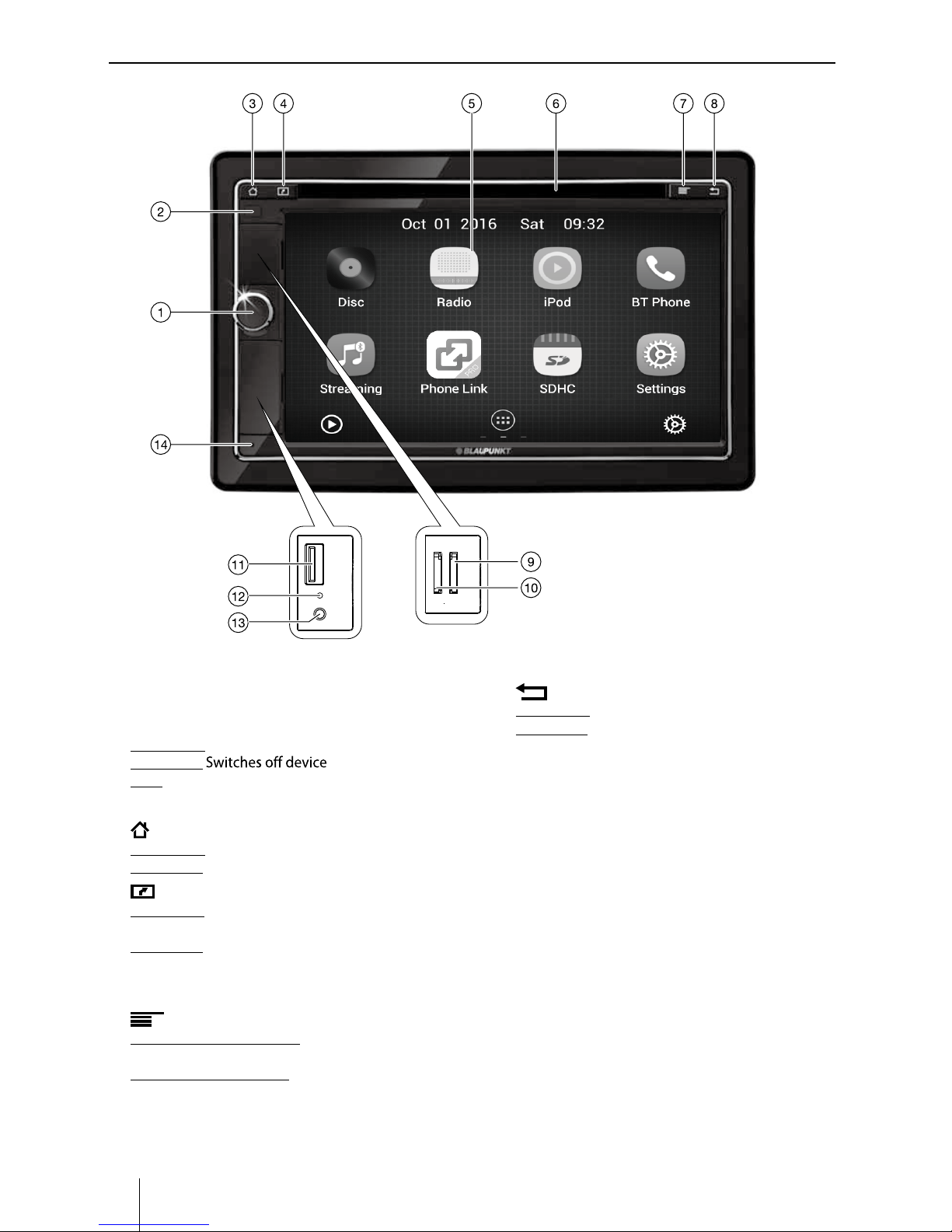
Appendix
2
Controls - Device
Controls – Device
1
Rotary/pushbutton
Switching on the device
In operation:
Short press: Mutes audio source
Long press:
Turn: Adjusts volume
2
Infrared receiver for remote control
3
button (Home)
Short press: Calls up the main menu
Long press: Displays active apps
4
button (Navigation/Eject)
Short press: Start navigation or switch between navigation and current audio source
Long press: Ejects a DVD/CD
5
Touchscreen user interface
6
DVD/CD drive
7
button
Short press in main menu: Shortcut for background
settings and calls up Settings menu
Short press in active app: Calls up options
8
button (back)
Short press: Returns to previous screen
Long press: Calls up brightness settings for display
9
microSD card reader for media (under the cover)
:
microSD card reader for navigation data (under the
cover)
;
USB-1 socket (under the cover)
<
Reset button (under the cover)
Restoring factory settings
Note:
All personal settings will be deleted!
=
AUX-IN-1 socket (under the cover)
>
Internal microphone
Page 3
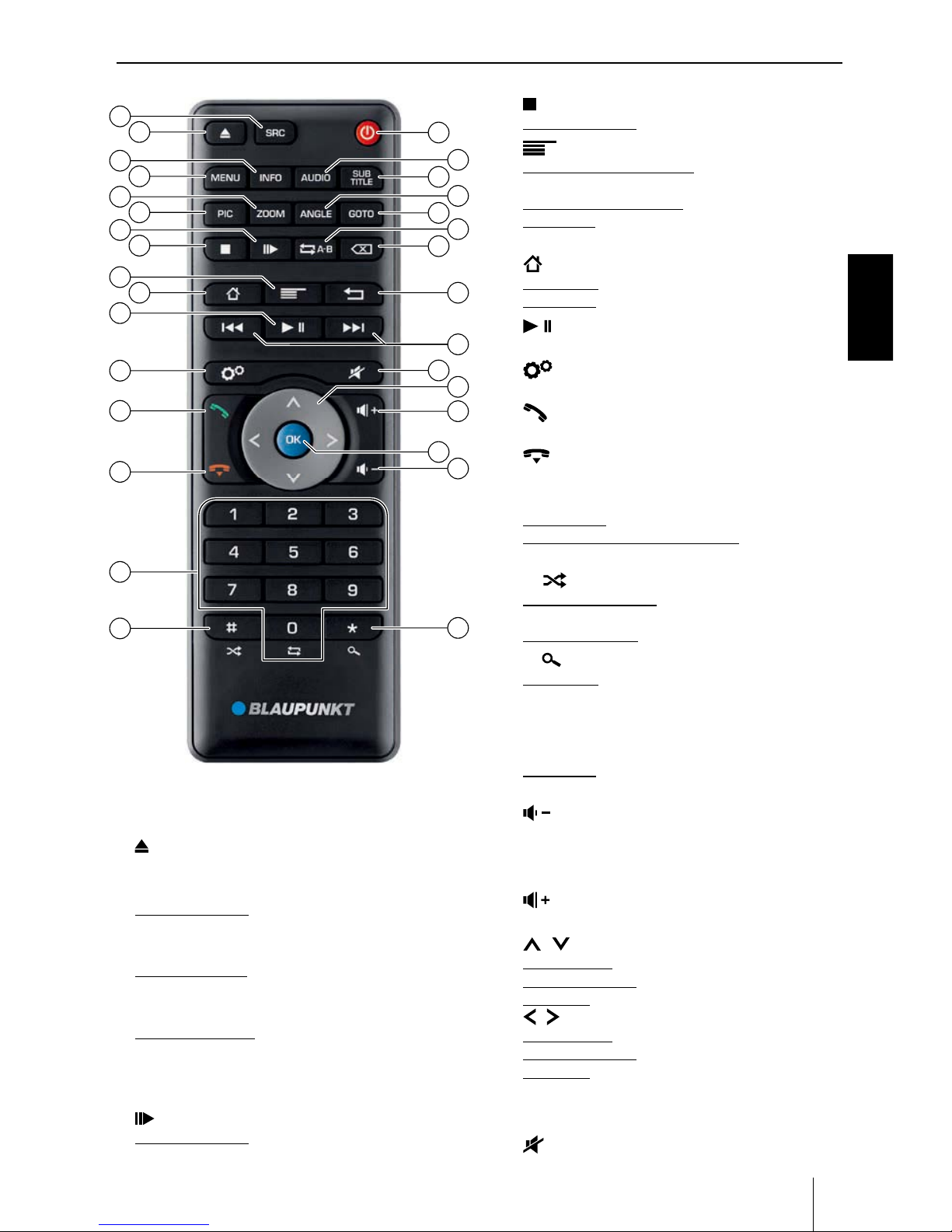
Appendix
ENGLISH
3
Control Panel Remote Control
Controls - Remote control
ENGLISH
Controls – Remote control
?
SRC button
Switching between radio, navigation and available
media sources
@
/ EJECT button
Ejecting a DVD/CD
A
INFO button
For DVD playback: Displays track/chapter number as
well as shows/hides current playing time
B
MENU button
For DVD playback: Opens DVD menu/returns to playback
C
ZOOM button
For DVD playback: Selects zoom level 1-3, deactivates zoom
D
PIC button
Opening display brightness setting
E
button
For DVD playback: Starts slow motion
F
button
For DVD playback: Ends playback
G
button
Short press in main menu:
Shortcut for background
settings and opens Settings menu
Short press in active app: Opens options
Long press:
Function for current Android app (if avail-
able)
H
button
Short press: Opens main menu
Long press: Displays active apps
I
button
Pausing/continuing media playback
J
button
Open Settings menu
K
button
Answering a call
L
button
Ending/rejecting a phone call
M
Number buttons 0 - 9
On keyboard: Number input
Number "0" for media playback: Sets repeat title
(not for Bluetooth® streaming)
N
# / button
For media playback: Sets random track playback
(not for Bluetooth® streaming)
On phone keypad: Enters "#" character
O
* / button
Short press:
Radio: Scans stored stations
DAB: Scans stations
Media: Scans tracks
On phone keypad: Enters "*" character
Long press:
Radio: Scans stations of current waveband
P
button
Decreasing the volume
Q
OK button
Conrming a selection
R
button
Increasing the volume
S
/ : buttons
In main menu: Toggles between app lines
In settings menus: Selects menu entry
In displays: Toggles between display areas
/ buttons:
In main menu: Selects an app button
In settings menus: Changes setting
In displays: Selects button
Note:
Conrm a selection with OK
P
in each case.
T
button
Muting the device/cancelling mute
Page 4
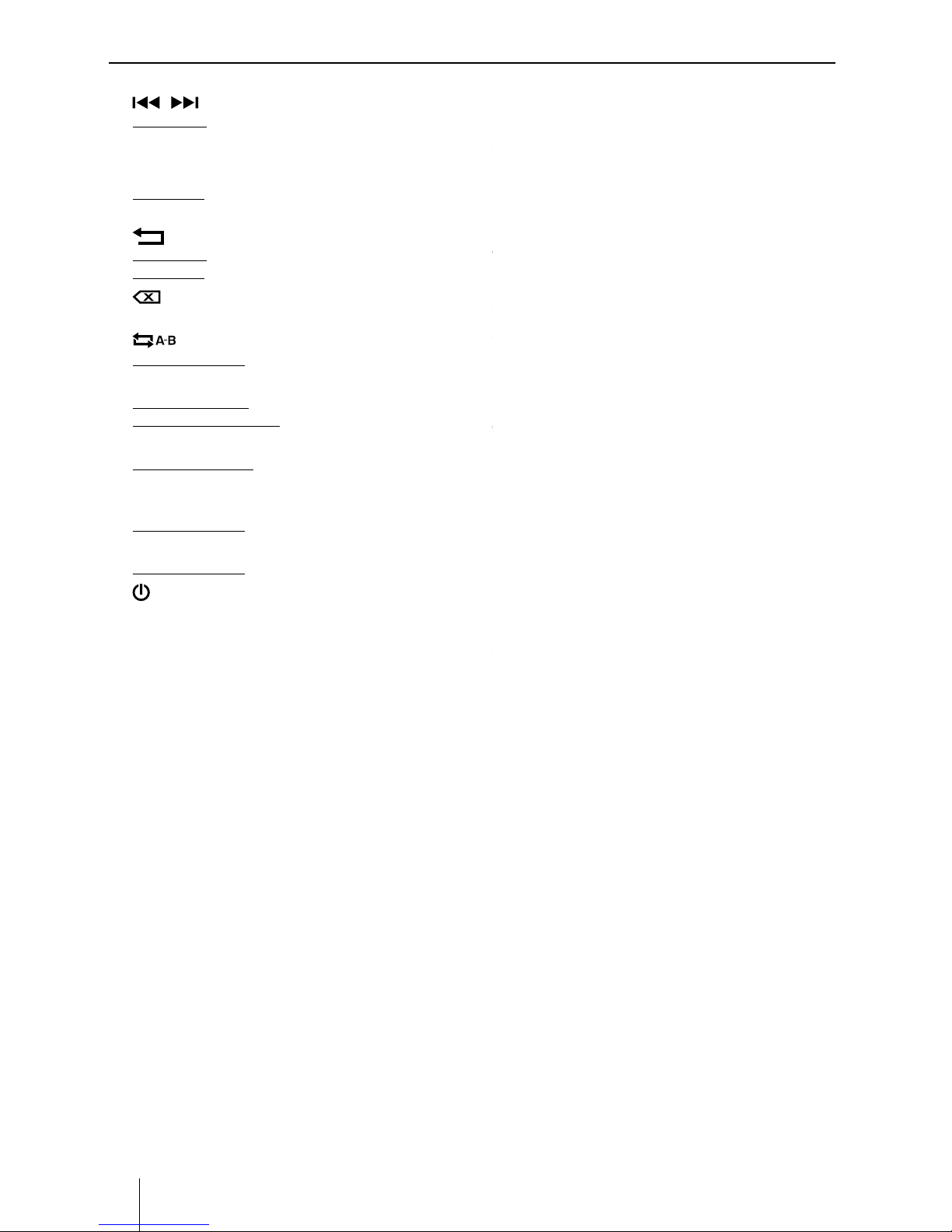
Appendix
4
Controls-Remote control , Contents
Controls – Remote control | Contents
Safety notes .............................................................. 33
Symbols used ........................................................................ 33
Road safety ............................................................................. 33
General safety notes ........................................................... 34
Declaration of conformity ................................................. 34
Cleaning notes .......................................................... 34
Disposal notes........................................................... 34
Scope of delivery ...................................................... 34
Software update ....................................................... 34
Placing the device in operation ............................... 35
Switching on/o ................................................................... 35
Volume ..................................................................................... 35
Operation .................................................................. 35
Touchscreen ........................................................................... 35
Navigation in menus ........................................................... 36
Settings in menus ................................................................ 36
Keyboard input ..................................................................... 36
Android status bar and menu ......................................... 36
Main menu ................................................................ 37
Opening main menu .......................................................... 37
The main menu display ..................................................... 37
Customizing the main menu ........................................... 38
Sound settings .......................................................... 39
Opening sound settings .................................................... 39
The equalizer display 1 ...................................................... 39
U
/ button
Short press:
Radio: Changes frequency in increments
DAB: Selects previous/next station
Media: Selects previous/next track
Long press:
Fast searching
V
button
Short press: Returns to previous screen
Long press: Calls up brightness settings for display
W
button
Deletes last keyboard entry
X
button
For DVD playback: Repeats individual section
Y
GOTO button
For radio playback: Selects frequency
For media/DVD playback: Selects track/chapter number
Z
ANGLE button
For DVD playback: Selects camera viewing angle
(if alternative camera viewing angle is available)
[
SUBTITLE button
For DVD playback: Selects subtitle language
\
AUDIO button
For DVD playback: Selects playback language
]
/ POWER button
Switching the device on/o
Contents
Safety notes .................................................. 5
Cleaning notes .............................................. 6
Disposal notes............................................... 6
Placing the device in operation ................... 7
Switching on/o . ....................................................... 7
Volume . ........................................................................ 7
Operation ...................................................... 7
Touchscreen . .............................................................. 7
Main Menu . .................................................................. 8
Applications Menu . ................................................... 8
Radio mode ................................................... 8
Start radio mode ......................................................... 8
Select memory bank ................................................. 9
Tuning into a station ................................................. 9
Storing stations manually ...................................... 9
Storing stations automatically (Travelstore) .... 9
Auto Store .................................................................... 9
DVD/CD/USB/microSDHC media playback 10
Inserting a DVD/CD .................................................10
Ejecting a DVD/CD ...................................................10
USB data carrier .........................................................10
MicroSDHC cards ......................................................10
DVD movie playback ...............................................10
Audio playback from DVD/CD, USB or microSDHC
.........................................................................................11
Video playback from DVD/CD, USB or microSDHC
.........................................................................................11
Image playback from DVD/CD, USB or audioSDHC
.........................................................................................12
Bluetooth mode .......................................... 13
Starting Bluetooth mode .......................................13
Registering Bluetooth devices .............................13
Telephone mode - Bluetooth ............................... 13
Making a Call .............................................................13
Call History ..................................................................14
Bluetooth Settings ...................................................14
PhoneLink ................................................... 15
Overview of PhoneLink .......................................... 15
Connect with Android phone ..............................15
Connect with iPhone ..............................................15
Page 5
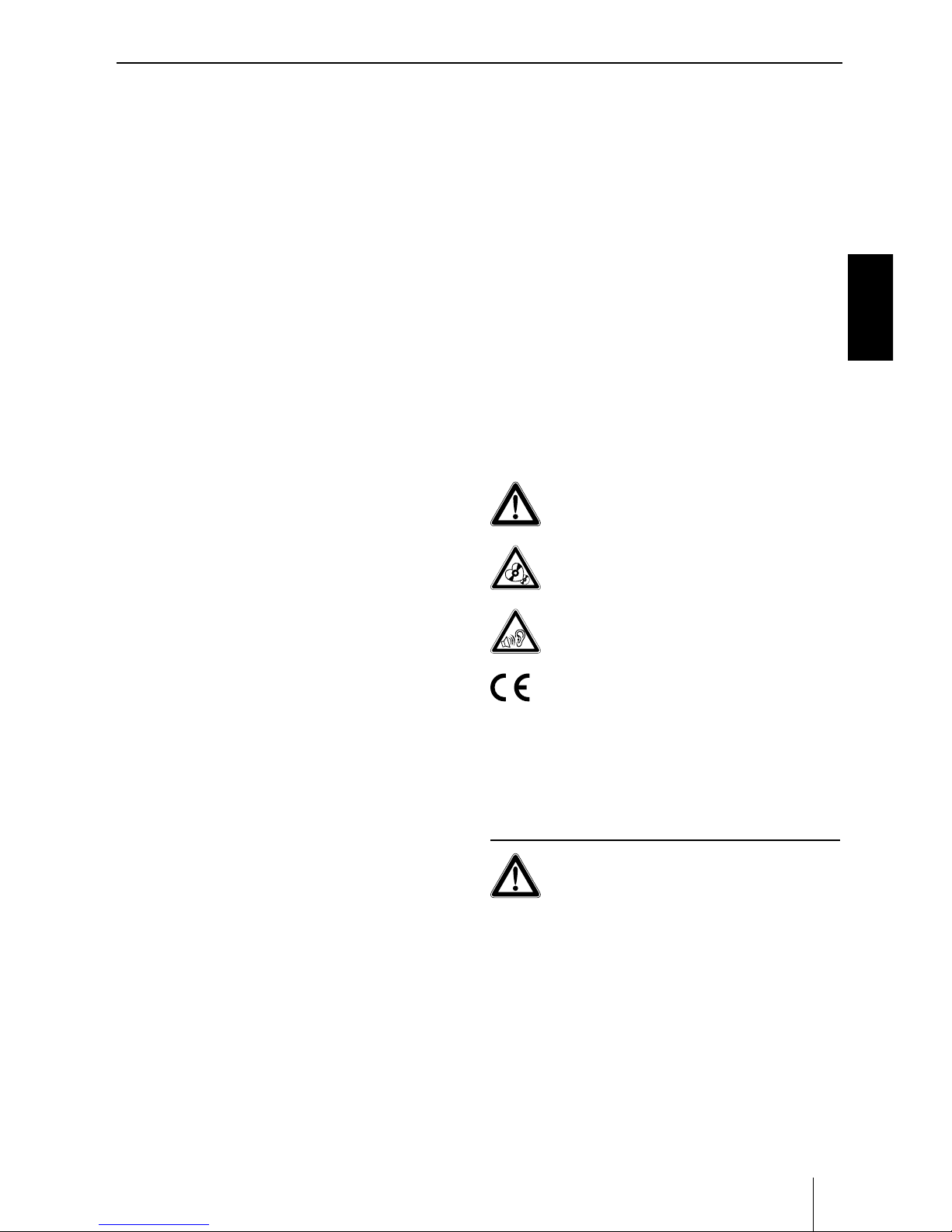
Appendix
ENGLISH
5
ENGLISH
Contents | Safety notes
Safety notes
The car sound system was manufactured according to
the state of the art and established safety guidelines.
Even so, dangers may occur if you do not observe the
safety notes in these instructions.
These instructions are intended to familiarise you with
the most important functions. Detailed information can
be found on the Internet under www.blaupunkt.com.
• Read these instructions carefully and completely be-
fore using the car sound system.
•
Keep the instructions at a location so that they are
always accessible to all users.
•
Always pass on the car sound system to third parties
together with these instructions.
In addition, observe the instructions of the devices used
in conjunction with this car sound system.
Symbols used
These instructions employ the following symbols:
DANGER!
Warns about injuries
CAUTION!
Warns about damages to the DVD/CD drive
DANGER!
Warns about high volume
The CE mark conrms the compliance with EU
directives.
* Identies a sequencing step
• Identies a listing
Road safety
Observe the following notes about road safety:
DANGER!
Risk of road safety by using the device
while driving.
The use of device functions while driving may divert your
attention from the trac situation and lead to serious accidents!
Particularly the use of the following functions signicantly impacts your attention as the operator of the vehicle:
• Navigation (making settings, such as address entry)
• Video playback
• Internet use (e.g. via the "Browser" app)
• Use of a connected smartphone via mirror mode
Contents, Safety notes
iPod/iPhone Operations ............................. 16
Accessing iPod mode ..............................................16
Pausing play ...............................................................16
Selecting a track........................................................16
Repeat play .................................................................16
Random play ..............................................................16
Search function .........................................................16
Sound settings ............................................ 17
Navigation Operations ............................... 17
AUX Operations .......................................... 17
Steering Wheel Control .............................. 17
Basic Settings .............................................. 18
Connection diagram ................................... 19
Appendix ..................................................... 20
Page 6

Appendix
6
Refrain from these functions and all additional functions
that will divert your attention from the trac situation
and from operating the vehicle while driving.
To use these functions, stop at a suitable location and operate your device while the vehicle is standing.
• Use your device in such a way that you can always
safely control your vehicle. In case of doubt, stop
at a suitable location and operate your device while
the vehicle is standing. As the driver, you may not
use the applications that will distract you from trac
(depending on the scope of functions of the device,
e.g. viewing videos, entering a destination).
• Follow the driving recommendations during the
route guidance only if you are not violating any
trac regulations! Trac signs and trac regula-
tions have always priority over driving recommendations.
• Always listen at a moderate volume to protect
your hearing and to be able to hear acoustic warning signals (e.g. police sirens). During mute phases
(e.g. when changing the audio source), changing the
volume is not audible. Do not increase the volume
during this mute phase.
General safety notes
Observe the following note to protect yourself against
injuries:
Do not modify or open the device. The device contains
a Class 1 laser that can cause injuries to your eyes.
Use as directed
This car sound system is intended for installation and
operation in a vehicle with 12 V vehicle system voltage
and must be installed in a DIN slot. Observe the output
limits of the device. Repairs and installation, if necessary,
should be performed by a specialist.
Installation instructions
You may only install the car sound system yourself if you
are experienced in installing car sound systems and are
very familiar with the electrical system of the vehicle. For
this purpose, observe the connection diagram at the end
of these instructions.
Declaration of conformity
The Blaupunkt Technology GmbH declares that the device complies with the basic requirements and the other
relevant regulations of the directive 1999/5/EC.
The declaration of conformity can be found on the Internet under www.blaupunkt.com.
Cleaning notes
Solvents, cleaning and scouring agents as well as dashboard spray and plastics care product may contain ingredients that will damage the surface of the car sound
system.
Use only a dry or slightly moistened cloth for cleaning the
car sound system.
Disposal notes
Do not dispose of your old unit in the household
trash!
Use the return and collection systems available to dispose of the old device, the remote control and exhausted
batteries.
Scope of delivery
The scope of delivery includes:
• Car sound system
• Remote control (incl. battery)
• microSD card with navigation data in the microSD
card slot (only for devices with navigation)
• GPS antenna
• WLAN USB stick
• External Bluetooth microphone
• Operating instructions
• Support frame
• Small parts set
• Installation material
• Connecting cable
Software update
Under www.blaupunkt.com, you will nd the latest
software for your device, including instructions for the
software update.
Software updates are located at:
http://www.blaupunkt.com/en/servicesupport/
car-audio/downloads/updates/
Safety notes | Cleaning notes | Disposal notes | Scope of delivery | Software update
Safety notes, Cleaning notes, Disposal notes
Page 7

Appendix
ENGLISH
7
ENGLISH
Placing the device in operation
Caution!
Transport securing screws
Ensure that the transport securing screws at the top side
of the device are removed before the startup of the device.
For switch-on, press the rotary/pushbutton .
pressed for more than 2 seconds.
If the car sound system is connected with the vehicle
-
ton
Volume
Adjusting the volume
40(maximum).
Turn the rotary/pushbutton 1 to change the
volume.
Muting the car sound system (Mute)
to mute the
device or to reactivate the previous volume.
Operation
Touchscreen
Important note:
Do not use any pointed or hard objects, such as ball
point pens or fountain pens, to operate the touchscreen.
The device features a capacitive touchscreen that provides a remote control and device buttons (see the section "Controls" at the beginning of these instructions)
and allows operating the device.
Tapping
To activate a control, e.g. a button, a slight touching of
any pressure on the display surface.
• Short tap:
activating most of the controls.
• Long tap:
-
tip on the display surface for approximately 1 second.
Swiping/scrolling
Some functions require swiping across the display
surface, e.g.
• scrolling in lists,
• adjusting sliders.
Zooming
When displaying maps (navigation) and images, you can
enlarge or reduce the view (zoom):
closer together (zoom out/reduce) or further apart
(zoom in/enlarge).
Placing the device in operation | Operation
1
1
1
1
Placing the device in operation, Operation
Page 8

Appendix
8
Main Menu
Touch the [ ] button to enter main source
menu.
5
43
1. Car AV system source bar:
Touch and hold the center of the bar and drag
left/right to show more icons.
Touch desired icon to enter corresponding
mode.
2. Clock.
3. Current audio/video source.
4. Show applications list.
5. Enter setting mode.
Applications Menu
Touch [ ] to enter applications menu.
1. IN-CAR
Show the Car AV applications.
2. APPS
Show the Android applications installed.
In the list menu, drag left/right to scroll.
Touch and hold an icon for more than 2
seconds to add shortcut to the desktop. To
delete the shortcut, hold it and drag to the
[ ] on the top, and release after it turns red.
Operation, Radio mode
Radio mode
Start radio mode
In the main menu, press the [ Radio ] button.The
radio playback menu is displayed.
1. Return to home menu
2.
Current radio band
3. Current preset radio station
4. Current frequency
5. Clock
6. Broadcaster information stored at the preset
7. Touch to view more on-screen buttons
8. Auto tune backward.
Tune backward (long press)
9. Auto tune forward.
Tune forward (long press)
10. Search stations automatically
11. Band switch
12 13 14
12. Touch for quick access to Equalizer level
settings
13. Enter frequency directly
14. Storing stations automatically
Page 9

Appendix
ENGLISH
9
Select memory bank
Dierent memory banks and wavebands are
available. Up to 6 stations can be stored in each
memory bank.
Press the [ ] button repeatedly until the
desired memory bank is displayed.
FM1 FM2 FM3 AM1 AM2 FM1
Tuning into a station
Tuning into stations manually
During manual tuning, the frequency will be
changed in steps.
Press the [ ] or [ ] button for approx.2
seconds to tune in a higher / lower station.
Enter broadcast frequency directly
If the frequency of the desired stations is known, it
can be entered directly via the touchscreen.
Press the [ ] button to display additional
operat-ing options.
Press the [ ] button.
A numeric keypad is displayed for the
frequency input.
Enter the frequency of the desired station
with the numeric keypad.
Press the [ OK ] button.
The radio playback menu is displayed, the
station of the frequency entered is played back.
Starting station seek tuning
Briey Press the [ ] or [ ] icon on the
user interface to seek a higher / lower station.
To stop searching, repeat the operation above
or press other keys having radio functions.
Storing stations manually
Select the desired memory bank with the
[ ] button.
Set the desired station.
Press one of the memory buttons [ P1 ] -
[ P6 ] for approx. 2 seconds to store the
current station at the button.
The station is stored.
Radio mode
Storing stations automatically
(Travelstore)
With Travelstore, you can automatically search for
and store the 6 FM stations o ering the strongest
reception in the region in the current memory bank.
Any previously stored stations in this memory bank
are deleted in the process.
Select a memory bank.
Press the [ ] button to display additional
operating options.
Press the [ TS ] button.
The tuner starts the automatic station seek tuning.
After the storing is completed, the radio plays the
station at memory location 1 of the previously selected memory bank.
Note:
For the reception area Europe: With switchedon pri-ority for tra c information, only trac
information stations are stored.
Auto Store
Only stations with sucient signal strength will be
detected and stored in the memory.
To start automatic station search, touch the
[
] button on the operation bar.
To stop auto store, repeat the operation above or
press other buttons having radio functions.
Note:
After auto store, the previous stored stations will be
overwritten.
Page 10

Appendix
10
DVD/CD mode
Inserting a DVD/CD
Risk of severe damage to the DVD/CD drive!
Noncircular contoured DVDs/CDs and DVDs/CDs
with a diameter of 8 cm (mini DVDs/CDs) must not
be used.
We accept no responsibility for any damage to
the drive that may occur as a result of the use of
unsuitable DVDs/CDs.
Insert the DVD/CD with its printed side up into
the DVD/CD tray (6 in the section "Controls")
until you feel a slight resistance.
The DVD/CD is automatically drawn in and
playback starts.
Note:
You must not hinder or assist the drive as it
automatically draws in the DVD/CD.
Ejecting a DVD/CD
Long press of the button (4 in the section
"Con-trols") to eject an inserted DVD/CD.
Note:
You must not hinder or assist the drive as it ejects
the DVD/CD.
USB data carrier
This device features four USB ports:
* USB1 port under the cover at the front of the
device
* USB2 and USB3 port at the rear of the device
Connecting a USB data carrier to the front of the
device
Open the cover underneath the rotary/
pushbutton.
Insert the USB data carrier in the USB socket ( 11
in the section "Controls").
The device automatically switches to USB mode.
The data are read, the playback starts with the rst
media le recognized by the device.
Removing a USB data carrier
Turn o the car sound system.
Disconnect the USB data carrier.
MicroSDHC cards
This device features a microSDHC card reader under
the cover at the front of the device (9 in the section
"Controls").
DVD/CD/USB/microSDHC media playback
Inserting a microSDHC card
Open the cover underneath the rotary/
pushbutton.
Insert the microSDHC card with its labelled
side to the right (contacts to the left) and
its contacts first into the card reader until it
clicks into place.
The device automatically switches to microSDHC
mode. The data are read, the playback starts with
the rst media le recognized by the device.
Removing a microSDHC card
If necessary, open the cover .
Push on the microSDHC card until it
disengages.
Pull the microSDHC card out of the card
reader.
DVD movie playback
The car sound system can play video DVDs and
VCDs. After inserting the DVD, the playback starts
automatically. The DVD menu is displayed.
You can navigate in the DVD menu by touching
the corresponding buttons in the DVD menu on
the touchscreen. After starting the movie via the
menu of the DVD, the movie is displayed. The
playback menu for DVDs is hidden.
Briey touch the touchscreen once to display
the playback menu again
The playback menu is shown.
1
1. Return to home menu
2. Show additional operating options
3. Progress bar
4. Previous chapter
5. Play/Pause
6. Next chapter
7. Show DVD menu
Page 11

Appendix
ENGLISH
11
8. Hide additional operating options
9. Repeat play
10. Sequential play
11. Touch to access Equalizer settings menu
12. To enter search menu
13
14
15
16
13. Select audio channel
14. Select viewing angle
15. Select subtitle language
16. Hide additional operating options
Audio playback from DVD/CD, USB
or microSDHC
The principles of audio playback (MP3/WMA)
from data carriers are identical for all sources.
Select the desired source via the main menu.
The device changes to the desired source
and the playback starts.
If the playback does not start with the audio
playback,
Press the [ ] button to change to the
folder/le list.
Press the [ ] button to display all the
folders and les of the data carrier.
- Or -
Press the [ ] button to display all the
audio les of the data carrier.
DVD/CD/USB/microSDHC media playback
[
] Change to next higher folder level.
[
] start titles.
After starting a title, the playback menu is
displayed.
1
2 3 4 5 6
1. Return to home menu
2. Show additional operating options
3. Title selection
4. Interrupt playback and continue playback
5. Title selection
6. Display the folder/le list
Tap on [ ] to display additional operating
options of the playback menu.
11
7. Choose wallpaper
8. Start and end REPEAT function.
The REPEAT mode changes each time the [ ]
button is pressed.
[ 1 ] Repeat single: Play the current single
repeatedly.
[ ] Repeat folder: Play the current folder
repeatedly.
[ ] Repeat o: Cancel repeat play.
9. Random play
10. Touch to access Equalizer settings menu
11. Display keypad to directly enter the number
of the desired title.
Video playback from DVD/CD, USB or
microSDHC
Select the desired source via the main menu.
The device changes to the desired source and
the playback starts.
If the playback does not start with the video
playback,
Page 12

Appendix
12
Press the [ ] button to change to the folder/
le list.
Press the [ ] button to display all the folders
and les of the data carrier.
- Or Press the [ ] button to display all the video
les of the data carrier.
Note:
Folders and videos are selected and started as
described under audio playback.
If you selected a movie, the playback is started.
During the movie playback, the playback menu is
hidden.
Briey touch the touchscreen once to display
the playback menu again.
The playback menu is shown.
1
7
1. Return to home menu
2. Show additional operating options
3. Select previous movie.
4. Interrupt playback and continue playback
5. Select next movie.
6. Call up keypad for direct selection of movie or
playing time.
7. Display equalizer
Image playback from DVD/CD, USB or
audioSDHC
Select the desired source via the main menu.
The device changes to the desired source and
the playback starts.
If the playback does not start with the image
playback,
Press the [ ] button to change to the folder/
le list.
DVD/CD/USB/microSDHC media playback
Press the [ ] button to display all the folders
and les of the data carrier.
- Or Press the [ ] button to display all the images
of the data carrier.
Note:
Folders and images are selected and started as described under audio playback.
Page 13

Appendix
ENGLISH
13
Bluetooth mode
The Bluetooth allows you to utilize your car’s builtin audio system for handsfree wireless mobile
phone or music communication. Some Bluetooth
mobile phones have the audio features, and
some portable audio players support Bluetooth
feature. This system can play audio data stored
in a Bluetooth audio device. The car stereo with
Bluetooth will be able to retrieve phonebook
contacts, received calls, dialed calls, missed calls,
incoming calls, outgoing call and listen to music.
Note:
• Thissystemwill notoperateormayoperate
improperly with some Bluetooth audio players.
• Theunitcannotguaranteethecompatibilityof
all mobile phones together with the unit.
• Audioplaybackwillbesettothesamevolume
level as set during telephone call. This can
cause problems, if extreme volume level is set
during the telephone call.
Starting Bluetooth mode
Touch [BT Phone] on the main menu to enter
Bluetooth Phone mode.
[ ] Add new Bluetooth® device.
[ ] Display options menu.
Press the [ Connect ] button of the Bluetooth®
device with which you want to establish a
connection.
When the device is in range, the connection
is established and the menu for the device is
displayed.
Press the [ Delete ] button if you want to
delete the Bluetooth® device from the list.
Registering Bluetooth devices
If you want to register a device with the car sound
system for the rst time, proceed as follows:
Ensure that Bluetooth® is activated at the car
sound system and at your Bluetooth® device.
In the options menu of the Bluetooth® mode,
enter a pairing code (see Bluetooth® settings).
Search for new devices/connections on your
Bluetooth® device.
The car sound system appears as “PDE 960” in
Bluetooth mode
the list of Bluetooth® devices.
Establish the connection; you may have to
enter the pairing code that was previously
entered on the car sound system.
The connection is being established and the
menu for the registered device is displayed.
Telephone mode - Bluetooth
If you connected a phone with the car sound
system via Bluetooth®, the following menu
appears.
Making a Call
• DialNumber
Input numbers by digit-keys on the screen.
Touch [ ] to clear the digits.
Touch [ ] button to dial out.
[ ] Hang up the call
[
] Mute the microphone
[
] Show the key pad
[
] Transfer the call to your mobile phone.
• Voicedial
Touch [ ] button to Voice dial.
• Answeringacall
You can answer an incoming call by pressing the [
] button.
Touch [ ] button to reject an incoming call.
Page 14
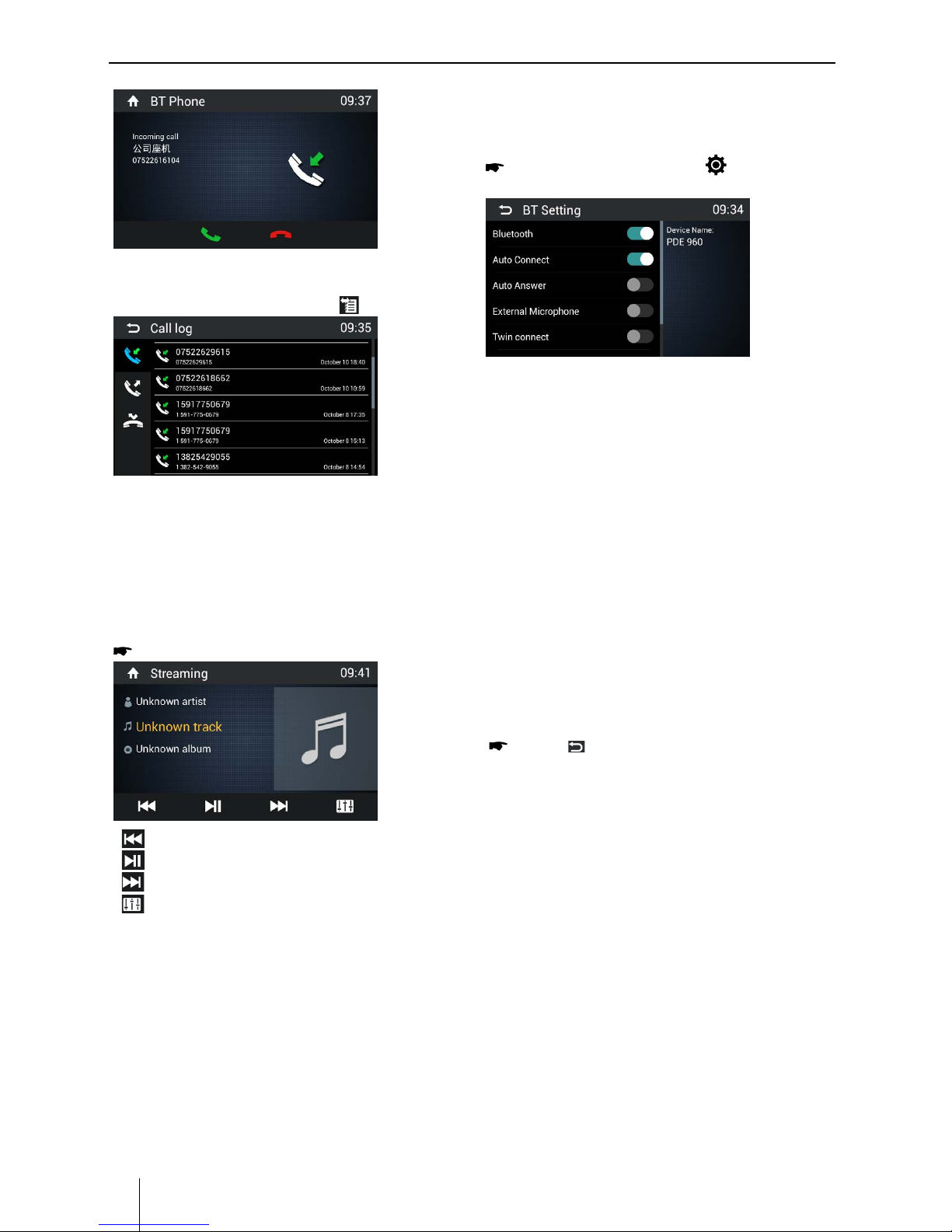
Appendix
14
Bluetooth Operations
Bluetooth mode
Call History
Access Call History by touching [ ] button.
Then select a number from Dialled/Missed/
Received calls.
Audio playback - Bluetooth
If an audio streaming device is connected with the
car sound system via Bluetooth®, you can play back
the music via the car sound system and control the
playback.
Touch [Streaming] on the main menu.
[ ] Previous track
[
] Interrupt playback and continue playback
[
] Next track
[
] Display equalizer.
Bluetooth Settings
In the options menu for Bluetooth®, you can make
the basic settings for the Bluetooth® mode.
In Bluetooth menu, touch [ ].
The option menu is displayed.
Touch on the selected option to change the
setting.
∙ Bluetooth - Bluetooth® can be switched on of
o.
∙ Auto connect - If “Auto Connect” is activated,
the device automatically connects with known
Bluetooth® devices as soon as they are in range.
∙ Autoanswer - If “Auto Answer” is activated,
incoming phone calls are automatically
answered.
∙ External Microphone - External Microphone
can be switched on of o.
∙ Twinconnect -
∙ PairPassword- To set paring code.
∙ Phone Book sync - To synchronize phone book,
touch [ Download ] on the sub-menu popped
out.
Phonebook sync may take several minutes to
load on initial setup.
Press [ ] to exit the options menu.
Page 15

Appendix
ENGLISH
15
Bluetooth Operations
PhoneLink
OverviewofPhoneLink
The system of the car device is Android version,
which supports the connection between the car
device and Smart phone.
And you can also control your phone by the
car device, such as receiving calls, dialing calls,
listening to the music and watching movies or
pictures from your phone, as well using navigation
from the Smart phone to the screen of the car
device.
Note:
You can't control your iPhone by the unit. (iPhone
mirrors display on screen)
ConnectwithAndroidphone
Select “Easyconnected Fun Full” in the APPS
menu and select “Android USB” on the screen.
Start Android phone [USB debugging].
The operations of Android phone’s entering
[Setting] are as follows (since the Android phone
versions are not the same, it roughly has two
conditions):
1) Existence of [Developer options]: Click
[Additional settings]-Click [Developer options]click to open [Start developer options]-click to
open [USB debugging]-determine to allow.
2) Inexistence of [Developer options]: Click system
version number (interior version number) for 8
times, then back to setting and click [Developer
options]-click to open “Start developer options”click to open [USB debugging]-determine to
allow.
Bluetooth connection.
Scan for Bluetooth devices and select this
system for connection.
Correctly connect USB wire.
Auto install APP.
For the rst connection with SmartLink,
if the Android phone is not installed with
interconnection APP, the Smartlink will ask for
installing the App to the Android phone.
Finish connection.
(If it is not connected successfully, please replace
USB cable or vehicle USB interface, or re-insert
USB wire or restart Android phone and retry).
After connection, operate according to the
screen software.
Tip:
• Foryourdrivingsafety,pleasedonotusethe
function during driving.
• Fornormaluse,Android 4.0 version is
recommended. Since Android 2.3X and below
version system lacks relevant support, when
using the version system to connect the
product, some functions (such as: mobile video
play, etc.) may not display normally.
• Accordingtothedifferentmobilephone”
Media library” and “Video” program support
formats, it is not all the video files copied to
mobile phone can be identified and played.
According to the dierent equipment function,
not all video les of all formats can be played in
vehicle terminal smoothly.
• Sincethemobilephonedatacable
performance difference in the market, it is
strongly recommended using the original USB
data line to connect so as to guarantee the
connection stability.
• Duetothedifferenceofmobilephone
performance, when using different mobile
phones to connect, the performance may be
dierent.
ConnectwithiPhone
Select “Easyconnected Fun Full” in the APPS
menu and select “iPhone WiFi” on the screen.
Turn on the WiFi and Personal Hotspot on the
settings menu of your iPhone.
Select the hotspot name of your iPhone on
the list of the screen and enter the password.
Open the control center of your iPhone and
touch [AirPlay].
Select [EC-Mirror], and turn on the
“Mirroring” function.
After connecting successfully, the desktop of
you iPhone will display on the screen of the
unit.
(If it is not connected successfully, please restart
the WiFi of your iPhone, and refresh the hotspot
list on the unit.
Page 16

Appendix
16
iPod/iPhone Operations
Thisunitsupportsonlythefollowing
iPod/iPhone models:
· iPhone 6s Plus
· iPhone 6s
· iPhone 6 Plus
· iPhone 6
· iPhone 5s
· iPhone 5c
· iPhone 5
· iPod touch (6th generation)
“Made for iPod,” and “Made for iPhone” mean
that an electronic accessory has been designed
to connect specifically to iPod, or iPhone,
respectively, and has been certified by the
developer to meet Apple performance standards.
Apple is not responsible for the operation of
this device or its compliance with safety and
regulatory standards. Please note that the use
of this accessory with iPod or iPhone may aect
wireless performance.
iPhone and iPod are trademarks of Apple Inc.,
registered in the U.S. and other countries.
Accessing iPod mode
Connect an iPod or iPhone to the USB connector
via an iPod cable.
Touch [iPod] on the IN CAR menu to enter iPod
menu.
Pausing play
1. Touch the [ ] button on the bottom of the
screen to pause play.
“PAUSE” appears in the display, and [ ] button
becomes [ ] .
2. Touch [ ] button to resume play.
Selecting a track
Track-up
Touch the [ ] button to move to the beginning
of the next track.
Track-down
1. Touch the [ ] button to move back to the
beginning of the current track.
2. Touch the [ ] button twice to move back to
the beginning of the previous track.
iPod/iPhone Operations
Repeat play
This function allows you to play the track
repeatedly.
Touch the [ Repeat ] button to select Repeat one
or Repeat all.
Random play
This function allows you to play all tracks
recorded in a random order.
Touch the [ Sequential ] button to perform
random play.
Search function
1. Touch the [ GoTo ] button to enter search
menu.
2 Input number by touching buttons on the
screen, then touch [ OK ] to begin searching.
Touch [ ] button to delete inputted
number.
Page 17

Appendix
ENGLISH
17
Sound settings
You can adjust the equalizer for all sources.
On the control bar of the current audio source,
press the [
] button.
The equalizer menu is displayed.
[ ]: When listening to music at low volumes,
this featurewill selectively boost certain bass and
treble frequencies.
Touch [ ] to enter Fader/Balance/
Subwoofer setting menu.
Adjust fader and balance with [ ]/[ ] or [ ]/[
] .
Sub Woofer
Sub woofer Level: Touch [ ] or [ ] to adjust
subwoofer Level.
Sound setting
Sound settings, Navi, Aux, SWC
Navigation Operations
To navigate by the unit, simply select the desired
navigation application on the main menu. Then
navigate by the touch screen.
AUX Operations
Select [A/V In 1]/[A/V In 2] on the main menu to
visit auxiliary device.
Steering Wheel Control
Select [SWC] on the main menu to enter SWC
setting menu.
Touch number button to select a SWC
button.
Select a function.
Press each individual steering wheel control
button for each corresponding function.
Touch [Study] to program.
Once the nal steering wheel control button
is programmed, the functions are saved and
the programming will end.
Touch [ Reset ] to reset the programming.
Page 18

Appendix
18
Other Mode
Basic Settings
In the settings menu, you can adjust the basic
settings for the dierent functions of the device to
your requirements.
In the main menu, press the [ Settings ]
button.
The settings menu is displayed, the General
sub-menu is activated.
General
The following setting are possible:
Lighting - You can select the key color.
Radio region - Select the reception region for the radio
reception.
RGB color
Wallpaper - You can select the wall paper
Blackout - Choose screen blackout o, 15s or 30s.
Beep - Switch conrmation beep on/o.
Quick gesture operations denition.
Video
If "Parking" is activated, video/pictures will not be
displayed during driving. Please set according to local
laws.
Time
To setup Date & time.
Volumes
You can adjust the volume ratio for all audio sources in
the volume menu.
Disc
Audio - Select DVD audio language. Options available
depending on DVD disc.
Subtitle - Select DVD subtitle language. Options available
depending on DVD disc.
Disk Menu - Select DVD menu language. Options
available depending on DVD disc.
AgeControl - KID SAF/G/PG/PG13/PGR/R/NC17/ADULT
Parental - Set password to restrict the play of discs.
Device
To setup Brightness, Storage, Apps.
System settings
Accessibility
To setup accessibility related applications.
You need download a screen reader and establish
an account.
Softwareversion
To view software version information.
Basic Settings
Networks
To setup the wireless conguration, such as Wi-Fi.
Personal
To setup Location access, Security, Language &
input, Factory data reset, All data erase, Accounts,
etc.
Page 19

Appendix
ENGLISH
19
Device Connections
REAR R
REAR L
AUX IN R
AUX IN L
AUX IN CVBS
SUB.W
Orange/White
White/Brown
Pink
Orange
Blue
Green/White
P.ANT
Brown/Black
PARKING
REVERSE
ILLUMI
KEY.A
KEY.GND
KEY.B
CAM CVBS
Yellow
FRONT R
FRONT L
Red
White
Red
White
Red
White
Yellow
Brown
Yellow
MIC
External MIC
USB
VEDIO OUT
A
B
B
A
PIN
PART A
PART B
1234567
8
NCNCNC
NC
ACC
ILLUMI
Battery +12V
GND
PIN
1234567
8
REAR R+
REAR R-
FRONT R+
FRONT L+
FRONT R-
FRONT L-
REAR L+
REAR L-
Connection diagram
Page 20

Appendix
20
Appendix
FCC Statement
1. This device complies with Part 15 of the FCC Rules.
Operation is subject to the following two conditions:
(1) This device may not cause harmful interference, and
(2) This device must accept any interference received,
in-cluding interference that may cause undesired
operation.
2. Changes or modifi cations not expressly approved
by the party responsible for compliance could void the
user's authority to operate the equipment.
NOTE: This equipment has been tested and found to
comply with the limits for a Class B digital device, pursuant to Part15 of the FCC Rules. These limits are designed
to provide reasonable protection against harmful interference in a residential installation.This equipment
generates uses and can radiate radio frequency energy
and, if not installed and used in ac-cordance with the
instructions, may cause harmful inter-ference to radio
communications. However, there is no guarantee that
interference will not occur in a particular installation.
If this equipment
does cause harmful inter-ference to
radio or television reception, which can be de-termined
by turning the equipment off and on, the user is
encouraged to try to correct the interference by one or
more of the following measures:
• Reorientorrelocatethereceivingantenna.
• Increasetheseparationbetweentheequipmentand
receiver.
• Connectthe equipmentintoanoutlet on acircuit
dif-ferent from that to which the receiver is connected.
• Consultthedealer or anexperiencedradio/TV
techni-cian for help.
FCC Radiation Exposure Statement
This equipment complies with FCC radiation exposure
limits set forth for an uncontrolled environment. This
equipment should be installed and operated with
minimum distance of 20 centimeters between the
radiator and your body.
Page 21

Blaupunkt Technology Americas S.A.
Zona America Ruta 8 km
Costa Park, Montevideo, Uruguay
