
Radio / Cassette
Chicago RCM 169
Hannover 2000 DJ
Kansas DJ
Montreal RCM 169
Paris RCM 169
Operating instructions

1
2
3
4
5
13
14
12
11
10
18
2
9
8
15
1
3
17
2
16
21
7
6
19
Chicago RCM 169
Option / Optional /
Tilval / Optie /
Opcional / Opção:
20
Hannover 2000 DJ
Kansas DJ
Montreal RCM 169
Paris RCM 169
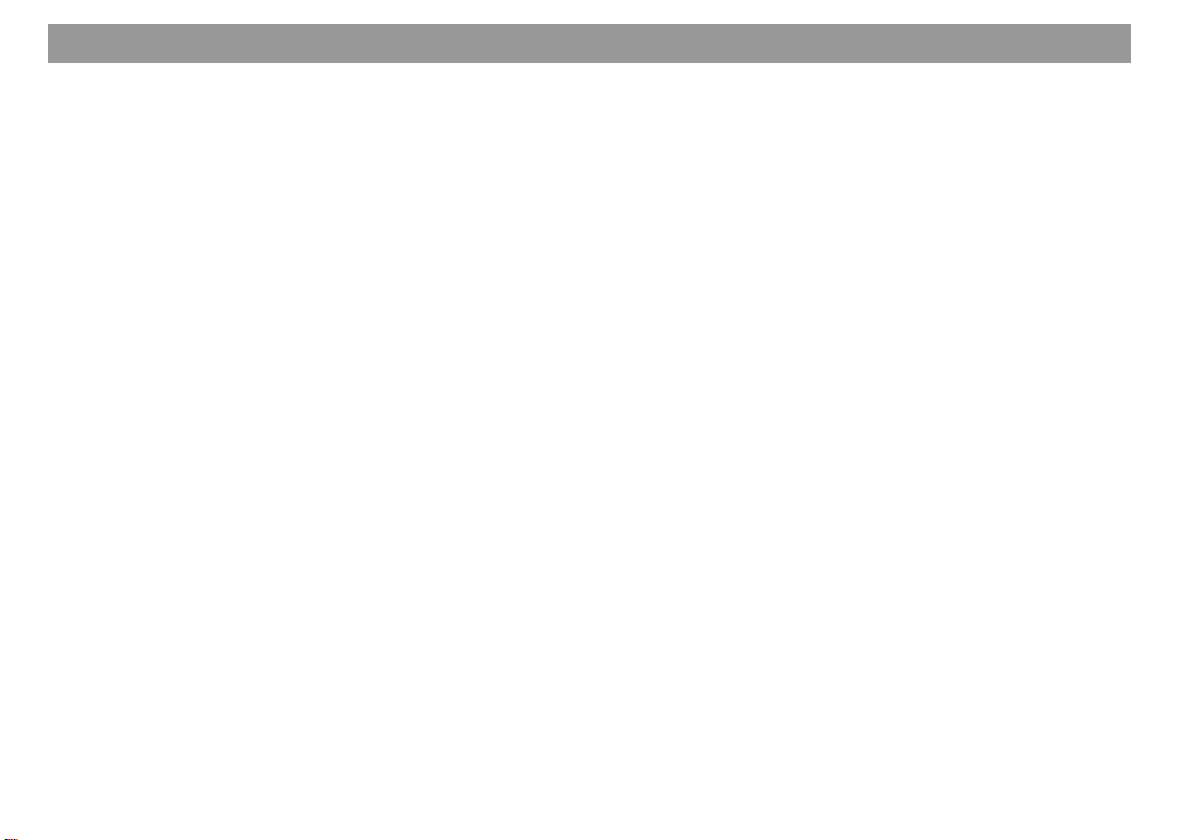
Table of contents
Quick Reference........................... 45
RC 08 remote control unit ...........53
Important notes ............................ 54
What you need to know ........................ 54
Traffic safety .........................................54
Installation............................................. 54
Telephone mute.................................... 54
Accessories .......................................... 54
Guarantee............................................. 54
International telephone information...... 54
KeyCard theft protection system 55
Putting the unit into operation .............. 55
Removing the KeyCard ........................ 55
“Training” a second KeyCard/
Replacing a KeyCard............................ 55
Displaying the radio pass data ............. 56
Short Additional Memory (S.A.M.)........ 56
Turn On Message (T.O.M.) .................. 56
Optical display as theft protection ........ 56
Care of your KeyCard........................... 57
Lost or damaged KeyCard ................... 57
Training the new KeyCard.................... 57
Selecting the operating mode..... 58
Optimising display legibility ....... 58
Radio operation with RDS ........... 59
AF - Alternative frequency.................... 59
REG - regional program ....................... 59
Selecting a waveband .......................... 60
Station tuning........................................ 60
Storing stations..................................... 61
Selecting the seek tuning sensitivity .... 62
Switching from stereo to mono (FM) .... 63
Automatic bandwidth adjustment
(SHARX) ............................................... 63
PTY - Program Type............................. 63
Program type ........................................63
Traffic information station
reception with RDS-EON .............66
Traffic announcement priority on/off .... 66
Warning beep ....................................... 66
Switching the warning beep off ............ 66
Automatic search function .................... 66
Adjusting the volume for traffic
announcements and the warning beep .. 66
Cassette operation....................... 67
Dolby B NR*.......................................... 67
Selecting the display mode .................. 67
Track reverse........................................ 68
Scanning cassette titles with SCAN ..... 68
Selecting titles with S-CPS................... 68
Repeating titles with RPT ..................... 69
Fast tape forward/rewind...................... 69
Listening to the radio while fast forwarding
or rewinding the tape with Radio Monitor 69
Automatically skipping over blank portions
of the tape with Blank Skip (BLS) ........... 69
Care instructions................................... 69
Changer operation ....................... 70
Switching on CD changer operation..... 70
Selecting the display mode .................. 70
Selecting CDs and tracks ..................... 70
Repeat tracks/CDs with RPT................ 71
TPM (Track Program Memory)............. 71
MIX........................................................ 72
SCAN .................................................... 72
Entering CD names .............................. 72
Deleting CD names/TPM with DSC
UPDATE ............................................... 73
Clock - Time.................................. 74
Correcting the clock after the power
has been disconnected......................... 74
Deactivating the hour correction
function ................................................. 74
Setting the equaliser.................... 75
Notes on making the settings ............... 75
Setting recommendations on the
Internet.................................................. 75
Assistance in setting your equaliser..... 76
DSC programming ....................... 77
Overview of the DSC factory settings .. 80
Specifications............................... 80
Glossary -
Technical Terminology................ 81
Index.............................................. 83
Installation and
connection instructions ............ 333
44
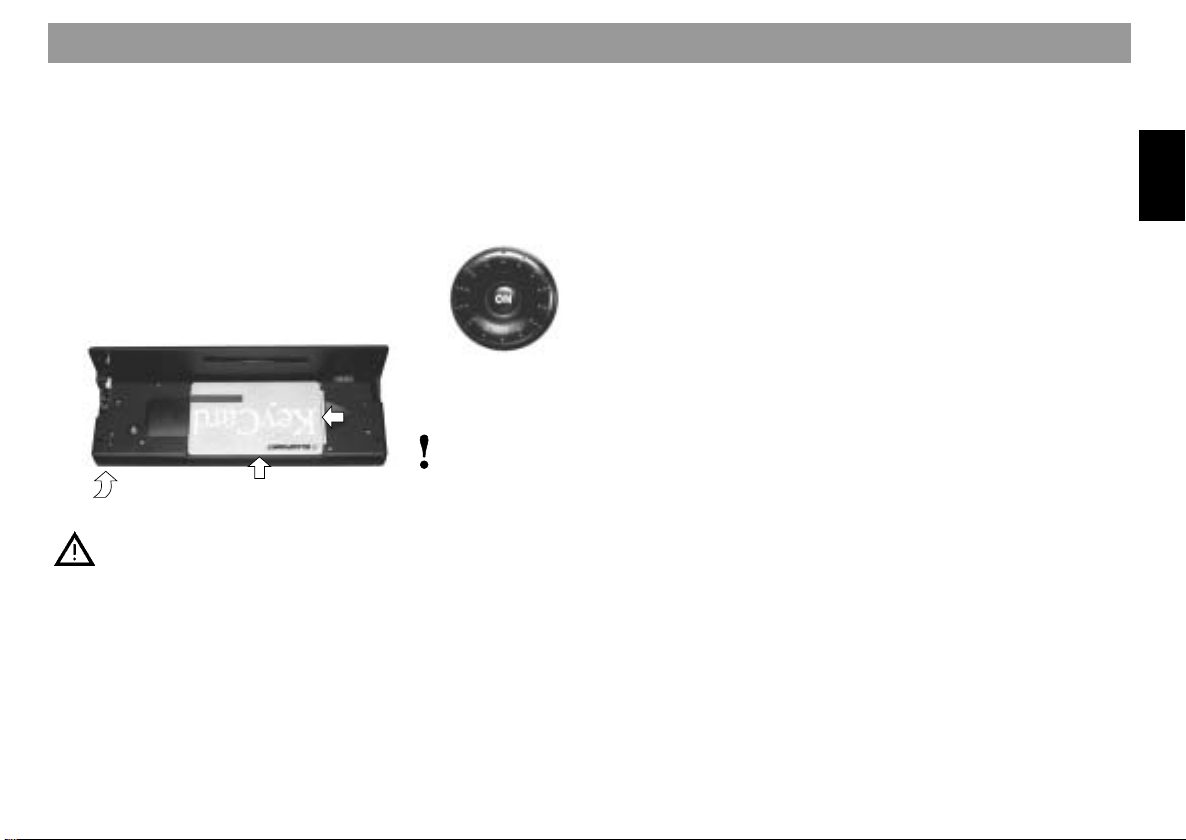
Quick Reference
1 Unlocking the fold-down operating
panel
It is possible to insert or remove the
KeyCard and the cassette when the
operating panel is unlocked.
To unlock the panel press 1, the operating panel will fold down. The operating panel cannot be removed. Do not
use the panel as a rest or shelf.
To lock the panel, push it back into its
starting position (arrow 3).
2
1
3
For safety’s sake, the operating
panel must remain locked when
the vehicle is in motion.
When you leave the vehicle, unlock the panel and remove the
KeyCard to protect the equipment
against theft.
2 ON
Switching the unit on:
With the KeyCard inserted, press ON
briefly.
The unit will begin to play in the operating mode selected last at the pre-set
volume.
To switch off the unit:
Press ON for approx. 1 second.
The viewing angle of the display can
be adjusted individually to ensure optimum legibility. If necessary, refer to
the section on “Optimising the display
legibility”.
Switching the sound on/off:
Press ON briefly. When the sound has
been switched off, “MUTE” will appear
in the display.
The sound can be switched on again
by turning the volume knob 3.
Switching the unit on/off with the
KeyCard:
The unit switches on or off when the
KeyCard is inserted or removed.
Refer to section @ in the Quick Reference on the KeyCard theft protection
system.
Switching the unit on/off with the
ignition:
If the unit has been connected accordingly, it can be switched on and off
with the car ignition.
After you switch off the ignition, a double beep will sound to remind you to
remove the KeyCard and take it with
you.
Switching the unit on with the ignition switched off:
After you have switched off the ignition
(KeyCard is inserted in the unit), you
can continue to operate the unit as follows:
After the double beep press ON.
The unit will switch on.
After the unit has played for an hour it
will switch off automatically to prevent
the car battery from running down.
ENGLISH
45
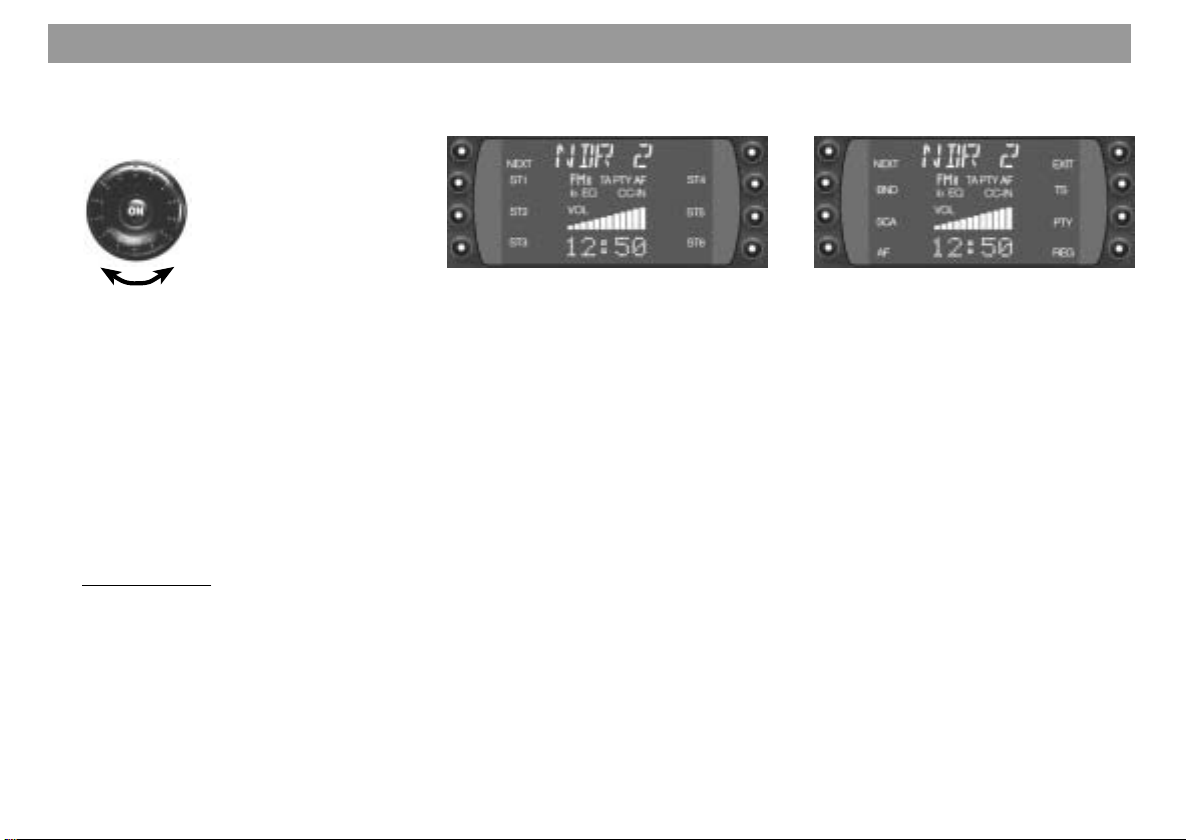
Quick Reference
3 Adjusting the volume
Turn the knob to adjust the volume as
desired.
The volume level selected will appear
in the display. When the unit is
switched on, it will automatically play
at the pre-set volume (ON VOL).
It is possible to adjust the ON VOL (refer to “DSC programming - ON VOL”).
4 Softkeys / Display
Softkey = key with different functions
The functions which appear in the display can be selected.
Radio operation
While listening to the radio you can
press TU to switch between menu level 1 and menu level 2.
The unit will return to menu level 1 automatically 8 seconds after the last key
is pressed.
46
Menu level 1
Station keys and memory levels
NEXT - FM
Switches between the memory levels
for FM I, FM II, FM T.
NEXT - AM (MW, LW)
Switches between the MW and LW
wavebands.
ST1 - ST6
On this memory level it is possible to
store radio stations on the FM levels I, II
and “T” on the keys marked ST1 to ST6.
6 stations each can be stored for the
MW and LW wavebands.
Storing a radio station - Press one of
the station keys from ST1 to ST6 until
it is possible to hear the program again
(beep).
Recalling a radio station - Select the
desired waveband. For FM press
NEXT to select the memory level required and press the corresponding
station key briefly.
Menu level 2
Adjusting the radio functions
NEXT - FM
Switches between the memory levels
for FM I, FM II, FM T.
NEXT - AM (MW, LW)
Switches between the MW and LW
wavebands.
BND
Selects the waveband and memory
level (FM I, FM II, FM T, MW, LW).
SCA - Scan
a) PTY is switched off
(lettering is lit normally, not highlighted
in the display)
Press SCA briefly (Radio Scan) “SCAN” will flash in the display alternately with the abbreviation for the station being scanned. All of the radio
stations within reception range will be
scanned.

Quick Reference
Press SCA for approx. 1 second
(Preset Scan) You will hear a beep and “SCAN” will
flash in the display alternately with the
abbreviation for the station being
scanned. The radio stations which
have been stored on the station keys
and which are currently within reception range will be scanned.
Stopping Radio Scan / Preset Scan:
Press SCA or the rocker switch once
again.
b) PTY is switched on
(lettering is highlighted in the display)
Press SCA the stations broadcasting the programs for the PTY program type selected will be scanned.
AF (Alternative Frequency for RDS
operation)
If “AF” is highlighted in the display, the
radio will automatically search for a
frequency with better reception for the
station you are tuned into.
AF on/off: Press TU to select menu
level 2 and press AF briefly.
EXIT
Press this key briefly to end or cancel
an adjustment.
ENT (Enter)
Press this key briefly to accept or store
an adjustment.
TS (Travelstore)
If you press TS, the radio will switch to
FMT from any other waveband. The
six stations with the strongest reception will be stored automatically. After
the stations have been stored, the radio will tune into the station with the
best reception and begin to play.
PTY
(Program Type)
With PTY the station keys become program type keys.
“PTY” must be highlighted in the display (press PTY if necessary).
Now it is possible to select a program
type such as NEWS, SPORT, POP,
and store it on one of the station keys.
Press << >> to activate the PTY pro-
gram types and press the station keys
to store them (press the key for approx. 2 seconds, until you hear a
beep).
ENGLISH
REG (Regional function)
This function is active when “REG” is
highlighted in the display.
REG on/off: Press TU to select menu
level 2 and press REG briefly.
If necessary, refer to the section on
REG - Regional in the more detailed
instructions.
Cassette operation
In the cassette mode, the softkeys can
be used to select the corresponding
cassette functions.
REVerse
Switches to the opposite track (side).
The display indicates which track is
currently playing (Side A/B).
47
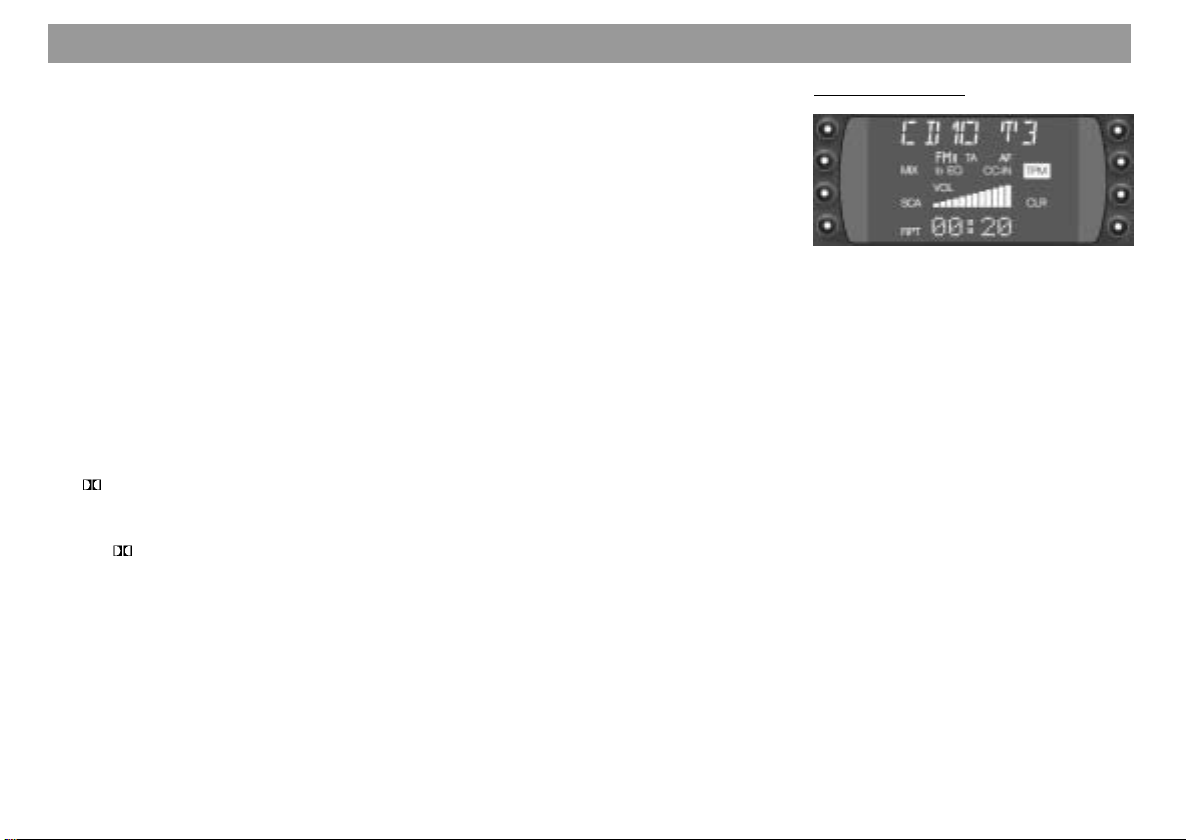
Quick Reference
SCA (Scan)
Briefly scans the cassette titles.
Starting/ending Scan: Press SCA.
When the function is active, “SCAN”
will appear in the display.
RPT (Repeat)
To repeat the scanned or the next title.
The title will repeat until RPT is
switched off.
The Repeat function will end automatically when the cassette is removed or
the set is switched off.
Switching Repeat on/off: Press RPT,
the activated function will appear briefly in the display to indicate whether it is
switched on or off.
Dolby B NR*
Cassettes recorded using Dolby B NR
will playback in the best quality when
symbol appears on a highlighted
the
background.
* The noise reduction system is manufactured
under licence by the Dolby Laboratories Licensing Corporation. The word DOLBY and the double-D symbol are trademarks of the DOLBY Laboratories.
RM (Radio Monitor)
To listen to the radio while fast forwarding or rewinding the tape. When
“RM” appears highlighted in the display, it is possible to listen to the radio
while the tape is rewinding or forwarding.
Switching Radio Monitor on/off: Press
RM, the activated function will appear
briefly in the display to indicate whether it is switched on or off.
BLS (Blank Skip)
The set skips over blank portions of
the tape when “BLS” appears highlighted in the display. As soon as there is a
break of more than 10 sec. during cassette playback, the fast forward function will be activated to move to the
next title.
Switching Blank Skip on/off: Press
BLS, the activated function will appear
briefly in the display to indicate whether it is switched on or off.
Changer operation
In the changer mode, the softkeys can
be used to select the corresponding
changer functions.
MIX
CD tracks will be played in random order.
Press the MIX key to select the following functions:
- MIX CD = the tracks on the CD will
be played in random order.
If you are using a CD changer, the
CDs will be selected in numerical order and the tracks in random order.
- MIX MAG = all of the tracks on all of
the CDs in the magazine will be
played in random order.
- MIX OFF = switches the function off.
SCA - Scan
Scans all of the tracks on a CD.
48
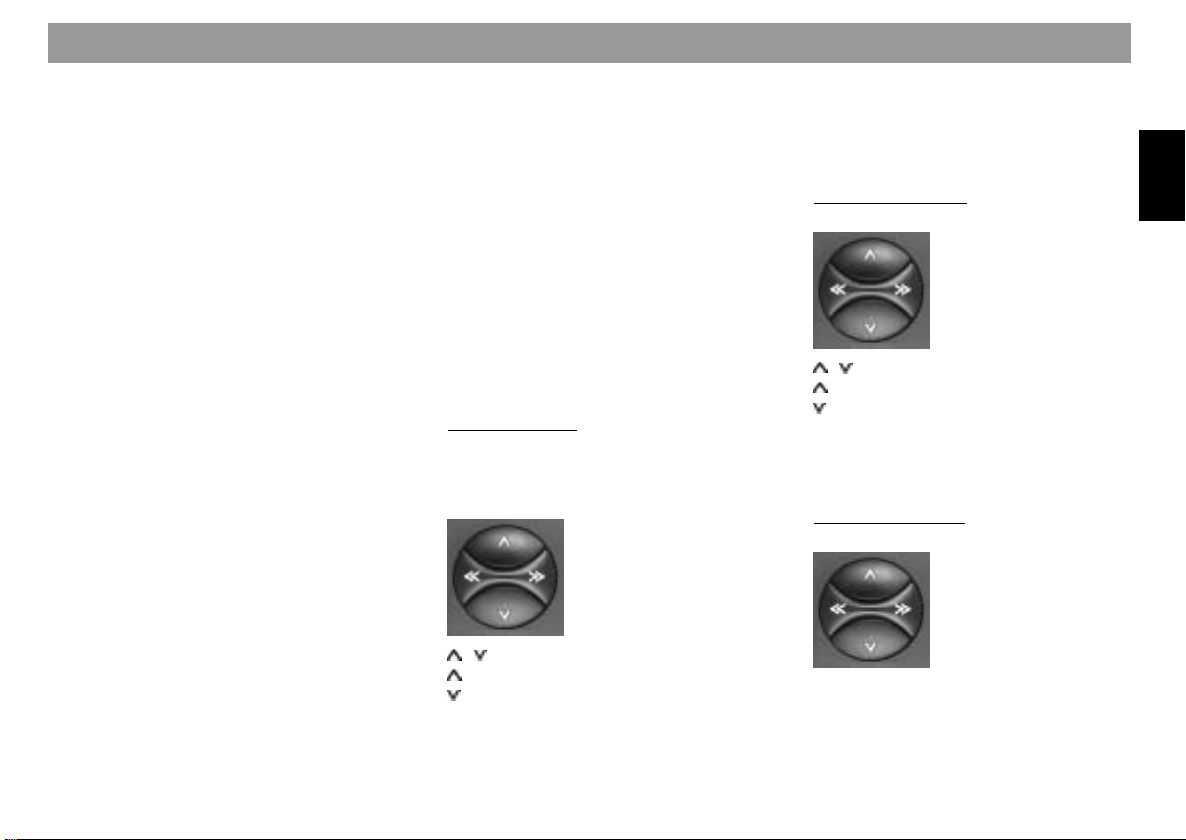
Quick Reference
Start Scan:
Press SCA. The tracks will be scanned
in ascending order one after the other.
The scan time can be adjusted (see
“DSC programming - SCANTIME”).
Stop Scan:
Press SCA. The track scanned last will
begin to play.
RPT - Repeat
CD tracks or CDs in the CD changer
can be repeated as often as desired.
Press the RPT key to select one of the
following functions:
- REP TRCK = Repeat track
- REP CD = Repeat CD
- RPT OFF = switches the function off
TPM - Track Program Memory
Stores and plays your favourite tracks.
It is possible to manage up to 99 CDs
with up to 40 tracks. (Refer to the section on “TPM programming”.)
CLR
To clear the TPM memory. (See the
section on “TPM - Deleting the memory”)
5 TA (Traffic Announcement = priority
for traffic information)
“TP” will appear in the display when
the radio is tuned into a traffic information station.
“TA” will appear in the display when
the priority for traffic information has
been activated.
The radio will then play traffic information radio stations only.
Priority on/off: Press TA.
Interrupt an announcement: Press TA
or EXIT.
6 Rocker switch
Radio operation
If you press the rocker switch when the
unit is on menu level 2, it will automatically return to menu level 1.
/ Station seek tuning
up
down
<< / >> down/up in short intervals
(for FM only when AF and PTY are
switched off)
For FM only:
<< / >> Pages through the station chain
with AF on and PTY off
e.g.: NDR 1, 2, 3, 4, N-JOY, ...
Cassette operation
/ Select title (S-CPS)
forwards
back
>> fast forward
<< fast rewind
Changer operation
<< / >> Select CD
>> up: Press briefly
<< down: Press briefly
ENGLISH
49
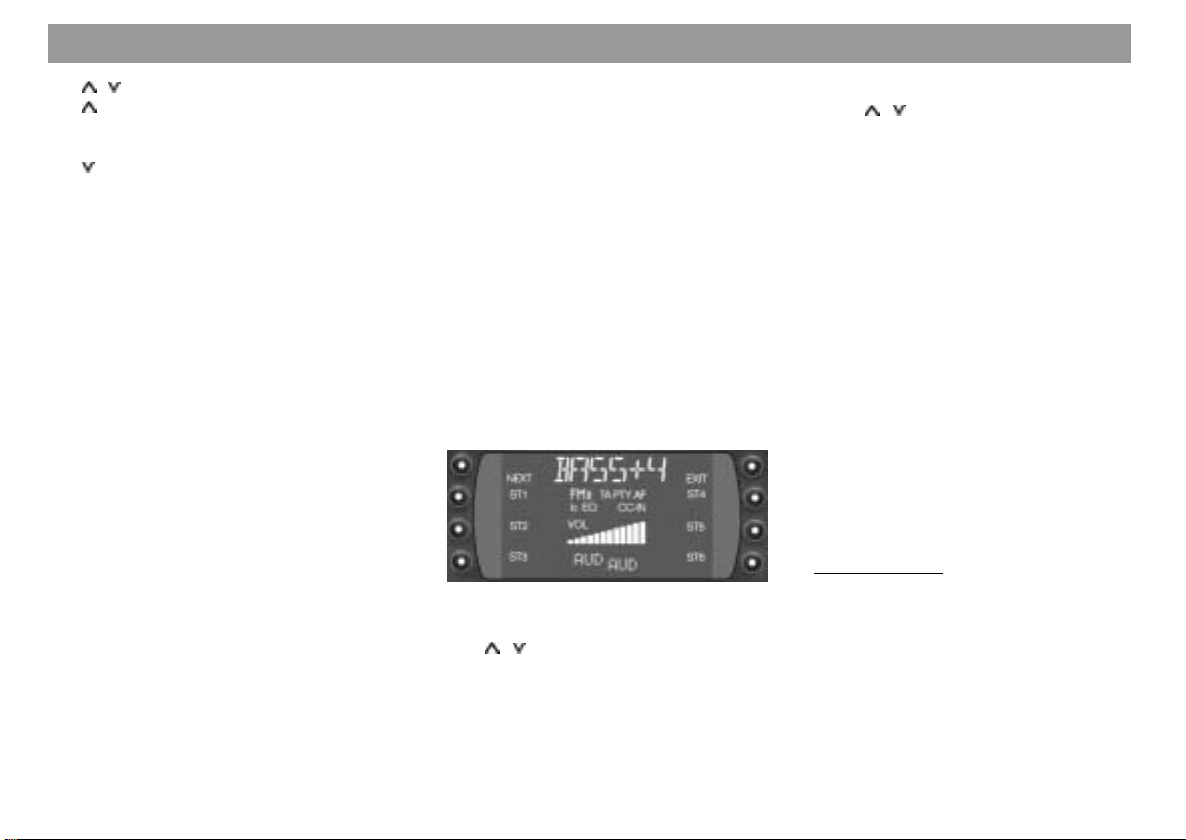
Quick Reference
/ Select track
up: Press briefly
CUE - fast forward (audible):
Hold pressed down
down: Press twice or repeatedly
briefly
To restart the track: Press briefly
REVIEW - fast reverse (audible):
Hold pressed down
Additional functions for the rocker
switch:
Other adjustments are possible with
AUD 8
DSC-MODE 7
PTY
as long as the corresponding function
is activated.
7 DSC (Direct Software Control)
Using DSC it is possible to adjust the
programmable basic settings.
Further information: “DSC programming”.
8 AUD
Adjusts treble, bass, balance (left/
right), fader (front/rear) and Loudness.
Loudness = Boosts low frequency for
more bass and a better adjustment to
the human ear.
Kansas DJ, Chicago RCM 169:
For FM, AM, CD, AUX and TA it is
possible to store different treble, bass
and loudness settings.
How to make the settings:
Select the operating mode.
Press AUD once, “BASS” and the level
currently selected will appear in the
display.
Use << / >> to select the different
modes.
/ to make the corresponding
Use
settings.
The settings selected will appear in the
display. The setting selected last will
be stored automatically.
Special Loudness feature:
Press / to select the setting from
LOUD 6 to LOUD OFF.
Switching off AUD:
Press EXIT.
If you do not alter any of the settings,
AUD will switch off automatically after
8 seconds.
Additional feature
Switching the equaliser on/off (DPE
ON/OFF):
Press AUD for approx. 2 seconds.
“DPE ON” or “DPE OFF” will appear
briefly in the display.
For more information on the equaliser:
Refer to “Setting the equaliser”.
9 DIS
Selects different display modes.
Radio operation
Press DIS briefly:
- Name of the current radio station
- Current frequency
- PTY code
This will not work properly unless the
radio is able to receive an RDS station
in adequate reception quality.
50
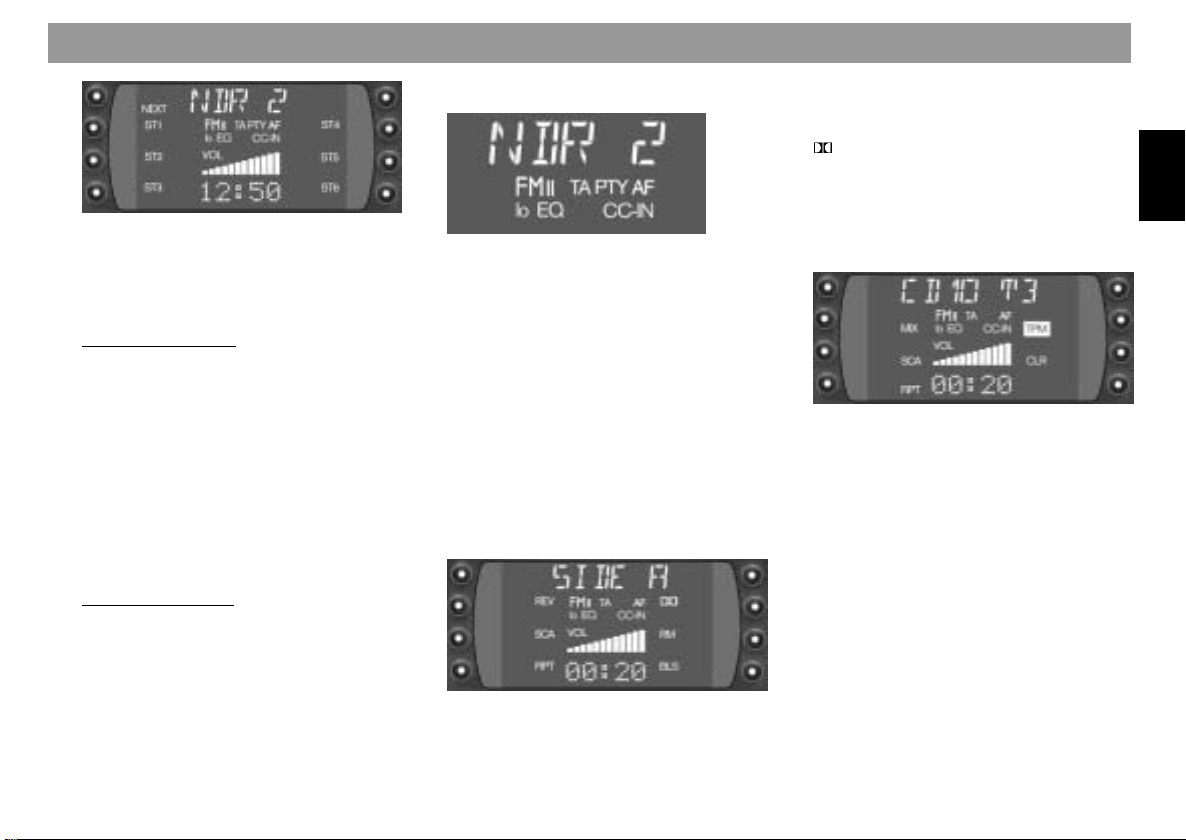
Quick Reference
Press DIS for approx. 2 seconds:
Display will alternate between the
clock and the waveband (incl. the
memory level for FM).
Cassette operation
Press DIS briefly:
The display mode selected will appear
briefly in the display.
“COUNTER” - tape counter
“CLOCK” - time
“ELAPSED” - elapsed playing time for
the tape side
“REMAIN” - remaining playing time
on the tape side
Changer operation
Press DIS briefly:
- CD number, track number, clock
- CD number, track number, time
played
- CD name, track number
: Display
NDR2 - station name
FM - waveband
I, II, T - memory level I, II or Travel-
store
TP, TA - TP = Traffic Program
- TA = Priority for traffic information is activated
PTY - Program type is activated
AF - Alternative frequency for
RDS
lo - Seek tuning sensitivity ad-
justable with DSC
EQ - Equaliser is switched on
CC-IN - Cassette is inserted
SIDE A - Side (track) A is playing
REV - Reverse (tape side reverse)
SCA - Scans cassette titles briefly
RPT - Title repeat function for cas-
sette operation
- Dolby B NR is active
RM - Radio listening during fast
tape forwarding or rewind
BLS - Blank tape portions will be
skipped automatically
CD 10 T3 - CD number and track number
or
VIVALDI - CD name
MIX - CD tracks can be played in
random order
SCA - CD tracks are being scanned
RPT - Repeat function for changer
operation
TPM - Store and play favourite CD
tracks
CLR - Delete TPM memory
ENGLISH
51
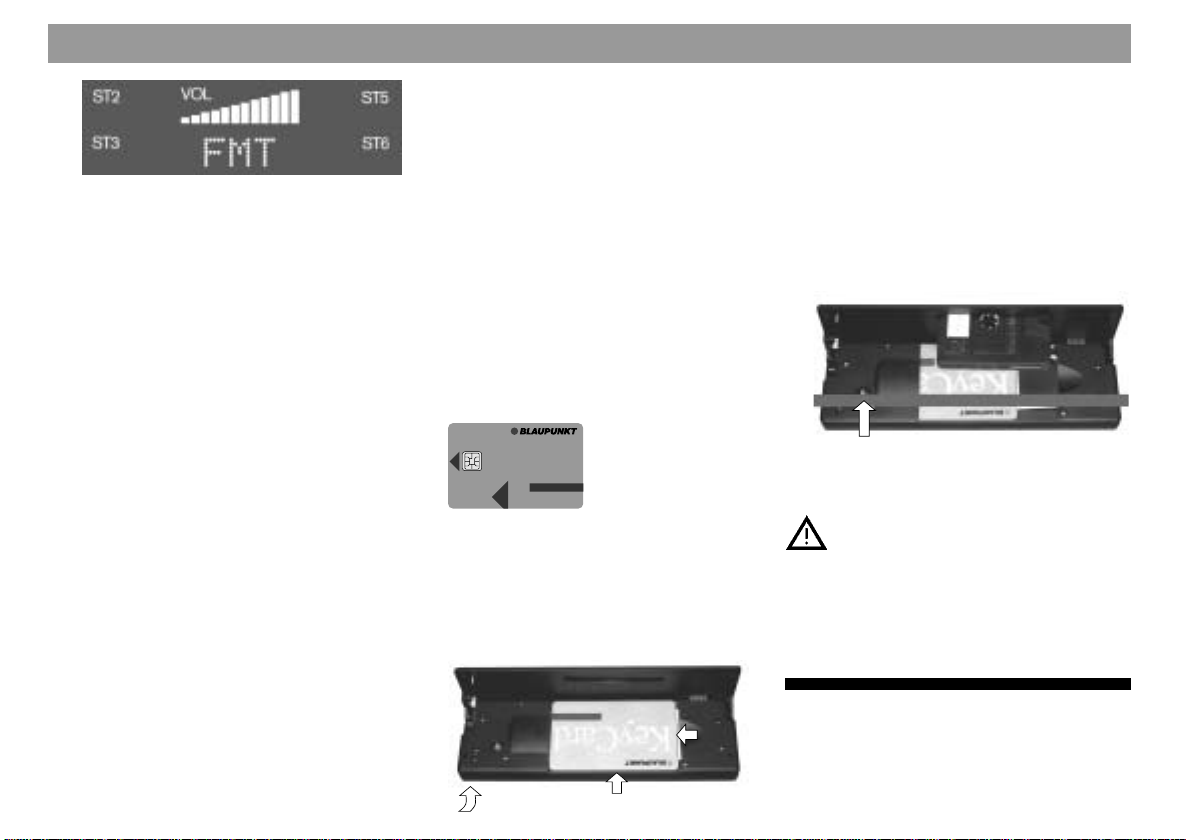
Quick Reference
FM I, II, T - FM memory level
or
MW, LW - Waveband
or
00:20 - Time played
or
12:50 - Clock
; CDC
Switches to changer operation (only if
a changer is connected).
If there is no changer, the system will
switch to AUX as long as AUX ON is
switched on in the DSC menu.
< CC
Switches to cassette operation
= TU (TUNER)
Switches to radio operation. Switches
to the memory levels/wavebands FM I,
FM II, TS (Travelstore), MW and LW.
> Cassette slot
Insert cassette (Side A or 1 facing up;
opening to the right).
? Visual theft protection
The following conditions must be fulfilled before the light diode will flash as
a visual indication of theft protection:
The unit is switched off;
The operating panel is folded down;
The KeyCard has been removed;
The DSC menu settings is switched to
LED ON (factory setting).
For more information, refer to “DSC
programming, LED ON/OFF”.
@ KeyCard theft protection system
The KeyCard must be inserted before
the unit can be operated.
KeyCard
Inserting the KeyCard
Press 1 to unlock the operating panel; it will fold down forwards.
Insert the KeyCard with the contact
points facing down (see illustration).
Lock the operating panel.
2
Perform these steps in the reverse order to remove the KeyCard.
Make sure to read the information in
the section on “KeyCard theft protection system”.
A Eject
Press the Eject button briefly to eject
the cassette.
For safety’s sake, the operating
panel must remain locked when
the vehicle is in motion.
When you leave the vehicle, unlock the panel and remove the
KeyCard to protect the equipment
against theft.
52
3
1
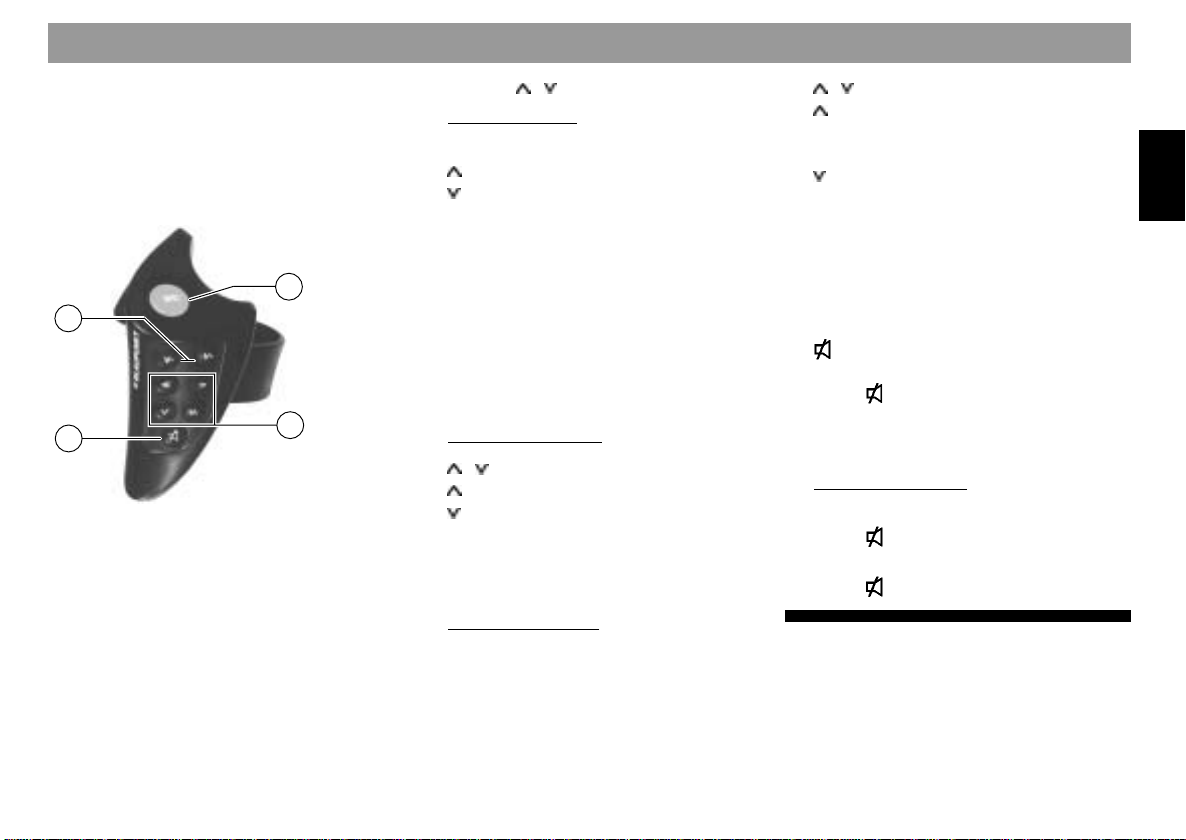
RC 08 remote control unit
Included with package: Chicago RCM 169
Optional: Hannover 2000 DJ
Kansas DJ
Montreal RCM 169
Paris RCM 169
19
18
21
B V- / V+
Volume control
C SRC (Source)
Switches operating modes
- Radio
- CC (Cassette)
- Changer (if a changer is connected)
20
D << / >>, /
Radio operation
Station seek tuning
up
down
<< / >> down/up in short intervals
(for FM only when AF and
PTY are switched off)
For FM only:
<< / >> Pages through the station
chain with AF on and PTY off
e.g.: NDR 1, 2, 3, 4, N-JOY, ...
Cassette operation
/ Select title (S-CPS)
forwards
back
>> fast forward
<< fast rewind
Changer operation
<< / >> Select CD
>> up: Press briefly
<< down: Press briefly
/ Select track
up: Press briefly
CUE - fast forward (audible):
Hold pressed down
down: Press twice or repeatedly briefly
To restart the track: Press
briefly
REVIEW - fast reverse (audible): Hold pressed down
E
Sound mute on/off:
Press
been switched off “MUTE” will appear
in the display.
Cassette operation
Switching sound on/off:
Press briefly.
Track switch:
Press for approx. 1 sec.
briefly. When the sound has
ENGLISH
53

Important notes
What you need to know
Before using your new car audio system,
please read through the following information carefully.
Traffic safety
As the driver of a motor vehicle, it is your
responsibility to pay attention to the traffic
situation at all times. Never use your car audio system in a way that could distract you.
Please keep in mind that you travel a distance of 14 m per second at a speed of only
50 km/h.
Should the traffic situation become particularly demanding, we advise you not to use
the audio system.
Always make sure that you are still able to
hear any warning signals coming from outside the vehicle, such as police or fire engine
sirens, so that you can react accordingly.
Consequently, you should always select a
moderate volume for playing your car audio
system while you are driving.
Installation
If you would like to install your new car stereo yourself or add other audio components
to existing ones, then please read the enclosed instructions on installation and connection carefully.
54
Telephone mute
If a car phone has been installed, it is possible to mute radio, cassette and CD playback
automatically during a telephone call (telephone mute). “PHONE” will then appear in
the display.
Traffic announcements continue to have
priority if you have activated TA. You can
interrupt traffic messages by pressing TA.
Accessories
Use only Blaupunkt-approved accessories
and spare parts.
You can use the following Blaupunkt products with this unit:
RC 08 remote control unit
The RC 08 infrared remote
control unit allows you to
conveniently operate the
most important functions
from the steering wheel.
This remote control unit is
included with the Chicago
RCM 169 and can be ordered optionally for the other units.
Amplifiers
All Blaupunkt amplifiers
CD changers
The following CD changers can be connected directly: CDC A 06, A 072, A 08.
The A 05 and the A 071 can be connected
with the adapter cable 7 607 889 093.
The CDC-A 08 is included with the Hannover 2000 DJ / Kansas DJ.
Guarantee
The scope of the guarantee is determined
by the laws in the country where the unit
was purchased.
Regardless of the legal guarantee regulations, Blaupunkt affords a 12-month guarantee.
If you have any questions about the guarantee, please contact your dealer. Your cash
register receipt is a valid guarantee coupon.
International telephone information
Have you got any questions on the operation of this equipment or do you require more
information?
Give us a call!
You will find the international telephone and
fax number on the last page of this manual.

KeyCard theft protection system
This car radio comes equipped with one
KeyCard, but it can also be operated with a
second card.
If you have lost your KeyCard or if it was
damaged, you can buy a new one from your
specialised dealer.
If you use two KeyCards, the settings stored
on the first card will be transmitted to the
second. However, you can individually store
the following functions:
Preset button assignments, bass, treble,
balance and fader settings, Loudness, TA
(traffic announcement volume), beep volume, LOW-EQ, HIGH-EQ.
In addition, the settings activated before the
radio is switched off, such as the waveband,
station, TA priority, AF, REG ON/OFF,
SCANTIME, seek tuning sensitivity, ON VOL
and SHARX will also remained stored.
This ensures that you will find your basic
settings re-adjusted automatically as soon
as you have inserted your KeyCard.
Putting the unit into operation
• Turn on the set with ON.
To insert the KeyCard, unlock the operating
panel by
• pressing 1, the operating panel will
fold down.
• Insert the KeyCard with the contacts
facing down as shown in the illustration (arrow 1).
2
1
3
• Push the card in the direction of the arrow (2) and lock the operating panel
back into position (arrow 3).
The car radio is now ready for operation.
If a wrong KeyCard is inserted, then “CARD
ERR” will appear in the display.
The system will switch off after approximate-
ly ten seconds.
If another card type is inserted (e.g. phone
or credit card), the display will show
“WRONG KC” for approximately two seconds.
Remove the wrong card and insert the correct KeyCard.
• Press ON to turn on the set.
Removing the KeyCard
To unlock the operating panel:
• Press 1, the operating panel will fold
down forwards.
• Push the card in to the right as far as
possible and remove it to the front.
• Push the operating panel back into position.
For safety’s sake, the operating
panel must remain locked when
the vehicle is in motion.
When you leave the vehicle, unlock the panel and remove the
KeyCard to protect the equipment
against theft.
“Training” a second KeyCard/
Replacing a KeyCard
When the unit is in operation with the first
KeyCard, you can “train” a second one to
be also used with the set.
If you want to “train” a second KeyCard:
• Insert the first KeyCard and turn on the
set.
• Press the DSC button and press
to select “LEARN KC”.
• Press << or >>.
The display will switch to “CHANGE”.
/
55
ENGLISH

KeyCard theft protection system
• Remove the first KeyCard and insert
the new one while “CHANGE” still appears in the display.
After the display indicates “READY” or
“LEARN KC”,
• press DSC.
Now you can also use the new KeyCard for
operating your unit.
A maximum of two cards can be used with
the set.
If you attempt “train” a third one, the access
authorisation for the KeyCard not used for
the “training” process will be deleted automatically.
Displaying the radio pass data
You can use the KeyCard supplied with your
set to display the radio pass data such as
the model name, product number (7 6 ...)
and serial number.
Please refer to the section on “DSC programming - READ KC”.
Short Additional Memory
(S.A.M.)
The second KeyCard available from your
specialised dealer allows you to read out
short information, which will run through the
display, such as, for example, the phone
number of your car dealer or the emergency call number of your automobile association.
The freely selectable text with a maximum
of 162 characters can be programmed by
any dealer who has the required equipment
available.
Turn On Message (T.O.M.)
The second KeyCard available from your
specialised dealer also allows you to display a special turn-on message each time
the radio is switched on.
The freely selectable text with a maximum
of 48 characters can be programmed by any
dealer who has the required equipment
available.
Each time you turn on your system with the
second KeyCard, the programmed text will
appear in the display.
Optical display as theft protection
Flashing light diode ?
When the vehicle is stationary and the KeyCard has been removed, the light diode can
be switched to flash for extra anti-theft security.
For this it is necessary that the positive power supply line and the permanent +12 V lead
are connected such as described in the installation instructions.
Make sure that the unit is switched off; the
operating panel is unlocked; the KeyCard
has been removed; “LED ON” has been
selected in the DSC mode (factory setting).
If necessary, please refer to the section on
“DSC programming - LED”.
Switching off the flashing light
The flashing light can be switched off by
selecting “LED OFF” in the DSC menu.
56

KeyCard theft protection system
Care of your KeyCard
To ensure that the KeyCard will function
properly it is important that the contacts are
free from any foreign particles. Avoid direct
skin contact.
If necessary, clean the KeyCard contacts
using a cotton swab soaked in rubbing alcohol.
Lost or damaged KeyCard
If the KeyCard for your unit is lost or damaged you can train a new KeyCard.
You can purchase the new KeyCard from
any authorised dealer. You will also require
the master code for the unit, which you will
find in the radio pass.
Always keep the radio pass in a safe
place. Do not leave it in your vehicle.
Training the new KeyCard
• Insert the new KeyCard into the unit
and lock the operating panel into position.
• Press ON.
• Within the next 5 seconds, press TU
and ST1. “0000” will appear in the display.
• Now use the rocker switch to enter the
four-digit master code in the radio
pass:
/ - Enter digits (press as often
as required)
<< / >> - Select the entry position.
• Press ENT after you have entered the
correct master code.
The new KeyCard has been accepted when
the unit switches to play.
Making mistakes in the entry
If you enter the wrong code, “CODE-ERR”
will appear in the display. If you enter the
wrong code three times, “WAIT 1h” will appear in the display. The unit will switch to a
standby mode for one hour.
• Switch the unit off and on again.
Repeat the steps to train the new KeyCard,
but be sure to enter the correct master code.
ENGLISH
57

Selecting the operating
mode
Optimising display
legibility
You can select the following operating
modes: Radio (TU), Cassette (CC) and CD
changer (CDC).
CC cannot be selected unless a cassette
has been inserted.
CDC cannot be selected unless one of the
Blaupunkt changers, the A 06, the A 072,
the A 08, the A 05, or the A 071 has been
connected and there is at least one CD in
the magazine.
To switch the operating mode:
• press TU, CC or CDC.
If you press TU again, the unit will switch to
menu level 2. On this level it is possible to
adjust the functions for radio operation. The
unit will switch back to menu level 1 automatically approx. eight seconds after the last
adjustment was made.
The viewing angle of the display can be altered to allow optimum legibility.
• Press DSC.
• Press the lower part of the rocker
switch until “ANGLE” appears in the
display.
• Press << / >> to set the best viewing
angle for your position.
When you have completed the setting
• press DSC.
58

Radio operation with RDS (Radio Data System)
The Radio Data System offers you more
convenience when you listen to FM radio
stations.
More and more radio stations have begun
to broadcast RDS information alongside
their programs.
As soon as a program has been identified,
the station name including a regional identifier, if available, will appear in the display,
for example, NDR1 NDS (regional program
in Lower Saxony, Germany).
When RDS is activated, the preset buttons
become program buttons. You now know
exactly which program you have tuned into,
making it easy to find the desired station
quickly.
But RDS offers you further advantages:
AF - Alternative frequency
The AF (Alternative Frequency) function
makes sure that the strongest frequency of
the currently selected program is always
tuned in automatically.
Switching AF on/off:
For radio operation
• Press TU, menu level 2 will appear.
• Press the AF button briefly.
The function is activated when “AF” lights
up in the display.
“AF” is highlighted for the corresponding
softkey.
While searching for the strongest reception
signal, the radio may switch to mute briefly.
If “SEARCH” appears in the display when
you switch on the radio or recall one of the
stored frequencies, this indicates that the
unit is automatically searching for an alternative frequency.
“SEARCH” will disappear from the display
when the alternative frequency has been
found or after the frequency band has been
run through completely.
If the reception quality of the selected program deteriorates beyond a certain point:
• Tune into another station.
REG - regional program
Certain radio programs are split up at times
into regional programs offering local information. The 1st program broadcast by NDR,
for example, offers programs with different
contents in the northern states of Germany
Schleswig-Holstein, Hamburg and Lower
Saxony at certain times of the day.
If you are listening to a program and want
to continue to listen to that program, it is advisable to switch to REG ON.
If you leave the service area of the regional
program you are tuned into, or if you would
like to take advantage of the full RDS service, switch to “REG OFF”.
To switch REG on/off:
• Press TU, menu level 2 will appear.
Menu level 2
• Press the key marked REG, you can
switch to “REG ON” or “REG OFF”.
ENGLISH
59

Radio operation with RDS (Radio Data System)
The setting selected will appear briefly in the
display. When the regional function has
been activated, the corresponding key will
be highlighted in the display.
Selecting a waveband
With this car radio you can select between
the following wavebands:
FM 87.5 - 108 MHz
MW 531 - 1602 kHz
LW 153 - 279 kHz
• Select the desired waveband by pressing TU, menu level 2 will appear in the
display.
Menu level 2
• Press BND (as often as required) to
select the waveband.
The radio will switch through the wavebands
as follows: FM I, FM II, FMT, MW, LW.
Station tuning
Automatic tuning /
• Press / ; the car radio will automatically search for the next station.
If you hold / on the rocker switch pressed
up or down, seek tuning will speed up in upwards or downwards direction.
Seek tuning
Up
Down
<< Down in short intervals
(for FM only; “AF” must be switched off)
>> Up in short intervals
(for FM only; “AF” must be switched off)
Manual tuning with << >>
You can also tune into a station manually.
In this case:
AF and PTY must be switched off (i.e. the
symbols do not light up in the display).
If necessary, deactivate these functions in
menu level 2.
Manual tuning:
• Press << >>; the frequency will change
in short intervals downwards or upwards.
If you hold the right or left part of the rocker
switch pressed down, the frequency scan
will accelerate.
Scrolling through the broadcasting networks (FM only)
You can use the << >> buttons to tune into
stations in your reception area.
If it is possible to receive several programs
in the same broadcasting network, you can
scroll through them forwards by pressing >>,
or backwards by pressing <<, e.g. NDR 1,
2, 3, 4, ... . Start Travelstore:
• Press TU; menu level 2 will appear in
the display.
If “AF” does not light up,
• press AF in menu level 2.
60

Radio operation with RDS (Radio Data System)
Changing the memory bank (FM)
You can shift between the memory banks I,
II and T in order to store stations and recall
them later. The currently selected memory
bank is indicated in the display.
• Press NEXT as often as necessary until the desired memory bank lights up
in the display.
Storing stations
On FM, you can store six stations on the
preset buttons ST1 - ST6 for each of the
memory banks I, II and T.
On MW/LW, you can also store six stations
each.
• Press TU, menu level 2 will appear in
the display.
• Press BND to select the waveband.
• Use the rocker switch to tune into a
station (either automatically
manually << >>).
/ or
• Press the desired preset button until
the radio resumes play after the muting
(takes approximately 2 seconds, confirmed by a beep).
Now the station has been stored.
Note:
Should you tune into a station which has
already been stored before on another memory bank, the corresponding preset button
and the memory bank will flash briefly in the
display.
Automatically storing the
strongest stations with Travelstore
You can automatically store the six most
powerful FM stations in your current reception area sorted according to their signal
strength. This function is particularly convenient on longer trips.
• Press TU, menu level 2 will appear in
the display.
• Press TS briefly.
“T-STORE” will flash in the display.
The six strongest FM stations will be auto-
matically stored on the memory bank T
(Travelstore). If it is not possible to receive
six stations, the remaining presets will be
marked by four dashes. When this process
has been completed, the radio will play the
station with the strongest reception (ST 1).
If desired, stations can also be stored manually on the Travelstore bank (see “Storing
stations”).
ENGLISH
Recalling stored stations
You can recall any stored station at the touch
of a button.
FM
Recall the stations on the waveband select-
ed directly:
• by pressing ST1 - ST6.
To select a station on a different waveband:
• Press NEXT as often as necessary until the desired memory bank appears
and then select the station by pressing
ST1 - ST6.
MW, LW
You can select the stations stored for the
selected waveband directly:
61

Radio operation with RDS (Radio Data System)
• by pressing ST1 - ST6.
To select a station on a different waveband:
• Press NEXT as often as necessary until the desired memory bank appears
and then select the station by pressing
ST1 - ST6.
Scanning stored stations with
Preset Scan
You can have all of the stored stations briefly
scanned on all wavebands and in the selected FM memory bank.
Preset Scan cannot be started unless PTY
is switched off (“PTY” is not highlighted in
the display).
If necessary, switch off PTY on menu level
2. To do so
• press TU and switch off the function by
pressing the corresponding key.
To start Preset Scan:
• Press SCA for approx. 1 second.
All of the stored stations on the waveband
selected and within reception range will be
scanned one after the other. “SCAN” and
the station name or frequency will flash alternately in the display.
To select a scanned station and switch
off Preset Scan:
• Press SCA or the rocker switch briefly.
Scanning stations with Radio
Scan
You can also scan all of the stations within
reception range.
Radio Scan cannot be started unless PTY
is switched off (“PTY” is not highlighted in
the display).
If necessary, switch off PTY on menu level
2. To do so
• press TU and switch off the function by
pressing the corresponding key.
To start the Scan function:
• Press SCA briefly.
All of the stations on the waveband selected and within reception range will be
scanned one after the other. “SCAN” and
the station name or frequency will flash alternately in the display.
To select a scanned station and switch
off the Radio Scan function:
• Press SCA or the rocker switch briefly.
If you do not select a station, the scan func-
tion will automatically switch off after the frequency band has been run through completely. The unit will tune into the station you
were listening to before you started the scan
function.
Changing the scan time
The scan time can be set from between five
to a maximum of 30 seconds.
Please refer to the section on “DSC programming - SCANTIME”.
Selecting the seek tuning sensitivity
You can alter the automatic seek tuning
sensitivity.
If “lo” is displayed, the radio will only pick up
strong, local stations (low sensitivity).
If “lo” does not light up, the radio will also
pick up weaker, more distant stations (high
sensitivity).
If you want to alter the sensitivity level,
please refer to the section on “DSC programming - LO/DX”).
62

Radio operation with RDS (Radio Data System)
Switching from stereo to mono
(FM)
If reception is poor, you may get better
sound quality by switching from stereo to
mono in the DSC menu. Each time the radio is switched on, stereo playback is activated automatically.
The unit will automatically switch to mono if
the signal received is not strong enough for
stereo playback.
If you would like to switch to mono, refer to
“DSC programming - STEREO/MONO”.
The mode selected is indicated briefly in the
display.
Automatic bandwidth adjustment (SHARX)
In the DSC menu, you can use the SHARX
function to adjust the bandwidth in the FM
frequency range. This can be a great advantage when there are a large number of
stations within your current reception range.
Interference with strong adjacent stations
can be reduced to an absolute minimum if
you activate SHARX ON (factory setting).
If necessary, refer to the section on “DSC
programming – SHARX”.
PTY - Program Type
PTY is an RDS service which an increasing
number of broadcasting stations have begun to offer. This feature allows you to select FM stations according to their program
type. After you have chosen the PTY of your
preference, the corresponding stations can
be selected either by seek tuning or using
the scan function.
Switching PTY on/off
• Press PTY.
When the function is active, the program
type selected last will briefly appear in the
display, e.g. “SPORT”. As long as PTY is
active, “PTY” will appear permanently in the
display.
Program type
Use << >> to have the last selected program
type displayed and to choose a new one.
You can select any one of the stored types
with the preset buttons 1-6.
Requirement: PTY must be active.
You can use DSC to select German, Eng-
lish or French as the language used in the
display (refer to the section on “DSC programming – PTY LANG”).
The following list indicates all of the program
types which are currently available.
The letters printed in bold are identical to
the abbreviation which appears briefly in the
display.
NEWS
CURRENT AFFAIRS
INFORMATION
SPORT
EDUCATE
DRAMA
CULTURE
SCIENCE
VARIED
POP MUSIC
ROCK MUSIC
EASY MUSIC
LIGHT MUSIC
CLASSICS
OTHER MUSIC
WEATHER
FINANCE
CHILDREN’S PROGRAMS
SOCIAL AFFAIRS
ENGLISH
63

Radio operation with RDS (Radio Data System)
RELIGION
PHONE IN
TRAVEL
LEISURE
JAZZ MUSIC
COUNTRY MUSIC
NATIONAL MUSIC
OLDIES MUSIC
FOLK MUSIC
DOCUMENT
Checking the program type of the station
On menu level 2
• Press PTY for approx. 2 seconds.
After the beep tone the display will show the
program type offered by the station currently playing.
If “NONE” appears in the display, the current station has no PTY code.
Displaying the selected program type
• Press << or >>.
The program type selected last will be dis-
played briefly.
Selecting a program type
64
a) Using the preset buttons
When PTY is switched on, you can use
the preset buttons ST1 - ST6 to select
the program types stored at the factory.
• Press one of the presets 1-6.
The selected program type will be dis-
played for 2 seconds.
If you would like to listen to a station
with this PTY,
• press
function.
If the radio is unable to find a station offering the selected program type, the display
will show “NO PTY” and a beep tone will be
emitted. The radio will select the station
which was tuned into before seek tuning was
activated.
You can assign different program types to
each preset position. Please refer to the next
section on “Storing program types”.
b) Using the << >> buttons on the rocker
switch
When PTY is switched on, you can se-
lect a program type using buttons
<< >>.
• Press << or >>; the program type se-
lected last will be displayed for 3
seconds.
/ to start the seek tuning
• During this period press >> (forwards) or << (backwards) to select
the desired type.
• Press << or >> as many times as required.
If you would like to listen to a station
with the selected PTY,
• press
function.
If the radio is unable to find a station offering the selected program type, the display
will show “NO PTY” and a beep tone will be
emitted. The radio will select the station
which was tuned into before seek tuning was
activated.
Storing program types
Each of the preset buttons ST1 - ST6 has
been assigned one program type at the factory.
If desired, you can also replace these with
other available program types.
To do so, make sure that “PTY” lights up in
the display.
• If necessary, press the PTY button to
switch on the function.
• Select a program type using buttons
<< >> and
• hold down the desired preset button
(ST1-ST6) until you hear a beep.
/ to start the seek tuning

Radio operation with RDS (Radio Data System)
Now the selected program type can be recalled by pressing this preset when PTY has
been activated. (“PTY” appears in the display.)
Scanning stations with PTY SCAN
Requirement: “PTY” must appear in the display.
• Press the SCA button.
All of the stations in your current reception
area offering the selected program type will
be scanned.
To switch off PTY-SCAN:
• Press SCA or the seek-tuning rocker
switch once again.
After the entire waveband has been
scanned, the PTY-SCAN function will be
turned off automatically.
PTY priority
Situation:
PTY is switched on and lights up in the dis-
play.
No station offering the selected program
type can be found currently in your reception range (with seek tuning or scan).
The set will switch back to the station previously tuned into.
As soon as it is possible to receive a program in the broadcasting network with the
PTY selected, the radio will switch over to
the corresponding station for the duration
of the program.
Example: German broadcasting network
NDR:
- Station playing: NDR3.
- “PTY” lights up in the display.
- Program type “POP” selected.
- Seek tuning is started.
- No station with “PTY-POP” can be
found.
- The display shows “NO PTY” and
- automatically switches back to NDR3.
- NDR2 airs a “PTY-POP” program.
- The radio will switch to the linked station NDR2 for the duration of the
“POP” program.
During CD operation, the set will also switch
to the program offering the selected PTY
within the broadcasting network.
After the PTY program has ended the system will switch back to the previous mode
(radio or CD).
Note:
As already mentioned, these functions are
not supported by all of the RDS stations at
the present time.
ENGLISH
65

Traffic information station reception with RDS-EON
The abbreviation “EON” stands for Enhanced Other Networks, which means that
information is exchanged within a radio network.
Many FM radio stations provide their service area with traffic messages at regular intervals.
Along with their programs, all traffic information stations transmit a special carrier
signal, which is decoded by your car radio.
If this signal is identified, “TP” will appear in
the display (Traffic program).
In addition to these, there are also stations
which do not actually transmit traffic information themselves, but by using RDS-EON
it is possible for them to forward the traffic
messages broadcast by another traffic information station in the same radio network.
If you want to have the priority for traffic announcements activated while listening to
one of these stations (e.g. NDR3), “TA” must
appear on the display panel.
If a traffic announcement is broadcast, the
radio will automatically switch to the linked
traffic program station (in this case, NDR2)
for the duration of the message and return
to the original program (NDR3) afterwards.
Traffic announcement priority
on/off
If the priority for traffic announcement programmes is activated, “TA” will light up in
the display.
To switch the priority on or off:
• Press the TA button.
If you press TA while a message is being
broadcast, this message will be interrupted.
The unit will then switch back to the previous mode. The priority for other traffic messages remains active.
Please note that several buttons have no
function while a traffic announcement is
broadcast.
Warning beep
If you leave the reception area of the traffic
information station you are currently tuned
into, you will hear a warning beep at intervals of approx. 30 seconds.
This warning beep will also be emitted if you
press a preset button for a station which
does not send the traffic information signal.
Switching the warning beep off
a) Tune into another station offering traf-
fic information:
• Press the rocker switch or
• press a preset button which has a
traffic information station allocated to
it.
Or:
b) Switch off the priority for traffic an-
nouncements:
• Press TA.
“TA” will disappear from the display.
Automatic search function
(Cassette operation)
If you are listening to a cassette and you
leave the reception area for the traffic information station you have selected, then the
car radio will automatically search for a new
traffic information station.
If the radio is unable to find a traffic information station within 30 sec. after the station search has started you will hear a beep
every 30 sec. to alert you to this situation.
Proceed as described above to switch off
the beep.
Adjusting the volume for traffic
announcements and the warning
beep
This volume was preset at the factory, but
you can use the DSC function to alter the
setting as desired (see “DSC programming
- TA VOL”).
66

Cassette operation
Inserting a cassette
• Switch on the car radio and release the
operating panel by pressing 1.
The operating panel will fold down forwards.
• Insert the cassette with Side A or 1
facing up without the use of force.
The cassette will automatically be transported to its playing position. Cassette playback
will begin.
• Grasp the left-hand side of the operating panel to fold it back up and lock it
into place.
Removing a cassette
•With the operating panel in the folddown position, press the Eject button
(arrow) briefly.
The cassette will eject.
To prevent damage to the mechanism, do
not attempt to stop or force a cassette while
it is being inserted or ejected.
For safety’s sake, the operating
panel must always be returned to
the locked position while you are
driving.
Switching on cassette operation
A cassette is inserted, “CC-IN” appears in
the display.
• Press CC, the cassette functions will
appear in the display.
Dolby B NR*
This unit can play cassettes which have
been recorded with Dolby B NR or without
the use of noise suppression.
Cassettes which have been recorded with
Dolby B NR* exhibit significantly less tape
noise as well as much greater sound dynamics.
Dolby B NR is active when
in the display.
is highlighted
Switching Dolby B NR on/off:
• press
* The noise reduction system manufactured under li-
cence by the Dolby Laboratories Licensing Corporation. The word DOLBY and the double-D symbol are
trademarks of the DOLBY Laboratories.
.
Selecting the display mode
You can switch the display mode during
cassette operation.
• Press DIS briefly.
The display mode selected will appear
briefly in the top line of the display.
• Press DIS as often as necessary until
the desired display mode appears.
“COUNTER” – tape counter
“CLOCK” – time
“ELAPSED” – elapsed playing time for
the tape side
“REMAIN” – remaining playing time on
the tape side
ENGLISH
67

Cassette operation
This unit is equipped with a real-time
counter which calculates the current
playing time.
After a new cassette has been inserted, the real-time counter will switch to
a synchronisation phase briefly. During
this time, SYNC will appear in the display. The synchronisation phase may
vary in length for ELAPSED or
REMAIN.
Track reverse
To change the track during playback:
• Press REV.
When the tape reaches the end of a side it
will automatically switch to the other side
(autoreverse). “SIDE A” will appear in the
display for track 1 and “SIDE B” for track 2.
Note:
If there is too much tension on the tape while
it is playing, it may switch to the opposite
track before it has reached the end. Check
to see if the tape is wound correctly. It often
helps to rewind the cassette completely.
Scanning cassette titles with
SCAN
It is possible to scan the titles on a cassette.
As soon as you find a title you like, you can
end SCAN. This title will then continue to
play.
SCAN is active when “SCA” is highlighted
in the display. “SCAN” will also appear in
the top line of the display.
Starting/ending SCAN:
• Press SCA briefly.
To ensure that this function works properly,
there must be a pause of at least 3 seconds
between titles.
The scan time is set to 10 seconds at the
factory and can be altered from 5 to 30 seconds. If necessary, refer to the section on
“DSC programming - SCANTIME”.
Selecting titles with S-CPS
(Super Cassette Program Search)
To repeat and skip cassette titles.
/ Select title
Forwards (CPS-FF ..)
Back (CPS-FR ..)
It is possible to skip up to 9 titles. To do so,
• press
ten as required.
The number of titles to be skipped will appear in the display.
Make any corrections by pressing the opposite key (
Press REV to stop this function immediately.
To ensure that this function works properly,
there must be a pause of at least 3 seconds
between titles.
/ on the rocker switch as of-
/ ).
68

Cassette operation
Repeating titles with RPT
RPT = Repeat
Repeats the title currently playing. This title
will repeat until RPT is switched off. The
Repeat function will end automatically when
the cassette is removed or the unit is
switched off.
The Repeat function is active when “RPT”
is highlighted in the display.
Switching Repeat on/off:
• Press RPT , the active function will appear briefly in the top line of the display (RPT ON/OFF).
To ensure that this function works properly,
there must be a pause of at least 3 seconds
between titles.
Fast tape forward/rewind
>> Fast forward
<< Fast rewind
Listening to the radio while fast
forwarding or rewinding the tape
with Radio Monitor (RM)
You can listen to the radio while fast forwarding or rewinding the tape (for CPS as
well) instead of switching the sound to mute.
The Radio Monitor function is active when
“RM” appears highlighted in the display.
Switching Radio Monitor on/off:
• Press RM, the activated function will
appear briefly in the top line of the display (RM ON/OFF).
Automatically skipping over
blank portions of the tape with
Blank Skip (BLS)
As soon as there is a break of more than 10
sec. during cassette playback, the fast forward function will be activated automatically to move to the next title.
The Blank Skip function is active when “BLS”
appears highlighted in the display.
Switching Blank Skip on/off:
• Press BLS, the activated function will
appear briefly in the top line of the display (BLS ON/OFF).
Care instructions
You should use only C60/C90 tape cassettes in your car. Protect your cassettes
against dirt, dust and temperatures over
50 °C. Allow cold cassettes to warm up
somewhat before playing them to ensure
that the tape plays smoothly. Malfunctions
in playback or sound may be caused by dirt
build-up on the pinch roller and the audio
head after approx. 100 hours of operation.
To remove normal dirt build-up clean the
equipment with a cleaning cassette. In more
stubborn cases, use a cotton swab dipped
in rubbing alcohol. Never insert hard instruments into the tape deck.
ENGLISH
Press REV to end fast forward or rewind.
69

Changer operation
You can use this car radio to conveniently
control CD playback on a Blaupunkt CD
changer.
The following CD changers can be connected directly: CDC A 06, A 072, A 08.
The CD changers A 05 and A 071 can be
connected with the adapter cable 7 607 889
093.
The CDC A 08 is included with the Hannover 2000 DJ / Kansas DJ.
Use only standard circular CDs measuring 12 cm in diameter!
CDs measuring 8 cm in diameter or
CDs in different shapes such as a butterfly or beer mug are not suitable for
playback using this equipment.
This is very likely to result in the destruction of the CD or the CD drive.
We assume no liability for damage to
the equipment caused by playing unsuitable CDs.
Switching on CD changer operation
Make sure that at least one CD has been
inserted into the magazine.
• Press CDC, the CDC functions will appear in the display (track number,
name/playback time).
Selecting the display mode
During CD changer operation you can switch
the display mode.
• Press DIS repeatedly until the desired
display mode appears.
“CD10 T3” – CD and track number;
“00:20” Elapsed playing time
“VIVALDI” – CD name
“T3” Track number
“CD10 T3” – CD and track number;
“14:34” Clock
The CD name can only be displayed if you
have actually entered one before.
Also refer to the section on “Enter CD
names”.
Selecting CDs and tracks
You can use the rocker switch to conveniently select other CDs, tracks or passages.
Selecting the CD up
down
The numbers of the available CDs will appear in the display.
Selecting the track
If you press
playing will start again.
Fast forward, audible (CUE).
Hold >> pressed down for as long as necessary.
Fast rewind, audible (REVIEW).
Hold << pressed down for as long as necessary.
only once, the track currently
up
down
70

Chang
er operation
Repeat tracks/CDs with RPT
RPT = Repeat
You can repeat a track or a CD as often as
desired. Use the RPT key to select the following functions:
- REP TRCK = Repeat track
- REP CD = Repeat CD
- RPT OFF = Repeat function off
• Press RPT as many times as necessary until you have selected the desired setting.
The CD or the track will repeat until you
press RPT to switch off the function with
“RPT OFF”.
TPM
(Track Program Memory)
Stores and plays your favourite tracks. It is
possible to manage up to 99 CDs with up to
40 tracks.
Storing tracks with TPM
A track can only be stored while it is playing.
To store a track
• press TPM for approx. 1 second, “TPM
PROG” will appear in the display.
This track has been stored.
Switching TPM playback on/off
• Press TPM briefly. The mode selected
will appear briefly in the display (TPM
ON/OFF).
If “TPM” is highlighted in the display, this
means that TPM playback is active. All of
the tracks on the CD stored in this operating mode will be played. If you activate SCA
(scan) as well, these tracks will be scanned.
TPM playback cannot be activated unless
you have already stored tracks with the TPM
function.
Deleting the TPM memory
You can use TPM to delete stored tracks. If
you want to delete the CD names at the
same time, please refer to “Deleting CD
names/TPM with DSC UPDATE”.
TPM tracks can only be deleted during playback.
• Switch on TPM.
“TPM” will be highlighted in the display.
In this case, “CLR” will appear below
TPM.
If you would like to delete the track playing
• press CLR for approx. 2 seconds,
“TRCK CLR” will flash briefly in the display.
If you would like to delete all of the tracks
on the CD playing
• press CLR for approx. 5 seconds,
“DISC CLR” will flash briefly in the display.
If you would like to delete all of the tracks
on all of the CDs in the magazine in changer operation
• press CLR for approx. 8 seconds,
“ALL CLR” will flash briefly in the display.
ENGLISH
71

Changer operation
MIX
You can have the CD tracks played in random order. The MIX function is active when
“MIX” is highlighted in the display.
You can choose the following MIX functions:
MIX CD
The tracks on the selected CD will be played
in random order. The next disc will be selected in numerical order. MIX (random order) applies to the playback of the tracks.
MIX MAG
CDC A 08: All tracks on the CDs in the magazine will be played in random order.
CDC A 06 / 072: The CDs in the magazine
are selected at random and then the tracks
on the CD selected are played in random
order.
MIX OFF
The Mix function is deactivated. Discs and
titles will be selected in numerical order.
To alter the setting:
• Press MIX briefly, the function selected
will appear briefly in the display.
SCAN
Use this function to scan all of the CD tracks.
To start the Scan function:
• Press SCA briefly, the display will indicate “SCAN”.
The titles will be scanned one after the other in ascending order.
To stop the Scan function:
• Press SCA once again briefly.
The track currently scanned will continue to
play.
SCAN will also stop if you press the
rocker switch, MIX, RPT, DSC, AUD,
TU or CC.
Entering CD names
In the changer mode you can give up to 99
CDs an individual name.
The specified name (e.g. VIVALDI) will appear in the display if you have selected the
corresponding display mode with DIS.
To start the entry:
• Press the DSC button and press /
as often as necessary until “CDNAME” appears in the display.
• Press << >>.
The position for the first character will begin
to flash.
• Use the rocker switch / to select the
first character.
The capital letters A to Z, the numbers 0 to
9 and special characters will be listed one
after the other.
• Use the rocker switch << >> to move
to the next position and select a character.
You can select up to 7 characters in this way.
Once you have completed the name as de-
sired:
• Press ENT in order to store it.
If you would like to name another CD,
• press <</>> and use
next CD you want to name in the magazine.
You can change a name by entering and
storing a different one (overwrite).
If you would like to finish your entry,
• press DSC to quit the DSC menu.
/ to select the
72

Changer operation
Deleting CD names/TPM with
DSC UPDATE
Use the DSC UPD (update) feature to delete the CD names and the TPM at the same
time.
You can delete the name stored for the CD
in the CD drive and its TPM with “CLR
DISC”.
Use “CLR ALL” to delete the names and
TPM for all of the CDs.
• Insert a CD whose data you would like
to delete (name and TPM).
• Press DSC.
• Press
until “CD UPDATE” appears in the display.
• Press >> to select “CLR DISC” if you
want to delete the name and TPM of
that CD,
or
• Press << to select “CLR ALL” to delete
the names and TPM stored for all of
the CDs.
• Press ENT for approx. 1 second.
“DELETING” will appear briefly in the
display.
The deletion process is complete.
/ as many times as required
To return to “CD UPDATE” in the DSC menu
without deleting the CD names and TPM:
• Press ENT.
ENGLISH
73

Clock - Time
This car stereo is equipped with a built-in
clock which automatically takes advantage
of RDS to ensure highly accurate time-keeping (hours, minutes).
For the clock to function properly with RDS,
an RDS station with the CT function (CT –
clock time) must be received.
The automatic correction of the time can be
switched off.
Setting the clock
a) automatically
The clock is set automatically when the
radio is tuned into an RDS station
which has the “CT” function (clock
time).
b) manually with DSC-CLOCKSET
• Press DSC briefly, “CLOCKSET” will
appear in the display.
• Press << >> to set the hours/min-
utes. You can move to a different position by pressing / .
• After you have set the clock, press
ENT briefly to store the new setting.
Displaying the clock
You can set the clock to permanent display
in both the radio and CD modes.
Radio mode:
You can switch between clock display and
waveband (incl. memory bank for FM). To
do so
• press DIS for approx. 2 seconds.
Cassette operation:
You can select from four different display
modes.
To switch to the clock
• press DIS repeatedly until CLOCK appears in the top line of the display.
Changer operation:
You can select from three different display
modes.
To switch to the clock
• press DIS as often as necessary.
Correcting the clock after the
power has been disconnected
If the radio has been disconnected from its
power source for a longer period of time,
“0:00” will appear in the display when it is
re-connected.
The time will be set automatically by RDSCT, but can also be adjusted manually if
desired.
You need only set the time manually if it is
not possible to receive an RDS station with
CT (clock time).
If you want to set the time manually, refer to
the section on “DSC programming - CLOCKSET”.
Deactivating the hour correction
function
In the DSC menu it is possible to switch off
the hour correction function with “CLK MAN/
CLK AUTO”. An automatic correction for
minutes will continue to take place.
This is useful if you would like to display the
time for a different time zone, for example.
If necessary,
• Press DSC briefly and
• Press / as often as required until
“CLK MAN/CLK AUTO” appears in the
display.
To deactivate the hour correction function
press << >> to select “CLK MAN”.
74

Setting the equaliser
The acoustic characteristics of the car interior affect the quality of the sound reproduced in your vehicle to a much greater extent than the speakers.
Position, installation and the rear volumes
of, for example, the door or rear window
shelf all play an important role.
Even the sound produced by well selected
and installed speakers can be affected negatively by resonance frequencies in the vehicle interior.
As a result, the bass sounds may be lost or
reverberate, the mid-range tones sound too
overpowering and music instruments or
voices may be distorted or the total sound
quality may be completely lifeless.
The overall sound quality can be greatly
enhanced if certain frequencies are suppressed or boosted.
This car stereo is equipped with 2 parametric filters. The first filter “LOW EQ” can be
set from 32 to 500 Hz, the second filter
“HIGH EQ” from 630 to 10000 Hz. In this
context, parametric means that it is possible to set the frequency and either boost or
reduce it (+10 to –20 dB) individually for
each of these filters.
These parametric filters can be adjusted to
very exact settings even without the help of
measuring instruments.
The individual steps you have to take to
make these settings are described in the
table.
Notes on making the settings
The following notes are intended as recommendations only. They do not necessarily
reflect your own personal sound preferences.
We recommend that you use a music cassette/CD which you are familiar with to adjust the filters. The cassette/CD should include different types of musical instruments
and vocals. Purely electronic music is not
well suited to serve as a basis for making
the settings because the original sounds
cannot be determined.
Before you set the equaliser, set bass, treble, balance and fader to “0”.
This setting is described in the Quick Reference under 8 AUD.
Now listen to the cassette/CD you have selected.
Evaluate the sound according to your own
personal preferences.
Now refer to “Sound impression/problem” in
the table and you will find suggestions to
eliminate any problems under “What to do”.
Make the settings for bass and the lower
mid-range tones with the LOW EQ filter,
select HIGH EQ for treble and mid-range
tones.
The “HIGH EQ” and “LOW EQ” filters can
be set in the DSC menu:
• Press DSC.
• Press / as often as necessary until
“HIGH EQ” or “LOW EQ” appears in
the display.
• Press << or >> once and
• Set the level in the following table by
pressing
• Press << >> to switch the frequency
range.
• Press ENT to store your settings.
You can switch the equaliser on and off by
pressing AUD for approx. 2 seconds.
Now you can compare the sound produced
by your car stereo with and without the
equaliser.
/ .
Setting recommendations on the
Internet
Refer to our home page on the Internet
http://www.blaupunkt.de
to find setting recommendations for new
vehicles on the market.
75
ENGLISH

Setting the equaliser
Assistance in setting your equaliser
Start to make your settings in the mid-range/treble and end it with the bass range.
Frequency range
Bass
30 – 100 Hz
Lower mid-range
100 – 400 Hz
Mid-range sound
400 – 4000 Hz
Treble
4000 to 20000 Hz
Sound impression/problem
Bass reproduction too weak
Unclear bass
Playback reverberates
Unpleasant pressure on the ears
Sound appears to be too much in
the foreground, very aggressive,
no stereo effect
Lifeless reproduction
Lack of transparency
Instruments do not sparkle
What to do
Boost the bass with the
“LOW EQ” filter
Frequency: 50 to 100 Hz
Level: +4 to +6 dB
Reduce the lower mid-range
with the “LOW EQ” filter
Frequency: 125 to 400 Hz
Level: approx. –4 dB
Reduce the mid-range with
“HIGH EQ” filter
Frequency: 1000 to 2500 Hz
Level: -4 to –6 dB
Boost treble range with
“HIGH EQ” filter
Frequency: approx. 10 kHz
Level: +2 to +4 dB
Notes
Avoid distortion.
Boost the level carefully if the
speaker diameter is too small.
The tone may become too lean
and aggressive.
Pay attention to the underlying
tone of the music.
Playback should not be too
quiet.
Tone too powerless.
Avoid a piercing type of tone.
Strong hissing sound unpleasant.
76

DSC programming
The car stereo has been equipped with DSC
(Direct Software Control) to allow you to
customise certain programmable, basic settings to suit your personal needs and preferences and then store them.
The basic settings for this audio equipment
were made at the factory.
In the following you can find an overview of
these settings, so that you can always reset
to them if desired.
If you wish to alter any of the programming,
• press DSC.
Use the rocker switch and the ENT button
to select and adjust the functions de-scribed
in the following. The display will show you
the setting you have selected.
/ Select function
<< / >> Adjust/recall value
LOW EQ Equaliser setting:
To activate the frequencies
and set the level for the lower frequency range.
Refer to the detailed instructions in the section on
“Equaliser setting”.
HIGH EQ Equaliser setting:
To activate the frequencies
and set the level for the upper frequency range.
Refer to the detailed instructions in the section on
“Equaliser setting”.
TA VOL To adjust the traffic an-
nouncement and warning
beep volume from between
0 to 66.
The message will then come
through at this volume, if the
standard volume is lower.
If the standard volume is set
higher than the TA VOL level, then the traffic report will
be played at the standard
volume.
CD NAME Appears during changer op-
eration only.
Use this function to name
your CDs. (See “Entering
CD names”)
ENGLISH
SHARX Switches the bandwidth in
the FM frequency range.
When there are a large
number of stations within
your current reception
range, use << >> to switch
to SHARX ON which will
prevent most interference
from adjacent radio stations.
This function has been set
to “SHARX ON” at the factory.
HICUT Interference-related cut in
the treble sound. Cuts the
treble when interference occurs. Can be adjusted from
NO HICUT (OFF) to HICUT
3 (highest setting). Which
setting is the most pleasant
is a matter of personal preference.
77

DSC programming
LO/DX To adjust the seek tuning
sensitivity.
“LO” stands for local recep-
tion.
“DX” stands for distant reception.
Select “LO 3” if you want to
receive strong stations in
the local area, select “DX 1”
if you want to tune into
weaker stations which are
further away.
STEREO/MONO
Switch modes by pressing
<< >>.
The mode selected will appear briefly in the display.
The radio will begin with
STEREO playback each
time it is switched on.
CLOCKSET To set the clock manually.
Press << >> to set the
hours/minutes. Move to the
next flashing position by
pressing
setting selected, press ENT
briefly.
Also refer to the section on
“CLOCK”.
/ . To store the
CLK AUTO/MAN
Switches the hour correction
function on/off. Read the information in the section on
“Clock, Deactivating the
hour correction function”.
12/24H MODE
Select the clock display
(12 or 24-hour display)
CLK ON/OFF The clock display will ap-
pear when the ignition is
switched on, but the car
stereo is switched off. In this
case, set CLK ON.
ON VOL Use this function to select
the volume at which the radio is set when it is switched
on.
Adjust the desired volume
level with << >>.
When adjusted to “LAST
VOL”, the system will come
on at the volume selected
before it was switched off.
BEEP Acknowledgement tone for
all functions which require a
button to be pressed for
more than one second.
The volume can be adjusted
from between 0 to 9.
(0 = off)
DIM DAY Use this function to select
the display brightness for
the daytime (from 1 to 9).
DIM NIGHT Use this function to select
the display brightness for
the night-time (from 1 to 9).
The brightness changes accordingly when the car
headlights are switched
on/off.
ANGLE Adjusts the display to the in-
dividual viewing angle.
SCANTIME Use this function to set the
scan time for the radio or
CD player from 5 to 30 seconds.
PTY LANG Select the language used
for program type identification:
German, English or French.
78

DSC programming
AUX ON/OFF
(for Kansas DJ, Chicago
RCM 169)
This menu item will not appear unless a CD changer
has been connected to the
system. The factory setting
is “OFF”.
If another system component is connected to AUX,
this setting must be altered
to “AUX ON”.
LEARN KC To “train” a second Key-
Card.
Please read the information
in the section on “KeyCard
theft protection system” “Training a second KeyCard”.
READ KC To read out the KeyCard
data.
The card supplied with the
radio is used to display the
model name, type number
(7 6 …) and the serial
number.
With the extra card it is possible to display data entered
by your specialised dealer.
(See the section on “Short
Additional Memory S.A.M.”).
If you remove the KeyCard
during the reading process,
“READ KC” will appear on
the display panel.
LED ON/OFF Here you can choose be-
tween LED ON or LED OFF.
With LED ON, the “ON”
knob will flash for extra antitheft protection when the
unit has been switched off
and the KeyCard removed.
PEAK ON/OFF
Switches the dynamic level
display for the volume on/
off.
TOM ON/OFFIf you have a second Key-
Card with a Turn-On Message, you can switch off this
information with “TOM
OFF”. The factory setting is
“TOM ON”.
For more information refer
to “ KeyCard theft protection
system” - “Turn ON Message (T.O.M.)”.
UPDATE Allows you to delete CD
names during changer operation to make room for new
CDs. (Refer to “Deleting CD
names with DSC-UPDATE”.)
To quit the DSC programming mode and
store the adjustment:
• Press DSC.
ENGLISH
79

DSC programming
Specifications
Overview of the DSC factory settings
LOW EQ 0 dB/40 Hz
HIGH EQ 0 dB/630 Hz
TA VOL 35
CD NAME SHARX SHARX ON
HICUT HICUT 2
LO / DX DIST 1
STEREO/MONO STEREO
CLOCKSET 0:00
CLK AUTO / MAN CLK AUTO
12/24H MODE 24H MODE
CLK ON/OFF CLK OFF
ON VOL LAST VOL
BEEP 3
DIM DAY 9
DIM NIGHT 9
ANGLE 0
SCANTIME 10 sec.
PTY LANG DEUTSCH
AUX OFF
LEARN KC READ KC LED ON
PEAK ON/OFF ON
TOM ON/OFF ON
UPDATE -
Amplifier
Output power: 4 x 25 W RMS power
acc. to DIN 45324 at
14.4 V
4 x 40 W max. power
Tuner
Wavebands:
FM : 87.5 - 108 MHz
MW : 531 - 1602 kHz
LW : 153 - 279 kHz
FM sensitivity: 0.7 µV at 26 dB
signal-to-noise ratio
FM frequency response:
20 - 16000 Hz
Tape
Frequency
response: 30 - 19000 Hz
80
Subject to modifications!

Glossary - Technical Terminology
AF - Alternative Frequency
In RDS this function ensures that the radio
always tunes into the frequency with the best
reception for the station.
Amplifier
Amplifies the output power.
AUD – Audio
Sound settings for bass and treble, balance
(left/right) and fader (front/rear).
Autoreverse
See Reverse.
BLS – Blank Skip
Automatically skips longer portions of blank
tape during cassette operation, e.g. at the
end of the tape.
BND (Band)
Switches between wavebands and memo-
ry banks.
Changer
CD changer
CL – Clear
Returns to the previous menu item.
CPS – Cassette Program Search
Repeats and skips cassette titles. Use S-
CPS to select specific cassette titles.
Dolby B NR
The noise reduction system manufactured
under licence by the Dolby Laboratories Licensing Corporation.
The word DOLBY and the double-D symbol
) are trademarks of the DOLBY Labora-
(
tories.
Cassettes which have been recorded with
Dolby B NR* exhibit significantly less tape
noise as well as much greater sound dynamics.
DSC – Direct Software Control
With the help of DSC it is possible to adjust
the basic factory settings to your own personal preferences.
Real-time counter
Provides a precise calculation of the current
playing time.
ENT (Enter)
Press briefly to accept/store settings.
EON – Enhanced Other Network
In RDS, EON makes it possible to exchange
station information within a station network.
Traffic information, for example, can be forwarded automatically from a traffic information station to a station which does not
broadcast traffic information in the same
network. After the traffic announcement has
been put through, the radio switches back
to the original station.
Equalizer
Adjusts the frequencies to the acoustic conditions and personal tastes.
EXIT
Press to end/cancel a setting.
KeyCard
Theft protection system from Blaupunkt. The
car stereo cannot be operated without the
correct KeyCard.
MIX
CDs/CD tracks are played in random order.
MUTE
Switches audio off
ENGLISH
81

Glossary - Technical Terminology
Preset Scan
See Scan
PTY
Designed for the selection of a specific type
of program in FM (e.g. sports, news). Also
see RDS.
RDS – Radio Data System
Service provided by radio stations to en-
hance radio listening pleasure.
The station name, for example, is displayed
instead of the frequency.
Other RDS functions include:
AF – Alternative Frequency
EON – Enhanced Other Networks
Radio text
REG – Regional program
PTY – Program type
TA – Traffic Announcement
TP – Traffic Program
REG
Regional programs have priority. REG ON
stops the radio from automatically switching to a different regional program broadcast by the same station because it has
better reception. Also see RDS.
Reverse
Switches the tape running direction during
cassette playback.
Autoreverse automatically switches to the
other side at the end of the tape.
RM – Radio Monitor
Automatically switches to radio playback
while the tape is fast forwarding or rewinding.
RPT (Repeat)
Repeats CD tracks. In changer operation
you can repeat single tracks or complete
CDs.
SCAN
Briefly plays the radio stations in your current reception range or the tracks on a CD
in CD mode. Using Preset Scan you can
scan the radio stations stored on the preset
buttons.
S-CPS – Super Cassette Program Search
See CPS.
Softkey (Software key)
Key with varying functions
TA - Traffic Announcement (priority for traf-
fic information)
“TA” in the display indicates that the priority
for traffic announcements has been
switched on. Also see RDS.
TP - Traffic Program
“TP” in the display indicates that the radio is
tuned into a station which broadcasts traffic
information. Also see RDS.
TPM – Track Program Memory
Stores and plays your favourite tracks in CD
or changer mode.
TS – Travelstore
Automatically stores the stations with the
best reception on the station preset buttons.
Very useful during trips.
82

Index
A
Accessories 54
Adjusting the volume for traffic
announcements 66
Adjusts the display 78
Alternative frequency 59
Assistance in setting your equaliser 76
Automatic bandwidth adjustment 63
Automatic tuning 60
B
Bandwidth adjustment 63
Blank Skip (BLS) 69
BND 46
C
Care instructions (Cassette) 69
Care of your KeyCard 57
Cassette operation 67
Changer operation 70
Changing the memory bank 61
Clock 74
CODE-ERR 57
CPS 68
D
Damaged KeyCard 57
Deleting CD names 73
Deleting TPM 73
DIS 50
Display 46, 51
Display brightness daytime/night-time 78
Displaying the radio pass data 56
Dolby B NR 67
E
ENT 47
Entering CD names 72
EON 66
Equaliser 75, 76
EXIT 47
F
Factory settings 80
Fast tape forward/rewind 69
G
Glossary 81
Guarantee 54
H
HICUT 77
I
Installation 54
International telephone information 54
K
KeyCard 55
L
LO/DX 62
Lost KeyCard 57
Loudness 50
M
Manual tuning 60
Menu level 46
MIX 72
Mono 63
MUTE 45
O
Operating mode 58
Operating panel is unlocked 45
Optimising display 58
P
Preset Scan 62
Program type 63
PTY 63
PTY priority 65
PTY SCAN 65
R
Radio Data System 59
Radio Monitor (RM) 69
Radio operation with RDS 59
Radio Scan 62
RDS-EON 66
ENGLISH
83

Index
Regional programs 59
Remote control unit 53
Repeat (Cassette) 69
Repeat (Changer) 49
Repeating CDs 71
Repeating titles (Cassette) 69
Repeating tracks 71
S
S-CPS 68
SCAN 72
Scan time 62
Scanning cassette titles with SCAN 68
Scrolling through the broadcasting net-
works 60
Seek tuning sensitivity 62
Selecting CDs 70
Selecting the display mode (Cassette) 67
Selecting the display mode (Changer) 70
Selecting titles (Cassette) 68
Selecting tracks (Changer) 70
Setting recommendations on the
Internet 75
SHARX 63
Short Additional Memory (S.A.M.) 56
Softkeys 46
Station tuning 60
Stereo 63
Storing stations 61
Switching the sound on/off 45
Switching the unit on with the ignition
switched o 45
T
Technical Terminology 81
Telephone information 54
Telephone mute 54
Theft protection 56
Theft protection system 55
Time 74
TPM 71
Track reverse 68
Traffic information station reception 66
Traffic safety 54
Training the new KeyCard 57
Travelstore 61
Turn On Message (T.O.M.) 56
U
UPDATE 73
V
Visual theft protection 52
Volume 46
W
WAIT 1h 57
Warning beep 66
Waveband 60
84

Service-Nummern / Service numbers / Numéros du service après-vente / Numeri del servizio di assistenza / Servicenummers / Telefonnummer för service / Números de servicio / Número de serviçco
Tel.: Fax:
Deutschland 018 050 002 25 051 214 940 02
Belgique 025 255 444 025 255 448
France 014 010 70 07 014 010 73 20
Nederland 023 565 63 48 023 565 63 31
Great Britain 018 958 383 66 018 958 383 94
Denmark 44 89 83 60 44 89 86 44
Sverige 08 750 15 00 08 750 18 10
Norway 66 81 70 00 66 81 71 57
Suomi 094 359 91 094 359 92 36
Österreich 045 989 90 28 016 103 93 91
Greece 015 762 241 015 769 473
âeská republika 026 130 04 41 026 130 05 14
USA 800-266 25 28 708-681 71 88
Singapore 006 535 054 47 006 535 053 12
Slovensko 042 175 873 212 042 175 873 229
Blaupunkt-Werke GmbH
Bosch Gruppe
11/99 K7/VKD 8 622 402 227
