Blade ICE BMD00178 User Manual
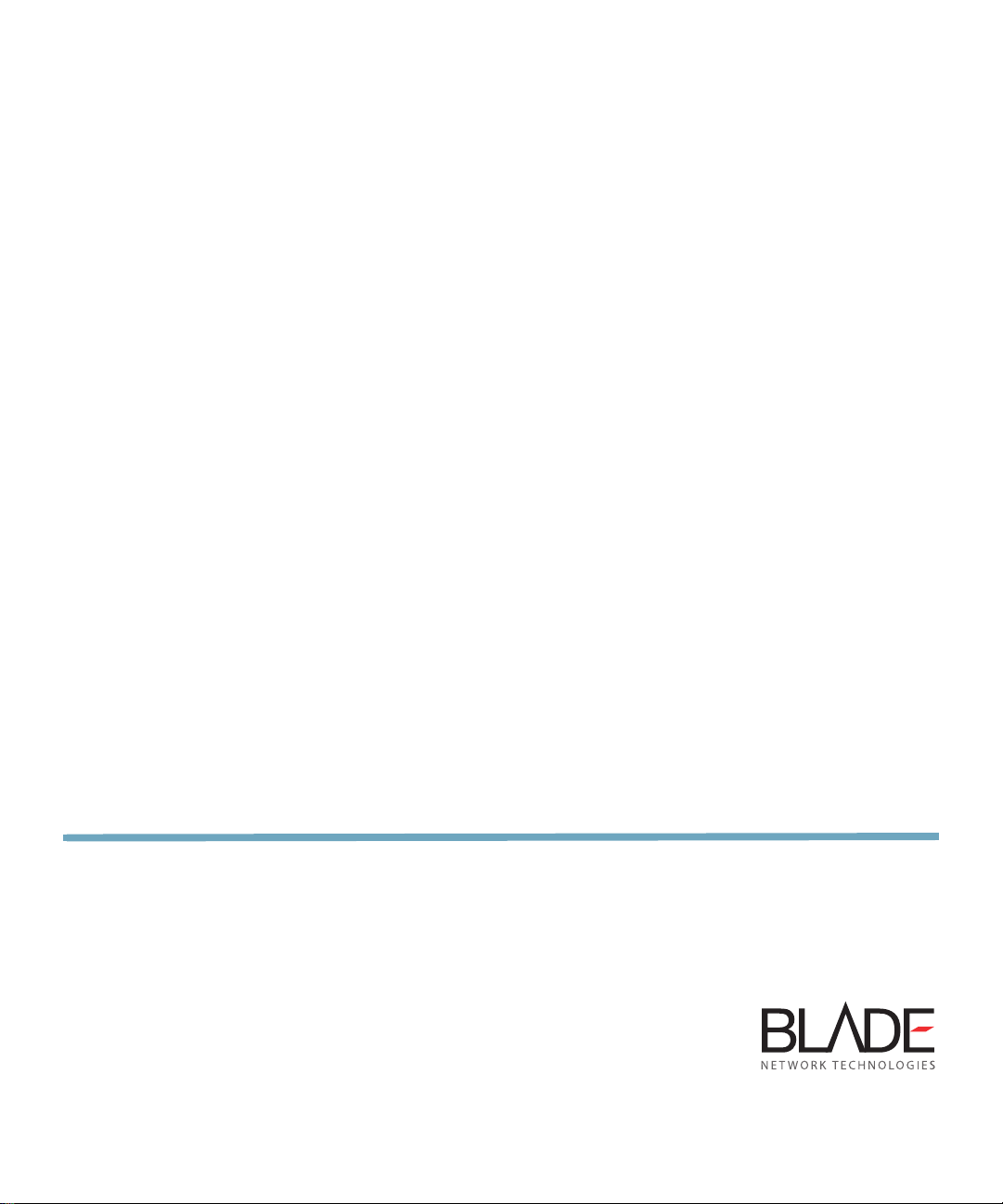
BLADEOS
™
Release Notes
1/10Gb Uplink Ethernet Switch Module for IBM BladeCenter
Version 6.3
Part Number: BMD 00178, Ap ril 2010
®
2350 Mission College B lv d.
Santa Clara, CA 9505 4
www.bladenetwork.net
Suite 600
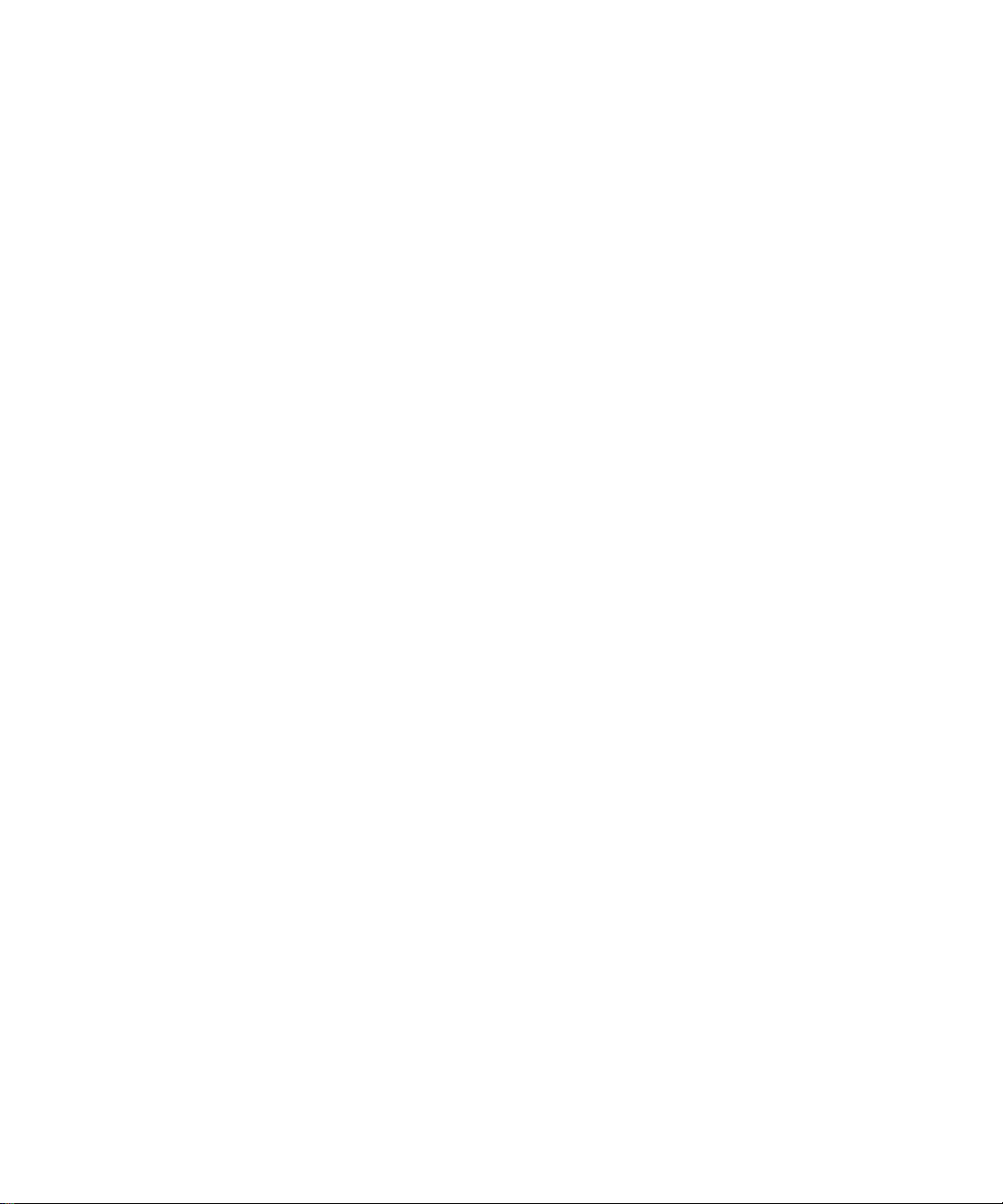
BLADEOS 6.3 Application Guide
Copyright © 2010 BLADE Network Technologies, Inc., 2350 Mission College Blvd. Suite 600, Santa
Clara, California, 95054, USA. All rights reserved. Reference number: BMD00178
This document is protected by copyright and distributed under licenses restricting its use, copying,
distribution, and decompilation. No part of this document may be reproduced in any form by any
means without prior written authoriz ation of BLADE Network T echnolo gies, Inc. Documentation is
provided “as is” without warranty of any kind, eithe r express or implied, includ ing any kind of
implied or express warranty of no n-infringement or the implied wa rranties of merchantability or
fitness for a particular purpose.
U.S. Government End Users: This document is provid ed with a “commercial item” as defined by F AR
2.101 (Oct. 1995) and contains “commercial technical data” and “commercial software
documentation” as those terms are used in FAR 12.211-12.212 (Oct. 1995). Government End Users
are authorized to use this d ocumentation only in ac cordance with thos e rights and restrictions set forth
herein, consistent with FAR 12.211- 12.212 (Oct. 1995), DFARS 227.7202 (JUN 1995) and DFARS
252.227-7015 (Nov. 1995).
BLADE Network Technologies, Inc. reserves the right to change any products described herein at any
time, and without notice. BL ADE Network T echnologies, Inc. assumes no responsibility or liability
arising from the use of produc ts described herein, except a s expressly agreed to in writing b y BLADE
Network Technologies, Inc. The use and purchase of this product does not convey a license under any
patent rights, trademark rig hts, or any other inte llectual property ri ghts of BLADE Network
T echnologies , Inc.
BLADE OS and BLADE are trademarks of BLADE Network Technologies, Inc. in the United States
and certain other countries. Any other trademarks appearing in this manual are owned by their
respective companies.
Originated in the USA.
2 BMD00178, April 2010
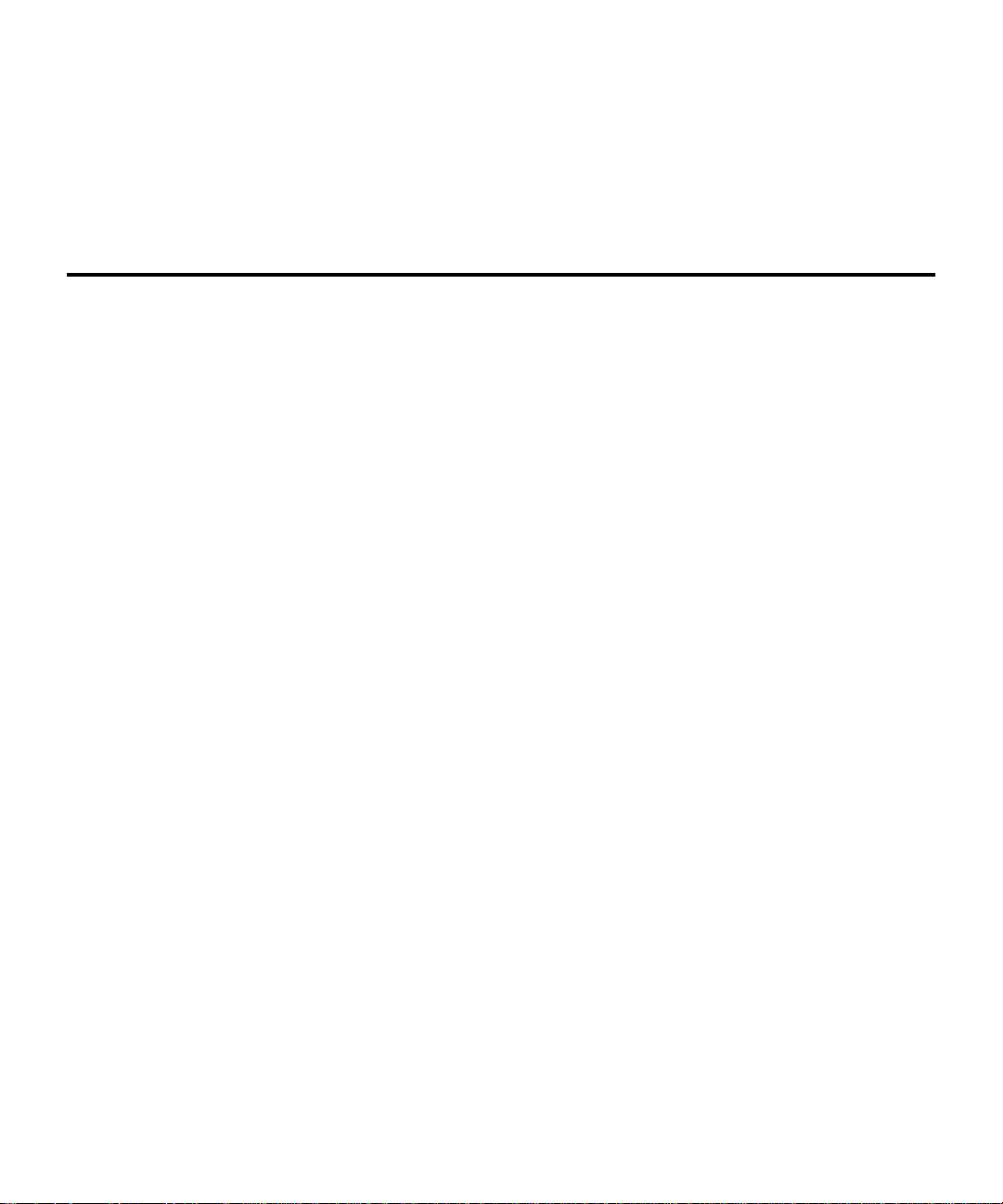
Release Notes
The 1/10Gb Uplink Ethernet Switch Module (GbESM) is one of up to four switch modules that can
be installed in the IBM BladeCenter chassis.
These release notes provid e the late st information regarding BLADEOS 6.3 for th e 1/10G b Upl ink
Ethernet Switch Module. This supplement modifies information found in the complete
documentation:
BLADEOS 6.3 Application Guide for the 1/10Gb Uplink Ethernet Switch Module for IBM
BladeCenter
BLADEOS 6.3 Command Reference for the 1/10Gb Uplink Ethernet Switch Module for IBM
BladeCenter
BLADEOS 6.3 ISCLI Reference for the 1/10Gb Uplink Ethernet Switch Module for IBM
BladeCenter
BLADEOS 6.3 BBI Quick Guide for the 1/10Gb Uplink Ethernet Switch Module for IBM
BladeCenter
1/10Gb Uplink Ethernet Switch Module for IBM BladeCenter, Installation Guide
The publications listed above are available from the IBM support website:
http://www.ibm.com/systems/support
Please keep these release notes with your product manuals.
BMD00178, April 2010 3
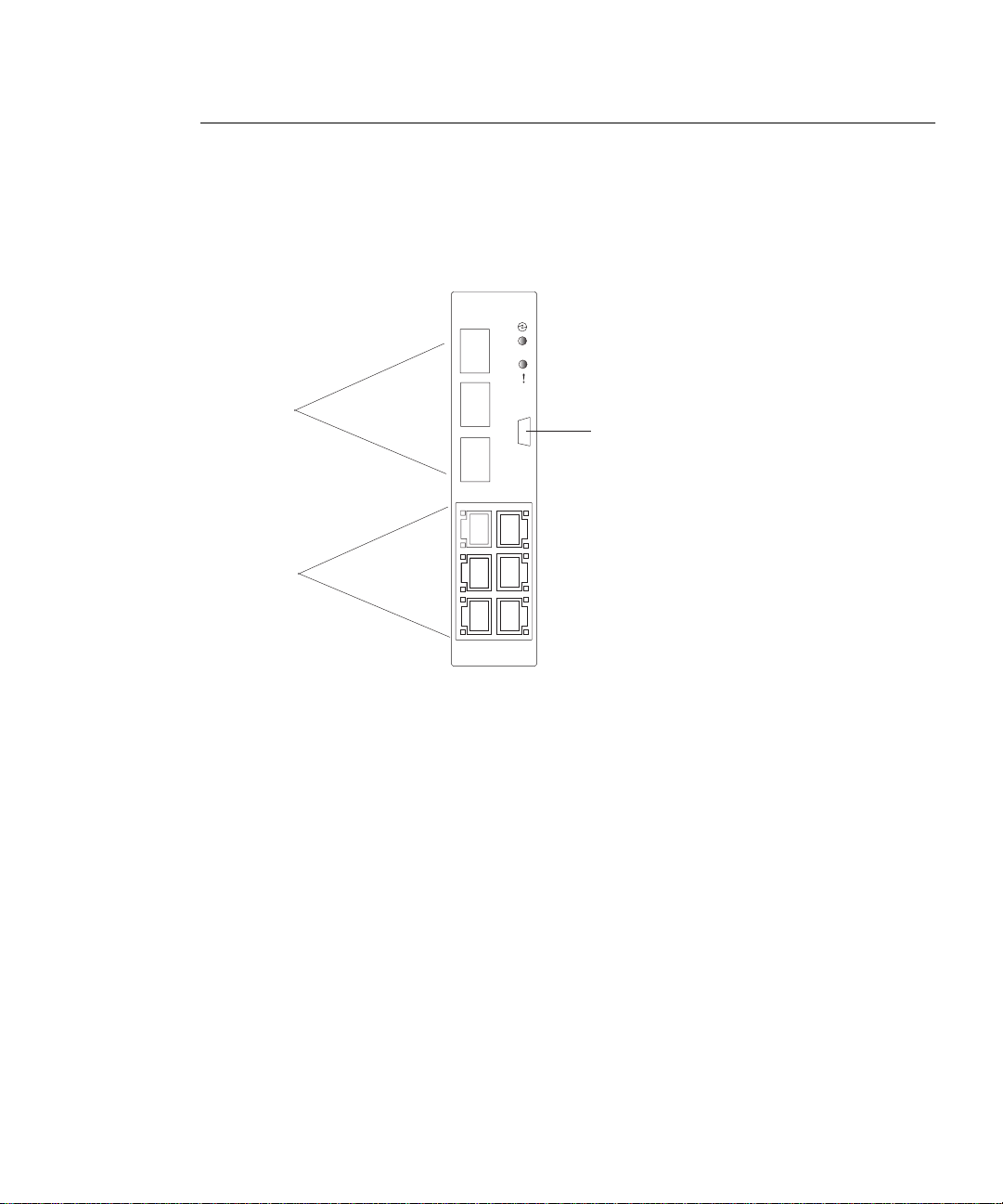
BLADEOS 6.3 Application Guide
Hardware Support
BLADEOS 6.3 software is supported only on the 1/10Gb Uplink Ethernet Switch Module for IBM
BladeCenter. The 1/10Gb Uplink ESM (GbESM) shown in Figure 1 is a high performance Layer
2-3 embedded network switch that features tight integration with IBM BladeCenter management
modules.
Figure 1 1/10Gb Uplink ESM Faceplate
1
SFP+ slots
10Gb Ethernet
RJ45 ports
1Gb Ethernet
2
3
4
7
9
6
The GbESM has the following port capacities:
Three external 10Gb SFP+ slots
Six external 1Gb Ethernet ports (RJ45)
One RS-232 serial console port
Two 100Mb internal management ports
Fourteen 1000Mb Ethernet internal ports
RS-232
console port
4 BMD00178, April 2010

BLADEOS 6.3 Application Guide
The GbESM contains three 10 Gigabit Small Form-factor, Pluggable (SFP+) slots. The 10Gb SFP+
slots can accept 1Gb copper transceivers, 10Gb optical transceivers, or Direct Attach Cables
(DAC).
Note – If a DAC is not programmed to meet MSA specifications (including length identifier), the
switch disables the port and generates a syslog message indicating that the DAC is not approved.
The GbESM does not disable the SFP+ ports when using MSA-compliant DAC cables. For best
results, the following cables have been qualified to work with the switch:
Table 1 Recommended SFP+ transceiver
Part number Description
BN-SP-CBL-1M SFP+ Copper Direct Attach Cable - 1 meter
BN-SP-CBL-3M SFP+ Copper Direct Attach Cable - 3 meters
BN-SP-CBL-7M SFP+ Copper Direct Attach Cable - 7 meters
BN-SP-CBL-10M SFP+ Copper Direct Attach Cable - 10 meters
BMD00178, April 2010 5

BLADEOS 6.3 Application Guide
Up dating the Swi tch Software Im age
The switch software image is the executable code running on the GbESM. A version of the image
ships with the switch, and comes pre-installed on the device. As new versions of the image are
released, you can upgrade the softwa re running on your switc h. To get the latest version of s oftware
available for your GbESM, go to:
http://www.ibm.com/systems/support
From the BLADEOS CLI, use the /boot/cur command to determine the current software version.
The typical upgrade process for the software image consists of the following steps:
Place the new image onto a FTP or TFTP server on your network, o r on a local com puter.
Transfer the new image to your switch.
Select the new software image to be loaded into switch memory the next time the switch is reset.
Loading New Software to Your Switch
The switch can store up to two different software images, called image1 and image2, as well as
boot software, called boot. When you load new software, you must specify where it should be
placed: either into image1, image2, or boot.
For example, if your active image is currently loaded into image1, you would probably load the
new image software into image2. This lets you test the new software and reload the origin al active
image (stored in image1), if needed.
Caution—When you upgrade the switch software image, always load the new boot image and the
!
new software image before you reset the switch. If you do not load a new boot image, your switch
might not boot properly (To recover, see “Recovering from a Failed Upgrade” on page 10).
To load a new software image to your switch, you will need the following:
The image and boot software loaded on a FTP or TFTP se rver on your network. For example:
Boot file: GbESM-1-10U-6.3.1.0_Boot.img
Image file: GbESM-1-10U-6.3.1.0_OS.img
Note – Be sure to download both the new boot file and the new image file.
The hostname or IP add ress of th e FTP or TFTP s erver
The name of the new soft ware image or boot file
Note – The DNS parameters must be configured if specifying hostnames.
6 BMD00178, April 2010

BLADEOS 6.3 Application Guide
When the software requirements are met, use one of the following procedur es to download the new
software to your switch. You can use the BLADEOS CLI, the ISCLI, or the BBI to download and
activate new software.
Using the BLADEOS CLI
1. At the Boot Options# prompt, enter:
Boot Options# gtimg
2. Enter the name of the switch software to be replaced:
Enter name of switch software image to be replaced
["image1"/"image2"/"boot"]: <image>
3. Enter the hostname or IP address of the FTP or TFTP server.
Enter hostname or IP address of FTP/TFTP server: <hostname or IP address>
4. Enter the name of the new software file on the server.
Enter name of file on FTP/TFTP server: <filename>
The exact form of the name will vary by server. However , the file location is normally relative to the
FTP or TFTP directory (usually /tftpboot).
5. Enter your username for the server, if applicable.
Enter username for FTP server or hit return for
TFTP server: {<username>|<Enter>}
If entering an FTP server username, you will also be prompted for the password.
6. The system then prompts you to confirm your request.
Once confirmed, the software will load into the switch.
7. If software is loaded into a different image than the one most recently booted, the system will
prompt you whether you wish to run the new image at next boot. Otherwise, you can enter the
following command at the Boot Options# prompt:
Boot Options# image
The system informs you of which software image (image1 or image2) is currently set to be
loaded at the next reset, and prompts you to enter a new choice:
Currently set to use switch software "image1" on next reset.
Specify new image to use on next reset ["image1"/"image2"]:
Specify the image that contains the newly loaded software.
BMD00178, April 2010 7

BLADEOS 6.3 Application Guide
Using the ISCLI
1. In Privileged EXEC mode, enter the following command:
Router# copy {tftp|ftp}{image1|image2|boot-image}
2. Enter the hostname or IP address of the FTP or TFTP server.
Address or name of remote host:
<name or IP address>
3. Enter the name of the new software file on the server.
Source file name: <filename>
The exact form of the name will vary by server. However , the file location is normally relative to the
FTP or TFTP directory (usually tftpboot).
4. Enter your username and password for the server, if applicable.
User name: {<username>|<Enter>}
5. The system prompts you to confirm your request.
Once confirmed, the software will load into the switch.
6. When loading is complete, use the following command in Global Config uration mode to select
which software image (image1 or image2) you want to run in switch memory for the next
reboot:
Router(config)# boot image {image1|image2}
The system will then verify which image is set to be loaded at the next reset:
Next boot will use switch software image1 instead of image2.
8 BMD00178, April 2010
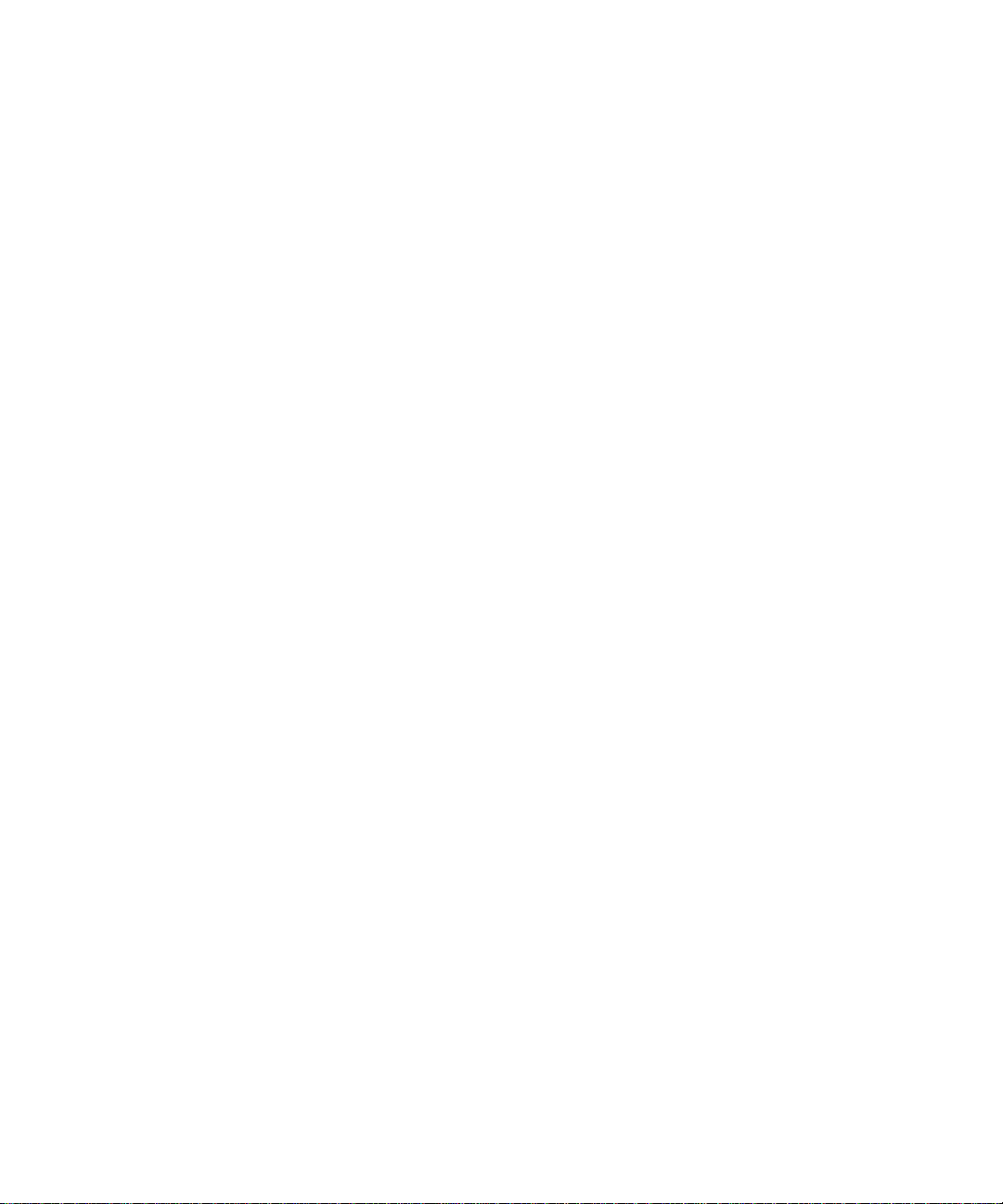
BLADEOS 6.3 Application Guide
Using the BBI
You can use the Browser-B ased Interface to load software onto the GbESM. Th e software image to
load can reside in one of the following locations:
FTP server
TFTP server
Local computer
After you log onto the BBI, perform the following steps to load a software image:
1. Click the Configure context tab in the toolbar.
2. In the Navigation Window, select System > Config/Image Control.
The Switch Image and Configuration Management page appears.
3. If you are loading software from your computer (HTTP client), skip this step and go to the next.
Otherwise, if you are loading software from a FTP/TFTP server, enter the server’s information in
the FTP/TFTP Settings section.
4. In the Image Settings section, select the image version you want to replace (Image for Transfer).
If you are loading software from a FTP/TFTP s erver, enter the file name and click G et Image.
If you are loading software from your computer, click Browse.
In the File Upload Dialog, select the file and click OK. Then click Download via Browser.
Once the image has loaded, the page refreshes to show the new software.
BMD00178, April 2010 9
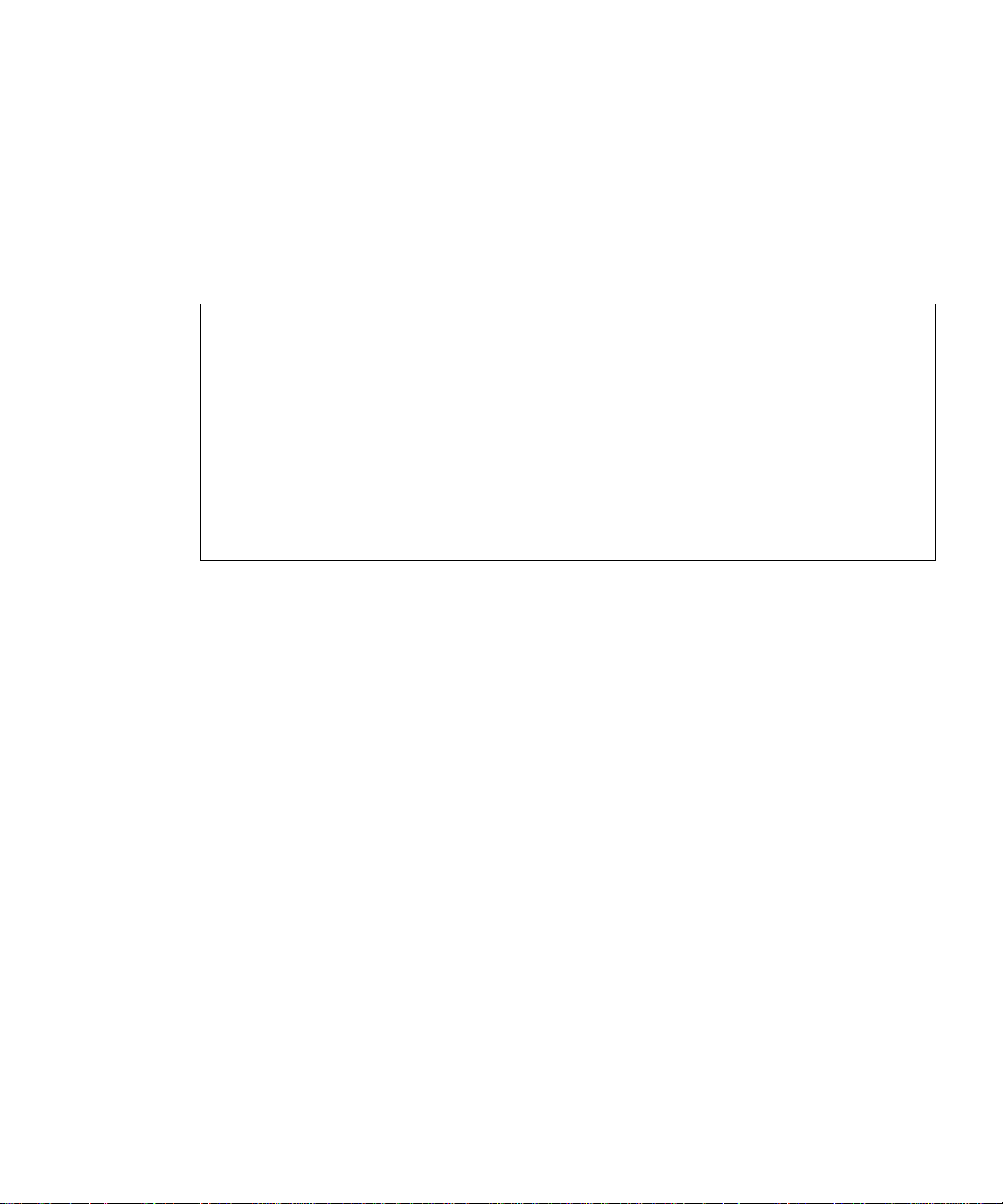
BLADEOS 6.3 Application Guide
Using the Boot Management Menu
The Boot Management menu allows you to switch the software image, reset the switch to factory
defaults, or to recover from a failed software download.
You can interrupt the boot process and enter the Boot Management menu from the serial console
port. When the system displays Memory Test, press <Shift B>. The Boot Management menu
appears.
Resetting the System ...
Memory Test ................................
Boot Management Menu
1 - Change booting image
2 - Change configuration block
3 - Xmodem download
4-Exit
Please choose your menu option: 1
Current boot image is 1. Enter image to boot: 1 or 2: 2
Booting from image 2
The Boot Management menu allows you to perform the following actions:
To change the booting image, press 1 and follow the screen prompts.
To change the configuration block, press 2, and follow the screen prompts.
To perform an Xmodem download, press 3 and follow the screen prompts.
To exit the Boot Management menu, press 4. The booting process continues.
Recovering from a Failed Upgrade
Use the following procedure to recover from a failed software upgrade.
1. Connect a PC to the serial port of the switch.
2. Open a terminal emulator program that supports XModem Download (for example, HyperT erminal,
CRT, PuTTY) and select the following serial port characteristics:
Speed: 9600 bps
Data Bits: 8
Stop Bits: 1
Parity: None
Flow Control: None
10 BMD00178, April 2010
