Blackvue DR590W-1CH User Manual

DR590W-1CH
Manual
ENGLISH

Table of Contents
Introduction.................................................................. |
4 |
Important safety information..................................... |
5 |
Overview....................................................................... |
8 |
In the box..................................................................................................................... |
8 |
At a glance.................................................................................................................... |
9 |
Removing and inserting the dashcam ....................................................................................... |
10 |
Installation.................................................................. |
11 |
Installing the BlackVue dashcam........................................................................... |
11 |
Playing and Managing Videos................................... |
14 |
Playing and managing video files using your smartphone |
|
(Android/iOS)........................................................................... |
14 |
Opening video files.................................................................................................. |
14 |
BLACKVUE WI-FI screen composition................................................................... |
16 |
Playing video............................................................................................................. |
17 |
Playing back videos........................................................................................................................ |
17 |
Identify video files by recording type......................................................................................... |
17 |
Checking the displayed time & GPS data................................................................................... |
19 |
Real-time streaming video (Live View)................................................................. |
20 |
Managing videos ..................................................................................................... |
21 |
Managing videos in BLACKVUE WI-FI......................................................................................... |
21 |
Copy to Internal Memory ............................................................................................................................................. |
21 |
Managing videos in INTERNAL MEMORY................................................................................... |
22 |
Deleting videos .............................................................................................................................................................. |
23 |
Creating a new folder..................................................................................................................................................... |
23 |
Copying and pasting videos......................................................................................................................................... |
23 |
Moving videos ................................................................................................................................................................ |
24 |
Renaming a video .......................................................................................................................................................... |
24 |
Uploading, sharing or emailing a video .................................................................................................................... |
24 |
Playing and Managing Videos................................... |
25 |
Playing and managing video files using your computer |
|
(Windows/Mac) ....................................................................... |
25 |
Removing the microSD card................................................................................... |
25 |
Opening video files in BlackVue Viewer............................................................... |
26 |
Viewer screen composition..................................................................................... |
27 |
Windows Viewer.............................................................................................................................. |
27 |
Mac Viewer....................................................................................................................................... |
28 |
Playing video............................................................................................................. |
29 |
Playing back videos........................................................................................................................ |
29 |
Identify video files by recording type......................................................................................... |
29 |
Checking the displayed time........................................................................................................ |
31 |
Using BlackVue Viewer.................................................................................................................. |
31 |
Exploring the timeline and G-Sensor graph.............................................................................. |
32 |
Zoom options.................................................................................................................................. |
33 |
Checking the GPS data.................................................................................................................. |
34 |
Managing videos...................................................................................................... |
35 |
Capturing or printing a still image from video......................................................................... |
35 |
Deleting videos............................................................................................................................... |
35 |
For Windows users.......................................................................................................................................................... |
35 |
For Mac users................................................................................................................................................................... |
36 |
Exporting videos............................................................................................................................. |
37 |
For Windows users.......................................................................................................................................................... |
37 |
Copying videos................................................................................................................................ |
38 |
For Windows users.......................................................................................................................................................... |
38 |
For Mac users................................................................................................................................................................... |
39 |
Tips for optimal performance ................................... |
40 |
Formatting the microSD card................................................. |
40 |
Formatting the card in the BlackVue.................................................................... |
40 |
Format using BlackVue Viewer (Windows).......................................................... |
40 |
Format using BlackVue Viewer (macOS).............................................................. |
41 |
Upgrading the firmware......................................................... |
43 |
Upgrading the firmware using an iOS or Android device (Firmware Over The |
|
Air)............................................................................................................................... |
43 |
Upgrading the firmware using a computer (Windows or Mac)....................... |
46 |
Changing settings...................................................... |
49 |
2 BLACKVUE

Changing settings using your smartphone (Android/iOS).. 49
Basic settings............................................................................................................. |
50 |
Time settings................................................................................................................................... |
51 |
Video settings.................................................................................................................................. |
53 |
Resolution ....................................................................................................................................................................... |
53 |
Image quality................................................................................................................................................................... |
53 |
Night vision...................................................................................................................................................................... |
54 |
Brightness........................................................................................................................................................................ |
54 |
Recording settings.......................................................................................................................... |
55 |
Normal recording........................................................................................................................................................... |
55 |
Automatic parking mode.............................................................................................................................................. |
55 |
Voice recording............................................................................................................................................................... |
55 |
Date & time display........................................................................................................................................................ |
56 |
Speed unit ....................................................................................................................................................................... |
56 |
Video segment length................................................................................................................................................... |
56 |
Sensitivity settings................................................................................................... |
57 |
G-Sensor (Normal mode) / G-Sensor (Parking mode).............................................................. |
58 |
Motion detection (Parking mode)............................................................................................... |
59 |
System settings......................................................................................................... |
60 |
LED..................................................................................................................................................... |
60 |
Recording status............................................................................................................................................................. |
60 |
Security (Normal mode)................................................................................................................................................ |
60 |
Security (Parking mode)................................................................................................................................................ |
60 |
Voice guidance................................................................................................................................ |
61 |
Impact detected in parking mode............................................................................................................................... |
61 |
Volume.............................................................................................................................................. |
61 |
Scheduled Reboot.......................................................................................................................... |
61 |
Speed alert....................................................................................................................................... |
61 |
User text overlay............................................................................................................................. |
61 |
Wi-Fi settings............................................................................................................. |
62 |
Login credentials............................................................................................................................ |
62 |
Wi-Fi auto turn off........................................................................................................................... |
62 |
FW Language............................................................................................................. |
63 |
Changing settings...................................................... |
64 |
Changing settings using your computer (Windows/Mac).... |
64 |
BlackVue Viewer settings........................................................................................ |
65 |
Select language.............................................................................................................................. |
65 |
Speed unit on map......................................................................................................................... |
65 |
Select map service.......................................................................................................................... |
65 |
Firmware settings..................................................................................................... |
66 |
Basic settings................................................................................................................................... |
66 |
Time................................................................................................................................................................................... |
67 |
Video settings.................................................................................................................................................................. |
67 |
Recording settings.......................................................................................................................................................... |
68 |
Sensitivity settings......................................................................................................................... |
70 |
G-Sensor (Normal mode) / G-Sensor (Parking mode).............................................................................................. |
70 |
Motion detection (Parking mode)............................................................................................................................... |
71 |
Advanced sensitivity settings for normal and parking mode................................................................................ |
71 |
System settings............................................................................................................................... |
73 |
LED..................................................................................................................................................................................... |
73 |
Voice guidance................................................................................................................................................................ |
74 |
Impact detected in parking mode............................................................................................................................... |
74 |
Volume.............................................................................................................................................................................. |
74 |
Scheduled Reboot.......................................................................................................................................................... |
74 |
Speed alert....................................................................................................................................................................... |
74 |
User text overlay............................................................................................................................................................. |
74 |
Wi-Fi settings................................................................................................................................... |
75 |
Login credentials............................................................................................................................................................ |
75 |
Wi-Fi auto turn off........................................................................................................................................................... |
75 |
Applying the settings.................................................................................................................... |
75 |
Optional accessories.................................................. |
76 |
GPS receiver (Optional)........................................................................................... |
76 |
Parking mode hardwiring kit (Optional).............................................................. |
77 |
Parking mode battery pack (Optional)................................................................. |
78 |
Troubleshooting......................................................... |
79 |
Changing / resetting direct Wi-Fi SSID and password ......... |
79 |
On-device Wi-Fi SSID and password reset........................................................... |
79 |
Change the Wi-Fi password using BlackVue Viewer (Windows or Mac)......... |
80 |
Product specifications............................................... |
81 |
Recording time........................................................... |
83 |
Disposal and recycling information.......................... |
84 |
ENGLISH
DR590W-1CH 3
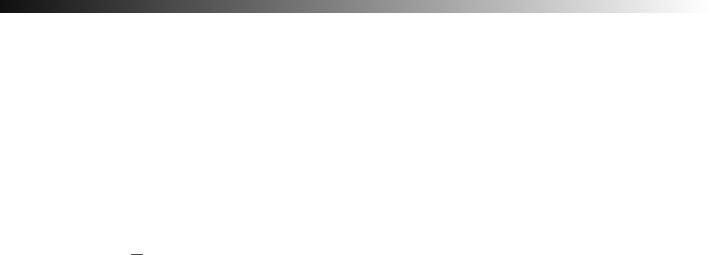
Introduction
Thank you for purchasing this BlackVue dashcam made by Pittasoft Co., Ltd. This instruction manual contains information on how to operate your dashcam.
Before using your dashcam, we recommend that you read through this manual to ensure correct usage.
To improve the performance of the product, the contents of this manual are subject to change without prior notice.

 Note
Note
yy A microSD card is provided with the BlackVue dashcam when you purchase the product. After inserting the microSD card and turning on the dashcam, the microSD card will be initialized.
4 BLACKVUE

Important safety information
For user safety and to avoid property damage, read through this manual and follow these safety instructions to use the product correctly.
 DANGER Failure to observe the following directions could result in death or property damage:
DANGER Failure to observe the following directions could result in death or property damage:
yy Do not disassemble, repair, or modify the product yourself.
Doing so may cause fire, electric shock, or malfunction. For internal inspection and repair, contact the service center.
yy If any foreign matter gets inside the product, detach the power cord immediately.
Contact the service center for repair.
yy Do not adjust the product while driving.
Doing so may cause an accident. Stop or park your car in a safe place before installing and setting up the product.
yy Do not install the product in a location where the product can interfere with the driver's field of vision.
Doing so may cause an accident.
yy Do not use a damaged or modified power cord. Only use the cords provided by the manufacturer.
Damaged or modified power cords may cause an explosion, fire, or malfunction.
yy Do not operate the product with wet hands.
Doing so may cause electric shock.
yy Do not install the product in an environment with high humidity, or combustible gases or liquids.
Doing so may cause an explosion and/or fire.
ENGLISH
DR590W-1CH 5

WARNING Failure to observe the following directions could result in death or serious injury:
yy Do not leave the product near infants, children, or pets.
There is a risk of them swallowing small components, and/or their saliva may get into the product, causing an explosion due to a short circuit.
yy Do not spray water or wax directly onto the product while cleaning the inside of the car.
Doing so may cause fire, electric shock, or malfunction.
yy If smoke or an unusual smell is emitted from the power cord, detach the power cord immediately.
Contact the service center or your distributor.
yy Keep the terminals of the power cord clean.
Failure to do so may cause excessive heat and fire.
yy Use the correct input voltage.
Failure to do so may cause explosion, fire, or malfunction.
yy Plug in the power cord firmly so that it cannot easily be disconnected.
Failure to do so may cause fire.
yy Do not cover the product with any material.
Doing so may cause external deformation of the product or fire. Use the product and peripherals in a well-ventilated location.
6 BLACKVUE

CAUTION Failure to observe the following directions could result in injury or property damage:
yy Do not spray cleaning products directly onto the product.
Doing so may cause discoloration, cracks, or malfunction.
yy If the product is used outside the optimal temperature range (-20°C – 70°C/-4°F – 158°F), performance can decline or malfunctions may occur.
yy Make sure that the product is installed properly.
If installed incorrectly, vibrations may cause the product to fall, and may cause physical injury.
yy When entering or exiting a tunnel, when directly facing into bright sunlight, or when recording at night without lighting the quality of recorded video may deteriorate.
yy If the product is damaged or the power supply is cut due to an accident, video may not be recorded.
yy Excessively tinted windshield glass can distort the recorded video or cause recorded video to be indistinct. yy Prolonged use of the product can increase the interior temperature and cause burns.
yy microSD cards are consumables, so replace microSD cards after prolonged use.
microSD cards may not record video correctly after extended use, so check the microSD card's recording capability periodically and replace as necessary.
yy Clean the lens regularly.
Foreign material attached to the lens can affect the recording quality.
yy Do not remove the microSD card while the microSD card is saving or reading data.
The data can be damaged or malfunctions may occur.
yy It is recommended that you install the software and firmware from the BlackVue downloads page (www.blackvue.com). yy It is recommended that you remove the power cord if the product is not used for an extended period of time.
ENGLISH
DR590W-1CH 7
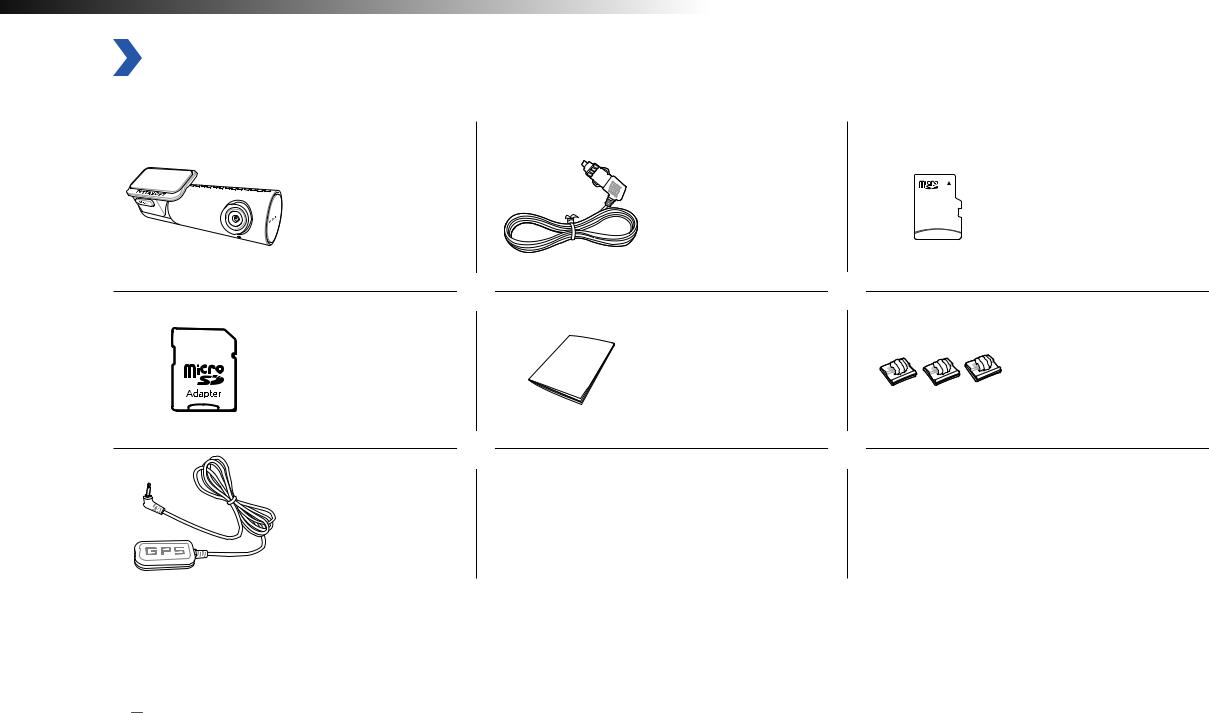
Overview
In the box
Check the box for each of the following items before installing the BlackVue dashcam.
BlackVue dashcam |
Power cord |
microSD Card |
microSD card adapter |
Quick start guide |
Cable clips (3 EA) |
External GPS
(Optional)

 Note
Note
yy The illustrations in this manual may differ from the product.
yy To improve the performance of the product, the contents of this manual are subject to change without prior notice.
yy For more information about the package components and accessories, visit the BlackVue website (www.blackvue.com).
8 BLACKVUE

At a glance
The following diagrams explain each part of the BlackVue dashcam.
Lock button |
Camera lens |
42.6 mm |
mm 34 |
|
|
|
|
|
|
|
|
|
|
|
|
|
|
|
|
|
|
|
|
|
|
|
|
|
|
|
|
|
111.8 mm |
|
|
|
|
|
|
|
|
|
|
||
|
|
|
|
|
|
|
Mounting bracket |
Security LED |
|||||
|
|
: Blinks slowly in normal and parking mode. |
||||
|
|
: Blinks quickly when an event is being |
||||
|
|
recorded (Impact detected) or motion is |
||||
|
|
detected in parking mode. |
||||
Wi-Fi LED |
GPS LED |
: Wi-Fi is on. |
: GPS is on. |
Angle indicator: You can easily set up your preferred camera angle using the white lines.
Speaker |
Recording LED |
|
: Blinks slowly in normal. |
 : Blinks quickly when an event is being recorded (impact detected) or motion is detected in parking mode.
: Blinks quickly when an event is being recorded (impact detected) or motion is detected in parking mode.
ENGLISH
DR590W-1CH 9
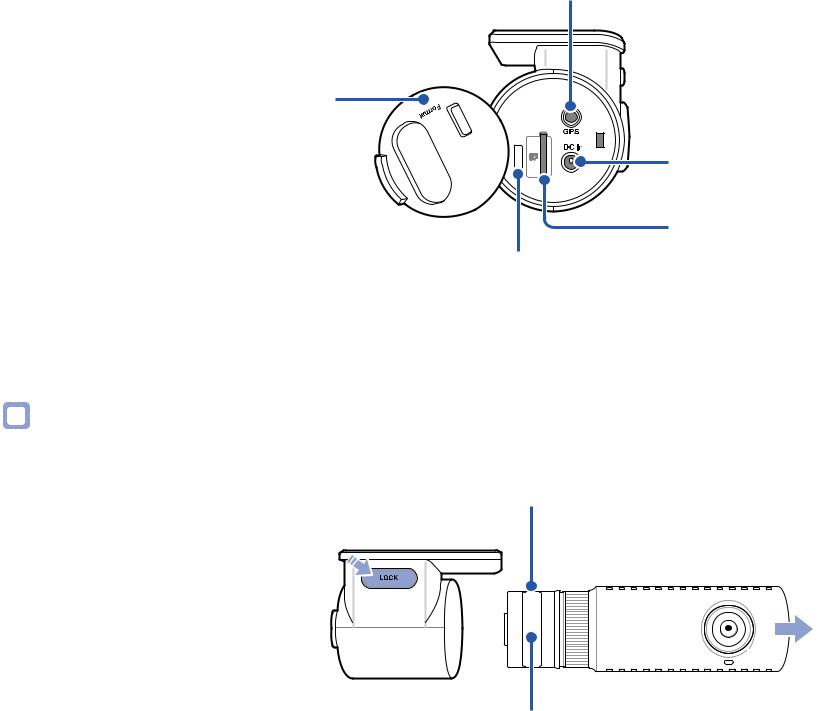
GPS connection port
Cover
Wi |
Fi- |
/ |
DC in (Power connector) |
microSD card slot
Wi-Fi / Format Button
-- Press once to turn on/off Wi-Fi.
-- Self-format function: To format the microSD card press the button for 10 seconds until the dashcam beeps.
Removing and inserting the dashcam
Wi-Fi details label: -- Default Wi-Fi SSID
-- Default Wi-Fi password
Serial number label
yy To remove the dashcam from its bracket, press the LOCK button and pull the dashcam out of the mounting bracket. yy To insert the dashcam into its bracket, push the dashcam into the mounting bracket until it "clicks" in.
10 BLACKVUE

Installation
Installing the BlackVue dashcam
Install the BlackVue dashcam behind the rear view mirror. Remove any foreign matter and clean and dry the windshield before installation.
|
|
Warning |
|
|
yy Do not install the product in a location where it can obstruct the driver's field of vision. |
|
|
|
1 |
Turn off the engine. Open the cover of the microSD card slot, gently push the card into the slot until it locks into place and close the |
|
|
|
cover. |
ENGLISH
DR590W-1CH 11
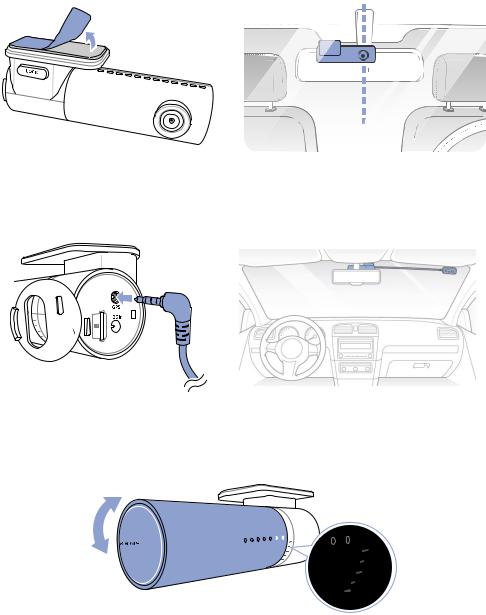
2 |
Peel off the plastic film from the dashcam. Peel off the protective film from the double-sided tape and attach the dashcam to the |
|
windshield behind the rear-view mirror. |
3 |
Optional GPS receiver: Plug in the GPS receiver and attach it in a corner of the windshield. Tuck the cable into the windshield trim |
|
using the pry tool. |
4 |
Adjust the angle of the lens by rotating the body of the dashcam. We recommend pointing the lens slightly downwards (≈10° below |
|
horizontal), so as to record video with a 6:4 road to background ratio. |
5 |
Plug the power cord into the cigarette lighter socket and the dashcam. |
12 BLACKVUE
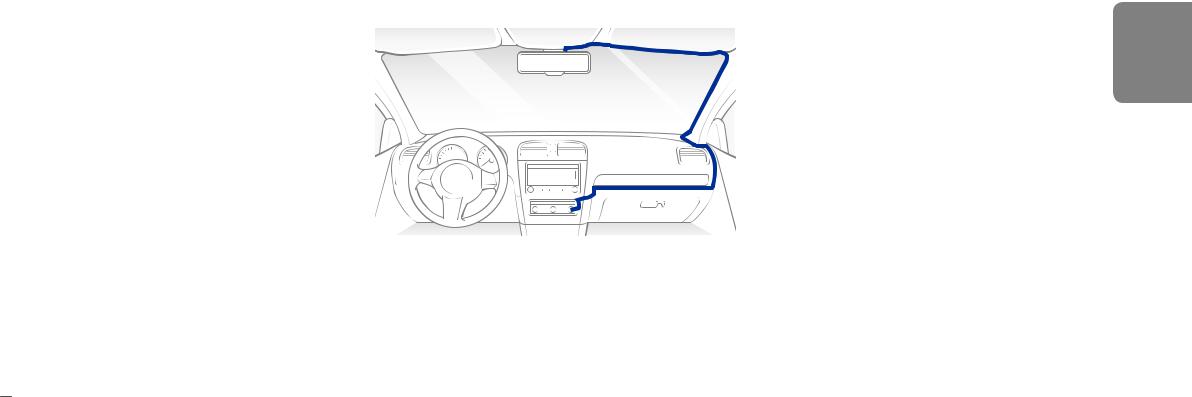
6 |
Use the pry tool to lift the edges of the windshield trim/molding and tuck in the power cord. |
ENGLISH
7 Turn on the engine. The BlackVue dashcam will power up and start recording. Video files are stored on the microSD card. When the microSD card fills up, the newest video files will start to replace the oldest video files (called loop recording) – so you will always have the most recent video files.

 Note
Note
yy There are 3 recording modes: Normal, Event and Parking. The dashcam starts recording in normal mode, switches to event mode when an impact is detected, and switches to parking mode if the vehicle is stationary for 5 minutes.
yy When you run the dashcam for the first time the firmware is automatically loaded onto the microSD card. After the firmware has been loaded onto the microSD card you can customize settings using BlackVue Viewer on a computer.
DR590W-1CH 13
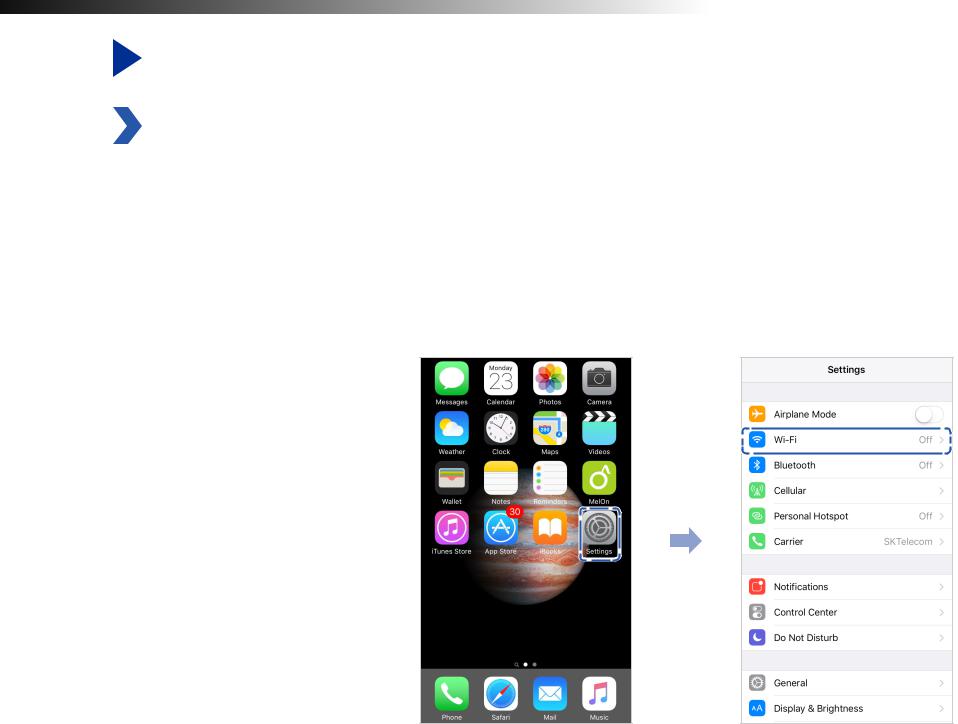
Playing and Managing Videos
1
2
Playing and managing video files using your smartphone (Android/iOS)
Opening video files
Search for the BlackVue app in the Google Play Store or Apple App Store and install it on your smartphone.
“Pair” your smartphone with the BlackVue dashcam via direct Wi-Fi:
a.Unplug the power cable and remove the front dashcam from its mount. With the label visible, plug in the power cable and wait for the dashcam to start normal recording. Press the Wi-Fi button once to turn on Wi-Fi.
b.Go to your smartphone's Settings then select Wi-Fi, and make sure Wi-Fi is turned on.
14 BLACKVUE
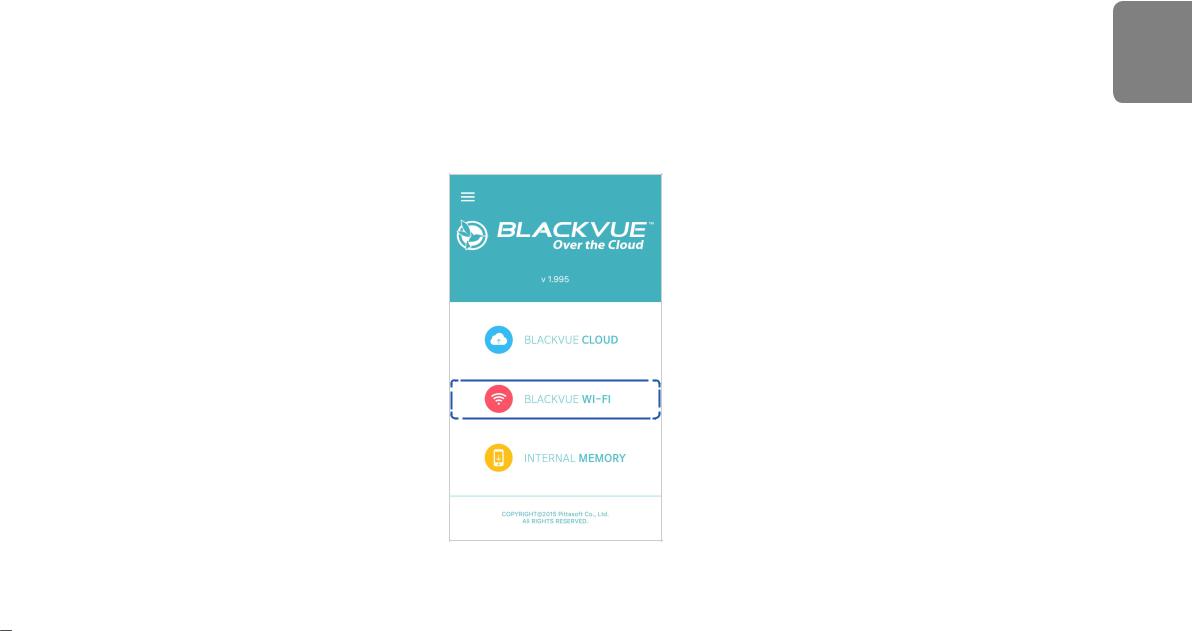
c.Choose your BlackVue dashcam from the network list. The dashcam’s default SSID begins with its model number (e.g. BlackVue****-******).
d.Enter the password and tap join.
* The default Wi-Fi SSID and password are printed on the dashcam's label..
e. Open the BlackVue app and select BLACKVUE WI-FI.

 Note
Note
yy Direct Wi-Fi lets you directly connect your smartphone to your dashcam via Wi-Fi within a range of 10m. yy The BlackVue app is available for devices running Android 4.4.2 and higher, or iOS 9.0 and higher.
yy You can change the Wi-Fi SSID and password as described on page 80.
ENGLISH
DR590W-1CH 15

BLACKVUE WI-FI screen composition
|
|
|
Copy to Internal Memory |
||||
BlackVue SSID |
|
|
|
|
|
|
Firmware settings |
|
|
|
|
|
|
||
|
|
|
|
|
|
||
|
|
|
|
|
|
||
|
|
|
|
|
|
||
File type filter buttons 
 Video list
Video list
|
|
|
|
|
Video file pop-up menu |
|
|
|
|
|
|
Refresh video list |
|
|
|
|
Live View |
|
|
|
|

 Note
Note
yy All images shown are for illustration purposes only. Actual app may differ from images shown.
16 BLACKVUE
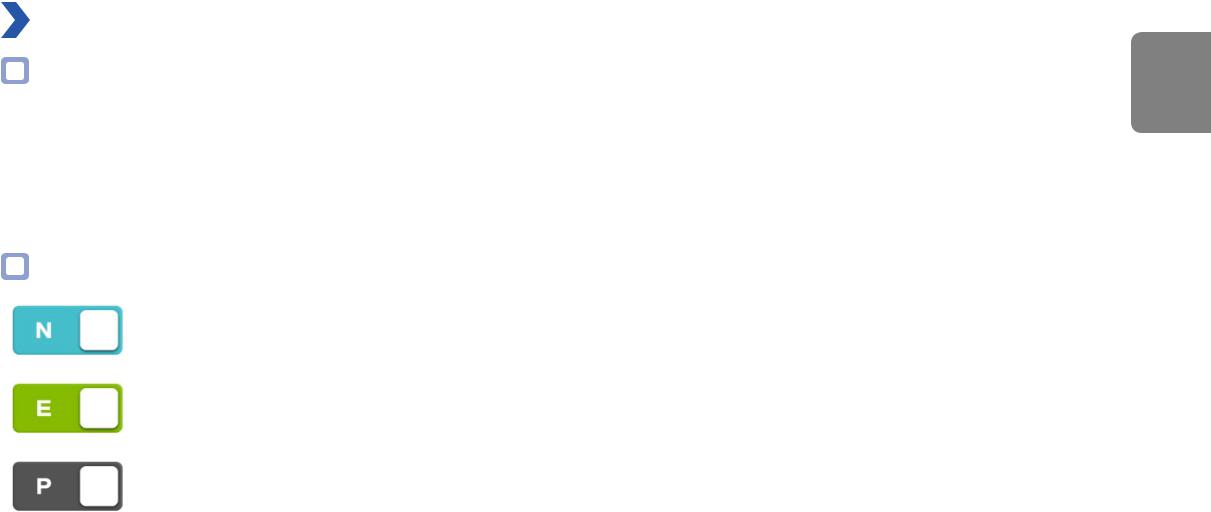
Playing video
Playing back videos
Select the video file you want to play from the video list.
Press the refresh button  to refresh the video list.
to refresh the video list.
Identify video files by recording type
|
Normal |
The dashcam records in normal mode by default. |
|
|
|
|
|
When the dashcam detects an impact while in normal or parking mode, it switches to event mode and |
|
Event |
saves an event recording beginning 5 seconds before the event trigger. Exceeding the set speed limit |
|
|
will also trigger an event recording. |
|
|
|
|
Parking |
In parking mode the dashcam continuously buffers video. When motion is detected in the dashcam's |
|
field of view, it saves a parking recording beginning 5 seconds before the motion detection. |
|
|
|
|
|
|
|
Tap the car icon to load the thumbnail of a recording.
ENGLISH
DR590W-1CH 17

Recording file names include the date, time, recording type and camera direction.
yy |
Recording type: |
N: Normal |
|
|
E: Event |
|
|
P: Parking mode motion detection |
yy |
Camera direction: |
F: Front camera |
yy Example file name: |
20170104_150838_NF.mp4 |
|
|
|
Date & time: 4th January 2017, 03:08:38 PM |
|
|
Recording type: Normal |
|
|
Camera direction: Front camera |

 Note
Note
yy Use the  ,
,  ,
,  , buttons to filter the video list by recording type (Normal, Event, Parking). The
, buttons to filter the video list by recording type (Normal, Event, Parking). The  filter button displays both E (Event) and I (Impact event while parked) recordings.
filter button displays both E (Event) and I (Impact event while parked) recordings.
yy The dashcam requires a constant power source to record in parking mode. See "Optional accessories" on page 76 for more information.
18 BLACKVUE
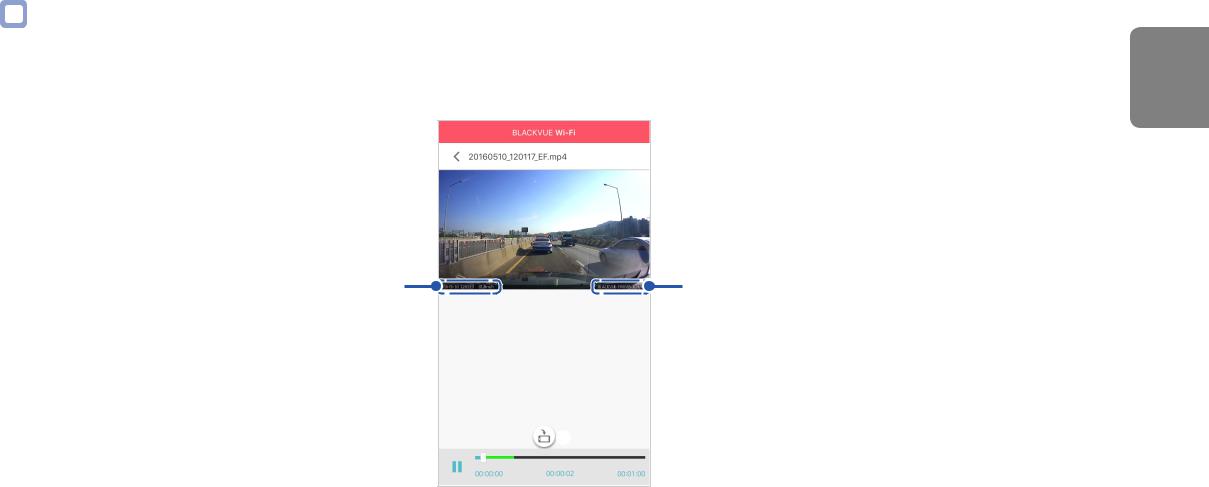
Checking the displayed time & GPS data
The time the video was recorded is displayed in the lower left corner of the video in the playback screen. If the displayed time in the recorded videos is incorrect please see "GMT-7: Los Angeles" on page 51 or 67.
Video file
Date, Time & Speed |
Model name |
 Portrait and landscape display
Portrait and landscape display
The vehicle's speed is displayed in the lower-left corner of the video.
Rotate your smartphone or press the rotate button to switch between portrait and landscape display modes.
to switch between portrait and landscape display modes.
ENGLISH
DR590W-1CH 19

Real-time streaming video (Live View)
You can view in real-time the video currently being recorded by connecting your smartphone to the dashcam via direct Wi-Fi.
1
2
3
Go to your smartphone's Settings > Wi-Fi and connect to your dashcam.
Open the BlackVue app. Select BLACKVUE WI-FI and tap the  button.
button.
Rotate your smartphone or press the rotate button  to switch between portrait and landscape display modes.
to switch between portrait and landscape display modes.

 Note
Note
yy When watching Live View via direct Wi-Fi, map data isn’t displayed because your smartphone can’t access the internet as long as it is connected to the dashcam’s Wi-Fi.
20 BLACKVUE
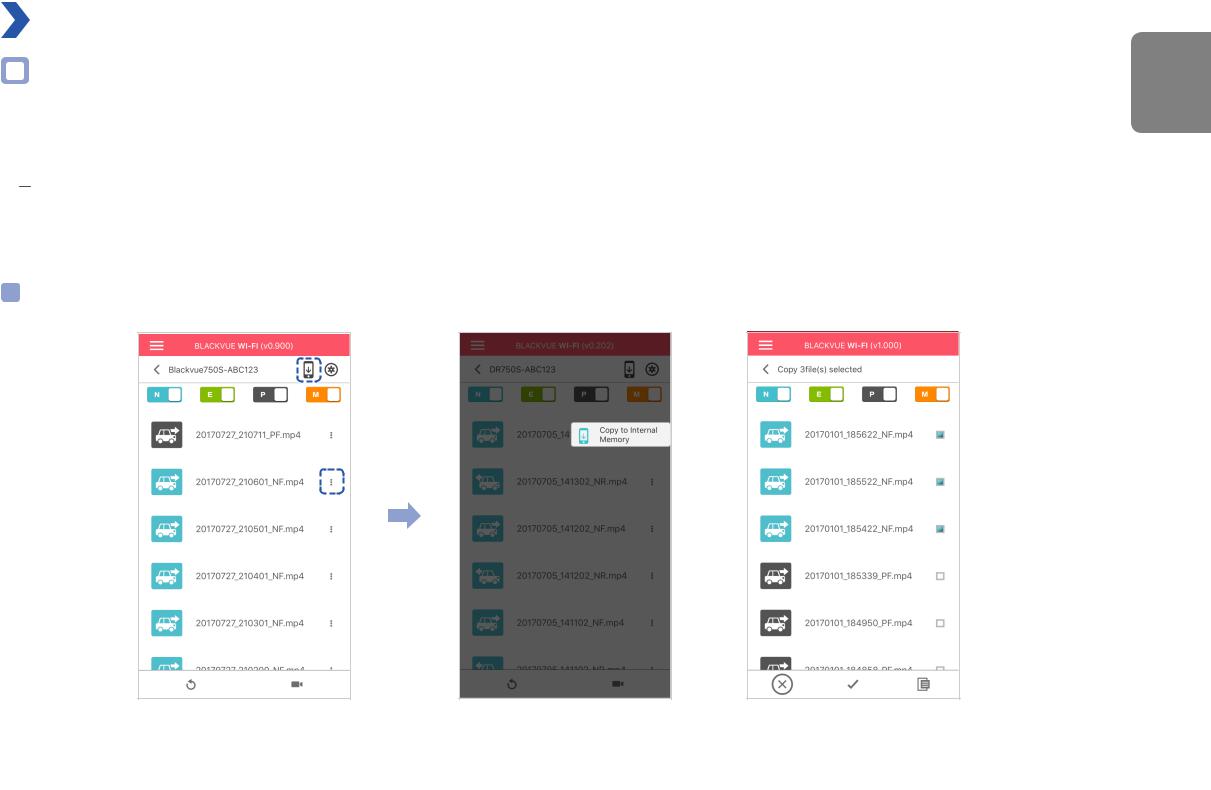
Managing videos
Managing videos in BLACKVUE WI-FI
You can manage the recorded videos using the BlackVue app.

 Note
Note
yy When the microSD card fills up, the newest video files will start to replace the oldest video files (called loop recording) – so you will always have the most recent video files.
Copy to Internal Memory
To copy individual files to your smartphone, tap  next to the video you want to copy. Select Copy to Internal Memory.
next to the video you want to copy. Select Copy to Internal Memory.
To copy multiple files to your smartphone in one go tap  . Select which files to copy, or tap
. Select which files to copy, or tap  to select all files. Tap
to select all files. Tap  to begin copying.
to begin copying.
ENGLISH
DR590W-1CH 21
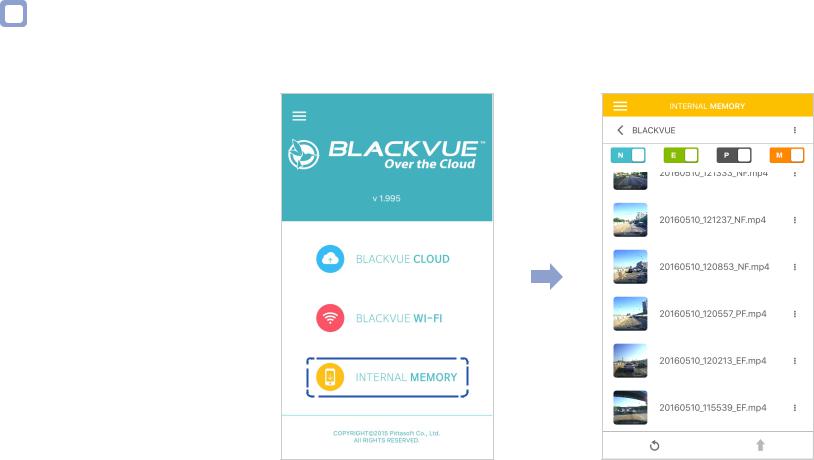
Managing videos in INTERNAL MEMORY
Open the BlackVue app and select INTERNAL MEMORY.
Tap  to see file options. You can delete, copy or move files, change the name of files and share files.
to see file options. You can delete, copy or move files, change the name of files and share files.
22 BLACKVUE
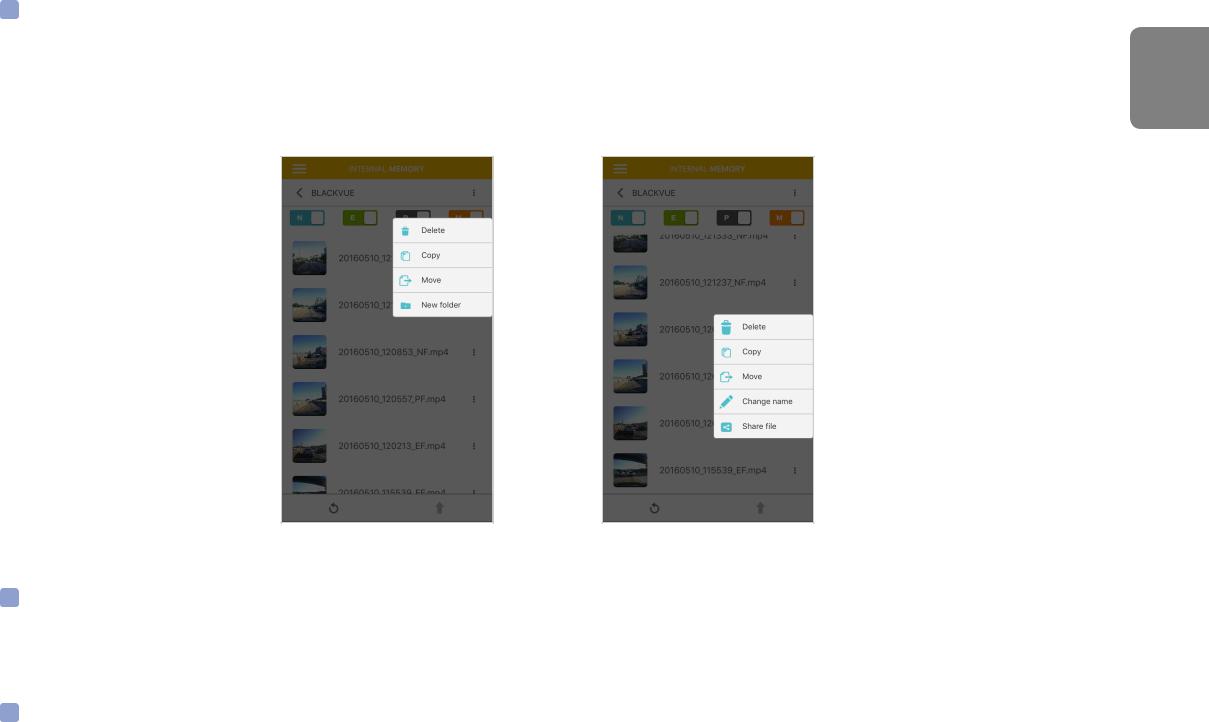
Deleting videos
To delete multiple files from your smartphone in one go, tap  at the top of the screen and select Delete. Select which files to delete, or tap
at the top of the screen and select Delete. Select which files to delete, or tap  to select all files. Tap
to select all files. Tap  to delete the selected files.
to delete the selected files.
To delete individual files, tap  next to the video you want to delete. Select Delete.
next to the video you want to delete. Select Delete.
Creating a new folder
To create a new folder tap  at the top of the screen and select New folder. Enter a new folder name and press OK.
at the top of the screen and select New folder. Enter a new folder name and press OK.
Copying and pasting videos
To copy multiple files in one go, tap  at the top of the screen and select Copy. Select which files to copy, or tap
at the top of the screen and select Copy. Select which files to copy, or tap  to select all files. Tap
to select all files. Tap  to copy the selected files. Go to another folder and tap
to copy the selected files. Go to another folder and tap  to paste the selected files there.
to paste the selected files there.
To copy individual files, tap  next to the video you want to copy. Select Copy. Go to another folder and tap
next to the video you want to copy. Select Copy. Go to another folder and tap  to paste the file there.
to paste the file there.
ENGLISH
DR590W-1CH 23
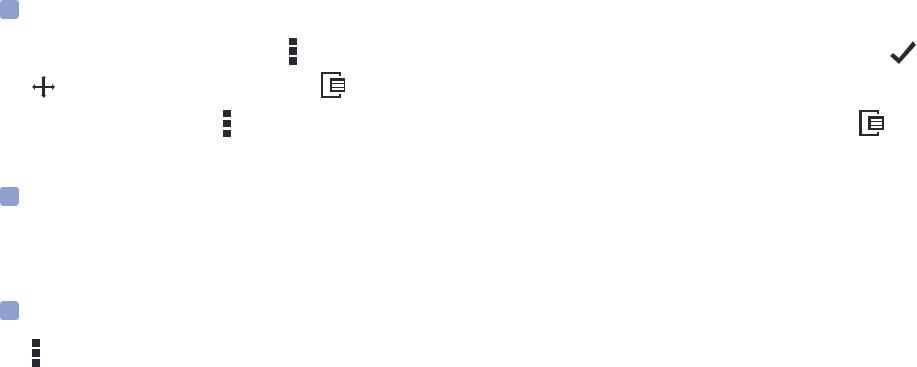
Moving videos |
|
|
To move multiple files in one go, tap at the top of the screen and select Move. Select which files to move, or tap |
to select all files. |
|
Tap and go to another folder and tap |
to move the selected files there. |
|
To move individual files, tap next to the video you want to move. Select Move. Go to another folder and tap |
to move the file there. |
|
Renaming a video
To rename a video, tap  next to the video you want to rename. Select Change name. Enter a new name and tap OK.
next to the video you want to rename. Select Change name. Enter a new name and tap OK.
Uploading, sharing or emailing a video
Tap next to the video you want to share. Select Share file. Choose the app you want to share with. The available options will depend on what apps you have installed on your smartphone.
24 BLACKVUE
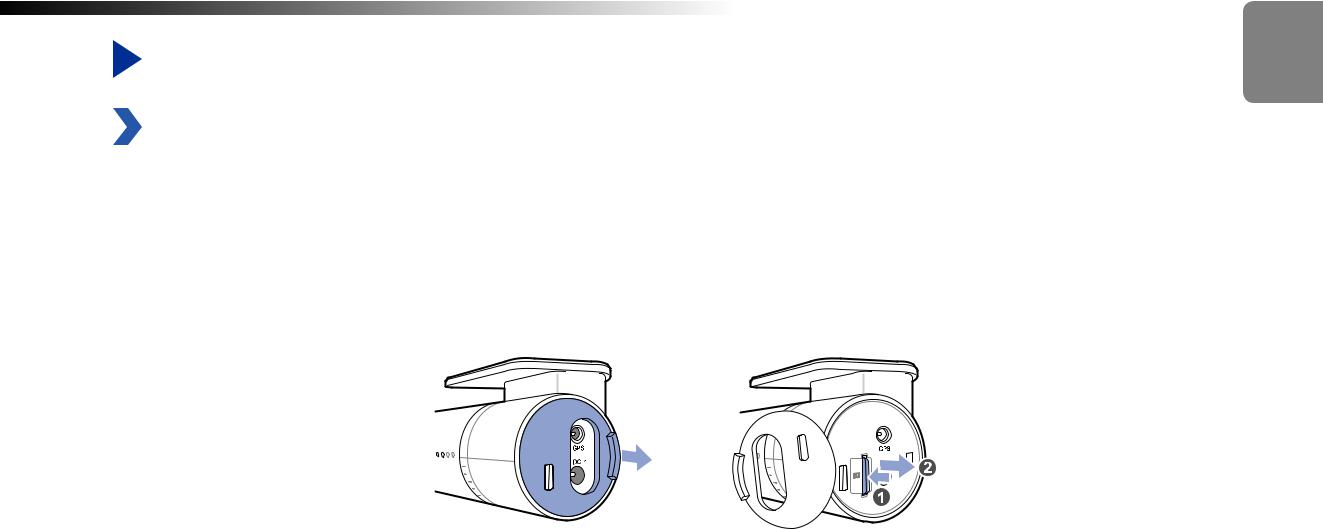
Playing and Managing Videos
|
Playing and managing video files using your computer (Windows/Mac) |
|
Removing the microSD card |
1 |
Unplug the power cord to turn off the dashcam. |
2 |
Open the cover of the microSD card slot. |
3 |
To remove the microSD card, gently press on the card to release the lock then carefully pull the card out. |
|
To insert the microSD card, gently push the card into the slot until it locks into place and close the side cover. |
Open side cover |
To remove |
ENGLISH
DR590W-1CH 25
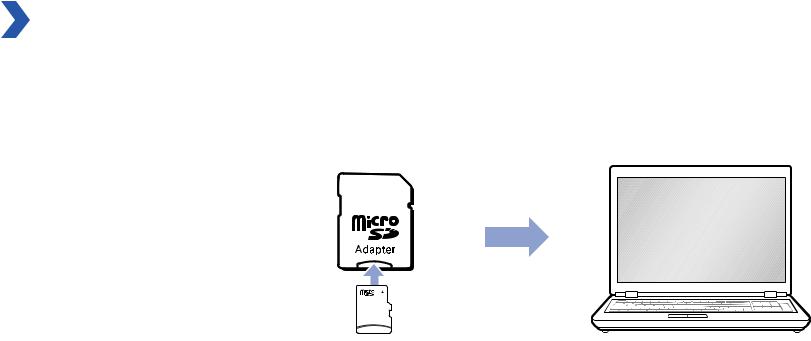
1
2
3
4
Opening video files in BlackVue Viewer
Remove the microSD card from the dashcam.
Use the included microSD card adapter to connect the card to a computer.
Download BlackVue Viewer from www.blackvue.com > Support > Downloads and install it on your computer. Run BlackVue Viewer.
26 BLACKVUE
