Page 1

November 2021
Installation and Operation Manual
Blackmagic
URSA
Broadcast G2
Blackmagic URSA Broadcast G2
Page 2
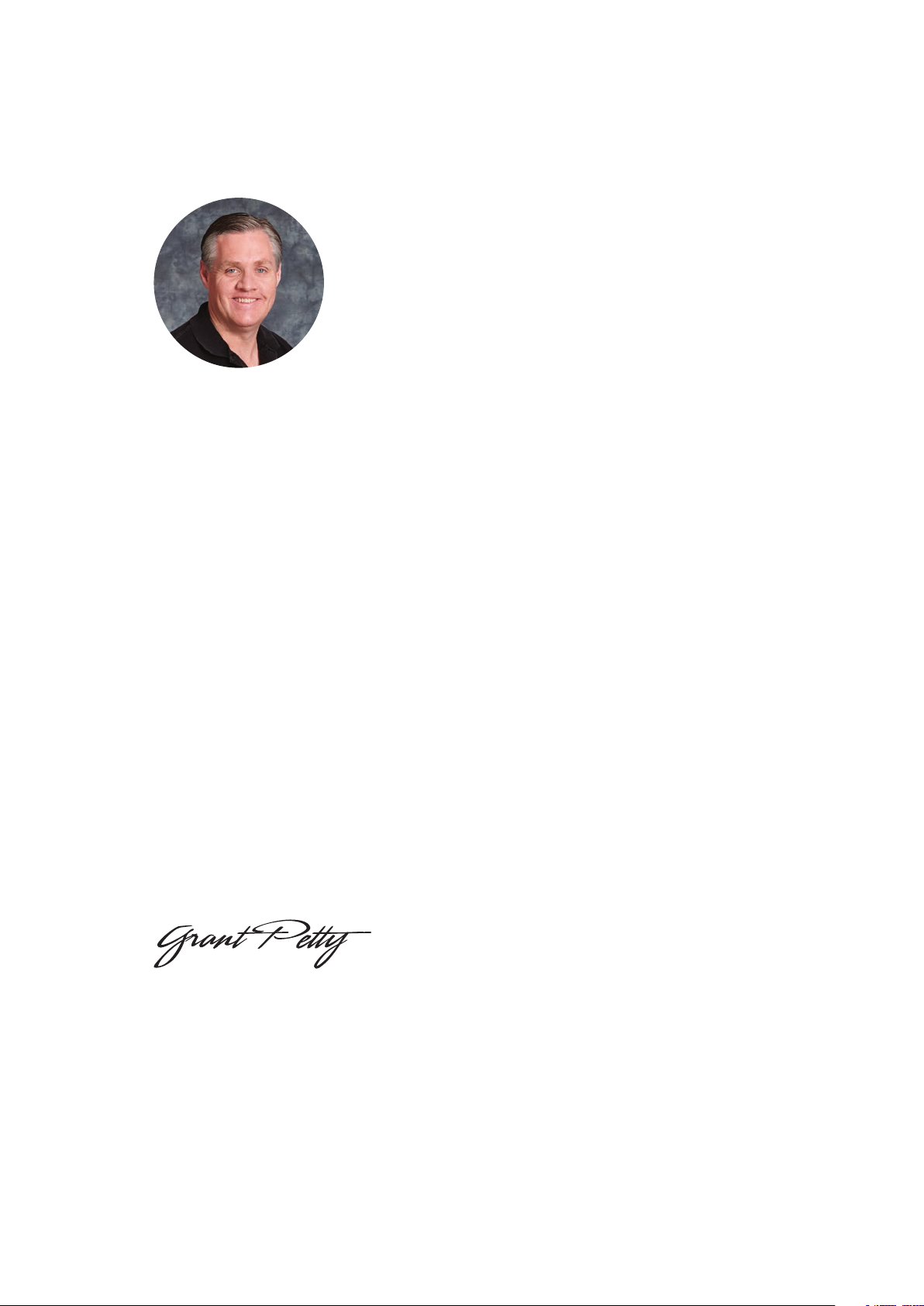
Welcome
Thank you for purchasing Blackmagic URSA Broadcast G2!
Blackmagic URSA Broadcast G2 is an incredibly powerful camera designed for both
traditional and online broadcasters. The camera’s versatile design allows it to work as
a 4Kproduction camera, a 4K studio camera or a 6K digital film camera!
English
Built from strong, lightweight magnesium alloy, your Blackmagic URSA Broadcast G2 is
perfectly balanced and comfortable to use all day with physical controls at your fingertips.
This means you can change ND filters, shutter speed, white balance, ISO and more without
looking away from the viewfinder.
Your URSA Broadcast G2 is compatible with B4 broadcast lenses and records to common
file types such as Blackmagic RAW and Apple ProRes, plus highly efficient 10-bit broadcast
quality H.264 and H.265. Dual native gain provides fantastic low light performance and
is optimized to reduce grain and noise at higher ISOs while maintaining the full dynamic
range of the sensor!
We hope you use your URSA Broadcast G2 to produce some of the world’s most exciting
television programming, documentaries and live studio content. We are extremely excited
to see what creative work you produce and would love your feedback on new features you
would like to see us add to URSA!
Grant Petty
CEO Blackmagic Design
Page 3

Contents
Getting Started 4
Attaching a Lens 4
Powering your Camera 5
Using Servo Zoom Lenses 7
Setting the Back Focus on B4 Lenses 13
Storage Media 16
CFast Cards 16
SD Cards 17
Recording to USB-C flash disks 19
SSDs 20
Preparing Media for Recording 22
Preparing Media on Blackmagic
URSA Broadcast G2 22
Preparing Media on Mac 24
Preparing Media on Windows 25
Recording 26
Recording Clips 26
Choosing the Codec,
Resolution and Sensor Area 27
Blackmagic RAW 28
Recording to Blackmagic RAW 28
Choosing Frame Rates 31
Triggering Record on External
Equipment 34
Record Duration Table 34
Playback 36
URSA Broadcast G2 Connectors
andFeatures 37
Camera Front 37
Left Side 38
Left Side Controls 38
Right Side 40
Rear Panel 41
Top Panel 43
Underside 43
URSA Broadcast G2 Controls 44
Forward Control Panel 44
Ergonomic Control Panel 47
Internal Control Panel 52
Camera Video Outputs 54
HD Monitoring Output 54
12G-SDI Output 54
Touchscreen Controls 56
Upper Toolbar 56
Lower Toolbar 73
Looping playback 79
Settings 80
Dashboard 80
Record Settings 80
File Naming Convention 86
Monitor Settings 87
Audio Settings 93
Setup Settings 96
Presets 111
LUTS 113
Entering Metadata 116
URSA Mini Shoulder Kit 122
Blackmagic URSA Viewfinder 125
Mounting and Connecting to
Blackmagic URSA Broadcast G2 125
Adjusting the Eyepiece 126
Button Features 126
Menu Settings 127
Blackmagic URSA Studio Viewfinder 131
Mounting and Connecting to
Blackmagic URSA Broadcast G2 132
Adjusting the Blackmagic
URSAStudio Viewfinder 134
Button Features 137
Menu Settings 139
Blackmagic Zoom and Focus Demands 144
Connecting and Attaching to
your Camera 144
Using Blackmagic Focus Demand 146
Using Blackmagic Zoom Demand 147
Mounting Batteries 148
Mounting V-mount or
GoldMount Batteries 148
Using your own Battery Plate 150
Blackmagic Fiber Converters 152
Getting Started with
BlackmagicFiberConverters 153
About SMPTE Fiber 153
Connecting SMPTE Fiber 155
Why Connections on the Front? 159
Plugging in Camera SDI 160
Plugging in Return SDI Outputs 160
2Blackmagic URSA Broadcast
Page 4

Mounting BlackmagicCamera
Fiber Converter 160
Attaching the URSA Studio Viewfinder 163
Plugging in a Talkback Headset 163
Operating the Camera Fiber Converter 164
Selecting a Return Feed 164
Using the Call Button 165
Using Talkback 165
Using Tally 166
Status Indicators 166
Audio Inputs 167
IP Video 168
Power Specifications 168
Additional Camera Controls 169
Operating the Studio Fiber Converter 170
Using the Menu 171
Rack Mounting the Studio Unit 174
Camera Unit Connections 178
Camera Power Connection 178
PTZ Interface 178
Talkback Connection 179
Tracker Interface 180
DC Connection 180
D-Tap Output 181
Reference Output and Operation 181
Studio Unit Connections 182
12G-SDI Output 182
Return SDI Inputs 182
Reference Input and Output 183
Talkback Interface 183
PTZ Interface 184
Audio Outputs 185
Updating Internal Software 186
Updating Blackmagic Camera
Fiber Converter 186
Updating Blackmagic Studio
Fiber Converter 186
Interchangeable Lens Mount 187
Removing the B4 Mount 188
Blackmagic URSA Mini Pro EF Mount 188
Blackmagic URSA Mini Pro F Mount 190
Blackmagic URSA Mini Pro PL Mount 194
Blackmagic URSA Broadcast
G2 B4 Mount 197
Shimming Lens Mounts 198
Blackmagic URSA Mini Pro Shim Kit 198
Shimming mounts 199
URSA Mini Recorder 200
Mounting and connecting
URSAMini Recorder 201
Using URSA Mini Recorder 203
Updating URSA Mini Recorder’s
internal software 204
Understanding Studio Camera Control 205
Using Camera Control 206
DaVinci Resolve Primary ColorCorrector 211
Using DaVinci Resolve 215
Project Manager 215
Editing with the Cut Page 216
Adding Clips to the Timeline 219
Trimming Clips on the Timeline 220
Audio Trim View 220
Adding Titles 221
Working with Blackmagic RAW Files 222
Color Correcting your Clips
with the Color Page 226
Adding a Power Window 229
Using Plugins 231
Mixing Your Audio 232
Adding VFX and Compositing
on the Fusion Page 237
Mastering Your Edit 246
Quick Export 246
The Deliver Page 247
Blackmagic Camera Setup Utility 248
Working with Third Party Software 249
Working with Files from
CFast2.0 and SD cards 250
Working with Files from SSDs 250
Using Final Cut Pro X 251
Using Avid Media Composer 2018 252
Using Adobe Premiere Pro CC 252
Developer Information 254
Blackmagic Bluetooth Camera Control 254
Blackmagic SDI and Bluetooth
Camera Control Protocol 256
Example Protocol Packets 263
Blackmagic TallyControl Protocol 264
Help 266
Regulatory Notices 267
Safety Information 268
Warranty 269
3Blackmagic URSA Broadcast
Page 5

Getting Started
Getting started with your Blackmagic URSA Broadcast G2 is as simple as mounting a lens and
powering your camera.
Attaching a Lens
Your URSA Broadcast G2 comes fitted with a B4 lens mount for HD and Ultra HD broadcast
lenses. An additional EF mount is included so you can also use stills lenses, other compactzoom or EF cine lenses. For instructions on switching lens mount types, refer to the
‘Interchangeable lens mount’ section later in this manual.
URSA Broadcast G2’s B4 mount features optics specifically designed to work with your
camera’s sensor to produce the same field of view and depth of field as traditional broadcast
cameras with 2/3" sensors. This means that if you already have a broadcast background,
you can be comfortable mounting your existing B4 lenses to URSA Broadcast G2 and shoot
confidently.
To remove the protective dust cap from the camera, rotate the outer locking ring
counterclockwise and pull the dust cap away from the mount.
To attach a B4 mount lens:
Rotate the locking ring clockwise to secure the lens to the camera
1 Turn the B4 lens locking ring counterclockwise to reveal the alignment slot inside the
top of the mount. Align the B4 lens to your URSA Broadcast G2’s B4 mount so the
alignment pin on the lens matches the position of the alignment slot.
2 Hold the lens against the B4 mount so the mount plates are against each other and
make sure the alignment pin is secured inside the alignment slot.
3 Turn the locking ring clockwise to tighten the lens against the mount and lock it
into position.
4 To power the lens and provide lens control, simply plug the lens cable into the
connector marked ‘Lens’ on the front of your URSA Broadcast G2’s turret. Most B4
lenses will have the 12 pin lens connector and cable built in. This will provide power
and control signals from your URSA Broadcast G2 to the lens.
4Getting Started
Page 6

For information on the types of B4 lenses and how to use them with your camera, refer to the
‘Using Servo Zoom Lenses’ section in this manual.
NOTE When no lens is attached to the camera, the optical element of URSA
Broadcast G2’s B4 mount isexposed to dust and other debris. Ensure that you
keepthe dust cap on whenever possible.
Many B4 lenses can be quite long due to their extreme zoom range. When using URSA
Broadcast G2 with B4 lenses, your camera’s center of gravity will move forward. The URSA
Mini shoulder pad included with your camera can be adjusted accordingly.
Center of gravit y
When mounting URSA Broadcast G2 on the URSA Mini shoulder pad, it’s a good idea to mount
the camera towards the rear of the shoulder pad base when using longer zoom lenses. This
moves your camera rig’s center of gravity back over the middle of the pad, making it easier to
balance on your shoulder and rest steadily when sitting on a desk or flat surface. Refer to the
‘URSA Mini Shoulder Kit’ section later in this manual for more information on fitting the
shoulder pad.
Powering your Camera
Now that you’ve attached a lens, you will need to supply power. The quickest way to power
your camera is to connect external power using the supplied AC to 12V DC adapter.
To plug in external power:
1 Connect the AC to 12V DC adapter plug to your mains power socket.
2 Connect the AC to 12V DC adapter’s 4 pin XLR connector to the 12-18V DC power
connector on the camera.
If you have both external and battery power connected, only external power will be used. If you
remove external power while a charged battery is connected, your camera will switch to battery
power without interruption.
5Getting Started
Page 7

Use the supplied AC to 12V DC adapter to power your Blackmagic URSA Broadcast G2
Blackmagic URSA Broadcast G2 comes fitted with an URSA VLock Battery Plate. This lets you use
industry standard V mount batteries with your camera. Refer to the ‘mounting batteries’ section for
more information about mounting different types of battery plates to support different batteries.
To turn on URSA Broadcast G2:
1 Move the power switch, located above the fold out LCD, to the ‘on’ position.
2 To turn the camera off, move the switch to the ‘off’ position.
You are now ready to insert your media and start recording!
Move the power switch to ‘on’ to power your camera
URSA Broadcast G2 also features a redundant power switch, which allows the camera to be turned
on and off by holding down the ‘rec’ and ‘forward skip’ buttons on the inside control panel. While
you wouldn’t normally power your camera using this method, it is provided as a helpful alternative
if the power switch along the top edge is obscured, for example when mounted on a custom rig.
6Getting Started
Page 8
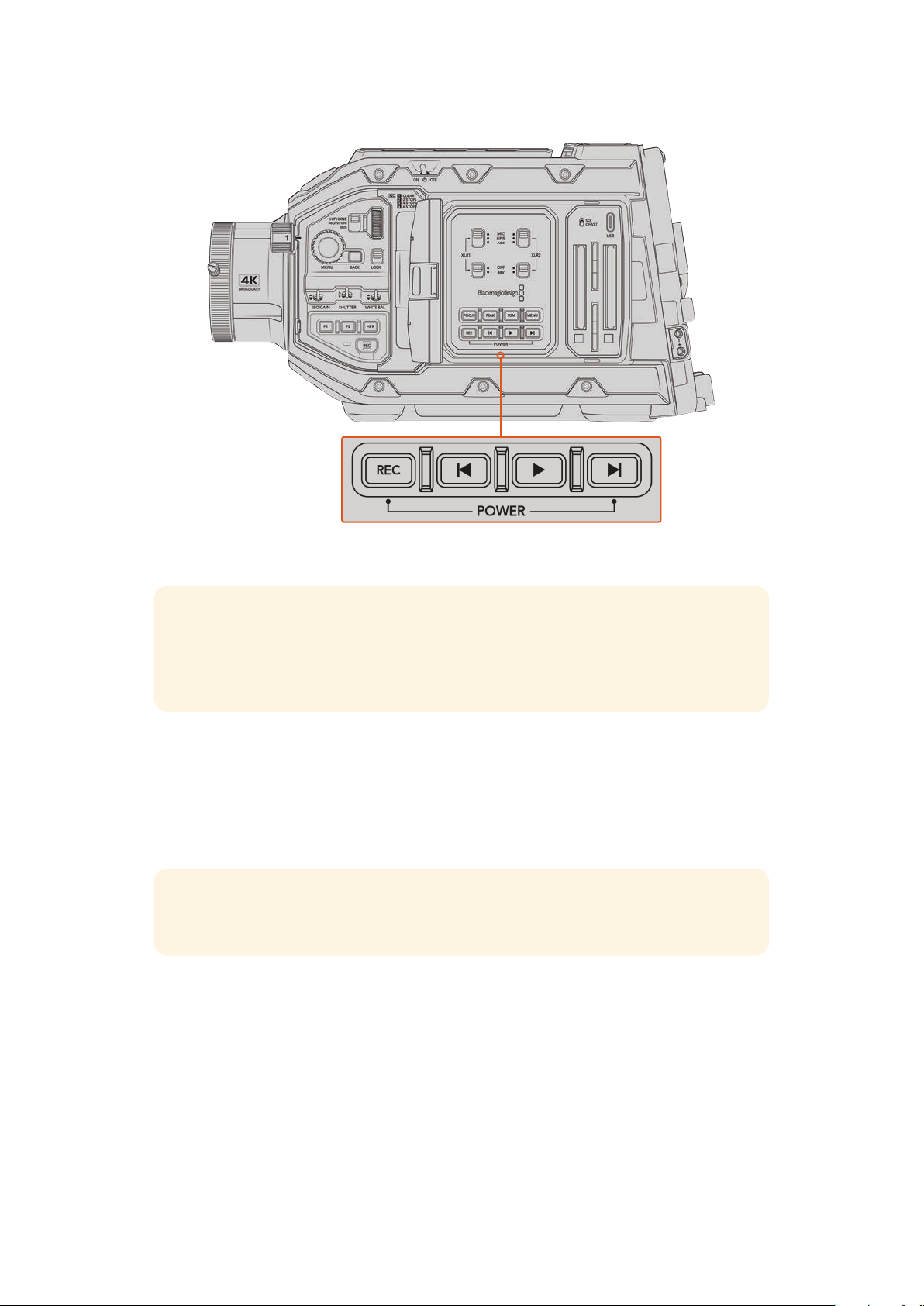
If you need to, you can also hold down the record and forward skip buttons
on the control panel behind the LCD to power your camera on or off
TIP If your URSA Broadcast G2 is turned off when the power switch is set to ‘on’, your
camera may have been powered down via Bluetooth® control or by holding down the
record and forward skip control panel buttons. Simply toggle the power switch ‘off’
and‘on,’ or hold down the relevant control panel buttons to power the camera on.
Using Servo Zoom Lenses
Your URSA Broadcast G2 natively supports servo driven B4 broadcast lenses. For information
on fitting a B4 lens to your camera, refer to the ‘attaching a lens’ section at the start of
this manual.
TIP With the optional URSA Mini Pro PL mount fitted, your URSA Broadcast G2 is also
compatible with servo driven PL cine lenses.
B4 broadcast lenses offer several features that aren’t typically present in still photography and
cinema lenses. In addition to the ability to hold focus through a large zoom range, these lenses
are distinguished by handgrip controls and servo driven iris and zoom functions. Some lenses
also feature servo driven focus. With the lens connector fitted, iris and zoom can be controlled
from the handgrip, from your camera or by using an optional Blackmagic Zoom Demand. You
can even control your lens remotely via an ATEM switcher.
Lenses which have a focus servo can accept auto focus commands from the camera,
continuously track focus using an optional Blackmagic Focus Demand or receive focus
commands from an ATEM switcher.
7Using Servo Zoom Lenses
Page 9

B4 Lenses with iris and zoom control include:
Fujinon B4 lens models with HA, ZA, XA, UA and LA prefixes in their model name
and RM in their suffix. For example, Fujinon XA20sxBRM.
Canon B4 lens models with HJ, KJ and CJ prefixes and IRSE or IRSD in their suffix.
For example for example Canon KJ20x8.2B IRSD.
B4 Lenses with full servo control for focus, iris and zoom include:
Fujinon B4 lens models with HA, ZA and UA prefixes in their name and the letters RD
or ZD in the suffix. For example, Fujinon HA2 2x7.8 B E RD.
Canon B4 lens models with HJ, KJ..ex and CJ prefixes in their name and the letters
IASE or IASD in the suffix. For example, Canon HJ24 ex7.5B IASE.
Your Blackmagic URSA Broadcast G2 is shipped ready to record to Blackmagic RAW Ultra HD.
Toconfirm your record settings simply press the menu button to open the menu settings on
the LCD. The first menu item is the ‘record’ tab and you can check your codec and resolution
settings here. More information on how to use the menu settings is provided later in the manual.
The default Blackmagic RAW settings in the ‘record’ tab
8Using Servo Zoom Lenses
Page 10
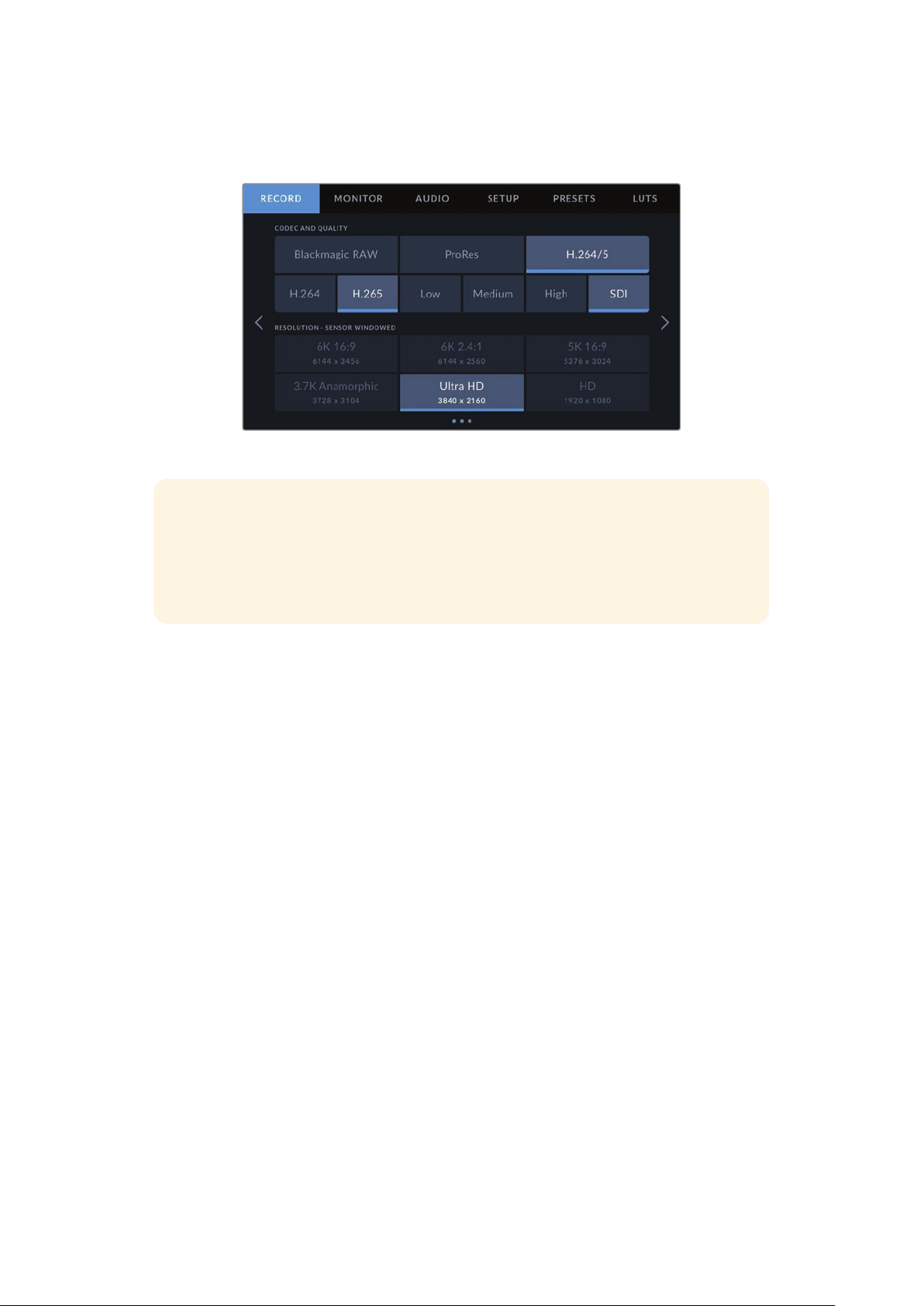
Ultra HD is also the default resolution for both ProRes and H.265 codecs. If you’d like to shoot
in HD that is also available in ProRes or H.264.
The record tab in the menu settings
TIP If you notice any vignetting in your images when using a B4 lens check that your
resolution is set to Ultra HD when set to Blackmagic RAW. If you are recording ProRes
or H.264/5, adjusting your camera’s ‘sensor area’ to 4K will suit the optical area that
the B4 mount covers. For more information, refer to the ‘record settings’ section later
in the manual.
B4 lens controls
Iris
On the top of most B4 handgrips, you’ll find an ‘auto/manual’ or ‘A/M’ switch, and a ‘push auto’
or ‘iris’ switch. These control your lenses’ aperture ring.
Auto
Set this switch to ‘auto’ or ‘a’ to adjust your lens aperture via your URSA Broadcast G2,
Blackmagic Zoom Demand or an ATEM switcher. You can adjust lens aperture from
URSA Broadcast G2 using the iris wheel, internal control panel buttons, touchscreen
controls, or iris based auto exposure modes. See the ‘URSA Broadcast G2 controls’
and ‘touchscreen controls’ sections in this manual for more details. While in ‘auto’
mode, the aperture ring on your B4 lens cannot be moved manually.
Manual
Set this switch to ‘manual’ or ‘m’ to adjust your lens aperture by turning the iris ring on
the lens barrel. In this mode, your lens will not accept aperture commands from your
URSA Broadcast G2 or ATEM switcher.
9Using Servo Zoom Lenses
Page 11

Push Auto / Iris
Use this button to momentarily activate ‘auto’ aperture control while in ‘manual’ mode.
This can be combined with iris controls on your camera or ATEM switcher to
great effect.
For example, with your camera set to an iris based auto exposure mode and your lens
aperture set to ‘manual,’ you can freely adjust your lens iris by using the aperture ring
on the lens barrel, however tapping the ‘push auto’ / ‘iris’ button will momentarily
activate auto exposure, adjusting your iris for the current lighting conditions.
Alternatively, you can set an iris value using the controls on your URSA Broadcast G2’s
LCDtouchscreen. While in ‘manual’ mode, you are free to adjust lens aperture using the
aperture ring on the lens barrel, but tapping the ‘push auto’ / ‘iris’ button will return the
lens to the preset value on your touchscreen.
Zoom
On the underside of most B4 handgrips, you’ll find a ‘zoom’ switch that can be set to ‘servo’
or‘manual.’ This controls zoom behavior.
Servo
Set this switch to ‘servo’ or ‘s’ to enable servo zoom control. In this mode, the rocker
switch on your handset can be used to zoom your lens in and out, as well as any other
zoom related controls, such as zoom speed and quickzoom. Your lens will also accept
zoom commands from URSA Broadcast G2, Blackmagic Zoom Demand and ATEM
switchers, so long as it is connected to the camera via the lens connector. In this mode,
you typically can’t adjust your lens’s manual zoom ring.
TIP Handgrip zoom rockers are typically linked to zoom speed. Push the
rocker down gently to zoom slowly, push down harder to zoom more rapidly.
10Using Servo Zoom Lenses
Page 12
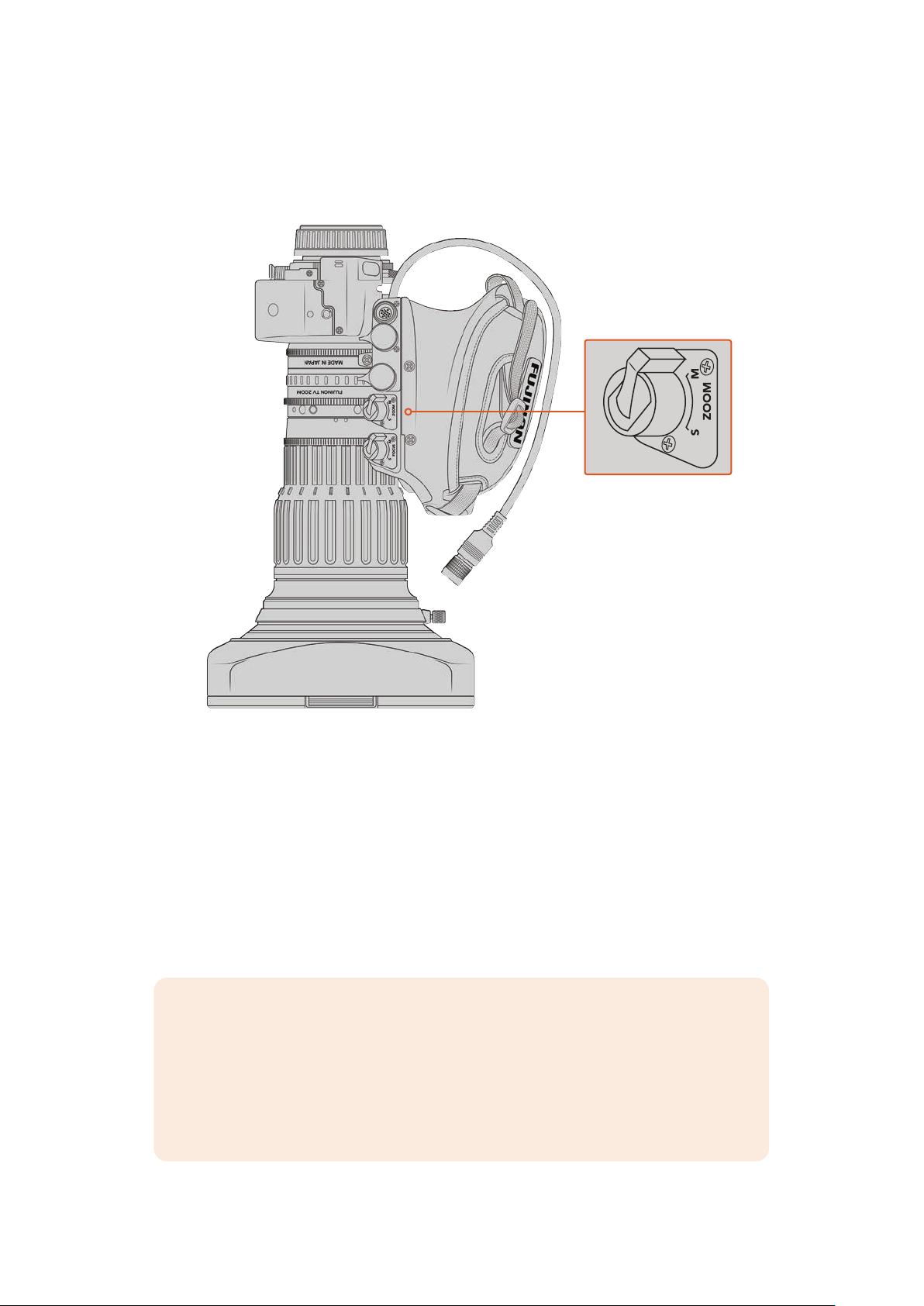
Manual
Set this switch to ‘manual’ or ‘m’ to disable servo control and adjust zoom using the
zoom ring on your lens barrel. In this mode, your lens will not accept zoom commands
from the handgrip, URSA Broadcast G2, or ATEM switchers.
Focus
Some B4 lenses also have focus servo controls. If this control is present on your lens, you’ll
seea ‘focus’ switch on the underside of the handgrip with two settings, ‘servo’ and ‘manual.’
Servo
Set this switch to ‘servo’ or ‘s’ to enable servo focus control. In this mode, your lens
canaccept focus commands from URSA Broadcast G2, Blackmagic Focus Demand
or an ATEM switcher via the lensconnector.
Manual
Set this switch to ‘manual’ to use the focus ring on the lens barrel to control focus.
B4lenses tend to autofocus quite slowly, so using manual control is more common.
NOTE Analog B4 lenses with servos are also supported although the camera will only
power the zoom servo and support electronic iris control. Many of them are standard
definition and may not have the standard 12 pin broadcast connector. If you are going
to use an analog B4 lens, it’s important to make sure it is compatible with your camera
first as some have limited feature sets. It is also worth testing them for their image
circle coverage as some of them may reveal resolution and light fall off towards the
edge of the frame.
11Using Servo Zoom Lenses
Page 13
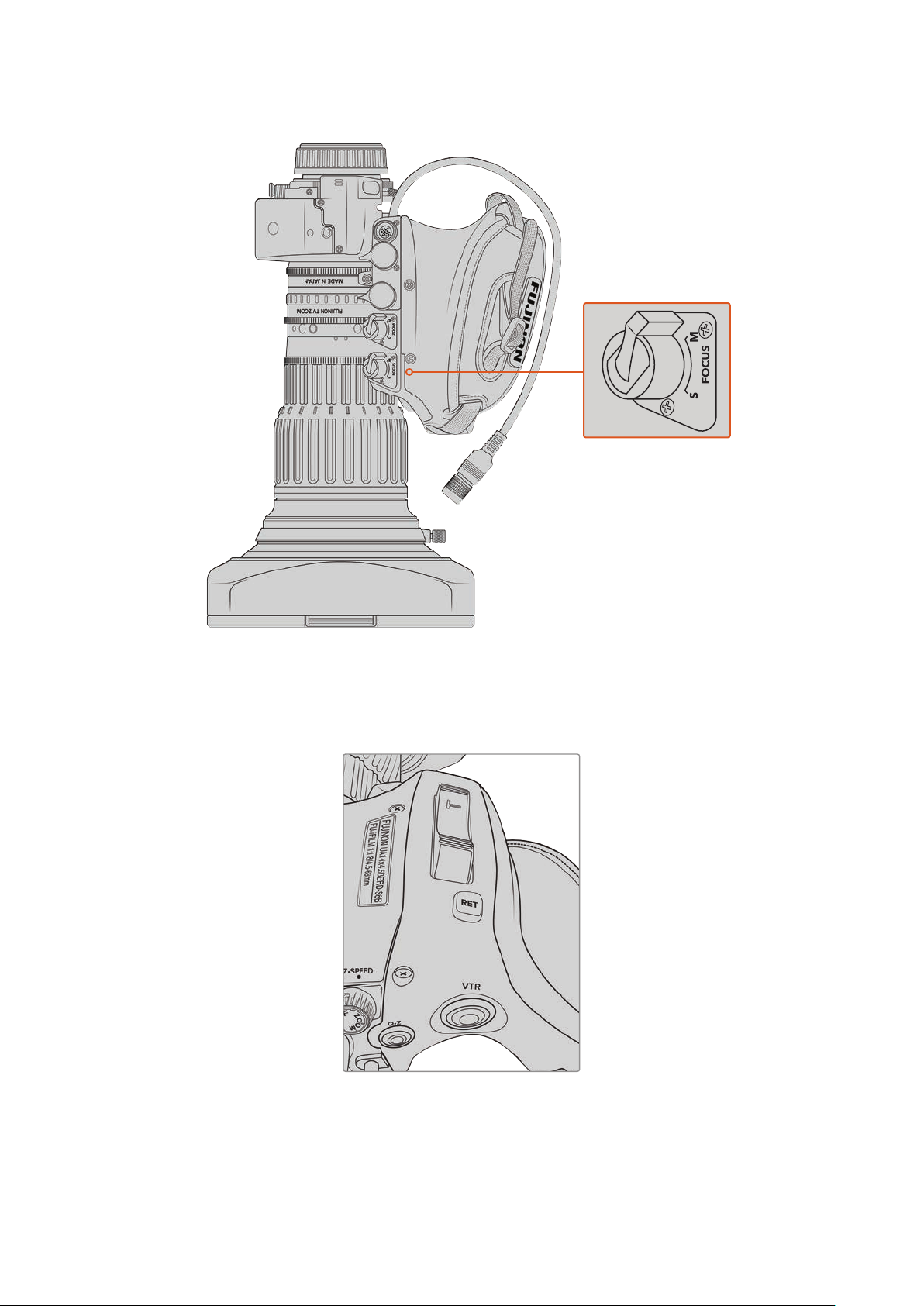
Ret and VTR
On a B4 lens, the ‘vtr’ button toggles recording and the ‘ret’ button is for ‘program return’.
For information on how you can configure the ‘vtr’ and ‘ret’ button as function buttons,
see the ‘set function button’ section in ‘setup settings’ later in this manual.
The ‘ret’ and ‘vtr’ buttons on a B4 lens
12Using Servo Zoom Lenses
Page 14

Setting the Back Focus on B4 Lenses
One of the huge advantages of B4 lenses is that they are designed to be ‘parfocal’ which
means they hold focus all the way through the zoom range. This means you can zoom in,
getfocus on an object and then when you zoom out it will remain in focus.
The back focus ring is typically located at the rear of the lens, close to the mount
Back focus is critical in ensuring that your HD or 4K B4 lenses retain focus right through the
zoom range. When you first mount a B4 lens on your camera you should check that the back
focus is correct. Back focus should also be checked when you swap lenses, and it’s a good
idea to periodically check back focus at the start of major projects.
To check the back focus of a B4 lens:
1 Place a focus test chart, or a flat white item with good high contrast detail,
approximately seventy feet, or as far away as possible, from the camera.
2 Set the iris on the lens wide open and compensate for exposure by using the built in
NDs if you need to. You’ll want a shallow depth of field so you can exaggerate any
focus issues.
3 Zoom into the chart and set focus.
4 Now zoom out. If you reach maximum wide and the focus remains sharp, then your
back focus is correct and you don’t need to make any adjustments.
However, if you zoomed out and the chart drifted out of focus, the back focus is
incorrect. Zoom all the way out and adjust the back focus ring on the rear of the lens
close to the mount. The back focus ring typically has a twist knob used to loosen and
tighten. Simply loosen the twist knob and rotate the ring until your chart is in focus.
5 Now zoom in and out slowly and check if your chart remains in focus all the way
through the zoom.
6 Repeat steps 4 and 5, zooming in and out and making adjustments to the back focus
ring. If your lens holds focus all the way through the zoom range your back focus is now
set correctly.
13Using Servo Zoom Lenses
Page 15

Setting back focus on Fuji LA16x8 BRM lenses
The process of setting back focus on a Fuji LA16x8 BRM lens is slightly different. Instead of an external
back focus ring this lens sets back focus electronically using a button underneath the hand grip.
To set back focus on a Fuji LA16x8 BRM lens:
1 Place a focus test chart, or a flat white item with good high contrast detail,
approximately seventy feet, or as far away as possible, from the camera.
2 Set the zoom switch underneath the lens handgrip to ‘servo’.
3 Locate the ‘F.f.’ button next to the zoom switch. Press and hold the ‘F.f.’ button
for 5seconds. The indicator LED on top of the zoom rocker will flash red.
4 The lens will automatically zoom in. Set focus using the focus ring. It’s important to
note that if you have Blackmagic Focus Demand attached you will need to unplug it
from your camera to adjust the physical focus ring or adjust the focus using the focus
demand for this step and step 5.
5 Press the ‘F.f.’ button again and the lens will automatically zoom out. Set focus using
the focus ring.
6 Press the ‘F.f.’ button to confirm the settings. The top indicator LED will flash red.
The electronic back focus on your Fuji LA16x8 BRM lens is now set.
7 Now zoom in and out slowly and check if your chart remains in focus all the way
through the zoom.
8 If your lens holds focus all the way through the zoom range your back focus is now
set correctly. If you need to make further adjustments, repeat steps 3 to 6.
TIP As temperature changes and wear over time can have subtle effects on the back
focus, it’s worth regularly checking the back focus on B4 lenses to ensure it stays accurate.
Using Box Lenses
Large studio box lenses like Fujinon’s UA27x6.5 and UA125x8 and Canon’s UHD Digisuper
series lenses can also be used with URSA Broadcast G2’s B4 mount. These types of box lenses
allow horizontal and vertical image stabilization on studio style 27x lenses, as well as extreme
zoom ranges with 80x and even 125x magnification which are incredible for broadcasting sports
and outdoor events.
The large size of box lenses means that you will need to setup your camera correctly
on a heavy duty tripod or pedestal, with adequate spacing. This is possible with
URSA Mini Shoulder Kit, a VCT-14 plate and a box lens adapter.
14Using Servo Zoom Lenses
Page 16

Box lenses have a high power draw, and need to be powered separately. You can add additional
power to the lens by using an URSA 12 volt power supply, or if you are using Blackmagic
Camera Fiber Converter, you can run additional power from the 12 volt D-tap output on the side
of the unit. Plug the lens connector from the lens support bracket into URSA Broadcast G2.
Add additional power to your box lens by plugging in a 4 pin XLR cable
Once additional power is connected, you can power up your camera and control the lens with
your URSA Broadcast G2.
PL Servo Zoom Lenses
PL zoom lenses used for motion pictures can also be used with your URSA Broadcast G2. When
using servo driven PL or EF lenses, the full 6K sensor area of URSA Broadcast G2 can be used
to get the most out of these lenses. For more information on setting the sensor area on your
URSA Broadcast G2, refer to the ‘record settings’ section later in this manual.
Super 35mm PL lenses with full servo control of focus, iris and zoom include:
Brand Series Model Range Max. Aperture
Fujinon Cabrio ZK2.5x14-SAF 14-35mm T2.9
Fujinon Cabrio ZK4.7x19 -SAFB 19-90mm T2.9
Fujinon Cabrio ZK12x25 with ESM-15A-SA 25-300mm T3.5-3.85
Fujinon Cabrio ZK3.5x85-SAF 85-300mm T 2. 9-T4
Fujinon Cabrio XK6x20 20-120mm T3.5
Canon Cine-servo CN7x17KAS S 17-120mm T2.9-3.9
Canon Cine-servo CN10x25 IAS S/P 1 25-250mm T2.95-3.95
Canon Cine-servo CN20x50 50-1000mm T5-8.9
Focus and zoom controls can also be used to drive focus and zoom from the pan handles in
astudio environment on all of the servo zoom lenses listed above.
15Using Servo Zoom Lenses
Page 17

Hybrid Compact Servo Zoom Lenses
Recently, a new category of lenses known as ‘compact-servo’ zoom lenses have been
introduced. These have some of the functionality of B4 and PL servo zoom lenses but use
an EF mount. The zoom rocker for these lenses can be powered through the lens mount from
URSA Broadcast G2 and information such as lens name, iris, focus and zoom position values
are allable to be read and recorded by URSA Broadcast G2’s lens metadata system.
Electronic control of the focus, iris and zoom is available with these lenses. When connected
toa switcher, these can also be controlled remotely via ATEMSoftware Control. If you are
operating in a live broadcast or studio environment, use of these lenses with Blackmagic Zoom
and Focus Demands is possible provided the iris switch on the barrel of the lens is set to ‘A’,
the focus switch is set to ‘AF’, and the zoom servo switch is set to ‘servo’.
Lenses in this range include:
Canon CN-E 18-80mm T4.4 Compact-servo
Canon CN-E 70-200mm T4.4 Compact-servo
Storage Media
Your Blackmagic URSA Broadcast G2 uses standard SD cards, faster UHS-II SD cards or
CFast2.0 cards to record video.
Using the rear USB-C 3.2 Gen 2x1 port, you can connect high speed flash disks or high
capacity solid state drives. You can also record to SSDs using the optional Blackmagic URSA
Mini Recorder. For more information on connecting URSA Mini Recorder to your camera, refer
to the ‘URSA Mini Recorder’ section later in this manual.
Important Notes About Media Speeds
Write and read speeds published by recording media manufacturers are often based
on peak speeds for small files such as still images, and may not accurately reflect write
speeds for a continuous stream of high speed video.
Forreliable recording with your chosen frame rates, use only the cards recommended
by Blackmagic Design.
CFast Cards
CFast 2.0 cards are capable of supporting very high data rates, so are perfect for recording
HDand 4K video at high frame rates. Refer to the record duration table in the ‘recording’
section for details on the maximum frame rates that can be recorded in each format.
It’s important to note that while CFast 2.0 cards are generally high speed cards, some cards
have slower write speeds compared to read speeds, and maximum data rates can differ
between models. For reliable recording with your chosen frame rates, use only the cards
recommended by Blackmagic Design.
16Storage Media
Page 18

Inserting a CFast Card
To record using CFastcards you need to set your camera accordingly. To do this, set the
storage mediaswitch above the media slots to the ‘CFAST’ position.
To insert a CFast card.
1 Open the fold out monitor to access the CFast slots.
2 With the label of the CFast card facing towards the touchscreen, insert the card into
the CFast card slot until you feel it lock in place. The card should insert easily without
the need for excessive force. Push the CFast card ejector button underneath the CFast
card slot to eject the card.
The storage information at the bottom of the LCD touchscreen will show the name and
record time remaining of the detected CFast cards.
Blackmagic URSA Broadcast G2 has two CFast slots for continuous recording
TIP If you have CFast cards inserted but can not access them on the camera, check
you have CFast selected on the storage media selection switch located above the
media slots.
Choosing a CFast 2.0 Card
When working with high data rate video it’s important to carefully check the CFast card you
would like to use. This is because CFast 2.0 cards have different read and write speeds. For
the most up to date information on supported CFast cards on Blackmagic URSA Broadcast G2,
please refer to the Blackmagic Design support center at www.blackmagicdesign.com/support.
SD Cards
In addition to CFast 2.0 cards, Blackmagic URSA Broadcast G2 can record on high speed UHS-I
and UHS-II type SD cards. Using high end SDXC UHS-II cards, you can record ProRes HQ
footage in Ultra HD or even 6K in Blackmagic RAW!
With SD cards, you can use more affordable storage media when shooting compressed video
formats in HD. SDXC and SDHC are a very common media storage format for consumer still
and video cameras.
If you’ve ever shot video using a DSLR, or use a Blackmagic Micro Cinema Camera, Pocket Cinema
Camera or Blackmagic Video Assist, you probably already have compatible SD cards to use.
17Storage Media
Page 19

For projects that don’t require the highest resolution Blackmagic RAW files, or for when long
recording durations are needed, using SD cards can be very economical. Lower capacity and
lower speed SD cards can also be used for storing and loading LUTs and Presets.
Inserting an SD Card
To insert an SD Card.
1 Open the fold out monitor to access the SD card slots. These are the smaller slots
located between the CFast slots.
2 Set the storage media toggle switch above the slots to ‘SD’.
3 With the label on the SD card facing away from the touchscreen, insert the card until
you feel it lock into place. To remove an SD card, push the SD card in to eject it.
4 The storage indicator at the bottom of the LCD touchscreen will show the name and
record time remaining of detected cards.
When recording to SD cards on URSA Broadcast G2 make sure
the storage media selection switch is set to ‘SD’
Choosing a fast SD Card
If you are recording Ultra HD, then we recommend using the fastest high speed UHS-II type
SDcards available. It’s important to use high speed UHS-II SDcards for Ultra HD and HD
recording, or UHS-1 cards for HD recording. These cards are rated for fast data speeds and
support larger storage sizes. Generally the faster the cards, thebetter.
Before using your cards, you will need to format them to either HFS+ or exFAT formats. You can
format your media with the storage manager or your computer. For more information, see the
‘preparing media for recording’ section.
If you want to, you can format your cards using a Mac or Windows computer. When using your
media on Mac, you can use HFS+ which is the Mac disk format. If you are using Windows then
you should use exFAT format, which is the Windows disk format that Mac computers can
also read.
For the most up to date information on supported SD cards on Blackmagic URSA Broadcast G2,
please refer to the Blackmagic Design support center at www.blackmagicdesign.com/support.
NOTE When filming high frame rate or Ultra HD footage on your URSA Broadcast G2,
werecommend CFast 2.0 or SD UHS-II recording media, which are typically faster
andavailable in higher storage capacities than SD UHS-I media.
18Storage Media
Page 20

Locking and Unlocking SD Cards
SD cards can be write protected, or ‘locked’, to prevent data from being overwritten.
When inserting an SD card, make sure the card is not write protected. Write protection is
disabled by moving the plastic switch on the left side of the card to the position closest to
theconnectors. After recording, you can then write protect the card by sliding the switch
backdown to the bottom position.
Move the lock tab up or down
to lock or unlock an SD card
Your URSA Broadcast G2 will let you know if you’ve inserted a locked SD card by displaying a
‘locked’ icon on the LCD touchscreen and storage menu. If the card is locked, you won’t be able
to record video, capture stills, or export LUTs and presets until it is unlocked.
Your URSA Broadcast G2 will indicate when locked SD storage media is inserted
Recording to USB-C flash disks
Blackmagic URSA Broadcast G2 features two USB-C ports. The USB-C 3.1 Gen 1 port on the
side near the CFast card slots is for software updates. The port on the rear panel near the SDI
connectors is for recording to high speed SSDs and USB-C flash disks via USB-C 3.2 Gen 2x1.
These fast, high capacity drives allow you to record video for longer periods, which can be
important when filming events with long durations.
When a USB-C flash disk is connected to your camera, it occupies the third media slot in your
camera’s operating system. Tapping the drive name in the storage menu sets it as the active
drive. This means that recording, playback and storage management is exactly the same for
USB-C flash disks as it is for CFast, SD cards and SSDs.
Once you have finished recording you can connect the same drive directly to your computer
for editing and post production without having to copy media across.
19Storage Media
Page 21

To connect a USB-C flash disk:
1 Connect one end of a USB type-C cable to your USB-C flash disk.
2 On your URSA Broadcast G2, plug the USB-C cable into the USB-C port on the back
panel below the SDI ports.
3 The USB-C flash disk will occupy the third media slot on your camera’s LCD touchscreen.
4 To switch recording to the USB-C flash disk, press and hold the drive name in the lower
toolbar of your camera’s LCD display. The media bar will turn blue to indicate that the
camera will now be recording to the USB-C flash disk. When recording the media bar
will turn red.
Choosing a fast USB-C flash disk
USB-C flash disks are designed to offer fast, affordable storage for a wide range of devices and
are readily available from a variety of consumer electronics outlets. It’s important to note that
film making is only one part of the USB-C flash disk market, so choosing the best drive is vital
to making sure you have enough speed to record Blackmagic RAW and Ultra HD footage.
Many USB-C flash disks are designed for home computing and aren’t fast enough to
record Ultra HD.
For the most up to date list of recommended USB-C flash disks please go to
www.blackmagicdesign.com/support.
Use Blackmagic Disk Speed Test to accurately measure whether your USB-C flash disk will be
able to handle high data rate video capture and playback. Blackmagic Disk Speed Test uses
data to simulate the storage of video so you get results similar to what you’ll see when capturing
video to a disk. During Blackmagic testing, we have found newer, larger models of USB-C flash
disk and larger capacity USB-C flash disks are generally faster.
Blackmagic Disk Speed Test is available from the Mac app store. Windows and Mac versions
are also included in Blackmagic Desktop Video, which you can download from the ‘capture and
playback’ section of the Blackmagic Design support center at
www.blackmagicdesign.com/support.
SSDs
With the optional Blackmagic URSA Mini Recorder, URSA Broadcast G2 can record video
directly to solid state drives, or ‘SSDs’. These fast, high capacity drives are readily available
from a variety of consumer electronics outlets.
URSA Mini Recorder features a USB-C port enabling high speeds to work with standard 2.5" SATA
SSDs as well as 7mm U.2 SSDs. M.2 solid state drives will work when using an M.2to U.2 adapter.
To reach the proper speeds available, a certified USB 3.1 Gen 2 cable is required. The supplied
USB-C cable features locking connectors at each end to maintain a secure connection during use.
NOTE See the section ‘Blackmagic URSA Mini Recorder’ in this manual forinformation
on installing Blackmagic URSA Mini Recorder.
20Storage Media
Page 22

Inserting an SSD
To insert an SSD:
1 Hold your SSD with the connection pins facing towards the front of your camera.
2 Open the spring loaded cover on Blackmagic URSA Mini Recorder and gently insert the
SSDintothe slot.
TIP Blackmagic URSA Mini Recorder has a pressure plate to keep different
sized SSDs in place, so there’s no need to use spacers to fit your drive.
3 Once your SSD is all the way into the slot gently push it home until you feel it register,
then lower URSA Mini Recorder’s cover.
4 The SSD will occupy the third media slot on your camera.
5 To switch recording to the SSD, press and hold the drive name in the lower toolbar
of your camera’s LCD display. The media bar will turn blue to indicate that the camera
will now be recording to the SSD. When recording the media bar will turn red.
To remove an SSD:
Open URSA Mini Recorder’s cover and gently grasp the drive between your thumb and
forefinger. There’s a small recess in the top of the bay to let you get a grip on the drive.
Simply pull the drive out and close the cover.
Choosing a fast SSD for URSA Mini Recorder
SSDs are designed to offer fast, affordable storage for a wide range of devices. It’s important
to note that film making is only one part of the SSD market, so choosing the right drive is vital
to ensuring that you have enough bandwidth to record Blackmagic RAW or Ultra HD footage.
ManySSDs are designed for home computing and aren’t fast enough to record Ultra HD video.
We highly recommend using only the SSDs from our recommended list, which have been tested
with Blackmagic URSA Broadcast G2 to ensure support for continuous filming at the specified
resolutions. For the most up to date list of recommended SSDs please go to
www.blackmagicdesign.com/support
Important Notes About SSD Speed
Some models of SSD can’t save video data at the speed the manufacturer claims.
Thisis due to the disk using hidden data compression to attain higher write speeds.
This data compression can only save data at the manufacturer’s claimed speed when
storing data such as blank data or simple files. Video data includes video noise and
pixels which are more random so compression will not help, therefore revealing the
true speed of the disk.
Some SSDs can have up to 50% lower write speed than the manufacturer’s claimed speed.
Even though the disk specifications claim an SSD has speeds fast enough to handle video,
in reality the disk isn’t fast enough when used to store video data for real time capture.
Use Blackmagic Disk Speed Test to accurately measure whether your SSD will be able
to handle high data rate video capture and playback. Blackmagic Disk Speed Test
uses data to simulate the storage of video so you get results similar to what you’ll see
when capturing video to a disk. During Blackmagic’s rigorous testing, we have found
newer, larger models of SSD and larger capacity SSDs are generally faster.
21Storage Media
Page 23

Preparing Media for Recording
You can format your recording media using Blackmagic URSA Broadcast G2’s storage manager,
or via a Mac or Windows computer. Werecommend formatting storage media using URSA
Broadcast G2 for best performance.
HFS+ is also known as OS X Extended and is the recommended format as it supports
‘journaling’. Data on journaled media is more likely to be recovered in the rare event that your
media becomes corrupted. HFS+ is natively supported by Mac OS. ExFAT is supported natively
by Mac and Windows without needing to purchase any additional software. However, exFAT
does not support journaling.
NOTE Before formatting your media, it’s important to make sure the media storage
switch has been set correctly to either SD card or CFast card. Always check the
settings carefully before formatting.
Preparing Media on Blackmagic URSA Broadcast G2
1 Tap any storage indicator at the bottom of the LCD touchscreen to enter the
storage manager.
2 Tap a format button at the bottom of the touchscreen to format the card in slot 1 or 2,
respectively. If you have a USB-C flash disk or SSD connected to the rear USB-C port
of your URSA Broadcast G2, tap the ‘Drive List’ button. Then select the drive you want
to format and tap ‘Format Drive’.
Use your URSA Broadcast G2’s storage manager to format your camera’s storage media
3 If you want to change the reel number, tap on the pencil icon to open the keyboard.
Type the new reel number and tap ‘update’.
4 Choose OS X Extended or exFAT format and tap the ‘format’ button.
22Storage Media
Page 24

Tap the pencil icon to manually edit the reel number
5 You will be asked to confirm your selection. Tap the format button again to continue
or‘cancel’ to cancel the format.
Check that you have selec ted the correct card before formatting
6 You will be prompted to press and hold the ‘format’ button for 3 seconds. The camera
will notify you once formatting is complete.
When formatting is complete your card is ready to use
7 Tap ‘ok’ to return to the storage manager.
8 Tap ‘exit’ to leave the storage manager.
23Storage Media
Page 25

When formatting recording media using the storage manager, your URSA Broadcast G2 will
use the Camera ID from the slate and reel number to name the card. Your camera automatically
increments reel numbers each time you format. If you need to manually enter a specific reel
number, tap the ‘pencil icon’ and enter the number you want to format the card as.
When you start a new project, reel numbering will reset to 1 when you tap on ‘reset data’ in the
‘project’ tab of the slate.
It’s worth mentioning that if your camera’s media storage switch is set to SD or CFast, only the
selected card type will be formatted when you tap ‘format card’. For information on switching
between CFast and SD storage see the ‘SD Cards’ section earlier in this manual.
The storage manager on your URSA Broadcast G2 will indicate
whether you are currently managing CFast, SD, USB or SSD media
TIP If your URSA Broadcast G2 is set to record to SD cards and you have inserted
alocked card, you will be unable to format that card. A padlock icon will appear next to
the card’s name in the storage manager. Simply unlock thecard to format and record.
For more information on locking SD cards, see the ‘SDcards’ section of this manual.
Preparing Media on Mac
The Disk Utility application included with Mac can format your CFast card, SD card, or SSD
in the HFS+ or exFAT formats.
Make sure you back up anything important from your media as all data will be lost when
it is formatted.
1 Connect the storage media to your computer using a card reader, dock or adapter,
and dismiss any message offering to use your media for Time Machine backups.
2 Go to applications/utilities and launch Disk Utility.
3 Click on the disk icon for your camera’s storage media and then click the ‘erase’ tab.
4 Set the ‘format’ to ‘Mac OS extended (journaled)’ or ‘exFAT’.
5 Type a ‘name’ for the new volume and then click ‘erase’. Your camera’s storage media
will quickly be formatted and made ready for use.
24Storage Media
Page 26
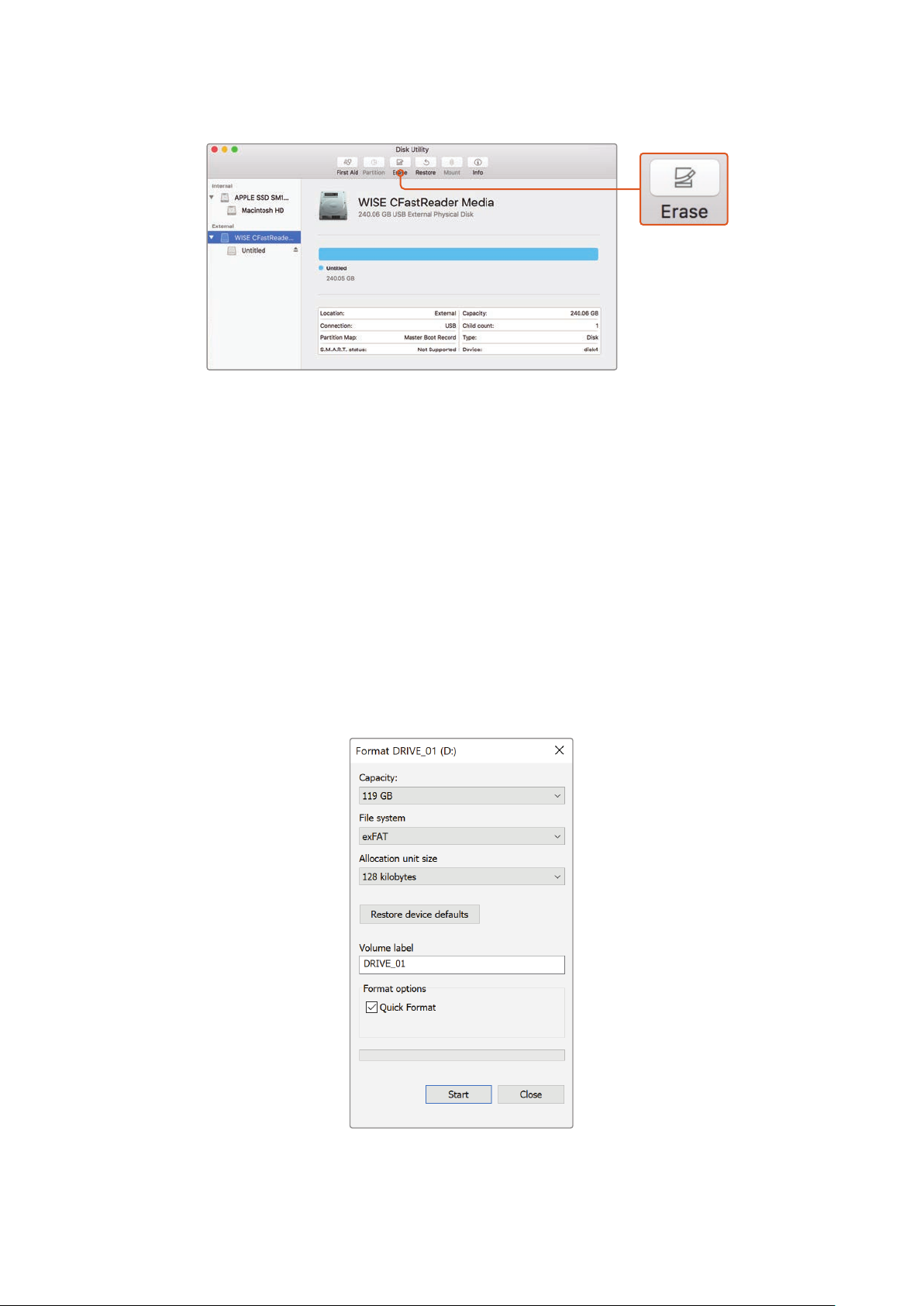
Use Disk Utility on Mac OS to erase your CFast card in the
MacOS extended (journaled) or exFAT format
Preparing Media on Windows
The ‘format’ dialog box can format a drive in the exFAT format on a Windows PC. Remember
to back up anything important from your media as all data will be lost when it is formatted.
1 Connect your camera’s storage media to your computer using an external reader/writer
orSSD dock or adapter.
2 Open the ‘start’ menu or ‘start’ screen and choose ‘computer’. Right click on your
camera’s storage media.
3 From the contextual menu, choose ‘format’.
4 Set the file system to ‘exFAT’ and the allocation unit size to 128 kilobytes.
5 Type a volume label, select ‘quick format’ and click ‘start’.
6 Your storage media will quickly be formatted and made ready for use.
Use the ‘format’ dialog box feature
in Windows to format your CFast, SD
card or SSD in the exFAT format
25Storage Media
Page 27
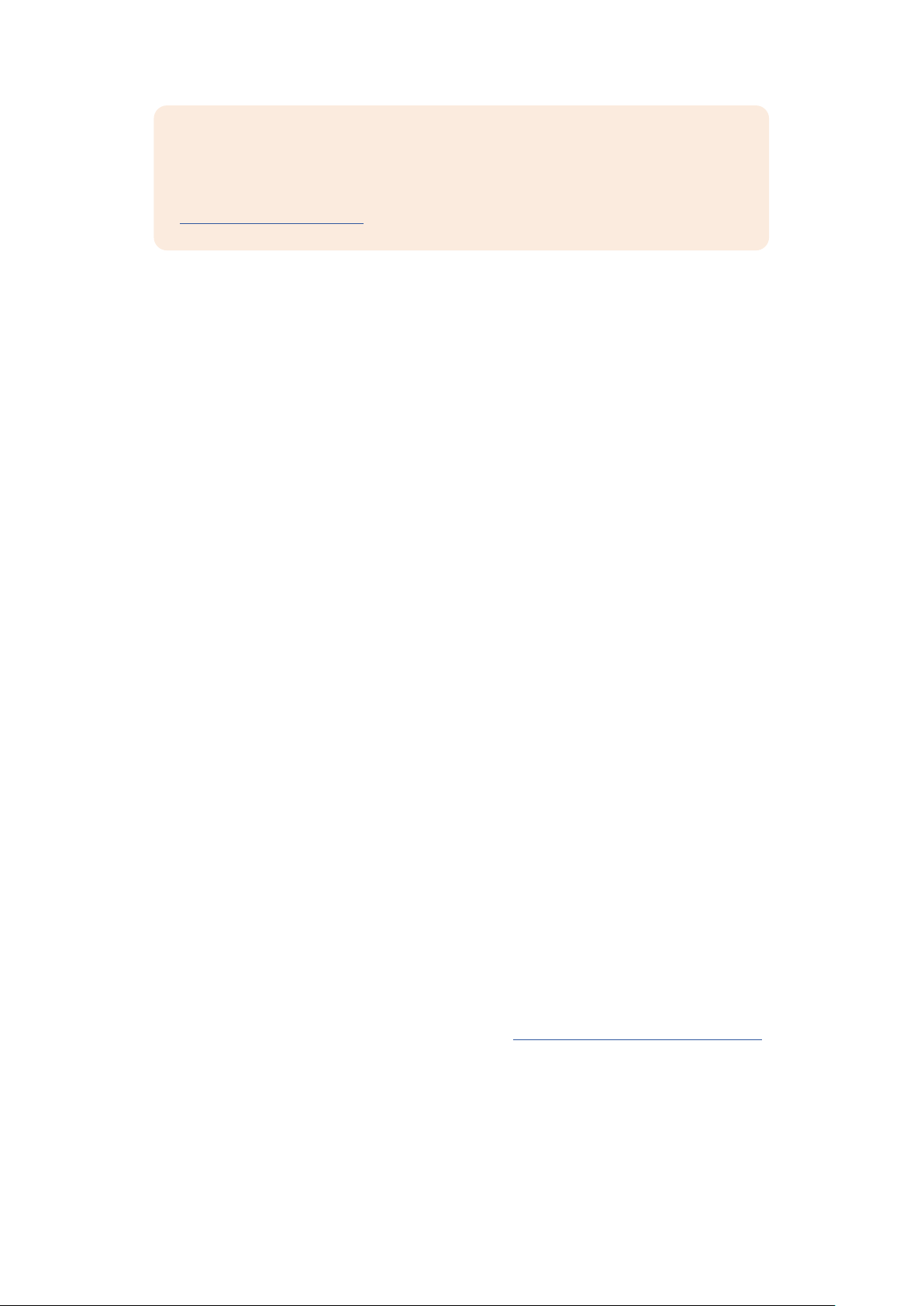
NOTE If your recordings are dropping frames, check that your card is on our list
of recommended media for the codec and frame size you are using. For lower data
rates try lowering your frame rate, resolution, or try a compressed codec such as
ProRes. Check the Blackmagic Design website for the latest information at
www.blackmagicdesign.com
Recording
Recording Clips
B4 broadcast lenses typically have a record button positioned on the lens handle where your
thumb would be when shooting from the shoulder. Simply press the record button on the
handle to start recording. Press again to stop recording.
Your camera has record buttons built into the camera itself. A record button is located on the
inside control panel, and on the forward control panel for convenient access when shooting
from the shoulder.
Triggering Record from External Sources
Using the ‘Blackmagic Camera Control’ app you can trigger recording remotely and adjust
various camera settings via Bluetooth from your iPad. For more information on setting up and
using the ‘Blackmagic Camera Control’ app refer to the ‘Bluetooth’ section later in this manual.
If you are using an iPhone or Android smart phone there are also third party apps available that
let you trigger recording on your URSA Broadcast G2 via Bluetooth.
If you are using an optional Blackmagic Zoom Demand with your URSA Broadcast G2, you can
trigger record using the function button. The function button on Blackmagic Zoom Demand sits
under your thumb like the VTR button on a B4 lens. For more information on Blackmagic Zoom
Demand, refer to the ‘using Blackmagic Zoom Demand’ section later in this manual.
When your Blackmagic URSA Broadcast G2 is connected to an ATEM Mini Pro or Extreme
model switcher via a Blackmagic Micro Converter BiDirectional SDI/HDMI 3G, you can trigger
recording from the ATEM switcher.
For example, the ‘record stream’ palette in ATEM Software Control has a checkbox labeled ‘record
in all cameras’. When this checkbox is enabled and you click or press record, all connected
cameras will start recording as well. This means you only have to click or press one button to start
recording on all cameras simultaneously. Refer to the ATEM Mini manual for more information.
Another option for starting and stopping record is to attach an external LANC controller to your
URSA Broadcast G2’s LANC input and trigger the record externally. For example, you may want
to attach a LANC controller to your tripod so you can trigger the recording without taking your
hands off the focus ring and tripod handle.
You can also trigger record on one or more URSA Broadcast G2 cameras using a Blackmagic 3G-SDI
Shield for Arduino and the Blackmagic SDI Camera Control protocol. Formore information, see
the ‘Developer Information’ section of this manual or visit www.blackmagicdesign.com/developer
and download the manual for Blackmagic 3G-SDIShield for Arduino.
26Recording
Page 28
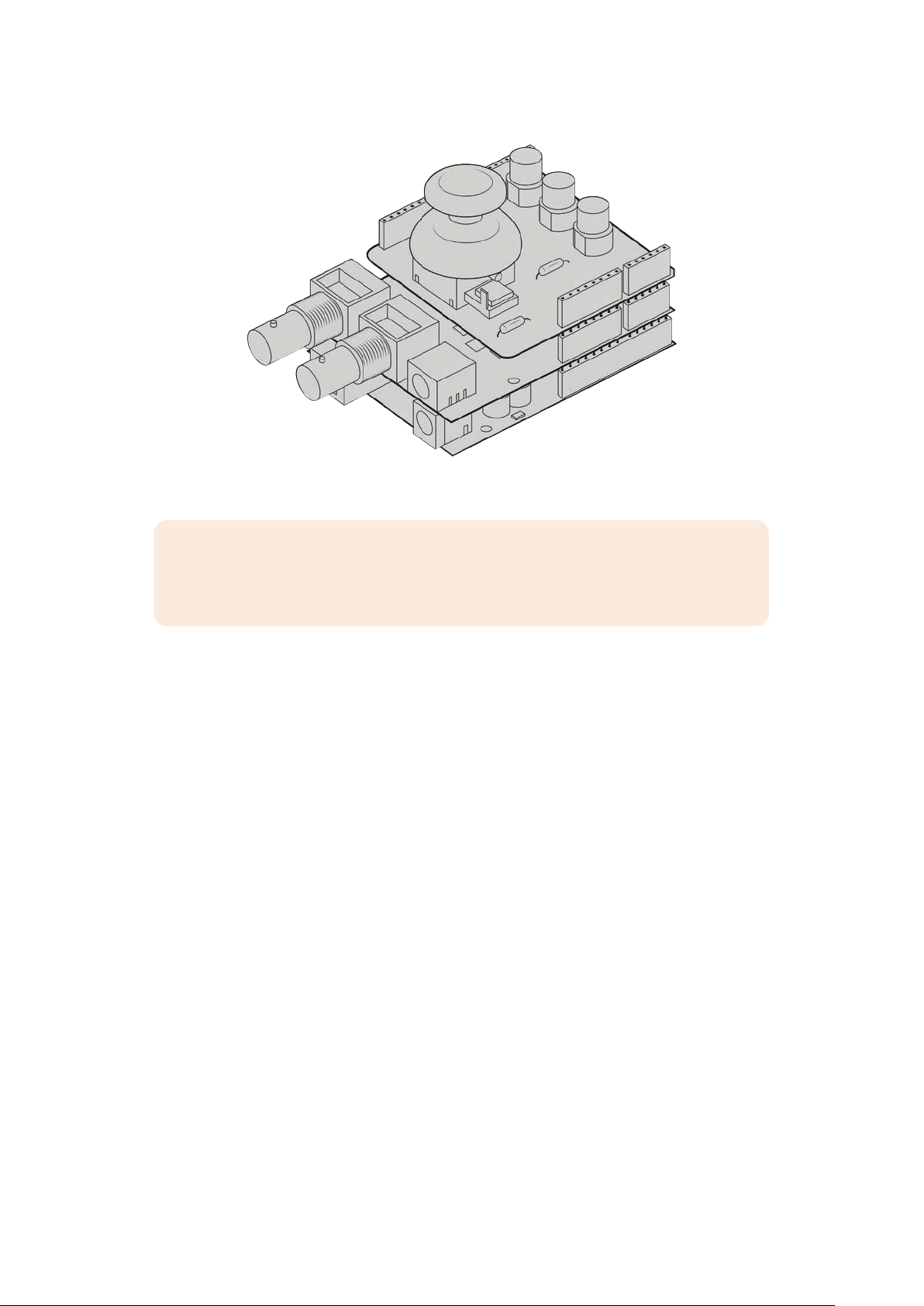
You can create your own hardware controller and plug it into your Blackmagic
3G-SDI Shield for Arduino for more interactive and refined control.
NOTE If you toggle the ‘storage media selection’ switch mid-recording, the camera
will complete the current recording before switching to the other type of media. This
ensures that you can not damage your recording if the switch is adjusted during a take.
Choosing the Codec, Resolution and Sensor Area
Your Blackmagic URSA Broadcast G2 can record using Blackmagic RAW with either a constant
quality or constant bitrate setting. You can also use Apple ProRes, H.264 or H.265 compressed
video codecs for recording in Ultra HD and HD resolutions. Sensor frame rate options will vary
depending on the codec and resolution you choose.
Blackmagic RAW lets you use either a constant quality or constant bitrate compression.
Blackmagic RAW 8:1, 12:1, Q3 or Q5 compression is recommended for ENG style shooting as
its high compression offers long recording times with minimal visual reduction of image quality.
For shots that contain a large amount of fine detail you can choose Blackmagic RAW 3:1 or Q0
for the highest level of image quality.
It’s worth noting that clips recorded using Blackmagic RAW are compatible with DaVinci
Resolve, Blackmagic RAW Player and other applications that support Blackmagic RAW SDK.
Blackmagic RAW has already been adopted by many post production platforms. It may not
be supported natively in all editing software but most work with the plugins provided in our
Camera Update and Blackmagic RAW installer. For more information, see the ‘Working with
Third Party Software’ section.
27Recording
Page 29
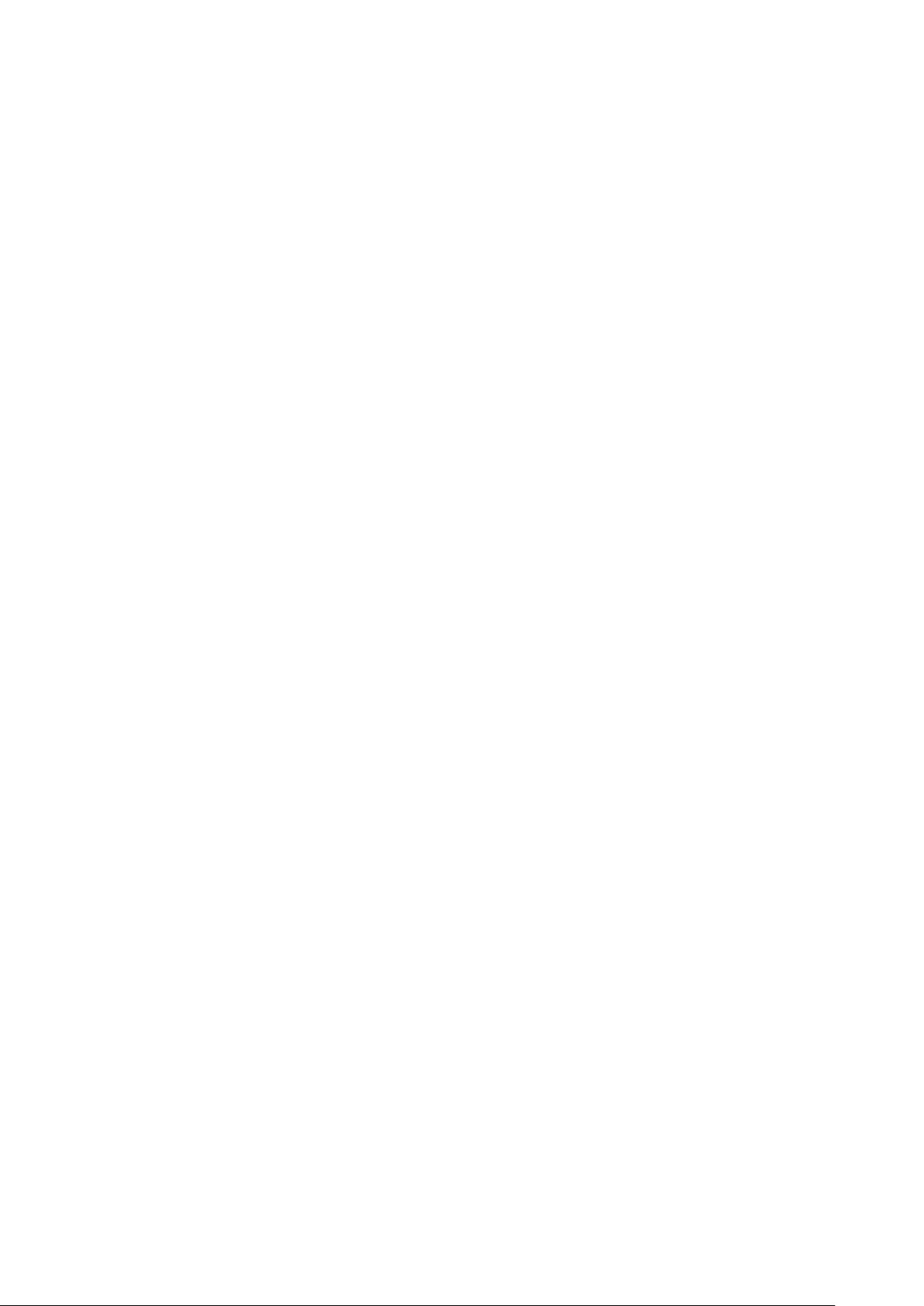
Blackmagic RAW
Blackmagic URSA Broadcast G2 supports the new Blackmagic RAW file format. This format
offers superior image quality, wide dynamic range and a broad selection of compression ratios.
Blackmagic RAW features all the user benefits of RAW recording, but the files are very fast
because most of the processing is performed in the camera where it can be hardware
accelerated by the camera itself.
Blackmagic RAW also includes powerful metadata support so the software reading the files
knows your camera settings. If you like shooting in video gamma because you need to turn
around edits quickly and you don’t have time for color correction, then this metadata feature
means you can select video gamma, shoot in video gamma, and the file will display with video
gamma applied when you open it in software. However underneath, the file is actually film
gamma and the metadata in the file is what’s telling the software to apply the video gamma.
So what all this means is if you want to color grade your images at some point, then you have
allthat film dynamic range preserved in the file. You don’t have your images hard clipped in the
whites or the blacks, so you retain detail and you can color grade to make all your images look
cinematic. However, if you don’t have time for color grading, that’s fine because your images
will have the video gamma applied and look like normal video camera images. You are not
locked in on the shoot and you can change your mind later during post production.
Blackmagic RAW files are extremely fast and the codec is optimized for your computer’s
CPU and GPU. This means it has fast smooth playback and eliminates the need for hardware
decoder boards, which is important for laptop use. Software that reads Blackmagic RAW also
gets the advantage of processing via Apple Metal, Nvidia CUDA and OpenCL.
This means that Blackmagic RAW plays back at normal speed like a video file on most
computers, without needing to cache it first or lower the resolution.
It’s also worth mentioning that lens information is recorded in the metadata on a frame by frame
basis. For example, when using compatible lenses, any zoom or focus changes performed over
the length of a clip will be saved, frame by frame, to the metadata in the Blackmagic RAW file.
Recording to Blackmagic RAW
Blackmagic RAW works in two different ways. You have a choice to use either the constant
bitrate codec, or the constant quality codec.
The constant bitrate codec works in a similar way to most codecs. It tries to keep the data rate
at a consistent level and won’t let the data rate go too high. This means even if you are shooting
a complex image that might need a bit more data to store the image, a constant bitrate codec
will just compress the image harder to make sure the images fit within the space allocated.
This can be fine for video codecs, however when shooting RAW you really want to ensure the
quality is predictable. What would happen if the images you were shooting needed more data,
but the codec just compresses harder to make a specified data rate? It’s possible you could
lose quality, but not be sure it’s happening until you return from a shoot.
To solve this problem, Blackmagic RAW also has an alternative codec choice called constant
quality. This codec is technically called a variable bitrate codec, but what it’s really doing is
allowing the size of the file to grow if your images need extra data. There is no upper limit on
the file size if you need to encode an image but maintain quality.
So Blackmagic RAW set to the constant quality setting will just let the file grow as big as it
needs to be to encode your images. It also means the files could be larger or smaller
depending on what you are shooting. I guess if you leave your lens cap on the lens, you won’t
waste space on your media!
28Recording
Page 30
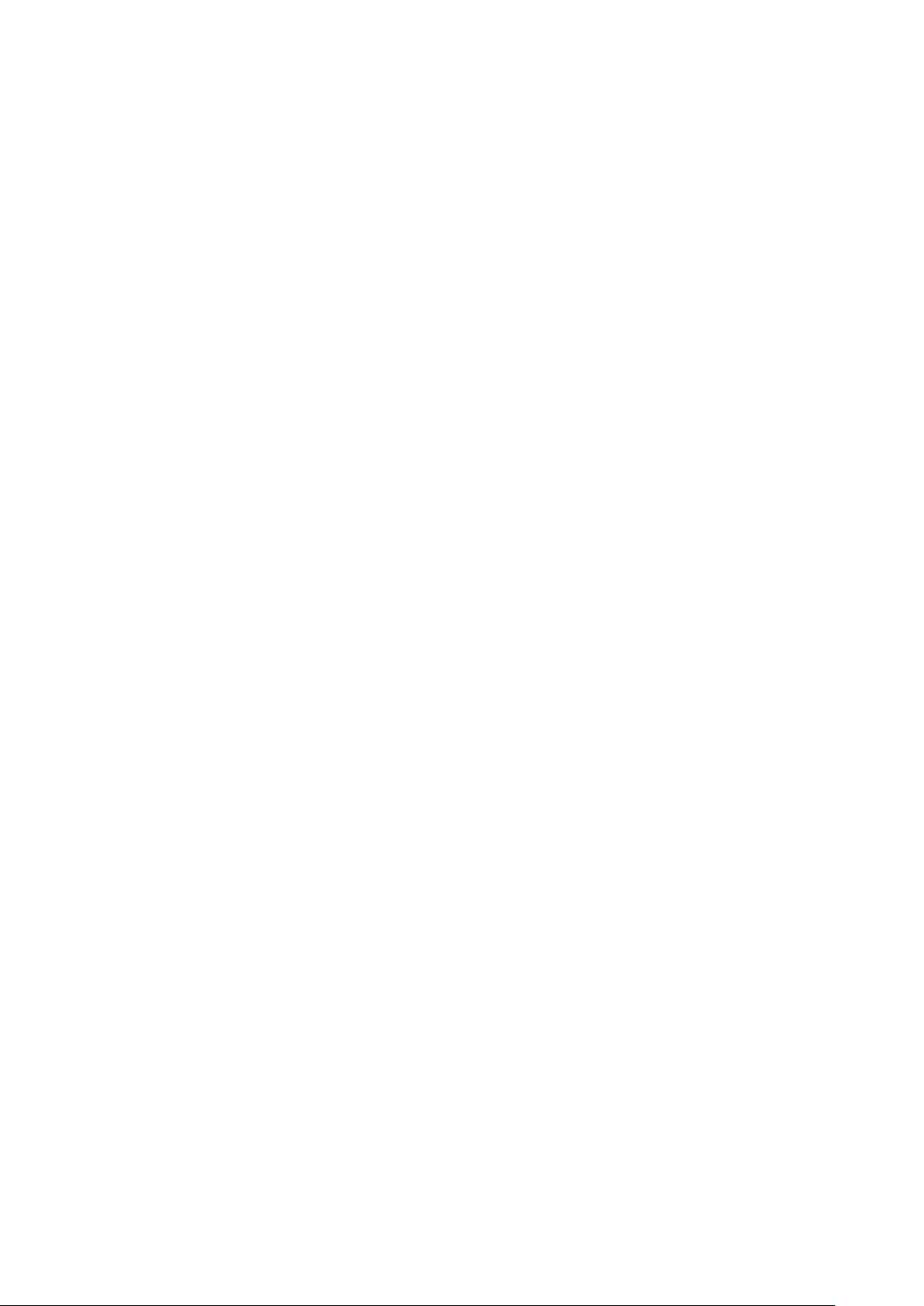
It is also worth noting that the quality settings for Blackmagic RAW are not obscure names,
butare more meaningful as they are derived from what’s happening technically. So for example
when you have selected the constant bitrate codec, you will see quality settings of 3:1, 5:1, 8:1
and 12:1. These are the ratios of the uncompressed RAW file size vs the file sizes you should
expect when shooting in Blackmagic RAW. 3:1 is better quality as the file is larger, while 12:1 is
the smallest file size with the lowest quality. Many users of Blackmagic RAW find that 12:1 has
been perfectly ok and they have not seen any quality limitations. However it’s best to
experiment and try various settings for yourself.
When using Blackmagic RAW in constant quality you will see the settings are Q0, Q1, Q3 and
Q5. Theseare the compression parameters passed to the codec and they are setting how
much compression is applied in a more technical way. This setting is different because the
codec operates differently between constant bitrate vs constant quality. In this constant quality
setting, you really cannot tell what the file size ratio will become as it varies a lot based on what
you areshooting. So in this case the setting is different and the file will become the size
needed tostore your media.
Constant Bitrate Settings
The names for 3:1, 5:1, 8:1 and 12:1 represent the compression ratio. For example, 12:1
compression produces a file size roughly 12 times smaller than uncompressed RAW.
Constant Quality Settings
Q0, Q1, Q3 and Q5 refer to different levels of quantization. Q5 has a greater level of
quantization but offers a greatly improved data rate. As mentioned above, the constant quality
setting can result in files that grow and shrink quite a lot, depending on what you are shooting.
This also means it’s possible to shoot something and see the file size increase to beyond what
your media card can keep up with. It could result in dropped frames. However the benefit is that
you can instantly see if this happens on a shoot and then investigate your settings vs quality.
Blackmagic RAW Player
The Blackmagic RAW player included in your Blackmagic camera’s software installer is a
streamlined application for reviewing clips. Simply double click on a Blackmagic RAW file to
open it, and you can quickly play and scroll through the file with its full resolution and bit depth.
When decoding frames, the CPU acceleration in the SDK library supports all main architectures,
and also supports GPU acceleration via Apple Metal, Nvidia CUDA and OpenCL. It also works
with the Blackmagic eGPU for extra performance. Blackmagic RAW player is available for Mac,
Windows and Linux.
Sidecar Files
Blackmagic RAW sidecar files let you override metadata in a file without overwriting embedded
metadata in the original file. This metadata includes the RAW settings as well as information on
iris, focus, focal length, while balance, tint, color space, project name, take number and more.
Metadata is encoded frame by frame over the duration of the clip, which is important for lens
data if the lens is adjusted during a shot. You can add or edit metadata in sidecar files with
DaVinci Resolve or even a text editor because it’s a human readable format.
Sidecar files can be used to automatically add new RAW settings to a playback simply by
moving the sidecar file into the same folder as the corresponding RAW file. If you move the
sidecar file out of the folder and reopen the Blackmagic RAW file, the RAW settings are not
applied and you see the file as it was originally shot. Any software that uses the
BlackmagicRAW SDK can access these settings. Changes made are saved in the sidecar file
and can then be seen by Blackmagic RAW Player or any other software capable of reading
Blackmagic RAW files.
29Recording
Page 31
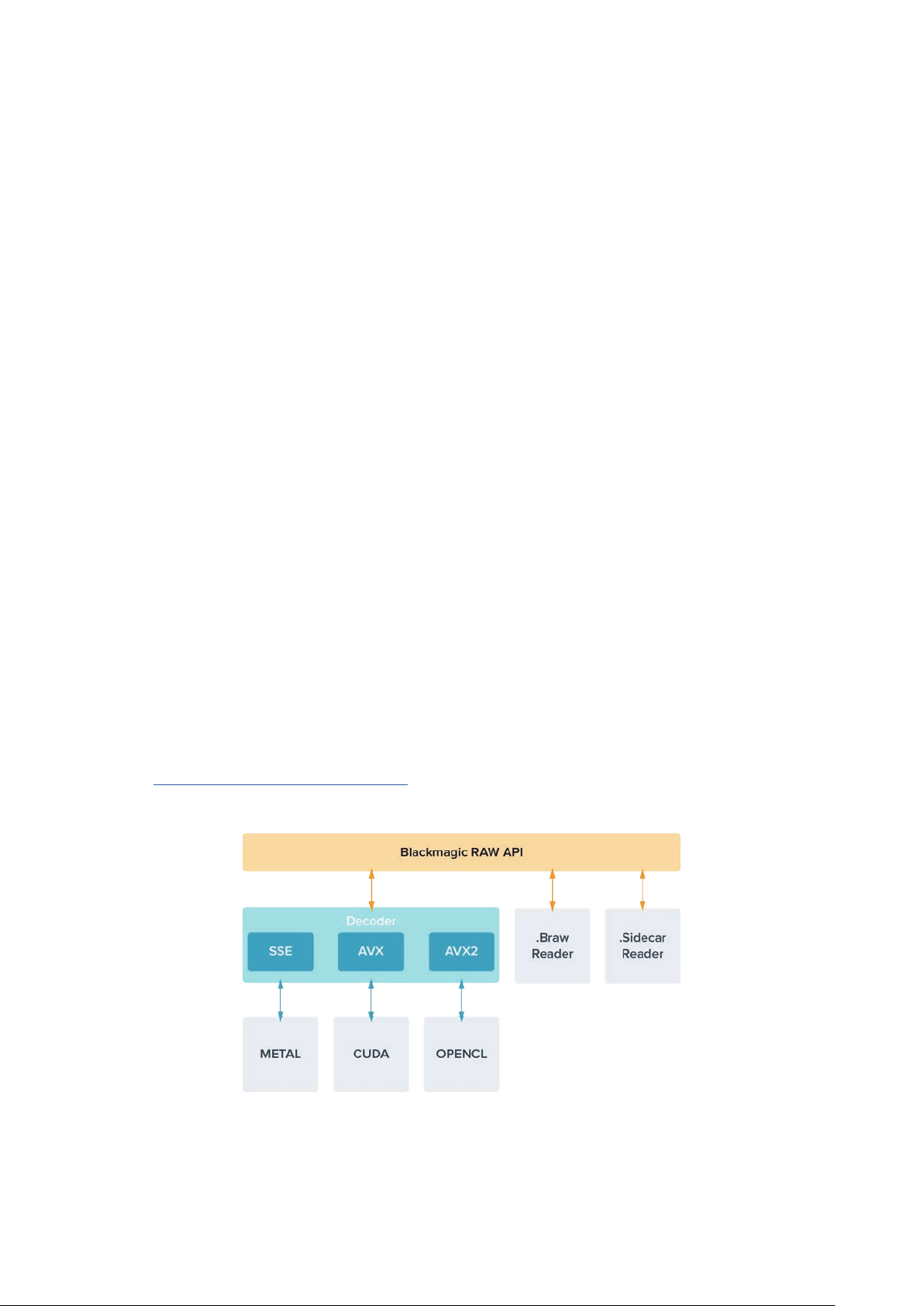
When shooting video gamma, the file stays in film gamma, and the metadata tells the
Blackmagic RAW processing to display using video gamma. Video gamma is great when you
don’t want to grade the image and want to deliver content quickly, however if you want to pull
up the black parts of the image, or pull down the white areas, all the detail is retained.
Younever clip the video and all the detail is still there if you want to access it at any time.
Blackmagic RAW in DaVinci Resolve
Settings can be adjusted for each Blackmagic RAW file, and then saved as a new sidecar file
from the RAW tab in DaVinci Resolve for creative effect or optimized viewing. This also means
you can copy your media for another DaVinci Resolve artist and they will have access to your
modified gamma settings automatically on import. In addition to the other metadata your
camera files contain, DaVinci Resolve can read your selected dynamic range, so your clips will
automatically display in DaVinci Resolve with ‘film’, ‘extended video’ or ‘video’ dynamic range.
You can then customize these settings by adjusting the saturation, contrast and midpoint,
aswell as the highlight and shadow rolloff. Any adjustments can then be saved as a sidecar file,
sothe changes can be seen by anyone else working with the files in post. You can always
return to the original camera metadata at any time.
You can also export a single Blackmagic RAW frame from the RAW tab in DaVinci Resolve,
which contains all adjustments, metadata, full resolution and color information so it is easy to
share a single frame grab or reference file with others.
For more information on how to use Blackmagic RAW in DaVinci Resolve, see the ‘Using
DaVinci Resolve’ chapter in this manual.
Blackmagic RAW SoftwareDevelopment Kit
The Blackmagic RAW Software Development Kit is an API developed by Blackmagic Design.
You can use the Blackmagic RAW SDK to write your own applications to use the Blackmagic
RAW format. This SDK library can be used by any developer to add support for reading, editing,
and saving Blackmagic RAW files. The Blackmagic RAW SDK includes all the generation 4 and
generation 5 color science so you can achieve organic cinematic images across any app that
supports it. The Blackmagic RAW SDK supports Mac, Windows and Linux, and is available
as a free download from the developer page of the Blackmagic website at
www.blackmagicdesign.com/developer
The following diagram illustrates the components of the Blackmagic RAW API:
30Recording
Page 32

Choosing Frame Rates
Your camera is able to shoot video using many different frame rates and you may be wondering
which is the best one to use. Your camera’s sensor frame rate can also have a big impact on the
‘look’ of footage. Generally, when selecting a sensor frame rate, there are some common items
to consider. For many years, there have been presentation standards for film and television.
These have set frame rates that differ between countries, but all share the same purpose;
todisplay an efficient number of frames every second that portrays pleasing and
convincing motion.
Cinema, for example, uses a standard 24 frames per second and while there have been recent
experiments with faster frame rates, 24 frames per second remains widely accepted for
international audiences. Television frame rates have generally conformed to technical
broadcast standards for each country. For example, if you were making television content you
would typically record using 29.97 frames per second for North American distribution, and
25frames per second for Europe.
However, as technology has improved, today we have more choices and broadcast standards
are changing. It is now common for sporting events to be recorded and broadcasted at higher
frame rates. For example, some sporting events are recorded and broadcasted at up to 59.94
frames per second in North America, and 50 frames per second in Europe. This provides
smoother motion on fast action and appears more lifelike. Alternatively, streaming and online
broadcasters normally use frame rates similar to television, however there is more freedom to
experiment due to user selectable viewing formats, and being limited only to what the
audience’s screens are capable of displaying.
Generally, when choosing a frame rate for a project, let your delivery format guide your choice.
Your camera’s project frame rate should be set to this, and your sensor frame should be set to
match. This means your clips will play back at the same speed the event happened in real life.
If you are looking to create an interesting effect, for example slow motion, then you can set the
sensor frame rate to a higher setting. The higher the sensor frame rate compared to the project
frame rate, the slower the playback speed.
For more information on using off speed sensor frame rates to achieve creative effects, refer
to the ‘touchscreen controls’ section.
Shooting at High Frame Rates
When shooting at high frame rates, your camera captures an increased number of frames per
second when compared with the traditional sync speed frame rates of 24, 25 and 30 frames
per second. This means that the image sensor has less time to collect light for each frame it
captures and the resulting image from your camera will be darker.
So for example, if you switch from 25 to 50 frames per second, the amount of light reaching
the sensor will be halved. To maintain your exposure you need to compensate for this change
by opening up your lens an extra stop, by opening up your shutter angle from 180º to 360º or
by adding some extra lighting to the scene that you are shooting.
When shooting at 60 frames per second you have 2.5 times less light than 24 frames per
second so you may need to adjust multiple things such as lens aperture, shutter angle and
lighting to achieve the same level of exposure.
Another thing to be mindful of when shooting at higher frame rates, is the fact that electronic
light sources can add flicker to your recorded image. Artificial light sources such as tungsten,
fluorescent and LED may introduce some flicker to your images. You may not see these flicker
issues when previewing the scene on your LCD and SDI feed or while recording, so it’s
important to perform a test shoot with the lights you plan to use and to play the clip back to
check for flicker.
31Recording
Page 33

Your shutter setting can also affect the visibility of flicker when shooting under lights, so your
URSA Broadcast G2 can automatically calculate and display flicker free shutter options for your
current frame rate. Note that the characteristics of individual light sources may still cause flicker
even when using flicker free values. For more information, refer to the ‘touchscreen
controls’ section.
If you have opened up your shutter to the slowest shutter speed or widest shutter angle
possible and are still seeing flicker in recorded footage, you may need to consider using
different light sources for your scene or look into using a faster lens.
Maximum Sensor Frame Rates and Data Rates
The table below contains available codecs and resolutions with their maximum sensor frame
rates and data rates. It should be noted that the references to Blackmagic RAW, ProRes 444
and ProRes 422 are references to all of the supported variants within each particular codec.
Because of the data rates required for recording high resolutions in slow motion you will need
to choose a fast CFast card, USB-C flash disk or SSD. Refer to the ‘storage media’ section for
more information.
TIP You can test the speed your card can sustain by switching on the ‘stop recording’
option from the ‘if card drops frame’ settings menu and recording a test clip. This
will allow you to test how long you can shoot at a particular frame rate in any given
resolution. If the card stops recording too quickly, moving to the next available
compression setting or resolution will lower the data rate and make it easier for
the card to maintain.
Maximum Frame Rates for URSA Broadcast G2
Resolution Codec Max Frame Rate Max Data Rate
3840x2160 Blackmagic RAW 3:1 60 254 MB/s
3840x2160 Blackmagic RAW 5:1 60 152 MB/s
3840x2160 Blackmagic RAW 8:1 60 96 MB/s
3840x2160 Blackmagic RAW 12:1 60 64 MB/s
3840x2160 Blackmagic RAW Q0 60 48.7 - 96.8 MB/s
3840x2160 Blackmagic RAW Q1 60 32.6 - 77.6 MB/s
3840x2160 Blackmagic RAW Q3 60 21.9 - 55.6 MB/s
Ultra HD
3840x2160 Blackmagic RAW Q5 60 13.4 - 32.6 MB/s
3840x2160 ProRes HQ 60 220 MB/s
3840x2160 ProRes 422 60 148 MB/s
3840x2160 H.265 SDI 60 24.6 MB/s
3840x2160 H.265 High 60 21.6 MB/s
3840x2160 H.265 Medium 60 15.6 MB/s
3840x2160 H.265 Low 60 6.4 MB/s
32Recording
Page 34

Resolution Codec Max Frame Rate Max Data Rate
1920x1080 Blackmagic RAW 3:1 150 161.4 MB/s
1920x1080 Blackmagic RAW 5:1 150 9 7.2 MB /s
1920x1080 Blackmagic RAW 8:1 150 61.1 MB/s
1920x1080 Blackmagic RAW 12:1 150 41 MB/s
1920x1080 Blackmagic RAW Q0 150 121.2 - 241.6 MB/s
1920x1080 Blackmagic RAW Q1 150 81.8 - 193.4 MB/s
HD
1920x1080 Blackmagic RAW Q3 150 54.4 - 138.4 MB/s
1920x1080 Blackmagic RAW Q5 150 33 - 81.1 MB/s
1920x1080 ProRes HQ 120 110 MB/s
1920x1080 ProRes 422 120 74 MB /s
1920x1080 H.264 SDI 60 14 MB/s
1920x1080 H.264 High 60 11.2 MB/s
1920x1080 H.264 Medium 60 6.4 MB/s
1920x1080 H.264 Low 60 3.6 MB/s
It’s important to note that Blackmagic RAW Q0, Q1, Q3 and Q5 use variable bit rate compression
to achieve constant quality. Q0, Q1, Q3 and Q5 data rates depend on the complexity of the
image subject matter and can vary considerably throughout a clip.
To select your desired codec and resolution:
1 Press the ‘menu’ button on the control panel.
2 Navigate to the first page of the ‘record’ tab.
3 Tap your desired combination of codec, quality, and resolution.
4 Press ‘menu’ to exit.
Recording Formats and Project Frame Rates
After setting your codec and resolution, you should set your ‘project’ and ‘sensor’ frame rates.
Refer to the ‘recording’ section in this manual for more information about frame rates.
The project frame rates available are:
23.98, 24, 25, 29.97, 30, 50, 59.94, and 60 frames per second.
When using Blackmagic RAW and ProRes codecs up to ProRes 422 HQ, the maximum project
frame rate is 60 frames per second at all resolutions.
33Recording
Page 35

Triggering Record on External Equipment
Your URSA Broadcast G2 automatically sends a signal via the SDI outputs that will
trigger recording when connected to equipment that supports the SDI trigger record
feature, such as Blackmagic Video Assist. This means when you press record on your
camera, your external SDI equipment will also start recording, and will stop recording
when you press record again.
You will also need to set your equipment to enable SDI trigger recording to make sure it
responds to the trigger signal from your URSA Broadcast G2. If your SDI equipment supports
SDI trigger recording, it can usually be enabled using your SDI equipment’s settings menu.
You can trigger recording on other SDI video equipment, for example
BlackmagicVideoAssist 12G HDR, using the trigger record feature on your camera
Record Duration Table
Tables are provided showing approximate record duration in minutes and seconds compared
toformat, project frame rate and media size. The maximum recording duration for your storage
media depends on its capacity, the recording format and the frame rate. For example, the
storage rate for Apple ProRes 422 HQ at 3840x2160 is approximately 880 Mbps. At 24 frames
per second, you can record approximately 47minutes ofvideo on a 256GB CFast 2.0 or SD
card. At the same settings youcan record approximately 23minutes of video on a 128GB CFast
2.0 or SD card, which is approximately half the record duration of the 256GB card.
It should be noted that record duration on CFast 2.0 and SD cards can also vary slightly
between cards from different manufacturers. It can also vary depending on whether the storage
media is formatted as ExFat or Mac OS Extended.
Simple scenes containing less detail tend to require less data than more dense compositions.
The values in these tables assume shots with a high complexity, which means you may get
slightly longer record times depending on the nature of your shoot.
34Recording
Page 36

HD
CFast
Card
256GB
CFast
Card
256GB
Frame
Rate
23.98 189 mins 283 mins 635 mins 782 mins 1395 mins 2456 mins
24 189 mins 283 mins 635 mins 782 mins 1395 mins 2456 mins
25 182 mins 271 mins 602 mins 748 mins 1339 mins 2321 mins
30 152 mins 227 mins 496 mins 612 mins 1118 mins 2079 mins
50 91 mins 137 mins 371 mins 462 mins 841 mins 1852 mins
60 76 mins 114 mins 331 mins 411 mins 716 mins 1520 mins
ProRes
422 HQ
Duration Duration Duration Duration Duration Duration
ProRes
422
H.264
SDI
H.264
High
H.264
Medium
H.264
Low
ULTR A H D
Frame
Rate
23.98 41 mins 68 mins 110 mins 164 mins
24 41 mins 68 mins 109 mins 164 mins
25 39 mins 66 mins 105 mins 157 mins
30 33 mins 55 mins 88 mins 131 mins
Blackmagic
RAW 3:1
Duration Duration Duration Duration
Blackmagic
RAW 5:1
Blackmagic
RAW 8:1
Blackmagic
RAW 12:1
CFast
Card
256GB
50 19 mins 33 mins 52 mins 79 mins
60 16 mins 27 mins 44 mins 66 mins
ULTR A H D
Frame
Rate
23.98 47 mins 71 mins 353 mins 404 mins 571 mins 1499 mins
24 47 mins 71 mins 353 mins 404 mins 571 mins 1499 mins
25 45 mins 68 mins 339 mins 389 mins 550 mins 1442 mins
30 38 mins 57 mins 286 mins 325 mins 461 mins 1223 mins
50 22 mins 34 mins 242 mins 280 mins 389 mins 960 mins
60 18 mins 28 mins 241 mins 277 mins 325 mins 809 mins
ProRes
422 HQ
Duration Duration Duration Duration Duration Duration
ProRes
422
H.265
SDI
H.265
High
H.265
Medium
H.265
Low
35Recording
Page 37

Playback
Playing Back Clips
Once you have recorded your video, you can use the transport control buttons to play back your clips.
Press the ‘play’ button once for instant playback and you’ll see your recorded video on
URSABroadcast G2’s LCD touchscreen. Your clips can also be viewed on any display
connected toyourURSABroadcast G2’s SDI outputs.
URSA Broadcast G2
TIP Blackmagic URSA Broadcast G2 has playback and transport controls buttons on
both the internal and ergonomic control panels.
NOTE Blackmagic URSABroadcast G2 will playback clips sharing the same codec
family, frame rate and resolution. For example, if you want to play back HD clips
recorded using ProRes 422 HQ at 29.97 fps, make sure your camera is set to the same
frame rate and resolution, and a ProRes codec.
The controls of your camera work just like a CD player, so pressing the ‘forward skip’ button
willskip to the start of the next clip. Press the ‘reverse skip’ button once to go to the start of the
current clip or press twice to skip back to the start of the previous clip. Hold the ‘forward’ or
‘reverse skip’ button to play or reverse at 2x speed. Once shuttling forward or backwards, press
the ‘fast forward’ or ‘reverse skip’ buttons twice for 4x, three times for x8 and four times for x16.
You can also use the forward and reverse skip buttons to open or close the iris on compatible
lenses while recording clips.
When recording a clip using a sensor frame rate that differs from your project frame rate, your
clip’s playback speed will also differ. For example, imagine you have set your camera’s project
frame rate to match your post production timeline of 24 frames per second. If you record a clip
with your sensor frame rate set to 60 frames per second, your clips will play back in slow motion
on both the camera and on your post production timeline.
TIP Refer to the ‘recording’ section of this manual for more information about framerate.
36Playback
Page 38

URSA Broadcast G2 Connectors
andFeatures
Industry standard BNC connectors are located on the right and rear panel of your URSA
Broadcast G2 for SDI connections. There is also a LANC input on the right panel for the
optional Blackmagic URSA Handgrip.
XLR inputs are on the top panel behind the mounting points for professional balanced analog
audio and AES digital audio. A 4 pin XLR connector is provided on the rear panel for external
power input, and an output is available on the right side for powering accessories such as
Blackmagic URSAViewfinder.
The USB port above the storage media slots is for connecting to a computerwhen updating
your camera’s internal software.
NOTE Your camera has additional ergonomic controls that make it easy to quickly
access the camera’s essential settings and functions without opening the
foldouttouchscreen.
Camera Front
1
4
2
5
3
URSA Broadcast G2 with B4 mount
1 Stereo Microphone
Built in high quality stereo microphone. Refer to the ‘settings’ section for information
on microphone audio settings.
2 Lens Mount
URSA Broadcast G2 is supplied fitted with a B4 mount. However, it’s interchangeable
with the included EF mount and compatible with URSA Mini Pro PL and F mounts.
Refer to the ‘Interchangeable lens mount’ section for more information.
3 Broadcast Lens Connector
This 12 pin connector provides power and control to compatible broadcast servo zoom
lenses. Refer to the ‘using servo zoom lenses’ section in this manual for details on
functionality available with these B4 and PL lenses.
37URSA Broadcast G2 Connectors andFeatures
Page 39

4 ND Filters
Use this wheel to cycle through three built in neutral density filters, as well as a clear
setting. See the section ‘URSA Broadcast G2 Controls’ for more information.
5 Auto White Balance
The auto white balance button is marked ‘Auto W/B’ and is used when you want to set
the white balance based on what is currently in the center of the screen. Forexample,
setting auto white balance on a gray card placed in front of the lens. Seethe section
‘URSA Broadcast G2 Controls’ for more information.
Left Side
URSA Broadcast G2’s left side panel lets you insert CFast 2.0 cards, SDXC or SDHC cards,
access the control panel and change settings. The USB-C port is located just above the CFast
slots so you can easily plug into a computer when updating your URSA Broadcast G2’s
internal software.
Left Side Controls
The left side panel features additional controls for easy access to all of your camera’s essential
functions. These controls are split between the forward control panel, the ergonomic control
panel located on the outside of the foldout touchscreen monitor, and a control panel on the
inside of the foldout monitor.
6
7
9
8
URSA Broadcast G2 with touchscreen closed
6 Power Switch
Power switch for turning on the camera. There is also a backup power switch inside the
fold out monitor that allows the camera to be powered on by pressing both the record
and forward skip buttons at the same time.
7 ND Filters
Your URSA Broadcast G2 has three internal neutral density filters to adjust the amount
of light reaching the sensor. Four settings are available, ranging from clear to six stops
of light reduction. Simply turn this wheel to move through the available settings. The
filter will click into place for each setting. For more information see the section
‘URSABroadcast G2 Controls’ in this manual.
38URSA Broadcast G2 Connectors andFeatures
Page 40

8 Forward Control Panel
The forward control panel provides quick access to all of your URSA Broadcast G2’s
essential functions. These controls are located for easy access when shooting on a
tripod or on the shoulder, and you can use them to adjust settings such as ISO, shutter
speed, iris, white balance, frame rate, and more. See the section ‘URSA Broadcast G2
Controls’ for more information.
9 Ergonomic Control Panel
On the outside of your URSA Broadcast G2’s foldout touchscreen monitor, you’ll find an
LCD status monitor and a variety of controls for fast, powerful monitoring control. Here
you can see all of your camera’s status information at a glance, as well as controlling a
variety of powerful monitoring functions. See the section ‘URSA Broadcast G2 Controls’
formore information.
10 Storage Media Selection Switch
Use this switch to choose between CFast and SD storage media.
11 USB Port
USB-C port for updating internal software. See the section ‘Blackmagic Camera Setup
Utility’ for more information.
1110
12
13
URSA Broadcast G2 with touchscreen open
12 Internal Control Panel
When your URSA Broadcast G2’s foldout monitor is open, you have access to the
internal control panel. Use the controls here to set your audio inputs as well as phantom
power settings. You can also access iris, focus, menu and playback controls and more.
See the section ‘URSA Broadcast G2 Controls’ for more information.
13 Memory Card Slots
Insert CFast 2.0 cards, SDXC or SDHC cards for record and playback. Please note that
you should check the list of certified cards on our website. See the section ‘storage
media’ for more information.
39URSA Broadcast G2 Connectors andFeatures
Page 41

Right Side
URSA Broadcast G2’s right side panel gives you access to all the video, audio and power
connectors plus the side handle rosette mount.
14 Side Rosette Mount
Standard rosette mount for the side handle. Refer to the ‘Getting Started’ and
‘BlackmagicURSA Mini Shoulder Kit’ sections.
14
URSA Broadcast G2 has a rosette mount built into the right side
if you need to attach an optional URSA Mini side handle
15
16
17
18
15 HD Monitoring Output
3G-SDI connector for down converted 1080HD output. Use with Blackmagic URSA
Viewfinder or external monitors. Refer to the ‘camera video output’ and ‘Blackmagic
URSA Viewfinder’ sections for more information.
16 +12V Power Output
4 pin XLR connector for powering Blackmagic URSA Viewfinder, Blackmagic URSA
Studio Viewfinder or external monitors and accessories. Refer to the ‘Blackmagic
URSAViewfinder’ and ‘Blackmagic URSA Studio Viewfinder’ sections for more
information. This output combined with the Broadcast Lens Connector supplies
12 Volts at up to 2Amps in total.
17 LANC Input
Dedicated 2.5mm TRS LANC connector for Blackmagic URSA Handgrip.
18 Broadcast Lens Control Connector
Provides power and control to compatible PL and B4 mount lenses with 12pin
connections. This output combined with the +12V Power Output supplies 12 Volts
at up to 2 Amps in total.
40URSA Broadcast G2 Connectors andFeatures
Page 42
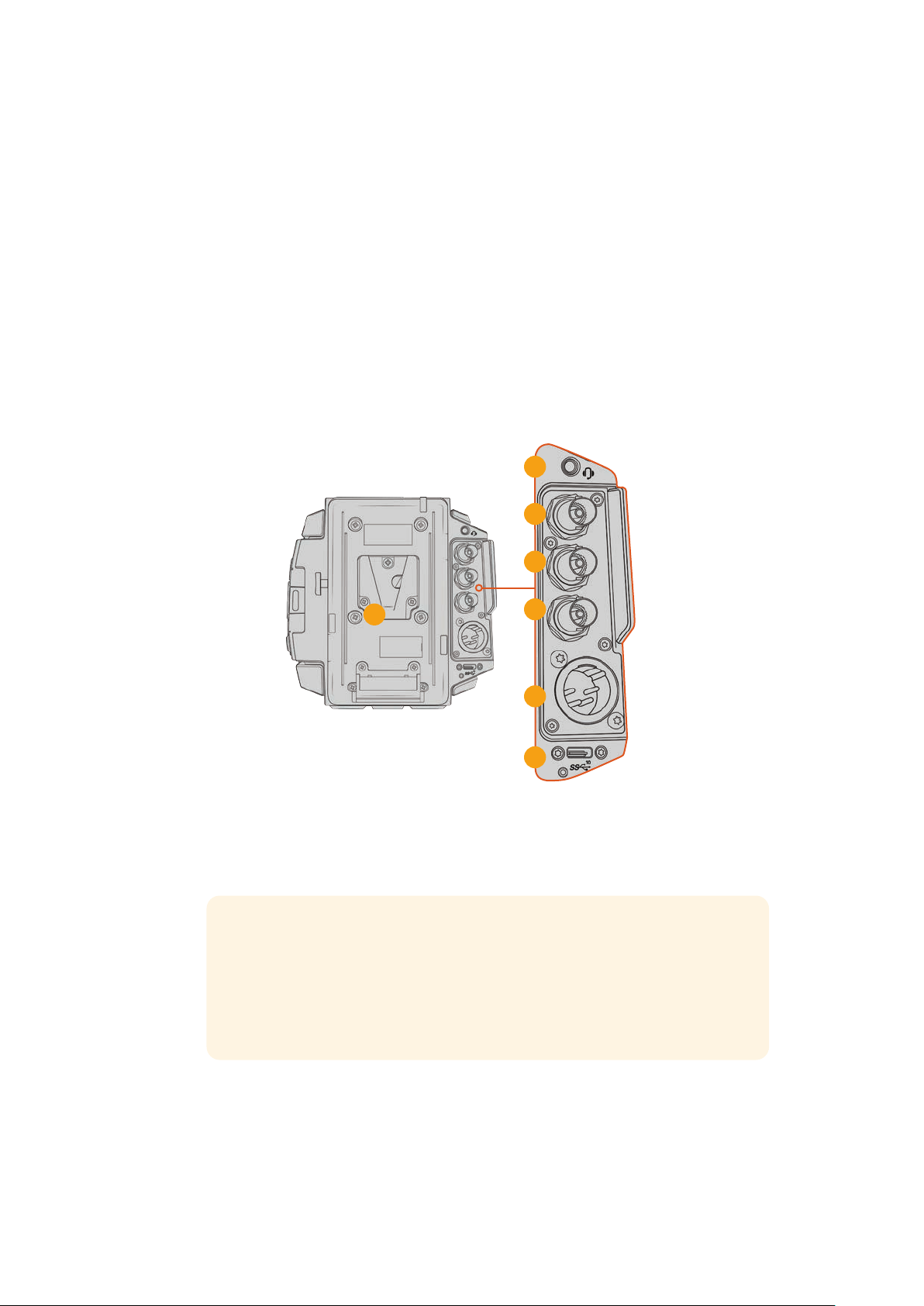
Rear Panel
19
20
21
22
23
24
25
19 Battery Mount Plate
Your Blackmagic URSA Broadcast G2 comes fitted with Blackmagic URSA VLock
Battery Plate for attaching VLock batteries to your camera. URSA VLock Battery Plate
features a D-Tap port for powering accessories. The D-tap port can output a regulated
12 Volts at up to 1.5 Amps.
URSA VLock Battery Plate can be replaced with an optional Blackmagic URSA Gold
Battery Plate or a third party battery plate. The battery plate can be removed to access
a recessed Molex connector and to attach optional accessories such as Blackmagic
Camera Fiber Converter or Blackmagic URSA Mini Recorder onto the back of the
camera. If your connected accessory has a D-tap power output then the Molex
connector will supply a pass through output of 12 Volts at up to 1.5 Amps. For more
information, refer to the chapter for ‘Mounting Batteries’, ‘Getting Started with
Blackmagic Fiber Converters’ and ‘URSA Mini Recorder’.
20 Headphone/Headset
The 3.5mm jack output is used for headphone monitoring and talkback. You can plug in
iPhone and Android compatible headsets that have a built in microphone for quick and
easy talkback. Talkback audio is embedded in channels 15 and 16 of the SDI output.
TIP When using URSA Broadcast G2’s 3.5mm jack for talkback, a very affordable
option is using an iPhone or Android compatible headset. These typically feature
an inline button that can be used to mute and unmute their microphone. If you
would like to use a broadcast headset without this inline switch you can configure
your URSA Broadcast G2’s function buttons to offer the same functionality. See
the ‘setup settings’ section of this manual for moreinformation.
21 12G-SDI Out
Blackmagic URSA Broadcast G2’s 12G-SDI output is used to send HD and Ultra HD
video to SDIequipment such as routers, monitors, SDI capture devices, and broadcast
switchers. You can also connect the 12G-SDI output to an external recorder such
as theBlackmagic Video Assist for backup recording.
41URSA Broadcast G2 Connectors andFeatures
Page 43
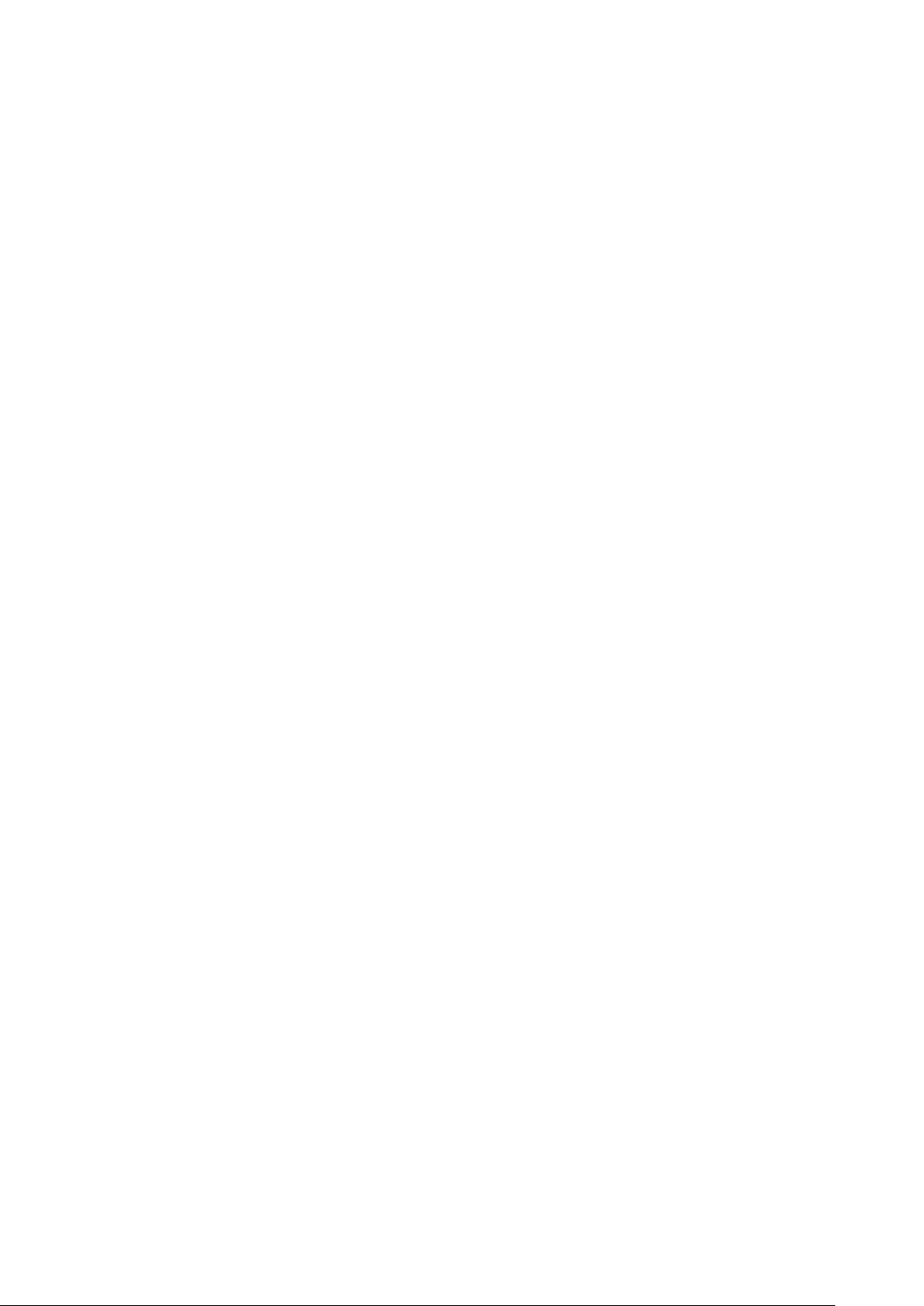
22 12G-SDI In
The 12G-SDI input is used for connecting to a switcher or external recorder. This means
if you’re using URSABroadcast G2 in a live broadcast, you can plug in the switcher’s
program output and monitor it during the shoot, or check playback from an external
recorder. Press and hold the program button to see your program feed.
For more information, refer to the ‘Ergonomic Control Panel’ section in this manual.
You can also use an ATEM switcher’s ‘camera control’ feature to remotely adjust many
URSABroadcastG2 functions. See the section ‘Understanding Studio Camera Control’
for moreinformation. Blackmagic 3G-SDI Shield for Arduino can also be used to
provide custom control of the camera over SDI.
To receive tally and talkback via the SDI input, make sure you have set your ATEM Camera ID
in the camera’s setup menu. If you want to use the SDI input to receive an external reference
signal, you will need to select ‘program’ as your reference source in the setup settings. ‘REF’
will appear next to the timecode display on your camera’s LCDscreen when the external
reference is locked. Refer to the ‘setup settings’ in the manual for more information.
On URSA Broadcast G2 the SDI Input can be used for feeding external timecode to the
camera as well. This will lock to the incoming timecode automatically if the frame rate
ofthe incoming SDI signal matches and has valid timecode. The ‘EXT’ logo will appear
on URSA Broadcast G2’s LCD when external timecode is locked. If you unplug the
cable timecode will remain jammed and the logo will switch to ‘INT’ to let you know it is
now running from URSA Broadcast G2’s internal timecode clock.
23 Reference and Timecode In
This input automatically recognizes and switches between timecode and reference
input signals. Synchronize Blackmagic URSA Broadcast G2 to a common reference
signal, such as tri-level sync, by connecting to the ‘reference’ BNC input marked ‘REF
In’. It’s worth noting that to use a reference signal through this input, you must set your
reference source to ‘external’ in your URSA Broadcast G2’s setup menu.
Alternatively you can use this connector to match an external timecode source to sync
up multiple cameras, or audio and picture when shooting dual-system. This ensures
audio and picture, or video from multiple cameras, can be easily synchronized during
post production. When external timecode with a matching frame rate is plugged into
this connector the camera will lock to the incoming timecode automatically. The ‘EXT’
logo will appear on URSA Broadcast G2’s LCD when external timecode is locked. If you
unplug the cable, timecode will remain jammed and the logo will switch to ‘INT’ to let
you know it is now running from URSA Broadcast G2’s internal timecode clock.
You can also set your camera to use the reference signal from an ATEM switcher via
the Program SDI Input. This is helpful when working with ATEM switchers because all
cameras can receive program return, camera control and be referenced together using
a single SDI signal. See the ‘setup settings’ section in this manual for more information.
24 12V+ Power Input
Use the 4 pin 12-18 Volt DC XLR connector to plug in power from external sources such
as the supplied power adapter, or portable batteries.
25 USB Port
USB-C 3.2 Gen 2x1 port for recording to an external flash disk or to an SSD using
Blackmagic URSA Mini Recorder. Also used for connecting Blackmagic Zoom and
Focus Demand to your camera for focus and zoom control with compatible lenses.
The threaded connector under the USB-C port works with the locking USB cable
supplied with URSA Mini Recorder to maintain a secure connection during use.
Formore information refer to the ‘URSA Mini Recorder’ section in this manual.
42URSA Broadcast G2 Connectors andFeatures
Page 44

Top Panel
External analog audio can be plugged into the balanced XLR connectors on the top panel
26 1/4 Inch Mounting Points
Your camera’s top panel contains 4 strong mounting points for attaching the top
handleandaccessories.
27 XLR Audio In
Use the balanced XLR inputs to plug in external analog audio from professional
equipment such as audio mixers, PA systems or external microphones. The XLR
connectors supply 48V phantom power so you can use microphones that aren’t self
powered. Refer to the ‘URSA Broadcast G2 controls/internal control panel’ section for
more information on phantom power.
Underside
28 1/4 Inch Mounting Points
The 5 mounting points on the underside are used for attaching tripod heads, the
URSAMini Shoulder Kit and other accessories.
26
27
28
43URSA Broadcast G2 Connectors andFeatures
Page 45
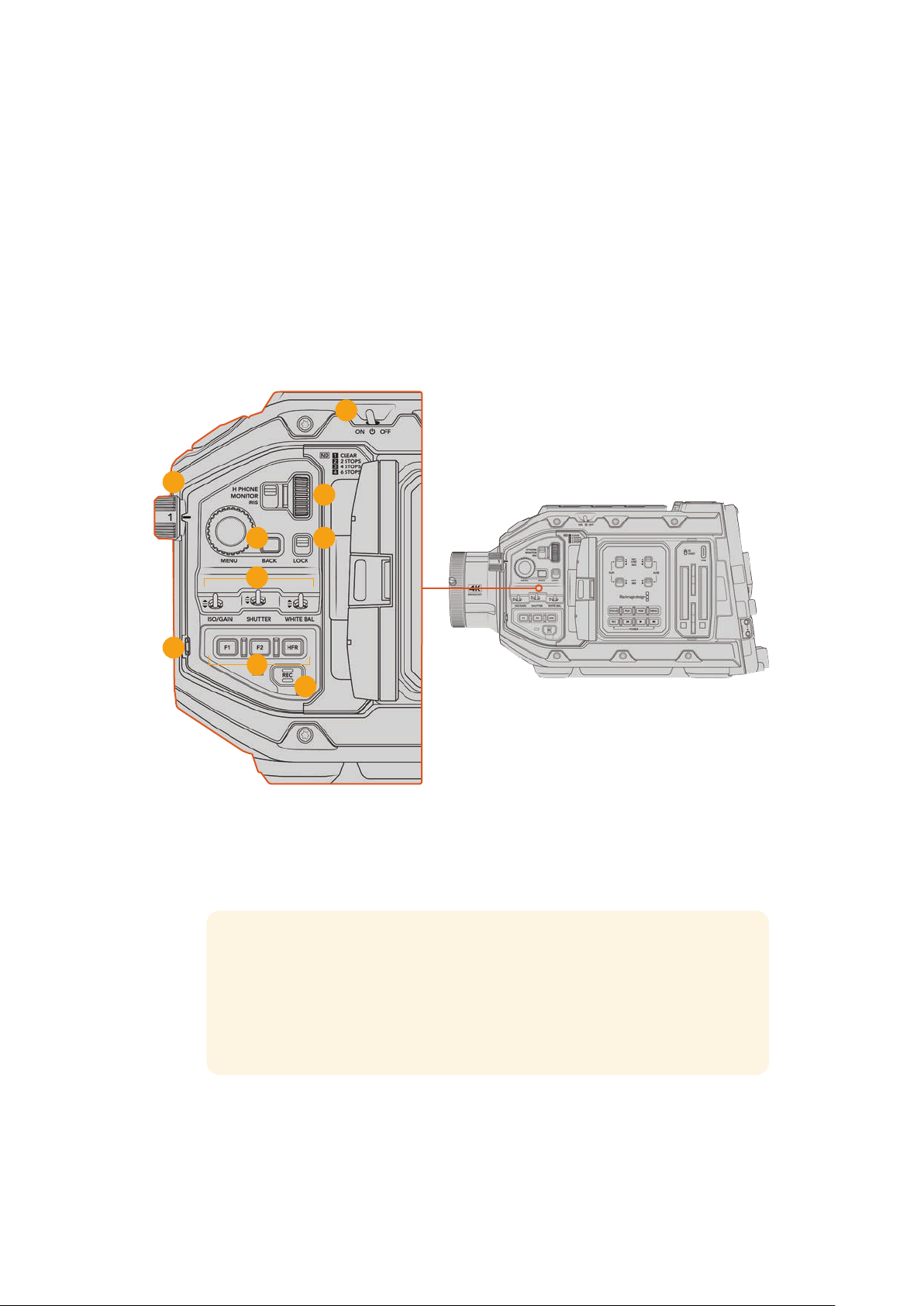
URSA Broadcast G2 Controls
Blackmagic URSA Broadcast G2 has control panels on the chassis, outside and inside of the
foldout touchscreen monitor to give you quick, easy access to all of its essential functions as
well as powerful monitoring tools. These panels are designed to be close to hand whether
shooting from a tripod, handheld or with the URSA Mini Shoulder Kit.
Forward Control Panel
Your camera’s forward control panel groups together all of the controls you might need to
adjust when setting up a shot and recording. These are all designed for easy access while
shooting with the foldout monitor closed, such as when using the shoulder kit.
1
2
4 5
6
7
8
URSA Broadcast G2 forward control panel
1 Power Switch
Power your URSA Broadcast G2 by moving this switch to the ‘on’ position. Power off by
moving the switch to the ‘off’ position.
3
9
TIP You can also power your URSA Broadcast G2 on or off via a combination
ofcontrol panel switches. Holding the ‘rec’ and ‘forward skip’ buttons will
power upthe camera if it is turned off, or power it off if it is turned on. If your
camera’s power switch is set to ‘on’ but your camera is powered down, it may
have been powered down via the control panel. Toggle the power switch to
return it to normaloperation.
2 ND Filters
Your URSA Broadcast G2 has three internal neutral density filters. Together with a clear
filter, the available settings are 1/4, 1/16th and 1/64th. These filters allow you to reduce
the amount of light reaching your URSA Broadcast G2’s sensor by a preset fraction.
44URSA Broadcast G2 Controls
Page 46
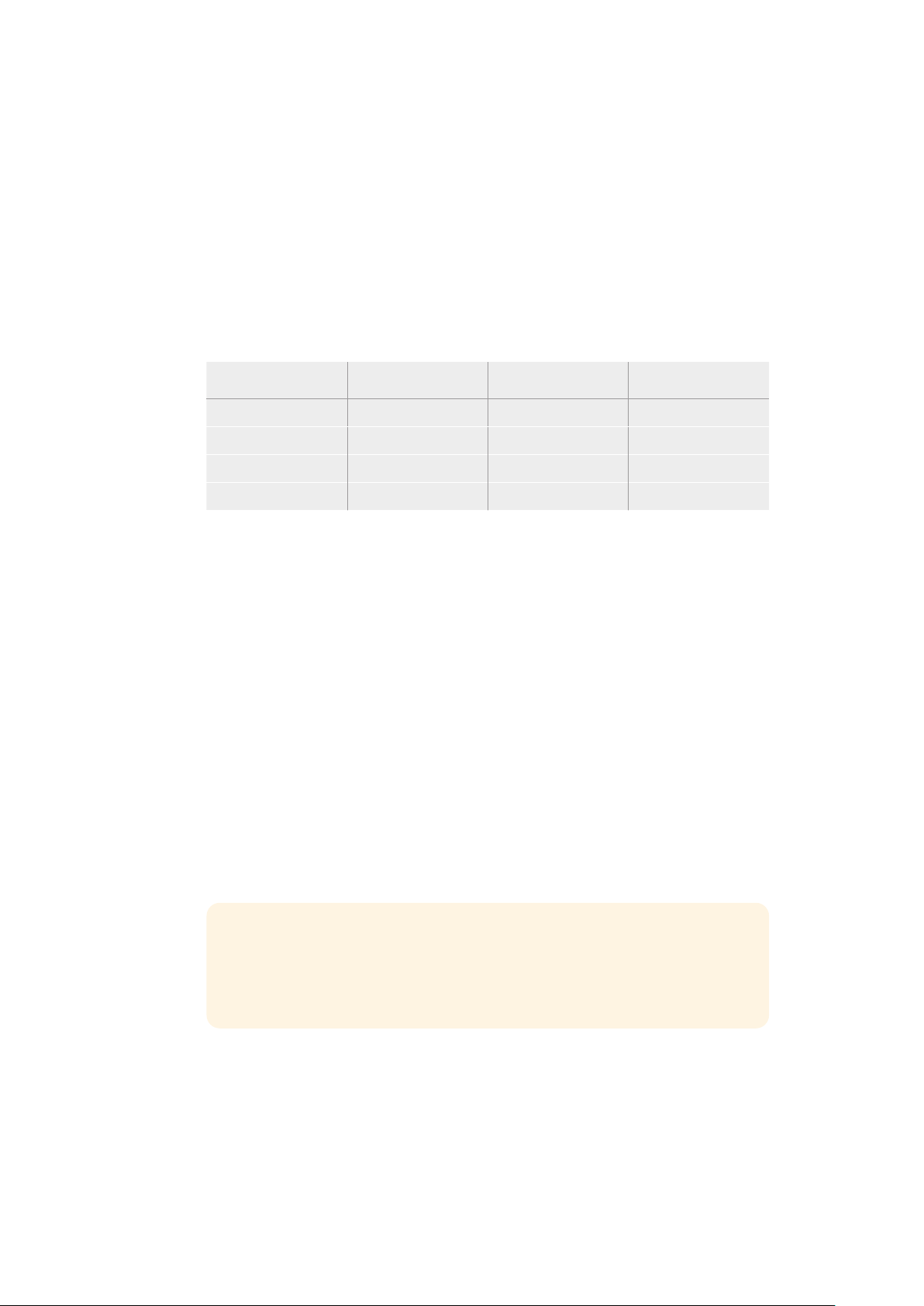
Byreducing the exposure, you can continue shooting at wide apertures in bright
conditions such as outdoors on sunny days.
To adjust your neutral density setting, rotate the wheel upwards or downwards.
The‘clear’ setting means there is no ND filter being used. From settings 1/4 to 1/64th,
the NDfilters gradually increase in density so you can decrease light if you need to.
Because different people prefer to use different terms for each ND filter, the
measurement of your ND settings can be customized in the LCD menu. You can identify
the ND filter number, amount of stops in light reduction, or the fraction representing the
amount of light reduced for the filters to suit your preference.
Neutral Density Filter Settings
Wheel position ND number Stops Fraction
1 clear 0 1
2 0.6 2 1/4
3 1.2 4 1/16
4 1.8 6 1/64
3 Settings Wheel
Set this wheel’s function by adjusting the adjacent three position switch next to the
wheel. The options are ‘headphone,’ ‘monitor’ and ‘iris’.
Headphone
When set to ‘headphone’, the settings wheel will adjust headphone audio levels.
Rotatethe wheel upwards to increase volume, and downwards to decrease.
Monitor
When set to ‘monitor’, the settings wheel adjusts audio levels on your camera’s built in
monitor speaker. The speaker is located on the outside of the LCDmonitor door and
can be used to monitor audio without headphones. Rotate the wheel upwards to
increase volume, and downwards to decrease. This function is disabled while recording
from the camera’s internal microphone to prevent unwanted feedback.
Iris
When set to ‘iris’, the settings wheel is used to adjust the aperture of compatible lenses
mounted to your URSA Broadcast G2. Rotating the wheel downwards opens the iris,
and turning the wheel upwards closes the iris. These directions mimic the operation of
aperture on adjustable still and cinema lenses.
TIP To change aperture settings via the settings wheel, URSA Broadcast G2
must be fitted with a lens that supports changing aperture via the camera.
Ifyou are using a B4 or PL lens connected via the broadcast 12 pin connector,
make sure that the lens iris switch on the handgrip is set to ‘A’ or ‘auto’.
4 Menu Wheel and Back Button
When ‘status text’ is turned on for your camera’s front SDI output, you can use the
menu wheel to navigate many of the head up display features usually accessed via
the LCD touchscreen.
45URSA Broadcast G2 Controls
Page 47
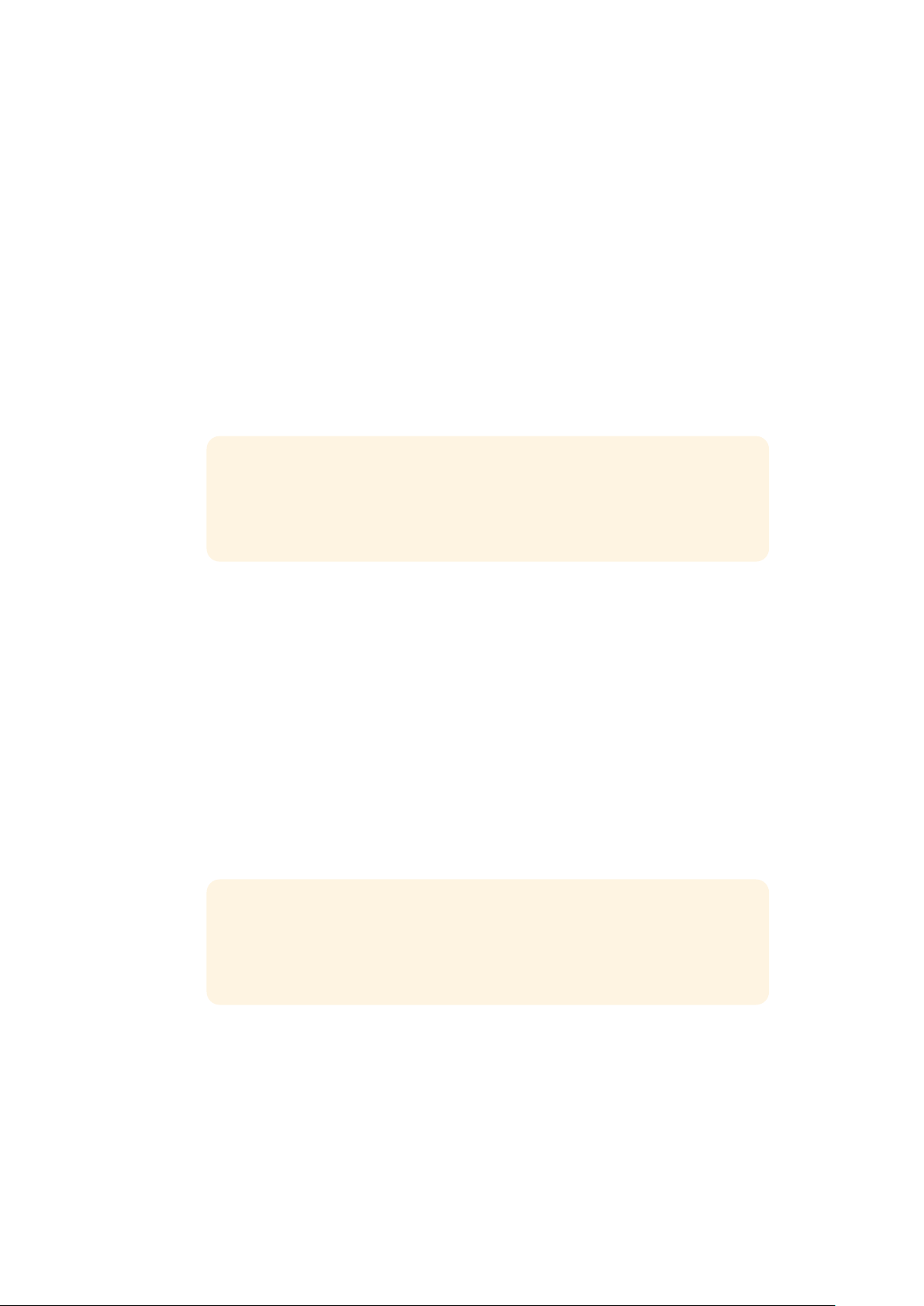
Simply press the menu wheel as you would a button to access your URSABroadcastG2’s
head up display on an external monitor such as Blackmagic SmartView, Video Assist or
URSA Viewfinder. While the menu wheel is active, turn the wheel to select features
such as LCDmonitor options, frame rate, ISO, white balance and tint. Press the wheel to
confirm selections and make additional changes, and use the ‘back’ button next to the
wheel to cancel. You can also use the back button to move up a menu level, or exit the
menu completely if you’re at the top level. The menu will automatically close after one
minute of inactivity.
For more information on setting status text and the controls available, see the
‘touchscreen controls’ and ‘monitor settings’ sections of this manual.
5 Lock
Toggle this switch to lock all of the controls on the forward control panel to prevent
them from being accidentally adjusted while shooting. Move this switch to the lower
position to lock, and the upper position to unlock.
TIP When shooting in busy or uncontrolled environments, you can lock your
URSA Broadcast G2’s forward control panel when you leave your camera
unattended. Thisensures that your settings are not changed unintentionally
byothers.
6 ISO, Shutter and White Balance Switches
These small switches are used to adjust your ISO/Gain, white balance, and shutter
settings. They are helpful when you want to make fast adjustments without taking your
eyes off the shot. Gently push the switches up or down to make setting adjustments.
Theswitches are spring loaded so they always return to a neutral position.
ISO/Gain
Push this switch up or down to adjust your camera’s gain setting. Pushing up will
increase the setting by 1/3 stop, and pushing down will decrease by 1/3 stop.
Theavailable settings range from -12 to 36dB.
Shutter
Use this switch to adjust the camera’s shutter speed. Pushing up will increase the
shutter speed to the next available preset, and pushing down will decrease to the next
available preset. Holding the switch up or down will move more quickly through
available values. There are twelve shutter speed presets between 1/24and 1/2000.
TIP Your URSA Broadcast G2 can also suggest flicker free shutter speeds
based on the power frequency in your region. These must be selected
through the LCDtouchscreen menu. For more information see the
‘touchscreencontrols’ section in this manual.
White Balance
This switch is used to adjust the camera’s white balance. Pushing up will increase the
color temperature by 50K, and pushing down will decrease it by 50K. Holding the
switch up or down will move more quickly through available values.
7 Auto White Balance
Pressing this button will reveal a white ‘auto white balance’ box in the center of the
LCDfor five seconds. This box will also appear on any SDI output that has ‘status text’
46URSA Broadcast G2 Controls
Page 48

enabled in the menu settings. The white box indicates the specific area of your image
where the white balance will be calculated from, so your gray card should be
positioned within this box. Pressing and holding the ‘Auto W/B’ button for three
seconds will perform an ‘auto white balance’, and the square will change from white
to green to confirm that this has been performed successfully.
For more information on enabling status text for your URSA Broadcast G2’s front or
main SDIoutputs, see the ‘monitor settings’ section in this manual.
8 F1 and F2
The F1 and F2 keys are ‘function’ keys that can be programmed to a variety of
commonly used functions using your URSA Broadcast G2’s ‘setup’ menu. By default,
F1 is set to toggle ‘focus zoom’ on the LCD and front SDI output, while F2 is set to
toggle ‘false color’ on the LCD.
For more information, see the ‘touchscreen controls’ section of this manual.
HFR
Use the HFR or high frame rate button to toggle off speed frame rates. To use this
button, simply set the off speed frame rate you’d like to use in your URSA Broadcast G2’s
‘frame rate’ menu. Pressing this button will toggle between your chosen off speed
frame rate and project frame rate. It’s worth mentioning that this setting can only be
adjusted when the recording is stopped. The HFR button can also operate as a
function button that you can program to a variety of commonly used functions, or
can be disabled.
For more information on project and off speed frame rates, see the ‘touchscreen
controls’ section in this manual.
9 Record
The ‘record’ button is marked REC on your Blackmagic URSA Broadcast G2’s left side.
Pressthe record button to start and stop recording. Refer to the ‘recording’ section for
more information.
Ergonomic Control Panel
On the outside of your URSA Broadcast G2’s touchscreen monitor, you’ll find an LCD status
monitor and a variety of monitoring controls. This panel lets you see all of your camera’s status
information at a glance, as well as monitoring and adjusting audio levels. Automatic focus can
be set using compatible lenses and the transport controls let you playback clips.
10 11
14
12
13
16
15
URSA Broadcast G2 ergonomic control panel
47URSA Broadcast G2 Controls
Page 49

10 Monitor Speaker
The small speaker built into the outside control panel lets you monitor audio when in
playback. It is located where your ear would normally be when shooting with the
camera on your shoulder.
To adjust the volume of the speaker, simply rotate the settings wheel as described in
the ‘URSA Broadcast G2 Controls’ section.
11 Monitor Channel Select
Your URSA Broadcast G2 supports two channels of audio.
12 Lock
Use this switch to lock all of the settings on your URSA Broadcast G2’s ergonomic
control panel. The only controls that will remain active while the lock switch is ‘on’
arethe monitor channel select switches.
13 Status LCD
This display shows you your URSA Broadcast G2’s essential settings at a glance,
without needing to open the internal touchscreen. This screen is designed to be
visibleeven inbright daylight. The following information is available:
Battery indicator
Timecodes
FPS, Shutter Angle, White Balance
Timecodes
Your URSA Broadcast G2 displays three timecodes. If you have an external timecode
connected, this will be shown under the ‘ext’ indicator in the top left of the status LCD.
Your camera’s internally generated timecode is shown next to this under the ‘gen’
indicator. Both the external and generated timecodes are shown in hours, minutes,
seconds and frames.
ISO/Gain
Record
indicator
Dropped
frame
indicator
Low record
time remaining
Audio metersCard indicatorIris
The larger, main timecode indicator displays your current timecode as either clip
duration or timecode. You can switch between these two display modes by pressing
the ‘timecode’ button underneath the status LCD.
Battery indicator
If your URSA Broadcast G2 is running on battery power, this indicator displays remaining
battery life in 25% increments. Each of the battery indicator’s four bars corresponds to
48URSA Broadcast G2 Controls
Page 50

25% battery life remaining. When your battery drops below 20% charge, the color of the
status LED, near the record button begins to flash. It will alternate slowly between red and
orange during recording and alternate between white and orange during standby mode.
If the mains power connector is plugged into your camera, the battery indicator
shows as full.
FPS, Shutter Angle, White Balance
The ‘FPS,’ ‘SA,’ and ‘WB’ indicators display your camera’s current frame rate, shutter
angle and white balance. The ‘fps’ indicator shows the current sensor frame rate.
Formore information on sensor and project frame rates, see the ‘touchscreen controls’
section in this manual.
ISO/Gain
Displays your camera’s currently set gain.
Iris
Displays your current lens aperture. Depending on your lens type, this will be
displayedas an ‘f’ or ‘T’ stop.
Card Information
The ‘card 1’ and ‘card 2’ indicators will appear on your URSA Broadcast G2’s status
LCDwhen these slots are occupied.
The ‘SD’ indicator appears if you are recording on SD cards, and disappears if you are
recording on CFast cards.
Record Indicator
While recording, a circular indicator will appear under the card or cards being currently
written to.
Low Time Remaining
A ‘low’ indicator will appear under the relevant card when you have approximately
5minutes of record time remaining.
Audio Meters
The peak audio meters display audio levels when using the internal microphone, or
viaexternal audio when connected. The display is calibrated to dBFS units and features
peak hold indicators which stay visible for a short time so you can clearly see the
maximum levels reached.
To achieve optimum audio quality, ensure your audio levels do not reach 0 dBFS. This
is the maximum level that your camera can record, meaning that any audio that exceeds
this level will be clipped, resulting in distortion.
Dropped Frame Indicator
This indicator will flash when your camera detects dropped frames. Once you stop
recording, the indicator will remain on the screen to let you know that the previous clip
detected dropped frames. This warning disappears the next time you start recording,
or if you power cycle the camera. For more information on avoiding dropped frames,
see the ‘storage media’ section in this manual.
NOTE You can set your URSA Broadcast G2 to stop recording if dropped
frames are detected. See the ‘recordsettings’ section in this manual for more
information. This feature is user selectable as you may be able to get away
with brief periods of ‘burst’ recording at higher frame rates or resolutions when
shooting to slower media.
49URSA Broadcast G2 Controls
Page 51

14 Status LCD Controls
URSA Broadcast G2 status LCD controls
Still
Press this button to capture a still image as a single uncompressed DNG frame. Image
files will be saved to the ‘stills’ folder in the root directory of the media you are currently
recording to. These will follow the file naming convention for video clips but the
filename will have an ‘S001’ representing the ‘still number’ as the last four digits of the
filename. To confirm you have successfully saved a still, an image of a camera will show
in the top right corner of the URSA Broadcast G2 touchscreen, and the record indicator
on the status LCD will flash three times.
Hold
Use this button to temporarily hold the main status LCD timecode when the timecode is
in free running time of day code. The timecode will continue to run in the background
and return to its actual position when you release the ‘hold’ button. While holding you
can take note of the timecode for a particular event. This can be useful in electronic
news gathering or documentary situations for noting key timecode points.
Reset
The reset button allows you to reset the timecode to 00:00:00:00 when you are setting
your preset timecode.
Timecode
Press the ‘timecode’ button to toggle the main timecode display’s format between clip
duration and timecode. By default the timecode will be free running time of day code
as this is the most frequently used. If you press and hold the ‘timecode’ button for five
seconds it will switch the camera into record run timecode and the timecode generator
will flash as well as the first two digits of the large timecode display. This indicates that
you are now editing your preset timecode and allows you to set a specific timecode
number for your preset timecode.
Pressing ‘reset’ at this stage will zero the timecode and then you can turn and press
themenu wheel to set the desired value starting with hours, minutes, seconds and then
frames. When you are happy with the timecode, press and hold the ‘timecode’ button
again for three seconds to set this as your preset timecode point. You will notice that
the timecode generator now shows this value and will only increment when the camera
is recording giving you continuous ascending timecode values. To switch your
timecode back to free running time of day code, press the ‘timecode’ and ‘hold’ buttons
simultaneously for three seconds.
Bright
Press the ‘bright’ button to cycle through four brightness settings for your URSA
Broadcast G2’s LCD status display. The settings are ‘off,’ ‘low,’ ‘medium’ and ‘high.’
50URSA Broadcast G2 Controls
Page 52

15 Control and Playback Buttons
URSA Broadcast G2 control and playback buttons
Iris
The ‘iris’ button activates the automatic aperture setting on compatible lenses. When
using video dynamic range settings, a single press of the iris button will set an average
exposure based on the highlights or shadows in your shot. When using film dynamic
range settings, pressing the iris button sets your exposure to the brightest highlight in
your shot. This button works with compatible EF lenses and PLlenses connected with
acompatible broadcast lens controller.
To set your aperture manually, press the forward and reverse skip transport buttons.
Focus
When using a B4 or EF lens that supports electronic focus adjustments, press the
‘focus’ button to activate auto focus. A white focus square will appear on any viewfinder
or monitor connected to your URSA Broadcast G2. Anything within the square will be
correctly focused. When the lens is focused, the square will disappear.
NOTE To use the ‘focus’ button, your B4 lens must have servo focus control,
with the servo activated. See the ‘getting started’ section for more information.
Some EF lenses have both manual and auto focus modes. If using the optional
EF lens mount, in order for URSA Broadcast G2 to be able to auto focus with
your lens, you need to ensure that your lens is set to auto focus mode.
Program
The program button is marked PGM and lets you switch the LCD and front SDI output
between the camera view and any signal plugged into the 12G-SDI input on the rear
panel. This means if you’re using the camera in a live broadcast, you can plug in the
switcher’s program output and monitor it during the shoot. Press and hold the program
button to see your program feed. The program feed will continue to display whilst the
program button is being held.
If you want to lock the LCD and front SDI output to display the program input feed, then
double press the program button to lock to the program feed. Pressing the program
button again will exit the program feed and return to the camera view.
Playback Control Buttons
The playback buttons let you start and stop playback, plus skip to the next or previous
clip. When using an EF lens, the forward and reverse skip buttons can also be used to
open or close the iris when using compatible lenses. Refer to the ‘playback’ section for
more information on how to use the playback buttons.
51URSA Broadcast G2 Controls
Page 53
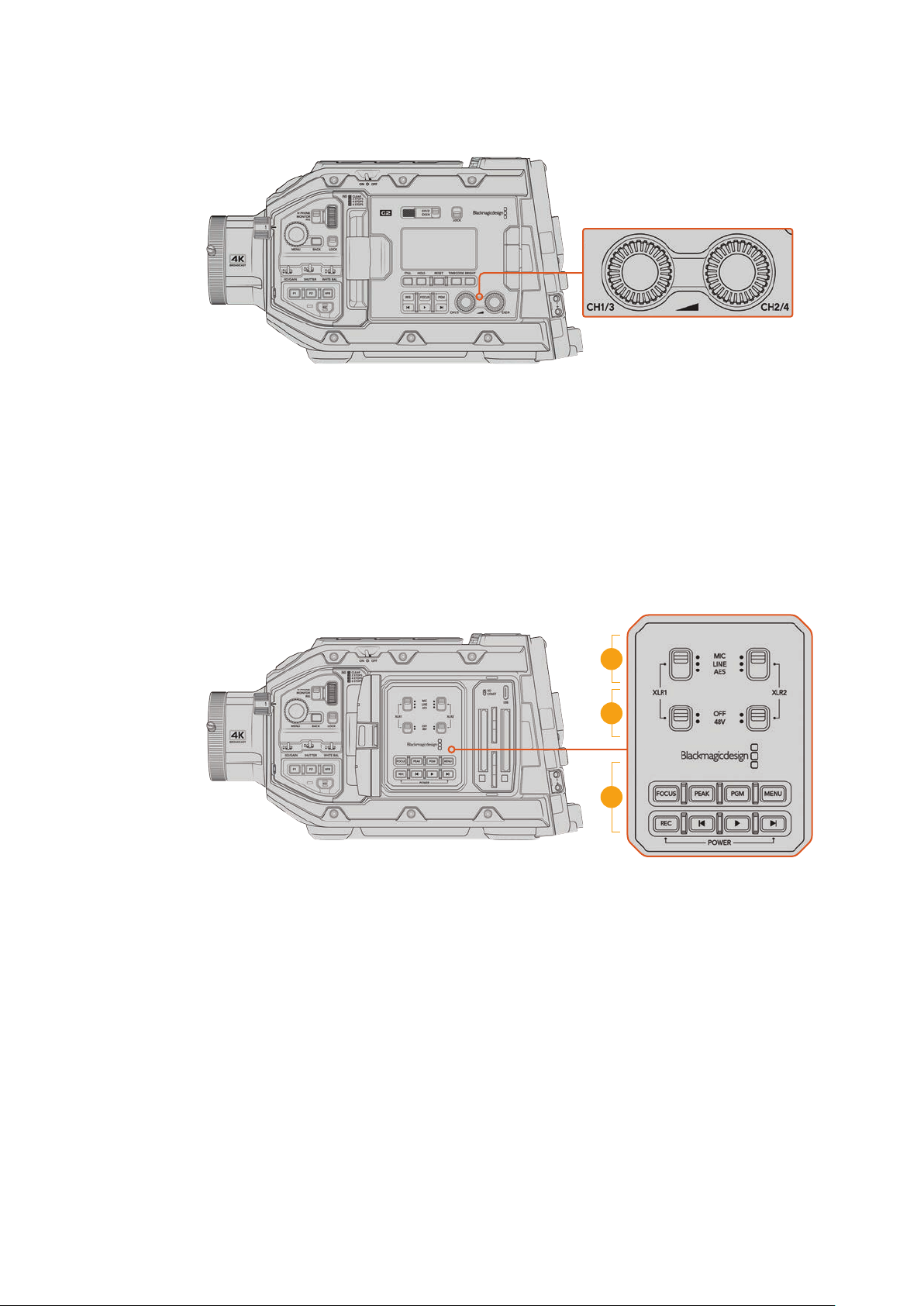
16 Audio Level Adjustment Knobs
URSA Broadcast G2 audio adjustment knobs
Use the built in adjustment knobs to set the recording levels for audio channels 1 and 2.
Turn each knob clockwise or counterclockwise to increase or decrease the recording
level for each channel of audio. Monitor the corresponding on screen audio meters as
you adjust each knob so you can see the best level to set it to.
Internal Control Panel
With your URSA Broadcast G2’s foldout monitor open, you can access the internal control
panel. Use the controls here to set your audio inputs as well as phantom power settings, iris,
focus, menu and playback controls and more.
17
18
19
URSA Broadcast G2 internal control panel
17 XLR1 / XLR2
Use these switches to set how your URSA Broadcast G2’s XLR inputs behave when
selected as an input source. The options available are mic audio, line level audio and
AES digital audio.
18 Phantom Power
The camera’s XLR inputs can provide 48V phantom power so you can use microphones
that aren’t self powered. Move this switch to ‘48V’ to enable phantom power for any
microphone connected to the XLR above, or ‘off’ to disable phantom power.
It is standard practice to plug in your XLR cable before switching phantom power on. It
is also important to switch phantom power to ‘off’ when you no longer have a phantom
powered microphone connected. Connecting devices that don’t have phantom power
protection built into their AES XLR outputs whilst still sending phantom power from the
52URSA Broadcast G2 Controls
Page 54

camera’s XLR audio inputs may damage your equipment. Always ensure that the +48V
switch is turned ‘off’ when you disconnect your microphone.
19 Control and Playback Buttons
Focus
When using a B4 or EF lens that supports electronic focus adjustments, press the
‘focus’ button to activate auto focus. A white focus square will appear on the fold out
monitor. Anything within the square will be correctly focused. When the lens is focused,
the square will disappear.
To use the ‘focus’ button, your B4 lens must have servo focus control, with the servo
activated. See the ‘getting started’ section for more information. Some EF lenses also
have both manual and auto focus modes. In order for URSA Broadcast G2 to be able to
auto focus with your lens, you need to ensure that your lens is set to auto focus mode.
Peak
Press the ‘Peak’ button to activate focus peaking. Your camera has two focus peaking
modes, traditional focus peaking, which artificially sharpens areas of the image that are
in focus, and ‘colored lines’ with overlays the sharp areas of your image with black,
white, red, green or blue colored lines. See the ‘monitor settings’ section of this manual
for more information.
TIP If you are recording your video output to a Blackmagic Video Assist or
HyperDeck Studio HD Mini, you may want to ensure that you don’t have
peaking switched on for that output. This can be done by using our ‘clean
feed’ feature on your front SDI or main SDI.
For more information on outputting a ‘clean feed’ see the ‘monitor settings’
section in this manual.
Program
The program button is marked PGM and lets you switch the LCD and front SDI output
between the camera view and any signal plugged into the camera’s 12G-SDI input on
the rear panel. This means if you’re using your camera in a live broadcast, you can plug
in the switcher’s program output and monitor it during the shoot. Press and hold the
program button to see your program feed. Double press the button to lock the program
feed on. Press again to turn the program feed off.
To display a switcher’s program output, your camera and switcher must be set to the
same resolution and frame rate.
Menu
Press the ‘menu’ button to open the dashboard. Refer to the ‘settings’ section for more
information about the dashboard feature and how to adjust settings.
Record
Press any of the record buttons marked REC to start and stop recording. Refer to the
‘recording’ section for more information.
Playback Control Buttons
The playback buttons let you start and stop playback, plus skip to the next or previous
clip. When using the EF mount, the forward and reverse skip buttons can also be used
to open or close the iris when using compatible lenses. Refer to the ‘playback’ section
for more information on how to use the playback buttons.
53URSA Broadcast G2 Controls
Page 55

NOTE You can power your URSA Broadcast G2 on or off via a combination of
internal control panel buttons. Holding the ‘rec’ and ‘forward skip’ buttons will
power up the camera if it is turned off, or power it off if it is turned on. If your
camera’s power switch is set to ‘on’ but your camera is powered down, it may
have been powered down via the control panel. Toggle the power switch to
return it to normal operation.
Camera Video Outputs
HD Monitoring Output
Blackmagic URSA Broadcast G2’s down converted 3G-SDI out connector always outputs
1080HD video so you can easily connect to routers, monitors, SDI capture devices, broadcast
switchers and other SDI devices. This output is labeled ‘front SDI’ in the touchscreen
settings menu.
12G-SDI Output
The 12G-SDI out connector on the rear panel supports HD and Ultra HD video including high
frame rate progressiveformats such as 2160p50, 59.94 and 60 on a single SDI cable. Interlaced
HD formats are also supported including 1080i50, 59.94 and 60. You can use the 12G-SDI
output to connect to anySDI monitor as well as Ultra HD switchers such as ATEM Production
Studio 4K. This output can be switched between HD and Ultra HD by selecting 1080p or 2160p
in the ‘SDI output’ setting for the ‘main SDI’ on the ‘monitor’ tab on the touchscreen. For more
information please refer to the ‘monitor settings’ section later in this manual.
Connecting to Video Switchers
The SDI outputs allow you to use your camera for live television production. You can connect
the rear panel SDI output directly to production switchers for live production work, or to
ATEMCamera Converters to convert your signal to optical so you can send it hundreds of
meters to a broadcast truck on location.
When connected to a switcher, you can easily view the switcher’s program output on your
Blackmagic URSA Broadcast G2. To do this, first connect the switcher to your camera’s rear
12G-SDI input. Now press the ‘program’ button marked PGM on your camera’s fold out monitor.
To switch back to the camera image, simply press the PGM button again.
54Camera Video Outputs
Page 56

You can connect the 12G-SDI output to any 1080 HD or Ultra HD live production switcher or monitor. The HD
monitoring output can be plugged into an external viewf inder, such as the Blackmagic URSA Viewfinder, or
plugged into an external monitor when mounted to production equipment. For example a jib arm or crane
Connecting to Monitors
SDI monitoring can be really helpful when accessing the fold out monitor is impractical, such
as when secured high on a jib arm, on a crane, or mounted on a vehicle.
Monitoring information is displayed via your HD-SDI monitoring out connector by adjusting the
settings for the ‘front SDI’ on the ‘monitor’ tab on the touchscreen. These settings enable frame
guides and information such as recording details and camera settings. If you simply want to
monitor your shots, you can always turn overlays off for a clean SDI output.
Connect the camera’s SDI output to SDI monitors or to a Blackmagic SmartScope Duo 4K for
live waveform monitoring.
NOTE The rear SDI output and 3G-SDI monitoring output automatically flag HDR
video with ancillary metadata when you are working in ‘Film’ dynamic range and use
the Gen 5 Film to Rec 2020 Hybrid Log Gamma or Gen 5 Film to Rec 2020 PQ Gamma
LUT on the SDI output. This means you can display stunning HDR images on HDR
enabled screens from either SDI output.
SDI Output Formats
Rear SDI Output 2160p23.98, 24, 25, 29.97, 30, 50, 59.94, 60.
1080p23.98, 24, 25, 29.97, 30, 50, 59.94, 60.
1080i50, 59.94, 60.
3G-SDI Monitoring Output 1080p23.98, 24, 25, 29.97, 30, 50, 59.94, 60.
1080i50, 59.94, 60.
55Camera Video Outputs
Page 57
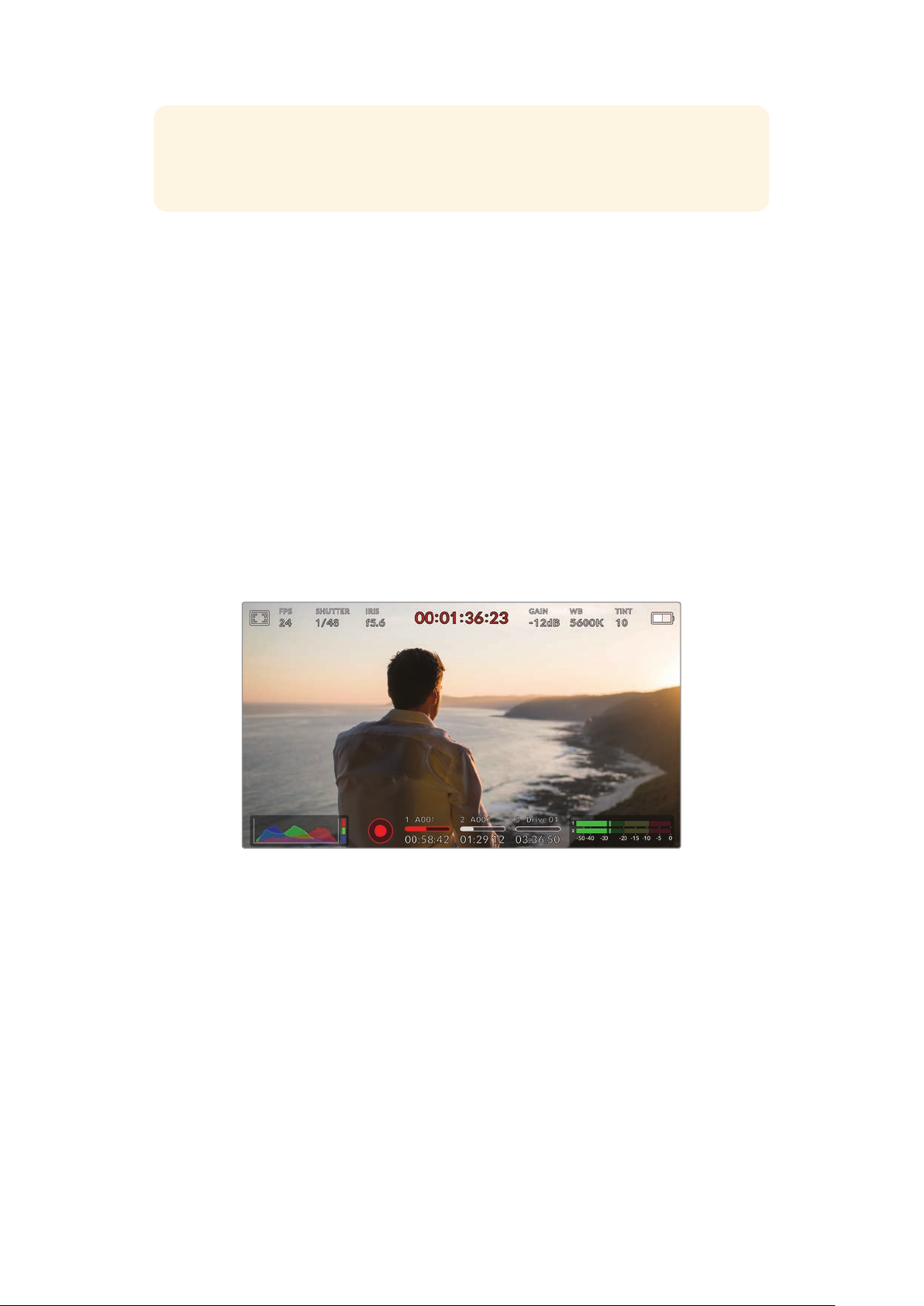
TIP To make a live recording with two codecs at once or a simultaneous backup,
youcan feed the rear SDI out from URSA Broadcast G2 to a Blackmagic Video Assist
orHyperDeck.
Touchscreen Controls
Touchscreen
Your Blackmagic URSA Broadcast G2’s fold out LCD touchscreen pivots for shooting high and
low angles. Buttons on the outside of the LCD panel let you control your URSA Broadcast G2
when mounted on your shoulder using the URSA Viewfinder and the LCD closed.
Touchscreen Features
The LCD touchscreen features a touch and gesture based interface that is specifically designed
for fast and intuitive user operation. By touching and swiping on different areas of URSA
Broadcast G2’s LCD touchscreen, you can quickly access the camera’s functions while shooting.
The touchscreen display features upper and lower toolbars. The upper toolbar provides access
to commonly used settings such as shutter speed, iris and gain controls. The lower toolbar
includes storage indicators, audio meters, transport controls and a histogram.
Your URSA Broadcast G2’s LCD touchscreen has a comprehensive head up
displayand gives you easy access to your camera’s most used settings
Upper Toolbar
LCD Monitor Options
Tap the ‘monitor’ icon at the top left of your URSA Broadcast G2’s LCD touchscreen to access
the LCDmonitor settings. These settings let you toggle and adjust the appearance of your
URSA Broadcast G2’s monitoring features, including zebra, focus assist, frame guide, and grids.
When accessing LCDmonitor options, the controls for these features appear in a tabbed menu
along the bottom edge of the LCD touchscreen.
56Touchscreen Controls
Page 58
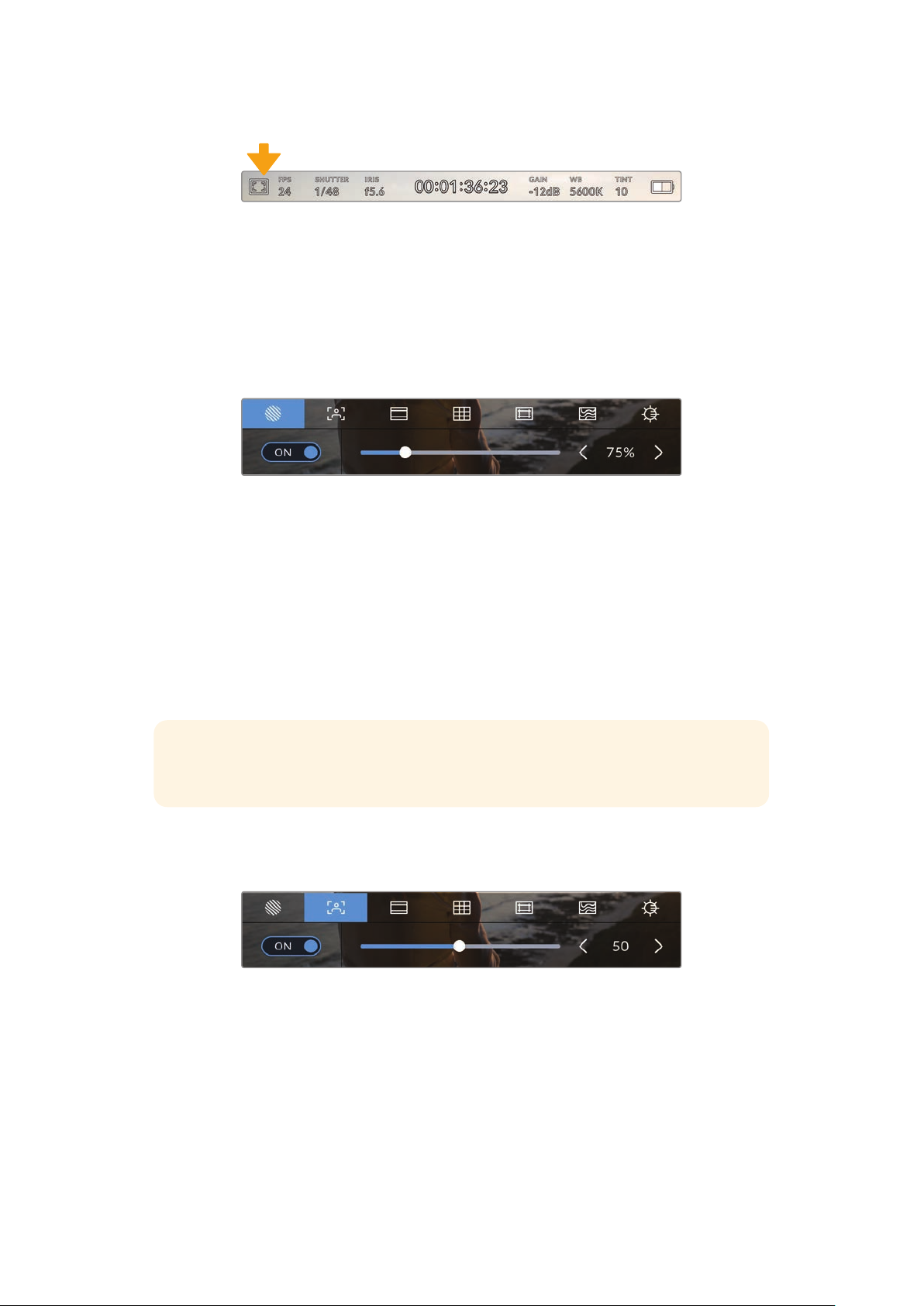
Tap the icon at the top left of your URSA Broadcast G2’s
LCDtouchscreen to access LCD monitor options
Zebra
The ‘zebra’ setting toggles the appearance of zebra on the LCD touchscreen, as well as setting
the zebra level for all URSA Broadcast G2’s outputs.
Zebra displays diagonal lines over areas of your image that exceed a set exposure level.
Forexample, setting zebra to 100% shows which areas are completely overexposed. This is
useful for achieving optimum exposure in fixed lighting conditions.
Tap the ‘zebra’ icon while accessing ‘LCD monitor options’
to access your URSA Broadcast G2’s zebra settings
To toggle zebra for the LCD touchscreen, tap the switch icon in the bottom left of the screen
while in the ‘zebra’ tab.
Set the exposure level that zebra appears at by dragging the slider left and right, or tapping
thearrow buttons next to the zebra level indicator. There are eight zebra presets available
including middle gray and middle gray plus one stop, then in five percent increments from
75 to 100 percent exposure.
For information on enabling zebra on your camera’s front and main SDIoutputs, see the
‘monitor settings’ section in this manual.
TIP If you’re shooting in variable light such as outdoors on a partly overcast day,
setting your zebra level lower than 100 can warn you of potential overexposure.
Focus Assist
The ‘focus assist’ setting toggles the appearance of focus assist on the LCD touchscreen,
aswell as setting the level of focus assistance for all outputs on your URSA Broadcast G2.
Tap the ‘focus assist’ icon while accessing ‘LCD monitor options’
toaccess your URSA Broadcast G2’s focus assist settings
To toggle focus assistance for the LCD touchscreen, tap the switch icon in the bottom left of
thescreen while in the ‘focus assist’ tab.
To set the level of focus assistance for all outputs on your URSA Broadcast G2, drag the slider
left and right along the bottom of your touchscreen, or tap the arrow buttons next to the focus
assist level.
57Touchscreen Controls
Page 59

The optimum level of focus assistance varies shot by shot. When focusing on actors, for
example, a higher level of focus assistance can help resolve edge detail in faces. A shot of
foliage or brickwork, on the other hand, may show distracting amounts of focus information
athigher settings.
For information on enabling focus assist on your camera’s front and main SDI outputs, see the
‘monitor settings’ section in this manual.
TIP Your URSA Broadcast G2 has two focus assist modes. You can switch between
‘peaking’ and ‘colored lines’ focus assistance in the ‘monitor’ settings menu. Formore
information, see the ‘monitor settings’ section and the ‘focus assist’ section.
Frame Guides
The ‘frame guide’ setting toggles the appearance of frame guides on the LCD touchscreen.
Youcan also choose from frame guide options for all outputs on your URSA Broadcast G2.
Frame guides include aspect ratios for various cinema, television and online standards.
Tap the ‘frame guides’ icon while accessing ‘LCD monitor options’ to
access your URSA Broadcast G2’s frame guide settings
To toggle the appearance of frame guides on your URSA Broadcast G2’s LCD touchscreen, tap
the switch icon in the bottom left of the screen.
Choose the frame guide you want to use by dragging the slider left and right, or tapping the
arrow buttons on either side of the currently selected aspect ratio.
The available guides are:
2.35:1, 2.39:1 and 2.4:1
Displays the broad widescreen aspect ratio compatible with anamorphic or flat widescreen cinema
presentation. The three widescreen settings differ slightly based on the changing cinema standards
over time. 2.39:1 is one of the most prominent cinema widescreen standards in use today.
2:1
Displays a ratio slightly wider than 16:9 but not as wide as 2.35:1.
1.85:1
Displays another common flat widescreen cinema aspect ratio. This ratio is slightly wider than HDTV
1.78:1 but not as wide as 2.39:1.
16:9
Displays a 1.78:1 aspect ratio compatible with 16:9 HD television and computer screens.
This ratio is most commonly used for HD broadcasting and online videos. The same aspect ratio has
also been adopted for Ultra HD broadcasting.
58Touchscreen Controls
Page 60
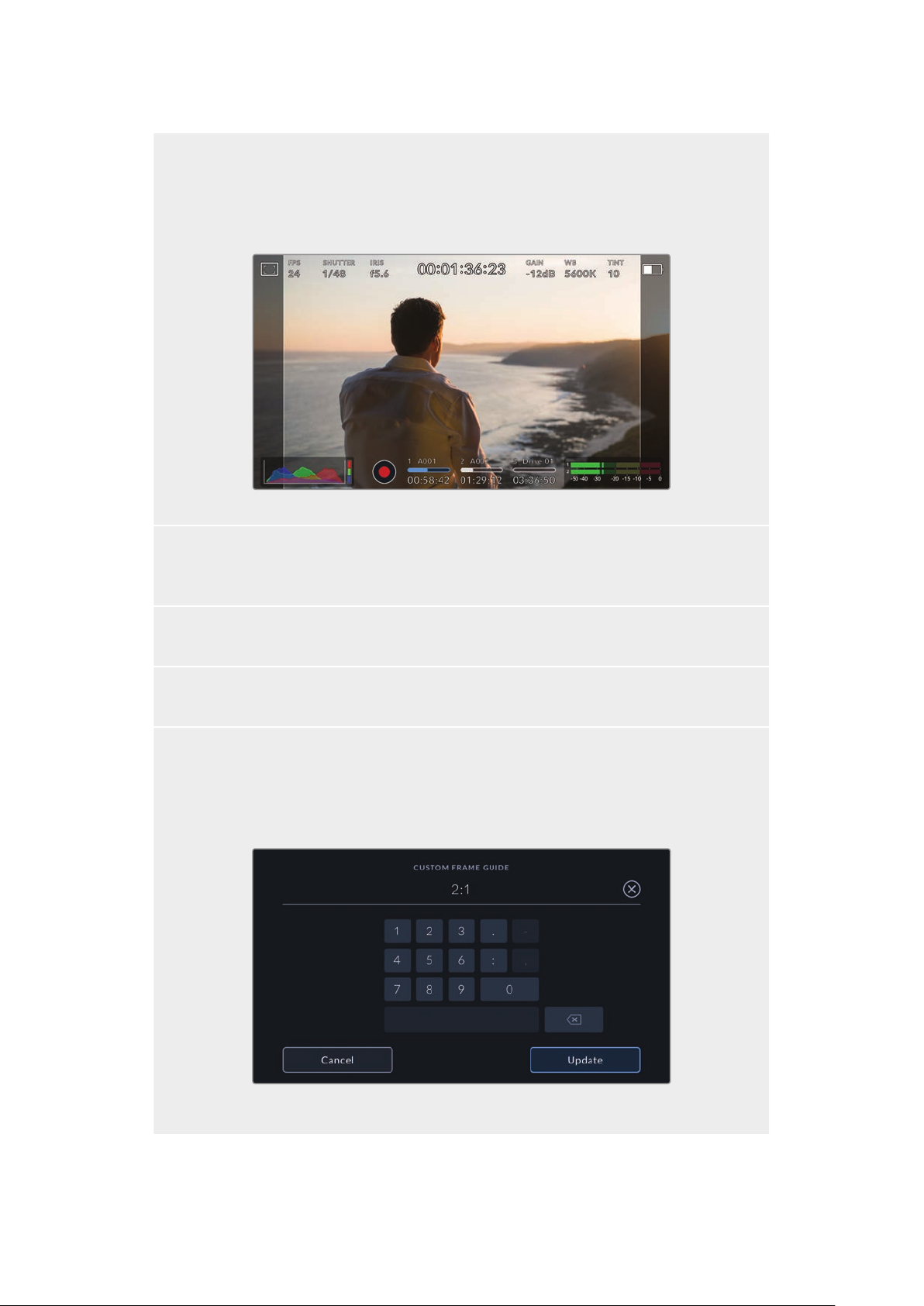
14:9
Displays a 14:9 aspect ratio used by some television broadcasters as a compromise between 16:9
and 4:3 television sets. Ideally, both 16:9 and 4:3 footage remains legible when center cropped to
fit 14:9. You can use this as a compositional guide if you know your project may be broadcast by a
television station that uses 14:9 cropping.
URSA Broadcast G2 LCD touchscreen with 14:9 frame guides enabled
4:3
Displays the 4:3 aspect ratio compatible with SD television screens, or to help with framing when
using 2x anamorphic adapters.
1:1
Displays a 1:1 ratio slightly narrower than 4:3. This square ratio is growing in popularity on social media.
4:5
Displays a 4:5 aspect ratio. This vertical aspec t ratio is ideal for portraits and viewing on smar tphones.
Custom Frame Guide Ratio
To create your own frame guide ratio for a unique appearance, tap on the ratio displayed between
the arrow buttons. On the ‘custom frameguide’ screen tap the backspace button to delete the
current ratio, then use the numeric keypad to specify a new ratio. Tap ‘update’ to apply your custom
frame guide ratio and return to shooting.
Use the numeric keypad on the ‘custom frame guide’
screen to enter a new frame guide ratio
59Touchscreen Controls
Page 61
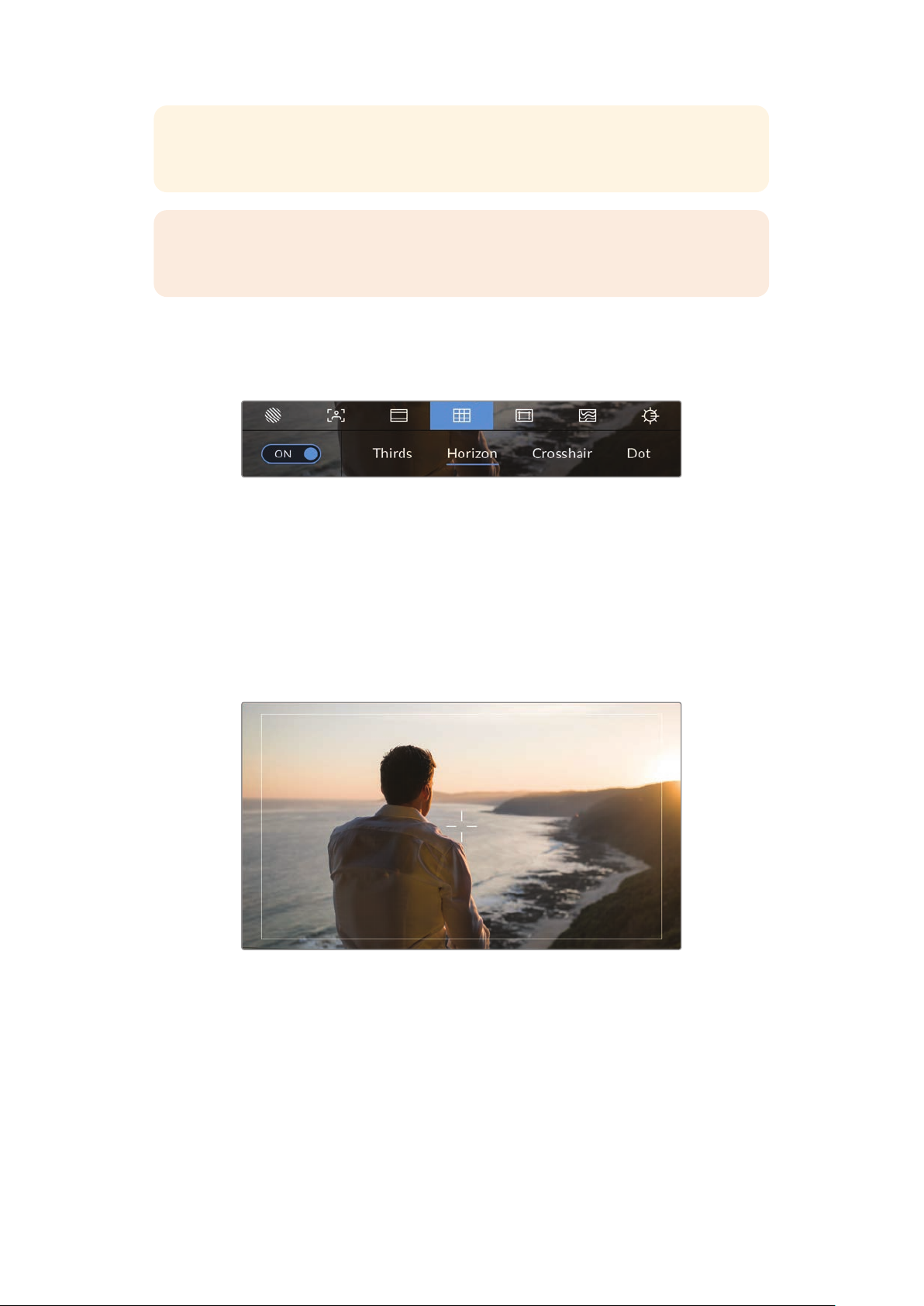
TIP You can change the opacity of frame guide overlays. For more information see the
‘monitor settings’ section of this manual.
NOTE For information on enabling frame guides on your camera’s front and main
SDIoutputs, see the ‘monitor settings’ section in this manual.
Grids
The ‘grids’ setting toggles the appearance of a rule of thirds grid, crosshair or center dot on
theLCD touchscreen, as well as setting the overlay that will be visible on all URSA Broadcast
G2’s outputs.
Tap the ‘grids’ icon while accessing ‘LCD monitor options’
toaccess your URSA Broadcast G2’s grid settings
Grids and crosshairs are overlays that can help with image composition. When ‘grids’ are
enabled, your URSA Broadcast G2 can show a rule of thirds grid, crosshairs, or center dot.
To toggle the appearance of grids on your URSA Broadcast G2 touchscreen, tap the switch icon
inthe bottom left of the screen while in the ‘frame guides’ tab.
When your URSA Broadcast G2 is set up and connected to an ATEM switcher as the current
program source, and ‘grids’ are set to ‘on’, the red ‘program’ tally outline will automatically
illuminate on the LCD.
When connected to an ATEM switcher sending a tally signal, a red border will
appear around your camera’s image preview when grids are set to ‘on’
To set which overlay you want to display on all URSA Broadcast G2 outputs, tap the ‘thirds,’
‘crosshairs,’ or ‘center dot’ options.
60Touchscreen Controls
Page 62
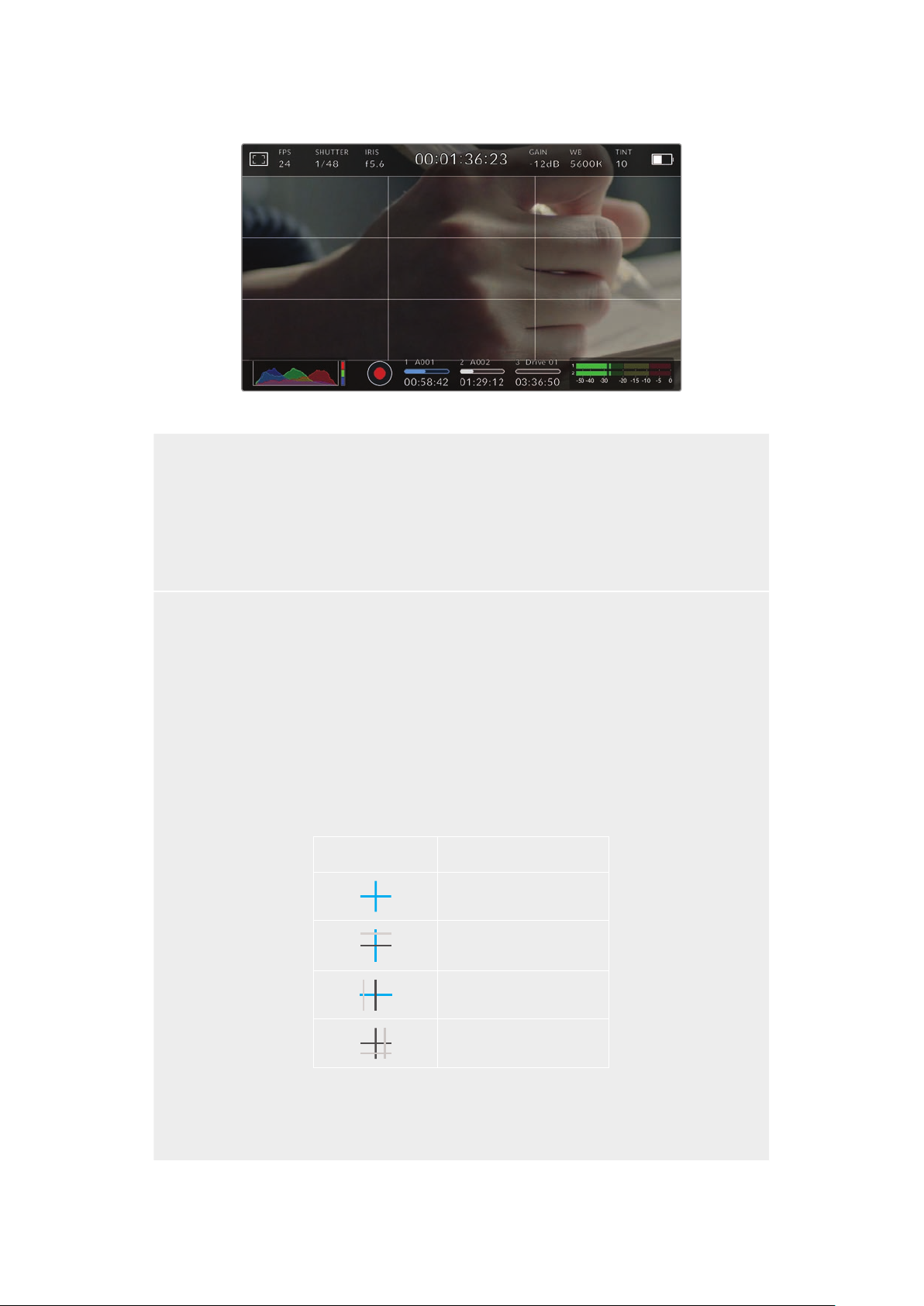
The rule of thirds grid automatically scales to any on screen frame guides
Thirds
The ‘thirds’ setting displays a grid with two vertical and horizontal lines placed in each third of the
image. Thirds are an extremely powerful tool to help compose your shots. For example, the human
eye typically looks for action near the points where the lines intersect, so it’s helpful to frame key
points of interest in these zones. An actor’s eyeline is commonly framed along the top third of
the screen, so you can use the top horizontal third to guide your framing. Thirds are also useful to
maintain framing consistency between shots.
Horizon
The ‘horizon’ meter indicates when your camera is rolled left or right and tilted up or down. This can
help you keep the horizon level during handheld shots and balance the camera tilt on a gimbal.
The gray ver tical and horizontal indicators move away from the center as the camera is rolled and
tilted. The distance the lines move away from the central crosshair is proportional to the amount of
roll or tilt. After you calibrate the camera’s motion sensor, the motion indicators will illuminate blue
when the camera’s roll and tilt become level.
Note that if the camera is tilted straight down for an overhead shot or straight up, the horizon meter
takes this into account. If you roll the camera to shoot in portrait orientation, the horizon meter
rotates its axes 90 degrees.
This table shows examples of the horizon meter indicating tilt and roll of the camera.
Horizon meter Description
Straight and level
Tilted down and level
Straight and rolled left
Tilted up and rolled right
For normal use, calibrate the horizon meter for straight and level operation. If you want to use the
horizon meter to help maintain a consistent ‘dutch angle’ or a consistent tilt for a low or high shot,
you can calibrate the horizon meter at an incline. For information on how to calibrate the horizon
meter, see the ‘motion sensor calibration’ section.
61Touchscreen Controls
Page 63
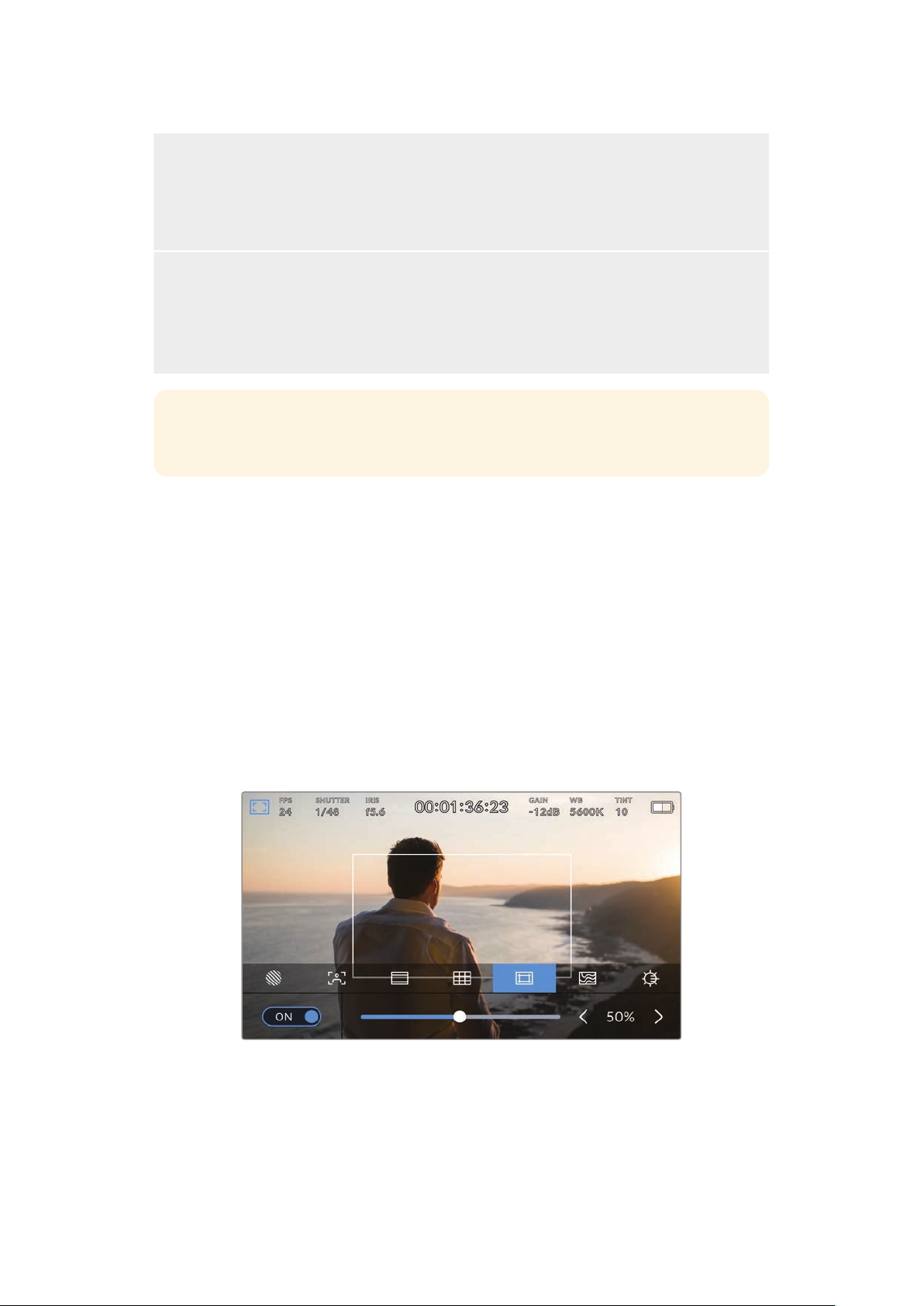
Crosshairs
The ‘crosshair’ setting places a crosshair in the center of the frame. Like thirds, the crosshair is a
very useful compositional tool, making it easy to frame the subject of a shot in the very center of
a frame. This is sometimes used when filming scenes that will be assembled using very fast cuts.
Keeping viewers’ eyes focused on the center of a frame can make rapid editing easier to follow.
Center Dot
The ‘center dot’ setting places a dot in the center of the frame. This works in exactly the same way
as the ‘crosshair’ setting, albeit with a smaller overlay that you may find lessintrusive.
You can enable a combination of ‘thirds’ and ‘crosshairs’ or ‘thirds’ and ‘center dot’ bytapping both
options in the ‘grids’ menu. ‘Crosshairs’ and ‘center dot’ cannot be selected together.
TIP For information on enabling grids on your URSA Broadcast G2’s front and main
SDIoutputs, see the ‘monitor settings’ section in this manual.
Safe Area Guides
The ‘safe area guides’ setting toggles the safe area guides on or off the LCDtouchscreen,
aswell as setting the size of safe area guides for all outputs on your URSA Broadcast G2.
Safe areas can be used in broadcast production to ensure that the most important parts of a
shotcan be seen by viewers. By keeping the most important parts of your shot within a central
‘safearea,’ you can avoid cropping on some televisions, as well as leaving space for
abroadcaster to add bugs, news tickers and other overlays along the edges of the screen.
Manybroadcasters require footage to be submitted within a 90% safe area.
Safe area guides can also be used to assist with framing your shot where you know that the
shot will be stabilized in post production, which can crop the edges of the image. They can also
be used to indicate a specific crop. For example by setting it to 50% whilst recording at Ultra
HD 3840x2160 you can see what a 1920x1080 crop of the frame would look like. The safe area
guides also scale to your frame guides, so they will adjust to indicate the chosen percentage of
your target frame.
The ‘safe area’ indicator set to 50%
To toggle safe area guides for the LCD touchscreen, tap the switch icon in the bottom left of the
screen while in the ‘safe area guides’ tab. To set the level of safe area guides for all outputs on
your URSA Broadcast G2, tap the left or right arrows on either side of the current numerical
value at the bottom of your touchscreen. Alternatively, you can drag the slider left or right.
62Touchscreen Controls
Page 64

False Color
The ‘false color’ setting toggles the appearance of false color exposure assistance on the
LCDtouchscreen.
False color overlays different colors onto your image that represent exposure values for
different elements in your image. For example, pink represents optimum exposure for lighter
skin tones, while green is a good match to darker skin tones. By monitoring the pink or green
false color when recording people, you can maintain consistent exposure for their skin tones.
Similarly, when elements in your image change from yellow to red, that means they are now
over exposed.
The IRE false color chart on the left side of your
camera’s display shows you how to interpret the
different false colors.
False Color Meaning
95%WC White clipping
80%WC Near white clipping
MG+1 One stop over middle gray
18%MG Middle gray
NBDL Near black detail loss
BDL Black detail loss
In a well exposed image, skin tones are represented by green and pink false colors
To toggle false color for the LCD touchscreen, tap the switch icon in the bottom left of the
screen while in the ‘false color’ tab.
The ‘false color’ exposure assistance tab
63Touchscreen Controls
Page 65

Screen Brightness
Tap the ‘screen brightness’ icon and drag the slider to the left or right to adjust the brightness
of your URSA Broadcast G2’s touchscreen.
The ‘screen brightness’ setting set to 50%.
ND Filter indicator
Your URSA Broadcast G2 has an ND filter indicator in the top left of the LCD touchscreen and
any SDI outputs set to show status text. The indicator uses the format you’ve selected in the
‘setup’ menu.
ND filter setting indicator on your URSA Broadcast G2
NOTE You can adjust the terminology used by the ND filter indicator to reflect the
conventions you’re used to. The options are ND number, stops and fractions. You can
set your preferred format in your URSA Broadcast G2’s ‘setup’ menu.
LUT indicator
A white icon will be visible on the LCD, front SDI or main SDI when ‘status text’ is switched on
and you have a LUT applied to that output. If you are recording to Blackmagic RAW and have
‘Apply LUT in File’ switched on in the ‘Record’ settings the LUT icon will be blue.
The LUT icon lets you know that you have a LUT applied to the image
Frames Per Second
The ‘FPS’ indicator displays your currently selected frames per second.
URSA Broadcast G2’s frames per second indicator. Tap this to access frame rate set tings
Tapping the ‘FPS’ indicator lets you change your camera’s sensor and project frame rates via
amenu at the bottom of your LCD touchscreen.
64Touchscreen Controls
Page 66

Project frame rate
The project frame rate is URSA Broadcast G2’s recording format frame rate and provides
aselection of common frame rates used in the film and television industry. This frame rate
is normally set to match your playback speed used in your post production workflow.
Your Blackmagic URSA Broadcast G2 has 8 project frame rate settings including 23.98, 24, 25,
29.97, 30, 50, 59.94 and 60 frames per second.
To adjust your URSA Broadcast G2’s project frame rate while in the ‘FPS’ menu, tap the left or
right arrows next to the current frame rate at the bottom left of your touchscreen. Alternatively,
you can drag the slider left or right.
Tap the arrows on either side of the project frame rate
or move the slider to make adjustments
TIP Your URSA Broadcast G2’s project frame rate also sets the frame rate of the front
and main SDI outputs.
Sensor frame rate
The sensor frame rate sets how many actual frames from the sensor are recorded every
second. This frame rate will affect how fast or slow your video will play back at your set project
frame rate.
With ‘of f speed frame rate’ enabled, tap a preset or the arrows on either side
of the sensor frame rate or move the slider to make adjustments
By default, your URSA Broadcast G2’s project and sensor frame rates are matched for a natural
playback speed. However, by tapping the ‘off speed frame rate’ switch icon in the bottom right
hand side of your URSA Broadcast G2’s ‘FPS’ menu, you can independently set your sensor
frame rate. It’s worth mentioning that the ‘off speed frame rate’ option is only available when
recording to Blackmagic RAW or ProRes codecs.
To change your sensor frame rate, tap the arrows next to the sensor frame rate indicator in the
lower left of your touchscreen. You can also drag the slider left or right to increase or decrease
the frame rate. Once you release the slider, the sensor frame rate will be selected. Above the
slider, you can tap on a common off speed frame rate. These are based on your current project
frame rate.
65Touchscreen Controls
Page 67

You can create dynamic and interesting speed effects in your clips by varying the sensor frame
rate. Setting the sensor frame rate higher than your project frame rate willcreate slow motion
during playback. For example, shooting with a 60 FPS sensor frame rate and playing back at a
24 FPS project frame rate creates slow motion at less than half the real speed of action.
Alternatively, the lower your sensor frame rate, the faster your clips will appear. The principle is
similar to overcranking and undercranking a film camera. Overcranking speeds up the sensor
frame rate so you can stretch out moments in time during playback to enhance emotion.
Undercranking slows down the sensor frame rate so you can increase the action in fast moving
scenes. The creative possibilities are endless and entirely up to you!
For information on the maximum frame rates available for each recording format and codec,
refer to the table in the ‘recording’ section of this manual.
NOTE When ‘off speed frame rate’ is selected your URSA Broadcast G2’s audio and
video are no longer synced. This is true even if you set the same project and sensor
frame rate. For this reason, ‘off speed frame rate’ should never be selected if you want
to guarantee audio syncing.
Shutter
The ‘Shutter’ indicator displays your shutter speed. By tapping this indicator, you can manually
change your URSA Broadcast G2’s shutter speed or configure shutter priority auto
exposure modes.
URSA Broadcast G2’s shutter indicator. Tap this to access shutter settings
Shutter speed defines the level of motion blur in your video, and can be used to compensate
for varying light conditions. The shutter speed setting for natural motion blur, and the settings
available, depend on the frame rate you are using. For example, when shooting at 30p, a 1/60
of a second shutter speed is the equivalent of a 180 degree shutter angle, a very common
setting for film projects. However if you are shooting at 25p, you will need to set the shutter to
1/50 for the same look.
For natural motion blur you can calculate the shutter speed by doubling your frame rate.
Soat30p, set your shutter speed to 1/60 of a second for natural motion blur.
If you need more light on the sensor, you can set the shutter at the slowest setting
corresponding with your frame rate. For example, 1/25 for 25p, or 1/30 for 30p. At the slowest
shutter speed, your motion blur will appear slightly exaggerated.
If you want to reduce the motion blur so action appears sharper and more defined, set the
shutter to a faster speed, such as 1/120 of a second for 30p, or 1/100 of a second for 25p.
Ifyouare familiar with shutter angles, this equates to a shutter angle of 90 degrees.
It’s worth experimenting with different shutter speeds to see how this setting can provide
different levels of motion blur to your image.
When shooting under lights, your shutter speed can affect the visibility offlicker. Your URSA
Broadcast G2 will automatically calculate flicker free shutter speeds for your current frame rate.
These speeds are affected by mains power frequency in your region. You can set your local
power frequency to 50Hzor60Hz in your URSA Broadcast G2’s setup menu. See the ‘setup
settings’ section in thismanual for moreinformation.
66Touchscreen Controls
Page 68

Tapping the ‘shutter’ indicator brings up the shutter speed menu along the bottom of your
URSA Broadcast G2’s touch screen. If you have auto exposure set to ‘off,’ this screen will show
youyour currently selected shutter speed, as well as the available flicker free shutter speeds,
based on the mains power frequency you have selected in your URSA Broadcast G2’s ‘setup’
menu. Formore information, see the ‘setup settings’ section in this manual.
NOTE The characteristics of different light sources may still cause flicker even when
using flicker free shutter speeds. We recommend always performing a test shoot when
not using continuous lights.
To select one of the flicker free shutter speeds, simply tap on one of the displayed shutter
values. Using the arrows on either side of the current shutter value indicator will cycle through
some of the most commonly used values.
Your URSA Broadcast G2 will suggest flicker free shutter speeds based
on the mains power frequency you choose in the ‘setup’ menu
If you would like to choose a specific shutter value, you can do so by double tapping the current
shutter indicator at the bottom left of your screen. This will bring up a keypad that allows you to
type in any shutter value you wish.
If you type in a shutter value that is less than your current frame rate, for example 1/25th when
shooting at 29.97 frames per second, the nearest achievable shutter value will be used.
Thenearest shutter speed in this example would be 1/30th.
The manual shutter keypad allows you to type in any shutter value you wish
Your URSA Broadcast G2 has three shutter based auto exposure modes. To select one of
these, tapthe ‘auto exposure’ button in the far right of the shutter menu.
Tap ‘auto exposure’ to access shutter based auto exposure modes
67Touchscreen Controls
Page 69

Shutter
This setting automatically adjusts shutter speed to maintain a constant exposure while keeping
iris aperture constant. If you want to maintain a fixed depth of field, this is the setting to choose.
It’s worth mentioning that the subtle automatic adjustments of the shutter may have an effect
on motion blur. It’s also worth keeping an eye out for any flicker that may be introduced from
various light fixtures on indoor shoots. URSABroadcast G2’s auto iris feature is not available
when the ‘shutter’ auto exposure mode is selected.
Shutter + Iris
Maintains the correct exposure levels by adjusting the shutter, then the aperture. If the
maximum or minimum available shutter speed is reached and exposure still cannot be
maintained, URSA Broadcast G2 will begin adjusting the aperture to keep exposure constant.
Iris + Shutter
Maintains the correct exposure levels by adjusting the aperture, then the shutter speed. If the
maximum or minimum available aperture is reached and exposure still cannot be maintained,
URSA Broadcast G2 will begin adjusting the shutter speed to keep exposure constant.
TIP When an auto exposure mode that effects the shutter is enabled, a small “A”
willappear next to the shutter speed indicator at the top of your URSA Broadcast G2
touchscreen.
Iris
The ‘Iris’ indicator displays your current lens aperture. By tapping this indicator, you can change
the aperture of compatible lenses and configure iris based auto exposure modes.
Your URSA Broadcast G2’s iris indicator. Tap this to access iris settings
NOTE To adjust your iris from the LCD touchscreen, your URSA Broadcast G2 must
befitted with a lens that supports changing aperture via the camera. If you are using a
B4 or PL lens connected via the broadcast 12 pin connector, make sure that the lens
iris switch on the handgrip is set to ‘A’ or ‘auto.’
Tapping the ‘iris’ indicator once brings up the iris menu along the bottom of your
URSABroadcast G2 touchscreen. You’ll see your current lens aperture at the far left of this
menu. You can change the aperture by tapping the left and right arrows on either side of the
current aperture, or moving the slider left or right.
While in the ‘iris’ menu, tap the arrows on either side of
the iris indicator or use the slider to adjust iris settings
68Touchscreen Controls
Page 70

Tapping the ‘auto exposure’ switch icon at the far right of the iris menu opens the iris auto
exposure menu.
While in the iris menu, tap ‘auto exposure’ to access iris based auto exposure modes
This gives you the following auto exposure options.
Iris
This setting automatically adjusts the aperture to maintain a constant exposure, while keeping
shutter speed constant. This will keep motion blur constant, but may affect your depth of field.
Iris + Shutter
Maintains the correct exposure levels by adjusting the aperture, then the shutter speed. If the
maximum or minimum available aperture is reached and exposure still cannot be maintained,
URSA Broadcast G2 will begin adjusting the shutter speed to keep exposure constant.
Shutter + Iris
Maintains the correct exposure levels by adjusting the shutter, then the aperture. If the
maximum or minimum available shutter speed is reached and exposure still cannot be
maintained, URSA Broadcast G2 will begin adjusting the aperture to keep exposure constant.
When an auto exposure mode that effects the iris is enabled, a small “A” will appear next to the
iris indicator at the top of your URSA Broadcast G2 touchscreen.
TIP Automatic exposure works smoothly with compatible B4 or PL lenses which are
designed for video or film production. EF lenses may produce noticeable ‘steps’ in
exposure when changing aperture. For this reason, werecommend using only ‘shutter’
auto exposure mode if shooting with EF lenses.
Duration Display
At the top of your URSA Broadcast G2 LCD touchscreen, you’ll see your camera’s
duration display.
Your URSA Broadcast G2’s duration display. This will turn red while recording
The duration display provides a timecode counter for checking the duration of your clips and
monitoring timecode during recording and playback. The counter displays a time sequence
showing Hours:Minutes:Seconds:Frames and will progress through the sequence as you record
or play back clips. The timecode will turn red during recording.
The displayed duration of each clip starts from 00:00:00:00 for each clip. The clip duration
ofthe current, or last recorded, clip is displayed on the touchscreen. Time of day timecode is
embedded into clips for easier post production.
To see the timecode, simply tap the duration display. Tap the duration display again to return
toclip duration.
69Touchscreen Controls
Page 71

Additional status indicators may appear around the duration display:
Appears to the right of the duration display when showing timecode.
Appears to the right of the duration display if an external timecode is connected and valid.
Appears to the right of the duration display if the camera is running off an internal timecode
after being ‘jam synced’ anddisconnected.
Appears to the right of the duration display when you are viewing preset record run timecode.
Appears when a valid reference source is connected andlocked, based on the reference
input settings.
Appears to the left of the duration display when your Blackmagic URSA Broadcast G2 is
using a windowed sensor mode.
Gain
The ‘Gain’ indicator displays your URSA Broadcast G2’s current gain setting, or light sensitivity.
Tapping this indicator lets you adjust your gain to suit varying lighting conditions.
The optimum setting for URSA Broadcast G2 is 0dB.
Your URSA Broadcast G2’s gain indicator. Tap the indicator to access gain settings
While in the ‘gain’ menu, your URSA Broadcast G2’s gain settings
appear along the bottom of the LCD touchscreen. The slider and arrows
below the presets let you adjust the gain in 1/3 stop increments.
Depending on your situation, you may choose a lower or higher gain setting. For example,
inlowlight conditions +18dB can be suitable but may introduce some visible noise. In bright
conditions -6dB can provide richer colors.
White Balance
The ‘WB’ and ‘TINT’ indicators display your camera’s current white balance and tint. Tapping these
indicators lets you adjust your camera’s white balance and tint to suit varying lighting conditions.
Tap the white balance and tint indicators to access white balance and tint settings
70Touchscreen Controls
Page 72

Every light source emits a color. For example, a candle flame emits a warm color, and an
overcast sky emits a cool color. White balance settings are used to color balance your image
so white stays white by adjusting the mix of orange and blue in your image. For example, when
shooting under tungsten lamps which emit a warm, orange light, selecting 3200K adds some
blue to the image. This balances the color so white is accurately recorded.
Your URSA Broadcast G2 comes with white balance presets for a variety of color temperature
conditions. These are:
Bright sunlight (5600K)
Incandescent bulbs (3200K)
Fluorescent bulbs (4000K)
Mixed light (4500K)
Cloud (6500K)
You can customize any of these presets by tapping or holding the arrow icons to the left and
right of the temperature indicator in the bottom left of the ‘white balance’ menu. Each tap moves
the color temperature up or down 50K, but holding the arrow icons down will increase these
increments for faster changes. Alternatively, you can move the temperature slider in the middle
of the ‘white balance’ menu.
To further dial in your image, you can adjust the ‘tint.’ This adjusts the mix of green and magenta
inyour image. For example, adding some magenta can compensate for the green cast of many
fluorescent lights. Many of your URSA Broadcast G2’s white balance presets include some tint.
Tapping the white balance and tint indicator on your URSA Broadcast G2 gives you access
to fivepresets, as well as a white balance indicator and slider on the left, and a tint indicator
on the right. Adjust thesetoset a custom white balance for your lighting conditions
While in the ‘white balance’ menu, your camera’s current tint setting is shown at the bottom right
of the screen. To adjust the tint, simply tap or hold the arrows to the left and right of the tint
indicator. The available range is -50 to +50 in one unit increments. Holding down on the arrows
speeds up adjustment.
NOTE Customizing the white balance or tint will change your preset to‘CWB,’ or
custom white balance. Custom white balances are persistent; your CWB settings will
stay configured between power cycles, and when switching to a preset and back to
CWB. This makes iteasy to compare a custom white balance to the last preset used.
Auto White Balance
Your URSA Broadcast G2 can set white balance automatically. Tapping ‘AWB’ will bring up the
white balance screen.
71Touchscreen Controls
Page 73

When setting white balance automatically, a square will be overlaid on the center of your image.
Fill this square with a neutral surface such as a white or gray card and tap ‘update.’ Your URSA
Broadcast G2 will automatically adjust its white balance and tint values to ensure that the
average of the white or gray within the white balance square is as neutral as possible. Once
updated, this will be set as your camera’s custom white balance.
Tapping the ‘AWB’ icon in the white balance menu will bring up theauto white balance screen.
Use this with a white or neutralgray surface to automatically set a neutral white balance
Power
Your URSA Broadcast G2’s power status is displayed in the top right of the LCD screen.
There are five possible indicators:
Your URSA Broadcast G2’s power indicator is at the top right of the LCD touchscreen.
Whileusingbatter y power, tapping this toggles between ‘voltage’ and ‘percentage’ displays
AC Displayed when your URSA Broadcast G2 is plugged into mainspower.
If you are using a percentage accurate battery and plate combination and
Percentage
Battery bars
Voltage
Fiber
have your battery display set to ‘percentage,’ theindicator will display your
battery level as a percentage. At20% charge remaining,
the indicator will turn red.
If your battery display is set to ‘percentage’ but your battery plate
andbattery combination does not support percentage accurate battery
information, your URSABroadcast G2 will display abattery icon that drains
in 25% increments. At 20% charge remaining, the battery bar will turn red.
When your battery display is set to ‘voltage,’ this indicator will display your
battery’s remaining voltage. When your battery drops below 12.5 volts,
this indicator will turn red. Your URSA Broadcast G2 will automatically shut
down once the battery reaches 11.9 volts.
Displayed when you have Blackmagic Camera Fiber Converter attached to
your camera and are powering thecamera through theSMPTE fiber cable.
If you have an XLR power cable plugged into URSABroadcast G2 whilst
the conver ter is attached, the AC icon will be displayed instead.
72Touchscreen Controls
Page 74
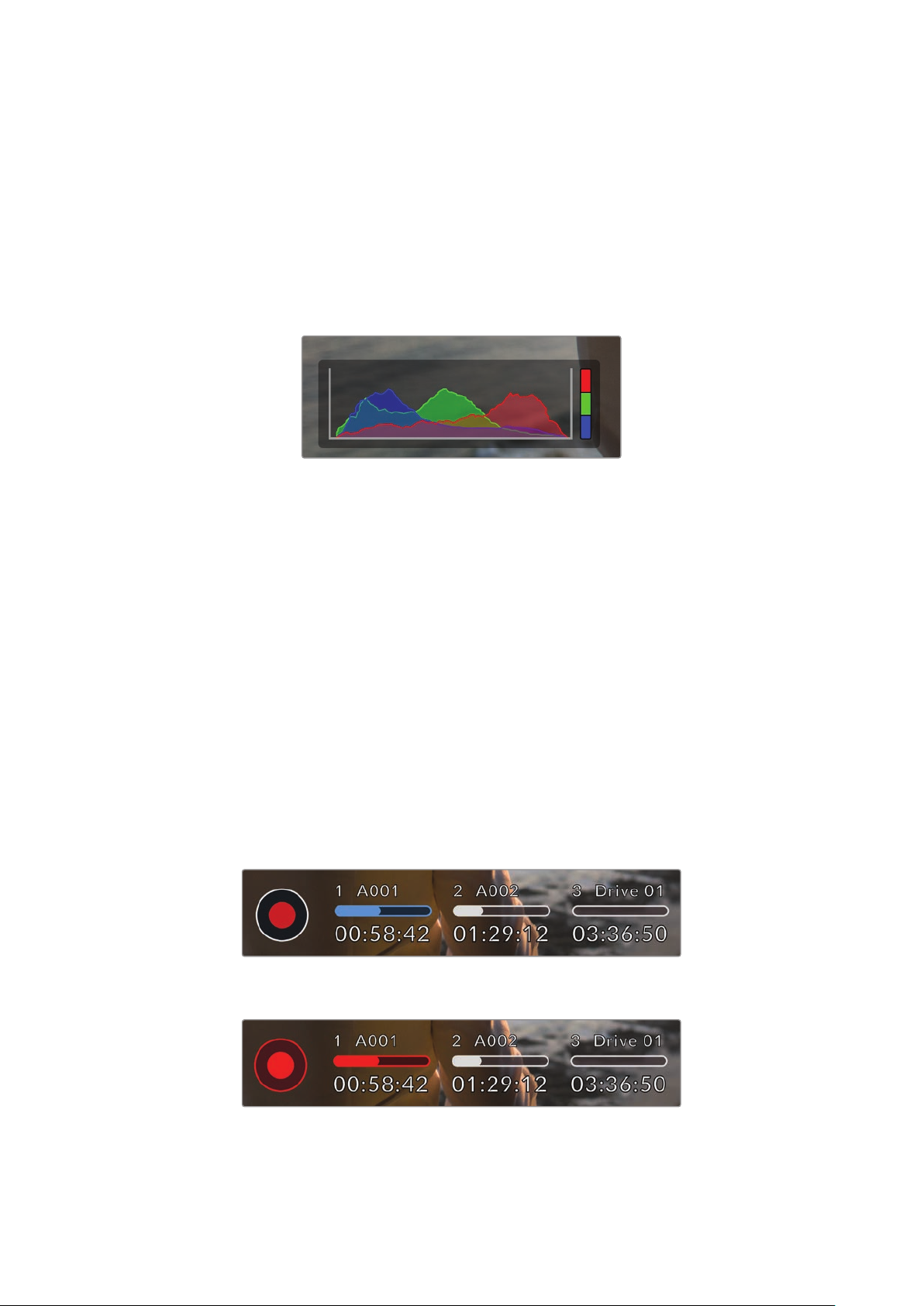
When using battery power, you can switch between ‘voltage’ and ‘percentage’ or ‘battery bars’
power indicators by tapping the power indicator.
Lower Toolbar
Histogram
At the bottom left of your URSA Broadcast G2 touchscreen, you’ll see the histogram. The RGB
histogram shows the tonal distribution of the image separated into individual red, green and
blue channels.
The histogram gives you an indication of the tonal rangebetween
shadows and highlights in your clip. Itis also a helpful tool for checking
thebalance of your exposure and to prevent your highlights from clipping
The left edge of the histogram displays shadows, or blacks, and the far right displays highlights,
or whites. When you close or open the lens aperture, you’ll notice the information in the
histogram moves to the left or right accordingly. You can use this to check ‘clipping’ in your
image shadows and highlights. When clipping occurs in the red, green or blue channel, the
respective indicator on the right side of the histogram lights up. If the left and right of your
edges of the histogram come to an abrupt stop rather than falling off gradually, you may be
losing highlight or shadow detail.
If you don’t see a histogram in the bottom left of your touchscreen, your LCDmonitor settings
may be set to display ‘codec and resolution.’ See the ‘monitor settings’ section in this manual
for more information.
Record button
Next to the histogram at the bottom of your URSA Broadcast G2’s touchscreen, you’ll see a
round button with a red center. This is the ‘record’ button. Tap this once to begin recording,
andtap it again to stop. While recording, button, media bar icon and the timecode at the top
of your URSABroadcast G2 touchscreen will turn red.
Your URSA Broadcast G2’s ‘record’ button, next to the storage
indicatorsat the bot tom of the LCD touchscreen
The ‘record’ button turns red when recording
73Touchscreen Controls
Page 75

Apply LUT in File
If you are recording to Blackmagic RAW and have chosen to apply a LUT to your recorded clips
in the ‘record’ settings tab, a blue ‘LUT’ icon is displayed next to the ‘record’ button. The LUT
indicator is displayed in both standby and record mode.
For more information on recording LUTs with Blackmagic RAW, refer to the ‘Record Settings’
section later in this manual.
A blue ‘LUT’ icon is displayed when recording to Blackmagic RAW
Record LUT to Clip
If you are recording to ProRes, H.264 or H.265 and have chosen to record a LUT to your
recorded clips, a red ‘LUT’ icon is displayed next to the ‘record’ button. The LUT indicator
is displayed in both standby and record mode.
For more information on recording LUTs with ProRes, H.265 or H.264 video codecs, refer
to the ‘Record Settings’ section later in this manual.
A red ‘LUT’ icon is displayed when recording to ProRes, H.265 or H.264
Dropped Frame Indicator
The ‘record’ button will be overlaid with a flashing ‘!’ indicator if your URSA Broadcast G2
begins dropping frames while recording. The time remaining indicator for the affected card
or cards will also turn red. For example, if you are recording in dual card mode and card 1 is
dropping frames, the ‘!’ indicator will appear over the ‘record’ button, and the time remaining
indicator on card 1 will turn red. This lets you know if a particular card is too slow for your
currently selected codec and resolution. The ‘dropped frame indicator’ will also display if you
have dropped a frame on the previously recorded clip. This indicator will continue to display
until another clip is recorded, or the camera is power cycled. Refer to the ‘Choosing a CFast
2.0 card’ ‘Choosing a fast SD Card’ and ‘Choosing a fast SSD’ sections in this manual,
for more information on how to avoid dropping frames.
Dropped frame indicator for CFast card 1 dropping frames
TIP If you have your URSA Broadcast G2’s status LED enabled, this will rapidly flash
red when dropped frames are detected. For more information, see the ‘setup settings’
section in this manual.
74Touchscreen Controls
Page 76

NOTE You can set your URSA Broadcast G2 to stop recording if dropped frames are
detected toprevent a situation where you waste time shooting unusable footage if
youdon’t notice the dropped frame indicator. See the ‘record settings’ section in this
manual for more information.
Storage Indicators
At the bottom of your URSA Broadcast G2 touchscreen next to the ‘record’ button, you’ll see
the storage indicators.
Recording Time Remaining
When a CFast or SD card is inserted, or a USB-C flash disk or SSD is attached to your camera,
the storage indicators show how much recording time is left on each card or drive. The
recording time is displayed in hours:minutes:seconds based on your chosen frame rate and
codec and is automatically recalculated if you change either of these settings.
When there is approximately 5 minutes remaining on your card or drive, the indicator text
will turn red. If you are recording to a single card or drive or have filled any additional storage
attached to your camera, the indicator will blink slowly when there is 3 minutes remaining and
blink quickly when there is less than 30 seconds of recording time remaining.
Your URSA Broadcast G2’s storage indicator will display the name of your
CFastcard, SD card, SSD or USB flash disk and the remaining record time
Media Bar
The media bar icon above the recording time will be either blue, white or red depending
onitscurrent status and will display the used space on the card or drive.
The blue drive icon indicates the active drive. This is the drive that
will be used for recording.
A white drive icon indicates there is media present, but not active.
A solid white icon indicates the media is full.
The bar will illuminate red during recording.
To switch recording to a different card or drive, press and hold the name or media bar of the
card, USB-C flash disk or SSD that you wish to record to.
Tapping the storage indicators will bring up the storage and formatting menu.
75Touchscreen Controls
Page 77
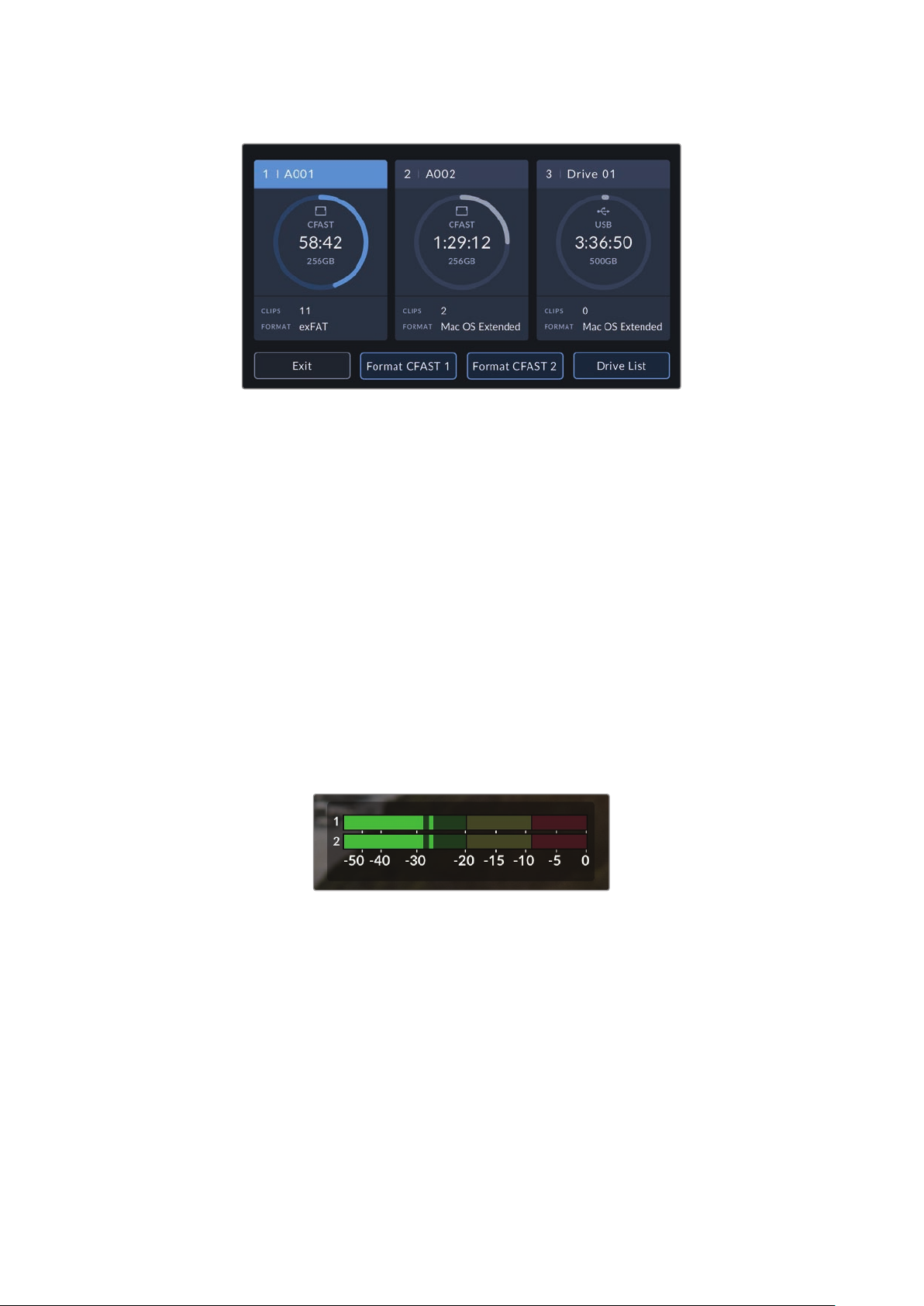
Tap the storage indicators on your URSA BroadcastG2’s
LCDtouchscreen to access the storage manager
This menu displays the amount of free space on each CFast card, SD card, USB-C flash disk or
SSD currently connected to your URSA Broadcast G2, as well as the name of the card or drive,
remaining record time, total number of clips, and the file format for each card or drive. Tapping
the card or drive name in the storage menu sets it as the active card or drive. Your URSA
Broadcast G2 will fill this card first.
You can format your media from this menu. For more information on formatting media using
URSA Broadcast G2, see the ‘preparing media on Blackmagic URSA Broadcast G2’ section
ofthis manual.
Audio Meter
The peak audio meters display audio levels for channels 1 and 2 when using the internal
microphone, or via external audio when connected. You can display PPM or VU meters.
To change the meter type, see the ‘setup’ settings later in this manual.
To achieve optimum audio quality, ensure your audio levels do not reach 0 dBFS. This is the
maximum level that your camera can record, meaning that any audio that exceeds this level
will be clipped, resulting in distortion.
The colored bars on the audio meter represent peak audio
levels. Ideally your peak audio levels should fall in the upper
end of the green zone. If your peaks enter into the yellow
or red zones your audio is in danger of clipping.
You can tap the audio meter to bring up volume controls for audio input channels 1 and 2,
aswell as headset or speaker volume.
76Touchscreen Controls
Page 78
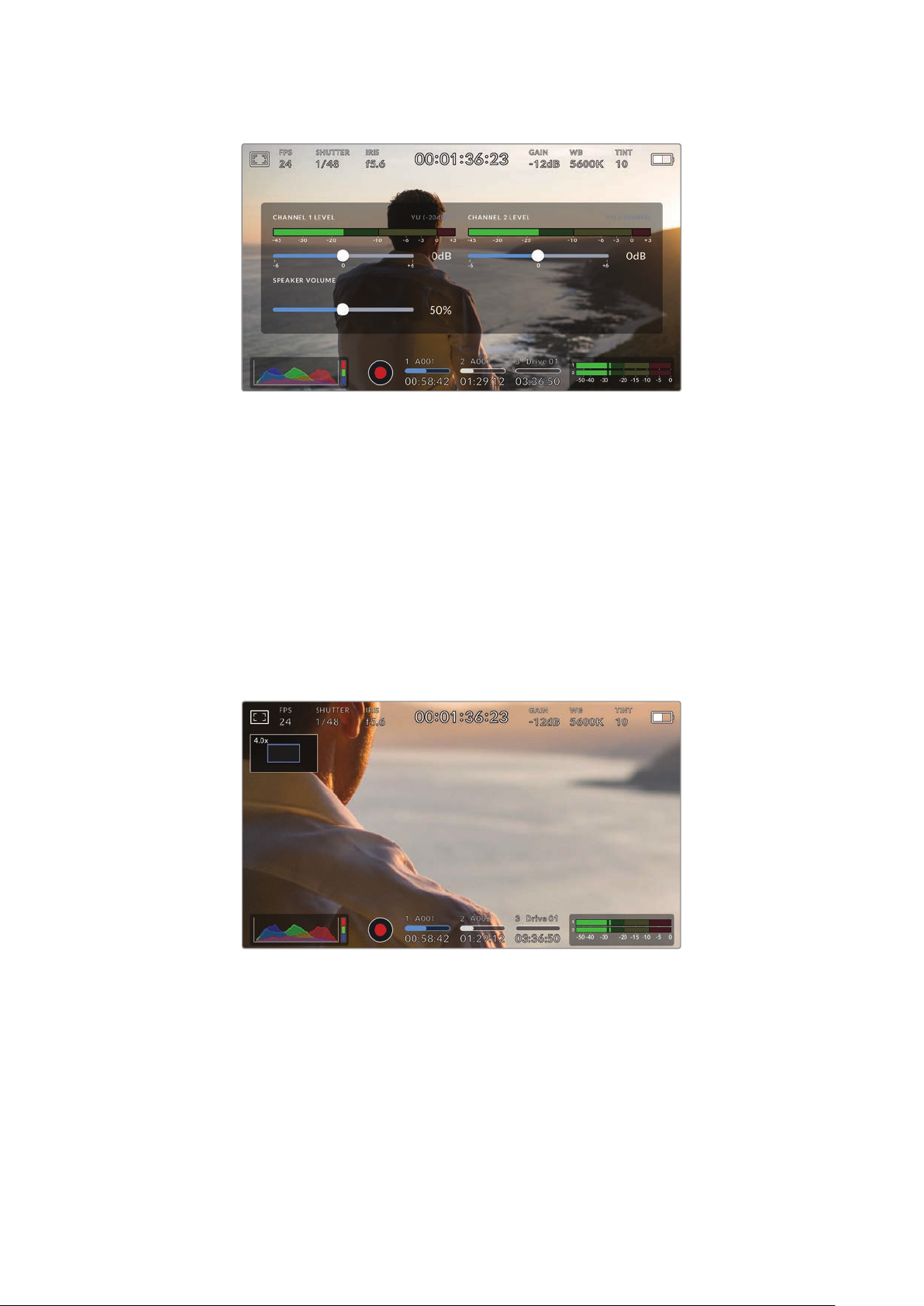
Tap the audio meters on your URSA Broadcast G2 LCD touchscreen
toeasily access volume and headset or speaker settings
Focus Zoom
You can magnify any part of your URSA Broadcast G2’s preview image by double tapping the
LCD touchscreen in the location you would like to zoom. You can move the magnified image
by dragging your finger around the touchscreen. This is very helpful when checking focus.
To return to the standard magnification, double tap on the touchscreen again.
When you have ‘focus zoom’ enabled you can also make a pinch to zoom multitouch gesture
to adjust the zoom level on the touchscreen. The ‘setup’ menu on your URSA Broadcast G2 lets
you configure a function button as a ‘focus zoom’ toggle that behaves like a double tap on the
touchscreen. This can be configured to show on the LCD or the front or main SDI to outputs.
For information on how to configure a function button as ‘focus zoom’, see the ‘Function Button
Behaves as Preset or Toggle’ section.
While zoomed in, an indicator in the top lef t of your LCD touchscreen will show
which part of the image you are viewing. You can move around the image
using the menu wheel or by dragging your finger around the screen.
77Touchscreen Controls
Page 79
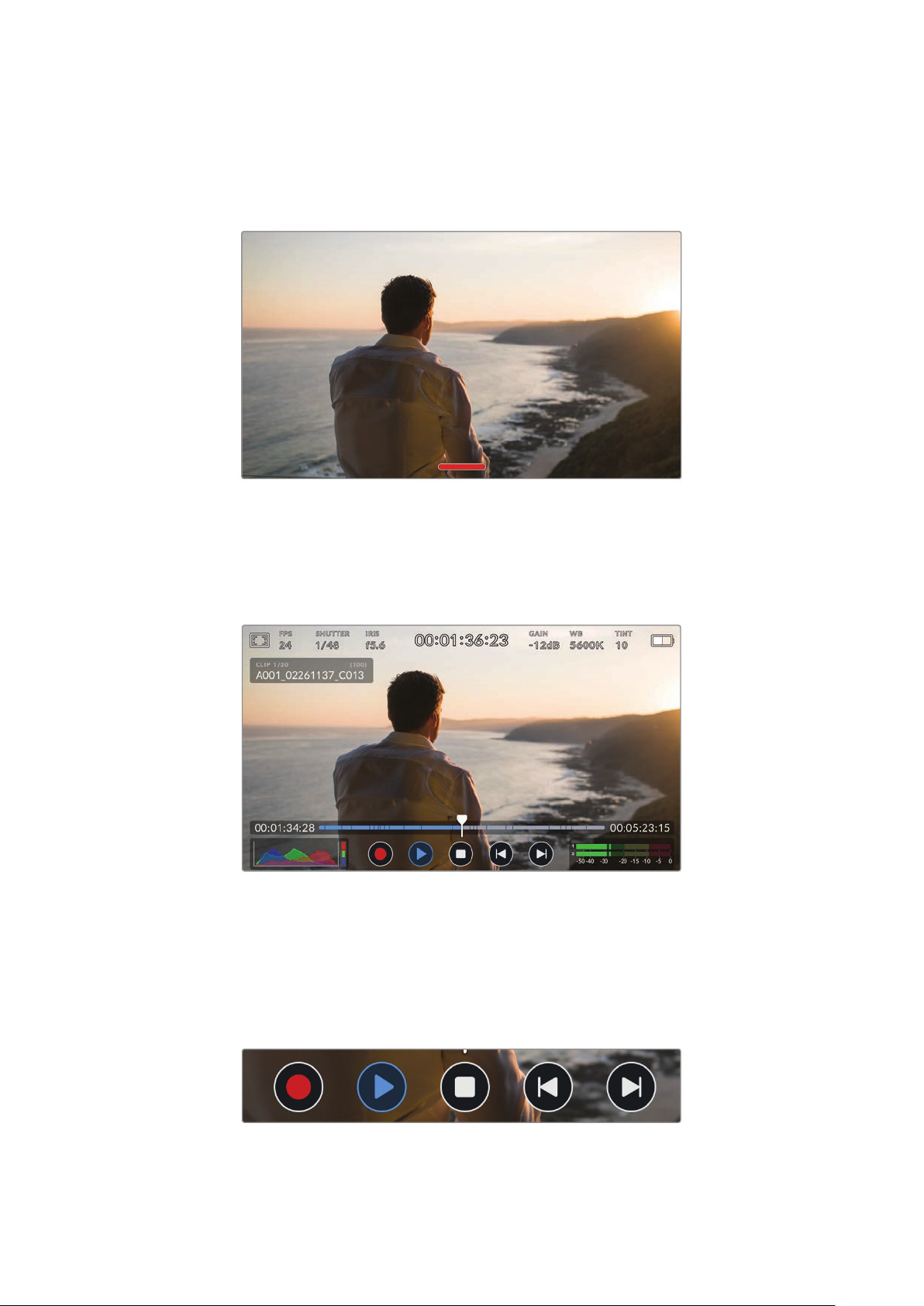
Full Screen Mode
It can be useful when framing or focusing a shot to temporarily hide your touchscreen’s
statustext and meters. Simply swipe up or down on URSA Broadcast G2’s LCD touchscreen to
hide these. Therecord indicator, frame guides, grids, focus assist and zebra will remain visible.
Swipe up or down to hide all status indicators on
your URSA Broadcast G2 LCD touchscreen
Playback Menu
Press the ‘play’ control button to access the playback menu. You can control previously
recorded clips with your camera’s control buttons or the LCD touchscreen.
The LCD touchscreen displays a timeline of segments representing all the recorded clips.
Each segment in the timeline represents an individual clip. The current clip name and number
is shown at the top left of the display and the total number of clips on the card or drive is shown
in brackets.
The counter ahead of the timeline displays the current location of the playhead and the counter
after the timeline displays the total duration of all the clips.
The playback controls below the timeline let you navigate through the clips.
78Touchscreen Controls
Page 80

Tap the ‘record’ button in playback mode to return your camera to standby mode,
ready to record.
Tap the ‘play’ button to view your clips. You are now in ‘playback’ mode.
Press the ‘stop’ button to stop playback. Pressing the ‘stop’ button a second time will
return your camera to standby mode.
Tap the ‘skip’ back button once to move the playhead to the first frame of the current clip. If
the playhead is already on the start of a clip, it will jump to the first frame of the previous clip.
Tap the ‘skip’ forward button once to move the playhead to the last frame of the current clip.
If the playhead is already at the end of a clip, it will jump to the first frame of the next clip.
Press and hold the ‘skip’ back and ‘skip’ forward buttons to change them to ‘rewind’
and ‘forward’ shuttle buttons. Now you can use them to change the shuttle speed
to 2x, 4x, 8x or 16x.
To reduce the shuttle speed, simply tap the button in the opposite direction.
The shut tle speed indicator displays the speed and
direction of footage being fast forwarded or reversed
You can change the playback mode from ‘all clips’ to ‘single clip’ in the ‘setup’ menu. In ‘single
clip’ mode the last recorded clip is displayed when you press ‘play’.
TIP Swipe up or down on your URSA Broadcast G2’s touchscreen to hide status text
while playing back footage. Entering the slate in playback mode will allow you to mark
the current clip ‘good take’ in metadata. For more information, see the ‘entering
metadata’ section in this manual.
Looping playback
Tapping the play button more than once enables the ‘loop’ feature. Looping can be useful if you
want to continue looping the same clip, or loop all clips on the timeline.
Loop
Loop all
Once your clip is playing, press the ‘play’ button again to set your camera
to play the current clip on a continuous loop.
Tap ‘play’ again to play all your recorded clips on a continuous loop.
Play
Tap again to return to real time playback.
79Touchscreen Controls
Page 81

Settings
Dashboard
Pressing the ‘menu’ control button on your URSA Broadcast G2 will bring up your camera’s
dashboard. This is a tabbed menu containing the settings not available from your URSA
Broadcast G2’s head up display. Settings are divided by function into ‘record,’ ‘monitor,’ ‘audio,’
‘setup,’ ‘presets,’ and ‘LUTS’ tabs. Some tabs, such as ‘record,’ ‘monitor,’ and ‘setup’ contain
multiple pages. You can cycle between these pages by tapping the arrows on the left and right
of the settings screen, orswiping left or right as you would on a smartphone or tablet.
Tap the ‘record,’ ‘monitor,’ ‘audio,’ ‘setup,’ ‘presets,’ and ‘LUTS’ headings
to move between your URSA Broadcast G2’s dashboard tabs
Record Settings
The ‘record’ tab allows you to set your video format, codec, and resolution, as well as other
settings which affect the footage saved by your URSA Broadcast G2, such as preferred card
and detail sharpening. This menu has three pages, which you can cycle through by tapping
the arrows at the edge of your camera’s touchscreen, or swiping left or right.
Record Settings 1
The first page of the ‘record’ settings tab contains the following settings.
80Settings
Page 82

Codec and Quality
The ‘codec and quality’ menu is split into two rows. The top row lets you choose between three
codec families, Blackmagic RAW, Apple ProRes and H.264/5, while the bottom row offers
quality options in those families. For example, the quality options available in the ProRes codec
family are ProRes HQ and ProRes 422. Blackmagic RAW options are divided between four
‘constant bitrate’ and four ‘constant quality’ settings.
Blackmagic RAW ‘constant bitrate’ and ‘constant quality’ options
TIP The amount of video you can record on your storage media on URSA Broadcast
G2 will increase when choosingcodecs that utilize higher compression. Refer to the
‘record duration table’ inthe ‘recording’ section for more information.
Resolution
This setting works in combination with the ‘codec’ setting. Use it to select the resolution for your
desired recording format.
For example, if you want to record Ultra HD clips using ProRes HQ, select ‘ProRes’ and ‘HQ’ in
the ‘codec and quality’ menu. Now choose ‘Ultra HD’ in the resolution menu.
Blackmagic RAW ‘resolution’ options
NOTE Blackmagic URSA Broadcast G2 supports Blackmagic RAW in all resolutions,
Apple ProRes in Ultra HD and HD, H.265 in Ultra HD and H.264 in HD.
Record Settings 2
The second page of the ‘record’ settings tab contains the following settings.
81Settings
Page 83

Dynamic Range
Adjust the ‘dynamic range’ setting by tapping the dynamic range icons. Blackmagic URSA
Broadcast G2 has three dynamic range settings:
Video The ‘video’ setting is the best choice for recording to a high contrast,
saturated look suitable for direct delivery or minimal post processing.
Video uses Rec.709 primaries with a pleasing roll off in the highlights.
This is a good option if you want an accurate starting point that still has
a pleasing gamma curve with room for grading if needed.
Ext Video The ‘extended video’ setting is based on Blackmagic Wide Gamut with
contrast and saturation applied. The most notable differences to the video
mode come from the magenta/green axis having less saturation which is
more typical of print film.
Film The ‘film’ setting shoots video using a log curve that allows you to maintain
the greatest dynamic range and maximizes the information in your video
signal to help you get the most out of color grading software, such as
DaVinci Resolve.
If you are using ‘video’ or ‘extended video’ dynamic range, make sure that display LUT is not
enabled on any of the monitor outputs, LCD, Front SDI or Main SDI.
If the display LUT is enabled, the LUT indicator will be visible on the HUD and the image
appears to have more saturation and contrast than intended. To check your display LUTs
setting, see the ‘monitor’ settings later in this manual.
Sensor Area
This setting is available when shooting in ProRes, H.265 and H.264 video codecs. It lets you
choose between scaling from the full ‘6K’ sensor area, or using a smaller ‘window’ of the sensor
area. Choosing a larger sensor area like 5.3K or 6K gives you a wider field of view whereas
choosing a smaller sensor area like 2.7K gives you higher frame rate options. It’s important to
mention that windowing to a smaller area only uses the center of the camera’s sensor, the field
of view of any given lens will be narrower due to the crop involved.
When using broadcast lenses on URSA Broadcast G2’s B4 mount you should ensure that your
sensor area is set to 4K as this is the area of the frame that these lenses will cover. The 5.3K and 6K
sensor area is roughly Super 35 size and so is compatible with most EF, F mount and PL lenses.
For more information on ‘full’ and ‘window’ formats, see the ‘maximum sensor frame rates’ section.
Project Frame Rate
The project frame rate is URSA Broadcast G2’s recording format frame rate and provides a
selection of common frame rates used in the film and television industry. For example, Ultra HD at
29.97 frames per second using ProRes HQ. This frame rate is normally set to match your playback
speed and audio sync used in your post production workflow and delivery requirements.
Your Blackmagic URSA Broadcast G2 has 8 project frame rate settings including 23.98, 24, 25,
29.97, 30, 50, 59.94 and 60 frames per second.
82Settings
Page 84

NOTE Your camera’s project frame rate has a large impact on the ‘look’ of footage.
Inbroadcast environments, frame rates are typically set to 50, 59.94, or 60 frames per
second. These relatively high frame rates are great for capturing smooth motion and
eliminate or minimize stutter while panning.
Lower frame rates, such as 24 or 25 frames per second, are typically used for cinema
production. These have a distinct filmic ‘look,’ but require much slower camera
movement to avoid stutter.
Off Speed Recording
By default, your URSA Broadcast G2’s project and sensor frame rates are matched for a natural
playback speed. However, by tapping the ‘off speed recording’ switch icon you can set your
sensor frame rate independently. This option is only available when recording to Blackmagic
RAW or ProRes codecs.
Off Speed Frame Rate
With ‘off speed frame rate’ enabled, tap the arrows next to the ‘off speed frame rate’ indicator
toset your URSA Broadcast G2’s sensor frame rate.
The sensor frame rate sets how many actual frames from the sensor are recorded every second.
This frame rate will affect how fast or slow your video will play back at your set project frame rate.
For more information on off speed frame rates, see the ‘frames per second’ section in the
‘touchscreen features’ section of this manual.
NOTE For information on the maximum frame rates available for each recording format
and codec, refer to the ‘maximum sensor frame rates’ table in the ‘recording’ section of
this manual.
Preferred Media for Recording
Use this setting to select which storage card, SSD or flash disk your URSA Broadcast G2 will
record to first when more than one storage slot is in use. The options are ‘card 1’, ‘card 2’, ‘USB’
and ‘fullest’. Picking either ‘card 1’ or ‘card 2,’ isa matter of personal preference, but using either
consistently will let you know which card to swap out first as your storage fills up. ‘Fullest card’
can help group files chronologically when shooting a single camera project. The ‘fullest card’
setting is based on the percentage that your storage cards are filled, rather than their sizes or
the amount of data used.
The setting you choose is applied when a CFast card, SD card or SSD is inserted or when a
USB flash disk is connected. You can override this setting at any time by entering the storage
manager and setting a different card as ‘active.’ It’s important to note, however, that ejecting
and reinserting cards will revert to the current ‘preferred media for recording’ setting.
Record RAW on
Recording Blackmagic RAW on two cards lets you record extremely high resolution clips at high
frame rates with lower levels of compression. Insert a pair of CFast or SD Cards and choose the
‘2 cards’ option. Since this relies on striping across both cards sequentially, the data rate of the
slowest card will be the limiting factor, so you are advised to use two cards of the same or
similar specification.
You can also stripe between a CFast card in storage slot 1 or 2 and a USB-C flash disk in
storage slot 3.. When you use the ‘2 cards’ option, the speed limit is twice the data rate of the
slowest card in the striped array.
83Settings
Page 85

Merging files for Editing
Copy the .BRAW and .BRAW2 files from both memory cards into the same folder on your
computer, and DaVinci Resolve will bring them in as a single, merged clip when you import
them into your media pool. If the .BRAW and .BRAW2 files are separated, the clips can play
independently at half the frame rate. To play back a .BRAW2 file independently, change the file
extension from .BRAW2 to .BRAW.
TIP You can use the Media Management tool in DaVinci Resolve to combine a .BRAW
and .BRAW2 file into a single, independent clip.
Combining .BRAW files heps to make sure they can’t be separated. This can be useful
for media management or if you are sending files to another editor.
For more information, refer to the ‘Using Media management’ section in the Davinci
Resolve manual.
Record Settings 3
The third page of the ‘record’ settings tab contains the following settings.
Timelapse
This setting activates the time lapse feature to automatically record a still frame at the following
intervals:
Frames 2 – 10
Seconds 1 – 10, 20, 30, 40, 50
Minutes 1 – 10
For example, you can set the camera to record a still frame every 10 frames, 5 seconds,
30seconds, 5 minutes etc.
The time lapse feature offers many creative options. For example, setting a 2 frame time lapse
interval will give your recorded video a high speed effect when played back.
The format of each still frame is based on your recording format, so if you set the camera to
record Ultra HD using ProRes HQ, the time lapse setting will maintain this format. The frame rate
will be based on your project frame rate. This is so your time lapse footage can be easily
incorporated into your post production workflow.
84Settings
Page 86

When you record footage in timelapse mode, the timecode counter updates when a frame of
video is recorded.
Your URSA Broadcast G2 will indicate it is in time
lapse mode with an icon over the ‘record’ button
Detail Sharpening
Use this setting to sharpen your URSA Broadcast G2’s image. When sharpening is enabled,
decrease or increase the level of sharpening by selecting ‘low’, ‘medium’ or ‘high’.
When sharpening is enabled, it will be applied to ProRes video recorded on camera as well
as your URSA Broadcast G2’s SDI output.
This setting is intended for live studio production where there is no time for post production
and you want to output the image live to air. If you are doing extensive image manipulation
and color correction in post production then we recommend leaving detail sharpening ‘off’.
For this reason sharpening is not applied to Blackmagic RAW files that are intended for
significant post processing.
TIP When post processing your Blackmagic RAW files, you can achieve a comparable
level of sharpening to these settings by using the blur/sharpening tool in DaVinci
Resolve’s ‘color’ page.
Set the tool to a radius of 0.48 and adjust the scaling to 0.6, 0.3 or 0.15 for comparable
sharpening to ‘high,’ ‘medium,’ or ‘low.’
For detailed information on sharpening in post production, see the ‘motion effects and
blur palettes’ section in the full DaVinci Resolve manual.
If Card Drops Frame
Use this setting to configure your URSA Broadcast G2’s behavior when dropped frames
are detected. When set to ‘alert’ the dropped frame indicator will be displayed on the LCD
touchscreen, and recording will continue with dropped frames. When set to ‘stop recording’
your camera will stop recording when dropped frames are detected. This can prevent you
wasting time shooting unusable footage if you don’t spot the dropped frames indicator.
Refer to the ‘Choosing a CFast 2.0 card’, ‘Choosing a fast SD card’, ‘Choosing a fast SSD’ and
‘Choosing a fast USB-C flash disk’ sections for more information on how to avoid dropping frames.
Apply LUT in File
If you are applying a LUT to any of the outputs from your URSA Broadcast G2, the selected
LUT will be embedded into the Blackmagic RAW file you are recording.
This means that the LUT will be saved in the header of the file and can easily be applied to the
clip in post production without needing to handle a separate file. When the ‘Apply LUT in file’
switch is set to ‘on’ in URSA Broadcast G2’s record menu, this clip will open in Blackmagic RAW
Player and DaVinci Resolve with the chosen LUT already applied to it. The LUT can then be
easily toggled ‘on’ or ‘off’ but will always travel with the Blackmagic RAW file as it is written into
the clip itself.
85Settings
Page 87

DaVinci Resolve also has an ‘Apply LUT’ switch in the RAW settings palette for enabling or
disabling the 3D LUT in the Blackmagic RAW file. The ‘Apply LUT’ setting in DaVinci Resolve
is the same setting as in the camera. This means that when shooting you can direct the colorist
to use the LUT by setting it in the camera, but they can switch it off easily in DaVinci Resolve by
setting ‘Apply LUT’ to ‘off’.
Record LUT to Clip
The ‘record LUT to clip’ option is available when shooting with ProRes, H.265 or H.264 video
codecs. YourBlackmagic URSA Broadcast G2 does not apply, or ‘bake in,’ LUTs by default to
recorded footage, however you can choose to ‘bake in’ the LUT to your footage by tapping the
‘record lut to clip’ switch icon.
This can be a useful option for situations where you do not have the time to grade your footage
in post-production, or where you need to give the footage directly to a client or an editor. For
more information, refer to the ‘3D LUTs’ and ‘touchscreen controls’ sections.
Lens Correction
Broadcast zoom lenses can often suffer from color fringing at the edge of frame or near the
corners of the image. This is more prominent in high contrast image areas on more affordable
B4 lenses, particularly those with more extreme zoom ranges. The Lens Correction feature
allows you to correct for this in-camera on URSA Broadcast G2 with broadcast B4 and
broadcast PL lenses. It is switched on by default when the camera detects necessary
information from the broadcast lens.
File Naming Convention
Clips are recorded in the Blackmagic RAW format, Apple ProRes and MP4 formats, depending
upon which recording format you have chosen.
The table below shows an example of the file naming convention:
A001_08151512 _C001.mov QuickTime Movie Filename
A001_08151512_C001.mov Camera index
A001_08151512_C001.mov Reel Number
A001_08151512_C001.mov Month
A001_08151512_C001.mov Day
A001_08151512_C001.mov Hour
A001_08151512_C001.mov Minute
A001_08151512_C001.mov Clip Number
Still image files captured in DNG format using the still button will follow the file naming
convention for video clips, however the filename will have an ‘S001’ representing the ‘still
number’ as the last four digits of the filename in place of the clip number. For more information,
refer to the ‘Status LCDControls’ section in this manual.
86Settings
Page 88
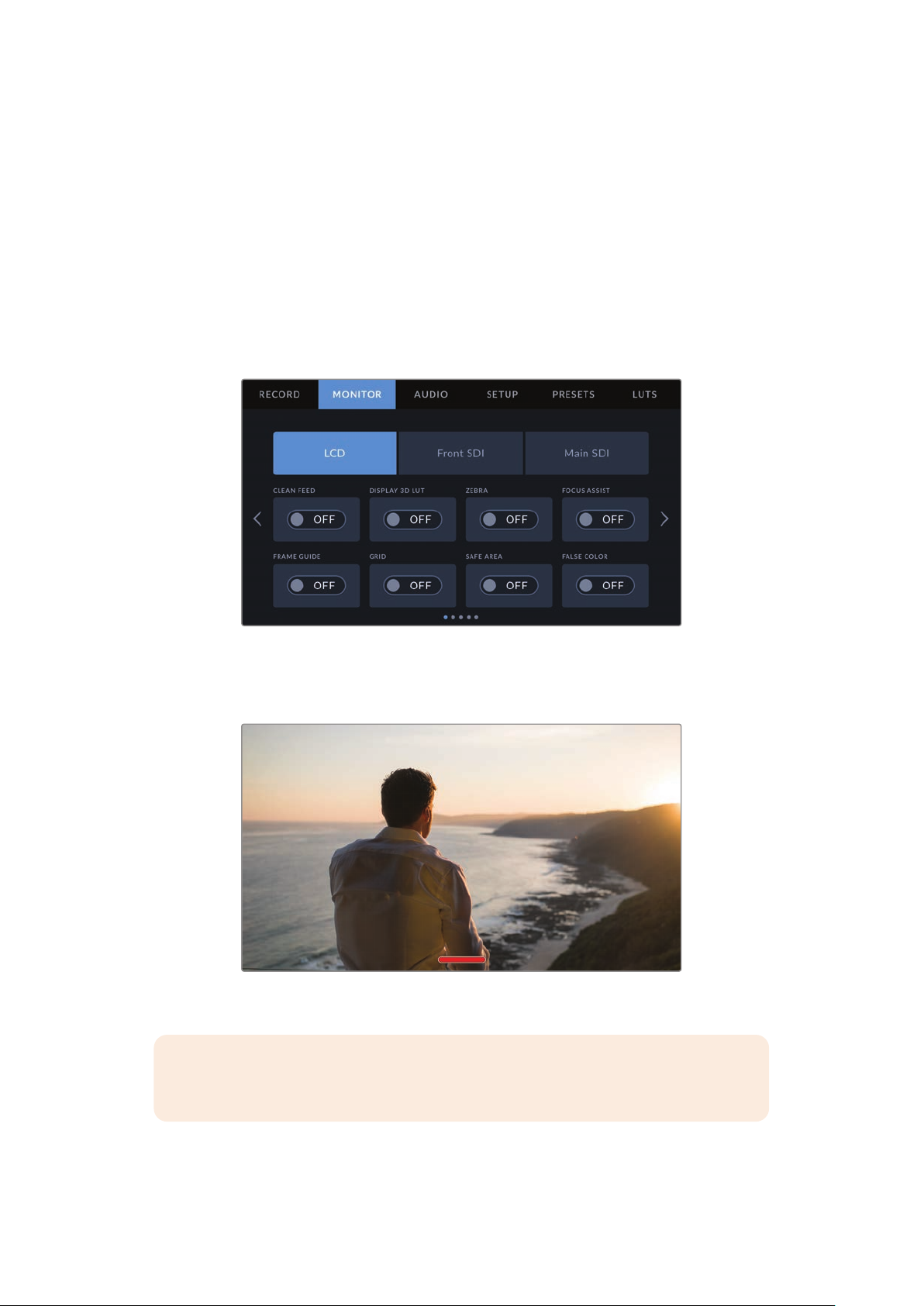
Monitor Settings
The ‘monitor’ tab lets you adjust status text, overlays, and other monitoring options for your
URSA Broadcast G2’s LCD touchscreen, front and main SDI outputs. Options are arranged by
output between ‘LCD’, ‘front SDI’ and ‘main SDI’. Each of these menus have five pages of
options, which you can cycle through by tapping the arrows at the edge of your camera’s touch
screen, or swiping left or right.
Monitor Settings 1
The first page of the ‘LCD,’ ‘front SDI,’ and ‘main SDI,’ monitor tab contains identical settings for
each output. Forexample, you can set ‘zebra’ on for the LCD touchscreen, but off for the front
or main SDI outputs.
Clean Feed
Tap the ‘clean feed’ switch in the ‘LCD,’ ‘front SDI’ and ‘main SDI’ menus to disable allstatus text
and overlays for that output, except the record tally indicator.
Your URSA Broadcast G2 LCD touchscreen will
still display a record tally in clean feed mode
NOTE LUTs will still be applied to outputs with ‘clean feed’ enabled. Todisable LUTs,
disable the ‘display LUT’ switch in the ‘Monitor’ menu for thatoutput.
87Settings
Page 89

Display 3D LUT
Your URSA Broadcast G2 can apply 3D LUTs to any output to approximate the look of color
graded footage. This is especially useful when shooting with ‘film’ dynamic range as it can
produce an intentionally ‘flat’ low contrast image.
If your URSA Broadcast G2 has a 3D LUT active, use this setting to independently apply that
LUTto your LCD touchscreen, front or main SDI output.
NOTE For more information on loading and using 3D LUTs, see the ‘LUTS’ section of
this manual.
Zebra
Tap the ‘zebra’ switch in the ‘LCD,’ ‘front SDI’ and ‘main SDI’ menus to enable zebra guides for
those outputs. For more information on zebra guides and setting zebra levels, see the
‘touchscreen features’ section in this manual.
Focus Assist
Tap the ‘focus assist’ switch in the ‘LCD,’ ‘front SDI’ and ‘main SDI’ menus to enable focus assist
for those outputs. For more information on focus assist and setting focus assist levels, see the
‘touchscreen features’ section in this manual.
Frame Guide
Tap the ‘frame guide’ switch in the ‘LCD,’ ‘front SDI’ and ‘main SDI’ menus to enable frame
guides for those outputs. For more information on frame guides and choosing different guides,
see the ‘touchscreen features’ section in this manual.
Grid
Tap the ‘grid’ switch in the ‘LCD,’ ‘front SDI’ and ‘main SDI’ menus to enable a rule of thirds grid
for those outputs. For more information on the rule of thirds grid, see the ‘touchscreen features’
section in this manual.
Safe Area Guide
Tap the ‘safe area’ switch in the ‘LCD,’ ‘front SDI’ and ‘main SDI’ menus to enable safe area
overlay for those outputs.
For more information on safe area guides, and setting the level of safe area guides, seethe
‘touchscreen features’ section in this manual.
False Color
Tap the ‘false color’ switch in the ‘LCD,’ ‘front SDI’ and ‘main SDI’ menus to enable false color
exposure assistance for those outputs.
For more information on false color, see the ‘touchscreen features’ section in this manual.
88Settings
Page 90
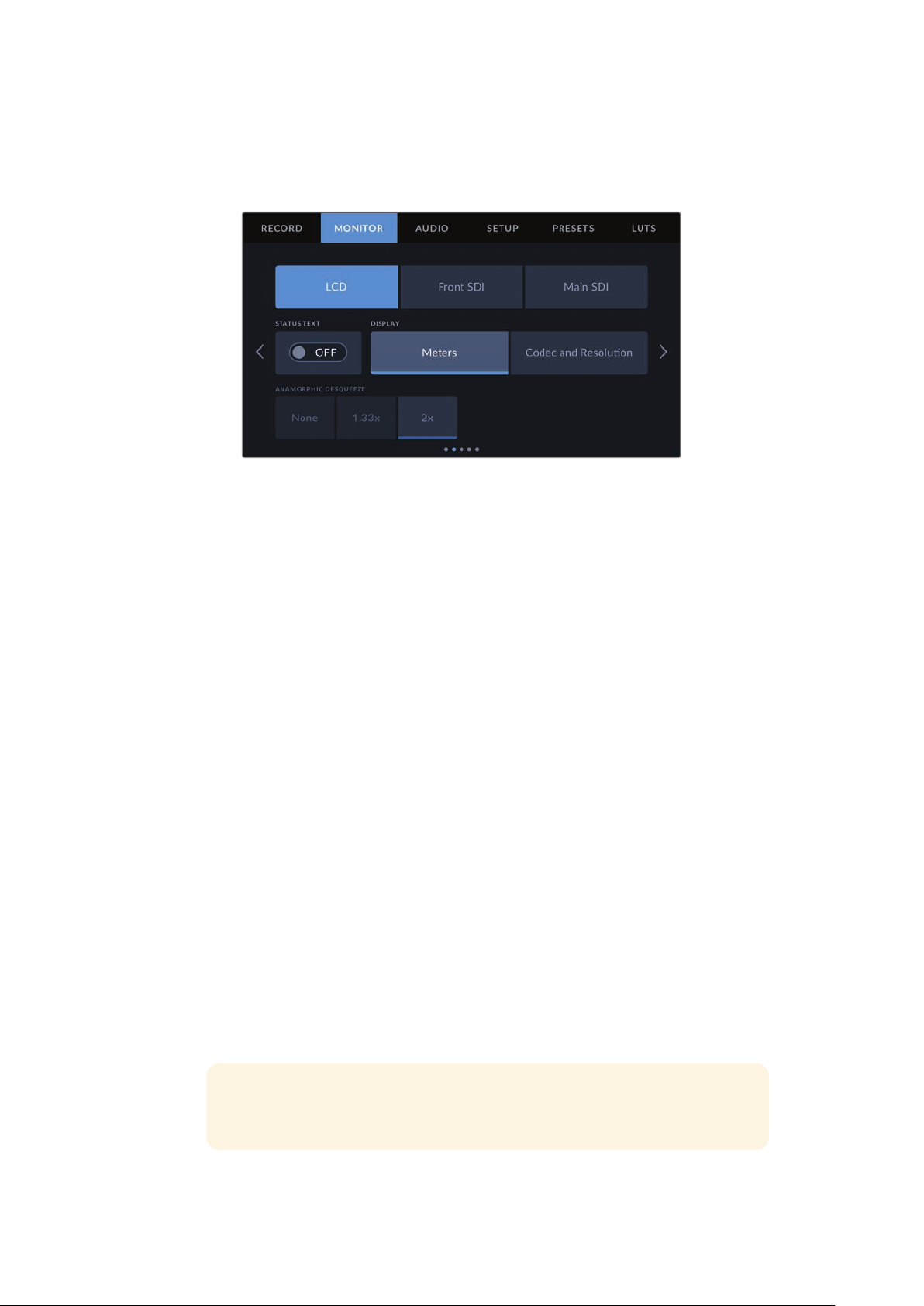
Monitor Settings 2
The second page of your URSA Broadcast G2’s ‘LCD’ monitor tab contains some settings that
vary depending on the selected output.
LCD, Front SDI and Main SDI
Statu s Te xt
It can be useful to hide the status text and meters on your LCD, front SDI or main SDI
output, leaving only the information necessary to compose or direct a shot. Tap the
‘status text’ switch icon in the LCD, ‘front SDI’ or ‘main SDI’ monitor menus to toggle
the appearance of status text and meters for that output. Overlays such as frame
guides, grids, focus assist and zebra will remain visible, if enabled.
Swiping up or down on your URSA Broadcast G2’s LCD touchscreen has the same
effect for the touchscreen.
Anamorphic Desqueeze
When shooting with anamorphic lenses, the image will appear horizontally ‘squeezed’
on your URSA Broadcast G2’s preview outputs and in recorded files. Enabling
‘anamorphic desqueeze’ will correct the preview image on your URSA Broadcast G2
as well as recording the desqueeze amount used in the clip metadata for easy
correction in post.
The desqueeze amount you choose will vary depending on what you’ve set your
URSA Broadcast G2 resolution to, but the resulting image will always be in the
cinematic widescreen 2.4:1 aspect ratio.
Anamorphic lenses designed for film typically have a 2x squeeze factor. Your URSA
Broadcast G2’s ‘3.7K anamorphic’ resolution is designed for use with these lenses and
will perform a 2x desqueeze when set to this resolution with ‘anamorphic desqueeze’
set to ‘2x’.
Anamorphic lenses designed for 16:9 digital image sensors often use a 1.33x squeeze
factor to produce 2.4:1 cinematic widescreen images from the entire 16:9 sensor.
Therefore, when your URSA Broadcast G2 is set to 16:9 resolutions such as ’4K 16:9’
and ‘HD 16:9,’ ‘anamorphic desqueeze’ should be set to ‘1.33x’.
TIP If your image appears horizontally stretched when shooting with a standard
spherical lens, make sure you don’t have ‘anamorphic desqueeze’ enabled.
89Settings
Page 91

LCD Only
Display
Instead of a histogram and audio meters, your URSA Broadcast G2 can display codec
and resolution information at the left and right bottom edges of the LCD touchscreen.
This can be useful if you prefer to use false color for dialing in exposure, or are
recording audio separately and want to display additional information in the space
normally used by the histogram and audio meter. Simply tap ‘meters’ or ‘codec and
resolution’ in the ‘LCD’ menu to select your preferred view.
Front SDI and Main SDI
Display Status Text For Cinematographer or Director
The LCD touchscreen displays information such as ISO, white balance, and aperture
that is useful to a camera operator or cinematographer setting up individual shots on
that camera. Your camera’s SDI output, however, can also show information useful to
a director or script supervisor who is keeping track of multiple shots or cameras.
Setting the status text to ‘director’ in your URSA Broadcast G2’s ‘front SDI’ or ‘main SDI’
monitor settings changes the status text for that output to show the following information.
FPS
Displays the currently selected frames per second. If off speed frame rate is disabled,
only the project frame rate will be shown. If an off speed frame rate is being used, the
sensor frame rate will be shown, followed by the project frame rate.
CAM
Displays the camera index as set in your URSA Broadcast G2’s Slate. See the ‘slate’
section in this manual for more information.
OPERATOR
Identifies the camera operator as set in your URSA Broadcast G2’s Slate. See the ‘slate’
section in this manual for more information.
DURATION DISPLAY
Displays the duration of the current clip, while recording, or the last recorded clip in the
following format: hours:minutes:seconds
REEL, SCENE, TAKE
Displays the current reel, scene and take. For more information on reels, scenes,
takes and their labelling conventions, refer to the ‘slate’ section in this manual.
DYNAMIC RANGE
The bottom left hand corner of the monitor displays your URSA Broadcast G2’s
currently applied LUT, if applied to that output. If no LUT is applied, ‘film’ or ‘video’
dynamic range will be displayed.
90Settings
Page 92
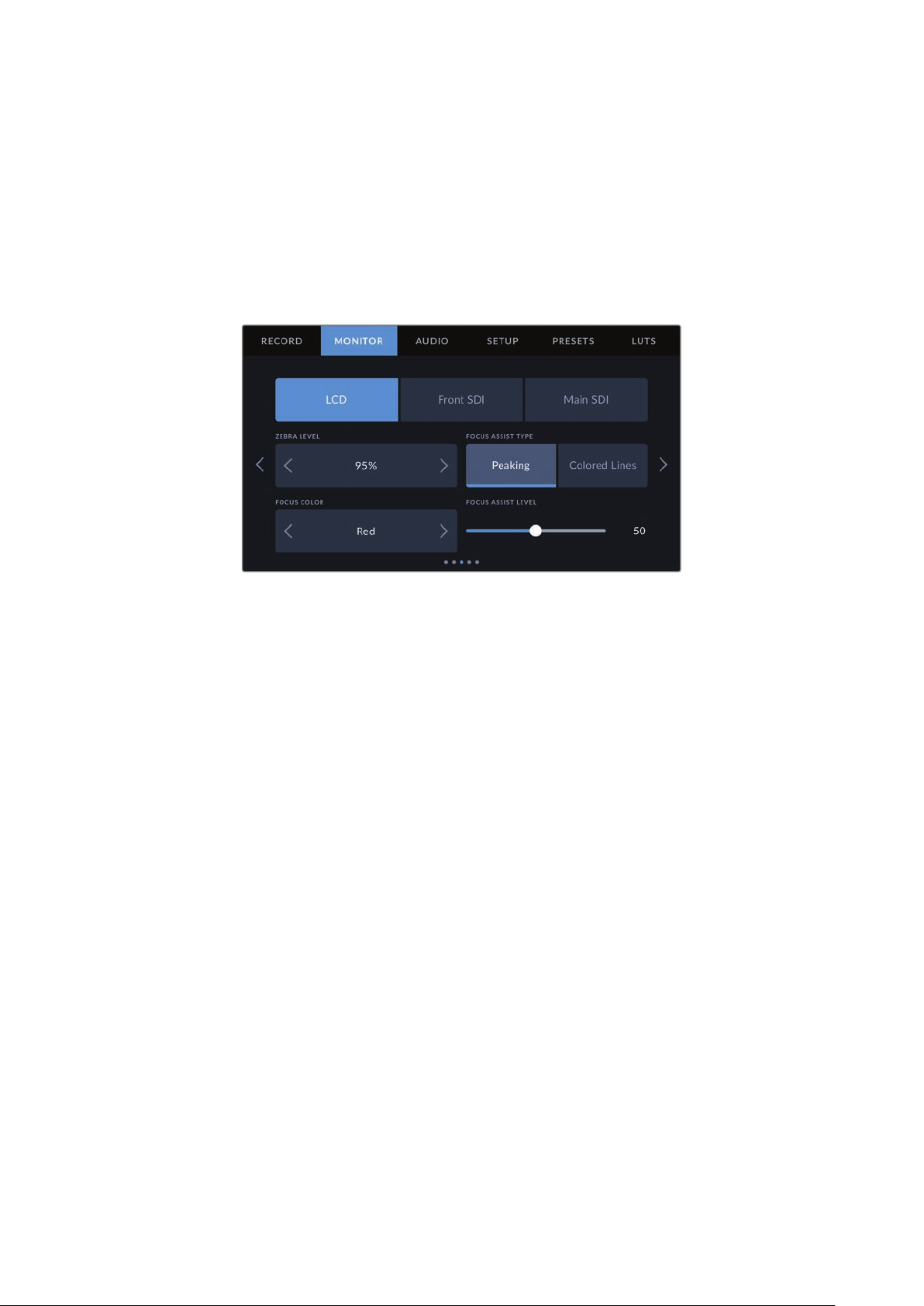
TIMECODE
The bottom right of the monitor displays your URSA Broadcast G2’s timecode, in
the following format: hours:minutes:seconds:frames.
Monitor Settings 3
The third page of the ‘LCD’, ‘front SDI’ and ‘main SDI’ monitor tab contains identical settings
for each output. These settings act globally across all three monitoring outputs. For example,
if focus assist is enabled on your Blackmagic URSA G2’s LCD, Front SDI and Main SDI outputs
changing the ‘focus assist type’ from ‘peaking’ to ‘colored lines’ will effect all three outputs.
Zebra Level
Set the exposure level that zebra appears at by tapping the arrow icons on either side of this setting.
There are eight zebra level presets available, from middle gray through to 100 percent exposure.
For more information, see the ‘zebra’ guide in the ‘touchscreen features’ section of this manual.
Focus Assist Type
Your URSA Broadcast G2 camera has two focus assist modes, ‘peaking’ and ‘colored lines.’
Peaking
When ‘peaking’ style focus assist is selected, areas of the shot that are in focus are
heavily sharpened on your LCD touchscreen or SDI outputs, but not in the recorded
image itself. This causes focused parts of your shot to ‘pop’ out of the softer
background on screen. As no additional overlays are used, this can be a very intuitive
way to tell when focus is dialed in, especially when the subject you’re focusing on is
physically well separated from other elements in shot.
Colored Lines
When ‘colored lines’ style focus assist is selected, a colored line is superimposed
around the parts of the image that are in focus. This can be a little more intrusive than
‘peaking’ style focus assistance as the lines are drawn over your image, but especially
in busy shots with a lot of visible elements, it can be a precise focus aid.
Focus Color
Use this setting to change the color of focus line overlays when using ‘colored lines’ style focus
assistance. Changing the focus line color can make it easier to tell focus assistance lines apart
from your image. The available options are ‘white,’ ‘red,’ ‘green,’ ‘blue’ and ‘black.’
Focus Assist Level
To set the level of focus assistance for your LCD touchscreen, front SDI or main SDI, move the
slider from left to right.
91Settings
Page 93
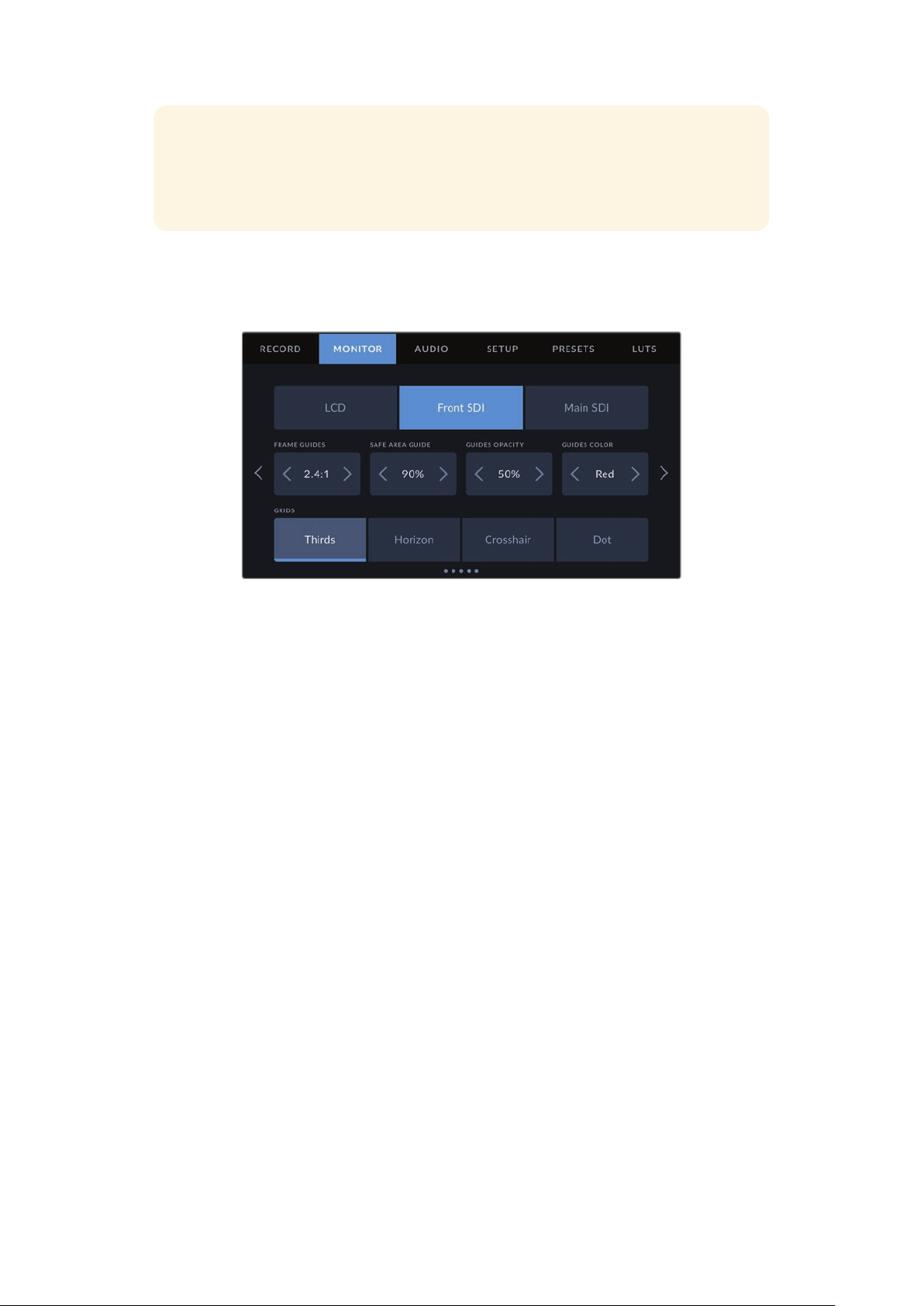
TIP The optimum level of focus assistance varies shot by shot. When focusing on
actors, for example, a higher level of focus assistance can help resolve edge detail in
faces. A shot of foliage or brickwork, on the other hand, may show distracting amounts
focus information at higher settings.
Monitor Settings 4
The fourth page of the ‘LCD’, ‘front SDI’ and ‘main SDI’ monitor tab contains identical settings
for each output. These settings act globally across all three of your camera’s monitor outputs.
Frame Guides
Tap the left or right arrows in the ‘frame guides’ menu setting to cycle through frame guide
options for all outputs on your URSA Broadcast G2, including EVFs such as Blackmagic URSA
Viewfinder. The options are detailed in the ‘touchscreen features’ section of this manual, and
are also accessible from the LCD monitoring menu in your LCD touchscreen head up display.
Safe Area Guide
To adjust the size of the safe area overlay on your URSA Mini’s LCD touchscreen, front SDI and
main SDI outputs, tap the arrows to the left and right of the percentage displayed in this setting.
This percentage indicates the size of the safe area in relation to the image frame. Most
broadcasters require a 90% safe area.
Guide Opacity
Tap the left or right arrows in the ‘guide opacity’ menu setting to choose the opacity of the
areas blocked out by frame guides on your LCD touchscreen, front and main SDI outputs.
The options are 25%, 50%, 75% and 100%.
Guides Color
Tap the left or right arrows in the ‘guides color’ menu setting to choose a color for the guides.
Grids
To set which combination of grids and crosshairs you want to display on your URSA Broadcast
G2’s LCD touchscreen, front and main SDI outputs, tap the ‘thirds’, ‘horizon’ ‘crosshairs,’ or ‘dot’
options in this setting.
For more information, see the ‘grids’ guide in the ‘touchscreen features’ section earlier in
this manual.
92Settings
Page 94
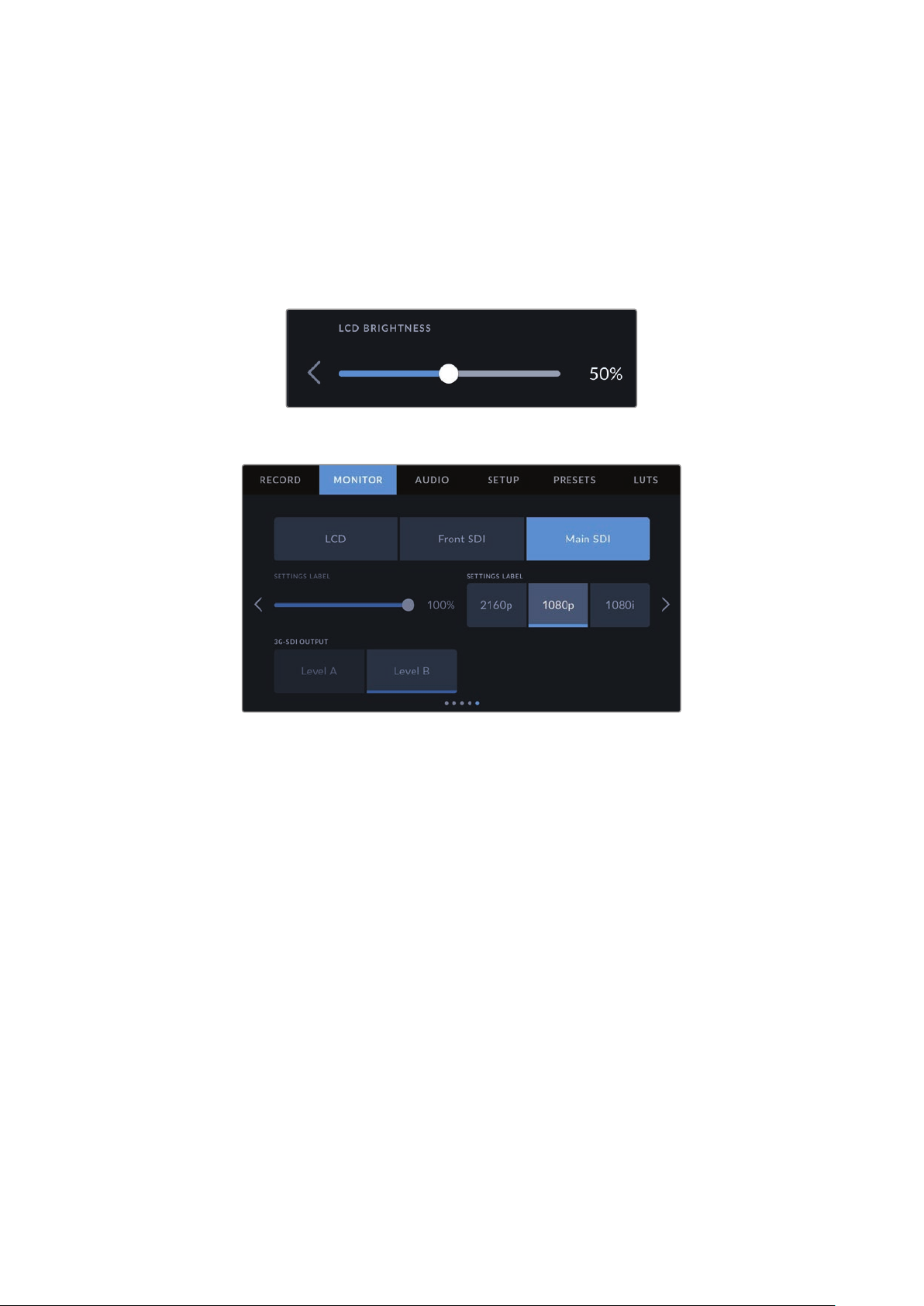
Monitor Settings 5
The fifth page of your URSA Broadcast G2’s ‘LCD’ monitor tab contains some settings that vary
depending on the selected output.
LCD only
LCD Brightness
Drag the ‘LCD brightness’ slider left or right to adjust the brightness of your URSA
Broadcast G2’s LCD touchscreen.
Front SDI and Main SDI
SDI Output
Both outputs allow you to choose between progressive and interlaced HD output or
progressive Ultra HD. The options available in this setting depend on your camera’s
resolution and frame rate settings. Progressive HD, or ‘1080p’ is always available
regardless of your recording resolution and frame rate, while interlaced HD, or ‘1080i’
is available when your project frame rate is set to 50, 59.94 or 60. Ultra HD SDI output,
or ‘2160p’ is available when shooting at Ultra HD resolutions.
3G-SDI Output
You can change the 3G-SDI output standard to maintain compatibility with equipment
that can only receive level A or level B 3G-SDI video. This option will only appear when
you are operating in 50, 59.94 or 60 frames per second and outputting 1080p. Tap the
‘Level A’ or ‘Level B’ icon to select each standard.
Audio Settings
The ‘audio’ tab lets you adjust the audio input and monitoring settings on your URSABroadcast G2.
The settings are spread over two pages and divided between channels 1 and 2, while an
upcoming software update will add two additional channels.
You can map each audio channel to a different source, as well as adjusting various settings
such as padding and low cut filters.
93Settings
Page 95
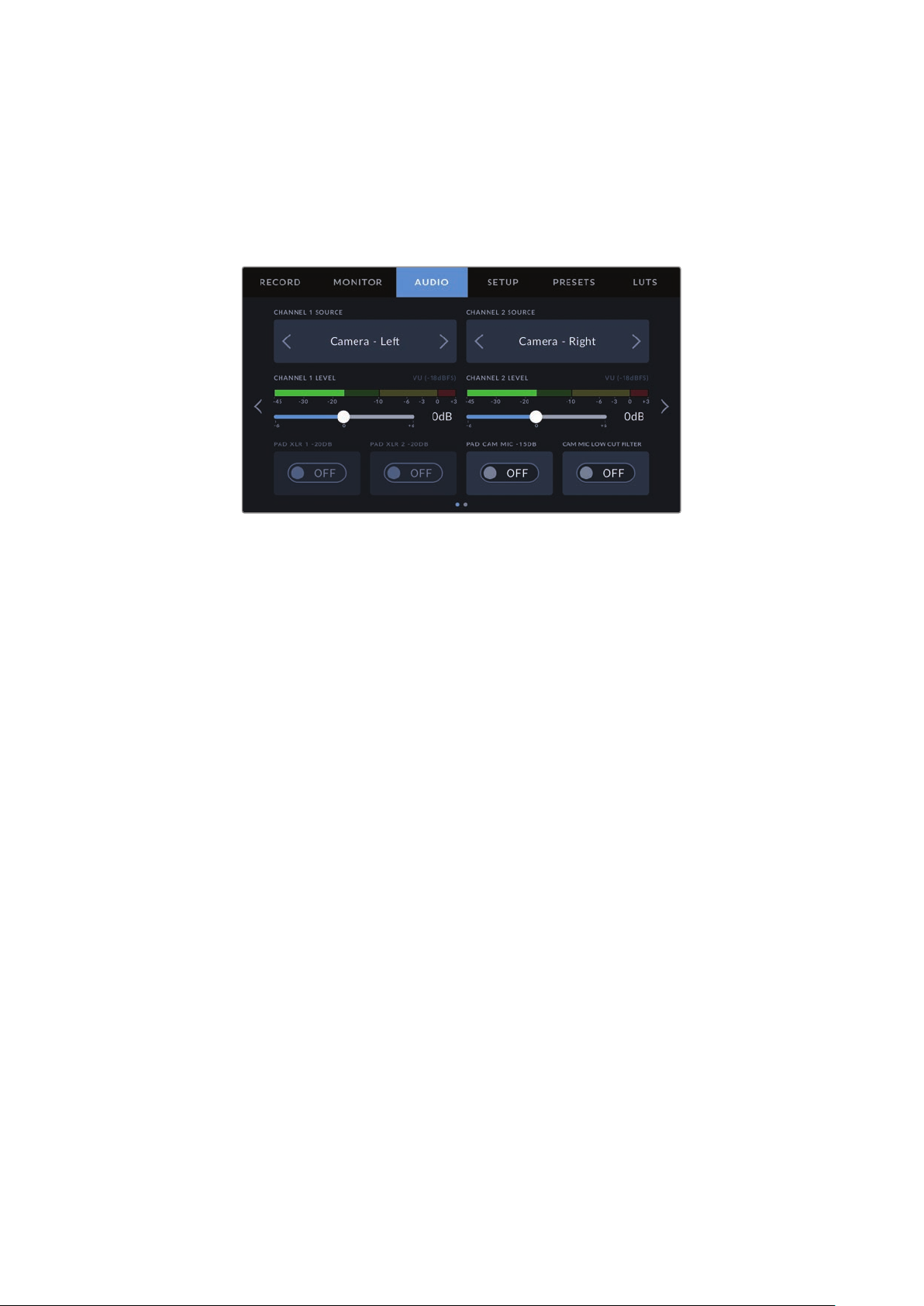
These settings work together with the switches on your URSA Broadcast G2’s internal control panel.
So after you’ve set your audio source for a particular channel, you can use the internal control
panel switches to set the signal type and whether phantom power is enabled for that channel.
Audio Settings 1
The first page of your URSA Broadcast G2’s ‘audio’ tab contains the following settings.
Channel Source
Use the ‘channel 1 source’ and ‘channel 2 source’ buttons to select your audio source for each
audio channel. The options are:
Camera Left or Right
Use this setting to record from your camera’s internal microphones.
Camera Mono
Use this setting to record audio from your URSA Broadcast G2’s built in microphone’s
left and right channels onto a single audio channel.
XLR 1 or 2
Use this setting to record from your camera’s XLR inputs. Depending on which audio
signal you’ve set on your URSA Broadcast G2’s internal control panel switches, your
XLRinput may be listed as ‘mic,’ ‘line,’ or ‘AES.’ If phantom power is enabled and you
have your XLR input set to ‘mic’ you’ll also see a ‘+48V’ indicator here. It it is important
to ensure that the +48V switch gets turned ‘off’ when you disconnect your phantom
powered microphone.
XLR 1 or 2 - Mic Backup
Use this setting to record audio from a microphone plugged into your URSA Broadcast
G2 XLR 1 or 2 input at a lower level than the standard ‘mic’ recording. This can be used
to avoid audio clipping in the event of an unexpected increase in loudness. This feature
will only be available as a selectable item if the XLR 1 or 2 input switch is set to ‘mic’.
None
Use this setting to disable your audio channel.
Channel 1/2 Level
Use these sliders to adjust the recording levels of your chosen channel 1 and 2 sources.
Audiometers are included with each slider to help you set the correct audio level. These levels
will also update when you adjust the audio using the audio knobs on the ergonomic control panel.
To achieve optimum audio quality, ensure your audio levels do not reach 0 dBFS. This is the
maximum level that your camera can record, meaning that any audio that exceeds this level will
be clipped, resulting in distortion.
94Settings
Page 96

Pad XLR -20dB
The -20dB pad option gives you added control to further reduce the input gain levels on your
URSA Broadcast G2’s XLR audio inputs when shooting in a loud environment even after your
input levels are already turned down.
Pad Cam Mic - 15 dB
The -15dB pad option gives you added control to further reduce the microphone input gain
levels on your URSA Broadcast G2’s internal microphone when shooting in a loud environment
even after your input levels are already turned down.
Cam Mic Low Cut Filter
Tap this switch icon to enable the low cut filter for your camera’s internal microphones. This filter
helps to reduce potential wind noise or low frequency rumbling that may occur in exterior
shooting conditions. Note that the ‘pad cam mic -15 dB’ selector must be switched off for this
function to work.
Audio Settings 2
The second page of your URSA Broadcast G2’s ‘Audio’ tab contains the following settings.
Audio Meters
You can choose from two different audio meter display types.
VU The VU meter, or ‘volume units’ meter, averages out short peaks and troughs in your
audio signal. If you are using VU metering, adjust the input levels on you Blackmagic
URSA Broadcast G2 so that the meter peaks at the 0db indicator on the audio meter.
This maximizes the signal to noise ratio and ensures your audio is at the highest quality.
If your audio peaks beyond the 0dB indicator there is a high risk of sound distortion.
PPM PPM meters, or ‘peak program meters’ displays a ‘peak hold’ feature that momentarily holds
the signal peaks and a slow fall back so you can easily see where your audio is peaking.
95Settings
Page 97

Both VU and PPM meters are available at reference levels of -18dBFS or -20dBFS so you can
monitor your audio to suit different international broadcasting standards.
Audio meter setting Standard
PPM (-20 dBFS) SMPTE RP.0155
PPM (-18 dBFS) EBU R.68
Headphone Level
This slider adjusts the output levels for headphones attached to URSA Broadcast G2’s 3.5mm
headphone jack. Move the audio slider left or right to adjust levels. These levels will also update
when you adjust the headphone volume using the settings wheel on the forward control panel.
Speaker Level
This slider adjusts the output levels for your URSA Broadcast G2’s built in speaker. Move the
audio slider left or right to adjust levels. These levels will also update when you adjust the
speaker volume using the settings wheel on the forward control panel.
Setup Settings
The ‘setup’ tab contains your URSA Broadcast G2’s identification settings, software version,
function button settings and other camera settings not directly linked to recording or
monitoring. This menu has nine pages, which you can cycle through by tapping the arrows
at the edge of the LCD touchscreen, or swiping left or right.
Setup Settings Page 1
The first page of your URSA Broadcast G2’s ‘setup’ tab contains the following settings.
Setup menu on URSA Broadcast G2
Date and Time
Tap the pencil icon to set your URSA Broadcast G2’s date and time. The date format is year,
month, day and the time format is 24 hour. Your URSA Broadcast G2’s date and time are also
used for time of day timecode if an external timecode source is not connected.
96Settings
Page 98

Language
URSA Broadcast G2 supports 13 popular languages including English, Chinese, Japanese,
Korean, Spanish, German, French, Russian, Italian, Portuguese, Turkish, Polish and Ukrainian.
The language page will also appear on initial start up.
To select your language:
1 Tap the pencil icon and select your language from the list.
2 Select ‘update’ to return to the setup menu.
Shutter Measurement
Use this setting to select whether to display shutter information as ‘shutter angle’ or ‘shutter
speed’. It’s important to note that both shutter measurements effect motion blur, but work in
slightly different ways. See the ‘touchscreen controls’ section of this manual for a full
explanation of shutter measurement.
Flicker Free Shutter Based On
Use this setting to change the mains power frequency your URSA Broadcast G2 uses to
calculate flicker free shutter settings.
When shooting under lights, your shutter speed can effect the visibility of flicker. Your
URSABroadcast G2 will automatically calculate flicker free shutter speeds for your current
frame rate and display suggestions in the ‘shutter speed’ menu. These speeds are effected by
the frequency of the local mains power supply used to drive those lights. In most PAL countries,
this frequency is 50Hz, while NTSC countries typically use 60Hz power. Simply tap ‘50Hz’ or
‘60Hz’ to set the right frequency for your region.
97Settings
Page 99

Characteristics of various light sources may still cause flicker even when using flicker free
shutter values. We recommend performing a test shoot when not using continuous lights.
Drop Frame Timecode
Use the ‘drop frame timecode’ option to use drop frame timecode when using NTSC project
frame rates of 29.97 and 59.94. Drop frame timecode drops a small number of frames from the
timecode at set intervals. This keeps your project timecode accurate despite each second not
containing a whole number of frames at NTSC frame rates.
Display ND Filter As
Use this setting to adjust how the ND filter indicator on your URSA Broadcast G2 displays your
NDfilter setting. Each setting corresponds to a different camera convention. Cinematographers
typically use ND.number notation, while those familiar with DSLRs or broadcast cameras may
prefer this information in f-stop format, or as a fraction of available light.
These options are available here as ‘number,’ ‘stop,’ and ‘fraction,’ respectively.
Setup menu in URSA Broadcast G2 with the option to
customize how the ND filter information is displayed
Setup Settings Page 2
The second page of your URSA Broadcast G2’s ‘setup’ tab contains the following settings.
ATEM Camera ID
If you’re using URSA Broadcast G2 with an ATEM Switcher and want your camera to receive
tally signals from the switcher, you’ll need to set the camera number on your camera. This
ensures the switcher sends the tally signal to the correct camera. The camera number can
be set to a value of 1-99 by tapping the left or right buttons. The default setting is 1.
98Settings
Page 100

Color Bars
Outputting color bars rather than a preview image can be useful when connecting your
URSABroadcast G2 to a switcher or external monitor. The appearance of your URSA Broadcast
G2’s color bars onyour switcher or monitor confirms the connection, and you can perform basic
monitorcalibration based on the colors of the bars. To turn on color bars for all outputs on
yourURSABroadcast G2, including the LCD touchscreen, simply tap the ‘color bars’ switch icon.
Reference Source
This setting is used to select the reference source. Your URSA Broadcast G2 can lock to an
internal or external reference source, or to the reference signal in the program input from an
ATEM switcher. Ifyou are using your URSA Broadcast G2 with an ATEM Switcher’s camera
control function, you should always set your reference source to ‘program’ unless the switcher
itself and all connected cameras are set to an external reference.
NOTE When you are setting your reference source for URSA Broadcast G2, you may
experience a small dropout on your camera’s outputs when switching between your
reference sources. This is because the camera is adjusting its referencing timing to
match that of the external source. For this reason it is important not to change this
setting during a production and only while setting up.
Reference Timing
These settings allow you to manually adjust the reference timing on a line or pixel basis. Simply
tap the arrow icons on either side of the “lines” and “pixels” settings to make adjustments.
Setup Settings Page 3
The third page of your URSA Broadcast G2’s ‘setup’ tab contains the following settings.
Program Audio Source
When connected to an ATEM switcher, setting ‘program audio source’ to ‘switcher’ prioritizes
the program return audio as your input source to be mixed with talkback when monitoring using
headphones or a headset. This is useful when you are not feeding the switcher audio from your
camera but you still want to listen to the program feed from the switcher via the ‘SDI in’ port.
Setting ‘program audio source’ to ‘AFV’ prioritizes audio from your camera’s internal mics or
‘audio in’ XLR ports, and is the default setting.
Program Mix
This setting changes the balance of camera sound to talkback sound. The headphones will
output audio following what is displayed on the LCD. For instance, if you are in camera view,
99Settings
