Page 1
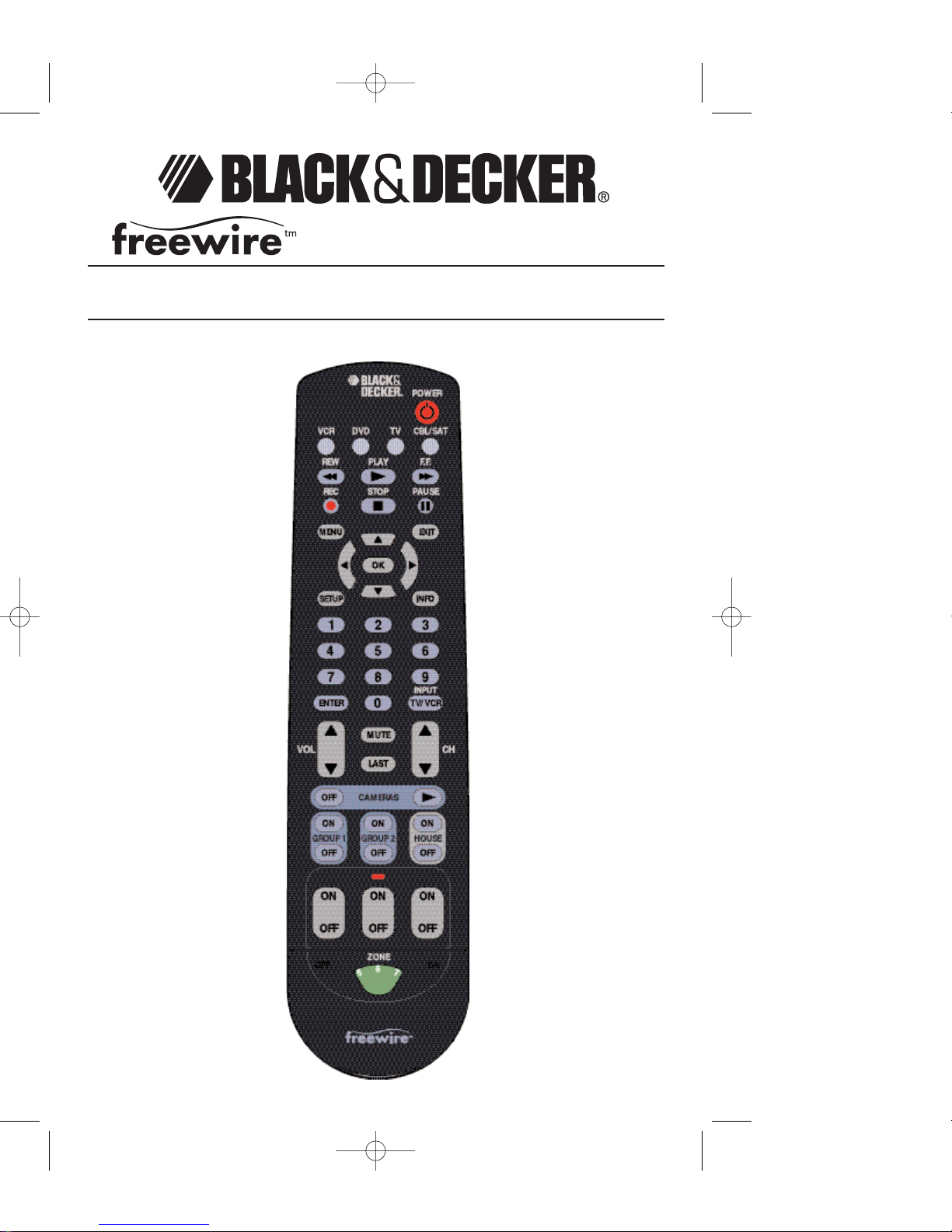
INSTRUCTION MANUAL
Cat. No. FWMR
MMMMAAAASSSSTTTTEEEERRRR RRRREEEEMMMMOOOOTTTTEEEE CCCCOOOONNNNTTTTRRRROOOOLL
LL
622715-00 Master Remote manual 2/4/04 9:17 AM Page 1
Page 2
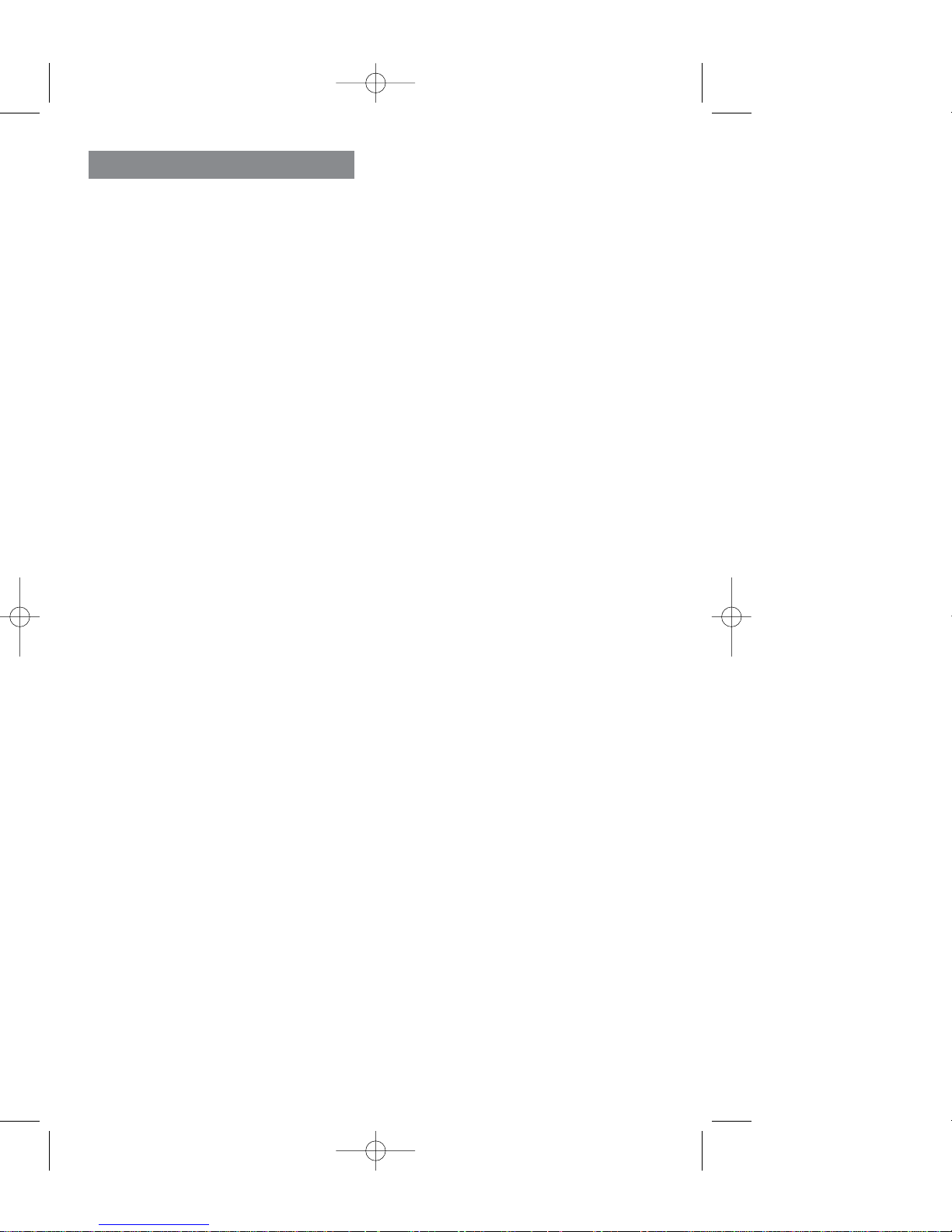
2
INTRODUCTION ..........................................................................................................2
GENERAL SAFETY RULES ......................................................................................3-4
DEFINITION OF TERMS ..............................................................................................5
BUTTON FUNCTIONS..................……………………………………………………….6-7
SETUP........................................................................................................................8-9
BATTERY INSTALLATION ..……………………………………………………………8
BATTERY SAVER..………………………………………………………………………8
CODE SAVER........………………………………………………………………………8
POWER-ON DEFAULT........……………………………………………………………8
TV PUNCH THROUGH FEATURE ........................................................................8
VCR/DVD PUNCH THROUGH FEATURE……………………………………………8
CODE SETUP......................……………………………………………………………9
TV/VCR//INPUT............................................………………………………………………9
TV/VCR AND TV/DVD COMBO UNITS ……………………………………………………9
CODE ENTRY ........…………………………………………………………………………10
DIRECT CODE ENTRY ............………………………………………………………10
CODE SEARCH ............................……………………………………………………10
BRAND SEARCH ..................................................................................................11
CODE IDENTIFICATION FEATURE ....................................................................11
FREEWIRE OPERATION..............…………………………………………………… 12-15
TROUBLESHOOTING ..................…………………………………………………… 16-17
TABLE OF CONTENTS
Congratulations on your purchase of a Black & Decker Master Remote Control.
The Black & Decker Master Remote lets you replace a broken or lost remote or
combine more than one remote into one.
This remote control operates the common features of most but not all models
and brands of Infrared (IR) Controlled Video Equipment. This remote may have
functions that are not available on your equipment. Some functions of your
particular equipment (e.g. menu functions) may not be controlled by this remote.
In such cases, use the original remote control for your equipment.
This remote also operates lights and appliances around your home when used in
conjunction with Freewire units.
Please use this manual to become familiar with your Black & Decker Universal
Remote. After you are familiar with your remote the first thing you need to do is
to install batteries and setup your remote for your particular product and brand.
Thank you for buying a Black & Decker remote and we hope it will give you
many years of service.
622715-00 Master Remote manual 2/4/04 9:17 AM Page 2
Page 3
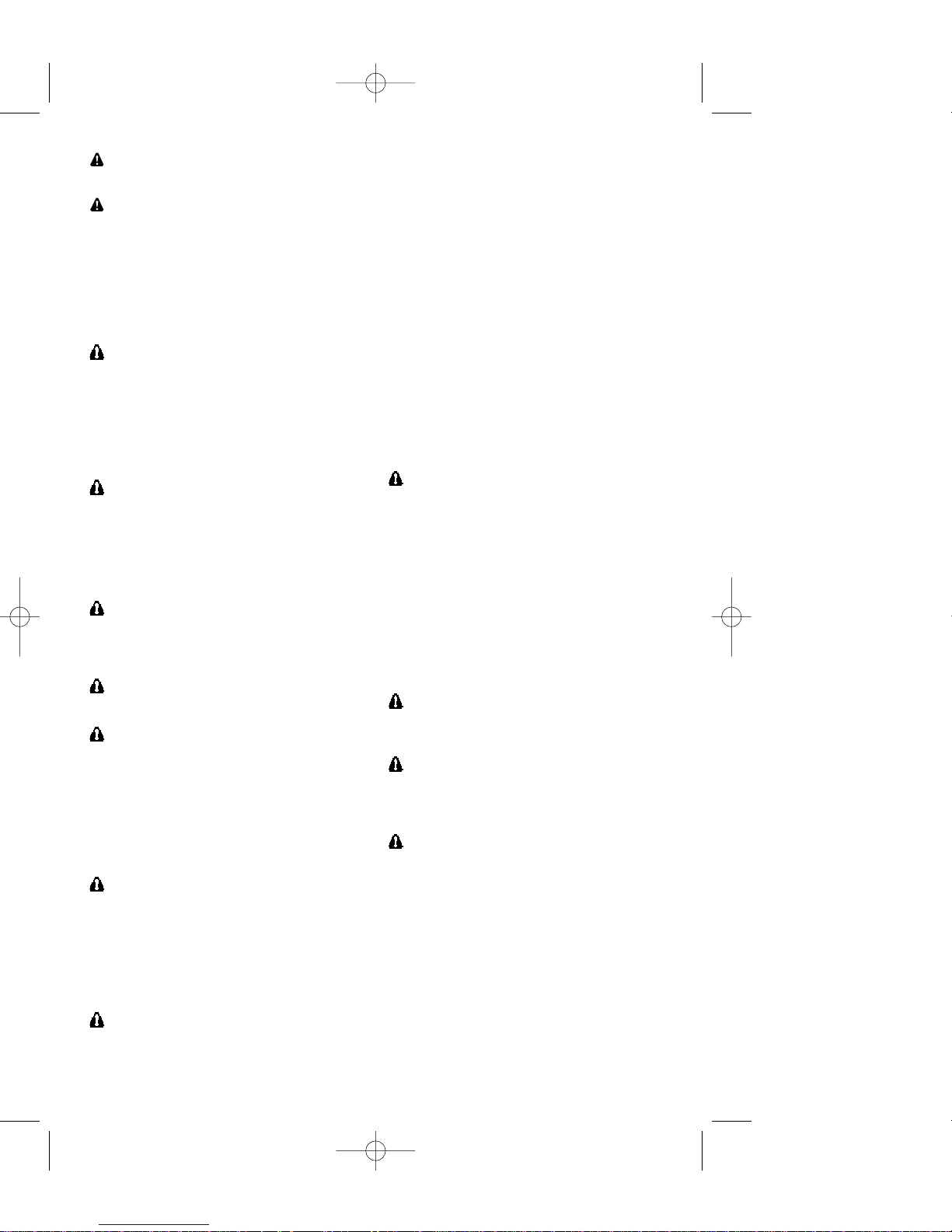
3
GENERAL SAFETY RULES FOR ALL
FREEWIRE PRODUCTS
WARNING: Read and understand all
instructions. Failure to follow all
instructions listed below may result in
electric shock, fire, property damage and/or
serious personal injury. For additional
information refer to the manual which came
with your FREEWIRE kit.
SAVE THESE
INSTRUCTIONS
WARNING: Do not use any FREEWIRE
product to control any device where
unexpected or unattended turn on/off
could cause serious personal injury
and/or property damage. Interference,
interruptions, or surges in the electrical
system, or malfunction may cause
unexpected turn on/off of plugged in
devices.
WARNING: Do not use any FREEWIRE
product to control any device where
failure to operate could cause serious
personal injury and/or property
damage. Interference, interruptions or
surges in the electrical system, or
malfunction may cause plugged in
devices to fail to operate as expected.
WARNING: Do not use any FREEWIRE
product to control any medical device.
Using any FREEWIRE product to control
any type of medical device could result in
serious personal injury.
WARNING: To reduce the risk of
electric shock, do not use any type of
plug adaptor with this product.
WARNING: Do not use a Bulb
Receiver, Lamp Receiver, Messenger
Hub or Outdoor Lamp Receiver to
control an appliance. Using a Bulb
Receiver, Lamp Receiver, Messenger
Hub or Outdoor Lamp Receiver to control
an appliance could damage the appliance
or the receiver, which could result in
serious personal injury and/or property
damage.
WARNING: Do not use a Bulb Receiver
or Lamp Receiver to control a lamp or
fixture that already has a dimmer on it.
Using a Bulb Receiver or Lamp Receiver
to control a lamp or fixture that already
has a dimmer on it could damage the
lamp, fixture or receiver, which could
result in serious personal injury and/or
property damage.
WARNING: Do not use any FREEWIRE
product to control any device that
exceeds the rating for that FREEWIRE
product. Using a FREEWIRE product to
control a device that exceeds the rating
for that product could result in serious
personal injury and/or property damage.
The ratings for FREEWIRE products are
as follows:
• BULB RECEIVER - 150 watts incandescent bulbs only .
• LAMP RECEIVER - 300 watts - lamps
with incandescent bulbs only .
• MESSENGER HUB - 500 watts lamps with incandescent bulbs only .
• OUTDOOR LAMP RECEIVER - 500
watts - lamps with incandescent,
fluorescent, halogen or low voltage bulbs
only.
• APPLIANCE RECEIVER - 15 amp
resistive load small appliances, 1/3HP
motor load, 500 watts lamps with
incandescent, fluorescent or halogen
bulbs only , 400 watts for televisions.
• HARDWIRE SWITCH - 500 watts incandescent bulbs only .
WARNING: To reduce the risk of
electric shock or fire, do not expose
any FREEWIRE product to rain or
moisture. If a FREEWIRE product is
exposed to rain or moisture, immediately
disconnect the FREEWIRE product from
the AC outlet to reduce the risk of electric
shock or fire and consult authorized
service personnel. NOTE: Outdoor Lamp
Receiver may be used outdoors. Bulb
Receiver may also be used outdoors if
mounted in correct orientation. Motion
Detector and Monitoring Camera may be
used outdoors when mounted as per
instructions.
WARNING: To reduce the risk of
electric shock, do not disassemble any
FREEWIRE product. No user-serviceable
parts are inside.
WARNING: Use only incandescent
bulbs in lights that are to be controlled
by the Hardwire Switch. Using any other
type bulbs could damage bulbs and/or
Hardwire Switch.
WARNING: Do not use any intercom or
monitoring system, including a baby
monitor, that uses the house wiring to
transmit signals in permanent transmit
(or talk) mode when using FREEWIRE
products. Transmissions from an
intercom or monitoring system that uses
the house wiring to transmit signals could
interfere or block out FREEWIRE
transmissions in permanent transmit (or
talk) mode. It is also possible that a
neighbor's intercom or monitoring system
could cause unexpected operation,
including failure to operate, of your
FREEWIRE system, or that your
FREEWIRE SYSTEM could cause
unexpected operation, including failure to
622715-00 Master Remote manual 2/4/04 9:17 AM Page 3
Page 4

4
operate, of your neighbor’s intercom or
monitoring system.
WARNING: If unintended operation of
any FREEWIRE product is observed,
unplug all FREEWIRE products
immediately until (1) the source of the
interference is identified and
eliminated through selection of a
different HOUSE CODE to ensure that
neither system causes unintended
operation of the other system or (2) a
blocking filter, Black and Decker
Model number PZZ01, is installed. Call
1-888-678-7278 to order. Professional
installation recommended. If you
cannot identify the source of interference
by talking with neighbors who are using a
FREEWIRE or compatible system and
you do not want to install a blocking filter,
or if you have any questions about
identifying or eliminating interference,
please call 1-800-544-6986 before
plugging in or using any FREEWIRE
product.
Remember to exercise good common
sense when using your FREEWIRE
system - especially when attaching
unattended appliances or devices to
the system. There can be unexpected
consequences if FREEWIRE products
are not used with care. For example, an
empty coffee pot can be remotely turned
on due to unintended operation or
interference from a neighbor's
FREEWIRE or compatible system. If that
should happen, your coffee pot could be
damaged from overheating, which in turn
could cause a fire or create a risk of
electrical shock. As another example, if
an electric heater is turned on
unexpectedly while clothing is draped
over it, a fire could result. Accordingly,
DO NOT USE the FREEWIRE system for
the control of medical devices, heating
appliances, such as portable heaters, or
any other appliance or device that could
cause physical injury or property damage
if turned on or off while unattended.
Similarly, DO NOT USE the FREEWIRE
system for the control of any appliance or
device that could cause physical injury or
property damage if it fails to operate as
expected. Interference, interruptions or
surges in the electrical system, or
malfunction may cause plugged in
appliances or devices to fail to operate as
expected. For example, if a pipe heater
controlled by a FREEWIRE system fails
to operate as expected, the pipes could
freeze and rupture. For these reasons, it
is important to read, understand and
follow all instructions in this manual, and
to consider carefully the potential
consequences of unattended or
unexpected operation, or failure to
operate, of an appliance or device before
you attach it to a FREEWIRE system.
FCC CAUTION
THIS DEVICE COMPLIES WITH PART
15 OF THE FCC RULES. OPERATION IS
SUBJECT TO THE FOLLOWING TWO
CONDITIONS:
(1) THIS DEVICE MAY NOT CAUSE
HARMFUL INTERFERENCE, AND
(2) THIS DEVICE MUSTACCEPTANY
INTERFERENCE RECEIVED, INCLUDING
INTERFERENCE THAT MAY CAUSE
UNDESIRED OPERATION.
This equipment generates and uses
radio frequency energy, and if not
installed and used properly, that is, in
strict accordance with the manufacturers
instructions, it may cause interference to
radio and television reception. It has
been type tested and found to comply
with the limits for remote control devices
in accordance with the specifications in
Sub Parts B and C of Part 15 of FCC
Rules, which are designed to provide
reasonable protection against such
interference in a residential installation.
However, there is no guarantee that
interference will not occur in a particular
installation.
If this equipment does cause
interference to radio or television
reception, which can be determined
by unplugging the equipment, try to
correct the interference by one or
more of the following measures.
• Reorient the antenna of the
radio/TV experiencing the
interference.
• Relocate the interference with
respect to the radio/TV .
• Move the interference away from
the radio/TV .
• Plug the interface into an outlet on
a different electrical circuit from the
radio/TV experiencing the
interference.
• If necessary , consult your local
Dealer for additional suggestions
NOTE: Modifications to any of the
components in this product or kit will
void the user’s authority to operate
this equipment.
622715-00 Master Remote manual 2/4/04 9:17 AM Page 4
Page 5
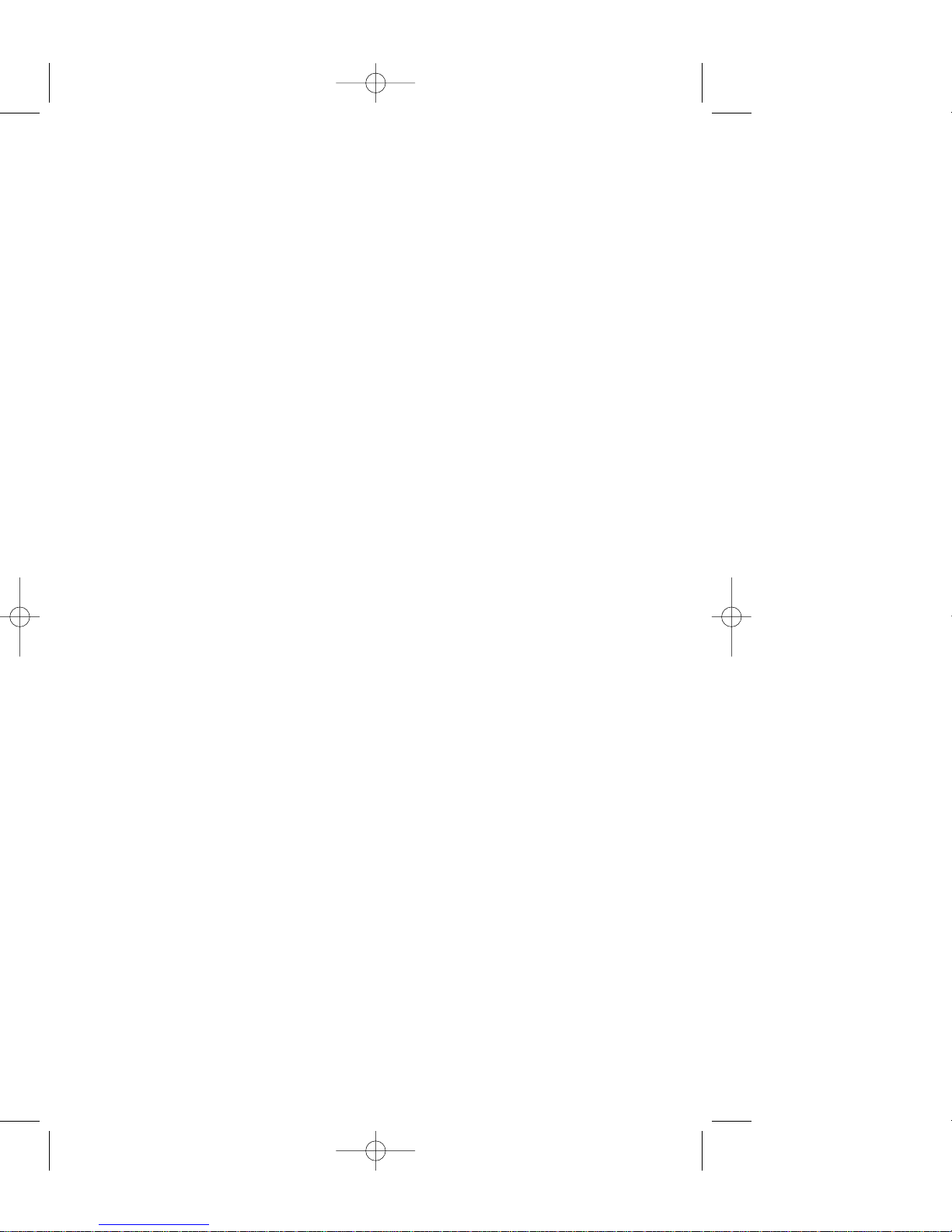
5
DEFINITIONS OF TERMS
USED IN THIS MANUAL
What is the UNIT CODE?
The unit code allows you to
assign a number (1 - 16) to any
Freewire unit in your home
system. For example, if you
assign the unit code number 5 to
a Lamp Receiver, the lamp will
turn on and off when you activate
the number 5 on your Freewire
remote control. If you want a
multiple of Lamp Receivers to
respond to a single number on
your remote, there is no problem
with setting them all to the same
unit code number.
What is the HOUSE CODE?
The house code prevents
interference with other Freewire
systems that may be in your
neighborhood. When you set
your house code to a letter (A P) you are choosing a distinct
communication language
between all parts of your
Freewire system. It is essential
that all units in your Freewire
system are set to the same
house code letter for it to operate
correctly.
What is SYNCHRONIZATION?
When you first install your
Freewire units it is essential that
you match up the wireless
transmitters (Indoor Remote, Key
Chain Remote, Master Remote
and Motion Detector) with the
plugged in Messenger Hub. This
will synchronize their wireless
communication in a distinct way
that prevents interference with
other Freewire systems that may
be in your neighborhood.
Why are there COLOR
SEGMENTS on the unit code
wheels?
The six colors (or zones) help you
to allocate unit codes to various
parts of your house. For example,
if you wanted to control three plug
in lamps in your living room you
might allocate them the unit code
numbers 5, 6 and 7 which are
part of the green segment (green
zone). Green becomes a quick
reference to controlling those
lamps from your remote control.
What are GROUPS?
Groups are shortcut buttons to
operating any combination of up
to four receiver unit codes. For
example, you may wish to create
a 'welcome home' group control.
If you had your entrance light(s)
set to 1, your hall lamp set to 5,
your living room lamp set to 8 and
your kitchen light set to 11 they
could all be turned on/off by a
single group key. It is essential to
first program the group with the
Messenger Hub and Wireless
Remote before you can use this
function.
What does the HOUSE button
do?
When you press HOUSE ON all
the Lamp Receivers and the
Messenger Hub in your Freewire
system will turn on (for safety
reasons, it will not turn on
appliance receivers). When you
press HOUSE OFF any unit in
your Freewire system will turn off
- this is the fast way to turn off all
your Freewire units.
622715-00 Master Remote manual 2/4/04 9:17 AM Page 5
Page 6
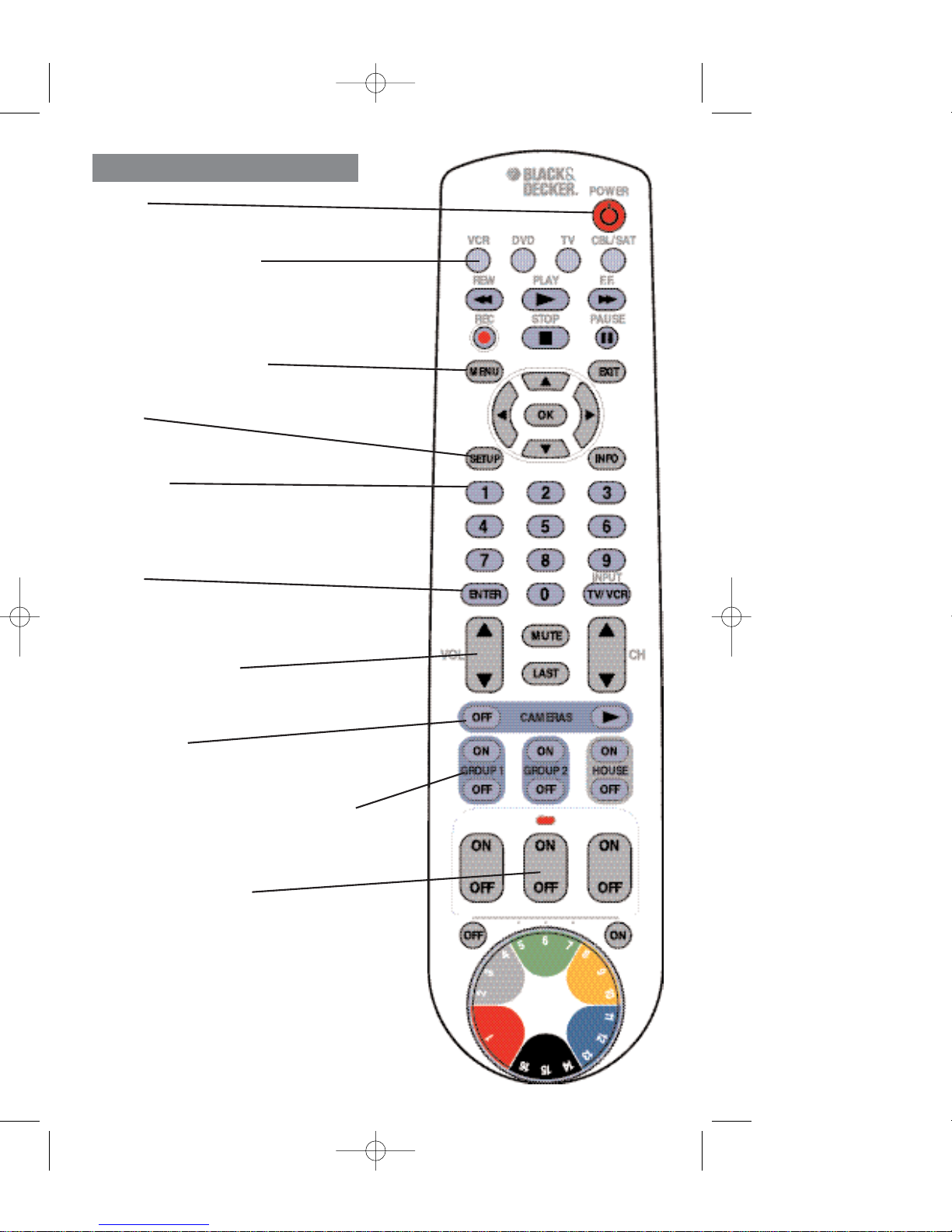
6
VCR, DVD, TV, CBL/SAT
Selects product to be operated.
Mode Indicator Lights when mode
buttons are pressed.
MENU Access the Menu functions of the
device you are controlling.
SETUP
For setup.
NUMBERS
Enter numbers for direct channel
selection. Some products require Enter
to be pressed after channel selection.
ENTER
Used after direct channel number entry
to immediately change to the selected
channel.
VOLUME UP / DOWN
Changes the volume level of the
product, normally the TV.
CAMERA OFF
Turns off all cameras in the selected
ZONE.
GROUPS 1 and 2 ON and OFF select
the previously setup Freewire groups.
Three ON/OFF buttons
These three buttons turn on and off
Freewire units set to the UNIT CODE
shown through the opening on the lid
below. In this example 5, 6, and 7.
POWER
Turns product On or Off.
BUTTON FUNCTIONS
622715-00 Master Remote manual 2/4/04 9:17 AM Page 6
Page 7

7
NAViGATION AREA Up, down, left, right.
BUTTON FUNCTIONS, cont.
RECORD, PLAY, STOP, REW, FF,
PAUSE VCR control buttons operate
your VCR even when the remote is set
to operate the TV. Also operates DVD
Scan -/+.
EXIT Used to exit menu functions.
INFO displays/selects on-screen channel
information, etc.
TV/VCR/INPUT
For some TVs, press repeatedly to
select from available viewing sources
(antenna, cable box, VCR, etc.).
CHANNEL UP/ DOWN Changes the
channels.
MUTE Turns off the TV sound while the
picture remains.
LAST Returns to the previously selected
channel.
Room ON/OFF buttons
These two buttons turn on and off all
three Freewire units set to the UNIT
CODE shown through the opening on
the lid below. Lid shown here removed.
CAMERA SCAN
Scans through cameras and receivers in
the selected ZONE. For more information
see page 12.
ZONE SELECTION WHEEL
HOUSE ON / OFF
The HOUSE ON button will activate all
the Lamp Receivers, Bulb Receivers and
Hardwire Switches. The HOUSE OFF
button will deactivate all Freewire units in
your system.
Note: The REC button must be pressed TWICE to
record from your VCR. For some brands of
VCRs, you might need to press the REC button
once, then press it again for three seconds.
622715-00 Master Remote manual 2/4/04 9:17 AM Page 7
Page 8

8
buttons are depressed more than 30
seconds. This will save your batteries
should your remote get stuck in a place
where the buttons remain depressed
(e.g., between the sofa cushions)
TV VOLUME/MUTE PUNCH
THROUGH FEATURE
The TV Volume/Mute punch through
feature lets you control the Volume and
Mute function of your TV in any mode
programmed to be a VCR, DVD, CABLE
or SAT device, without needing to
change to TV mode.
VCR/DVD PUNCH THROUGH
FEATURE
This remote lets you Punch through to
the last VCR or DVD device used.
Normally other types of remotes only
punch-through (from another Mode) on
the 6 VCR buttons, to the device
programmed under the VCR Mode
button. This is not much use if you are
using a DVD programmed under a Mode
other than VCR. This remote punchesthrough to the last VCR or DVD device
you used. For example, if you have 3
DVD/VCR devices programmed into this
remote, the last one you accessed on
the remote will be the one that has
control of the 6 VCR/DVD buttons when
in any other mode.
BATTERY INSTALLATION
1. On the back of the remote, push down
on the tab and lift the cover off.
2. Match the batteries to the + and - marks
inside the battery case, then insert 2
AAAAlkaline batteries.
3. Press the battery cover back into place.
4. Press any OFF button in the Freewire
portion of the remote for 5 seconds.
The red indicator light will blink twice
indicating that your remote is now
ready for use.
NOTE: Range effectiveness of the
remote will diminish indicating low
batteries. We recommend installing
new batteries at this point.
NOTE: Before replacing batteries have
new ones ready for installation.
CODE SAVER
You will have up to 10 minutes to change
the batteries in your remote without losing
codes you have programmed. However,
do not press any buttons until batteries
are installed in the remote. If buttons are
pressed without batteries in the remote,
all codes will be lost.
POWER-ON DEFAULT
The remote powers on in TV mode.
BATTERY SAVER
Your remote automatically turns off if the
SETUP
622715-00 Master Remote manual 2/4/04 9:17 AM Page 8
Page 9

9
CODE SETUP
The SETUP button is used to setup the
remote to operate your TV, VCR, etc. You
can either setup the remote using the
code for your brand of product, from the
code tables (on separate sheet), or you
can search through the library of codes
until you find a code that works for your
product.
Please refer to “Programming with Code
Search” on page 10 for more information
on using the code search feature to learn
how to search through the library of
codes for your products.
NOTE: You can store any kind of code
under any mode (except TV). i.e. you
can store a VCR code under the DVD
button, or a DVD code under the
CBL/SAT button, etc. However, you can
only store TV codes under the TV button.
SETUP
To operate buttons
below this line you
must synchronize
the remote into a
Freewire Messenger
Hub. See page 12.
SETUP, cont.
TV/VCR/INPUT
When in TV mode the TV/VCR/INPUT
button performs the INPUT source switch
function.
When in a mode that has been
programmed for VCR the
TV/VCR/INPUT button performs the
TV/VCR antenna switch function.
When in a mode that has been
programmed for Cable the
TV/VCR/INPUT button performs the A.B
switch function.
When in a mode that has been
programmed for SAT the
TV/VCR/INPUT button performs the
TV/SAT switch function.
When in a mode that has been
programmed for DVD the
TV/VCR/INPUT button performs the DVD
Setup function.
TV/VCR AND TV/DVD COMBO
UNITS
Note that for some TV/VCR and TV/DVD
combo units you might need to set up
two different buttons to control both parts
of the combo unit. E.G., (referring to the
Direct Code Entry section on the
following page) you might need to set up
a code under the TV button to
control the TV part of the combo unit
AND a separate code for the
VCR or DVD under any other button you
choose.
ADVANCED FUNCTIONS
622715-00 Master Remote manual 2/4/04 9:17 AM Page 9
Page 10

10
DIRECT CODE ENTRY
1. Press and quickly release the desired
mode button (TV, VCR, etc.).
2. Press and hold the SETUP button until
the Mode button stays on. You can
now release the SETUP button
3. Enter the 3 digit code from the code
table (on separate sheet).
4. With your device on, press CHANNEL
UP. If the device responds, no further
programming is required. Note: If there
is no response OR if some buttons do
not operate your equipment, try one of
the other codes for your brand. If it still
does not work go to page 8
1.
2.
3.
PROGRAMMING WITH CODE
SEARCH
If your product does not respond after
you have tried all the codes for your
brand, or if your brand is not listed, try
searching for your code by following
these steps.
1. Turn on the device (TV, VCR, etc.) to
be controlled.
2. Press and quickly release the desired
mode button (TV, VCR, etc.).
3. Press and hold the SETUP button until
the Mode button stays on. You can
now release the SETUP button.
4. Press the CHANNEL UP button
repeatedly (up to 300 times) until the
device to be controlled changes
channel. The green indicator blinks off
with each button press. If you
accidentally overshoot the code
required, press the CHANNEL DOWN
button to backtrack through the library
until the device changes channel.
Pressing CHANNEL UP changes
direction to forward again.
5. Press and release MUTE to install the
code.
Most users will store VCR codes under
the VCR button, DVD codes under DVD,
etc. If (for example) you want to store a
VCR code under DVD, first follow the
procedure for Direct Code Entry and
press DVD in step 1 of Direct Code
Entry, then enter ANY VCR code in step
3 of Direct Code Entry. Then follow the
steps above for Code Search (or Brand
Search, page 11).
NOTE: If the device does not have a
CHANNEL UP button, use PLAY (VCR
only) or POWER instead. Code Search
starts from the currently stored three digit
number under that mode.
2.
3.
5.
4.
CODE ENTRY
Write your codes down here for easy
reference later.
TYPE
TYPE STORED
CODE
VCR
DVD
TV
CABLE
SAT
TV
622715-00 Master Remote manual 2/4/04 9:17 AM Page 10
Page 11

11
CODE SEARCH BY BRAND
Lets you search for a code for a specific
Brand within the Code Library for a
particular manufacturer.
1. Turn on the device (TV, VCR, etc.) to
be controlled.
2. Press and quickly release the desired
mode button (TV, VCR, etc.).
3. Press and hold the SETUP button until
the Mode button stays on. You can
now release the SETUP button.
4. Press and release the numeric button
(0-9) corresponding to desired
Manufacturer (see table on separate
sheet). The green indicator blinks off
once.
NOTE: Pressing “0” performs a full
library search same as normal Code
Search Method on previous page.
5. Press the CHANNEL UP button ((or
POWER or PLAY (VCR only))
repeatedly until the device to be
controlled changes channel. The green
indicator blinks off with each button
press. If you accidentally overshoot the
code required, press the CHANNEL
DOWN button to backtrack through the
library until the device changes
channel. Pressing CHANNEL UP
changes direction to forward again.
6. Press and release MUTE to install the
code.
Brand Search Method entry is now
complete.
Note: When all codes under a Brand
have been searched the red indicator
flashes rapidly for 3 seconds.
2.
3.
4.
6.
5.
BRAND SEARCH TABLE
Look up your brand in the appropriate
column (TV, VCR, etc.). Look to see
what digit (1, 2, 3, etc.) applies to your
brand, and enter it in step 4 of “Code
Search by Brand” on separate sheet.
CODE IDENTIFICATION FEATURE
The Code Identification Feature allows
you to identify the three digit library code
stored under your device key.
For example, if you want to find out what
three digit code is stored under your TV
device key, follow the six steps below:
1. Press and quickly release the desired
mode button (TV, VCR, etc.).
2. Press and hold the SETUP button until
the Mode button stays on. You can
now release the SETUP button.
3. Press and release the SETUP button.
The green indicator blinks off.
4. To find the first digit for the code stored
under the mode key pressed in step 2,
press each numeric key from 0-9 in
turn. When the green indicator blinks
off the number you pressed is the first
digit for the code you are searching for.
5. To find the second digit, repeat step 4,
this time when the green indicator
blinks off this is the second digit.
6. Repeat step 4 again to find the third
digit.
1.
2,3.
4,5,6.
CODE ENTRY , cont.
622715-00 Master Remote manual 2/4/04 9:17 AM Page 11
Page 12

12
NOTE: In order to use the
Freewire function of your
MASTER REMOTE your
system must include a
MESSENGER HUB.
SYNCHRONIZING THE REMOTE
WITH THE MESSENGER HUB
A Quick Note Before You Set Up The
MESSENGER HUB:
WARNING: For indoor use only.
Each receiver has a specific address
made up of a HOUSE CODE (bottom
dial) and a UNIT CODE (upper dial)
which is used to communicate with the
MESSENGER HUB.
The function of the HOUSE CODE is to
prevent interference from another
FREEWIRE system. If at any time, you
experience interference with another
system please choose another setting for
your HOUSE CODE A - P. The letter
selected must be the same on all
RECEIVERS and the MESSENGER
HUB.
Step 1:
Plug MESSENGER HUB into any
operational AC outlet within your home.
Rotate antenna to the upright position.
Open the front door to expose control
panel.
Step 2:
Select a HOUSE CODE on the
MESSENGER HUB, any letter A- P.
(Note: The house code you select for the
MESSENGER HUB will dictate what
letter you will select for all of the UNITS
you plan to control with this
MESSENGER HUB.)
Step 3:
Select a UNIT CODE on the
MESSENGER HUB, any number 1 - 16.
The number and corresponding color you
pick will control the lamp outlet located
on the underside of this MESSENGER
HUB. (If you select the same number and
same house code for any additional
UNITS on this system they will operate in
conjunction with this hub.)
Step 4:
SYNCHRONIZE your MASTER
REMOTE with your MESSENGER HUB
so they understand how to communicate
with each other. (Note: Any additional
remote that is introduced to the system
must also be synchronized.)
NOTE: Your MASTER REMOTE is now
SYNCHRONIZED with your Freewire
system and can now operate your
Freewire units. If you ever remove the
remote’s batteries you may need to
initialize and SYNCHRONIZE your
remote again. See BATTERY
INSTALLATION section on page 8.
To SYNCHRONIZE, move the
MESSENGER HUB slide switch to
LEARN.
While facing
the MESSENGER HUB,
press and hold the middle “ON” button
of the MASTER REMOTE for 5 seconds.
Be sure to see the green light flash on
the MESSENGER HUB. The flash will
indicate that the MASTER REMOTE is
now synchronized with the
MESSENGER HUB.
Now, move the slide switch on the
MESSENGER HUB to RUN.
(Note: Door cannot be closed while
MESSENGER HUB is in the LEARN
mode.)
Step 5:
Turn lamp on first, then plug into the
receptacle on the underside of the
MESSENGER HUB. Use only
incandescent bulbs up to 500W. Be sure
the Lamp has been turned on prior to
plugging into MESSENGER HUB.
Press the Local Lamp “ON/OFF” button
on the MESSENGER HUB to check that
the MESSENGER HUB is operating
correctly. You will hear a “click” when the
MESSENGER HUB turns this lamp on
and off.
You are now ready to operate the lamp
connected to this MESSENGER HUB
with the MASTER REMOTE.
FREEWIRE OPERATION
622715-00 Master Remote manual 2/4/04 9:17 AM Page 12
Page 13

13
ZONES
Open door to the MASTER REMOTE to
expose the colored dial shown below.
The numbers and colors on the MASTER
REMOTE dial match the numbers and
colors on the MESSENGER HUB and
other UNITS.
The colors on the dial for the UNIT
CODE can be used to divide your home
into ZONES with up to 3 dedicated UNIT
CODES per ZONE (except red which
only has one UNIT CODE.) (e.g. Green =
Living Room)
The numbers are used to differentiate
one UNIT from another in each ZONE.
REFERENCE LABEL SET UP
For your convenience, a blank reference
label is located on the back of your
MASTER REMOTE. Write your own
customized applications on this label.
Example: Red
UNIT CODES have been
selected for the BULB RECEIVER in the
Entrance.
Gray
UNIT CODES have been selected
for the UNITS in the Dining Room.
Green
UNIT CODES have been selected
for the UNITS in the Living Room etc.
USING FREEWIRE
FUNCTIONALITY
Step 1:
Set the dial on your MASTER REMOTE
to the same UNIT CODE that you
selected on the MESSENGER HUB.
Step 2:
Each of the 3 individual codes on that
color can be turned on and off
individually, using the 3 white ON/OFF
buttons located just above the dial.
Example: Blue 11 - Controlled by the top
row, left switch
Blue 12 - Controlled by the top row,
center switch
Blue 13 - Controlled by the top row, right
switch.
The small round ON button and OFF
buttons shown below let you turn on or
off ALL UNITS set to that color.
You should now be able to turn the lamp
on and off with the corresponding button
on the MASTER REMOTE.
Note: You may have to press and
momentarily hold the button before it
activates.
FREEWIRE OPERATION, cont.
622715-00 Master Remote manual 2/4/04 9:18 AM Page 13
Page 14

GROUPS
A Quick Note before You Program the
Group Settings:
The purpose of the GROUP buttons are
to link multiple UNITS (up to 4) so that
they can be turned on or off by the
GROUP buttons.
Example: If you have a LAMP
RECEIVER in one room and it is set to
the number 7 on its UNIT CODE and you
have another LAMP RECEIVER in
another room and it is set up to the
number 13 on its UNIT CODE, the two
lamps can be turned on at the same time
using a GROUP.
Step 1:
With the MESSENGER HUB still plugged
into an AC outlet, set the slide switch to
LEARN.
Step 2:
While facing the MESSENGER HUB,
press GROUP 1 ON switch on the
MASTER REMOTE. The MESSENGER
HUB’s green indicator light will flash.
Step 3:
Set the UNIT CODE dial on the MASTER
REMOTE to match the UNIT CODE on
the LAMP RECEIVER that you want to
turn on and off. Press on the rocker
switch corresponding to that LAMP
RECEIVER. Wait for the MESSENGER
HUB indicator to flash indicating the code
has been stored in the GROUP function.
Step 4:
Repeat step 3 a maximum of 3 more
times to link up to 4 LAMP RECEIVERs /
BULB RECEIVERs with that GROUP
key. The 4 LAMP RECEIVERs can be in
any combination of UNIT CODES.
Step 5:
Return the slide switch on the
MESSENGER HUB to RUN. The
ON/OFF button of GROUP1 will now turn
on and off all of the LAMP RECEIVERs /
BULB RECEIVERs that were linked in
Step 4. There may be up to a 3 second
delay between the time that you press
the button and the time that the lights
respond.
Step 6:
To set up GROUP 2 key, repeat steps 1
thru 5 substituting GROUP 2 key for
GROUP 1.
NOTE: Pressing either GROUP ON key
14
while in LEARN mode clears all stored
codes for that GROUP.
CAMERA OPERATION
See the setup instructions that come with
Freewire MONITORING CAMERAS and
follow the instructions to install your first
camera. As soon as you install your first
camera and connect the receiver to your
TV, you will see a picture on your TV (the
camera powers up in the ON state when
you first plug it in). You can then try it out
with the MASTER REMOTE, as
described below, to see that you can turn
it off and on by remote control, before
continuing with the installation of
additional cameras.
Freewire cameras work like regular
Freewire units so you can turn them on
and off by using the dial on the remote to
select the color and number for the
power supply that the camera is
connected to, and then press the ON and
OFF buttons above the colored wheel to
turn the selected camera on and off.
You can install more than one camera.
The cameras transmit images to the
same receiver that’s connected to your
TV. You must ensure that you have only
one camera turned on at the same time.
We recommend that the cameras are set
up in a single ZONE (up to 3 cameras
per ZONE.) When first installing multiple
cameras it is necessary to turn off each
camera before installing additional
cameras. Failure to do this will result in
multiple images being transmitted to your
TV at the same time which will result in a
layered or garbled image. When you turn
on one of the cameras in the zone, any
camera in that zone that was presently
on automatically turns off.
NOTE: Additional cameras (up to 3) can
be set up in a different ZONE. However,
it is necessary to turn off cameras in one
ZONE before selecting cameras in
another ZONE.
Installing cameras in sets of three in the
same ZONE lets you use the Camera
Scan button. To use this feature you first
turn on any camera in the selected zone,
using one of the three ON buttons above
the color wheel, then press the Scan
forward button. Each time you press the
Scan button the next camera in the
selected color turns on (and the
previously on camera in that zone
automatically turns off).
FREEWIRE OPERATION, cont.
622715-00 Master Remote manual 2/4/04 9:18 AM Page 14
Page 15

15
MASTER REMOTE DOES NOT
OPERATE YOUR A/V PRODUCT.
•Press the mode button of the product
you want to control.
•Program the MASTER REMOTE with a
new code for that A/V product.
•Install new batteries. Refer to
“BATTERY INSTALLATION” section on
page 8.
•MASTER REMOTE may not be
compatible with your product.
MASTER REMOTE DOES NOT
OPERATE SOME FEATURES OF YOUR
PRODUCT.
•Program MASTER REMOTE with a
new code.
•MASTER REMOTE may not be able to
operate all features of your product or
button names might be different than
your product.
RED INDICATOR BLINKS AFTER YOU
PROGRAM A PRODUCT CODE.
•Remote did not accept the code.
•Try to program the code again or try a
different code.
DIFFICULTY PROGRAMMING
RECEIVERS
If you are experiencing problems when
programming the BULB RECEIVER or
OUTDOOR LAMP RECEIVER, it may be
due to electrical interference on the
power lines caused by large appliances
such as refrigerators or TV’s. To avoid
the interference, move the RECEIVER
and the MESSENGER HUB while it is
being programmed to a different wall
outlet that is further away from large
appliances.
SOME RECEIVERS DON’T RESPOND
Most houses are fed from a 240 volt
service which is then split into two
phases of 120 volts each in the circuit
breaker panel. The most commonly
encountered problem with systems which
use the existing house wiring to transmit
signals is that the signals are received by
some Receivers, but not by others. For
example, the MESSENGER HUB
controls some lights but not others or
controls some lights intermittently.
This can happen sometimes when the
Receiver to be controlled is on the
opposite phase of the house wiring to the
phase which the MESSENGER HUB is
connected to. If some of the Receivers
are not working it may be necessary to:
•move the Receiver to a different wall
TROUBLESHOOTING
outlet to test that it works. If it still
doesn’t work:
•move the Receiver to a different room.
If it still doesn’t work:
•move the Receiver to the closest outlet
that the MESSENGER HUB is plugged
into or move the MESSENGER HUB to
the closest outlet to the Receiver that is
not working.
RECEIVERS TURN ON BY
THEMSELVES
If it is suspected that Receivers have
turned on or off by themselves, it is
possible that a neighbor has a
FREEWIRE or compatible system, which
could result in unexpected operation of
both systems. Unplug all FREEWIRE
devices immediately until (1) the
interference is identified and eliminated
through selection of a different HOUSE
CODE to ensure that neither system
causes unintended operation of the other
system or (2) a blocking filter, Black and
Decker Model number PZZ01, is
installed. Call 1-888-678-7278 to order.
Professional installation recommended. If
you cannot identify the source of
interference by talking with neighbors
who are using a FREEWIRE or
compatible system and you do not want
to install a blocking filter, or if you have
any questions about identifying or
eliminating interference, please call 1800544-6986 before plugging in or using
any FREEWIRE device.
THREE WAY BULBS
Three way bulbs may be used, however,
only one level of brightness can be
activated using the Freewire system. To
change brightness level you will need to
turn the switch at the lamp to the desired
level of brightness. NOTE: When using
the BULB RECEIVER, you cannot control
the lamp by the lamp’s switch. Turning
the lamp switch off and then sending a
Freewire signal within 30 seconds of
power being applied to the lamp, will
cause the BULB RECEIVER to go into
program mode and will need to be
reprogrammed.
INTERCOM AND MONITORING
SYSTEMS
Intercom and monitoring systems,
including baby monitors, that use the
house wiring to transmit signals can
“block out” FREEWIRE transmissions
while the intercom or monitoring system
is in “permanent transmit” or “talk” mode.
TROUBLESHOOTING, cont.
622715-00 Master Remote manual 2/4/04 9:18 AM Page 15
Page 16

16
It is NOT possible to have a wireless
intercom or monitoring system and a
MESSENGER HUB operating in the
same house. It is possible that a
neighbor’s wireless intercom or
monitoring system could cause
unexpected operation, including failure to
operate, of your FREEWIRE system, or
that your FREEWIRE SYSTEM could
cause unexpected operation, including
failure to operate, of your neighbors
intercom or monitoring system.
KEY CHAIN REMOTE RANGE OF USE
Placing the MESSENGER HUB on the
inside wall closest to driveway or entry
way, will often maximize range of KEY
CHAIN REMOTE.
LIGHTS CONTROLLED BY HARDWIRE
SWITCH WILL NOT TURN ON
If your HARDWIRE SWITCH does not
turn on the light you have chosen it to
control it may be necessary to:
•Check to make sure that the HOUSE
CODE dial is set to the same HOUSE
CODE you have chosen for your
MESSENGER HUB.
WARNING: Disconnect the power at the
circuit breaker / fuse panel. To avoid fire
or electric shock turn OFF power at the
circuit breaker / fuse panel. Test that the
power is OFF before proceeding.
•Check to make sure that bulb changing
slide switch is in the ON (right) position.
“FALSE” TRIGGERING OF THE
MOTION DETECTOR
All motion detectors work by detecting a
change in temperature, for instance,
when a warm body passes by. Therefore
they can be tripped by changes in
temperature, such as when clouds pass
over the sun on a sunny day. MOTION
DETECTORS should not be installed in
direct sunlight or over heating or air
conditioning vents. They can also be
inadvertently tripped by birds and
animals but will not likely be tripped by
moths or insects.
MOTION DETECTOR WILL NOT
TRANSMIT ON/OFF SIGNAL
If your MOTION DETECTOR does not
appear to be sending an ON/OFF signal
to your chosen device it may be
necessary to:
•Check the orientation of the installed
batteries.
•Check to make sure that the UNIT
CODE dial is set to the same UNIT
CODE as the device you have chosen
to control. For example, if the LAMP
RECEIVER controlling the lamp that
you want the MOTION DETECTOR to
activate is set to Blue 12, the dial on
your MOTION DETECTOR must also
be set to Blue 12.
•Move the MOTION DETECTOR to a
different location. Motion can be
detected within 20 feet with the
MOTION DETECTOR mounted 6 feet
off the ground.
THE MOTION DETECTOR
CONTROLLED LIGHT, APPLIANCE OR
CAMERA DOES NOT STAY ON LONG
ENOUGH
The default time on your MOTION
DETECTOR is 1 minute but you can
change this time by turning the OFF
TIME DELAY dial.
MAINTENANCE
Use only mild soap and damp cloth to
clean the product. Never let any liquid
get inside the product; never immerse
any part of the product into a liquid. Avoid
using solvents when cleaning plastic
parts. Most plastics are susceptible to
various types of commercial solvents and
may be damaged by their use.
ACCESSORIES
Recommended accessories for use with
your product are available from your local
dealer or authorized service center. If you
need assistance regarding accessories,
please call: 1-800-544-6986.
WARNING: The use of any accessory
not recommended for use with this
product could be hazardous.
SERVICE INFORMATION
Black & Decker offers a full network of
company-owned and authorized service
locations throughout North America. All
Black & Decker Service Centers are
staffed with trained personnel to provide
customers with efficient and reliable
power tool service. Whether you need
technical advice, repair, or genuine
factory replacement parts, contact the
Black & Decker location nearest you. To
find your local service location, refer to
the yellow page directory under "Tools—
Electric" or call:
1-800-544-6986
.
FULL TWO-YEAR HOME USE
WARRANTY
Black & Decker (U.S.) Inc. warrants this
product for two years against any defects
TROUBLESHOOTING, cont.
622715-00 Master Remote manual 2/4/04 9:18 AM Page 16
Page 17

17
in material or workmanship. The
defective product will be replaced or
repaired at no charge in either of two
ways.
The first, which will result in exchanges
only, is to return the product to the
retailer from whom it was purchased
(provided that the store is a participating
retailer). Returns should be made within
the time period of the retailer’s policy for
exchanges (usually 30 to 90 days after
the sale). Proof of purchase may be
required. Please check with the retailer
for their specific return policy regarding
returns that are beyond the time set for
exchanges.
The second option is to take or send the
product (prepaid) to a Black & Decker
owned or authorized Service Center for
repair or replacement at our option. Proof
of purchase may be required. Black &
Decker owned and authorized Service
Centers are listed under "Tools-Electric"
in the yellow pages of the phone
directory.
This warranty does not apply to
accessories. This warranty gives you
specific legal rights and you may have
other rights which vary from province to
province. Should you have any
questions, contact the manager of your
nearest Black & Decker Service Center
See ‘Tools-Electric’
– Yellow Pages –
for Service & Sales
Black & Decker (U.S.) Inc.,
701 E. Joppa Rd.
Towson, MD 21286 U.S.A.
622715-00 Master Remote manual 2/4/04 9:18 AM Page 17
