Page 1
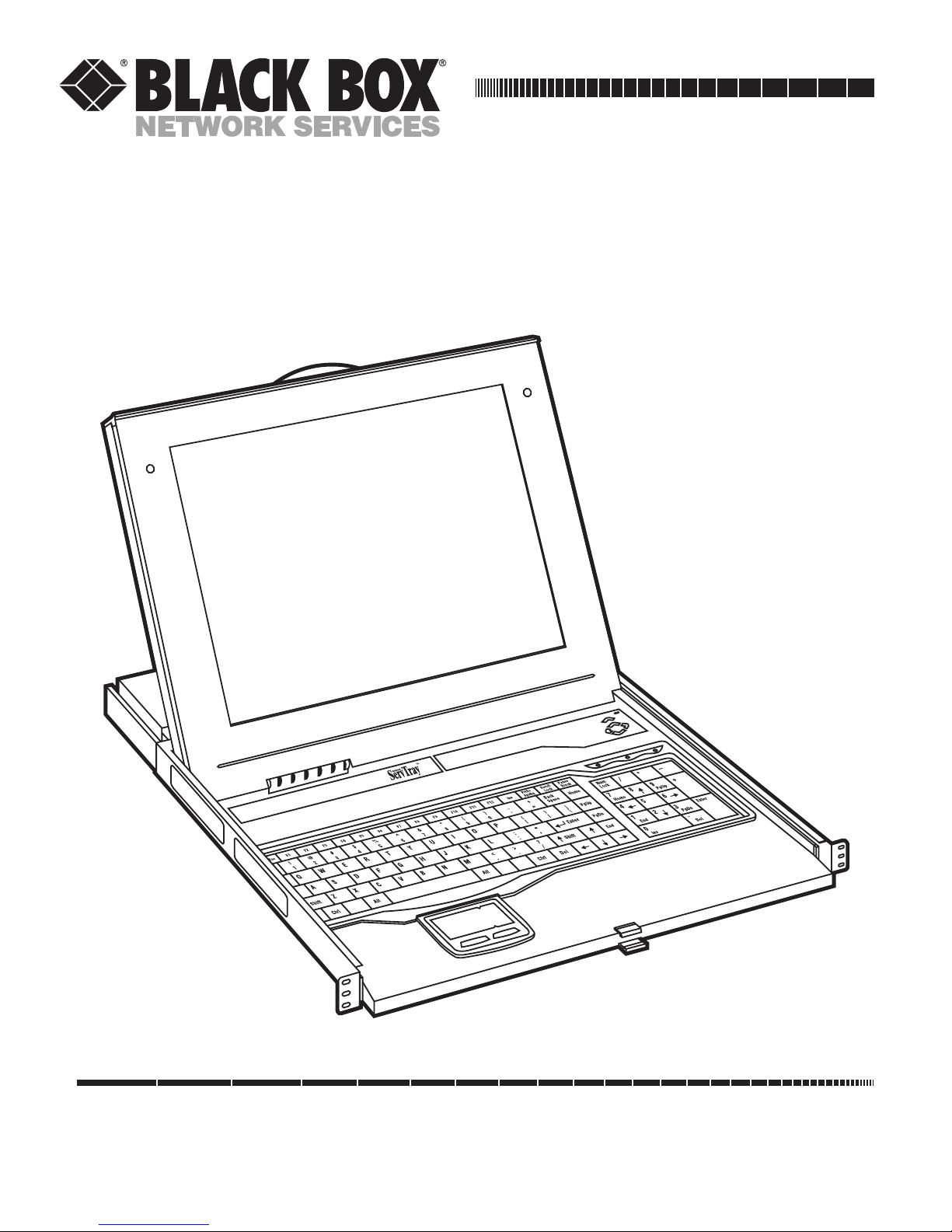
Order toll-free in the U.S.: Call 877-877-BBOX (outside U.S. call 724-746-5500)
FREE technical support 24 hours a day, 7 days a week: Call 724-746-5500 or fax 724-746-0746
Mailing address: Black Box Corporation, 1000 Park Drive, Lawrence, PA 15055-1018
Web site: www.blackbox.com • E-mail: info@blackbox.com
CUSTOMER
SUPPORT
INFORMATION
OCTOBER 2004
KVT201A RMB3
KVT202A RMB4
RMB1 RMB5
RMB2
ServTray
Page 2
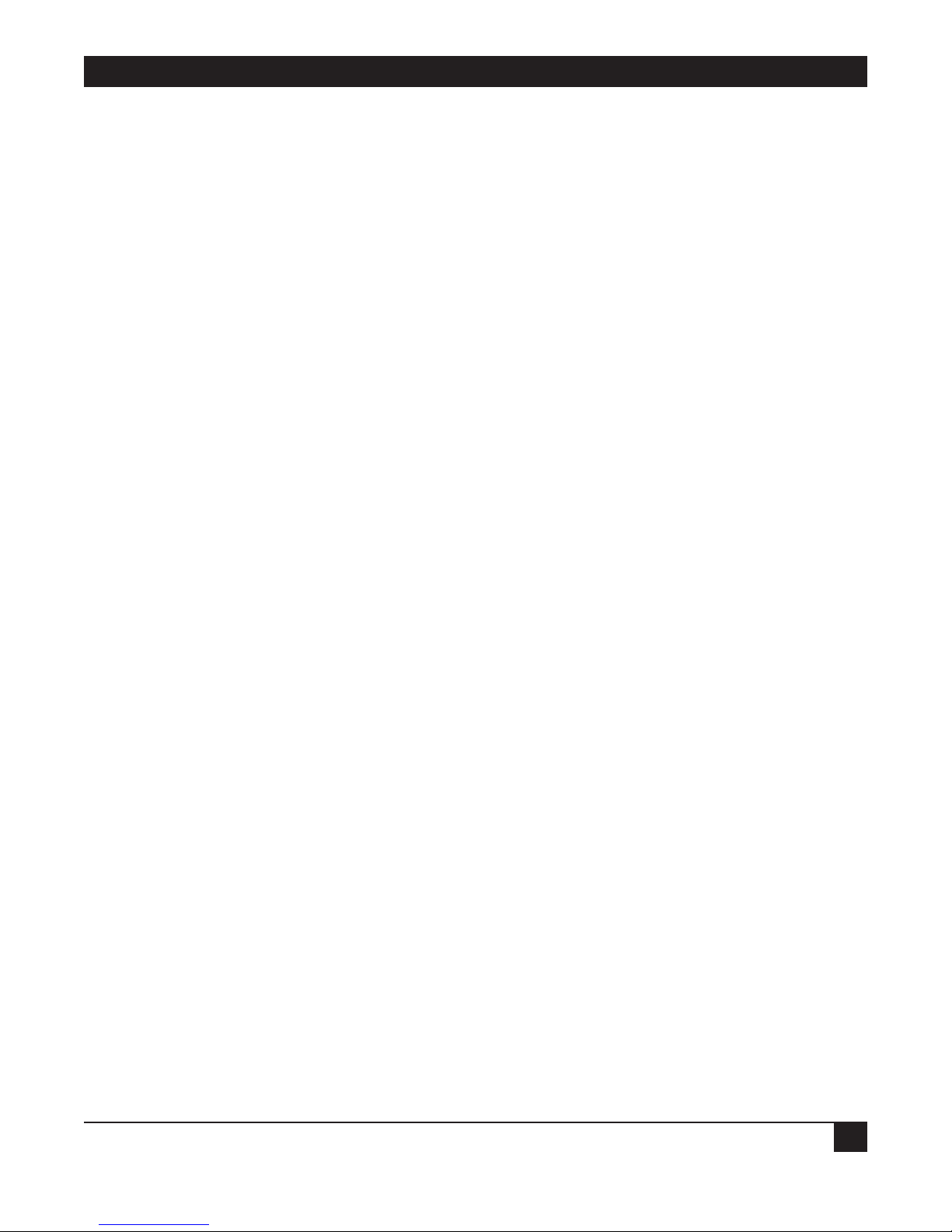
FCC AND IC RFI STATEMENTS
1
FEDERAL COMMUNICATIONS COMMISSION
and INDUSTRY CANADA
RADIO FREQUENCY INTERFERENCE STATEMENTS
Class B Digital Device. This equipment has been tested and found to comply with the limits for a Class B
computing device pursuant to Part 15 of the FCC Rules. These limits are designed to provide reasonable
protection against harmful interference in a residential installation. However, there is no guarantee that
interference will not occur in a particular installation. This equipment generates, uses, and can radiate radio
frequency energy, and, if not installed and used in accordance with the instructions, may cause harmful
interference to radio communications. If this equipment does cause harmful interference to radio or
telephone reception, which can be determined by turning the equipment off and on, the user is encouraged to
try to correct the interference by one of the following measures:
• Reorient or relocate the receiving antenna.
• Increase the separation between the equipment and receiver.
• Connect the equipment into an outlet on a circuit different from that to which the receiver is connected.
• Consult an experienced radio/TV technician for help.
CAUTION
Changes or modifications not expressly approved by the party responsible for
compliance could void the user’s authority to operate the equipment.
To meet FCC requirements, shielded cables and power cords are required to connect this device to a personal
computer or other Class B certified device.
This digital apparatus does not exceed the Class B limits for radio noise emission from digital apparatus set out in the Radio
Interference Regulation of Industry Canada.
Le présent appareil numérique n’émet pas de bruits radioélectriques dépassant les limites applicables aux appareils numériques
de classe B prescrites dans le Règlement sur le brouillage radioélectrique publié par Industrie Canada.
Page 3
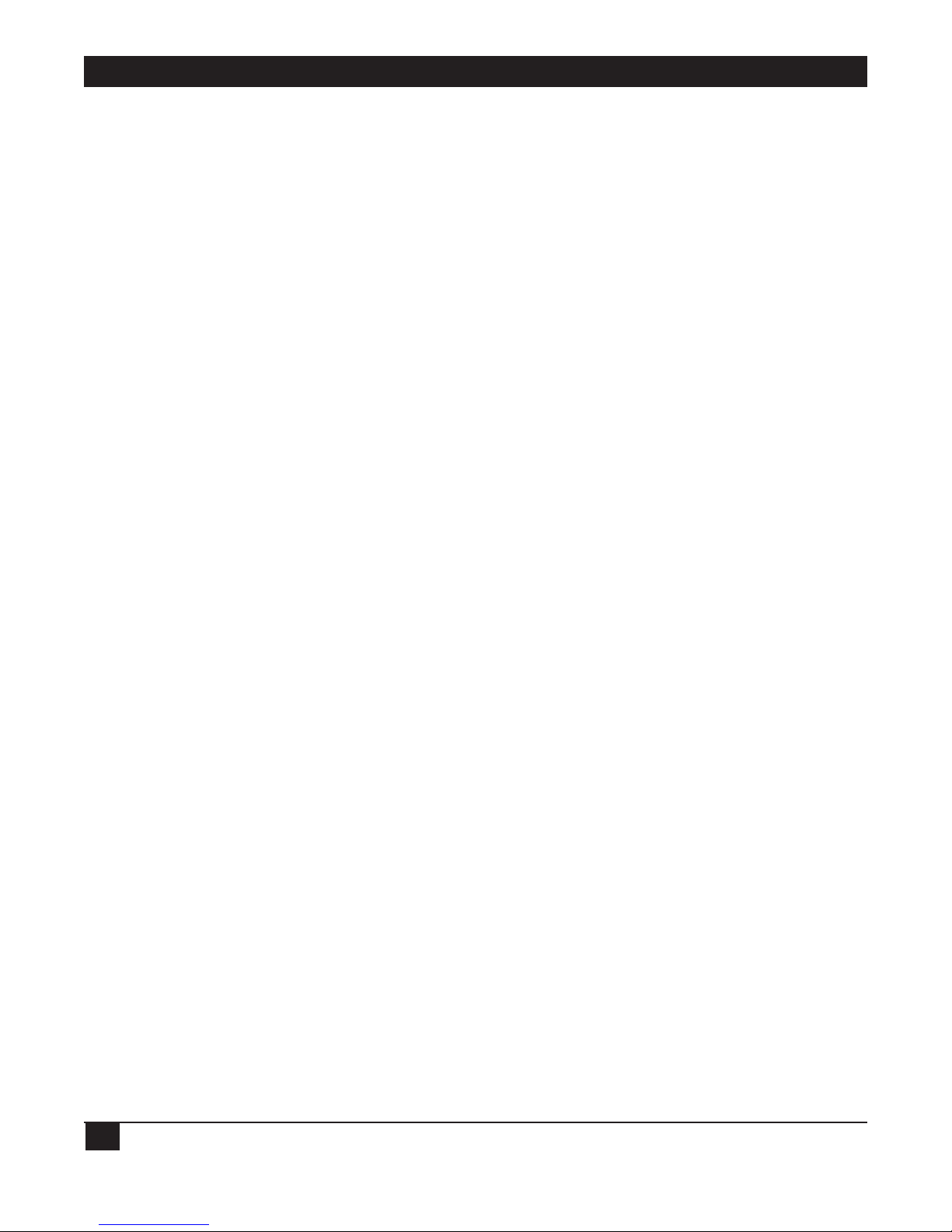
SERVTRAY
2
INSTRUCCIONES DE SEGURIDAD (Normas Oficiales Mexicanas Electrical Safety Statement)
1. Todas las instrucciones de seguridad y operación deberán ser leídas antes de que el aparato eléctrico sea operado.
2. Las instrucciones de seguridad y operación deberán ser guardadas para referencia futura.
3. Todas las advertencias en el aparato eléctrico y en sus instrucciones de operación deben ser respetadas.
4. Todas las instrucciones de operación y uso deben ser seguidas.
5. El aparato eléctrico no deberá ser usado cerca del agua—por ejemplo, cerca de la tina de baño, lavabo, sótano
mojado o cerca de una alberca, etc..
6. El aparato eléctrico debe ser usado únicamente con carritos o pedestales que sean recomendados por el fabricante.
7. El aparato eléctrico debe ser montado a la pared o al techo sólo como sea recomendado por el fabricante.
8. Servicio—El usuario no debe intentar dar servicio al equipo eléctrico más allá a lo descrito en las instrucciones de
operación. Todo otro servicio deberá ser referido a personal de servicio calificado.
9. El aparato eléctrico debe ser situado de tal manera que su posición no interfiera su uso. La colocación del aparato
eléctrico sobre una cama, sofá, alfombra o superficie similar puede bloquea la ventilación, no se debe colocar en
libreros o gabinetes que impidan el flujo de aire por los orificios de ventilación.
10. El equipo eléctrico deber ser situado fuera del alcance de fuentes de calor como radiadores, registros de calor, estufas
u otros aparatos (incluyendo amplificadores) que producen calor.
11. El aparato eléctrico deberá ser connectado a una fuente de poder sólo del tipo descrito en el instructivo de
operación, o como se indique en el aparato.
12. Precaución debe ser tomada de tal manera que la tierra fisica y la polarización del equipo no sea eliminada.
13. Los cables de la fuente de poder deben ser guiados de tal manera que no sean pisados ni pellizcados por objetos
colocados sobre o contra ellos, poniendo particular atención a los contactos y receptáculos donde salen del aparato.
14. El equipo eléctrico debe ser limpiado únicamente de acuerdo a las recomendaciones del fabricante.
15. En caso de existir, una antena externa deberá ser localizada lejos de las lineas de energia.
16. El cable de corriente deberá ser desconectado del cuando el equipo no sea usado por un largo periodo de tiempo.
17. Cuidado debe ser tomado de tal manera que objectos liquidos no sean derramados sobre la cubierta u orificios de
ventilación.
18. Servicio por personal calificado deberá ser provisto cuando:
A: El cable de poder o el contacto ha sido dañado; u
B: Objectos han caído o líquido ha sido derramado dentro del aparato; o
C: El aparato ha sido expuesto a la lluvia; o
D: El aparato parece no operar normalmente o muestra un cambio en su desempeño; o
E: El aparato ha sido tirado o su cubierta ha sido dañada.
Page 4
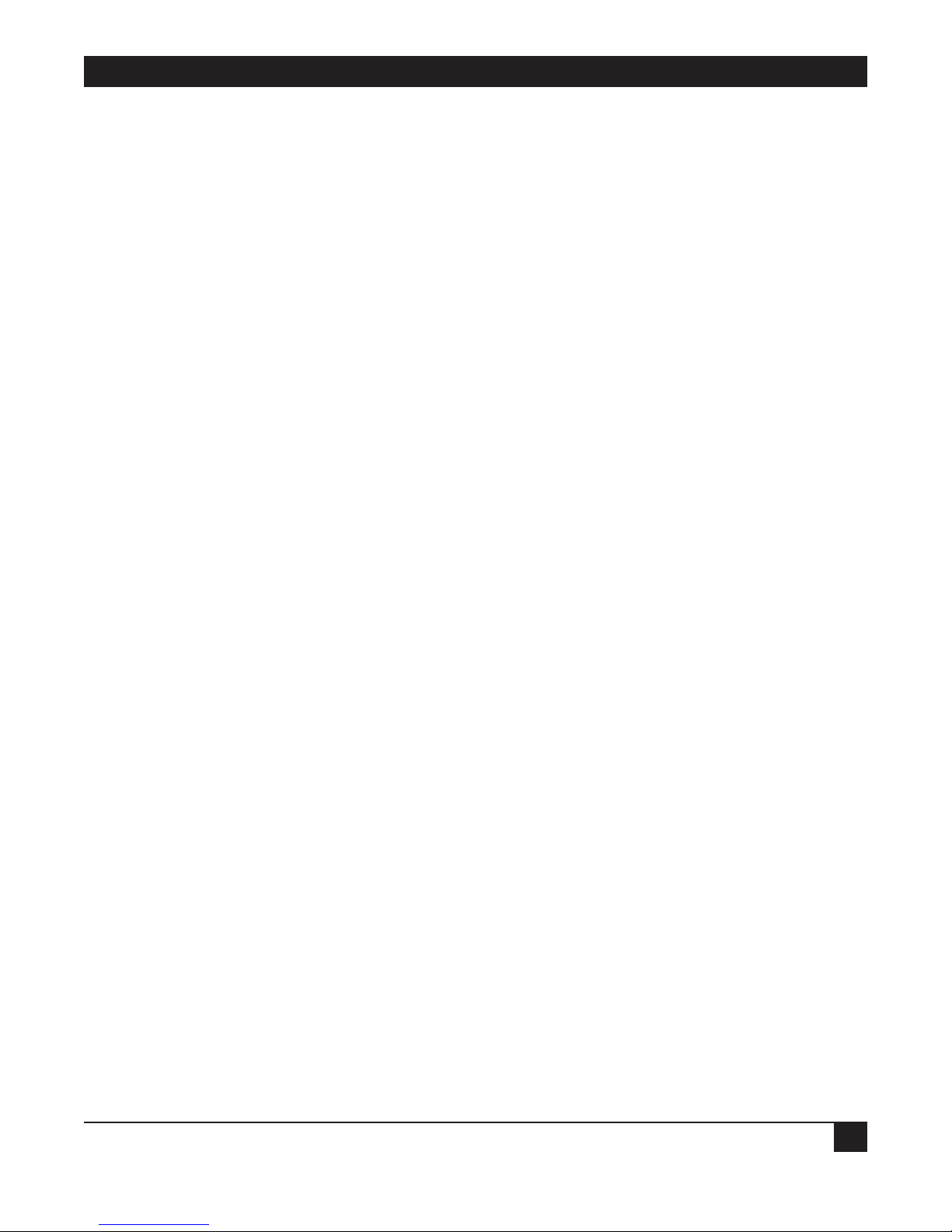
TRADEMARKS USED IN THIS MANUAL
3
TRADEMARKS USED IN THIS MANUAL
ServSwitch is a trademark of Black Box Corporation.
Centronics is a registered trademark of Centronics Corporation.
PS/2 is a registered trademark of International Business Machines Corporation.
UL is a registered trademark of Underwriters Laboratories Inc.
Any other trademarks mentioned in this manual are acknowledged to be the property of the trademark owners.
Page 5
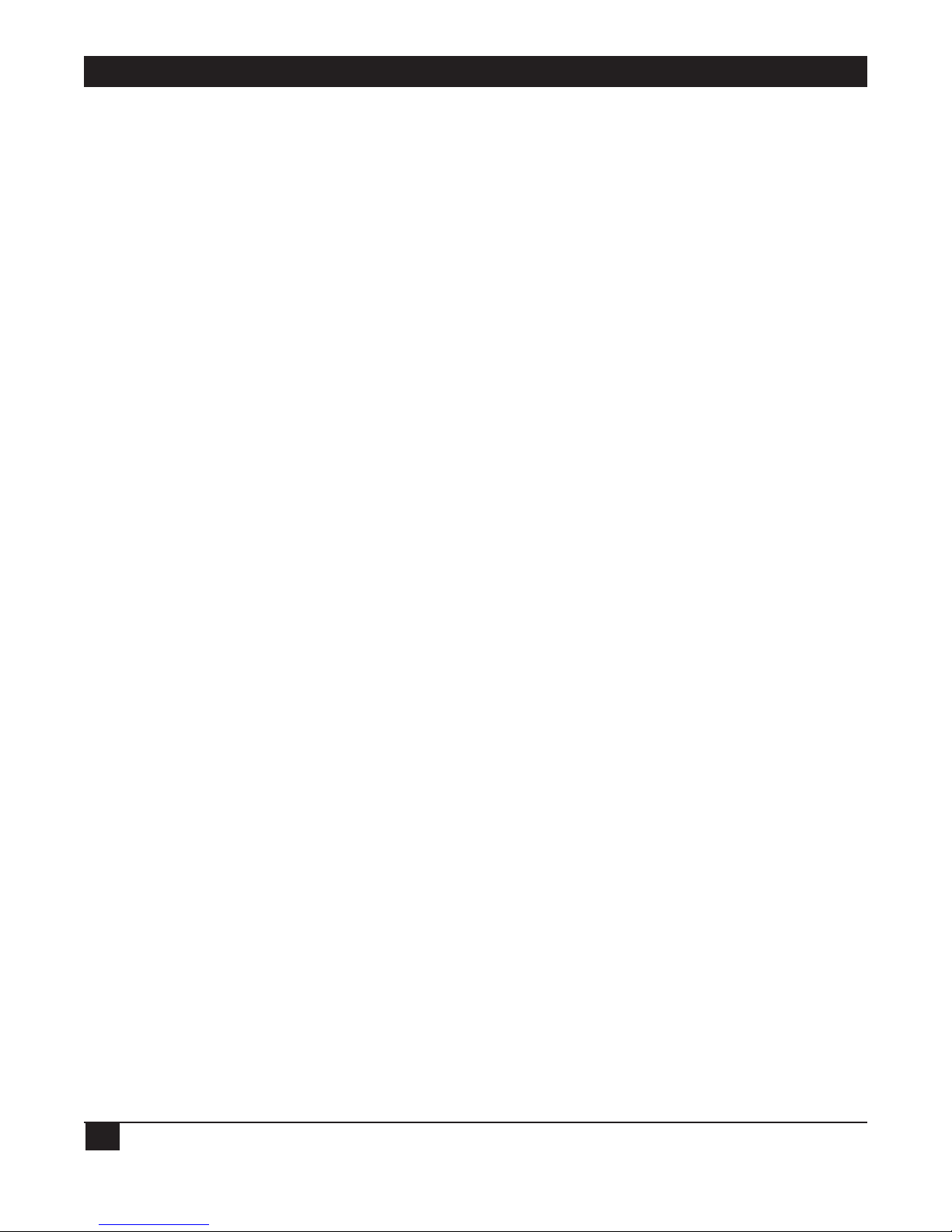
SERVTRAY
4
Contents
Chapter Page
1. Specifications . . . . . . . . . . . . . . . . . . . . . . . . . . . . . . . . . . . . . . . . . . . . . . . . . . . . . . . . . . . . . . . . . . . . . . . . . . . . . 5
2. Introduction . . . . . . . . . . . . . . . . . . . . . . . . . . . . . . . . . . . . . . . . . . . . . . . . . . . . . . . . . . . . . . . . . . . . . . . . . . . . . . 6
2.1 Overview . . . . . . . . . . . . . . . . . . . . . . . . . . . . . . . . . . . . . . . . . . . . . . . . . . . . . . . . . . . . . . . . . . . . . . . . . . . . 6
2.2 What’s Included. . . . . . . . . . . . . . . . . . . . . . . . . . . . . . . . . . . . . . . . . . . . . . . . . . . . . . . . . . . . . . . . . . . . . . 6
3. Installation . . . . . . . . . . . . . . . . . . . . . . . . . . . . . . . . . . . . . . . . . . . . . . . . . . . . . . . . . . . . . . . . . . . . . . . . . . . . . . . 8
4. Operation . . . . . . . . . . . . . . . . . . . . . . . . . . . . . . . . . . . . . . . . . . . . . . . . . . . . . . . . . . . . . . . . . . . . . . . . . . . . . . . 13
5. Troubleshooting. . . . . . . . . . . . . . . . . . . . . . . . . . . . . . . . . . . . . . . . . . . . . . . . . . . . . . . . . . . . . . . . . . . . . . . . . . 14
5.1 Calling Black Box. . . . . . . . . . . . . . . . . . . . . . . . . . . . . . . . . . . . . . . . . . . . . . . . . . . . . . . . . . . . . . . . . . . . 14
5.2 Shipping and Packaging . . . . . . . . . . . . . . . . . . . . . . . . . . . . . . . . . . . . . . . . . . . . . . . . . . . . . . . . . . . . . . 14
Page 6

CHAPTER 1: Specifications
5
1. Specifications
Approvals: CE, FCC for the product; UL®, TUV, CE for power supply
Active Display Area: KVT201A: 9"H x 12"W (22.8 x 30.4 cm); KVT202A: 10.6"H x 13.3"W (27 x 33.8 cm)
Pixel Pitch: KVT201A: 0.297 mm (H) x 0.297 mm (V); KVT202A: 0.264 mm (H) (per one triad) x 0.264 mm (V)
Resolution: KVT201A: 1024 x 768 @ 60 Hz; KVT202A: 1280 x 1024 @ 60 Hz
NOTE
For optimum video performance, VGA resolution should be set to 1024 x 768 (for the
KVT201A) or 1280 x 1024 (for the KVT202A).
Display Mode: Normally white
Brightness (cd/m^2): KVT201A: 250 (cd/m2) @ 8 mA; KVT202A: 260 (center) @ 7 mA
Contrast Ratio: KVT201A: 350:1; KVT202A: 450:1 (typical)
Display Color: KVT201A: 16.7 M; KVT202A: 262 K colors
Input Signal: KVT201A: RGB analog, H/V separate; KVT202A: Even/Odd R/G/B data, sync signal, clock
Plug-n-Play VESA: VESA DDC 1/2B
Viewing Angle: KVT201A: -60 to +60 (H), -55 to +45 (V) typical; KVT202A: -80 to +80 (H), -80 to +80 (V) typical
Backlight Unit: KVT201A: 2 CCFLs edge-light (top/bottom); KVT202A: 4 CCFLs edge-light (top/bottom)
Temperature: Operating: 32 to 122°F (0 to 50°C); Storage: -4 to +140°F (-20 to +60°C)
Operating Humidity (Relative): KVT201A: ≤95% (Ta ≤40°C); KVT202A: 8 to 95%
Storage Humidity (Relative): KVT201A: 90%; KVT202A: 95%
Connectors: (1) Centronics
®
female, (2) 6-pin mini-DIN, (1) HD15, (1) barrel connector for power
Power Consumption: KVT201A: 33 watts typical, normal operation; KVT202A: 25 watts typical (without inverter,
all-black pattern)
Power Supply Input Voltage: Full range, 100 to 240 VAC
Power Supply Input Frequency: 47–63 Hz
Size: 1.75"H (1U) x 19"W x 19.5" to 39.5"D (4.4 x 48.3 x 49.5 to 100.3 cm)
Weight: KVT201A: 21 lb. (9.5 kg); KVT202A: 23 lb. (10.4 kg)
Page 7

SERVTRAY
6
2. Introduction
2.1 Overview
Control your rack-cabinet-mounted PS/2®server with the compact, easy-to-use ServTray. It consists of a
keyboard, mouse, LCD panel, and KVM module housed in an industry-standard 19" 1U-height rack drawer
(see Figure 2-1).
Two models are available: the ServTray with a 15" LCD panel (KVT201A) and the ServTray with a 17" LCD
panel (KVT202A). Both models feature a full 105-key, low-profile, sturdy keyboard and touch pad with an
ergonomically designed hand rest. The KVT201A has a maximum resolution of 1024 x 768, and the KVT202A
has a maximum resolution of 1280 x 1024.
Install the ServTray in rack cabinets that are 20"D to 39.5"D (50.8 to 100.3 cm). Before installing the ServTray,
you’ll need a Rear Bracket Extension Kit (described in Section 2.2).
A KVM module is included with the ServTray. To control more than one PS/2 server, connect the ServTray to a
ServSwitch™.
The KVM module comes with a universal Centronics 36-pin connector; use it to connect the module to the
console drawer. On the opposite side of the KVM module are two 6-pin mini-DIN connectors and one HD15
connector to connect directly to a PS/2 computer or to a ServSwitch’s console ports. Finally, the module has a
barrel connector for power.
Figure 2-1. ServTray components (left to right): Rear Bracket Extension Kit,
KVM Module with power supply, and 1U slide drawer.
2.2 What’s Included
• ServTray 15" or 17" LCD console (LCD panel, keyboard, and mouse pad console drawer)
• KVM module with power supply
• This users’ manual
1U slide drawer with
keyboard, touch pad, and
15" or 17" LCD monitor
KVM
module
Power supply
Rear Bracket Extension Kit
(RMB1, RMB2, RMB3,
RMB4, or RMB5)
Page 8

CHAPTER 2: Introduction
7
Accessories that you will need to purchase include:
• 12-24 or 10-32 nuts/bolts
• Rear Bracket Extension Kit (RMB1–RMB5): These kits contains two rear brackets, two extensions, and two
end rails. Make sure you have the correct kit to fit the depth of your cabinet (see below).
NOTE
The following length is the depth measured between the front pole and rear pole inside
a rack cabinet, not
the outside depth of a rack cabinet enclosure.
Depth RMB1 RMB2 RMB3 RMB4 RMB5
inch cm inch cm inch cm inch cm inch cm
Minimum 19.5 49.5 22.625 57.5 26.625 67.6 30.5 77.5 34.5 87.6
Maximum 22.375 56.8 27.75 70.5 31.625 80.3 35.625 90.5 39.5 100.3
• EHN408-0010 CPU cable to connect your PS/2 server to the ServTray.
Figure 2-2 shows the Rear Bracket Extension Kit, and Figure 2-3 shows the ServTray in its minimum and
maximum extension positions.
Figure 2-2. Rear Bracket Extension Kit.
Figure 2-3. The ServTray’s minimum and maximum depths.
19.5"D
(49.5 cm)
39.5"D
(100.3 cm)
Front
Front
Rear
Rear
(2) Rear
brackets
(2) Extensions
(2) End rails
Page 9

SERVTRAY
8
3. Installation
1. Choose a proper position in the cabinet for the rack drawer. Using 10-32 or 12-24 hardware (not
included), mount the rear brackets (from the Rear Bracket Extension Kit, purchased separately) and
lightly fasten them onto the rear vertical poles. (See Figure 3-1.) Both rear brackets will be removed later.
Figure 3-1. Attaching the rear brackets to the cabinet’s rear vertical poles.
2. Remove the safety stopper from the console drawer. (See Figure 3-2.) The safety stopper keeps the drawer
from sliding out during transportation.
Figure 3-2. Locating and removing the safety stopper.
WARNING
After the safety stopper is removed, the drawer may slide out when tilted. This could
cause serious injury; keep the drawer assembly level to avoid this.
Rear bracket
Rear vertical
pole
Rear vertical
pole
Rear bracket
Safety stopper
Console drawer
Page 10

CHAPTER 3: Installation
9
3. Slide the console drawer into the rack cabinet from the front. Then insert the console drawer’s two slide
rails into the rear brackets’ pockets. See Figure 3-3.
Figure 3-3. Installing the console drawer’s two slide rails into the cabinet’s brackets.
4. Use four 10-32 or 12-24 screws (not included) to fasten the console drawer onto the front brackets. (See
Figure 3-4.) The metal brackets shown in the figure support the console’s rear side.
Figure 3-4. Securing the console drawer to the cabinet’s front brackets.
Slide rail
Rear
bracket
pocket
Rear
bracket
Slide rail
Console drawer
Front bracket
Rear bracket
Front bracket
Page 11

SERVTRAY
10
5. Remove both of the loosely connected rear brackets and slide the console drawer out halfway to balance
its weight. (See Figure 3-5.) The front brackets are now supporting the console drawer.
Figure 3-5. Front brackets support the console drawer.
6. Attach the extensions (from the Rear Bracket Extension Kit) to both KVM module sides. Attach either the
short or long extensions, as shown in Figure 3-6.
Figure 3-6. Attaching the extensions to the KVM module.
7. The rear brackets, extensions, and slide rails fit tightly. Make sure you follow these steps carefully for easy
installation.
a) Slide the rear brackets onto the extensions.
b) Insert the console drawer’s two sliding rails into the tight space formed by the rear brackets and the
extensions. With both hands, push in the KVM module evenly on the right and left sides.
Rear bracket
removed
Console drawer
Vertical rail
Vertical rail
Rear
bracket
removed
Attaching the short
extensions
Attaching the long
extensions
Install the plastic extension’s
wider side near the ServTray’s top
Page 12

CHAPTER 3: Installation
11
8. Push the rear brackets all the way in and fasten them.
9. Slide out the console drawer. Push the KVM module evenly toward the drawer and secure both units using
the thumbscrews. See Figure 3-7.
Figure 3-7. Securing the KVM module to the console drawer.
10. Make sure the Centronics connectors on the KVM module and attached cable are firmly mated. See
Figure 3-8.
Figure 3-8. Centronics connectors.
11. Connect the power supply to the power jack on the KVM module.
12. For operation, pull the drawer out from the rack and latch it in the extended position. A locking
mechanism locks the drawer when it’s pulled out, pushed in, or folded down. When not in use, push in
the drawer, then fold down, lock, and secure the display.
Console drawer
KVM module
Thumbscrews
5
⁄
16" (8 mm)
Centronics
connector on
cable
Page 13

SERVTRAY
13. Once the ServTray is installed in the rack cabinet, you can connect it to a computer. The KVM module’s
connectors attach to the KVM connectors on a PS/2 CPU via the CPU Cable shown in Figure 3-9.
CPU Cable
(EHN408-0010)
This cable attaches to the
HD15 and 6-pin mini-DIN
connectors on the Computer.
Gender Changer
Figure 3-9. Cable for connecting the KVM module to a computer.
Using the gender changer,
this cable attaches to the
HD15 and 6-pin mini-DIN
connectors on the
ServTray
12
Page 14

CHAPTER 4: Operation
13
4. Operation
Once the ServTray is installed and connected to a PS/2 CPU or ServSwitch, it’s ready for operation. Control the
unit via the buttons on the LCD panel (labeled 1 and 2 in Figure 4-1) and the LCD panel power switch (labeled
3 in Figure 4-1). Monitor the status via the keyboard status keys (labeled 4, 5, and 6 in Figure 4-1).
Figure 4-1. The ServTray’s components.
1. Use the LCD panel menu buttons (1 in Figure 1) to invoke the OSD menu to set the LCD panel as an
ordinary LCD monitor.
2. Use the LCD panel adjustment buttons (2 in Figure 4-1) to adjust settings for the LCD panel.
3. Switch the power to the LCD panel on or off via the power switch (3 in Figure 4-1).
4. Use the keyboard status keys (Num Lock, Caps Lock, and Scroll Lock) to view status.
• The Num Lock key (labeled 4) shows the Keyboard Num Lock status (on or off).
• The Caps Lock key (labeled 5) shows the Keyboard Caps Lock status (on or off).
• The Scroll Lock key (labeled 6) shows the Keyboard Scroll Lock status (on or off).
5. Use the touch pad (see Figure 4-2) to simulate a wheel mouse. The touch pad’s area to the right side of
the two small triangular marks is the simulated scroll area. Move your finger along this area to scroll up or
down on the computer’s screen. The touch pad area enables you to move the cursor anywhere on your
computer’s screen by sliding your finger along this area.
Figure 4-2. Touch pad.
1
1
3
2
2
4
5
6
Area for
scroll wheel
Area for
touch pad
Left button Right button
Page 15

SERVTRAY
14
5. Troubleshooting
5.1 Calling Black Box
If you determine that your ServTray is malfunctioning, do not attempt to alter or repair the unit. It contains no
user-serviceable parts. Contact Black Box at 724-746-5500.
Before you do, make a record of the history of the problem. We will be able to provide more efficient and
accurate assistance if you have a complete description, including:
• the nature and duration of the problem.
• when the problem occurs.
• the components involved in the problem.
• any particular application that, when used, appears to create the problem or make it worse.
5.2 Shipping and Packaging
If you need to transport or ship your ServTray:
• Package it carefully. We recommend that you use the original container.
• If you are shipping the ServTray for repair, make sure you include everything that came in the original
package. Before you ship, contact Black Box to get a Return Authorization (RA) number.
Page 16

1000 Park Drive • Lawrence, PA 15055-1018 • 724-746-5500 • Fax 724-746-0746
© Copyright 2004. Black Box Corporation. All rights reserved.
