Page 1
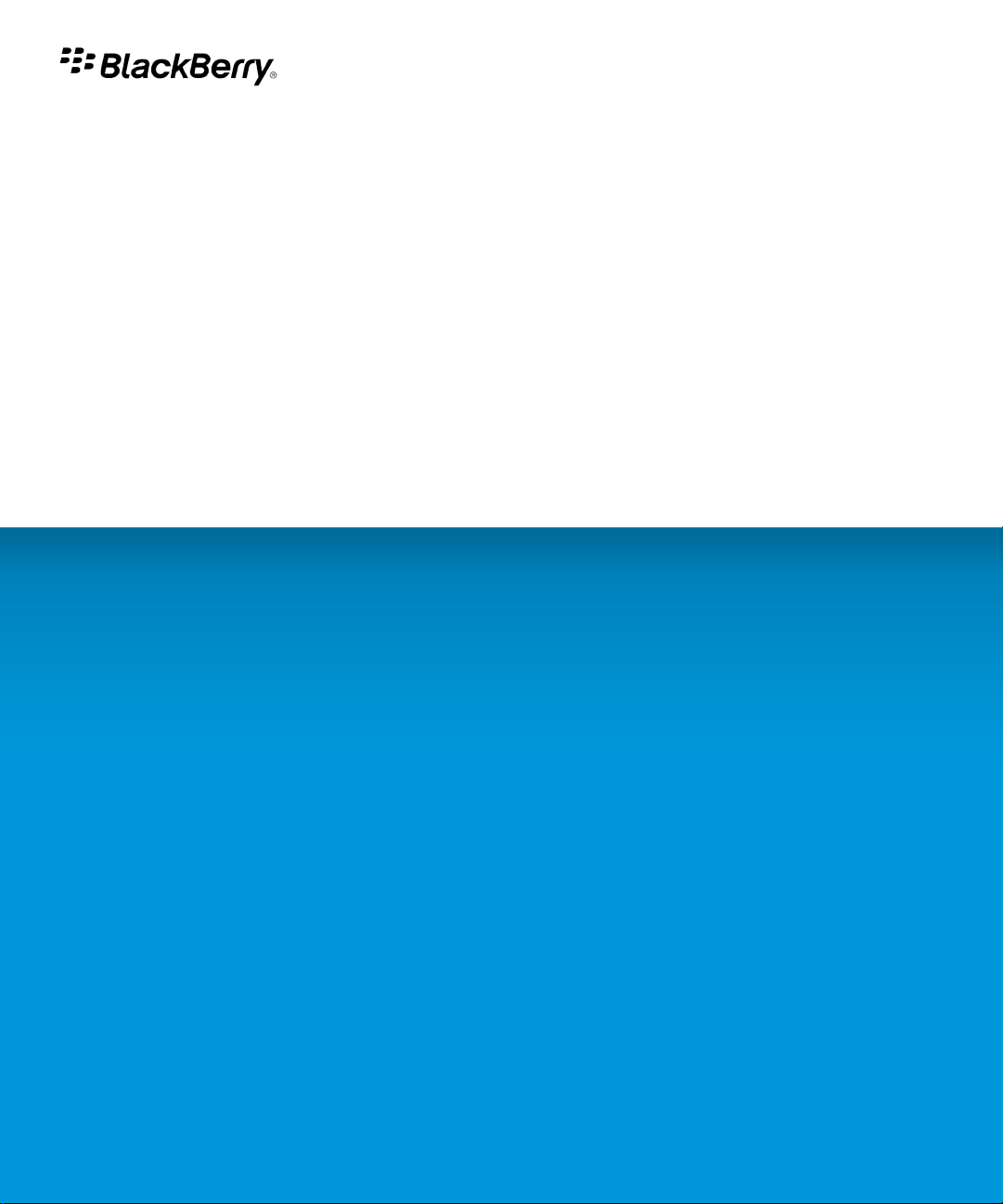
BlackBerry App World Storefront
Version: 2.0
User Guide
Page 2
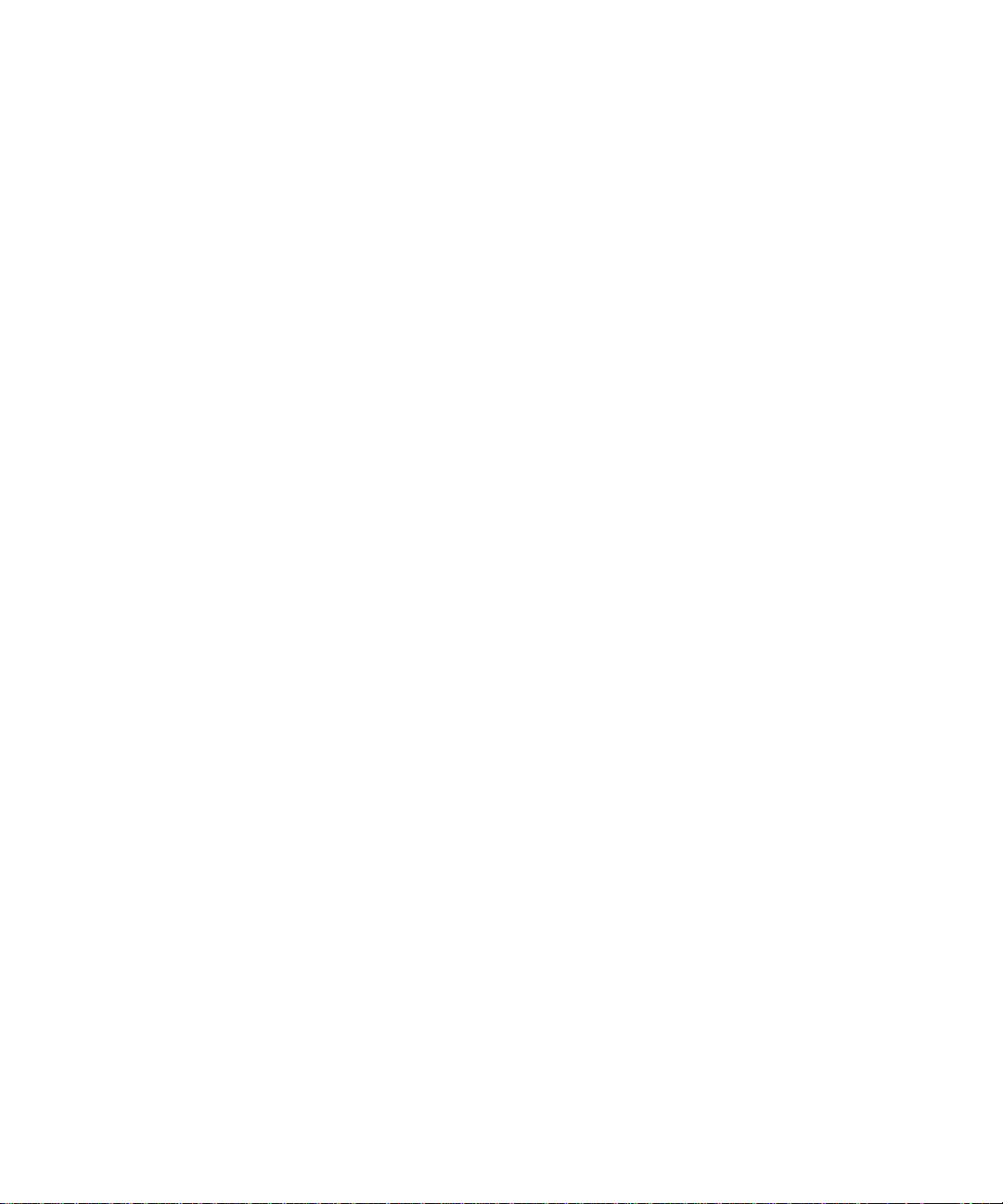
SWD-1144276-0819051729-001
Page 3
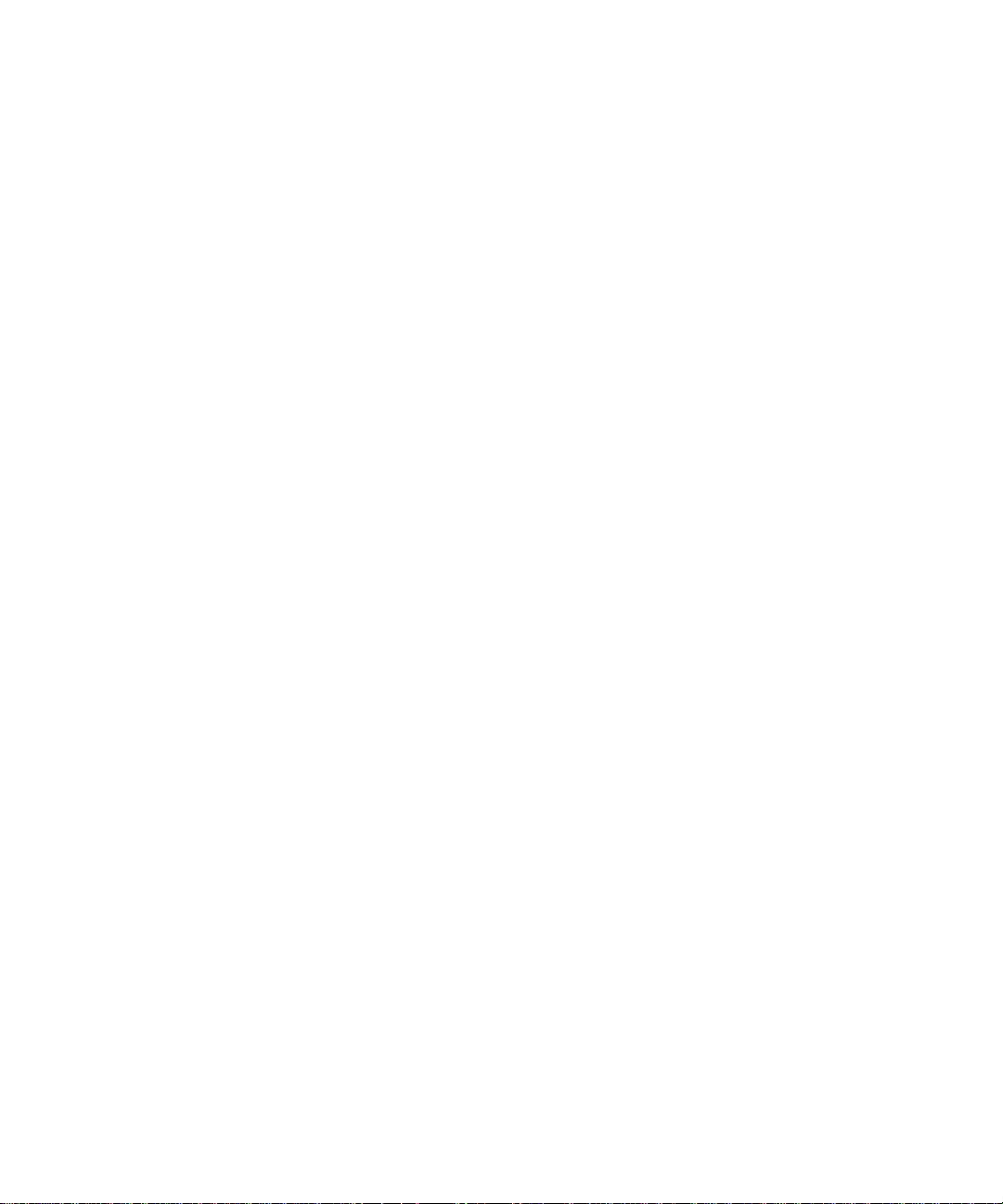
Contents
About the BlackBerry App World storefront............................................................................................................................................................................................ 3
New features and enhancements............................................................................................................................................................................................................ 4
Browsing and searching............................................................................................................................................................................................................................ 5
Browse featured items............................................................................................................................................................................................................................... 5
Browse top items........................................................................................................................................................................................................................................ 5
Search for an item by category................................................................................................................................................................................................................. 5
Search for a specific item.......................................................................................................................................................................................................................... 6
Read reviews for an item........................................................................................................................................................................................................................... 6
Sort items while searching or browsing.................................................................................................................................................................................................. 6
Managing your BlackBerry ID account.................................................................................................................................................................................................... 8
About the BlackBerry ID............................................................................................................................................................................................................................ 8
Create a BlackBerry ID.............................................................................................................................................................................................................................. 8
Log in with your BlackBerry ID................................................................................................................................................................................................................. 8
Change your BlackBerry ID information................................................................................................................................................................................................. 9
Buying and downloading.......................................................................................................................................................................................................................... 10
About downloading items......................................................................................................................................................................................................................... 10
Download a free or trial item.................................................................................................................................................................................................................... 10
Buy an item................................................................................................................................................................................................................................................. 10
Change your payment method................................................................................................................................................................................................................. 11
Pause downloading an item...................................................................................................................................................................................................................... 11
Write a review for an item......................................................................................................................................................................................................................... 12
Recommend an item.................................................................................................................................................................................................................................. 12
Update an item........................................................................................................................................................................................................................................... 13
Contact a vendor........................................................................................................................................................................................................................................ 13
Check the amount of available storage for items.................................................................................................................................................................................. 14
Managing items......................................................................................................................................................................................................................................... 15
About archiving, removing, and re-installing items............................................................................................................................................................................... 15
Archive an item on the media card.......................................................................................................................................................................................................... 15
Restore an archived item from the media card...................................................................................................................................................................................... 15
Remove an item.......................................................................................................................................................................................................................................... 16
Re-install an item....................................................................................................................................................................................................................................... 16
About security............................................................................................................................................................................................................................................. 18
Frequently asked questions...................................................................................................................................................................................................................... 19
Page 4
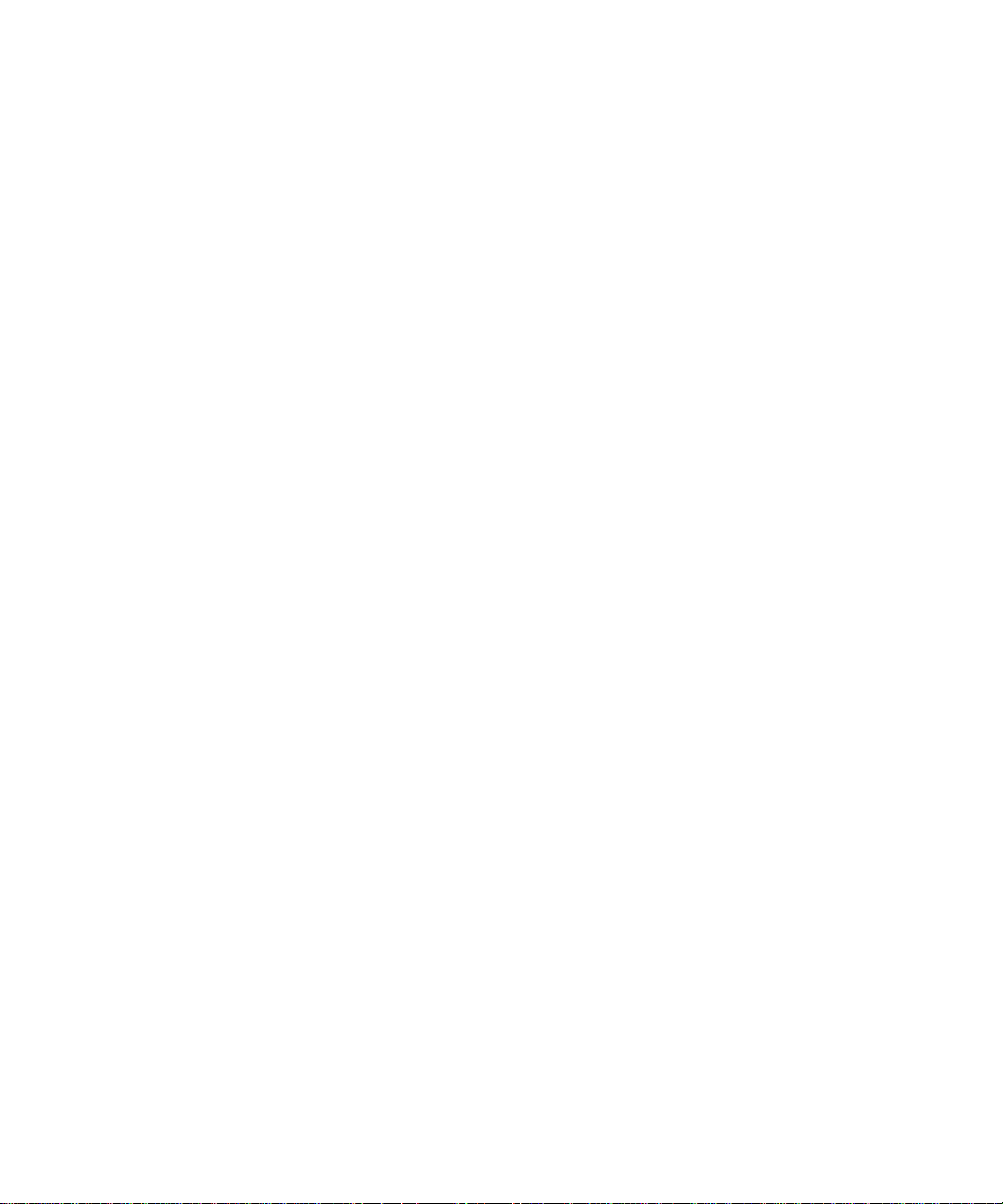
Where can I download the BlackBerry App World storefront?.............................................................................................................................................................. 19
What happens to my downloaded items when I switch to a new BlackBerry device?....................................................................................................................... 19
Why can't I see all the items for sale or download in the BlackBerry App World storefront on my device?................................................................................... 19
Can I download items in the BlackBerry App World storefront elsewhere?........................................................................................................................................ 19
Find more troubleshooting information.................................................................................................................................................................................................. 20
Provide feedback........................................................................................................................................................................................................................................ 21
IT policy rules.............................................................................................................................................................................................................................................. 22
Legal notice................................................................................................................................................................................................................................................. 23
Page 5
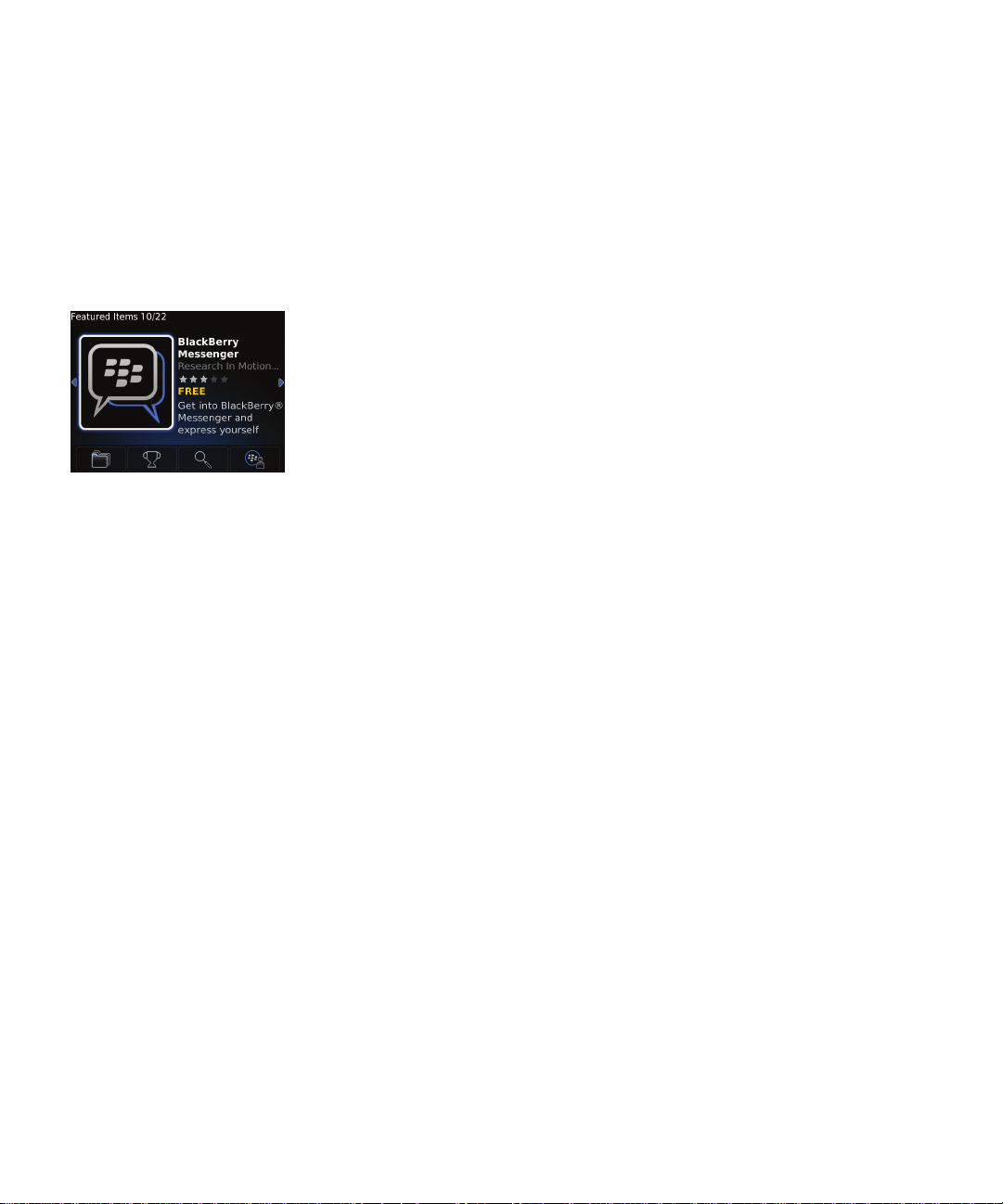
User Guide
About the BlackBerry App World storefront
About the BlackBerry App World storefront
The BlackBerry App World™ storefront allows you to search for and download items for your BlackBerry® device. From BlackBerry App World,
you can browse featured and top downloaded items, such as games, social networking applications, and productivity applications. You can view
items by category and search by keyword. You can also read and write reviews and recommend items to others.
You can buy and download items over the wireless network to your device. Items that you buy or download are stored in BlackBerry App World
on the My World screen.
3
Page 6
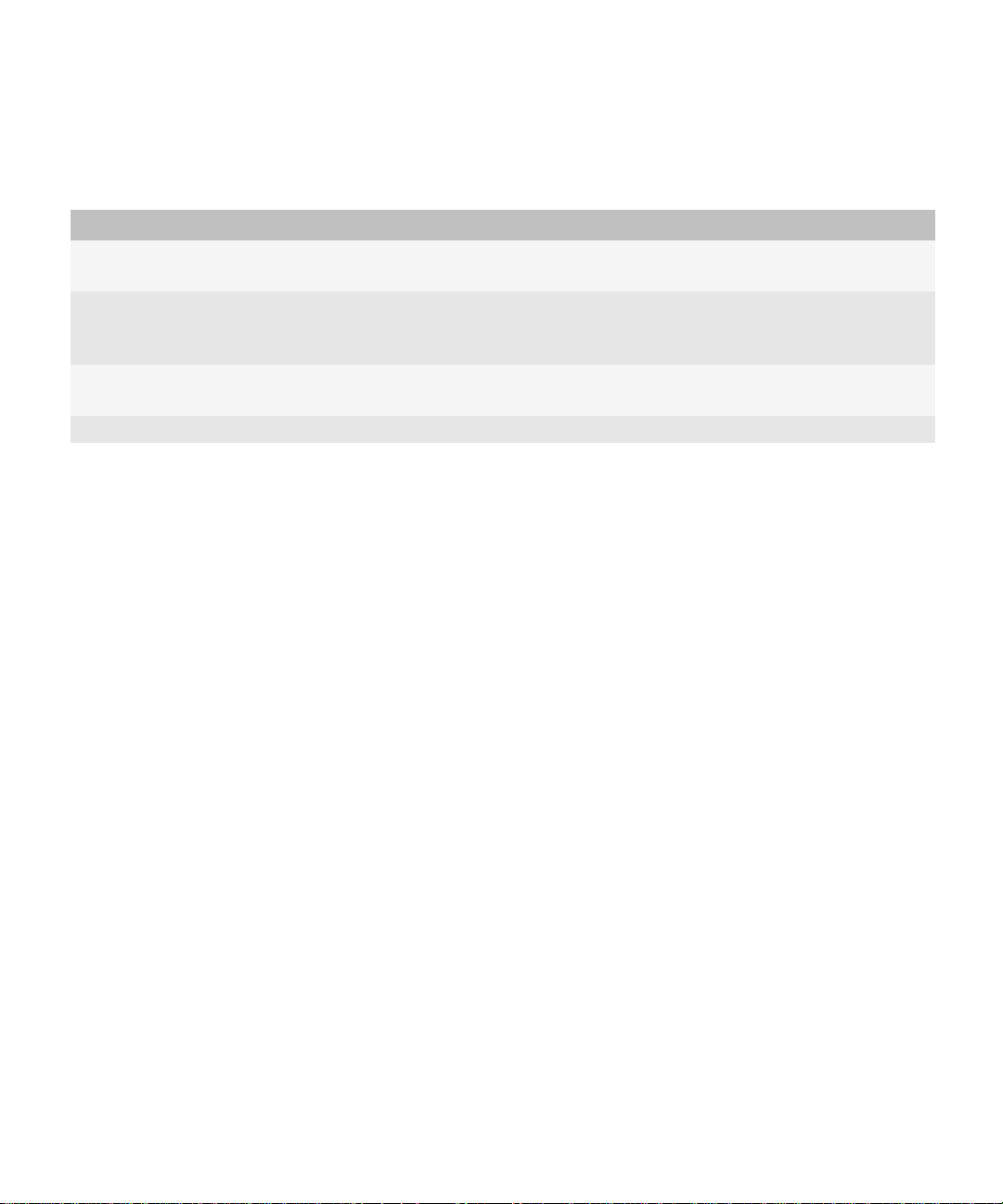
User Guide
New features and enhancements
New features and enhancements
Item Description
BlackBerry® ID You can now create a BlackBerry ID and log into the BlackBerry App World™ storefront using
a BlackBerry ID.
Payment methods Depending on your organization, region, and wireless service provider, you can now pay for
items in the BlackBerry App World storefront using a credit card, or by adding it to the monthly
bill from your wireless service provider.
Top 25 items You can now view lists of the top 25 newest items, free applications, paid applications, themes,
and recently updated items.
Scan a barcode You can now quickly find an item by scanning a barcode for that item.
4
Page 7
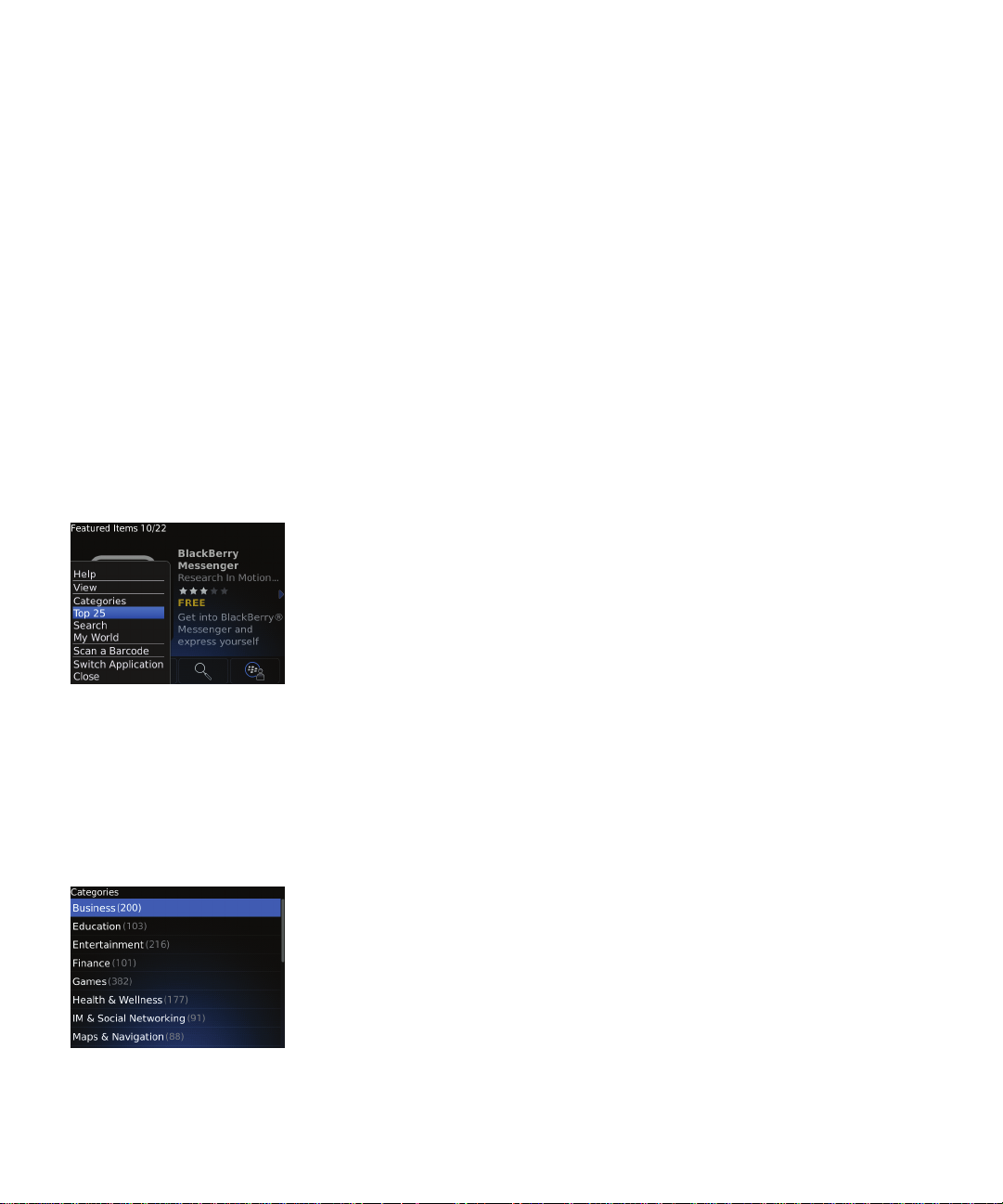
User Guide
Browsing and searching
Browsing and searching
Browse featured items
1. On the Featured Items screen, press the Menu key.
2. Click Next or Previous.
You can also browse items by clicking the arrows on the screen.
Browse top items
1. On the Featured Items screen, press the Menu key > Top 25.
2. Navigate to the left or right to view the top newest applications, free applications, paid applications, themes, and applications that have
recently been updated.
Search for an item by category
1. On the Featured Items screen, press the Menu key.
2. Click Categories.
3. Click a category type.
4. If necessary, type the name of the item that you want to search for.
5
Page 8
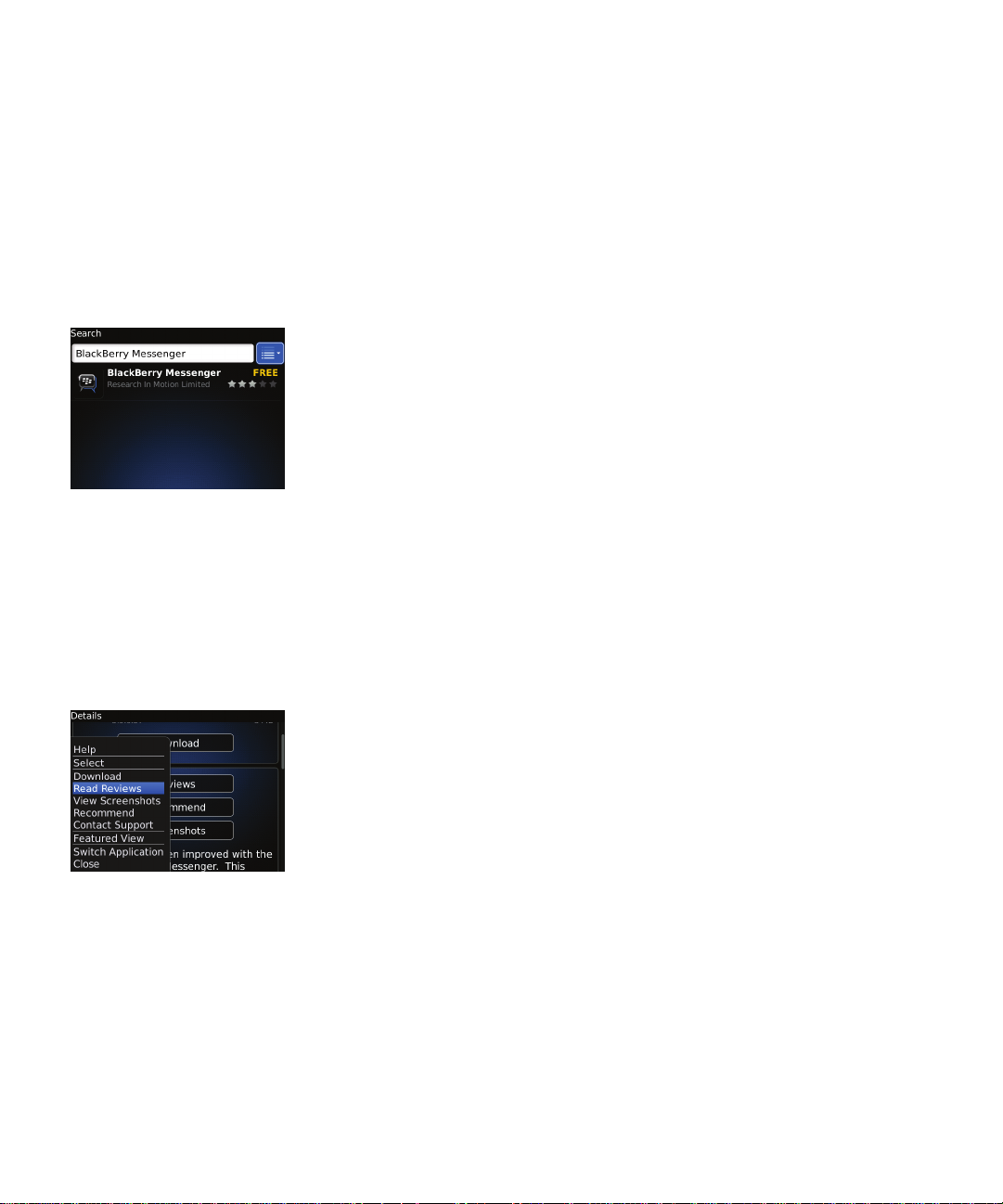
User Guide
Search for a specific item
You can search for an item by the item name or by a keyword.
1. On the Featured Items screen, press the Menu key.
2. Click Search.
3. Type the item name or the keyword you want to search for.
Read reviews for an item
Browsing and searching
Some items in the BlackBerry App World™ storefront might have star ratings, which are based on information that users of BlackBerry® device
applications provide.
1. Click an item.
2. Press the Menu key.
3. Click Read Reviews.
Sort items while searching or browsing
You can sort items by popularity, newest items, vendor name, star rating, price, and item name.
1. In a list of items, press the Menu key.
2. Click Sort By.
3. Click the criteria.
6
Page 9

User Guide
Browsing and searching
To sort items in reverse order after you sort by vendor name, price, or item name, press the Menu key. Click Sort By. Click the criteria again.
7
Page 10

User Guide
Managing your BlackBerry ID account
Managing your BlackBerry ID account
About the BlackBerry ID
A BlackBerry® ID gives you convenient access to multiple BlackBerry products, including BlackBerry® Protect and BlackBerry App World™.
After you create a BlackBerry ID, you can use a single email address and password to log in to any BlackBerry product that supports BlackBerry
ID.
You can create a BlackBerry ID from the BlackBerry Protect application or BlackBerry App World storefront on your device.
You can use any email address for your BlackBerry ID; you do not have to use an email address that you have added to your BlackBerry device.
If you have a user name and password that you use to manage email addresses on your device, that user name is separate from your BlackBerry
ID.
Create a BlackBerry ID
1. Press the Menu key > My World.
2. Click Create a new BlackBerry ID.
3. Complete the instructions on the screen.
4. Click Sign up.
Log in with your BlackBerry ID
1. Press the Menu key > My World.
2. Type your BlackBerry® ID login information.
3. Click Log in.
8
Page 11

User Guide
Managing your BlackBerry ID account
Change your BlackBerry ID information
1. Press the Menu key > Account Information.
2. Change your information.
3. Press the Menu key > Save.
You can use your updated email address and password to log in to other BlackBerry products that support the BlackBerry ID.
9
Page 12

User Guide
Buying and downloading
Buying and downloading
About downloading items
You can download different types of items such as applications, games, and themes for your BlackBerry® device using the BlackBerry App
World™ storefront.
BlackBerry App World is designed to prioritize available network connections and automatically chooses an authenticated Wi-Fi® network over
a wireless network for downloading items, if both types of networks are available. Downloading items over the wireless network can affect your
wireless data usage. Check with your wireless service provider to determine the additional costs that might be associated with downloading
and using BlackBerry App World.
You can find and open your downloaded items on the My World screen. You can also find downloaded items on the Home screen of your device,
or in one of the following folders on the Home screen of your device: Downloads, Games, Applications, or Instant Messaging.
Download a free or trial item
You must be logged in to the BlackBerry App World™ storefront with your BlackBerry® ID before you download free or trial items.
1. Click a free or trial item.
2. Press the Menu key > Download or Download Trial.
You can find and open your downloaded items on the My World screen. You can also find downloaded items on the Home screen of your
BlackBerry® device, or in one of the following folders on the Home screen of your device: Downloads, Games, Applications, or Instant Messaging.
Buy an item
1. On the Details screen, press the Menu key.
2. Click Purchase.
3. Click Buy Now.
You can find and open your downloaded items on the My World screen. You can also find downloaded items on the Home screen of your
BlackBerry® device, or in one of the following folders on the Home screen of your device: Downloads, Games, Applications, or Instant Messaging.
10
Page 13

User Guide
Buying and downloading
Change your payment method
You can choose to pay for items in the BlackBerry App World™ storefront using a PayPal® account, a credit card, or by including purchases on
the bill that you receive from your wireless service provider. Depending on your wireless service provider, country, or organization, this feature
might not be supported.
1. Press the Menu key > Payment Options.
2. Select a payment option.
3. Click Next.
4. Complete the instructions on the screen.
Pause downloading an item
1. On the My World screen, press the Menu key.
2. Click Pause.
To resume downloading an item, click Resume.
11
Page 14

User Guide
Write a review for an item
You can write reviews for items that you have downloaded. You can only write one review for each item.
1. On the My World screen, highlight an item.
2. Press the Menu key.
3. Click Add Review.
4. In the Select a rating drop-down list, click the number of stars that you want to assign to the item.
5. In the Title field, type a title for your review.
6. Type your review.
7. Press the Menu key.
8. Click Submit.
Buying and downloading
Recommend an item
You can recommend an item to someone by sending different types of messages, such as an email message, SMS text message, or MMS
message.
1. On the My World screen, press the Menu key.
2. Click Recommend.
3. Click a message type.
4. Specify your contacts.
5. Send the message.
12
Page 15

User Guide
Buying and downloading
Update an item
When an update is available for an item that you downloaded, an indicator appears on the icon for the BlackBerry App World™ storefront. An
indicator also appears beside the item on the My World screen and its status changes to Upgrade Available.
Depending on the item, an additional charge might apply for the update.
1. On the My World screen, highlight the item.
2. Press the Menu key.
3. Click View Upgrade Details.
4. On the Details screen, you can view the price and release notes for the update.
5. Click Upgrade.
6. If necessary, complete the instructions on the screen to buy the update.
Contact a vendor
If you want to provide feedback or have an issue with your item, you can send a question or comment to the vendor.
1. On the Details screen, press the Menu key.
2. Click Contact Support.
3. Type a message.
4. Press the Menu key.
5. Click Send.
13
Page 16

User Guide
Check the amount of available storage for items
On the Featured Items screen, press the Menu key > My World.
The storage status bar at the top of the screen displays the amount of available application storage.
To hide the storage status bar, on the My World screen, press the Menu key > Hide Application storage.
Buying and downloading
14
Page 17

User Guide
Managing items
Managing items
About archiving, removing, and re-installing items
Items that you download are stored in the BlackBerry App World™ storefront and appear on the My World screen. To make space available for
other items, you can archive some of your existing items on a media card. You can also remove some of your existing items and re-install them
later at no additional charge for the items. Additional network charges might apply to re-install items.
You can restore archived items from the media card at any time. You can also remove and re-install items as many times as you want to on the
same BlackBerry® device. You can re-install items that you have bought on up to four additional devices each year without paying for the items
again.
Archive an item on the media card
To perform this task, a media card must be inserted in your BlackBerry® device.
1. On the My World screen, highlight an item.
2. Press the Menu key.
3. Click Archive.
4. Click OK.
To use the archived item, you must first restore it.
Restore an archived item from the media card
1. On the My World screen, highlight an archived item.
2. Press the Menu key.
3. Click Restore.
4. Click OK.
15
Page 18

User Guide
Remove an item
1. On the My World screen, highlight an item.
2. Press the Menu key > Delete.
3. Click Yes.
4. If necessary, click Yes or No.
The status of the item changes to Uninstalled.
Managing items
Re-install an item
If you switch to a different BlackBerry® device or delete all the data from your device, you can re-install all of the items that you bought from
the BlackBerry App World™ storefront. You can remove and re-install items as many times as you want on the same device, and you can install
items that you bought on up to four additional devices each year without paying for items again. You must be logged in to BlackBerry App
World with your BlackBerry® ID to re-install items.
1. On the My World screen, highlight the item that you want to re-install.
2. Press the Menu key.
3. Click View Details.
• If no update is available, click Reinstall.
• If an update is available and you want to update the item, click Upgrade.
• If an update is available, but you do not want to update the item, click Reinstall.
16
Page 19

User Guide
Managing items
17
Page 20

User Guide
About security
About security
The BlackBerry® Internet Service is designed to use SSL to create a highly secure connection to the BlackBerry App World™ storefront from
BlackBerry devices. SSL is the standard encryption protocol that is used in online banking, ecommerce, and other wireless services.
18
Page 21

User Guide
Frequently asked questions
Frequently asked questions
Where can I download the BlackBerry App World storefront?
You can download the BlackBerry App World™ storefront or manually update your existing version of the BlackBerry App World storefront by
visiting www.mobile.blackberry.com from your device, or by visiting www.blackberry.com/appworld from a computer.
What happens to my downloaded items when I switch to a new BlackBerry device?
When you use your existing BlackBerry® ID to log in to BlackBerry App World™ on your new device, you can re-install your items on your new
device from the MyWorld screen. You can re-install items that you bought on up to four additional devices each year without paying for the
items again. Items that you archived on a media card can also be re-installed from the My World screen. Additional data charges might apply
to re-install items.
Why can't I see all the items for sale or download in the BlackBerry App World storefront on my device?
Some items that are listed on the BlackBerry App World storefront on a computer might not be listed in the BlackBerry App World storefront
on your device, because they are not available for your current device. The BlackBerry App World™ storefront is designed to display only the
items that are available for your current BlackBerry® device and BlackBerry® Device Software
Can I download items in the BlackBerry App World storefront elsewhere?
Yes, you can also buy and download items from the BlackBerry App World storefront on a computer. Depending on the vendor, you might also
be able to buy or download items from the vendor's web site.
19
Page 22

User Guide
Find more troubleshooting information
Find more troubleshooting information
To troubleshoot an issue and read knowledge base articles, visit the BlackBerry® Technical Solution Center at www.blackberry.com/btsc.
20
Page 23

User Guide
Provide feedback
To provide feedback on this deliverable, visit www.blackberry.com/docsfeedback.
Provide feedback
21
Page 24

User Guide
IT policy rules
IT policy rules
BlackBerry® Enterprise Server administrators can use IT policy rules to prevent users from accessing certain applications and features. For
more information about IT policy rules, visit http://docs.blackberry.com/en/ to read the BlackBerry Enterprise Server Policy Reference
Guide.
22
Page 25

User Guide
Legal notice
Legal notice
©2010 Research In Motion Limited. All rights reserved. BlackBerry®, RIM®, Research In Motion®, SureType®, SurePress™ and related
trademarks, names, and logos are the property of Research In Motion Limited and are registered and/or used in the U.S. and countries around
the world.
PayPal is a registered trademark of PayPal, Inc. Wi-Fi is a trademark of the Wi-Fi Alliance. All other trademarks are the property of their respective
owners.
This documentation including all documentation incorporated by reference herein such as documentation provided or made available at
www.blackberry.com/go/docs is provided or made accessible "AS IS" and "AS AVAILABLE" and without condition, endorsement, guarantee,
representation, or warranty of any kind by Research In Motion Limited and its affiliated companies ("RIM") and RIM assumes no responsibility
for any typographical, technical, or other inaccuracies, errors, or omissions in this documentation. In order to protect RIM proprietary and
confidential information and/or trade secrets, this documentation may describe some aspects of RIM technology in generalized terms. RIM
reserves the right to periodically change information that is contained in this documentation; however, RIM makes no commitment to provide
any such changes, updates, enhancements, or other additions to this documentation to you in a timely manner or at all.
This documentation might contain references to third-party sources of information, hardware or software, products or services including
components and content such as content protected by copyright and/or third-party web sites (collectively the "Third Party Products and
Services"). RIM does not control, and is not responsible for, any Third Party Products and Services including, without limitation the content,
accuracy, copyright compliance, compatibility, performance, trustworthiness, legality, decency, links, or any other aspect of Third Party Products
and Services. The inclusion of a reference to Third Party Products and Services in this documentation does not imply endorsement by RIM of
the Third Party Products and Services or the third party in any way.
EXCEPT TO THE EXTENT SPECIFICALLY PROHIBITED BY APPLICABLE LAW IN YOUR JURISDICTION, ALL CONDITIONS, ENDORSEMENTS,
GUARANTEES, REPRESENTATIONS, OR WARRANTIES OF ANY KIND, EXPRESS OR IMPLIED, INCLUDING WITHOUT LIMITATION, ANY
CONDITIONS, ENDORSEMENTS, GUARANTEES, REPRESENTATIONS OR WARRANTIES OF DURABILITY, FITNESS FOR A PARTICULAR
PURPOSE OR USE, MERCHANTABILITY, MERCHANTABLE QUALITY, NON-INFRINGEMENT, SATISFACTORY QUALITY, OR TITLE, OR ARISING
FROM A STATUTE OR CUSTOM OR A COURSE OF DEALING OR USAGE OF TRADE, OR RELATED TO THE DOCUMENTATION OR ITS USE,
OR PERFORMANCE OR NON-PERFORMANCE OF ANY SOFTWARE, HARDWARE, SERVICE, OR ANY THIRD PARTY PRODUCTS AND
SERVICES REFERENCED HEREIN, ARE HEREBY EXCLUDED. YOU MAY ALSO HAVE OTHER RIGHTS THAT VARY BY STATE OR PROVINCE.
SOME JURISDICTIONS MAY NOT ALLOW THE EXCLUSION OR LIMITATION OF IMPLIED WARRANTIES AND CONDITIONS. TO THE EXTENT
PERMITTED BY LAW, ANY IMPLIED WARRANTIES OR CONDITIONS RELATING TO THE DOCUMENTATION TO THE EXTENT THEY CANNOT
BE EXCLUDED AS SET OUT ABOVE, BUT CAN BE LIMITED, ARE HEREBY LIMITED TO NINETY (90) DAYS FROM THE DATE YOU FIRST
ACQUIRED THE DOCUMENTATION OR THE ITEM THAT IS THE SUBJECT OF THE CLAIM.
TO THE MAXIMUM EXTENT PERMITTED BY APPLICABLE LAW IN YOUR JURISDICTION, IN NO EVENT SHALL RIM BE LIABLE FOR ANY TYPE
OF DAMAGES RELATED TO THIS DOCUMENTATION OR ITS USE, OR PERFORMANCE OR NON-PERFORMANCE OF ANY SOFTWARE,
HARDWARE, SERVICE, OR ANY THIRD PARTY PRODUCTS AND SERVICES REFERENCED HEREIN INCLUDING WITHOUT LIMITATION ANY
OF THE FOLLOWING DAMAGES: DIRECT, CONSEQUENTIAL, EXEMPLARY, INCIDENTAL, INDIRECT, SPECIAL, PUNITIVE, OR AGGRAVATED
DAMAGES, DAMAGES FOR LOSS OF PROFITS OR REVENUES, FAILURE TO REALIZE ANY EXPECTED SAVINGS, BUSINESS INTERRUPTION,
LOSS OF BUSINESS INFORMATION, LOSS OF BUSINESS OPPORTUNITY, OR CORRUPTION OR LOSS OF DATA, FAILURES TO TRANSMIT
OR RECEIVE ANY DATA, PROBLEMS ASSOCIATED WITH ANY APPLICATIONS USED IN CONJUNCTION WITH RIM PRODUCTS OR SERVICES,
DOWNTIME COSTS, LOSS OF THE USE OF RIM PRODUCTS OR SERVICES OR ANY PORTION THEREOF OR OF ANY AIRTIME SERVICES,
COST OF SUBSTITUTE GOODS, COSTS OF COVER, FACILITIES OR SERVICES, COST OF CAPITAL, OR OTHER SIMILAR PECUNIARY LOSSES,
WHETHER OR NOT SUCH DAMAGES WERE FORESEEN OR UNFORESEEN, AND EVEN IF RIM HAS BEEN ADVISED OF THE POSSIBILITY OF
SUCH DAMAGES.
23
Page 26

User Guide
Legal notice
TO THE MAXIMUM EXTENT PERMITTED BY APPLICABLE LAW IN YOUR JURISDICTION, RIM SHALL HAVE NO OTHER OBLIGATION, DUTY,
OR LIABILITY WHATSOEVER IN CONTRACT, TORT, OR OTHERWISE TO YOU INCLUDING ANY LIABILITY FOR NEGLIGENCE OR STRICT
LIABILITY.
THE LIMITATIONS, EXCLUSIONS, AND DISCLAIMERS HEREIN SHALL APPLY: (A) IRRESPECTIVE OF THE NATURE OF THE CAUSE OF ACTION,
DEMAND, OR ACTION BY YOU INCLUDING BUT NOT LIMITED TO BREACH OF CONTRACT, NEGLIGENCE, TORT, STRICT LIABILITY OR ANY
OTHER LEGAL THEORY AND SHALL SURVIVE A FUNDAMENTAL BREACH OR BREACHES OR THE FAILURE OF THE ESSENTIAL PURPOSE
OF THIS AGREEMENT OR OF ANY REMEDY CONTAINED HEREIN; AND (B) TO RIM AND ITS AFFILIATED COMPANIES, THEIR SUCCESSORS,
ASSIGNS, AGENTS, SUPPLIERS (INCLUDING AIRTIME SERVICE PROVIDERS), AUTHORIZED RIM DISTRIBUTORS (ALSO INCLUDING
AIRTIME SERVICE PROVIDERS) AND THEIR RESPECTIVE DIRECTORS, EMPLOYEES, AND INDEPENDENT CONTRACTORS.
IN ADDITION TO THE LIMITATIONS AND EXCLUSIONS SET OUT ABOVE, IN NO EVENT SHALL ANY DIRECTOR, EMPLOYEE, AGENT,
DISTRIBUTOR, SUPPLIER, INDEPENDENT CONTRACTOR OF RIM OR ANY AFFILIATES OF RIM HAVE ANY LIABILITY ARISING FROM OR
RELATED TO THE DOCUMENTATION.
Prior to subscribing for, installing, or using any Third Party Products and Services, it is your responsibility to ensure that your airtime service
provider has agreed to support all of their features. Some airtime service providers might not offer Internet browsing functionality with a
subscription to the BlackBerry® Internet Service. Check with your service provider for availability, roaming arrangements, service plans and
features. Installation or use of Third Party Products and Services with RIM's products and services may require one or more patent, trademark,
copyright, or other licenses in order to avoid infringement or violation of third party rights. You are solely responsible for determining whether
to use Third Party Products and Services and if any third party licenses are required to do so. If required you are responsible for acquiring them.
You should not install or use Third Party Products and Services until all necessary licenses have been acquired. Any Third Party Products and
Services that are provided with RIM's products and services are provided as a convenience to you and are provided "AS IS" with no express or
implied conditions, endorsements, guarantees, representations, or warranties of any kind by RIM and RIM assumes no liability whatsoever, in
relation thereto. Your use of Third Party Products and Services shall be governed by and subject to you agreeing to the terms of separate licenses
and other agreements applicable thereto with third parties, except to the extent expressly covered by a license or other agreement with RIM.
Certain features outlined in this documentation require a minimum version of BlackBerry® Enterprise Server, BlackBerry® Desktop Software,
and/or BlackBerry® Device Software.
The terms of use of any RIM product or service are set out in a separate license or other agreement with RIM applicable thereto. NOTHING IN
THIS DOCUMENTATION IS INTENDED TO SUPERSEDE ANY EXPRESS WRITTEN AGREEMENTS OR WARRANTIES PROVIDED BY RIM FOR
PORTIONS OF ANY RIM PRODUCT OR SERVICE OTHER THAN THIS DOCUMENTATION.
Research In Motion Limited
295 Phillip Street
Waterloo, ON N2L 3W8
Canada
Research In Motion UK Limited
Centrum House
36 Station Road
Egham, Surrey TW20 9LF
United Kingdom
Published in Canada
24
