Page 1

User Guide
Share Your Where
TM
G e o - s o c i a l i n teraction for y o u r
BlackBerry 8800 series smartphone
Page 2
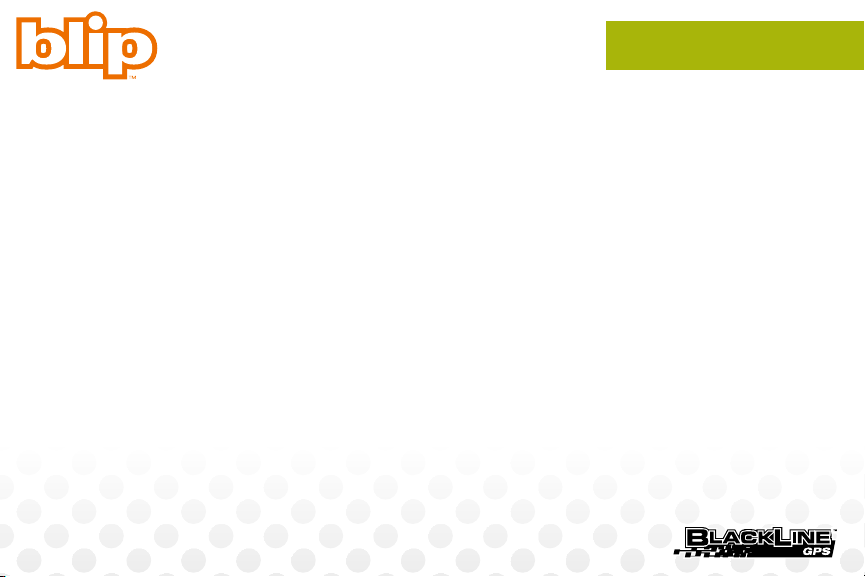
© Copyright 2007 BlackLine GPS Inc. All rights reserved. Except as expressly provided herein, no
part of this manual may be reproduced, copied, transmitted, disseminated, downloaded, or stored
in any storage medium, for any purpose without the express prior written consent of BlackLine GPS.
BlackLine GPS hereby grants permission to download a single copy of this manual onto some form
of electronic storage medium to be viewed and to print one copy of this manual or any revision
hereto, provided that such electronic or printed copy of this manual must contain the complete text
of this copyright notice. Further, any unauthorized commercial distribution of this manual or any
revision hereto is strictly prohibited.
Information in this document is subject to change without notice. BlackLine GPS reserves the right
to change or improve its products and to make changes in the content without obligation to notify
any person or organization of such changes or improvements. Visit the BlackLine GPS Web site
(www.BlackLinegps.com) for current updates and information concerning the use and operation of
this and other BlackLine GPS products.
GPS Snitch, Share Your Where, and BlackLine GPS are trademarks or registered trademarks of
BlackLine GPS Inc. BlackBerry, BlackBerry 8800 Series, BlackBerry 8700 Series, BlackBerry Curve,
BlackBerry Pearl, and BlackBerry Maps are trademarks or registered trademarks of Research In
Motion Ltd.
DOC-0027-AA, August 27, 2007
This document is provided “as is” and BlackLine GPS Inc. (“BlackLine GPS or BlackLine”) and its
affiliated companies and partners assume no responsibility for any typographical, technical or other
inaccuracies in this document. BlackLine GPS reserves the right to periodically change information
that is contained in this document. However, BlackLine GPS makes no commitment to provide any
such changes, updates, enhancements or other additions to this document to you in a timely
manner or at all.
Notices
Page 3
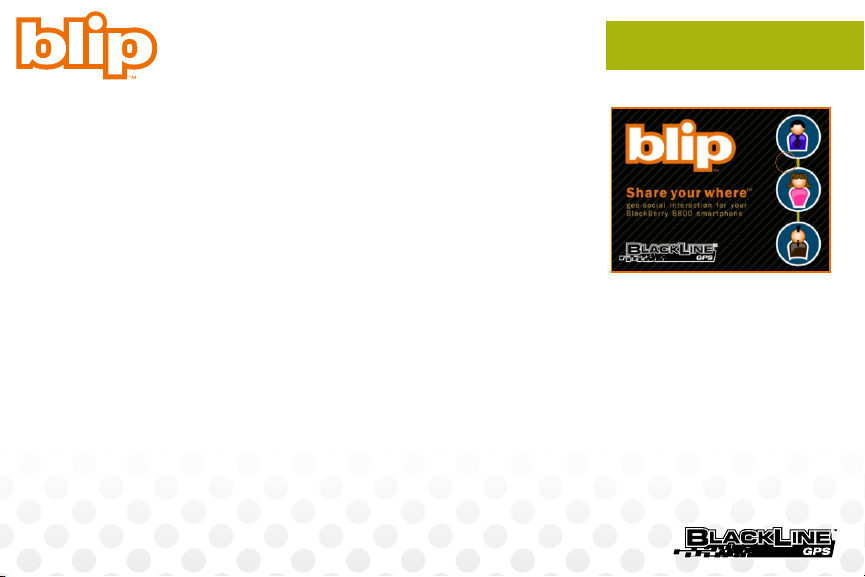
Welcome to the Blip user guide
Blip is an easy-to-use geo-social interaction tool for BlackBerry®
smartphones that feature internal GPS technology. It enables you
to Share Your Where with the people that you know and vice versa.
By sharing GPS locations, Blip helps everyone answer questions
of Who, Where, and When.
Blip allows you to interact with BlackLine's GPS Snitch vehicle
tracking and security product. GPS Snitch owners who are familiar
with the GPS Snitch Web experience are now able to take it on the
road with them on BlackBerry smartphones.
Users of BlackBerry Smartphones without GPS technology can
share in the fun, interacting with shared GPS-enabled BlackBerry
smartphones and GPS Snitch devices.
If you own a BlackBerry Pearl , BlackBerry Curve , or BlackBerry
TM
8700 , purchase a GPS Snitch for yourself and start tracking!
TM TM
Overview
Blip Introduction Screen
Page 4
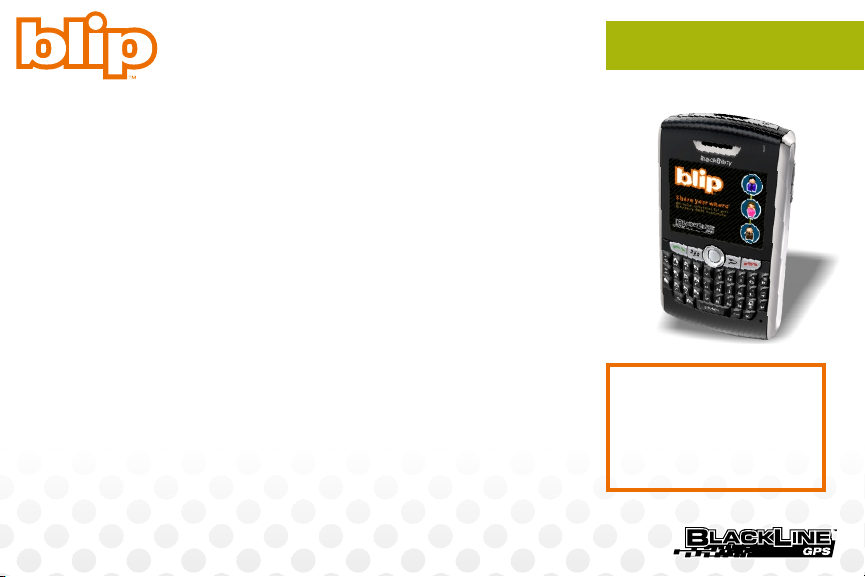
This Guide
For users wishing to publish GPS locations with the Blip
application, this guide assumes that you have created a BlackLine
account, activated your BlackBerry 8800 Series smartphone, and
installed the Blip application.
For users who have a compatible BlackBerry without GPS and
wish to interact with a GPS Snitch device or shared GPS-capable
BlackBerry smartphones, this guide assumes you have an account
and installed Blip on your BlackBerry device.
The following Web link offers further information about Blip,
details on BlackBerry compatibility, how to create a BlackLine
account, how to activate Blip on GPS-capable smartphones, and
how to install Blip on compatible BlackBerry devices.
www.blacklinegps.com/blip
Blip Compatibility with BlackBerry Smartphones
The BlackBerry 8800 series is fully compatible with Blip.
BlackBerry devices with 4.2 OS or higher are supported.
Overview
Note:
Blip requires BlackBerry
operating system version
4.2 or higher.
Page 5
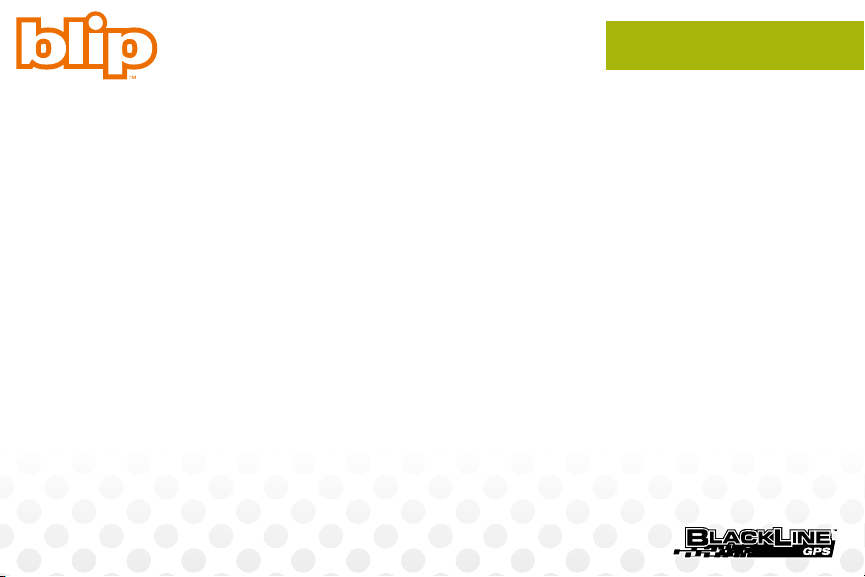
Since GPS is not built within certain BlackBerry smartphones, the
interaction experience is limited. If you have a non-GPS-enabled
BlackBerry device, your smartphone will be able to interact with
the BlackLine GPS Snitch and GPS-enabled BlackBerry 8800
series smartphones. However, others will not be able to map your
most recent location since GPS publishing is not possible.
If you have a GPS Snitch or co-workers, friends, or family with a
BlackBerry smartphone, go ahead and download Blip for your nonGPS-based BlackBerry smartphone. Signing up for the beta
program is not necessary since your smartphone is not able to
publish GPS locations.
Overview
Page 6
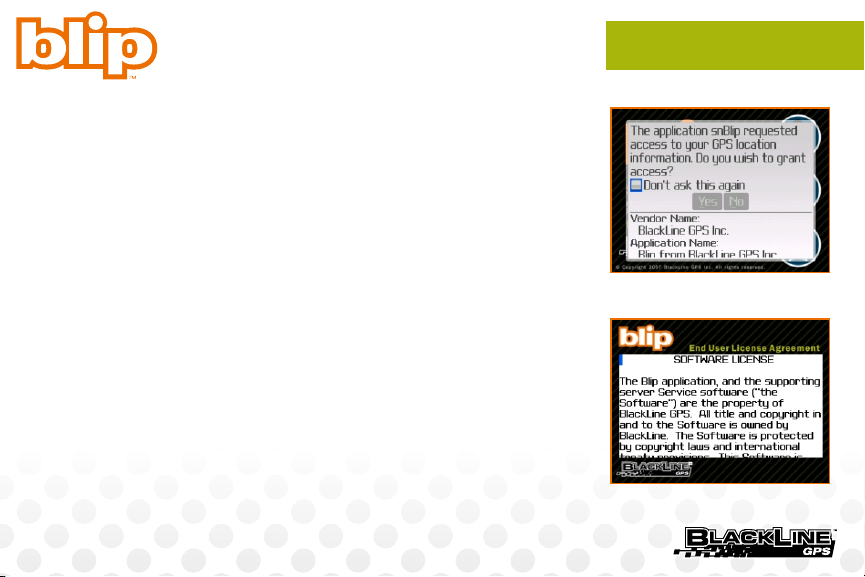
GPS Location Security Notice
When you start Blip for the first time, your BlackBerry smartphone
will notify you that it is requesting access to your GPS location. For
Blip to perform correctly, you must agree to Blip’s continued
access to your GPS data. Check “Don’t ask this again” and select
the “Yes” button.
End User License Agreement (EULA)
When you start Blip for the first time, you are presented with an
end-user license agreement. To use Blip, you must agree to the
terms set out within this agreement.
GPS & EULA
Access to GPS information
End User License Agreement
Page 7

Login Page
When you agree to the EULA, you are presented with the login
page. Pressing the menu button on your BlackBerry smartphone
while on this page allows you to modify connection settings, view
data usage, and access GPS location publishing features that do
not require you to be logged in to modify.
Logging in to the Blip service
To log into your Blip account, enter the e-mail address that you
used to create your BlackLine account into the User Name data
field. Enter your password into the Password field. Check the
'Remember me on this device' checkbox if you would like both your
User Name and Password to be remembered in the future. Using
the trackball or scroll-wheel, select the Log In button to proceed
into your Blip account. You can also access “Log in” from the
menu.
Publishing options
A primary feature of Blip is the ability for the application to publish
GPS locations to your BlackLine account. Publishing is only
Login Page
Login Screen
Publishing Options
Page 8

possible on activated GPS-capabile BlackBerry Smartphones such
as the BlackBerry 8800 Series.
Published locations are accessible to you and to the people that
you know to whom you share your device history. Currently, only
the BlackBerry 8800 Series devices contain internal GPS
technology and are able to publish GPS locations.
You can modify how frequent your BlackBerry device publishes
locations via the Publishing Options page. Choose between
publishing every 5 min, 15 min, 30 min, or once per hour.
Publishing History
As part of the Publishing Options, there is a Publishing History that
records each publishing attempt plus its success or lack of
success. Each publishing of your location includes a time and date
stamp so that you can conveniently review your BlackBerry
smartphone’s publishing success.
There are times when GPS coverage is too weak to compute a
position, such as when in buildings that incorporate metallic
Login Page
Publishing History
Page 9

window tinting and concrete structure, such as office buildings. In
these situations, a failed location publish is flagged “Poor GPS
Coverage”.
Publish Location Now
You can publish a location at any time. Select ‘Publish Location
Now’ from the menu. This task instructs Blip to attempt to publish
your location to your account. Depending on the number of GPS
satellite signals available and their intensity, the publishing event
will be successful or not.
You can view the success in your Publishing History, accessible
from the Publishing Options Page.
Total kilobytes
A running total of the data use of Blip is maintained for you. Blip is
a thin client that uses only a small amount of data. Data use is
influenced by a number of factors including how often you use the
Blip browser to view devices locations, how many shared devices
that you have on your account, and how often you publish
locations.
Login Page
Publish Location Now
Page 10

Show EULA
At any time, you can view the Blip End User License Agreement by
selecting Show EULA from the menu on the Log-in page.
Connection Settings
You can change the method of how Blip communicates with the
BlackLine GPS servers by adjusting the Connection Settings via
the menu while viewing the Login page.
Available settings include MDS, TCP, and WAP connections. We
recommend keeping the default settings unless you have
connection troubles.
These are advanced features and we do not recommend you
change them without assistance from the BlackLine GPS support
team that can be reached via:
E-mail: support@gps-snitch.com
Login Page
Page 11

Devices Page
When you log into your account, the first page displays the devices
activated on your account and a list of devices shared to your
account from people that you know.
Use the trackball or scroll-wheel to scroll through the list of
devices activated on your account or shared to your account. To
quickly go to the top of this list, press on the BlackBerry
keyboard. Similarly, to go to the bottom of the list, press .
Depending on the device type, a different menu will appear when
you press the menu key or press the trackball or scroll-wheel.
Where appropriate, menu items are highlighted that are specific to
BlackBerry smartphones and GPS Snitch devices.
Map Last Location
This menu item allows you to map the most recent location for the
highlighted device within the BlackBerry Maps application. If you
keep BlackBerry Maps open, each time you map a location, it will
be remembered within BlackBerry Maps until it is closed. To
“T”
“B”
Devices Page
Devices Page
Mapped Location: BlackBerry Maps
Page 12

Devices Page
quickly map a location, press the letter on the BlackBerry
keyboard.
If you do not have BlackBerry Maps installed on your BlackBerry
smartphone, you can proceed to the BlackBerry Web site and
download the application:
www.blackberry.com
Show History
Both BlackBerry devices and GPS Snitch devices support the
Show History feature. For BlackBerry devices, the history of
published locations will be displayed while with GPS Snitch
devices, the requested or scheduled locations will be shown along
with any security alerts.
Device Status
Selecting device status will display a page related to the
BlackBerry or GPS Snitch that you have selected. The contents of
the device status are specific to BlackBerry or GPS Snitch devices.
“L”
Device History
Device Status
Page 13

BlackBerry: Publish Location Now
If you highlight a BlackBerry device that is activated on your
account, you can access a “Publish Location Now” menu item. If
you select this menu item, Blip will attempt to publish your current
GPS location. This event will be written to your Publishing History.
if successful, the location will be published to your account so that
your current location is accessible to others and for your own
purposes.
GPS Snitch: Locate
This menu item is only available when a GPS Snitch device is
highlighted and allows you to request a location from the unit in
real-time. In comparison, BlackBerry devices do not support realtime tracking since their locations are published manually or
automatically.
Retrieving a location from a GPS Snitch takes approximately 20 to
40 seconds. To quickly locate a GPS Snitch when highlighted,
press the button.“Enter”
Devices Page
Page 14

GPS Sntich: Arm / Disarm
This menu item is specific to GPS Sntich devices and relates to its
vehicle security function. Select this menu item to arm or disarm
your GPS Snitch system.
Logout
Select this menu item when you wish to be signed out from your
account. Your user session always lasts 20 minutes where you’ll
be signed out automatically.
Refresh Page
The data available on the Devices Page is static like a Web
browser. To keep data usage to a minimum, this data is only
updated when you request it. To refresh this data, either press the
“R” hotkey of your BlackBerry keyboard or select “Refresh” from
the menu. This will pull the most current device data from the
BlackLine servers.
Publish Options
From this menu item, you can adjust the publishing options of your
BlackBerry device as discussed earlier in this guide.
Devices Page
Page 15

Total Kilobytes
As described earlier in this guide, you can view the amount of data
use since the last time this counter was reset.
About
You can view the current version information of the Blip client
application installed on your BlackBerry device by selecting
“About” from the menu.
Hide
Selecting “Hide” from the menu pushes the Blip application into
the background of your BlackBerry desktop. This allows you to
access other functions of your BlackBerry device, such as the
phone log, e-mail, etc.
Close
When you wish to close the Blip application, select “Close” from
the menu. Closing the Blip application will stop all publishing of
GPS locations and communication with BlackLine’s servers.
Devices Page
Page 16

On the Web
Your account on the Web gives you access to other features, such
as the ability to name your devices, activate further devices, invite
others, and much more. Of course you can interact with devices
too! Access your account via:
gps-snitch.com
Sharing Your BlackBerry Smartphone
The power of Blip comes from its ability for your to share your
location with others that you know. Friends, co-workers, and
family do not even need a BlackBerry device to see where you are.
They can access your BlackBerry smartphone location from
BlackLine’s GPS Snitch site.
All you have to do is send them an invitation to have access to
your location. Log into your account on gps-snitch.com and
proceed to the Sharing page. Enter the e-mail address of
someone who you would like to invite to have access to your
location and press “Send”.
gps-snitch.com
gps-snitch.com Online Account
The people you know do
not even need a
BlackBerry device to see
where you are. They can
access your BlackBerry
smartphone location from
their online account!
Page 17

When you share your devices, an e-mail invitation will be sent to
them inviting them to create an account in order to see where you
are. Setting up a BlackLine account is free and takes only a
couple minutes.
Go ahead and Share Your Where!
gps-snitch.com
Support
If you have questions, comments, or problems with Blip or your
online account, please contact:
support@gps-snitch.com
BlackLine GPS Inc.
#110 1215 13th Street SE
Calgary, AB
Canada T2G 3J4
gps-snitch.com: Sharing
