Page 1

Getting Started Guide
BlackBerry 8800 Smartphone
Page 2
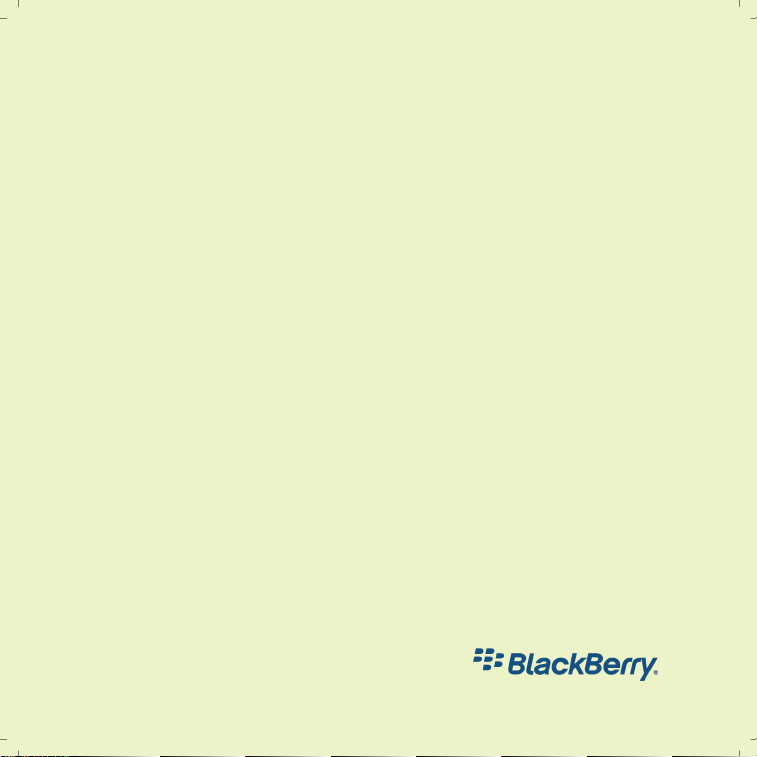
MAT-18395-001 | PRINTSPEC-016
SWD-352171-0312040802-001 | RBM41GW
Page 3

Contents
Welcome to BlackBerry!...............................................................................................................................3
Set up your device.........................................................................................................................................5
Insert the SIM card and battery..........................................................................................................................5
Charge the battery...............................................................................................................................................6
Complete the setup wizard..................................................................................................................................8
Learn the basics............................................................................................................................................11
Move around the screen ....................................................................................................................................12
Open a menu........................................................................................................................................................13
Typing basics........................................................................................................................................................14
Applications..........................................................................................................................................................15
Home screen status indicators..........................................................................................................................16
Message list status indicators........................................................................................................................... 17
Phone status indicators......................................................................................................................................17
Calendar status indicators................................................................................................................................. 17
Wireless coverage indicators.............................................................................................................................18
Start using your device..............................................................................................................................19
Make a call...........................................................................................................................................................19
Send an email message......................................................................................................................................19
Send an SMS text message...............................................................................................................................20
Page 4
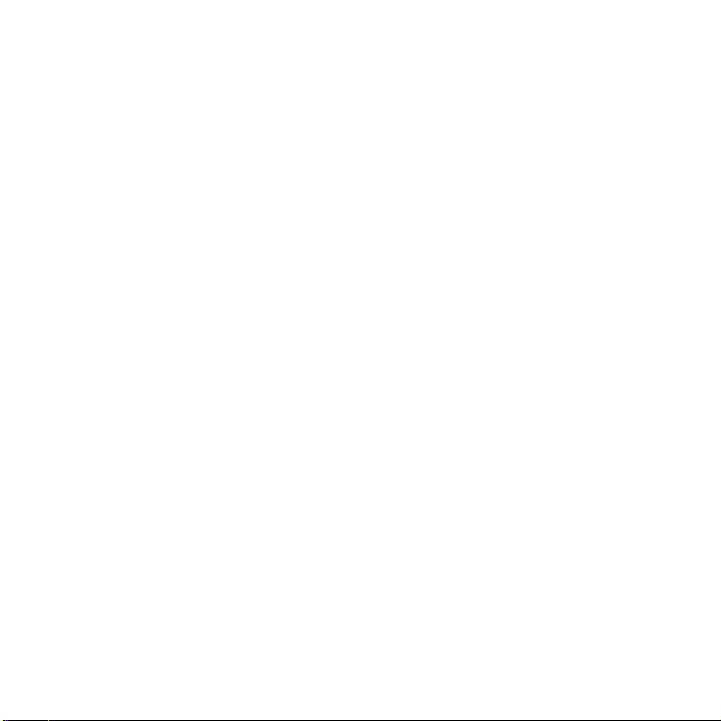
Add a contact......................................................................................................................................................20
Visit a web page...................................................................................................................................................21
Schedule an appointment..................................................................................................................................21
Pair with a Bluetooth enabled device..............................................................................................................22
About using your device with a computer.......................................................................................................22
About switching devices....................................................................................................................................24
Transfer a file between your device and your computer using the Roxio Media Manager.....................25
Synchronize data between your device and your computer .......................................................................26
Insert a media card.............................................................................................................................................26
Find more information........................................................................................................................................27
Troubleshooting..........................................................................................................................................29
I cannot connect to a wireless network..........................................................................................................29
I cannot associate my device with an email address ...................................................................................29
I cannot send or receive messages..................................................................................................................30
I cannot make or receive calls...........................................................................................................................31
Legal notice..................................................................................................................................................33
Page 5
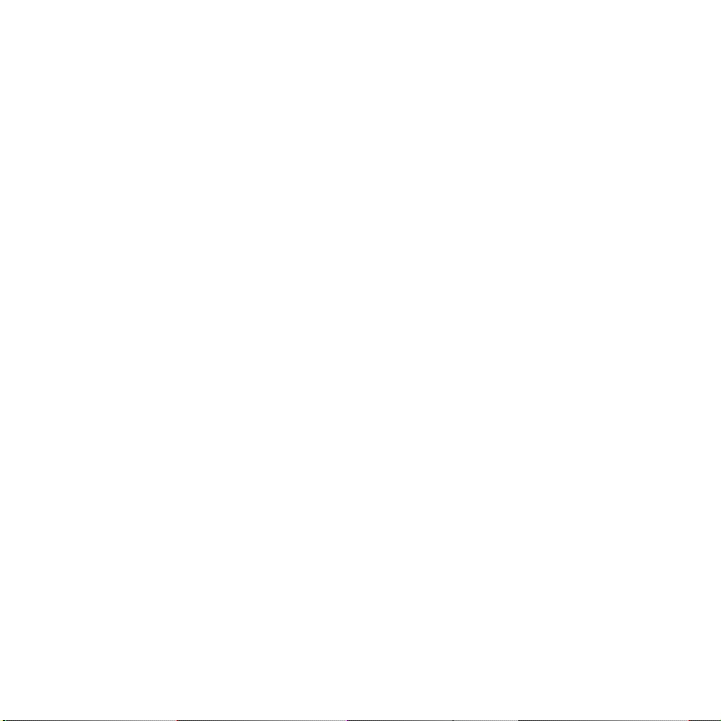
Welcome to BlackBerry!
Get ready to experience the freedom and connectivity of your all-in-one mobile solution.
Setting up your BlackBerry® device is easy. Simply verify that your SIM card and battery
are inserted in your device, charge the battery, and complete the setup wizard. After you
complete the setup wizard, take some time to explore the features on your device. This guide
provides tips and instructions to help you learn the basics quickly.
3
Page 6

4
Page 7
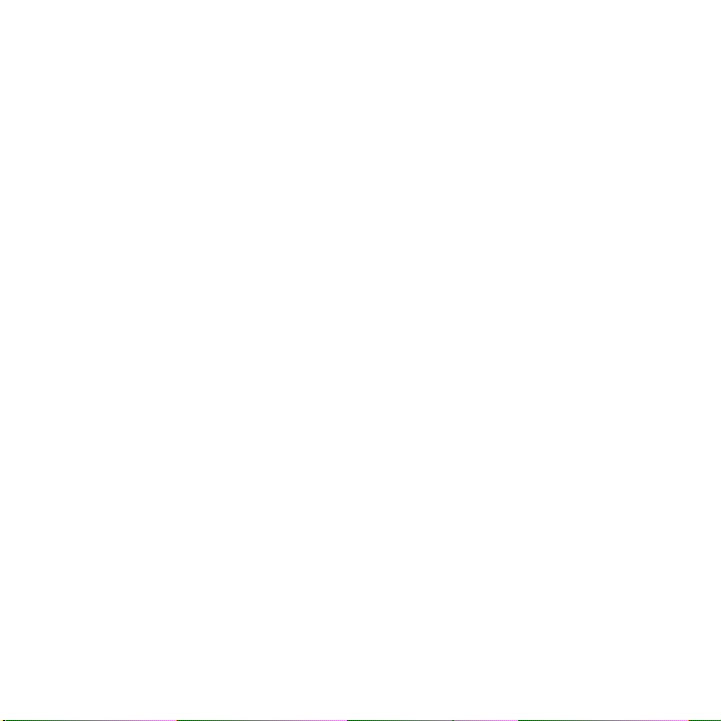
Set up your device
Insert the SIM card and battery
Your SIM card is a small rectangular plastic card that stores important information about
your wireless service. Your SIM card might already be inserted in your BlackBerry® device.
1. Press the release button for the battery cover.
2. Slide off the battery cover.
3. If the battery is inserted, remove the battery.
4. If your SIM card is already inserted, proceed to step 8.
5. Remove the SIM card from any packaging.
6. Hold the SIM card so that the metal contacts on the SIM card face down and the
cutoff corner points toward the lower-right corner of the device.
7. Slide the SIM card into the SIM card slot until it stops.
8. Insert the battery so that the metal contacts on the battery align with the metal
contacts on your device.
9. Slide the battery cover back onto the device so that it clicks into place.
If the battery is charged, the device turns on. If the device does not turn on, charge the
battery.
5
Page 8

Figure 1. Remove the battery cover
Figure 2. Insert the SIM card and battery
Charge the battery
1. Connect the small end of the travel charger cable to the USB port on the side of your
BlackBerry® device.
2. If necessary, perform one of the following actions:
• Insert the plug blade attachment into the power adapter.
• Fold down the plug blades on the power adaptor.
3. Plug the power adapter into a power outlet.
4. Charge the battery to full power.
6
Page 9

Figure 3. Connect the travel charger cable to your device
Figure 4. Insert the plug blade attachment or fold down the plug blades (if necessary)
If you have installed the BlackBerry® Desktop Software, you can use the USB cable that
came with your device to connect your device to your computer for charging. For more
information, see the "About using your device with a computer" topic.
Battery power level indicators
full battery power battery charging
7
Page 10
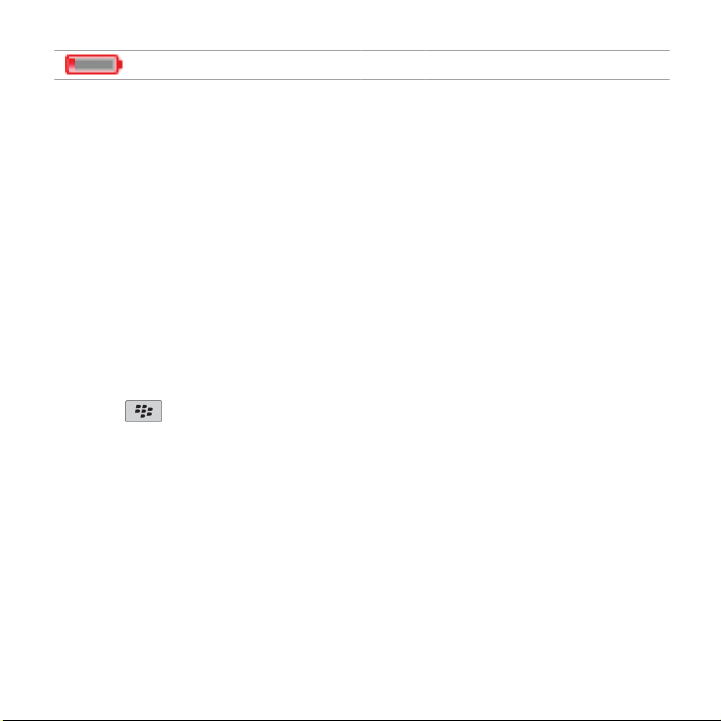
low battery power
Complete the setup wizard
The setup wizard is designed to help you learn about typing, change options to personalize
your BlackBerry® device, and set up one or more email addresses.
1. In the setup wizard dialog box, roll the trackball to highlight Run Setup Wizard.
2. Click (press) the trackball.
3. Read the setup wizard introduction.
4. Roll the trackball to highlight Next.
5. Click the trackball.
6. Complete the instructions on the screen.
Note: If the setup wizard dialog box does not appear automatically, on the Home screen,
press the key. Click Setup Wizard.
8
Page 11
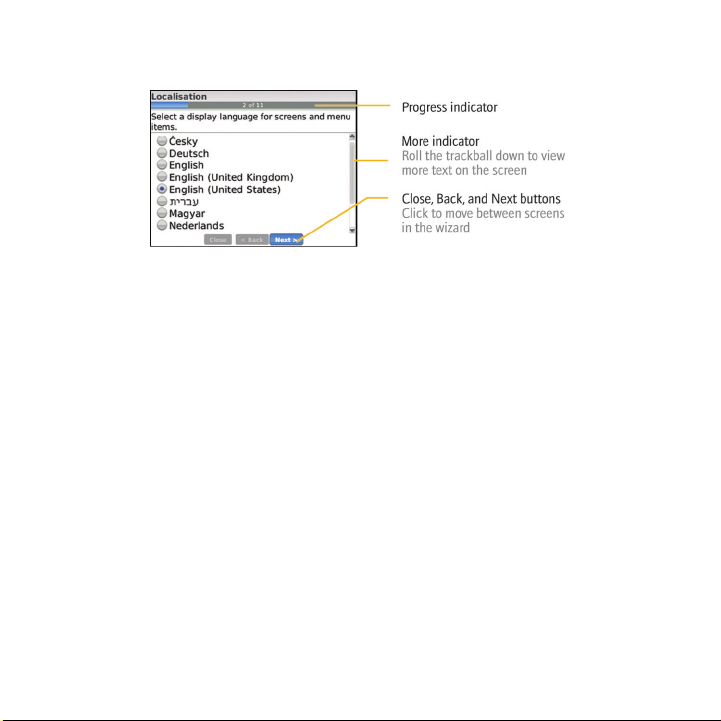
Figure 5. Setup wizard screen
About email setup options
If you have not already set up an email address, you can use one of following options to set
up email. Depending on your wireless service provider, the available options might vary.
• BlackBerry Internet Service option: Use this email setup option to create a new
email address for your device or to associate your device with one or more (up to
ten) existing email addresses. This option is most common for individual users. You
can set up email using this option by selecting the I want to create or add an
email address option in the setup wizard on your device
• BlackBerry Enterprise Server option: Use this email setup option to associate
your device with a Microsoft® Outlook® work email account, IBM® Lotus Notes®
work email account, or Novell® GroupWise® work email account and to take
advantage of advanced capabilities for wireless data synchronization. If your
administrator has provided you with an activation password, you can set up email
9
Page 12
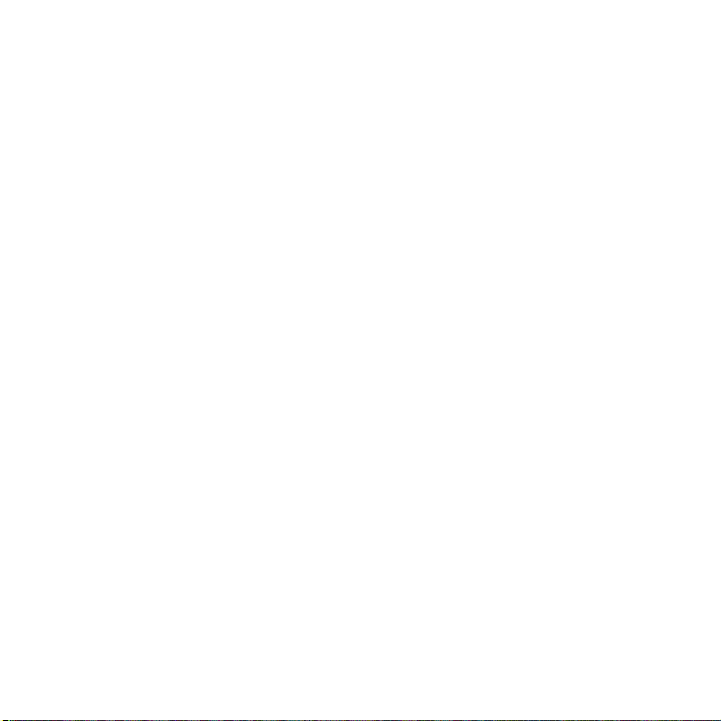
using this option by selecting the I want to use a work email account with a
BlackBerry Enterprise Server option in the setup wizard on your device. If you
do not have an activation password, contact your administrator.
• BlackBerry Desktop Redirector option: Use this email setup option to associate
your device with a Microsoft Outlook (Workgroup Installation) email account. You
can set up email using this option by installing the BlackBerry® Desktop
Software and selecting the BlackBerry Desktop Redirector option. If you use this
email setup option, you must keep your computer turned on to receive email
messages.
Add or create an email address using the setup wizard
1. In the setup wizard, on the email setup screen, select the I want to create or add
an email address option. Click Next.
2. Click Next.
3. If necessary, click Update Now.
4. If necessary, click Create New Account.
5. To accept the terms of the license agreement, select the Yes option. Click I Agree.
6. If necessary, type a login user name and password of your choice. Click Next. Record
your user name and password in a safe place.
7. Complete the instructions on the screen.
10
Page 13

Learn the basics
11
Page 14

Move around the screen
•
To open the application list, press the key on the Home screen.
• To move the cursor in any direction and highlight items, roll the trackball.
• To select an item or follow a link, click the trackball.
• To change the value in a field, click a field. Click a value.
•
To move back a screen, press the key.
•
To return to the Home screen, press the key.
Figure 6. Home screen Figure 7. Application list
12
Page 15

Figure 8. Move around the screen
Open a menu
• To open a menu of all the available actions for a highlighted item in an application,
press the key.
• If you click an item with more than one common available action, a short menu of
these available actions appears. To view more available actions for the highlighted
item, press the key or click Full Menu.
•
To close a menu, press the key.
13
Page 16

Figure 9. Full menu Figure 10. Short menu
Typing basics
Typing indicators
Shift mode Alt mode
number lock mode
Typing tips
• To capitalize a letter, hold the letter key until the capitalized letter appears or press
the Shift
key and the letter key.
14
Page 17

•
To type the alternate character on a key, press the key and the character key.
For example, to type a question mark (?), press the key and .
• To type a symbol, press the key. Type the letter that appears below the symbol.
• To type an accented or special character, hold the letter key and roll the trackball
to the left or right. Release the letter key when the accented or special character
appears. For example, to type ü, hold and roll the trackball to the left until ü
appears.
•
To turn on NUM lock, press the key and the Left Shift key. To turn off
NUM lock, press the key.
Applications
Take some time to explore the applications that are available on your BlackBerry® device.
Here are a few applications to get you started.
Click Setup Wizard to learn about typing, change options to personalize your
device, and set up your email address. The setup wizard also provides links to
information about common tasks.
Click Email Settings to set up one or more email addresses or change
BlackBerry® Internet Service email options.
Click Browser to visit web pages or view the browser bookmark list.
15
Page 18

Click Call Log to make a call or view a list of recent calls.
Click Media to view saved songs, ring tones, videos, or pictures.
Click Messages to view a list of your messages.
Click Options to view the main list of device options. You can also access
additional options from the menu in each application.
Click Address Book to view your contact list or add a new contact.
Click Help to view the user guide for your device.
Home screen status indicators
alarm set missed call count
unopened message count sending data
missed calendar reminder receiving data
voice mail message roaming
Bluetooth® technology is turned
on
paired with Bluetooth enabled
device
16
Page 19

Message list status indicators
unopened message MMS message
opened message sent message
message with an attachment message is sending
message is high priority message not sent
SMS text message
Phone status indicators
missed call received call
placed call
Calendar status indicators
reminder set meeting
17
Page 20

recurring appointment or meeting exception to recurring appointment
or meeting
calendar entry with notes
Wireless coverage indicators
Indicators on the Home screen display the wireless coverage level for the area in which you
are using your BlackBerry® device.
You can use the phone, send and receive email messages, PIN messages,
SMS text messages, and MMS messages, and use the browser with a highspeed data connection.
You can use the phone, send and receive email messages, PIN messages,
SMS text messages, and MMS messages, and use the browser.
You can use the phone and send and receive SMS text messages.
You can only make emergency calls.
Your connection to the wireless network is turned off.
You are not in a wireless coverage area.
18
Page 21

Start using your device
Make a call
1. On the Home screen or in the phone, perform one of the following actions:
• Type a phone number.
• Type part of a contact name. Highlight a contact or phone number.
2.
Press the key.
To end the call, press the key.
Send an email message
1.
In a message list, press the key.
2. Click Compose Email.
3. In the To field, perform one of the following actions:
• Type an email address.
• Type a contact name.
• Type part of a contact name. Click a contact.
4. Type a message.
19
Page 22

5.
Press the key.
6. Click Send.
Send an SMS text message
1.
In a message list, press the key.
2. Click Compose SMS.
3. Perform one of the following actions:
• If the contact is not in your address book, click Use Once. Type an SMS phone
number (include the country code and area code). Click the trackball.
• If the contact is in your address book, click a contact.
4. Type a message.
5. Click the trackball.
6. Click Send.
Add a contact
1.
In the address book, press the key.
2. Click New Address.
3. Type the contact information.
4. Press the Menu key.
20
Page 23

5. Click Save.
Visit a web page
Depending on your wireless service provider, multiple browsers might appear on your
BlackBerry® device. For more information about the charges associated with using each
browser, contact your wireless service provider.
1. In the browser, perform one of the following actions:
• If a web address field appears on the screen, type a web address.
•
If a web address field does not appear on the screen, press the key. Click
Go To. Type a web address.
2. Click the trackball.
Schedule an appointment
1.
In a calendar, press the key.
2. Click New.
3. Type the appointment information.
4. If the appointment recurs, change the Recurrence field.
5. Press the Menu key.
6. Click Save.
21
Page 24

Pair with a Bluetooth enabled device
Some Bluetooth® enabled devices have a passkey that you must type before you can pair
with them.
1. In the Bluetooth setup application, click Search for devices from here or Allow
another device to find me.
2. Click OK.
3. If necessary, click a Bluetooth enabled device.
4. If necessary, type the passkey for the Bluetooth enabled device on your
BlackBerry® device.
5. If necessary, type the passkey for the Bluetooth enabled device on the Bluetooth
enabled device.
About using your device with a computer
You can install the BlackBerry® Desktop Software on your computer and connect your
BlackBerry device to your computer to perform any of the following actions:
• Charge your device.
• Synchronize organizer data such as contacts, calendar entries, tasks, and memos
between your device and your computer.
• Back up and restore device data.
• Transfer files between your device and your computer.
22
Page 25

• Add applications to your device.
• Set up and manage email message forwarding or wireless calendar synchronization
if your administrator has advised you to do so.
• Set up and manage email message forwarding using the BlackBerry Desktop
Redirector to forward email messages from a Microsoft® Outlook® (Workgroup
installation) email account that resides on a Microsoft Exchange Server version
5.5 or later.
For more information about synchronizing data, backing up or restoring data, adding
applications, or other functions, see the BlackBerry Desktop Software Online Help.
System requirements
• Intel® compatible 486 or higher computer that is compliant with USB 1.1 or later
• Microsoft® Windows® 2000, or later
• BlackBerry® User Tools CD
• available USB port
Install the BlackBerry Desktop Software
1. Verify that your BlackBerry® device is not connected to your computer.
2. Insert the BlackBerry® User Tools CD into the CD drive on your computer.
3. Click BlackBerry Desktop Software.
4. Complete the instructions on the screen until the Setup Type screen appears.
23
Page 26

5. On the Setup Type screen, perform one of the following actions:
• If you do not want to use the BlackBerry® Desktop Software to synchronize
certificates between your device and your computer, select the Typical option.
Click Next.
• If you want to use the BlackBerry Desktop Software to synchronize certificates
between your device and your computer, select the Custom option. Click Next.
In the Certificate Synchronization drop-down list, click This feature, and all
subfeatures, will be installed on local hard drive.
6. Complete the instructions on the screen.
7. When the installation is complete, connect the smaller end of the USB cable to the
USB port on the side of your device.
8. Connect the larger end of the USB cable to the USB port on your computer.
If the BlackBerry® Desktop Manager does not open automatically, on the taskbar, click
Start > Programs > BlackBerry > Desktop Manager.
About switching devices
You can import data from your current BlackBerry® device, Palm® device, or Windows
Mobile® powered device to your new BlackBerry device using the switch device wizard tool
of the BlackBerry® Desktop Manager. For more information about switching devices, see
the BlackBerry Desktop Software Online Help.
24
Page 27

Switch devices
Verify that you have installed the most recent version of the BlackBerry® Desktop
Software.
1. Connect your current device to your computer.
2. Open the BlackBerry® Desktop Manager.
3. Click Switch Device Wizard.
4. Click Start.
5. Complete the instructions on the screen.
If you are switching from a BlackBerry device that is associated with the BlackBerry®
Internet Service, on your new BlackBerry device, in the setup wizard, open the email setup
screen. Update your device PIN.
Transfer a file between your device and your computer using the Roxio Media Manager
1. Connect your BlackBerry® device to your computer.
2. On your computer, open the BlackBerry® Desktop Manager.
3. Double-click Media Manager.
4. Drag a file or folder from one location to another.
For more information about transferring and managing media files, see the online help that
is available in the Roxio® Media Manager.
25
Page 28

Synchronize data between your device and your computer
1. Connect your BlackBerry® device to your computer.
2. Open the BlackBerry® Desktop Manager.
3. Click Synchronize.
4. Select the check box beside one or more actions.
5. Click Synchronize.
Insert a media card
Use a microSD media card to extend the memory available on your BlackBerry® device for
storing media files such as videos, ring tones, pictures, or songs. The media card might be
sold separately from your device.
1. Press the release button for the battery cover.
2. Slide off the battery cover.
3. Slide the media card holder door toward its hinges to unlock it.
4. Open the media card holder door.
5. Place the media card into the slots in the media card holder door so that the metal
contacts on the media card align with the metal contacts on your device when the
media card holder door is closed.
26
Page 29

6. Close the media card holder door.
7. Slide the media card holder door away from its hinges to lock it.
8. Replace the battery cover.
Figure 11. Insert the media card
Find more information
• To view the user guide for your BlackBerry® device, click Help in the application
list or in an application menu.
• To view the BlackBerry® 101 tutorial, user guide, safety and product information
booklet, or software license agreement and warranty for your device, insert the
BlackBerry® User Tools CD that came with your device into the CD drive on your
computer.
• To find information about your wireless network or your wireless service plan, visit
your wireless service provider web site.
27
Page 30

• To find software, games, and accessories for your device, visit
www.discoverblackberry.com.
• To buy accessories for your device, contact your wireless service provider or visit
www.shopblackberry.com.
28
Page 31

Troubleshooting
I cannot connect to a wireless network
Try performing the following actions:
• Verify that your SIM card is inserted in your BlackBerry® device correctly.
• Verify that you have turned on the connection to the wireless network.
I cannot associate my device with an email address
Try performing the following actions:
• On the email setup screen, verify that you have typed all the email address
information correctly.
• Verify that the email address is associated with a supported email account (for
example, a POP3 email account or an IMAP email account). For more information
about supported email accounts, contact your wireless service provider.
• If you are trying to add a Microsoft® Outlook® or IBM® Lotus Notes® work email
address to your BlackBerry® device, in a browser on your computer, log in to the
email setup web site using the web page address provided by your wireless service
29
Page 32

provider and add the work email address. To log in, you must have a login user
name and password. You can create a login user name and password in the setup
wizard on the email setup screen.
I cannot send or receive messages
Try performing the following actions:
• Verify that your BlackBerry® device is connected to the wireless network. If you
are not in a wireless coverage area, your device should send the messages when
you return to a wireless coverage area.
• If you created an email address or added an existing email address to your device
using the email setup screen in the setup wizard, verify that you have received
an activation message on your device from the BlackBerry® Internet Service. If
you have not received an activation message (the message might take a short
period of time to arrive), in the setup wizard, open the email setup screen to send
a service book to your device.
• If you have not received a registration message from the wireless network,
register your device. In the device options, click Advanced Options. Click Host
Routing Table. Press the key. Click Register Now.
• If you switched devices, verify that you have switched email service to your new
device. To switch email service to your new device, in the setup wizard, open the
email setup screen. If you created a user name and password when you set up
30
Page 33

email on your device, type your login information. Press the key. Click
Change Device. If you did not create a user name and password when you set
up email, complete the instructions on the screen.
• If the menu item for sending a message does not appear, verify that you have
added an email address or a PIN for your contact.
•
Resend the message. Open the message. Press the key. Click Resend.
• If you use email message filters, verify that the options for email message filters
are set correctly.
I cannot make or receive calls
Try performing the following actions:
• Verify that your BlackBerry® device is connected to the wireless network.
• If you cannot make calls and fixed dialing is turned on, verify that the phone
number for your contact appears in your fixed dialing list or turn off fixed dialing.
• If you have traveled to another country and you have not changed your smartdialing options, dial the full phone number, including the country code and area
code, for your contact.
• If you are not receiving calls, verify that call blocking and call forwarding are
turned off.
• If your SIM card supports more than one phone number, but you have only one
phone number, verify that the phone number is set as your active phone number.
31
Page 34

32
Page 35

Legal notice
©2008 Research In Motion Limited. All rights reserved. BlackBerry®, RIM®, Research In
Motion®, SureType® and related trademarks, names, and logos are the property of Research
In Motion Limited and are registered and/or used as trademarks in the U.S., Canada, and
countries around the world.
Bluetooth is a trademark of Bluetooth SIG. IBM, Domino, Lotus, and Lotus Notes are
trademarks of International Business Machines Corporation. Intel is a trademark of Intel
Corporation. Microsoft, Outlook, and Windows are trademarks of Microsoft Corporation.
Novell and GroupWise are trademarks of Novell, Inc. Roxio is a trademark of Sonic
Solutions. All other trademarks are the properties of their respective owners.
Portions of the BlackBerry® Device Software are copyright © 2007-2008 The FreeType
Project (www.freetype.org). All rights reserved.
The BlackBerry smartphone and other devices and/or associated software are protected by
copyright, international treaties, and various patents, including one or more of the following
U.S. patents: 6,278,442; 6,271,605; 6,219,694; 6,075,470; 6,073,318; D445,428; D433,460;
D416,256. Other patents are registered or pending in the U.S. and in various countries
around the world. Visit www.rim.com/patents for a list of RIM (as hereinafter defined)
patents.
This documentation including all documentation incorporated by reference herein such as
documentation provided or made available at www.blackberry.com/go/docs is provided or
made accessible "AS IS" and "AS AVAILABLE" and without condition, endorsement,
guarantee, representation, or warranty of any kind by Research In Motion Limited and its
33
Page 36

affiliated companies ("RIM") and RIM assumes no responsibility for any typographical,
technical, or other inaccuracies, errors, or omissions in this documentation. In order to
protect RIM proprietary and confidential information and/or trade secrets, this
documentation may describe some aspects of RIM technology in generalized terms. RIM
reserves the right to periodically change information that is contained in this
documentation; however, RIM makes no commitment to provide any such changes, updates,
enhancements, or other additions to this documentation to you in a timely manner or at all.
This documentation might contain references to third-party sources of information,
hardware or software, products or services including components and content such as
content protected by copyright and/or third-party web sites (collectively the "Third Party
Products and Services"). RIM does not control, and is not responsible for, any Third Party
Products and Services including, without limitation the content, accuracy, copyright
compliance, compatibility, performance, trustworthiness, legality, decency, links, or any
other aspect of Third Party Products and Services. The inclusion of a reference to Third Party
Products and Services in this documentation does not imply endorsement by RIM of the
Third Party Products and Services or the third party in any way.
EXCEPT TO THE EXTENT SPECIFICALLY PROHIBITED BY APPLICABLE LAW IN YOUR
JURISDICTION, ALL CONDITIONS, ENDORSEMENTS, GUARANTEES,
REPRESENTATIONS, OR WARRANTIES OF ANY KIND, EXPRESS OR IMPLIED, INCLUDING
WITHOUT LIMITATION, ANY CONDITIONS, ENDORSEMENTS, GUARANTEES,
REPRESENTATIONS OR WARRANTIES OF DURABILITY, FITNESS FOR A PARTICULAR
PURPOSE OR USE, MERCHANTABILITY, MERCHANTABLE QUALITY, NONINFRINGEMENT, SATISFACTORY QUALITY, OR TITLE, OR ARISING FROM A STATUTE OR
CUSTOM OR A COURSE OF DEALING OR USAGE OF TRADE, OR RELATED TO THE
DOCUMENTATION OR ITS USE, OR PERFORMANCE OR NON-PERFORMANCE OF ANY
34
Page 37

SOFTWARE, HARDWARE, SERVICE, OR ANY THIRD PARTY PRODUCTS AND SERVICES
REFERENCED HEREIN, ARE HEREBY EXCLUDED. YOU MAY ALSO HAVE OTHER RIGHTS
THAT VARY BY STATE OR PROVINCE. SOME JURISDICTIONS MAY NOT ALLOW THE
EXCLUSION OR LIMITATION OF IMPLIED WARRANTIES AND CONDITIONS. TO THE
EXTENT PERMITTED BY LAW, ANY IMPLIED WARRANTIES OR CONDITIONS RELATING TO
THE DOCUMENTATION TO THE EXTENT THEY CANNOT BE EXCLUDED AS SET OUT
ABOVE, BUT CAN BE LIMITED, ARE HEREBY LIMITED TO NINETY (90) DAYS FROM THE
DATE YOU FIRST ACQUIRED THE DOCUMENTATION OR THE ITEM THAT IS THE SUBJECT
OF THE CLAIM.
TO THE MAXIMUM EXTENT PERMITTED BY APPLICABLE LAW IN YOUR JURISDICTION,
IN NO EVENT SHALL RIM BE LIABLE FOR ANY TYPE OF DAMAGES RELATED TO THIS
DOCUMENTATION OR ITS USE, OR PERFORMANCE OR NON-PERFORMANCE OF ANY
SOFTWARE, HARDWARE, SERVICE, OR ANY THIRD PARTY PRODUCTS AND SERVICES
REFERENCED HEREIN INCLUDING WITHOUT LIMITATION ANY OF THE FOLLOWING
DAMAGES: DIRECT, CONSEQUENTIAL, EXEMPLARY, INCIDENTAL, INDIRECT, SPECIAL,
PUNITIVE, OR AGGRAVATED DAMAGES, DAMAGES FOR LOSS OF PROFITS OR
REVENUES, FAILURE TO REALIZE ANY EXPECTED SAVINGS, BUSINESS INTERRUPTION,
LOSS OF BUSINESS INFORMATION, LOSS OF BUSINESS OPPORTUNITY, OR
CORRUPTION OR LOSS OF DATA, FAILURES TO TRANSMIT OR RECEIVE ANY DATA,
PROBLEMS ASSOCIATED WITH ANY APPLICATIONS USED IN CONJUNCTION WITH RIM
PRODUCTS OR SERVICES, DOWNTIME COSTS, LOSS OF THE USE OF RIM PRODUCTS OR
SERVICES OR ANY PORTION THEREOF OR OF ANY AIRTIME SERVICES, COST OF
SUBSTITUTE GOODS, COSTS OF COVER, FACILITIES OR SERVICES, COST OF CAPITAL,
35
Page 38

OR OTHER SIMILAR PECUNIARY LOSSES, WHETHER OR NOT SUCH DAMAGES WERE
FORESEEN OR UNFORESEEN, AND EVEN IF RIM HAS BEEN ADVISED OF THE POSSIBILITY
OF SUCH DAMAGES.
TO THE MAXIMUM EXTENT PERMITTED BY APPLICABLE LAW IN YOUR JURISDICTION,
RIM SHALL HAVE NO OTHER OBLIGATION, DUTY, OR LIABILITY WHATSOEVER IN
CONTRACT, TORT, OR OTHERWISE TO YOU INCLUDING ANY LIABILITY FOR
NEGLIGENCE OR STRICT LIABILITY.
THE LIMITATIONS, EXCLUSIONS, AND DISCLAIMERS HEREIN SHALL APPLY: (A)
IRRESPECTIVE OF THE NATURE OF THE CAUSE OF ACTION, DEMAND, OR ACTION BY
YOU INCLUDING BUT NOT LIMITED TO BREACH OF CONTRACT, NEGLIGENCE, TORT,
STRICT LIABILITY OR ANY OTHER LEGAL THEORY AND SHALL SURVIVE A FUNDAMENTAL
BREACH OR BREACHES OR THE FAILURE OF THE ESSENTIAL PURPOSE OF THIS
AGREEMENT OR OF ANY REMEDY CONTAINED HEREIN; AND (B) TO RIM AND ITS
AFFILIATED COMPANIES, THEIR SUCCESSORS, ASSIGNS, AGENTS, SUPPLIERS
(INCLUDING AIRTIME SERVICE PROVIDERS), AUTHORIZED RIM DISTRIBUTORS (ALSO
INCLUDING AIRTIME SERVICE PROVIDERS) AND THEIR RESPECTIVE DIRECTORS,
EMPLOYEES, AND INDEPENDENT CONTRACTORS.
IN ADDITION TO THE LIMITATIONS AND EXCLUSIONS SET OUT ABOVE, IN NO EVENT
SHALL ANY DIRECTOR, EMPLOYEE, AGENT, DISTRIBUTOR, SUPPLIER, INDEPENDENT
CONTRACTOR OF RIM OR ANY AFFILIATES OF RIM HAVE ANY LIABILITY ARISING FROM
OR RELATED TO THE DOCUMENTATION.
Prior to subscribing for, installing, or using any Third Party Products and Services, it is your
responsibility to ensure that your airtime service provider has agreed to support all of their
features. Installation or use of Third Party Products and Services with RIM's products and
36
Page 39

services may require one or more patent, trademark, copyright, or other licenses in order to
avoid infringement or violation of third party rights. You are solely responsible for
determining whether to use Third Party Products and Services and if any third party licenses
are required to do so. If required you are responsible for acquiring them. You should not
install or use Third Party Products and Services until all necessary licenses have been
acquired. Any Third Party Products and Services that are provided with RIM's products and
services are provided as a convenience to you and are provided "AS IS" with no express or
implied conditions, endorsements, guarantees, representations, or warranties of any kind
by RIM and RIM assumes no liability whatsoever, in relation thereto. Your use of Third Party
Products and Services shall be governed by and subject to you agreeing to the terms of
separate licenses and other agreements applicable thereto with third parties, except to the
extent expressly covered by a license or other agreement with RIM.
The terms of use of any RIM product or service are set out in a separate license or other
agreement with RIM applicable thereto. NOTHING IN THIS DOCUMENTATION IS
INTENDED TO SUPERSEDE ANY EXPRESS WRITTEN AGREEMENTS OR WARRANTIES
PROVIDED BY RIM FOR PORTIONS OF ANY RIM PRODUCT OR SERVICE OTHER THAN
THIS DOCUMENTATION.
Research In Motion Limited
295 Phillip Street
Waterloo, ON N2L 3W8
Canada
Research In Motion UK Limited
200 Bath Road
37
Page 40

Slough, Berkshire SL1 3XE
United Kingdom
Published in Canada
38
