Page 1

Getting Started Guide
BlackBerry 8707h Smartphone
Page 2

MAT-15599-001 | PRINTSPEC-016
SWD-199836-05232007-001 | RBD52UW
Page 3

Contents
Welcome to BlackBerry! ................................................................................................................ 3
Set up your device .......................................................................................................................... 5
Insert the SIM card and battery .......................................................................................................... 5
Charge the battery ................................................................................................................................ 8
Complete the setup wizard ................................................................................................................. 10
Learn the basics ............................................................................................................................ 13
Move around the screen ..................................................................................................................... 14
Open a menu ........................................................................................................................................ 14
Change the value in a field ................................................................................................................ 15
Typing basics ........................................................................................................................................ 16
Applications ......................................................................................................................................... 20
Home screen status indicators .......................................................................................................... 21
Message list status indicators ........................................................................................................... 22
Phone status indicators ...................................................................................................................... 22
Wireless network coverage indicators ............................................................................................. 23
Start using your device ............................................................................................................... 25
Make a call ........................................................................................................................................... 25
Send an email message ...................................................................................................................... 25
Send an SMS text message ............................................................................................................... 26
Page 4

Add a contact ....................................................................................................................................... 27
Visit a web page ................................................................................................................................... 27
Pair with a Bluetooth enabled device .............................................................................................. 28
About using your device with a computer ....................................................................................... 28
Transfer a file between your device and your computer using the media manager tool ........ 30
About using your phone internationally .......................................................................................... 30
About accessories ............................................................................................................................... 36
About adding applications to your device ...................................................................................... 36
Find more information ........................................................................................................................ 37
Troubleshooting ........................................................................................................................... 39
I cannot connect to a wireless network ........................................................................................... 39
I cannot send messages ..................................................................................................................... 39
I am not receiving messages ............................................................................................................. 40
I cannot make or receive calls ........................................................................................................... 41
Legal notice ................................................................................................................................... 43
Page 5

Welcome to BlackBerry!
Get ready to experience the freedom and connectivity of your all-in-one mobile
solution. Setting up your BlackBerry® device is easy. Simply verify that your SIM card
and battery are inserted in your device, charge the battery, and complete the setup
wizard. After you complete the setup wizard, take some time to explore the features
on your device. This guide provides tips and instructions to help you learn the basics
quickly.
3
Page 6

4
Page 7

Set up your device
Insert the SIM card and battery
Your SIM card is a small rectangular plastic card that stores important information
about your wireless service. Your SIM card might already be inserted in your
BlackBerry® device.
1. Press the battery cover release button.
2. Slide off the battery cover.
3. If the battery is inserted, remove the battery.
4. If your SIM card is already inserted, proceed to step 8.
5. Remove the SIM card from any packaging.
6. Hold the SIM card so that the metal contacts on the SIM card face down and
the cutoff corner points toward the lower-right corner of the device.
7. Slide the SIM card into the SIM card slot until it stops.
One end of the SIM card should be hidden below the plastic casing on your
device.
8. Insert the battery so that the BlackBerry logo faces up and the metal contacts
on the battery align with the metal contacts on your device.
9. Slide the battery cover back onto the device so that it clicks into place.
5
Page 8

If the battery is charged, the device turns on. If the device does not turn on, charge
the battery.
Figure 1. Remove the battery cover
6
Page 9

Figure 2. Insert the SIM card
Figure 3. Insert the battery
7
Page 10

Charge the battery
1. If required, perform one of the following actions:
• Insert the plug blade attachment into the power adapter.
• Fold the plug blades down.
2. Connect the small end of the travel charger cable to the USB port on the side
of your BlackBerry® device.
3. Plug the power adapter into a power outlet.
4. Charge the battery to full power.
Figure 4. Insert plug blade attachment or fold plug blades down (if required)
8
Page 11

Figure 5. Connect the travel charger cable to your device
If you have an available USB port on your computer, you can use the USB cable that
came with your device to connect your device to your computer for charging.
Battery power level indicators
full battery power battery charging
low battery power
9
Page 12

Complete the setup wizard
The setup wizard is designed to help you learn about typing, set options to personalize
your BlackBerry® device, and set up one or more email addresses. The setup wizard
takes approximately ten minutes to complete.
1. In the setup wizard dialog box, roll the trackwheel to highlight Run Setup
Wizard.
2. Click the trackwheel.
3. Read the setup wizard introduction.
4. Roll the trackwheel to highlight Next.
5. Click the trackwheel.
6. Complete the instructions on the screen.
Note: If the setup wizard dialog box does not appear automatically, on the Home
screen, press the Front Convenience key. Click Setup Wizard.
10
Page 13

Figure 6. Setup wizard screen
About email setup options
Use one of the following options to set up email on your BlackBerry® device:
• BlackBerry® Enterprise Server option: Use this email setup option to
associate your device with a Microsoft® Outlook®, IBM® Lotus Notes®, or
Novell® GroupWise® work email account and to take advantage of advanced
wireless data synchronization capabilities. If your system administrator has
provided you with an enterprise activation password, you can set up email
using this option by selecting the I want to use a work email account with
a BlackBerry Enterprise Server option in the setup wizard on your device. If
you do not have an enterprise activation password, contact your system
administrator.
• BlackBerry® Desktop Redirector option: Use this email setup option to
associate your device with a Microsoft Outlook (Workgroup Installation) email
11
Page 14

account. You can set up email using this option by installing the BlackBerry®
Desktop Software and selecting the BlackBerry Desktop Redirector option. If
you use this email setup option, you must keep your computer turned on to
receive your email messages.
Note: The available email setup options might vary depending on your wireless
service plan.
12
Page 15

Learn the basics
13
Page 16

Move around the screen
• To move the cursor and highlight items, roll the trackwheel.
•
To select an item or follow a link, click the trackwheel or press the key.
• To open a menu, click the trackwheel.
• To close a menu or move back a screen, press the Escape key.
Open a menu
• To open a list of the applications on your BlackBerry® device, press the Front
Convenience key on the Home screen.
• To open a menu of all the available actions for a highlighted item in an
application, click the trackwheel.
14
Page 17

Figure 7. Applications List Figure 8. Full menu
Change the value in a field
1. Highlight a field.
2. Click the trackwheel.
3. Click a value.
15
Page 18

Figure 9. Change the value in a field
Typing basics
Typing indicators
Shift mode number lock mode
Alt mode
Typing tips
• To capitalize a letter, hold the letter key until the capitalized letter appears or
press the
key and the letter key.
16
Page 19
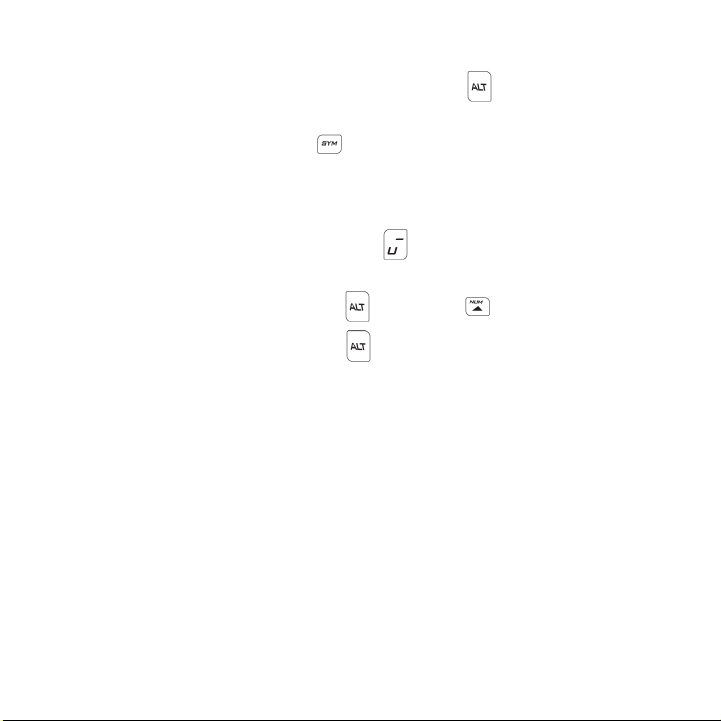
•
To type the alternate character on a key, hold the key and the character
key.
• To type a symbol, press the key. Type the letter that appears below the
symbol.
• To type an accented or special character, hold the letter key and roll the
trackwheel. Release the letter key when the accented or special character
appears. For example, to type ü, hold and roll the trackwheel until ü
appears.
•
To turn on NUM lock, press the key and the key.
•
To turn off NUM lock, press the key.
About typing in Japanese
If your BlackBerry® Device Software supports Japanese, you can type in Japanese
using the Romanji input method. To facilitate typing in Japanese, your BlackBerry
device is designed to support word completion and next word prediction. As you type
Hiragana, a list of possible Hiragana and Kanji words appears on the screen. You can
select a word from the list, or you can convert the text to Kanji or Katakana. Your
device is designed to 'learn' new character combinations as you type. After you type
a word, a list of possible next words appears on the screen.
17
Page 20

Your device is also designed to support many Japanese symbols. The most common
symbols appear in the symbol list on your device. You can type symbols that do not
appear in the symbol list using the character codes that are available in the user
guide for your device.
Indicators for Japanese input formats
Hiragana Katakana, full
width
Katakana, half width ASCII, full width
ASCII, half width
Type text in Japanese
1. Press the letter key for each letter in a word.
2. Perform one of the following actions:
• To accept the Hiragana text, press the Enter key.
• To convert the text to Kanji or Katakana, press the Space key.
• To convert the text to English, click the English text in the list that
appears when you type.
18
Page 21

To increase the length of a segment, press the End key. To decrease the length of a
segment, press the Send key.
Type a symbol in Japanese
1. Press the Symbol key.
2. Perform one of the following actions:
• To type a symbol that appears in the symbol list, type the letter that
appears under the symbol.
• To type a symbol that does not appear in the symbol list, in the
character code field, type the character code for the symbol.
• To switch character encodings, click the character encoding field that
appears beside the character code field.
To view a list of character codes for Japanese symbols, see the user guide on the
BlackBerry User Tools CD that came with your device.
Shortcuts for typing in Japanese
• To switch typing input formats, press the Front Convenience key.
• To convert text from Hiragana to Kanji or Katakana, press the Space key.
• To move a character in the list that appears when you type, highlight the
character and press the Send key or the End key.
19
Page 22

• To switch typing input languages quickly when typing, hold the Alt key and
press the Enter key.
Applications
Take some time to explore the applications that are available on your BlackBerry®
device. Here are a few applications to get you started.
Click Setup Wizard to learn about typing, set options to personalize
your device, and set up your email address. The setup wizard also
provides links to information about common tasks.
Click Browser to visit web pages or view the browser bookmark list.
Click Call Log to make a call or view a list of recent calls.
Click Media to view saved ring tones and pictures.
Click Messages to view a list of your messages. More than one message
list might appear on your device.
Click Options to view the main list of device options. You can also access
additional options from the menu in each application.
20
Page 23
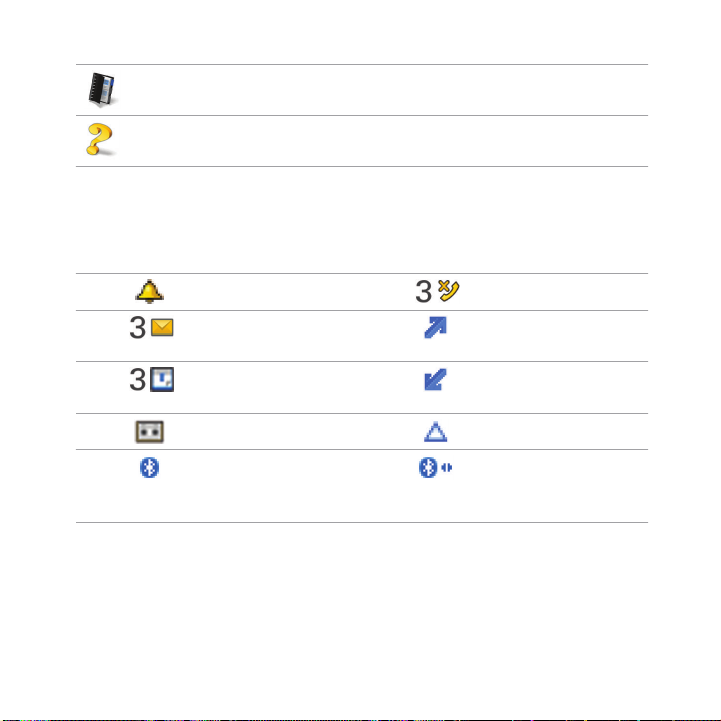
Click Address Book to view your contact list or add a new contact.
Click Help to view the user guide for your device. The user guide
provides procedures to help you use your device.
Home screen status indicators
alarm set missed call count
unopened
message count
missed calendar
reminder
voice mail message roaming
Bluetooth®
technology is
turned on
sending data
receiving data
paired with
Bluetooth enabled
device
21
Page 24
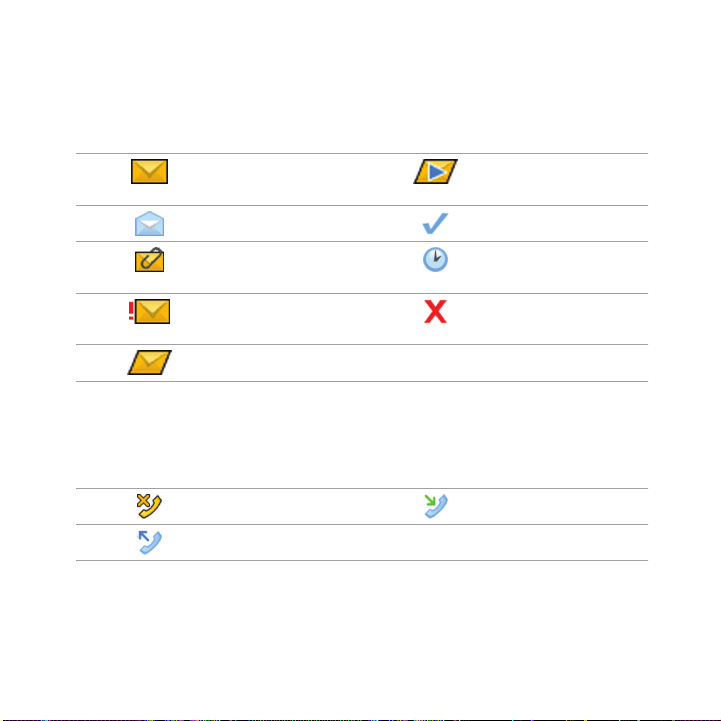
Message list status indicators
unopened
message
opened message sent message
message with an
attachment
message is high
priority
SMS text message
Phone status indicators
missed call received call
placed call
22
MMS message
message is sending
message not sent
Page 25

Wireless network coverage indicators
Indicators on the Home screen display the wireless coverage level for the area in
which you are using your BlackBerry® device. A wireless coverage level might limit
the use of some device features.
You can use the phone, send and receive email, PIN, SMS text,
and MMS messages. You can use the phone and send and
receive email messages or use the browser simultaneously.
You can use the phone, send and receive email, PIN, SMS text,
and MMS messages, and use the browser.
You can use the phone, send and receive email, PIN, SMS text,
and MMS messages.
You can use the phone and send and receive SMS text messages.
You can only make emergency calls.
Your connection to the wireless network is turned off.
You are not in a wireless coverage area.
23
Page 26

24
Page 27

Start using your device
Make a call
1. On the Home screen or in the phone, perform one of the following actions:
• Type a phone number.
• Type part of a contact name. Highlight a contact or phone number.
2.
Press the key.
To end the call, press the key.
Send an email message
1. In a message list, click the trackwheel.
2. Click Compose Email.
3. In the To field, perform one of the following actions:
• Type an email address.
• Type a contact name.
• Type part of a contact name. Click a contact.
4. Type a message.
25
Page 28

5. Click the trackwheel.
6. Click Send.
Note: If your BlackBerry® device is associated with more than one email address, in
the Send Using field, you can set the email address that you want to use to send the
email message.
Send an SMS text message
1. In a message list, click the trackwheel.
2. Click Compose SMS.
3. Perform one of the following actions:
• If the contact is not in your address book, click [Use Once]. Click
SMS. Type an SMS phone number (include the country code and area
code) or an email address. Click the trackwheel. Click Continue.
• If the contact is in your address book, click a contact. Click SMS
<contact name>.
4. Type a message.
5. Click the trackwheel.
6. Click Send.
26
Page 29

Add a contact
1. In the address book, click the trackwheel.
2. Click New Address.
3. Type the contact information.
4. Click the trackwheel.
5. Click Save.
Visit a web page
1. In the browser, click the trackwheel.
2. Click Go To.
3. Perform one of the following actions:
• Type a web address. Click the trackwheel.
• Highlight a web address. Click the trackwheel.
• Highlight a web address. Click the trackwheel. Click Edit. Change the
web address. Click the trackwheel.
4. Click OK.
27
Page 30

Pair with a Bluetooth enabled device
Some Bluetooth® enabled devices have passkeys that you must type before you can
pair with them.
1. In the Bluetooth setup application, click OK.
2. Click a Bluetooth enabled device.
3. If required, type the passkey for the Bluetooth enabled device on your
BlackBerry® device.
4. If required, type the passkey for the Bluetooth enabled device on the
Bluetooth enabled device.
About using your device with a computer
You can install the BlackBerry® Desktop Software on your computer and connect
your BlackBerry device to your computer to perform any of the following actions:
• Synchronize organizer data such as contacts, calendar entries, tasks, and
memos between your device and your computer.
• Back up and restore device data.
• Transfer files between your device and your computer.
• Add applications to your device.
28
Page 31

• Set up and manage email message forwarding or wireless calendar
synchronization if your system administrator has advised you to do so.
• Set up and manage email message forwarding using the BlackBerry Desktop
Redirector to forward email messages from a Microsoft® Outlook®
(Workgroup installation) email account that resides on a Microsoft Exchange
Server version 5.5 or later.
For more information about synchronizing data, backing up or restoring data, adding
applications, or other functions, see the BlackBerry Desktop Software Online Help.
Installation prerequisites
• Intel® compatible 486 or higher computer that is compliant with USB 1.1 or
later
• Microsoft® Windows® 2000, or later
• available USB port
• CD drive
Install the BlackBerry Desktop Software
1. Verify that your BlackBerry® device is not connected to your computer.
2. Insert the BlackBerry User Tools CD into the CD drive on your computer.
3. Click BlackBerry Desktop Software.
29
Page 32

4. Complete the instructions on the screen.
5. When the installation is complete, connect the smaller end of the USB cable
to the USB port on the side of your device.
6. Connect the larger end of the USB cable to the USB port on your computer.
Note: If the BlackBerry Desktop Manager does not open automatically, on the
taskbar, click Start > Programs > BlackBerry > Desktop Manager.
Transfer a file between your device and your
computer using the media manager tool
1. Connect your BlackBerry® device to your computer.
2. On your computer, open the BlackBerry® Desktop Manager.
3. Double-click Media Manager.
4. Drag a file or folder from one location to another.
For more information about using the media manager tool, see the Media Manager
Online Help.
About using your phone internationally
You can use the phone on your BlackBerry® device when you are travelling
internationally if you have a FOMA card (green) inserted in your device and you are
a WORLD WING subscriber. To access voice mail services or call forwarding services
30
Page 33
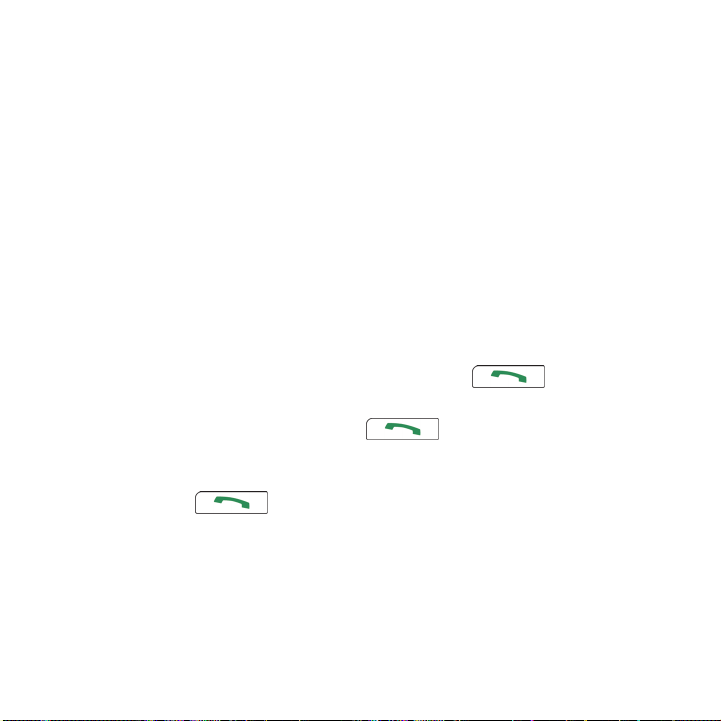
internationally, you must set up access to these services before you leave Japan. To
access voice mail services, you need your network PIN. If you do not know your
network PIN, visit your nearest DoCoMo World counter with your driver's license or
a similar form of identification.
When you are traveling internationally, contacts in Japan can reach you by dialing
090 or 080 before dialing your phone number (for example090-xxxx-xxxx). Contacts
outside Japan can reach you by dialing +81 (country code for Japan) -90-xxxx-xxxx
or +81-80-xxxx-xxxx.
Make an international call
• To call a contact in Japan from overseas or to call another WORLD WING user,
hold 0 until a plus sign (+) appears. Type 81 and the phone number, omitting
the 0 at the beginning of the area code. Press the key.
• To call a contact in the country you are currently in, type the area code and
the local phone number. Press the key.
• To call a contact in another country, hold 0 until a plus sign (+) appears. Type
the country code, the area code (without a 0), and the local phone number.
Press the key.
Set up voice mail and call forwarding for international use
You must set up voice mail and call forwarding for international use before you leave
Japan.
31
Page 34

1. In the phone, type 159.
2.
Press the key.
3. Follow the voice prompts.
About phone services
You can access voice mail, call forwarding, call waiting, call blocking and caller ID
notification services can all be accessed as FOMA network services. Some network
services require you to subscribe. For more information about services, visit
www.nttdocomo.co.jp/service/network/index.html.
Phone service shortcuts
Caller ID
• To show your caller ID for each call, type 186 and the phone number. Press
the key.
• To hide your caller ID for each call, type 184 and the phone number. Press
the key.
Voice mail (from outside Japan)
• To access voice mail, hold the 0 key until + appears. Type 8190310141, followed
by a number (10 - voice mail ON, 00 - voice mail OFF, 70 - play new messages,
32
Page 35

60 - play saved messages, 90 - set call duration). Press the key.
Type your phone number. Type your network PIN.
Voice mail (from inside Japan)
•
To turn on voice mail, type 1411. Press the key.
•
To turn off voice mail, type 1410. Press the key.
•
To listen to new messages, type 1417. Press the key. When you
finish listening to your message, press the key.
•
To delete new messages after playback, type 1417. Press the key.
When you finish listening to your message, type 3, then *. Press the
key.
•
To save new messages after playback, type 1417. Press the key.
When you finish listening to your message, type 2, then *. Press the
key.
•
To listen to saved messages, type 1416. Press the key. Type 1. Press
the key.
•
To delete saved messages after playback, type 1416. Press the
key. Type 1, then type 3, then type *. Press the key.
•
To resave saved messages after playback, type 1416. Press the
key. Type 1, then type 2, then type *. Press the key.
33
Page 36
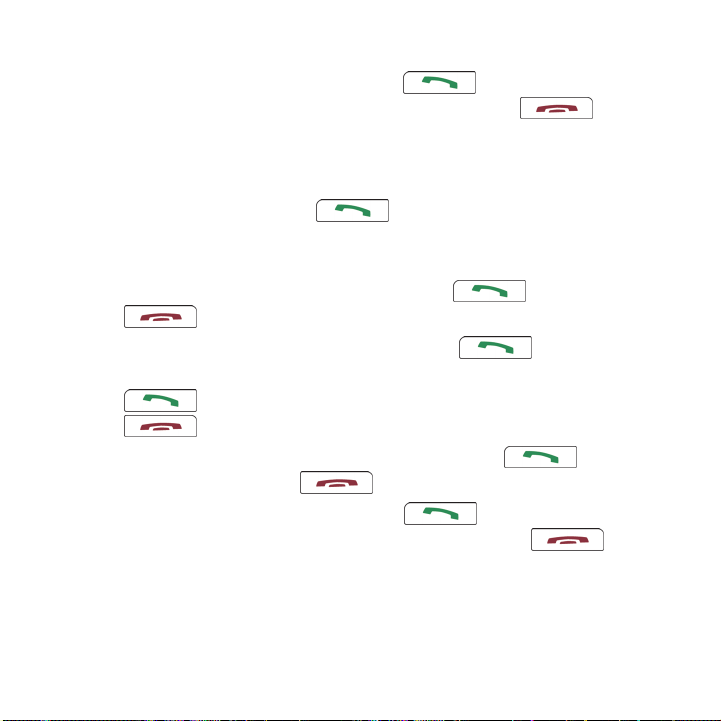
•
To set call duration, type 1419. Press the key. Type 1. Type the call
duration (0-120 seconds), then type #. Type #. Press the key.
Call forwarding (from outside Japan)
• To access call forwarding from outside Japan, hold the 0 key until + appears.
Type 8190310142, followed by a number (10 - call forwarding ON, 00 - call
forwarding OFF). Press the key. Type your phone number. Type
your network PIN.
Call forwarding (from inside Japan)
•
To turn on call forwarding, type 1421. Press the key. Press the
key.
•
To turn off call forwarding, type 1420. Press the key.
• To set the phone number for call forwarding, type 1429. Press the
key. Type 3, then type the phone number. Type #. Press the
key.
•
To check call forwarding settings, type 1429. Press the key. Type
4, then type #. Press the key.
•
To set call duration, type 1429. Press the key. Type 1. Type the call
duration (0-120 seconds), then type #. Type ##. Press the key.
34
Page 37
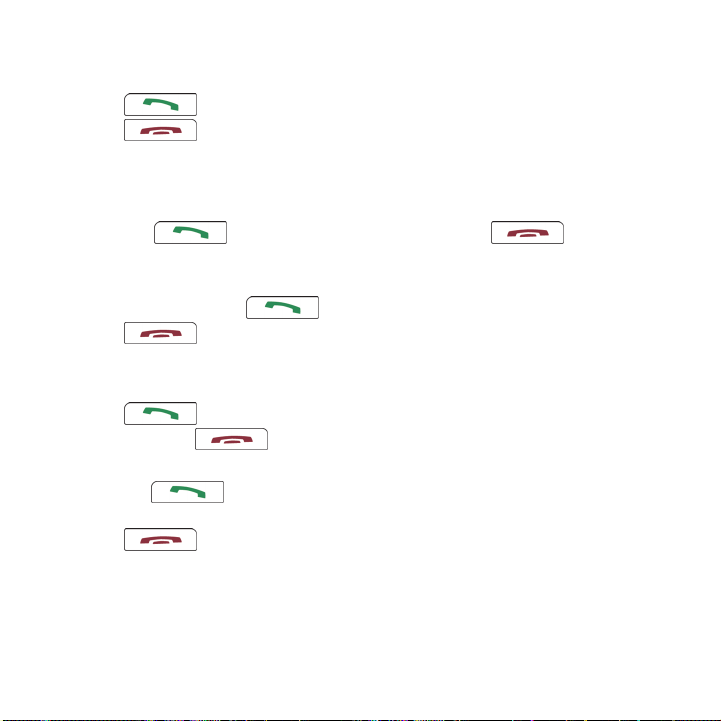
• To turn call forwarding service guidance on or off, type 1429. Press the
key. Type 2, then type 1 for ON or 0 for OFF. Type ##. Press the
key.
Call history
• To provide notification of all incoming call history entries while your
BlackBerry® device is out of wireless coverage or turned off, type *2001. Press
the key. Type 1, then 1. Type #. Press the key.
• To provide notification of incoming call history entries that have caller ID
turned on while your device is out of wireless coverage or turned off, type
*2001. Press the key. Type 1, then 0. Type #. Press the
key.
English announcements
• To set the announcement language when making calls, type 1458. Press the
key. Type 1. Type a number (1 - Japanese, 2 - English). Type ##.
Press the key.
• To set the announcement language when answering calls, type 1458. Press
the key. Type 2. Type a number (1 - Japanese, 2 - Japanese followed
by English, 3 - English followed by Japanese). Type ##. Press the
key.
35
Page 38
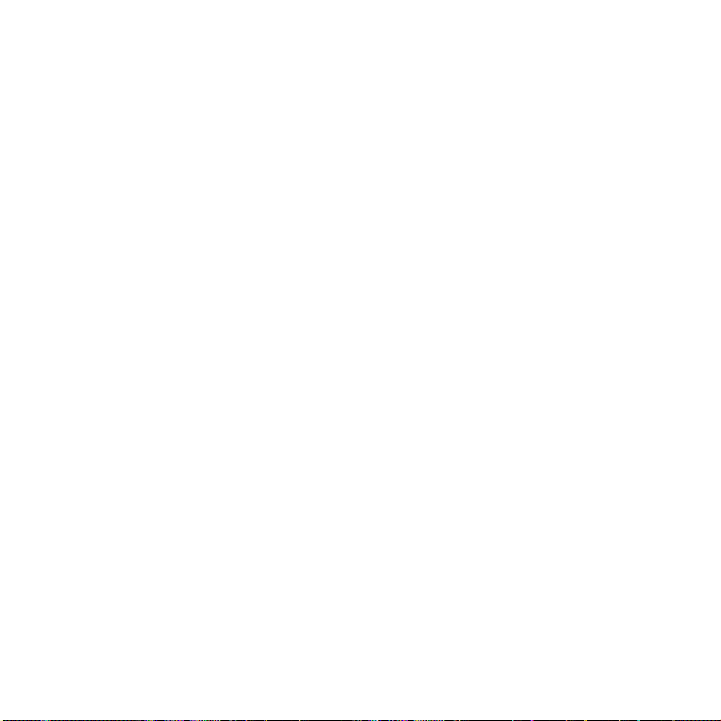
About accessories
You can buy accessories such as batteries, carrying solutions, headsets, and charging
solutions for your BlackBerry® device. Contact your wireless service provider or visit
www.shopblackberry.com for more information.
CAUTION: Use only accessories that Research In Motion has approved for use with
your device model. Use of other accessories might invalidate your warranty and might
be dangerous.
About adding applications to your device
You can download applications for your BlackBerry® device from a web site such as
mobile.blackberry.com using the browser on your device. You can also download
application files from a web site such as www.handango.com/blackberry/ using a
browser on your computer. If you download applications using a browser on your
computer, you can add the application to your device using the application loader
tool of the BlackBerry Desktop Software. The BlackBerry Desktop Software is
available on the BlackBerry User Tools CD that came with your device.
CAUTION: If you add an application to your device, read the terms and conditions
for the application carefully. Research In Motion makes no representation, warranty,
or guarantee whatsoever for applications that you add to your device and assumes
no liability for them.
36
Page 39

Find more information
• To view the user guide for your BlackBerry® device, click Help in the
application list or in an application menu.
• To view the BlackBerry 101 tutorial, user guide, safety and product information
booklet, or software license agreement and warranty for your device, insert
the BlackBerry User Tools CD that came with your device into the CD drive on
your computer.
• To try a free 30-minute introductory training course (available in English only)
for your device or to purchase additional training, visit www.blackberry.com/
go/onlinetraining.
• To find information about your wireless network or your wireless service plan,
visit your wireless service provider web site.
• To find software, games, and accessories for your device, visit
www.discoverblackberry.com.
37
Page 40

38
Page 41

Troubleshooting
I cannot connect to a wireless network
Try performing the following actions:
• Verify that your SIM card is inserted in your BlackBerry® device correctly.
• Verify that you have turned on the connection to the wireless network.
• Verify that you are connected to your wireless service provider's network. If
you switched wireless networks manually, your device remains connected to
that wireless network until you select your wireless service provider's network
again.
• If you have specified a specific wireless network connection speed, verify that
you are in a wireless coverage area that supports the connection speed.
I cannot send messages
Try performing the following actions:
• Verify that your BlackBerry® device is connected to the wireless network. If
you are not in a wireless coverage area, your device should send the messages
when you return to a wireless coverage area.
39
Page 42

• If the menu item for sending a message does not appear, verify that you have
added an email address or PIN for your contact.
• If you have not received a registration message from the wireless network,
register your device. In the device options, click Advanced Options. Click
Host Routing Table. Click the trackwheel. Click Register Now.
• Resend the message. Open the message. Click the trackwheel. Click
Resend.
I am not receiving messages
Try performing the following actions:
• Verify that your BlackBerry® device is connected to the wireless network. If
you are not in a wireless coverage area, you should receive messages when
you return to a wireless coverage area.
• If you have not received a registration message from the wireless network,
register your device. In the device options, click Advanced Options. Click
Host Routing Table. Click the trackwheel. Click Register Now.
• If you use email message filters, verify that the options for email message
filters are set correctly.
40
Page 43

I cannot make or receive calls
Try performing the following actions:
• Verify that your BlackBerry® device is connected to the wireless network.
• If you cannot make calls and fixed dialing is turned on, verify that the phone
number for your contact appears in your fixed dialing list or turn off fixed
dialing.
• If you have traveled to another country and you have not changed your smartdialing options, dial the full phone number, including the country code and
area code, for your contact.
• If you are not receiving calls, verify that call blocking and call forwarding are
turned off.
• If your SIM card supports more than one phone number, but you have only
one phone number, verify that the phone number is set as the primary number.
41
Page 44

42
Page 45

Legal notice
©2007 Research In Motion Limited. All Rights Reserved. The BlackBerry and RIM
families of related marks, images, and symbols are the exclusive properties of
Research In Motion Limited. RIM, Research In Motion, BlackBerry, "Always On, Always
Connected" and the "envelope in motion" symbol are registered with the U.S. Patent
and Trademark Office and may be pending or registered in other countries.
The Bluetooth word mark and logos are owned by the Bluetooth SIG, Inc. and any use
of such marks by Research In Motion is under license. Handango is a trademark of
Handango, Inc. IBM, Lotus, Domino, and Lotus Notes are trademarks of International
Business Machines Corporation. Intel is a trademark of Intel Corporation. Microsoft,
Outlook, and Windows are trademarks of Microsoft Corporation. Novell and
GroupWise are trademarks of Novell, Inc. All other brands, product names, company
names, trademarks, and service marks are the properties of their respective owners.
The BlackBerry device and/or associated software are protected by copyright,
international treaties, and various patents, including one or more of the following
U.S. patents: 6,278,442; 6,271,605; 6,219,694; 6,075,470; 6,073,318; D445,428;
D433,460; D416,256. Other patents are registered or pending in various countries
around the world. Visit www.rim.com/patents for a list of RIM (as hereinafter defined)
patents.
This document is provided "as is" and Research In Motion Limited and its affiliated
companies ("RIM") assume no responsibility for any typographical, technical, or other
inaccuracies in this document. In order to protect RIM proprietary and confidential
43
Page 46

information and/or trade secrets, this document may describe some aspects of RIM
technology in generalized terms. RIM reserves the right to periodically change
information that is contained in this document; however, RIM makes no commitment
to provide any such changes, updates, enhancements, or other additions to this
document to you in a timely manner or at all. RIM MAKES NO REPRESENTATIONS,
WARRANTIES, CONDITIONS, OR COVENANTS, EITHER EXPRESS OR IMPLIED
(INCLUDING WITHOUT LIMITATION, ANY EXPRESS OR IMPLIED WARRANTIES OR
CONDITIONS OF FITNESS FOR A PARTICULAR PURPOSE, NON-INFRINGEMENT,
MERCHANTABILITY, DURABILITY, TITLE, OR RELATED TO THE PERFORMANCE OR
NON-PERFORMANCE OF ANY SOFTWARE REFERENCED HEREIN OR
PERFORMANCE OF ANY SERVICES REFERENCED HEREIN). IN CONNECTION WITH
YOUR USE OF THIS DOCUMENTATION, NEITHER RIM NOR ITS RESPECTIVE
DIRECTORS, OFFICERS, EMPLOYEES, OR CONSULTANTS SHALL BE LIABLE TO YOU
FOR ANY DAMAGES WHATSOEVER BE THEY DIRECT, ECONOMIC, COMMERCIAL,
SPECIAL, CONSEQUENTIAL, INCIDENTAL, EXEMPLARY, OR INDIRECT DAMAGES,
EVEN IF RIM HAS BEEN ADVISED OF THE POSSIBILITY OF SUCH DAMAGES,
INCLUDING WITHOUT LIMITATION, LOSS OF BUSINESS REVENUE OR EARNINGS,
LOST DATA, DAMAGES CAUSED BY DELAYS, LOST PROFITS, OR A FAILURE TO
REALIZE EXPECTED SAVINGS.
This document might contain references to third-party sources of information,
hardware or software, products or services and/or third-party web sites (collectively
the "Third-Party Information"). RIM does not control, and is not responsible for, any
Third-Party Information, including, without limitation the content, accuracy,
copyright compliance, compatibility, performance, trustworthiness, legality, decency,
links, or any other aspect of Third-Party Information. The inclusion of Third-Party
44
Page 47

Information in this document does not imply endorsement by RIM of the Third-Party
Information or the third party in any way. Installation and use of Third-Party
Information with RIM's products and services may require one or more patent,
trademark, or copyright licenses in order to avoid infringement of the intellectual
property rights of others. Any dealings with Third-Party Information, including,
without limitation, compliance with applicable licenses and terms and conditions, are
solely between you and the third party. You are solely responsible for determining
whether such third-party licenses are required and are responsible for acquiring any
such licenses relating to Third-Party Information. To the extent that such intellectual
property licenses may be required, RIM expressly recommends that you do not install
or use Third-Party Information until all such applicable licenses have been acquired
by you or on your behalf. Your use of Third-Party Information shall be governed by
and subject to you agreeing to the terms of the Third-Party Information licenses. Any
Third-Party Information that is provided with RIM's products and services is provided
"as is". RIM makes no representation, warranty or guarantee whatsoever in relation
to the Third-Party Information and RIM assumes no liability whatsoever in relation
to the Third-Party Information even if RIM has been advised of the possibility of such
damages or can anticipate such damages.
Research In Motion Limited
295 Phillip Street
Waterloo, ON N2L 3W8
Canada
Research In Motion UK Limited
45
Page 48

200 Bath Road
Slough, Berkshire SL1 3XE
United Kingdom
Published in Canada
46
