Page 1

User Information Manual
Copyright© 2006 by University of Central Missouri
Permission to reproduce all or part of this document for noncommercial purposes is granted, provided the author and University of
Central Missouri are given credit. To copy otherwise requires specific permission.
Page 2
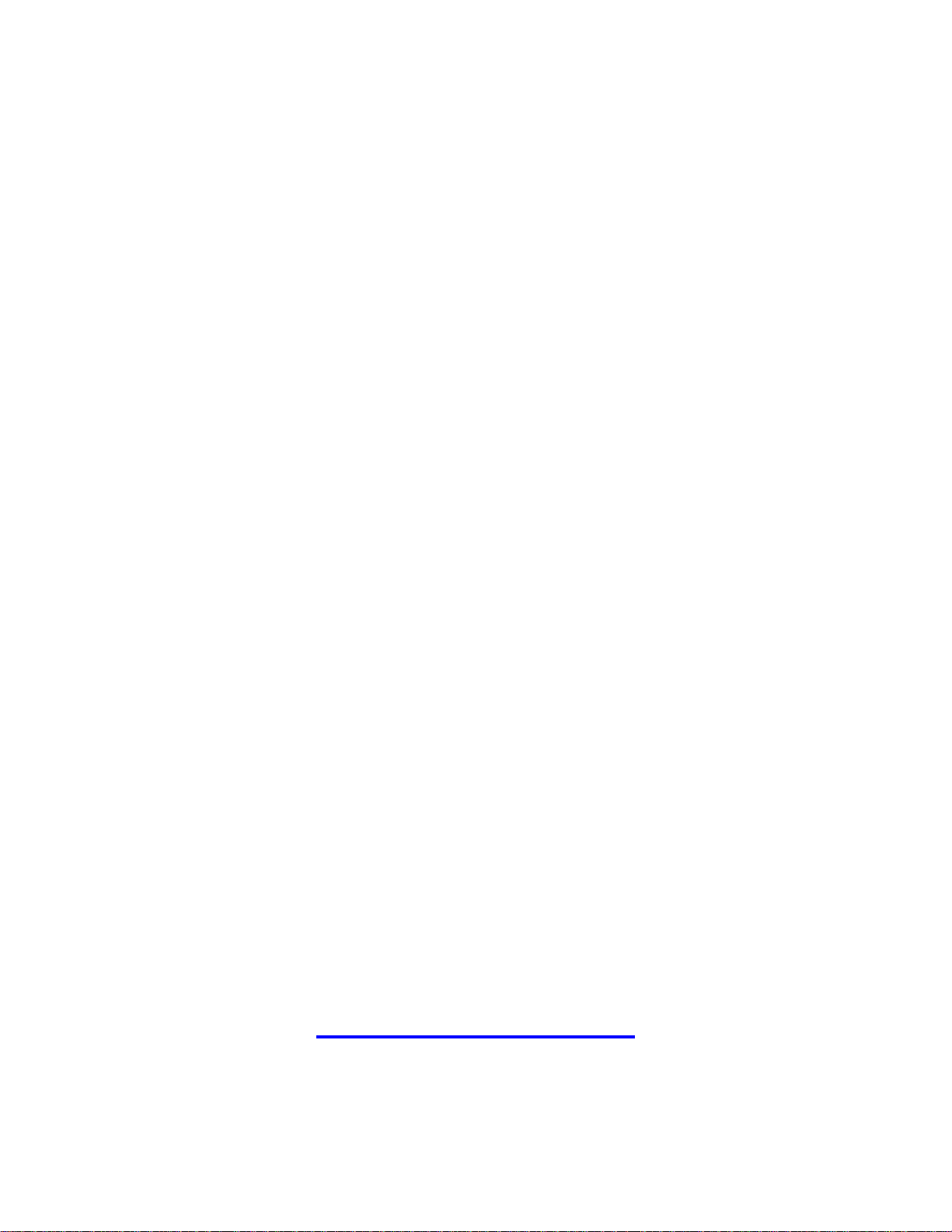
Table of Contents
Top 20 Tips.................................................................................... 5
Top 10 Typing Tips ........................................................................ 6
Default Settings............................................................................. 7
General Tips .................................................................................. 9
Home Screen ............................................................................... 12
Messages..................................................................................... 13
Calendar ..................................................................................... 16
Web Browser.............................................................................. 17
Phone .......................................................................................... 18
For assistance please contact
Information Services HELP Desk
660-543-4357
helpdesk@cmsu.edu
F:\US\US Public\Documents-Training\BlackBerry\Manuals\2006\user manual.doc 2
Page 3

F:\US\US Public\Documents-Training\BlackBerry\Manuals\2006\user manual.doc 3
Page 4

BlackBerry 8700c
F:\US\US Public\Documents-Training\BlackBerry\Manuals\2006\user manual.doc 4
Page 5
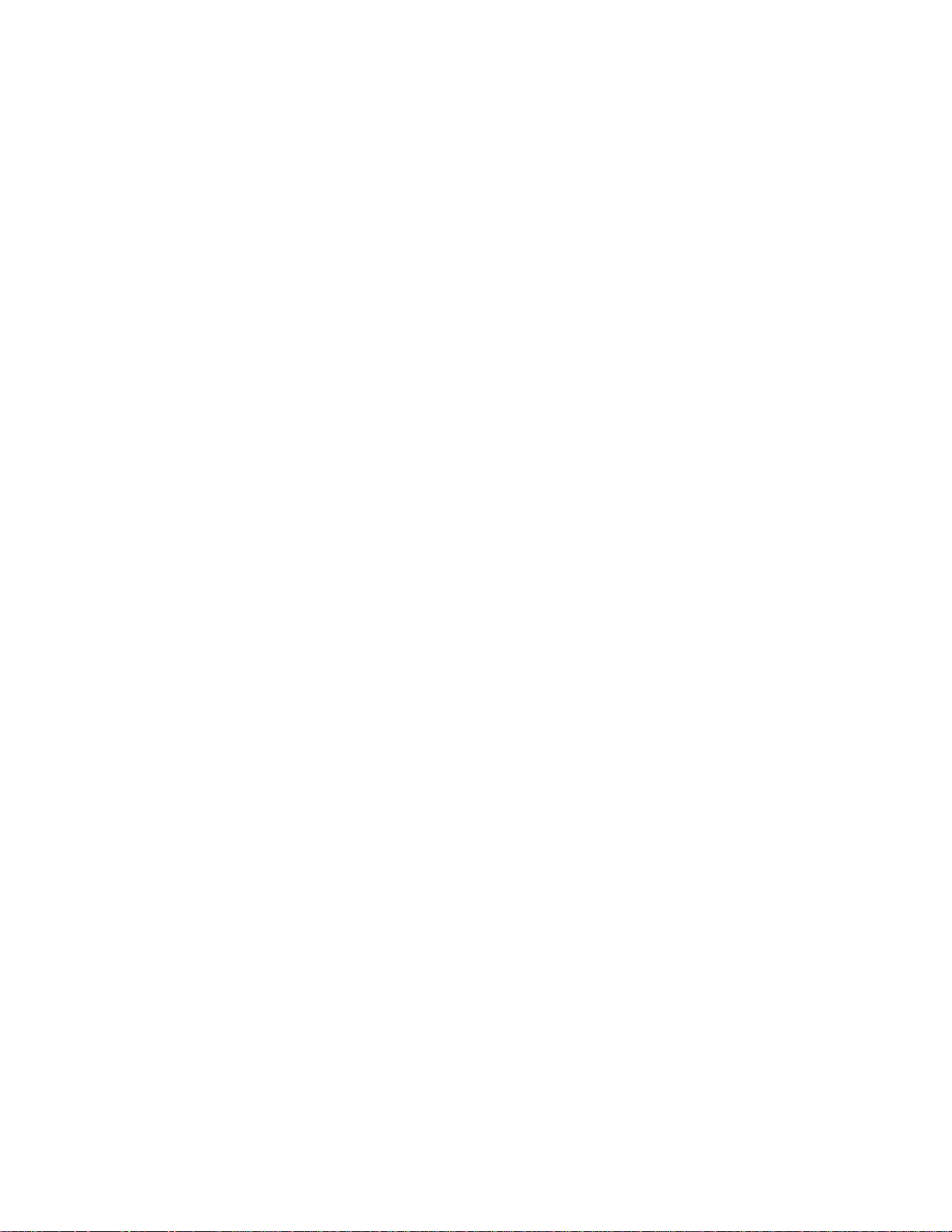
Top 20 Tips
(Sent via email from Blackberry to your unit following activation)
1. To move the cursor in a different direction, hold the Alt key and roll the
trackwheel.
2. To type an accented or special character, hold the letter key and roll the
trackwheel. When the desired character appears, release the letter key.
3. To switch to another application, hold the Alt key and press the Escape button.
Continue to hold the Alt key and select an application. Release the Alt key to
switch to that application.
4. To exit a screen or dialog box, press the Escape button.
5. To change an option field, hold the Alt key. Click a value.
6. To move directly to an item in an options list or menu, press the first letter of
the item.
7. To select a check box, press the Space key. To clear the check box, press the
Space key again.
8. To select a line of text, press the Shift key and roll the trackwheel.
9. To cut selected text, press the Shift key + the Backspace key. To copy
selected text, press the Alt key and click the trackwheel. To paste text, press
the Shift key and click the trackwheel.
10. To capitalize a letter, hold the letter key until the capitalized letter appears.
11. To insert a period, press the Space key twice. The next letter is capitalized.
12. To insert the at sign (@) and periods in an Email field, press the Space key.
13. To reply to a message, press R. To forward a message, press F. To reply to all,
press L.
14. To move to the top of a screen, press T. To move to the bottom of a screen,
press B.
15. To move down a screen, press the Space key. To move up a screen, press the
Shift key + the Space key.
16. To turn on CAP lock, press the Alt key + the Right Shift key. To turn off CAP
lock, press the Right Shift key.
17. To view sent messages, in the messages list, press the Alt key + O. To view
received messages, press the Alt key + I. To view SMS messages, press the
Alt key + S. To view phone call logs, press the Alt key + P. To view voice mail
messages, press the Alt key + V.
18. To move to the next item, press N. To move to the previous item, press P.
19. To type numbers in a number field, press the number keys. You do not need to
press the Alt key.
20. In the Calendar, to change to Agenda view, press A. To change to Day view,
press D. To change to Week view, press W. To change to Month view, press M.
F:\US\US Public\Documents-Training\BlackBerry\Manuals\2006\user manual.doc 5
Page 6
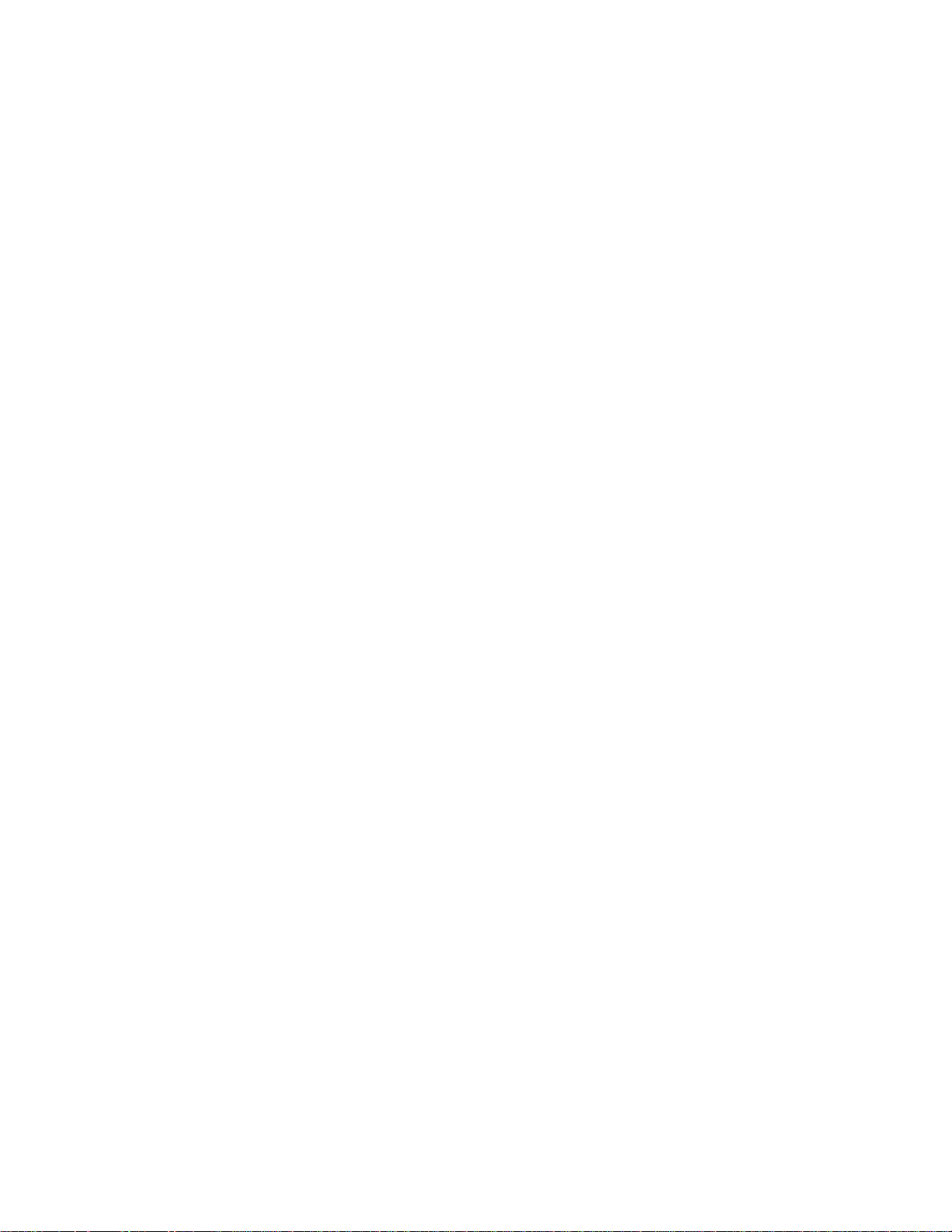
Top 10 Typing Tips
(Sent via email from Blackberry to your unit following activation)
1. To type in a field using SureType™, press each letter key once until you
have typed an entire word. To finish typing a word and begin a new
word, press the Space key.
2. To move through the list that appears when you type, press the Next
key. To choose a selection from the list, press the Enter key.
3. To type an accent or special character, hold the letter key and roll the
trackwheel.
4. To type a symbol, press the Alt key + the Symbol key. To see more
symbols, press the Symbol key again.
5. To insert a period, press the Space key twice. The next letter is
capitalized.
6. To capitalize a letter, hold the letter key until the capitalized letter
appears.
7. To turn on CAP lock, press the Alt key + the Shift key. To turn off CAP
lock, press the Shift key.
8. To type numbers in a number field, press a number key. You do not
need to press the Alt key.
9. To type a letter in a number field, hold the Alt key and use the multi-tap
input method. To type the first letter on the key, press a letter key
once. To type the second letter on the key, press a letter key twice.
10. To switch between the SureType and multi-tap input methods in a text
field, hold the * key.
F:\US\US Public\Documents-Training\BlackBerry\Manuals\2006\user manual.doc 6
Page 7

Default Settings
Some options have been set as standard options for UCM Blackberrys. The
following information explains these options, as well as, instructions on how
to change them.
• Your handheld has been set to delete messages on Prompt. This gives
you the option to delete from
o Handheld – deletes messages only from Blackberry
o Mailbox & Handheld – deletes from both Blackberry and
GroupWise.
You can change this option by
1. Opening the message list
2. Click the trackwheel
3. Select Options
4. Select Email Reconciliation
5. Click the trackwheel
6. Highlight Prompt
7. Click the trackwheel
8. Select Change Options
9. Select Handheld or Mailbox & Handheld
10. Click the trackwheel
11. Select Save
• Items sent from GroupWise will show in your Blackberry message list.
You can change this option by
1. Opening the message list
2. Click the trackwheel
3. Select Options
4. Select Email Settings
5. Click the trackwheel
6. Click the trackwheel (again)
7. Select Folder Redirection
8. Click the trackwheel
9. Highlight your name
10. Click the trackwheel
11. Select Expand
12. Highlight Sent Items
13. Click the trackwheel
14. Select Change Option (this will uncheck the box)
15. Click the trackwheel
16. Select Save
F:\US\US Public\Documents-Training\BlackBerry\Manuals\2006\user manual.doc 7
Page 8

• Messages filed in folders in GroupWise are set to not be listed in your
Blackberry inbox.
You can change this option by
1. Opening the message list
2. Click the trackwheel
3. Select Options
4. Select General Options
5. Select Hide Filed Messages
6. Click the trackwheel
7. Select Change Option
8. Select No (to show filed messages in the inbox)
9. Click the trackwheel
10. Select Save
• High Priority messages have been set to ring with the William Tell tone.
You may prefer to have this feature set to another tone.
You can change this option by
1. Opening Profiles from the home screen
2. Select the current profile (designated in bold type)
3. Select Edit
4. Select Level 1 Messages
5. Select Edit
6. Highlight William Tell
7. Click the trackwheel
8. Select Change Option
9. Choose from available ring tones
10. Click the trackwheel
11. Select Save
Note: There are separate settings for Out of Holster and In Holster.
F:\US\US Public\Documents-Training\BlackBerry\Manuals\2006\user manual.doc 8
Page 9

General Tips
To change your profile
1. Select Profiles from the Home Screen
2. Select the active profile (designated in bold type)
3. Click the trackwheel
4. Select Edit
5. Select the type of notification (browser, calendar, level 1 messages,
messages, phone, SMS, tasks) that you want to change
6. Click the trackwheel
7. Select Edit
8. Select any option under Out of Holster or In Holster
9. Click the trackwheel
10. Select Change Option
11. Select from available choices for each option
12. Repeat steps 8-12 for each option you’d like to change
13. After all changes have been made, click the trackwheel
14. Select Save
15. Repeat steps 5-12 for each type of notification you’d like to change
To conserve battery life
• Keep the handheld in the holster when not in use. The holster blanks the
screen to save power.
• Turn the handheld off when you’re in a no coverage area. The largest drain
on the battery is the wireless transmitter. The wireless transmitter will
drain the battery as it attempts to connect.
Note: You may be in an area to receive phone calls but not data (i.e.
emails) so keep in mind that the Wireless Connection must remain on to
receive phone calls.
• Set the handheld to power on and off at a specific time for each weekday
and weekend day.
1. Select Options from the Home Screen. Note: For 8700 users select
Settings from the Home Screen then Options.
2. Select Auto On/Off
3. Select Disabled
4. Click trackwheel
5. Select Change Option
6. Select Enabled
7. Select Turn On At
8. Click trackwheel
9. Select Change Option
10. Scroll trackwheel up or down to change time
11. Repeat steps 7-10 for Turn Off At
12. Click trackwheel
13. Select Save
14. Repeat steps 2-11 for the Weekend options
F:\US\US Public\Documents-Training\BlackBerry\Manuals\2006\user manual.doc 9
Page 10

To set a handheld password
1. Open Options. Note: For 8700 users select Settings from the Home
Screen, then Options.
2. Select Security
3. Select Disabled
4. Click the trackwheel
5. Select Enable
6. Select Security Timeout option
7. Click the trackwheel
8. Select Change Option
9. Select timeout option
10. Click the trackwheel
11. Select Save
12. Enter a new password
13. Click the trackwheel
14. Verify the new password
15. Click the trackwheel
How to turn on backlighting
1. Press the POWER button
2. Press the POWER button a second time for a brighter light
How to change timer for backlighting
1. Open Options from the Home Screen. Note: For 8700 users choose
Settings from the Home Screen, then Options.
2. Select Screen/Keyboard
3. Highlight Backlight Timeout option
4. Click the trackwheel
5. Select Change Option
6. Select from options provided
7. Click the trackwheel
8. Select Save
How to change the font
1. Open Options from the Home Screen. Note: For 8700 users choose
Settings from the Home Screen, then Options.
2. Select Screen/Keyboard
3. Scroll to Font Family
4. Click the trackwheel
5. Select Change Option
6. Choose font
Note: Below Antialias mode is a preview of the font you choose
7. Repeat steps 4-6 for Font Size and Font Style
8. Click the trackwheel
9. Select Save
F:\US\US Public\Documents-Training\BlackBerry\Manuals\2006\user manual.doc 10
Page 11

To bring up the taskbar
1. Hold the ALT key and press the ESC button
2. Continue to hold the ALT key while scrolling through options
Note: This function allows quick access to common functions.
F:\US\US Public\Documents-Training\BlackBerry\Manuals\2006\user manual.doc 11
Page 12

Home Screen
You can hide unused icons on the Home Screen by following these steps.
1. Highlight icon to hide
2. Press the ALT Key
3. Click the trackwheel
4. Select Hide Application
You can rearrange icons on the Home Screen by following these steps.
1. Highlight icon to move
2. Press the ALT key
3. Click the trackwheel
4. Select Move Application
5. Scroll trackwheel to relocate icon
6. Click trackwheel to release icon
To show hidden icons follow these steps.
1. From the Home Screen, press the ALT key
2. Click the trackwheel
3. Select Show All
Note: Hidden icons will show with an X through them. Repeat these steps
to hide the icons once again.
To unhide icons previously hidden follow these steps.
1. From the Home Screen, press the ALT key
2. Click the trackwheel
3. Select Show All
4. Select the hidden icon you wish to unhide
5. Press the ALT key
6. Click the trackwheel
7. Select Hide Application (this removes the checkmark so the icon will
be shown).
F:\US\US Public\Documents-Training\BlackBerry\Manuals\2006\user manual.doc 12
Page 13

Messages
How to send an email message
1. Select Messages from the Home Screen
2. Click the trackwheel from the message list
3. Select Compose Email
4. Type an email address, as you begin to type the handheld will select
matches from your address book Note: If the individual is not listed
in your address book choose the Lookup option at the top of your list.
5. Enter Subject
6. Enter message
7. Click the trackwheel
8. Select Send
How to add a contact to the address book
1. Open Address Book from the Home Screen
2. Click trackwheel
3. Select New Address
4. Type contact information
5. Click trackwheel
6. Select Save
How to add a contact from a message
1. Open message
2. Click trackwheel
3. Select Add To Address Book
4. Click trackwheel
5. Select Save
Address Book shortcuts
• Typing an Email Address
o Press the SPACEBAR to insert the @ sign or the . (dot) symbol.
For example: To enter joe@cmsu.edu, you would type j o e
[spacebar] c m s u [spacebar] e d u.
• Search for Addresses
o When viewing the contact list, press any letter key to see all
contact whose first name, last name, or company name begins
with that letter.
F:\US\US Public\Documents-Training\BlackBerry\Manuals\2006\user manual.doc 13
Page 14

Message shortcuts (when viewing the message list)
• Press C to compose a new message
• Press N to go to the next day’s messages
• Press P to go to the previous day’s messages
• Press U to go to the next unread message
• Press ALT-I to show only incoming mail
• Press ALT-O to show only outgoing mail
• Press B to go to the bottom of the list
• Press T to go to the top of the list
• Highlight a date in the message list, press the trackwheel and select
Delete Prior to delete multiple messages by date
Message shortcuts (with any message open)
• Press ENTER to go down one page
• Press ALT-ENTER to go up one page
• Press T to go to the top of the message
• Press B to go to the bottom of the message
• Press G to return to the last cursor position
• Press N to view the next message
• Press P to view the previous message
• Press U to close the current message and open the oldest unread
message
• Press S to search the message for text
• Press F to forward the message
• Press R to reply to sender only
• Press L to reply to all
• Press DELETE then ENTER to delete message
Message shortcuts (when composing a message)
• Press SPACEBAR twice to enter a period. (The next letter will be auto-
capitalized.)
• Press SPACEBAR to insert the @ and . characters in an email address
• Press ALT and RIGHT SHIFT to turn on CAP-lock mode. (Press RIGHT
SHIFT again to turn it off.)
• Press and hold LEFT SHIFT then ALT to turn on NUM-lock mode.
Note: For 8700 users press and hold ALT then LEFT SHIFT. You will
be able to access the alternate symbol on each key. (Press RIGHT
SHIFT or ALT again to turn it off.)
• Press and hold a letter key to capitalize it
• Press L, then D, then SPACE to enter the current day and date
• Press L, then T, then SPACE to enter the current time.
F:\US\US Public\Documents-Training\BlackBerry\Manuals\2006\user manual.doc 14
Page 15

How to delete all messages prior to a specific date
1. From the messages list, scroll to highlight the date you want to delete
messages from (this will delete all messages prior to the selected
date)
2. Click the trackwheel
3. Select Delete Prior
4. Select Delete (to confirm deletion)
How to change sent messages
1. Open the sent message
2. Click the trackwheel
3. Select Edit
4. Select Send
How to change recipient of sent message
1. Open the sent message
2. Click the trackwheel
3. Select Change Address
4. Select a new contact
5. Select Send
How to file messages
1. Click the message
2. Select File
3. Select a folder
4. Select File
How to search the messages list
1. In the message list, click the trackwheel
2. Click Search
3. Set the search criteria
4. Click the trackwheel
5. Select Search (you can also choose to save the search)
F:\US\US Public\Documents-Training\BlackBerry\Manuals\2006\user manual.doc 15
Page 16

Calendar
Calendar shortcuts (using week/month view)
• Press SPACEBAR to go to the next day/week/month
• Press CAP then SPACEBAR to go to the previous day/week/month
• Press G to go to a specific day
• Press P to go to the previous week/month
• Press N to go to the next week/month
• Press T to go to Today’s date
• Press D to change to a Day view
• Press W to change to a Week view
• Press M to change to a Month view
• Press A to change to an Agenda view
• Press C to create a new appointment
How to schedule a meeting for yourself
1. Open the Calendar from the Home Screen
2. Click the trackwheel
3. Select New
4. Type the appointment details
5. Click the trackwheel
6. Select Save
How to schedule a meeting for multiple participants
1. Open the Calendar from the Home Screen
2. Click the trackwheel
3. Select New
4. Type the appointment details
5. Click the trackwheel
6. Select Invite Attendee
7. Using the Address Book select attendee
8. Click the trackwheel
9. Select Invite “individual’s name”
10. Repeat steps to invite additional participants
11. Select Save
Note: If you want to invite someone who is not in your address book but is in the
GroupWise address book follow these steps.
1. Follow steps 1-6 above
2. Click the trackwheel
3. Select Lookup
4. Type the name to look up
5. Click the trackwheel
6. Select the appropriate name that was found by the lookup feature
7. Select Invite “individual’s name”
8. Repeat steps to invite additional participants
9. Select Save
F:\US\US Public\Documents-Training\BlackBerry\Manuals\2006\user manual.doc 16
Page 17

Web Browser
How to use the web browser
1. Choose a Browser from the home screen
2. Click the trackwheel
3. Select Go To…
4. Type web address
5. Select OK
Browser shortcuts (with the browser open)
• Press T to go to the top of the page
• Press B to go to the bottom of the page
• Press R to refresh the current page
• Press U to toggle the title bar on/off
• Press I to view history
• Press O to go to the Browser Options screen
• Press P to display the address of the current page
• Press L to display the address of the currently selected link
• Press A to add a bookmark for the current page
• Press K to go to the bookmarks screen
• Press D to sends the browser to the background (select the browser
from the main screen to bring it back)
• Press G to bring up the "Go To" screen
• Press ESC to go back to the previous page
• Press and Hold ESC to close the browser
• Press the SPACE key to insert a period in a web address
• Press the SHIFT and SPACE key to insert a slash mark (/). Note: For
8700 users press the CAP and SPACE key to insert a slash mark (/).
F:\US\US Public\Documents-Training\BlackBerry\Manuals\2006\user manual.doc 17
Page 18

Phone
How to make a phone call
1. Type a phone number from the Home Screen (the handheld will switch
to phone automatically)
2. Press ENTER to dial. Note: For 8700 users press the green phone
key.
3. Press and hold ESC to end call. Note: For 8700 users press the red
phone key.
OR
1. Select Phone from Home Screen
2. Click the trackwheel
3. Select Call from Address Book
4. Select contact from address book
5. Click the trackwheel
6. Select Call “individual’s name”
7. Click trackwheel
8. Press and hold ESC to end call
How to call voicemail
From the Home Screen press and hold 1 key until you see the phone dialing
OR
Select Phone from the Home Screen, then press and hold 1 key until you see
the phone dialing
OR
Select Phone from the Home Screen; dial your own phone number
OR
Select Phone, press the trackwheel, select Call Voicemail
F:\US\US Public\Documents-Training\BlackBerry\Manuals\2006\user manual.doc 18
