Page 1
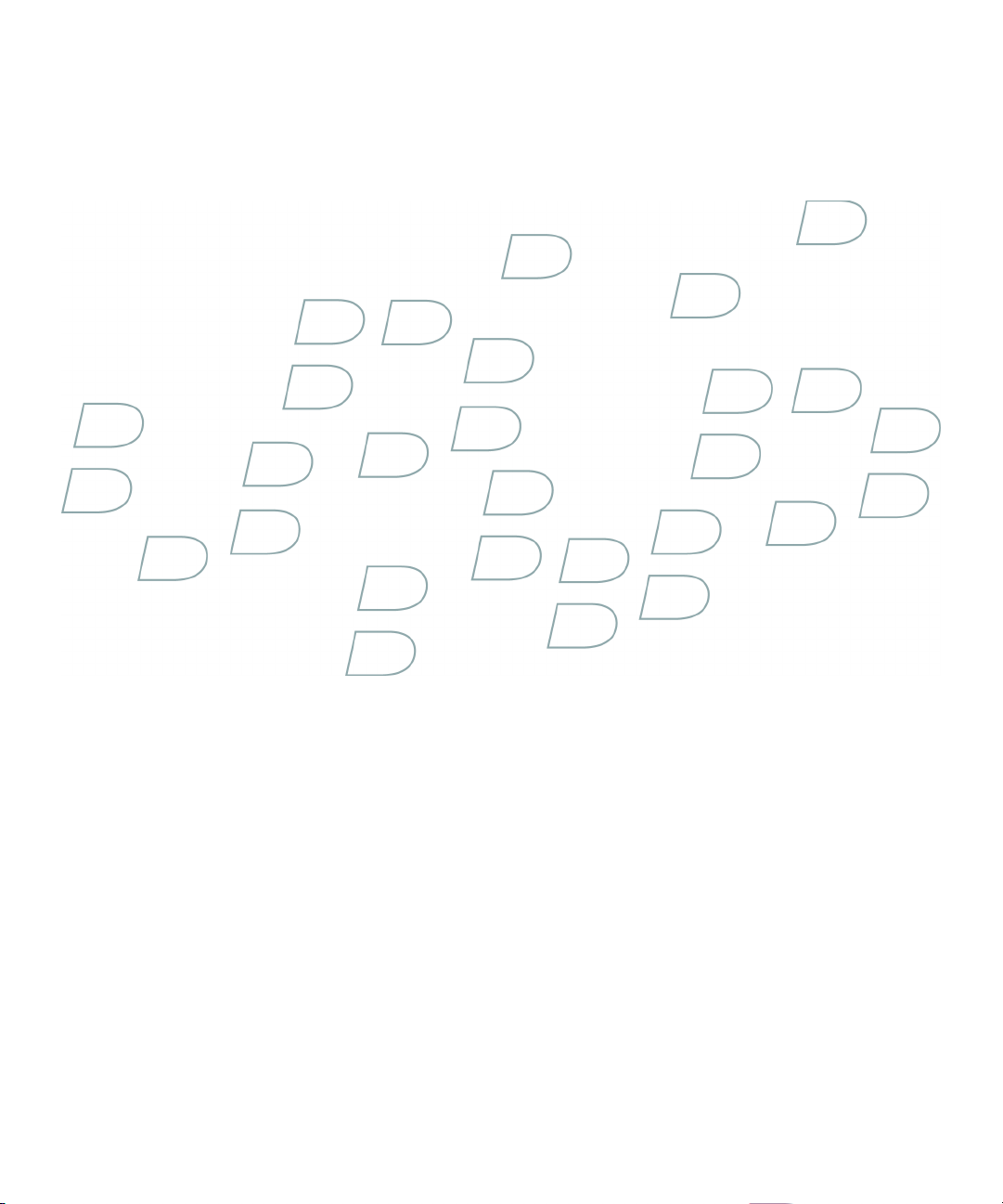
User Guide
BlackBerry 8310 Smartphone
Page 2

SWD-280416-0207034845-001
Page 3
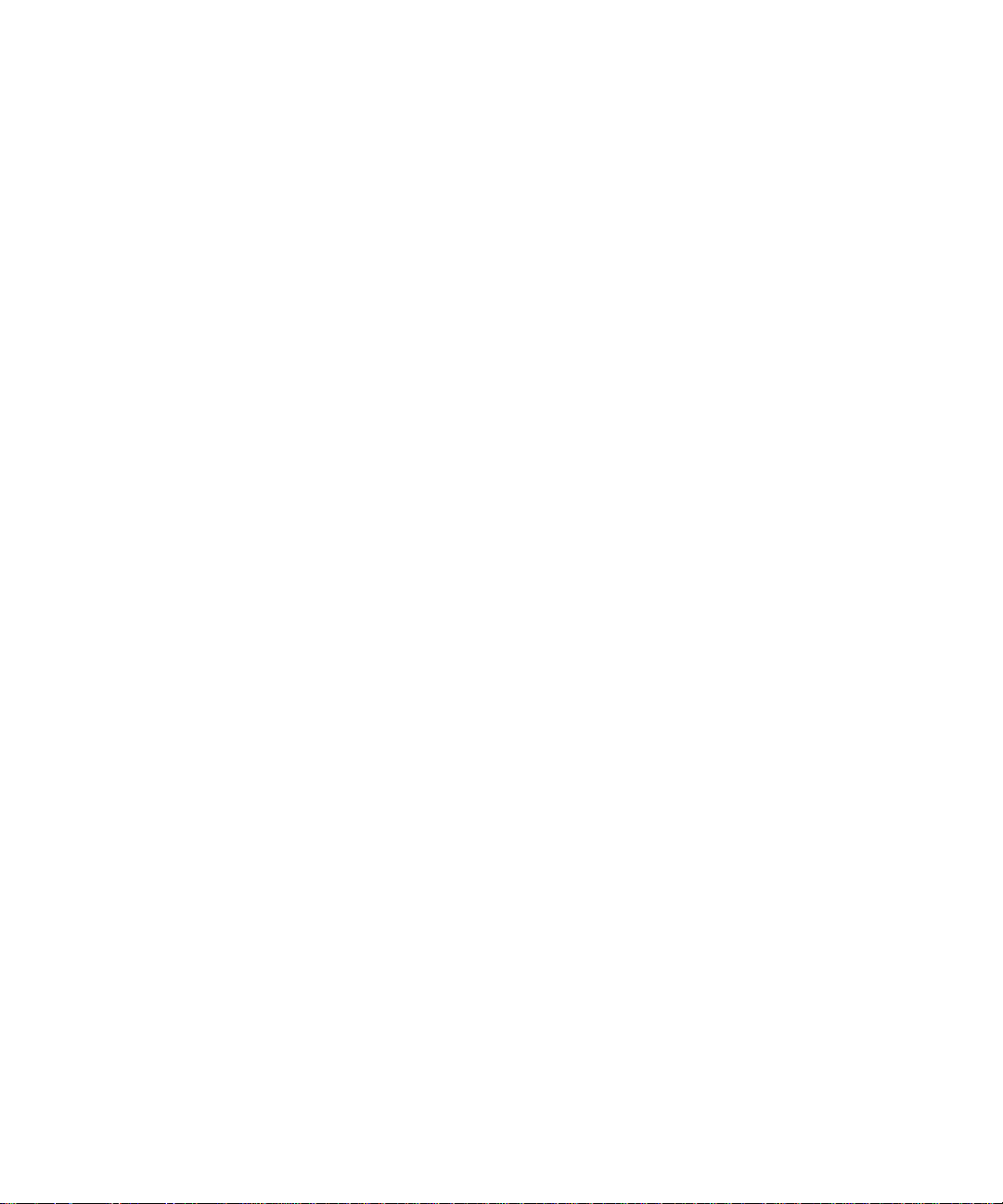
Contents
BlackBerry basics..................................................................................................................................................................................................................................11
Switch applications..........................................................................................................................................................................................................................................11
Assign an application to a Convenience key................................................................................................................................................................................................11
Set owner information.....................................................................................................................................................................................................................................11
Turn on standby mode.....................................................................................................................................................................................................................................11
About links.........................................................................................................................................................................................................................................................11
Create a link for a PIN.....................................................................................................................................................................................................................................12
BlackBerry basics shortcuts........................................................................................................................................................................................................................... 12
BlackBerry basics troubleshooting................................................................................................................................................................................................................12
Shortcuts................................................................................................................................................................................................................................................13
BlackBerry basics shortcuts........................................................................................................................................................................................................................... 12
Phone shortcuts...............................................................................................................................................................................................................................................13
Camera and video camera shortcuts............................................................................................................................................................................................................13
Media shortcuts...............................................................................................................................................................................................................................................14
Message shortcuts...........................................................................................................................................................................................................................................14
Typing shortcuts..............................................................................................................................................................................................................................................15
Search shortcuts..............................................................................................................................................................................................................................................15
Attachment shortcuts.....................................................................................................................................................................................................................................16
Browser shortcuts............................................................................................................................................................................................................................................16
Map shortcuts...................................................................................................................................................................................................................................................17
Calendar shortcuts.......................................................................................................................................................................................................................................... 17
Phone......................................................................................................................................................................................................................................................19
Phone basics....................................................................................................................................................................................................................................................19
Emergency calls...............................................................................................................................................................................................................................................21
Volume...............................................................................................................................................................................................................................................................21
Voice mail.........................................................................................................................................................................................................................................................22
Speed dial.........................................................................................................................................................................................................................................................22
Conference calls..............................................................................................................................................................................................................................................23
Caller ID...........................................................................................................................................................................................................................................................24
Call logs............................................................................................................................................................................................................................................................25
Call waiting......................................................................................................................................................................................................................................................26
Call forwarding................................................................................................................................................................................................................................................27
Call blocking....................................................................................................................................................................................................................................................29
Fixed dialing....................................................................................................................................................................................................................................................30
Smart dialing....................................................................................................................................................................................................................................................31
TTY support......................................................................................................................................................................................................................................................32
Multiple phone numbers................................................................................................................................................................................................................................33
Phone options..................................................................................................................................................................................................................................................33
Page 4
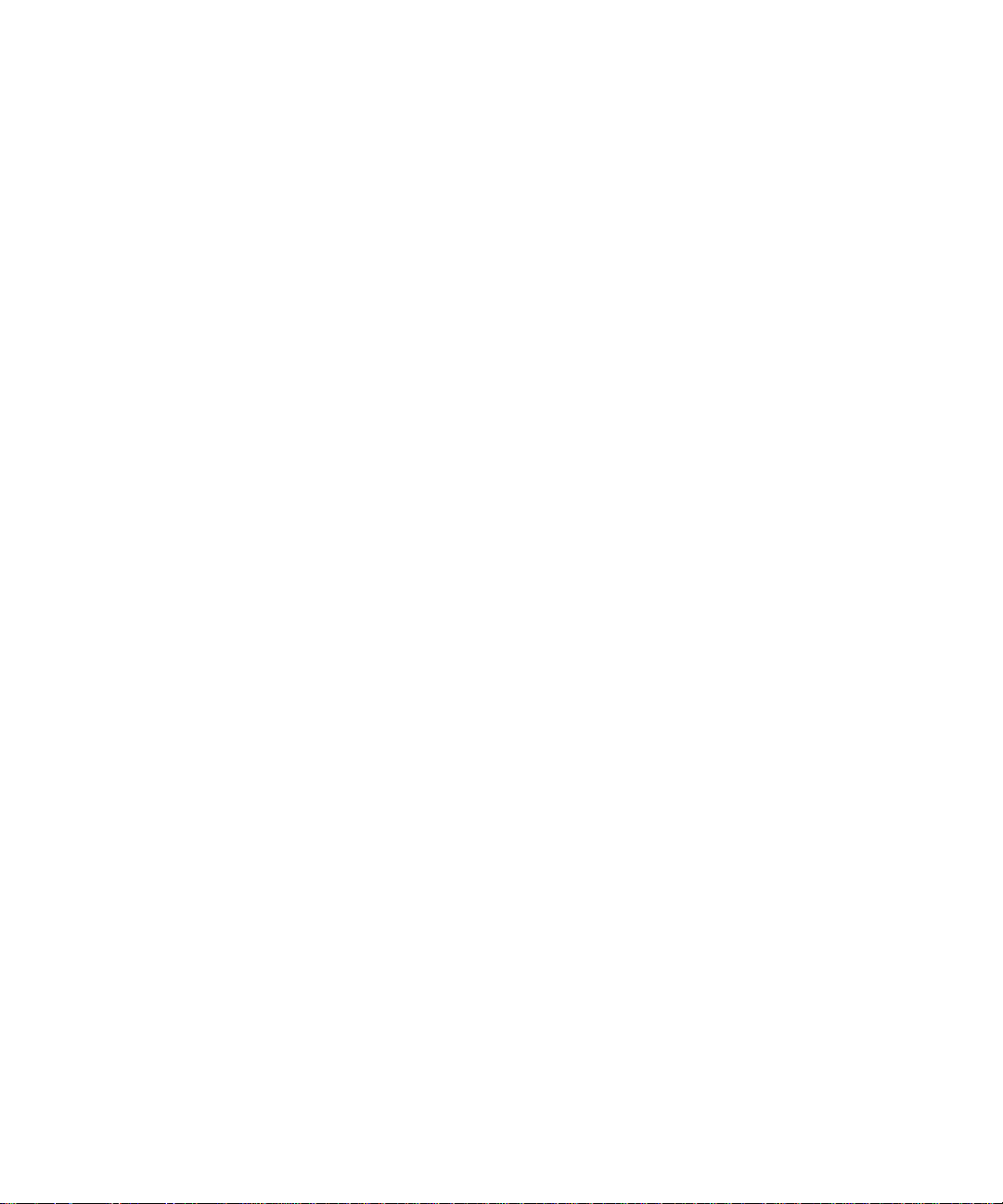
Phone shortcuts...............................................................................................................................................................................................................................................13
Phone troubleshooting..................................................................................................................................................................................................................................36
Voice dialing.........................................................................................................................................................................................................................................39
Make a call using a voice command............................................................................................................................................................................................................39
Dial an extension using a voice command.................................................................................................................................................................................................39
Check your phone number using a voice command.................................................................................................................................................................................39
Check the wireless coverage level using a voice command.....................................................................................................................................................................39
Check the battery power level using a voice command...........................................................................................................................................................................39
Change the voice dialing language.............................................................................................................................................................................................................39
Turn off choice lists for voice commands....................................................................................................................................................................................................40
Turn off voice prompts...................................................................................................................................................................................................................................40
Set playback options for voice dialing........................................................................................................................................................................................................40
Set the matching sensitivity level for voice commands............................................................................................................................................................................40
Improve voice recognition of numbers.........................................................................................................................................................................................................41
Voice dialing troubleshooting.......................................................................................................................................................................................................................41
Camera and video camera................................................................................................................................................................................................................. 43
Take a picture .................................................................................................................................................................................................................................................43
Zoom in to or out from a subject.................................................................................................................................................................................................................. 43
View the number of remaining pictures......................................................................................................................................................................................................43
Change the size of the viewfinder for a picture.........................................................................................................................................................................................43
Record a video.................................................................................................................................................................................................................................................43
View the amount of memory available for recording videos...................................................................................................................................................................44
Camera and video camera options..............................................................................................................................................................................................................44
Camera and video camera shortcuts............................................................................................................................................................................................................13
Camera and video camera troubleshooting...............................................................................................................................................................................................46
Media......................................................................................................................................................................................................................................................47
Transferring and downloading media files.................................................................................................................................................................................................47
Playing media files and recording voice notes..........................................................................................................................................................................................49
Managing media files.....................................................................................................................................................................................................................................51
Viewing pictures.............................................................................................................................................................................................................................................55
Managing pictures..........................................................................................................................................................................................................................................57
Media card options.........................................................................................................................................................................................................................................58
Media shortcuts...............................................................................................................................................................................................................................................14
Media troubleshooting..................................................................................................................................................................................................................................60
Messages...............................................................................................................................................................................................................................................63
Message basics...............................................................................................................................................................................................................................................63
Email messages...............................................................................................................................................................................................................................................68
PIN messages..................................................................................................................................................................................................................................................75
Page 5
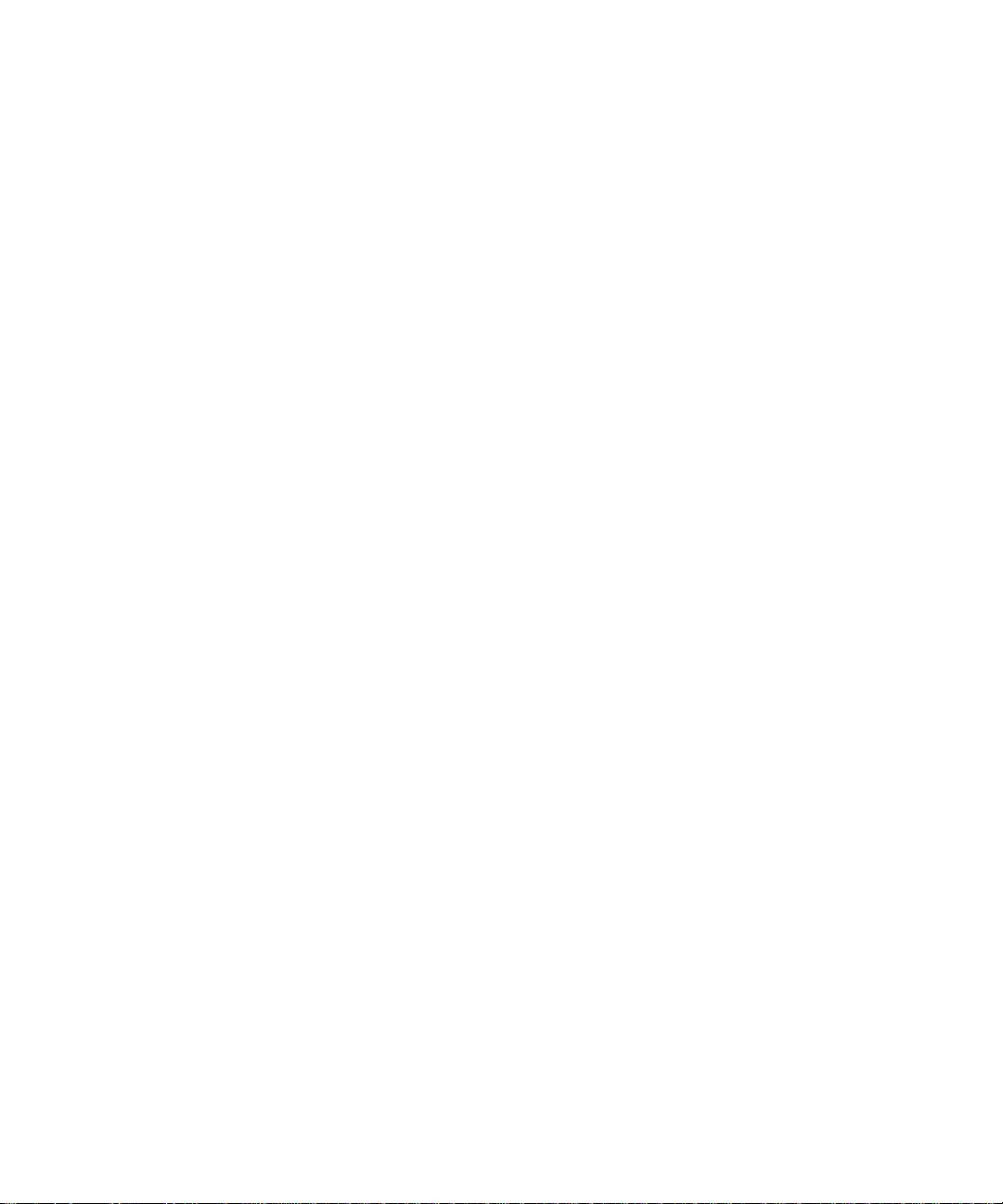
SMS text messages.........................................................................................................................................................................................................................................76
MMS messages................................................................................................................................................................................................................................................79
Message list options.......................................................................................................................................................................................................................................83
Message shortcuts...........................................................................................................................................................................................................................................14
Message troubleshooting..............................................................................................................................................................................................................................88
Typing....................................................................................................................................................................................................................................................93
Typing basics...................................................................................................................................................................................................................................................93
Typing input methods....................................................................................................................................................................................................................................95
Spelling checker.............................................................................................................................................................................................................................................96
Custom dictionary..........................................................................................................................................................................................................................................98
AutoText...........................................................................................................................................................................................................................................................99
Typing shortcuts..............................................................................................................................................................................................................................................15
Typing troubleshooting.................................................................................................................................................................................................................................101
Search..................................................................................................................................................................................................................................................103
Messages, attachments, and web pages...................................................................................................................................................................................................103
Organizer data...............................................................................................................................................................................................................................................105
Search shortcuts..............................................................................................................................................................................................................................................15
Attachments........................................................................................................................................................................................................................................107
Attachment basics.........................................................................................................................................................................................................................................107
Document attachments...............................................................................................................................................................................................................................109
Spreadsheet attachments............................................................................................................................................................................................................................109
Media attachments........................................................................................................................................................................................................................................110
Presentation attachments.............................................................................................................................................................................................................................111
vCard contact attachments..........................................................................................................................................................................................................................112
Attachment shortcuts.....................................................................................................................................................................................................................................16
Attachment troubleshooting........................................................................................................................................................................................................................113
Synchronization..................................................................................................................................................................................................................................115
About synchronization..................................................................................................................................................................................................................................115
Reconcile email messages over the wireless network..............................................................................................................................................................................115
Delete email messages over the wireless network...................................................................................................................................................................................115
Prerequisites: Wireless data synchronization............................................................................................................................................................................................116
Synchronize organizer data over the wireless network...........................................................................................................................................................................116
About synchronization conflicts..................................................................................................................................................................................................................116
Manage email reconciliation conflicts........................................................................................................................................................................................................116
Manage data synchronization conflicts......................................................................................................................................................................................................117
About backing up and restoring device data.............................................................................................................................................................................................117
Prerequisites: Wireless data restoration.....................................................................................................................................................................................................117
Delete all device data....................................................................................................................................................................................................................................117
Page 6
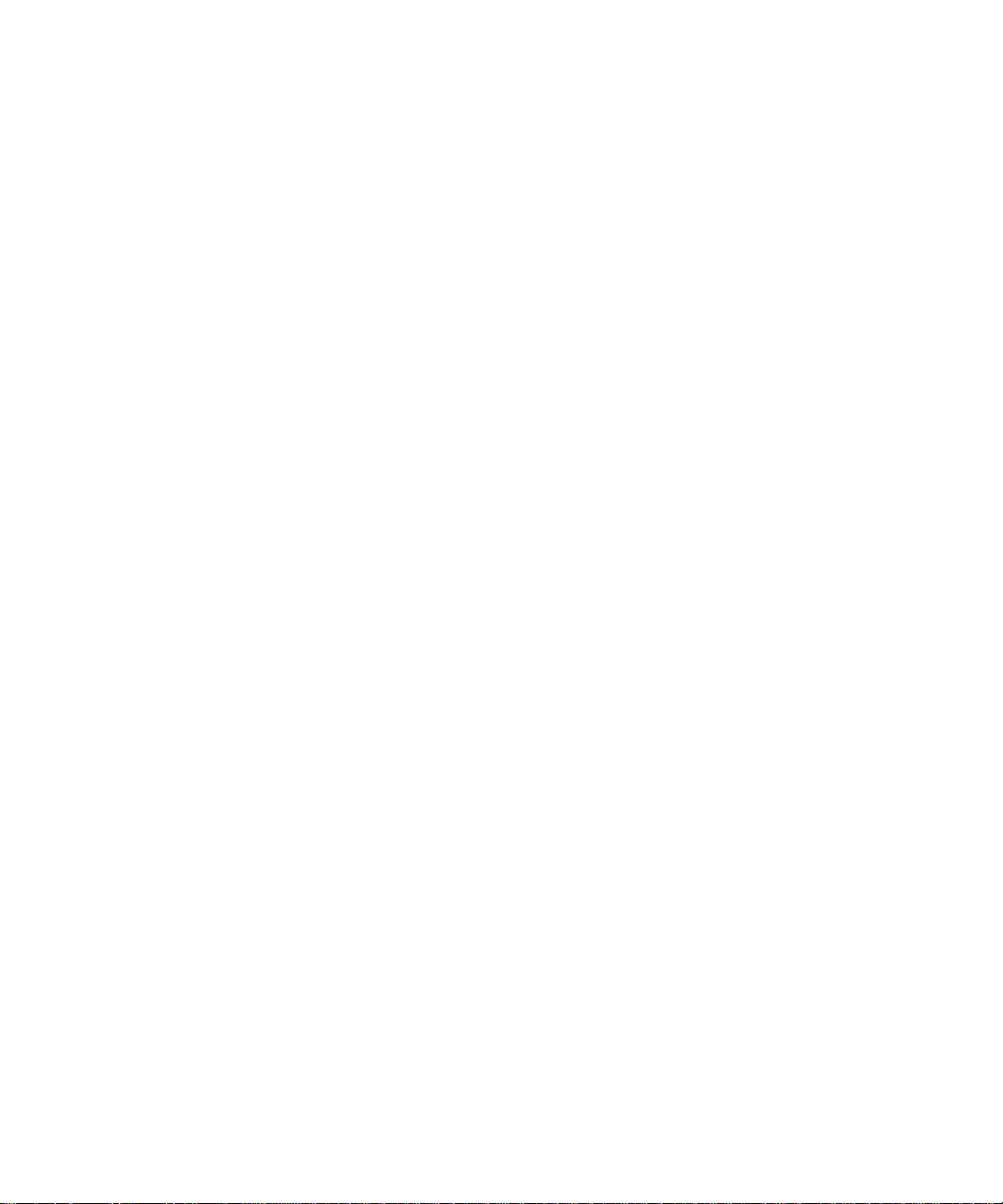
Empty the deleted items folder on your computer from your device.....................................................................................................................................................117
Synchronization troubleshooting................................................................................................................................................................................................................118
Browser.................................................................................................................................................................................................................................................121
Browser basics................................................................................................................................................................................................................................................121
Browser bookmarks.......................................................................................................................................................................................................................................125
Web feeds........................................................................................................................................................................................................................................................127
Browser options.............................................................................................................................................................................................................................................129
Browser security............................................................................................................................................................................................................................................132
Browser push..................................................................................................................................................................................................................................................134
Browser shortcuts............................................................................................................................................................................................................................................16
Browser troubleshooting..............................................................................................................................................................................................................................136
Applications........................................................................................................................................................................................................................................137
Add an application........................................................................................................................................................................................................................................137
View properties for an application..............................................................................................................................................................................................................137
Delete a third-party application.................................................................................................................................................................................................................137
Receive a device password prompt before you add an application.......................................................................................................................................................137
View the size of an application database..................................................................................................................................................................................................137
About upgrading the BlackBerry Device Software..................................................................................................................................................................................138
Prerequisites: Upgrading the BlackBerry Device Software over the wireless network......................................................................................................................138
Upgrade the BlackBerry Device Software.................................................................................................................................................................................................138
Return to the previous version of the BlackBerry Device Software.......................................................................................................................................................138
Delete the previous version of the BlackBerry Device Software...........................................................................................................................................................139
Application troubleshooting........................................................................................................................................................................................................................139
Maps......................................................................................................................................................................................................................................................141
Map basics.......................................................................................................................................................................................................................................................141
Navigation......................................................................................................................................................................................................................................................142
Maps bookmarks............................................................................................................................................................................................................................................143
Map options...................................................................................................................................................................................................................................................144
Map shortcuts...................................................................................................................................................................................................................................................17
Maps troubleshooting..................................................................................................................................................................................................................................146
GPS technology..................................................................................................................................................................................................................................147
About GPS technology..................................................................................................................................................................................................................................147
Get your GPS location..................................................................................................................................................................................................................................147
Prevent others from tracking your location..............................................................................................................................................................................................147
GPS technology troubleshooting................................................................................................................................................................................................................147
Contacts..............................................................................................................................................................................................................................................149
Contact basics...............................................................................................................................................................................................................................................149
Page 7

Customizing contacts....................................................................................................................................................................................................................................151
Categories......................................................................................................................................................................................................................................................152
Mailing lists....................................................................................................................................................................................................................................................154
Multiple address books................................................................................................................................................................................................................................155
SIM card phone book....................................................................................................................................................................................................................................156
Contact list options.......................................................................................................................................................................................................................................157
Contact troubleshooting..............................................................................................................................................................................................................................158
Calendar..............................................................................................................................................................................................................................................159
Calendar basics.............................................................................................................................................................................................................................................159
Meetings..........................................................................................................................................................................................................................................................161
Calendar options...........................................................................................................................................................................................................................................163
Multiple calendars........................................................................................................................................................................................................................................166
Calendar shortcuts..........................................................................................................................................................................................................................................17
Calendar troubleshooting............................................................................................................................................................................................................................167
Tasks....................................................................................................................................................................................................................................................169
Task basics.....................................................................................................................................................................................................................................................169
Categories......................................................................................................................................................................................................................................................152
Task list options.............................................................................................................................................................................................................................................172
Memos..................................................................................................................................................................................................................................................175
Memo basics...................................................................................................................................................................................................................................................175
Categories......................................................................................................................................................................................................................................................152
Memo list options..........................................................................................................................................................................................................................................177
Alarm....................................................................................................................................................................................................................................................179
About the alarm.............................................................................................................................................................................................................................................179
Turn on the alarm..........................................................................................................................................................................................................................................179
Silence the alarm...........................................................................................................................................................................................................................................179
Calculator.............................................................................................................................................................................................................................................181
Use the calculator..........................................................................................................................................................................................................................................181
Convert a measurement................................................................................................................................................................................................................................181
Bluetooth technology........................................................................................................................................................................................................................183
Bluetooth technology basics.......................................................................................................................................................................................................................183
Bluetooth technology options.....................................................................................................................................................................................................................185
Bluetooth technology troubleshooting......................................................................................................................................................................................................188
Date and time......................................................................................................................................................................................................................................191
Set the date and time....................................................................................................................................................................................................................................191
Page 8
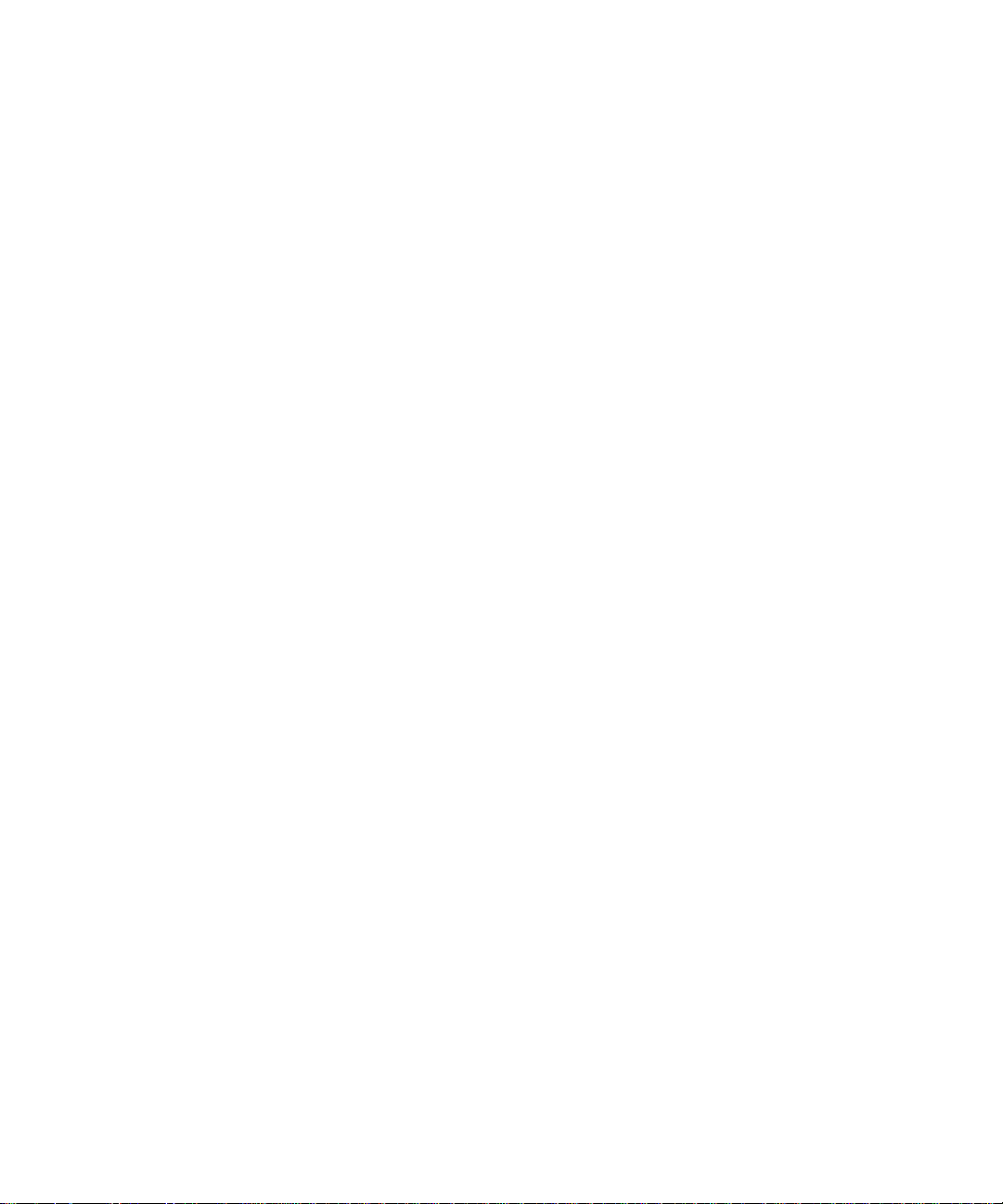
Get the date and time from the wireless network automatically...........................................................................................................................................................191
Date and time troubleshooting....................................................................................................................................................................................................................191
Notification profiles..........................................................................................................................................................................................................................193
Notification basics........................................................................................................................................................................................................................................193
LED notification.............................................................................................................................................................................................................................................195
Custom notification......................................................................................................................................................................................................................................196
Notification profile troubleshooting..........................................................................................................................................................................................................198
BlackBerry Messenger......................................................................................................................................................................................................................199
Contacts.........................................................................................................................................................................................................................................................199
Conversations................................................................................................................................................................................................................................................201
Availability.....................................................................................................................................................................................................................................................203
Display and keyboard......................................................................................................................................................................................................................205
Backlighting..................................................................................................................................................................................................................................................205
Display options.............................................................................................................................................................................................................................................205
Keyboard options..........................................................................................................................................................................................................................................207
Themes...........................................................................................................................................................................................................................................................208
Display troubleshooting..............................................................................................................................................................................................................................209
Language..............................................................................................................................................................................................................................................211
Change the display language.......................................................................................................................................................................................................................211
Add a display language.................................................................................................................................................................................................................................211
Delete a display language............................................................................................................................................................................................................................211
About typing input languages......................................................................................................................................................................................................................211
Change the typing input language.............................................................................................................................................................................................................96
Switch typing input methods........................................................................................................................................................................................................................95
Turn off the shortcut for switching typing input languages...................................................................................................................................................................212
Change the input options for SureType technology................................................................................................................................................................................212
Change the voice dialing language.............................................................................................................................................................................................................39
Change the display options for contacts...................................................................................................................................................................................................157
Language troubleshooting...........................................................................................................................................................................................................................213
Wireless network coverage..............................................................................................................................................................................................................215
Find information about wireless coverage indicators..............................................................................................................................................................................215
Turn off a wireless connection ...................................................................................................................................................................................................................215
Network connection indicators...................................................................................................................................................................................................................215
Turn on wireless coverage notification......................................................................................................................................................................................................196
Check the wireless coverage level using a voice command.....................................................................................................................................................................39
About the preferred wireless network list.................................................................................................................................................................................................216
Add a wireless network to the preferred wireless network list..............................................................................................................................................................216
Page 9
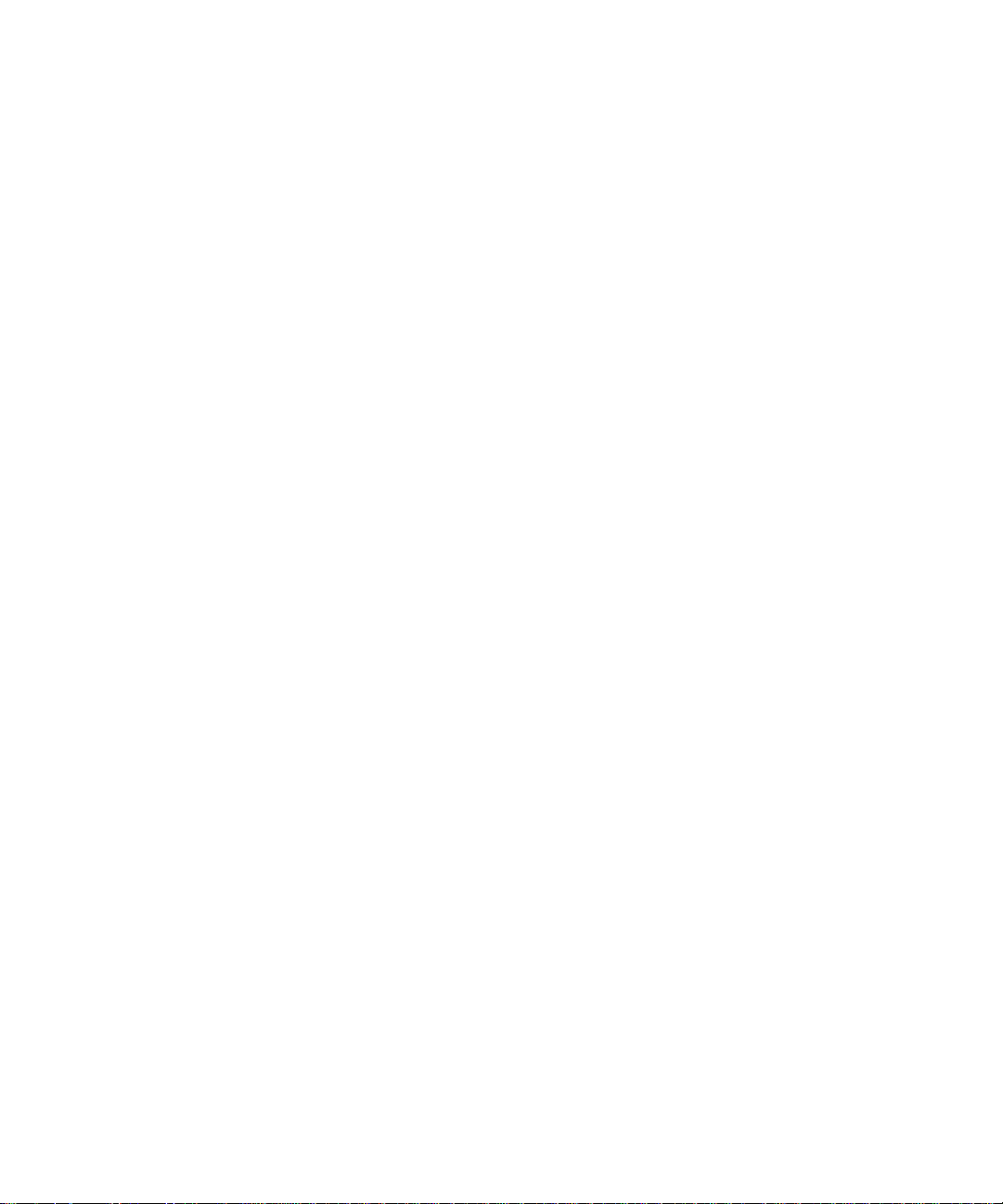
Change the order of preferred wireless networks....................................................................................................................................................................................217
Delete a wireless network from the preferred wireless network list.....................................................................................................................................................217
Turn off data service......................................................................................................................................................................................................................................217
About roaming...............................................................................................................................................................................................................................................218
Switch wireless networks manually............................................................................................................................................................................................................218
Verify the status of network connections and services...........................................................................................................................................................................218
Wireless network coverage troubleshooting.............................................................................................................................................................................................218
Power, battery, and memory............................................................................................................................................................................................................221
Turn off your device.......................................................................................................................................................................................................................................221
Set your device to turn on and turn off automatically.............................................................................................................................................................................221
Check the battery power level.....................................................................................................................................................................................................................221
Check the battery power level using a voice command...........................................................................................................................................................................39
Reset the device.............................................................................................................................................................................................................................................221
Extend battery life.........................................................................................................................................................................................................................................221
View the amount of available memory on your device........................................................................................................................................................................... 222
Best practice: Optimizing your device performance...............................................................................................................................................................................222
SIM card...............................................................................................................................................................................................................................................223
About the SIM card phone book.................................................................................................................................................................................................................156
Add a contact to your SIM card .................................................................................................................................................................................................................156
Copy contacts from your SIM card to your address book.......................................................................................................................................................................156
Copy a contact from your address book to your SIM card......................................................................................................................................................................156
Change a SIM card contact..........................................................................................................................................................................................................................157
Delete a SIM card contact............................................................................................................................................................................................................................157
Store SMS text messages on your SIM card................................................................................................................................................................................................77
About SIM card security..............................................................................................................................................................................................................................224
Protect your SIM card with a PIN code.....................................................................................................................................................................................................225
Change the SIM card PIN code..................................................................................................................................................................................................................225
Change the display name for a phone number........................................................................................................................................................................................225
Security................................................................................................................................................................................................................................................227
Security basics...............................................................................................................................................................................................................................................227
Password keeper...........................................................................................................................................................................................................................................228
Encryption......................................................................................................................................................................................................................................................230
Memory cleaning..........................................................................................................................................................................................................................................232
Certificates....................................................................................................................................................................................................................................................233
Certificate servers........................................................................................................................................................................................................................................239
Key stores.......................................................................................................................................................................................................................................................241
Smart cards....................................................................................................................................................................................................................................................243
Software tokens............................................................................................................................................................................................................................................246
About PGP keys............................................................................................................................................................................................................................................246
Page 10
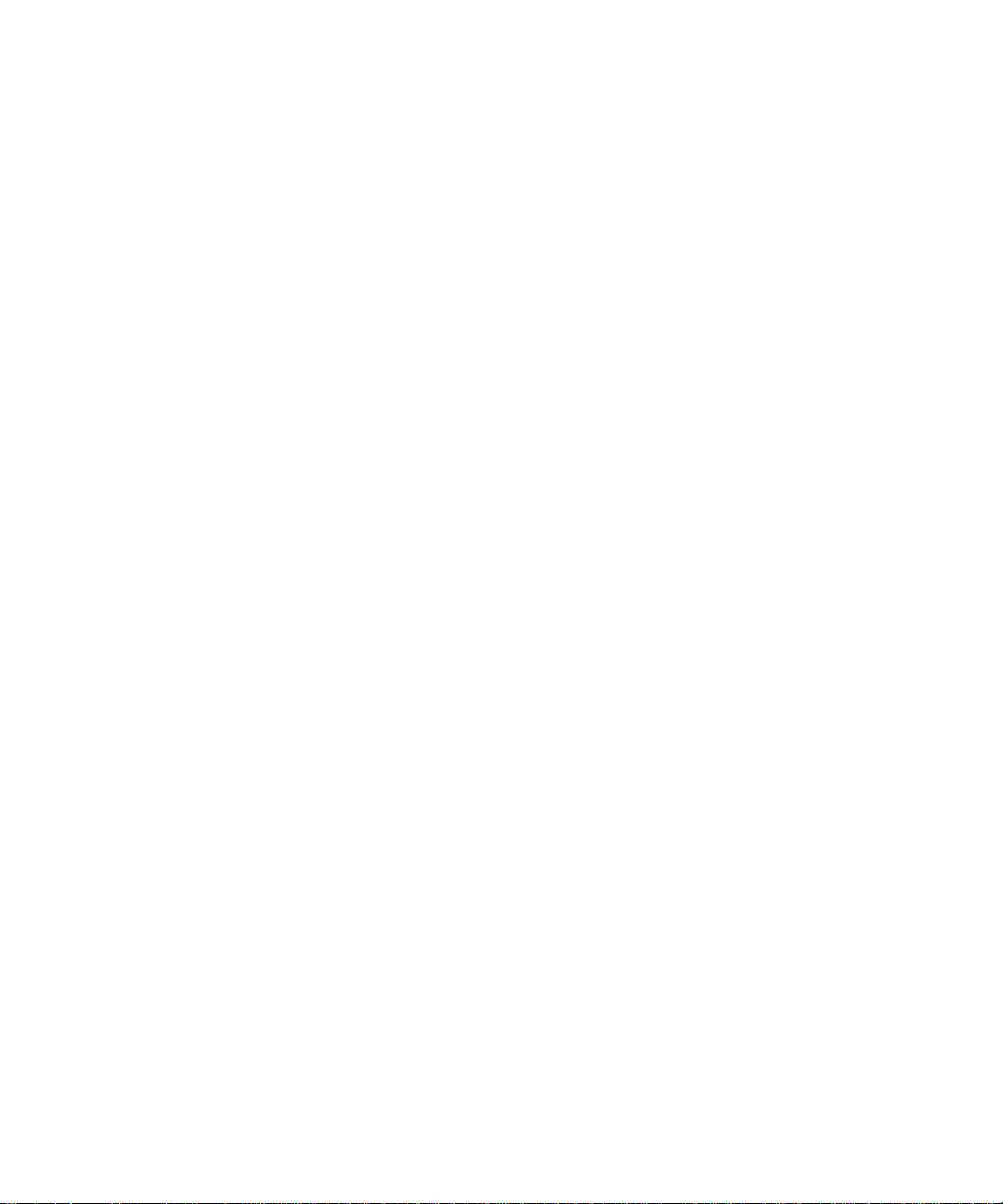
About security self-tests..............................................................................................................................................................................................................................247
Verify security software ..............................................................................................................................................................................................................................247
Security troubleshooting.............................................................................................................................................................................................................................247
Third-party application control.....................................................................................................................................................................................................249
About permissions for third-party applications......................................................................................................................................................................................249
Reset connection permissions for third-party applications .................................................................................................................................................................249
About direct Internet connections for third-party applications...........................................................................................................................................................249
Set up a direct Internet connection for a third-party application........................................................................................................................................................249
Set permissions for a third-party application..........................................................................................................................................................................................249
Connection permissions for third-party applications.............................................................................................................................................................................250
Interaction permissions for third-party applications..............................................................................................................................................................................250
Data permissions for third-party applications..........................................................................................................................................................................................251
BrickBreaker.......................................................................................................................................................................................................................................253
About BrickBreaker......................................................................................................................................................................................................................................253
BrickBreaker capsules..................................................................................................................................................................................................................................253
BrickBreaker scoring....................................................................................................................................................................................................................................254
Play BrickBreaker.........................................................................................................................................................................................................................................254
Adjust the volume............................................................................................................................................................................................................................................21
Set the paddle speed...................................................................................................................................................................................................................................254
Submit a score to the BrickBreaker high score web site........................................................................................................................................................................255
Check the high scores on the BrickBreaker web site..............................................................................................................................................................................255
Service books.....................................................................................................................................................................................................................................257
About service books......................................................................................................................................................................................................................................257
Accept a service book ..................................................................................................................................................................................................................................257
Delete a service book...................................................................................................................................................................................................................................257
Troubleshooting................................................................................................................................................................................................................................259
BlackBerry basics troubleshooting................................................................................................................................................................................................................12
Phone troubleshooting..................................................................................................................................................................................................................................36
Voice dialing troubleshooting.......................................................................................................................................................................................................................41
Camera and video camera troubleshooting...............................................................................................................................................................................................46
Media troubleshooting..................................................................................................................................................................................................................................60
Message troubleshooting..............................................................................................................................................................................................................................88
Typing troubleshooting.................................................................................................................................................................................................................................101
Attachment troubleshooting........................................................................................................................................................................................................................113
Synchronization troubleshooting................................................................................................................................................................................................................118
Browser troubleshooting..............................................................................................................................................................................................................................136
Application troubleshooting........................................................................................................................................................................................................................139
Maps troubleshooting..................................................................................................................................................................................................................................146
Page 11
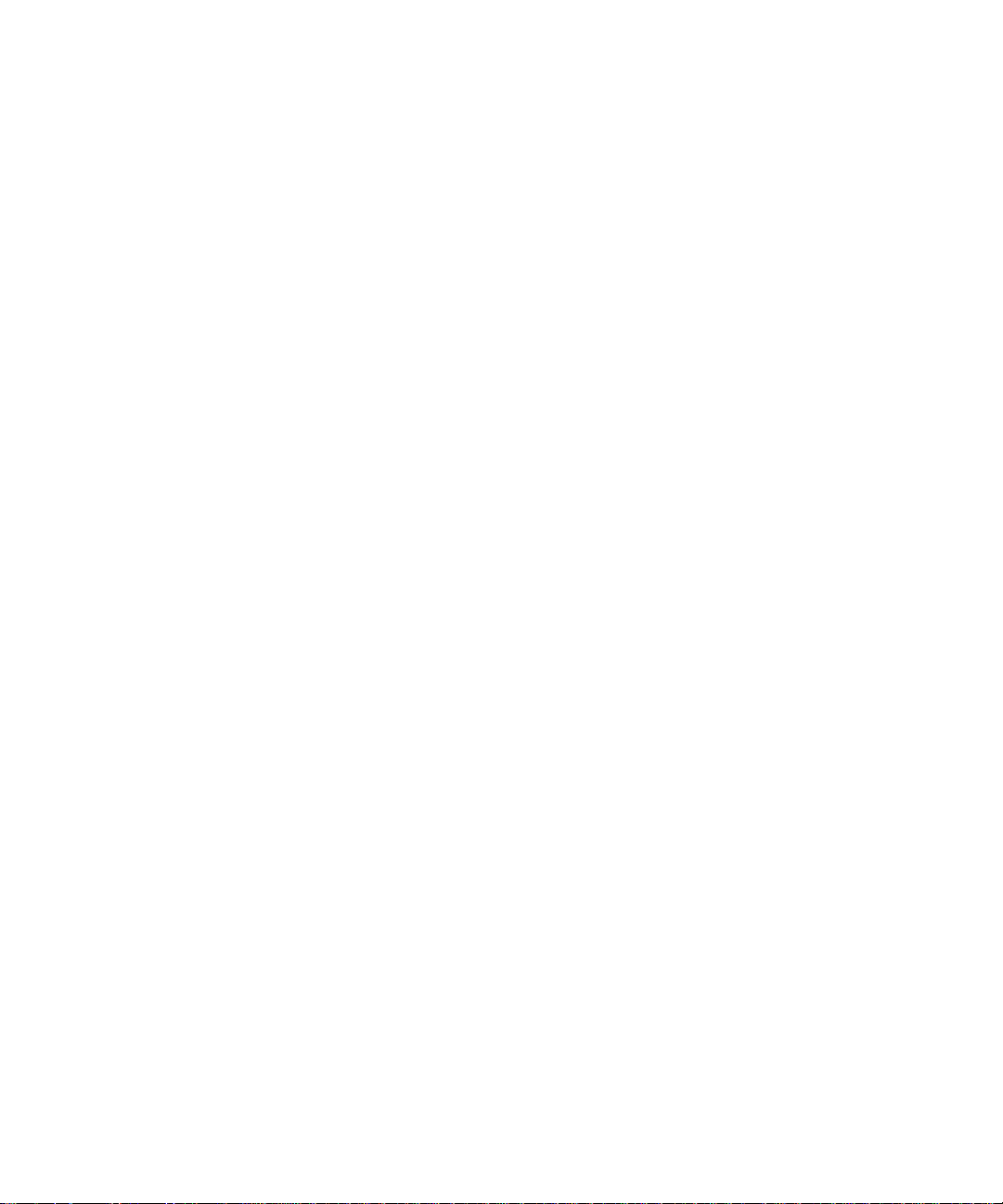
Contact troubleshooting..............................................................................................................................................................................................................................158
Calendar troubleshooting............................................................................................................................................................................................................................167
Bluetooth technology troubleshooting......................................................................................................................................................................................................188
Date and time troubleshooting....................................................................................................................................................................................................................191
Notification profile troubleshooting..........................................................................................................................................................................................................198
Display troubleshooting..............................................................................................................................................................................................................................209
Language troubleshooting...........................................................................................................................................................................................................................213
Wireless network coverage troubleshooting.............................................................................................................................................................................................218
Security troubleshooting.............................................................................................................................................................................................................................247
Diagnostic reports.........................................................................................................................................................................................................................................271
Glossary...............................................................................................................................................................................................................................................275
Legal notice........................................................................................................................................................................................................................................279
Page 12
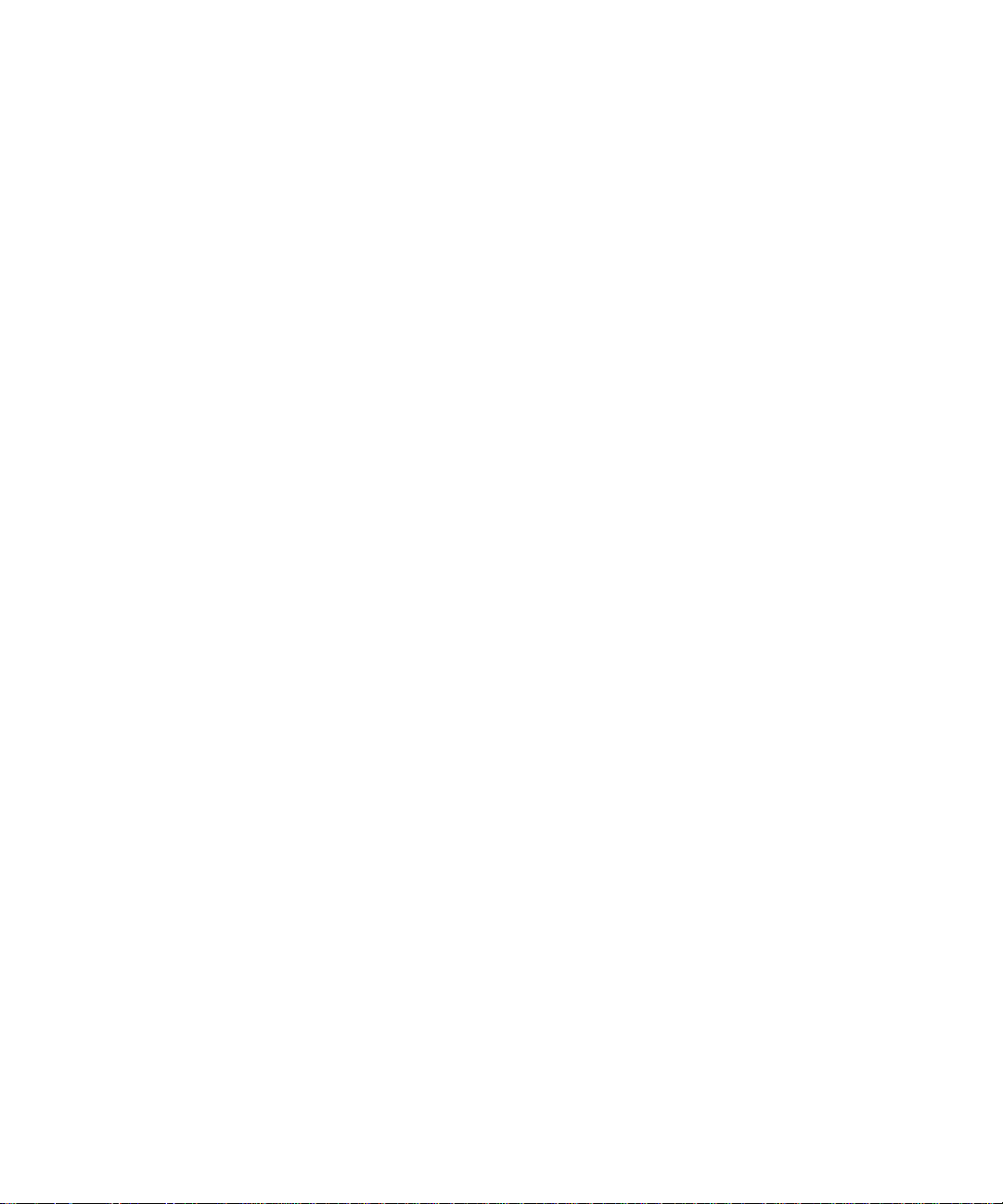
10
Page 13
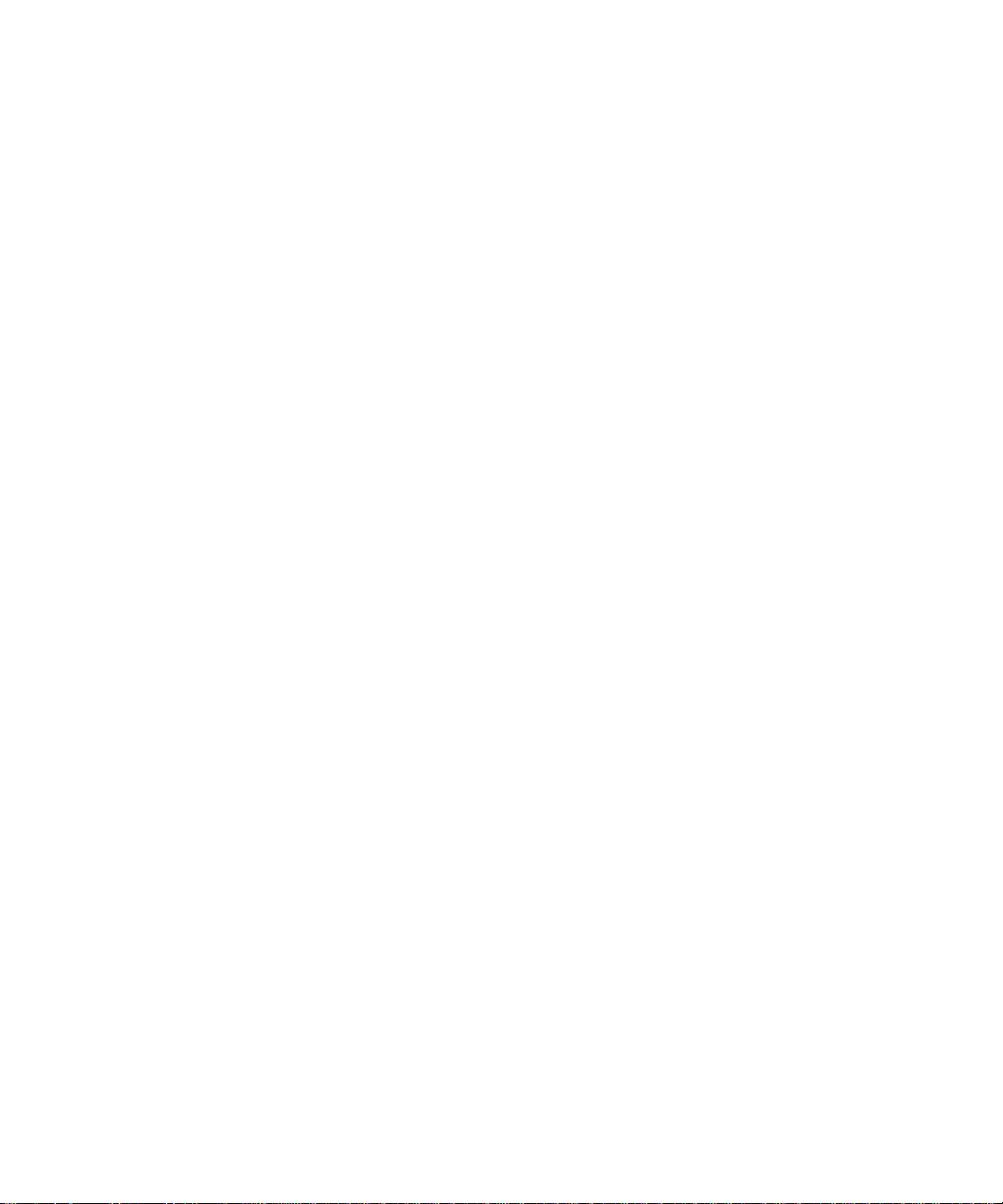
BlackBerry basics
Switch applications
1. In any application, press the Menu key.
2. Click Switch Application.
3. Perform one of the following actions:
• If the application that you want to switch to appears, highlight an application and press the Enter key.
• If the application that you want to switch to does not appear, highlight Home Screen and press the Enter key.
Assign an application to a Convenience key
Your BlackBerry® device has one Convenience key on the left side of the device and one on the right side. Depending on your theme, you
might not be able to change the application that is assigned to a Convenience key.
1. In the device options, click Screen/Keyboard.
2. Set the Convenience Key Opens fields.
3. Press the Menu key.
4. Click Save.
Set owner information
Owner information appears on your BlackBerry® device screen when the device is locked.
1. In the device options, click Owner.
2. Type your contact information.
3. Press the Menu key.
4. Click Save.
Turn on standby mode
If you are not on a call, you can turn on standby mode to avoid pressing keys accidentally when you are not using your BlackBerry® device.
Hold the Mute key.
To turn off standby mode, press the Mute key again.
About links
Links appear on your BlackBerry® device as underlined text. You can have links to various items such as phone numbers, web sites, and
email addresses and can use these links to make calls, visit web sites, or start composing messages quickly.
11
Page 14
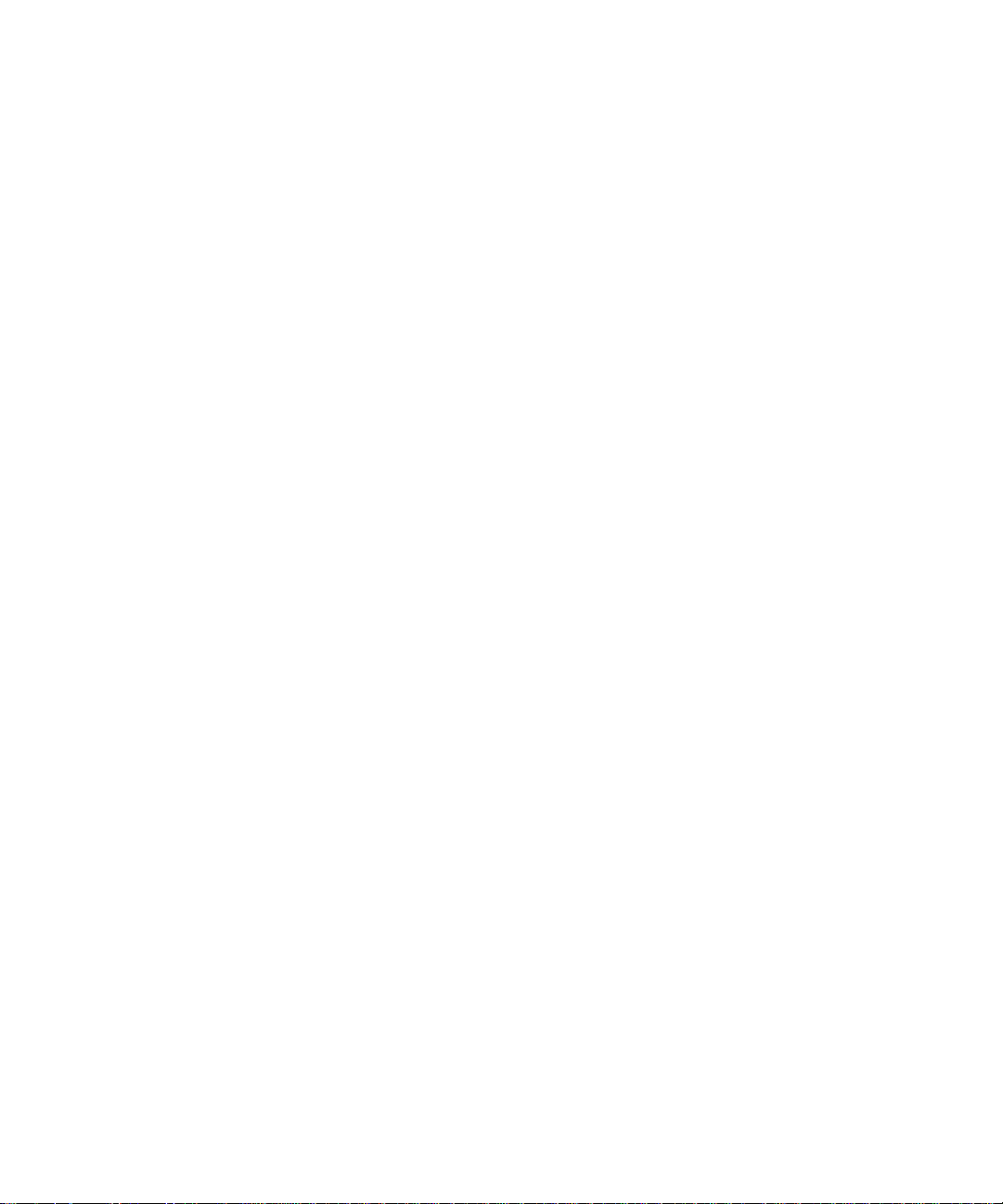
Create a link for a PIN
You can create a link for a PIN in messages, calendar entries, tasks, or memos. If you click the link, you can send a PIN message.
When typing text, type pin: and the PIN.
BlackBerry basics shortcuts
• To move the cursor, roll the trackball.
• To move back a screen, press the Escape key.
• To move to a list item or menu item, type the first letter of the item.
• To select or clear a check box, press the Space key.
• To view available values in a field, press the Alt key.
• To switch applications, hold the Alt key and press the Escape key. Continue to hold the Alt key and highlight an application.
Release the Alt key.
• To return to the Home screen or application list, press the End key.
• To delete a highlighted item, press the Backspace/Delete key.
BlackBerry basics troubleshooting
No application opens when I press a Convenience key
Verify that you have not deleted the application that you assigned to the key.
Assign a different application to the key.
Some features are not available on my device
Depending on your wireless service plan or the type of email account that is associated with your BlackBerry® device, some features might
not be available on your device.
If your device is associated with an email account that uses a BlackBerry® Enterprise Server, your organization might not have set up some
features or might prevent you from using some features or options. If an administrator has set an option for you, a red lock indicator
appears beside the option field.
For more information about the features that are available on your device, contact your wireless service provider or administrator.
12
Page 15

Shortcuts
BlackBerry basics shortcuts
• To move the cursor, roll the trackball.
• To move back a screen, press the Escape key.
• To move to a list item or menu item, type the first letter of the item.
• To select or clear a check box, press the Space key.
• To view available values in a field, press the Alt key.
• To switch applications, hold the Alt key and press the Escape key. Continue to hold the Alt key and highlight an application.
Release the Alt key.
• To return to the Home screen or application list, press the End key.
• To delete a highlighted item, press the Backspace/Delete key.
Phone shortcuts
• To answer a call, press the Send key.
• To insert a plus sign (+) when typing a phone number, press the O key.
• To add an extension to a phone number, press the X key. Type the extension number.
• To set up speed dial for a contact, on the Home screen or in the phone, hold a key.
• To turn on the speakerphone during a call, press the Speakerphone key. To turn off the speakerphone during a call, press the
Speakerphone key.
• To switch the audio path to wired headphones during a call, press the Speakerphone key. To switch back to the previous audio
path, press the Speakerphone key again.
• To check your voice mail, hold 1.
• To type a letter in a phone number field, press the Alt key and the letter key.
• To view your contact list in the phone, hold the Send key.
• To switch phone numbers, in the phone, click your active phone number. Click a phone number.
Camera and video camera shortcuts
• To take a picture, press the Right Convenience key.
• To zoom in to a subject before taking a picture, press the Volume Up key.
• To zoom out from a subject before taking a picture, press the Volume Down key.
• To change the flash mode for a picture or to turn on low-light mode for a video, press the Space key.
13
Page 16
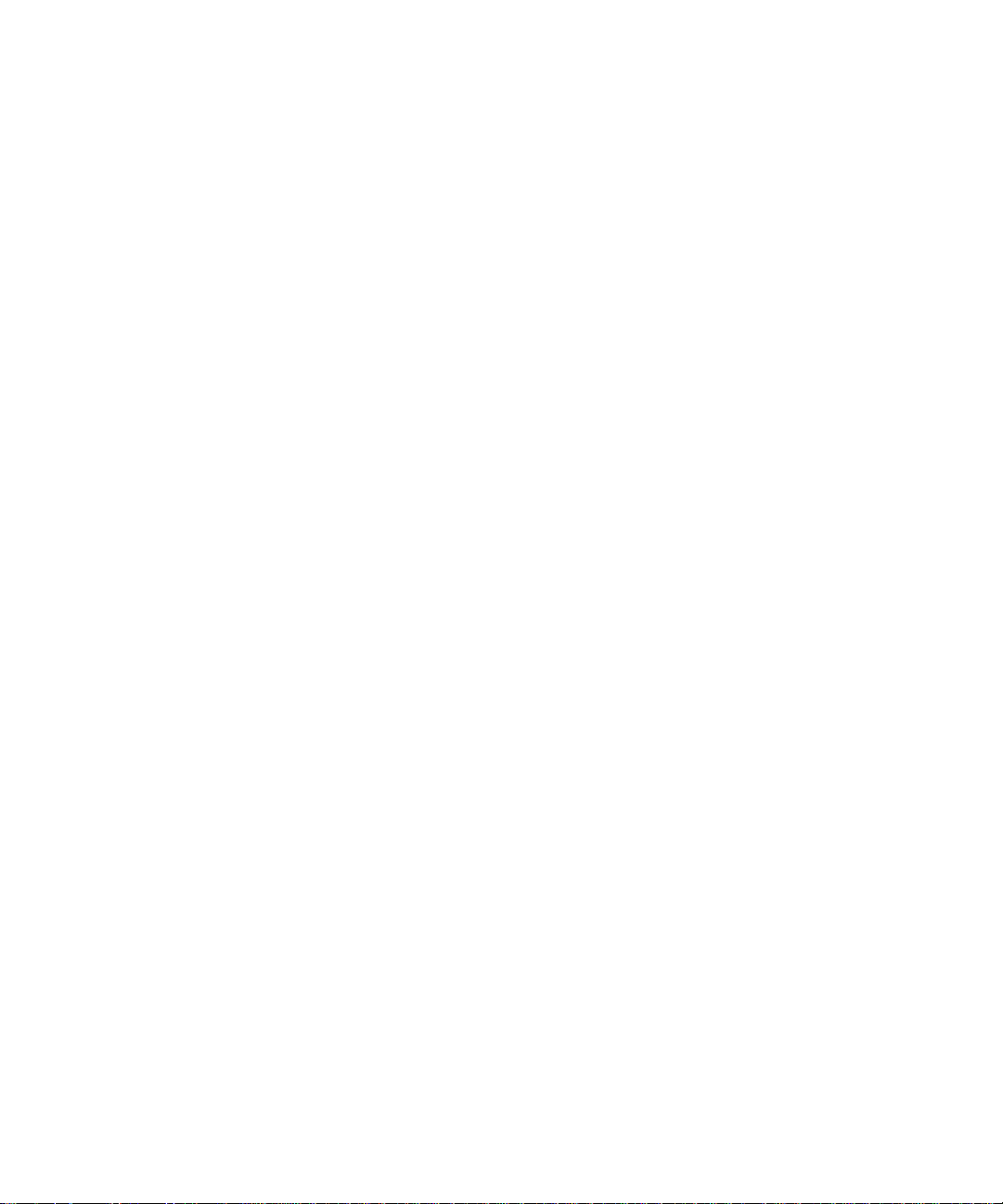
Media shortcuts
• To pause a video or song, press the Mute key. To resume playing a video or song, press the Mute key.
• To move to the controls at the bottom of the screen when you are viewing a list of songs, press the Space key.
• To play the next song in a category, press N.
• To play the previous song in a category, press P.
• To amplify the volume for songs, ring tones, and videos, press the Volume Up key until you reach the highest volume setting.
Press the Volume Up key four times quickly.
• To rotate a picture, press L.
• To zoom in to a picture, press 3. To zoom to the original picture size, press 7.
• To zoom out from a picture, press 9. To zoom to the original picture size, press 7.
• To fit a picture to the screen size, press 1.
Message shortcuts
In a message
• To reply to a message, press R.
• To reply to all in an email message or a PIN message, press L.
• To forward a message, press F.
• To file a highlighted email message, press I.
• To view the email address of a contact, highlight the contact in an email message. Press Q. To view the display name, press Q
again.
• To move to the last cursor position after you close and reopen a received email message or PIN message, press G.
In a message list
• To open a highlighted message, press the Enter key.
• To compose a message from a message list, press C.
• To mark a message as opened or unopened, press the Alt key and U.
• To view received messages, press the Alt key and I.
• To view sent messages, press the Alt key and O.
• To view voice mail messages, press the Alt key and V.
• To view SMS text messages, press the Alt key and S.
• To view call logs, press the Alt key and P.
• To view all your messages, press the Escape key.
Move around a message list
• To move up a screen, press the Shift key and the Space key.
• To move down a screen, press the Space key.
14
Page 17

• To move to the top of a message list, press T.
• To move to the bottom of a message list, press B.
• To move to the next date, press N.
• To move to the previous date, press P.
• To move to the next unopened item, press U.
• To move to the next related message, press J.
• To move to the previous related message, press K.
Typing shortcuts
• To insert a period, press the Space key twice. The next letter is capitalized.
• To capitalize a letter, hold the letter key until the capitalized letter appears.
• To type the alternate character on a key, press the Alt key and the character key.
• To type an accented or special character, hold the letter key and roll the trackball to the left or right. For example, to type ü, hold
U and roll the trackball to the left until ü appears. Release the letter key when the accented or special character appears.
• To type a number in a number field, press a number key. You do not need to press the Alt key.
• To type a number in a text field, hold the Alt key and press the number key.
• To turn on NUM lock, press the Alt key and the Left Shift key. To turn off NUM lock, press the Shift key.
• To turn on CAP lock, press the Alt key and the Right Shift key. To turn off CAP lock, press the Shift key.
• To switch typing input languages, in the device options, on the Language screen, verify that the Use Input Language
Shortcut field is set to Yes. Hold the Alt key and press the Enter key. Continue to hold the Alt key and highlight a language.
Release the Alt key.
Insert symbols
• To insert an at sign (@) or a period (.) in an email address field, press the Space key.
• To type a symbol, press the Symbol key. Type the letter that appears below the symbol.
Work with text
• To highlight a line of text, press the Shift key and roll the trackball up or down.
• To highlight text character by character, hold the Shift key and roll the trackball left or right.
• To cancel a text selection, press the Escape key.
• To cut highlighted text when typing, press the Shift key and the Backspace/Delete key.
• To copy highlighted text when typing, press the Alt key and click the trackball.
• To paste highlighted text when typing, press the Shift key and click the trackball.
Search shortcuts
• To search for a contact in a list of contacts, type the contact name or initials separated by a space.
• To search for text in a message, press S.
15
Page 18

• To search for text in an attachment or on a web page, press F.
• To search for text in a presentation attachment, verify that you are viewing the presentation in text view or in text and slide view.
Press F.
Attachment shortcuts
• To search for text in an attachment, press F.
• To move to the last cursor position after closing and reopening an attachment, press G.
In a spreadsheet
• To move to a specific cell, press G.
• To view the content of a cell, press the Space key.
• To switch worksheets, press V. Highlight a worksheet. Press the Enter key.
• To view hidden columns or rows, press H. To hide the columns or rows, press H.
In a presentation
• To switch presentation views, press M.
• To move to the next slide, verify that you are viewing the presentation in slide view. Press N.
• To move to the previous slide, verify that you are viewing the presentation in slide view. Press P.
• To move to the last cursor position after closing and reopening a presentation attachment, verify that you are viewing the
presentation in text view or in text and slide view. Press G.
Browser shortcuts
• To insert a period (.) in the web address field, press the Space key.
• To insert a slash mark (/) in the web address field, press the Shift key and the Space key.
• To stop loading a web page, press the Escape key.
• To close the browser, hold the Escape key.
On a web page
• To switch between Column view and Page view, press Z.
• To move to a specific web page, press G.
• To return to the home page, press H.
• To open the bookmark list, press K.
• To add a bookmark, press A.
• To view a list of web pages that you have visited recently, press I.
• To refresh a web page, press R.
• To view the web page address for a link, highlight a link. Press L.
• To view the web page address for a web page, press P.
• To save a web page to a message list, press S.
16
Page 19
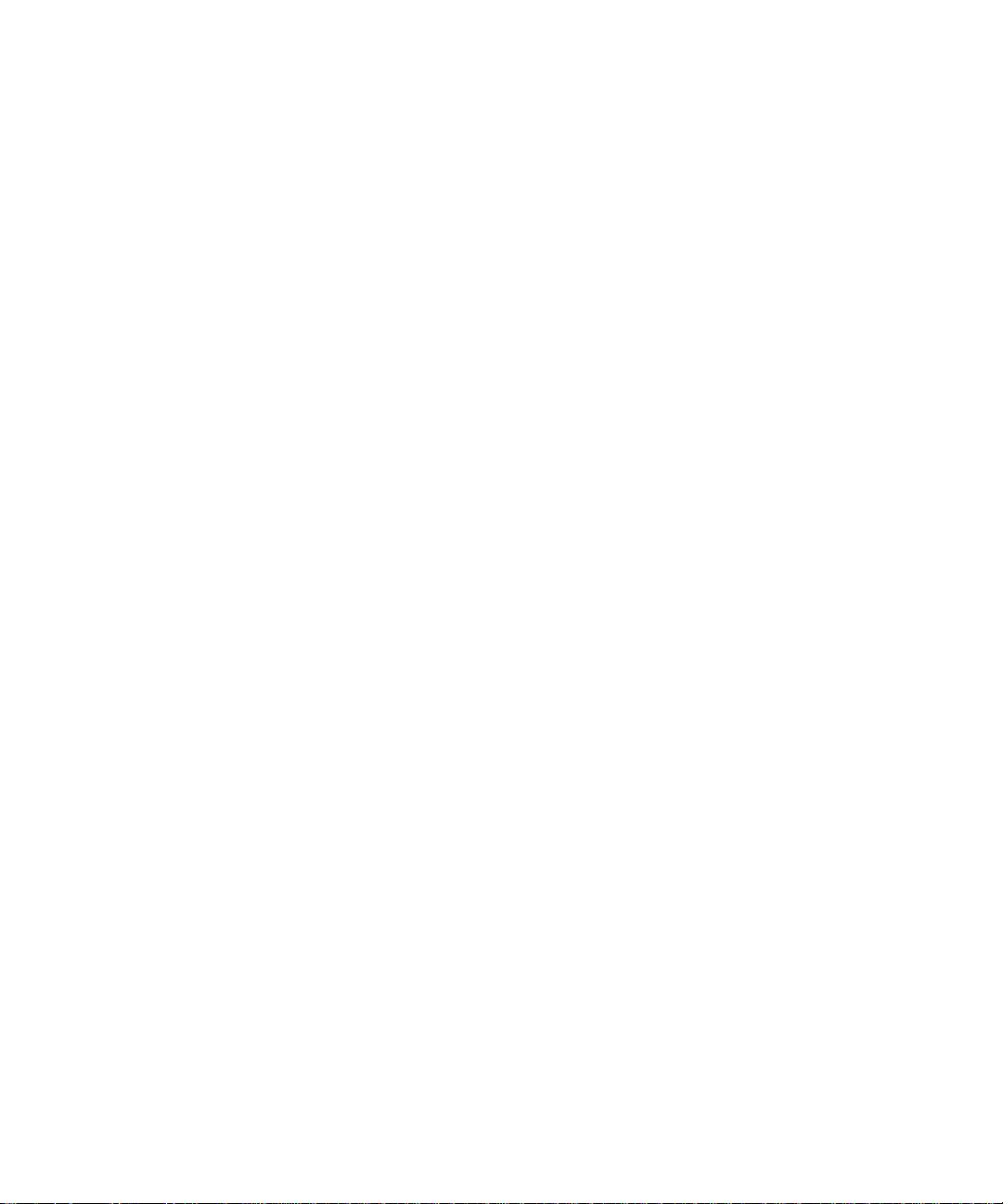
• To follow a link, highlight or pause on the link. Press the Enter key.
• To hide the banner, press U. To view the banner, press U.
• To open the browser options, in the browser, press O.
• To hide the browser, press D.
Navigate a web page
• To move up a screen, press the Shift key and the Space key.
• To move down a screen, press the Space key.
• To move to the top of a web page, press T.
• To move to the bottom of a web page, press B.
Map shortcuts
• To zoom in to a map, press I.
• To zoom out from a map, press O.
• To view status information at the top of a map, press U. To hide status information at the top of a map, press U.
• To view tracking information at the bottom of a map, press the Space key. To hide tracking information at the bottom of a map,
press the Space key.
• To move to the next direction on a route, press N.
• To move to the previous direction on a route, press P.
Calendar shortcuts
For shortcuts to work in Day view, in the general calendar options, change the Enable Quick Entry field to No.
• To schedule an appointment, press C.
• To change to Agenda view, press A.
• To change to Day view, press D.
• To change to Week view, press W.
• To change to Month view, press M.
• To move to the next day, week, or month, press the Space key.
• To move to the previous day, week, or month, press the Shift key and the Space key.
• To move to the current date, press T.
• To move to a specific date, press G.
17
Page 20
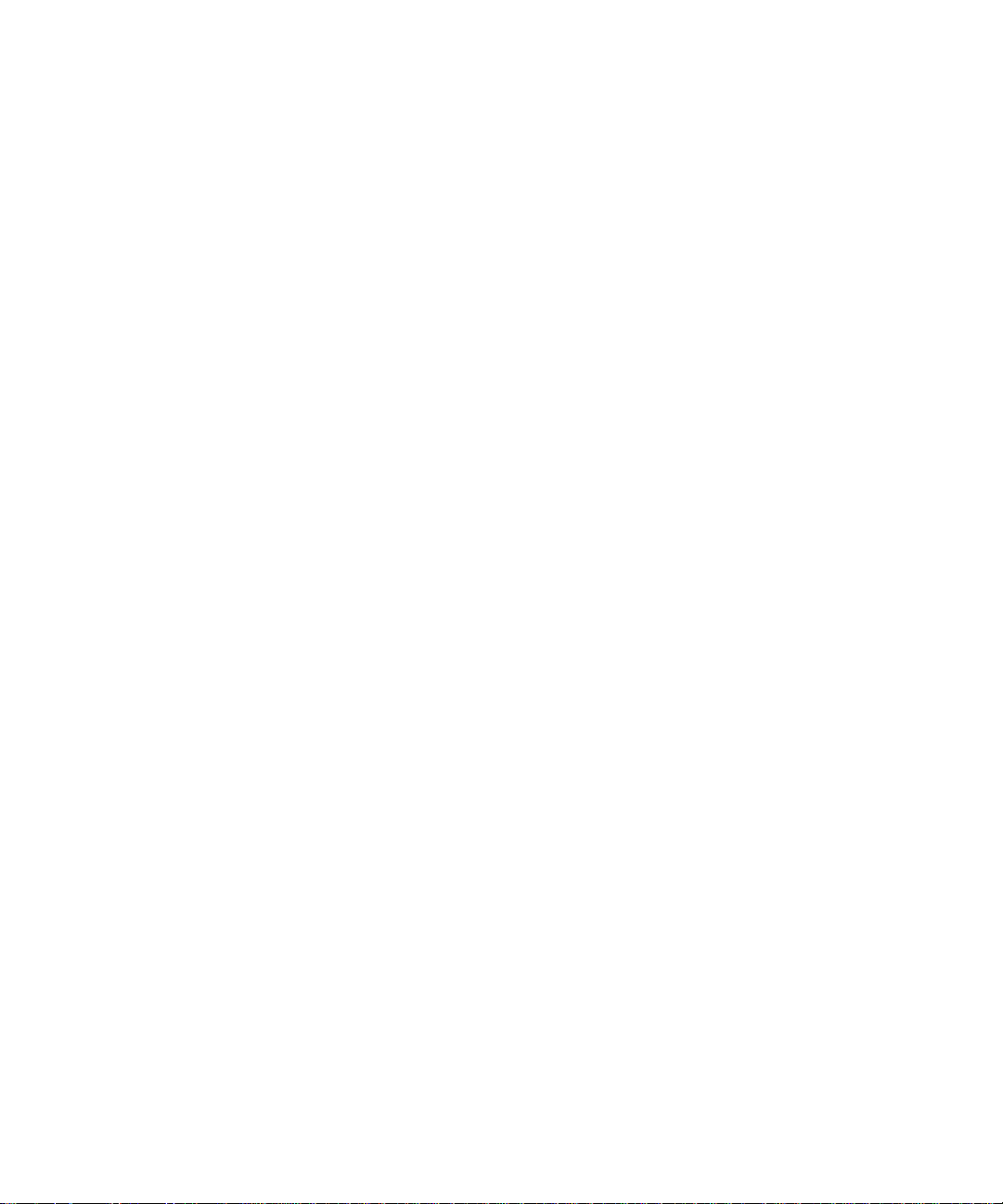
18
Page 21

Phone
Phone basics
Find your phone number
In the phone, your phone number appears at the top of the screen. If you have more than one phone number associated with your
BlackBerry® device, your active phone number appears at the top of the screen.
Make a call
1. On the Home screen or in the phone, perform one of the following actions:
• Type a phone number.
• Type part of a contact name. Highlight a contact or phone number.
2.
Press the
To end the call, press the key.
Answer a second call
1. Press the Menu key.
2. Perform one of the following actions:
• To answer the incoming call and place the current call on hold, click Answer - Hold Current.
• To answer the incoming call and end the current call, click Answer - Drop Current.
To return to the first call, press the Menu key.Click Swap.
key.
Mute a call
During a call, press the Mute key.
To turn mute off, press the Mute key again.
Place a call on hold
1. During a call, press the Menu key.
2. Click Hold.
To resume a call, press the Menu key. Click Resume.
Turn on the speakerphone
During a call, press the Speakerphone key.
To turn off the speakerphone, press the Speakerphone key again.
19
Page 22
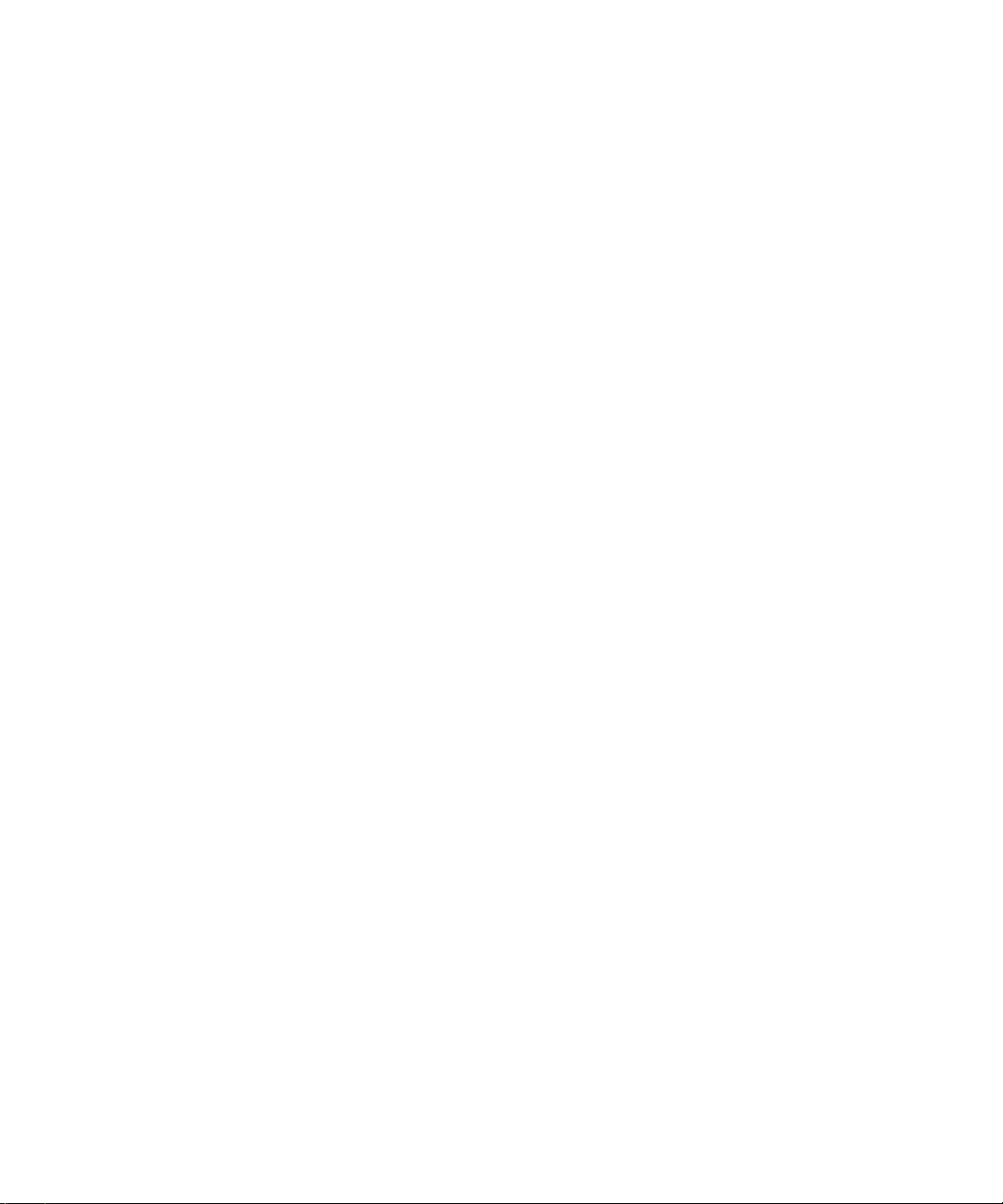
Do not hold the BlackBerry® device near your ear while you use the speakerphone. Hearing damage can occur. For more information, see
the safety and product information booklet for your device.
Dial an extension
1. Press the X key.
2. Type the extension number.
Dial using numbers or letters
When you type a letter in a phone number, your BlackBerry® device dials the number that is associated with the letter on a conventional
phone keypad.
• To type a number, press a number key.
• To type a letter, hold the Alt key. Press the letter key.
Switch applications during a call
1. During a call, press the Menu key.
2. Click Home Screen.
Note: If you switch to a different application and you want to end the call, press the End key.
Make a call when the device is locked
Verify that dialing from the Lock screen is turned on.
1. On the Lock screen, press the Enter key.
2. Click Place Call.
3. Perform one of the following actions:
• Type a phone number.
• Type part of a contact name. Click a contact or phone number.
4. Press the Send key.
To end the call, press the End key.
About using a headset
You can purchase an optional headset to use with your BlackBerry® device.
In the phone, you can use a headset button to answer or end a call, or turn on or turn off mute during a call. You can also use a headset
button to make a call using a voice command.
Depending on your headset, you might also be able to use a headset button to pause, resume, skip, or adjust the volume of a song or a
video in the media application.
For more information about using the headset, see the documentation that came with your headset.
20
Page 23
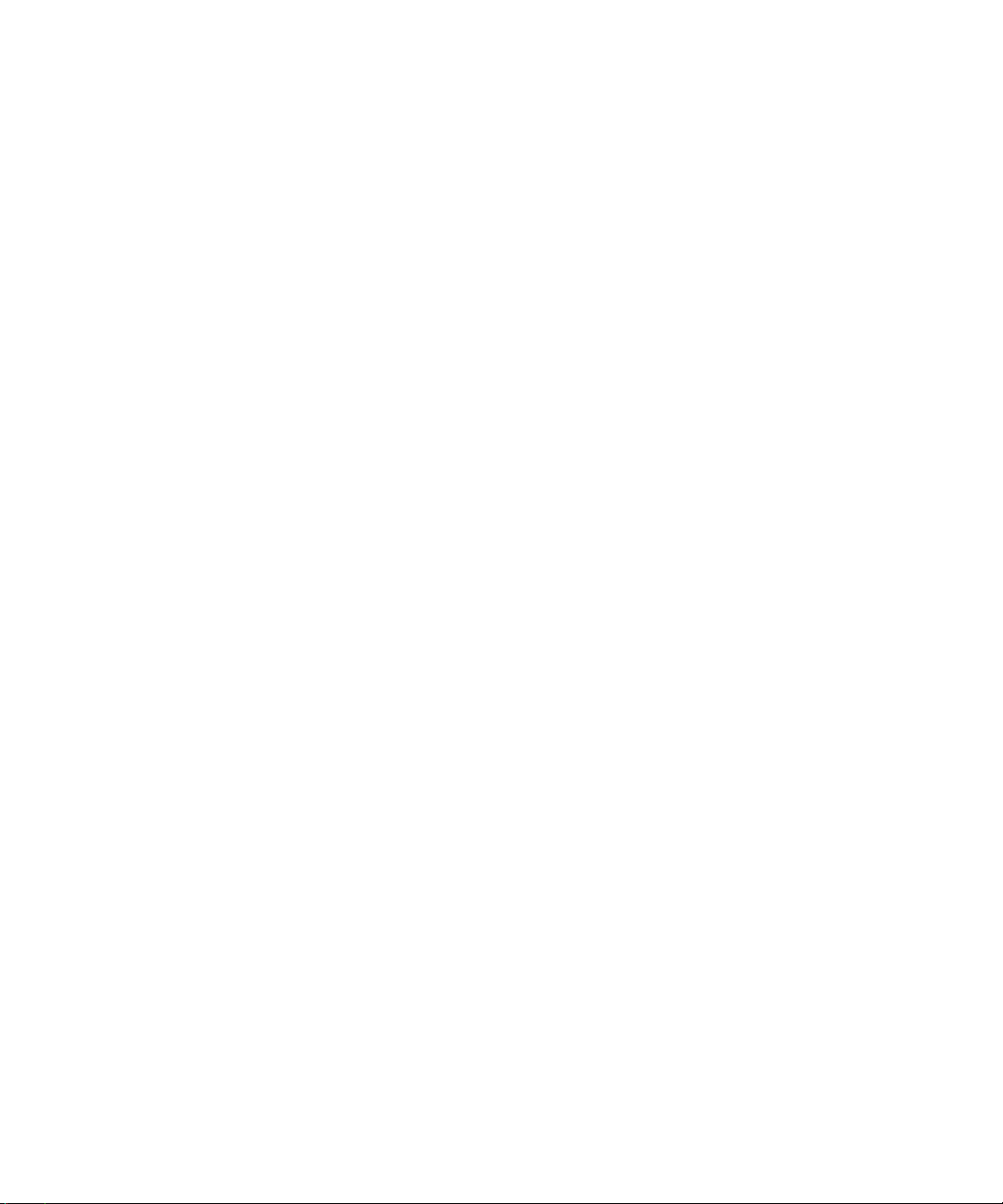
Emergency calls
About emergency calls
Your BlackBerry® device is designed to make emergency calls even when it is locked or the SIM card is not inserted. If the connection to
the wireless network is turned off when you initiate an emergency call, your device is designed to connect to the wireless network
automatically. If you are outside of a wireless coverage area and the SOS wireless coverage indicator appears, you can only call emergency
numbers.
You can only make emergency calls by typing official emergency access numbers (for example, 911 in North America or 112 in countries
that are part of the European Union).
Make an emergency call
• If your keyboard or BlackBerry® device is unlocked, in the phone, type the emergency number. Press the Send key.
• If your keyboard or device is locked, press the Enter key. Click Emergency Call. Click Yes.
Volume
Adjust the volume
• To increase the volume, press the Volume Up key.
• To decrease the volume, press the Volume Down key.
Change the default volume for calls
You can increase or decrease the default volume for calls. The higher the volume percentage, the louder the volume.
1. In the phone, press the Menu key.
2. Click Options.
3. Click General Options.
4. Change the Default Call Volume field.
5. Press the Menu key.
6. Click Save.
Improve sound quality during a call
You can only change sound quality for the earpiece on your BlackBerry® device.
1. During a call, press the Menu key.
2. Click Enhance Call Audio.
3. Select a bass or treble option.
21
Page 24

Improve sound quality for all calls
You can only change sound quality for the earpiece on your BlackBerry® device.
1. In the phone, press the Menu key.
2. Click Options.
3. Click General Options.
4. Change the Enhance Call Audio field.
5. Press the Menu key.
6. Click Save.
Voice mail
Check your voice mail
Verify that you have a voice mail access number.
Depending on your theme, you might be able to check your voice mail from the Home screen.
1. In the phone, press the Menu key.
2. Click Call Voice Mail.
Change the voice mail access number
If a voice mail access number is not already set on your BlackBerry® device, you can type the access number for a different voice mail
system. If you have more than one phone number associated with your device, you can only set the voice mail access number for the active
phone number.
1. In the phone, press the Menu key.
2. Click Options.
3. Click Voice Mail.
4. Type a voice mail access number and a password.
5. Press the Menu key.
6. Click Save.
Speed dial
Set up speed dial for a contact
1. In the phone, press the Menu key.
2. Click View Speed Dial List.
3. Click an unassigned key.
4. Click New Speed Dial.
22
Page 25
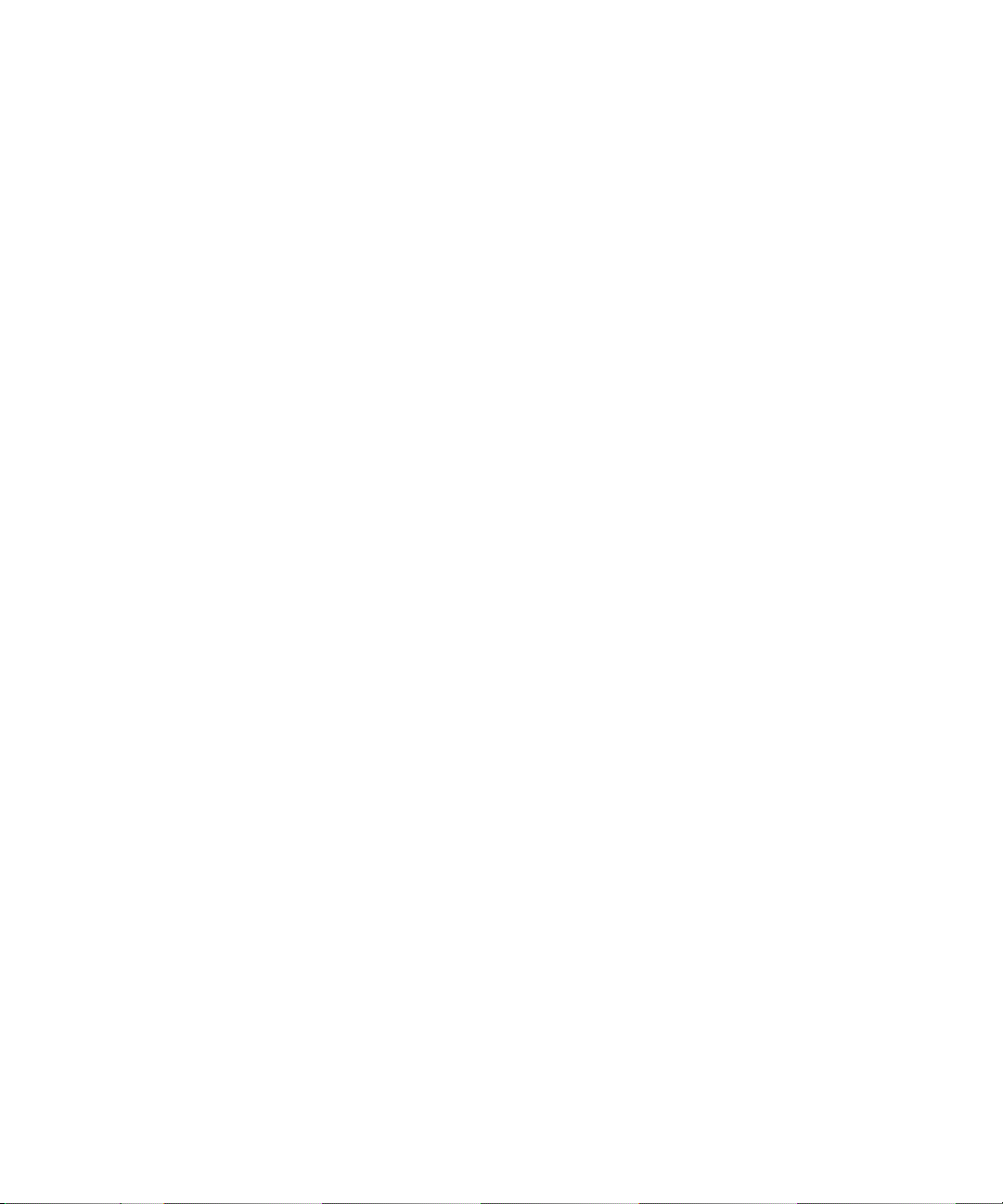
5. Click a contact.
To make a call using speed dial, in the phone, on the Home screen, in a message, or in a message list, hold the key that you assigned to
the contact.
Change the contact assigned to a speed dial key
1. In the phone, press the Menu key.
2. Click View Speed Dial List.
3. Click a contact or phone number.
4. Perform one of the following actions:
• To change the contact that is assigned to a speed dial key, click Edit. Click a new contact.
• To assign the contact to a different speed dial key, click Move. Roll the trackball to move the contact to the new speed dial key.
Click the trackball.
• To delete the contact from the speed dial list, click Delete.
Conference calls
Make a conference call
1. During a call, press the Send key.
2. Type a phone number or highlight a contact.
3. Press the Send key.
4. During the second call, press the Menu key.
5. Click Join.
Note: When you add more than two numbers to a conference call, place the conference call on hold before you call the next phone number
or contact.
Create a phone number link for a conference call
1. Type a phone number for the conference call bridge.
2. Type X and the access code.
Speak privately with a contact during a conference call
1. During a conference call, press the Menu key.
2. Click Split Call.
3. Click a contact.
To return to the conference call, press the Menu key. Click Join.
23
Page 26
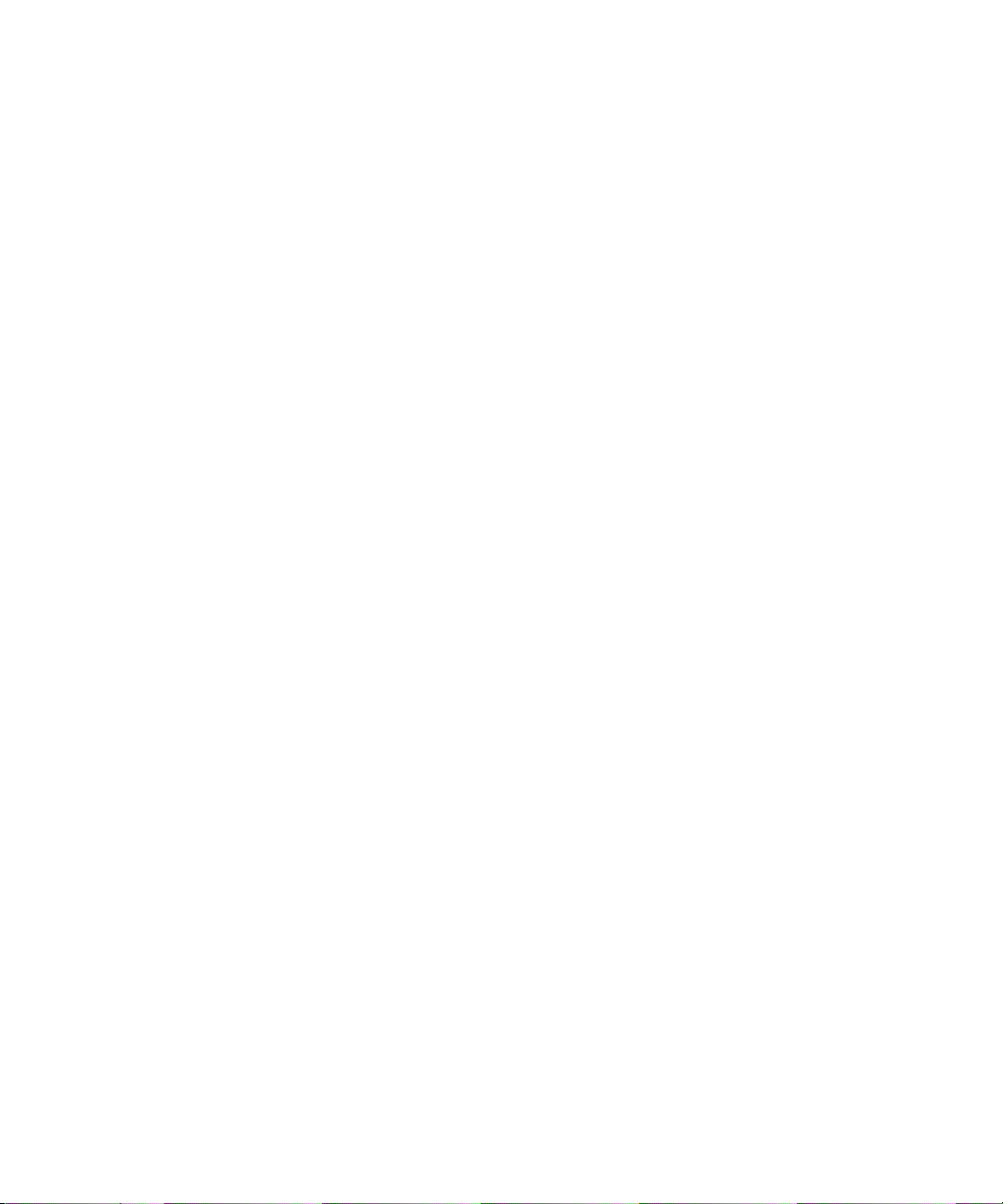
Disconnect a contact from a conference call
1. During a conference call, press the Menu key.
2. Click Drop Call.
3. Click a contact.
Leave a conference call
Verify that your wireless service provider supports this feature.
If you make a conference call, you can leave the conference call and the call continues without you.
1. During a conference call, press the Menu key.
2. Click Transfer.
Caller ID
Add a caller ID picture for a contact
1. In the address book, highlight a contact.
2. Press the Menu key.
3. Click Add Picture.
4. Highlight a picture.
5. Press the Menu key.
6. Click Select.
7. Center the picture in the box.
8. Press the Menu key.
9. Click Crop and Save.
Change the caller ID picture for a contact
1. In the address book, highlight a contact.
2. Press the Menu key.
3. Click Edit.
4. Highlight the caller ID picture.
5. Press the Menu key.
6. Click Replace Picture.
7. Highlight a picture.
8. Press the Menu key.
9. Click Select.
24
Page 27
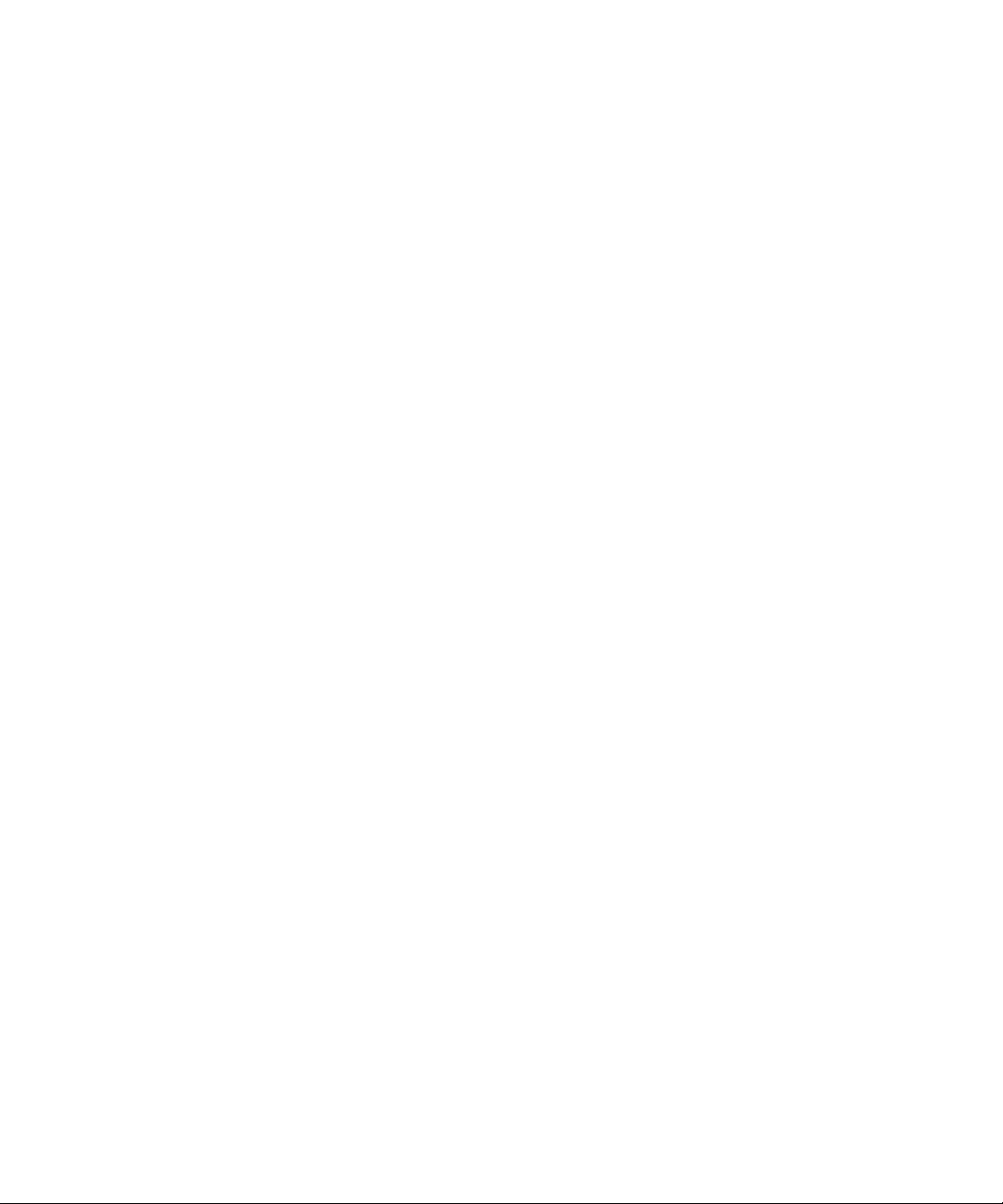
10. Center the picture in the box.
11. Press the Menu key.
12. Click Crop and Save.
Delete the caller ID picture for a contact
1. In the address book, highlight a contact.
2. Press the Menu key.
3. Click Edit.
4. Click the caller ID picture.
5. Click Delete Picture.
6. Press the Menu key.
7. Click Save.
Call logs
About call logs
Call logs include the date on which you called your contact, the phone number that you called, and the duration of the call. You can also
add notes to your call logs. You can view call logs in the phone or, depending on how you set your call logging options, you can view call
logs in a message list. Depending on your theme, missed calls might also appear on the Home screen.
Your BlackBerry® device stores call logs for 30 days.
View call logs in a message list
1. In the phone, press the Menu key.
2. Click Options.
3. Click Call Logging.
4. Select an option for a call log type.
To hide call logs in a message list, select the None option.
Add notes to a call log
1. In the phone, highlight a call log.
2. Press the Menu key.
3. Click View History.
4. Press the Menu key.
5. Click Add Notes.
6. Type call notes.
25
Page 28

7. Click the trackball.
8. Click Save.
Change call log notes
1. In the phone, highlight a call log.
2. Press the Menu key.
3. Click View History.
4. Press the Menu key.
5. Click Edit Notes.
6. Change the call notes.
7. Click the trackball.
8. Click Save.
Send a call log
1. In the phone, highlight a call log.
2. Press the Menu key.
3. Click View History.
4. Press the Menu key.
5. Click Forward.
Delete call log notes
1. In the phone, highlight a call log.
2. Press the Menu key.
3. Click View History.
4. Press the Menu key.
5. Click Edit Notes.
6. Press the Menu key.
7. Click Clear Field.
8. Click the trackball.
9. Click Save.
Call waiting
Prerequisites: Call waiting
• Verify that your wireless service plan includes this service.
26
Page 29
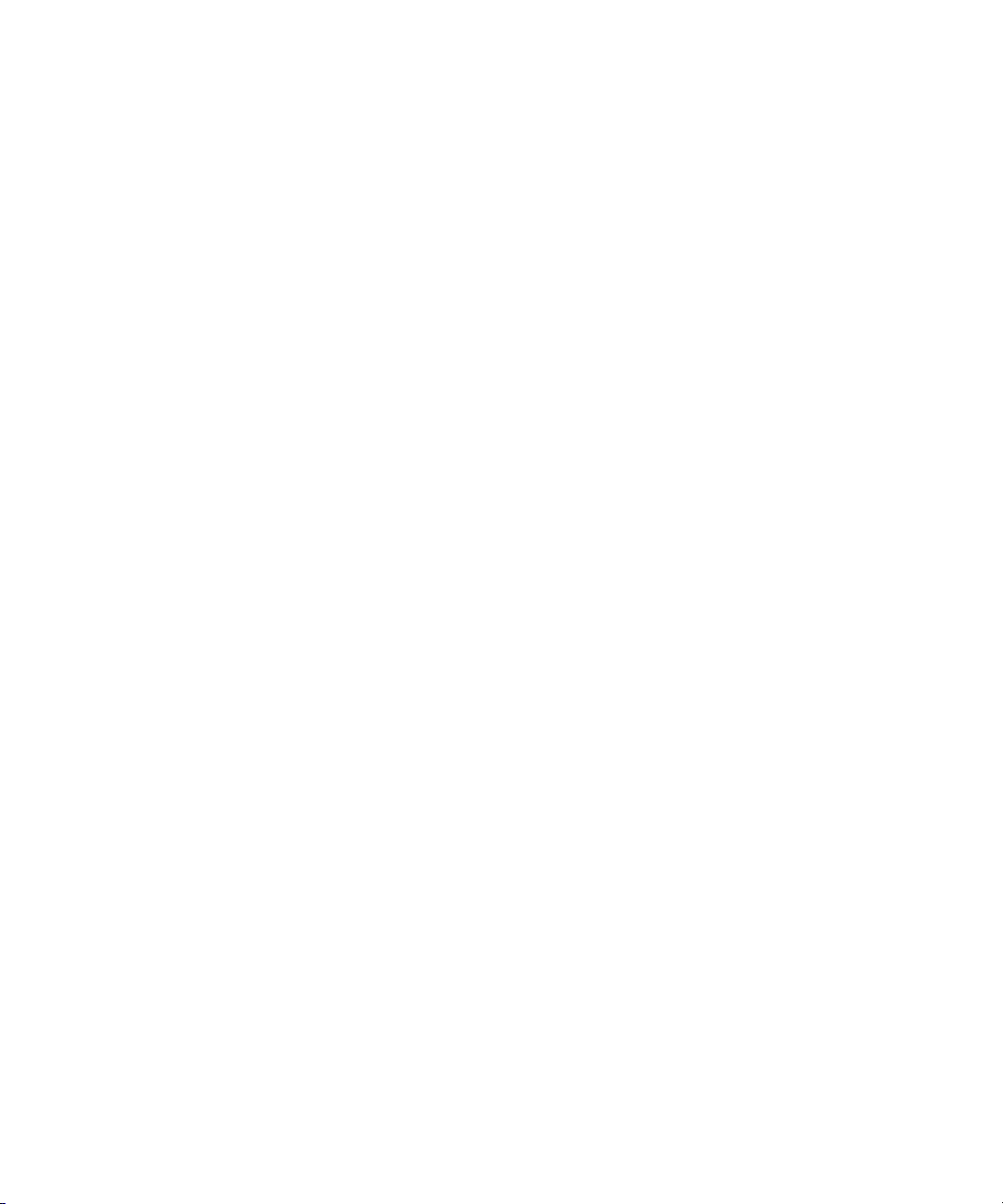
• Verify that your wireless service provider has set up your SIM card for this service.
Turn on call waiting
If you have more than one phone number associated with your BlackBerry® device, you can change call waiting options for the active
phone number only.
1. In the phone, press the Menu key.
2. Click Options.
3. Click Call Waiting.
4. Change the Call Waiting Enabled field to Yes.
5. Press the Menu key.
6. Click Save.
To turn off call waiting, change the Call Waiting Enabled field to No.
Call forwarding
About call forwarding
Depending on your wireless service provider, one or more call forwarding phone numbers might already be available on your SIM card.
You might not be able to change or delete these phone numbers or add new ones. If you have more than one phone number associated
with your BlackBerry® device, you can only change call forwarding options for the active phone number.
For more information, contact your wireless service provider.
Prerequisites: Call forwarding
• Verify that your wireless service plan includes this service.
• Verify that your wireless service provider has set up your SIM card for this service.
Forward calls
Verify that you have one or more call forwarding numbers.
1. In the phone, press the Menu key.
2. Click Options.
3. Click Call Forwarding.
4. Press the Menu key.
5. Click a call forwarding number.
6. Press the Menu key.
7. Click Save.
To stop forwarding calls, change the Forward All Calls field to Do Not Forward.
27
Page 30
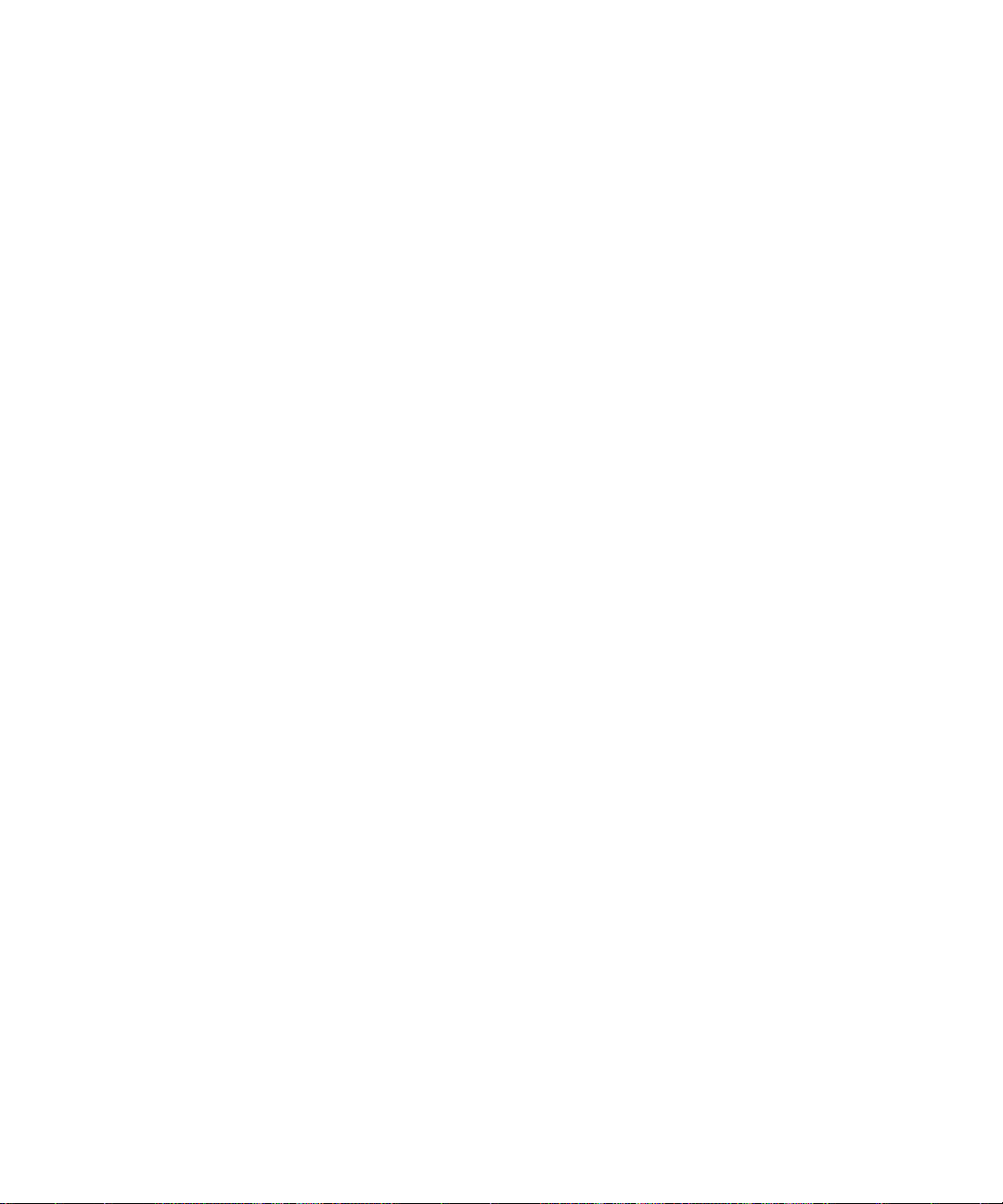
Add a call forwarding phone number
1. In the phone, press the Menu key.
2. Click Options.
3. Click Call Forwarding.
4. Press the Menu key.
5. Click New Number.
6. Type a phone number.
7. Press the Enter key.
8. Press the Menu key.
9. Click Close.
Change a call forwarding phone number
You can only change call forwarding phone numbers that you have added.
1. In the phone, press the Menu key.
2. Click Options.
3. Click Call Forwarding.
4. Press the Menu key.
5. Click Edit Numbers.
6. Click a phone number.
7. Click Edit.
8. Change the phone number.
9. Click the trackball.
Delete a call forwarding phone number
You can only delete call forwarding phone numbers that you have added.
1. In the phone, press the Menu key.
2. Click Options.
3. Click Call Forwarding.
4. Press the Menu key.
5. Click Edit Numbers.
6. Click a phone number.
7. Click Delete.
28
Page 31

Call blocking
About call blocking
You can block all incoming calls or block incoming calls only when you roam to another wireless network.
You can also block all outgoing calls and all outgoing international calls, or you can block outgoing international calls only when you roam
to another wireless network.
If you have more than one phone number associated with your BlackBerry®device, you can change call blocking options for the active
phone number only.
Prerequisites: Call blocking
• Verify that your wireless service plan includes this service.
• Verify that your wireless service provider has set up your SIM card for this service.
• Verify that your wireless service provider has provided you with a call blocking password.
Block calls
1. In the phone, press the Menu key.
2. Click Options.
3. Click Call Barring.
4. Highlight a call blocking option.
5. Press the Menu key.
6. Click Enable.
7. Type your call blocking password.
To stop blocking calls, highlight a call blocking option. Press the Menu key. Click Disable.
Change the call blocking password
1. In the phone, press the Menu key.
2. Click Options.
3. Click Call Barring.
4. Press the Menu key.
5. Click Change Password.
29
Page 32

Fixed dialing
About fixed dialing
If you turn on fixed dialing, you can only make calls to contacts that appear in your fixed dialing list.
You can make an emergency call when fixed dialing is turned on, even if the emergency number does not appear in your fixed dialing list.
If your wireless service plan includes SMS text messaging, you can also send SMS text messages to contacts that appear in your fixed
dialing list.
Prerequisites: Fixed dialing
• Verify that your wireless service provider has set up your SIM card for this service.
• Verify that your wireless service provider has provided you with a SIM card PIN 2 code.
Turn on fixed dialing
1. In the phone, press the Menu key.
2. Click Options.
3. Click FDN Phone List.
4. Press the Menu key.
5. Click Enable FDN Mode.
6. Type your PIN2 code.
7. Click the trackball.
To turn off fixed dialing, press the Menu key. Click Disable FDN Mode.
Add a contact to your fixed dialing list
1. In the phone, press the Menu key.
2. Click Options.
3. Click FDN Phone List.
4. Click the trackball.
5. Click New.
6. Type your PIN2 code.
7. Press the Menu key.
8. Type a name and a phone number.
9. Press the Menu key.
10. Click Save.
30
Page 33

Change a contact in your fixed dialing list
1. In the phone, press the Menu key.
2. Click Options.
3. Click FDN Phone List.
4. Highlight a contact.
5. Press the Menu key.
6. Click Edit.
7. Change the contact information.
8. Press the Menu key.
9. Click Save.
Delete a contact from your fixed dialing list
1. In the phone, press the Menu key.
2. Click Options.
3. Click FDN Phone List.
4. Highlight a contact.
5. Press the Menu key.
6. Click Delete.
Smart dialing
About smart dialing
You can change smart-dialing options to specify a default country code and area code for phone numbers. If you specify a default country
code and area code, when you make calls, you only need to dial a country code and area code when the codes differ from the codes that
you specified in the smart-dialing options.
In the smart-dialing options, you can also specify the main phone number for an organization that you call frequently. If you specify a
phone number for an organization, you can call a contact at the organization quickly by dialing the contact's extension only. Likewise,
when you add a contact from the organization to your address book, you only need to type the contact's extension.
Set the default country code and area code
1. In the phone, press the Menu key.
2. Click Options.
3. Click Smart Dialing.
4. Set the Country Code and Area Code fields.
31
Page 34

5. In the National Number Length field, set the default length for phone numbers in your country.
6. Press the Menu key.
7. Click Save.
Note: When you calculate the default length for phone numbers, include your area code and local number, but do not include your country
code or the National Direct Dialing prefix.
Set options for dialing extensions
1. In the phone, press the Menu key.
2. Click Options.
3. Click Smart Dialing.
4. In the Number field, type the main phone number for an organization.
5. Set how long the BlackBerry® device waits before dialing an extension.
6. In the Extension Length field, set the default length for extensions.
7. Press the Menu key.
8. Click Save.
TTY support
About TTY support
When you turn on TTY support and you connect your BlackBerry® device to a TTY device, you can make calls to and receive calls from TTY
devices. Your BlackBerry device is designed to convert received calls to text that you can read on your TTY device.
Prerequisites: TTY support
• Verify that your wireless service provider supports this feature.
• Verify that your TTY device operates at 45.45 bits per second.
• Verify that you have inserted the TTY device connector into the headset jack on your BlackBerry® device. If your TTY device is
designed for use with a 2.5-mm headset jack, you must use an adapter accessory to connect your TTY device to your
BlackBerry device. To get an adapter accessory that Research In Motion has approved for use with your BlackBerry device, visit
www.shopblackberry.com.
Turn on TTY support
1. In the phone, press the Menu key.
2. Click Options.
3. Click TTY.
4. Set the TTY Mode field to Yes.
5. Press the Menu key.
32
Page 35

6. Click Save.
A TTY indicator appears in the device status section of the screen.
To turn off TTY support, set the TTY Mode field to No.
Multiple phone numbers
About multiple phone numbers
Your SIM card might support more than one phone number, or your BlackBerry® device might be associated with a phone number provided
by your wireless service provider and an enterprise voice phone number provided by your organization.
If you have more than one phone number associated with your device, you can switch the phone number that you use as your active phone
number. You can receive calls to all phone numbers that are associated with your device, but you make calls using your active phone
number. During a call, you can use your active phone number only. For example, you cannot place one call on hold and make a second
call using another phone number.
Switch the active phone number
1. In the phone options, click General Options.
2. Change the Active Line field.
3. Press the Menu key.
4. Click Save.
Phone options
Turn on dialing from the Lock screen
1. In the device options, click Security Options.
2. Click General Settings.
3. Set the Allow Outgoing Calls While Locked field to Yes.
4. Press the Menu key.
5. Click Save.
Sort phone numbers or contacts on the Phone screen
1. In the phone, press the Menu key.
2. Click Options.
3. Click General Options.
4. Perform one of the following actions:
• To sort phone numbers or contacts by frequency of use, set the Phone List View field to Most Used.
33
Page 36

• To sort contacts alphabetically by contact name, set the Phone List View field to Name.
• To sort phone numbers or contacts by recency of use, set the Phone List View field to Most Recent.
5. Press the Menu key.
6. Click Save.
To sort phone numbers or contacts by call logs again, set the Phone List View field to Call Log.
Hide or display your phone number when you make calls
The wireless network can override the option that you choose.
1. In the phone, press the Menu key.
2. Click Options.
3. Click General Options.
4. Perform one of the following actions:
• To request that your phone number is hidden, set the Restrict My Identity field to Always.
• To request that your phone number is displayed, set the Restrict My Identity field to Never.
• To request that the network decide whether to hide or display your phone number, set the Restrict My Identity field to Network
Determined.
5. Press the Menu key.
6. Click Save.
Turn off the prompt that appears before you delete items
You can turn off the prompt that appears before you delete messages, call logs, contacts, calendar entries, tasks, memos, or passwords.
1. In an application, press the Menu key.
2. Click Options.
3. If necessary, click General Options.
4. Change the Confirm Delete field to No.
5. Press the Menu key.
6. Click Save.
Stop ending calls when you insert your device in the holster
1. In the phone, press the Menu key.
2. Click Options.
3. Click General Options.
4. Set the Auto End Calls field to Never.
5. Press the Menu key.
6. Click Save.
34
Page 37

Answer calls automatically when you remove your device from the holster
1. In the phone, press the Menu key.
2. Click Options.
3. Click General Options.
4. Change the Auto Answer Calls field to Out Of Holster.
5. Press the Menu key.
6. Click Save.
Reset a call timer
1. In the phone, press the Menu key.
2. Click Status.
3. Click Last Call or Total Calls.
4. Click Clear Timer.
5. Press the Menu key.
6. Click Save.
About telecoil mode
In telecoil mode, the magnetic signal of the BlackBerry® device is modified to an appropriate level and frequency response to be picked
up by hearing aids that are equipped with telecoils.
Turn on telecoil mode
Verify that your BlackBerry® device supports telecoil mode. For more information, contact your wireless service provider.
1. In the phone, press the Menu key.
2. Click Options.
3. Click Hearing Aid Mode.
4. Set the Mode Enabled field to Telecoil.
5. Press the Menu key.
6. Click Save.
The H-T telecoil indicator appears in the device status section of the screen.
Phone shortcuts
• To answer a call, press the Send key.
• To insert a plus sign (+) when typing a phone number, press the O key.
• To add an extension to a phone number, press the X key. Type the extension number.
35
Page 38

• To set up speed dial for a contact, on the Home screen or in the phone, hold a key.
• To turn on the speakerphone during a call, press the Speakerphone key. To turn off the speakerphone during a call, press the
Speakerphone key.
• To switch the audio path to wired headphones during a call, press the Speakerphone key. To switch back to the previous audio
path, press the Speakerphone key again.
• To check your voice mail, hold 1.
• To type a letter in a phone number field, press the Alt key and the letter key.
• To view your contact list in the phone, hold the Send key.
• To switch phone numbers, in the phone, click your active phone number. Click a phone number.
Phone troubleshooting
I cannot make or receive calls
Try performing the following actions:
• Verify that your BlackBerry® device is connected to the wireless network.
• If you cannot make calls and fixed dialing is turned on, verify that the phone number for your contact appears in your fixed
dialing list or turn off fixed dialing.
• If you have traveled to another country and you have not changed your smart-dialing options, dial the full phone number,
including the country code and area code, for your contact.
• If you are not receiving calls, verify that call blocking and call forwarding are turned off.
• If your SIM card supports more than one phone number, but you have only one phone number, verify that the phone number is
set as your active phone number.
My phone number appears as Unknown in the phone
Try changing the phone number on your SIM card to change how your phone number appears in the phone. In the device options, click
Advanced Options. Click SIM Card. Highlight the phone number. Press the Menu key. Click Edit SIM Phone Number. Type your phone
number. Click the trackball.
Note: If you change the phone number on your SIM card, you do not change the phone number that your BlackBerry® device uses to make
and receive calls.
I cannot check my voice mail
If you have more than one phone number associated with your BlackBerry® device and you are trying to check your voice mail using a
shortcut key, your device calls the voice mail access number for your active phone number.
Try checking the voice mail for your alternate phone number.
36
Page 39

I cannot join a call
If your BlackBerry® device is associated with an enterprise voice phone number, you cannot join a call that you make from or receive to
your enterprise voice phone number with a call that you make from or receive to the phone number provided by your wireless service
provider.
37
Page 40

38
Page 41

Voice dialing
Make a call using a voice command
If you are using a Bluetooth® enabled device, such as a handsfree car kit or wireless headset, verify that the Bluetooth enabled device
supports this feature and that you have paired the Bluetooth enabled device with your BlackBerry® device.
You cannot make calls to emergency numbers using voice commands.
1. In the voice dialing application, wait for the sound.
2. Say "Call" and a contact name or phone number.
To end the call, press the End key.
Dial an extension using a voice command
Verify that you have set smart dialing options.
You can dial extensions only within your company.
Say "Call extension" and the extension number.
Check your phone number using a voice command
1. In the voice dialing application, wait for the sound.
2. Say "Check my phone number."
Check the wireless coverage level using a voice command
1. In the voice dialing application, wait for the sound.
2. Say "Check coverage."
Check the battery power level using a voice command
1. In the voice dialing application, wait for the sound.
2. Say "Check battery."
Change the voice dialing language
Verify that your BlackBerry® Device Software supports multiple languages. For more information, contact your wireless service provider
or administrator.
1. In the device options, click Language.
2. Change the Voice Dialing Language field.
39
Page 42

3. Press the Menu key.
4. Click Save.
Turn off choice lists for voice commands
1. In the device options, click Voice Dialing.
2. Set the Choice Lists field to Always Off.
3. Press the Menu key.
4. Click Save.
If your BlackBerry® device identifies more than one possible match to a voice command, your device selects the best match and dials the
phone number automatically.
Turn off voice prompts
1. In the voice dialing application, wait for the sound.
2. Say "Turn prompts off."
Set playback options for voice dialing
1. In the device options, click Voice Dialing.
2. Perform any of the following actions:
• To turn off playback for phone numbers, set the Digit Playback field to Disabled.
• To turn off playback for contacts, set the Name Playback field to Disabled.
• To set how quickly playback for contacts occurs, set the Name Playback Speed field.
• To set the playback volume for contacts, set the Name Playback Volume field.
3. Press the Menu key.
4. Click Save.
Set the matching sensitivity level for voice commands
1. In the device options, click Voice Dialing.
2. Perform one of the following actions:
• To increase matches, set the Sensitivity field closer to Reject Less.
• To reduce the number of incorrect matches, set the Sensitivity field closer to Reject More.
3. Press the Menu key.
4. Click Save.
40
Page 43

Improve voice recognition of numbers
1. In the device options, click Voice Dialing.
2. Press the Menu key.
3. Click Adapt Digits.
4. Complete the instructions on the screen.
Voice dialing troubleshooting
I cannot make calls using a voice command
Try performing the following actions:
• Verify that your BlackBerry® device is connected to the wireless network.
• If you are using a Bluetooth® enabled device, such as a handsfree car kit or wireless headset, verify that the Bluetooth enabled
device supports this feature and that you have paired the Bluetooth enabled device with your BlackBerry device.
• Verify that your keyboard is unlocked.
• Verify that the language that you use to say voice commands is the same as the voice dialing language that you have set in the
language options. Certain languages might not be supported.
My device does not recognize names or numbers in voice commands
Try performing the following actions:
• Say the first name and the last name of your contact.
• If your BlackBerry® device does not often identify matches, set the matching sensitivity level to reject less.
• If your device often identifies incorrect matches, set the matching sensitivity level to reject more.
• Improve voice recognition of numbers.
41
Page 44

42
Page 45

Camera and video camera
Take a picture
1. In the camera, click the trackball.
2. Perform one of the following actions:
•
To take another picture, click the icon.
•
To set the picture as a caller ID picture or Home screen background, click the icon.
•
To rename and save the picture, click the icon.
•
To send the picture, click the icon.
•
To delete the picture, click the icon.
Zoom in to or out from a subject
In the camera, perform one of the following actions:
• To zoom in, roll the trackball up.
• To zoom out, roll the trackball down.
View the number of remaining pictures
In the camera, if the viewfinder is not occupying the full screen, the approximate number of pictures that you can save appears in the
lower-left corner of the screen.
Change the size of the viewfinder for a picture
In the camera, press the Symbol key.
Record a video
Verify that you have inserted a media card into your BlackBerry® device.
1. In the video camera, click the trackball.
2. To pause recording, click the trackball.
3. Perform one of the following actions:
•
To resume recording, click the icon.
•
To stop recording and save the video, click the icon.
43
Page 46

•
To play the video, click the icon.
•
To rename and save the video, click the icon.
•
To delete the video, click the icon.
•
To send the video, click the icon.
View the amount of memory available for recording videos
In the video camera, the approximate amount of memory available for recording videos appears in the lower-left corner of the screen.
Camera and video camera options
Change the location for storing pictures or videos
1. In the camera or video camera, press the Menu key.
2. Click Options.
3. Perform one of the following actions:
• In the camera, change the Store Pictures and Folder fields.
• In the video camera, change the Folder field.
4. Press the Menu key.
5. Click Save.
Change the default size of the viewfinder
You can hide the status information that appears at the bottom of the screen and view subjects using the full screen.
1. In the camera, press the Menu key.
2. Click Options.
3. Change the Viewfinder Mode field.
4. Press the Menu key.
5. Click Save.
Change options for pictures or videos to compensate for different lighting conditions
1. In the camera or video camera, press the Menu key.
2. Click Options.
3. Perform any of the following actions:
• To change the default flash mode for pictures, change the Default Flash Setting field.
• To turn on low-light mode for videos, change the Video Light field.
44
Page 47

• To compensate for the current lighting conditions, change the White Balance field.
Change the video size and format
1. In the video camera, press the Menu key.
2. Click Options.
3. Change the Video Format field.
4. Press the Menu key.
5. Click Save.
Set picture size
1. In the camera, press the Menu key.
2. Click Options.
3. Set the Picture Size field.
4. Press the Menu key.
5. Click Save.
Set picture quality
You can set the fineness of detail that the camera captures in pictures. The finer the detail of a picture, the more memory the picture
requires.
1. In the camera, press the Menu key.
2. Click Options.
3. Set the Picture Quality field.
4. Press the Menu key.
5. Click Save.
Apply a color effect to pictures
You can apply a sepia or black-and-white color effect to pictures that you take.
1. In the camera, press the Menu key.
2. Click Options.
3. Change the Color Effect field.
4. Press the Menu key.
5. Click Save.
45
Page 48

Camera and video camera shortcuts
• To take a picture, press the Right Convenience key.
• To zoom in to a subject before taking a picture, press the Volume Up key.
• To zoom out from a subject before taking a picture, press the Volume Down key.
• To change the flash mode for a picture or to turn on low-light mode for a video, press the Space key.
Camera and video camera troubleshooting
I cannot save pictures or videos
Your BlackBerry® device memory or media card might not have enough available memory to store pictures or videos.
Try performing the following actions:
• If you are trying to save a picture to your device memory, delete old data or messages from your device.
• If you are trying to save a picture or video on your media card, delete old media files.
• In the camera options, verify that the Picture Quality field is not set to Superfine. Superfine pictures use more memory than
fine or normal pictures.
• Increase the maximum amount of memory available for pictures.
The flash dims or turns off
If the battery power level drops below 20 percent, the flash dims to conserve battery power. In cold temperatures, when the battery power
level drops below 20 percent, the flash might turn off.
Some pictures that I take are blurry
In low lighting conditions, the camera might compensate for the lack of exposure by using a slower shutter speed. If you move the camera
before the shutter clicks, the picture might be blurry. If the camera is using a slower shutter speed and the viewfinder is not occupying
the full screen, an exclamation point indicator appears at the bottom of the screen.
46
Page 49

Media
Transferring and downloading media files
About transferring media files
You can connect your BlackBerry® device to your computer to transfer files between your device and your computer, or you can use
Bluetooth® technology to send media files to or receive media files from a Bluetooth enabled device.
If you connect your device to your computer, you can transfer files between your media card and your computer using mass storage mode,
or you can transfer media files between your device and your computer using the media manager tool of the BlackBerry® Desktop
Manager. For more information about using the media manager tool, see the Media Manager Online Help.
If you turn on media card encryption and you transfer files to your media card using mass storage mode or Bluetooth technology, your
device does not encrypt the transferred files. If you transfer encrypted files from your media card using mass storage mode or Bluetooth
technology, you cannot decrypt the files on your computer or on a Bluetooth enabled device.
Transfer a file between your device and your computer using the Roxio Media Manager
1. Connect your BlackBerry® device to your computer.
2. On your computer, open the BlackBerry® Desktop Manager.
3. Double-click Media Manager.
4. Drag a file or folder from one location to another.
For more information about transferring and managing media files, see the online help that is available in the Roxio® Media Manager.
Transfer a file between your device and your computer in mass storage mode
Verify that mass storage mode is turned on.
1. Connect your BlackBerry® device to your computer.
2. On your computer, double-click My Computer.
3. In the Devices with Removable Storage section, click Removable Disk.
4. Drag a file from one location to another.
To exit mass storage mode, disconnect your device from your computer.
Save a song or video from a web page
1. In the browser, click a link for a song or video.
2. Click Save.
3. Type a name for the song or video.
4. Click Save.
47
Page 50

Receive a media file using Bluetooth technology
Verify that Bluetooth® technology is turned on and that your BlackBerry® device is paired with a Bluetooth enabled device.
1. In the media application, click a media type.
2. Press the Menu key.
3. Click Receive Using Bluetooth.
4. Click Yes.
5. Click Save.
Send a media file
If you send a media file using Bluetooth® technology, verify that Bluetooth technology is turned on and that your BlackBerry® device is
paired with a Bluetooth enabled device.
You can only send media files that you added.
1. In the media application, click a media type.
2. If necessary, click a category.
3. Highlight a media file.
4. Press the Menu key.
5. Click one of the following menu items:
• Send As Email
• Send As MMS
• Send Using Bluetooth
Download a ring tone
Verify that your wireless service provider supports this feature.
1. In the media application, click Ring Tones.
2. Click All Ring Tones.
3. Press the Menu key.
4. Click Download Ring Tones.
Download a Home screen background
Verify that your wireless service provider supports this feature.
1. In the media application, click Pictures.
2. Click My Pictures.
3. Press the Menu key.
4. Click Download Images.
48
Page 51

Playing media files and recording voice notes
Play a media file
1. In the media application, click a media type.
2. If necessary, click a category.
3. Click a song, ring tone, video, or voice note.
Play a song or video on a web page
1. In the browser, click a link for a song or video.
2. Click Open.
Shuffle songs
1. In the media application, click Music.
2. Perform one of the following actions:
• To shuffle all songs, click Shuffle Songs.
• To shuffle all the songs in a category, click a category. Click a song. Press the Menu key. Click Shuffle.
To stop shuffling songs, press the Menu key. Click Shuffle.
Pause a media file
When playing a song, video, or voice note, click the pause icon.
To resume playing the song, video, or voice note, click the play icon.
Fast-forward or rewind a media file
1. When playing a song, video, or voice note, click the progress bar.
2. Roll the trackball to the right or left.
3. Click the trackball.
Play the next or previous song in a category
1. When playing a song, press the Menu key.
2. Click Next Track or Previous Track.
Repeat a media file
1. In the media application, click a media type.
49
Page 52

2. If necessary, click a category.
3. Click a song, video, or voice note.
4. Press the Menu key.
5. Click Repeat.
To stop repeating a song, video, or voice note, press the Menu key. Click Repeat.
Search for a media file
1. In the media application, click a media type.
2. If necessary, click a category.
3. In the Find field, type part or all of a name for a song, ring tone, video, or voice note.
Switch applications during a song
1. Press the End key.
2. Click an application.
To return to the media application, press the Menu key. Click Now Playing.
Record a voice note
1. In the media application, click Voice Notes.
2. Click Record.
3. Click the record icon.
4. Perform any of the following actions:
• To pause recording, click the pause icon. To resume recording, click the record icon.
• To stop recording, click the pause icon. Click the stop icon.
Adjust the volume
• To increase the volume, press the Volume Up key.
• To decrease the volume, press the Volume Down key.
Amplify the volume
You can amplify the volume for songs, ring tones, and videos.
1. In the media application, press the Menu key.
2. Click Options.
3. Change the Audio Boost field to On.
4. Press the Menu key.
5. Click Save.
50
Page 53

Improve sound quality for media files
You can only improve sound quality when you use stereo headphones with your BlackBerry® device.
1. In the media application, press the Menu key.
2. Click Options.
3. Change the Equalizer field.
Keep backlighting on when you play a video
1. In the media application, press the Menu key.
2. Click Options.
3. Change the Turn Off Auto Backlighting field to No.
4. Press the Menu key.
5. Click Save.
About using a headset
You can purchase an optional headset to use with your BlackBerry® device.
In the phone, you can use a headset button to answer or end a call, or turn on or turn off mute during a call. You can also use a headset
button to make a call using a voice command.
Depending on your headset, you might also be able to use a headset button to pause, resume, skip, or adjust the volume of a song or a
video in the media application.
For more information about using the headset, see the documentation that came with your headset.
Managing media files
Playlists
About playlists
You can create both standard and automatic playlists for songs. You create a standard playlist by manually adding songs that are on your
BlackBerry® device. You create an automatic playlist by specifying criteria for artists, albums, or genres of songs. When you add a song
to your device that meets the criteria, your device adds it to the playlist automatically. An indicator appears beside automatic playlists in
your list of playlists.
Create a standard playlist
1. In the media application, click Music.
2. Click Playlists.
51
Page 54

3. Click New Playlist.
4. Click Standard Playlist.
5. Type a name for the playlist.
6. Press the Menu key.
7. Click Add Songs.
8. Click a song.
9. To add more songs, repeat steps 6 to 8.
10. Press the Menu key.
11. Click Save.
Create an automatic playlist
1. In the media application, click Music.
2. Click Playlists.
3. Click New Playlist.
4. Click Automatic Playlist.
5. Type a name for the playlist.
6. Click the plus sign (+) beside Artists, Albums, or Genres.
7. Click an artist, album, or genre.
8. To add more criteria, repeat steps 6 and 7.
9. Press the Menu key.
10. Click Save.
Change an automatic playlist
1. In the media application, click Music.
2. Click Playlists.
3. Click an automatic playlist.
4. Perform any of the following actions:
• To add an artist, album, or genre, click the plus sign (+) beside Artists, Albums, or Genres. Click an artist, album, or genre.
• To delete an artist, album, or genre, click the corresponding minus sign (-).
5. Press the Menu key.
6. Click Save.
Add a song to a standard playlist
1. In the media application, click Music.
2. Click a category.
3. Highlight a song, artist, album, or genre.
52
Page 55

4. Press the Menu key.
5. Click Add to Playlist.
6. Click a standard playlist.
Change the order of songs in a standard playlist
1. In the media application, click Music.
2. Click Playlists.
3. Click a standard playlist.
4. Highlight a song.
5. Press the Menu key.
6. Click Move.
7. Roll the trackball to the new location.
8. Click the trackball.
9. Press the Menu key.
10. Click Save.
Delete a song from a standard playlist
1. In the media application, click Music.
2. Click Playlists.
3. Click a standard playlist.
4. Highlight a song.
5. Press the Menu key.
6. Click Delete.
Rename a playlist
1. In the media application, click Music.
2. Click Playlists.
3. Highlight a playlist.
4. Press the Menu key.
5. Click Rename.
6. Type a name for the playlist.
7. Click Save.
Delete a playlist
1. In the media application, click Music.
2. Click Playlists.
53
Page 56

3. Highlight a playlist.
4. Press the Menu key.
5. Click Delete.
View properties for a media file
1. In the media application, click a media type.
2. If necessary, click a category.
3. Highlight a media file.
4. Press the Menu key.
5. Click Properties.
Change the amount of memory available for media files
1. In the media application, press the Menu key.
2. Click Options.
3. Perform any of the following actions:
• To change the maximum amount of BlackBerry® device memory available for all media files, change the Device Memory
Limit field.
• To change the minimum amount of device memory available for pictures, change the Reserved Pictures Memory field.
4. Press the Menu key.
5. Click Save.
Rename a media file
You can only rename songs, ring tones, videos, or voice notes that you added.
1. In the media application, press the Menu key.
2. Click Explore.
3. Navigate to a folder that contains songs, ring tones, videos, or voice notes.
4. Highlight a song, ring tone, video, or voice note.
5. Press the Menu key.
6. Click Rename.
7. Type a name for the file.
8. Click Save.
Move a media file
You can only move songs, ring tones, videos, or voice notes that you added.
1. In the media application, press the Menu key.
2. Click Explore.
54
Page 57

3. Navigate to a folder that contains media files.
4. Highlight a media file.
5. Press the Menu key.
6. Click Move.
7. Click a folder.
8. Click Move Here.
Delete a media file
You can only delete songs, ring tones, videos, or voice notes that you added.
1. In the media application, click a media type.
2. If necessary, click a category.
3. Highlight a song, ring tone, video, or voice note.
4. Press the Menu key.
5. Click Delete.
Note: If you delete a ring tone that you use in a notification profile, the notification profile uses the default ring tone.
Viewing pictures
View a picture
1. In the media application, click Pictures.
2. Click a category.
3. Click a picture.
Use a picture as the Home screen background
1. In the media application, click Pictures.
2. Click My Pictures.
3. Highlight a picture.
4.
Press the
5. Click Set As Home Screen Image.
To clear the picture from the Home screen, press the key. Click Reset Home Screen Image.
key.
View pictures as a slide show
1. In the media application, click Pictures.
2. Click My Pictures.
3. Highlight a picture.
55
Page 58

4. Press the Menu key.
5. Click View Slide Show.
To close the slide show, press the Escape key.
Change the number of seconds between slides in a slide show
1. In the media application, press the Menu key.
2. Click Options.
3. Change the Slide Show Interval field.
4. Press the Menu key.
5. Click Save.
View pictures in a list
1. In the media application, click Pictures.
2. Click My Pictures.
3. Press the Menu key.
4. Click View List.
Zoom in to or out from a picture
1. In a picture, press the Menu key.
2. Click Zoom.
3. Roll the trackball up or down.
To zoom back to the original picture size, press the Menu key. Click View Actual Size.
Pan a picture
Verify that you have zoomed in to the picture.
In a picture, roll the trackball.
Rotate a picture
1. In a picture, press the Menu key.
2. Click Rotate.
The picture turns 90 degrees in a clockwise direction.
56
Page 59

Managing pictures
Add a picture folder
1. In the media application, click Pictures.
2. Click My Pictures.
3. Press the Menu key.
4. Click New Folder.
5. Type a name for the folder.
6. Click Save.
Save a picture
Save picture files, such as .jpg, .png, .gif, or .bmp files, to the BlackBerry® device memory or a media card.
1. Open a picture attachment or highlight a picture on a web page.
2. Press the Menu key.
3. Click Save Image.
4. Click Save.
Sort pictures
1. In the media application, press the Menu key.
2. Click Options.
3. Change the Sort By field.
4. Press the Menu key.
5. Click Save.
Rename a picture or picture folder
You can only rename pictures or picture folders that you added.
1. In the media application, click Pictures.
2. Click My Pictures.
3. Highlight a picture or picture folder.
4. Press the Menu key.
5. Click Rename.
6. Type a name for the picture or picture folder.
7. Click Save.
57
Page 60

Move a picture
You can only move pictures that you added.
1. In the media application, click Pictures.
2. Click My Pictures.
3. Highlight a picture.
4. Press the Menu key.
5. Click Move.
6. Highlight a picture folder.
7. Press the Menu key.
8. Click Move Here.
Delete a picture or picture folder
You can only delete pictures or picture folders that you added.
1. In the media application, click Pictures.
2. Click My Pictures.
3. Highlight a picture or picture folder.
4. Press the Menu key.
5. Click Delete.
Media card options
About media cards
Insert a microSD media card into your BlackBerry® device to extend the memory that is available on your device for storing media files
such as songs, ring tones, videos, or pictures. For more information about inserting a media card into your device, see the printed
documentation that came with your device.
About media card encryption
Media card encryption is designed to protect the data that you store on the media card that is inserted in your BlackBerry® device. You
can encrypt the files on your media card using a media card encryption key, your device password, or both.
You can set media card encryption to include or exclude media files.
Encrypt the files on a media card
To encrypt files on the media card that is inserted in your BlackBerry® device using your device password, verify that you have set a device
password.
58
Page 61

1. In the device options, click Media Card.
2. Perform one of the following actions:
• To encrypt files using an encryption key that your device generates for your media card, set the Encryption Mode field to
Device.
• To encrypt files using your device password, set the Encryption Mode field to Security Password.
• To encrypt files using a media card encryption key and your device password, set the Encryption Mode field to Security
Password & Device.
3. To encrypt media files on your media card, set the Encrypt Media Files field to Yes.
4. Press the Menu key.
5. Click Save.
To turn off media card encryption, set the Encryption Mode field to None.
Format a media card
1. In the device options, click Media Card.
2. Press the Menu key.
3. Click Format Card.
View the amount of available memory on a media card
Verify that media card support is turned on.
In the device options, click Media Card.
Turn on mass storage mode manually
1. Connect your BlackBerry® device to your computer.
2. In the device options, click Media Card.
3. Verify that the Mass Storage Mode Support field is set to On.
4. Verify that the Auto Enable Mass Storage Mode When Connected field is set to No or Prompt.
5. Press the Menu key.
6. Click Enable USB Mass Storage.
Turn off the mass storage mode prompt
1. In the device options, click Media Card.
2. Perform one of the following actions:
• To turn on mass storage mode automatically when you connect your BlackBerry® device to your computer, set the Auto Enable
Mass Storage Mode When Connected field to Yes.
• To turn on mass storage mode manually when you connect your device to your computer, set the Auto Enable Mass Storage
Mode When Connected field to No.
59
Page 62

3. Press the Menu key.
4. Click Save.
Turn off mass storage mode support
1. In the device options, click Media Card.
2. Set the Mass Storage Mode Support field to Off.
3. Press the Menu key.
4. Click Save.
Turn off media card support
1. In the device options, click Media Card.
2. Set the Media Card Support field to Off.
3. Press the Menu key.
4. Click Save.
Media shortcuts
• To pause a video or song, press the Mute key. To resume playing a video or song, press the Mute key.
• To move to the controls at the bottom of the screen when you are viewing a list of songs, press the Space key.
• To play the next song in a category, press N.
• To play the previous song in a category, press P.
• To amplify the volume for songs, ring tones, and videos, press the Volume Up key until you reach the highest volume setting.
Press the Volume Up key four times quickly.
• To rotate a picture, press L.
• To zoom in to a picture, press 3. To zoom to the original picture size, press 7.
• To zoom out from a picture, press 9. To zoom to the original picture size, press 7.
• To fit a picture to the screen size, press 1.
Media troubleshooting
I cannot play a song or video on a web page
Your BlackBerry® device might not support the size or file format of the song or video file.
I cannot open media files
Try performing the following actions:
60
Page 63

• If you are trying to open a media file on your BlackBerry® device and your device is connected to your computer, disconnect
your device from the computer or turn off mass storage mode.
• If you are trying to open a media file on your computer using mass storage mode, verify that you have closed the media manager
tool of the BlackBerry® Desktop Manager.
• If you are trying to open a media file on your computer using the media manager tool of the BlackBerry Desktop Manager, verify
that mass storage mode is turned off on your device.
• If you encrypted the media files on your media card using a media card encryption key and you are trying to open an encrypted
media file using your computer or a device other than the BlackBerry device that you used to encrypt the file, insert the media
card into the BlackBerry device that you used to encrypt the file. In the media card options, change the Encryption Mode field
to None or Security Password.
My device does not recognize my media card
Disconnect your BlackBerry® device from your computer. Turn off mass storage mode support. Format the media card.
My device is not using the correct ring tone or Home screen background
If you are using a ring tone or Home screen background picture that you encrypted on your media card using your BlackBerry® device
password and you reset your device, unlock your device.
61
Page 64

62
Page 65

Messages
Message basics
Composing messages
Check spelling
You can check spelling in messages, calendar entries, tasks, or memos that you create.
1. In a message, calendar entry, task, or memo, press the Menu key.
2. Click Check Spelling.
3. Perform any of the following actions:
• To accept the suggested spelling, click the highlighted word.
• To ignore the suggested spelling, press the Escape key.
• To ignore all instances of the suggested spelling, press the Menu key. Click Ignore All.
• To add the word to the custom dictionary, press the Menu key. Click Add To Dictionary.
• To stop checking spelling, press the Menu key. Click Cancel Spell Check.
Save a draft of a message
1. When composing a message, press the Menu key.
2. Click Save Draft.
Set the importance level for a message
You can set the importance level for an email message, PIN message, or MMS message.
1. When composing a message, press the Menu key.
2. Click Options.
3. Set the Importance field.
4. Press the Menu key.
5. Click Save.
Blind carbon copy a contact
You can blind carbon copy a contact in an email message, a PIN message, or an MMS message.
1. When composing a message, press the Menu key.
2. Click Add Bcc.
63
Page 66

Add a signature
Verify that your BlackBerry® device is associated with an email account that uses a BlackBerry® Enterprise Server that supports this
feature. For more information, contact your administrator. If you use the BlackBerry® Internet Service, see the BlackBerry Internet Service
Online Help for more information.
1. In a message list, press the Menu key.
2. Click Options.
3. Click Email Settings.
4. Set the Use Auto Signature field to Yes.
5. Type a signature.
6. Press the Menu key.
7. Click Save.
Your signature is added to email messages after you send them.
Delete the disclaimer from an email message
If your BlackBerry® device is associated with an email account that uses a BlackBerry® Enterprise Server that supports this feature, the
BlackBerry Enterprise Server might add a disclaimer to email messages after you send them. You cannot change this disclaimer.
1. When composing an email message, press the Menu key.
2. Click Remove Disclaimer.
To add the disclaimer again, press the Menu key. Click Add Disclaimer.
Create a link for a PIN
You can create a link for a PIN in messages, calendar entries, tasks, or memos. If you click the link, you can send a PIN message.
When typing text, type pin: and the PIN.
Sending messages
Send an email message
1.
In a message list, press the
2. Click Compose Email.
3. In the To field, perform one of the following actions:
• Type an email address.
• Type a contact name.
• Type part of a contact name. Click a contact.
4. Type a message.
5.
Press the key.
6. Click Send.
64
key.
Page 67

Send a PIN message
1. In a message list, press the Menu key.
2. Click Compose PIN.
3. In the To field, perform one of the following actions:
• Type a PIN. Click the trackball.
• Type a contact name. Click the trackball.
• Type part of a contact name. Click a contact.
4. Type a message.
5. Press the Menu key.
6. Click Send.
Send an SMS text message
1.
In a message list, press the
2. Click Compose SMS.
3. Perform one of the following actions:
• If the contact is not in your address book, click Use Once. Type an SMS phone number (include the country code and area
code). Click the trackball.
• If the contact is in your address book, click a contact.
4. Type a message.
5. Click the trackball.
6. Click Send.
key.
Send an MMS message
1.
In a message list, press the key.
2. Click Compose MMS.
3. Perform one of the following actions:
• If the contact is not in your address book, click [Use Once]. Click Email or Phone. Type an email address or an MMS phone
number. Click the trackball.
• If the contact is in your address book, click a contact. Click an email address or MMS phone number.
4. Type a message.
5.
Press the key.
6. Click Send.
Reply to a message
1. In a message, click the trackball.
65
Page 68

2. Click Reply or Reply to All.
Forward a message
You cannot forward MMS messages that contain content that is copyright protected.
1. In a message, press the Menu key.
2. Perform one of the following actions:
• Click Forward.
• Click Forward As. Click a message type.
Resend a message
1. In a sent message, press the Menu key.
2. Perform one of the following actions:
• To change the message, click Edit. Change the message. Click the trackball. Click Send.
• To change the recipients, click Edit. Highlight a contact. Press the Menu key. Click Change Address. Click a new contact. Click
the trackball. Click Send.
• To resend the message without changing it, click Resend.
Stop a message from sending
Verify that you are not in a wireless coverage area and your BlackBerry® device is not connected to the wireless network. A clock icon
should appear beside the message.
1. In a message list, highlight the message.
2. Press the Menu key.
3. Click Delete.
Managing messages
Open a message
If your BlackBerry® device is associated with more than one email address, you might be able to open messages from the message list for
a specific email address.
In a message list, click a message.
If you open an MMS message and the content does not appear, press the Menu key. Click Retrieve.
Save a message
1. In a message, press the Menu key.
2. Click Save.
66
Page 69

Search for text in a message, in an attachment, or on a web page
To search for text in a presentation attachment, verify that you are viewing the presentation in text view or in text and slide view.
1. In a message, in an attachment, or on a web page, press the Menu key.
2. Click Find.
3. Type the text.
4. Press the Enter key.
To search for the next instance of the text, press the Menu key. Click Find Next.
Mark a message as opened or unopened
In a message list, perform one of the following actions:
• Highlight a message. Press the Menu key. Click Mark Opened or Mark Unopened.
• Highlight a date field. Press the Menu key. Click Mark Prior Opened. Click Mark Opened.
View an address instead of a display name
1. In a message, click a contact.
2. Click Show Address.
To view the display name again, click a contact. Click Show Name.
View messages in a specific folder
You can view email messages and MMS messages in a specific folder.
1. In a message list, press the Menu key.
2. Click View Folder.
3. Click a folder.
Delete a message
1. In a message, press the Menu key.
2. Click Delete.
Delete multiple messages
In a message list, perform one of the following actions:
• To delete a range of messages, highlight a message. Hold the Alt key. Roll the trackball up or down. Release the Alt key. Press
the Menu key. Click Delete Messages.
• To delete all message prior to a certain date, highlight a date field. Press the Menu key. Click Delete Prior. Click Delete.
Note: Email messages that you delete using the Delete Prior menu item are not deleted from the email application on your computer
during email reconciliation.
67
Page 70

Email messages
Email message basics
Send an email message
1.
In a message list, press the
2. Click Compose Email.
3. In the To field, perform one of the following actions:
• Type an email address.
• Type a contact name.
• Type part of a contact name. Click a contact.
4. Type a message.
5.
Press the key.
6. Click Send.
Delete the original text from a reply message
1. When replying to a message, press the Menu key.
2. Click Delete Original Text.
File an email message
Verify that wireless email reconciliation is turned on.
1. In a message list, highlight an email message.
2. Press the Menu key.
3. Click File.
4. Highlight a message folder.
5. Press the Menu key.
6. Click File.
key.
Add, change, or delete an email message folder
You can add, change, or delete email message folders in the email application on your computer. If wireless email reconciliation is turned
on, your BlackBerry® device receives changes that you make to the email message folder on your computer over the wireless network.
If wireless email reconciliation is turned off or is not available for your device, reconcile the changes using the email settings tool of the
BlackBerry® Desktop Manager. For more information about email reconciliation, see theBlackBerry Desktop Software Online Help.
68
Page 71

Forward messages from a specific email message folder to your device
Verify that your BlackBerry® device is associated with an email account that uses a BlackBerry® Enterprise Server that supports this
feature. For more information, contact your administrator.
1. In a message list, press the Menu key.
2. Click Options.
3. Click Email Settings.
4. Press the Menu key.
5. Click Folder Redirection.
6. Select the check box beside an email message folder.
7. Press the Menu key.
8. Click Save.
Note: If you click the Select All menu item, all email messages, including email messages that appear in the sent items folder in the email
application on your computer, appear on your device.
Stop storing messages sent from your device on your computer
1. In a message list, press the Menu key.
2. Click Options.
3. Click Email Settings.
4. Change the Save Copy In Sent Folder field to No.
5. Press the Menu key.
6. Click Save.
Stop storing messages sent from your computer on your device
1. In a message list, press the Menu key.
2. Click Options.
3. Click Email Settings.
4. Press the Menu key.
5. Click Folder Redirection.
6. Clear the check box beside the Sent Items folder.
7. Press the Menu key.
8. Click Save.
69
Page 72

Email message filters
About email message filters
You can create email message filters to specify which email messages are forwarded to your BlackBerry® device and which remain in the
email application on your computer.
Email message filters are applied to email messages based on the order in which they appear in your list of email message filters. If you
create multiple email message filters that could apply to the same email message, you must decide which one should be applied first by
placing that filter higher in the list.
Create an email message filter
Verify that your BlackBerry® device is associated with an email account that uses a BlackBerry® Enterprise Server that supports this
feature. For more information, contact your administrator. If you use the BlackBerry® Internet Service, see the BlackBerry Internet Service
Online Help for more information.
1. In a message list, press the Menu key.
2. Click Options.
3. Click Email Filters.
4. Press the Menu key.
5. Click New.
6. Type a name for the email message filter.
7. Set the email message filter options.
8. Press the Menu key.
9. Click Save.
Create an email message filter based on a contact or subject
1. In a message list, highlight an email message.
2. Press the Menu key.
3. Click Filter Sender or Filter Subject.
4. Type a name for the email message filter.
5. Set the email message filter options.
6. Press the Menu key.
7. Click Save.
Options for email message filters
From:
70
Page 73

Specify one or more contacts or email addresses that the email message filter should search for in the From field of email messages.
Separate multiple contacts or email addresses with a semicolon (;). To specify that the email message filter should search for all
contacts or email addresses that contain specific text, type the text and use an asterisk (*) as a wildcard character to represent the
rest of the contact or email address.
Sent To:
Specify one or more contacts or email addresses that the email message filter should search for in the Sent To field of email messages.
Separate multiple contacts or email addresses with a semicolon (;). To specify that the email message filter should search for all
contacts or email addresses that contain specific text, type the text and use an asterisk (*) as a wildcard character to represent the
rest of the contact or email address.
Sent directly to me:
Set whether the email message filter applies to email messages that include your email address in the To field.
CC to me:
Set whether the email message filter applies to email messages that include your email address in the CC field.
BCC to me:
Set whether the email message filter applies to email messages that include your email address in the BCC field.
Importance:
Set the importance level of email messages that the email message filter applies to.
Sensitivity:
Set the sensitivity level of email messages that the email message filter applies to.
Action:
Set whether email messages that the email message filter applies to are forwarded to your BlackBerry® device. If email messages are
forwarded, specify whether they are forwarded with high importance or with the email message header only.
Turn on an email message filter
1. In a message list, press the Menu key.
2. Click Options.
3. Click Email Filters.
4. Select the check box beside an email message filter.
Change an email message filter
1. In a message list, press the Menu key.
2. Click Options.
3. Click Email Filters.
4. Highlight an email message filter.
5. Press the Menu key.
71
Page 74

6. Click Edit.
7. Change the options for the email message filter.
8. Press the Menu key.
9. Click Save.
Prioritize email message filters
1. In a message list, press the Menu key.
2. Click Options.
3. Click Email Filters.
4. Highlight an email message filter.
5. Press the Menu key.
6. Click Move.
7. Roll the trackball to the new location.
8. Click the trackball.
Delete an email message filter
1. In a message list, press the Menu key.
2. Click Options.
3. Click Email Filters.
4. Highlight an email message filter.
5. Press the Menu key.
6. Click Delete.
Email message options
Check spelling automatically before sending email messages
1. In the device options, click Spell Check.
2. Select the Spell Check Email Before Sending option.
3. Press the Menu key.
4. Click Save.
Set an out-of-office reply
Verify that your BlackBerry® device is associated with an email account that uses a BlackBerry® Enterprise Server that supports this
feature. For more information, contact your administrator.
1. In a message list, press the Menu key.
2. Click Options.
72
Page 75

3. Click Email Settings.
4. Change the Use Out Of Office Reply field to Yes.
5. Type a reply.
6. If you use IBM® Lotus Notes®, in the Until field, set the date on which the out-of-office reply should turn off.
7. Press the Menu key.
8. Click Save.
To turn off the out-of-office reply, change the Use Out Of Office Reply field to No.
Request delivery or read confirmation for email messages
Verify that your wireless service provider supports this feature.
1. In a message list, press the Menu key.
2. Click Options.
3. Click Email Settings.
4. If necessary, change the Message Services field to the email account that uses the BlackBerry Internet Service.
5. Perform any of the following actions:
• To send read notification when a sender requests it, change the Send Read Receipts field.
• To request delivery or read notification when you send email messages, change the Confirm Delivery and Confirm Read fields.
6. Press the Menu key.
7. Click Save.
View email messages in plain text format
1. In a message list, press the Menu key.
2. Click Options.
3. Click Email Settings.
4. Change the Enable HTML Email field to No.
5. Press the Menu key.
6. Click Save.
Stop loading pictures in HTML email messages
1. In a message list, press the Menu key.
2. Click Options.
3. Click Email Settings.
4. Change the Show Images Automatically field to No.
5. Press the Menu key.
6. Click Save.
To view pictures in an HTML email message, press the Menu key. Click Get Images.
73
Page 76

Hide filed email messages
1. In a message list, press the Menu key.
2. Click Options.
3. Click General Options.
4. Change the Hide Filed Messages field to Yes.
5. Press the Menu key.
6. Click Save.
Receive only the first section of long email messages
1. In a message list, press the Menu key.
2. Click Options.
3. Click General Options.
4. Change the Auto More field to No.
5. Press the Menu key.
6. Click Save.
To download more of an email message, press the Menu key. Click More or More All.
Change the email address that you use to send messages or meeting invitations
Verify that your BlackBerry® device is associated with more than one email address.
1. In the device options, click Advanced Options.
2. Click Default Services.
3. Change the Messaging (CMIME) field or the Calendar (CICAL) field.
4. Press the Menu key.
5. Click Save.
Stop forwarding email messages to your device
Verify that your BlackBerry® device is associated with an email account that uses a BlackBerry® Enterprise Server that supports this
feature. For more information, contact your administrator.
1. In a message list, press the Menu key.
2. Click Options.
3. Click Email Settings.
4. Change the Send Email to Handheld field to No.
5. Press the Menu key.
6. Click Save.
To forward email messages to your device again, change the Send Email to Handheld field to Yes.
74
Page 77

PIN messages
About PIN messages
A PIN uniquely identifies BlackBerry® devices and BlackBerry enabled devices on the wireless network. If you have contacts who use a
BlackBerry device or a BlackBerry enabled device and you know their PIN number, you can send them PIN messages. PIN messages are
not routed through your email account.
When your PIN message is delivered to the recipient, in a message list, a D appears with a check mark beside the PIN message.
Find your PIN
In the device options, click Status.
Send a PIN message
1. In a message list, press the Menu key.
2. Click Compose PIN.
3. In the To field, perform one of the following actions:
• Type a PIN. Click the trackball.
• Type a contact name. Click the trackball.
• Type part of a contact name. Click a contact.
4. Type a message.
5. Press the Menu key.
6. Click Send.
Set a high importance level for received PIN messages
1. In a message list, press the Menu key.
2. Click Options.
3. Click General Options.
4. Set the Make PIN Messages Level 1 field to Yes.
5. Press the Menu key.
6. Click Save.
75
Page 78

SMS text messages
SMS text message basics
About SMS text messages
With an SMS phone number, you can send and receive SMS text messages. An SMS phone number is a phone number that your wireless
service provider sets up for SMS text messaging. If you have more than one phone number associated with your BlackBerry® device, your
device sends SMS text messages using the first phone number that appears in the drop-down list at the top of the phone screen.
You can send SMS text messages to contacts who have SMS phone numbers. You can also forward SMS text messages as PIN or email
messages.
Find your SMS phone number
In the phone, your phone number appears at the top of the screen. If your wireless service provider has set up your BlackBerry® device
for SMS text messaging, this number is also your SMS phone number.
If you have more than one phone number associated with your device, the first phone number that appears in the drop-down list at the
top of the screen is your SMS phone number.
Send an SMS text message
1.
In a message list, press the
2. Click Compose SMS.
3. Perform one of the following actions:
• If the contact is not in your address book, click Use Once. Type an SMS phone number (include the country code and area
code). Click the trackball.
• If the contact is in your address book, click a contact.
4. Type a message.
5. Click the trackball.
6. Click Send.
key.
Add a contact to an SMS text message
You can send an SMS text message to up to ten recipients.
1. When composing an SMS text message, press the Menu key.
2. Click Add Recipient.
3. Click a contact.
76
Page 79

Delete the history from an SMS text message
1. When replying to an SMS text message, press the Menu key.
2. Click Remove History.
Options for SMS text messages
Turn off AutoText for SMS text messages
1. In the device options, click SMS.
2. Set the Disable AutoText field to Yes.
3. Press the Menu key.
4. Click Save.
View more of the history in SMS text messages
1. In the device options, click SMS.
2. Set the Number of Previous Items field.
3. Press the Menu key.
4. Click Save.
Store SMS text messages on your SIM card
If you set your SIM card to store SMS text messages, the SIM card does not delete SMS text messages after the BlackBerry® device imports
them to a message list.
1. In the device options, click SMS.
2. Set the Leave Messages On SIM Card field to Yes.
3. Press the Menu key.
4. Click Save.
To stop storing SMS text messages on your SIM card, set the Leave Messages On SIM Card field to No. If you set this field to No, SMS
text messages on your SIM card are deleted after the device imports them to a message list.
Request delivery notification for all SMS text messages
Depending on your wireless service provider, this option might not appear.
1. In the device options, click SMS.
2. Set the Delivery Reports field to On.
3. Press the Menu key.
4. Click Save.
77
Page 80

Set how long your service center attempts to send SMS text messages
If you send an SMS text message and it cannot be delivered immediately, your service center tries to send the SMS text message for the
amount of time set in the Validity Period field. Depending on your wireless service provider, this option might not appear.
1. In the device options, click SMS.
2. Set the Validity Period field.
3. Press the Menu key.
4. Click Save.
Set a wireless network type for sending SMS text messages
Depending on your wireless service provider, this option might not appear.
1. In the device options, click SMS.
2. Set the Network to Send Over field.
3. Press the Menu key.
4. Click Save.
Cell broadcasting
About cell broadcasting
Cell broadcasting is designed to enable wireless service providers to use SMS text messaging to send information to all BlackBerry® devices
in a specific geographical area simultaneously. You can receive cell broadcast messages that contain a specific type of information by
subscribing to a cell broadcast channel that provides that type of information. Different cell broadcast channels send different cell
broadcast messages. For example, one cell broadcast channel might send regular weather forecasts while another might send traffic
reports.
Prerequisites: Cell broadcasting
• Verify that your wireless service provider supports this feature.
• Verify that your SIM card is set up with a cell broadcast channel or your wireless service provider has provided you with the ID
for a cell broadcast channel.
• Verify that your SIM card supports the display language that you want to use for cell broadcast messages.
Turn on cell broadcasting
1. In the device options, click Advanced Options.
2. Click Cell Broadcast.
3. Change the Cell Broadcasting Service field to On.
4. Perform one of the following actions:
• If a cell broadcast channel appears on the screen, select the check box beside the channel.
78
Page 81

• If a cell broadcast channel does not appear on the screen, highlight the Empty field. Press the Menu key. Click Add
Channel. Type the channel ID and a nickname. Click OK.
5. Click a language.
6. Press the Menu key.
7. Click Save.
To turn off cell broadcasting, change the Cell Broadcasting Service field to Off. Before you turn off cell broadcasting, verify that your
wireless service provider does not use cell broadcasting to manage services, such as preferred rates, based on your location.
Stop receiving messages from a cell broadcast channel
Verify that your wireless service provider does not use the cell broadcast channel to manage services, such as preferred rates, based on
your location.
1. In the device options, click Advanced Options.
2. Click Cell Broadcast.
3. Highlight a cell broadcast channel.
4. Press the Menu key.
5. Perform one of the following actions:
• To stop receiving messages from the cell broadcast channel, click Disable.
• To delete the cell broadcast channel, click Delete Channel.
Rename a cell broadcast channel
1. In the device options, click Advanced Options.
2. Click Cell Broadcast.
3. Highlight a cell broadcast channel.
4. Press the Menu key.
5. Click Set Nickname.
6. Type a name for the cell broadcast channel.
7. Click OK.
MMS messages
MMS message basics
About MMS messages
With an MMS phone number, you can send and receive MMS messages that contain media files such as .jpg, .gif, .wbmp, .midi, .vcf
(vCard®), .ics (iCalendar), .avi, .mpg, or .mov files. An MMS phone number is a phone number that your wireless service provider sets up
for MMS messaging. If you have more than one phone number associated with your BlackBerry® device, your device sends MMS messages
using the first phone number that appears in the drop-down list at the top of the Phone screen.
79
Page 82

Prerequisites: MMS messaging
• Verify that your BlackBerry® device supports MMS messaging.
• Verify that your wireless service plan includes this service.
For more information, contact your wireless service provider or administrator.
Find your MMS phone number
In the phone, your phone number appears at the top of the screen. If your wireless service provider has set up your BlackBerry® device
for MMS messaging, this number is also your MMS phone number.
If you have more than one phone number associated with your device, the first phone number that appears in the drop-down list at the
top of the screen is your MMS phone number.
Send an MMS message
1.
In a message list, press the
2. Click Compose MMS.
3. Perform one of the following actions:
• If the contact is not in your address book, click [Use Once]. Click Email or Phone. Type an email address or an MMS phone
number. Click the trackball.
• If the contact is in your address book, click a contact. Click an email address or MMS phone number.
4. Type a message.
5.
Press the key.
6. Click Send.
key.
Create a slide show in an MMS message
1. When composing an MMS message, press the Menu key.
2. Click one of the following menu items:
• Attach Picture
• Attach Audio
• Attach Video
• Attach Voice Note
3. Click a media file.
4. To add another media file, repeat steps 1 to 3.
5. To customize the slide show, perform any of the following actions:
• To add text to a slide, highlight the empty field below the attachment. Type text.
• To change how long a slide appears, change the Slide Duration field.
80
Page 83

• To move an item on a slide, click the item. Click Move Field. Roll the trackball to the new location. Click the trackball.
MMS message attachments
Attach a media file to an MMS message
1. When composing an MMS message, press the Menu key.
2. Click one of the following menu items:
• Attach Picture
• Attach Audio
• Attach Video
• Attach Voice Note
3. Click a media file.
Attach an appointment to an MMS message
You can only send nonrecurring appointments in MMS messages. If you attach a meeting, the list of meeting participants is not included
in the attachment.
1. When composing an MMS message, press the Menu key.
2. Click Attach Appointment.
3. Highlight an appointment.
4. Press the Menu key.
5. Click Continue.
Add an appointment to your calendar from an MMS message
1. In an MMS message, highlight an iCalendar attachment.
2. Press the Menu key.
3. Click View Appointment.
4. Press the Menu key.
5. Click Add To Calendar.
Add a contact to your address book from an MMS message
1. In an MMS message, highlight a vCard® attachment.
2. Press the Menu key.
3. Click View Attachment.
4. Press the Menu key.
5. Click Add Contact.
81
Page 84

Save a media file from an MMS message
1. In an MMS message, press the Menu key.
2. Click one of the following menu items:
• Save Image
• Save Audio
• Save Ringtone
• Save Video
• Save Voice Note
MMS message options
Request delivery or read notification for an MMS message
1. When composing an MMS message, press the Menu key.
2. Click Options.
3. Perform any of the following actions:
• To receive notification when the message is delivered to the recipient, set the Confirm Delivery field to Yes.
• To receive notification when the recipient opens the message, set the Confirm Read field to Yes.
4. Press the Menu key.
5. Click Save.
Request delivery notification or read notification for all MMS messages
1. In the device options, click MMS.
2. In the Notifications section, perform any of the following actions:
• To receive notification when MMS messages are delivered to recipients, change the Confirm Delivery field to Yes.
• To receive notification when recipients open MMS messages, change the Confirm Read field to Yes.
3. Press the Menu key.
4. Click Save.
View the size of an MMS message before sending it
1. In an MMS message, press the Menu key.
2. Click Options.
The Estimated Size field displays the size of the MMS message.
82
Page 85

Stop receiving MMS messages when roaming
1. In the device options, click MMS.
2. Set the Multimedia Reception and Automatic Retrieval fields to Home Only.
3. Press the Menu key.
4. Click Save.
Block MMS messages
1. In the device options, click MMS.
2. In the Message Filtering section, select the Reject Anonymous Messages check box or the Reject Advertisements check box.
3. Press the Menu key.
4. Click Save.
Message list options
Turn off the prompt that appears before you delete items
You can turn off the prompt that appears before you delete messages, call logs, contacts, calendar entries, tasks, memos, or passwords.
1. In an application, press the Menu key.
2. Click Options.
3. If necessary, click General Options.
4. Change the Confirm Delete field to No.
5. Press the Menu key.
6. Click Save.
Turn off the prompt that appears when you mark messages as opened
1. In a message list, press the Menu key.
2. Click Options.
3. Click General Options.
4. Change the Confirm Mark Prior Opened field to No.
5. Press the Menu key.
6. Click Save.
Set how long your device stores messages
1. In a message list, press the Menu key.
2. Click Options.
83
Page 86

3. Click General Options.
4. Set the Keep Messages field.
5. Press the Menu key.
6. Click Save.
To restore messages, set the Keep Messages field to a longer period of time. Messages that you received on your BlackBerry® device
within the set period of time appear in a message list.
Use color to differentiate work messages from other messages
Verify that your BlackBerry® device is associated with an email account that uses a BlackBerry® Enterprise Server.
1. In the device options, click Security Options.
2. Click General Settings.
3. Perform any of the following actions:
• To set a background color for email messages that are sent to your device through a BlackBerry Enterprise Server, change the
Enterprise Messages field.
• To set a background color for messages that are not sent to your device through a BlackBerry Enterprise Server, change the
Other Messages field.
4. Press the Menu key.
5. Click Save.
Note: PIN messages might use the background color that you have set for work email messages. For more information, contact your
administrator.
Change how a message list displays messages
1. In a message list, press the Menu key.
2. Click Options.
3. Click General Options.
4. Perform any of the following actions:
• To view more of the subject line, change the Display Message Header On field to 2 lines.
• To change the order of the subject line and sender, change the Display Order field.
• To change how messages are separated, change the Separators field.
5. Press the Menu key.
6. Click Save.
About multiple message lists
Depending on your email setup option, you might be able to associate your BlackBerry® device with more than one email account. For
example, you might be able to associate your device with a work email account and one or more personal email accounts. If you associate
your device with more than one email account, multiple message lists might appear on your device. In a message list for a specific email
84
Page 87

account, you can open and manage email messages for that email account, and you can send messages using the email address for the
email account. For more information about associating your device with more than one email account, see the BlackBerry Internet
Service Online Help.
Depending on your theme, a separate message list might appear for SMS text messages and MMS messages.
Use one message list or multiple message lists
By default, your BlackBerry® device theme determines whether SMS text messages appear in the same message list as email messages.
1. In a message list, press the Menu key.
2. Click Options.
3. Click General Options.
4. Perform one of the following actions:
• To use one message list for all messages, set the SMS and Email Inboxes field to Combined.
• To separate SMS text messages from email messages, set the SMS and Email Inboxes field to Separate.
5. Press the Menu key.
6. Click Save.
Hide the new or unopened message indicator
1. In a message list, press the Menu key.
2. Click Options.
3. Click General Options.
4. Perform one of the following actions:
• To hide the new message indicator, change the Display New Message Indicator field to No.
• To hide the unopened message indicator, change the Display Message Count field to None.
5. Press the Menu key.
6. Click Save.
Hide sent messages
1. In a message list, press the Menu key.
2. Click Options.
3. Click General Options.
4. Change the Hide Sent Messages field to Yes.
5. Press the Menu key.
6. Click Save.
85
Page 88

View call logs in a message list
1. In the phone, press the Menu key.
2. Click Options.
3. Click Call Logging.
4. Select an option for a call log type.
To hide call logs in a message list, select the None option.
Block incoming messages
If your BlackBerry® device is associated with an email account that uses a BlackBerry® Enterprise Server, you might not be able to block
PIN messages from contacts in your organization. For more information, contact your administrator.
1. In the device options, click Security Options.
2. Click Firewall.
3. Select the check box beside one or more message types.
4. Press the Menu key.
5. Click Save.
Note: Even though you do not receive blocked messages on your device, blocked messages might contribute to data usage in your wireless
service plan. You can stop email messages from being forwarded to your device without contributing to data usage by turning off email
message forwarding or using email message filters.
Allow messages from contacts in your address book or allowed sender list
1. In the device options, click Security Options.
2. Click Firewall.
3. Select the Address book contacts check box or the Specific address check box.
4. Press the Menu key.
5. Click Save.
Add a contact to your allowed sender list
Verify that you have set your BlackBerry® device to allow messages from contacts in your allowed sender list.
1. In the device options, click Security Options.
2. Click Firewall.
3. Press the Menu key.
4. Click Configure Exceptions.
5. Press the Menu key.
6. Click one of the following menu items:
• Add Email Address
• Add Phone Number
86
Page 89

• Add PIN
7. Type the contact information.
8. Press the Enter key.
9. Press the Menu key.
10. Click Save.
Reset a blocked message counter
1. In the device options, click Security Options.
2. Click Firewall.
3. Highlight a message type.
4. Press the Menu key.
5. Click Reset Count or Reset All Counts.
Message shortcuts
In a message
• To reply to a message, press R.
• To reply to all in an email message or a PIN message, press L.
• To forward a message, press F.
• To file a highlighted email message, press I.
• To view the email address of a contact, highlight the contact in an email message. Press Q. To view the display name, press Q
again.
• To move to the last cursor position after you close and reopen a received email message or PIN message, press G.
In a message list
• To open a highlighted message, press the Enter key.
• To compose a message from a message list, press C.
• To mark a message as opened or unopened, press the Alt key and U.
• To view received messages, press the Alt key and I.
• To view sent messages, press the Alt key and O.
• To view voice mail messages, press the Alt key and V.
• To view SMS text messages, press the Alt key and S.
• To view call logs, press the Alt key and P.
• To view all your messages, press the Escape key.
Move around a message list
• To move up a screen, press the Shift key and the Space key.
• To move down a screen, press the Space key.
87
Page 90

• To move to the top of a message list, press T.
• To move to the bottom of a message list, press B.
• To move to the next date, press N.
• To move to the previous date, press P.
• To move to the next unopened item, press U.
• To move to the next related message, press J.
• To move to the previous related message, press K.
Message troubleshooting
I cannot send messages
Try performing the following actions:
• Verify that your BlackBerry® device is connected to the wireless network. If you are not in a wireless coverage area, your device
should send messages when you return to a wireless coverage area.
• If the menu item for sending a message does not appear, verify that you have added an email address, a PIN, or a phone number
for your contact.
• If you created an email address or added an existing email address to your device using the email setup screen in the setup
wizard, verify that you have received an activation message on your device from the BlackBerry® Internet Service. If you have
not received an activation message (the message might take a short period of time to arrive), in the setup wizard, open the
email setup screen to send a service book to your device.
• If you have not received a registration message from the wireless network, register your device. In the device options, click
Advanced Options. Click Host Routing Table. Press the Menu key. Click Register Now.
• Generate an encryption key.
• Verify that data service is turned on.
• Resend the message.
I am not receiving messages
Try performing the following actions:
• Verify that your BlackBerry® device is connected to the wireless network. If you are not in a wireless coverage area, you should
receive messages when you return to a wireless coverage area.
• If you created an email address or added an existing email address to your device using the email setup screen in the setup
wizard, verify that you have received an activation message on your device from the BlackBerry® Internet Service. If you have
not received an activation message (the message might take a short period of time to arrive), in the setup wizard, open the
email setup screen to send a service book to your device.
• If you have not received a registration message from the wireless network, register your device. In the device options, click
Advanced Options. Click Host Routing Table. Press the Menu key. Click Register Now.
• Verify that data service is turned on.
88
Page 91

• If you use email message filters, verify that the options for email message filters are set correctly.
• Verify that email message forwarding is turned on and that you have selected all the email message folders, including your
inbox folder, that you want to receive email messages from.
• Verify that your device is not blocking messages. For more information, contact your administrator.
I cannot file email messages
Try performing the following actions:
• Verify that wireless email reconciliation is turned on.
• If your email message folders do not appear on your BlackBerry® device, reconcile your email messages using the email settings
tool of the BlackBerry® Desktop Manager. For more information, see the BlackBerry Desktop Software Online Help.
I cannot send SMS text messages
Try performing the following actions:
• Verify that your BlackBerry® device is connected to the wireless network. If you are not in a wireless coverage area, your device
should send the messages when you return to a wireless coverage area.
• Verify that your wireless service plan includes this service.
• Verify that fixed dialing is turned off.
I am not receiving SMS text messages
Try performing the following actions:
• Verify that your BlackBerry® device is connected to the wireless network. If you are not in a wireless coverage area, you should
receive messages when you return to a wireless coverage area.
• Verify that your wireless service plan includes this service.
I received notification of a new message, but no new messages appear in my message list
If you have set your BlackBerry® device to hide filed messages and you receive a new message from an email message folder in the email
application on your computer other than your inbox, your device files the message.
Some messages no longer appear on my device
If your BlackBerry® device memory is full, your device deletes the oldest messages from a message list. Your device does not delete saved
messages.
If wireless email reconciliation is turned on, and, in the message options, the Delete On field is set to Mailbox & Handheld, email messages
that you delete in the email application on your computer are also deleted from your device.
89
Page 92

A message or attachment does not appear or is truncated
Try performing the following actions:
• Wait for a short period of time. Your BlackBerry® device receives long messages and attachments in sections.
• If "More available" appears at the end of the message or attachment, press the Menu key. Click More or More All.
• If you are downloading an attachment, cancel the download and wait for a short period of time. Try downloading the attachment
again.
HTML email messages do not appear correctly
Try performing the following actions:
• Verify that your BlackBerry® device is associated with an email account that uses a BlackBerry® Enterprise Server that supports
this feature. For more information, contact your administrator.
• Wait for a short period of time. Your device receives long messages and attachments in sections.
• Try viewing your message in plain text. Press the Menu key. Click Get Plain Text.
Some email message folders appear dimmed
If you cannot forward email messages from an email message folder, the check box beside the folder appears dimmed.
Try performing the following actions:
• Wait for a few seconds. The email message folders might become available after a short period of time.
• Turn off wireless email reconciliation, and then turn it on again.
Email message filters are not working correctly
Try performing the following actions:
• Verify that your email message filters are turned on.
• Verify that your email message filters appear in the order that you want your BlackBerry® device to apply them to email messages.
I cannot turn on cell broadcasting
Your SIM card might not support the display languages that you have selected for cell broadcast messages.
Clear the check box beside all languages that your SIM card does not support.
I cannot attach a file to an MMS message
Depending on your wireless service provider, if you attach a video, you might not be able to attach another file or create a slide show.
Try performing the following actions:
• Verify that the file is a .vcf (vCard®) file, an .ics (iCalendar) file, or a media file (for example, a .jpg, .gif, or .midi file).
• Verify that the file is not copyright protected.
90
Page 93

• If MMS templates are available for your BlackBerry® device, use a blank template to compose your MMS message.
I cannot use a shortcut to view one type of message in a message list
If you switch BlackBerry® devices and you restore device data from your previous device to your current device, the message list shortcuts
for your previous device replace the message list shortcuts for your current device.
To view the shortcuts for viewing one type of message in a message list, view your list of saved searches.
91
Page 94

92
Page 95

Typing
Typing basics
Type a symbol
1. Press the Symbol key.
2. Type the letter that appears below the symbol.
Type an accent or special character
To type an accented or special character, hold the letter key and roll the trackball to the left or right. For example, to type ü, hold U and
roll the trackball to the left until ü appears.
Cut, copy, and paste text
1. With text highlighted, press the Menu key.
2. Click Cut or Copy.
3. Place the cursor where you want to insert the cut or copied text.
4. Press the Menu key.
5. Click Paste.
Clear a field
1. When typing text, press the Menu key.
2. Click Clear Field.
Highlight a line of text
1. Place the cursor where you want to highlight the line of text.
2. Press the Menu key.
3. Click Select.
4. Roll the trackball up or down.
Highlight text character by character
1. Place the cursor where you want to highlight the text.
2. Press the Menu key.
3. Click Select.
93
Page 96

4. Roll the trackball left or right.
Cancel a text selection
1. With text selected, press the Menu key.
2. Click Cancel Selection.
Set the cursor speed
1. In the device options, click Screen/Keyboard.
2. Set the Key Rate field.
3. Press the Menu key.
4. Click Save.
Set the default currency symbol
1. In the device options, click Screen/Keyboard.
2. Set the Currency Key field.
3. Press the Menu key.
4. Click Save.
Turn on key tones
1. In the device options, click Screen/Keyboard.
2. Set the Key Tone field to On.
3. Press the Menu key.
4. Click Save.
Use shortcut keys on the Home screen
By default, shortcuts for the Home screen are turned off so that you can dial phone numbers from the Home screen.
1. In the phone, press the Menu key.
2. Click Options.
3. Click General Options.
4. Change the Dial From Home Screen field to No.
5. Press the Menu key.
6. Click Save.
To dial phone numbers from the Home screen, change the Dial From Home Screen field to Yes.
94
Page 97

Typing input methods
About typing in Arabic or Russian
If your BlackBerry® Device Software supports multiple languages and your keyboard displays Arabic or Russian letters, you can type in
Arabic or Russian using the SureType® input method or the multi-tap input method.
When you use the SureType input method, you press the letter key for each letter in a word once, even if two letters appear on the key. As
you type, a list of possible letter combinations and words appears on the screen. SureType technology selects letter combinations or words
from the list based on context. If you try to type a word or letter combination (for example, a web address or an abbreviation) that
SureType technology does not recognize, you can use the list that appears on the screen to build the word letter by letter. SureType
technology is designed to "learn" new words or letter combinations that you type and add them to your custom dictionary.
When you use the multi-tap input method, you press a letter key once to type the first letter on a key and twice to type the second letter,
if a second letter appears on the key.
SureType technology is the default typing input method for most fields. Multi-tap is the default for phone number and password fields.
You can set your typing input method for all fields to multi-tap.
Type in Arabic or Russian using SureType technology
Verify that your keyboard displays Arabic or Russian letters.
1. Press the letter key for each letter in a word until you have typed the entire word.
2. If your BlackBerry® device does not recognize the word that you have typed, perform one of the following actions:
• To highlight an item in the list that appears when you type, roll the trackball.
• To select a highlighted item from the list that appears when you type and continue typing the same word, press the Enter key.
• To select a highlighted item from the list that appears when you type and start a new word, press the Space key.
Type in Arabic or Russian using multi-tap
Verify that your keyboard displays Arabic or Russian letters.
If you have set your typing input method to multi-tap or you are typing a phone number or password, perform one of the following actions:
• To type the first letter on a key, press the letter key once.
• To type the second letter on a key, press the letter key twice.
Switch typing input methods
You can only switch typing input methods if the typing input language for your BlackBerry® device is Arabic or Russian.
1. In the device options, click Language.
2. Perform one of the following actions:
• To use the multi-tap input method, set the Input Language field to <Language> Multitap.
95
Page 98

• To use the SureType® input method, set the Input Language field to <Language>.
3. Press the Menu key.
4. Click Save.
Change the typing input language
Verify that your BlackBerry® Device Software supports multiple languages. For more information, contact your wireless service provider
or administrator.
1. In the device options, click Language.
2. Change the Input Language field.
3. Press the Menu key.
4. Click Save.
Typing tips for the Korean typing input method
• To type the alternate character on a key, press the key twice.
• To type a number, hold the number key.
• To convert a Hangul character to its equivalent Chinese character, in the device options, on the Language screen, verify that the
Use Space for Han Homonyms check box is selected. Highlight the character. Press the Space key.
Spelling checker
Check spelling
You can check spelling in messages, calendar entries, tasks, or memos that you create.
1. In a message, calendar entry, task, or memo, press the Menu key.
2. Click Check Spelling.
3. Perform any of the following actions:
• To accept the suggested spelling, click the highlighted word.
• To ignore the suggested spelling, press the Escape key.
• To ignore all instances of the suggested spelling, press the Menu key. Click Ignore All.
• To add the word to the custom dictionary, press the Menu key. Click Add To Dictionary.
• To stop checking spelling, press the Menu key. Click Cancel Spell Check.
Check spelling automatically before sending email messages
1. In the device options, click Spell Check.
2. Select the Spell Check Email Before Sending option.
3. Press the Menu key.
96
Page 99

4. Click Save.
Change options for checking spelling
You can change the type and length of words that the spelling checker includes when checking spelling.
1. In the device options, click Spell Check.
2. Select or clear the check box beside one or more options.
3. Press the Menu key.
4. Click Save.
Add a word to the custom dictionary
1. In the device options, click Spell Check.
2. Click Custom Dictionary.
3. Press the Menu key.
4. Click New.
5. Type a word or letter combination.
6. Click the trackball.
Change a word in the custom dictionary
1. In the device options, click Spell Check.
2. Click Custom Dictionary.
3. Highlight a word.
4. Press the Menu key.
5. Click Edit.
6. Change the word.
7. Click the trackball.
Delete a word from the custom dictionary
1. In the device options, click Spell Check.
2. Click Custom Dictionary.
3. Highlight a word.
4. Press the Menu key.
5. Click Delete.
97
Page 100

Custom dictionary
About the custom dictionary
If the typing input language for your BlackBerry® device is Arabic or Russian, and you type a word or letter combination that your device
does not recognize, your device adds the word or letter combination to the custom dictionary. You can also add words or letter combinations
manually to the custom dictionary.
Your device deletes words from the custom dictionary if you do not use them.
Add a custom dictionary item
Verify that the typing input language is set to Arabic or Russian.
1. In the device options, click Custom Dictionary.
2. Press the Menu key.
3. Click New.
4. Type a word or letter combination.
5. Click the trackball.
6. Click Save.
Change a custom dictionary item
Verify that the typing input language is set to Arabic or Russian.
1. In the device options, click Custom Dictionary.
2. Click a custom dictionary item.
3. Change the custom dictionary item.
4. Click the trackball twice.
5. Click Save.
Delete custom dictionary items
Verify that the typing input language is set to Arabic or Russian.
1. In the device options, click Custom Dictionary.
2. Perform one of the following actions:
• To delete one custom dictionary item, highlight an item. Press the Menu key. Click Delete.
• To delete all custom dictionary items, press the Menu key. Click Clear Custom Dictionary.
Stop adding items to the custom dictionary automatically
Verify that the typing input language is set to Arabic or Russian.
98
