Page 1
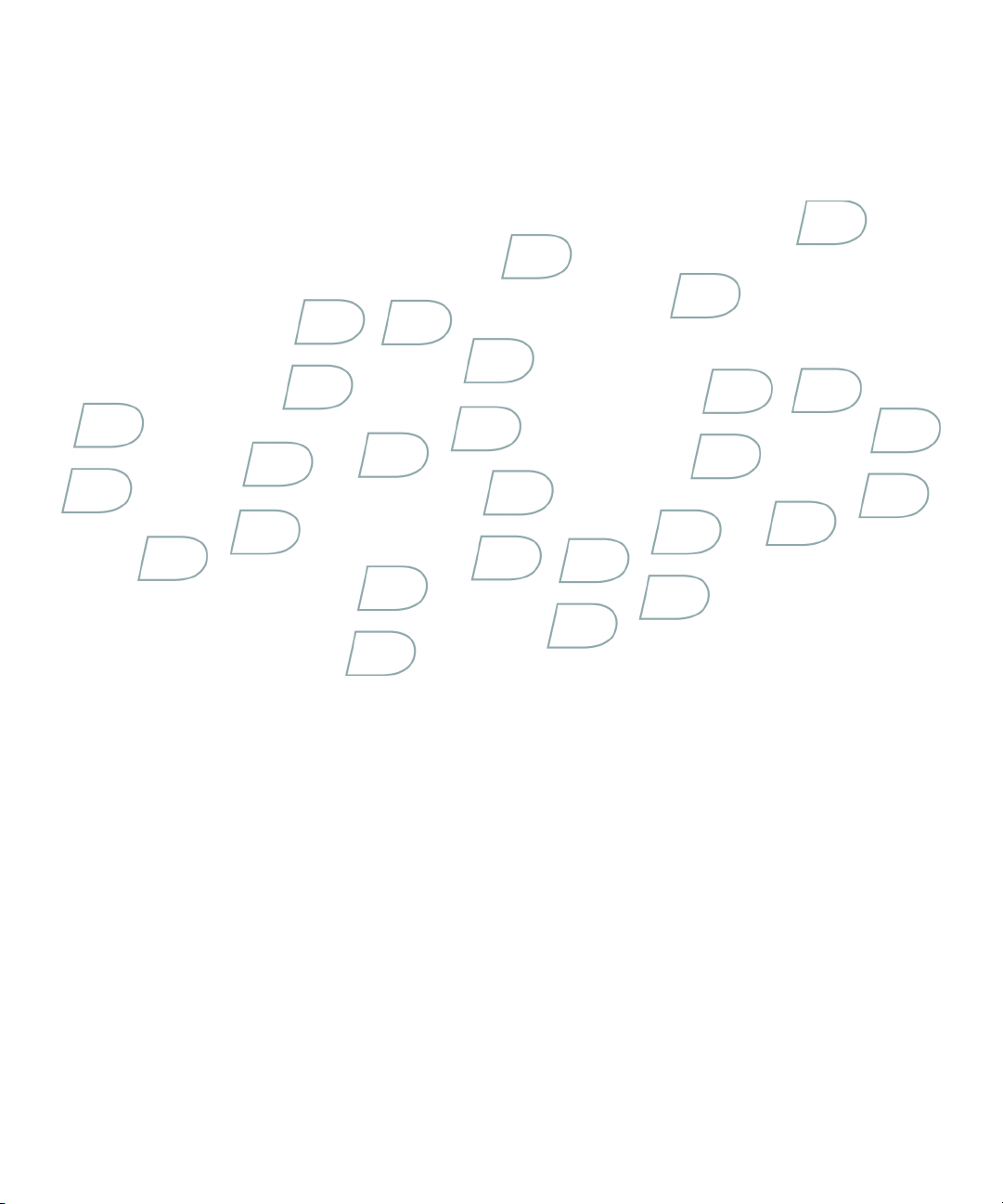
User Guide Supplement
S/MIME Support Package for BlackBerry Smartphones
BlackBerry 8800 Series
BlackBerry Curve 8300 Series
Page 2

SWD-327206-0324105005-001
Page 3

Contents
Certificates..............................................................................................................................................................................................................................................3
Certificate basics...............................................................................................................................................................................................................................................3
Certificate status...............................................................................................................................................................................................................................................5
Certificate options.............................................................................................................................................................................................................................................7
Certificate shortcuts.........................................................................................................................................................................................................................................8
Certificate troubleshooting.............................................................................................................................................................................................................................9
Certificate servers.................................................................................................................................................................................................................................11
Add a certificate server....................................................................................................................................................................................................................................11
Change connection information for a certificate server............................................................................................................................................................................11
Connection options for LDAP certificate servers.........................................................................................................................................................................................11
Connection options for OCSP and CRL servers..........................................................................................................................................................................................12
Send connection information for a certificate server ...............................................................................................................................................................................12
Delete a certificate server..............................................................................................................................................................................................................................12
Key stores...............................................................................................................................................................................................................................................13
About the key store.........................................................................................................................................................................................................................................13
Change the key store password....................................................................................................................................................................................................................13
Change when your device deletes the key store password......................................................................................................................................................................13
Add contacts to your address book automatically when you add items to the key store....................................................................................................................13
Change the service that your device uses to download certificates.......................................................................................................................................................14
Turn off automatic backup of key store data..............................................................................................................................................................................................14
Change the refresh rate for certificate revocation lists............................................................................................................................................................................14
Reject certificate revocation lists from unverified CRL servers................................................................................................................................................................14
S/MIME-protected messages.............................................................................................................................................................................................................17
S/MIME-protected message basics..............................................................................................................................................................................................................17
S/MIME-protected message status..............................................................................................................................................................................................................18
S/MIME-protected message options...........................................................................................................................................................................................................19
S/MIME-protected message troubleshooting............................................................................................................................................................................................22
Smart cards...........................................................................................................................................................................................................................................23
About using a smart card with your device.................................................................................................................................................................................................23
Import a certificate from a smart card ........................................................................................................................................................................................................23
Page 4
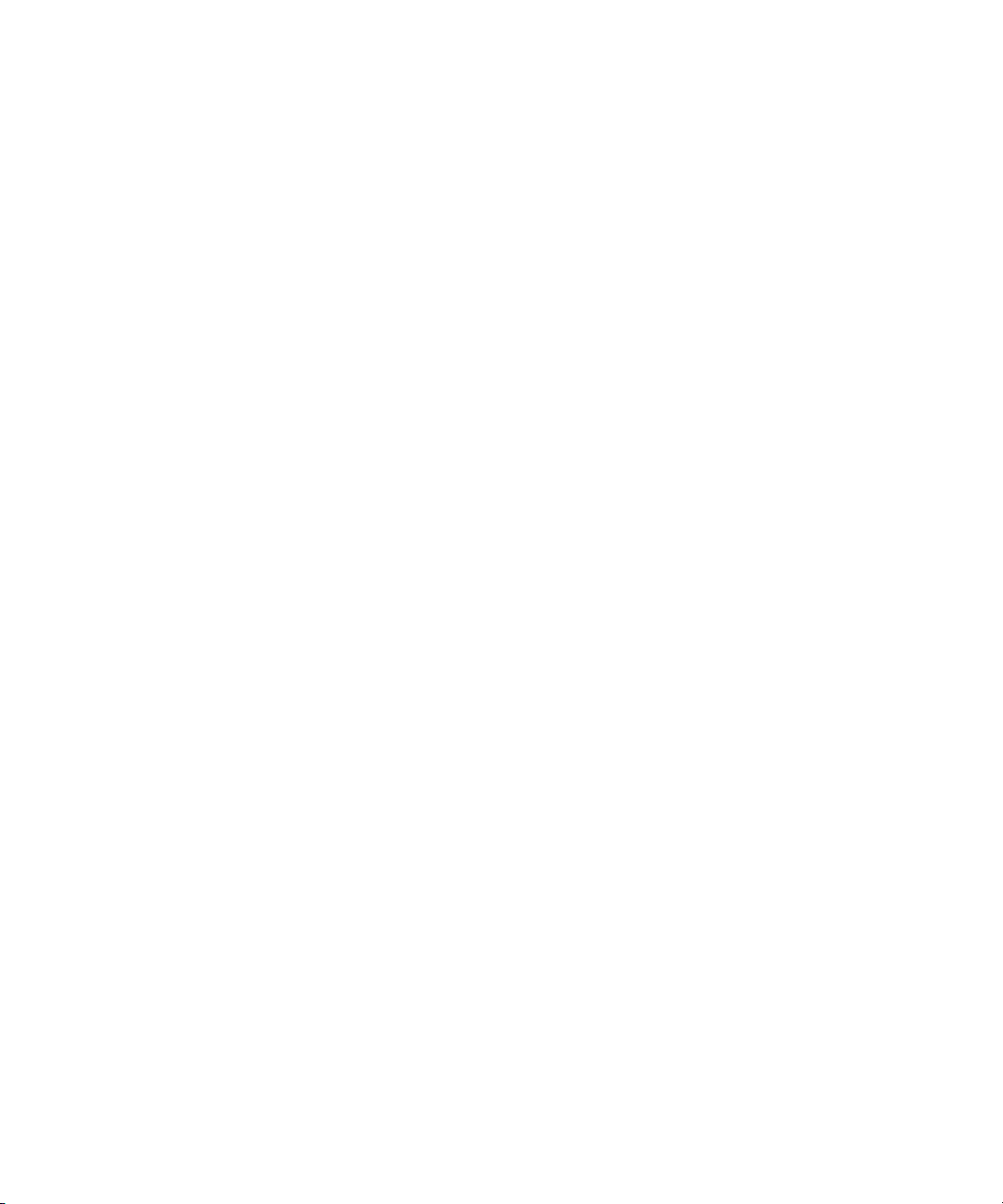
2
Page 5
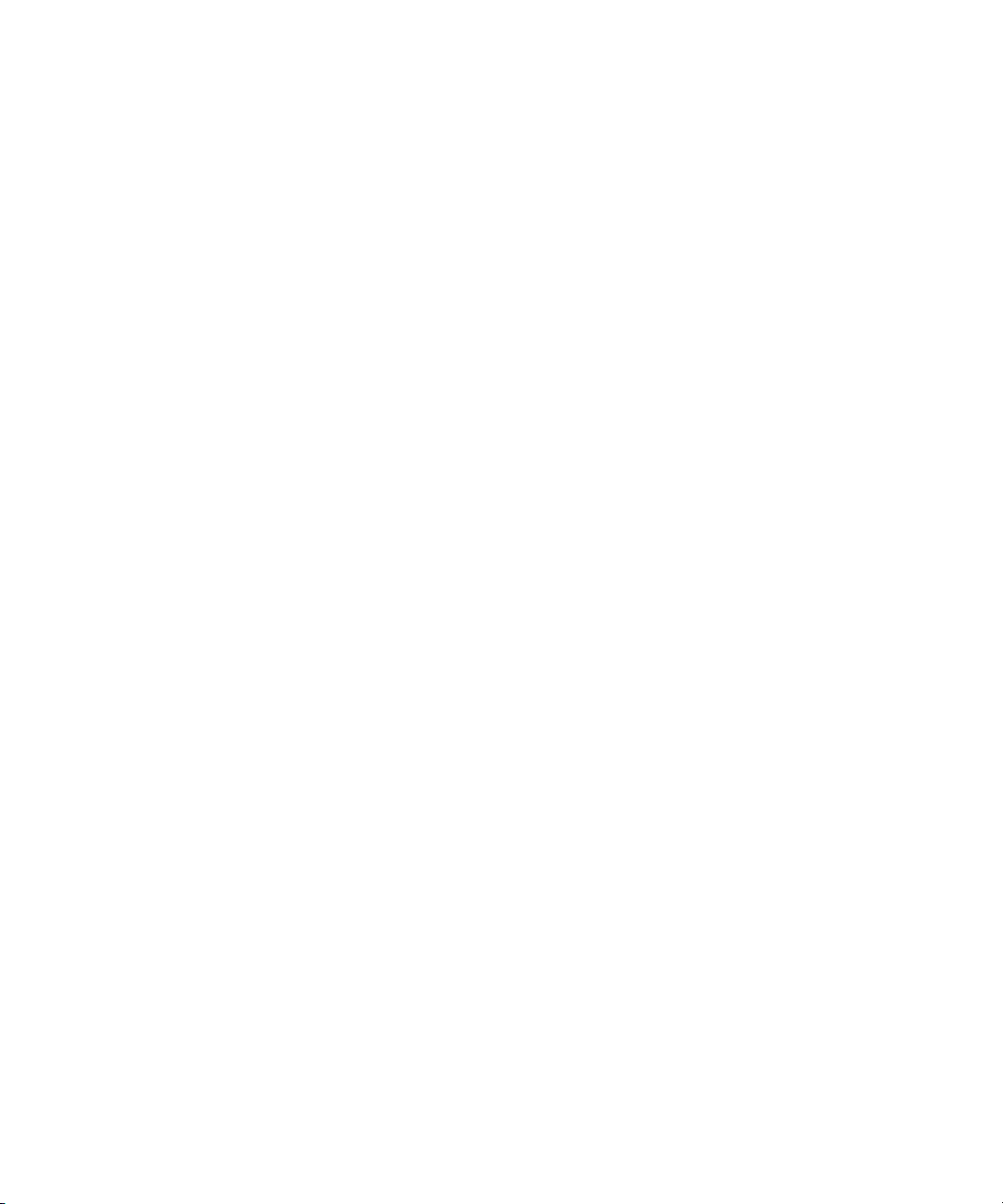
Certificates
Certificate basics
Download a certificate from an LDAP certificate server
1. In the device options, click Security Options.
2. Click Certificates.
3. Press the Menu key.
4. Click Fetch Certificates.
5. Specify the search criteria.
6. Press the Menu key.
7. Click Search.
8. Click a certificate.
9. Click Add Certificate to Key Store.
View properties for a certificate
1. In the device options, click Security Options.
2. Click Certificates.
3. Click a certificate.
Certificate properties
Revocation Status:
This field displays the revocation status of the certificate at a specified date and time.
Trust Status:
This field displays the trust status of the certificate chain. A certificate can be explicitly trusted (the certificate itself is trusted),
implicitly trusted (the root certificate in the certificate chain is trusted on your BlackBerry® device), or not trusted (the certificate is
not explicitly trusted and the root certificate in the certificate chain is not trusted or does not exist on your device).
Expiration Date:
This field displays the date that the certificate issuer specified as the expiration date of the certificate.
Certificate Type:
This field displays the certificate format. Your device supports X.509 and WTLS certificate formats.
Public Key Type:
3
Page 6

This field displays the standard to which the public key complies. Your device supports RSA®, DSA, Diffie-Hellman, and ECC keys.
Subject:
This field displays information about the certificate subject.
Issuer:
This field displays information about the certificate issuer.
Serial Number:
This field displays the certificate serial number in hexadecimal format.
Key Usage:
This field displays approved uses of the public key.
Subject Alt Name:
This field displays an alternate email address for the certificate subject, if an alternate email address is available.
SHA1 Thumbprint:
This field displays the SHA-1 digital thumbprint of the certificate.
MD5 Thumbprint:
This field displays the MD5 digital thumbprint of the certificate.
View one type of certificate in the certificate list
1. In the device options, click Security Options.
2. Click Certificates.
3. Press the Menu key.
4. Click one of the following menu items:
• Show My Certs
• Show Others Certs
• Show CA Certs
• Show Root Certs
To view all the certificates on your BlackBerry® device, press the Menu key. Click Show All Certs.
Send a certificate
When you send a certificate, your BlackBerry® device sends the public key, but does not send the corresponding private key.
1. In the device options, click Security Options.
2. Click Certificates.
3. Highlight a certificate.
4. Press the Menu key.
5. Click Send via Email or Send via PIN.
4
Page 7

Delete a certificate
1. In the device options, click Security Options.
2. Click Certificates.
3. Highlight a certificate.
4. Press the Menu key.
5. Click Delete.
View the certificate chain for a certificate
1. In the device options, click Security Options.
2. Click Certificates.
3. Highlight a certificate.
4. Press the Menu key.
5. Click Show Chain.
Certificate status
Certificate status indicators
:
The certificate has a corresponding private key that is stored on your BlackBerry® device or a smart card.
:
The certificate chain is trusted and valid, and the revocation status of the certificate chain is good.
:
The revocation status of the certificate chain is unknown, or a public key for a certificate in the certificate chain is weak.
:
The certificate is untrusted or revoked, or a certificate in the certificate chain is untrusted, revoked, expired, not valid, or cannot be
verified.
Check the revocation status of a certificate or certificate chain
1. In the device options, click Security Options.
2. Click Certificates.
3. Highlight a certificate.
4. Press the Menu key.
5
Page 8

5. Click Fetch Status or Fetch Chain Status.
Change the trust status of a certificate
1. In the device options, click Security Options.
2. Click Certificates.
3. Highlight a certificate.
4. Press the Menu key.
5. Click Trust or Distrust.
6. If necessary, perform one of the following actions:
• To trust the highlighted certificate, click Selected Certificate.
• To trust the highlighted certificate and all the other certificates in the chain, click Entire Chain.
Revoke a certificate
If you revoke a certificate, the certificate is revoked only in the key store on your BlackBerry® device. Your device does not update the
revocation status on the certificate authority or CRL servers.
1. In the device options, click Security Options.
2. Click Certificates.
3. Highlight a certificate.
4. Press the Menu key.
5. Click Revoke.
6. Click Yes.
7. Change the Reason field.
8. Click OK.
To cancel a certificate hold, highlight the certificate. Press the Menu key. Click Cancel Hold.
Certificate revocation reasons
Unknown:
The revocation reason does not match any of the predefined reasons.
Key Compromise:
A person who is not the key subject might have discovered the private key value.
CA Compromise:
Someone might have revealed the private key of the certificate issuer.
Change in Affiliation:
The certificate subject no longer works for the organization.
6
Page 9
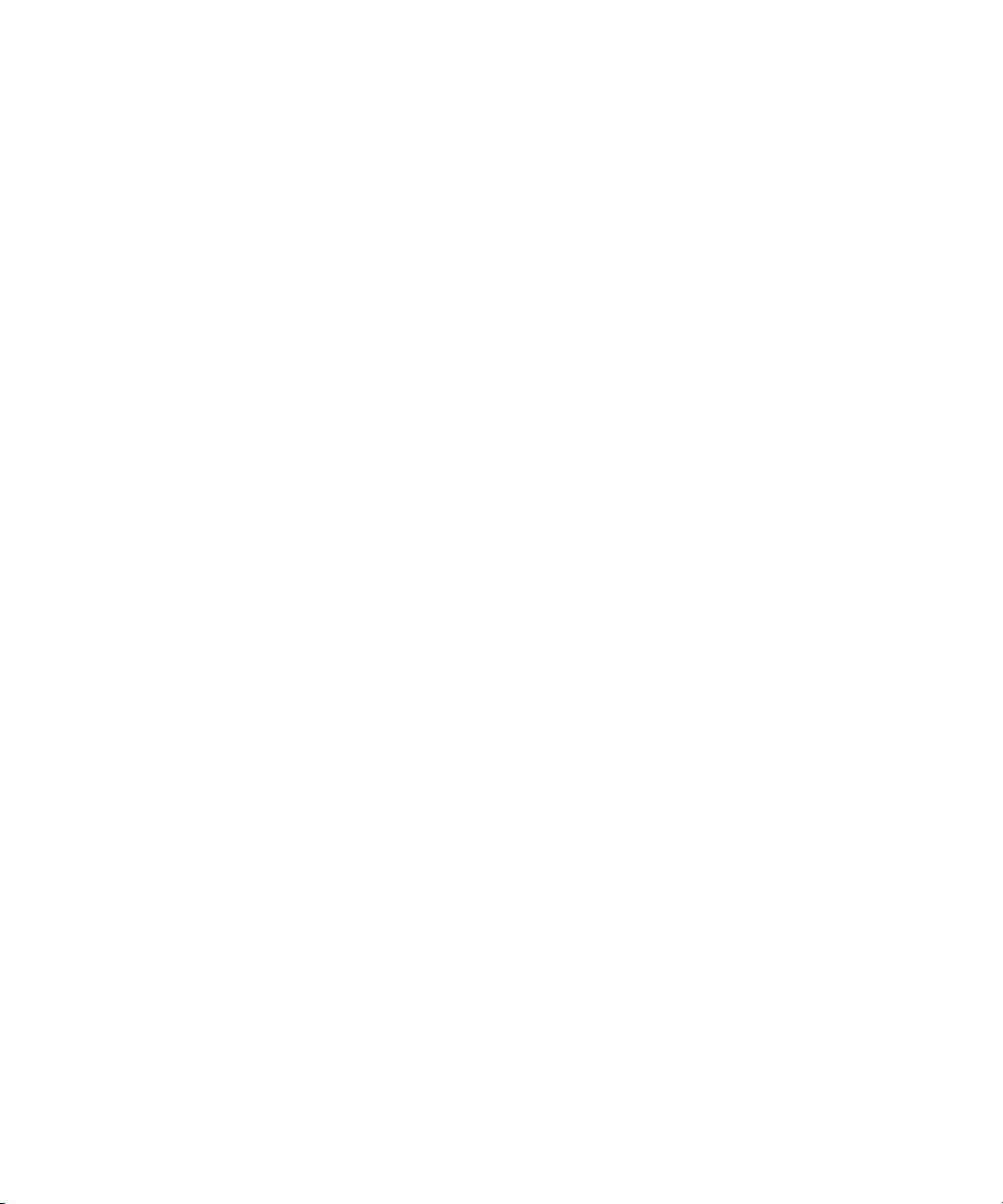
Superseded:
A new certificate is replacing an existing certificate.
Cessation of Operation:
The certificate subject no longer requires the certificate.
Certificate Hold:
You want to revoke the certificate temporarily.
Certificate options
Change the display name for a certificate
1. In the device options, click Security Options.
2. Click Certificates.
3. Highlight a certificate.
4. Press the Menu key.
5. Click Change Label.
6. Type a display name for the certificate.
7. Click OK.
Add an email address to a certificate
1. In the device options, click Security Options.
2. Click Certificates.
3. Highlight a certificate.
4. Press the Menu key.
5. Click Associate Addresses.
6. Click the trackball.
7. Click Add Address.
8. Perform one of the following actions:
• Click a contact.
• Click Use Once. Type an email address. Click the trackball.
9. Press the Menu key.
10. Click Save.
Turn off the display name prompt that appears when you add a certificate to the key store
1. In the device options, click Security Options.
2. Click Certificates.
7
Page 10

3. Press the Menu key.
4. Click Fetch Certificates.
5. Press the Menu key.
6. Click Options.
7. Change the Prompt for Label field to No.
8. Press the Menu key.
9. Click Save.
When you add a certificate, your BlackBerry® device uses the certificate subject as the name for the certificate.
Turn off the fetch status prompt that appears when you add a certificate to the key store
1. In the device options, click Security Options.
2. Click Certificates.
3. Press the Menu key.
4. Click Fetch Certificates.
5. Press the Menu key.
6. Click Options.
7. Perform one of the following actions:
• To download the revocation status of a certificate when you add it to the key store, change the Fetch Status field to Yes.
• To add a certificate to the key store without downloading the revocation status, change the Fetch Status field to No.
8. Press the Menu key.
9. Click Save.
Certificate shortcuts
• To view the certificate issuer, press the Space key.
• To view the properties of a certificate, press the Enter key.
• To view the security level of a certificate, press the Alt key and L.
• To view the serial number of a certificate, press the Alt key and S.
• To view certificates for certificate authorities, press the Alt key and C.
• To view personal certificates and certificates for other people, press the Alt key and E.
• To view personal certificates, press the Alt key and P.
• To view certificates for other people, press the Alt key and O.
• To view root certificates, press the Alt key and R.
• To view all certificates, press the Alt key and A.
8
Page 11
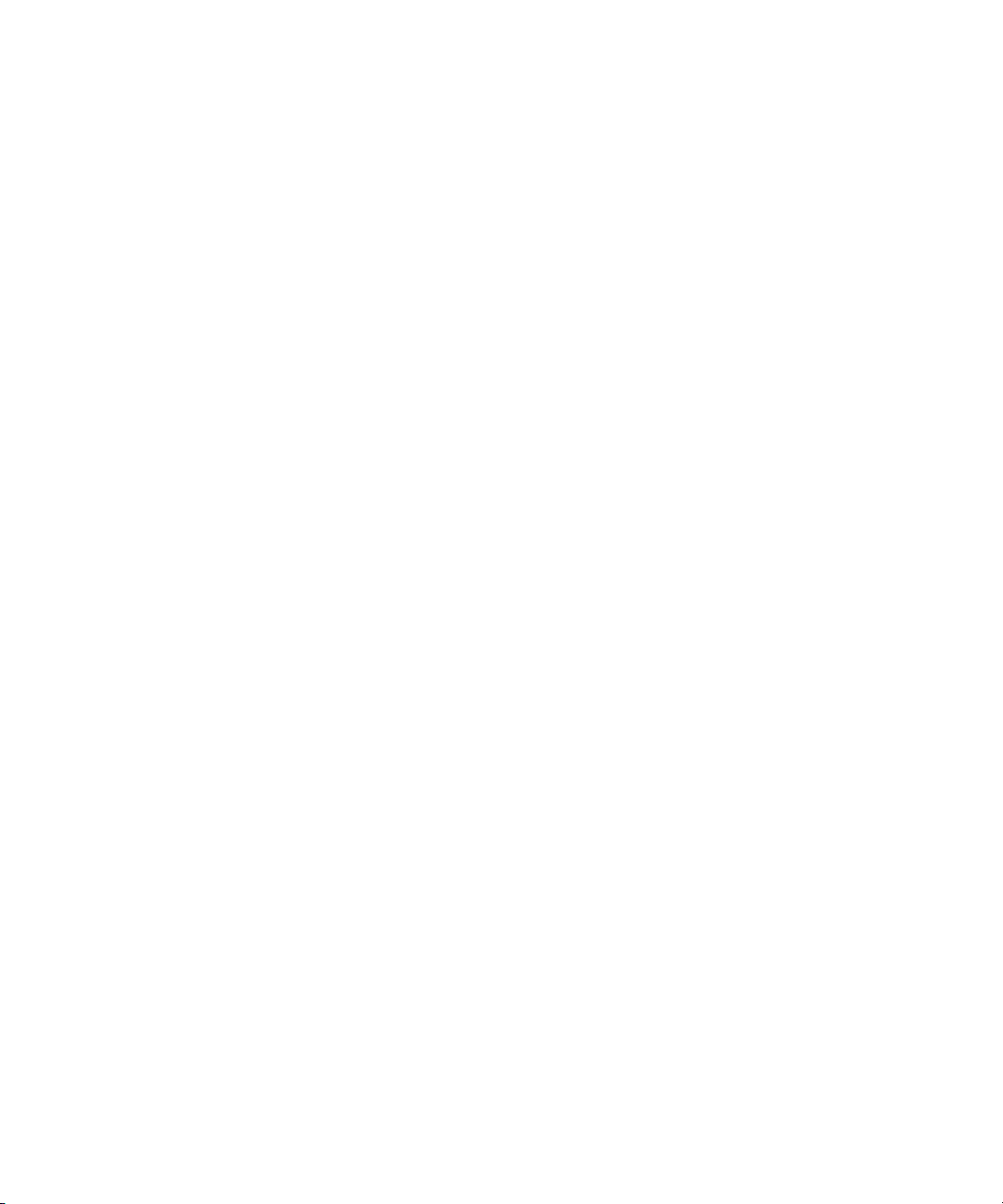
Certificate troubleshooting
I cannot download a certificate
If you changed the connection type that your BlackBerry® device uses to connect to the LDAP certificate server, try switching to the default
connection type.
9
Page 12
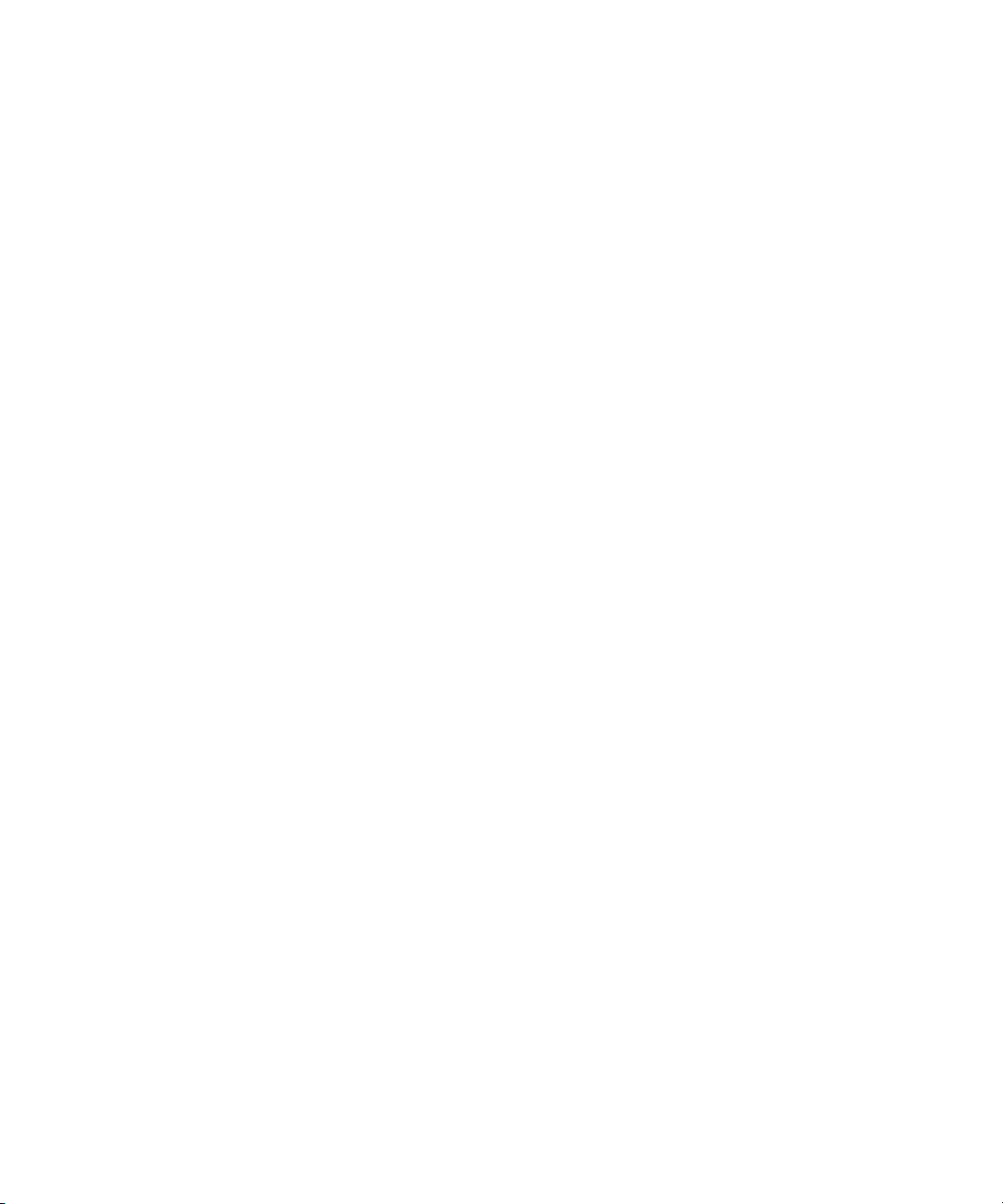
10
Page 13
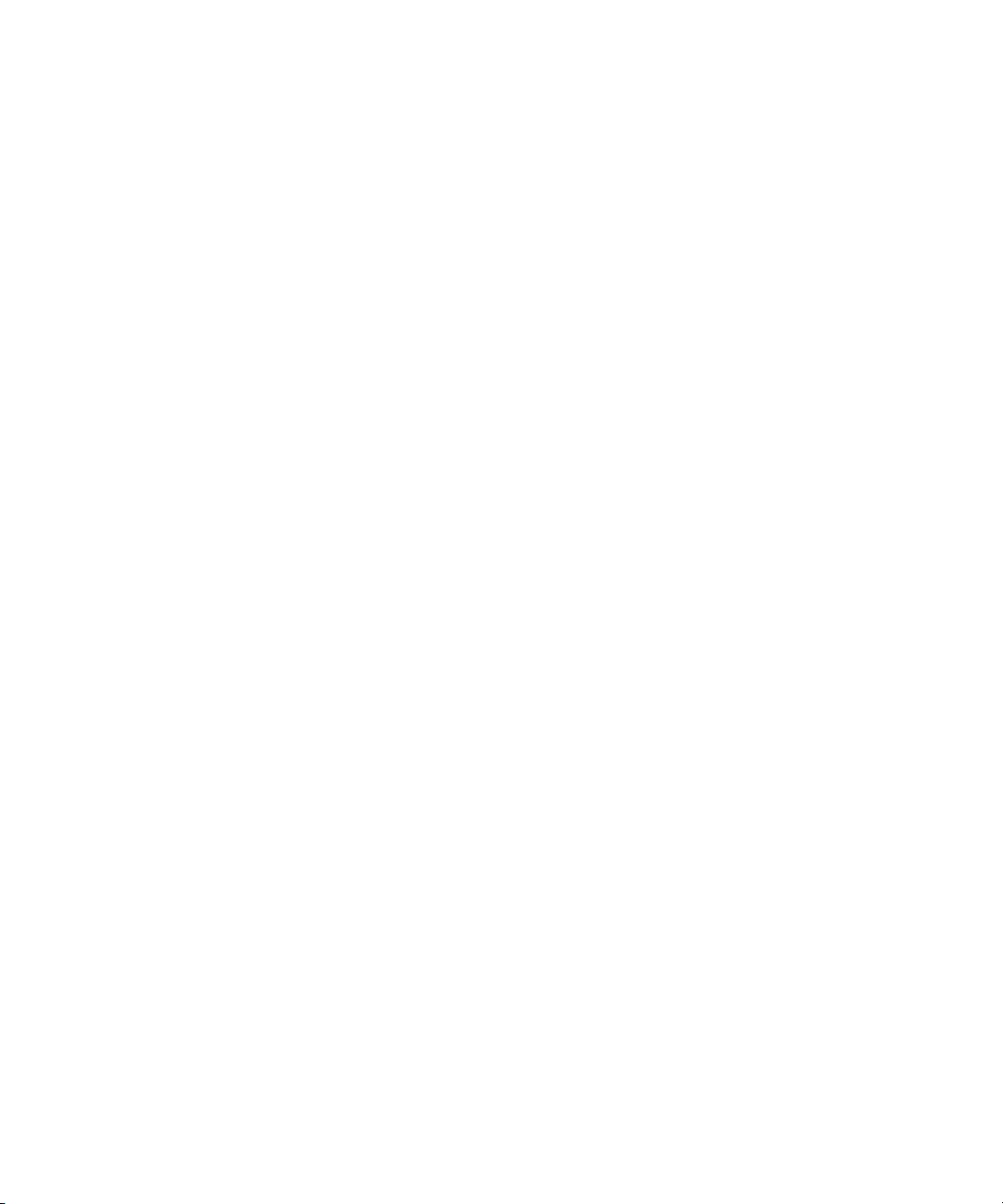
Certificate servers
Add a certificate server
1. In the device options, click Security Options.
2. Click Certificate Servers.
3. Press the Menu key.
4. Click New Server.
5. Specify information for the certificate server.
6. Press the Menu key.
7. Click Save.
Change connection information for a certificate server
1. In the device options, click Security Options.
2. Click Certificate Servers.
3. Highlight a certificate server.
4. Press the Menu key.
5. Click Edit.
6. Change connection information for the certificate server.
7. Press the Menu key.
8. Click Save.
Connection options for LDAP certificate servers
Friendly Name:
Type a display name for the certificate server.
Server Name:
Type the network address of the certificate server.
Base Query:
Type the base query information for the certificate server using X.509 certificate syntax (for example, o=test.rim.net).
Port:
Type the port number for your organization’s network. The default port number is 389.
Authentication Type:
Specify whether you must log in to the certificate server.
11
Page 14

Connection Type:
Specify whether your BlackBerry® device uses an SSL connection or a TLS connection to connect to the certificate server.
Connection options for OCSP and CRL servers
Friendly Name:
Type a display name for the certificate server.
Server URL:
Type the web address of the certificate server.
Send connection information for a certificate server
1. In the device options, click Security Options.
2. Click Certificate Servers.
3. Highlight a certificate server.
4. Press the Menu key.
5. Click Email Server or PIN Server.
Delete a certificate server
1. In the device options, click Security Options.
2. Click Certificate Servers.
3. Highlight a certificate server.
4. Press the Menu key.
5. Click Delete.
12
Page 15

Key stores
About the key store
The key store on your BlackBerry® device might store the following items. To access these items in the key store, you must type a key store
password.
• personal certificates (certificate and private key pairs)
• certificates that you download using the certificate synchronization tool of the BlackBerry® Desktop Manager
• certificates that you download from an LDAP certificate server
• certificates that you add from a message
• personal PGP® keys (public and private key pairs)
• PGP public keys that you download from an LDAP certificate server
• PGP public keys that you add from a message
• root certificates that are included in the BlackBerry® Desktop Software
Change the key store password
1. In the device options, click Security Options.
2. Click Key Stores.
3. Press the Menu key.
4. Click Change Password.
Change when your device deletes the key store password
1. In the device options, click Security Options.
2. Click Key Stores.
3. Change the Private Key Password Timeout field.
4. Press the Menu key.
5. Click Save.
To access private keys after your BlackBerry® device deletes the key store password, you must type your key store password.
Add contacts to your address book automatically when you add items to the key store
1. In the device options, click Security Options.
2. Click Key Stores.
13
Page 16

3. Change the Key Store Address Injector field to Enabled.
4. Press the Menu key.
5. Click Save.
Change the service that your device uses to download certificates
Depending on your organization, you might not be able to change the service that you use to download certificates. For more information,
contact your administrator.
1. In the device options, click Security Options.
2. Click Key Stores.
3. Change the Certificate Service field.
4. Press the Menu key.
5. Click Save.
Turn off automatic backup of key store data
By default, items in the key store on your BlackBerry® device are backed up or restored when you back up or restore your device data. If
you do not want to back up your private key to or restore your private key from your computer for security reasons, you can turn off
automatic backup and restore of key store data.
1. In the device options, click Security Options.
2. Click Key Stores.
3. Change the Allow Key Store Backup/Restore field to No.
4. Press the Menu key.
5. Click Save.
To turn on automatic backup of key store data, change the Allow Key Store Backup/Restore field to Yes.
Change the refresh rate for certificate revocation lists
1. In the device options, click Security Options.
2. Click Key Stores.
3. Change the Certificate Status Expires After field.
4. Press the Menu key.
5. Click Save.
Your BlackBerry® device downloads a new revocation status automatically when your device uses a key store item with a status that is
older than the time limit that you set.
Reject certificate revocation lists from unverified CRL servers
1. In the device options, click Security Options.
14
Page 17

2. Click Key Stores.
3. Change the Accept Unverified CRLs field to No.
4. Press the Menu key.
5. Click Save.
Your BlackBerry® device rejects certificate revocation lists from CRL servers that the BlackBerry® MDS Connection Service cannot verify.
15
Page 18

16
Page 19

S/MIME-protected messages
S/MIME-protected message basics
About signing and encrypting messages
You can digitally sign or encrypt messages to add another level of security to email messages and PIN messages that you send from your
BlackBerry® device. Digital signatures are designed to help recipients verify the authenticity and integrity of messages that you send.
When you digitally sign a message using your private key, recipients use your public key to verify that the message is from you and that
the message has not been changed.
Encryption is designed to keep messages confidential. When you encrypt a message, your device uses the recipient’s public key to encrypt
the message. Recipients use their private key to decrypt the message.
To send an encrypted PIN message, you must have a PIN and an email address for the contact in your address book. Your device uses the
email address in your address book to locate a PGP® key or certificate for the contact.
Sign or encrypt a message
You can sign or encrypt email messages and PIN messages.
1. When composing a message, change the Encoding field.
2. If necessary, change the Classification field.
Attach a certificate to a message
You can attach a certificate to email messages and PIN messages.
1. When composing a message, press the Menu key.
2. Click Attach Certificates.
3. Highlight a certificate.
4. Press the Menu key.
5. Click Continue.
Download the certificate used to sign or encrypt a message
If a certificate is not included in a received message or is not already stored in the key store on your BlackBerry® device, you can download
the certificate.
1. In a message, highlight the encryption indicator or a digital signature indicator.
2. Press the Menu key.
3. Click Fetch Sender’s Certificate.
17
Page 20

Add a certificate from a message
1. In a message, highlight a digital signature indicator.
2. Press the Menu key.
3. Click Import Sender’s certificate.
Add a certificate from an attachment
1. In a message, click the certificate attachment.
2. Click Retrieve Certificate Attachment.
3. Click the certificate.
4. Click Import Certificate.
Add connection information for a certificate server from a message
1. In a message, highlight the certificate server indicator.
2. Click the trackball.
3. Click Import Server.
View the certificate used to sign or encrypt a message
1. In a message, highlight the encryption status indicator or a digital signature indicator.
2. Click the trackball.
3. Click Display Sender's Certificate or Display Encryption Certificate.
View encryption information for a weakly encrypted message
1. In a weakly encrypted message, highlight the encryption status indicator.
2. Press the Menu key.
3. Click Encryption Details.
S/MIME-protected message status
Digital signature indicators
:
Your BlackBerry® device verified the digital signature.
:
18
Page 21
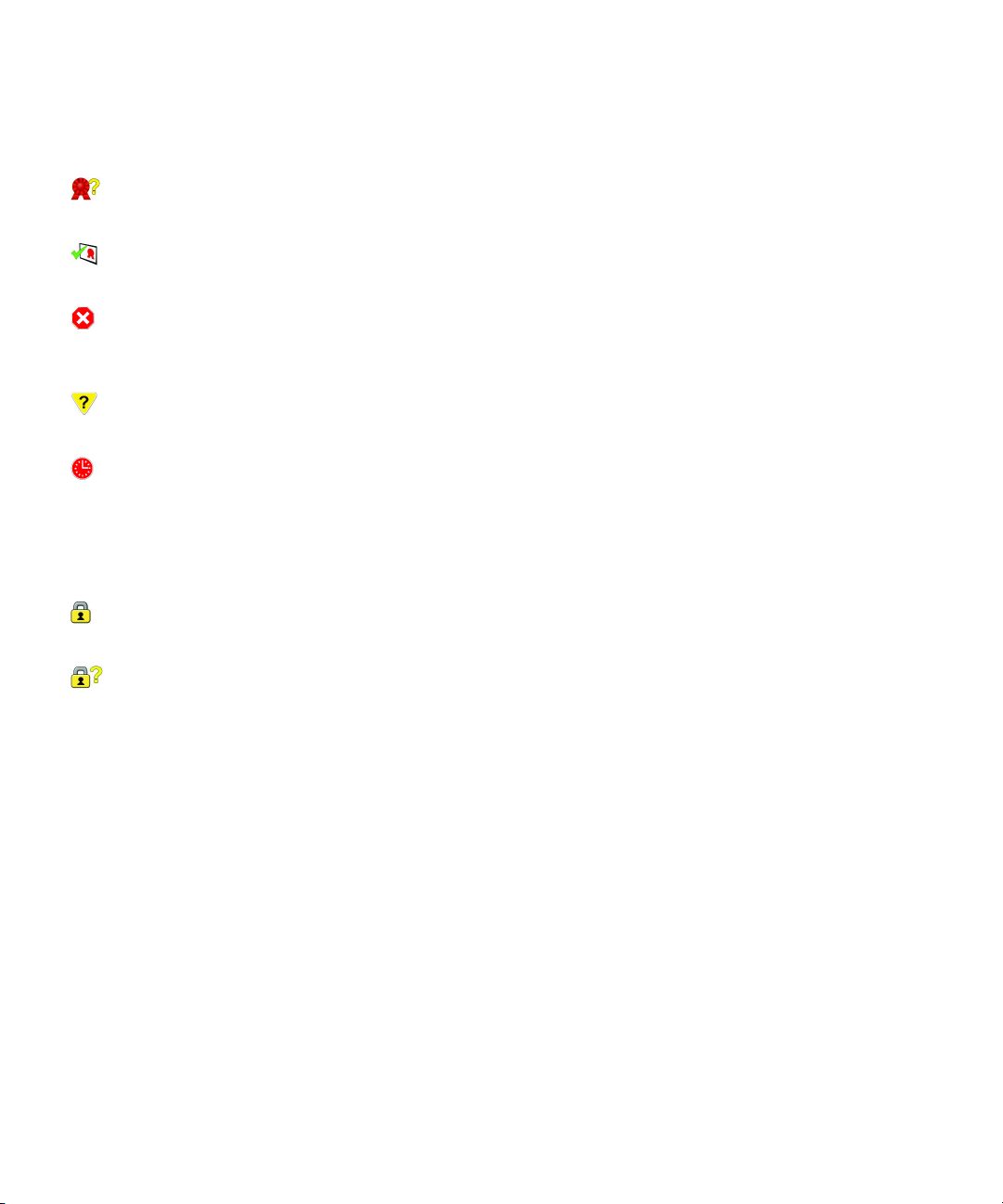
Your device cannot verify the digital signature.
:
Your device requires more data to verify the digital signature.
:
Your device trusts the certificate chain.
:
The sender’s email address does not match the email address of the certificate subject, or the sender’s certificate is revoked, is not
trusted, cannot be verified , or is not on your device.
:
The certificate is weak, the certificate status is not current, or your device requires more data to verify the trust status of the certificate.
:
The sender’s certificate is expired.
Encryption status indicators
Your administrator sets whether messages that you receive are considered to be strong or weak.
:
The message is strongly encrypted.
:
The message is weakly encrypted.
Check the status of a certificate or certificate chain
If a certificate is included in a received message, or is already stored in the key store on your BlackBerry® device, you can check the status
of the sender's certificate, or you can check the status of the sender's certificate and all other certificates in the certificate chain.
1. In a message, highlight a digital signature indicator.
2. Press the Menu key.
3. Click Check Sender’s Certificate or Check Sender’s Cert Chain.
S/MIME-protected message options
Change your signing or encryption certificate
Your BlackBerry® device uses your encryption certificate to encrypt messages in the sent items folder and includes your encryption
certificate in messages that you send so that recipients can encrypt their reply messages.
19
Page 22
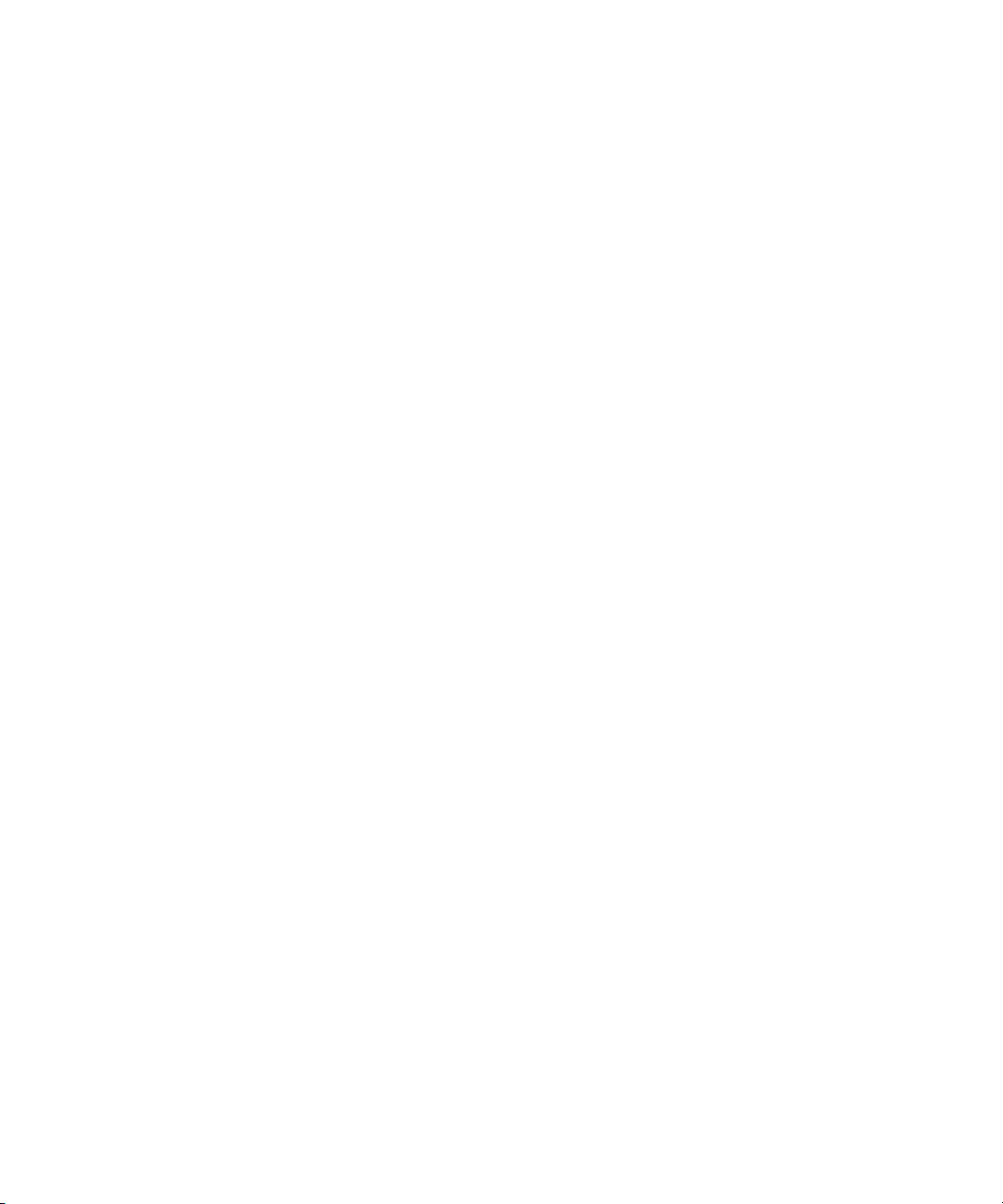
1. In the device options, click Security Options.
2. Click S/MIME.
3. In the Signing Options section or the Encryption Options section, change the Certificate field.
4. Press the Menu key.
5. Click Save.
Change the default signing and encryption option
Your BlackBerry® device is designed to use the default signing and encryption option when you send a message to a contact that you
have not sent a message to or received a message from previously. If you have sent a message to or received message from the contact
previously, your device tries to use the signing and encryption option that was used for the last message.
1. In the device options, click Advanced Options.
2. Click Default Services.
3. Change the Default Encoding field.
4. Press the Menu key.
5. Click Save.
About message classifications
If your BlackBerry® device is associated with an email account that uses a BlackBerry® Enterprise Server that supports this feature and
your administrator turns on message classifications, the BlackBerry Enterprise Server applies a minimum set of security actions to each
message that you compose, forward, or reply to, based on the classification that you assign to the message. Your administrator specifies
the message classifications that you can use.
If you receive a message that uses message classifications, you can view the abbreviation for the classification in the subject line of the
message and the full description for the classification in the body of the message. You can also view the abbreviation and full description
for the classification for a sent message in the sent items folder.
Change the default message classification
Verify that your administrator has turned on message classifications.
Your BlackBerry® device is designed to use the default message classification when you send a message to a contact that you have not
sent a message to or received a message from previously. If you have sent a message to or received message from the contact previously,
your device tries to use the message classification that was used for the last message.
1. In the device options, click Advanced Options.
2. Click Default Services.
3. Change the Default Classification field.
4. Press the Menu key.
5. Click Save.
20
Page 23
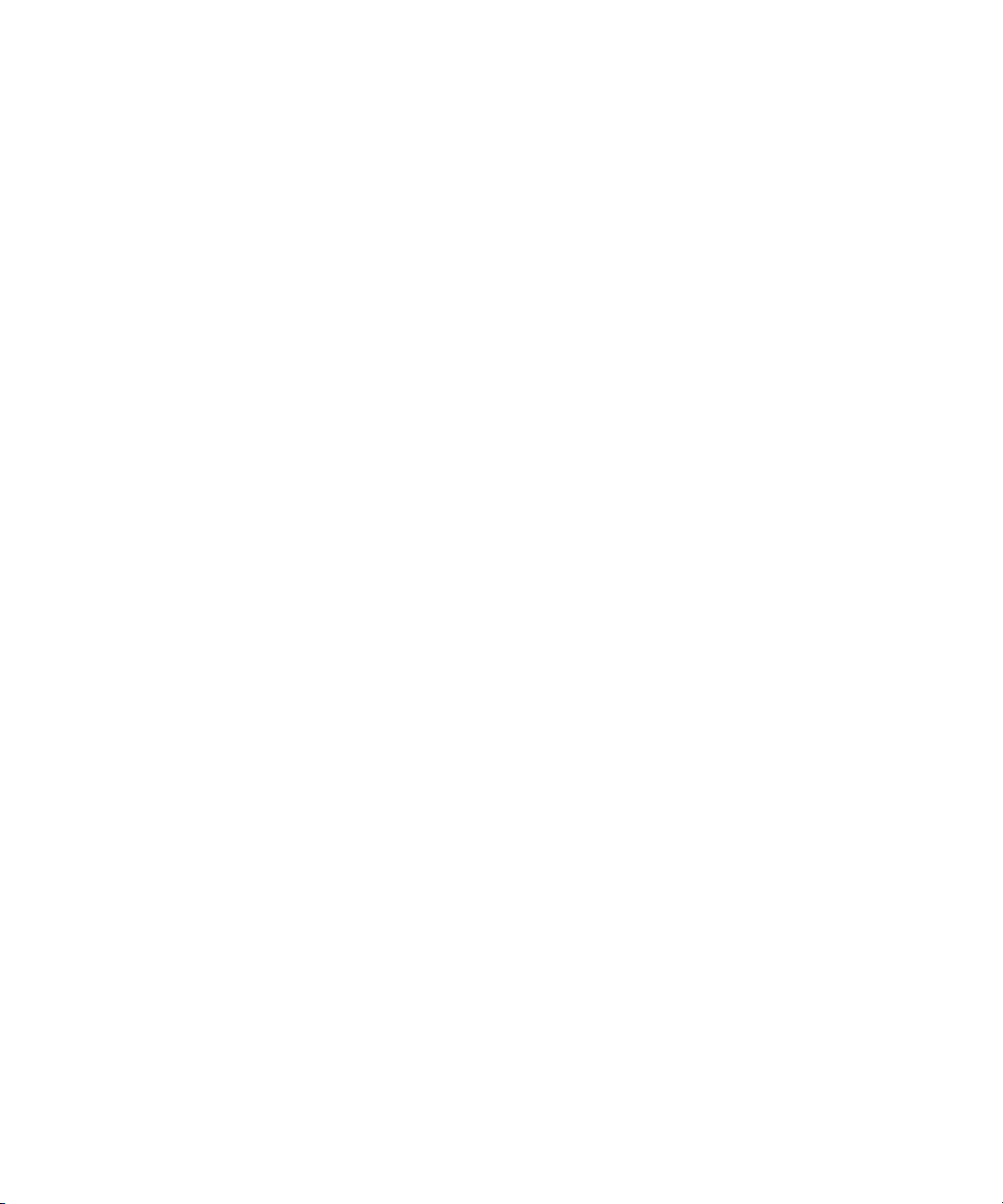
Change the size of S/MIME indicators in messages
1. In the device options, click Security Options.
2. Click S/MIME.
3. Change the Message Viewer Icons field.
4. Press the Menu key.
5. Click Save.
Change the encryption algorithms for S/MIME-protected messages
If a message has multiple recipients, your BlackBerry® device uses the first selected encryption algorithm in the list that all recipients are
known to support.
1. In the device options, click Security Options.
2. Click S/MIME.
3. Select the check box beside one or more encryption algorithms.
4. Press the Menu key.
5. Click Save.
Request delivery notification for signed S/MIME-protected messages
1. In the device options, click Security Options.
2. Click S/MIME.
3. Change the Request S/MIME Receipts field to Yes.
4. Press the Menu key.
5. Click Save.
Turn off the prompt that appears before an S/MIME-protected message is truncated
1. In the device options, click Security Options.
2. Click S/MIME.
3. Change the Warn about truncated messages field to No.
4. Press the Menu key.
5. Click Save.
To turn on the prompt again, change the Warn about truncated messages field to Yes.
Turn off the prompt that appears when you use an S/MIME certificate that is not recommended
for use
1. In the device options, click Security Options.
2. Click S/MIME.
21
Page 24
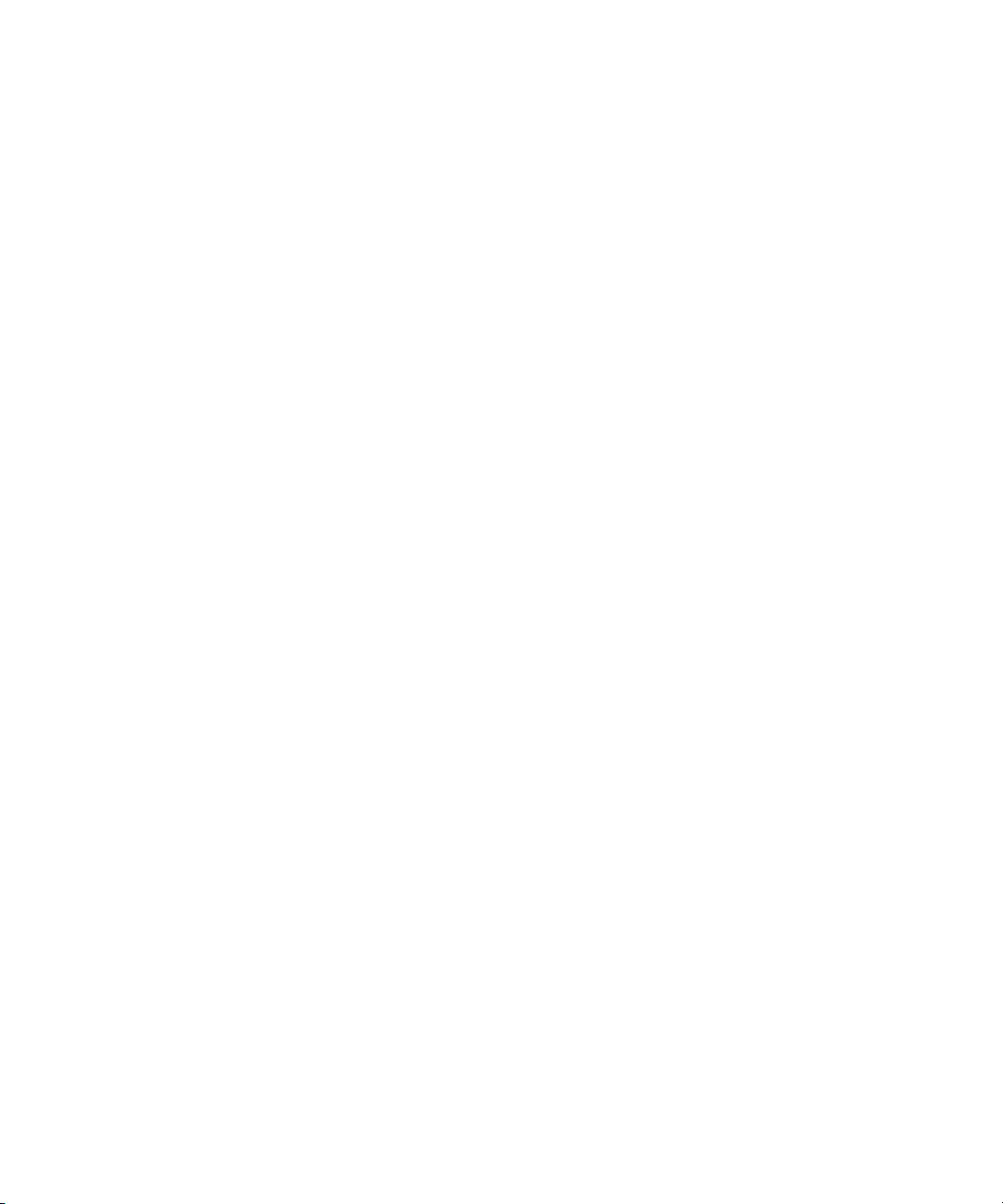
3. Change the Warn about problems with my certificates field to No.
4. Press the Menu key.
5. Click Save.
To turn on the prompt again, change the Warn about problems with my certificates field to Yes.
S/MIME-protected message troubleshooting
Some signing and encryption options are not available on my device
Try performing the following actions:
• Verify that the email account that you are using supports all signing and encryption options.
• If you use message classifications, verify that the message classification supports the signing or encryption options that you
want. Try using a different message classification.
I cannot open an attachment in an encrypted message
The attachment information might not be available on the BlackBerry® Enterprise Server, your administrator might have set options to
prevent you from opening attachments in encrypted messages, or you might have received the message from an email account that does
not support attachments in encrypted messages.
You cannot open an attachment in a PGP® protected message that was encrypted using the OpenPGP format by an IBM® Lotus
Notes® client working with PGP® Desktop Professional or that was encrypted by the PGP® Universal Server.
22
Page 25
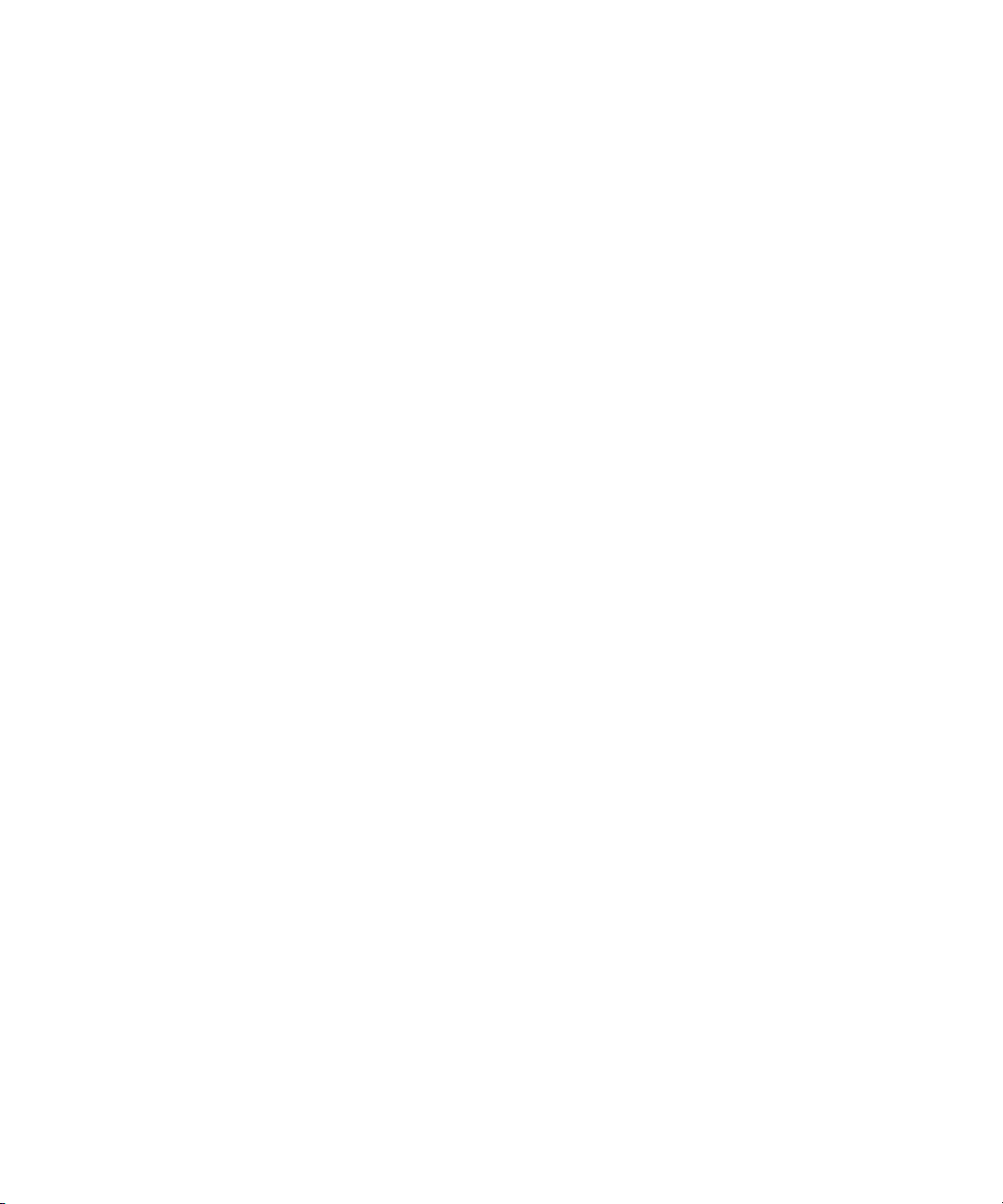
Smart cards
About using a smart card with your device
Smart cards store certificates and private keys. You can use a smart card reader to import certificates from a smart card to the key store
on your BlackBerry® device, but you cannot import private keys. As a result, private key operations such as signing and decryption use
the smart card, and public key operations such as verification and encryption use the public certificates on your device.
If you use a smart card certificate to authenticate to your device, after you connect your smart card reader to your device, your device
requests authentication from the smart card each time that you unlock your device.
If the S/MIME Support Package for BlackBerry® devices is installed on your device, you can use smart card certificates to send S/MIMEprotected messages.
Import a certificate from a smart card
1. In the device options, click Security Options.
2. Click Certificates.
3. Press the Menu key.
4. Click Import Smart Card Certs.
5. Type your smart card password.
6. Select the check box beside a certificate.
7. Click OK.
8. Type your key store password.
9. Click OK.
23
