Page 1
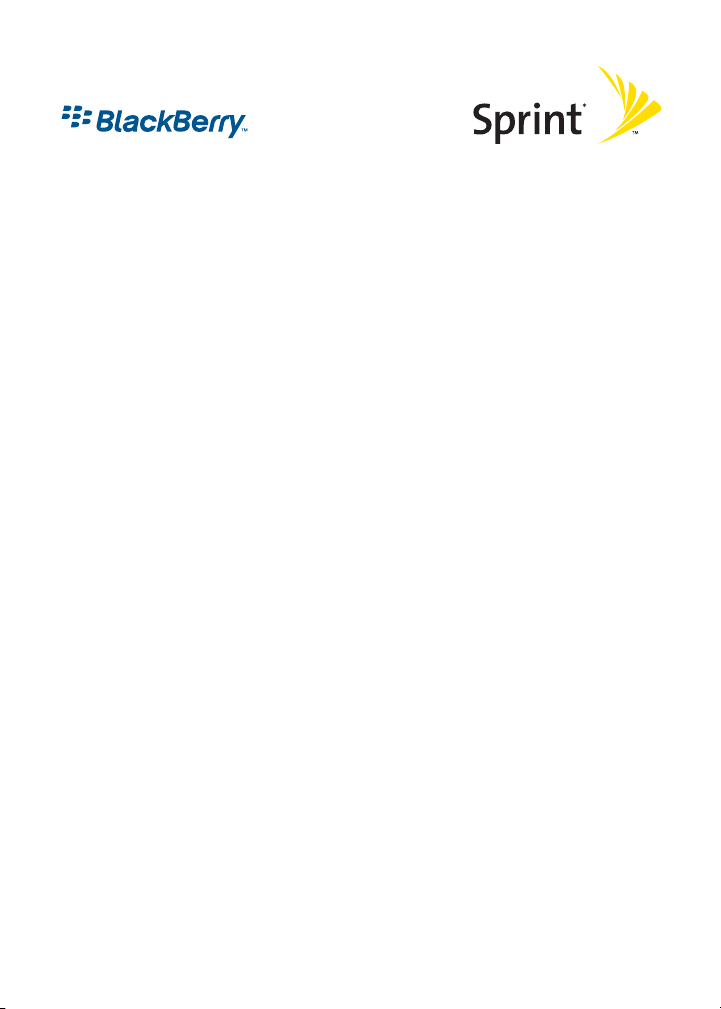
Setting Up Email on Your
BlackBerry® Device
© 2006 Sprint Nextel. All rights reserved. SPRINT, the “Going Forward” logo, and other
trademarks are trademarks of Sprint Nextel. The BlackBerry and RIM families of related
marks, images, and symbols are the exclusive properties and trademarks or registered
trademarks of Research in Motion Limited – used by permission.
June 16, 2006
Page 2

Setting Up Email on Your BlackBerry Device
Choosing Your Email Setup Option
To begin sending and receiving email messages on your BlackBerry device, you
must integrate your device with a supported email account (up to 10 supported
accounts) using one of the following options:
BlackBerry Internet Service Option
Use this option if one or more of the following situations apply:
䢇 You purchased your BlackBerry device in a store.
䢇 You want to set up a new email account for use with your BlackBerry device.
䢇 You want to send and receive email messages on your BlackBerry device from
one or more existing, supported email accounts.
If this setup option applies to you, see “Setting Up for Email Using BlackBerry
Internet Service” on page 2 for more information.
BlackBerry Enterprise ServerTM Option
Use this option if all the following situations apply:
䢇 A system administrator is managing a BlackBerry Enterprise Server within
your company.
䢇 A system administrator has confirmed that you are permitted to use the
BlackBerry Enterprise Server.
䢇 You want to receive messages from a corporate Microsoft® Outlook®, IBM®,
Lotus Notes®, or Novell® GroupWise® email account.
䢇 Your supported email account resides on a Microsoft Exchange, IBM Lotus®
Domino®, or Novell GroupWise email server.
䢇 You subscribe to a wireless service that supports account setup using the
BlackBerry Enterprise Server.
If this setup option applies to you, see “Setting Up for Email Using BlackBerry
Enterprise Server” on page 9 for more information.
Setting Up Email
Setting Up Email on Your BlackBerry Device 1
Page 3
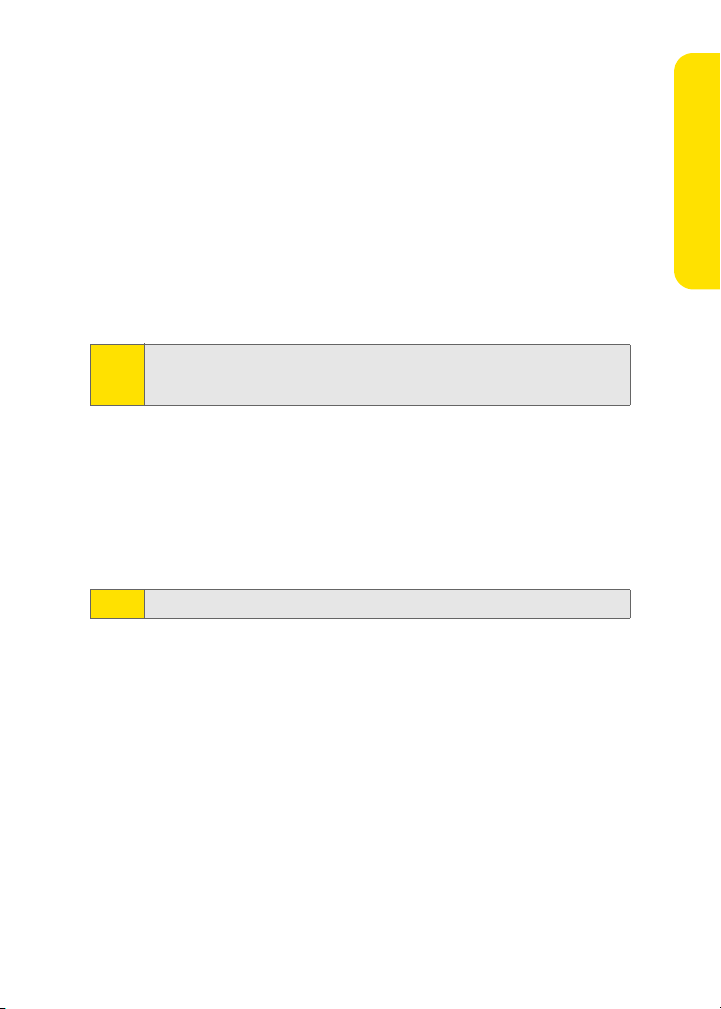
Setting Up for Email Using BlackBerry Internet Service
You can set up for email using a Web browser on your BlackBerry device or on a
computer.
To set up for email, you must create a login ID and password. The first time that
you log in to the BlackBerry Internet Service Web site, you can add a supported
email address, create a BlackBerry email address, or do both.
䢇 Add an email address if you have an existing, supported email account that
you want to access from your BlackBerry device.
䢇 Create a BlackBerry email address if you do not have another existing,
supported email account, or if you need an additional email address that you
can use to send and receive email messages.
If you are adding a work email address, you might need to use a compute r to
Note:
add the address. See “About Adding an Email Address” on page 4 for more
information.
Setting Up for Email Using Your BlackBerry Device
1. Verify that your BlackBerry device is connected to the Nationwide
Sprint PCS Network and that you are in a wireless coverage area. (See your
getting started guide for details.)
2. Click Email Settings. (The Sign In screen will be displayed.)
3. On the Sign In screen, click Create New Account and then click Get Link.
To follow a link in the browser, click the link and then click Get Link.
Note:
4. Read the legal terms and conditions carefully. Perform one of the following
actions:
䡲 To decline the legal terms and conditions and stop the setup process,
click No.
䡲 To accept the legal terms and conditions and continue the setup
process, click Yes .
5. Type the login information.
䡲 User ID: Type a login name of your choice for the BlackBerry Internet
Service Web site.
䡲 Password: Type a login password of your choice for the BlackBerry
Internet Service Web site.
䡲 Confirm Password: Retype your login password.
Setting Up Email
Setting Up Email on Your BlackBerry Device 2
Page 4
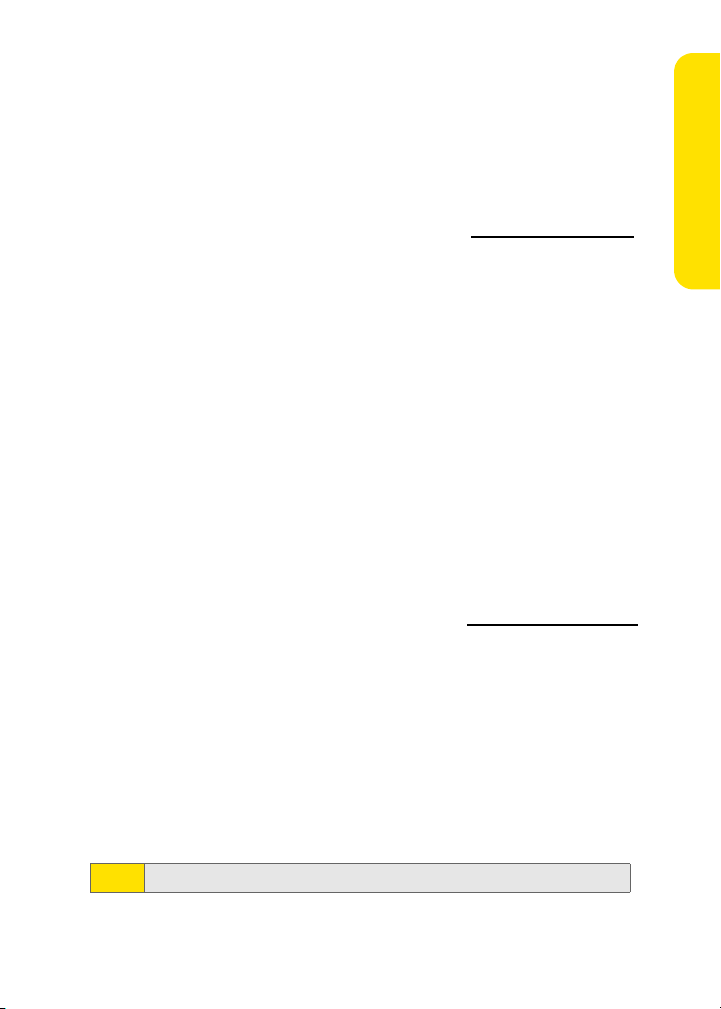
6. Write down your user ID and password and keep the information in a safe
place. You must type this information every time that you log in to the
BlackBerry Internet Service Web site.
7. Click Next.
8. Select a language for the BlackBerry Internet Service Web site.
9. Perform one of the following actions:
䡲 To add an email address for an existing supported email account (up to
10), type the full email address (for example,
yourname@ispname.com).
Type the password for your email account.
䡲 To create a BlackBerry email address, click Create a BlackBerry email
address. In the Username field, type the name that you want to appear
before the at sign (@) in your new BlackBerry email address.
10. Click Next.
11. Click OK.
Setting Up for Email Using a Computer
To use this setup option, you require the following items:
䢇 Internet browser: Microsoft® Internet Explorer version 6.0 (or later) or
Netscape® Communicator version 7.2 (or later) with JavaScript
䢇 Operating System: Microsoft Windows® 2000, Windows XP, or Mac OS® 10.3
(or later).
To set up your email using your computer:
1. Verify that the computer is connected to the Internet.
2. In a Web browser, in the Web address field, type www .sprint.blackberry.com.
3. Click Create New Account.
4. Read the legal terms and conditions carefully. Perform one of the following
actions:
䡲 To decline the legal terms and conditions and stop the setup process,
click I Disagree.
䡲 To accept the legal terms and conditions and continue the setup
process, click I Agree.
5. Type the personal information number (PIN) and electronic serial number
[ESN (dec)] for your BlackBerry device.
TM
enabled.
Setting Up Email
To find your PIN and ESN (dec) on your device, click Options > Status.
Note:
6. Click Continue.
Setting Up Email on Your BlackBerry Device 3
Page 5

7. Type the login information.
䡲 User ID: Type a login name of your choice for the BlackBerry Internet
Service Web site.
䡲 Choose Password: Type a login password of your choice for the
BlackBerry Internet Service Web site.
䡲 Confirm Password: Retype your login password.
䡲 Language: In the drop-down list, click the language for the BlackBerry
Internet Service Web site (if applicable).
8. Write down your user ID and password and keep the information in a safe
place. You must type this information every time that you log in to the
BlackBerry Internet Service Web site.
9. Click Sign Up.
10. Perform one of the following actions:
䡲 To add an email address for an existing supported email account (up to
10), type the full email address (for example,
yourname@ispname.com).
Type the password for your email account.
䡲 To create a BlackBerry email address, click Create a BlackBerry email
address. In the Username field, type the name that you want to appear
before the at sign (@) in your new BlackBerry email address.
11. Click Next.
12. Click OK.
About Adding an Email Address
You can add up to 10 supported email addresses that are associated with the
following email account types to the BlackBerry Internet Service:
䢇 ISP (using POP or IMAP).
䢇 Microsoft Exchange (using Microsoft Outlook Web Access or the BlackBerry
Mail Connector).
䢇 IBM Lotus Domino (using the BlackBerry Mail Connector).
Setting Up Email
Setting Up Email on Your BlackBerry Device 4
Page 6

You can add most email addresses for most supported email accounts using your
BlackBerry device. You must add email addresses for some types of supported
email accounts using a computer.
Setting Up Email
Email Account Type
Most Email Accounts
Personal - Microsoft Outlook
Personal - POP or IMAP
Work - Microsoft Outlook Web
Access
Work - Microsoft Outlook
Work - IBM Lo tus N otes
Depending on your email provider, you might not be able to add email addresses
for certain email account types. Contact your email provider for more
information.
You might be prompted to install the BlackBerry Mail Connector on your
Note:
computer when you add a supported work email address. The BlackBerry
Mail Connector is designed to enable the BlackBerry Internet Service to
retrieve email messages from a Microsoft Outlook or IBM Lotus Notes work
email account from behind a company’s firewall.
BlackBerry Device
Web Browser
⻬⻬
⻬⻬
⻬⻬
⻬⻬
Computer Web
Browser
⻬
⻬
Logging In to the BlackBerry Internet Service Web Site
Logging In Using Your BlackBerry Device
You must log in to the BlackBerry Internet Service Web site to add or remove
supported email accounts and to manage settings and message delivery options.
To log in to your account:
1. Verify that your BlackBerry device is connected to the Nationwide Sprint PCS
Network and that you are in a wireless coverage area.
2. Click Email Settings. (If Email Settings is not an available option, due to your
device software version, click Internet Browser > Internet Email Setup.)
Setting Up Email on Your BlackBerry Device 5
Page 7

3. On the Sign In screen, type your login information.
䡲 User ID: Type your login name for the BlackBerry Internet Service Web
site.
䡲 Password: Type your login password for the BlackBerry Internet Service
Web site.
4. Click Submit and then click Get Link.
Logging In Using a Computer
You must log in to the BlackBerry Internet Service Web site to add or remove
email accounts and to manage settings and message delivery options.
To log in to your account:
1. Verify that the computer is connected to the Internet.
2. In a Web browser, in the Web address field, type www .sprint.blackberry.com.
3. Type your login information.
䡲 User ID: Type your login name for the BlackBerry Internet Service Web
site.
䡲 Password: Type your login password for the BlackBerry Internet Service
Web site.
4. Click Login.
Requesting Your Login Password
If you forget your BlackBerry Internet Service Web site password, you can request
that the password be sent to your BlackBerry device.
To request your login password using your BlackBerry device:
1. On the BlackBerry Internet Service Web site login screen, click Forgot your
password.
2. In the User ID field, type your login name for the BlackBerry Internet Service
Web site.
3. Click Submit.
Setting Up Email
Setting Up Email on Your BlackBerry Device 6
Page 8

To request your login password using a computer:
1. On the BlackBerry Internet Service Web site login screen, click Forgot your
password.
2. Type the required information:
䡲 In the User ID field, type your login name for the BlackBerry Internet
Service Web site.
䡲 In the PIN field, type the PIN for your BlackBerry device.
To find your PIN on your device, click Options > Status.
Note:
3. Click Request Password.
Finding More Information
See the BlackBerry Internet Service Online Help for more information about
adding supported email accounts, creating a BlackBerry email address, or
managing email settings and message delivery options.
To view the BlackBerry Internet Service Online Help, log into the BlackBerry
Internet Service Web site and click the Help link.
If you log into the BlackBerry Internet Service Web site using a browser on
Note:
your BlackBerry device, click the Help link on the Web page and then click
Help (Get Link) in the menu.
Setting Up Email
Setting Up Email on Your BlackBerry Device 7
Page 9

Installing the BlackBerry Desktop Software
Install the BlackBerry Desktop Software on a computer to perform any of the
following actions:
䢇 Synchronize personal information management (PIM) data, such as contacts,
tasks, and appointments.
䢇 Backup and restore data on your BlackBerry device.
䢇 Load new programs for your BlackBerry device, such as updated system
software, games, and third-party personal information management
programs.
䢇 Charge your BlackBerry device using your computer.
To install the desktop software, the following system requirements apply:
䢇 Intel®-compatible 486 or higher computer that is compliant with USB 1.1 or later.
䢇 Windows® 98, Windows ME, Windows 2000, or Windows XP.
䢇 CD-ROM drive.
䢇 Available USB port.
䢇 If you use Windows 98 (not Windows 98 Second Edition), you must download
the DCOM 98 version 1.3 update from
USB driver to operate as expected.
To install the BlackBerry Desktop Software:
1. Insert the BlackBerry Desktop Software Installation CD into your CD drive.
2. Complete the onscreen instructions.
䡲 Select BlackBerry Internet Service as your account integration option.
3. When the installation is complete, connect the smaller end of the USB cable
to your BlackBerry device.
4. Connect the larger end of the USB cable to an available USB port on your computer.
5. On the Windows taskbar, click Start.
6. Click Programs > BlackBerry > Desktop Manager.
www.microsof t.com/ de fault.msp x for the
Setting Up Email
To find more information about the features of the BlackBerry Desktop
Note:
Software, click Help > Desktop Help Contents.
Setting Up Email on Your BlackBerry Device 8
Page 10

Setting Up for Email Using BlackBerry Enterprise Server
Your system administrator might set up your BlackBerry device for email on your
behalf, or you might need to integrate your BlackBerry device with a supported
email account yourself using one of the methods described here.
Using Enterprise Activation
If your system administrator has provided you with an Enterprise Activation
password, you can integrate your supported email account (up to 10) directly from
your BlackBerry device.
To use Enterprise Activation:
1. Verify that your BlackBerry device is connected to the Nationwide Sprint PCS
Network and that you are in a wireless coverage area.
2. On your BlackBerry device, click Enterprise Activation.
3. Type your supported corporate email account address.
4. Type the Enterprise Activation password provided by your system
administrator.
5. Click Activate.
Your system administrator might request that you install the BlackBerry
Note:
Device Manager program on your computer to reduce the amount of data
that is sent over the wireless network when your BlackBerry device is
connected to your computer.
Using the BlackBerry Desktop Software
If your system administrator does not provide you with an Enterprise Activation
password, you can install the BlackBerry Desktop Software on your computer to
integrate your BlackBerry device with your supported email account.
To install the BlackBerry Desktop Software, the following system requirements
apply:
䢇 Intel®-compatible 486 or higher computer that is compliant with USB 1.1
or later.
䢇 Windows® 98, Windows ME, Windows 2000, or Windows XP.
䢇 CD-ROM drive.
䢇 Available USB port.
䢇 If you use Windows 98 (not Windows 98 Second Edition), you must download
the DCOM 98 version 1.3 update from
USB driver to operate as expected.
www.microsof t.com/ de fault.msp x for the
Setting Up Email
Setting Up Email on Your BlackBerry Device 9
Page 11

To use the BlackBerry Desktop Software:
1. Insert the BlackBerry Desktop Software Installation CD into your CD drive.
2. Complete the onscreen instructions:
䡲 Select BlackBerry Enterprise Server or BlackBerry Desktop Redirector as your
account integration option.
䡲 Select BlackBerry Enterprise Server as your email redirection option.
3. When the installation is complete, connect the smaller end of the USB cable
to your BlackBerry device.
4. Connect the larger end of the USB cable to an available USB port on your
computer.
5. On the Windows taskbar, click Start.
6. Click Programs > BlackBerry > Desktop Manager.
䡲 When you are prompted to generate an encryption key, complete the
onscreen instructions.
To find more information about the features of the BlackBerry Desktop
Note:
Software, click Help > Desktop Help Contents.
Setting Up Email
Setting Up Email on Your BlackBerry Device 10
