Page 1
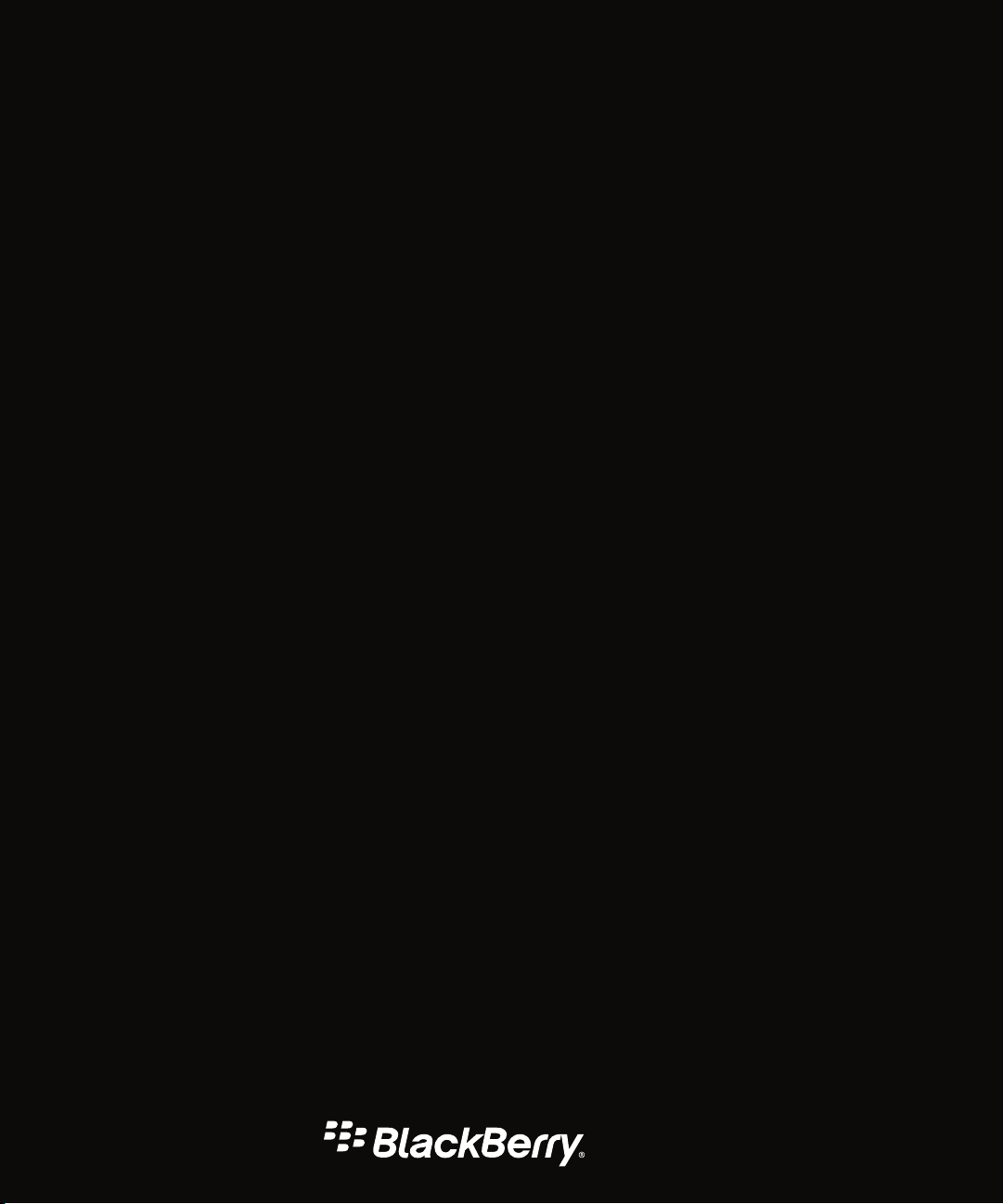
BlackBerry World Storefront
Version: 4.3
User Guide
Page 2
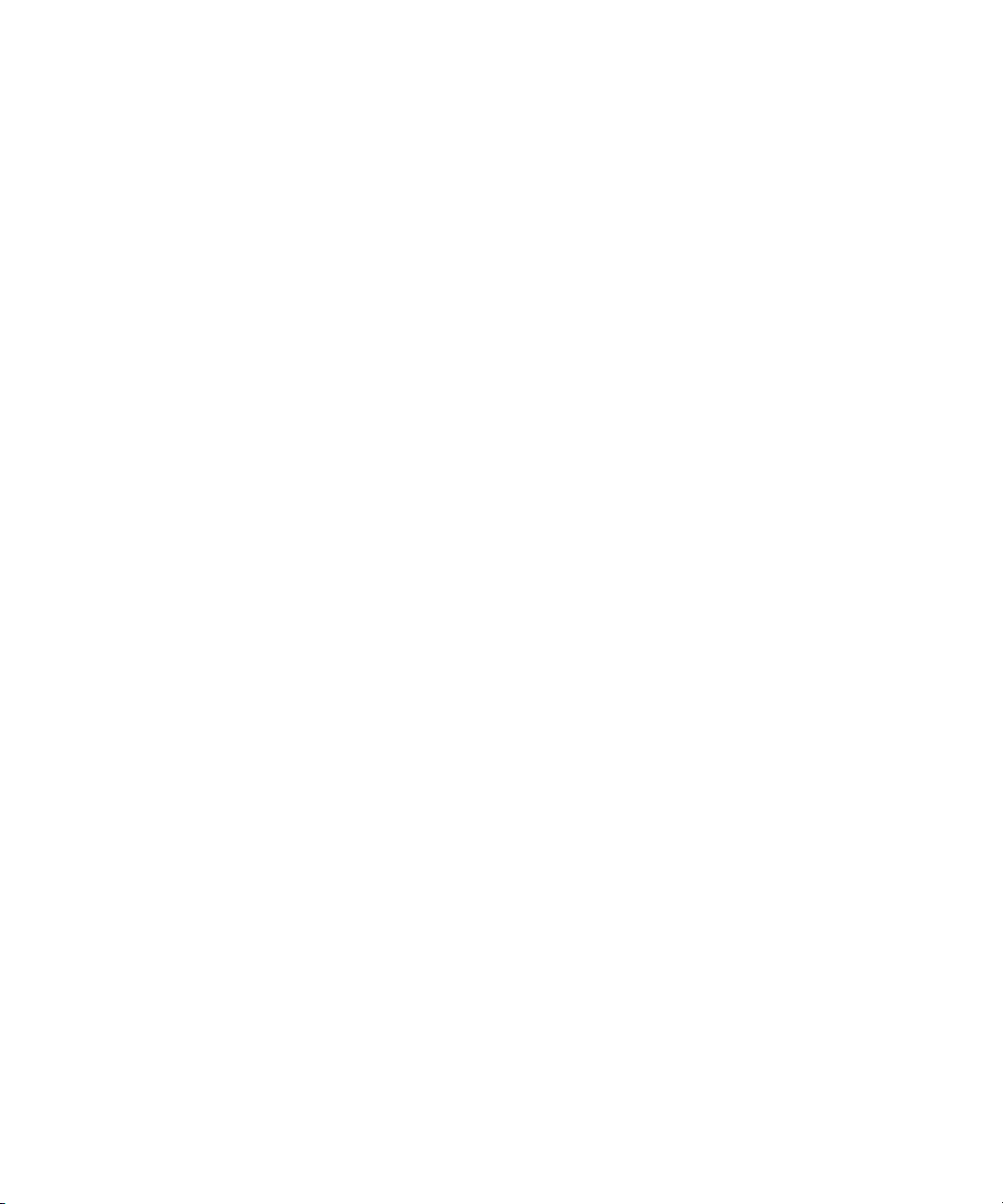
Published: 2013-02-21
SWD-20130221142618627
Page 3
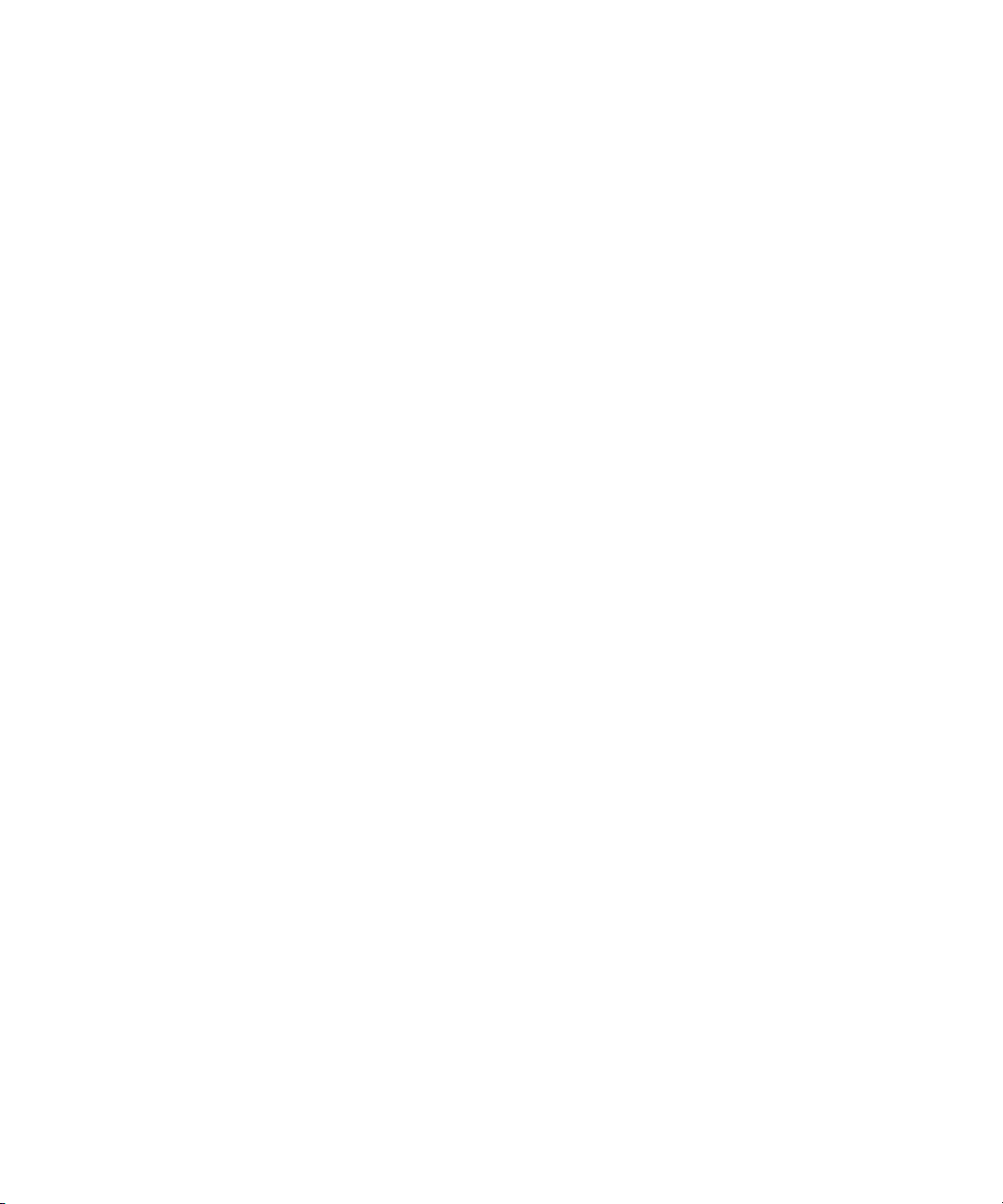
Contents
About BlackBerry World ............................................................................................................................... 5
New features and enhancements ................................................................................................................. 6
Browsing and searching ............................................................................................................................... 7
Search for a specific app .............................................................................................................................. 7
Sort or filter apps while searching or browsing ............................................................................................... 7
Hide apps intended for adult, mature, or teen audiences ............................................................................... 7
Managing your BlackBerry ID account .......................................................................................................... 8
About the BlackBerry ID ............................................................................................................................... 8
Create a BlackBerry ID ................................................................................................................................. 8
Buying and downloading .............................................................................................................................. 9
About downloading apps .............................................................................................................................. 9
Download a free app ..................................................................................................................................... 9
Buy an app ................................................................................................................................................... 9
Change your payment method .................................................................................................................... 10
Pause downloading an app ......................................................................................................................... 10
Write a review for an app ............................................................................................................................ 10
Share an app .............................................................................................................................................. 10
Update an app ........................................................................................................................................... 11
Check the amount of available storage for apps ........................................................................................... 11
Managing apps ........................................................................................................................................... 12
Sort your apps ............................................................................................................................................ 12
Select multiple apps ................................................................................................................................... 12
About deleting and reinstalling apps ........................................................................................................... 12
Delete an app ............................................................................................................................................. 12
Reinstall one or all apps .............................................................................................................................. 13
Share your apps ......................................................................................................................................... 13
Page 4
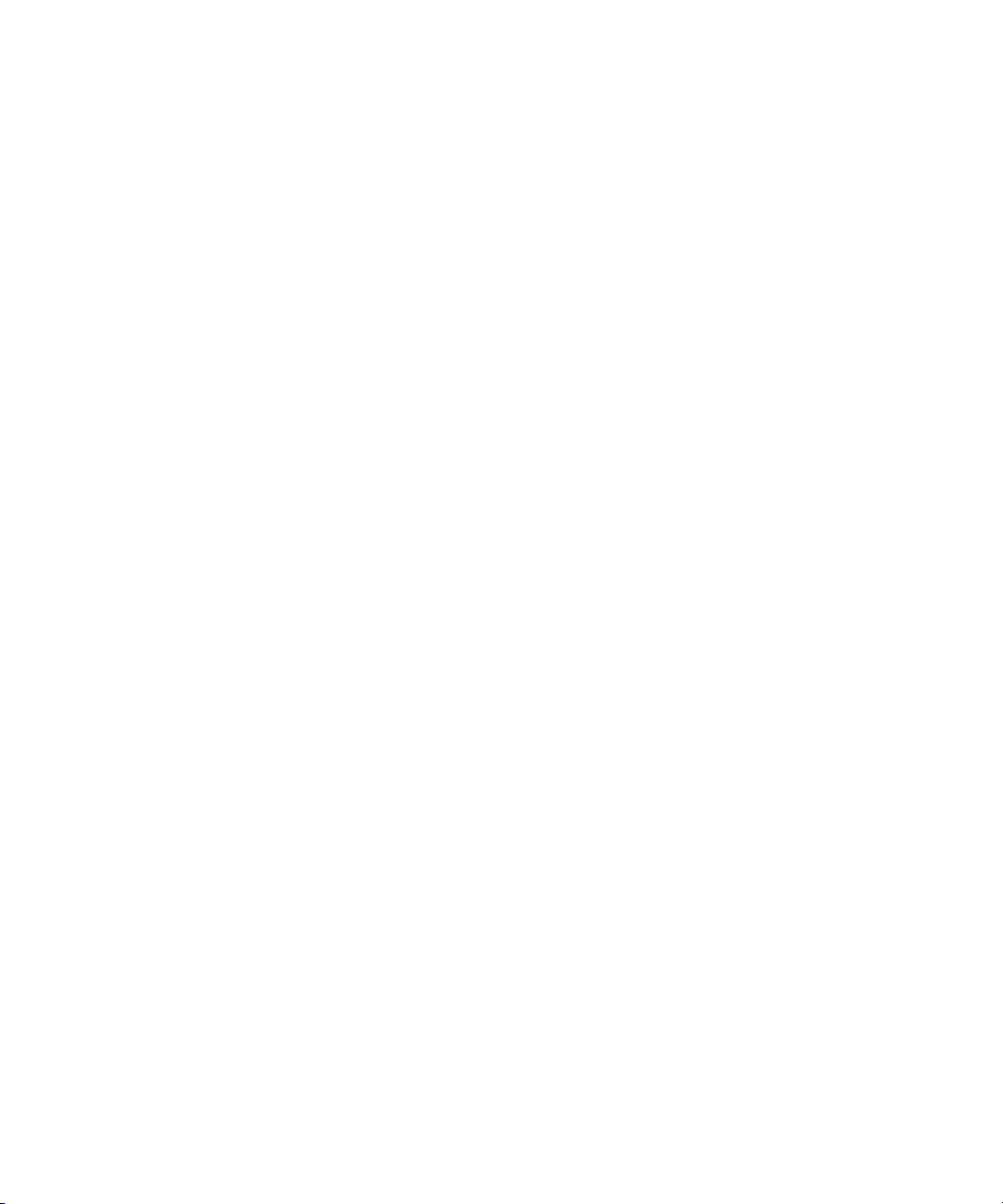
About wishlists ........................................................................................................................................... 14
Wishlist an app ........................................................................................................................................... 14
View and share your wishlist ....................................................................................................................... 14
Frequently asked questions ........................................................................................................................ 15
Where can I download BlackBerry World? ................................................................................................... 15
I can't find an app that I downloaded .......................................................................................................... 15
What happens to my downloaded apps when I switch to a new BlackBerry device? ...................................... 15
Why can't I see all the apps for sale or download on BlackBerry World on my device? ................................... 15
Can I download apps in the BlackBerry World storefront elsewhere? ............................................................ 16
What's the difference between apps that I purchase and apps I subscribe to? .............................................. 16
Why do I receive an error message when I log in using my BlackBerry ID? .................................................... 16
How do I get support for an app .................................................................................................................. 16
Legal notice ............................................................................................................................................... 17
Page 5

User Guide About BlackBerry World
About BlackBerry World
BlackBerry World allows you to search for and download apps for your BlackBerry device. From BlackBerry World, you can
browse featured and top downloaded apps, such as games, social networking applications, and productivity applications.
You can view apps by category and search by keyword. You can also read and write reviews and recommend apps to
others.
You can buy and download apps over the wireless network to your device. Apps that you buy or download are stored in
BlackBerry World on the My World screen.
5
Page 6
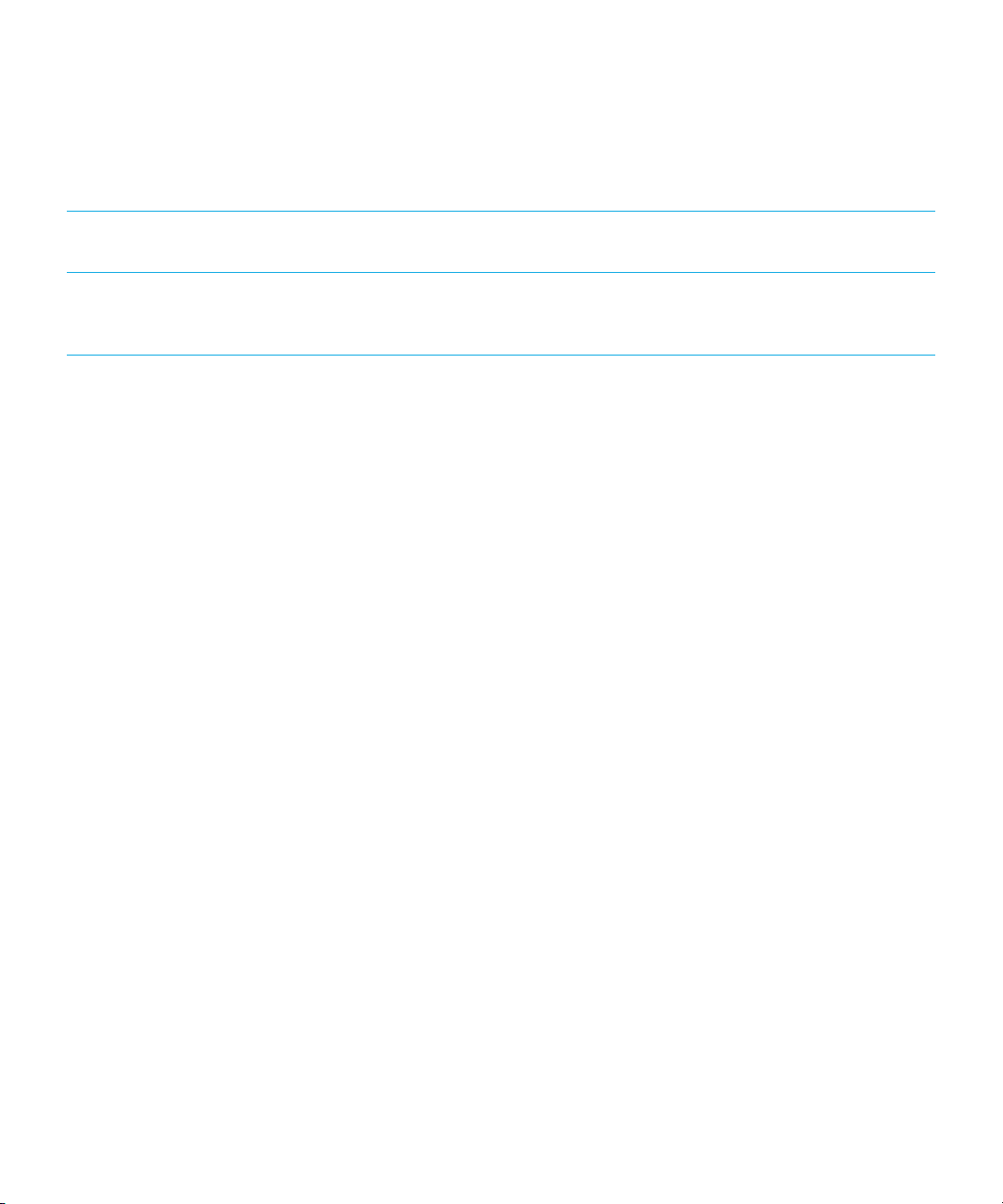
User Guide New features and enhancements
New features and enhancements
The new features and enhancements for BlackBerry World version 4.3 include the following items:
BlackBerry World Previously known as BlackBerry App World, the storefront still offers countless
apps, games, movies, and more for your BlackBerry device.
Context menus BlackBerry World offers easier access to popular menu items. By pressing and
holding an application icon on the My World screen, some menu items, such as
adding reviews, sharing, and deleting, are available without using the Menu key.
6
Page 7

User Guide Browsing and searching
Browsing and searching
Search for a specific app
You can search for an app by the app name or by a keyword.
1. On the BlackBerry World home screen, do any of the following:
• To search the entire storefront, click the Search BlackBerry World field and type an app name or keyword.
• To search for apps within a category, click a category icon. Click the Search icon. In the Search field, type an app
name or keyword.
Sort or filter apps while searching or browsing
1. In a list of apps, do any of the following:
• To sort the apps, at the top right of the screen, click the Sort icon. Click a sorting type.
• To filter the list by app type, at the top of the screen, click Show All. Click an app type.
To sort apps in reverse order, click the Sort icon. Click the sorting type again.
Hide apps intended for adult, mature, or teen audiences
Each app in BlackBerry World is assigned a rating based on the audience that it's intended for. You can filter what content
you see in BlackBerry World and lock your settings using a four-digit password.
1. Click My Account > Content Controls.
2. Choose the type of content that you want to see.
3. To lock the settings, click Lock Settings. Type a four-digit password.
4. Press the Menu key > click Save.
7
Page 8

User Guide Managing your BlackBerry ID account
Managing your BlackBerry ID account
About the BlackBerry ID
Your BlackBerry ID username and password gives you access to BlackBerry websites, apps, and services, and helps you
transfer information when you change devices. One BlackBerry ID should be used for all your BlackBerry devices. After you
create a BlackBerry ID, you can use a single email address and password to log in to any BlackBerry product that supports
BlackBerry ID.
You can create a BlackBerry ID or obtain more information about BlackBerry ID on www.blackberry.com/bbid. You can also
create your BlackBerry ID from the BlackBerry Protect website, the BlackBerry Protect application on your BlackBerry
device, or BlackBerry World. BlackBerry World uses BlackBerry ID.
You can use any email address for your BlackBerry ID; you don't have to use an email address that you have added to your
device. If you have a username and password that you use to manage email addresses on your device, that username is
separate from your BlackBerry ID.
Create a BlackBerry ID
The first time you open BlackBerry World, you can create a BlackBerry ID.
1. On the BlackBerry World home screen, click My World.
2. Click Create a new BlackBerry ID.
3. Complete the instructions on the screen.
4. Click Sign up.
8
Page 9

User Guide Buying and downloading
Buying and downloading
About downloading apps
You can download different types of apps such as applications, games, and themes for your BlackBerry device using
BlackBerry World.
BlackBerry World is designed to prioritize available network connections and, if both types of networks are available,
automatically chooses an authenticated Wi-Fi network over a wireless network for downloading apps. Downloading apps
over the wireless network can affect your wireless data usage. Check with your wireless service provider to determine the
additional costs that might be associated with downloading and using BlackBerry World.
You can find and open your downloaded apps on the My World screen. You can also find downloaded apps on the home
screen of your device, or in one of the following folders on the home screen of your device: Downloads, Games,
Applications, or Instant Messaging.
Download a free app
You must log in to BlackBerry World with your BlackBerry ID before you can download free apps.
1. Click a free app.
2. Click Download.
You can find and open your downloaded apps on the My World screen. You can also find downloaded apps on the home
screen of your BlackBerry device, or in one of the following folders on the home screen of your device: Downloads, Games,
Applications, or Instant Messaging.
Buy an app
You must be logged in to BlackBerry World and supply your BlackBerry ID and BlackBerry ID password before you
purchase an app.
1. Click an app.
2. Click the price.
3. Enter your device password.
4. Enter your BlackBerry ID password.
You can find and open your downloaded apps on the My World screen. You can also find downloaded apps on the home
screen of your BlackBerry device, or in one of the following folders on the home screen of your device: Downloads, Games,
Applications, or Instant Messaging.
9
Page 10

User Guide Buying and downloading
Change your payment method
You can choose to pay for apps on BlackBerry World using a PayPal account, a credit card, or by including purchases on
the bill that you receive from your wireless service provider. Depending on your wireless service provider, country, or
organization, this feature might not be supported.
1. On the BlackBerry World home screen, click My Account > Payment Options.
2. Enter your BlackBerry ID.
3. Select a payment option.
4. Click Next.
5. Complete the instructions on the screen.
Pause downloading an app
1. On the My World screen, press the Menu key.
2. Click Pause.
To resume downloading an app, click Resume.
Write a review for an app
You can write reviews for apps that you have downloaded. You can only write one review for each app.
1. On the My World screen, highlight an app.
2. Press the Menu key > Add a Review.
3. Complete the instructions on the screen.
4. Click Submit Review.
Share an app
You can share an app with someone by sending different types of messages, such as an email message, text message,
Tweet, or Facebook message.
1. Click an app.
2. Scroll to a sharing option.
10
Page 11

User Guide Buying and downloading
Update an app
When an update is available for an app that you have downloaded, an indicator appears on BlackBerry World icon. An
indicator also appears beside the app on the My World screen and its status changes to Upgrade Available.
Depending on the app, you might have to pay an additional charge for the update.
1. On the My World screen, in the Installed drop-down list, click Upgrades.
• To update all of the apps on the Upgrades screen, click Upgrade all.
• To update a single app, click an app. Click Upgrade.
2. If necessary, to buy the update, complete the instructions on the screen.
Check the amount of available storage for apps
1. On the Featured Items screen, click My World.
2. Press the Menu key > Show Available Storage.
The storage status bar at the top of the screen displays the amount of available application storage.
To hide the storage status bar, on the My World screen, press the Menu key > Show Available Storage.
11
Page 12

User Guide Managing apps
Managing apps
Sort your apps
You can sort apps by different options, such as Installed, Uninstalled, Upgrades, Wishlists, and Subscriptions.
1. On the My World screen, in the Installed drop-down list, click any option.
Select multiple apps
You can select and perform tasks on multiple apps, such as installing, reinstalling, or deleting.
1. On the My World screen, in the Installed drop-down list, click any option.
2. Click Menu > Select Items.
3. Select the apps.
4. Click Menu and click an option.
About deleting and reinstalling apps
Apps that you download are stored in BlackBerry World and appear on the My World screen. To make space available for
other apps, you can delete some of your existing apps permanently or you can save them to reinstall later at no additional
charge for the apps. Additional network charges might apply when you reinstall apps.
You can remove and reinstall apps as many times as you want to on the same BlackBerry device, unless you permanently
delete the apps. You can reinstall apps that you bought on up to four additional devices each year without paying for the
apps again.
Delete an app
1. On the My World screen, highlight an app.
2. Press the Menu key > Delete.
• To remove the app from your list of installed apps, click Uninstall.
• To permanently delete the app, click Delete.
If you uninstall the app, the status of the app changes to Uninstalled. If you permanently delete the app, it can be
repurchased or downloaded again through BlackBerry World.
12
Page 13

User Guide Managing apps
Reinstall one or all apps
If you switch to a different BlackBerry device or delete all of the data from your device, you can reinstall all of the apps that
you bought on BlackBerry World. You can remove and reinstall apps as many times as you want on the same device, and
you can install apps that you bought on up to four additional devices each year without paying for apps again. You must be
logged in to BlackBerry World with your BlackBerry ID to reinstall apps.
1. On the My World screen, in the Installed drop-down list, click Uninstalled.
• To reinstall all apps, click Reinstall All.
• To reinstall one app, press the Menu key > Reinstall. If an update is available and you want to update the app, click
Upgrade. If an update is available, but you don't want to update the app, click Reinstall.
Share your apps
You can share an app or list of installed apps by sending different types of messages, such as an email message, text
message, Tweet, or Facebook message.
Before you begin: If you use NFC to share apps, both BlackBerry devices must support NFC technology and it must be
turned on. To turn on NFC technology, on the home screen of your device, click the connections area at the top of the
screen and select the NFC checkbox.
1. On the BlackBerry World home screen, click My World.
2. Press the Menu key:
• To share your entire list, click Share Installed List.
• To share a single app, click Share and click an option.
If you use NFC to share your apps, align the backs of the devices and follow the instructions on the screen.
13
Page 14

User Guide About wishlists
About wishlists
You can add the apps you love to a wishlist.
Wishlist an app
1. Click an app.
2. Click the Add to Wishlist icon at the top of the screen.
View and share your wishlist
1. On the My World screen, in the Installed drop-down list, click Wishlist.
• To share all items on your wishlist, press the Menu key > Share List. Click an option.
• To share a single wishlist item, click the app and scroll to the bottom of the screen to click an option.
14
Page 15

User Guide Frequently asked questions
Frequently asked questions
Where can I download BlackBerry World?
You can download BlackBerry World or manually update your existing version of BlackBerry World by visiting
www.mobile.blackberry.com from your BlackBerry device, or by visiting www.blackberry.com/blackberryworld from a
computer.
I can't find an app that I downloaded
The apps that you download from BlackBerry World are located on the My World screen.
On the BlackBerry World home screen, click My World.
What happens to my downloaded apps when I switch to a new BlackBerry device?
When you use your existing BlackBerry ID to log in to the BlackBerry World storefront on your new device, you can reinstall
your apps on your new BlackBerry device on the My World screen. You can reinstall apps that you bought on up to four
additional devices each year without paying for the apps again. Apps that you archived on a media card can also be
reinstalled on the My World screen. Additional data charges might apply to reinstall apps.
Why can't I see all the apps for sale or download on BlackBerry World on my device?
Some apps that are listed on BlackBerry World on a computer might not be listed in BlackBerry World on your BlackBerry
device, because they might not be available for your current device. BlackBerry World is designed to display only the apps
that are available for your current device and BlackBerry Device Software.
15
Page 16

User Guide Frequently asked questions
Can I download apps in the BlackBerry World storefront elsewhere?
Yes, you can also buy and download apps from the BlackBerry World storefront on a computer. Depending on the company
who created the app, you might also be able to buy or download apps from the company's website.
What's the difference between apps that I purchase and apps I subscribe to?
You might be required to pay a recurring subscription fee for some apps that you download from BlackBerry World or for
additional apps found within some apps that you have already downloaded or purchased. Subscriptions can be renewed
after 7 days or 30 days, depending on the app and the provider. Your subscription is automatically renewed until you
cancel your subscription. BlackBerry World is designed to send you an email notification before each subscription is
renewed as well as an email notification once the renewal is complete. You can view all of your subscriptions and cancel
your subscriptions on the My World screen.
Why do I receive an error message when I log in using my BlackBerry ID?
If you receive an error message when you attempt to log in using your BlackBerry ID, you might have to wait a few moments
and attempt to log in again. You can also connect to a Wi-Fi network and attempt to log in again.
How do I get support for an app
You should contact the company who created the app to obtain support. In many cases, support information is provided on
the app's Summary screen.
1. On the BlackBerry World home screen, click My World.
2. Click the app.
3. On the Summary screen, scroll to the bottom of the page for a website link or support contact information.
16
Page 17

User Guide Legal notice
Legal notice
©
2013 Research In Motion Limited. All rights reserved. BlackBerry®, RIM®, Research In Motion®, and related trademarks,
names, and logos are the property of Research In Motion Limited and are registered and/or used in the U.S. and countries
around the world.
Facebook is a trademark of Facebook, Inc. PayPal is a trademark of PayPal, Inc. Twitter is a trademark of Twitter, Inc. Wi-Fi
is a trademark of the Wi-Fi Alliance. All other trademarks are the property of their respective owners.
This documentation including all documentation incorporated by reference herein such as documentation provided or
made available at www.blackberry.com/go/docs is provided or made accessible "AS IS" and "AS AVAILABLE" and without
condition, endorsement, guarantee, representation, or warranty of any kind by Research In Motion Limited and its affiliated
companies ("RIM") and RIM assumes no responsibility for any typographical, technical, or other inaccuracies, errors, or
omissions in this documentation. In order to protect RIM proprietary and confidential information and/or trade secrets, this
documentation may describe some aspects of RIM technology in generalized terms. RIM reserves the right to periodically
change information that is contained in this documentation; however, RIM makes no commitment to provide any such
changes, updates, enhancements, or other additions to this documentation to you in a timely manner or at all.
This documentation might contain references to third-party sources of information, hardware or software, products or
services including components and content such as content protected by copyright and/or third-party websites
(collectively the "Third Party Products and Services"). RIM does not control, and is not responsible for, any Third Party
Products and Services including, without limitation the content, accuracy, copyright compliance, compatibility,
performance, trustworthiness, legality, decency, links, or any other aspect of Third Party Products and Services. The
inclusion of a reference to Third Party Products and Services in this documentation does not imply endorsement by RIM of
the Third Party Products and Services or the third party in any way.
EXCEPT TO THE EXTENT SPECIFICALLY PROHIBITED BY APPLICABLE LAW IN YOUR JURISDICTION, ALL CONDITIONS,
ENDORSEMENTS, GUARANTEES, REPRESENTATIONS, OR WARRANTIES OF ANY KIND, EXPRESS OR IMPLIED,
INCLUDING WITHOUT LIMITATION, ANY CONDITIONS, ENDORSEMENTS, GUARANTEES, REPRESENTATIONS OR
WARRANTIES OF DURABILITY, FITNESS FOR A PARTICULAR PURPOSE OR USE, MERCHANTABILITY, MERCHANTABLE
QUALITY, NON-INFRINGEMENT, SATISFACTORY QUALITY, OR TITLE, OR ARISING FROM A STATUTE OR CUSTOM OR A
COURSE OF DEALING OR USAGE OF TRADE, OR RELATED TO THE DOCUMENTATION OR ITS USE, OR PERFORMANCE
OR NON-PERFORMANCE OF ANY SOFTWARE, HARDWARE, SERVICE, OR ANY THIRD PARTY PRODUCTS AND SERVICES
REFERENCED HEREIN, ARE HEREBY EXCLUDED. YOU MAY ALSO HAVE OTHER RIGHTS THAT VARY BY STATE OR
PROVINCE. SOME JURISDICTIONS MAY NOT ALLOW THE EXCLUSION OR LIMITATION OF IMPLIED WARRANTIES AND
CONDITIONS. TO THE EXTENT PERMITTED BY LAW, ANY IMPLIED WARRANTIES OR CONDITIONS RELATING TO THE
DOCUMENTATION TO THE EXTENT THEY CANNOT BE EXCLUDED AS SET OUT ABOVE, BUT CAN BE LIMITED, ARE
HEREBY LIMITED TO NINETY (90) DAYS FROM THE DATE YOU FIRST ACQUIRED THE DOCUMENTATION OR THE ITEM
THAT IS THE SUBJECT OF THE CLAIM.
TO THE MAXIMUM EXTENT PERMITTED BY APPLICABLE LAW IN YOUR JURISDICTION, IN NO EVENT SHALL RIM BE
LIABLE FOR ANY TYPE OF DAMAGES RELATED TO THIS DOCUMENTATION OR ITS USE, OR PERFORMANCE OR NONPERFORMANCE OF ANY SOFTWARE, HARDWARE, SERVICE, OR ANY THIRD PARTY PRODUCTS AND SERVICES
REFERENCED HEREIN INCLUDING WITHOUT LIMITATION ANY OF THE FOLLOWING DAMAGES: DIRECT,
CONSEQUENTIAL, EXEMPLARY, INCIDENTAL, INDIRECT, SPECIAL, PUNITIVE, OR AGGRAVATED DAMAGES, DAMAGES
17
Page 18

User Guide Legal notice
FOR LOSS OF PROFITS OR REVENUES, FAILURE TO REALIZE ANY EXPECTED SAVINGS, BUSINESS INTERRUPTION,
LOSS OF BUSINESS INFORMATION, LOSS OF BUSINESS OPPORTUNITY, OR CORRUPTION OR LOSS OF DATA,
FAILURES TO TRANSMIT OR RECEIVE ANY DATA, PROBLEMS ASSOCIATED WITH ANY APPLICATIONS USED IN
CONJUNCTION WITH RIM PRODUCTS OR SERVICES, DOWNTIME COSTS, LOSS OF THE USE OF RIM PRODUCTS OR
SERVICES OR ANY PORTION THEREOF OR OF ANY AIRTIME SERVICES, COST OF SUBSTITUTE GOODS, COSTS OF
COVER, FACILITIES OR SERVICES, COST OF CAPITAL, OR OTHER SIMILAR PECUNIARY LOSSES, WHETHER OR NOT
SUCH DAMAGES WERE FORESEEN OR UNFORESEEN, AND EVEN IF RIM HAS BEEN ADVISED OF THE POSSIBILITY OF
SUCH DAMAGES.
TO THE MAXIMUM EXTENT PERMITTED BY APPLICABLE LAW IN YOUR JURISDICTION, RIM SHALL HAVE NO OTHER
OBLIGATION, DUTY, OR LIABILITY WHATSOEVER IN CONTRACT, TORT, OR OTHERWISE TO YOU INCLUDING ANY
LIABILITY FOR NEGLIGENCE OR STRICT LIABILITY.
THE LIMITATIONS, EXCLUSIONS, AND DISCLAIMERS HEREIN SHALL APPLY: (A) IRRESPECTIVE OF THE NATURE OF
THE CAUSE OF ACTION, DEMAND, OR ACTION BY YOU INCLUDING BUT NOT LIMITED TO BREACH OF CONTRACT,
NEGLIGENCE, TORT, STRICT LIABILITY OR ANY OTHER LEGAL THEORY AND SHALL SURVIVE A FUNDAMENTAL
BREACH OR BREACHES OR THE FAILURE OF THE ESSENTIAL PURPOSE OF THIS AGREEMENT OR OF ANY REMEDY
CONTAINED HEREIN; AND (B) TO RIM AND ITS AFFILIATED COMPANIES, THEIR SUCCESSORS, ASSIGNS, AGENTS,
SUPPLIERS (INCLUDING AIRTIME SERVICE PROVIDERS), AUTHORIZED RIM DISTRIBUTORS (ALSO INCLUDING AIRTIME
SERVICE PROVIDERS) AND THEIR RESPECTIVE DIRECTORS, EMPLOYEES, AND INDEPENDENT CONTRACTORS.
IN ADDITION TO THE LIMITATIONS AND EXCLUSIONS SET OUT ABOVE, IN NO EVENT SHALL ANY DIRECTOR,
EMPLOYEE, AGENT, DISTRIBUTOR, SUPPLIER, INDEPENDENT CONTRACTOR OF RIM OR ANY AFFILIATES OF RIM
HAVE ANY LIABILITY ARISING FROM OR RELATED TO THE DOCUMENTATION.
Prior to subscribing for, installing, or using any Third Party Products and Services, it is your responsibility to ensure that
your airtime service provider has agreed to support all of their features. Some airtime service providers might not offer
Internet browsing functionality with a subscription to the BlackBerry® Internet Service. Check with your service provider for
availability, roaming arrangements, service plans and features. Installation or use of Third Party Products and Services with
RIM's products and services may require one or more patent, trademark, copyright, or other licenses in order to avoid
infringement or violation of third party rights. You are solely responsible for determining whether to use Third Party
Products and Services and if any third party licenses are required to do so. If required you are responsible for acquiring
them. You should not install or use Third Party Products and Services until all necessary licenses have been acquired. Any
Third Party Products and Services that are provided with RIM's products and services are provided as a convenience to you
and are provided "AS IS" with no express or implied conditions, endorsements, guarantees, representations, or warranties
of any kind by RIM and RIM assumes no liability whatsoever, in relation thereto. Your use of Third Party Products and
Services shall be governed by and subject to you agreeing to the terms of separate licenses and other agreements
applicable thereto with third parties, except to the extent expressly covered by a license or other agreement with RIM.
Certain features outlined in this documentation require a minimum version of BlackBerry Enterprise Server, BlackBerry
Desktop Software, and/or BlackBerry Device Software.
The terms of use of any RIM product or service are set out in a separate license or other agreement with RIM applicable
thereto. NOTHING IN THIS DOCUMENTATION IS INTENDED TO SUPERSEDE ANY EXPRESS WRITTEN AGREEMENTS OR
WARRANTIES PROVIDED BY RIM FOR PORTIONS OF ANY RIM PRODUCT OR SERVICE OTHER THAN THIS
DOCUMENTATION.
18
Page 19

User Guide Legal notice
Research In Motion Limited
295 Phillip Street
Waterloo, ON N2L 3W8
Canada
Research In Motion UK Limited
200 Bath Road
Slough, Berkshire SL1 3XE
United Kingdom
Published in Canada
19
