Blackberry 4.1.4 User Manual
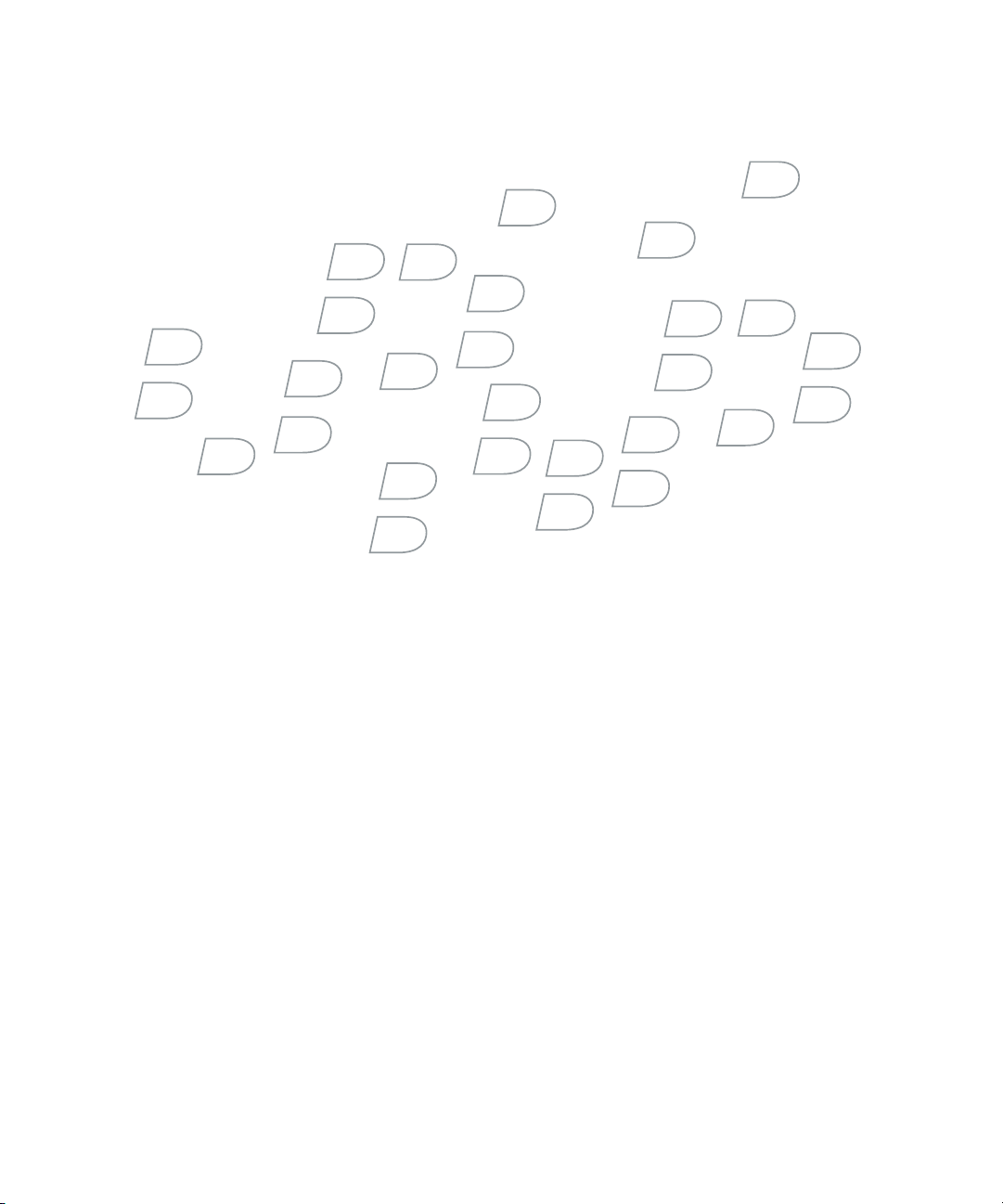
BlackBerry Enterprise Server for
Microsoft Exchange
Version 4.1.4
Upgrade Guide
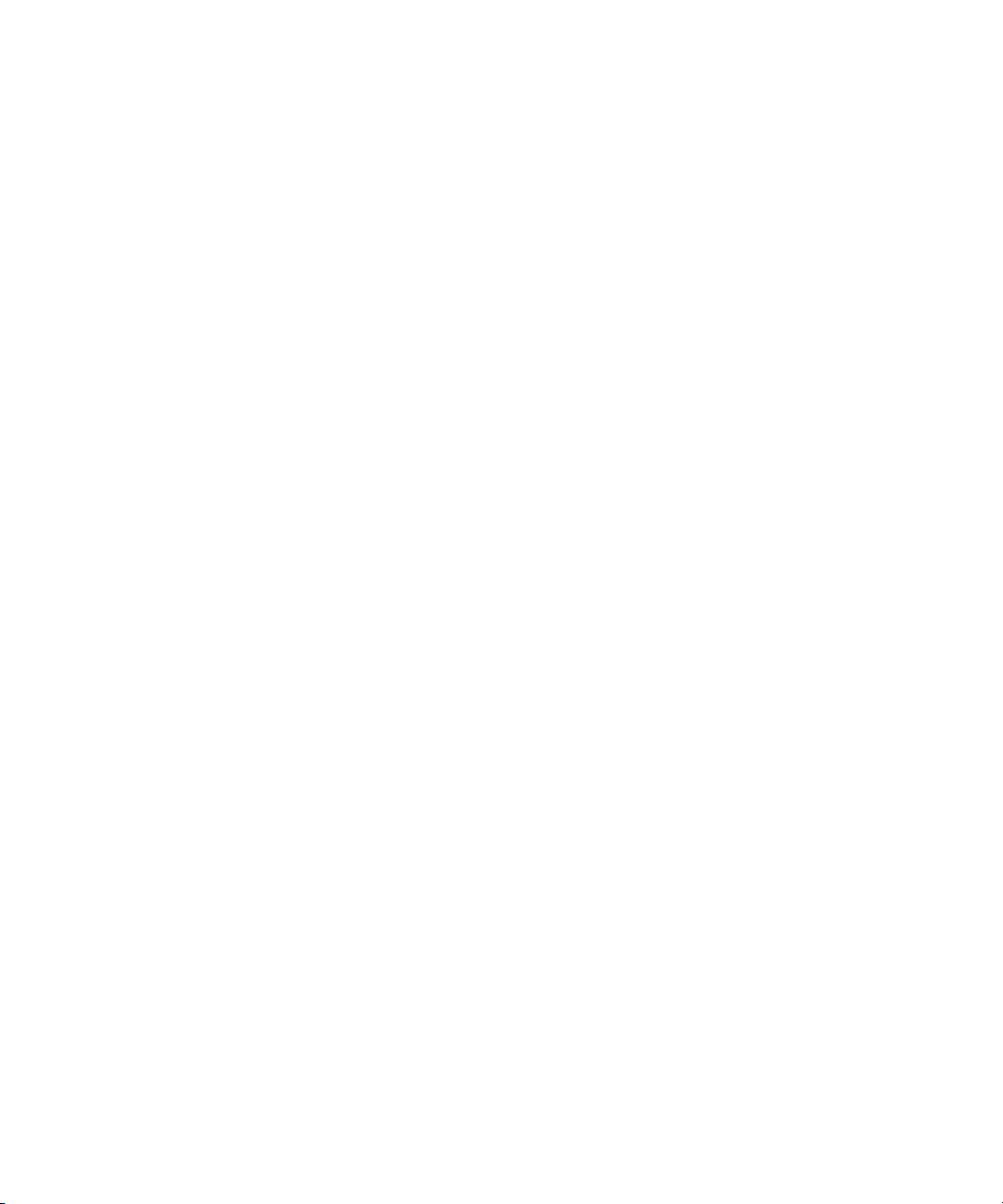
BlackBerry Enterprise Server Version 4.1.4 for Microsoft Exchange Upgrade Guide
Last modified: 25 June 2007
Document ID: 12654300 Version 4
At the time of publication, this documentation is based on BlackBerry Enterprise Server Version 4.1.4 for Microsoft Exchange.
Send us your comments on product documentation: https://www.blackberry.com/DocsFeedback.
©2007 Research In Motion Limited. All Rights Reserved. The BlackBerry and RIM families of related marks, images, and symbols are the
exclusive properties of Research In Motion Limited. RIM, Research In Motion, BlackBerry, “Always On, Always Connected” and the “envelope in
motion” symbol are registered with the U.S. Patent and Trademark Office and may be pending or registered in other countries.
Ace/Agent is a trademark of Security Dynamics Technologies, Inc. Adobe, Acrobat, and Reader are trademarks of Adobe Systems Incorporated.
IBM, Lotus, and Sametime are either registered trademarks or trademarks of International Business Machines Corporation. Java, JavaScript,
JDBC, and J2SE are trademarks of Sun Microsystems, Inc. Internet Explorer, Microsoft, SQL Server, Windows, Windows Media, Windows Server,
Outlook, and Active Directory are trademarks of Microsoft Corporation. Novell and GroupWise are trademarks of Novell, Inc. RSA and SecurID
are trademarks of RSA Security Inc. VMware is a trademark of VMware Inc. All other brands, product names, company names, trademarks and
service marks are the properties of their respective owners.
The BlackBerry device and/or associated software are protected by copyright, international treaties, and various patents, including one or more
of the following U.S. patents: 6,278,442; 6,271,605; 6,219,694; 6,075,470; 6,073,318; D445,428; D433,460; D416,256. Other patents are
registered or pending in various countries around the world. Visit www.rim.com/patents for a list of RIM [as hereinafter defined] patents.
This document is provided “as is” and Research In Motion Limited and its affiliated companies (“RIM”) assume no responsibility for any
typographical, technical, or other inaccuracies in this document. In order to protect RIM proprietary and confidential information and/or trade
secrets, this document may describe some aspects of RIM technology in generalized terms. RIM reserves the right to periodically change
information that is contained in this document; however, RIM makes no commitment to provide any such changes, updates, enhancements, or
other additions to this document to you in a timely manner or at all. RIM MAKES NO REPRESENTATIONS, WARRANTIES, CONDITIONS, OR
COVENANTS, EITHER EXPRESS OR IMPLIED (INCLUDING WITHOUT LIMITATION, ANY EXPRESS OR IMPLIED WARRANTIES OR
CONDITIONS OF FITNESS FOR A PARTICULAR PURPOSE, NON-INFRINGEMENT, MERCHANTABILITY, DURABILITY, TITLE, OR RELATED TO
THE PERFORMANCE OR NON-PERFORMANCE OF ANY SOFTWARE REFERENCED HEREIN OR PERFORMANCE OF ANY SERVICES
REFERENCED HEREIN). IN CONNECTION WITH YOUR USE OF THIS DOCUMENTATION, NEITHER RIM NOR ITS RESPECTIVE DIRECTORS,
OFFICERS, EMPLOYEES, OR CONSULTANTS SHALL BE LIABLE TO YOU FOR ANY DAMAGES WHATSOEVER BE THEY DIRECT, ECONOMIC,
COMMERCIAL, SPECIAL, CONSEQUENTIAL, INCIDENTAL, EXEMPLARY, OR INDIRECT DAMAGES, EVEN IF RIM HAS BEEN ADVISED OF THE
POSSIBILITY OF SUCH DAMAGES, INCLUDING WITHOUT LIMITATION, LOSS OF BUSINESS REVENUE OR EARNINGS, LOST DATA,
DAMAGES CAUSED BY DELAYS, LOST PROFITS, OR A FAILURE TO REALIZE EXPECTED SAVINGS.
This document might contain references to third-party sources of information, hardware or software, products or services and/or third-party
web sites (collectively the “Third-Party Information”). RIM does not control, and is not responsible for, any Third-Party Information, including,
without limitation the content, accuracy, copyright compliance, compatibility, performance, trustworthiness, legality, decency, links, or any
other aspect of Third-Party Information. The inclusion of Third-Party Information in this document does not imply endorsement by RIM of the
Third-Party Information or the third-party in any way. Installation and use of Third-Party Information with RIM's products and services may
require one or more patent, trademark, or copyright licenses in order to avoid infringement of the intellectual property rights of others. Any
dealings with Third-Party Information, including, without limitation, compliance with applicable licenses and terms and conditions, are solely
between you and the third-party. You are solely responsible for determining whether such third-party licenses are required and are responsible
for acquiring any such licenses relating to Third-Party Information. To the extent that such intellectual property licenses may
expressly recommends that you do not install or use Third-Party Information until all such applicable licenses have been acquired by you or on
your behalf. Your use of Third-Party Information shall be governed by and subject to you agreeing to the terms of the Third-Party Information
licenses. Any Third-Party Information that is provided with RIM's products and services is provided “as is”. RIM makes no representation,
be required, RIM
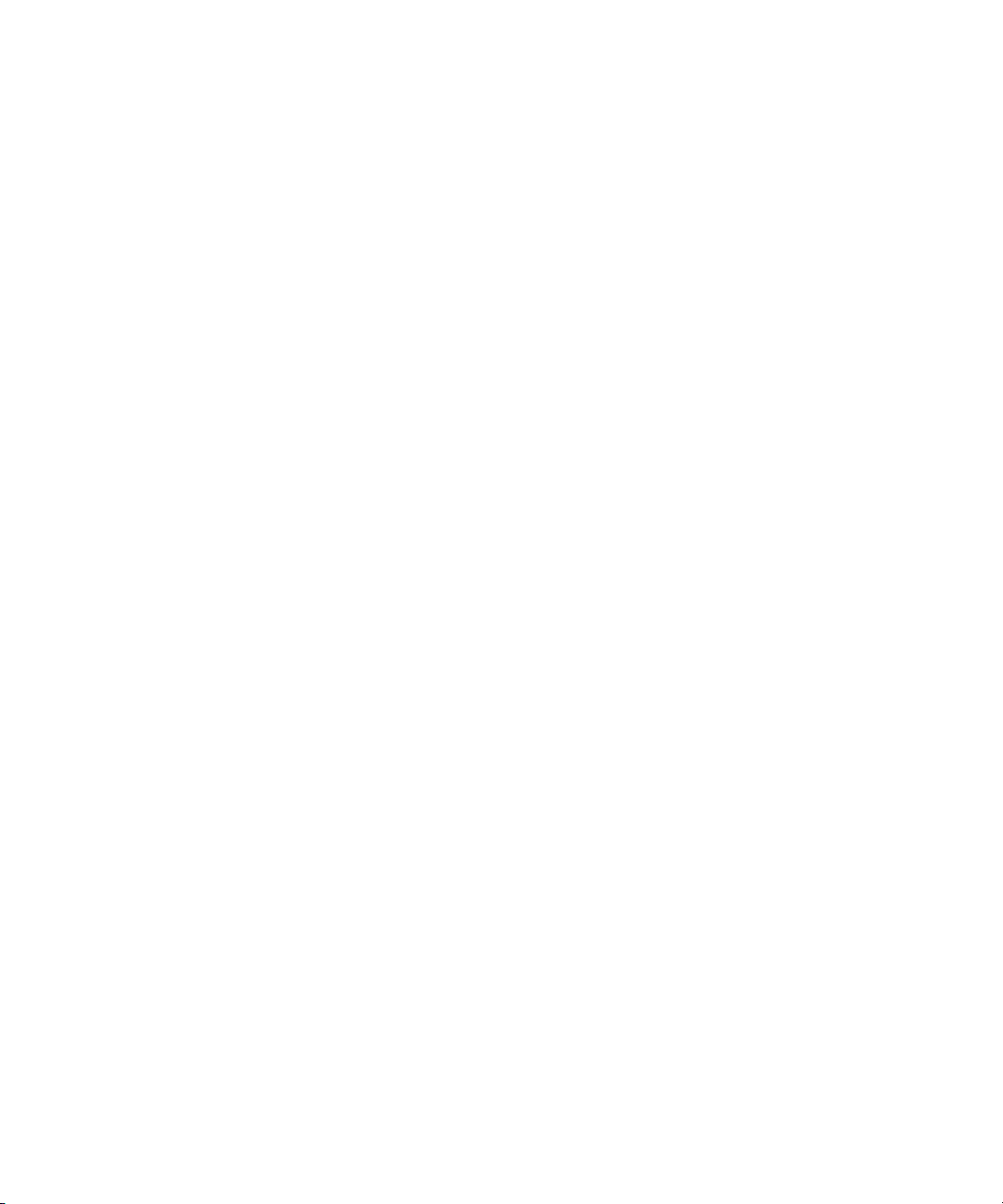
warranty or guarantee whatsoever in relation to the Third-Party Information and RIM assumes no liability whatsoever in relation to the ThirdParty Information even if RIM has been advised of the possibility of such damages or can anticipate such damages.
Research In Motion Limited
295 Phillip Street
Waterloo, ON N2L 3W8
Canada
Published in Canada
Research In Motion UK Limited
Centrum House, 36 Station Road
Egham, Surrey TW20 9LF
United Kingdom
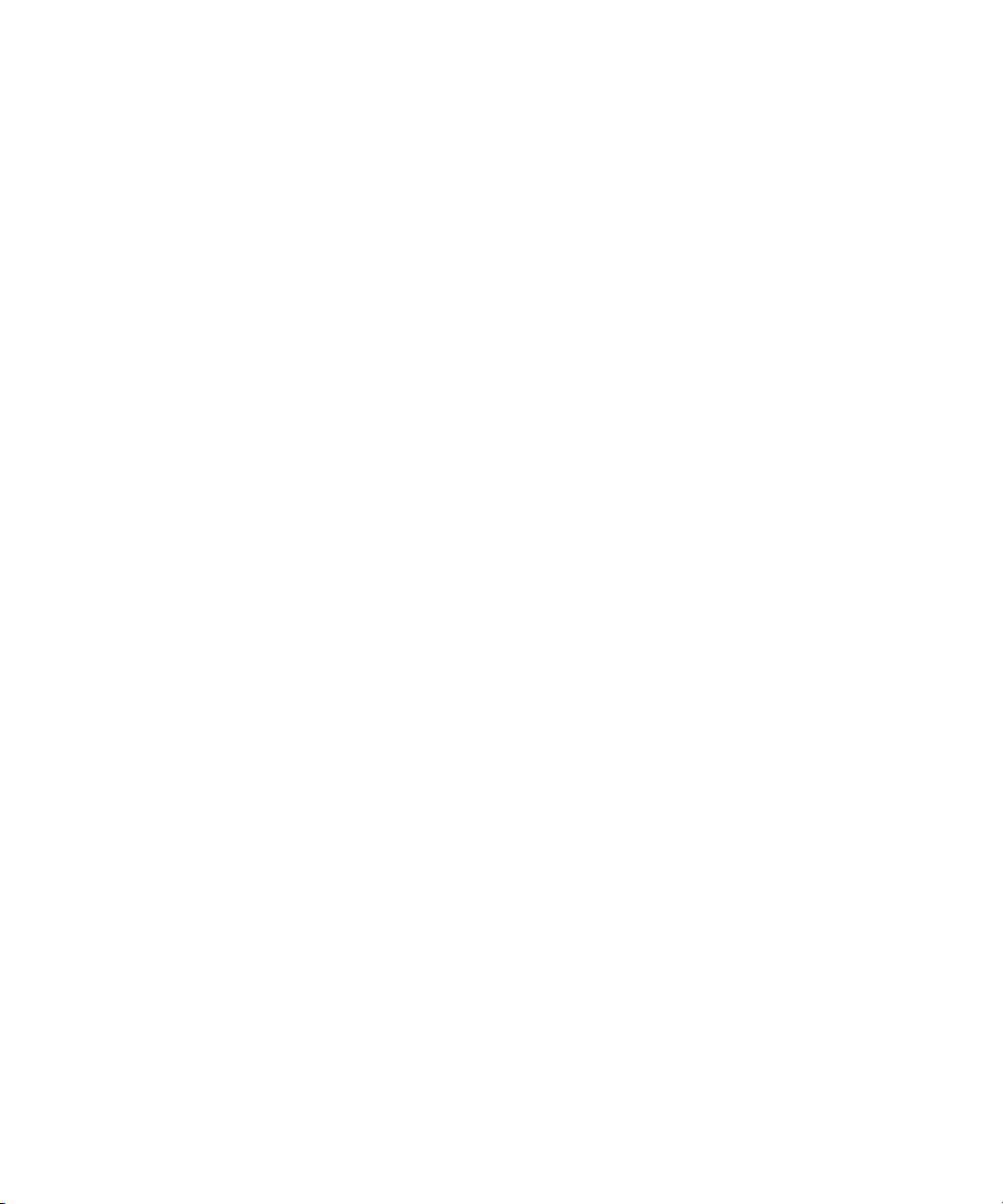
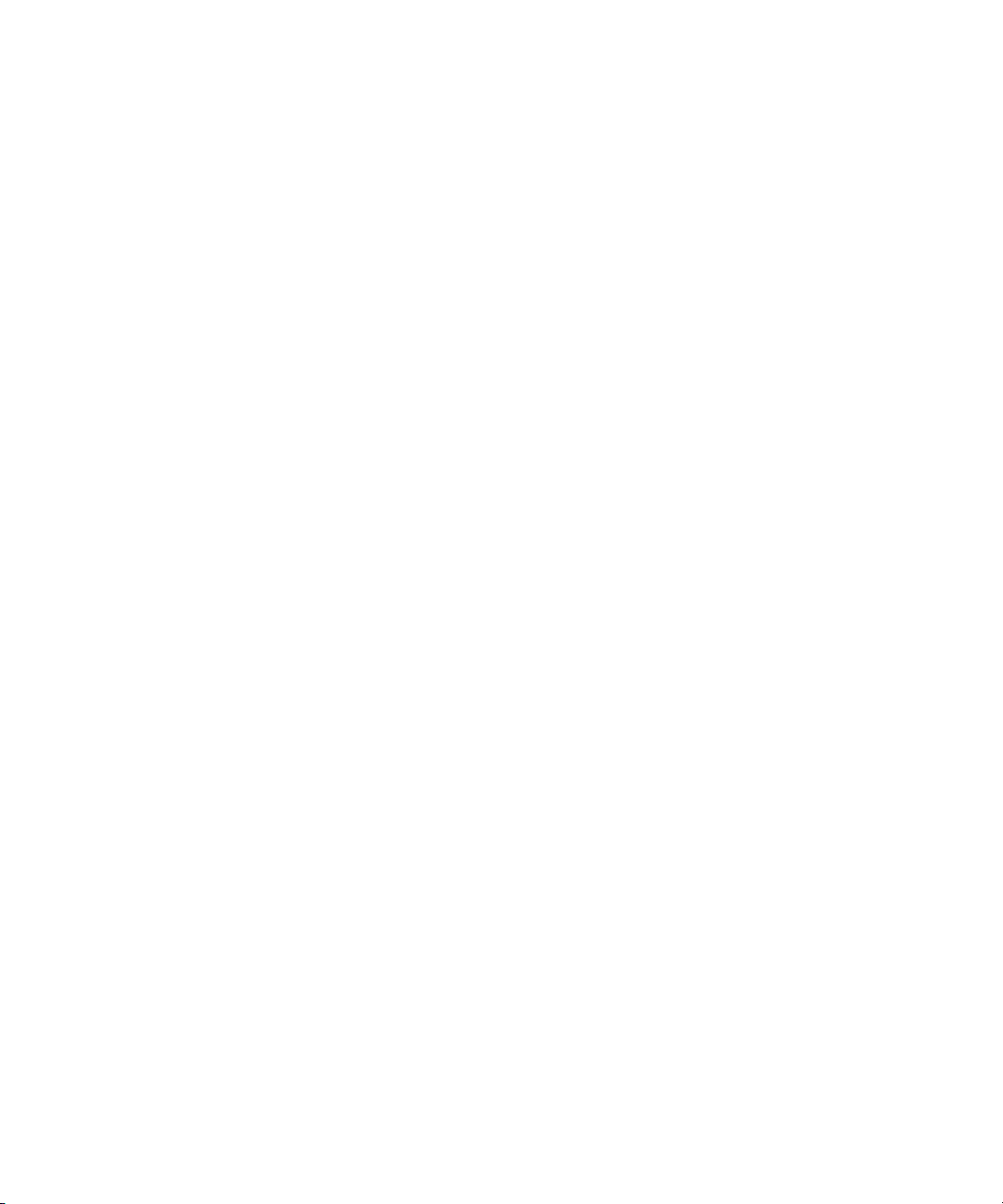
Contents
1 Planning to upgrade your BlackBerry environment.......................................................................................9
Upgrading to BlackBerry Enterprise Server Version 4.1.4..........................................................................9
Confirm the version from which you are upgrading ............................................................................9
Changes to the BlackBerry Enterprise Server Version 3.5.2 and earlier environment................... 9
Changes to the BlackBerry Enterprise Server Version 3.6 environment .........................................10
Changes to the BlackBerry Enterprise Server Version 4.0 environment .........................................10
Choosing a BlackBerry Enterprise Server upgrade option .........................................................................11
Upgrading to BlackBerry Device Software Version 4.1 and later.............................................................13
Choosing a BlackBerry Device Software upgrade option..........................................................................13
Additional upgrade resources........................................................................................................................15
2 System requirements ..........................................................................................................................................17
Hardware requirements..................................................................................................................................17
System requirements for the BlackBerry Enterprise Server......................................................................17
Checklist: Operating system requirements .........................................................................................18
Checklist: Messaging and collaboration server software requirements .........................................19
Checklist: Security support requirements ............................................................................................19
Checklist: Multilanguage support requirements................................................................................20
Checklist: Virtual machine support requirements..............................................................................20
Checklist: Additional software requirements......................................................................................20
System requirements for your corporate environment .............................................................................20
Checklist: Network environment settings ............................................................................................21
Checklist: Messaging and collaboration environment settings........................................................21
Checklist: Instant messaging environment settings...........................................................................21
Checklist: Terminal service settings .....................................................................................................22
Checklist: Database environment settings.......................................................................................... 22
System requirements for remote components ...........................................................................................23
Checklist: BlackBerry MDS Services system requirements ..............................................................24
Checklist: BlackBerry Enterprise Server with the BlackBerry MDS Services system requirements
25
Checklist: BlackBerry Attachment Service system requirements .................................................... 27
Checklist: BlackBerry Manager system requirements .......................................................................28
Checklist: BlackBerry Router system requirements ...........................................................................29
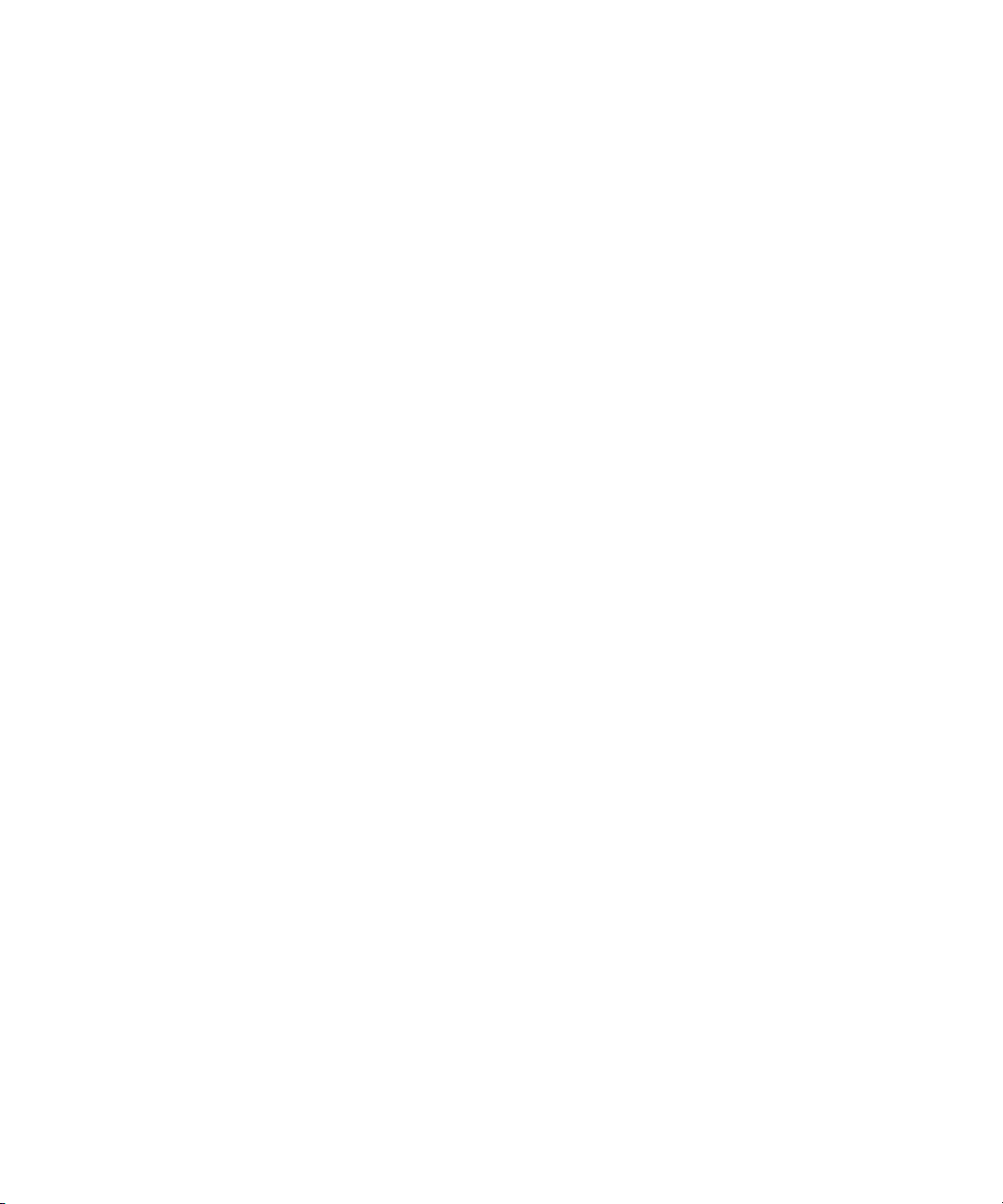
Checklist: BlackBerry MDS Connection Service system requirements...........................................29
Checklist: BlackBerry Collaboration Service system requirements.................................................30
3 Preparing your BlackBerry Enterprise Server environment for upgrade...................................................31
Preparing to upgrade from BlackBerry Enterprise Server Version 3.5.2 and earlier.............................31
Migrate BlackBerry Enterprise Server information from Microsoft Exchange 5.5 administration
extensions..................................................................................................................................................31
Perform system maintenance................................................................................................................ 32
Back up system information ..................................................................................................................33
Synchronize BlackBerry device capabilities........................................................................................33
Preparing to upgrade from BlackBerry Enterprise Server Version 3.6................................................... 33
Perform system maintenance................................................................................................................ 34
Back up system information ..................................................................................................................35
Prepare to consolidate multiple instances of the BlackBerry Enterprise Server ........................... 35
Preview the user migration ....................................................................................................................36
Standardize connections to the BlackBerry Mobile Data Service....................................................39
Synchronize BlackBerry device capabilities........................................................................................40
Preparing to upgrade from BlackBerry Enterprise Server Version 4.0...................................................40
Perform system maintenance................................................................................................................40
Back up system information ...................................................................................................................41
Back up the BlackBerry Configuration Database................................................................................41
4 Configuring your environment.........................................................................................................................43
Configuring Microsoft Exchange to support wireless calendar synchronization .................................43
Setting database permissions.......................................................................................................................43
Set Microsoft SQL Server permissions .................................................................................................44
5 Upgrading the BlackBerry Enterprise Server using an in-place process .................................................45
Checklist: Confirm the upgrade requirements...........................................................................................45
Upgrade the BlackBerry Enterprise Server.................................................................................................46
Improve the startup performance of the BlackBerry Enterprise Server .................................................46
Troubleshooting the BlackBerry Enterprise Server upgrade process .....................................................47
Resolving issues during the upgrade process.....................................................................................47
Resolving issues after the upgrade process ........................................................................................48
6 Upgrading the BlackBerry Enterprise Server using a cutover process.................................................... 49
Checklist: Confirm the upgrade preparation on the existing BlackBerry Enterprise Servers.............49
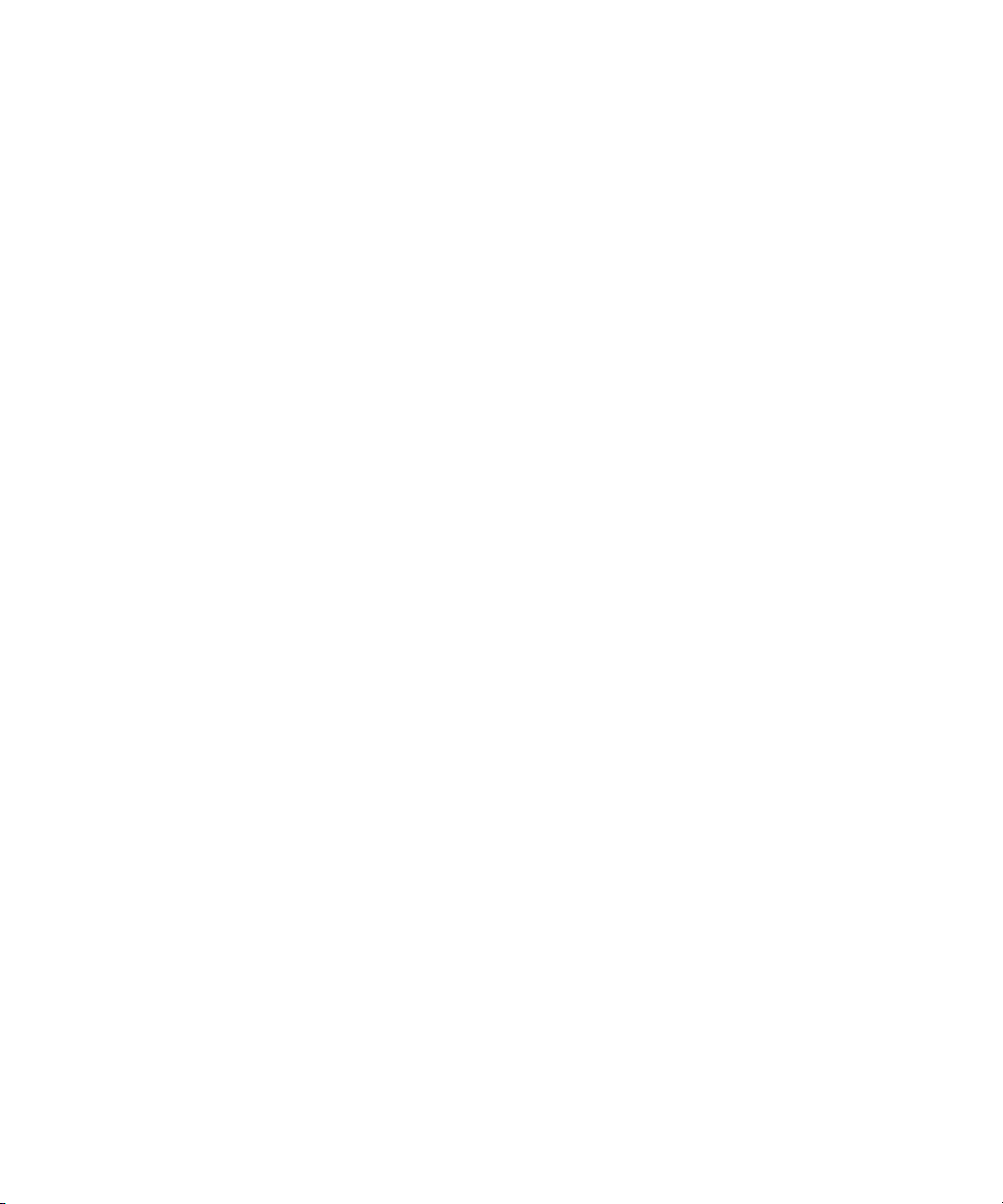
Checklist: Confirm the installation requirements on the new computer ...............................................49
Install the BlackBerry Enterprise Server Version 4.1.4 on a new computer...........................................50
Migrate the user accounts.............................................................................................................................50
Stop the old BlackBerry Enterprise Server...................................................................................................51
Improve the startup performance of the BlackBerry Enterprise Server ................................................. 52
Start the new BlackBerry Enterpriser Server..............................................................................................52
Reactivate user accounts...............................................................................................................................52
Troubleshooting the BlackBerry Enterprise Server upgrade....................................................................52
Resolving issues during the upgrade ..................................................................................................52
Resolving issues after the upgrade.......................................................................................................54
Returning user accounts to their previous BlackBerry Enterprise Server version.........................54
7 Upgrading the BlackBerry Enterprise Server using a phased process .....................................................55
Phased upgrades.............................................................................................................................................55
Managing a mixed-version environment.............................................................................................55
BlackBerry Mobile Data Service (BlackBerry MDS Connection Service) considerations.............55
BlackBerry Enterprise Server Version 4.1.2 or later considerations.................................................56
Example 1: Upgrade BlackBerry Enterprise Servers at Version 4.0.3 using a phased process........... 57
Example 2: Upgrade BlackBerry Enterprise Servers at Version 4.0 and earlier using a phased process
59
Upgrade the BlackBerry Enterprise Server at Version 4.0 and earlier and create a new BlackBerry
Configuration Database .........................................................................................................................59
Upgrade the BlackBerry Enterprise Server at Version 4.0 and earlier and keep the existing Black-
Berry Configuration Database...............................................................................................................60
8 Upgrading BlackBerry Device Software......................................................................................................... 61
Enabling users to upgrade the BlackBerry Device Software at their computers...................................61
Checklist: Confirm the upgrade requirements.....................................................................................61
Add the BlackBerry Device Software to the network drive................................................................61
Confirm that the BlackBerry Application Loader Version 4.1 appears in the network drive (recom-
mended) ....................................................................................................................................................62
Distribute the BlackBerry Desktop Software installation files (if required)...................................62
Create and send a wireless enterprise activation password.............................................................63
Send the upgrade instructions to BlackBerry device users...............................................................63
Confirm that the BlackBerry Device Software upgrade is successful .............................................64
Upgrading the BlackBerry Device Software at a central computer or kiosk.........................................64
Checklist: Confirm the upgrade requirements....................................................................................64

Add the BlackBerry Device Software to the network drive...............................................................64
Create a software configuration ...........................................................................................................64
Assign a software configuration to a user (optional).........................................................................65
Upgrade the BlackBerry Device Software ...........................................................................................65
Confirm that the upgrade is successful .............................................................................................. 66
Sending the BlackBerry Device Software upgrade to user computers.................................................. 66
Add the BlackBerry Desktop Software installation files to the network drive.............................. 66
Add the BlackBerry Device Software installation files to the network drive .................................67
Create and send a wireless enterprise activation password.............................................................67
Push the installation files to user computers......................................................................................67
Force the BlackBerry Device Software upgrade .................................................................................67
Confirm that BlackBerry Device Software upgrade was successful................................................68
Troubleshooting the BlackBerry device upgrade.......................................................................................68
Resolving issues during the upgrade ...................................................................................................68
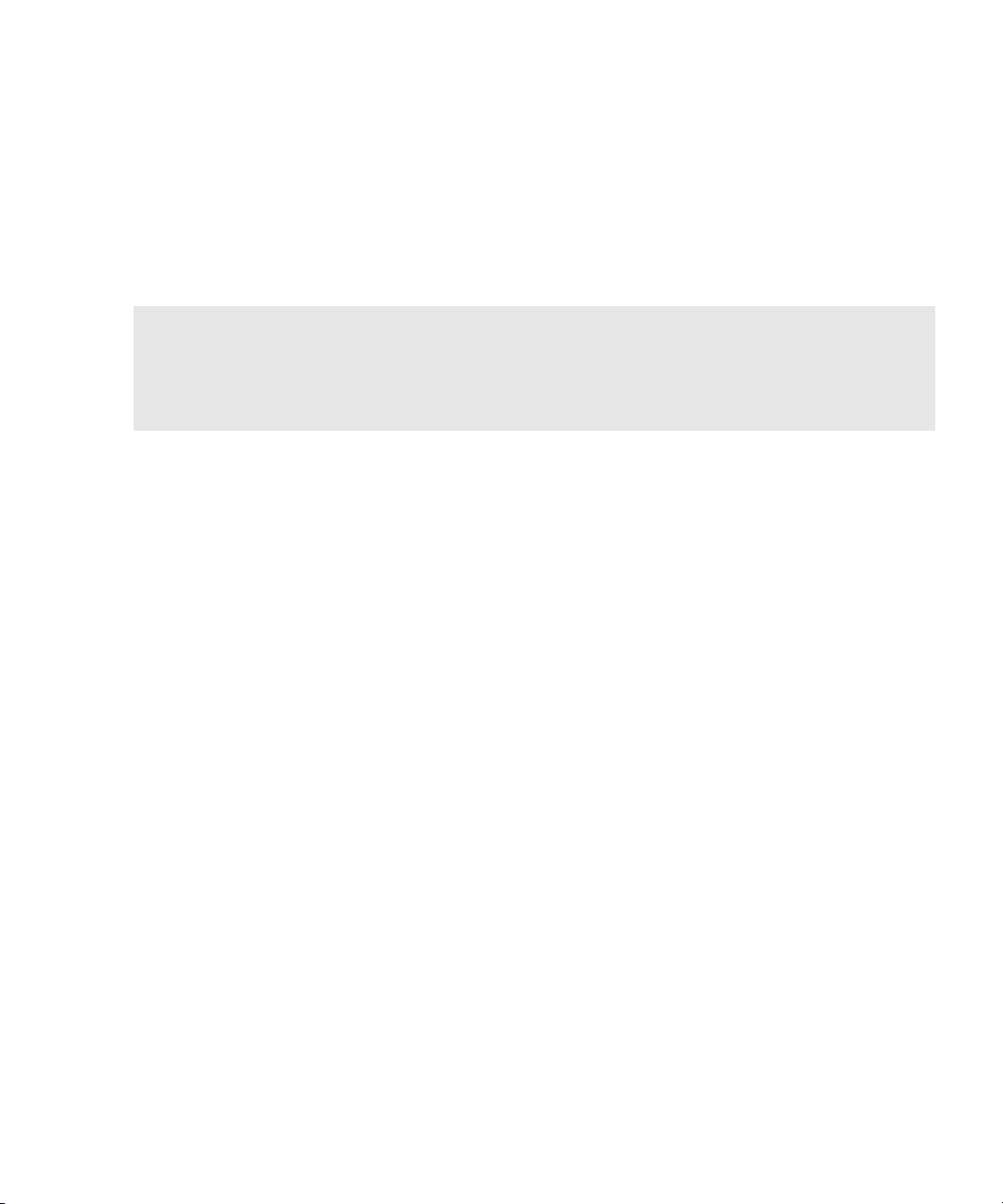
1
Planning to upgrade your BlackBerry environment
Upgrading to BlackBerry Enterprise Server Version 4.1.4
Choosing a BlackBerry Enterprise Server upgrade option
Upgrading to BlackBerry Device Software Version 4.1 and later
Choosing a BlackBerry Device Software upgrade option
Additional upgrade resources
Upgrading to BlackBerry Enterprise Server Version 4.1.4
When you upgrade to BlackBerry® Enterprise Server Version 4.1.4, the changes to your BlackBerry environment
depend on the version from which you are upgrading.
Confirm the version from which you are upgrading
1. On the taskbar, click Start > Settings > Control Panel.
2. Double-click Add/Remove Programs.
3. In the list of currently installed programs, click BlackBerry Enterprise Server.
4. Click Support Information.
5. Retrieve the version number.
Changes to the BlackBerry Enterprise Server Version 3.5.2 and earlier environment
When you upgrade from BlackBerry Enterprise Server Version 3.5.2 or BlackBerry Enterprise Server Version 2.1.5,
the following changes occur:
• updates to the BlackBerry Enterprise Server software
• removal of the Microsoft® administrative extensions
• creation of a new schema for the BlackBerry Configuration Database
• migration of user accounts to the new schema
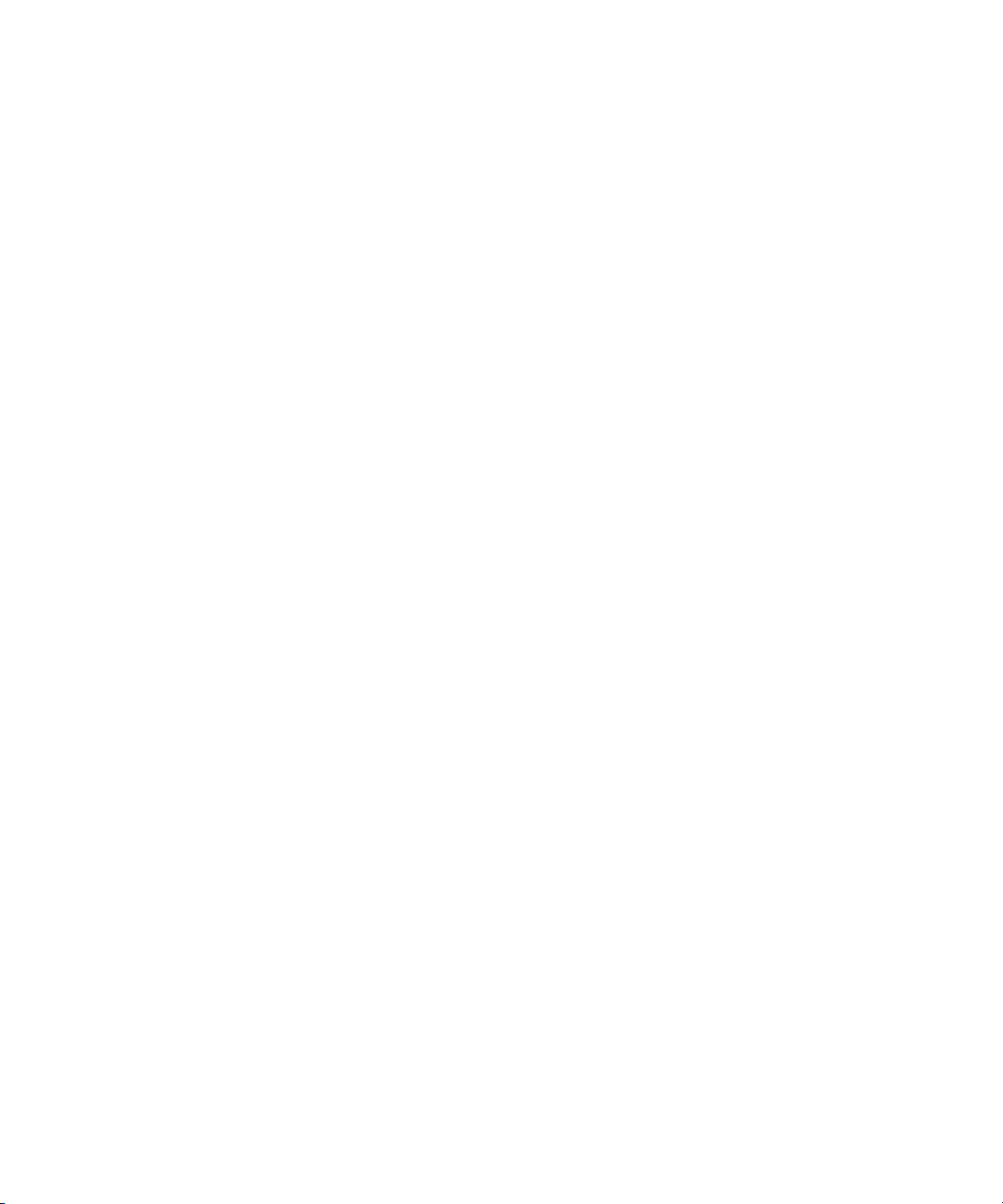
BlackBerry Enterprise Server for Microsoft Exchange Upgrade Guide
Changes to the BlackBerry Enterprise Server Version 3.6 environment
When you upgrade from BlackBerry Enterprise Server Version 3.6, the following changes occur:
• updates to the BlackBerry Enterprise Server software
• consolidation of BlackBerry Enterprise Server instances
• creation of a new schema for the BlackBerry Configuration Database
• migration of user accounts to the new schema
You can preview the user account migration into the BlackBerry Configuration Database to identify any issues that
might occur (for example, identifying inactive user accounts that you cannot migrate) and to estimate the time
that it should take to migrate user accounts during the upgrade process.
Changes to the BlackBerry Enterprise Server Version 4.0 environment
When you upgrade from BlackBerry Enterprise Server Version 4.0, the following changes occur:
• updates to the BlackBerry Enterprise Server software, including any BlackBerry components that you installed
separately (for example, the BlackBerry Manager)
• upgrades to the schema of the BlackBerry Configuration Database
Before you upgrade to BlackBerry Enterprise Server Version 4.1.4, make sure that all BlackBerry Enterprise Servers
in your environment that share a BlackBerry Configuration Database are Version 4.0.3 or higher. Certain
components in earlier versions of the BlackBerry Enterprise Server are not optimized for use with the BlackBerry
Enterprise Server Version 4.1.4.
10
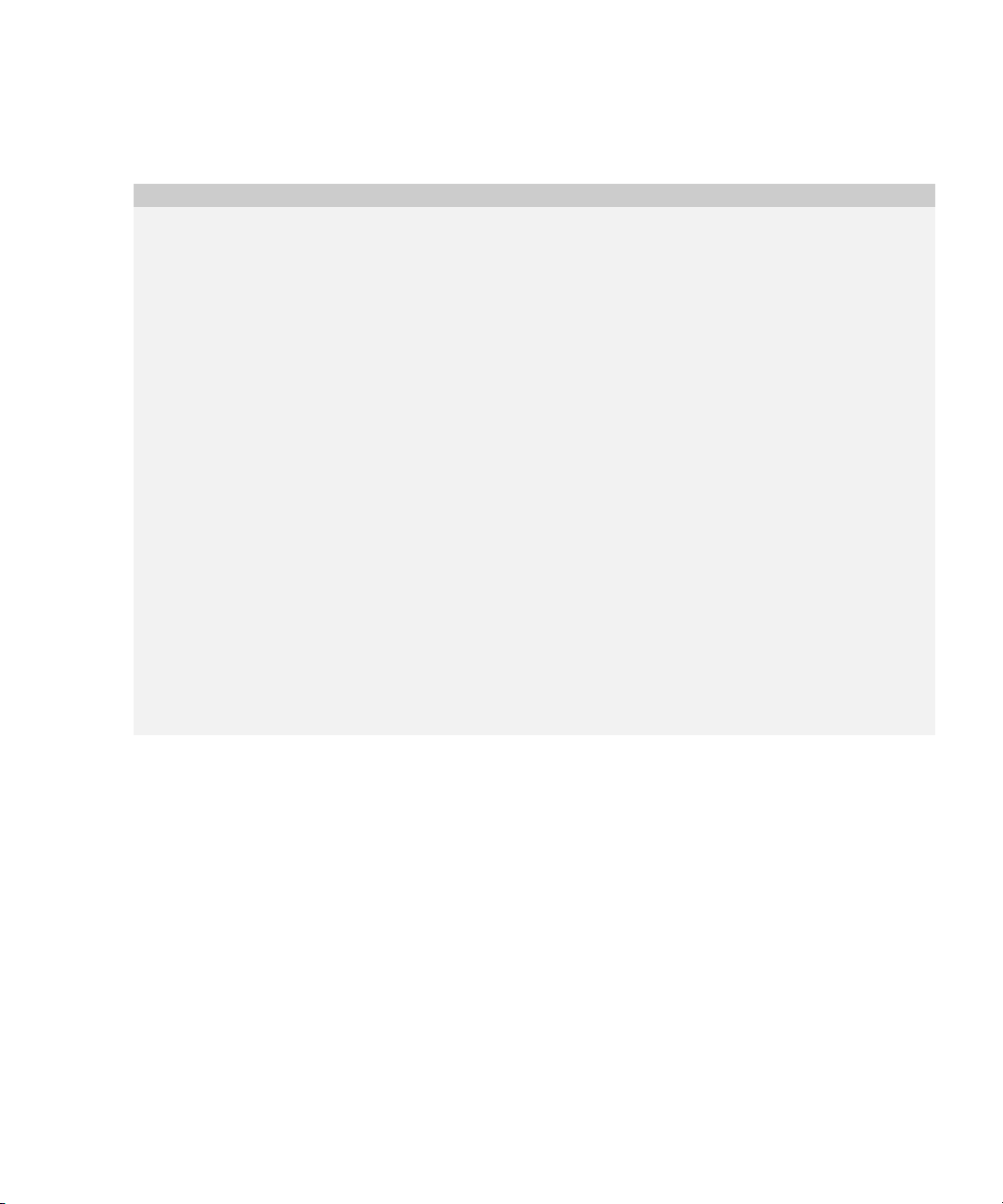
1: Planning to upgrade your BlackBerry environment
Choosing a BlackBerry Enterprise Server upgrade option
Upgrade option Description Advantages Disadvantages User impact
Upgrade the BlackBerry
Enterprise Server using an
in-place process.
The in-place upgrade
process installs BlackBerry
Enterprise Server Version
4.1.4 over the existing
version.
•you do not require
additional computers
to perform this
upgrade
• when the upgrade
completes, user
accounts are active
and no additional
administrative action
is required
• you cannot remove
BlackBerry Enterprise
Server Version 4.1.4
and return to the
earlier version
automatically
• you turn off the
BlackBerry Enterprise
Server during the
upgrade, so the
BlackBerry service
interruption lasts for
as long as the upgrade
process
• if you upgrade from a
version earlier than
BlackBerry Enterprise
Server Version 4.0, the
BlackBerry Enterprise
Server takes longer
than it did previously
to start because it
sends new service
books to all the
BlackBerry devices
that are capable of
wireless
synchronization
• BlackBerry devices
running BlackBerry®
Device Software
Version 4.0 or later
receive new service
books and wireless
synchronization
occurs
• all BlackBerry devices
receive new IT policies
11
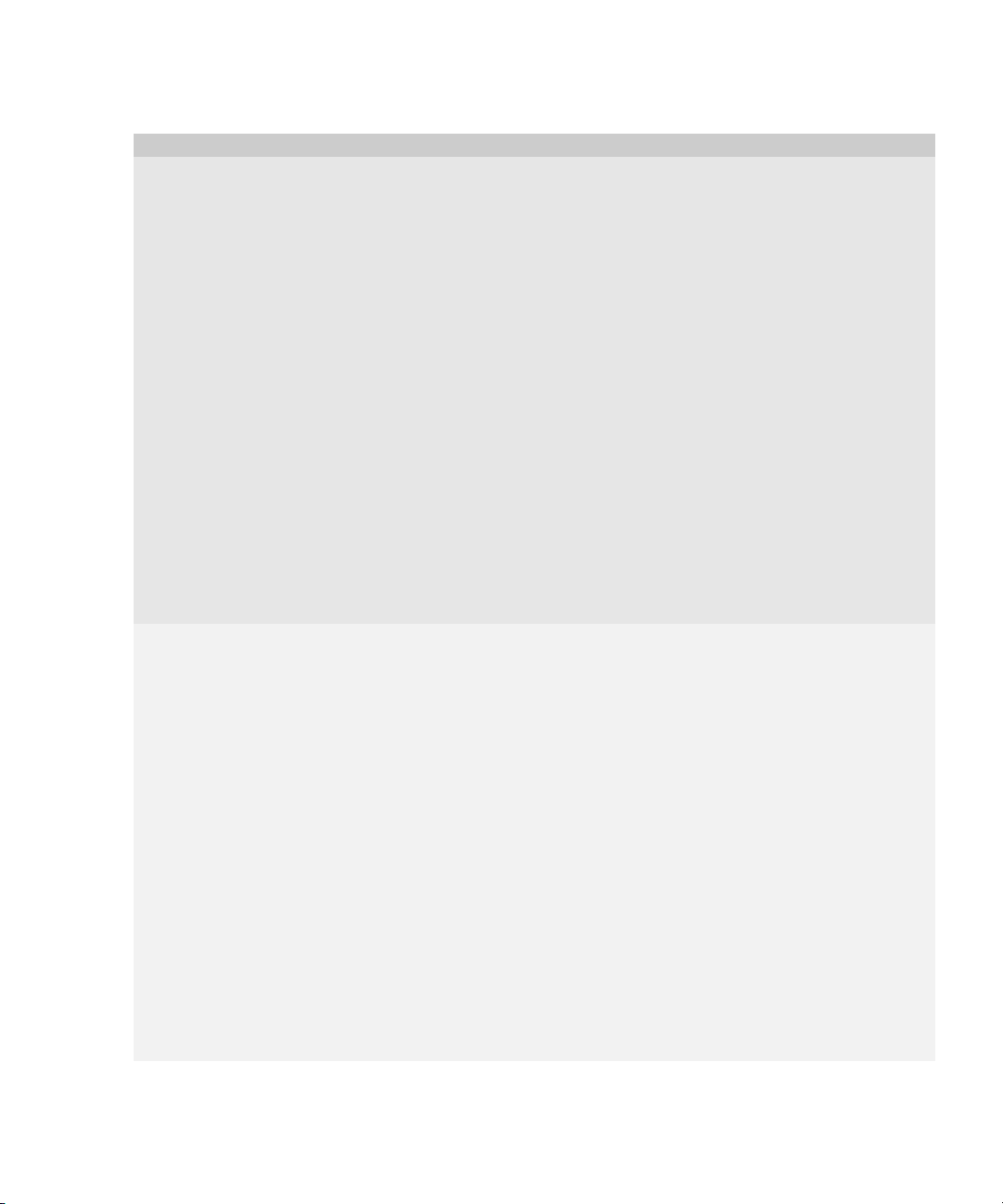
BlackBerry Enterprise Server for Microsoft Exchange Upgrade Guide
Upgrade option Description Advantages Disadvantages User impact
Upgrade the BlackBerry
Enterprise Server using a
cutover process.
Upgrade the BlackBerry
Enterprise Server using a
phased process.
The cutover upgrade
process installs BlackBerry
Enterprise Server Version
4.1.4 on a new computer
and migrates user
accounts and server
information from the old
BlackBerry Enterprise
Server to the new one.
After you migrate the user
accounts and server
information, you stop the
old BlackBerry Enterprise
Server and start the new
one.
This upgrade process uses
the same SRP credentials
on both the old and new
BlackBerry Enterprise
Servers.
Use this upgrade process
only when upgrading from
BlackBerry Enterprise
Server Version 3.6.
The phased upgrade
process maintains earlier
versions of the BlackBerry
Enterprise Servers while
you gradually create
Version 4.1.4 BlackBerry
Enterprise Servers and
migrate user accounts to
them.
In a mixed-version
environment that includes
BlackBerry components at
Version 4.1.4, the
BlackBerry Manager must
not be at a higher version
than the BlackBerry
Configuration Database.
• you can add user
accounts back to the
old BlackBerry
Enterprise Server if
you encounter any
problems on the new
one
• you can move to new
server hardware and
start with a clean
environment
•you experience
minimal service
interruption using this
upgrade process
because user accounts
remain active on the
old BlackBerry
Enterprise Server until
you start the new
BlackBerry Enterprise
Server
• you can migrate user
accounts to the new
BlackBerry Enterprise
Servers at your own
pace
• you can move user
accounts gradually to
limit the number of
service books and IT
policies that the
BlackBerry Policy
Service sends at one
time
• you can monitor
system performance
as you add user
accounts
• you can reorganize
your BlackBerry
environment during
the upgrade by
changing user
distribution patterns
• you require one extra
computer
• if you upgrade from a
version earlier than
BlackBerry Enterprise
Server Version 4.0, the
BlackBerry Enterprise
Server takes longer
that it did previously
to start because it
sends new service
books to all the
BlackBerry devices
that are capable of
wireless
synchronization
• you require additional
computers
• you require additional
SRP credentials
• if you are moving user
accounts from one
BlackBerry
Configuration
Database to another,
BlackBerry device
options that you back
up to the BlackBerry
Configuration
Database are lost
during this move
• BlackBerry devices
running BlackBerry
Device Software
Version 4.0 or later
receive new service
books and wireless
synchronization
occurs
• all BlackBerry devices
receive new IT policies
• BlackBerry devices
running BlackBerry
Device Software
Version 4.0 or later
receive new service
books and wireless
synchronization
occurs
• all BlackBerry devices
receive new IT policies
12

1: Planning to upgrade your BlackBerry environment
Upgrading to BlackBerry Device Software Version 4.1 and later
When you upgrade the BlackBerry Enterprise Server you might also want to upgrade the BlackBerry Device
Software so that users can use the BlackBerry Enterprise Server Version 4.1.4 features.
You are not required to upgrade the BlackBerry Device Software. The BlackBerry Enterprise Server Version 4.1.4
supports BlackBerry devices that are running BlackBerry Device Software Version 4.0.x and earlier.
You can upgrade only BlackBerry devices with 32 MB of flash memory to BlackBerry Device Software Version 4.1.
To upgrade the BlackBerry Device Software, you must connect a BlackBerry device to a computer. You cannot
distribute the BlackBerry Device Software over the wireless network. If users’ BlackBerry devices are running
BlackBerry Device Software Version 4.0 or later, wireless synchronization occurs after the BlackBerry Enterprise
Server upgrade completes. Visit www.blackberry.com/knowledgecenterpublic to read article KB-04295 for more
information about which software versions cause an automatic wireless synchronization to occur.
Choosing a BlackBerry Device Software upgrade option
Upgrade option Description Advantages Disadvantages User impact
Enable users to upgrade
the BlackBerry Device
Software at their
computers.
This upgrade process
requires you to install the
BlackBerry Device
Software and the
BlackBerry Application
Loader in a shared
network drive that is
accessible by computers in
your organization.
• you can use a shared
network drive to make
the BlackBerry Device
Software upgrade
available to users
•you can enable users
to upgrade their
BlackBerry devices at
their computers by
sending them a link to
the BlackBerry Device
Software installation
files
• you can automate the
BlackBerry Device
Software upgrade
loading process to
remove user
interaction for USB
BlackBerry devices
•you can upgrade
BlackBerry devices
remotely
• you cannot manage
BlackBerry Device
Software upgrades
using software
configurations
• you cannot force users
to upgrade their
BlackBerry Device
Software
• this upgrade process
increases network
traffic to the network
drive
• users must have either
the BlackBerry®
Desktop Software
Version 3.6 or later or
the BlackBerry
Handheld Manager
Version 3.6 or later
installed on their
computers
13
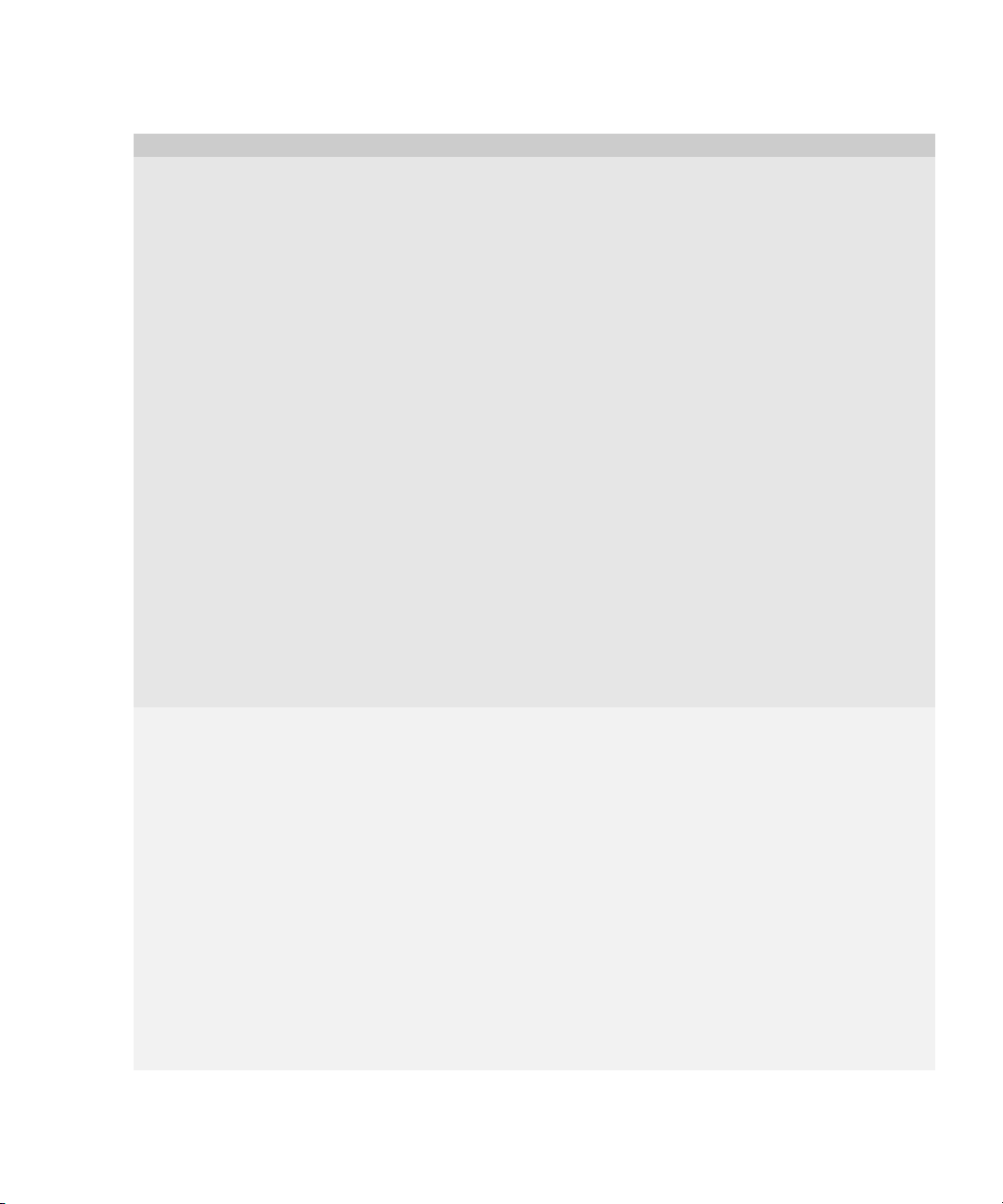
BlackBerry Enterprise Server for Microsoft Exchange Upgrade Guide
Upgrade option Description Advantages Disadvantages User impact
Upgrade the BlackBerry
Device Software at a
central computer or kiosk.
Push the BlackBerry
Device Software and
BlackBerry Desktop
Software to user
computers.
This upgrade process uses
software configurations to
help control the
BlackBerry Device
Software upgrade process
for each BlackBerry device
at a central administration
computer or kiosk.
This upgrade process
requires you to install the
BlackBerry Device
Software in a shared
network drive that is
accessible by the
administration computer
or kiosk.
You must also install the
BlackBerry Manager on
the computer from which
you plan to upgrade
BlackBerry devices.
This upgrade process
enables you to use thirdparty software to create
and distribute a single
installation file that
contains the BlackBerry
Desktop Software and the
BlackBerry Device
Software.
This customized
installation file installs the
complete BlackBerry
Desktop Software and the
BlackBerry Device
Software on users’
computers. Users then
upgrade the BlackBerry
Device Software
interactively.
• you can monitor the
BlackBerry Device
Software upgrade
process at the
administration
computer
•you can use software
configurations to help
control BlackBerry
Device Software
upgrades
•you can upgrade
multiple BlackBerry
devices at the same
time
•you can upgrade
BlackBerry devices for
users who do not have
the BlackBerry
Handheld Manager or
the BlackBerry®
Desktop Manager
installed on their
computers
• you can share a single
software location
between multiple
administration
computers
• you can install the
BlackBerry Device
Software and the
BlackBerry Desktop
Software on users’
computers
automatically
•you can force users to
upgrade their
BlackBerry Device
Software through IT
policies
•you can upgrade
BlackBerry Device
Software for users who
have BlackBerry
Desktop Software
version 3.5 or earlier
• you cannot force users
to upgrade their
BlackBerry Device
Software
• you must distribute
large installation
packages over the
corporate local area
network (LAN)
• users must bring their
BlackBerry devices to
an administrator to
upgrade the
BlackBerry Device
Software
• users must connect
their BlackBerry
devices to their
computers and start
the BlackBerry
Desktop Manager
14

1: Planning to upgrade your BlackBerry environment
Additional upgrade resources
The following upgrade options might apply to your BlackBerry environment. Use the resources listed in the
following table to plan and perform the upgrade.
Upgrade option Description Resource
Move the BlackBerry
Configuration Database to a
different database
application.
Change to a new license
model during the upgrade.
Upgrade a pilot environment
to a production environment.
You must upgrade from Microsoft® SQL
Server™ Database Engine (MSDE) Version 7
to MDSE 2000 or to Microsoft SQL Server.
If you are changing from the BlackBerry®
Enterprise Server - Small Business Edition
to the BlackBerry Enterprise Server, you
require a new client access license key in
addition to the software.
If you have a separate BlackBerry
Configuration Database in your pilot
environment, you must consider how to use
the BlackBerry Configuration Database in
your production environment.
You can make the pilot BlackBerry
Configuration Database your new
production BlackBerry Configuration
Database. When you upgrade the
BlackBerry Enterprise Server to use this
new BlackBerry Configuration Database,
use wireless enterprise activation to
migrate user accounts to the new database.
You can also upgrade your existing
production BlackBerry Configuration
Database to BlackBerry Enterprise Server
Version 4.1.4. When you configure the pilot
BlackBerry Enterprise Server to use the
production BlackBerry Configuration
Database, use wireless enterprise
activation to migrate user accounts to the
new database.
BlackBerry devices must be running
BlackBerry Device Software Version 4.0 or
later to use wireless enterprise activation.
Visit www.blackberry.com/knowledgecenterpublic to read
article KB-03112 for more information.
Visit www.blackberry.com/knowledgecenterpublic to read
article KB-03535 for more information.
Visit www.blackberry.com/knowledgecenterpublic to read
article KB-04246 for more information.
15

BlackBerry Enterprise Server for Microsoft Exchange Upgrade Guide
16
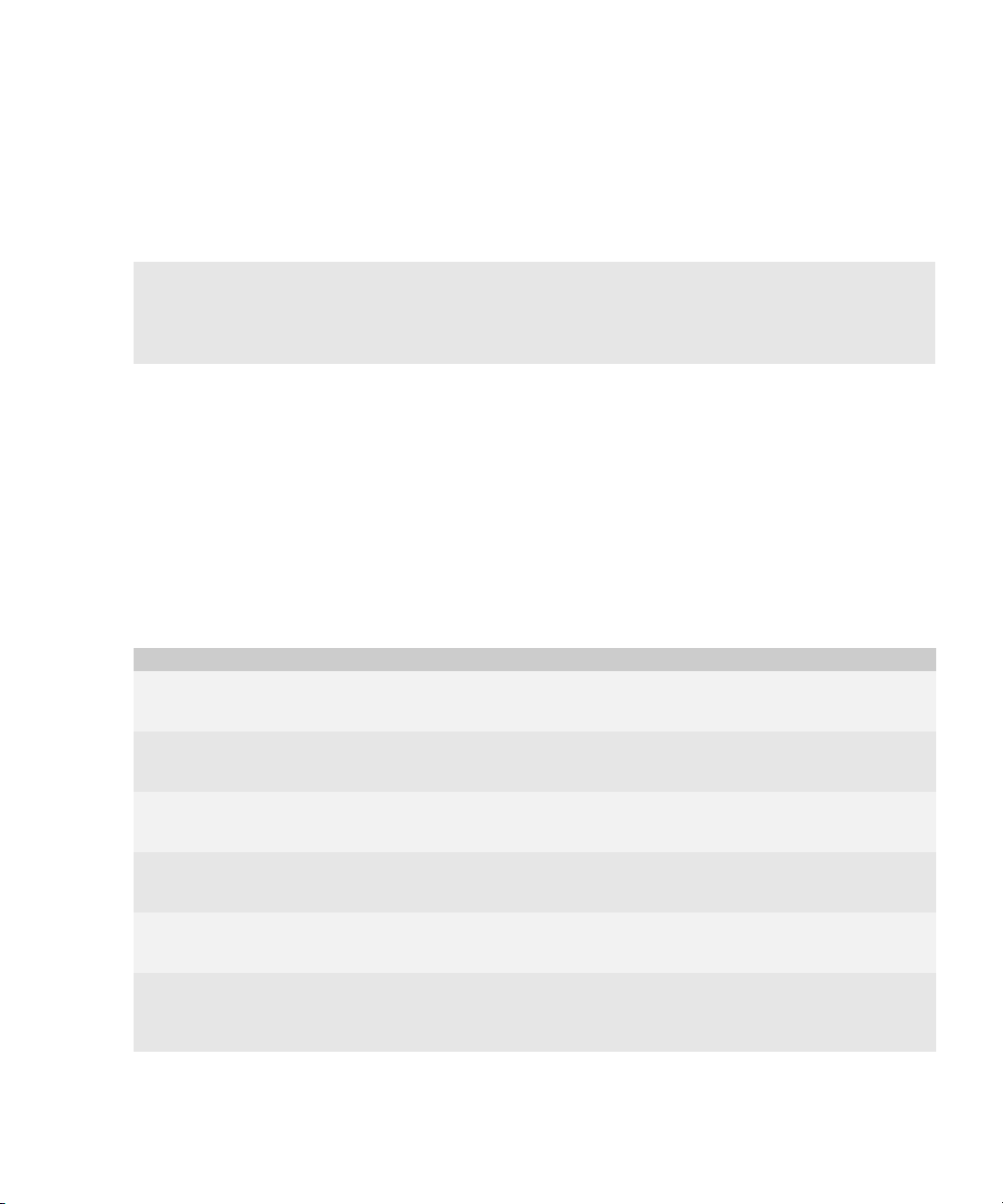
2
System requirements
Hardware requirements
System requirements for the BlackBerry Enterprise Server
System requirements for your corporate environment
System requirements for remote components
Hardware requirements
Visit www.blackberry.com/knowledgecenterpublic to read the BlackBerry Enterprise Server Version 4.1 for
Microsoft Exchange Server Capacity Calculator and the BlackBerry Enterprise Server Version 4.1 for Microsoft
Exchange Performance Benchmarking for more information about calculating hardware requirements based on
the expected use of the BlackBerry Enterprise Server in your environment.
System requirements for the BlackBerry Enterprise Server
You must confirm that the computer on which you plan to install the BlackBerry Enterprise Server meets the
system requirements.
Checklists Description Reference
Checklist: Operating system requirements This checklist describes the operating system software and settings
that are required on the computer on which you plan to install the
BlackBerry Enterprise Server.
Checklist: Messaging and collaboration
server software requirements
Checklist: Security support requirements This checklist describes the security software that is required on the
Checklist: Multilanguage support
requirements
Checklist: Virtual computer support
requirements
Checklist: Additional software requirements This checklist describes the additional software that is required on the
This checklist describes the messaging server software and settings
that are required on the computer on which you plan to install the
BlackBerry Enterprise Server.
computer on which you plan to install the BlackBerry Enterprise Server,
if you want to support specific security features.
This checklist describes the configuration that is required on the
computer on which you plan to install the BlackBerry Enterprise Server,
if you want to support localized message content.
This checklist describes the configuration that is required on the
computer on which you plan to install the BlackBerry Enterprise Server,
if you have a virtual computer environment.
computer on which you plan to install the BlackBerry Enterprise Server,
if you want to read the documentation and help file, or if you want to
implement multiple BlackBerry devices from a single computer.
See page 18.
See page 19.
See page 19.
See page 20.
See page 20.
See page 20.
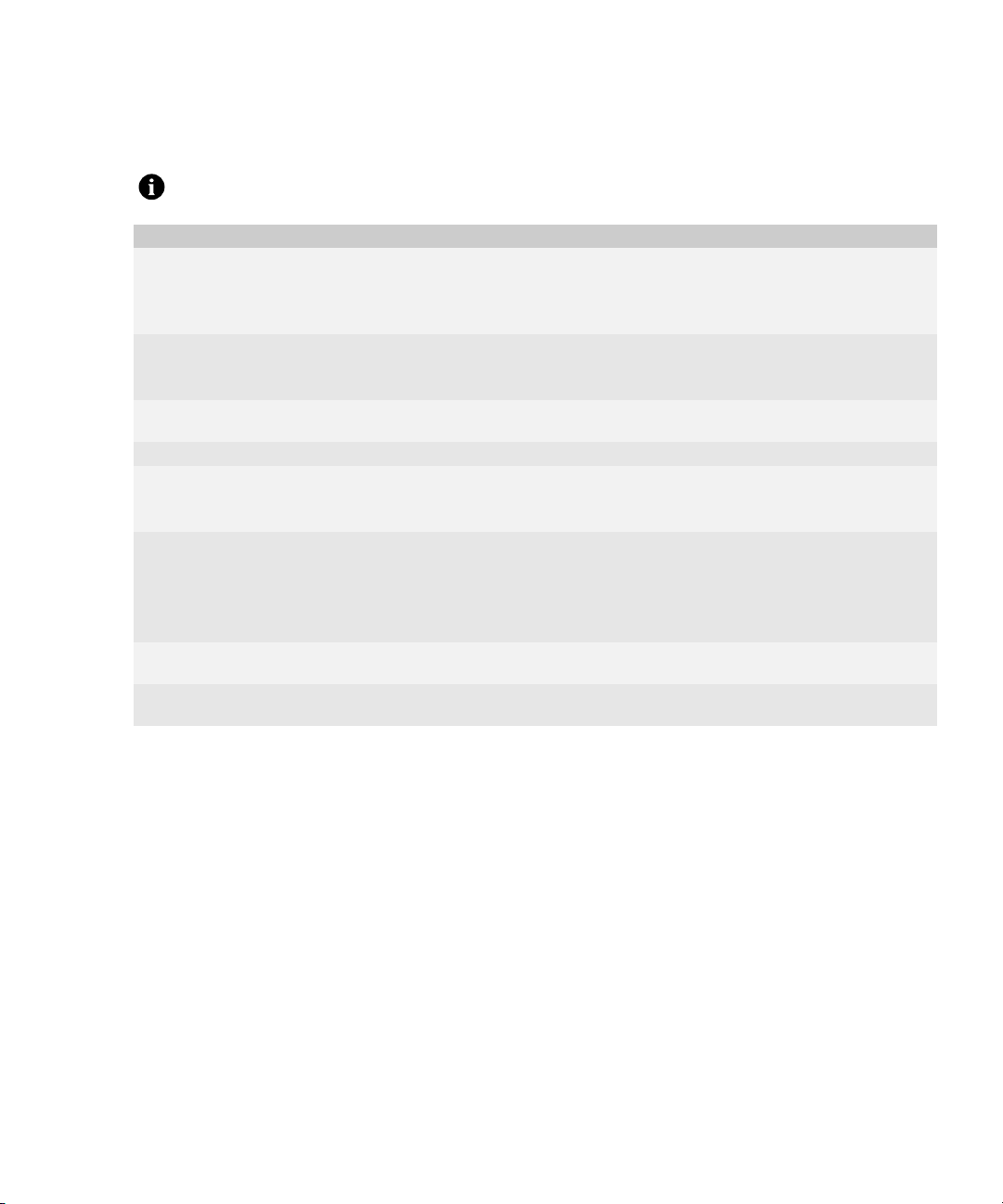
BlackBerry Enterprise Server for Microsoft Exchange Upgrade GuideUpgrade Guide
Checklist: Operating system requirements
Note: You must install the most current service pack for each Microsoft product.
Considerations
Install one of the following operating systems on the computer on which you plan to install the BlackBerry Enterprise Server:
• Microsoft® Windows® 2000 Service Pack (SP) 4 (Server or Advanced Server editions)
• Microsoft® Windows Server® 2003 (SP1 is required for Microsoft Windows Messenger support and if you are using Microsoft
Exchange 2007)
Install Microsoft Messaging Queue (MSMQ) Version 3.0 (required for Microsoft Windows Messenger support).
Note: If you install MSMQ separately from Windows Server 2003, clear the default Active Directory Integration and Triggers
subcomponents and select only the Common subcomponent.
Install Microsoft® .NET Framework Version 1.1 (SP1 is required for Microsoft Windows Messenger support). You can install this
program during the BlackBerry Enterprise Server installation.
If Microsoft .NET Framework Version 2.0 is installed, the setup program still installs Version 1.1 or Version 1.1 SP1.
If Microsoft .NET Framework Version 1.1 is installed in a language other than English, you must download and install SP1 in the
appropriate language.
Visit www.microsoft.com/netframework/downloads/ for more information.
Install one of the following Microsoft Data Access Component (MDAC) versions on the computer on which you plan to install the
BlackBerry Enterprise Server:
• MDAC Version 2.8 with Security Patch MS04-003 (Version 2000.85.1025.00)
• MDAC Version 2.8 SP2 (Version 2000.86.1830.00)
Note: MDAC Version 2.8 SP2 is shipped only with Microsoft Windows Server 2003 SP1.
Install Java® 2 Platform, Standard Edition (J2SE™) Runtime Environment Version 5.0 update 9. You can install this program during
the BlackBerry Enterprise Server installation.
If you are using Microsoft Exchange 2007, install the Internet Service Manager component of Internet Information Services from
your Microsoft Windows installation media
18
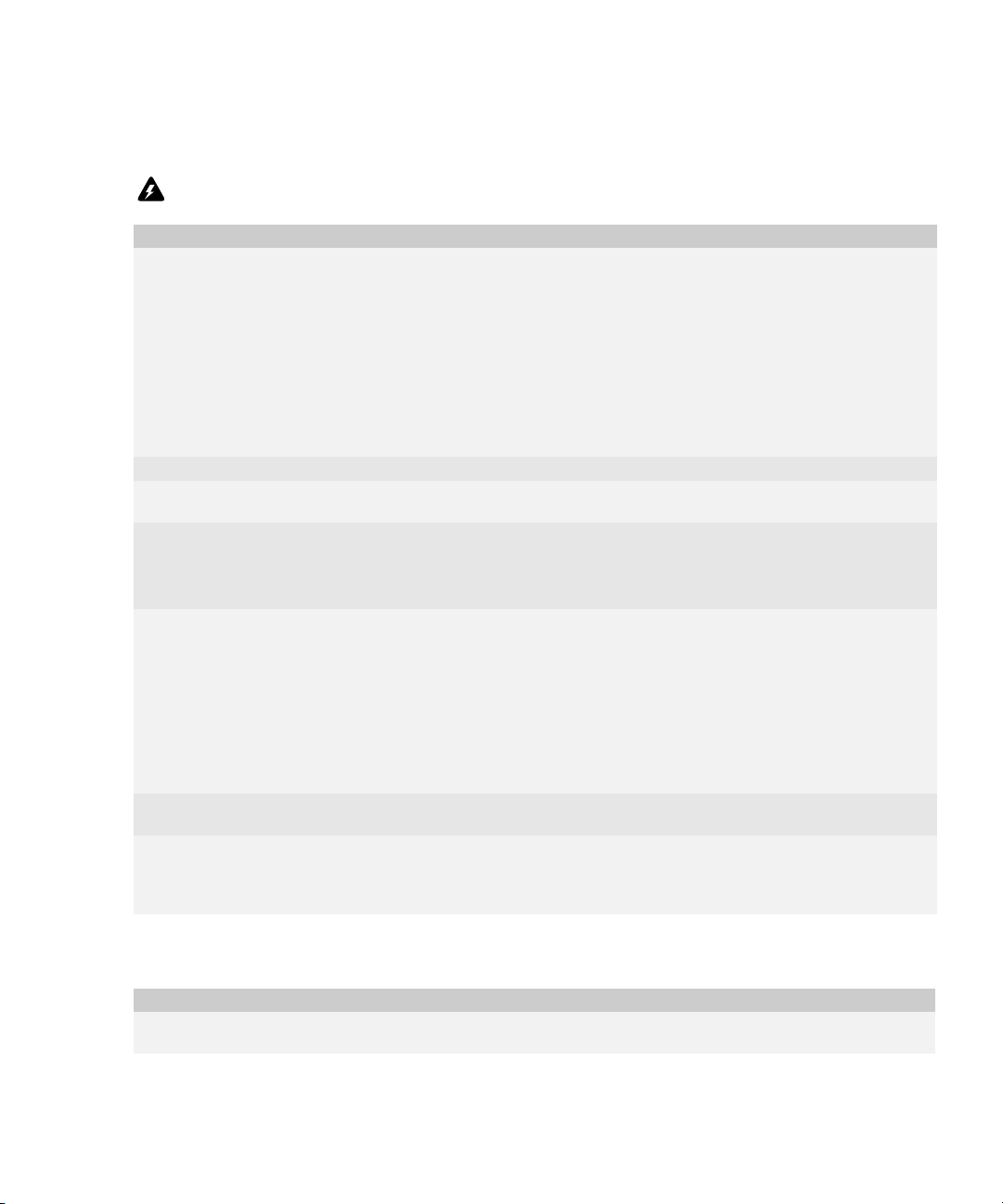
2: System requirements
Checklist: Messaging and collaboration server software requirements
Warning: Do not install Microsoft® Outlook® on the same computer as the BlackBerry Enterprise Server. Visit
www.support.microsoft.com/kb/266418 for more information.
Considerations
Install one of the following Microsoft Exchange administration tools on the computer on which you plan to install the BlackBerry
Enterprise Server:
• Microsoft Exchange Version 5.5 Administrator
• Microsoft Exchange 2000 System Manager
• Microsoft Exchange 2003 System Manager
• Microsoft Exchange Server MAPI Client and Collaboration Data Objects 1.2.1 (see http:/ /support. microsof t.com /kb/929590
for more information)
• if you are using Microsoft Exchange 2007, either Microsoft Exchange Server MAPI Client and Collaboration Data Objects 1.2.1
or Microsoft Exchange 2003 System Tools with SP2
Note: Do not install Microsoft Exchange 2007 on the computer on which you plan to install the BlackBerry Enterprise Server.
Install the BlackBerry Enterprise Server in the same Microsoft Exchange Organization as your messaging server.
Review the Microsoft known issues that impact wireless calendar synchronization. See “Configuring Microsoft Exchange to
support wireless calendar synchronization” on page 43 for more information
If you are using Microsoft Exchange 2003 and use unicode text in calendars, download and install the following hotfixes:
• visit http://support.microsoft.com/kb/913643 to install the hotfix on the messaging server
• visit http://support.microsoft.com/kb/923537/en-us to install the hotfix on the computer on which you will install the
BlackBerry Enterprise Server
If your instant messaging environment supports Microsoft Windows Messenger and you are using TLS as the communication
protocol, you must install or import one of the following certificates on the computer on which you plan to install the BlackBerry
Enterprise Server:
• If your instant messaging server is Microsoft® Live Communications Server 2005™, you must install or import a Mutual
TLS (MTLS) certificate.
• If your instant messaging server is Microsoft Live Communications Server 2005 SP1, you must install or import a server
authentication certificate under the computer account.
Visit www.office.microsoft.com/en-us/FX011526591033.aspx for more information about configuring certificates on Microsoft
Live Communications Server 2005.
If your instant messaging server is IBM® Lotus® Sametime®, you must add the IP address of each computer on which you plan to
install the BlackBerry Collaboration Service to the CommunityConnectivity document on the Sametime server.
If your instant messaging server is Novell® GroupWise® Messenger, you must turn on support for Secure Sockets Layer (SSL)
authentication of the Novell GroupWise Messenger agents on the computer on which you plan to install the BlackBerry
Collaboration Service. Visit www.novell.com/documentation to read the Messenger 1.0 Administration Guide for more
information.
Checklist: Security support requirements
Considerations
If you are using RSA® SecurID® authentication, you must install the Security Dynamics Technologies Ace/Agent® for Microsoft
Windows Version 5.0 on the computer on which you plan to install the BlackBerry MDS Connection Service.
19
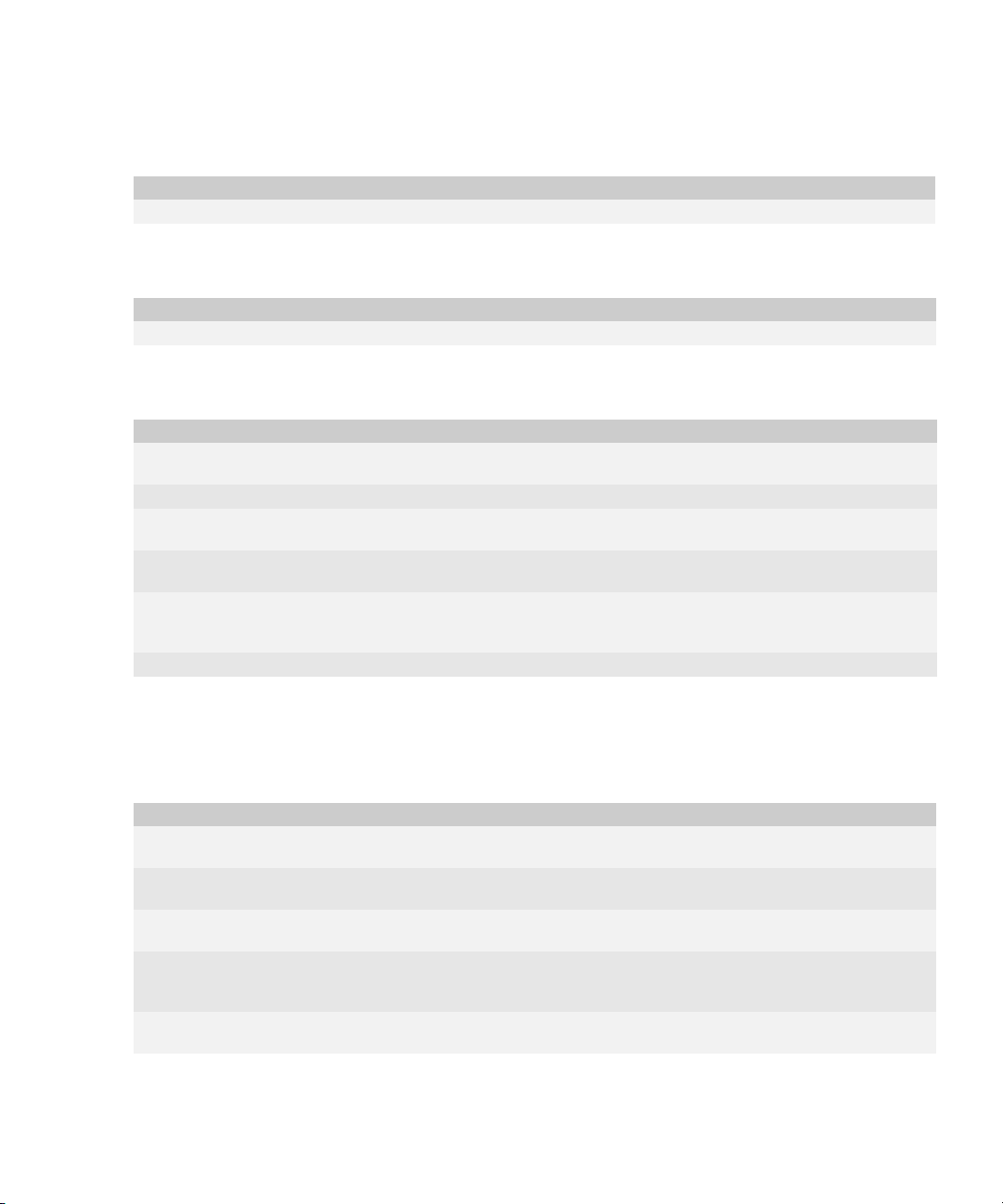
BlackBerry Enterprise Server for Microsoft Exchange Upgrade GuideUpgrade Guide
Checklist: Multilanguage support requirements
Considerations
Set your language preferences in Microsoft® Internet Explorer® to display encoded web pages correctly.
Checklist: Virtual machine support requirements
Considerations
Install VMware® ESX Server Version 2.5.2 on the computer on which you plan to install the BlackBerry Enterprise Server.
Checklist: Additional software requirements
Considerations
If you run a Universal Serial Bus (USB) hub to implement BlackBerry devices while connected to the BlackBerry Manager, verify
that the USB driver supports USB1.1-compliant hubs.
Install Adobe® Acrobat® Reader® Version 3.0 or later so that you can view the product guides.
Set Microsoft Internet Explorer Version 4.0 or later with Java or JavaScript® enabled as your default browser so that you can view
the online help.
Install Microsoft® XML Parser Version 4.0 SP2 or later. You can install this program during the BlackBerry Enterprise Server
installation.
If you are using SNMP monitoring, you must install the SNMP service before you install the BlackBerry Enterprise Server. Visit
www.microsoft.com/technet/itsolutions/network/deploy/confeat/snmp.mspx for more information about installing and
configuring the SNMP service.
Install Microsoft® Windows Media® Player Version 9 or later to support audio attachments.
System requirements for your corporate environment
You must confirm that settings in your network, messaging and collaboration, instant messaging, and database
environments are configured to support the BlackBerry Enterprise Server.
Checklists Description Reference
Checklist: Network environment settings This checklist describes how your BlackBerry Enterprise Server must
Checklist: Messaging and collaboration
environment settings
Checklist: Instant messaging environment
settings
Checklist: Terminal service settings This checklist describes the supported software and settings for
Checklist: Database environment settings This checklist describes the software and settings that are required on
20
connect to your firewall.
This checklist describes the software and settings that are required on
your messaging server and your desktop email program.
This checklist describes the software and settings that are required on
your instant messaging server.
installing the BlackBerry Enterprise Server using a terminal or remote
desktop session.
your database server.
See page 21.
See page 21.
See page 21.
See page 22.
See page 22.
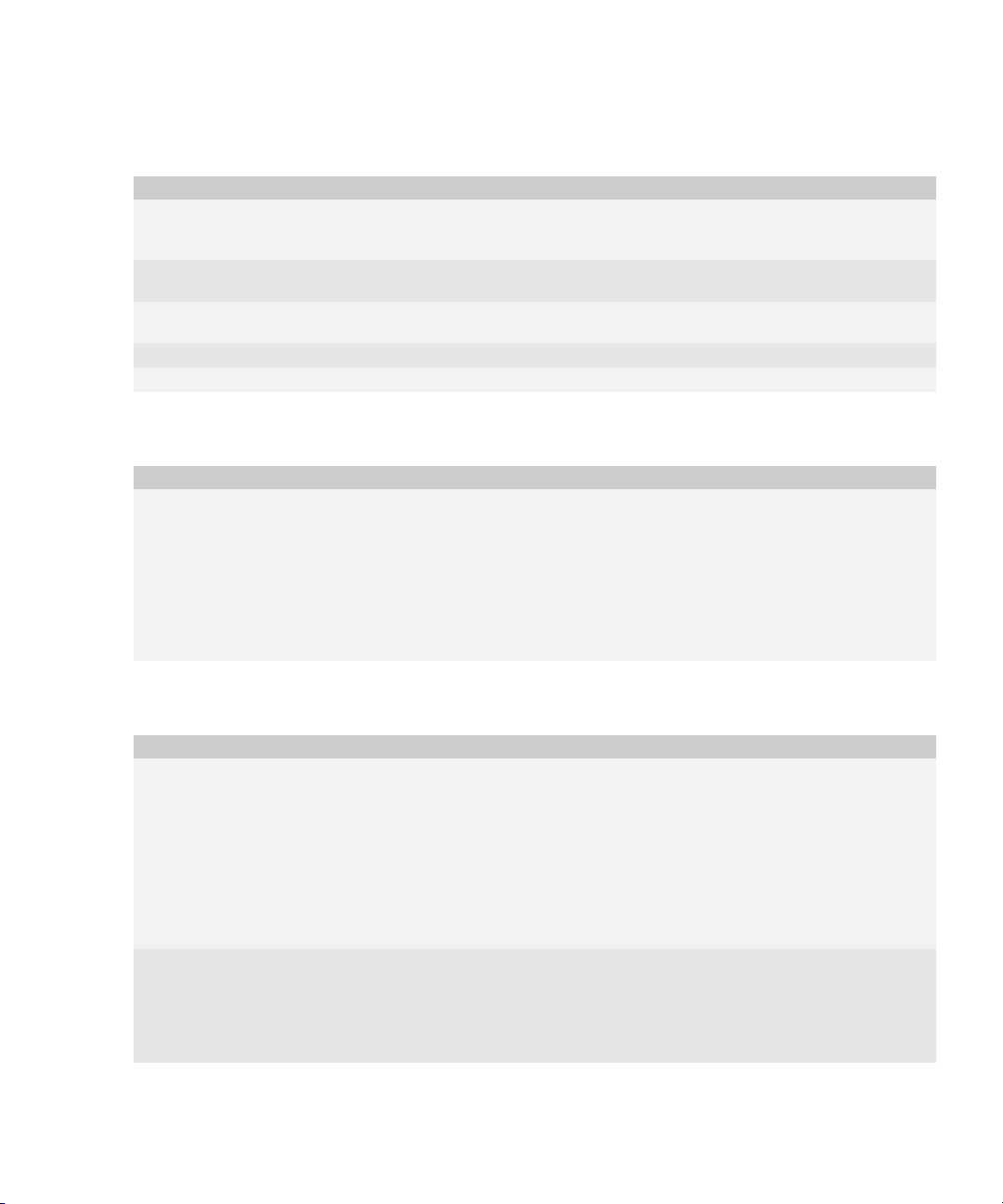
2: System requirements
Checklist: Network environment settings
Considerations
Verify that the BlackBerry Enterprise Server is physically close to the messaging servers. Use a high-speed switched connection
between the BlackBerry Enterprise Server and the messaging servers. Network latency impacts the performance of the BlackBerry
Enterprise Server.
Verify that the BlackBerry Enterprise Server is not installed in a perimeter network (demilitarized zone). Visit
www.blackberry.com/knowledgecenterpublic to read article TAE-00038 for more information.
Verify that you have configured the corporate firewall or proxy to permit the BlackBerry Enterprise Server to initiate and maintain
an outbound connection to the BlackBerry® Infrastructure on TCP port 3101.
Verify that the corporate firewall can resolve Internet addresses using the Domain Name System (DNS).
Verify that the proxy server is transparent, if you are using a proxying firewall.
Checklist: Messaging and collaboration environment settings
Considerations
Your messaging environment must be one of the following:
• Microsoft Exchange Version 5.5 native environment
• Microsoft Exchange 2000 native environment
• Microsoft Exchange 2003 native environment
• Microsoft Exchange 2007 native environment
• mixed environment (any combination of Microsoft Exchange Version 5.5, Microsoft Exchange 2000, Microsoft Exchange
2003, and Microsoft Exchange 2007)
Note: Do not install Microsoft Exchange 2007 on the computer on which you plan to install the BlackBerry Enterprise Server.
Checklist: Instant messaging environment settings
Considerations
Your instant messaging server must be one of the following:
• Sametime Version 3.0 Community Server
• Sametime Version 3.1 Community Server
• Sametime Version 6.5.1 Community Server (Version 6.5.1 or later is required to support dormant mode.)
• Sametime Version 7.0 Community Server
• Sametime Version 7.5 Community Server
• Microsoft Live Communications Server 2005 (SP1 is required to support Microsoft Office Communicator and dormant mode.)
• Novell GroupWise Messenger Server Version 1.0.2 or later
• Novell GroupWise Messenger Server Version 2.0
If your instant messaging environment supports Microsoft Office Communicator, your environment must also include a Microsoft
Office Communicator Web Access Server.
Verify that your Communicator Web Access Server meets the following criteria:
• includes the MTLS and HTTPS certificates required for communication with your Microsoft Live Communications Server
Visit office.microsoft.com/en-us/assistance/HA100240791033.aspx for more information.
21
