Page 1

Model: 732A, 735
Digital Sound Level Meter
USER MANUAL
Find Quality Products Online at: sales@GlobalTestSupply.com
www.GlobalTestSupply.com
Page 2

—
CONTENTS
Title P age
I. SAFETY INFORMATION………..……….………….. 1
Environment conditions…………………………….....1
Maintenance & Clearing……………………………….1
Safety symbols…………………………………………
1
II. GENERAL DESCRIPTION……………………..……..
2
III. SPECIFICATIONS..…………………..……………….. 2
IV. NAME AND FUNCTIONS..………….……………….. 5
V. CLOCK & INTV SETUP……….……………….……… 6
DataLogger……………………………………………..
6
Clock Setup……………………………………………...6
Recording Interval Setup………………………………7
Auto Power Off…………………………………………
.7
VI. CALIBRATION PROCEDURES….………………….. 7
VII . MEASUREMENT PREPARATION………….………. 8
VIII. OPERATING PRECAUTIONS………………………. 8
IX. MEASUREMENT………….………………………..… 9
X. Setup TestLink AK-73X (Sound Level Meter)
RS232 interface software……………………..….…...9
Find Quality Products Online at: sales@GlobalTestSupply.com
www.GlobalTestSupply.com
Page 3

1
I. SAFETY INFORMATION
Read t he f ollowing s afety information c arefully b efore at tempting t o oper ate or
service the meter.
Use the meter only as specified in this manual; otherwise, the protection provided
by the meter may be impaired.
Environment conditions
Altitude up to 2000 meters
Relatively humidity 90% max.
Operation Ambient 0° ~ 40°C
Maintenance & Clearing
Repairs or s ervicing n ot c overed i n t his m anual s hould o nly be p erformed b y
qualified personnel.
Periodically wipe the case with a dry cloth. Do not use abrasives or solvents on
this instruments.
Safety symbols
Comply with EMC
When servicing, use only specified replacement parts.
II. GENERAL DESCRIPTION
Thank you for using our Data Logger Sound Level Meter. To ensure that you can
get the most from it, we recommend that you read and follow the manual carefully
before use.
This unit conforms to the IEC651 type2, ANSI S1.4 Type2 for Sound Level Meters.
This D ata Lo gger Sound Level Meter i nternal m emory c an k eep up t o 32 000
records.
(Note 1.)
It uses RS232 interface to perform bi-directional communication with PC.
Note1 (model 735):
Press “ REC” to begi n recording, press “ REC” again to stop recording. The data w ill be l oaded i nto
the memory until it is full.
Find Quality Products Online at: sales@GlobalTestSupply.com
www.GlobalTestSupply.com
Page 4

2
“ UNDER ” is when input is less than the lower limit of range.
III. SPECIFICATIONS
Standard applied: IEC651 Type2, ANSI S1.4 Type2.
Frequency range: 31.5Hz ~ 8KHz
Measuring level range: 30 ~ 130dB
Frequency weighting: A / C
Microphone: 1/2 inch electret condenser microphone
Display: LCD
Digital display: 4 digits
Resolution: 0.1dB
Display Update: 0.5 sec.
Analog display: 50 segment bargraph
Resolution: 1dB
Display Update: 50 mS
Time weighting: FAST (125mS), SLOW (1 sec.)
Level ranges: Lo: 30 – 80 dB
Med: 50 – 100 dB
Hi: 80 – 130 dB
Auto: 30 – 130 dB
Accuracy: ±1.5dB (under reference conditions @ 94dB, 1KHz)
Dynamic range: 100 dB (50 dB model 732A)
Alarm function: “OVER” is when input is more than the upper limit of range.
MAX/MIN hold: Holds readings the Maximum and Minimum Value.
AC output: 1 Vrms at FS (full scale).
Output impedance: Approx. 100Ω
FS: means the upper limit of each level range.
DC output: 10mV / dB, output impedance approx. 1KΩ
Power supply: One 9V battery, 006P or IEC 6F22 or NEDA 1604.
Power life: About 50hrs (alkaline battery)
AC adapter: Voltage 9 VDC, center pin negative, (8-15VDC Max)
Supply current : > 30mADC Socket : pin → Ground
Casing → Positive E xternal Diameter → 3.5mm
Internal Diameter → 1.35mm
Electromagnetic Compatibility:
RF field = 3V/m
Find Quality Products Online at: sales@GlobalTestSupply.com
www.GlobalTestSupply.com
Page 5
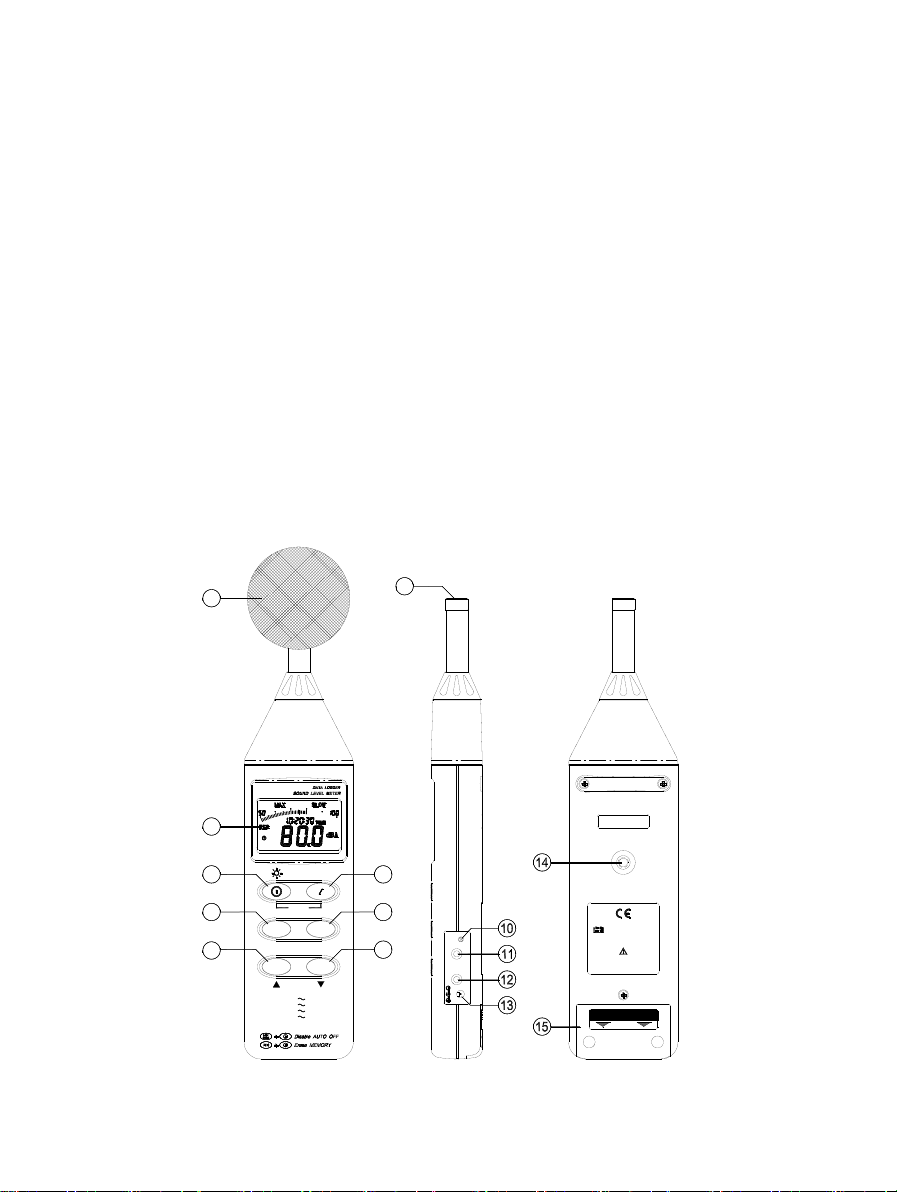
3
OPEN
MANUAL FOR SAFETY
NEDA 1604 6F22 006P
PLEASE READ
9V BATTERY
2
1
3
4
5
7
6
9
RS-232
CAL
OUTPUT
DC 9V
SETUP
POWER-UP OPTIONS
30Lo =
Med=
Auto=
Hi =
50
30
80
REC
MAX
MIN
CLOCK
80 dB
100 dB
130 dB
130 dB
LEVEL
SLOW
INTV
FAST
C
A
8
Total accuracy = specified accuracy + 0.5dB
Operation temperature: 0 to 40°C (32° to 104°F)
Operation humidity: 10° to 90%RH
Storage temperature: -10° to 60°C (14° to 140°F)
Storage humidity: 10 to 75%RH
Dimensions (L x W x H): 10.8 × 2.5 × 1.2inch (275 × 64 × 30mm)
Weight: 285g (including battery)
Accessories: 9V battery, carrying case, Screwdriver, Instruction manual.
Windscreen, 3.5 ψ plug, software & RS-232 cable (optional
model 732A).
IV. NAME AND FUNCTIONS
Find Quality Products Online at: sales@GlobalTestSupply.com
www.GlobalTestSupply.com
Page 6

4
○
○
○
○I key turns the sound level meter ON or OFF and backlight ON & OFF.
1
Windscreen
If you operate at wind speed over 10m/sec, please put protective accessories
in front of the microphone.
2
Display
SYMBOL FUNCTION
LCD 4 digits
MAX Max imum indication
MIN Mi nimum indication
Over range
Under range
FAST F ast response
SLOW Sl ow response
dBA A-Weighting
dBC C -Weighting
Range Indicate
Low-Battery
Under range 20dB
Following items for model 735
AUTO A uto Level range selective
REC
FULL
3
Power & Backlight button
The
Press it once to turn on the sound level meter.
Press it again for moment to turn ON or OFF backlight.
Press and hold this button 3 seconds to turn the unit OFF.
Note: When the user powers it on, the LCD will show how much memory space
Recording Datalogger
Memory full
Auto Power OFF active
Find Quality Products Online at: sales@GlobalTestSupply.com
www.GlobalTestSupply.com
Page 7

5
○
○
○
○
○
○
○
○
is available to use (model 735).
4
MAX / MIN hold button
Press button to enter the maximum and minimum recording mode. Select
the proper Level range before using MAX/MIN to ensure that reading value will
not ex ceed t he measurement range. P ress once to s elect MA X v alue. P ress
again to select MIN value, and press again to select current value with “ MAX
MIN “ annunciator will begin to blink.
Press and hold down button for 2 seconds to exit the MAX MIN mode.
Note: If you change s ound l evel r ange or c hange A-C weight, t he M AX.MIN
mode will clear.
5
Record Datalogger butto n (model 735)
When you press the button, the meter will begin recording. The “REC”
annunciator will be displayed, press again and it will stop recording.
6
Frequency Weighting select button
A: A - Weighting. Used for general sound level measurements.
C: C - Weighting. Used for checking the low-frequency content of noise.
(If the C-Weighted level is much higher than the A-weighted level, then there is
a large amount of low-frequency noise)
7
Time weighting select button
FAST: for normal measurements
SLOW: for checking average level of fluctuating noise.
8
Level range control button
Each time you press the button, the level range will change between “Lo”
level, “Med” level, “Hi” level and “Auto” level.
9
Microphone
1/2 inch Electret Condenser microphone
10
CAL potentiometer
Is used for calibration adjustment.
11
RS-232 Interface:
The RS-232 signal output is a 9600 bps N 8 1 serial interface.
Find Quality Products Online at: sales@GlobalTestSupply.com
www.GlobalTestSupply.com
Page 8

6
DC Signal
AC Signal
Ground
○
○
○
○
▼
12
Signal output terminal
AC: 1 Vrms Corresponding to each range step.
Output impedance ≒ 100Ω
Output signal by standard 3.5mm coaxial socket signal.
Note: At “Auto” level range, output signal is Auto select on “Lo” or “Med” or
“Hi” level range.
DC: Output: 10mV/dB
Output impedance = 1KΩ
The output signal is sent by standard 3.5mm coaxial socket signal.
13
External DC 9V power supply terminal
Allows for an external AC adapter.
14
Tripod mounting screw.
15
Battery Cover
V. DATA LOGGER CLOCK & INTERVAL SETUP
(Model 735 Only)
DataLogger:
When you pr ess t he " REC" but ton, t he m eter w ill begin
recording, and pr essing the "REC" but ton aga in w ill s top
recording, If you want to clear the memory, power off the
meter, t hen press and ho ld t he “ REC” b utton and t hen
press power button and hold it for at least 5 seconds, then
LCD will show "CLR" and “SURE” to clear the memory.
Clock Setup:
1: pr ess an d hold the “ A/C” but ton a nd t hen power o n t he
meter:
2: press “MAX MIN”(clock) button:
3: pr ess " REC" ▲ or " LEVEL"
to i ncrease or decrease
number, pr ess “ MAX MIN”(clock) t o adj ust nex t i tem. T he
adjusting order i s year→month→day→hour→minute, t hen
press “ MAX MI N” (clock) t o f inish adjusting. I f you want t o
abort during a setup process, press power button to cancel.
Find Quality Products Online at: sales@GlobalTestSupply.com
www.GlobalTestSupply.com
Page 9

7
POWER-UP OPTIONS
Med=
50
Auto=
Hi = 80
30
REC
Lo = 30
100 dB
130 dB
130 dB
80 dB
LEVEL
SETUP
MIN
CLOCK
MAX
INTV
SLOW
FAST
A
C
OUTPUT
DC 9V
CAL
RS-232
▼
Acoustic Calibrator
Recording Interval Setup:
1: P ress and h old t he “ A/C” but ton and t hen p ower on t he
meter:
2: Press “FAST/SLOW"(INTV) button:
3: P ress "REC" ▲ or " LEVEL"
number, pr ess “ FAST/SLOW " (INTV) t o adj ust nex t i tem,
then pr ess “ FAST/SLOW” (INTV) t o finish. I f you want t o
abort during a s etup pr ocess, pr ess t he power but ton t o
cancel.
Auto Power Off:
When the meter is turned on the default auto power off is enabled. The meter
will po wer i tself of f a fter 30 minutes i f no k eys are pressed and n o R S232
communication is established.
To disable the auto power off feature, press and hold the “FAST/SLOW” button
while using the on/off button to turn the unit on. Once this is done you will no
longer see the symbol on the display.
VI. CALIBRATION PROCEDURES
Using a standard Acoustic Calibrator B&K
model CAL73 ( 94dB , 1KHz Sine wave )
Screwdriver
(1) Make the following switch settings.
Display: dBA
Find Quality Products Online at: sales@GlobalTestSupply.com
www.GlobalTestSupply.com
to i ncrease or dec rease
Page 10

8
Time weighting: FAST
Measurement mode: MAX MIN Mode function disable.
Level range: 50 to 100dB
(2) Insert t he m icrophone h ousing c arefully into t he i nsertion ho le of t he
calibrator.
(3) Turn on the switch of calibrator and adjust the CAL potentiometer of the unit.
The level display will indicate the desired level .
All products are well calibrated before shipment.
Recommended Recalibration cycle : 1 year.
VII. MEASUREMENT PREPARATION
(1) Battery Loading
Remove the battery cover on the back and put in one 9V Battery.
(2) Battery Replacement
When the battery voltage drops below the operating voltage, this symbol will
appear . Replace 9 Volt battery.
(3) AC Adapter Connection
When the AC adapter is used, insert the plugs of the adapter into the DC 9V
connector on the side panel.
VIII. OPERATING PRECAUTIONS
(1) Wind blowing across the microphone would bring additional noise.
When us ing the i nstrument i n t he pr esence of wind, a lways us e t he
windscreen to eliminate unwanted noise.
(2) Calibrate the instrument before operation if the instrument was not in use for
a long period of time.
(3) Do not store or operate the instrument at high temperature and high humidity
environment.
(4) Keep the microphone dry and avoid severe vibration.
(5) Please t ake out t he ba ttery and keep t he i nstrument i n a l ow humidity
environment when not in use.
IX. MEASUREMENT
(1) Open battery cover and install a 9V battery in the battery compartment.
(2) Turn pow er on and s elect t he d esired r esponse T ime and Weighting. I f t he
sound source consists of short bursts or only catching sound peak, set
Find Quality Products Online at: sales@GlobalTestSupply.com
www.GlobalTestSupply.com
Page 11

9
response to FAST. To measure average sound level, use the SLOW setting.
Select A -weighting f or g eneral n oise s ound l evel and C -weighting f or
measuring sound level of acoustic material.
(3) Select desired Level.
(4) Hold the instrument c omfortably i n ha nd or fix on tripod and point t he
microphone at t he s uspected n oise s ource, the sound pr essure l evel will be
displayed.
(5) When MAX MIN (maximum, minimum hold) mode is chosen. The instrument
captures and holds the maximum and minimum noise level for a long period
using any of the time weightings and ranges.
Press t he M AX MIN button 2 s econds t o c lear t he MAX/MIN r eading.
“ MAX/MIN ” symbol disappears.
(6) Turn OFF the instrument and remove battery when not in use.
X. Setup TestLink AK-73X (Sound Level Meter)—RS232
interface software (included w ith model 735):
The TestLink package contains:
1.80mm CD.
2.Custom designed RS232 cable for TestLink.
System Required:
Windows 95, Windows 98, or Windows NT 4.0 above.
Minimum Hardware Required:
PC or Notebook with Pentium 90MHz or higher, 32 MB RAM ;
At least 5 MB byte hard di sk space available to install TestLink.
Recommended resolution 800X600.
Find Quality Products Online at: sales@GlobalTestSupply.com
www.GlobalTestSupply.com
Page 12

10
Install TestLink:
1.We recommend closing all other applications before installing the TestLink.
2.Insert setup CD disk to CD disk drive.
3.Choose the Start button on the Taskbar and select Run.
4.Type E:\SETUP and choose OK, then it will copy AK73X.exe (executable file)
and help file to your hard disk (default is c:\program files\TestLink\AK73X).
For detailed other op eration i nstruction, pl ease r efer t o t he on line he lp while
executing AK73X.
Main Menu
File | Open- Retrieve files from the disk.
Save - Save the active window (when the caption bar is highlighted) data t o
the disk.
Print - Print the data of the active window (graph or list).
Printer Setup - Select printer.
File | Exit: Terminates TestLink program.
View | Control Panel: By opening the Panel Window, the user can control the
meter via the button in this window.
View | Real-Time Graph: Open Real-Time G raph t o di splay a nd graph t he
present data.
Real Time Data | Run - Start collecting real time data.
Stop - Stop collecting real time data.
DataLogger: By opening the DataLogger Window, the user can load recorded
data from the meter to the PC in this window.
Output To Graph - Graphing tabular data.
Find Quality Products Online at: sales@GlobalTestSupply.com
www.GlobalTestSupply.com
Page 13

11
When selected, the mouse cursor will become an "I" sign when
Interface. For better result, the user may close the panel window.
Graph
Tool Bar
- Display or hide Statistic1.
- Display or hide Statistic2.
- Normal cursor.
- When s elected, t he m ouse c ursor will b ecome a c ross s ign when
moving t o t he gr aph, c lick on t he graph t o m ark a cross s ign on t he
graph.
moving to the graph, click on the graph to annotate.
- Color graph.
- Monochrome graph.
You can choose a rectangle area on the graph to zoom in for detail.
There are two vertical lines (CURSOR A and CURSOR B) in the graph. There are
Find Quality Products Online at: sales@GlobalTestSupply.com
www.GlobalTestSupply.com
Page 14
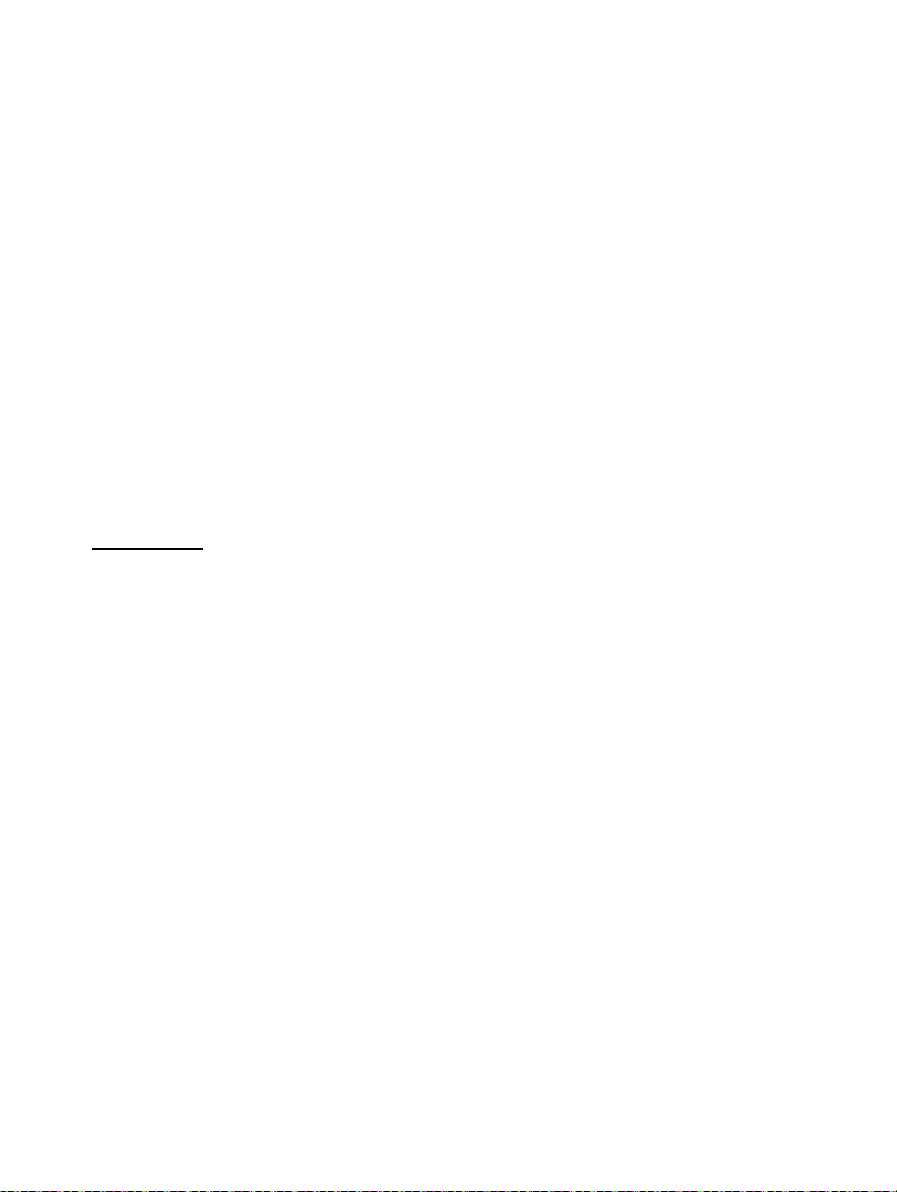
12
time and value d isplay on top and r ight side of eac h cursor. You c an m ove t he
mouse cursor over cursor A or B and c lick to drag the cursor to move left or right.
Right below the cursor A and B is a slider. You can also click and drag slider to
move cursor A or B. Below the slider is the statistic, it displays start time,
sampling r ate, da ta n umber, m aximum and minimum of t he gr aph. T he s tatistic
also displays the maximum, minimum and average between cursor A and B and
these data will update automatically when cursor A or B is moving.
You c an double c lick t he gr aph t o call t he opt ion di alog. T he option d ialog,
allowed you to customize your graph style.
And you can right click the graph (real time graph is not allowed) to call out the
popup menu.
You can Zoom this graph by using mouse:
To Zoom:
1. Press the left mouse button and drag the cursor to select the new extents.
2. Release the mouse button.
To Undo the Zoom - Right click on the graph, there will be a pop-up menu,
select Undo Zoom .
DataLogger
Find Quality Products Online at: sales@GlobalTestSupply.com
www.GlobalTestSupply.com
Page 15

13
When you have the Sound Level DATA LOGGER meter connected to PC and
select " DataLogger" from main menu or c lick from tool bar to load r ecorded
data f rom t he m eter and t here will be a pr ogress i ndicator t o s how t he l oading
progress. if an error occurs, just click "DataLogger" again.
After the data is loaded, the left hand side will show how many data sets were
loaded and detail information f or eac h da ta s et ( start dat a, s tart t ime, r ecording
rate and record numbers).
For examples:
It will t ransfer dat a t o a gr aph and t abular on the r ight h and s ide e very time
after you load recorded data from the Sound Level Meter and you can click at any
data set to change the set for graph.
On the right hand side is the waveform graph and statistic of the data set you
choose.
Tutorial - Quick Start to Use AK-73X TestLink
(1.) Recording real time data in waveform.
1.Power on the Sound Level Meter first and connect it to a P C via the RS-232
serial port with the cable (SE-300)
2.Start AK-73X program.
Find Quality Products Online at: sales@GlobalTestSupply.com
www.GlobalTestSupply.com
Page 16

14
3.If the connection is successful the panel will display the same value as the
Sound Level Meter. I f i t f ailed t o c onnect t he m eter w ith t he PC, i t will
display "No Connection" on the panel window in TestLink AK –73X.
4.When the connection is successful, click
to start recording real time data
and there will be a waveform on the Real Time Graph Window.
5.Click
to start recording.
(2.) How to save the recorded real time data to a file?
1.Click on t he gr aph window you want t o s ave and t he gr aph window will
become ac tive, t hen c hoose File | Save f rom main menu or click
the tool bar.
2. There will be a save dialog window for you to choose the file name and file
type to save. There are three types of file names you can choose, binary file
(*.ghf), text file (*.txt) and EXCEL format file (*.csv). The *.ghf file use much
fewer disk space to save the data than the other two file format, but it can
only b e us ed in T estLink A K-73X. T ext f ile c an be opened b y T estLink
AK-73X and an y ot her word pr ocessor pr ogram l ike w ord, no tepad et c.
EXCEL format file can b e opened by TestLink AK-73X and M icrosoft
EXCEL.
from
Find Quality Products Online at: sales@GlobalTestSupply.com
www.GlobalTestSupply.com
Page 17

15
(3.) How to load the recorded data fro m th e memory of Sound Level Meter
and save it to a file ?
(Only for the model with Data Logger)
1. Power on the Sound Level Meter.
2. Press the REC button of the meter to start recording data.
3. After a while, press REC button again to stop recording data.
4. Connect the Sound Level Meter to PC
5. Start AK-73X program.
6. Choose Data Logger from main menu or click from tool bar.
7.In reference to Data Logger, see DataLogger.
Find Quality Products Online at: sales@GlobalTestSupply.com
www.GlobalTestSupply.com
Page 18

16
Frequently Asked Question
1. I had connected the Sound Level Meter to PC serial port and turned the
meter on, but it still shows "NO CONNECTION".
Answer: It could be that all serial port are occupied by other application, close
all other application. If it still don't work. Restart your computer and run
TestLink AK-73X again.
2. How can I save the graph to a file, which can be used in EXCEL?
Answer: When you save a graph to a file, the default file format is "*.ghf" and
you can select *.csv to save files. CSV is an EXCEL file format you can open
in EXCEL.
3. How to uninstall TestLink AK-73X?
Answer: Uninstall T estLink AK-73X b y launching the A dd/Remove P rograms
applet o ut of t he C ontrol P anel, h ighlighting t he AK-73X, and c licking on t he
Add/Remove icon, t hen i t will r emove t he AK-73X f older an d f iles f rom your
computer.
4. Why would loading data fail?
Answer: This might be caused by the slow response from some of the
notebook PC system.
5. How to zoom in on the graph?
Answer: Press the left mouse button and drag the cursor to select the new
extents, and then release the mouse button.
6. When I setup the real time sampling with a fast rate (e.g. 0.1 sec),
some of the sampling data might be missing.
Answer: This might be caused by slow response time of the PC.
Find Quality Products Online at: sales@GlobalTestSupply.com
www.GlobalTestSupply.com
Page 19

ited One-Year Warranty
Lim
B&K Precision Corp. warrants to the original purchaser that its products and the component parts thereof,
will be free from defects in workmanship and materials for a period of one year from date of purchase.
B&K Precision Corp. will, without charge, repair or replace, at its option, defective product or component
parts. Returned product must be accompanied by proof of the purchase date in the form of a sales receipt.
To obtain warranty coverage in the U.S.A., this product must be registered by completing a warranty
registration within fifteen (15) days of purchase.
Excl
usions: This warranty does not apply in the event of misuse or abuse of the product or as a
result of unauthorized alterations or repairs. The warranty is void if the serial number is altered,
defaced or removed.
B&K Precision Corp. shall not be liable for any consequential damages, including without limitation
damages resulting from loss of use. Some states do not allow limitations of incidental or consequential
damages. So the above limitation or exclusion may not apply to you.
This warranty gives you specific rights and you may have other rights, which vary from state-to-state.
B&K Precision Corp.
Find Quality Products Online at: sales@GlobalTestSupply.com
www.GlobalTestSupply.com
17
Page 20

Service Information
Warranty Service: Please return the product in the original packaging with proof of purchase to the
address below. Clearly state in writing the performance problem and return any leads, probes, connectors
and accessories that you are using with the device.
Non-Warranty Service: Return the product in the original packaging to the address below. Clearly state in
writing the performance problem and return any leads, probes, connectors and accessories that you are
using with the device. Customers not on open account must include payment in the form of a money order
or credit card.
Return all merchandise to B&K Precision Corp. with pre-paid shipping. The flat-rate repair charge for
Non-Warranty Service does not include return shipping. Return shipping to locations in North American is
included for Warranty Service. For overnight shipments and non-North American shipping fees please
contact B&K Precision Corp.
B&K Precision Corp.
Include with the returned i nstrument your complete return shipping address, contact name, phone
number and description of problem.
Find Quality Products Online at: sales@GlobalTestSupply.com
www.GlobalTestSupply.com
18
