Page 1
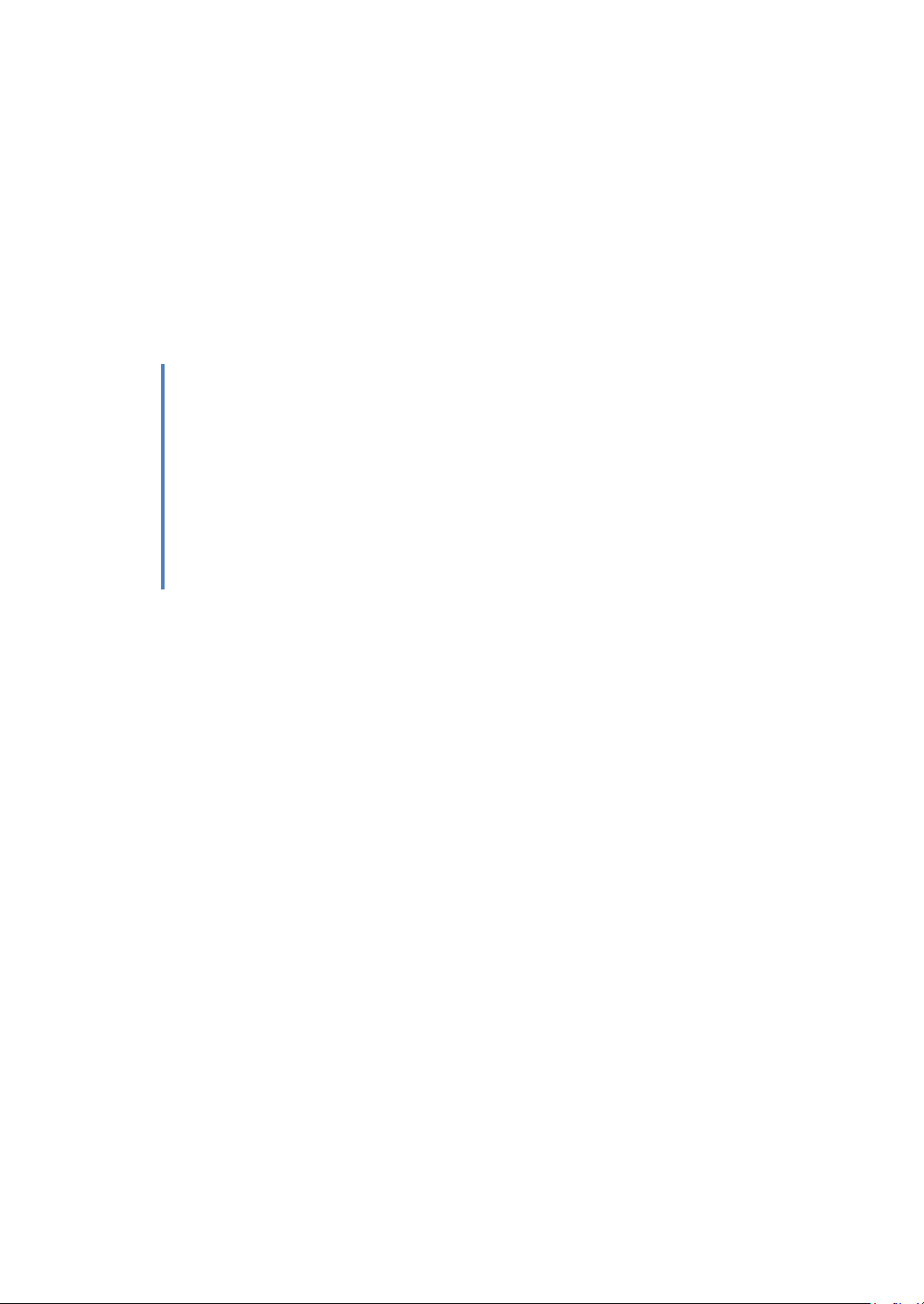
Model: 2511, 2512, 2515, 2516
2510 Series Handheld Digital
Storage Oscilloscopes
USER MANUAL
Page 2
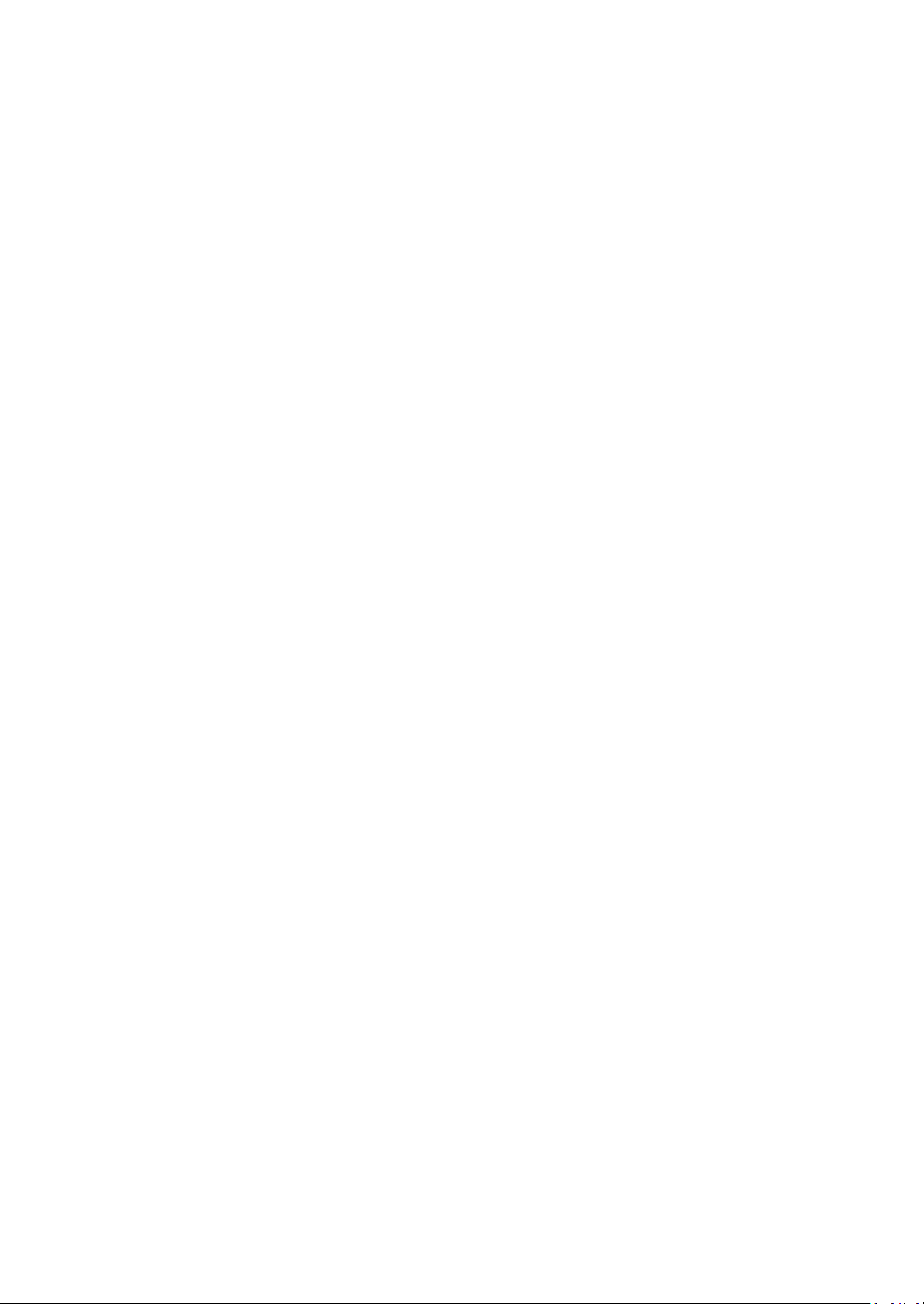
Safety Summary
The following safety precautions apply to both operating and maintenance
personnel and must be observed during all phases of operation, service,
and repair of this instrument. Before applying power, follow the
installation instructions and become familiar with the operating
instructions for this instrument.
If this device is damaged or something is missing, contact the place of
purchase immediately.
This manual contains information and warnings that must be followed to
ensure safe operation as well as maintain the meter in a safe condition.
DO NOT OPERATE IN AN EXPLOSIVE ATMOSPHERE
Do not operate the instrument in the presence of flammable gases or
fumes. Operation of any electrical instrument in such an environment
constitutes a definite safety hazard.
KEEP AWAY FROM LIVE CIRCUITS
Instrument covers must not be removed by operating personnel.
Component replacement and internal adjustments must be made by
qualified maintenance personnel. Disconnect the power cord before
removing the instrument covers and replacing components. Under certain
conditions, even with the power cable removed, dangerous voltages may
exist. To avoid injuries, always disconnect power and discharge circuits
before touching them.
DO NOT SUBSTITUTE PARTS OR MODIFY THE INSTRUMENT
Do not install substitute parts or perform any unauthorized modifications
to this instrument. Return the instrument to B&K Precision for service and
repair to ensure that safety features are maintained.
WARNINGS AND CAUTIONS
WARNING and CAUTION statements, such as the following examples,
denote a hazard and appear throughout this manual. Follow all
instructions contained in these statements.
A WARNING statement calls attention to an operating procedure, practice,
or condition, which, if not followed correctly, could result in injury or death
to personnel.
2
Page 3
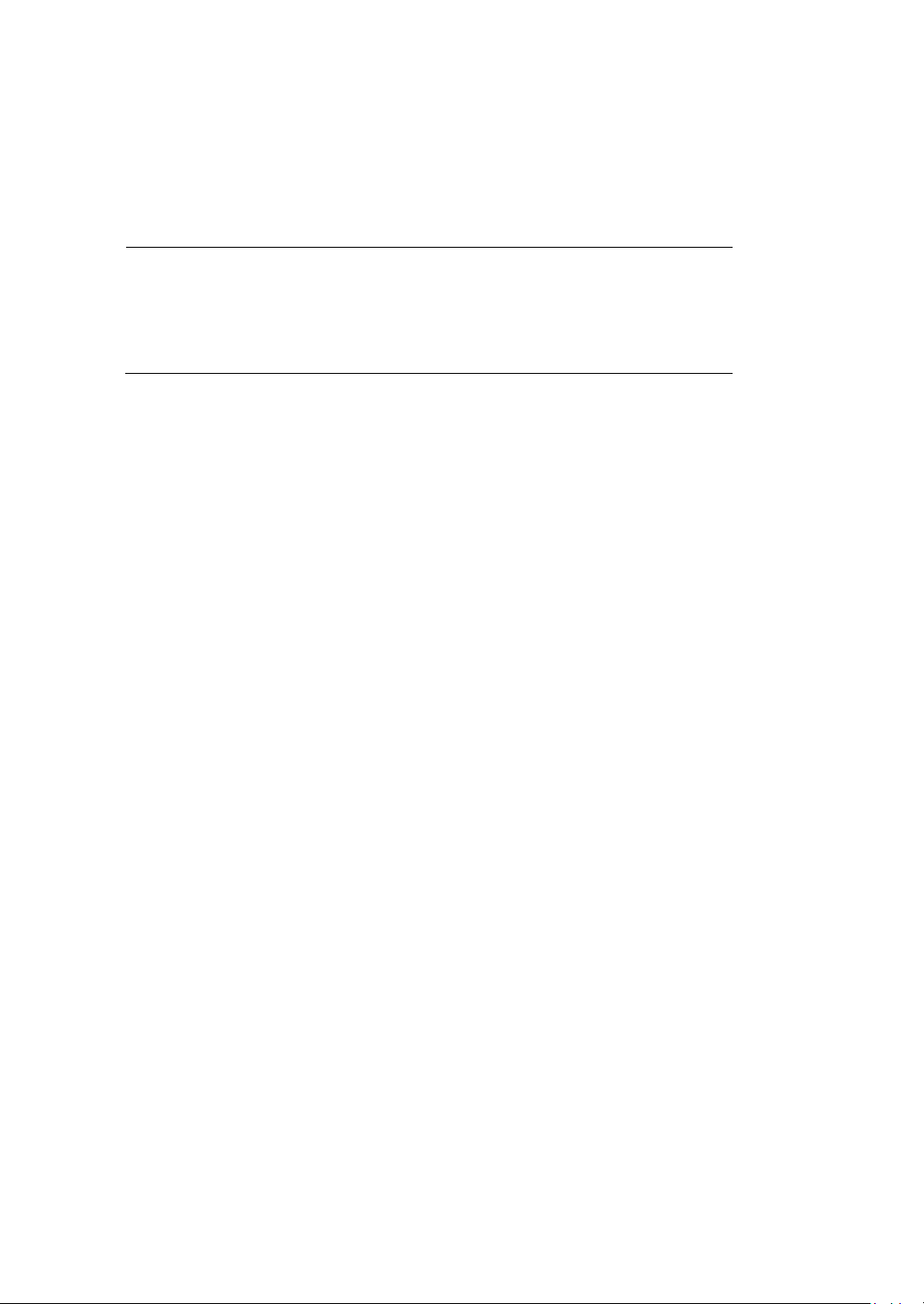
A CAUTION statement calls attention to an operating procedure, practice,
NOTE:
Voltage ratings are given as “working voltage”. They
should be read as Vac-rms (50 – 60 Hz) for AC sine
wave applications and as Vdc for DC applications.
or condition, which, if not followed correctly, could result in damage to or
destruction of part or all of the product.
WARNING
Do not connect the scope probes and DMM leads simultaneously.
Before using the DMM functions, disconnect all scope probes. Likewise,
disconnect all DMM test leads before using any scope functions.
When not in use, remove all scope probes, DMM test leads, and the USB
cable.
WARNING
To avoid potential fire or shock hazard:
Disconnect all probes, leads, power adapter, and USB cable before
opening the battery cover.
Do not turn on the instrument while the battery cover is removed.
Use only the included insulated probes, test leads, and power adapter
supplied with the instrument.
Use only the battery pack supplied with the instrument or approved by
us. Do not use other substitutes.
For AC power operation, always connect the adapter to the outlet first
before connecting to the instrument.
Observe all markings and ratings on the instrument before connecting
to the instrument.
While making measurements, verify that the performance ratings of
instruments and accessories that are used meet the correct safety levels
of the instrument.
3
Page 4
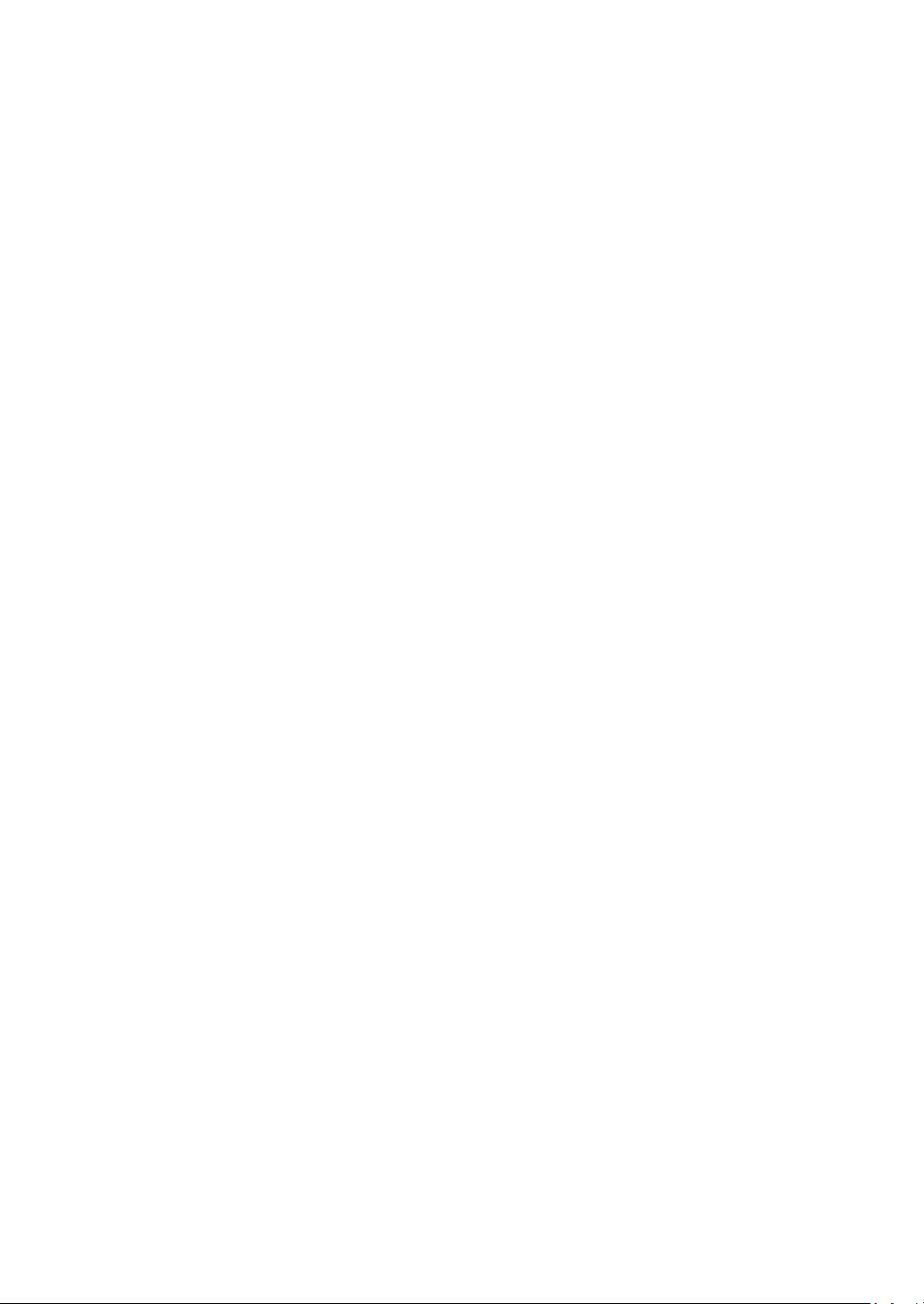
Do not insert metal objects into any of the connectors.
WARNING
Do not use any exposed metal BNC or banana plug connectors with the
instrument. Use only the insulated accessories supplied with the
instrument.
Do not connect the USB cable while the instrument is not in use. Keep
the cable away from all probes and test leads.
Always connect the probes or test leads to the instrument first before
connecting to any other device under test (DUT). To remove,
disconnect them from the DUT first before disconnecting from the
instrument.
Do not operate the instrument in wet environments.
For high voltage testing, keep the BNC connectors and the entire
instrument dry.
Do not apply input voltages above the instrument and the probe’s
voltage rating.
CAUTION
Always cover the DC power input and USB ports on the side of the
instrument with the rubber lid when not in used.
Do not use any abrasive chemicals or volatile liquid when cleaning the
instrument. If using a cloth dampened with water, allow the instrument
to completely dry before reconnecting it.
4
Page 5
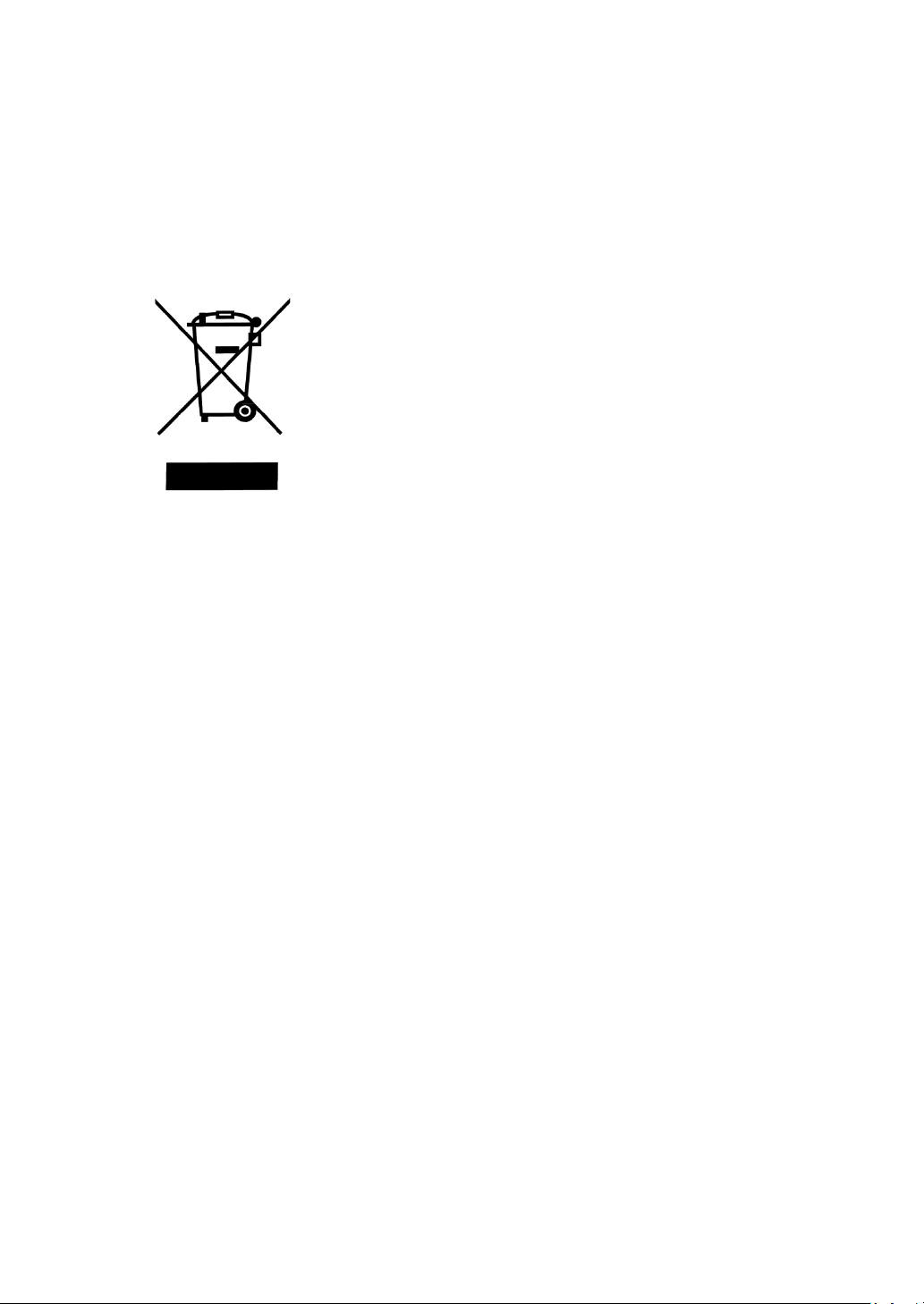
Compliance Statements
This product is subject to Directive
2002/96/EC of the European Parliament and
the Council of the European Union on waste
electrical and electronic equipment (WEEE) ,
and in jurisdictions adopting that Directive,
is marked as being put on the market after
August 13, 2005, and should not be
disposed of as unsorted municipal waste.
Please utilize your local WEEE collection
facilities in the disposition of this product
and otherwise observe all applicable
requirements.
Disposal of Old Electrical & Electronic Equipment (Applicable in the
European Union and other European countries with separate collection
systems)
5
Page 6
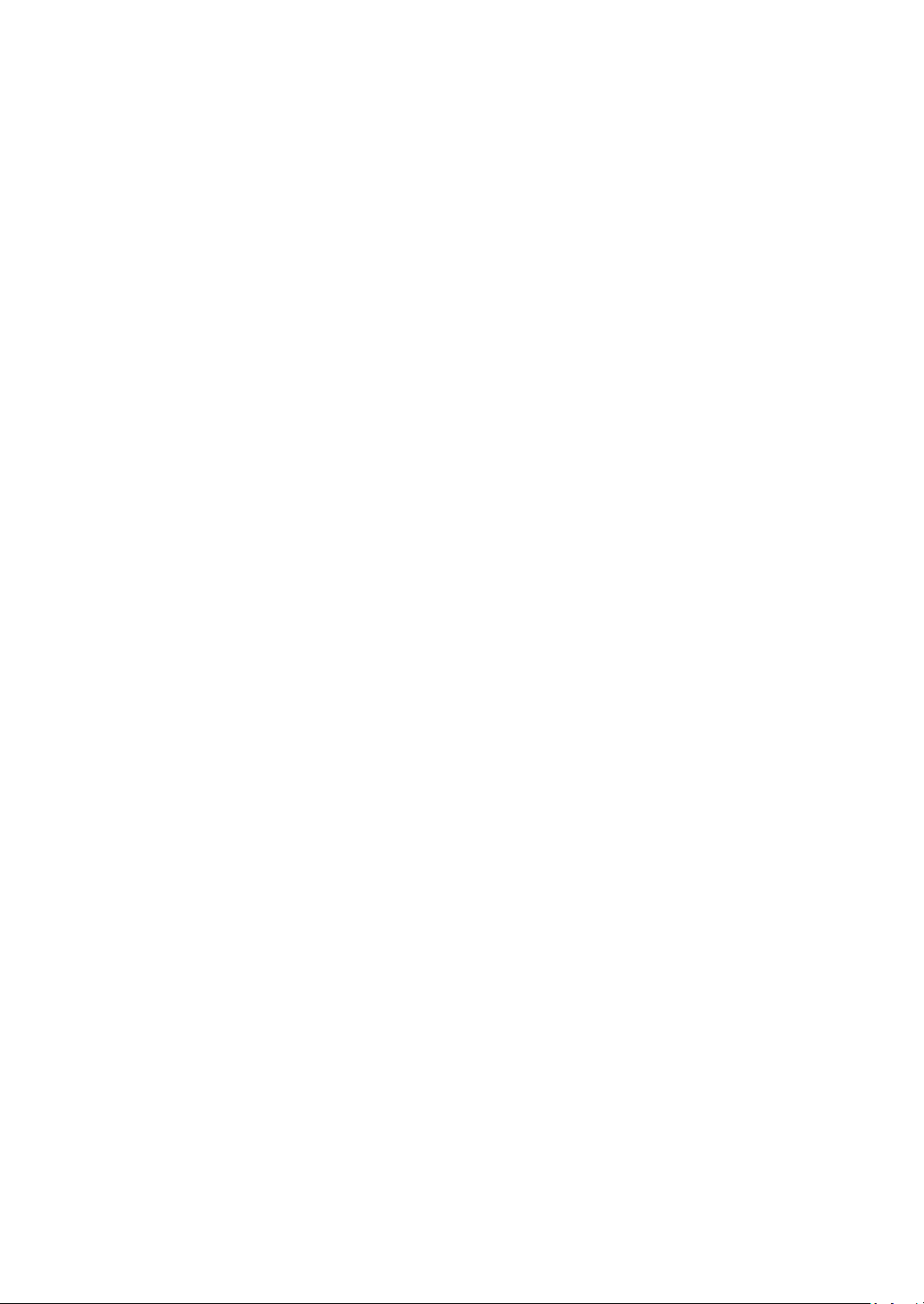
CE Declaration of Conformity
The power supply meets the requirements of 2006/95/EC Low Voltage
Directive and 2004/108/EC Electromagnetic Compatibility Directive with the
following standards.
Low Voltage Directive
- EN 61010-1: 2010
Safety requirements for electrical equipment for
measurement, control, and laboratory use-Part 1: General
requirements
- EN 61010-031: 2002+A1: 2008
Part 31: Safety requirements for hand-held probe
assemblies for electrical measurement and test
EMC Directive
- EN 61326-1: 2006
- EN 61000-3-2: 2006+A2: 2009
- EN 61000-3-3: 2008
6
Page 7
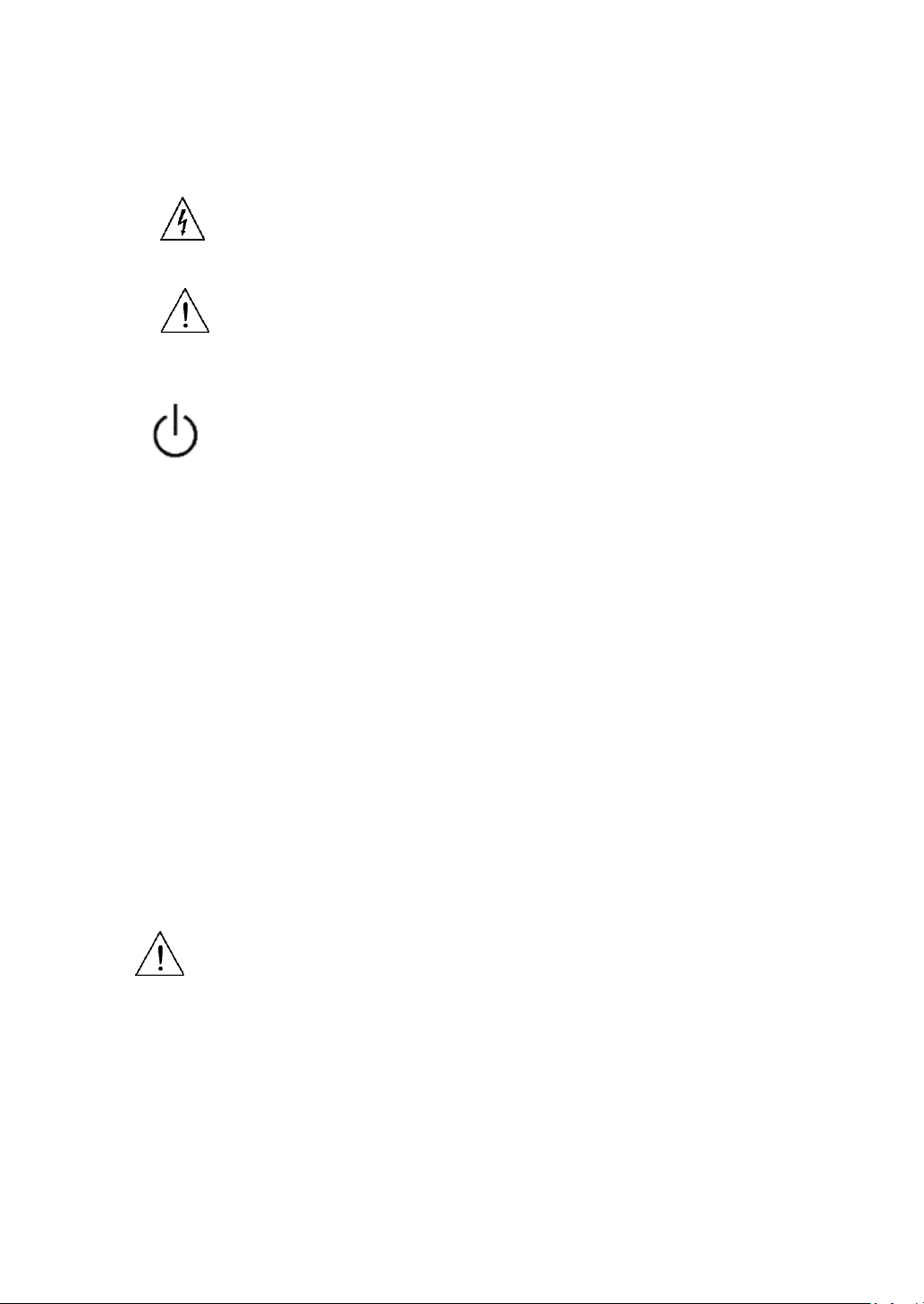
Safety Symbols
Electrical Shock hazard.
This symbol shows that the switch is a power switch located at
the front panel. Pressing this button turns on the oscilloscope,
and holding it down for a few seconds turns off the
oscilloscope.
CATI
CATII
Category I overvoltage conditions.
Measurement instruments whose measurement inputs are
not intended to be connected to the mains supply. The
voltages in the environment are typically derived from a
limited-energy transformer or a battery.
Category II overvoltage conditions.
Measurement instruments whose measurement inputs are
meant to be connected to the mains supply at a standard wall
outlet or similar sources.
CATIII
Category III overvoltage conditions.
Measurement instruments whose measurement inputs are
meant to be connected to the mains installation of a building.
Refer to the operating user manual for warning information to
avoid hazard or personal injury and prevent damage to
instrument.
Maximum Input Voltages
Oscilloscope Inputs
Maximum input voltage to CH1 and CH2 BNC direct(1:1) - CATII 300V
RMS, CATI 150V RMS
Maximum input voltage to CH1 and CH2 BNC via 10:1 probe PR250SA
(included with models 2515 and 2516) - CATII 1000V RMS, CATIII 600V
RMS
7
Page 8
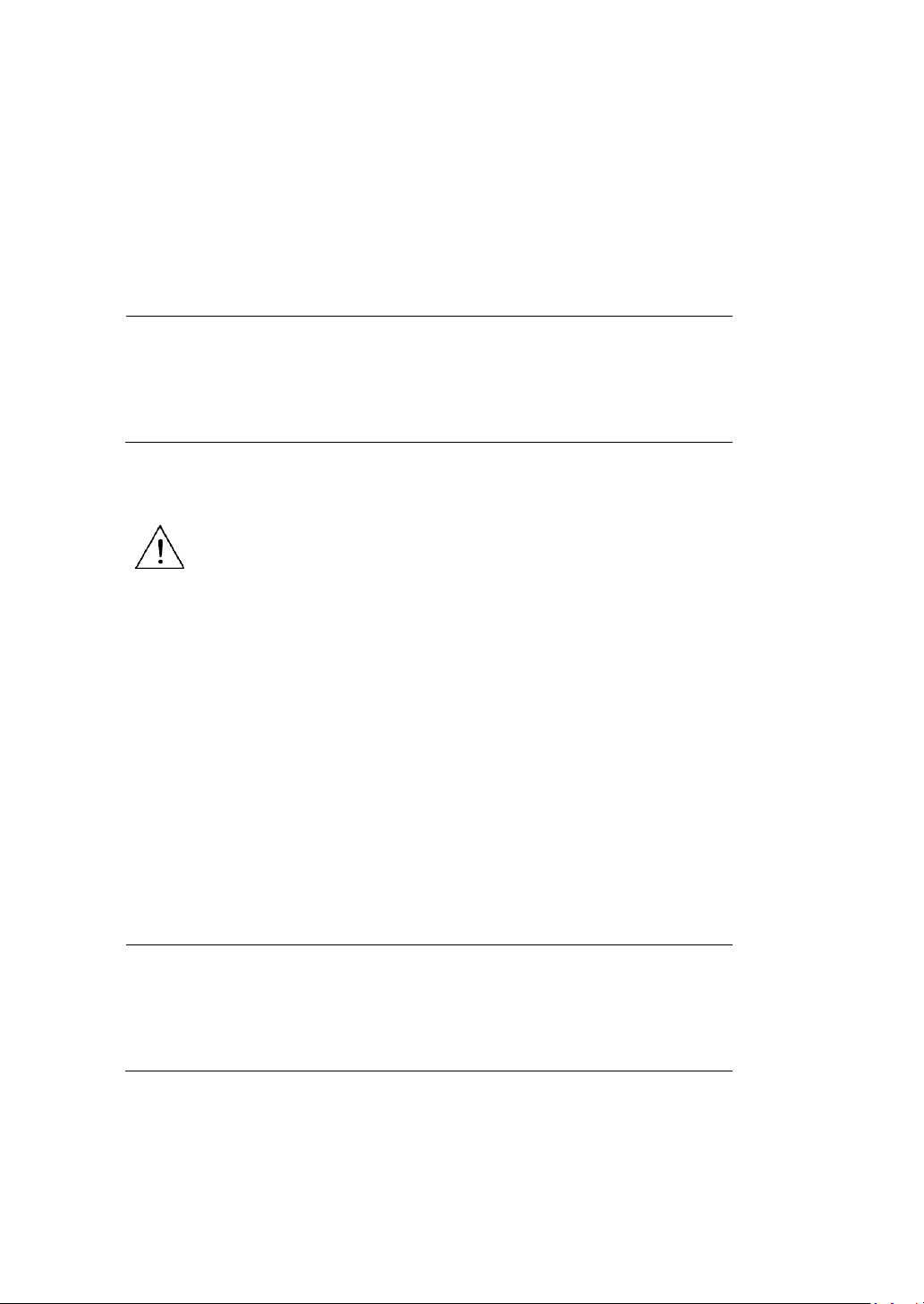
Maximum input voltage to CH1 and CH2 BNC via 1X/10X probe PR150SA
NOTE:
Voltage ratings are given as “working voltage”. They
should be read as Vac-rms (50 – 60 Hz) for AC sine
wave applications and as Vdc for DC applications.
NOTE:
Voltage ratings are given as “working voltage”. They
should be read as Vac-rms (50 – 60 Hz) for AC sine
wave applications and as Vdc for DC applications.
(included with models 2511 and 2512) – CATII 300V RMS
Scope Input – CATII 300V RMS
Meter Input – CATII 600V RMS, CATIII 300V RMS
Maximum Floating Voltage
These apply to models 2515 and 2516 only, which have channel isolation
that allows for floating measurements.
Maximum floating voltage from input CH1 and CH2 to earth ground
– CATII 1000V RMS, CATIII 600V RMS
Maximum floating voltage between CH1 and CH2 reference – CATII
1000V RMS, CATIII 600V RMS
The following applies to all models:
Maximum floating voltage from multimeter reference to earth
ground – CATII 600V RMS, CATIII 300V RMS
8
Page 9
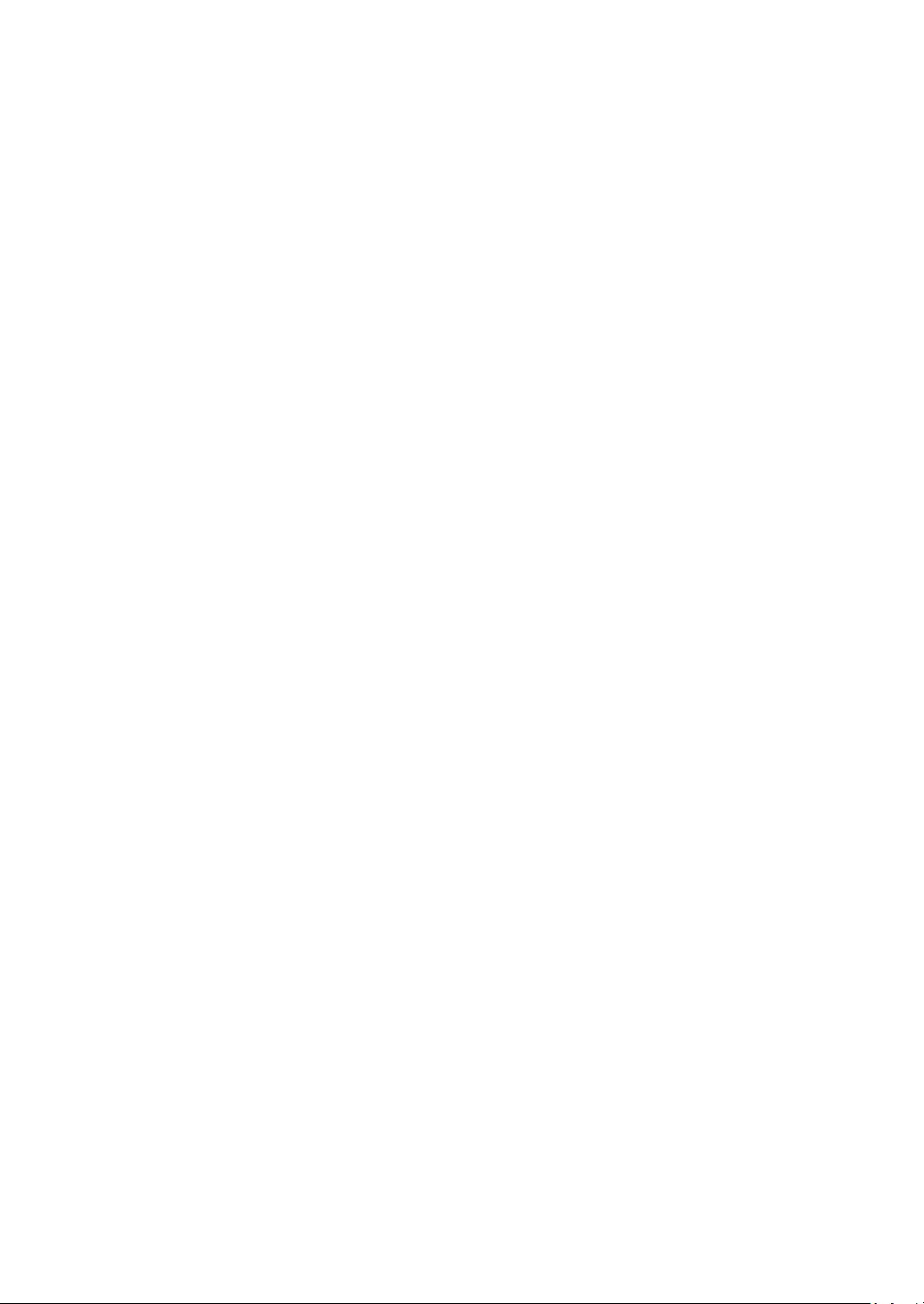
Operating Environment
0 °C to 40 °C
Storage Humidity
0 – 85% R.H.
Storage Environment
-20 °C to +70 °C
Pollution degree
Pollution degree 2
Environmental Conditions
The instrument may be operated in the following environment.
Measurement Category CAT II, CAT III
9
Page 10
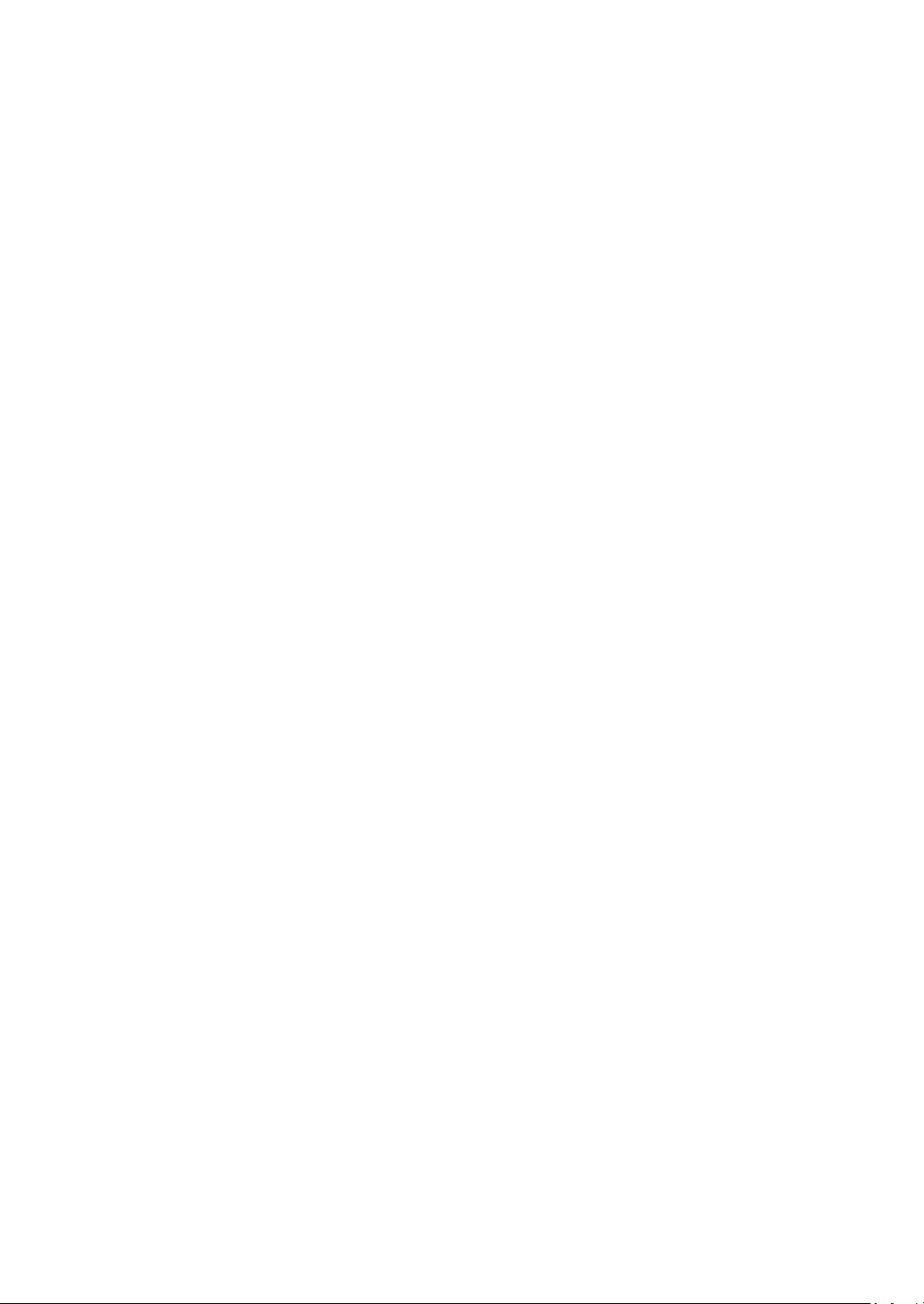
Table of Contents
Safety Summary .............................................................................................. 2
1 General Information ............................................................................. 16
1.1 Product Overview ........................................................................... 16
1.2 Package Contents ........................................................................... 17
1.3 Front Panel Overview ..................................................................... 18
Front Panel Description ........................................................................ 18
1.4 Top View ......................................................................................... 20
1.5 Rear Panel Overview ...................................................................... 20
1.6 Side Panel Overview ....................................................................... 21
Side Panel Description .......................................................................... 21
1.7 Display Overview ............................................................................ 22
Oscilloscope Display .............................................................................. 22
Digital Multimeter Display .................................................................... 24
Recorder/Trend Plot Display ................................................................. 25
1.8 Protection Fuse .............................................................................. 26
1.9 Isolation (Model 2515/2516) ......................................................... 26
1.10 Probes ......................................................................................... 27
2 Getting Started ...................................................................................... 28
2.1 Input Power Requirements ............................................................ 28
External Power Operation .................................................................... 28
Battery Operation ................................................................................. 29
2.2 Tilt Stand......................................................................................... 30
2.3 Power On Device ............................................................................ 30
2.4 Perform Self-Calibration ................................................................. 31
2.5 Set to Factory Default .................................................................... 32
2.6 Configure Date and Time ............................................................... 35
2.7 Probe Compensation ...................................................................... 36
3 Using the Oscilloscope .......................................................................... 39
10
Page 11
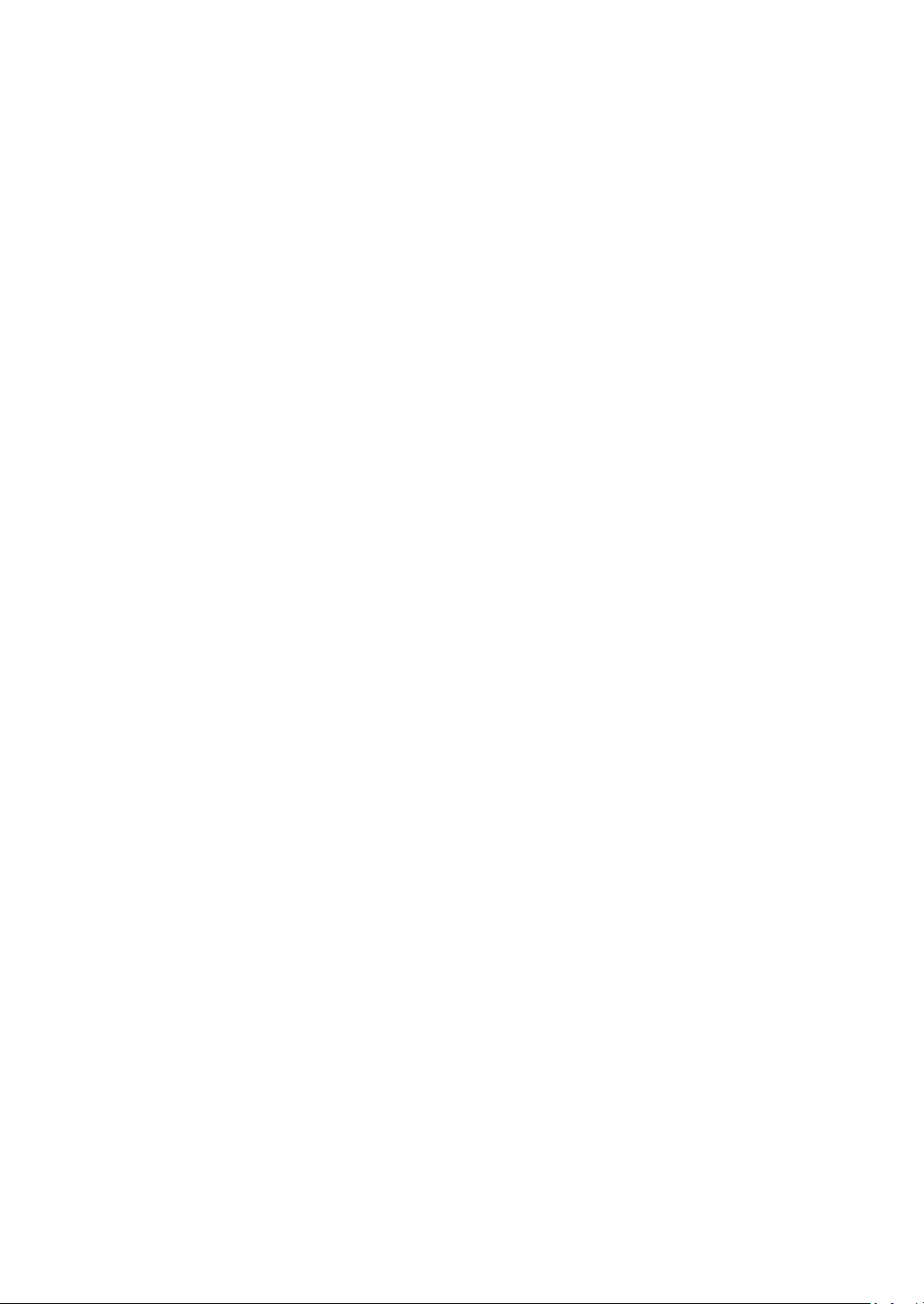
3.1 Channel Selection ........................................................................... 39
3.2 Channel Menu ................................................................................ 40
Channel Coupling .................................................................................. 41
Bandwidth Limit .................................................................................... 41
Vertical Scale ......................................................................................... 41
Probe Attenuation Scale ....................................................................... 41
Invert Waveform ................................................................................... 42
Digital Filter ........................................................................................... 42
3.3 Automatic Settings and Run/Stop Mode ....................................... 43
Auto Setting .......................................................................................... 43
Run/Stop Mode ..................................................................................... 44
3.4 Scope Menu .................................................................................... 44
Acquire Menu ....................................................................................... 44
Display Menu ........................................................................................ 45
Math Menu ........................................................................................... 49
Horizontal System ................................................................................. 54
Vertical System ..................................................................................... 60
Reference Waveform Menu ................................................................. 62
3.5 Trigger System ................................................................................ 64
Adjust Trigger Level............................................................................... 64
Edge Trigger .......................................................................................... 65
Pulse Trigger .......................................................................................... 67
Video Trigger ......................................................................................... 69
Slope Trigger ......................................................................................... 72
Alternative Trigger ................................................................................ 74
3.6 Connecting External Memory ........................................................ 75
3.7 Save/Recall Function ...................................................................... 76
Saving and Recalling Setups and Waveforms ....................................... 78
Saving Screen Capture .......................................................................... 83
Saving Waveform Data ......................................................................... 83
11
Page 12
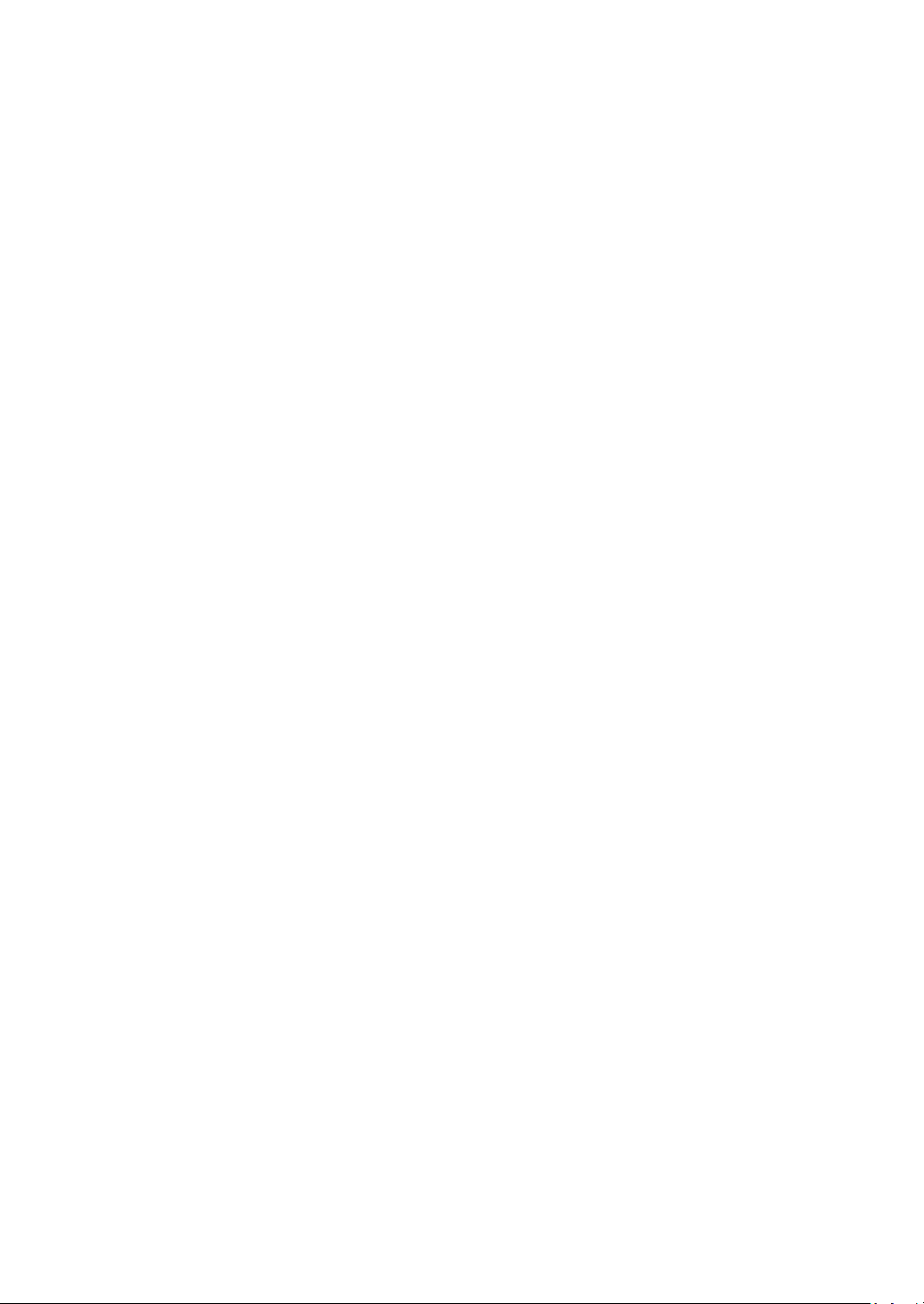
3.8 Utility Menu.................................................................................... 84
Check System Information .................................................................... 86
Enable/Disable Key Sound .................................................................... 87
Enable/Disable Frequency Counter ...................................................... 87
Set the Language ................................................................................... 88
Updating Firmware ............................................................................... 88
Set Screen Saver .................................................................................... 90
Waveform Record Function .................................................................. 90
Playback Recorded Waveform .............................................................. 93
3.9 Measurement and Cursor Functions.............................................. 94
Measurement Functions ....................................................................... 94
Cursor Functions ................................................................................. 101
4 Using the Digital Multimeter .............................................................. 108
4.1 DC and AC Voltage Measurements .............................................. 109
DC Voltage Measurement ................................................................... 110
AC Voltage Measurements ................................................................. 112
4.2 DC and AC Current Measurements .............................................. 113
DC Current Measurements ................................................................. 114
Make AC Current Measurements ....................................................... 116
4.3 Make Resistance Measurements ................................................. 118
4.4 Make Diode Measurements ......................................................... 120
4.5 Continuity Test ............................................................................. 121
4.6 Make Capacitance Measurements ............................................... 123
4.7 Using Trend Plot ........................................................................... 124
5 Using the Recorder ............................................................................. 125
Scope Trend Plot ..................................................................................... 125
Record Data with Trend Plot ............................................................... 127
Save Recorded Data to External Memory ........................................... 129
Scope Recorder ....................................................................................... 130
Configure Record Options ................................................................... 133
12
Page 13
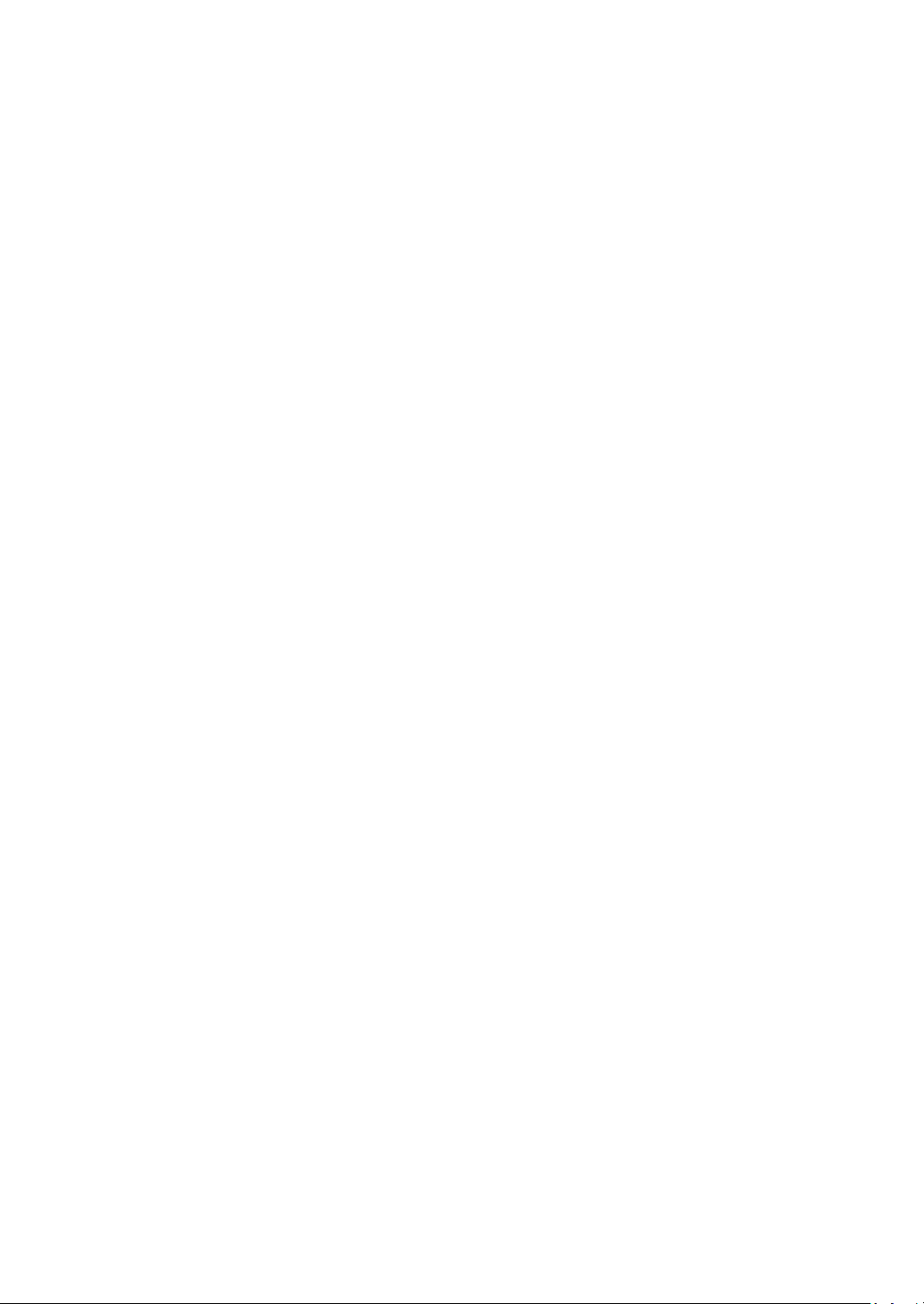
Start Scope Recording ......................................................................... 133
Playback Scope Recording .................................................................. 134
Meter Trend Plot ..................................................................................... 136
Record Data with Trend Plot ............................................................... 139
Save Recorded Data to External Memory ........................................... 140
6 Remote Communication ..................................................................... 142
7 Troubleshooting Guide ....................................................................... 143
System Message Prompts and Instructions ............................................ 143
Frequency Asked Questions.................................................................... 144
Oscilloscope ........................................................................................ 144
Multimeter .......................................................................................... 145
8 Specifications ...................................................................................... 146
Oscilloscope Specifications ..................................................................... 146
Maximum Input Voltages ........................................................................ 150
Multimeter Specifications ....................................................................... 152
Recorder Specifications .......................................................................... 154
General Specifications ............................................................................ 155
11 Maintenance ....................................................................................... 156
Cleaning ................................................................................................... 156
SERVICE INFORMATION .............................................................................. 157
LIMITED THREE-YEAR WARRANTY .............................................................. 158
13
Page 14
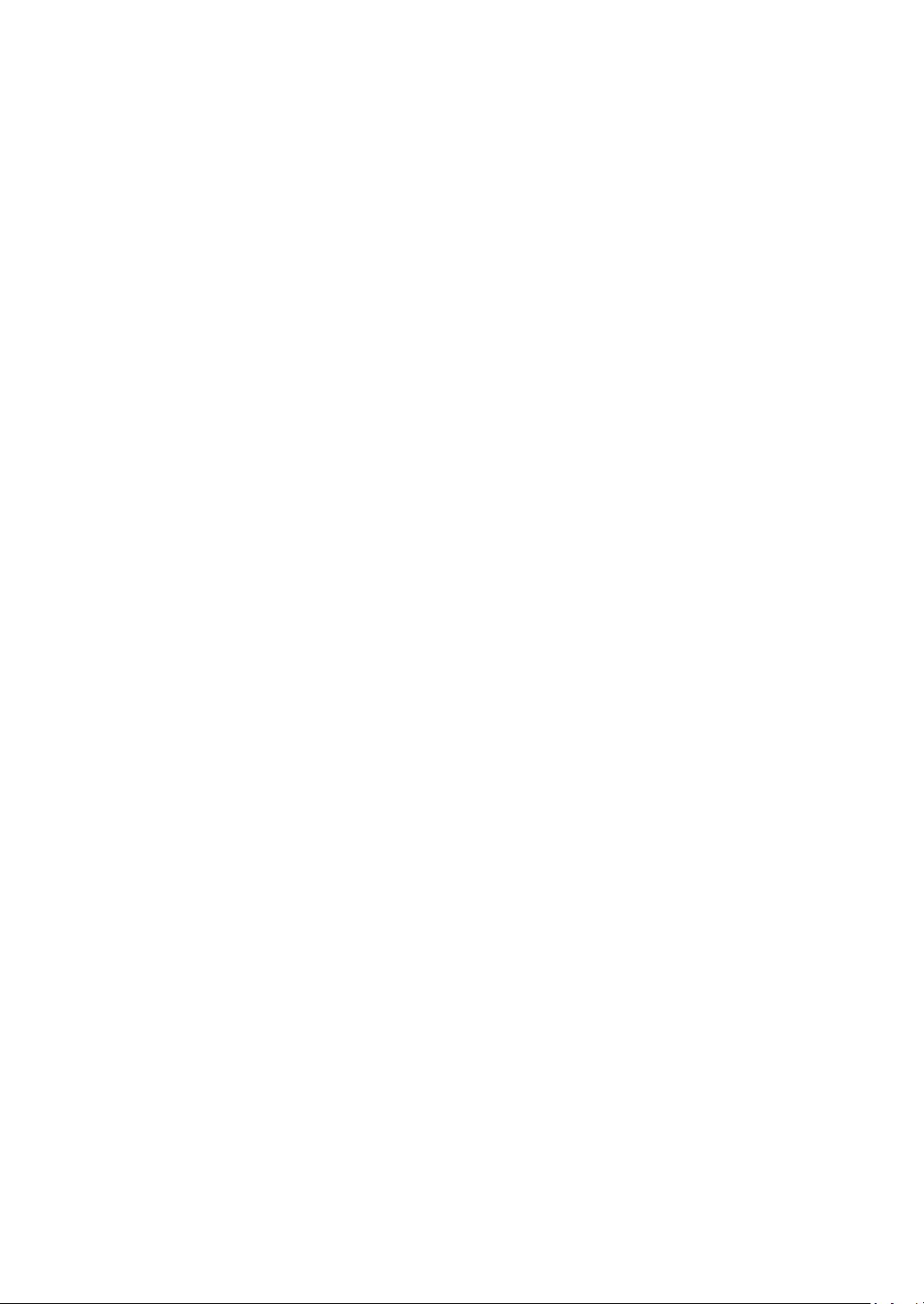
List of Figures
Figure 1 - Front Panel View ........................................................................... 18
Figure 2 - Top View ....................................................................................... 20
Figure 3 - Rear View ...................................................................................... 20
Figure 4 - Side View ....................................................................................... 21
Figure 5 - Oscilloscope Display ...................................................................... 22
Figure 6 - Multimeter Display ....................................................................... 24
Figure 7 – Scope Trend Plot Display .............................................................. 25
Figure 8 - Connecting Power Adapter ........................................................... 28
Figure 9 - Installing Battery ........................................................................... 29
Figure 10 - Boot Screen ................................................................................. 31
Figure 11 - Utility Menu 4/4 .......................................................................... 35
Figure 12 - Date/Time Menu ......................................................................... 35
Figure 13 - Date and Time Display ................................................................ 36
Figure 14 - Channel Display ........................................................................... 39
Figure 15 - Auto Setting ................................................................................ 43
Figure 16 - XY Mode ...................................................................................... 47
Figure 17 - Inverted Screen Color ................................................................. 48
Figure 18 - Grid and Axes Display ................................................................. 48
Figure 19 - Axes Only Display ........................................................................ 49
Figure 20 - No Grid and Axes Display ............................................................ 49
Figure 21 - Math Waveform Display ............................................................. 51
Figure 22 - FFT Full Screen (left), Split Screen (right) ................................... 53
Figure 23 - Horizontal Position Reference Marker ....................................... 55
Figure 24 - Horizontal Scale Indicator ........................................................... 55
Figure 25 - Horizontal Position Indicator ...................................................... 56
Figure 26 - Horizon Menu ............................................................................. 56
Figure 27 - Delay Scan ................................................................................... 57
Figure 28 - Normal Memory Depth ............................................................... 58
Figure 29 - Long Memory Depth ................................................................... 58
Figure 30 - Vertical Position Markers ............................................................ 60
Figure 31 - Vertical Position Indicator .......................................................... 61
Figure 32 - Fine Control Volts/Div ................................................................. 62
Figure 33 - Reference Waveforms Display .................................................... 63
Figure 34 - Trigger Level Display ................................................................... 64
Figure 35 - Hold Off Time Indicator .............................................................. 67
Figure 36 - Pulse Width Trigger Condition Display ....................................... 69
Figure 37 - USB Drive Detected..................................................................... 76
14
Page 15
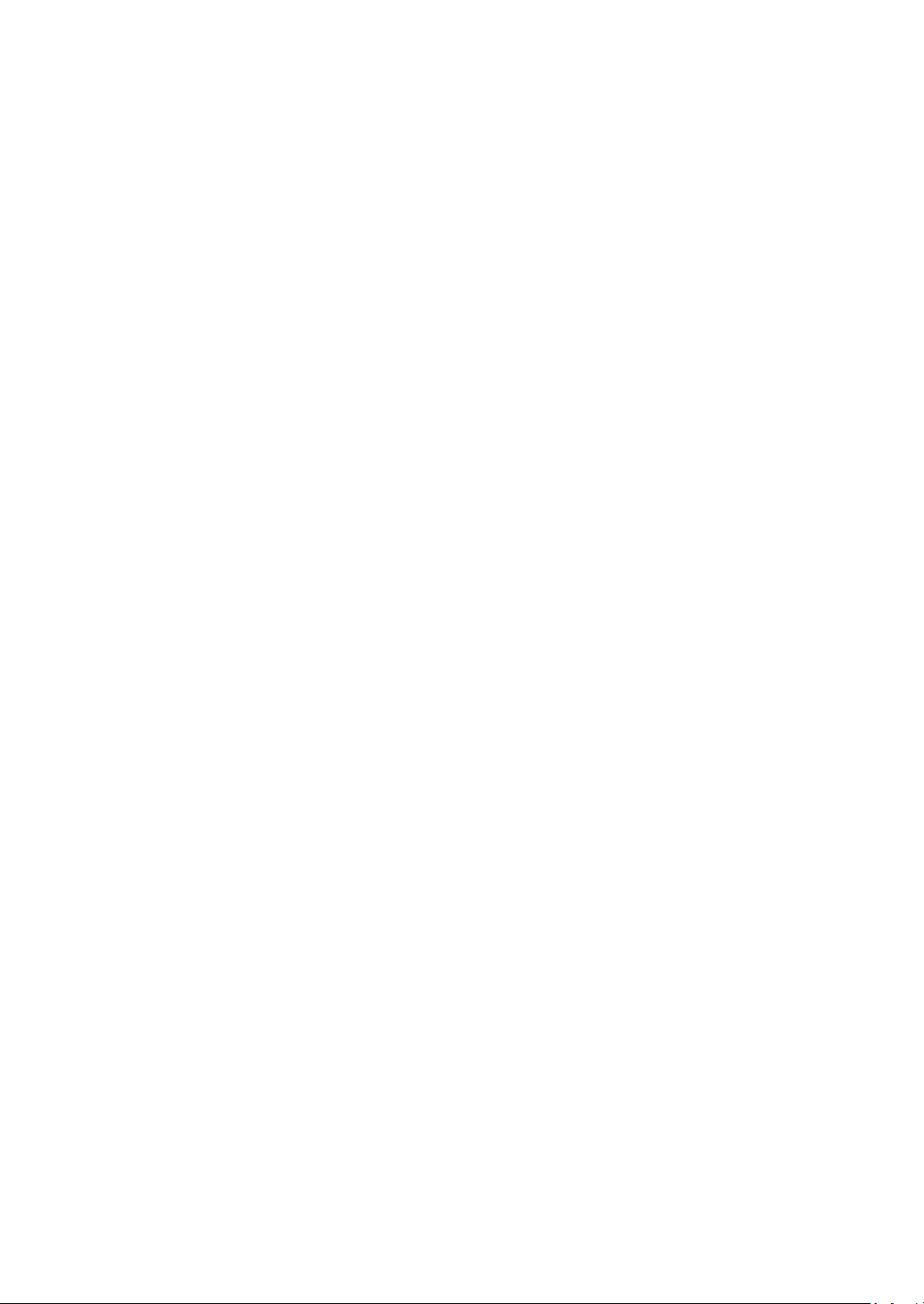
Figure 38 - USB Drive Removed .................................................................... 76
Figure 39 - Directory Menu 1/2 .................................................................... 79
Figure 40 - Create Directory Name ............................................................... 80
Figure 41 - Save Progress .............................................................................. 81
Figure 42 - Save Successfully......................................................................... 81
Figure 43 - Overwrite Warning ..................................................................... 82
Figure 44 - Subdirectory View ....................................................................... 83
Figure 45 - System Information Display ........................................................ 87
Figure 46 - Frequency Counter Display ......................................................... 88
Figure 47 - Record Frame Indicator .............................................................. 92
Figure 48 - Recording Finished ...................................................................... 92
Figure 49 - All Voltage Measurements Display ............................................. 99
Figure 50 - All Time Measurements Display ............................................... 100
Figure 51 - All Delay Measurements Display .............................................. 100
Figure 52 - All Measurements Display ........................................................ 100
Figure 53 - Manual Voltage Cursor ............................................................. 102
Figure 54 - Manual Time Cursor ................................................................. 103
Figure 55 - Track Cursor Display ................................................................. 105
Figure 56 - Auto Cursor Measuring Vpp ..................................................... 106
Figure 57 - Auto Cursor Measuring Period ................................................. 107
Figure 58 - Multimeter Display ................................................................... 108
Figure 59 - Out of Range ............................................................................. 111
Figure 60 - Connection for DC Voltage Measurement ............................... 111
Figure 61 - Connection for AC Voltage Measurement ................................ 113
Figure 62 - Connection for Low DC Current Measurement ........................ 115
Figure 63 - Connection for Higher DC Current Measurement .................... 115
Figure 64 - Connection for Low AC Current Measurement ........................ 116
Figure 65 - Connection for Higher AC Current Measurement .................... 117
Figure 66 - Connection for Resistance Measurement ................................ 119
Figure 67 - Connection for Diode Measurement ........................................ 121
Figure 68 - Continuity Test .......................................................................... 121
Figure 69 - Connection for Continuity Test ................................................. 122
Figure 70 - Capacitance Measurement ....................................................... 123
Figure 71 - Connection for Capacitance Measurement .............................. 124
Figure 72 - Scope Recorder External Save Mode ........................................ 133
Figure 73 - Recording Display ..................................................................... 134
Figure 74 - Playback Scope Recording ........................................................ 135
Figure 75 - Meter Trend Plot Display .......................................................... 137
15
Page 16
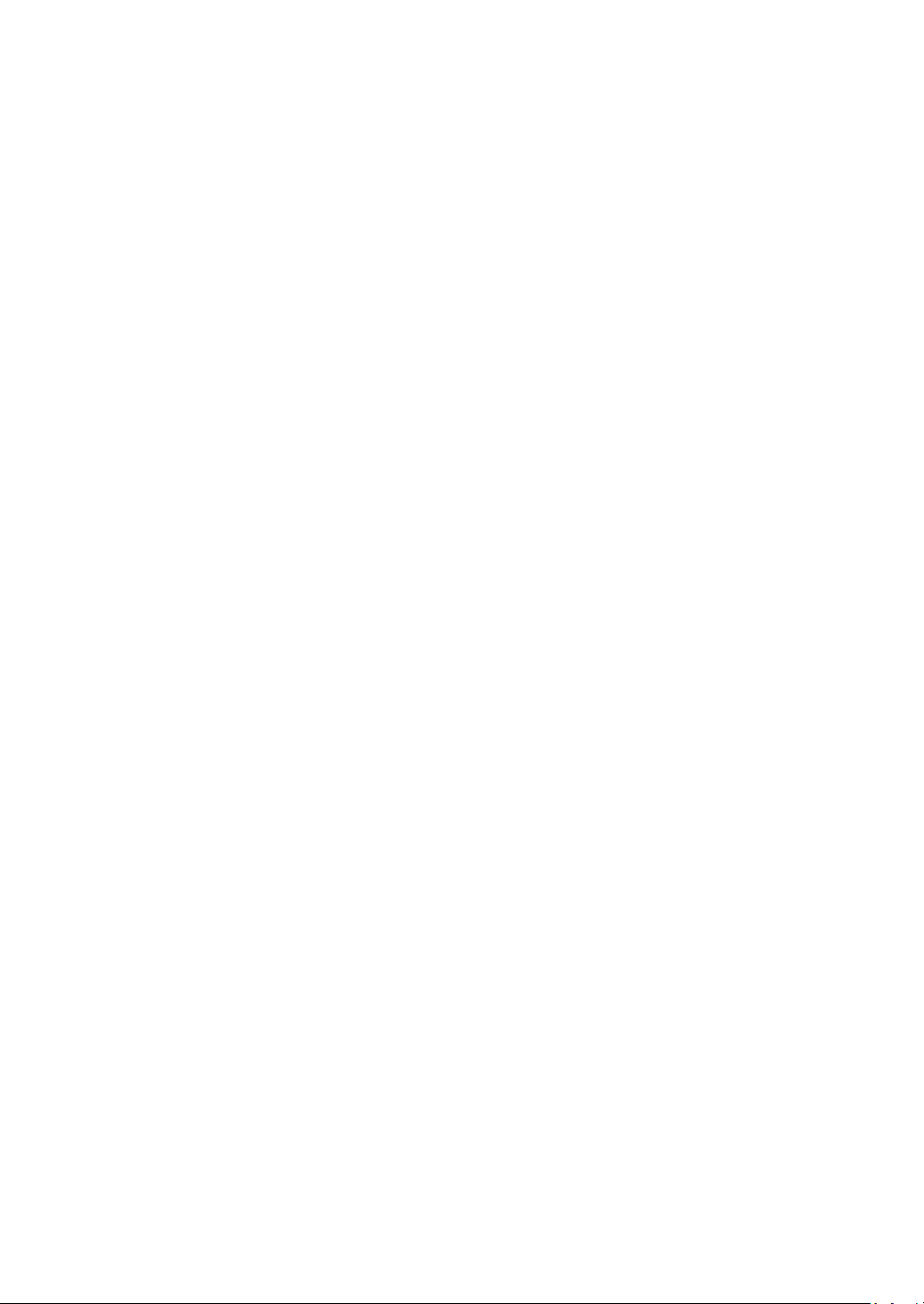
1 General Information
1.1 Product Overview
The B&K Precision 2510 series handheld digital storage oscilloscope
combines the functions of a digital storage oscilloscope, digital multimeter,
and a recorder into one portable form factor. The oscilloscope’s bandwidth
is up to 100 MHz with a real time sampling rate of up to 1 GSa/s. With up to
2M points of deep memory, it allows for capturing more details of a signal
for analysis. Additionally, the multimeter provides most of the standard
measurement functions, which include AC and DC voltage, AC and DC
current, resistance, capacitance, diode, and continuity. The recorder
function allows users to quickly capture data without the need to connect
to a computer.
Features:
5.7” color TFT LCD Display
Oscilloscope, multimeter, and recorder functionality (trend plot and
waveform recorder)
Fully isolated oscilloscope channels (models 2515 and 2516 only)
and isolated multimeter inputs
6000-count multimeter
Multimeter supports voltage, current, resistance, capacitance,
diode, and continuity measurements
Supports scope and multimeter measurement parameters trend plot
and scope waveform recorder
32 auto measurement functions
Store/recall 2 groups of reference waveforms, 20 groups of common
waveforms, 10 groups of instrument settings
USB interface for remote communication
16
Page 17
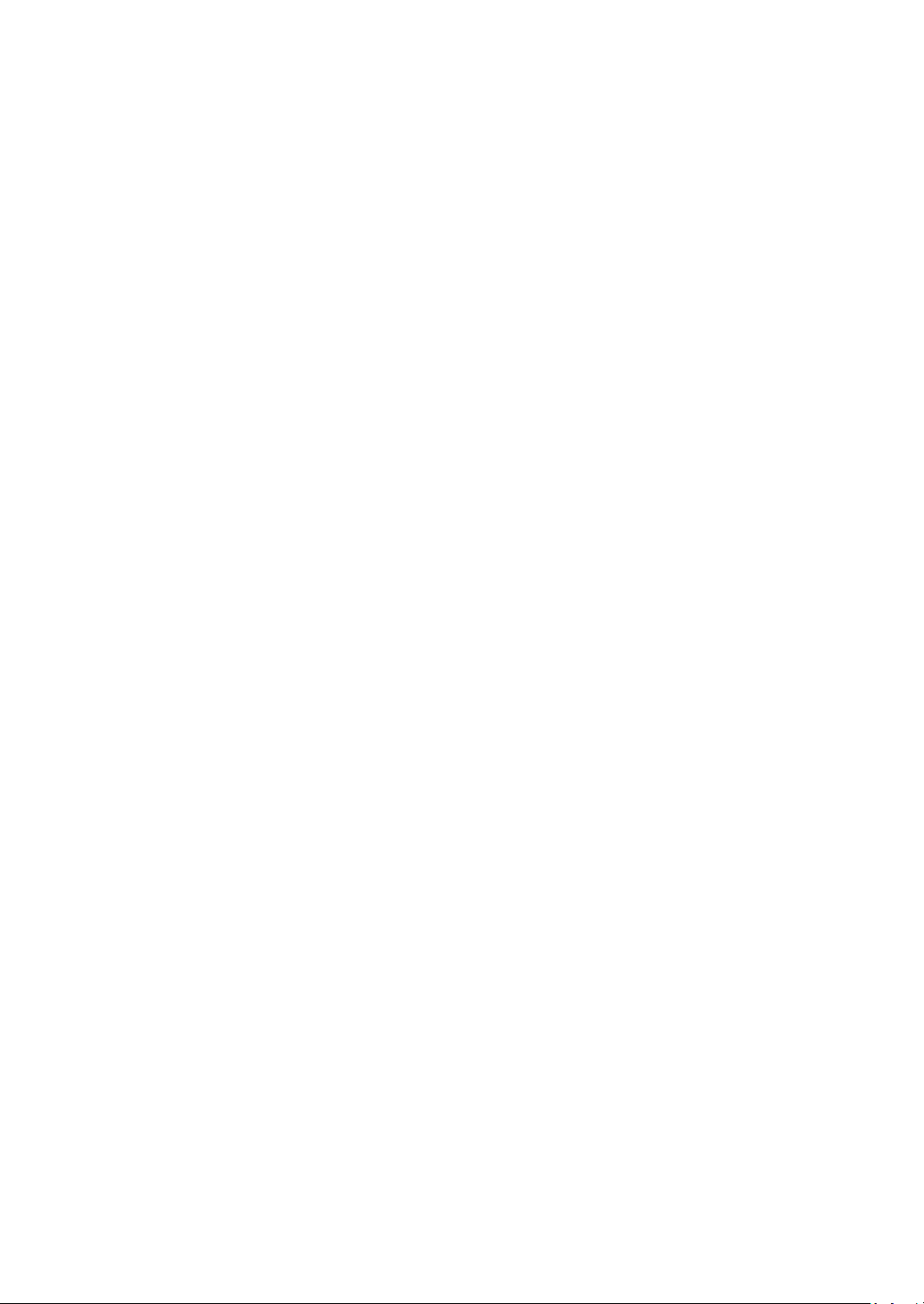
1.2 Package Contents
Please inspect the instrument mechanically and electrically upon receiving
it. Unpack all items from the shipping carton, and check for any obvious
signs of physical damage that may have occurred during transportation.
Report any damage to the shipping agent immediately. Save the original
packing carton for possible future reshipment. Every oscilloscope is shipped
with the following contents:
1 x 2510 series handheld digital storage oscilloscope
1 x 7.4 V Li-Ion battery (inside battery compartment)
1 x User Manual
2 x 10X CATIII 600 V probes (models 2515 and 2516 only)
2 x 1X/10X CATII 300 V probes (models 2511 and 2512 only)
1 x Pair of DMM test leads
1 x Carrying case and straps (models 2515 and 2516 only)
1 x USB cable
1 x Probe compensation connector
1 x AC power adapter
1 x Certificate of Calibration
Verify that all items above are included in the shipping container. If
anything is missing, please contact B&K Precision.
17
Page 18
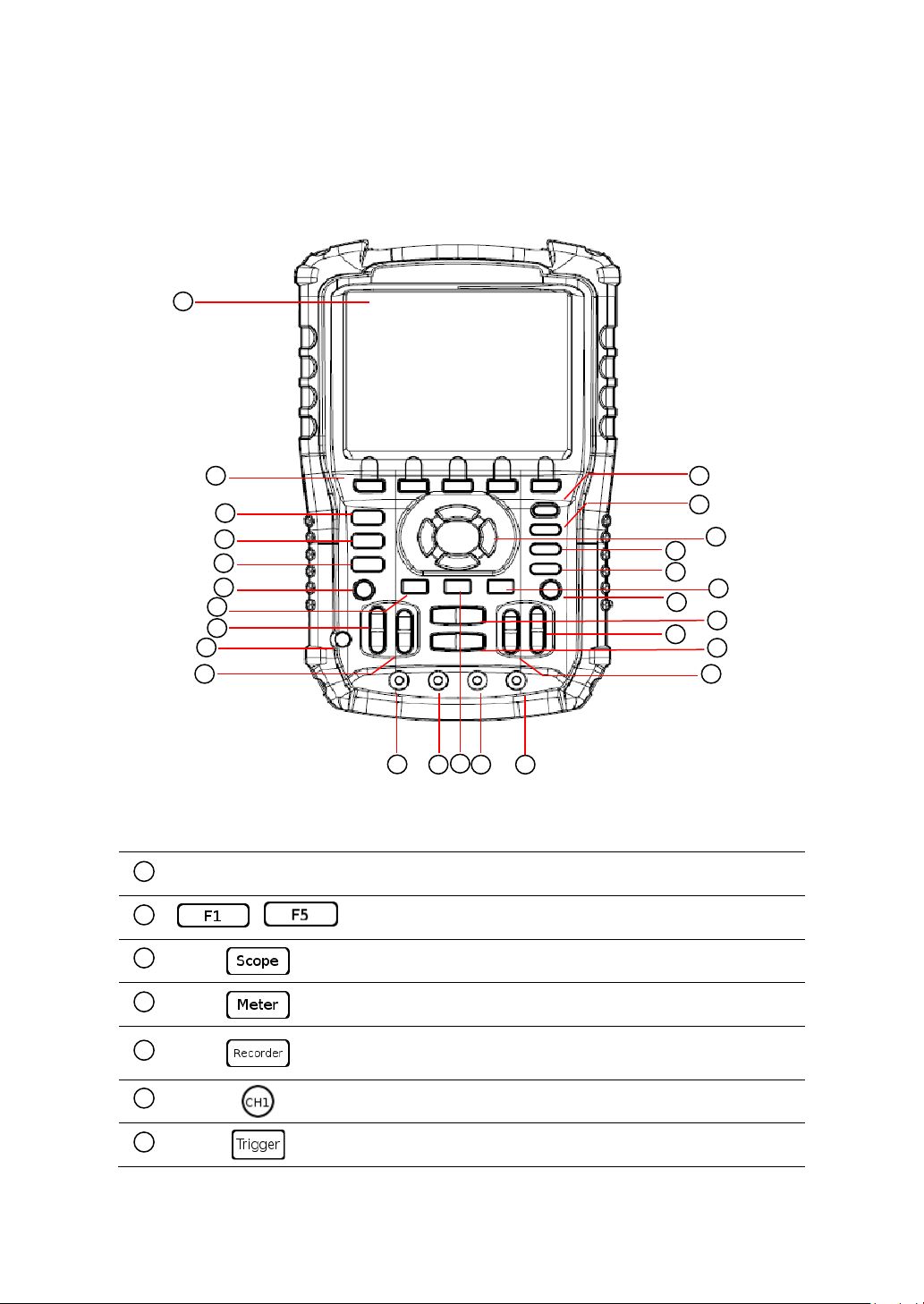
LCD display
-
Menu function keys
Scope function button
Multimeter function button
Recorder function button
Trend plot and waveform recorder
Channel 1 button (scope)
Trigger Menu button
1
2
3 4 5 6 7
8
9
12
13
10
11
14
15
16
19
20
17
18
21
22
23
26
24
25
1
2 3 4
5
6
7
1.3 Front Panel Overview
Front Panel Description
Figure 1 - Front Panel View
18
Page 19
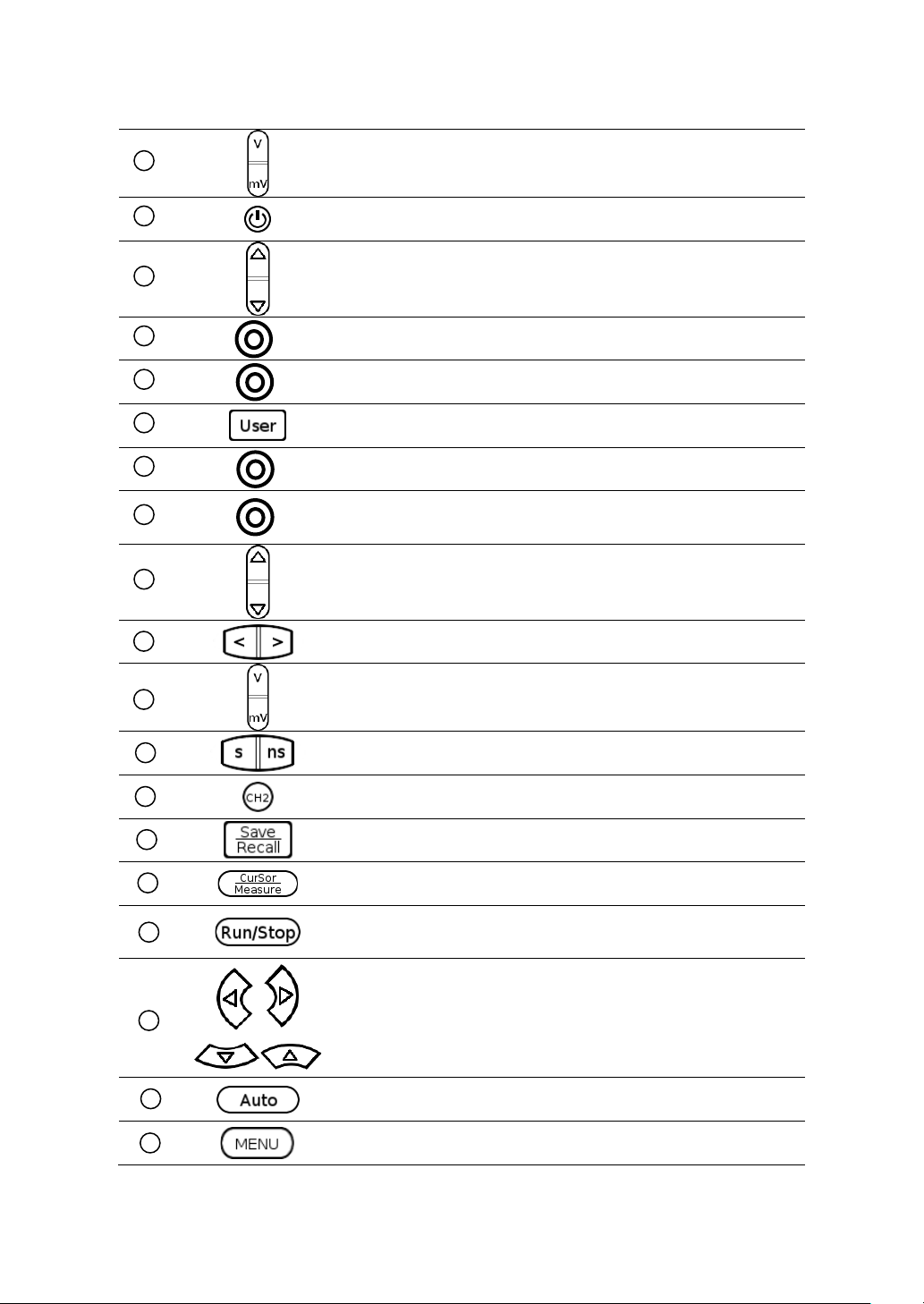
Channel 1 Volts/div range keys (scope)
Power On/Off
Channel 1 vertical position keys (scope)
10 A current input port (multimeter)
mA current input port (multimeter)
User/Options Menu
COM input port (multimeter)
Voltage/Resistance/Capacitance input port
(multimeter)
Channel 2 vertical position keys (scope)
Horizontal position keys (scope)
Channel 2 Volts/div range keys (scope)
Horizontal Timebase keys (scope)
Channel 2 button (scope)
Save/Recall Menu button
Cursor/Measurement function button (scope)
Run/Stop button; also acts as a Single button
when trigger mode is set to Single (scope)
Arrow selection keys
Auto button (scope)
Menu On/Off button
8
12
13
9
10
11
14
15
16
17
18
19
20
21
22
23
24
25
26
19
Page 20
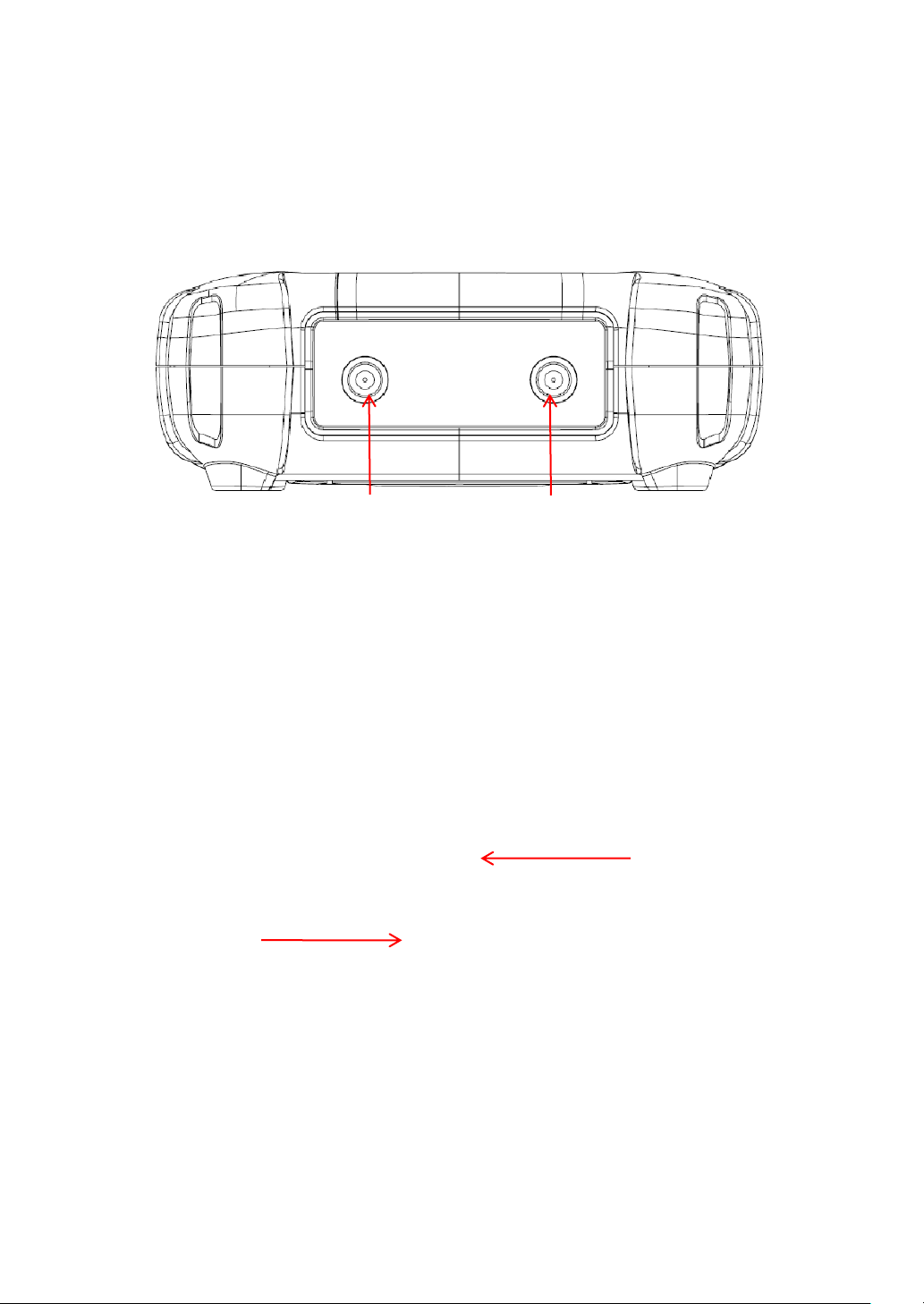
Kickstand
Battery cover
Channel 1 Input
Channel 2 Input
1.4 Top View
Figure 2 - Top View
1.5 Rear Panel Overview
Figure 3 - Rear View
20
Page 21

MiniUSB device port
For probe compensation and remote interface
USB host port
For saving/recalling waveforms and instrument
setups
External power adapter input
Mount holes for carry handle
1
2 3 4
1
2
3
4
1.6 Side Panel Overview
Figure 4 - Side View
Side Panel Description
21
Page 22
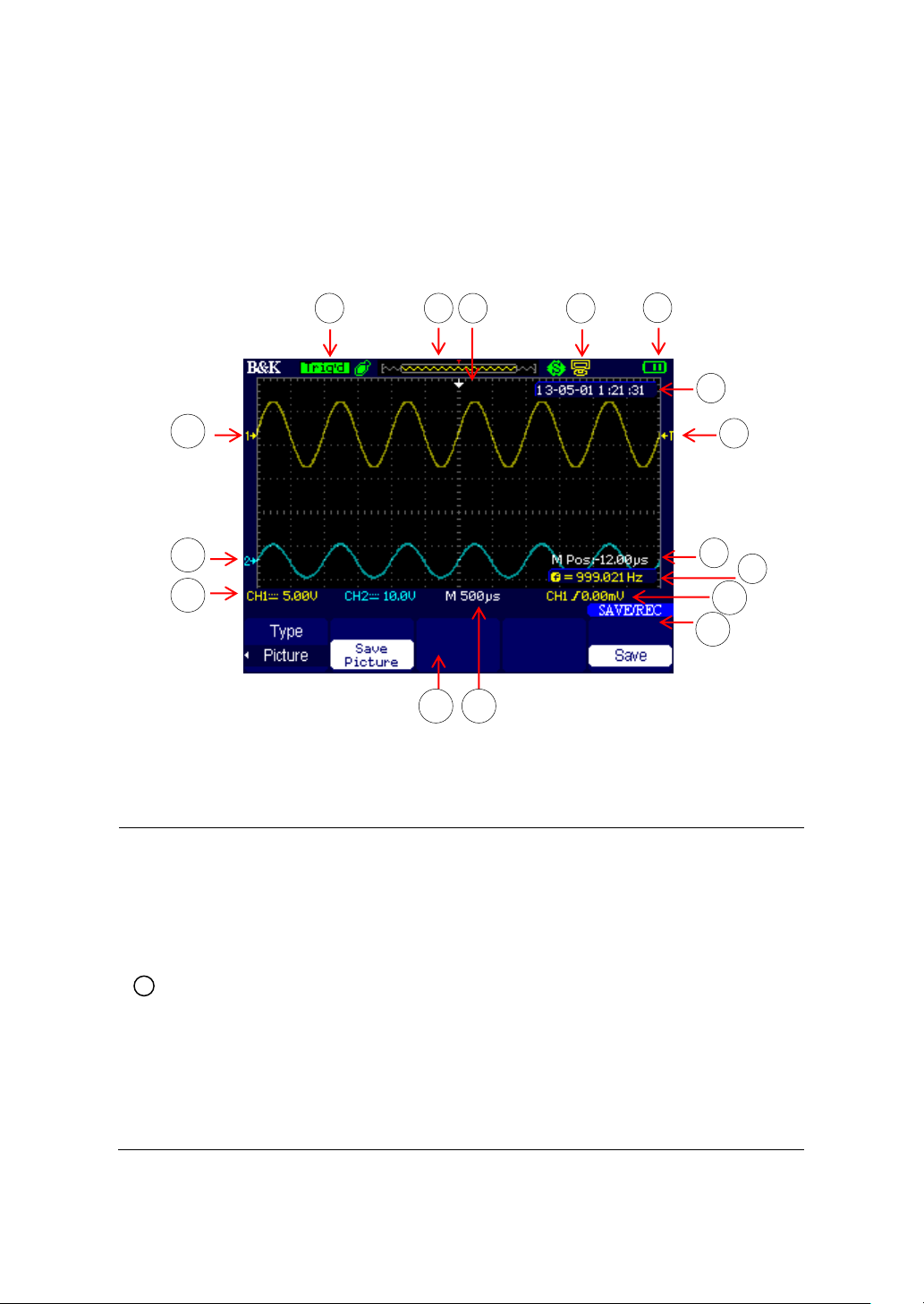
Trigger status
Armed – Instrument is acquiring pre-trigger data. All triggers
are ignored.
Ready – All pre-trigger data has been acquired and the
instrument is ready to accept a trigger
Trig’d – Instrument has triggered and is acquiring post-trigger
data
Stop – Instrument has stopped acquiring waveform data
Auto – Instrument is in auto mode and is acquiring
waveforms without trigger
Scan – Instrument is acquiring and displaying waveform data
continuously. This mode is automatically set for when
1 2 3 4 5
6 7 8
9
10
11
12
13
14
15
16
1
1.7 Display Overview
Oscilloscope Display
Figure 5 - Oscilloscope Display
22
Page 23
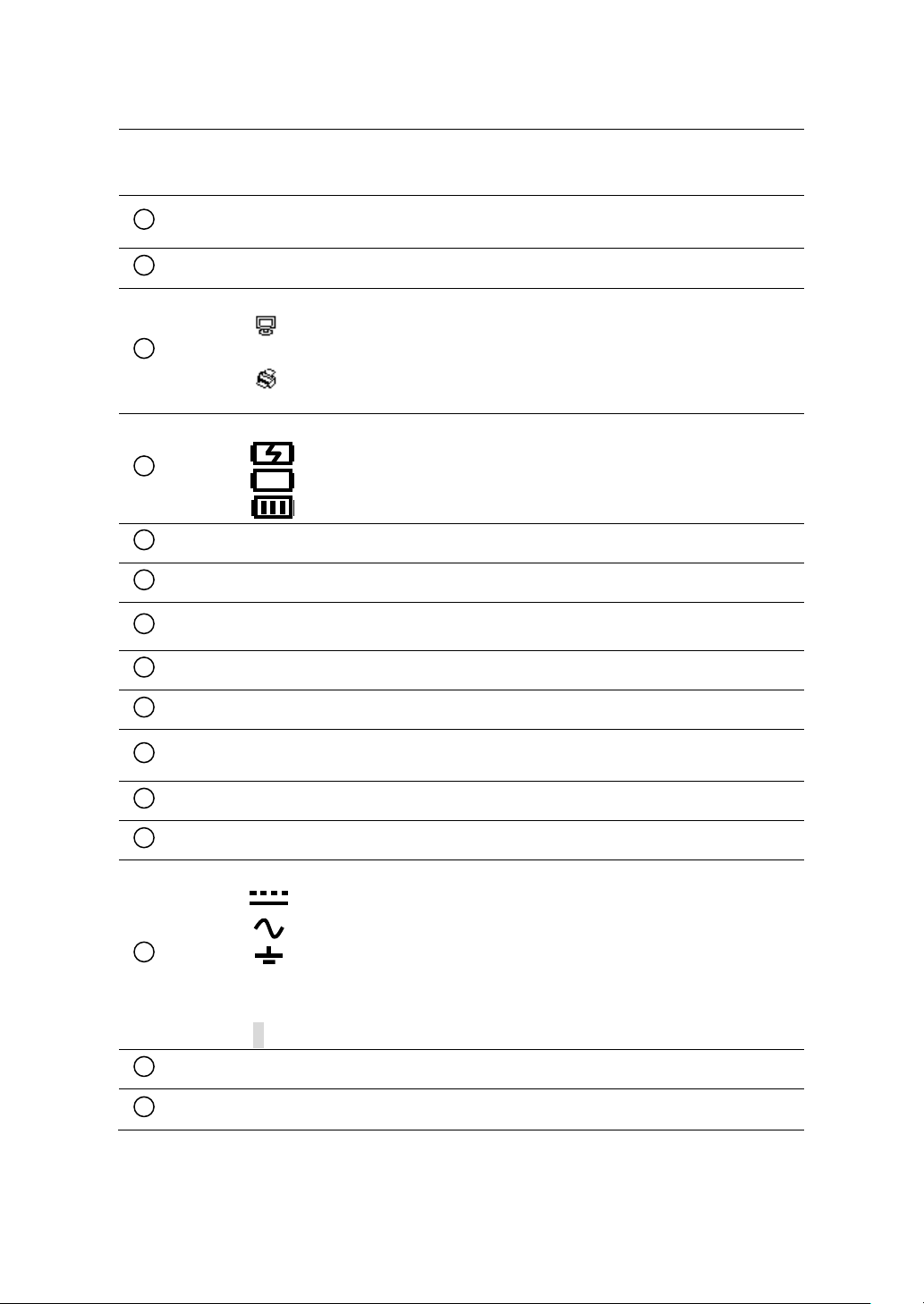
timebase is slow enough in which requires a longer time to
“scan” to acquire the entire signal on display
Displays the position of the present waveform window in internal
memory
Horizontal trigger position marker
USB mode indicator
Side USB interface is configured for PC
communication
Side USB interface is configured for printer (not available)
Battery indicator
- Battery charging
- Battery empty
- Battery full
Time and date display
Trigger position marker
Horizontal trigger position
Trigger signal frequency
Trigger voltage indicator
Menu header/label
Horizontal timebase
Menu display
Signal coupling
- DC coupling
- AC coupling
- GND(ground) coupling
Volts/div indicator
Bandwidth limit On/Off indicator
B - Bandwidth limit ON
Channel 2 identifier
Channel 1 identifier
2
3
4
5
6
7
8
12
13 9 10
11
14
15
16
23
Page 24
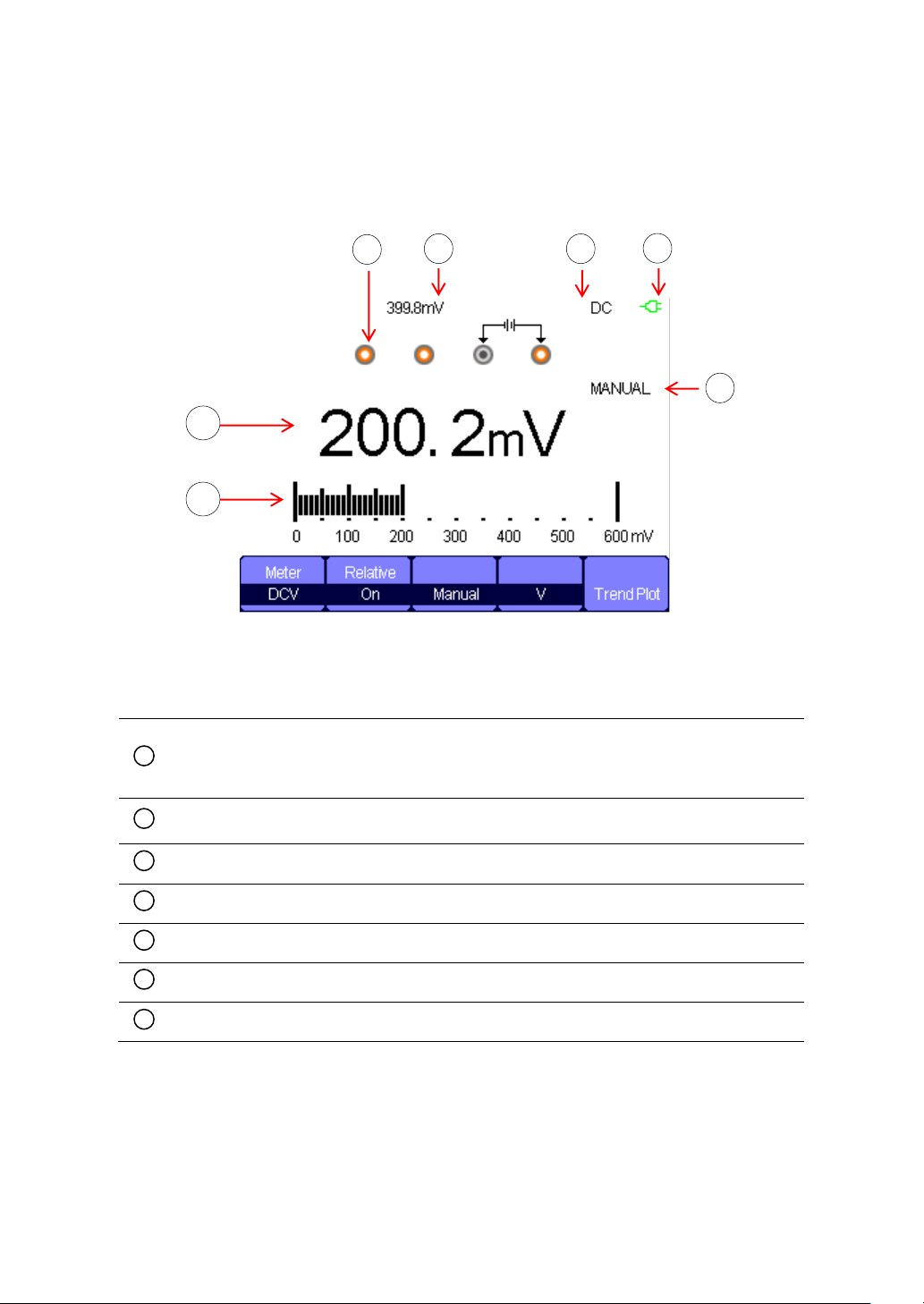
Input port indicator
Highlights which port to connect to for selected measurement
function
Relative value display
Measurement type
AC power indicator
Operation mode
Measurement reading display
Measurement bar graph
1 2 3
4
7
6
1
2 3 4
5
6
7
Digital Multimeter Display
Figure 6 - Multimeter Display
24
Page 25
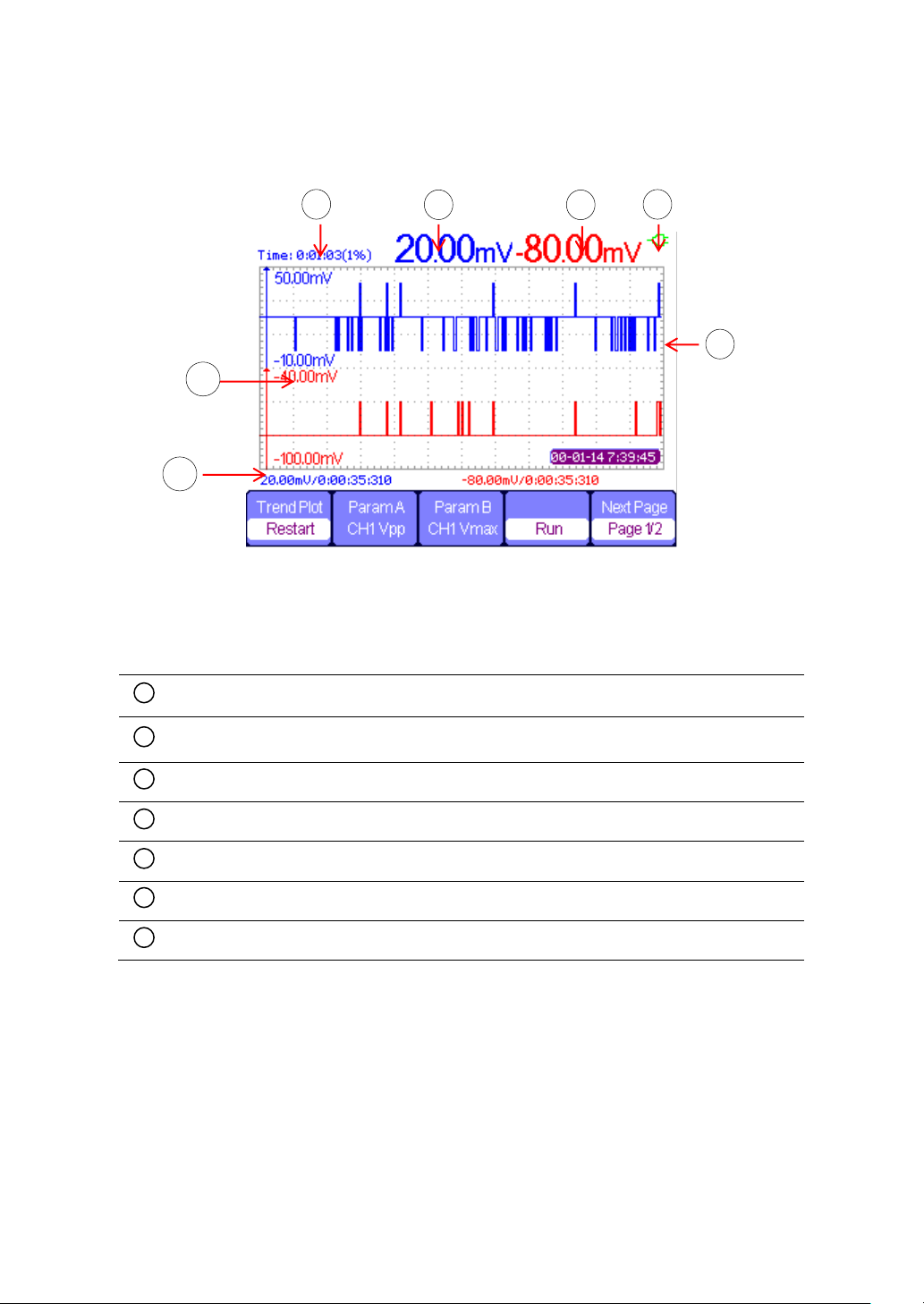
Recording/Trend Plot time
Parameter A measured value
Parameter B measured value
Battery indicator
Parameter A measured data plot
Parameter B measured data plot
Current measured value and time
1 2 3 4 5
7
6
1
2
3
4
5
6
7
Recorder/Trend Plot Display
Figure 7 – Scope Trend Plot Display
25
Page 26
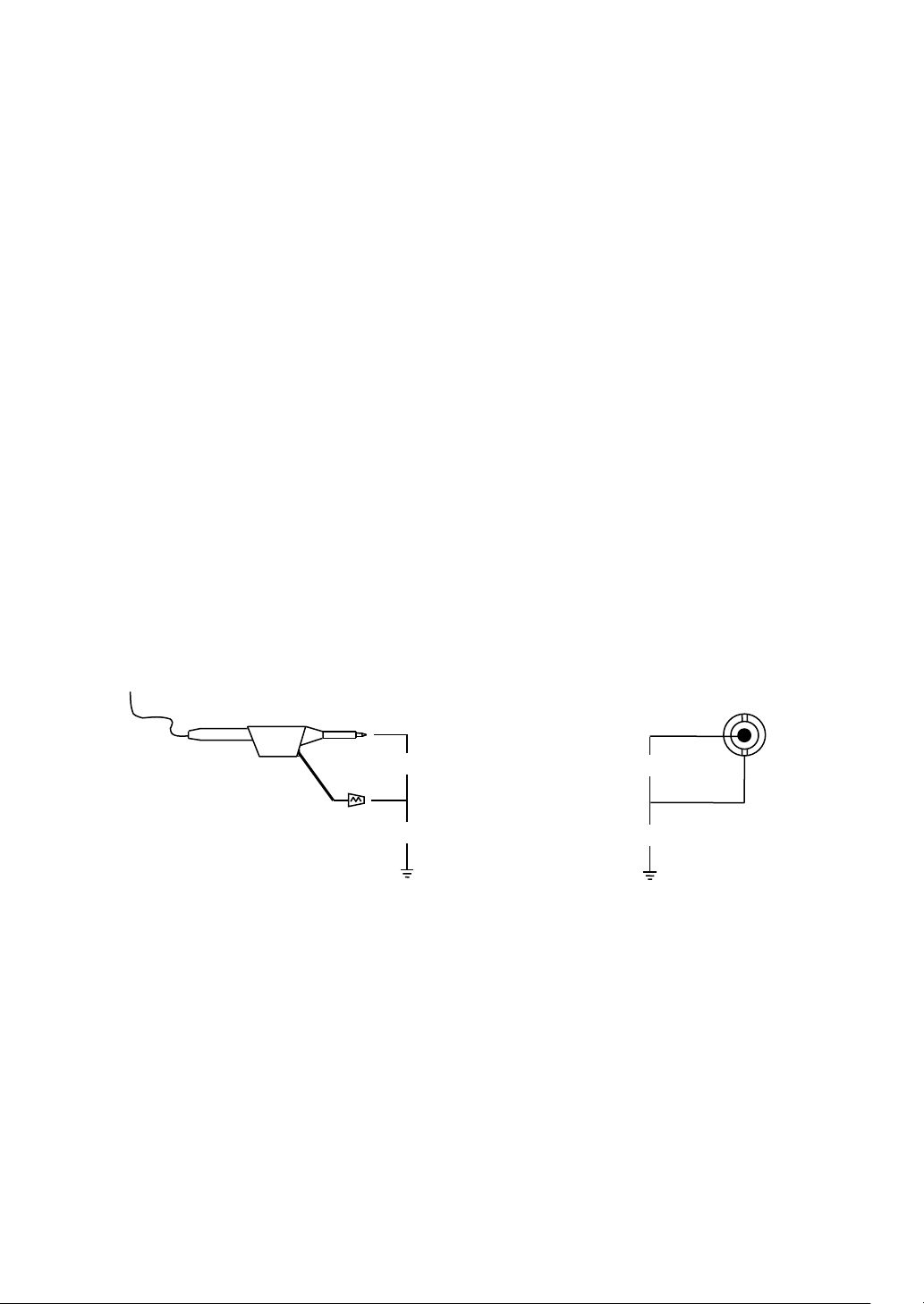
Input Signal
Float Voltage
CATII 1000V
CATIII 600V
CATII 1000V
CATIII 600V
Input Signal
Float Voltage
CATII 300V (all
models)
CATIII 150V
CATII 1000V
CATIII 600V
Oscilloscope Probe
(PR250SA)
Input BNC
1.8 Protection Fuse
There are two input protection fuses for the current measurement inputs,
labeled mA and 10 A.
The 10 A input is protected with an internal 10 A, 250 V slow blow glass
tube type fuse.
The mA input is protected with an internal 600 mA PPTC (resettable) type
fuse, rated 250 V.
1.9 Isolation (Model 2515/2516)
Models 2515 and 2516 have fully isolated channel inputs, which allow for
making floating measurements safely and accurately in various applications
that may not have reference to earth ground.
26
Page 27
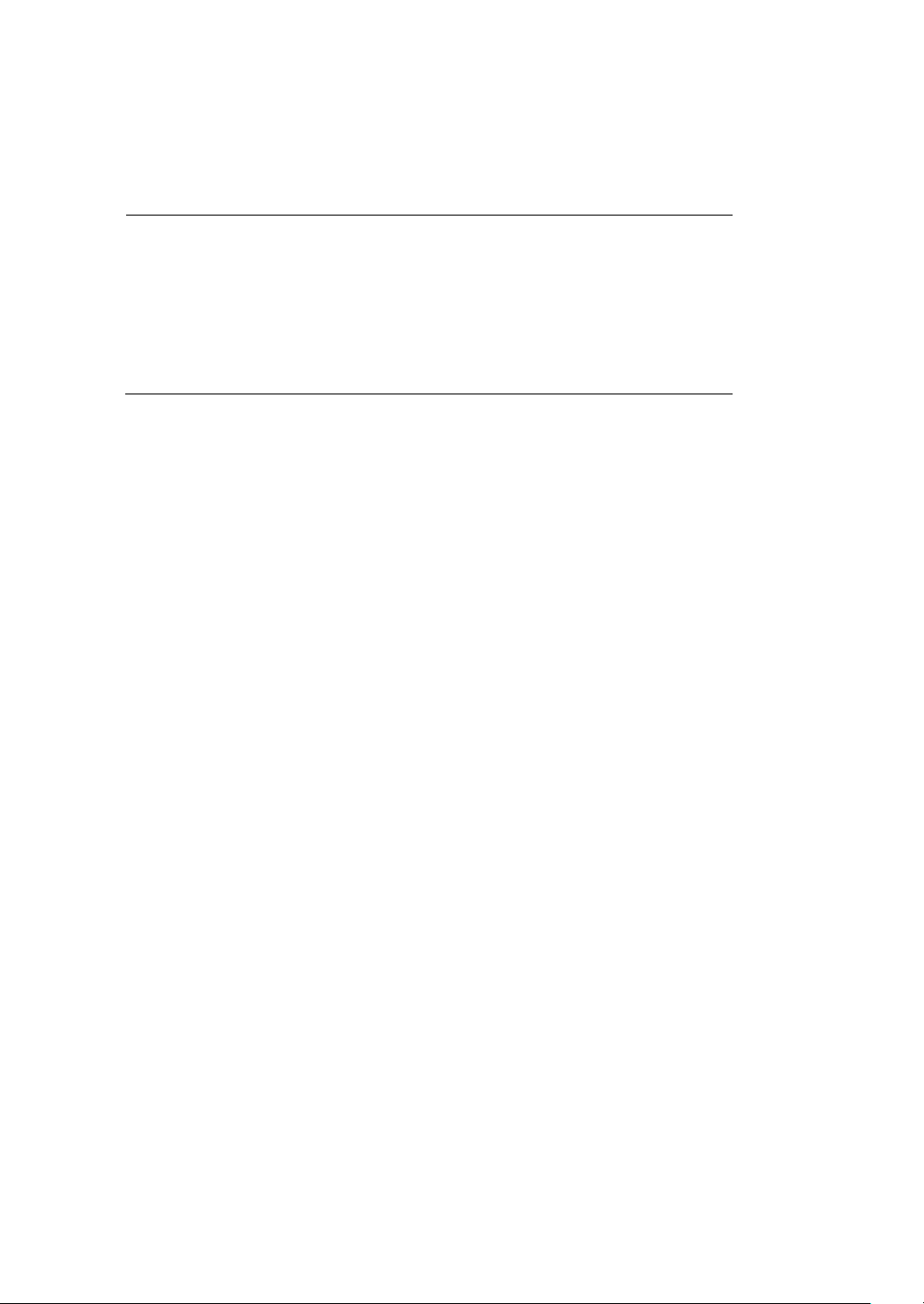
WARNING:
Only use the supplied oscilloscope probes or probes
recommended by B&K Precision. Using probes not
recommended and/or supplied by B&K Precision may
cause a safety hazard, and may also damage the
instrument and void its warranty.
1.10 Probes
Models 2515 and 2516 come with two touch-protected passive 10X test
probes (PR250SA) with the following specifications:
Voltage Rating: 1000 V CATII, 600V CATIII
Attenuation: 10X
Bandwidth: 250 MHz
Meets IEC 61010-031:2008
Models 2511 and 2512 come with two passive 1X/10X probes (PR150SA)
with the following specifications:
Voltage Rating: 300 V CATII
Attenuation: 1X/ 10X
Bandwidth: 17/150 MHz
Meets IEC61010-31
27
Page 28
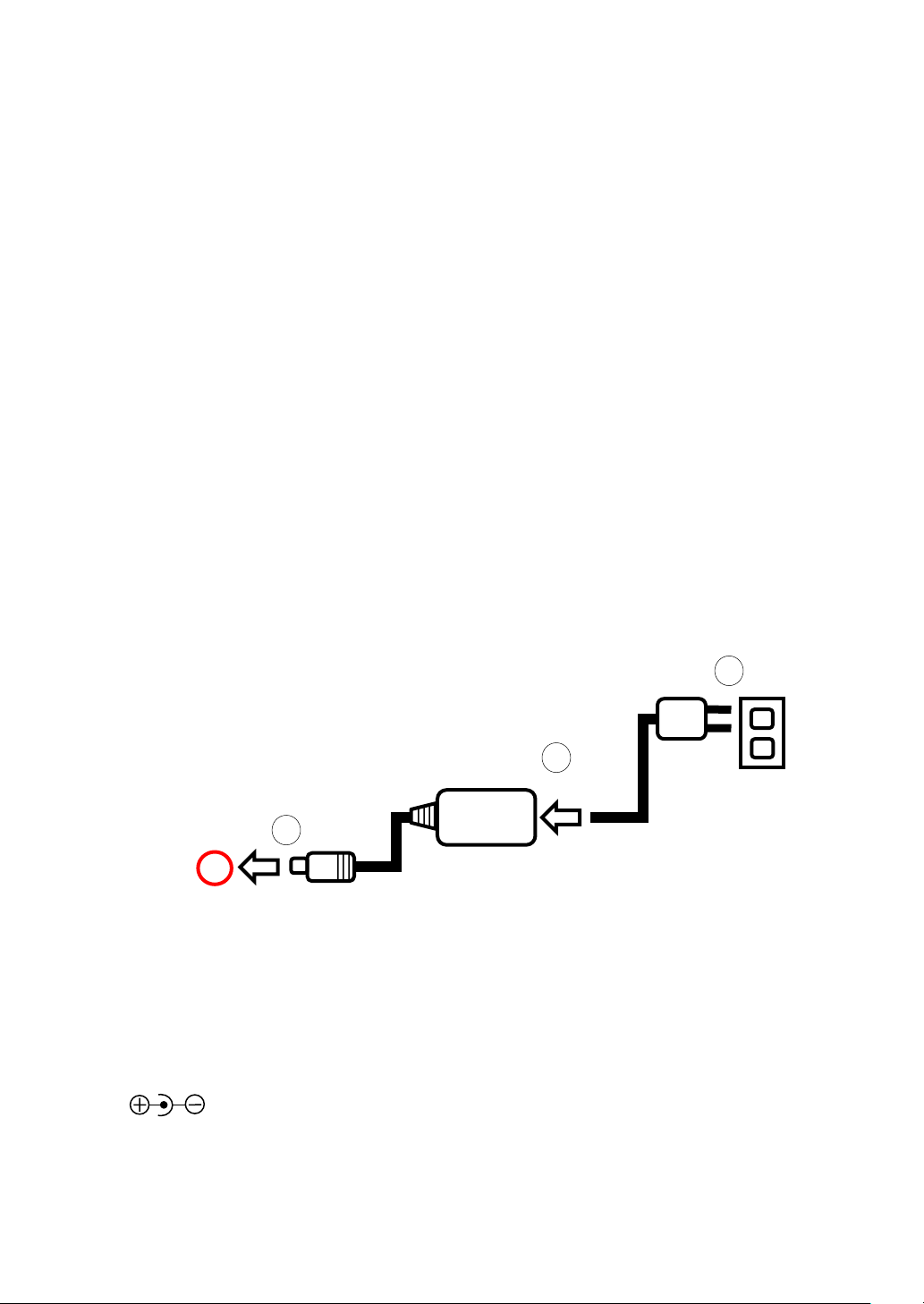
1
2
3
2 Getting Started
2.1 Input Power Requirements
The handheld oscilloscope can be powered by an AC adapter or by battery.
External Power Operation
To use the external AC adapter to power the instrument:
1. Connect the adapter to the external power input on the side of the
instrument first.
2. Then, connect the supplied power cord to the adapter.
3. Connect AC adapter to an electrical outlet.
Figure 8 - Connecting Power Adapter
Adapter specifications:
Input: AC 100-240V, 50/60Hz, 1.2 A
Output: DC 9V, 4 A
Center pin positive, 5.5mm tip
28
Page 29
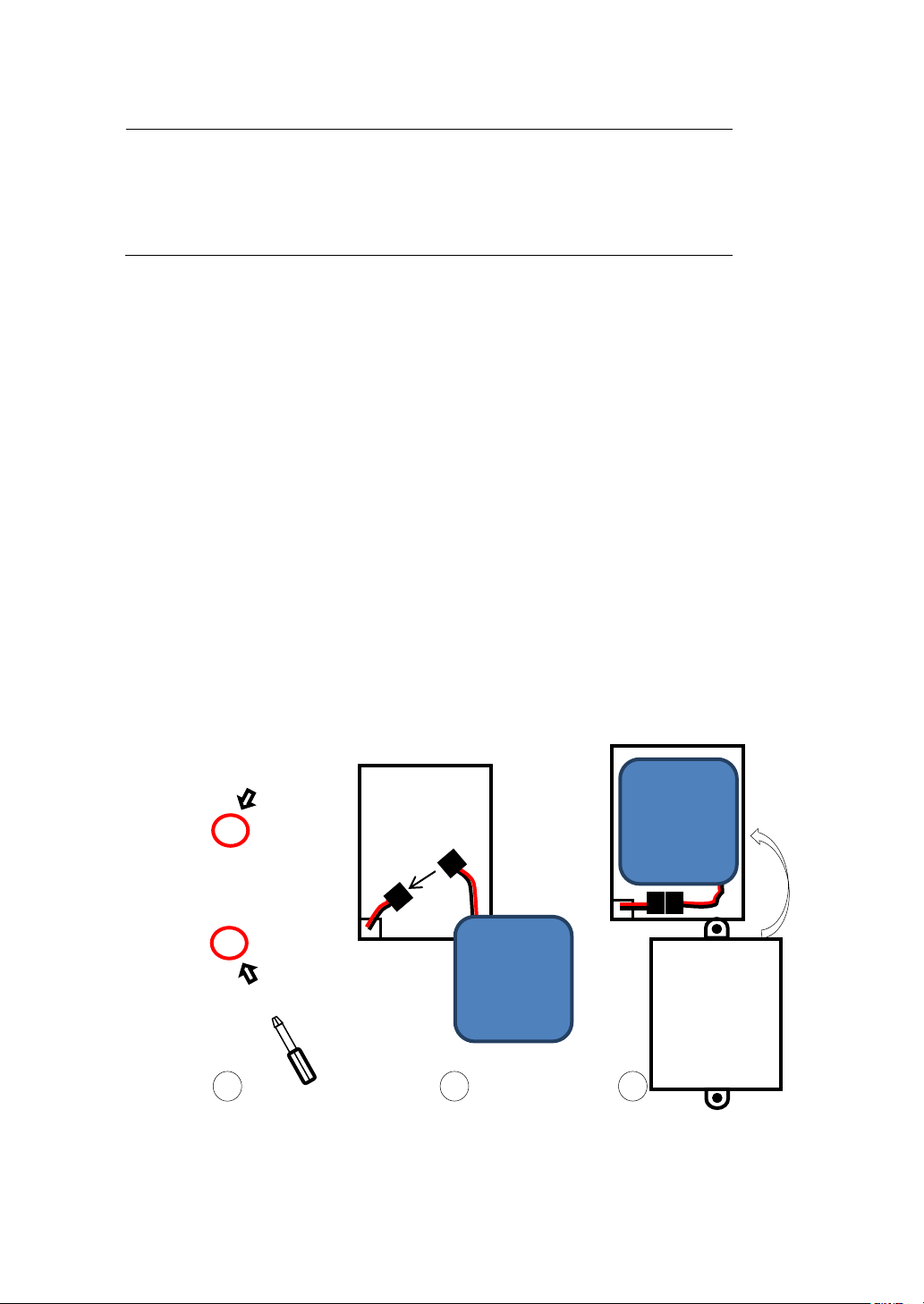
WARNING:
Only use the supplied external AC adapter. Using a
different or incorrect type adapter will result in
damage to the instrument and void its warranty.
Battery
Battery
1
Battery Operation
The instrument can be powered by an external Li-ion battery pack, rated for
5000 mAh, 7.4 V. The battery must be installed and charged before first
time use for battery operation.
Installing the Battery
1. Use a screw driver to remove the two screws securing the battery
cover in the rear panel.
2. Connect the 2-pin connector of the battery to the 2-pin input
connector on the lower left corner of the battery compartment.
3. Place the battery pack inside the compartment and place the battery
cover. Fasten the two screws to tighten.
Figure 9 - Installing Battery
29
Page 30
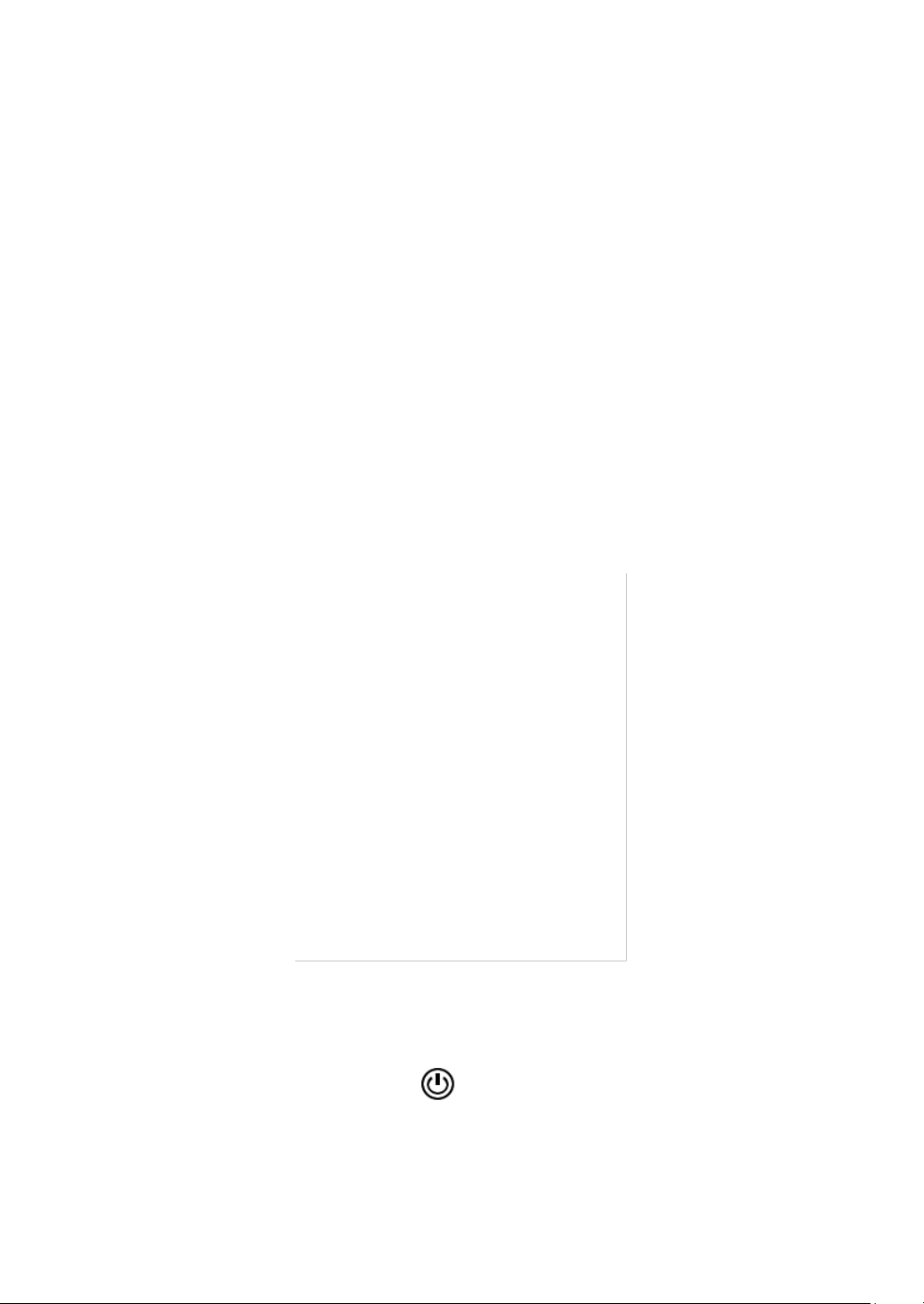
Charging the Battery
For first time use, fully charge the battery for at least 4 hours with the
instrument turned OFF.
Before charging the battery, follow the instructions above to install the
battery. Then, connect the AC adapter to the instrument. While the
instrument is ON, the battery indicator will show the battery status for
charging and when it’s fully charged (see “1.7 Display Overview”). The
battery also charges when the instrument is OFF.
2.2 Tilt Stand
The instrument has a tilt stand on the back that can be folded out for
benchtop use. Simply pull it out from the back so that the weight of the
instrument rests on the stand.
2.3 Power On Device
Power ON the device by pressing once.
30
Page 31

CAUTION:
Before performing self-calibration, disconnect all
inputs of the instrument. Otherwise, the instrument
may not calibrate correctly or may cause errors.
The oscilloscope will display a boot screen shown below for 5-10 seconds
before the main operating display appears.
Figure 10 - Boot Screen
To power OFF the device, hold down for at least 3 seconds.
2.4 Perform Self-Calibration
We recommend you to perform self-calibration if any of the following
applies:
- Operating temperature changes by more than 5 °C after
30 minutes of use.
- Abnormal behaviors and operations are present.
- Measurements are out of accuracy.
31
Page 32

To perform self-calibration, follow these steps:
1. Power ON the instrument and allow it to warm up for 30
minutes.
2. Press and press to select Do Self Cal.
3. Follow the prompt on the screen and press F4 to proceed. To
exit and cancel self-calibration, press F5.
4. The following screen will display. Wait for the progress bar to
show 100% complete. When self-calibration is finished, the
screen will prompt you to exit.
2.5 Set to Factory Default
To set the instrument to factory default settings, press and toggle
to select Type and Factory. A Load option will appear. Press the
corresponding key to load factory default settings.
Table 1 - Factory Default Settings
32
Page 33

Menu or
system
Options, Knobs or Buttons
Default setup
CH1, CH2
Coupling
DC
BW Limit
Off
Volts/div
Coarse
Probe
1X
Invert
Off
Filter
Off
Volts/div
1.00V
MATH
Operation
CH1+CH2
CH1 Invert
Off
CH2 Invert
Off
FFT Operation:
Source
CH1
Window
Hanning
FFT Zoom
1X
Scale
dBVrms
Display
Split
HORIZONTAL
Window
Main Time Base
Position
0.00 μs
Sec/div
500 μs
Window Zone
50.0 μs
Trigger knob
Level
CURSOR
Type
Off
Source
CH1
Horizontal (voltage)
+/-3.2 divs
Vertical (time)
+/-5 divs
ACQUIRE
Three Mode Options
Sampling
Averages
16
Sampling Method
Real Time
DISPLAY
Type
Vectors
Persist
off
Grid
33
Page 34

Intensity
60%
Brightness
40%
Format
YT
Menu Display
Infinite
SAVE/RECALL
Type
Setups
Save To
Device
Setup
No.1
REF
Source
CH1
REFA
Off
REFB
Off
UTILITY
Sound
On
Frequency Counter
On
USB Device
Computer
Record
Off
TRIGGER (Edge)
Type
Edge
Source
CH1
Slope
Rising
Mode
Auto
Coupling
DC
Level
0.00V
TRIGGER (Pulse)
Type
Pulse
Source
CH1
Condition
=
Set Pulse Width
1.00ms
Mode
Auto
Coupling
DC
TRIGGER
(Video)
Type
Video
Source
CH1
Polarity
Normal
Sync
All Lines
Standard
NTSC
Mode
Auto
TRIGGER
(Slope)
Type
Slope
Source
CH1
Condition
Time
1.00ms
34
Page 35

Mode
Auto
TRIGGER
(Alternative)
Type
Alternative
Source
CH1
Mode
Edge
Coupling
DC
Slope
Rise
Year
Press and use and keys to change the
year.
Month
Press so that the Month is highlighted. Use
and keys to change the month.
Day
Press so that the Day is highlighted. Use and
2.6 Configure Date and Time
Users can configure the date and time on the oscilloscope.
Press and press three times to go to the Utility menu 4.
Figure 11 - Utility Menu 4/4
Press to select Date/Time.
Figure 12 - Date/Time Menu
To configure:
35
Page 36

keys to change the day.
Hour
Press so that the Hour is highlighted. Use and
keys to change the hour.
Minute
Press so that the Minute is highlighted. Use
and keys to change the hour.
Once set, press to select Confirm option and save changes.
To enable or disable the date and time display, toggle in the menu
to change Display to On or Off. Date and time will be displayed in the
upper right corner, as illustrated below.
Figure 13 - Date and Time Display
2.7 Probe Compensation
When you connect the probe to an arbitrary channel for the first time,
please make the following adjustment to make the probe match with the
channels. Probes without compensation or compensation warp may lead to
36
Page 37

Probe compensation connector
imprecise or false measurements. You can perform the adjustments
manually to match your probe with the input channels.
1. Set the probe attenuation option in the channel 1 menu to 10X by
pressing and press F4 to select Probe until it shows 10X.
2. Connect the BNC side of the probe to channel 1 input on the top of the
instrument.
3. Attach the probe compensation connector to the miniUSB port on the
side of the instrument.
37
Page 38

4. Connect the probe tip to the 3V port (1 kHz, 3Vpp Square Wave) and
the reference ground clip to the ground port on the probe
compensation connector.
5. Display the channel and press .
6. Check the shape of the waveform displaying on the screen.
Under Compensated Correctly Compensated Over Compensated
7. Adjust the trim on the probe or repeat all the operations above if
necessary.
38
Page 39

PR250SA
PR150SA
3 Using the Oscilloscope
3.1 Channel Selection
Use the and/or button to enable or disable channel 1 and/or
channel 2 on the display. These buttons will also access their respective
channel menus.
Figure 14 - Channel Display
39
Page 40

Menu
Option
Setting
Description
Coupling
DC
DC passes both AC and DC
components of the input signals.
AC
AC blocks the DC component of the
input signals and attenuates signals
below 10 Hz.
GND
GND disconnects the input signal.
BW Limit
On
Off
Limit the bandwidth above 20 MHz to
reduce display noise; filters the signals
to reduce noise and other unwanted
high frequency components.
V/div
Coarse
Change the range of voltage by 1-2-5
sequence.
Fine
Fine control of the volt/div scale
settings.
Probe
1X, 5X, 10X, 50X,
100X, 500X, 1000X
Set to match the type of probe
attenuation you are using to ensure
correct vertical scale display.
Next Page
Page1/2
Enter the second page of CH1/CH2
menu.
3.2 Channel Menu
To access the channel menu, press or to display the respective
channel menu. Below is a table of the channel menu structure.
Table 2 - Channel Menu 1/2
40
Page 41

Menu
Option
Setting
Description
Invert
On
Off
Enable/Disable waveform invert function.
Filter
Enter the FILTER menu.
To Zero
Set waveform vertical position and trigger level to
zero.
Next
Page
Page 2/2
Return to the first page of CH1/CH2 menu.
Table 3 - Channel Menu 2/2
Channel Coupling
Both channel 1 and channel 2 coupling can be set to DC, AC, or GND
(ground). Press in the channel menu to toggle the settings.
Bandwidth Limit
Bandwidth limit can be enabled or disabled by toggling in the
channel menu. When enabled, there will be a B indicator next to the
channel indicator below the bottom left corner of the oscilloscope
waveform display area.
Vertical Scale
The vertical scale control adjustment can be set for coarse or fine control.
Press the button in the channel menu to toggle between Coarse
and Fine.
Probe Attenuation Scale
The voltage/division display scale can be changed to match the attenuation
factor on the oscilloscope probe. To change this, press the button
41
Page 42

Option
Setting
Description
Digital Filter
On
Turn on the digital filter.
Off
Turn off the digital filter.
Type
Setup as LPF (Low Pass Filter).
Setup as HPF (High Pass Filter).
Setup as BPF (Band Pass Filter).
Setup as BRF (Band Reject Filter).
Upp_Limit
Use the up and down arrow keys to set
upper limit.
Low_Limit
Use the up and down arrow keys to set
lower limit.
Return
Return to the CH1 or CH2 menu.
in the channel menu to select and change the Probe setting. As you change
this setting, the volt/div scale indicator will also change based on the
attenuation factor selected.
Invert Waveform
The oscilloscope can display the inverted signal of the input waveform on
channel 1 and channel 2. To enable this, press from the channel
menu to go to the second menu page, and press to toggle Invert
between On and Off.
Digital Filter
There are four types of digital filters available and can be used to apply to
the input waveform. To access the digital filter menu, go to page two of the
channel menu and press to enter the filter menu. Below is a table
of the filter menu structure.
Table 4 - Digital Filter Menu
42
Page 43

3.3 Automatic Settings and Run/Stop Mode
Auto Setting
When measuring an unknown signal, the auto setting function can be used
to allow the oscilloscope to automatically adjust the vertical and horizontal
scale, range, and trigger to display the signal.
To use this function, input a channel to either or both channel 1 and 2.
Then press the button. Within a few seconds, the oscilloscope will
adjust and display the waveform to fit inside the display window. At this
point, press the button to select how the waveform should be
displayed.
Figure 15 - Auto Setting
Press to select the waveform showing multiple cycles.
Press to show a single cycle of the waveform if frequency is
detected.
Press to show the waveform triggered on its rising edge.
Press to show the waveform triggered on its falling edge.
Press to undo the automatic setting and revert back to the previous
settings.
43
Page 44

Menu
Option
Setting
Description
Run/Stop Mode
Press the button to toggle between continuous run mode and
stopped mode.
In continuous run mode, the signal going into channel 1 and/or 2 will
constantly be triggered regardless of the position of the trigger level. At the
top, the indicator will display “Trig’d” to indicate that the signal is triggered.
In stopped mode, the oscilloscope will stop triggering the signals going into
channel 1 and/or 2. At this point, users can zoom or pan to view the entire
waveform acquired from the last trigger.
3.4 Scope Menu
To access the scope menu, press the orange colored key. There are
five submenus: Acquire, Display, Math, Horizon, and Ref.
Acquire Menu
To access the acquire menu, go to the scope menu and press to
select Acquire. Below is a table of the Acquire menu structure.
Table 5 - Acquire Menu
44
Page 45

Acquisition
Sampling
Sample and display most waveforms accurately.
Peak Detect
Detect burr and reduce fake wave phenomena.
Average
Reduce random and irrelative noise.
Averages
4, 16, 32,
64,128,256
Select the number of samples for average
acquisition.
Sinx/x
sinx
Use sine interpolation
x
Use linear interpolation
Mode
Equ time
Real time
Set the sampling mode to equivalent sampling.
Set the sampling mode to real time sampling.
Sa Rate
Display the sampling rate.
To change the settings to any of the menu options, press their
corresponding function keys ( - ).
Sampling: To construct the waveform, the scope samples the signals in
equal interval.
Peak Detect: The scope captures the maximum and minimum values of the
signals in every interval to display the waveform.
Average: The scope acquires several waveforms, averages them, and
displays the final waveform. The more average times the smoother the
waveform.
Equivalent Time Sampling: This mode is good for observing repetitive
periodic waveforms. The sampling rate is up to 50 GSa/s.
Real Time Sampling: The scope will use the highest real-time sampling rate
up to the specified maximum sampling rate.
Note: Sampling rate varies based on the selected horizontal timebase
setting.
Display Menu
To access the display menu, go to the scope menu and press to
select Display. Below is a table of the Display menu structure.
45
Page 46

Menu Option
Setting
Description
Type
Vectors
Vectors fill the space between
adjacent sample points on the
display.
Dots
Dots display the sample points only.
Persist
Off
1 sec
2 sec
5 sec
Infinite
Set the length of time each displayed
sample point remains displayed.
Intensity
0 – 100%
Set waveform intensity.
Brightness
0 – 100%
Set grid brightness.
Next Page
Page 1/2
Enter the second page of DISPLAY
menu.
Menu
Option
Setting
Description
Format
YT
YT format displays the vertical voltage in
relation to time (horizontal scale).
XY
XY format displays a dot each time a
sample is acquired on channel 1 and
channel 2.
Screen
Normal
Set to normal mode.
Inverted
Set to invert color display mode.
Grid
Display grids and axes on the screen.
Turn off the grids.
Turn off the grids and axes.
Table 6 - Display Menu 1/2
Table 7 - Display Menu 2/2
46
Page 47

Menu
Display
2sec, 5sec, 10sec,
20sec, Infinite
Set display time of menu on the screen.
Next Page
Page 2/2
Return to the first page of DISPLAY menu.
To change the settings to any of the menu options, press their
corresponding function keys ( - ).
Persistence: The wavefrom persistence can be configured by changing the
Persist menu option of the Display menu page 1. Use the to
toggle between persistence timing.
Intensity and Brightness: The waveform intensity and the display grid
brightness can be adjusted by first pressing for intensity or
for grid brightness in the Display menu page 1. Then, use the or
arrow keys to increase or decrease the intensity or brightness
percentage respectively.
YT format: YT is the default format that displays the waveform of voltage
vs. time.
XY format: XY is the format that display the waveform as channel 1 (X) vs.
channel 2 (Y). When this format is used, the horizontal scale and position
keys cannot be used.
Below is an example of using XY mode with two sine waves for channel 1
and 2 with 90 degree offset.
Figure 16 - XY Mode
47
Page 48

Screen Invert: The colors of the screen can be inverted. Toggle the
button in the Display menu 2 to switch between normal and
inverted display. Below is an illustration of the inverted screen.
Figure 17 - Inverted Screen Color
Grid Display: The display of the grid can be changed to show grid and axes,
axes only, or no grid or axes. The below screenshots illustrate the options.
This can be changed by toggling in the Display menu 2.
Figure 18 - Grid and Axes Display
48
Page 49

Math Menu
Figure 19 - Axes Only Display
Figure 20 - No Grid and Axes Display
To access the math menu, go to the scope menu and press to
select Math. Below is a table of the Math menu structure.
Note: Math function is not available in XY mode.
49
Page 50

Menu Option
Setting
Description
Operation
+
CH1+CH2
-
CH1-CH2, CH2-CH1
*
CH1*CH2
/
CH1/CH2, CH2/CH1
FFT
Fast Fourier Transform.
Invert
On
Invert the waveform.
Off
Disable inverting the waveform.
Next Page
Page1/2
Enter the second page of MATH menu.
Menu Option
Setting
Description
Use arrow keys to move the vertical position of
the math waveform.
Use arrow keys to adjust the vertical scale of
the math waveform.
On
Enable math waveform display.
Off
Disable math waveform display.
Next page
Page2/2
Return to the first menu off math waveform.
Table 8 - Math Menu 1/2
Table 9 - Math Menu 2/2
Math operations: The oscilloscope can perform math operations between
channel 1 and channel 2 and display the results as a separate waveform. It
supports addition, subtraction, multiplication, and division. When Math
menu is selected, the display will automatically display a math waveform,
such as the screenshot below:
50
Page 51

Menu Option
Setting
Description
Operation
+
CH1+CH2
-
CH1-CH2, CH2-CH1
*
CH1*CH2
/
CH1/CH2, CH2/CH1
FFT
Fast Fourier Transform.
Source
CH1
Selects channel 1 as FFT source.
CH2
Selects channel 2 as FFT source.
Figure 21 - Math Waveform Display
FFT
FFT: Fast Fourier Transform function is supported. Toggle the
button from the Math menu 1 to change Operation to FFT to select this
function.
When FFT is selected, additional menu options are available. See table
below for the FFT menu structure.
Table 10 - FFT Menu 1/2
51
Page 52

Window
(see table
below)
Selects FFT windowing.
FFT Zoom
1X, 2X, 5X, 10X
Zoom function of FFT waveform.
Window
Characteristic
Best Use Cases
Rectangular
The best frequency
resolution but the
worst magnitude
resolution. It is
essentially the same as
having no window.
Symmetric transients or bursts.
Equal-amplitude sine waves
with fixed frequencies.
Broadband random noise with
a relatively slowly varying
spectrum.
Hanning
Better frequency,
poorer magnitude
accuracy than
rectangular
window
Sine, periodic, and narrowband random noise.
Hamming
Hamming has a slightly
better frequency
resolution than
Hanning.
Transients or bursts pulse. The
ranges of the signals have great
difference from before to after.
Blackman
Best magnitude
resolution but worst
frequency resolution.
Single frequency waveforms, to
find higher order harmonics.
Menu Option
Setting
Description
Scale
dBVrms
Set unit scale to dBVrms
Vrms
Set unit scale to Vrms
Display
CH1
Selects channel 1 as FFT source.
CH2
Selects channel 2 as FFT source.
ToZero
Selects FFT windowing.
Table 11 - FFT Window Options
Table 12 - FFT Menu 2/2
52
Page 53

On
Off
Turn On/Off the FFT waveform.
When using the FFT function, first select the channel source by toggling the
button from the FFT menu 1 to change Source between CH1 and
CH2.
Use the button from the FFT menu 1 to select the Window to use.
Descriptions of each window are provided in Table 11 - FFT Window
Options above.
Use the button in the FFT menu 1 to adjust the FFT Zoom. You can
also use the horizontal timebase keys to change the FFT Zoom.
The FFT waveform can be displayed as part of the full screen or as a split
screen from channel 1 and/or 2. Below illustrates the differences.
Figure 22 - FFT Full Screen (left), Split Screen (right)
The vertical position of the FFT waveform can be adjusted using channel 1
vertical position keys (if Source is CH1) or channel 2 vertical position keys
(if Source is CH2) . The position can always be set back to 0 by going into
FFT menu 2 and pressing to select ToZero.
53
Page 54

FFT waveform position
FFT waveform indicator
FFT vertical scale
FFT frequency scale and sampling rate
1 2 3
4
1 2 3
4
FFT Display Description
Horizontal System
Adjust Horizontal Position
The horizontal position, or time reference position, marks the reference of
the trigger point. The position is indicated by the arrow at the top of the
display as marked in the illustration below.
54
Page 55

Figure 23 - Horizontal Position Reference Marker
This position can be adjusted by using the keys to move left (<) or
right (>). If the left or right position key is pressed down for > 3 seconds,
the position change will be coarse. The scale factor is indicated as marked
by the illustration below.
Figure 24 - Horizontal Scale Indicator
The position with center reference to 0 will be displayed as you change the
position, as illustrated below:
55
Page 56

Figure 25 - Horizontal Position Indicator
Adjust Horizontal Scale/Timebase
The horizontal scale or timebase scale factor can be changed using the
keys. Press S to adjust to a slower scale, and press ns to adjust
to a faster scale.
Delay Scan
The instrument has a delay scan function that can be enabled to zoom in on
a portion of the channel 1 and/or channel 2 waveforms.
To enable this, press and press to select Horizon menu.
Figure 26 - Horizon Menu
Press to toggle ON the Delayed option. When delay scan is
enabled, the display will change to split screen.
56
Page 57

Figure 27 - Delay Scan
The blue shaded areas mark the masked out area and the area in between
the blue shaded area is the zoomed portion, shown at the bottom in the
split screen.
Deep Memory
The instrument’s deep memory function enable storage of a greater
number of sampling points for timebase settings between 50 ms to 25 µs.
To enable this function, go to the Horizon menu and press .
Toggle between Normal and Long Mem (deep memory) for MemDepth
(memory depth) menu option. The number of sampling points can be
computed as follows:
Sampling points = Sampling rate x Sampling time
Verify the deep memory function by following these steps:
1. Input a sine wave with 1 kHz, 4 Vpp on either channel 1 or channel
2.
2. Select a timebase between 50 ms to 25 µs. In this example, set to
100 µs.
3. Set MemDepth to Normal from the Horizon menu. Then press
, select Acquire menu and note the Sa Rate to be 12.50MSa.
57
Page 58

4. Now, go back to Horizon menu and change MemDepth to Long
Mem. Go back to Acquire menu afterwards and note the Sa Rate is
now 100.0MSa.
5. The differences can be visually observed by pressing to stop
the waveform at 100 µs. Then adjust the horizontal scale factor to a
slower timebase until the entire waveform captured can be shown
on the display.
6. Observe with both MemDepth set to Normal and Long Mem.
7. Below is an example between the two captured at 100 µs timebase.
Figure 28 - Normal Memory Depth
Figure 29 - Long Memory Depth
58
Page 59

Timebase
Single channel
Interleaved
Normal
Sampling
Rate
Deep
Memory
Sampling
Rate
Normal
Sampling
Rate
Deep Memory
Sampling Rate
50 s
50 Sa/s
-
50 Sa/s
-
25 s
100 Sa/s
-
100 Sa/s
-
10 s
250 Sa/s
-
250 Sa/s
-
5 s
500 Sa/s
-
500 Sa/s
-
2.5 s
1 kSa/s
-
1 kSa/s
-
1 s
2.5 kSa/s
-
2.5 kSa/s
-
500 ms
5 kSa/s
-
5 kSa/s
-
250 ms
10 kSa/s
-
10 kSa/s
-
100 ms
25 kSa/s
-
25 kSa/s
-
50 ms
25 kSa/s
1 MSa/s
25 kSa/s
1 MSa/s
25 ms
50 kSa/s
2.5 MSa/s
50 kSa/s
2.5 MSa/s
10 ms
125 kSa/s
5 MSa/s
125 kSa/s
5 MSa/s
5 ms
250 kSa/s
10 MSa/s
250 kSa/s
10 MSa/s
2.5 ms
500 kSa/s
25 MSa/s
500 kSa/s
25 MSa/s
1 ms
1.25 MSa/s
50 MSa/s
1.25 MSa/s
50 MSa/s
500 µs
2.5 MSa/s
100 MSa/s
2.5 MSa/s
100 MSa/s
250 µs
5 MSa/s
5 MSa/s
100 µs
12.5 MSa/s
12.5 MSa/s
50 µs
25 MSa/s
25 MSa/s
25 µs
50 MSa/s
50 MSa/s
10 µs
100 MSa/s
100 MSa/s
Note: Different timebase settings will result in different sampling rates,
both with normal and long memory depth configured in MemDepth.
Selecting a timebase lower than 50 ms will automatically set the
instrument into scan mode. Deep memory is not supported in scan mode.
For timebase selections faster than 25 µs, the deep memory function will
have an adverse affect and will result in fewer sample points than if deep
memory is disabled.
Below is a table describing the different sampling rates for different
horizontal timebase settings with and without deep memory enabled.
Table 13 - Sampling Rate Table
59
Page 60

5 µs
2.5 µs
1 µs
250 MSa/s
250 MSa/s
250 MSa/s
250 MSa/s
500 ns
250 ns
500 MSa/s
500 MSa/s
100 ns
50 ns
1 GSa/s
500 MSa/s
25 ns
10 ns
5 ns
2.5 ns (100
MHz
models)
Vertical System
Adjust Vertical Position
The vertical position of channel 1 and channel 2 are marked on the left side
of the display, as illustrated below:
Figure 30 - Vertical Position Markers
60
Page 61

To move the vertical position up or down, use the left vertical position keys
(for CH1) or right vertical position keys (for CH2) . If the up or down key
is pressed down for > 3 seconds, the position change will be coarse. The
vertical position relative to center 0 reference will be indicated when
changed, as illustrated below:
Figure 31 - Vertical Position Indicator
Adjust Vertical Scale
The vertical scale factor can be adjusted by pressing the left volts/div range
keys (for CH1) or the right volts/div range keys (for CH2) . To increase
the scale, press V. To decrease, press mV.
By default, the volts/div range keys will change the vertical scale factor in 12-5 increments. Users can select fine control so that the change will be
finer in increments of 10 mV per key press. To do this, press either or
and press in the channel menu to select Fine for Volts/Div
menu option.
61
Page 62

Menu
Option
Setting
Description
Source
CH1/CH1 Off
CH2/CH2 Off
Choose the channel to save as a reference
waveform.
Ref A
Ref B
Choose to save or recall reference A or
reference B waveform.
Save
Save the source waveform to the selected
reference (A or B).
Figure 32 - Fine Control Volts/Div
Reference Waveform Menu
The instrument can save and display two reference waveforms from both
channel 1 and/or channel 2. A reference waveform copies the source
waveforms’ vertical position, vertical scale factor, horizontal position, and
horizontal scale factor.
To access the Reference menu, press and to select Ref.
Below is a table of the Reference menu structure.
Table 14 - Reference Waveform Menu
62
Page 63

Ref A/Ref B
On
Off
Toggles displaying the reference waveform.
Note: Under Source, CH1 Off and CH2 Off will be displayed if both channel
1 and 2 are turned Off.
Saving a Reference Waveform
Follow the steps below to save a reference waveform.
1. Setup and adjust all parameters of the waveform exactly as you
want saved from channel 1 or channel 2.
2. Go into the Ref menu by pressing and .
3. Under Source, select CH1 or CH2 as the waveform you want to save.
4. You can save two reference waveforms, therefore select REF A or
REF B by toggling .
5. Press to select Save and now the reference waveform is
saved.
6. To display the waveform, toggle to turn On or Off. The
below screenshot displays both REF A and REF B copied from
channel 1 and channel 2. REF A is in red and REF B is in purple.
Figure 33 - Reference Waveforms Display
63
Page 64

3.5 Trigger System
There are five types of trigger functions supported by the instrument: edge,
pulse, video, slope, and alternative.
Adjust Trigger Level
To adjust the trigger level in all trigger modes, use the or
arrow keys to move up or down.
The trigger level position is marked by T on the right of the display. When
changed, the screen will temporarily display the trigger level line across the
window with the trigger position indicator in the bottom left corner, as
illustrated below:
Figure 34 - Trigger Level Display
Note: Some options within the trigger menu share the same arrow keys
used to adjust the trigger level. In which case, exit the trigger menu by
pressing first, then the arrow keys can be used to change the
trigger level.
To access the Trigger menu, press . The following describes each
type of trigger and the menu options available for setting it up.
64
Page 65

Menu
Option
Setting
Description
Type
Edge
Trigger on the rising or falling edge of the input
signal.
Source
CH1
CH2
Set CH1 or CH2 as the trigger source.
Slope
Trigger on rising edge of the trigger signal.
Trigger on falling edge of the trigger signal.
Trigger on rising and falling edge of the trigger
signal.
Mode
Auto
Use this mode to let the acquisition free-run in
the absence of a valid trigger; This mode allows
an un-triggered, scanning waveform at 100
ms/div or slower time base settings.
Normal
Use this mode when you want to see the
triggered waveforms only; the scope will not
acquire waveform until it’s been triggered.
Single
The setup detects a trigger and acquires
waveform, then stops to give a signal capture.
Set Up
Enter the Edge Trigger Setup Menu.
Edge Trigger
Edge trigger seeks to trigger off of a specified slope and level of a
waveform.
Select Edge under Type from the trigger menu.
Table 15 - Edge Trigger Menu
65
Page 66

Menu
Option
Setting
Description
Coupling
DC
Passes all components of the signal
AC
Blocks DC components and attenuates
signals below 170 Hz.
HF Reject
Attenuates the high-frequency
components above 140 kHz.
LF Reject
Blocks the DC component and attenuates
the low-frequency components below 7
kHz.
Hold off
Adjusts the hold off time.
Hold off
Reset
Reset hold off time to 100 ns.
Return
Return the Edge Trigger Menu.
Table 16 - Edge Trigger Setup Menu
Hold Off: To adjust the hold off time, go to the Edge Trigger Setup Menu
and press , then use the or arrow keys to adjust
the hold off time, which will be displayed when it is adjusted.
Hold off time can be reset to 100 ns by pressing to select Hold Off
Reset.
66
Page 67

Menu
Option
Setting
Description
Type
Pulse
Select the pulse trigger function.
Source
CH1
CH2
Set CH1 or CH2 as the trigger
source.
Figure 35 - Hold Off Time Indicator
Pulse Trigger
Pulse trigger seeks certain pulse conditions of a waveform to trigger.
Select Pulse under Type from the trigger menu.
Table 17 - Pulse Trigger Menu 1/2
67
Page 68

When
(Positive pulse width
less than pulse width set)
(Positive pulse width
larger than pulse width
setting)
(Positive pulse width
equal to pulse width
setting)
(Negative pulse
width less than pulse width
setting)
(Negative pulse
width larger than pulse
width setting)
(Negative pulse
width equal to pulse width
setting)
Select the pulse trigger
conditions; it triggers as soon as
condition is met.
Set
Width
20.0 ns - 10.0 s
Set the pulse width for pulse
trigger condition.
Next
Page
Page 1/2
Enter the second page of the
Pulse Trigger Menu.
Menu
Option
Setting
Description
Type
Pulse
Select the pulse to trigger the pulse match the
trigger condition.
Mode
Auto
Normal
Single
Select the type of triggering; Normal mode is
best for most Pulse Width trigger applications.
Setup
Enter the Pulse Trigger Setup Menu. See
Table 16 for details.
Next Page
Page 2/2
Return to the first page of the Pulse Trigger
Menu.
Table 18 - Pulse Trigger Menu 2/2
68
Page 69

Menu
Option
Setting
Description
To set the pulse width for the pulse trigger condition, press in the
Pulse Trigger menu 1 to select Set Width and use or arrow
keys to adjust the width, which will be displayed when it is adjusted.
Figure 36 - Pulse Width Trigger Condition Display
Note: Trigger level cannot be changed while the Pulse Trigger Menu is
active because the SetWidth option shares the same arrow keys to make
changes.
Video Trigger
Video trigger can be used to capture waveforms of standard NTSC and
PAL/SECAM analog video signals.
Select Video under Type from the trigger menu.
Table 19 - Video Trigger Menu 1/2
69
Page 70

Type
Video
Select Video trigger. To trigger NTSC, PAL and
SECAM video signals, set coupling to AC.
Source
CH1
CH2
Set CH1 or CH2 as the trigger source.
Polarity
(Normal)
Normal trigger on the negative edge of the sync
pulse.
(Inverted)
Inverted trigger on the positive edge of the sync
pulse.
Sync
All Lines
Line Num
Odd Field
Even Field
Select appropriate video sync.
Next
Page
Page 1/2
Enter the second page of Video Trigger Menu.
All Lines
The video trigger will sync on all lines of the
signal.
Line Num
Select a specific line number for video trigger.
Odd Field
Select only the odd lines for video trigger.
Even Field
Select only the even lines for video trigger.
Sync: The bottom right of the display indicates the Sync setting the
instrument is configured to.
Line Num: To change the line number for video trigger, use the or
arrow keys. The selected line number will be indicated in the
bottom right corner.
Note: Trigger level cannot be changed while the Video Trigger Menu is
active because the Line Num Sync option shares the same arrow keys to
make changes.
70
Page 71

Menu
Option
Setting
Description
Type
Video
When you select type video and select
AC coupling, you could trigger to a
NTSC, PAL and SECAM video signal.
Standard
NTSC,
PAL/SECAM
Select the video standard for sync and line
number count.
Mode
Auto
Use this mode to let the acquisition freerun in the absence of a valid trigger. This
mode allows an un-triggered, scanning
waveform at 100 ms/div or slower time
base settings.
Normal
Use this mode when you want to see only
triggered waveforms; the oscilloscope does
not display a waveform until after the first
trigger.
Single
Use this mode to run a single capture.
Setup
Enter the Video Trigger Setup Menu. See
Table 16 for details.
Next Page
Page 2/2
Return the first page of Video Trigger
Menu.
Menu
Option
Setting
Description
Hold off
Adjusts the hold off time.
Hold off
Reset
Reset hold off time to 100 ns.
Table 20 - Video Trigger Menu 2/2
Table 21 - Video Trigger Setup Menu
71
Page 72

Return
Return to the Video Trigger Menu.
Menu
Option
Setting
Description
Type
Slope
Trigger on positive slope or
negative slope.
Source
CH1
CH2
Select trigger source.
When
(rising edge greater
than slope time
(rising edge less than
slope time)
(rising edge equal to
slope time)
(falling edge greater
than slope time)
(falling edge less than
slope time)
(falling edge equal to
slope time
Select trigger conditions.
Slope Trigger
Slope trigger can be used to trigger off a rising or falling edge with specified
slope timing conditions and vertical boundaries. It is similar to Edge trigger
but with more options users can setup to seek for specific slope conditions
from the selected source.
Select Slope under Type from the trigger menu.
Table 22 - Slope Trigger Menu 1/2
72
Page 73

Time
Set time
Use the arrow keys to set
slope time. The time range is
20 ns – 10 s.
Next Page
Page 1/2
Enter the second page of the
Slope Trigger Menu.
Menu
Option
Setting
Description
Type
Slope
Select slope trigger.
Vertical
(Set high trigger level
position of rising edge)
(Set low trigger level
position of rising edge)
(Set high and low
trigger level position of rising
edge)
(Set high trigger level
position of falling edge)
(Set low trigger level
position of falling edge)
(Set high and low
trigger level position of
falling edge)
Selects the high and low trigger
level that can be adjusted for
slope trigger. Use this to set
the boundaries for the slope
trigger.
Mode
Auto
Use this mode to let the
acquisition free-run in the
absence of a valid trigger; This
mode allows an un-triggered,
scanning waveform at 100
ms/div or slower time base
settings.
Normal
Use this mode when you want
to see only triggered
waveforms; the oscilloscope
does not display a waveform
Table 23 - Slope Trigger Menu 2/2
73
Page 74

until after the first trigger.
Single
Use this mode to run a single
capture.
Setup
Enter the Slope Trigger Setup
Menu. See Table 16 for details.
Next Page
Page 2/2
Return to the first page of the
Slope Trigger Menu.
Menu
Option
Setting
Description
Type
Alternative
Select alternative trigger.
Source
CH1
CH2
Select trigger source.
Mode
Edge
Pulse
Video
Slope
Select trigger type for the alternative trigger.
See
Alternative Trigger
Alternative trigger will alternate the trigger between two channels to allow
triggering both channels. Trigger types can be set to Edge, Pulse, Video, and
Slope. Trigger information will be displayed at the bottom right of the
screen.
Table 24 - Alternative Trigger Menu
74
Page 75

Next
Page/Set
up
If Mode is Edge, see Edge Trigger section.
If Mode is Pulse, see Pulse Trigger section.
If Mode is Video, see Edge Trigger section.
If Mode is Slope, see Slope Trigger section.
Menu
Option
Setting
Description
Slope
Edge trigger option. See Table 15 for details.
When
Pulse trigger option. See Table 17 for details.
Polarity
Video trigger option. See Table 19 for details.
When
Slope trigger option. See Table 21 for details.
Table 25 - F4 option in Alternative Trigger Menu
3.6 Connecting External Memory
The instrument supports saving and recalling files of different types, as
described in the following section “3.7 Save/Recall Function”, to and from
an external USB flash memory drive.
To connect an external USB flash drive, plug the drive into the USB host port
on the side of the instrument as labeled in “Figure 4” in section “1.6 Side
Panel Overview”.
If the USB flash drive is recognized by the instrument, it will display the
following prompt:
75
Page 76

Figure 37 - USB Drive Detected
When the USB flash drive is removed from the USB host port, the following
prompt will display:
Figure 38 - USB Drive Removed
3.7 Save/Recall Function
Instrument setups and waveform traces can be saved and recalled into both
internal memory and external memory (USB flash drive). Additionally,
screen images and waveform data can be saved as well to external memory.
Enter the Save/Rec menu by pressing .
76
Page 77

Menu
Option
Setting
Description
Type
Setups
Waveforms
Picture
CSV
Factory
Select to save instrument settings/setups.
Select to save the waveform traces on screen.
Select to save the screenshot as a .BMP file.
Select to save the waveform data as a .CSV file.
Select to set instrument to default settings.
Save to
Device
File
Select to save the file into internal memory.
Select to save the file into external memory.
Setup
No.1 to No.20
Choose the position number to save/recall
setups.
Save
Select to save instrument setups or waveform
traces.
Recall
Select to recall instrument setups or waveform
traces.
Menu
Option
Setting
Description
Type
Picture
Select to save the screenshot as a .BMP file.
Save Picture
Print Picture
Select to save screenshot to external memory.
Print option is not supported.
Table 26 - Save/Recall Menu
Table 27 - Save Screenshot Menu
77
Page 78

Save
Select to save bitmap image to external
memory. (This option is available when a USB
flash drive is connected and detected by the
instrument)
Menu
Option
Setting
Description
Type
CSV
Select to save the waveform data as a .CSV file.
Data
Depth
Displayed
Maximum
Select to save only the waveform data
displayed within the grid.
Select to save all captured waveform data.
Para
Save
On
Off
Choose to save scope parameters in the data
file.
Save
Select to save waveform data into external USB
flash drive.
NOTE:
If Data Depth is set to Maximum, it may take several
minutes to complete the save process. Do not press
any key during the save process.
Table 28 – Save Waveform Data Menu
Saving and Recalling Setups and Waveforms
Instrument setups and waveform traces can be saved into internal and
external memory.
78
Page 79

To save setups and waveforms, follow the steps below:
1. Press to go into the Save/Recall menu, then select Type.
2. Toggle to choose Setups to save instrument setups, or
choose Waveforms to save waveform traces on display.
3. To save the file into internal memory, press to set Save To
to Device. To save the file to external memory, set it to File and go
to step 5.
4. If Save To is set to Device, toggle to choose the internal
memory location to save the file to. There are total of 20 storage
locations (No.1 – No.20).
5. Now, press to Save and the current instrument settings
will be stored into the configured memory location. If saving to
external memory, the directory explorer will display, as shown
below. Here, you can choose to create a new directory or new file
to save as your file.
Figure 39 - Directory Menu 1/2
6. To create a new directory, toggle to set Modify option to
Directory. Then, press to select New Dir. And the
following screen will display:
79
Page 80

Figure 40 - Create Directory Name
7. You can set the name using the on screen virtual keypad. Use
and keys to move the cursor position of the
name to left and right respectively. To select a character to insert at
the cursor position, use the and arrow keys to
move the selection cursor to the character you want to select.
8. Then, press to select InputChar. You can also press
arrow key to do the same.
9. To delete a character at the cursor position in the name, select
DeleteCharacter in the on screen keypad, then press ,
which will say Delete Char when DeleteCharacter is selected from
the virtual keypad.
10. To save with the configured name, select Confirm from the menu by
pressing .
11. The folder will be created. Now, to save the file, set Modify option
to Files.
12. Then, press to select New File. Follow the same steps 7-10
to create a file name. The new setup or waveform file will then be
created onto the external memory. This process may take 10-15
seconds. A progress bar will be displayed to show the instrument’s
save progress.
80
Page 81

Figure 41 - Save Progress
If the file saves successfully, a message will prompt as shown below:
Figure 42 - Save Successfully
13. If the file name is found to be the same as another file already in the
external memory, the instrument will prompt an overwrite warning.
Press to select Confirm to overwrite the file, or press
to select Cancel.
81
Page 82

Figure 43 - Overwrite Warning
14. To exit the Directory menu, press to go to Directory Menu
2, then press to select Return.
Note: Instrument setups will be saved as a .SET file and waveform traces
will be saved as a .DAV file. Both of these file types can only be recalled
from within the oscilloscope Save/Recall menu.
To recall setups or waveforms, do the following:
1. From the Save/Recall menu, select the Type to Setups or
Waveforms depending on the type of file you want to recall.
2. Then, set Save To as Device to recall from internal memory.
3. Select the storage location you want to recall from by pressing
under Waveform option, then press to select
Recall. The setup or waveform will be recalled from the selected
location.
4. To recall from external memory, set Save To as File, then press
to select Recall.
5. The Directory menu will come up. Use the and
arrow keys to highlight the .DAV (waveform) or .SET (setup) file you
want to recall, then press to select Load. If the file is
within another folder in the directory, select and open the directory
82
Page 83

by pressing . To go back up a folder, just press it again with
cursor selecting UP.
Figure 44 - Subdirectory View
Saving Screen Capture
The screen capture can be saved as a .BMP file to external memory. To do
this, select Picture as Type from the Save/Recall menu. Press so
that it says Save Picture. Then press to select Save option. The
Directory menu will come up.
Similar to the instructions given for saving setups and waveforms to
external memory, create a new file and name to save it into the external
memory as a .BMP file.
Saving Waveform Data
Follow the steps below to save waveform data into external memory:
1. From the Save/Recall menu, toggle to select CSV for Type.
83
Page 84

NOTE:
If Data Depth is set to Maximum, it may take several
minutes to complete the save process. Do not press
any key during the save process.
Menu
Option
Setting
Description
System
Status
Displays the instrument
information.
Sound
Enable key sound.
Disable key sound.
Counter
On
Off
Turn ON the frequency counter.
Turn OFF the frequency counter.
2. Then, select Data Depth as Displayed or Maximum. (See “Table 28”
for description of the options)
3. Then, select Para Save as On or Off. Set to On if you want scope
parameters (i.e. timebase, volts/div) to be saved along with the
waveform data.
4. Press to select Save.
5. Similar to saving a screenshot image, setups, and waveform traces
as instructed in previous sections above, you will enter the Directory
menu.
6. Create a new file to save as and the file will be saved to external
memory as a .CSV file.
3.8 Utility Menu
The utility menu contains menu options for configuring the oscilloscope. To
access the menu, press .
Table 29 - Utility Menu 1/4
84
Page 85

Language
English, Français, 日本語,
한국의, Deutsch, Español,
русский, Italiana,
Português, ﺓﻱ ﺏﺭﻉ ﻝﺍ, Polish,
简体中文, 繁體中文
Select the interface language.
Next
Page
Page 1/4
Enter the next page of the menu.
Menu
Option
Setting
Description
Do Self Cal
Do a self calibration to calibrate the
channels.
Do Self Test
Screen Test
Keyboard Test
Run the screen detect program
Run the keyboard detect program
Print Setup
Not supported.
USB Device
Printer
Not supported
Computer
Select to allow remote communication with
application software via the miniUSB port
on the side panel.
Next Page
Page 2/4
Enter the third page of the menu.
Menu
Option
Setting
Description
Update firmware
Select to update firmware.
Table 30 - Utility Menu 2/4
Table 31 - Utility Menu 3/4
85
Page 86

Record
Press this button to enter the Waveform
Record Menu.
Next Page
Page 3/4
Enter the fourth page of the menu.
Menu Option
Setting
Description
Screen saver
1min, 2min,
5min, 10min,
15min, 30min,
1hour, 2hour,
5hour, Off
Set the screen saver time.
Date/Time
Configure date and time (see section 2.6
Configure Date and Time).
Next Page
Page4/4
Return to the first page of the menu.
Table 32 - Utility Menu 4/4
Check System Information
To check the model information, serial number, software firmware version,
and hardware version, enter the UTILITY menu by pressing . Then,
from Utility Menu 1/4, select System Status by pressing . The
following screen will display, showing all the system information.
86
Page 87

Figure 45 - System Information Display
To exit and go back to the main menu, press .
Enable/Disable Key Sound
The key press sound can be enabled or disabled from the Utility Menu 1/4.
Press to toggle the Sound option to enable or disable key sound.
Enable/Disable Frequency Counter
The oscilloscope has a built-in counter to display frequency when a signal
from channel 1 or channel 2 is measurable.
To turn it ON or OFF, toggle the button in Utility Menu 1/4 to
change the Counter option. Frequency counter will be displayed in the
lower right corner, as illustrated below:
87
Page 88

Figure 46 - Frequency Counter Display
Set the Language
The interface can be displayed in different languages. Supported languages
are: English, French, Japanese, Korean, German, Spanish, Russian, Italian,
Portuguese, Arabic, Polish, Simplified Chinese, and Traditional Chinese.
From the Utility Menu 1/4, toggle to change the language.
Updating Firmware
Firmware updates are available on B&K Precision’s website at
www.bkprecision.com .
To update the firmware, do the following:
1. Download the firmware file from www.bkprecision.com
2. Save the firmware file to a USB flash drive. The file will have an .ADS
extension.
3. Power On the instrument and connect the USB flash drive to the
USB host port on the side of the instrument (See “1.6 Side Panel
Overview” for details).
88
Page 89

WARNING:
Do not power off the instrument or press any of the
front panel keys at any time during the update
process. Any power interruption or key press
interruption may damage the instrument or corrupt
the firmware, causing it to malfunction and void the
warranty.
4. Press to enter the Utility Menu and press to go to
page 3/4 of the menu.
5. Select Update Firmware by pressing .
6. To proceed, press . Otherwise, press to exit out
of the firmware update menu.
7. From the Directory menu, use the and arrow
keys to select the firmware file stored in the USB flash drive.
8. Once selected, select Load by pressing .
9. At this point, the instrument will begin updating the firmware.
10. Wait for 1-2 minutes for the update to finish. A progress bar on the
display will indicate when update is complete.
11. When finished, a prompt will say “Update Successfully” and will
prompt the user to reboot the instrument.
12. At this point, power off the instrument by holding down for at
least three seconds, then power back on again.
13. To verify that the instrument has updated successfully, press
to go to the Utility menu and press from page 1 of the
menu to select System Status.
89
Page 90

NOTE:
Record function is not available when Alternative
Trigger is selected. Single trigger is also not
supported when using this function.
Set Screen Saver
The instrument has a screen saver mode to save power when the
instrument is idle or not in use. The timer to enable the screen saver can be
configured by going to page 4 of the Utility menu and pressing to
select Screen saver option. Toggle this to change the screen saver timer.
Select Off to disable the screen saver.
Waveform Record Function
The waveform record function can record channel 1 or channel 2 input
signals frame by frame from 1 up to 2500 frames. The recorded frames can
be played back for analysis.
To access the waveform record function, press and press
to get to Utility menu page 3. Press to select Record to enter the
Record menu.
By default, Mode is set to Off, so no other menu options will be available.
To configure the waveform record function, press to select Record
for Mode.
90
Page 91

Menu
Option
Setting
Description
Mode
Record
Replay
Off
Set to configure and record.
Set to playback recorded waveform.
Turn off waveform record menu.
Source
CH1, CH2
Choose recorder source.
Interval
Set interval to record waveform. (1 ms
– 1000 s)
End Frame
Set the maximum number of frames
to record. (1 – 2500)
Operate
Start to record
Stop recording
Table 33 - Waveform Record Menu
Configure Waveform Record
1. Select the source to record by toggling to select CH1 or
CH2 for Source option.
2. Select the interval to which to record a frame by pressing
first to select Interval, then use the and arrow
keys to change the interval time.
3. Press to select End Frame to set the number of frames to
record. Use the and arrow keys to change the
number.
4. To begin recording, press so that under Operate menu
option, it shows the icon. This indicates that the waveform is
being recorded.
91
Page 92

An indicator at the top left of the grid display will indicate the approximate
frame count of the recording.
Figure 47 - Record Frame Indicator
When recording is finished, the following message will be prompted:
Figure 48 - Recording Finished
92
Page 93

Menu
Option
Setting
Description
Mode
Play Back
Set to playback recorded waveform.
Operate
Press to start playback.
Press to stop playback.
Play Mode
Set to repeat playback.
Set to run playback one time.
Interval
Set interval between frames during
playback.
Next Page
Page 1/2
Enter the second page of the menu.
Menu
Option
Setting
Description
Start Frame
Set start frame.
Curr_Frame
Select current frame to be played.
Playback Recorded Waveform
To playback a recorded waveform, select Playback for Mode in the
Waveform Record menu. Playback menu options are available to configure
playback. Once configured, press in page 1 of the menu to start
playback. Press it once more to stop playback at any time.
Table 34 - Waveform Playback Menu 1/2
Table 35 - Waveform Playback Menu 2/2
93
Page 94

End Frame
Set end frame.
Return
Press to exit back to the Utility menu.
Next Page
Page 2/2
Return to the first page of the Playback menu.
NOTE:
The measurement function will not make automatic
measurements when the instrument is in SCAN mode.
Time base must be ≤ 50 ms.
3.9 Measurement and Cursor Functions
Measurement Functions
The instrument has many built-in automatic measurement functions
available, which are categorized by voltage measurements, time
measurements, and delay measurements.
To access the measurement function menu, press until the
Measure menu is displayed.
By default, the menu options will show five different measurements in the
menu display area. Each of these 5 measurements can be changed to show
different measurements by selecting its corresponding function key
( - ).
In the Measure menu, press any of the function keys to go to the
measurement selection menu, as shown below.
94
Page 95

Menu Option
Description
Voltage
Press this button to enter the Voltage measure menu.
Time
Press this button to enter the Time measure menu.
Delay
Press this button to enter the Delay measure menu.
All Mea
Press this button to enter the All Measurement menu.
Return
Return to the Measure menu.
Menu
Option
Setting
Description
Source
CH1,CH2
Select input signal source for
voltage measurement.
Type
Vpp, Vmax, Vmin, Vamp, Vtop,
Vbase, Vavg, Mean, Vrms, Crms,
FOV, FPRE, ROV, RPRE
Select the type of voltage
measurement.
, , ,
, , ,
, , ,
,
Display the corresponding icon
for the selected voltage
measurement as well as the
measured value.
Return
Return to the Measure menu.
Table 36 - Measurement Selection Menu
Select the measurement parameters, then configure the type of
measurement to display. When finished, press Return option to
go back to the Measure menu, and the corresponding menu option will
now display the selected Measurement Parameter.
Voltage Measurement Parameters
Table 37 - Voltage Measurement Parameters Menu
95
Page 96

Vpp – Voltage peak-topeak
Mean – Arithmetic mean
over the entire waveform
Vmax – Positive peak
voltage
Vrms – True rms voltage
over the entire waveform
Vmin – Negative peak
voltage
Crms – rms voltage of the
first cycle of the waveform
Vamp – Vtop and Vbase
difference
FOV – Falling edge
overshoot voltage
𝐹𝑂𝑉 =
𝑉
𝑚𝑖𝑛
− 𝑉
𝑏𝑎𝑠𝑒
𝑉
𝑎𝑚𝑝
Vtop – Max. voltage
during measurement
FPRE– Falling edge
preshoot
𝐹𝑃𝑅𝐸 =
𝑉
𝑚𝑎𝑥
− 𝑉
𝑡𝑜𝑝
𝑉
𝑎𝑚𝑝
Vbase – Min. voltage
during measurement
ROV – Rising edge
overshoot voltage
𝑅𝑂𝑉 =
𝑉
𝑚𝑎𝑥
− 𝑉
𝑡𝑜𝑝
𝑉
𝑎𝑚𝑝
Vavg – Average voltage
over first cycle
RPRE – Rising edge
preshoot
𝑅𝑃𝑅𝐸 =
𝑉
𝑚𝑖𝑛
− 𝑉
𝑏𝑎𝑠𝑒
𝑉
𝑎𝑚𝑝
Menu
Option
Setting
Description
Source
CH1, CH2
Select input signal source for
Time measure.
Type
Period, Freq, +Wid, -Wid, Rise
Time, Fall Time, BWid, +Dut, -
Select the type of time
measurement.
Time Measurement Parameters
Table 38 - Time Measurement Parameters Menu
96
Page 97

Dut
, ,
, ,
, ,
Display the corresponding icon
for the selected time
measurement as well as the
measured value.
Return
Return to the Measure menu.
Period – Period of the
signal
Fall Time – Time between
voltage level falling from
90% to 10%
Freq – Frequency of the
signal
BWid – Duration of a
burst over entire
waveform
+Wid – Time between first
rising edge and next falling
edge at 50% voltage level
+Dut – Ratio between
first positive pulse width
and period
-Wid – Time between first
falling edge and next rising
edge at 50% voltage level
-Dut – Ratio between first
negative pulse width and
period
Rise Time – Time between
voltage level rising from
10% to 90%
Menu
option
Setting
Description
Source
CH1, CH2
Select input signal source for
delay measure.
Type
Phase, FRR, FRF, FFR, FFF,
Select the type of delay
Delay Measurement Parameters
Table 39 - Delay Measurement Parameters Menu
97
Page 98

LRR, LRF, LFR, LFF
measurement.
, ,
, ,
, ,
Display the corresponding icon
for the selected delay
measurement as well as the
measured value.
Return
Return to the Measure menu.
Phase – Phase difference
between two waveforms
LRR – Time between first rising
edge of CH1 and last rising
edge of CH2
FRR – Time between first
rising edge of CH1 and
first rising edge of CH2
LRF – Time between first rising
edge of CH1 and last falling
edge of CH2
FRF – Time between first
rising edge of CH1 and
first falling edge of CH2
LFR – Time between first
falling edge of CH1 and last
rising edge of CH2
FFR – Time between first
falling edge of CH1 and
first rising edge of CH2
LFF – Time between first
falling edge of CH1 and last
falling edge of CH2
FFF – Time between first
falling edge of CH1 and
first falling edge of CH2
Display All Measurements
You can enable all voltage measurements, all time measurements, or all
delay measurements to display on the screen. You can also show all 32
total automatic measurements on the display.
From the Measure menu, press to select All Mea.
Then, select the single source to show its corresponding measurements by
toggling to set Source as CH1 or CH2. Press to toggle On
or Off displaying all voltage measurements. Press to toggle On or
Off displaying all time measurements. Press to toggle On or Off
displaying all delay measurements.
98
Page 99

Menu
option
Setting
Description
Source
CH1, CH2
Select input signal source for
delay measure.
Voltage
On
Off
Select to enable/disable
displaying all voltage
measurements.
Time
On
Off
Select to enable/disable
displaying all voltage
measurements.
Delay
On
Off
Select to enable/disable
displaying all delay
measurements.
Return
Return to the Measure menu.
Table 40 - All Measurement Display Menu
Figure 49 - All Voltage Measurements Display
99
Page 100

Figure 50 - All Time Measurements Display
Figure 51 - All Delay Measurements Display
Figure 52 - All Measurements Display
100
