Page 1
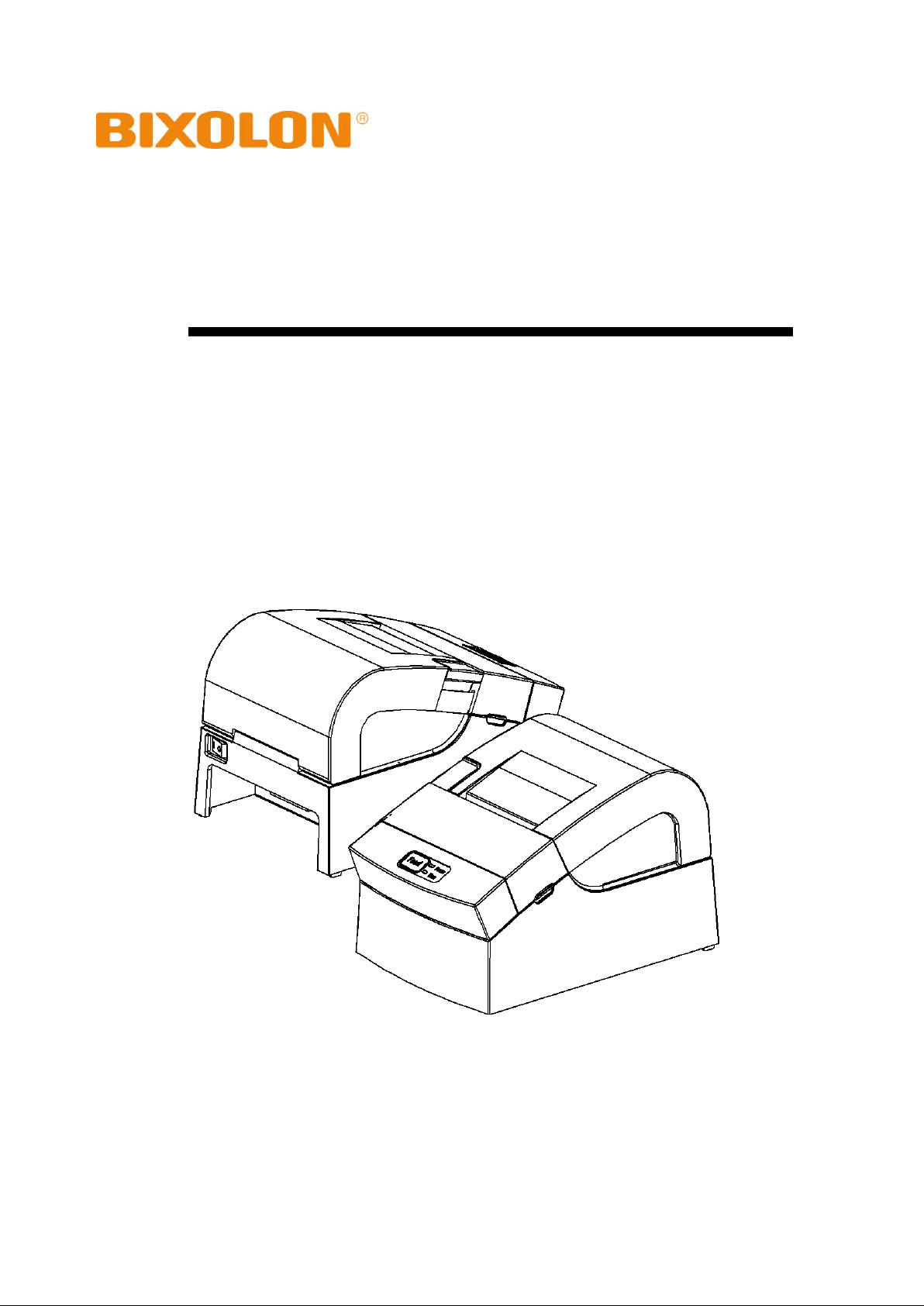
User Manual
SRP-150
Thermal Printer
Rev. 1.08
http://www.bixolon.com
Page 2
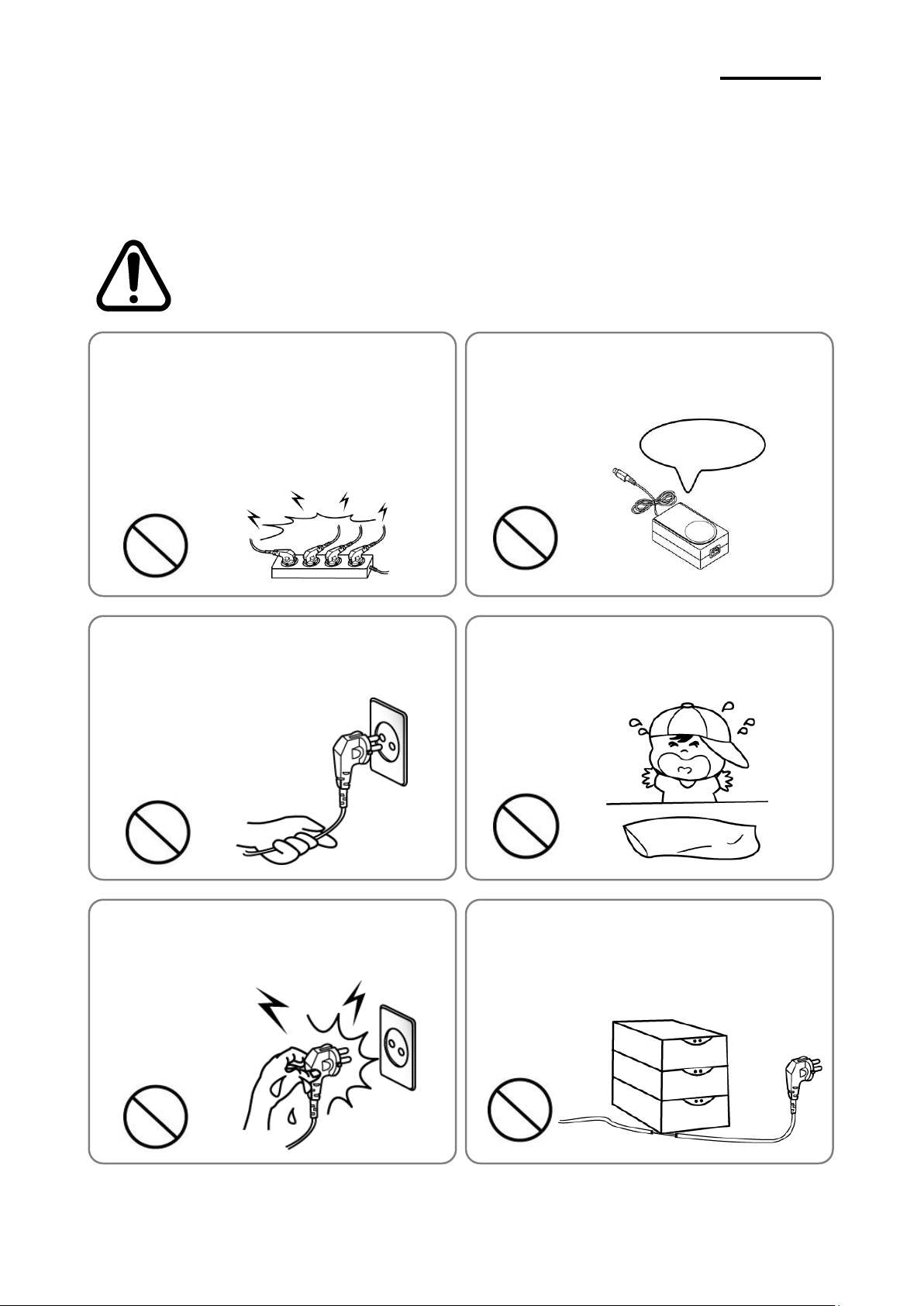
- 2 -
SRP-150
■ Safety Warning
Warning
Violation of following instructions may cause serious injure or risk of life.
Keep it in plastic bag and keep out of reach
of children.
• Plastic bag capped on the children’s heads may
cause hazard.
Please use the adapter provided.
• Other adapter may cause a danger.
Do not bend the power cord or put heavy things on i
t, ensuring no damage to the cord.
• May cause a fire.
Do not insert or remove the plug with wet hands.
• May case electric shock.
Do not pull the power cord when unplugging.
• Power cord may cause a fire or malfunction resulting in
harms.
Do not connect several plugs into a socket.
• High temperature or fire may cause a danger.
• Use the plug before wiping it in case of contamination of
foreign material or water.
• Do not insert the plug into a socket with loosened slots.
• Use approved multi-slots socket.
Prohibit
Prohibit
Prohibit
Prohibit
Prohibit
Prohibit
ONLY SUPPLIED ADAPTER
Proper use of this product can prevent hazardous or physical harm. Make sure all
following instructions are followed when using this product.
Rev. 1.08
Page 3
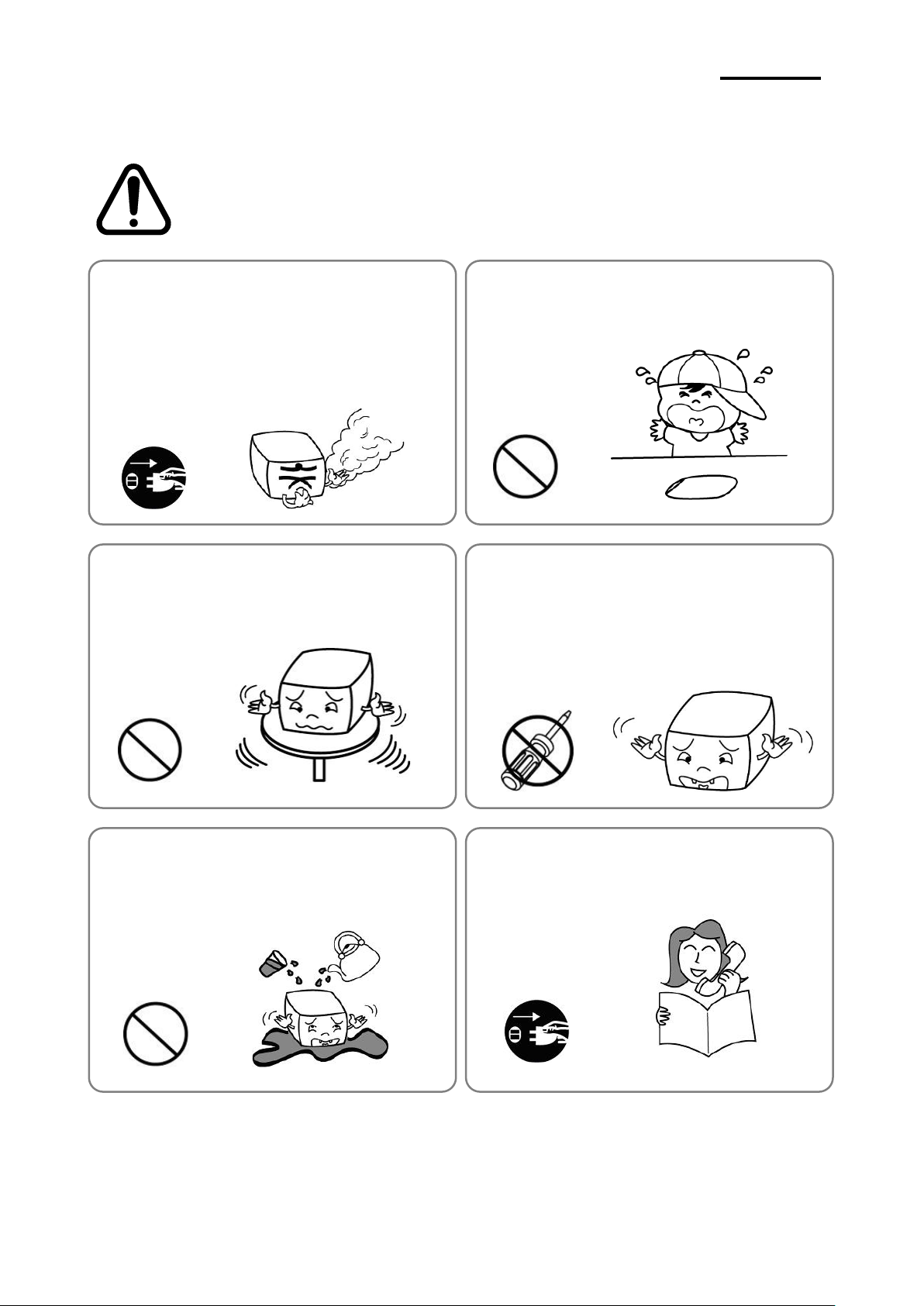
- 3 -
SRP-150
Caution
Violation of following instructions may cause slight injure or damage to
the product.
Do not use a malfunctioned product that may cause
a fire or electric shock.
• Power off the printer, remove the plug from the socket and co
ntact the distributor.
Note that no water or foreign material is allowed in
the printer body.
• Power off the printer, unplug from the socket and contact the
distributor in case that there is water or foreign material in
the body.
Use the approved product. Do not disassemble,
repair or alter the product.
• Consult the distributor for damage to the product.
• Do not touch the sharp blade on the auto cutter.
Install the product in a stable place.
• Falling down may cause damage to the product or
injure.
Keep the drier out of reach of children.
Eating the drier may result in serious harm to health.
Power off and take following actions immediately in
case of the product producing smoke, or strange
smell or sound.
• Power off the printer and remove the plug from the socket
immediately in case of exceptional situation.
• Make sure whether there is smoke, and take it to distributor f
or repair.
Prohibit
Plug Prohibit
Prohibit
Prohibit
Socket Prohibit
No disassembling
PRINTER
PRINTER
PRINTER
PRINTER
DEALER
PRINTER
Rev. 1.08
Page 4
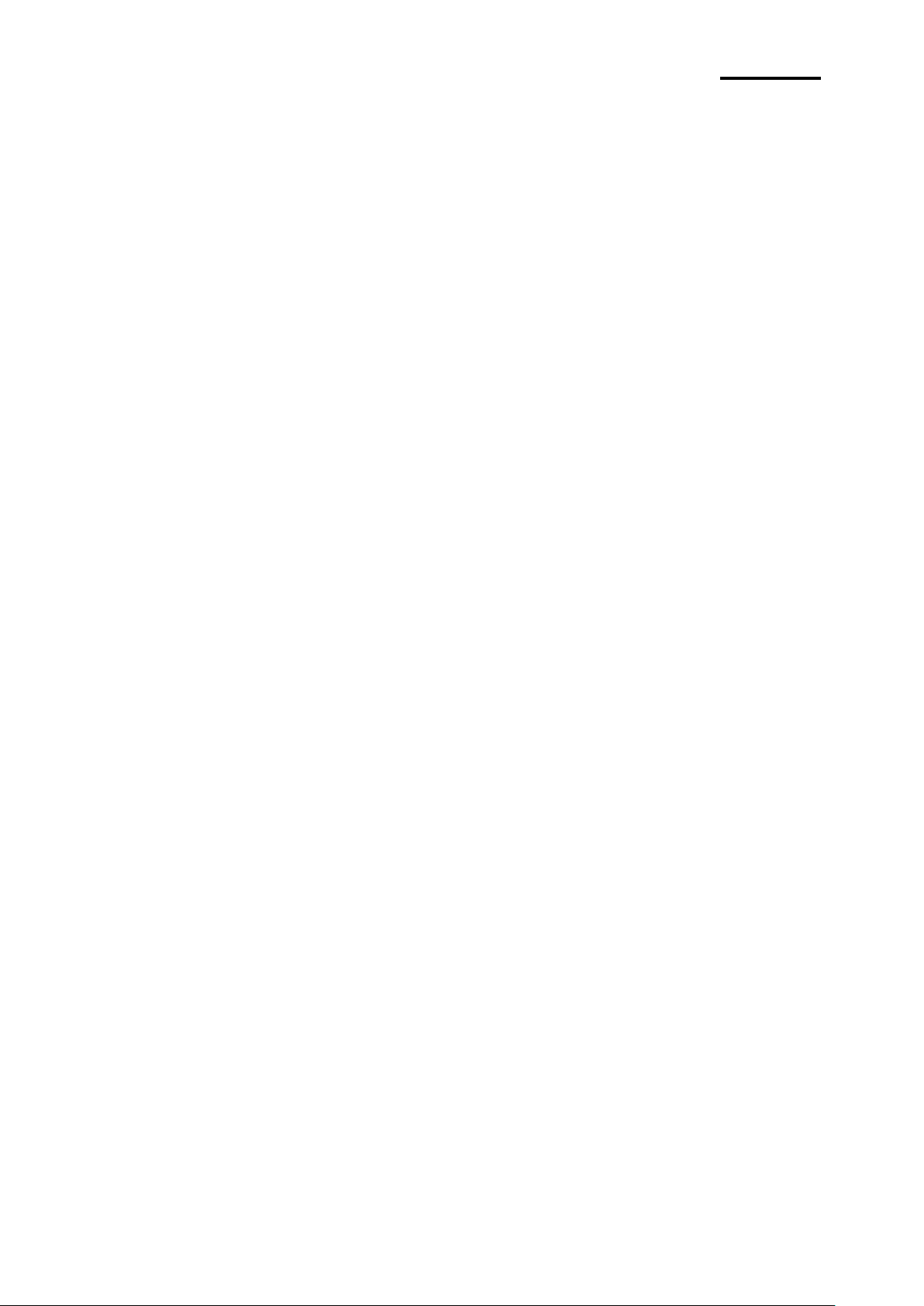
- 4 -
SRP-150
■ Warning - U.S.A
This equipment has been tested and found to comply with the limits for a Class A digital
device, pursuant to Part 15 of the FCC Rules. These limits are designed to provide
reasonable protection against harmful interference when the equipment is operated in a
commercial environment. This equipment generates, uses, and can radiate radio
frequency energy and, if not installed and used in accordance with the instruction manual,
may cause harmful interference to radio communications. Operation of this equipment in a
residential area is likely to cause harmful interference in which case the user will be
required to correct the interference at his own expense.
■ Notice - Canada
This Apparatus complies with class “A” limits for radio interference as specified in the
Canadian department of communications radio interference regulations.
Get appareil est conforme aux normes class “A” d’interference radio tel que specifier par
ministre canadien des communications dans les reglements d’interference radio.
Rev. 1.08
Page 5
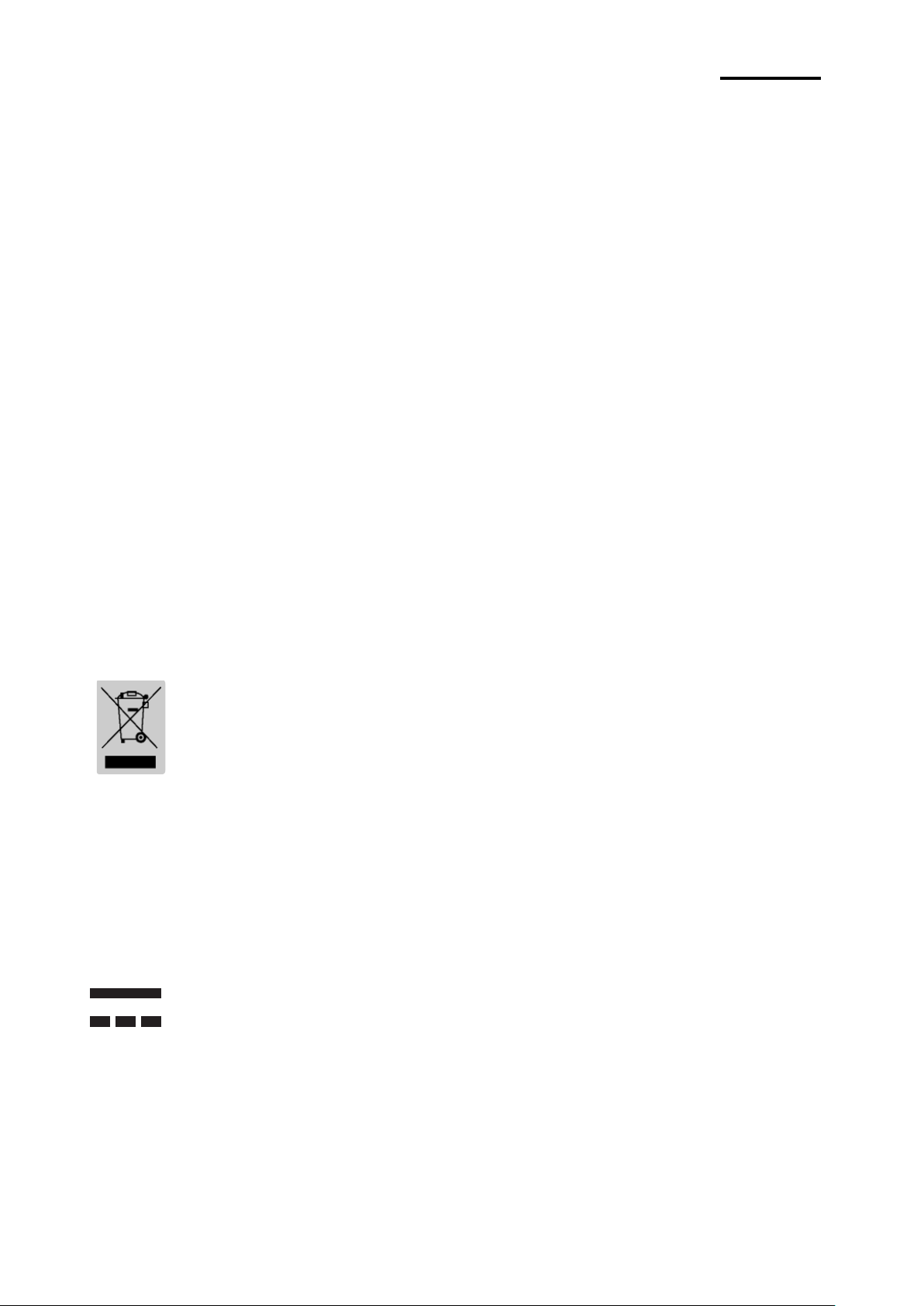
- 5 -
SRP-150
Copyright BIXOLON
(C) Copyright BIXOLON Co., Ltd.
All rights reserved
Partial or total duplication, reproduction or translation of the User Manual and product or
convert to any electronic media or readable form without prior written permission is
prohibited. The errors related to printing or technology in the User Manual and product are
subject to change without prior notice.
BIXOLON LOGO is the registered trademark of BIXOLON.
For the distributor and user’s attention, this machine has the same model as the one
commercially registered EMI (electromagnetic interference). If you sell or purchase by
mistake, please change back into the household type.
We at BIXOLON maintain ongoing efforts to enhance and upgrade the functions and
quality of all our products. In following, product specifications and/or user manual content
may be changed without prior notice.
■ WEEE (Waste Electrical and Electric Equipment)
The product marked with this symbol or relevant text indicates that the product
cannot be discarded with other family wastes at the end of its life. Please
separately dispose of it from other wastes to avoid any harm to the environment
and human being. Observe the Recycling Policy to make full use of the limited
resource. The household user can contact the distributor or local service office
for any information about proper disposal methods and premises. The commercial user
can contact the supplier or dispose as per the terms provided in the Purchase Contract.
This product cannot be disposed with other commercial wastes.
■Rating Label Symbol Information
DC (Direct current)
■ Symbol material: PET
Rev. 1.08
Page 6
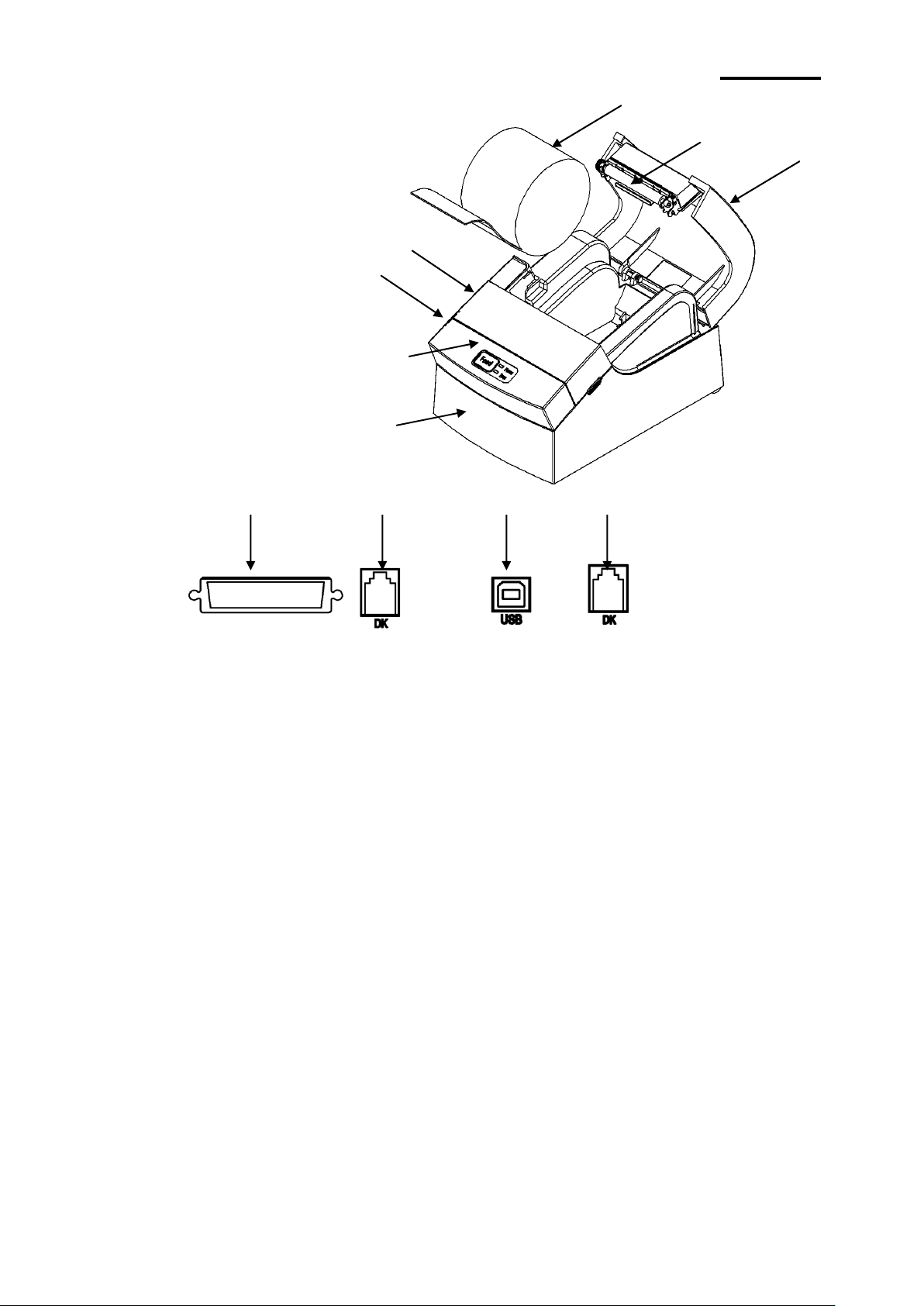
- 6 -
SRP-150
■ Introduction
SRP-150P/S
SRP-150U
Rear
(8)
(9)
(10)
(9)
(2)
(1)
(3)
(4)
(5)
(6)
(7)
Assembly Name
(1) COVER PAPER
(2) ROLLER ASS’Y
(3) PAPER
(4) COVER CUTTER
(5) COVER FUCNTION
(6) CASE MAIN
(7) CASE LOWER
(8) COMMUNICATION PORT
- P ARALLEL/SERIAL
(9) CASH DRAWER (RJ-11)
(10) USB COMMUNICATION
Rear
SRP-150P/S,SRP-150U The printer is a banking peripheral device and can be used with
ECR, POS etc.
Its main features are shown as follows:
1. High speed printing;
2. Thermal printing with low noise;
3. RS-232 series interface(SRP-150), IEEE1284 parallel interface(SRP-150P),
USB2.0 interface(SRP-150U).
4. Reception of data is possible via Data buffer, even in printing process.
5. The Document Image Processing button enables selection of different printing density.
Please read this User Manual carefully before using SRP-150P/S, SRP-150U.
※ Note
The socket is required near the machine for use.
Rev. 1.08
Page 7
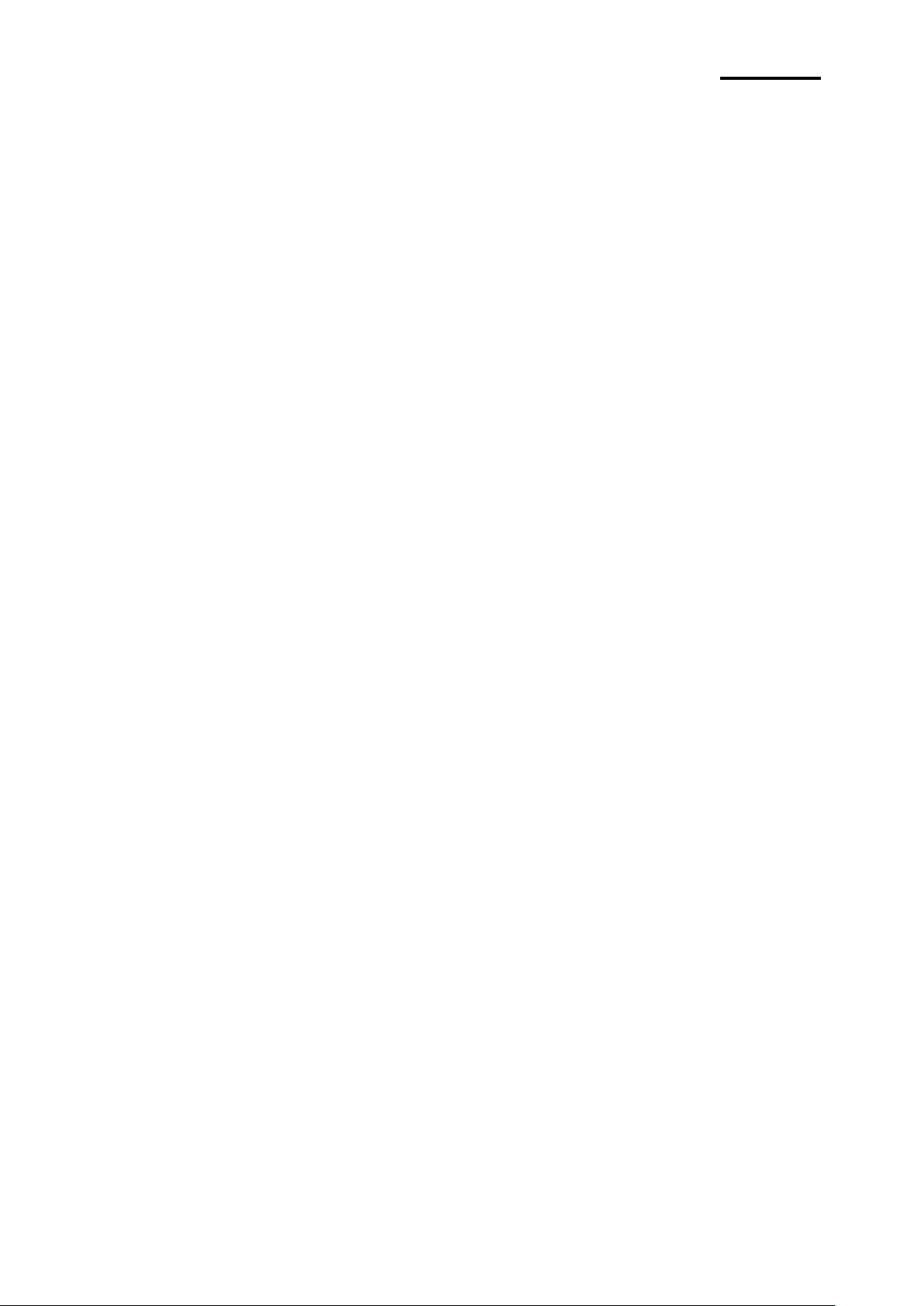
- 7 -
SRP-150
■ Table of Contents
1. Installation and basic operations ····································································· 8
1-1 Unpacking ·································································································· 8
1-2 Installation Site ···························································································· 8
1-3 Operation Panel ··························································································· 9
2. Connection ································································································· 10
2-1 AC Adapter Connection ··············································································· 10
2-2 Interface Connection··················································································· 11
2-2-1 SRP-150S Serial Interface ··································································· 12
2-2-2 SRP-150P Parallel Interface ································································ 13
2-2-3 SRP-150U USB Interface ···································································· 13
2-2-4 Cash Drawer Cable Connection (Option) ················································ 14
3. DIP Switch Setting ······················································································· 15
3-1 Setting the DIP Switches ············································································· 16
3-1-1 Setting the DIP switch (RS-232C Serial Interface) ···································· 16
3-1-2 Setting the DIP switch (IEEE1284 Parallel, USB2.0 Interface) ···················· 16
3-2 Setting the Memory Switches ······································································· 16
4. Paper Loading ····························································································· 19
5. Sample Test ································································································ 20
6. Hexadecimal Dumping ················································································· 21
7. Specification ······························································································· 22
8. WINDOWS Driver Setting ·············································································· 23
8-1 Serial (RS-232C) Interface Model Windows Driver Setting ································· 23
8-2 Parallel (IEEE1284) Interface Windows Driver Setting ······································· 24
8-3 USB2.0 Interface Model Windows Driver Setting ·············································· 24
9. Control Command List ················································································· 25
10. Summary of Control Command ··································································· 26
Rev. 1.08
Page 8
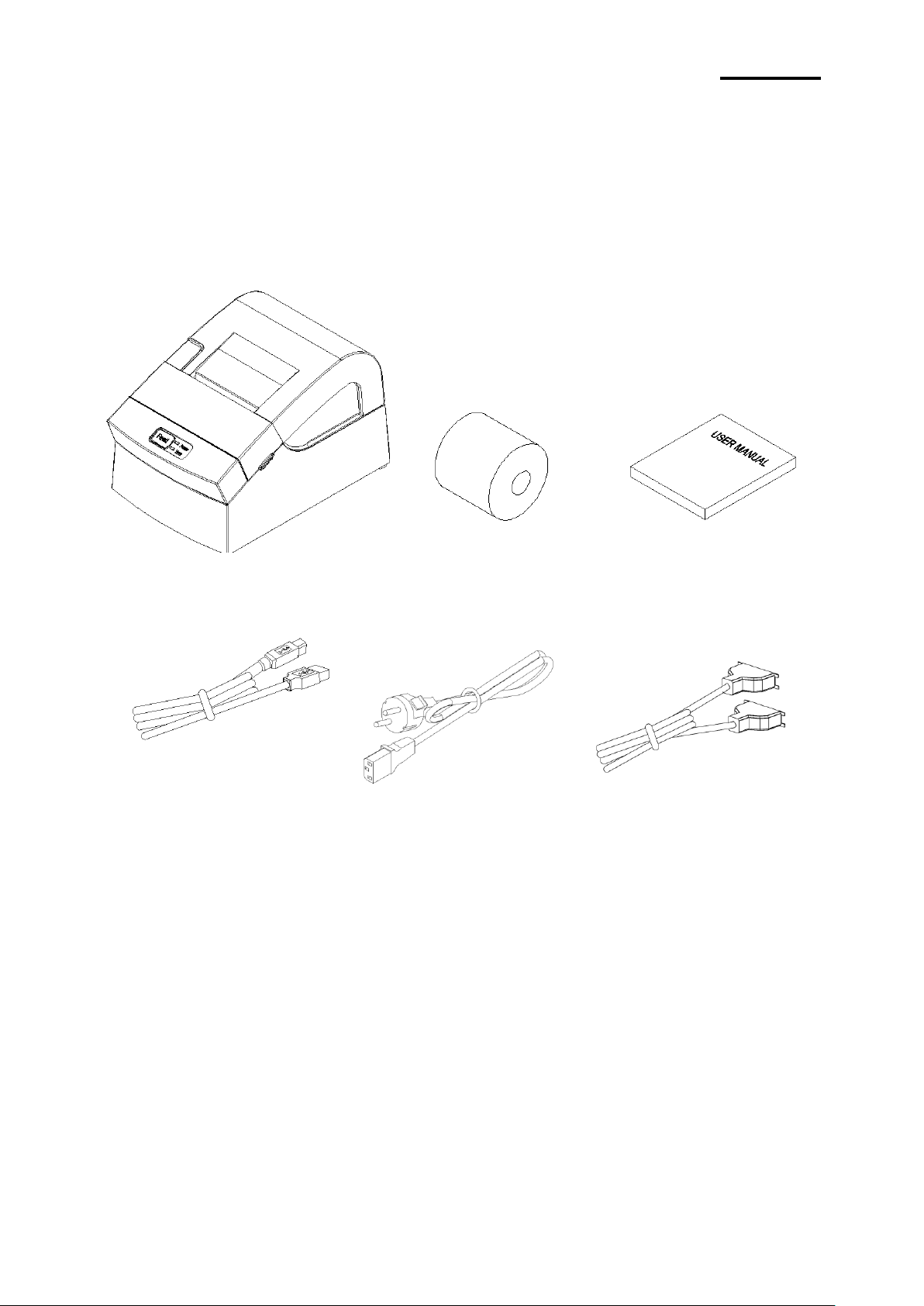
- 8 -
SRP-150
1. Installation and basic operations
Printer
Paper
User Manual
Cable interface
USB
Power cord
Cable interface
Serial, parallel cable
1-1 Unpacking
Make sure all following items are available. Please contact the distributor immediately in
case of loss or damage.
- Only one of the following cable interfaces is provided according to the model you
purchase, USB, parallel or serial interface.
1-2 Installation Site
Keep the product away from the high temperature or direct sunlight.
Do not place it at the place full of moisture.
Keep it at a stable place and away from shock.
Leave enough space for the printer for convenient use.
Rev. 1.08
Page 9
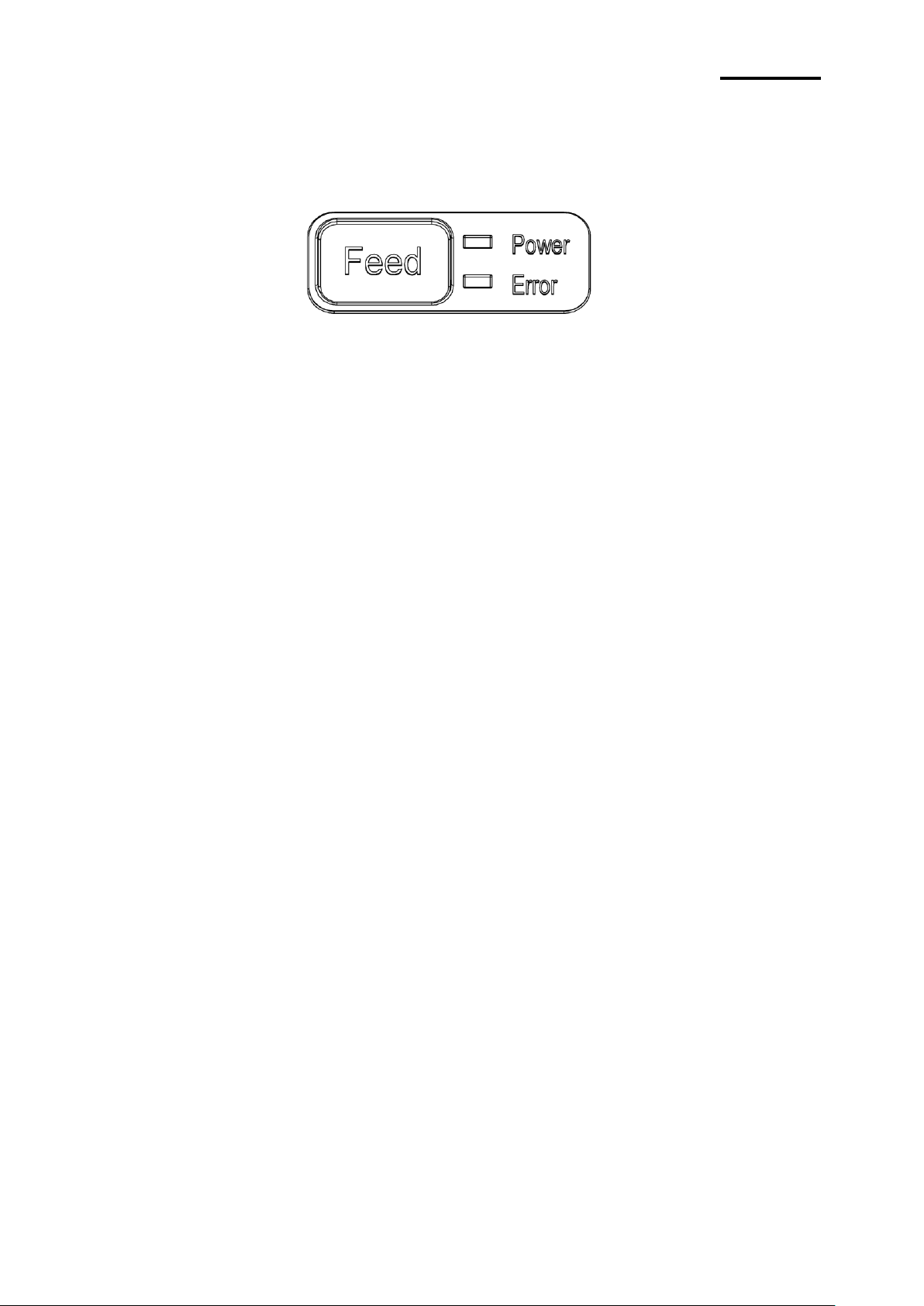
- 9 -
SRP-150
1-3 Operation Panel
The Panel consists of one button and two indicators.
Button
FEED
To print one paper, press the FEED button.
To continuously print, press and hold the FEED button.
Indicator
The indicator indicates the state of the printer.
POWER (green)
The indicator lights when the printer powers on.
ERROR (red)
The indicator lights when the paper is used out, or the printer is in idle,
or the cover opens.
Rev. 1.08
Page 10
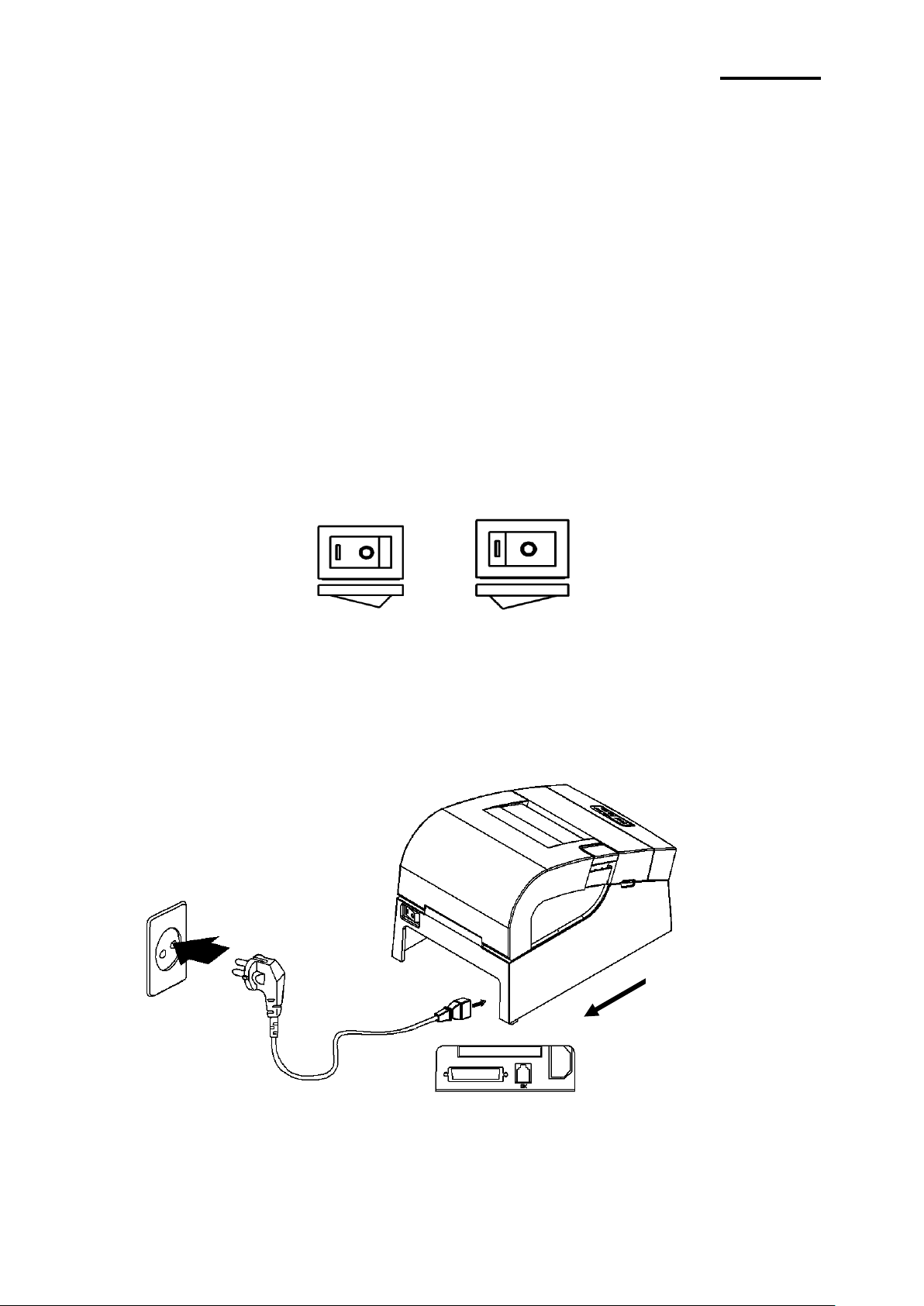
- 10 -
SRP-150
2. Connection
Cable power connection
ON
OFF
Power Unit
2-1 AC Adapter Connection
It is required to used the power cord and adapter accompanied with the printer.
※ Warning
Improper power unit may cause a fire or hazard.
※ Note
1. Operate the product in the following orders for safety and durability after power on.
1) Connect power cord to the printer.
2) Identify the power switch of the printer.
- The product is delivered in the “OFF” state. It is necessary to switch to “ON”.
- The printer power switch OFF
3) Connect the power cord with the power unit.
4) Place the power switch to “ON”
2. When the printer is "ON”, the repeated switch of power supply will affect the service life
and performance of the printer.
Rev. 1.08
Page 11
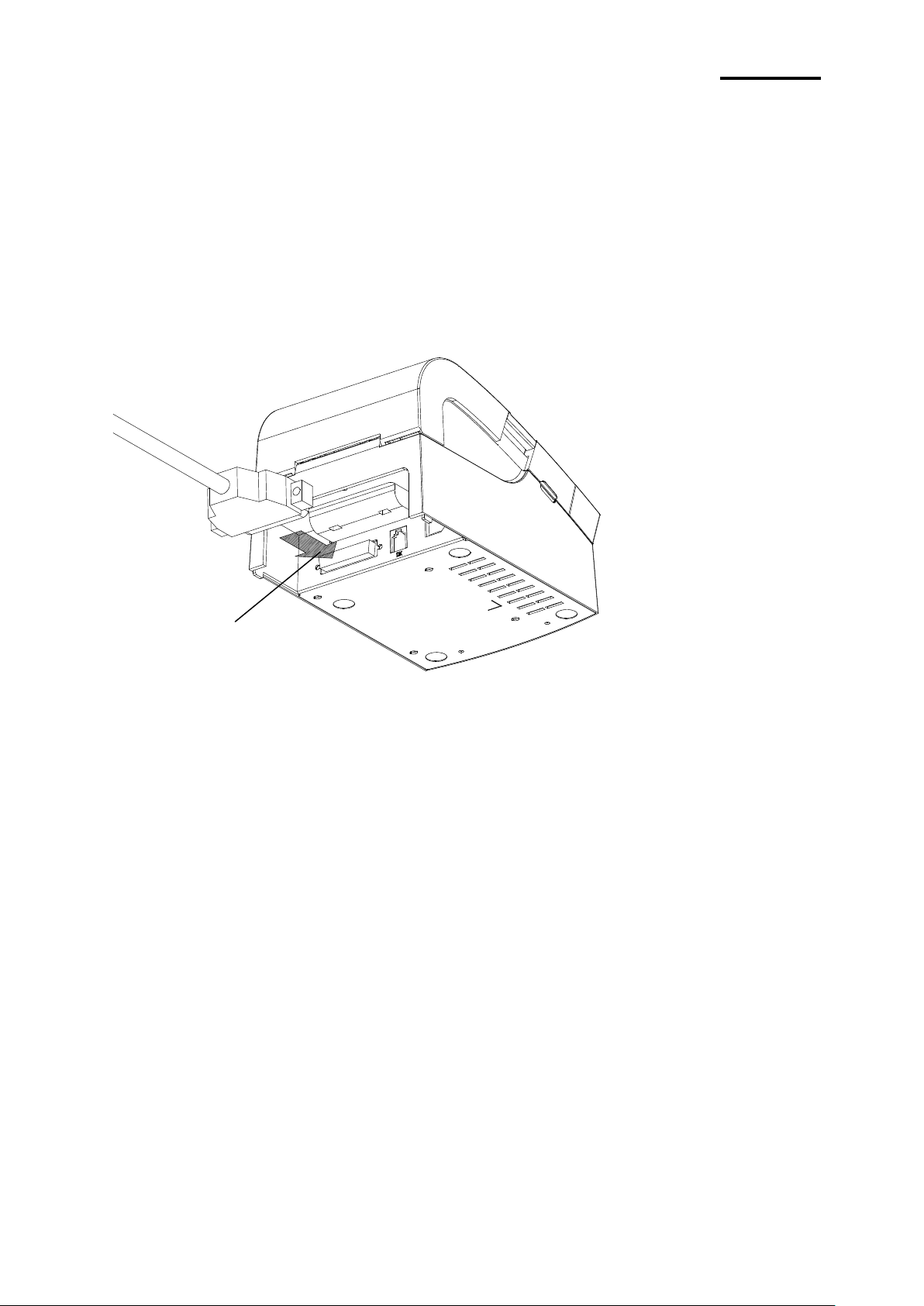
- 11 -
SRP-150
2-2 Interface Connection
25 Pin Female Type
USB, serial or parallel interface cable is required for connecting the printer to the computer.
- Make sure the power of the printer and computer is switched on, then connect the
cable interface to the printer.
- In the case of serial and parallel cable, assemble as the following picture shown.
- Connect the computer to the other end.
Make sure the power unit is removed from the plug of the device when the printer powers
on or off, otherwise damage may be caused to the printer and power unit.
1. Make sure the printer has been switched off and the power unit removed from the plug
of the device.
2. Check the label on the power unit to make sure the power plug is compatible with the
required voltage.
3. Connect the DC cable connector of the power unit to the power connector of the printer
as the following instruction.
Rev. 1.08
Page 12
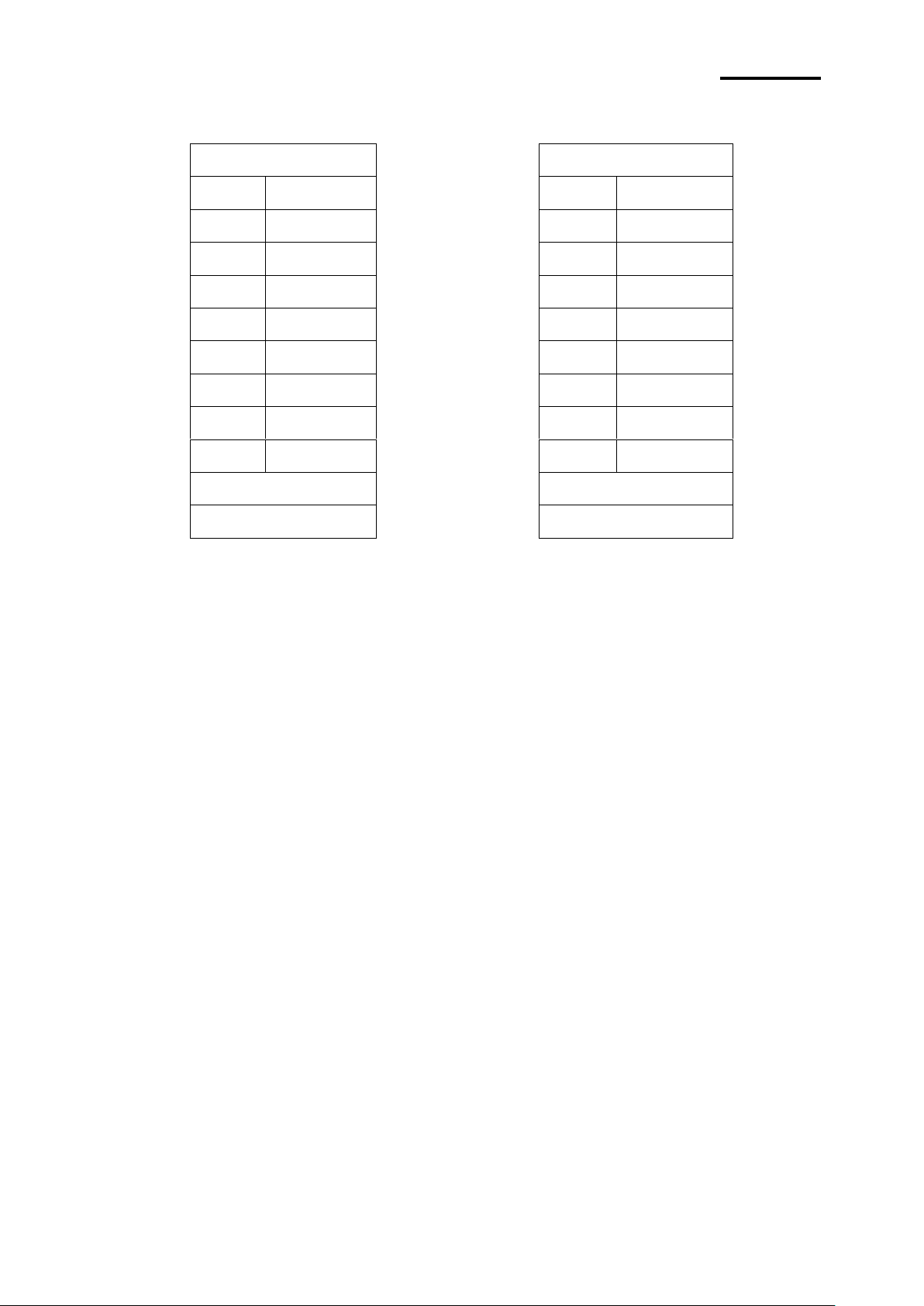
- 12 -
SRP-150
2-2-1 SRP-150S Serial Interface
Printer
Case Main
1
- 1 - 2
TXD
---------------------
2
RXD
3
RXD
---------------------
3
TXD
4
DSR
---------------------
4
DTR
5
GND
---------------------
5
GND
6
DTR
---------------------
6
DSF
7
CTS
---------------------
7
RTS
8
RTS
---------------------
8
CTS
9
- 9
-
Shield
---------------------
Shield
9PIN MALE
9 PIN FEMALE
Rev. 1.08
Page 13
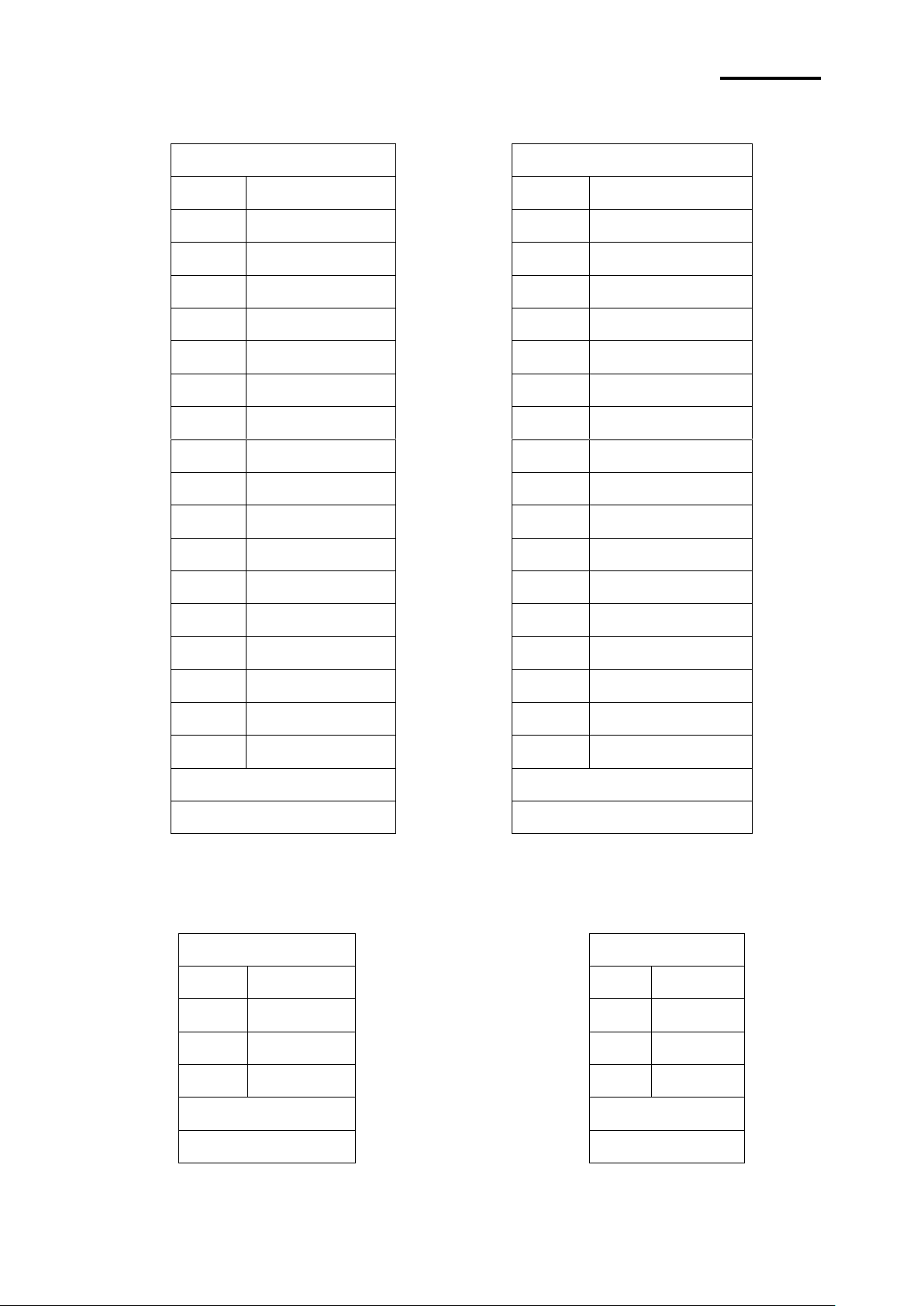
- 13 -
SRP-150
2-2-2 SRP-150P Parallel Interface
Printer
Case Main
1
nStrobe
----------------
1
nStrobe
2
Data 0 (LSB)
----------------
2
Data 0 (LSB)
3
Data 1
----------------
3
Data 1
4
Data 2
----------------
4
Data 2
5
Data 3
----------------
5
Data 3
6
Data 4
----------------
6
Data 4
7
Data 5
----------------
7
Data 5
8
Data 6
----------------
8
Data 6
9
Data 7 (MSB)
----------------
9
Data 7 (MSB)
10
nAck
----------------
10
nAck
11
Busy
----------------
11
Busy
12
Perror
----------------
12
Perror
13
Select
----------------
13
Select
14
nAutoFeed
----------------
14
nAutoFeed
15
nFault
----------------
15
nFault
16
nInit
----------------
16
nInit
17
nSelsctIn
----------------
17
nSelsctIn
18~25
GND
----------------
18~25
GND
FGND
----------------
FGND
25 PINE MALE
25 PINE MALE
Printer
Case Main
1
VBUS
-----------------------------------
1
VBUS
2
D-
-----------------------------------
2
D-
3
D+
-----------------------------------
3
D+
4
GND
-----------------------------------
4
GND
Shield
-----------------------------------
Shield
B type
A type
2-2-3 SRP-150U USB Interface
Rev. 1.08
Page 14
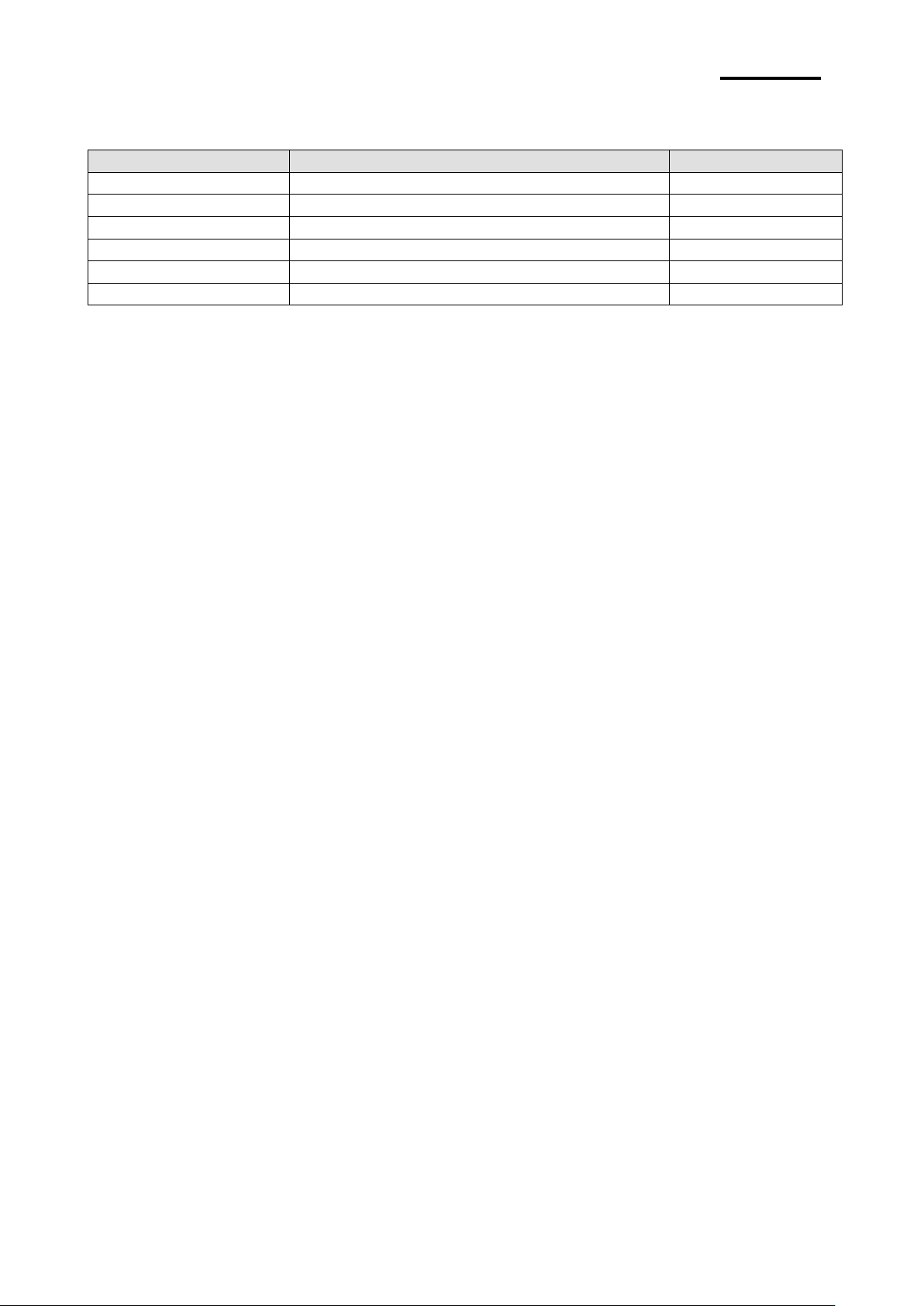
- 14 -
SRP-150
2-2-4 Cash Drawer Cable Connection (Option)
Pin No.
Description
Direction
1
Frame GND - 2
Drawer Kick-Out Driver Signal #1
Output
3
Drawer Open / Close Signal
Input
4
+12V
-
5
Drawer Kick-Out Driver Signal #2
Output
6
Signal GND
-
Rev. 1.08
Page 15

- 15 -
SRP-150
3. DIP Switch Setting
※ Note
It is required to turn off the printer when setting the DIP switch to prevent electrical
rejection and damage to the printer.
Replacement of the contact device or the printing density can be set on the DIP switch.
1. Make sure the printer powers off.
2. Release the tray by removing 3 screws. The PCB on the tray is exposed.
3. Note that when the switch turns to “ON”, use the tweezer or sharp tool to unscrew the
switch.
Rev. 1.08
Page 16

- 16 -
SRP-150
Refer to the following settings of the DIP switch.
SW
Function
ON
OFF
Default
1-1
Auto Cutter
Disable
Enable
OFF
1-2
Reserved
-
1-3
Baud Rate
Refer to Table 1
OFF
1-4
OFF
Transmission Speed
1-3
1-4
Default
9600
OFF
OFF
9600
19200
OFF
ON
38400
ON
OFF
115200
ON
ON
SW
Function
ON
OFF
Default
1-1
Auto Cutter
Disable
Enable
OFF
1-2
Reserved
-
1-3
-
1-4
-
3-1 Setting the DIP Switches
3-1-1 Setting the DIP switch (RS-232C Serial Interface)
• DIP Switch
• Table 1 – Baud rate (bps) Selection
3-1-2 Setting the DIP switch (IEEE1284 Parallel, USB2.0 Interface)
• DIP Switch
3-2 Setting the Memory Switches
This printer has “Memory Switch” set which is software switches. Memory Switch set has
“MSW1”, “MSW2”, “MSW8”, “MSW9” “Customize value”, “Serial communication condition”.
“Memory Switch setting utility” can change the Memory Switch set to ON or OFF as shown
in the table below. (default : all OFF)
※ NOTE
- The Memory Switch is available to be changed by three methods.
- Memory Switch setting utility.
- Control from BXL/POS command.
Settings of the Memory Switch are stored in the NV memory : therefore, even if the printer
is turned off, the settings are maintained.
Rev. 1.08
Page 17

- 17 -
SRP-150
MSW2
Switch
Function
ON
OFF
1
Reserved
-
Fixed to OFF
2
Auto Cutter Function
Full Cutting
Partial Cutting
3~8
Code Page Selection
Refer to following Table
MSW2-8
MSW2-7
MSW2-6
MSW2-5
MSW2-4
MSW2-3
Character Table
OFF
OFF
OFF
OFF
OFF
OFF
Page 0 437 (USA,standard Europe)
OFF
OFF
OFF
OFF
ON
OFF
Page 1 Katakana
OFF
OFF
OFF
ON
OFF
OFF
Page 2 850 (Multilingual)
OFF
OFF
OFF
ON
ON
OFF
Page 3 860 (Portuguese)
OFF
OFF
ON
OFF
OFF
OFF
Page 4 863 (Canadian-French)
OFF
OFF
ON
OFF
ON
OFF
Page 5 865 (Nordic)
OFF
OFF
ON
ON
OFF
OFF
Page 16 1252 (Latin I)
OFF
OFF
ON
ON
ON
OFF
Page 17 866 (Cyrillic #2)
OFF
ON
OFF
OFF
OFF
OFF
Page 18 852 (Latin 2)
OFF
ON
OFF
OFF
ON
OFF
Page 19 858 (Euro)
OFF
ON
OFF
ON
OFF
OFF
Page 21 862 (Hebrew DOS code)
OFF
ON
OFF
ON
ON
OFF
Page 22 864 (Arabic)
OFF
ON
ON
OFF
OFF
OFF
Page 23 Thai42
OFF
ON
ON
OFF
ON
OFF
Page 24 1253 (Greek)
OFF
ON
ON
ON
OFF
OFF
Page 25 1254 (Turkish)
OFF
ON
ON
ON
ON
OFF
Page 26 1257 (Baltic)
ON
OFF
OFF
OFF
OFF
OFF
Page 27 Farsi
ON
OFF
OFF
OFF
ON
OFF
Page 28 1251 (Cyrillic)
ON
OFF
OFF
ON
OFF
OFF
Page 29 737 (Greek)
ON
OFF
OFF
ON
ON
OFF
Page 30 775 (Baltic)
ON
OFF
ON
OFF
OFF
OFF
Page 31 Thai14
ON
OFF
ON
OFF
ON
OFF
Page 32 Hebrew Old code
ON
OFF
ON
ON
OFF
OFF
Page 33 1255 (Hebrew Newcode)
ON
OFF
ON
ON
ON
OFF
Page 34 Thai11
ON
ON
OFF
OFF
OFF
OFF
Page 35 Thai18
ON
ON
OFF
OFF
ON
OFF
Page 36 855 (Cyrillic)
ON
ON
OFF
ON
OFF
OFF
Page 37 857 (Turkish)
ON
ON
OFF
ON
ON
OFF
Page 38 928 (Greek)
ON
ON
ON
OFF
OFF
OFF
Page 39 Thai16
ON
ON
ON
OFF
ON
OFF
Reserved
ON
ON
ON
ON
OFF
OFF
Reserved
ON
ON
ON
ON
ON
OFF
Reserved
OFF
OFF
OFF
OFF
OFF
ON
Page 43 (PC852e)
OFF
OFF
OFF
OFF
ON
ON
Page 44 (PC864e)
OFF
OFF
OFF
ON
OFF
ON
Page 45 (PC865/PC1252e)
OFF
OFF
OFF
ON
ON
ON
Reserved
OFF
OFF
ON
OFF
OFF
ON
Page 47 ISO 8859-1(Latin I)
Rev. 1.08
Page 18

- 18 -
SRP-150
MSW9
Switch
Function
ON
OFF
1
Language Selection
Korean/Chinese
ENG
2~4
Reserved
-
Fixed to OFF
5~8
International Character Set
Selection
Refer to following Table
MSW9-8
MSW9-7
MSW9-6
MSW9-5
International Character Set
OFF
OFF
OFF
OFF
0. USA
OFF
OFF
OFF
ON
1. France
OFF
OFF
ON
OFF
2. Germany
OFF
OFF
ON
ON
3. UK
OFF
ON
OFF
OFF
4. Denmark
OFF
ON
OFF
ON
5. Sweden
OFF
ON
ON
OFF
6. Italy
OFF
ON
ON
ON
7. Spain
ON
OFF
OFF
OFF
8. Japan
ON
OFF
OFF
ON
9. Norway
ON
OFF
ON
OFF
10. Denmark II
ON
OFF
ON
ON
11. Spain II
ON
ON
OFF
OFF
12. Latin America
ON
ON
OFF
ON
13. Korea
Switch
Function
ON
OFF 1 Reserved
-
Fixed to OFF
2
Font Size Selection
Font C(9x24)
Font A(12x24)
3
Print Density
Dark
Normal
4~5
Reserved
-
Fixed to OFF
6~8
Partial Cut Step Selection
Refer to following Table
MSW10-8
MSW10-7
MSW10-6
Step
OFF
OFF
OFF
85 Steps (Default)
OFF
OFF
ON
82 Steps
OFF
ON
OFF
83 Steps
OFF
ON
ON
84 Steps
ON
OFF
OFF
86 Steps
ON
OFF
ON
87 Steps
ON
ON
OFF
88 Steps
ON
ON
ON
89 Steps
MSW10
Rev. 1.08
Page 19

- 19 -
SRP-150
4. Paper Loading
Please use the standard paper.
※ Note
It is important to power off the printer in the process of paper loading.
1. Open the paper cover and take out all used paper.
2. Load the paper in the proper direction as the following shown in case of paper jam.
3. Place the paper to the extent that it can be exposed from the printer. Additionally, close
the cover.
4. Power on the printer.
Rev. 1.08
Page 20

- 20 -
SRP-150
5. Sample Test
1. Sample Printing Test
* Sample Test Start-up
After loading paper and close the cover and the PAPER FEED button pressed and held,
the sample test will start upon power on. The self-test will conduct printing according to the
existing setting of the following information available.
- Software version control
- DIP switch state
* Preparation State
The printer will print the message “Please press the FEED BUTTON” after printing the
existing setting state. LED flickering indicates the printer is in the preparation state for
printing test.
2. Self-test Completion
Upon the printing test completion, the printer will print " ** TEST COMPLETED **”,
indicating the test is finished.
It is necessary to restart printing if the self-test is not over yet.
Rev. 1.08
Page 21

- 21 -
SRP-150
6. Hexadecimal Dumping
1B
21
00
1B
26
02
40
40 . ! . . & . @ @
1B
25
01
1B
63
34
00
1B . % . . c4 . .
41
42
43
44
45
46
47
48 ABCDEFGH
This function is designed for advanced user to send and receive the data accurately and
identify the software problems. The Hexadecimal Dumping function is helpful for searching
special terms because all data and command statements are printed in hexadecimal form.
Please follow the steps below to use the hexadecimal dumping function.
1. Open the paper cover after the printer powers off.
2. With the FEED button pressed and held, power off the printer, then close the cover
3. Go to the Hexadecimal Dumping mode.
4. Please execute the item where the printer sends data.
Printer prints all data in two separate rows.
The hexadecimal code appears in the first row, and the ASCII code corresponding to the
hexadecimal code in the second row.
- If there is no corresponding ASCII code, the period (.) is printed.
- In the Hexadecimal Dumping mode, do not use other commands than DEL EOT.
5. Upon the hexadecimal dumping is finished, power off the printer.
6. The Hexadecimal Dumping mode will be removed when the printer powers on next time.
Rev. 1.08
Page 22

- 22 -
SRP-150
7. Specification
Printing Method
Thermal printing
Resolution
203Dpi (8 dot/mm)
Printing Width
48mm
Paper Width
58.0±0.5mm
Strings Per Line
32 (Font A) (12x24) / 42 (Font C) (9x24)
Printing Speed
About 19 lines/sec
Max. 65 mm/sec
at 25℃/printing duty 12.5%
Paper
Thickness: 0.062 ~ 0.075mm
Roller size: Ø 80mm
Paper size
- Internal diameter: Ø12mm (0.47”)
- External diameter: Ø18mm (0.71”)
Receive Buffer Size
4K bytes
Voltage
100~240 VAC
Environment
Temperature
0 ~ 45℃ (operating)
-20 ~ 60℃ (storage)
Humidity
10 ~ 80% RH (operating)
10 ~ 90% RH (storage)
MCBF
Mean time to repair
20,000,000 line
Thermal tab
100km
Rev. 1.08
Page 23

- 23 -
SRP-150
8. WINDOWS Driver Setting
8-1 Serial (RS-232C) Interface Model Windows Driver Setting
1. After executing the proudct setting CD, go to Thermal Printer > SRP-150 > Drivers >
Windows Driver > Drivers folder > exectute SRP-150_WIN_Vx.x.xx.exe
2. Select “Next” from the window at the initial setting.
3. Install Select “Install” from the “Ready to Install the Program” window.
4. Select a serial port from the "Select Port Type”, and then select “Next”.
(Fig 1)
5. The computer will reboot after selecting an example from the “Question”.
6. Upon reboot, operate as follows: Start > Setting > Printer and Scan > BIXOLON SRP150 Icon > Right click > Select “Property”.
7. After selecting the “Port” button from the “Property” window, select “Self-diagnosis” and
“Agree”, and then select “OK”.
8. After selecting the “General” from the “Property” window, select test page for printing
and make sure whether the speed is faster.
Rev. 1.08
Page 24

- 24 -
SRP-150
8-2 Parallel (IEEE1284) Interface Windows Driver Setting
1. After executing the proudct setting CD, go to Thermal Printer > SRP-150 > Drivers >
Windows Driver > Drivers folder > exectute SRP-150_WIN_Vx.x.xx.exe
2. Select “Next” from the window at the initial setting.
3. Install Select “Install” from the “Ready to Install the Program” window.
4. Select a serial port from the "Select Port Type”, and then select “Next”. (See Fig 1)
5. The computer will reboot after selecting an example from the “Question”.
6. Upon reboot, operate as follows: Start > Setting > Printer and Scan > BIXOLON SRP150 Icon > Right click > Select “Property”.
7. After selecting the “General” from the “Property” window, select test page for printing
and make sure whether the speed is faster.
8-3 USB2.0 Interface Model Windows Driver Setting
1. After executing the proudct setting CD, go to Thermal Printer > SRP-150 > Drivers >
Windows Driver > Drivers folder > exectute SRP-150_WIN_Vx.x.xx.exe
2. Select “Next” from the window at the initial setting.
3. Install Select “Install” from the “Ready to Install the Program” window.
4. Select a serial port from the "Select Port Type”, and then select “Next”. (See Fig 1)
5-1. For WINDOW 98/ME
① The computer will reboot after set as the above.
② Upon reboot, the printer will restart after shut down.
③ When “Continue to find out the new hardware” window pops up, select “Reboot the
computer with USB drive upon setup”.
5-2. For WINDOW 2000/VISTA/2008 Server/7
① Open the “Information” window, restart the printer after power it off, and then select
“OK”.
② The computer will reboot after the setting is completed.
5-3. For WINDOW XP/2003 Server
① Open the “Information” window, restart the printer after power it off, and then select
“OK”.
② Open the “New hardware check” window, select “Proceed to next”. The computer will
reboot after the USB driver setting is completed.
※ Reference
Click “OK” or “Continue Anyway” when the information related to the electronic signature
appears during the setting process.
6. Upon reboot, operate as follows: Start > Setting > Printer and Scan > BIXOLON SRP150 Icon > Right click > Select “Property”.
7. After selecting the “General” from the “Property” window, select test page for printing
and make sure whether the speed is faster.
Rev. 1.08
Page 25

- 25 -
SRP-150
9. Control Command List
Command
Name
HT
Horizontal tab
LF
To print and Line Feed
CR
To print and Carriage Return
DLE EOT
To send the real time status
ESC SP
To set the right side space of the characters
ESC !
To set the printing mode
ESC $
To set the absolute position
ESC %
To select/cancel the defined character
ESC &
To select the character to define
ESC *
To set the bit image mode
ESC -
To set/clear the underline mode
ESC 2
To set the 1/6 inches line space
ESC 3
To set the line space
ESC =
To set the peripheral devices
ESC ?
To cancel the defined character
ESC @
To initialize the printer
ESC D
To set the position of horizontal tab
ESC E
To select the highlight mode
ESC J
To print and paper feed
ESC R
To select the Multilanguage character set
ESC V
To set/clear 90° clockwise rotated character
ESC \
To set the relative position
ESC a
To align position
Esc d
To print and n-line feed
Esc p
To generate pulse
Esc t
To select the character code table
Esc {
To select/clear vertical inverted character printing
FS p
To print the NV image
FS q
To define the NV image
GS !
To select the character size
GS *
To define download bit image
GS /
To print the download bit image
GS :
To begin/end macro definition
GS B
To set/clear black and with inversion mode
GS H
To select HRI character printing position
GS I
To transmit the printer ID
GS L
To set the left margin
GS V
To Select cut mode and cut paper
GS W
To set the output size
GS ^
To run the macro
GS f
To select the font for HRI characters
GS h
To select the bar code height
GS k
To print the bar code
GS v
To print the raster bit image
GS w
To select the bar code size
Rev. 1.08
Page 26

- 26 -
SRP-150
HT
LF
CR
DLE EOT n
10. Summary of Control Command
[Name] Horizontal Tab
[Type] ASCII HT
HEX 09
Decimal 9
[Description] Set the horizontal tab if you want to use the print position.
[Name] To print and line feed
[Type] ASCII LF
HEX 0A
DECIMAL 10
[Description] To print the data in the printer buffer and feed one line.
[Name] To print and carriage return
[Type] ASCII HT
HEX 0D
DECIMAL 13
[Description] To print the data in the printer buffer and move the printer head to the
beginning position of the line.
[Name] To send the real-time status
[Type] ASCII DLE EOT n
HEX 10 04 n
DECIMAL 16 4 n
[Range] 1 ≤ n ≤ 4
[Description] Real-time status of the printer selected by n as shown below will be sent.
n = 1: To transmit the printer status
n = 2: To transmit the off-line status
n = 3: To transmit the error status
n = 4: To transmit the paper-sensing status
Rev. 1.08
Page 27

- 27 -
SRP-150
n = 1: Printer Status
Bit
Off/On
HEX
DECIMAL
Function
0
Off
00
0
Not used. Fixed to Off
1
On
02
2
Not used. Fixed to On
2
Off
00
0
Not used
3
Off
00
0
On-line
On
08
8
Off-line
4
On
10
16
Not used. Fixed to On
5-6 - -
-
Not defined
7
Off
00
0
Not used. Fixed to Off
Bit
Off/On
HEX
DECIMAL
Function
0
Off
00
0
Not used. Fixed to Off
1
On
02
2
Not used. Fixed to On
2
Off
00
0
Cover is closed
On
04
4
Cover is open
3
Off
00
0
Paper is not fed through the paper feed button
On
08
8
Paper is fed through the paper feed button
4
On
10
16
Not used. Fixed to On
5
Off
00
0
Not used. Fixed to Off
6
Off
00
0
Not used. Fixed to Off
7
Off
00
0
Not used. Fixed to Off
Bit
Off/On
HEX
DECIMAL
Function
0
Off
00
0
Not used. Fixed to Off
1
On
02
2
Not used. Fixed to On
2 - -
-
Not defined
3
Off
00
0
Not used. Fixed to Off
4
On
10
16
Not used. Fixed to On
5
Off
00
0
Not used. Fixed to Off
6
Off
00
0
Not used. Fixed to Off
7
Off
00
0
Not used. Fixed to Off
Bit
Off/On
HEX
DECIMAL
Function
0
Off
00
0
Not used. Fixed to Off
1
On
02
2
Not used. Fixed to On
2,3
Off,Off
00
0
Not used. Fixed to Off
On,On
0C
12
Not used. Fixed to Off
4
On
10
16
Not used. Fixed to On
5,6
Off
00
0
Paper roll sensor. Paper is detected.
On
60
96
Paper roll end is detected by the paper roll
sensor
7
Off
00
0
Not used. Fixed to Off
n = 2: Off-line Status
n = 3: Error Status
n = 4: Continuous Paper Detection Status
Rev. 1.08
Page 28

- 28 -
SRP-150
ESC SP n
[Name] To set the right side space of the characters
ESC ! n
Bit
Off/On
HEX
DECIMAL
Function
0
Off
00
0
Font A(12x24) Selected
On
01
1
Font C(9x24) Selected
1
Off
00
0
Not defined
On
02
2
Not defined
2 - -
-
Not defined
3
Off
00
0
Highlight mode is not set
On
08
8
Highlight mode is set
4
Off
00
0
Double-height mode is not selected
On
10
16
Double-height mode is selected
5
Off
00
0
Double-width mode is not selected
On
20
32
Double-width mode is selected
6 - -
-
Not defined
7
Off
00
0
Underline mode is not selected
On
80
128
Underline mode is selected
ESC $ nL nH
[Type] ASCII ESC SP n
HEX 1B 20 n
DECIMAL 27 32 n
[Range] 0 ≤ n ≤ 255
[Description] To set the right side space of the characters
[Name] To set the printer mode
[Type] ASCII ESC ! n
HEX 1B 21 n
DECIMAL 27 33 n
[Range] 0 ≤ n ≤ 255
[Description] Printer mode is set depending on the value of n as follows
[Name] To set absolute position
[Type] ASCII ESC $ nL nH
HEX 1B 24 nL nH
DECIMAL 27 36 nL nH
[Range] 0 ≤ nL ≤ 255
0 ≤ nH ≤ 255
[Description] To set the distance from the beginning point of the line and print the
characters. The distance from the beginning point for the printing position
means horizontal or vertical motion unit.
Rev. 1.08
Page 29

- 29 -
SRP-150
ESC % n
[Name] To select/cancel user defined character set
ESC & y c1 c2 [x1 d1… d(y X x1)]…[xk d1…d(y X xk)]
ESC * m nL nH d1... dk
m
Mode
Vertical Direction
Horizontal Direction (*1)
Number
of dots
Density
Density
Number of Data (k)
0
8-dot single-density
8
67 DPI
100 DPI
nL + nH 256
1
8-dot double-density
8
67 DPI
200 DPI
nL + nH 256
32
24-dot single-density
24
200 DPI
100 DPI
(nL + nH ( 256)(3)
33
24-dot double-density
24
200 DPI
200 DPI
(nL + nH ( 256)(3)
[Type] ASCII ESC % n
HEX 1B 25 n
DECIMAL 27 37 n
[Range] 0 ≤ n ≤ 255
[Description] To select/cancel user-defined character set.
User-defined character set is cancelled when LBS of n is 0,
User-defined character set is selected when LBS of n is 1.
[Name] To define user-defined characters
[Type] ASCII ESC & y c1 c2 [x1 d1… d(y X x1)]…[xk d1…d(y X xk)]
HEX 1B 26 y c1 c2 [x1 d1… d(y X x1)]…[xk d1…d(y X xk)]
DECIMAL 27 38 y c1 c2 [x1 d1… d(y X x1)]…[xk d1…d(y X xk)]
[Range] y = 3
32 ≤ c1 ≤ c2 ≤ 126
0 ≤ x ≤ 12 (Font A (12×24))
0 ≤ d1… d(y × xk) ≤ 255
[Description] To define user defined characters.
y defines the number of bytes in the vertical direction.
c1 defines the code of beginning character, and c2 defines the end code.
x defines number of dots in horizontal direction.
[Name] To set bit image mode
[Type] ASCII ESC * m nL nH d1... dk
HEX 1B 2A m nL nH d1... dk
DECIMAL 27 42 m nL nH d1... dk
[Range] m = 0, 1, 32, 33
0 ≤ nL ≤ 255 , 0 ≤ nH ≤ 3 , 0 ≤ d ≤ 255
[Description] Use m to select the bit image, where number of dots is defined by nL and
nH as shown below.
Rev. 1.08
Page 30

- 30 -
SRP-150
ESC – n
[Name] To set/clear underline mode
n
Function
0,48
Underline mode is cleared
1,49
Underline mode is selected (Dot thickness – 1)
2,50
Underline mode is selected (Dot thickness – 2)
ESC 2
ESC 3 n
ESC = n
Bit
Off/On
HEX
DECIMAL
Function
0 - -
-
Not defined
1
Off
00
0
Printer is not recognized
On
02
1
Printer is recognized
2-7 - -
-
Not defined
[Type] ASCII ESC - n
HEX 1B 2D n
DECIMAL 27 45 n
[Range] 0 ≤ n ≤ 2, 48 ≤ n ≤ 50
[Description] Underline mode is set or cleared depending on the value of n.
[Name] To set the 1/6 inches line space
[Type] ASCII ESC 2
HEX 1B 32
DECIMAL 27 50
[Description] To set the line space to 1/6 inches
[Name] To set the line space
[Type] ASCII ESC 3 n
HEX 1B 33 n
DECIMAL 27 51 n
[Range] 0 ≤ n ≤ 255
[Description] Line space will set to [n X vertical or horizontal motion unit] inches.
[Name] To set the peripheral devices
[Type] ASCII ESC = n
HEX 1B 3D n
DECIMAL 27 61 n
[Range] 0 ≤ n ≤ 255
[Description] Device sending the data to the host computer is selected by using n.
Rev. 1.08
Page 31

- 31 -
SRP-150
ESC ? n
[Name] To cancel the user defined character set
ESC @
ESC D n1...nk NUL
ESC E n
ESC J n
[Type] ASCII ESC ? n
HEX 1B 3F n
DECIMAL 27 63 n
[Range] 32 ≤ n ≤126
[Description] To cancel the user-defined character sets.
[Name] To initialize the printer
[Type] ASCII ESC @
HEX 1B 40
DECIMAL 27 64
[Description] This function purges the data in the buffer when the power is on or recovers
the printer mode.
[Name] To set the horizontal tab position
[Type] ASCII ESC D n1...nk NUL
HEX 1B 44 n1...nk 00
DECIMAL 27 68 n1...nk 0
[Range] 1 ≤ n ≤ 255
0 ≤ k ≤32
[Description] To set the horizontal tab position
n defines the number of columns for the horizontal table from the beginning
point of the line.
k is the total number of horizontal tabs.
[Name] To set highlight mode
[Type] ASCII ESC E n
HEX 1B 45 n
DECIMAL 27 69 n
[Range] 0 ≤ n ≤ 255
[Description] To select/clear highlight mode
Highlight mode is cleared when the LSB is 0.
Highlight mode is set when the LSB is 1.
[Name] To print and paper feed
[Type] ASCII ESC J n
HEX 1B 4A n
DECIMAL 27 74 n
[Range] 0 ≤ n ≤ 255
[Description] To print the data in the printer buffer and feed the paper.
n x vertical or horizontal motion unit inches
Rev. 1.08
Page 32

- 32 -
SRP-150
ESC R n
[Name] To select multilanguage character sets
n
Character set
n
Character set
0
U.S.A.
6
Italy
1
France
7
Spain
2
Germany
8
Japan
3
U.K.
9
Norway
4
Denmark Ⅰ
10
Denmark Ⅱ
5
Sweden
[Type] ASCII ESC R n
HEX 1B 52 n
DECIMAL 27 82 n
[Range] 0 ≤ n ≤ 10
[Description] To select the multilanguage character set with n.
Chinese version is not supported.
Rev. 1.08
Page 33

- 33 -
SRP-150
ESC V n
[Name] To set/clear 90° clockwise rotated character sets
n
Function
0,48
To clear the 90° clockwise rotated character
1,49
To set the 90° clockwise rotated character
ESC \ nL nH
ESC a n
n
Adjustment
0,48
Left adjustment
1,49
Middle adjustment
2,50
Right adjustment
ESC d n
[Type] ASCII ESC V n
HEX 1B 56 n
DECIMAL 27 86 n
[Range] 0 ≤ n ≤ 1, 48 ≤ n ≤ 49
[Description] To set/clear 90° clockwise rotated character sets depending on the value of
n.
[Name] To set the relative printer position
[Type] ASCII ESC \ nL nH
HEX 1B 5C nL nH
DECIMAL 27 92 nL nH
[Range] 0 ≤ nL ≤ 255
0 ≤ nL ≤ 255
[Description] The beginning point is based on the current position by the horizontal and
vertical motion unit. This command sets the position from the current position.
[(nL + nH X 256) X (horizontal or vertical motion unit)].
[Name] Selective adjustment
[Type] ASCII ESC a n
HEX 1B 61 n
DECIMAL 27 97 n
[Range] 0 ≤ n ≤ 2, 48 ≤ n ≤ 50
[Description] All data for aligning in a line have clear positions.
Adjustment type by the selection of n is as follows.
[Name] To print and n line feed
[Type] ASCII ESC D n
HEX 1B 64 n
DECIMAL 27 100 n
[Range] 0 ≤ n ≤ 255
[Description] To print the data in the buffer and feed n lines
Rev. 1.08
Page 34

- 34 -
SRP-150
ESC p m t1 t2
[Name]
[Format]
[Range]
[Description]
To generate pulse
ASCII ESC p m t1 t2
Hex 1B 70 m t1 t2
Decimal 27 112 m t1 t2
m = 0, 1, 48, 49
0 ≤t1 ≤255, 0 ≤t2 ≤255
Outputs the pulse specified by t1 and t2 to connector pin m as follows.
m
Connector pin
0, 48
Drawer kick-out connector pin 2
1, 49
Drawer kick-out connector pin 5
ESC t n
n
Page
0
0: PC437 [U.S.A., standard Europe]
1
1: Katakana
2
2: PC850 [Multilingual]
3
3: PC860 [Portuguese]
4
4: PC863 [Canadian-French]
5
5: PC865 [Nordic]
11
11: PC858 [Euro]
255
Space page
ESC { n
[Name] To select the character code table
[Type] ASCII ESC t n
HEX 1B 74 n
DECIMAL 27 116 n
[Range] 0 ≤ n ≤ 5, n = 11, 255
[Description] n is used to select the character code table as follows.
Chinese version is not supported.
[Default value] n = 0
[Name] To select/cancel the vertical inverted printing mode
[Type] ASCII ESC { n
HEX 1B 7B n
DECIMAL 27 123 n
[Range] 0 ≤ n ≤ 255
[Description] To select or cancel the vertical inverted printing mode of the characters
- Vertical inverted mode is canceled when LSB is 0.
- Vertical inverted mode is selected when LSB is 1.
Rev. 1.08
Page 35

- 35 -
SRP-150
FS p n m
m
Mode
Vertical dot density
Horizontal dot density
0,48
Normal
200 DPI
200 DPI
1,49
Double-width
200 DPI
100 DPI
2,50
Double-height
100 DPI
200 DPI
3,51
Quadruple
100 DPI
100 DPI
FS q n [xL xH yL yH d1 …dk]1…[xL xH yL yH d1…dk]n
GS ! n
Bit
Off/On
HEX
DECIMAL
Function
0 ~1
Height of the characters. Refer to the Table 2
4 ~ 5
Width of the characters. Refer to the Table 1
Table 1: Width of the characters
Table 2: Height of the characters
HEX
DECIMAL
Width
HEX
DECIMAL
Height
00 0 1 (normal)
00 0 1 (normal)
10
16
2 (double-width)
01 1 2 (double-height)
[Name] NV image output
[Type] ASCII FS p n m
HEX 1C 70 n m
DECIMAL 28 112 n m
[Range] 1 n 255, 0 m 3 , 48 m 51
[Description] NV image is printed in various sizes depending on the value of m.
n is the NV image number defined by using FS q command.
m defines the image mode.
[Name] To define NV image
[Type] ASCII FS q n [xL xH yL yH d1 …dk]1…[xL xH yL yH d1…dk]n
HEX 1C 71 n [xL xH yL yH d1 …dk]1…[xL xH yL yH d1…dk]n
DECIMAL 28 113 n [xL xH yL yH d1 …dk]1…[xL xH yL yH d1…dk]n
[Range] 1 n 255, 0 nL 255, 0 d 255
0 xH 3 3 (when 1 xL+xH256 1023)
0 yL 1 (when 1yL+yH256288)
k = (xL+xH256) (yL+yH256)8
Total defined data area = 1M bits(128K bytes)
[Description] The value of n is used to define the NV image. The value n is the defined
NV image number.
- xL and xH are used to set the NV image to (xL + xH(256))x8 dots in
horizontal direction.
- yL and yH are used to set the NV image to (yL + yH(256))x8 dots in
vertical direction.
[Name] To select the character size
[Type] ASCII GS ! n
HEX 1D 21 n
DECIMAL 29 33 n
[Range] 0 ≤ n ≤ 255
(1≤Vertical number of times≤8, 1≤Horizontal number of times≤8)
[Description] Bits 0 to 2 are used to select the height of the characters and the bits 4 to 7
are used to select the width of the characters.
Rev. 1.08
Page 36

- 36 -
SRP-150
GS * x y d1...d (x X y X 8)
[Name] To define the download bit image
GS / m
m
Mode
Vertical Dot Density
Horizontal Dot Density
0,48
Normal
200 DPI
200 DPI
1,49
Two times horizontal
magnification
200 DPI
100 DPI
2,50
Two times vertical
magnification
100 DPI
200 DPI
3,51
Overall two times
magnification
100 DPI
100 DPI
GS :
GS B n
[Type] ASCII GS * x y d1...d (x X y X 8)
HEX 1D 2A x y d1...d (x X y X 8)
DECIMAL 29 42 x y d1...d (x X y X 8)
[Range] 1 ≤ x ≤ 255
1 ≤ y ≤ 48 where, x x y ≤1536
0 ≤ d ≤ 255
[Description] Download bit image is used as clear dot by x and y.
- x: number of dots in horizontal direction
- y: number of dots in vertical direction (download bit image printing)
[Name] To print download bit image
[Type] ASCII GS / m
HEX 1D 2F m
DECIMAL 29 47 m
[Range] 0 ≤ m ≤ 3, 48 ≤ m ≤ 51
[Description] The printing of download bit image is used as a clear mode by m.
Mode is selected by m as shown in the following table.
[Name] To define beginning/end of macro
[Type] ASCII GS :
HEX 1D 3A
DECIMAL 29 58
[Description] To define beginning/end of macro
[Name] Black and White switching printer mode on/off
[Type] ASCII GS B n
HEX 1D 42 n
DECIMAL 29 66 n
[Range] 0 ≤n ≤255
[Description] Black and White switching printer mode
- Black and White switching mode is OFF when LSB is 0
- Black and White switching mode is ON when LSB is 1
Rev. 1.08
Page 37

- 37 -
SRP-150
GS H n
[Name] To select the printing position of the HRI characters
n
Printing position
n
Printing position
0,48
No printing
2,50
Under the bar code
1,49
Over the bard code
3,51
Both over and under
the bar code
GS I n
n
Printer ID
Specifications
ID (HEXaDECIMAL)
1,49
Printer Model ID
SRP-150P / SRP150U /
SRP-150S
30
2,50
Type ID 02
3,51
ROM Version ID
Depends on ROM version
10
GS L nL nH
[Type] ASCII ESC H n
HEX 1D 48 n
DECIMAL 29 72 n
[Range] 0 ≤ n ≤ 3 , 48 ≤ n ≤51
[Description] To select the printing position of HRI characters when printing the bar code
Select the printing position using n as shown below
- HRI (Human Readable interpretation)
[Default value] n = 0
[Name] To send the printer ID
[Type] ASCII ESC I n
HEX 1D 49 n
DECIMAL 29 73 n
[Range] 1 ≤ n ≤ 3 , 49 ≤ n ≤ 51
[Description] To send the printer ID using n as shown below
[Name] To set the left margin
[Type] ASCII GS L nL nH
HEX 1D 4C nL nH
DECIMAL 29 76 nL nH
[Range] 0 ≤ nL ≤ 255
0 ≤ nH ≤ 255
[Description] Left margin is determined by nL and nH.
Left margin is set to [(nL + nH X 256) X (horizontal motion unit6)] inches
Printable area
Left Margin Printing area width
Rev. 1.08
Page 38

- 38 -
SRP-150
① GS V m ② GS V m n
[Name] To Select cut mode and cut paper
m
Print Mode
0, 1, 49
Partial cut (one point center uncut)
66
Feeds paper (cutting position + [n x )vertical motion unit)]),
And cuts the paper partially (one point center uncut).
GS W nL nH
GS ^ r t m
[Type] ① ASCII GS V m
HEX 1D 56 m
DECIMAL 29 86 m
② ASCII GS V m n
HEX 1D 56 m n
DECIMAL 29 86 m n
[Range] ① m = 1, 49
② m = 66, 0 ≤ n ≤ 255
[Description] Selects a mode for cutting paper and executes paper cutting.
The value of m selects the mode as follows.
[Name] To set the printing area
[Type] ASCII GS W nL nH
HEX 1D 57 nL nH
DECIMAL 29 87 nL nH
[Range] 0 ≤ nL ≤ 255 , 0 ≤ nH ≤ 255
[Description] Printing area is accurately set by nL and nH.
Printing area is set to [(nL + 256 x nH) x horizontal motion unit] inches.
Printable area
Left Margin Printing area width
[Name] To run the macro
[Type] ASCII GS ^ r t m
HEX 1D 5E r t m
DECIMAL 29 94 r t m
[Range] 0 ≤ r ≤ 255 , 0 ≤ t ≤ 255 , 0 ≤ m ≤ 1
[Description] To run the macro
- r: Repetition frequency of macro execution.
- t: Delay time for executing all macros is t X 100 msec.
- m: Macro execution mode
LSB of m = 0
Macros will be executed r times continuously with a delay time of t.
LSB of m = 1
After waiting for the delay time t, paper out LED indicator blinks, and the
printer is in standby until the feed button is pressed. One the button is
depressed, the printer executes the macro once. And this operation is
repeated r times.
Rev. 1.08
Page 39

- 39 -
SRP-150
GS f n
[Name] To select the font of HRI (Human Readable interpretation) characters
N
Font
0,48
Font A (12 * 24)
GS h n
[Type] ASCII GS f n
HEX 1D 66 n
DECIMAL 29 102 n
[Range] n = 0, 48
[Description] To select the font of HRI characters used for barcode printing
Chinese version is not supported.
Select the font as in the table shown below.
[Name] To set the height of the barcode
[Type] ASCII GS h n
HEX 1D 68 n
DECIMAL 29 104 n
[Range] 1 ≤ n ≤ 255
[Description] To set the height of the barcode
n is number of dots in vertical direction.
[Default value] n = 162
Rev. 1.08
Page 40

- 40 -
SRP-150
① GS k m d1...dk NUL ② GS k m n d1...dn
m
Barcode System
Number of Characters
Remarks
①
0
UPC-A
11≤k≤12
48≤d≤57
1
2
JAN 13(EAN)
12≤k≤13
48≤d≤57
3
JAN8(EAN)
7≤k≤8
48≤d≤57
4
CODE39
1≤k
48≤d≤57,65≤d≤90,32,
36,37,43,45,46,47
5
ITF
1≤k (even number)
48≤d≤57
6
CODABAR
1≤k
48≤d≤57,65≤d1≤68,
36,43,45,46,47,58
M
Barcode System
Number of Characters
Remarks
②
65
UPC-A
11≤n≤12
48≤d≤57
66
67
JAN13(EAN)
12≤n≤13
48≤d≤57
68
JAN8(EAN)
7≤n≤8
48≤d≤57
69
CODE39
1≤n≤255
48≤d≤57,65≤d≤90,32,
36,37,43,45,46,47
70
ITF
1≤n≤255 (even number)
48≤d≤57
71
CODABAR
1≤n≤255
48≤d≤57,65≤d1≤68
36,43,45,47,58
72
CODE93
1≤n≤255
0≤d≤127
73
CODE128
2≤n≤255
0≤d≤127
[Name] To printer barcode
[Type] ① ASCII GS k m d1...dk NUL
HEX 1D 6B m d1...dk 00
DECIMAL 29 107 m d1...dk 0
② ASCII GS k m n d1...dn
HEX 1D 6B m n d1...dn
DECIMAL 29 107 m n d1...dn
[Range] ① 0 ≤ m ≤ 6 (Values for k and d are determined by the barcode system.)
② 65 ≤ m ≤ 73 (Values for n and d are determined by the barcode system.)
[Description] Select the bar code system and print the barcode.
[When using CODE93 (m=72)]
- The printer will print the beginning of the HRI string with HRI character (□).
- The printer will print the end of the HRI string with the HRI character (□).
- The printer will print the control characters with HRI character
(■ + an alphabetic character).
Rev. 1.08
Page 41

- 41 -
SRP-150
Control character
HRI
character
Control character
HRI
character
ASCII
HEX
DECIMAL
ASCII
HEX
DECIMAL
NUL
00 0 ■U
DLE
10
16
■P
SOH
01 1 ■A
DC1
11
17
■Q
STX
02 2 ■B
DC2
12
18
■R
ETX
03 3 ■C
DC3
13
19
■S
EOT
04 4 ■D
DC4
14
20
■T
ENQ
05 5 ■E
NAK
15
21
■U
ACK
06 6 ■F
SYN
16
22
■V
BEL
07 7 ■G
ETB
17
23
■W
BS
08 8 ■H
CAN
18
24
■X
HT
09 9 ■I
EM
19
25
■Y
LF
0A
10
■J
SUB
1A
26
■Z
VT
0B
11
■K
ESC
1B
27
■A
FF
0C
12
■L
FS
1C
28
■B
CR
0D
13
■M
GS
1D
29
■C
SO
0E
14
■N
RS
1E
30
■D
SI
0F
15
■O
US
1F
31
■E
DEL
7F
127
■T
<Example> Output GS k 72 7 67 111 100 101 13 57 51
[When using CODE128 (m=73)]
- When CODE128 is used for the printer, the details of the data transmission are as
follows.
① Code set character in front of the barcode string
One of CODE A, CODE B, or CODE C must be selected.
※ Description of the CODE128 bar code
CODE128 barcode is the combination of three types of code sets and 103
different barcode characters, and one barcode can represent 128 ASCII
codes and two digit numbers. Each code set can represent the following
characters.
* Code set A: ASCII character 00H to 5FH
* Code set B: ASCII character 20H to 7FH
* Code set C: Two digits number (100 numerals from 00 to 99)
Rev. 1.08
Page 42

- 42 -
SRP-150
Specific character
Transmit data
ASCII
HEX
DECIMAL
SHIFT
{S
7B,53
123,83
CODE A
{A
7B,41
123,65
CODE B
{B
7B,42
123,66
CODE C
{C
7B,43
123,67
FNC1
{1
7B,31
123,49
FNC2
{2
7B,32
123,50
FNC3
{3
7B,33
123,51
FNC4
{4
7B,34
123,52
“{“
{{
7B,7B
123,123
The following characters can be represented by the CODE128 barcode.
* SHIFT characters
In the code set A, the character right next to the SHIFT follows the process
of code set B. SHIFT character cannot be used in code set C.
* Code set selection character (CODE A, CODE B, CODE C).
This character converts the code set A, B, or C into following code set.
* Function character (FNC1, FNC2, FNC3, FNC4)
Using function characters depends on the application program.
Only FNC1 can be used in code set C.
② Special characters are defined as the combination of two characters, “{“, and one
character. ACSII character “{“ is defined as two consecutive transmissions of “{“.
<Example> Example for printing “No. 123456”
In this example, code B is used for “No.” and the following numbers are printed
in code B.
GS k 73 10 123 66 78 111 46 123 67 12 34 56
* If there is no code selection character in front of the bar code data, the printer
will stop executing the command and the following data will be processed as
general data.
* If “{“ and the following character does not correspond to the certain special
character, the printer will stop executing the command, the following data will
be processed as general data.
* Code selection character and the SHIFT character are not printed as HRI
characters.
* FUNCTION characters will be shown as spaces in HRI characters.
* Control characters (<00>H to <1F>H and <7F>H) will be shown as spaces in
HRI characters.
<Miscellaneous> The empty space on the left and right sides of the barcode must
be secured.
(The empty space requirements are different depending on
barcode type.)
Rev. 1.08
Page 43

- 43 -
SRP-150
GS v 0 m xL xH yL yH dl…dk
[Name] To print raster bit image
m
Mode
Vertical dot density
Horizontal dot density
0,48
Normal
200dpi
200dpi
1,49
Double-width
200dpi
100dpi
2,50
Double-height
100dpi
200dpi
3,51
Quadruple
100dpi
100dpi
GS w n
n
Module width (mm) for
Multi-level Bar Code
Bi-level Bar Code
Thin element width
(mm)
Thick element width
(mm)
2
0.250
0.250
0.625
3
0.375
0.375
1.000
4
0.500
0.500
1.250
5
0.625
0.625
1.625
6
0.750
0.750
2.000
[Type] ASCII GS v 0 m xL xH yL yH dl…dk
HEX 1D 76 30 m xL xH yL yH dl…dk
DECIMAL 29 118 48 m xL xH yL yH dl…dk
[Range] 0 m 3 , 48 m ( 51
0 ≤ xL ≤ 255 , 0 ≤ xH ≤ 255 , 0 ≤ yL ≤ 255
0 ( d ( 255
k = (xL+xHx256) x (yL+yHx256) (k=0)
[Description] To select the raster bit-image mode
The value of m for selecting each mode is as follows.
- xL and xH are for selecting the number of data bit (xL + xH x 256) in
horizontal direction of the image.
- yL and yH are for selecting the number of data bit (yL + yH x 256) in
vertical direction of the image.
[Name] To set the barcode width
[Type] ASCII GS w n
HEX 1D 77 n
DECIMAL 29 119 n
[Range] 2 ≤ n ≤ 6
[Description] To set the width of the barcode
- Multilevel barcode: UPC-A, UPC-E, JAN13, CODE93, CODE128
- Bi-level barcode: CODE39, ITF, CODABAR
[Default value] n = 3
Rev. 1.08
Page 44

- 44 -
SRP-150
☎ BIXOLON Co., Ltd.
● Website http://www.bixolon.com
● South Korea Headquarte
(Address) 7~8F, (Sampyeong-dong), 20, Pangyoyeok-ro241beon-gil,
Bundang-gu, Seongnam-si, Gyeonggi-do, 463-400, Korea (ROK)
(Tel) +82-31-218-5500
● China Factory(Dongguan China)
(Address) (CA3)#11 Luyi 2 Road, Tangxia Town, Dongguan City, Guangdong
Province,P.R.China
(Tel) +86 769 8262 0704~07
● American Office
(Address) BIXOLON America Inc., 3171 Fujita St, Torrance, CA 90505
(Tel) +1-858 764 4580
● European Office
(Address) BIXOLON Europe GmbH, Tiefenbroicher Weg 35 40472 Düsseldorf
(Tel) +49 (0)211 68 78 54 0
Rev. 1.08
