Page 1
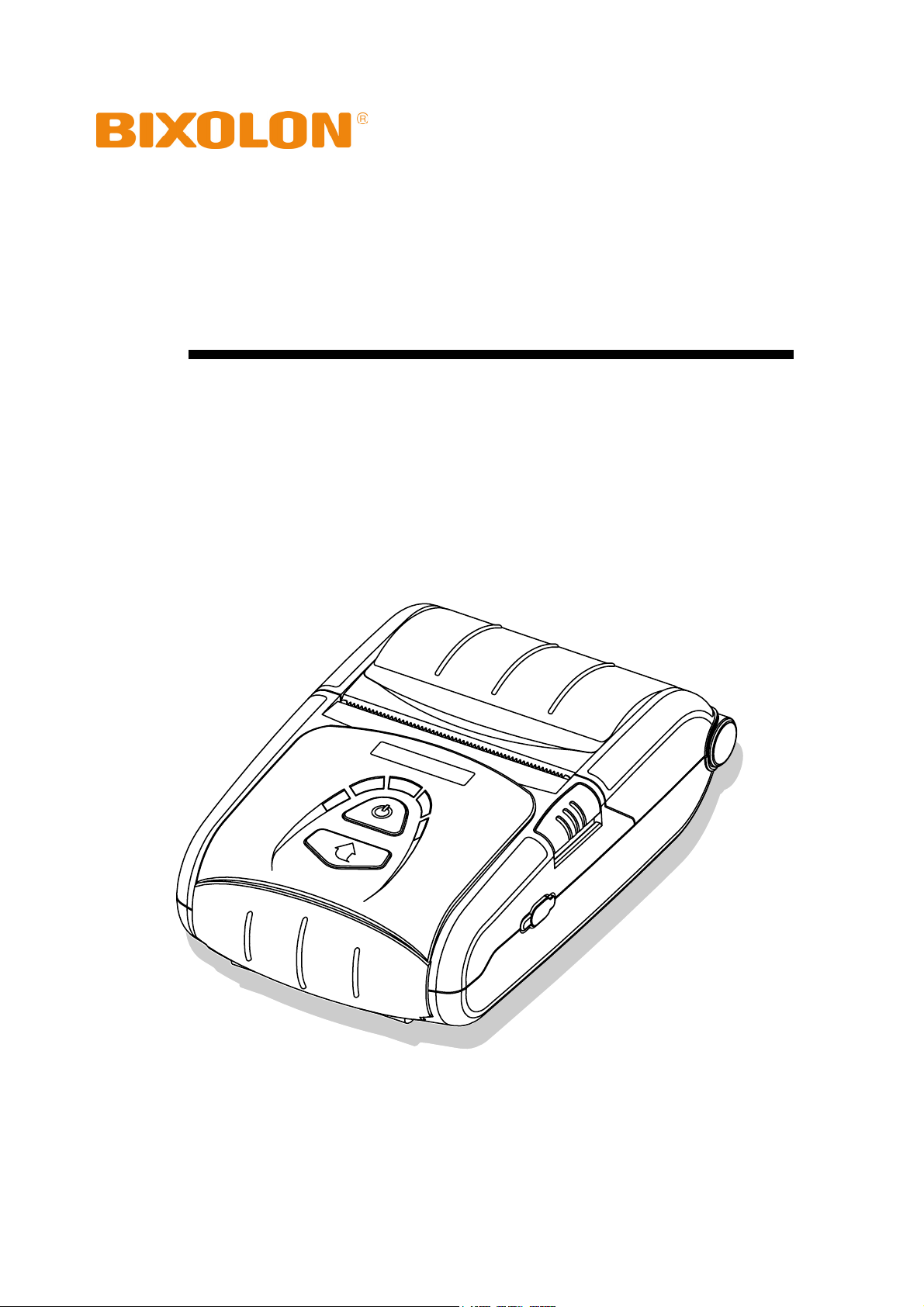
Bluetooth Connection Manual
SPP-R200
Mobile Printer
Rev. 1.07
http://www.bixolon.com
Page 2
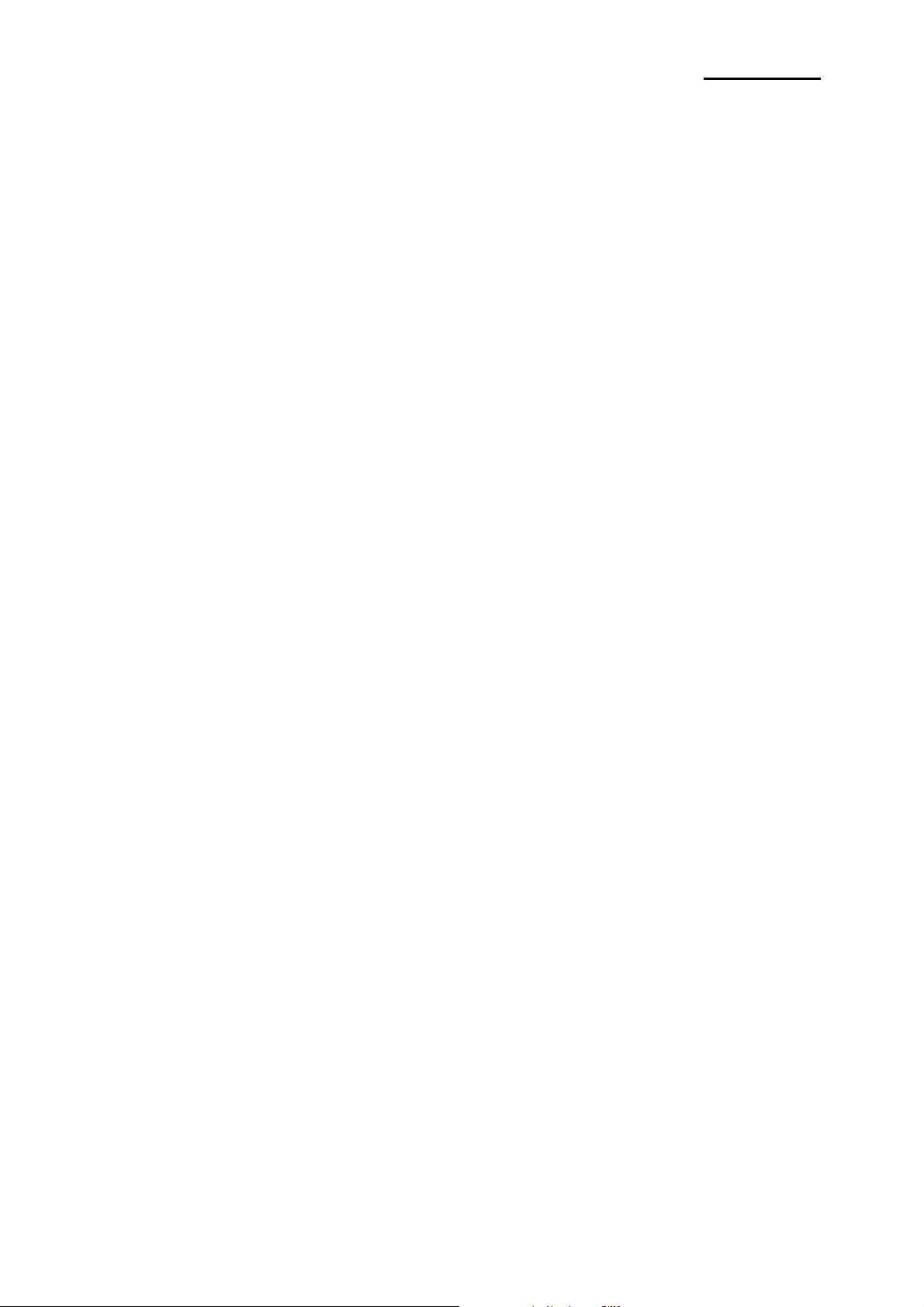
SPP-R200
■ Table of Contents
1. Manual Information......................................................................................................... 3
2. Precautions ..................................................................................................................... 3
3. General Sequence for Bluetooth Connections ............................................................ 3
4. Bluetooth Connection Instructions............................................................................... 4
4-1 Connecting with an Intermec PDA (Device: CN2B, OS: Pocket PC 4.20.0) ................ 5
4-2 Connecting with a SYMBOL PDA
4-3 Connecting with an HP PDA
4-4 Connecting with a Mobile Compia PDA (Device: M3, OS: WinCE 5.0)...................... 18
4-5 Connecting with an InnoTeletek PDA (Device: MC3000, OS: WinCE 4.2) ................ 23
4-6 Connecting with a Widefly PDA (Device: WF35, OS: WinCE 5.0) ............................. 27
4-7 Connecting with Bluetooth Dongle (BlueSoleil IVT Stack) ......................................... 30
4-8 Connecting with Bluetooth Dongle (Widcomm Stack)................................................ 34
(Device: SYMBOL MC70, OS: Windows Mobile 5.0)
(Device: iPAQ hx2700, OS: Windows Mobile 5.1.1702)
.............. 9
....... 14
Rev. 1.07
- 2 -
Page 3
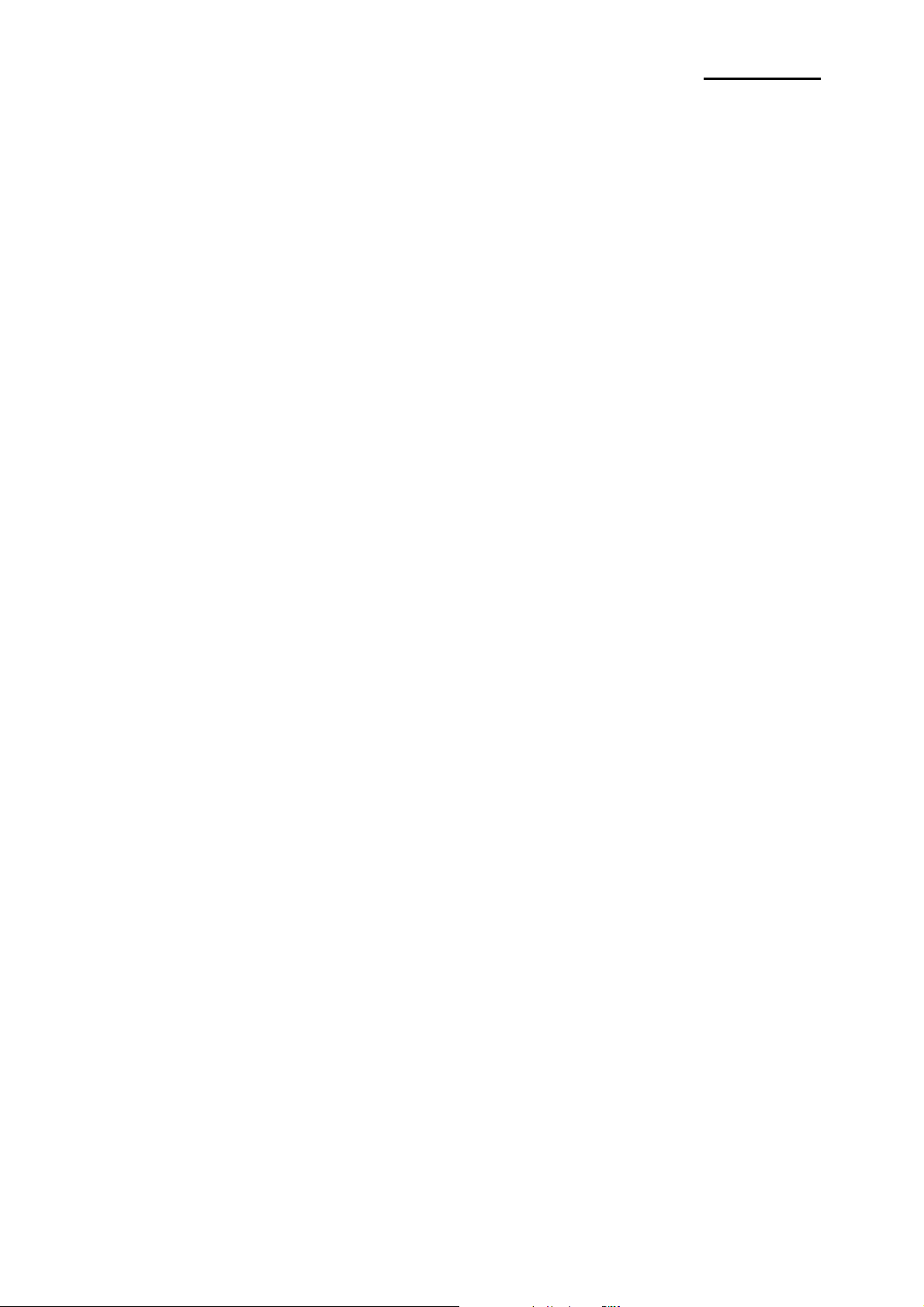
SPP-R200
1. Manual Information
This Bluetooth Connection Manual provides information on the connection of Bluetoothenabled devices (PDAs, PCs, etc.) with the printer (SPP-R200).
We at BIXOLON maintain ongoing efforts to enhance and upgrade the functions and
quality of all our products. In following, product specifications and/or user manual content
may be changed without prior notice.
2. Precautions
2-1 To connect the printer with another device via Bluetooth, the devices must be within
10m of one another. The connection is broken if the distance between devices
exceeds 10m.
2-2 The maximum separating distance may be shortened if transmission obstacles, such
as cement walls, are present.
2-3 If a device (such as a microwave oven, wireless LAN, etc.) that uses the same
frequency is present, transmission may be interrupted. Separate the printer and
Bluetooth-enabled device from such interrupting devices by a distance of at least 5m.
3. General Sequence for Bluetooth Connections
Bluetooth connection methods vary by device. The following is the general sequence for
Bluetooth connections, provided for reference purposes.
3-1 Turn on power of each device
- PDAs, PCs (Bluetooth Dongle), printers, etc.
3-2 Run a Bluetooth connection program on the PDA or PC.
3-3 Search for the peripheral with which to establish the connection.
- Search for the printer.
3-4 Register this Printer (SPP-R200) from the search results.
- If a security setting is enabled, register after entering the PIN Code.
(PIN Code=Pass Key: password of the Bluetooth device, Default code: 0000)
3-5 Test the connection.
- When connected, confirm the designated COM port of fixed COM port and print.
Rev. 1.07
- 3 -
Page 4
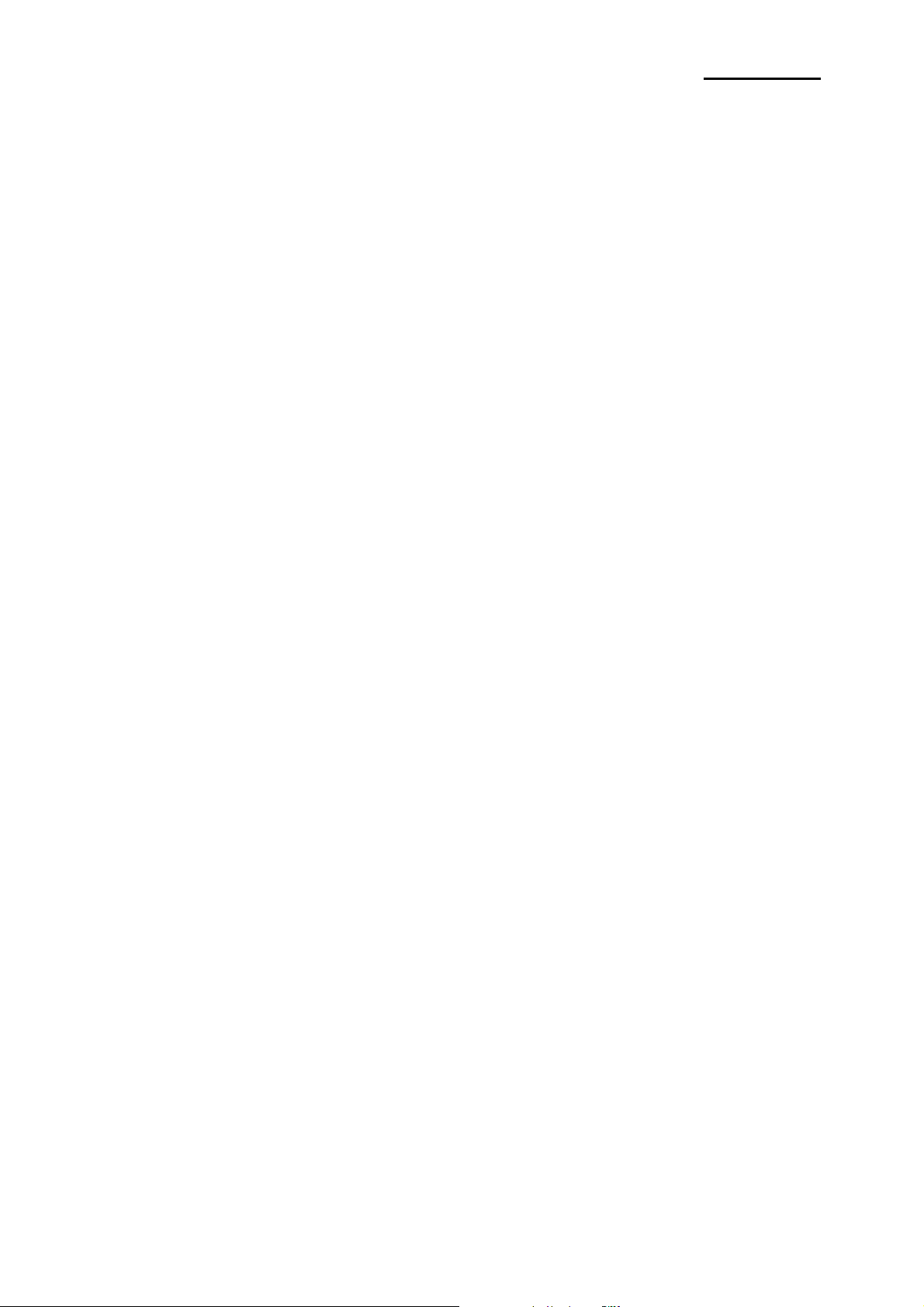
SPP-R200
4. Bluetooth Connection Instructions
This manual focuses on the use of the following devices.
Please use this manual as a guide when using devices other than those listed here.
- Intermec PDA (Device: CN2B, OS: Pocket PC 4.20.0)
- SYMBOL PDA (Device: SYMBOL MC70, OS: Windows Mobile 5.0)
- HP PDA (Device: iPAQ hx2700, OS: Windows Mobile 5.1.1702)
- Mobile Compia PDA (Device: M3, OS: WinCE 5.0)
- InnoTeletek PDA (Device: MC3000, OS: WinCE 4.2)
- Widefly PDA (Device: WF35, OS: WinCE 5.0)
- Bluetooth Dongle (BlueSoleil IVT Stack)
- Bluetooth Dongle (Widcomm Stack)
After turning on the power of all Bluetooth devices, perform the connection process.
- PDAs, PCs (Bluetooth Dongle), printers (SPP-R200), etc.
Rev. 1.07
- 4 -
Page 5
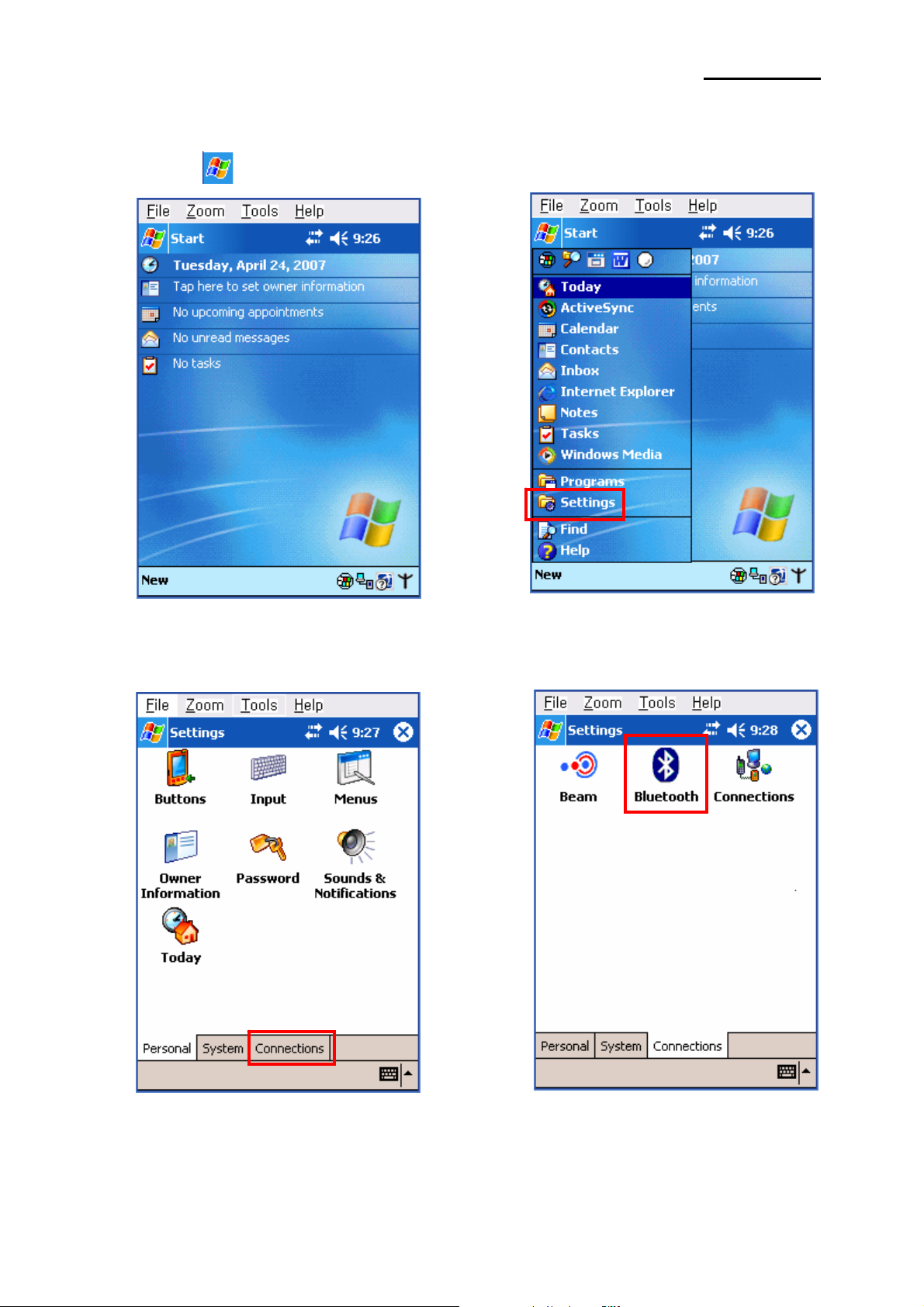
SPP-R200
4-1 Connecting with an Intermec PDA (Device: CN2B, OS: Pocket PC 4.20.0)
1) Click the icon. 2) Click “Settings”.
3) Click “Connections”. 4) Click the “Bluetooth” icon.
Rev. 1.07
- 5 -
Page 6
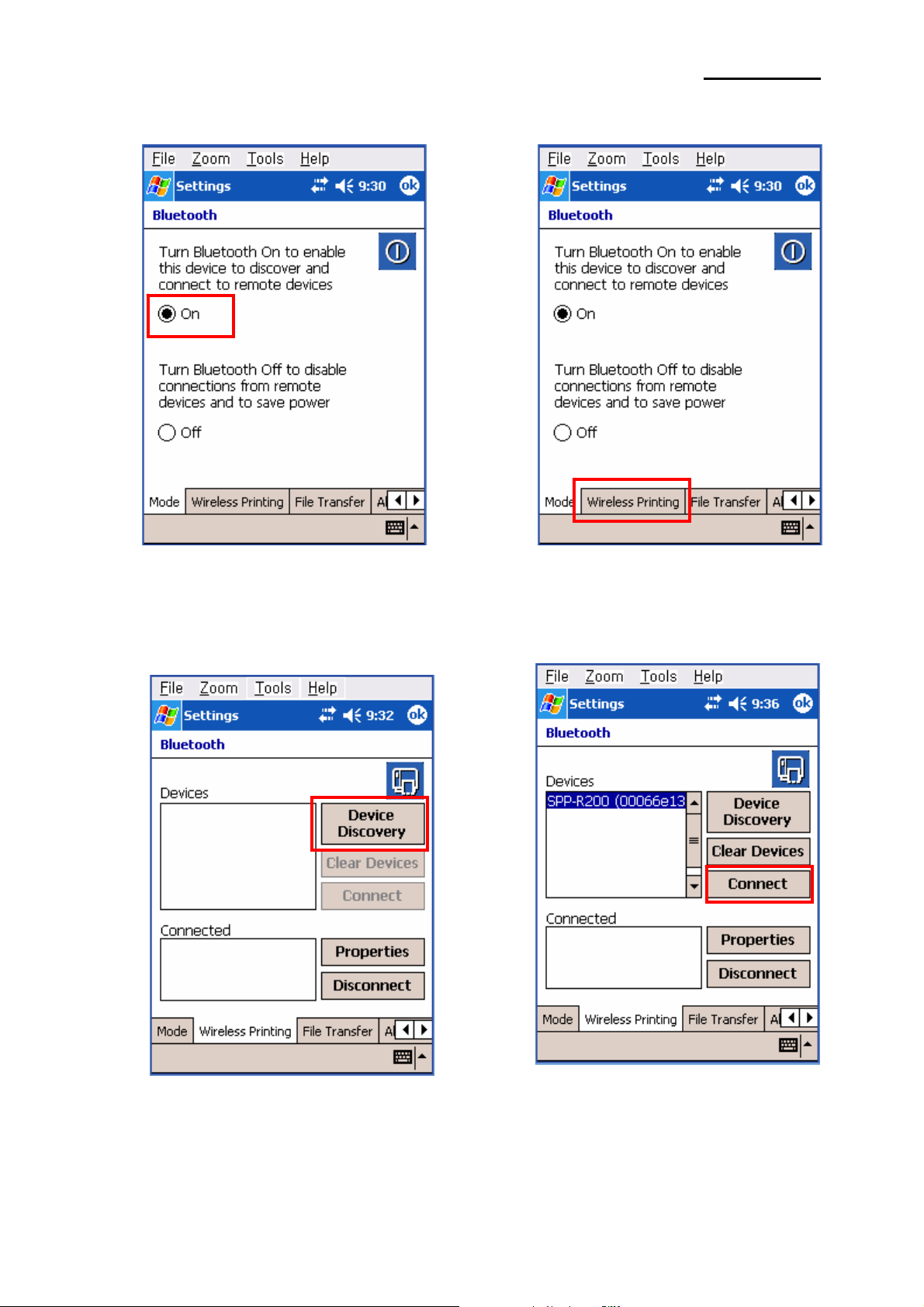
SPP-R200
5) Click to check the “On” option. 6) Click the “Wireless Printing” menu bar
7) Click the ”Device Discovery” button. 8) Select Devices of the SPP-R200,
and click the “Connect” button.
Rev. 1.07
- 6 -
Page 7
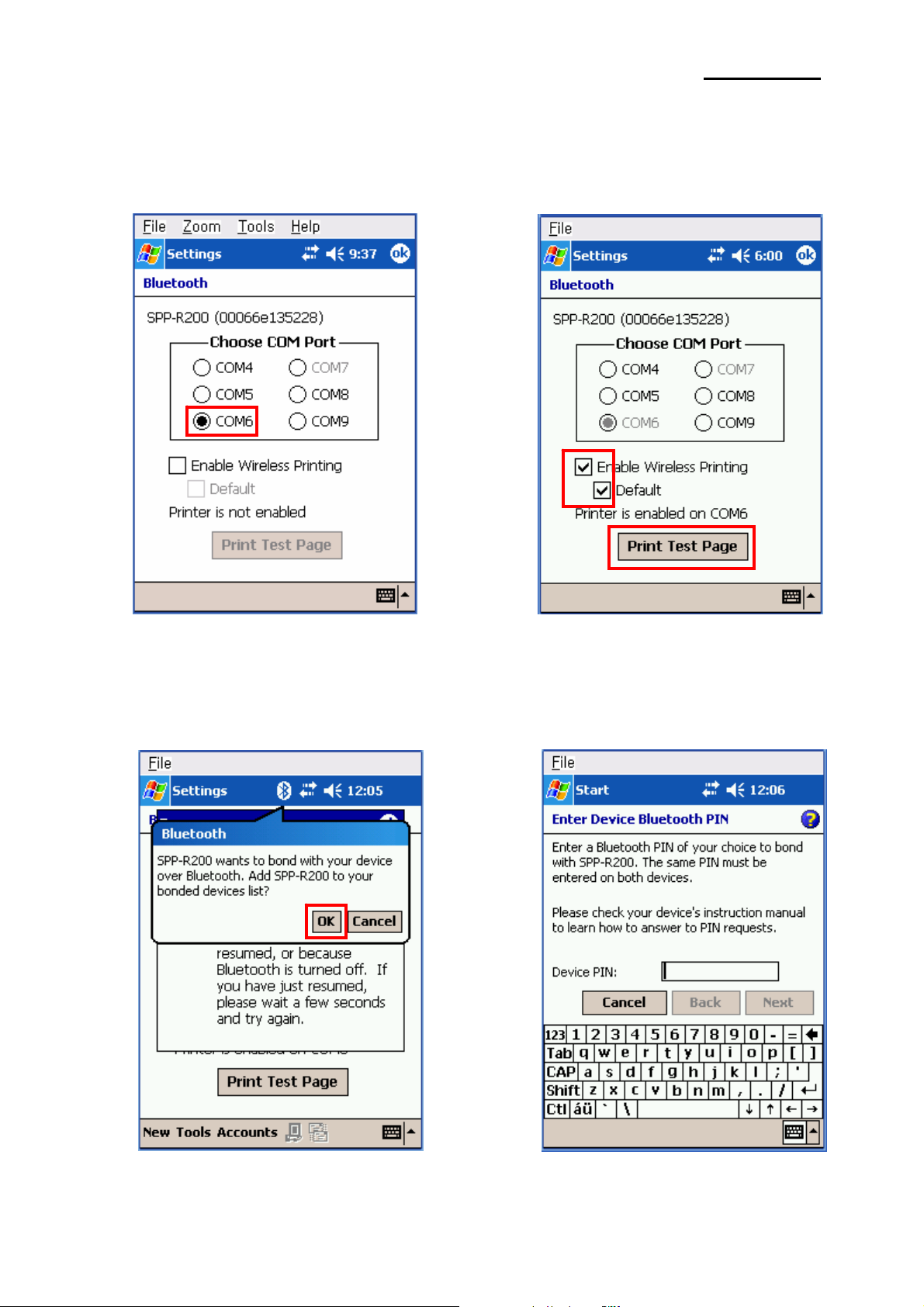
SPP-R200
9) Select the COM port to be used. 10) Check the “Enable Wireless Printing”
and ”Default” checkboxes, and click the
“Printer Test Page” button.
11) Click the “OK” button. 12) The PIN Code(Device PIN)
window appears (if the SPP-R200
security function is enabled).
Rev. 1.07
- 7 -
Page 8
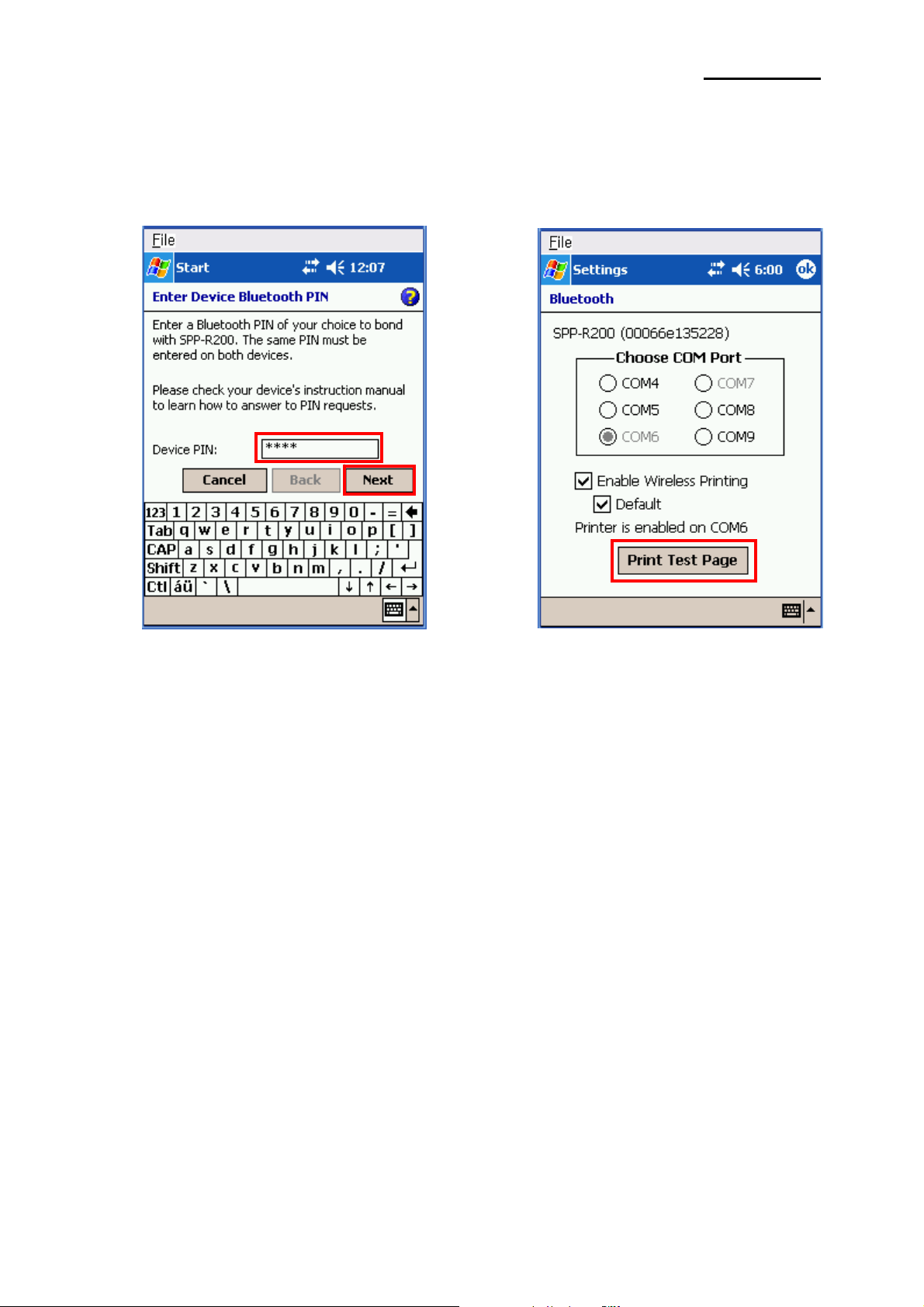
SPP-R200
13) Input the PIN Code(Device PIN) 14) If after pressing the “Print Test Page” button,
and click “Next”. (Default code: 0000) the BT LED of the SPP-R200 turns on and
test printing is performed, the connection is
complete.
Rev. 1.07
- 8 -
Page 9
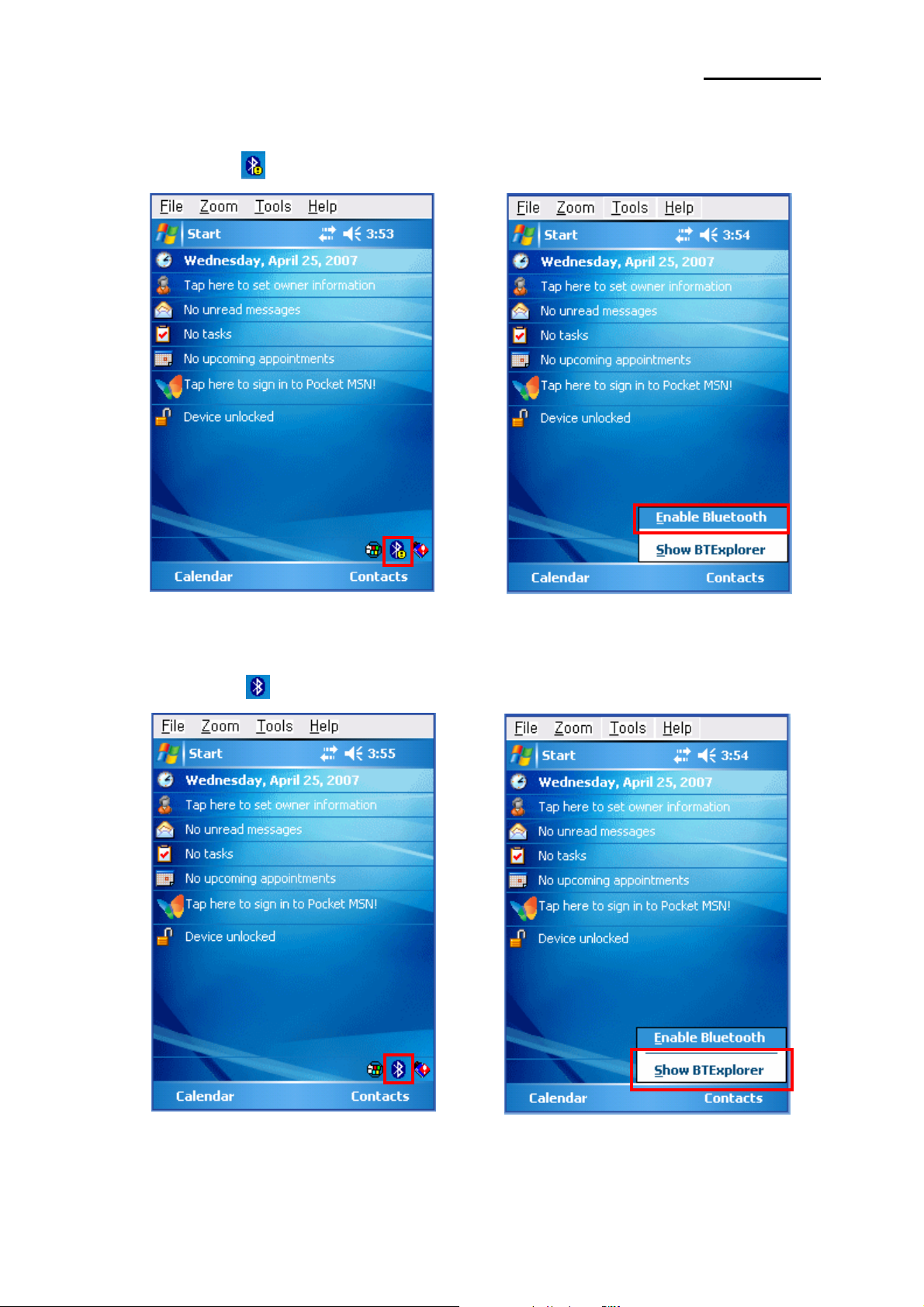
4-2 Connecting with a SYMBOL PDA
1) Click the icon. 2) Click ”Enable Bluetooth”.
(Device: SYMBOL MC70, OS: Windows Mobile 5.0)
SPP-R200
3) Click the icon. 4) Click “Show BTExplorer”’.
Rev. 1.07
- 9 -
Page 10
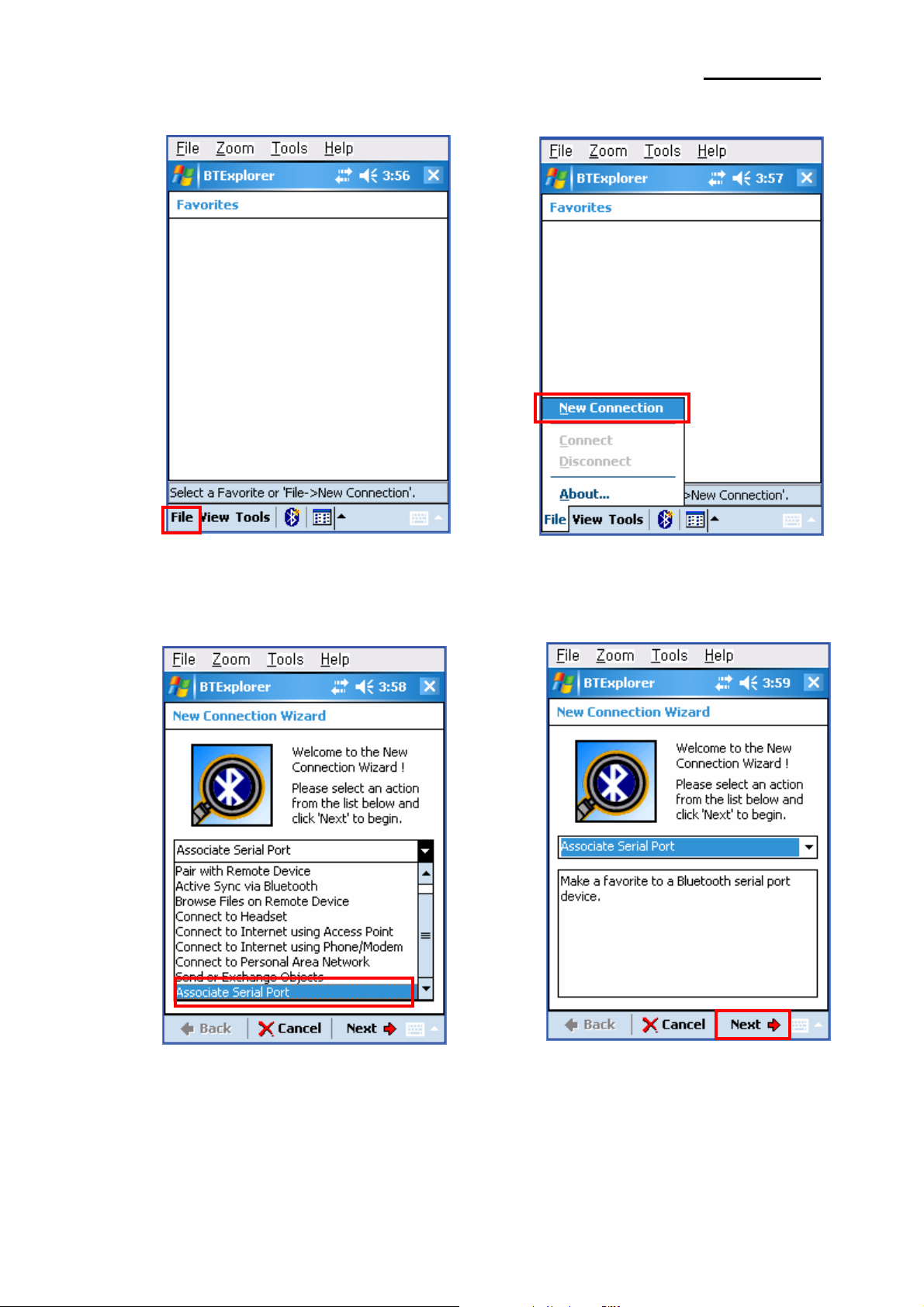
SPP-R200
5) Click ”File”. 6) Click “New Connection”.
7) Click ”Associate Serial Port”. 8) Click the “Next” button.
Rev. 1.07
- 10 -
Page 11
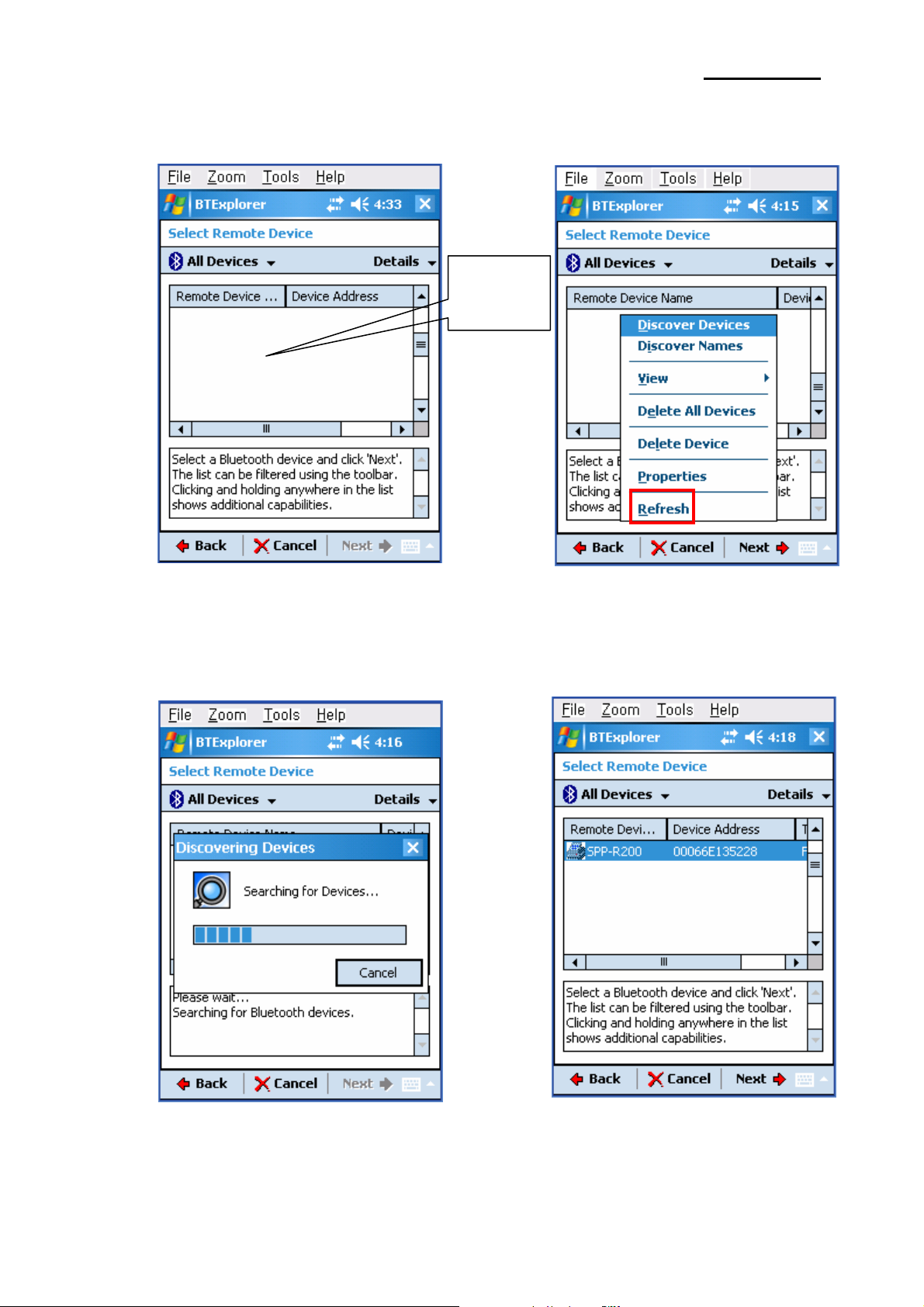
SPP-R200
9) Click the List window for 2 seconds and 10) Click “Refresh”.
the function folder appears.
Click for 2
seconds.
11) Bluetooth devices in the proximity are 12) Select the Device Address of the
discovered. SPP-R200, and click the “Next” button.
Rev. 1.07
- 11 -
Page 12
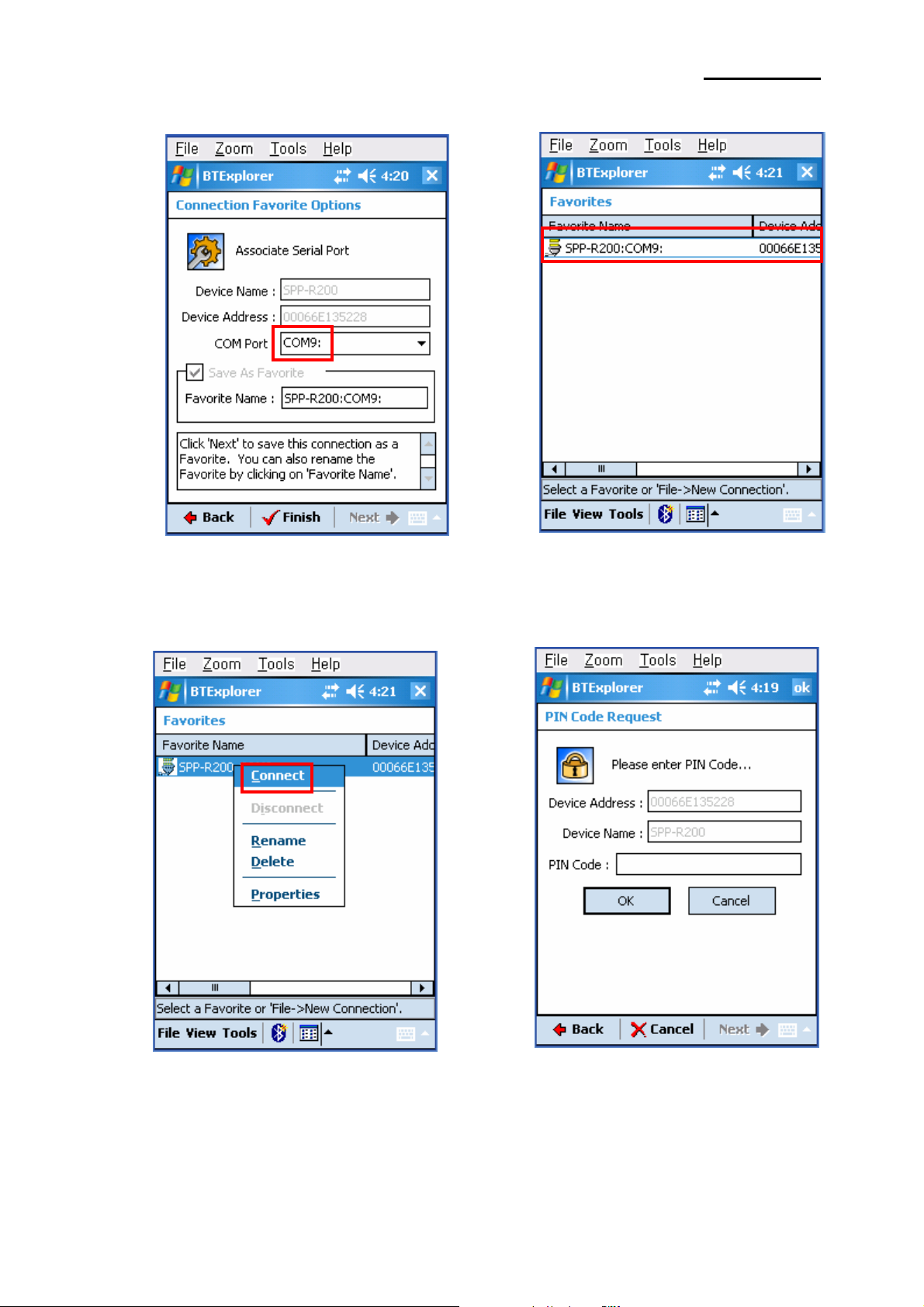
SPP-R200
13) The Serial port is registered as COM9. 14) Click the SPP-R200 name for 2 seconds.
15) Click ”Connect”. 16) The PIN Code window appears (if the
SPP-R200 security function is enabled).
Rev. 1.07
- 12 -
Page 13

SPP-R200
17) Input the PIN Code and click “Enter”. 18) The “Connection Successful” message
(Default PIN Code: 0000) appears, and the connection is complete
when the BT LED of the SPP-R200
turns on.
Rev. 1.07
- 13 -
Page 14

SPP-R200
4-3 Connecting with an HP PDA
1) To run Bluetooth, first click the 2) Click the Bluetooth logo button
(Device: iPAQ hx2700, OS: Windows Mobile 5.1.1702)
icon at the lower right of the screen. to activate the Bluetooth function.
Not active
3) When activated, the Bluetooth button turns 4) Click ”New“.
green. Click the “Manager” button to
connect to the SPP-R200.
Rev. 1.07
- 14 -
Page 15

SPP-R200
5) Click ”Explore a Bluetooth device”. 6) Click the SPP-R200 icon from the Bluetooth
devices displayed in the search results.
7) Select BIXOLON-SPP and click “Next”. 8) Click “Done”.
Rev. 1.07
- 15 -
Page 16

SPP-R200
9) The SPP-R200 shortcut is produced. 10) Clicking the shortcut for 2 seconds brings
up the function folder. Click “Connect”.
11) The Pass Key window appears (if the 12) Input the Pass Key and click “Enter”
SPP-R200 security function is enabled). (Default Pass Key: 0000)
Rev. 1.07
- 16 -
Page 17

13) The shortcut changes to show a green indicator as
Shown below. The connection is complete when the
BT LED of the SPP-R200 turns on.
SPP-R200
Rev. 1.07
- 17 -
Page 18

SPP-R200
4-4 Connecting with a Mobile Compia PDA (Device: M3, OS: WinCE 5.0)
1) Click the
icon. 2) Click ”BT On”.
3) Click the
icon. 4) Click ”BT Manager”.
Rev. 1.07
- 18 -
Page 19

5) Click ”Find All Devices”. 6) Click the ”Next” button.
SPP-R200
7) Click “Refresh”. 8) Click the SPP-R200 from the Bluetooth
devices in the search list, and click “Next”.
Rev. 1.07
- 19 -
Page 20

9) Select BIXOLON-SPP and click “Next”. 10) Click “Connect”
SPP-R200
11) Click ”My favorite device”. 12) Clicking the shortcut for 2 seconds brings
up the function folder. Click “Connect”.
Rev. 1.07
- 20 -
Page 21

SPP-R200
13) Click “Connect” 14) The Pass Key window appears (if the.
SPP-R200 security function is enabled).
15) Input the Pass Key and click “Enter” 16) The “Connection Established” message
(Default Pass Key: 0000) appears, and the connection is complete when
the BT LED of the SPP-R200 turns on.
Rev. 1.07
- 21 -
Page 22

17) The connection is complete when the shortcut
SPP-R200
changes to show a green indicator as shown below
Rev. 1.07
- 22 -
Page 23

SPP-R200
4-5 Connecting with an InnoTeletek PDA (Device: MC3000, OS: WinCE 4.2)
1) Click the ”sppui” icon. 2) Click the icon.
3) Click the “Inquiry” button. 4) Select SPP-R200 and click “OK” button.
Rev. 1.07
- 23 -
Page 24

5) The PIN Code window(Select channel) 6) Input the PIN Code and click “Enter”.
appears (if the SPP-R200 security function (Default: 0000)
is enabled).
SPP-R200
7) The Serial port is registered as COM7. 8) Click the ”My Computer” icon.
Rev. 1.07
- 24 -
Page 25

9) Click “Storage”. 10) Click ”BTPrinter”.
SPP-R200
11) Click “InnoPrinter”. 12) The “Port Opened” Status message appears,
and the connection is complete when the
BT LED of the SPP-R200 turns on. Click
the “TEXT” button.
Rev. 1.07
- 25 -
Page 26

13) Enter text to be printed in the Text window
and click the “Print” button. The text is
printed by the Printer(SPP-R200).
SPP-R200
Rev. 1.07
- 26 -
Page 27

4-6 Connecting with a Widefly PDA (Device: WF35, OS: WinCE 5.0)
1) Click the icon then “Settings”. 2) Click “Control Panel”.
SPP-R200
3) Click “Bluetooth Device Properties”. 4) Click Bluetooth button. (select ON if Bluetooth
is turned on automatically for every boot up
of PDA.)
Rev. 1.07
- 27 -
Page 28

SPP-R200
5) Click “Search” page then “Search” button. 6) Enter PIN code (default “0000”) and Click “OK”.
7) SPP-R200 is searched with “Serial Port”. 8) Enter PIN code (default “0000”) and Click “OK”.
service listed. Click “Add service”.
Rev. 1.07
- 28 -
Page 29

SPP-R200
9) Press “OK” to activate “Serial Port” service. 10) Select virtual local COM port for applications
and click “OK”. (e.g. COM port 6).
11) SPP-R200 is paired with WF35 and
virtual local COM port is activated.
Rev. 1.07
- 29 -
Page 30

4-7 Connecting with Bluetooth Dongle (BlueSoleil IVT Stack)
1) After purchasing Bluetooth Dongle, insert the CD in the PC and install Bluesoleil.
2) Connect Bluetooth Dongle to the USB port of the PC.
3) Click the Bluesoleil icon on the PC screen top.
4) Click the red sphere at the center of the Bluesoleil main screen.
SPP-R200
5) The program initiates a search for Bluetooth devices in the proximity.
Rev. 1.07
- 30 -
Page 31

SPP-R200
6) Click right button of the mouse above the "IFX-BT Icon" and select the “Pair Device”.
7) Enter the PIN Code in the Bluetooth Passkey window.
(Default Passkey: 0000)
Rev. 1.07
- 31 -
Page 32

SPP-R200
8) If the Passkey(PIN Code) is correct and pairing is completed, a red check symbol appears next to
the SPP-R200 icon.
9) Click right button of the mouse above the "SPP-R200 Icon" and
select the "Connect > Bluetooth Serial Port Service".
Rev. 1.07
- 32 -
Page 33

SPP-R200
10) When the connection is established, the icon turns green, and a green dotted line appears as
shown in the image below.
11) The connection is complete when the BT LED of the SPP-R200 turns on.
12) When the connection is complete, the message pictured below appears at the bottom right of the
PC screen.
The COM port number shown in the message indicates the COM port via which the SPP-R200 and
the PC are connected.
Rev. 1.07
- 33 -
Page 34

4-8 Connecting with Bluetooth Dongle (Widcomm Stack)
1) After purchasing Bluetooth Dongle, insert the CD in the PC and install Bluesoleil.
2) Connect Bluetooth Dongle to the USB port of the PC.
3) Click the My Bluetooth Places icon on the PC screen top.
4) Click “Bluetooth Tasks > Add a Bluetooth services”
SPP-R200
5) Click ”Next”.
Rev. 1.07
- 34 -
Page 35

SPP-R200
6) Select “Show all devices” and Click “Next”.
7) The program initiates a search for Bluetooth devices in the proximity.
Rev. 1.07
- 35 -
Page 36

SPP-R200
8) Enter the PIN Code in the Bluetooth Passkey window.
(Default Passkey: 0000)
9) If the Passkey(PIN Code) is correct and pairing is completed, a green check symbol appears next
to the BIXOLON_SPP icon. Click “Configure”
Rev. 1.07
- 36 -
Page 37

11) Check COM Port
SPP-R200
12) Click “Next”
Rev. 1.07
- 37 -
Page 38

SPP-R200
13) Click “Finish”.
14) The shortcut changes to show a green indicator asshown below. The connection is
complete when the BT LED of the SPP-R200 turns on.
Rev. 1.07
- 38 -
