Biostar TZ77MXE Owner's Manual
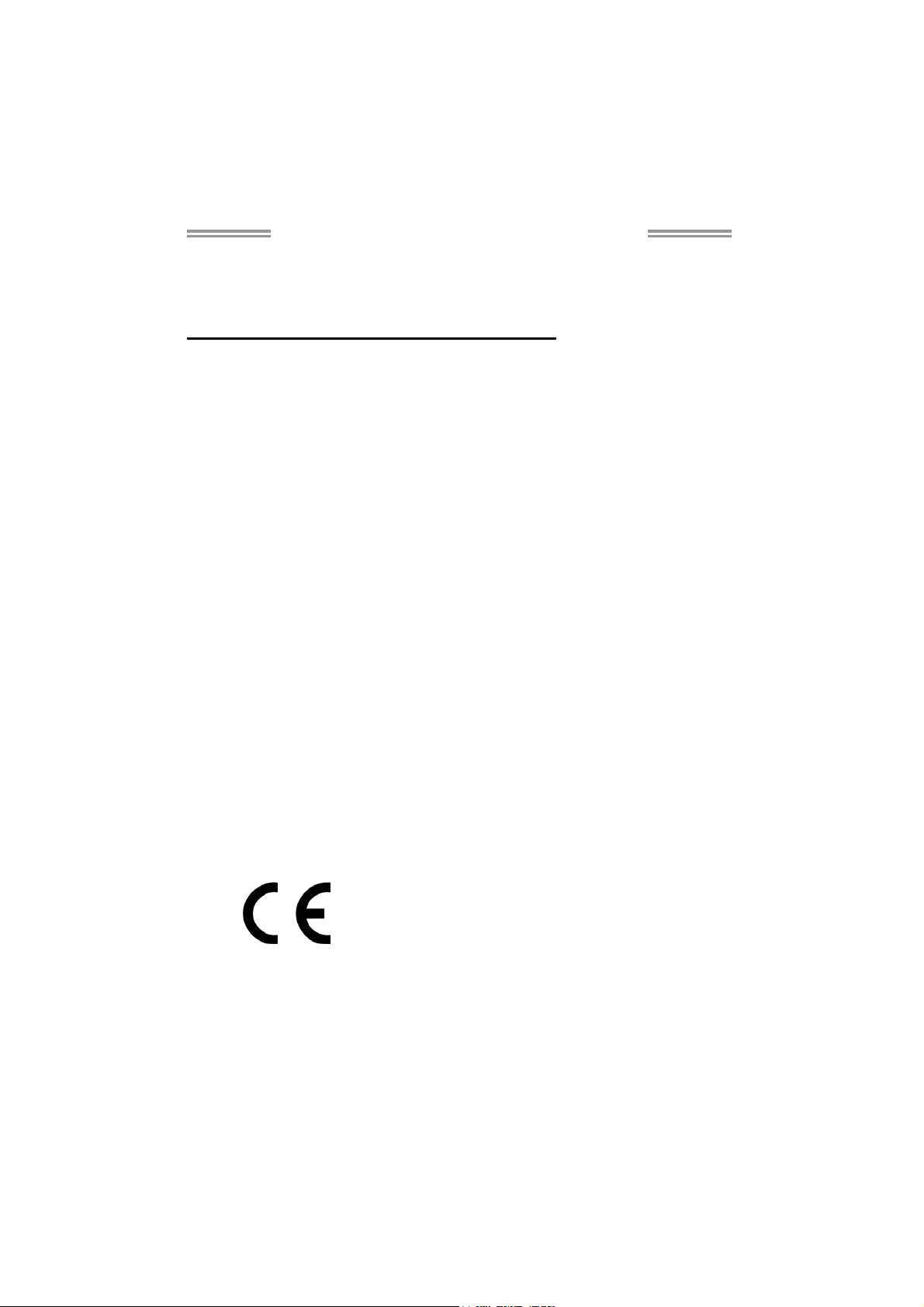
TZ77MXE/TZ75MXE Setup Manual
FCC Information and Copyright
This equipment has been tested and found to comply with the limits of a Class
B digital device, pursuant to Part 15 of the FCC Rules. These limits are designed
to provide reasonable protection against harmful interference in a residential
installation. This equipment generates, uses, and can radiate radio frequency
energy and, if not installed and used in accordance with the instructions, may
cause harmful interference to radio communications. There is no guarantee
that interference will not occur in a particular installation.
The vendor makes no representations or warranties with respect to the
contents here and specially disclaims any implied warranties of merchantability
or fitness for any purpose. Further the vendor reserves the right to revise this
publication and to make changes to the contents here without obligation to
notify any party beforehand.
Duplication of this publication, in part or in whole, is not allowed without first
obtaining the vendor’s approval in writing.
The content of this user’s manual is subject to be changed without notice and
we will not be responsible for any mistakes found in this user’s manual. All the
brand and product names are trademarks of their respective companies.
Dichiar azione di confor mità
sintetica
Ai sensi dell’art. 2 comma 3 del D.M.
275 del 30/10/2002
Si dichiara che questo prodotto è
conforme alle normative vigenti e
soddisfa i requisiti essenziali richiesti
dalle direttive
2004/108/CE, 2006/95/CE e
1999/05/CE
quando ad esso applicabili
Short De claration of c onform ity
We declare this product is complying
with the laws in force and meeting all
the essential requirements as specified
by the directives
2004/108/CE, 2006/95/CE and
1999/05/CE
whenever these laws may be applied
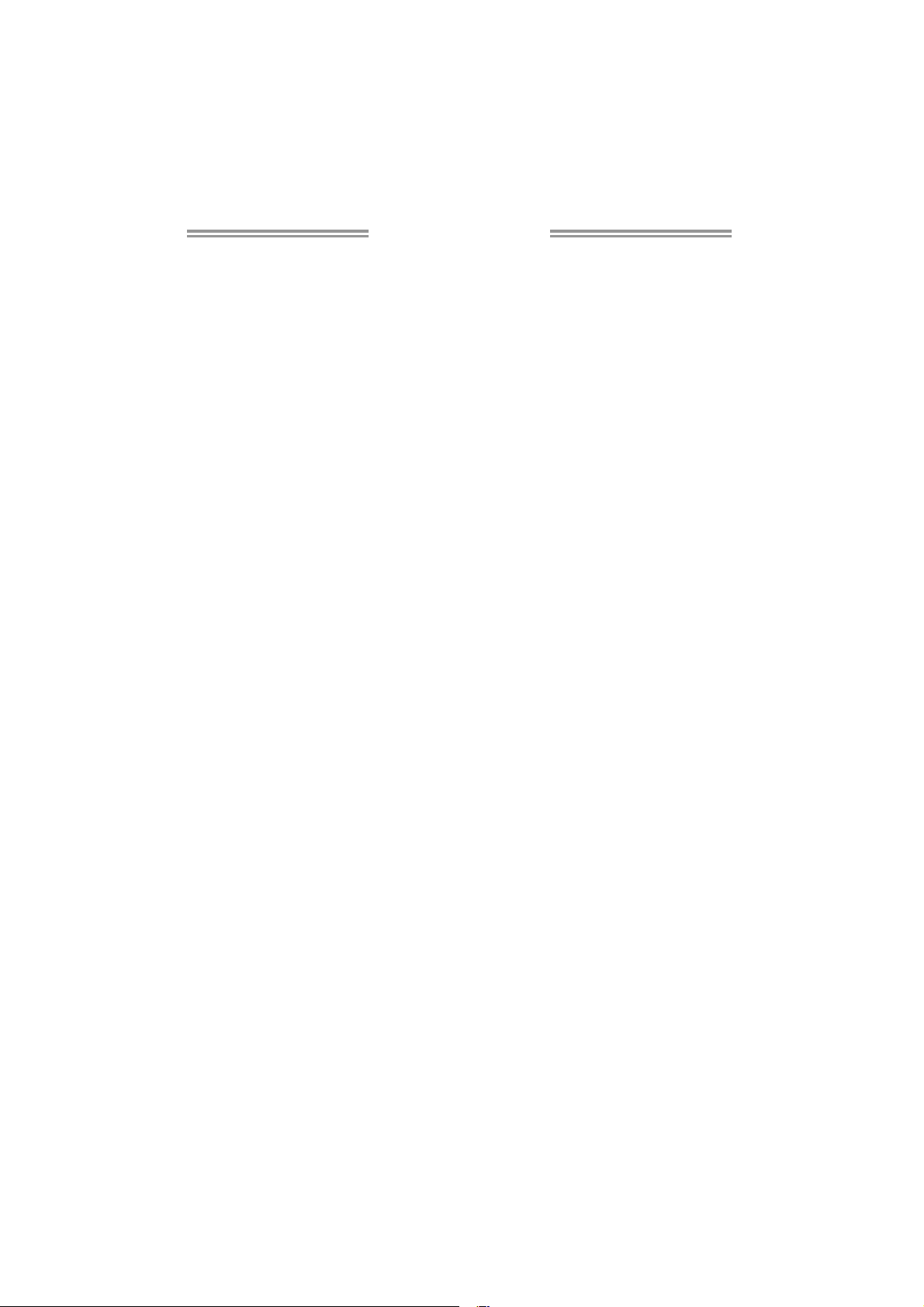
Table of Contents
Chapter 1: Introduction ........................................ 1
1.1 Before You Start......................................................................................... 1
1.2 Package Checklist..................................................................................... 1
1.3 Motherboard Features.............................................................................. 2
1.4 Rear Panel Connectors.............................................................................. 4
1.5 Motherboard Layout................................................................................. 5
Chapter 2: Hardware Installation .......................... 6
2.1 Installing Central Processing Unit (CPU) ............................................... 6
2.2 FAN Headers.............................................................................................. 8
2.3 Installing System Memory ........................................................................ 9
2.4 Connectors and Slots................................................................................ 11
Chapter 3: Headers & Jumpers Setup .................. 14
3.1 How to Setup Jumpers............................................................................. 14
3.2 Detail Settings .......................................................................................... 14
Chapter 4: RAID / AHCI Functions....................... 19
4.1 Operating System.................................................................................... 19
4.2 Raid Arrays............................................................................................... 20
4.3 How RAID Works ..................................................................................... 21
4.4 Smart Response Technology................................................................... 25
Chapter 5: T-Series UEFI BIOS & Software........... 26
5.1 T-Series UEFI BIOS ................................................................................... 26
5.2 T-Series Software...................................................................................... 29
Chapter 6: Useful Help ........................................ 39
6.1 Driver Installation Note.......................................................................... 39
6.2 Extra Information.................................................................................... 40
6.3 AMI BIOS Post Code................................................................................. 41
6.4 Troubleshooting....................................................................................... 43
Appendix: SPEC In Other Languages ................... 44
German.................................................................................................................. 44
French .................................................................................................................... 46
Italian..................................................................................................................... 48
Spanish ................................................................................................................... 50
Portugue se ............................................................................................................ 52
Polish...................................................................................................................... 54
Russian ................................................................................................................... 56
Arabic..................................................................................................................... 58
Japanese ................................................................................................................ 60
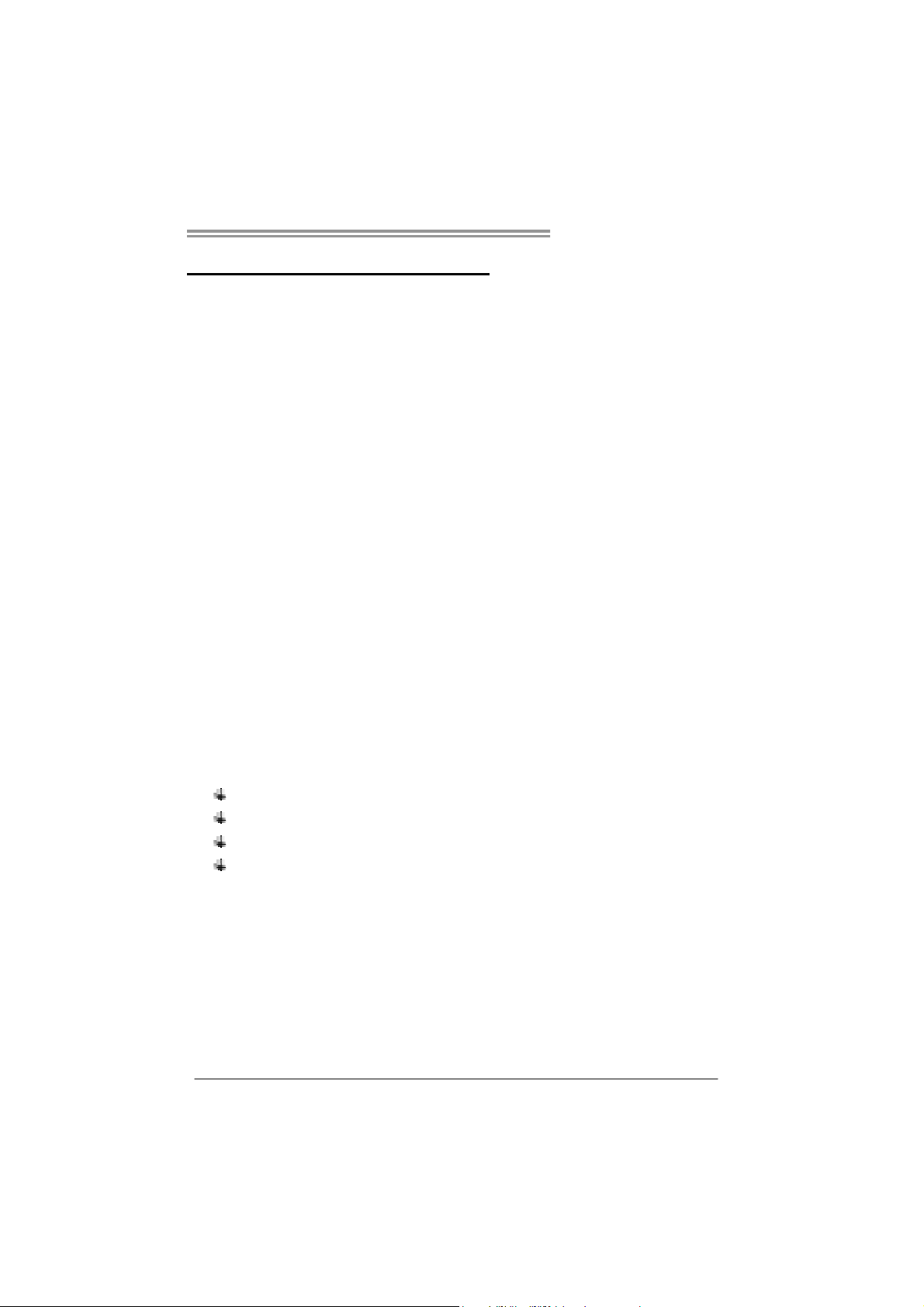
CHAPTER 1: INTRODUCTION
TZ77MXE/TZ75MXE
1.1 B
EFORE YOU START
Thank you for choosing our product. Before you start installing the
motherboard, please make sure you follow the instructions below:
Prepare a dry and stable working environment with
sufficient lighting.
Always disconnect the computer from power outlet
before operation.
Before you take the motherboard out from anti-static
bag, ground yourself properly by touching any safely
grounded appliance, or use grounded wrist strap to
remove the static charge.
Avoid touching the components on motherboard or the
rear side of the board unless necessary. Hold the board
on the edge, do not try to bend or flex the board.
Do not leave any unfastened small parts inside the
case after installation. Loose parts will cause short
circuits which may damage the equipment.
Keep the computer from dangerous area, such as heat
source, humid air and water.
The operating temperatures of the computer should be
0 to 45 degrees Celsius.
1.2 PACKAGE CHECKLIST
Serial ATA Cable X 4
Rear I/O Panel for ATX Case X 1
User’s Manual X 1
Fully Setup Driver DVD X 1
Note: The package contents may be different due to area or your motherboard version.
1
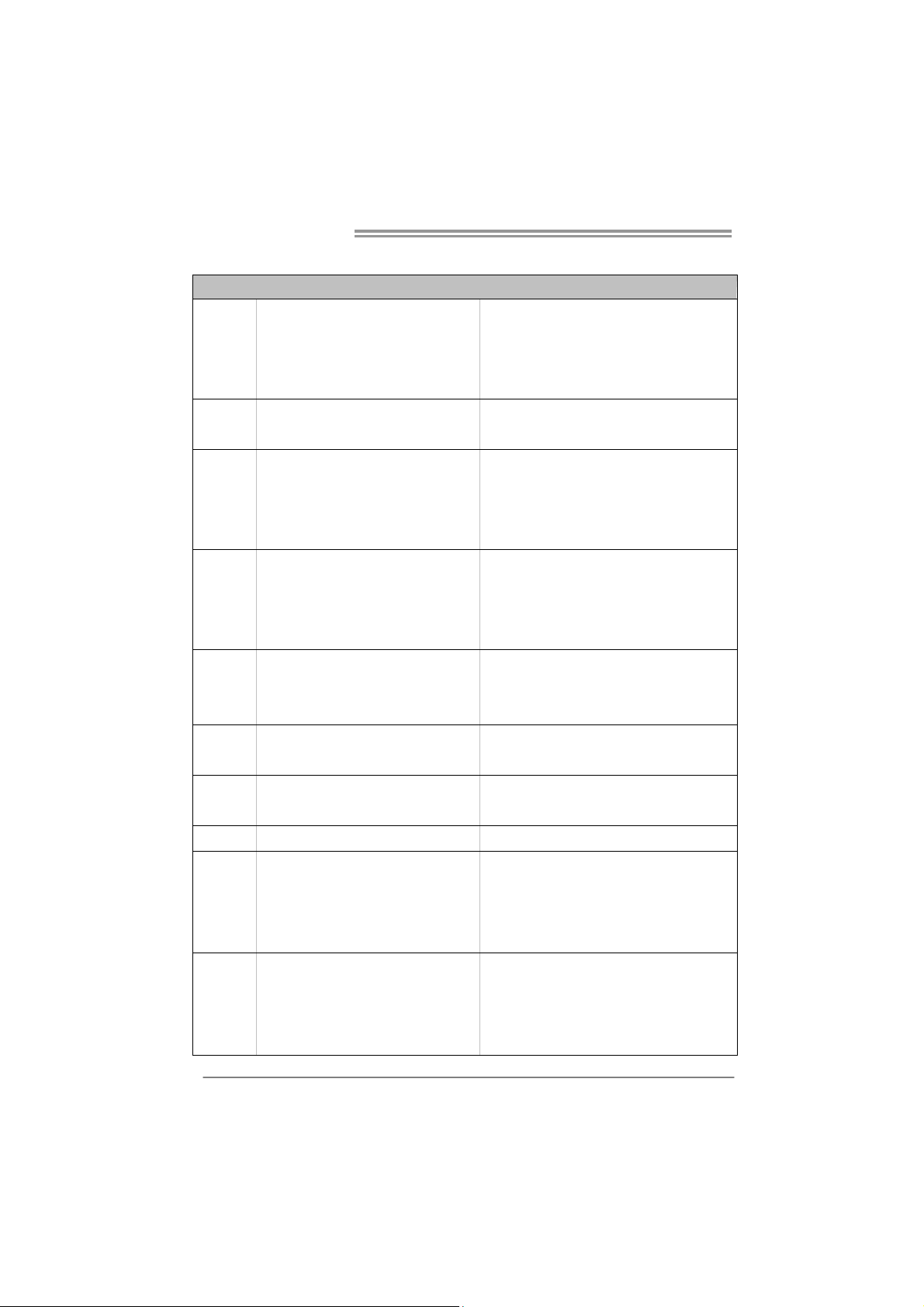
Motherboard Manual
1.3 MOTHERBOARD FEATURES
Socket 1155
CPU
Chipset
Super I/O
Main
Memory
SATA 2 & 3
LAN
Sound
Codec
USB3.0
Slots
On Board
Connectors
Int e l Core i7 / i5 / i3 / Pent ium / C e le ro n
processor
Intel Z77 (TZ77MXE)
Intel Z75 (TZ75MXE)
IT8728
Prov ides the mos t commonly us ed legacy
Super I/O functionality.
Low Pin Count Interface
DDR3 DIMM Slots x 4
Max Memory Capacity 32GB
Each DIMM supports 512MB/
1GB/2GB/4GB/8GB DDR3
Integrated Serial ATA Controller
Realtek RTL 8111E
ALC892
Z77 (TZ77MXE) / Z75 (TZ75MXE) Data transfer rates up to 600 MB/s
PCI Express Gen3 x 16 slot
(Dep end ing on CPU) x1
PCI Express Gen2 x 16 slot(x4) x1 Supports PCI-E Gen2 x16 expansion card
PCI Express Gen2 x 1 slot x2 Supports PCI-E Gen2 x1 expansion cards
SATA3 Connector x2 Each conne cto r support s 1 SATA3 devices
SATA2 Connector x4 Each conne cto r support s 1 SATA2 devices
Front Panel Connector x1 Supports front panel facilities
Front Audio Connector x1 Supports front panel audio function
SPEC
Supports Execute D isable Bit / Enhanced Intel
SpeedSt ep® / Intel Architecture-64 / Extended
Memory 64 Technology / V irtualization Technology /
Hyp er T hr eading
En viro nment C o ntrol in itiat ives,
Hardware Monitor Controller
Fan Sp eed Contro ller
ITE's "S mart Guard ian" funct ion
Dual Channe l Mode DDR 3 me mory mo dule
Supports DDR3 1066 / 1333
Supports DDR3 1600 / 1866 (OC) / 2133 (OC)
Register ed DIMM and ECC D IMM is not supported
Data transfer rates up to 3.0 Gb/s / 6.0 Gb/s.
SATA Version 2.0 / 3.0 specification compliant
RAID 0,1,5,10, SRT (TZ77MXE) support
10 / 100 Mb/s / 1Gb/s auto negotiation
Half / Full duplex capability
7.1 channels audio out
High Definition Audio
Supports PCI-E Gen3 x16 expansion card
2
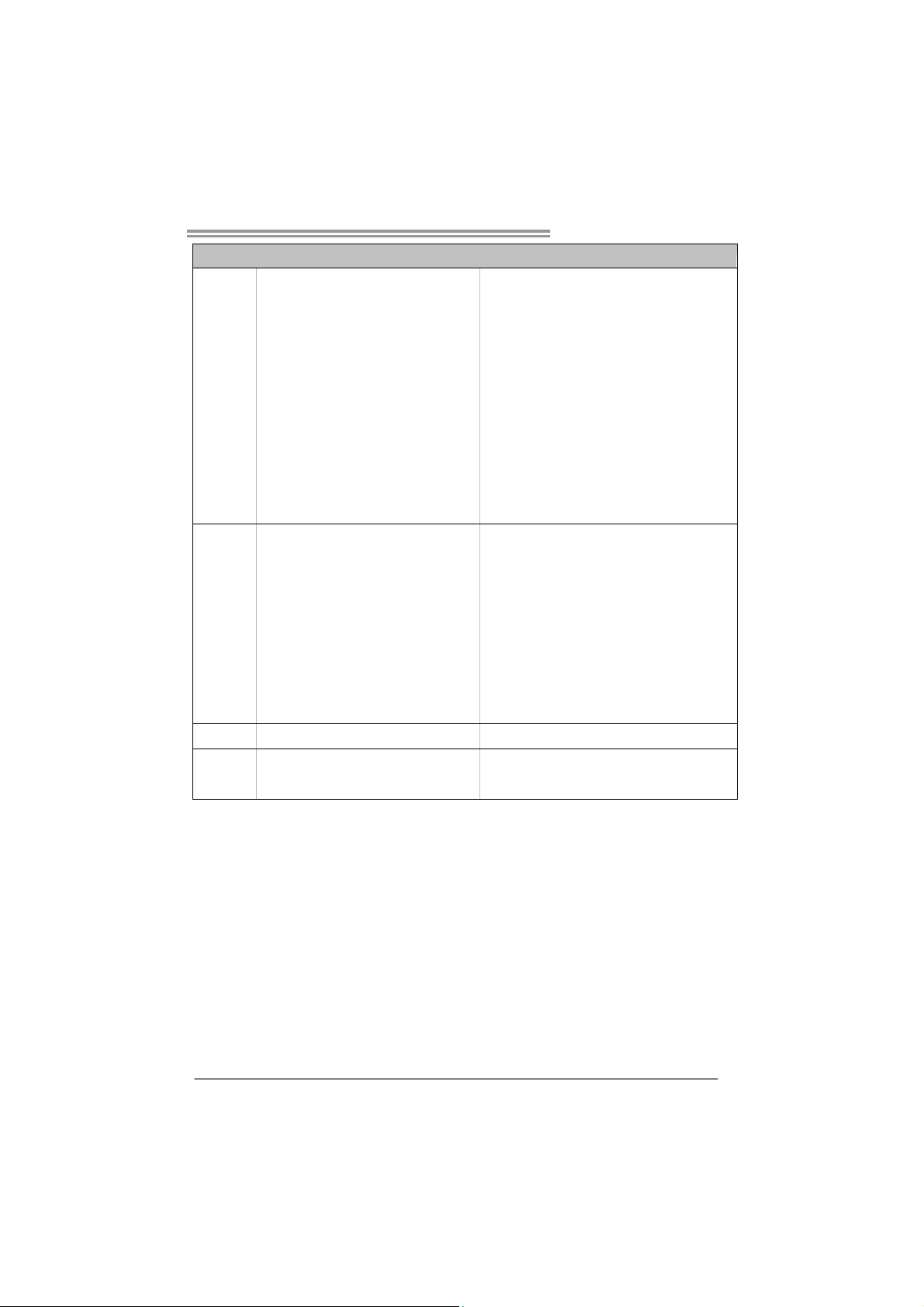
Back Panel
I/O
Board Size
OS Support
TZ77MXE/TZ75MXE
SPEC
CPU Fan Header x1 CPU Fan power supply (with Smart Fan function)
System Fan Header x2 System Fan Power supply
Clear CMOS Head er x1 Rest ore CMOS dat a to factory def au lt
USB2.0 Co nnector x2 Each connector supports 2 front panel USB2.0 ports
USB3.0 Co nnector x1 Each connector supports 2 front panel USB3.0 ports
Consumer IR Connector x1 Supports infrared function
Serial Port Connector x1 Connects to RS-232 Port
S/PDIF out Connector x1 Supports digital audio out function
Power Connector (24pin) x1 Connects to Power supply
Power Connector (8pin) x1 Connects to Power supply
PS/2 Keybo ard x1
HDMI Port x1
VGA Port x1
DVI Port x1
LAN port x1
USB2.0 Port x4
USB3.0 Port x2
Audio Jack x6
244 (W) x 244 (L) mm ATX
Windows XP / Vista / 7
Connects to PS/2 Keyboard
Connects to HDMI cable
Connect to D-SUB monitor
Connect to DVI monitor
Connect to RJ-45 ethernet cab le
Connect to USB2.0 devices
Connect to USB3.0 devices
Provide Audio-In/Out and Mic. connection
Biostar reserves the r ight to add or remove support
for any OS with or without notice
3
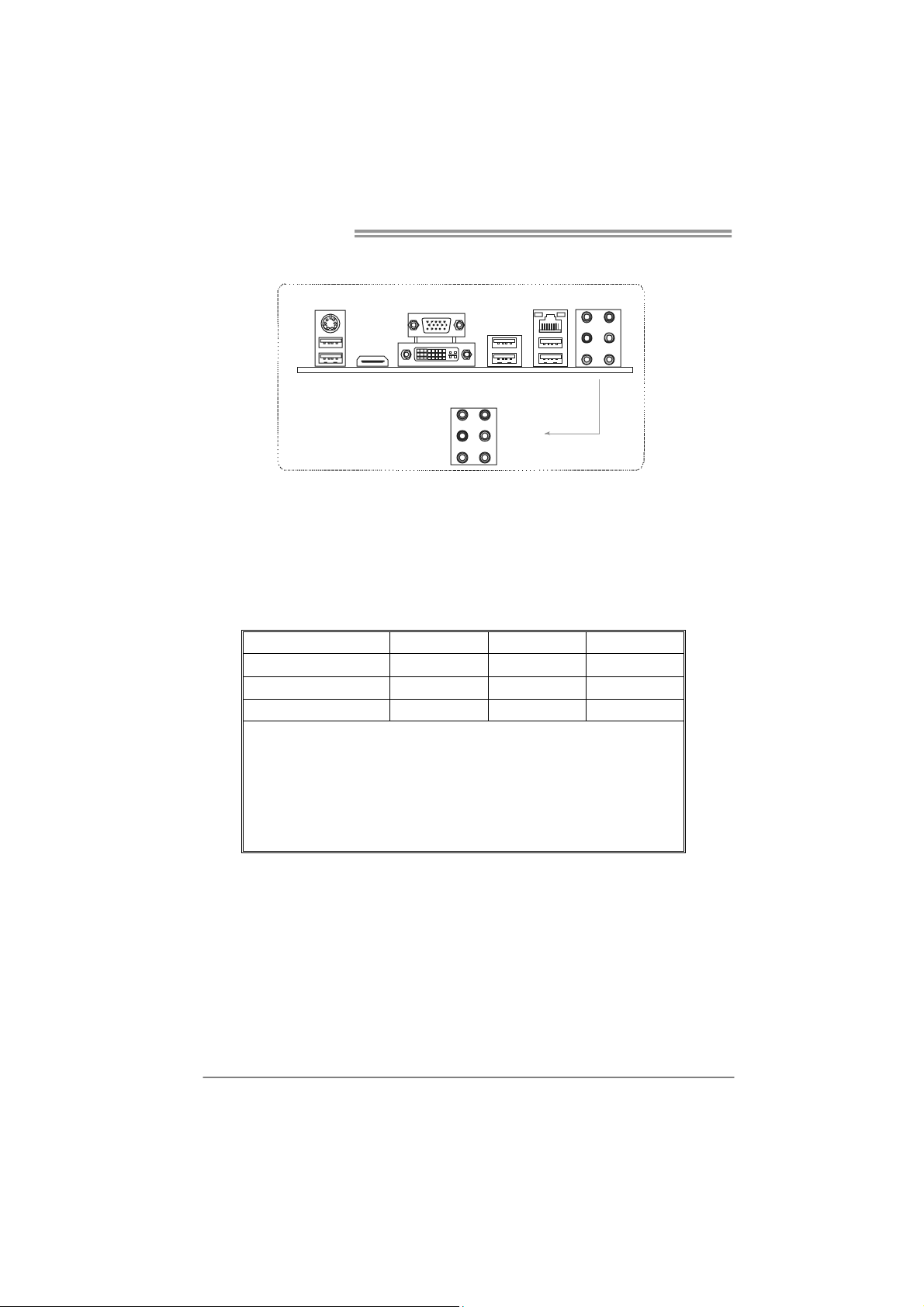
Motherboard Manual
1.4 REAR PANEL CONNECTORS
PS/2
Keyb oard
VGA
LAN
US B2 .0X 2
HDMI
DV I-D
Cen te r
Rear
Side
US B3.0 X2 U SB2.0X2
Line In
Line Out
Mic In
NOTE: USB3.0 ports (only supported by Windows 7) are backward compatible with
NOTE: Maximum resolution:
NOTE: This motherboard supports dual video output:
USB2.0/USB1.X de vices.
HDMI: 1920 x 1200 @60Hz, compliant with HDMI 1.4a
DVI: 1920 x 1200 @60Hz
VGA: 2048 x 1536 @75Hz
Display Devices
VGA
VGA
DVI-D HDMI
X A A
DVI-D A X S1, C, E
HDMI A S1, C, E X
z A = Single Pipe Single Display, Intel® Dual Display Clone (Only
24-bpp), or Extended Desktop Mode
z C = Clone Mode
z E = Extended Desktop Mode
1
z S
= Single Pipe Single Display With One Display Device
Disabled
z X = Unsupported / Note Applicable
4
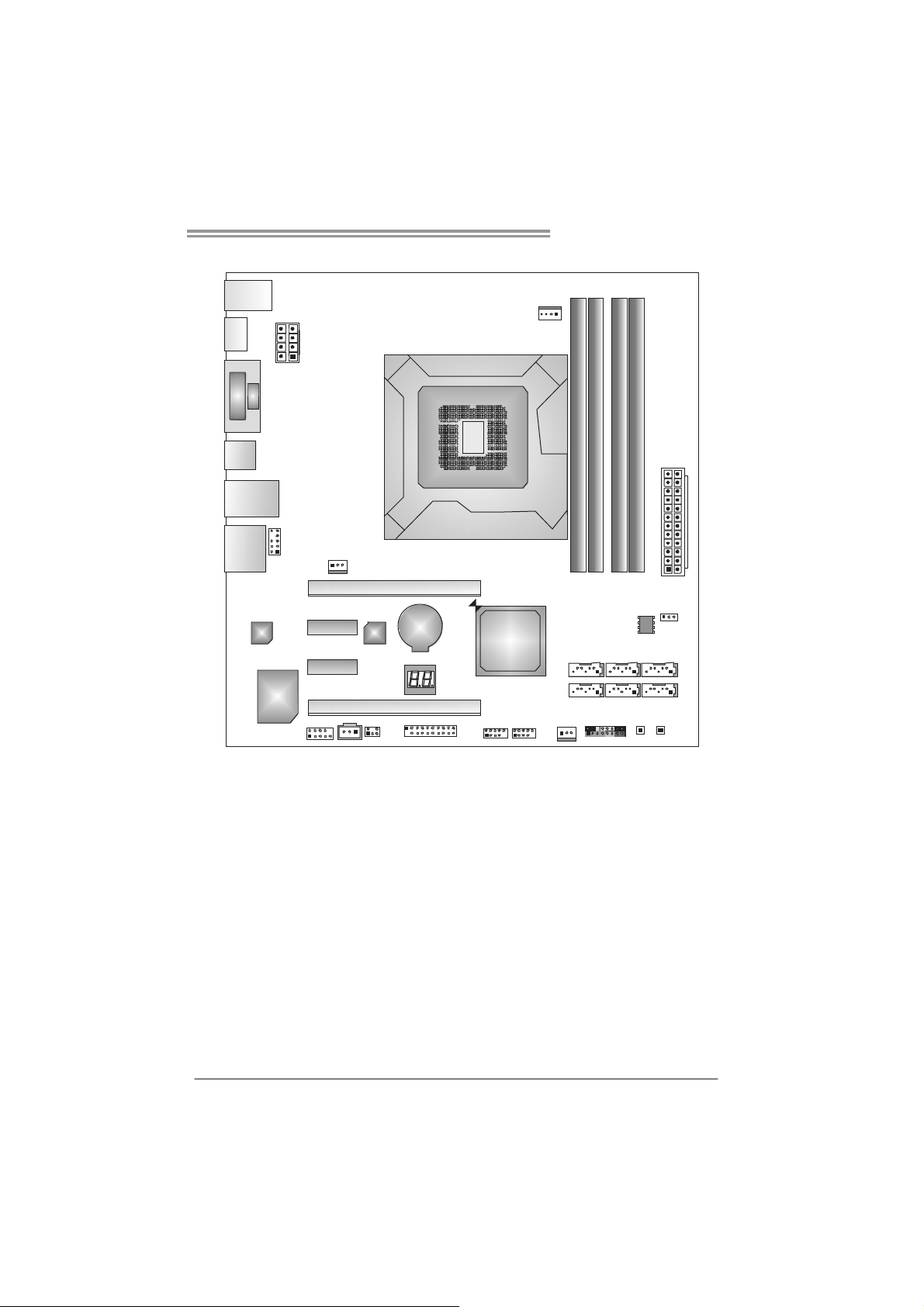
1.5 MOTHERBOARD LAYOUT
USB_KBMS1
HDMI1
ATXPWR2
DVI1
VGA1
Socket 1155
TZ77MXE/TZ75MXE
CP U_FAN1
USB3_0
RJ45USB1
AUDIO1
CODEC
Super
I/O
Note: represents the 1■
F_AUDIO1
PEX1_1
PEX1_2
J_C OM1
SYS_FAN2
JSPDIFOUT1
LAN
CIR1
PEX16_1
PEX16_2
BAT1
JFRONT_USB3_1
st
pin.
CPU1
Intel
Z77/
Z75
F_USB1F_USB 2
SYS_FAN1
DDR3_A1
DDR3_A2
PAN E L1
DDR3_B1
SATA4SATA6
SATA3SATA5
SW_PWR1
DB2DR3_
ATXPWR1
JCMOS1
BIOS
SATA2
SATA1
SW_RST1
5
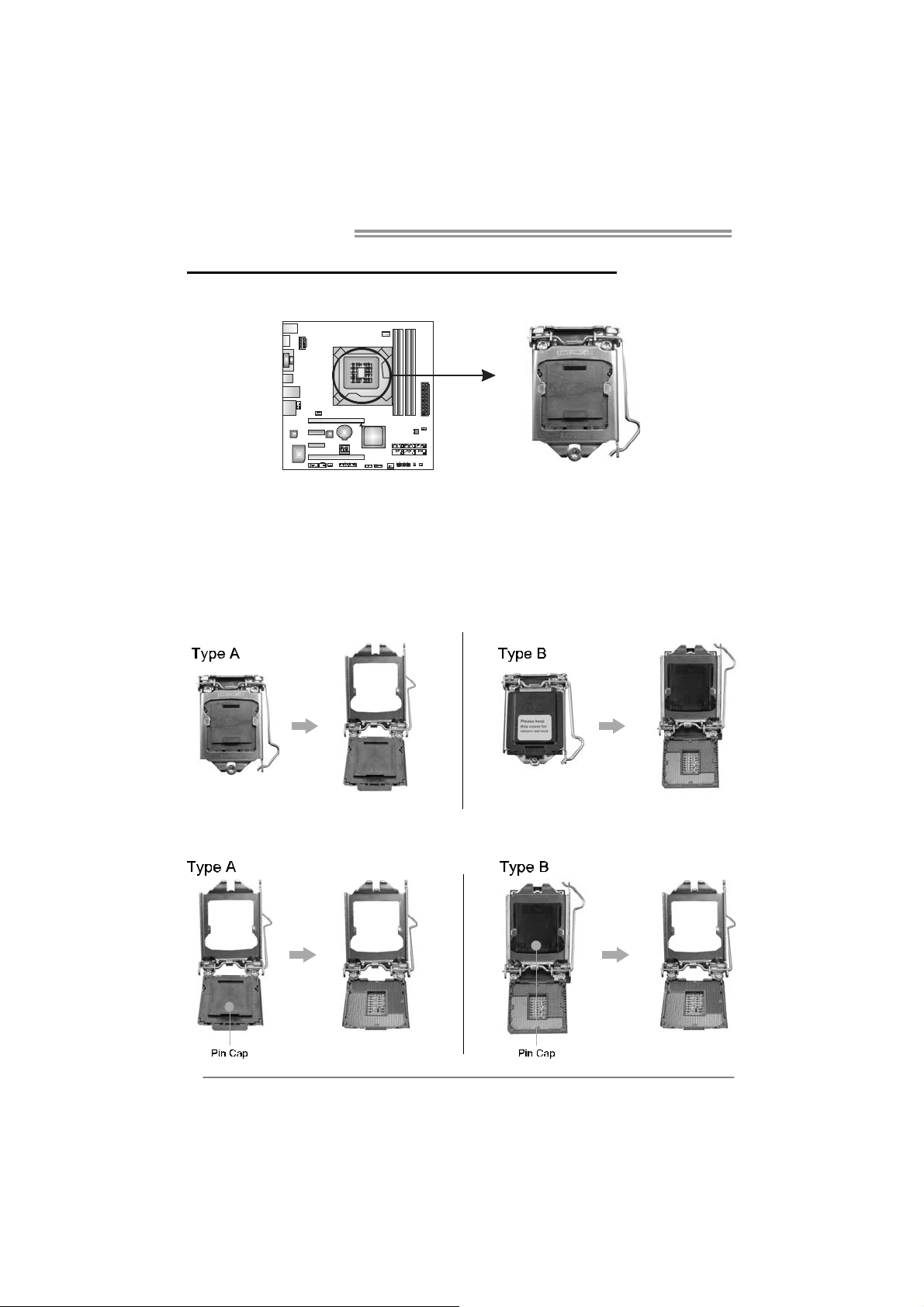
Motherboard Manual
CHAPTER 2: HARDWARE INSTALLATION
2.1 I
NSTALLING CENTRAL PROCESSING UNIT (CPU)
Notice:
1. Remove Pin Cap before installation, and make good preservation for future use.
When the CPU is removed, cover the Pin Cap on the empty socket to ensure pin
legs won’t be damaged.
2. The motherboard might equip with two different types of pin cap. Please refer
below instruction to remove the pin cap.
Step 1: Pull the socket locking lever out from the socket and then raise
the lever up.
Step 2: Remove the Pin Cap.
6
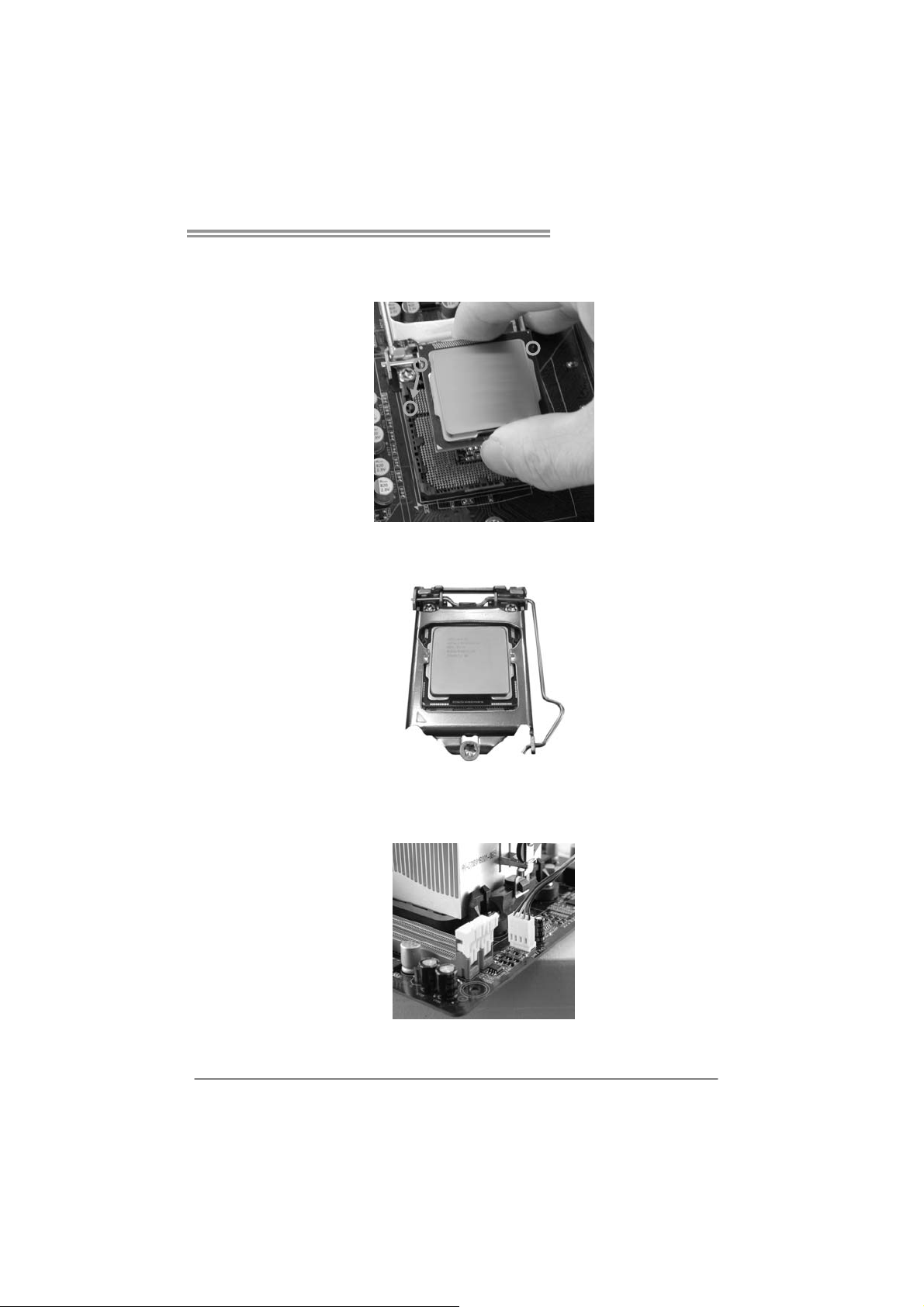
TZ77MXE/TZ75MXE
Step 3: Hold processor with your thumb and index fingers, oriented as
shown. Align the notches with the socket. Lower the processor
straight down without tilting or sliding the processor in the socket.
Step 4: Hold the CPU down firmly, and then lower the lever to locked
position to complete the installation.
Step 5: Put the CPU Fan and heatsink assembly on the CPU and buckle it
on the retention frame. Connect the CPU FAN power cable into
the CPU_FAN1 to complete the installation.
7
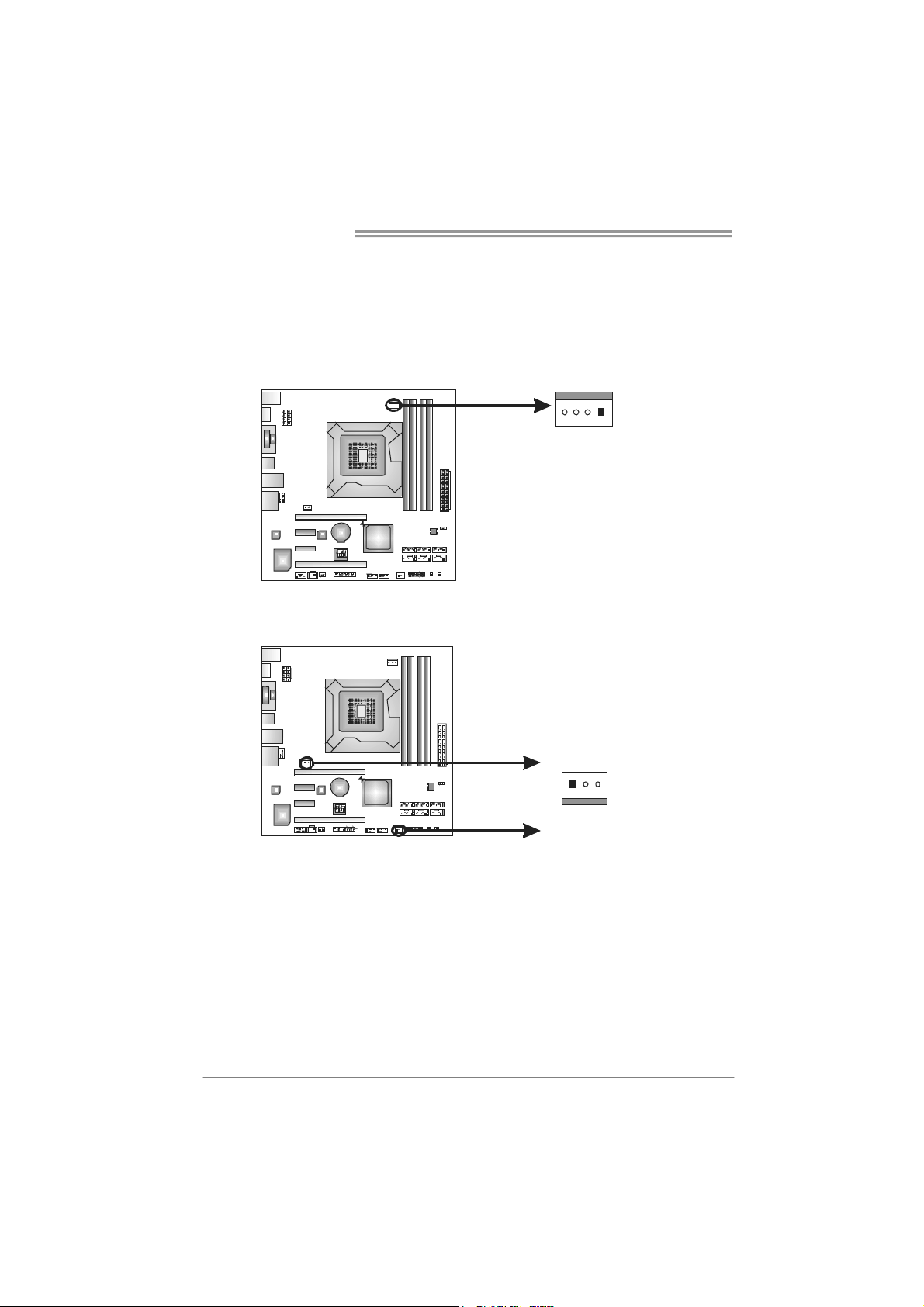
Motherboard Manual
2.2 FAN HEADERS
These fan headers support cooling-fans built in the computer. The fan
cable and connector may be different according to the fan manufact urer.
Connect the fan cable to the connector while matching the black wire to
pin#1.
CPU_FAN1: CPU Fan Header
Pin
14
1 Ground
2 +12V
3
4 Smart Fan
SYS_FAN1/SYS_FAN2: System Fan Headers
SYS_FAN2
Assignment
FAN RPM
rate sense
Control
Pin
Assignment
1 Ground
2 +12V
3 FAN RPM
rate sense
13
SYS_FAN1
Note:
The SYS_FAN1/SYS_FAN2 support 3-pin head connectors; the CPU_FAN1 supports
4-pin head connector. When connecting with wires onto connectors, please note that the
red wire is the positive a nd should be connected to pin#2, and the black wire is Ground
and should be co nnected to GND.
8

TZ77MXE/TZ75MXE
2.3 INSTALLING SYSTEM MEMORY
A. Memory Modules
DDR3_A1
DDR3_A2
1. Unlock a DIMM slot by pressing the retaining clips outward. Align a
DIMM on the slot such that the notch on the DIMM matches the
break on the Slot.
DDR3_B1
DDR3_B2
2. Insert the DIMM vertically and firmly into the slot until the retaining
chip snap back in place and the DIMM is properly seated.
Note:
If the DIMM does not go in smoothly, do not force it. Pull it all the way out and try again.
9
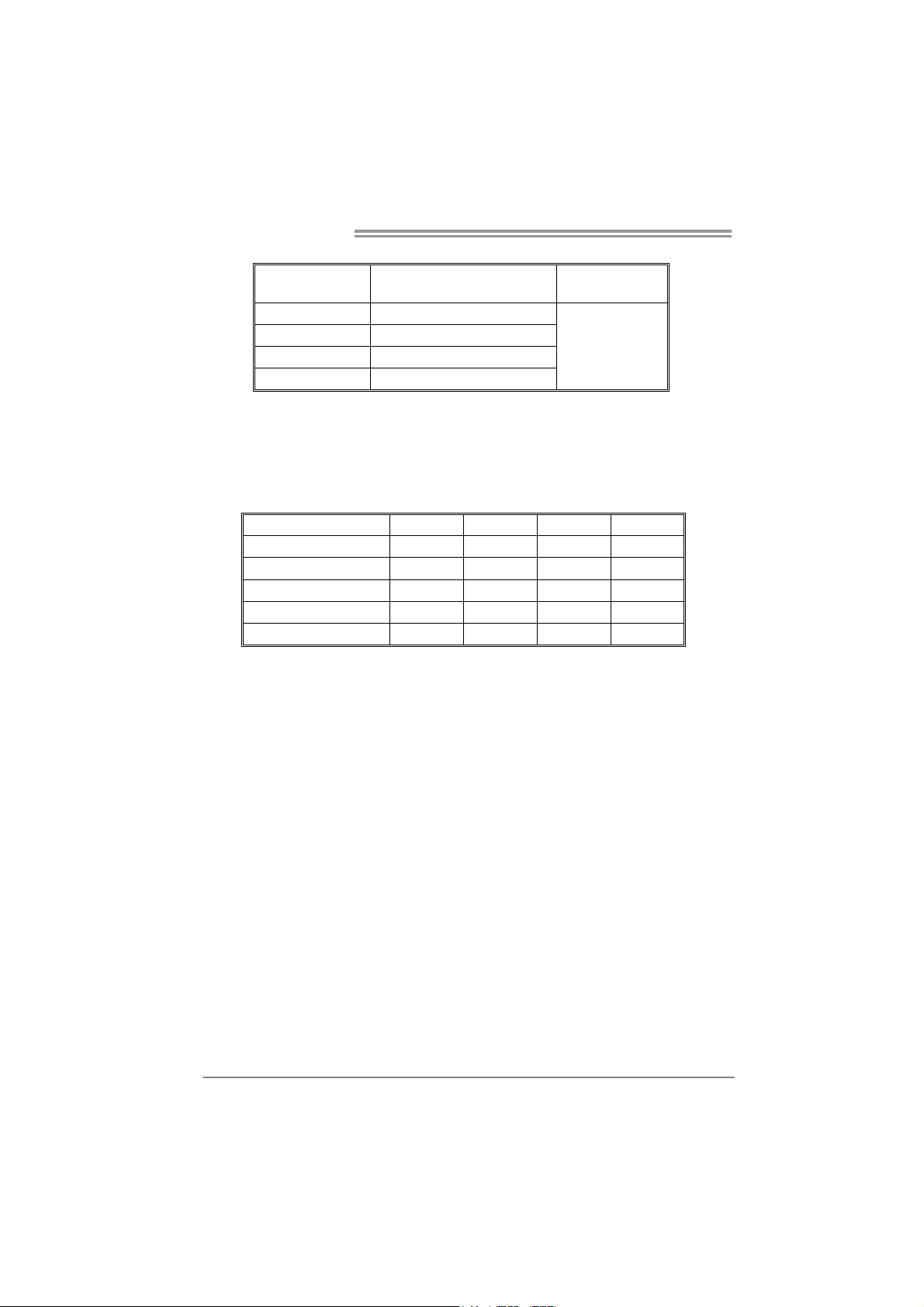
Motherboard Manual
B. Memory Capacity
DIMM Socket
Location
DDR3_A1 512MB/1GB/2GB/4GB/8GB
DDR3_A2 512MB/1GB/2GB/4GB/8GB
DDR3_B1 512MB/1GB/2GB/4GB/8GB
DDR3_B2 512MB/1GB/2GB/4GB/8GB
DDR3 Module
Total Mem ory
Size
Max is 32GB.
C. Dual Channel Memory Installation
Please refer to the following requirements to activate Dual Channel function:
Install memory module of the same density in pairs, shown in the table.
Dual Channel Status DDR3_A1 DDR3_A2 DDR3_B1 DDR3_B2
Enabled O X O X
Enabled X O X O
Enabled O O O O
Enabled O X X O
Enabled X O O X
(O means memory installed, X means memory not installed.)
The DRAM bus width of the memory module must be the same (x8 or
x16)
10

2.4 CONNECTORS AND SLOTS
SATA1/SATA2: Serial ATA3.0 Connectors
The motherboard has a PCI to SATA Controller with 2 channels SATA interface,
it satisfies the SATA 3.0 spec and with transfer rate of 6.0Gb/s.
SATA3 ~ 6: Serial ATA2.0 Connectors
The motherboard has a PCI to SATA Controller with 4 channels SATA2 interface,
it satisfies the SATA 2.0 spec and with transfer rate of 3.0Gb/s.
TZ77MXE/TZ75MXE
Pin
1 Ground
2 TX+
3 TX4 Ground
147
5 RX6 RX+
7 Ground
Pin
1 Ground
2 TX+
3 TX4 Ground
5 RX6 RX+
7 Ground
SATA2
SATA1
SATA 6 S ATA 4
SATA 5 S ATA 3
Assignment
Assignment
147
11
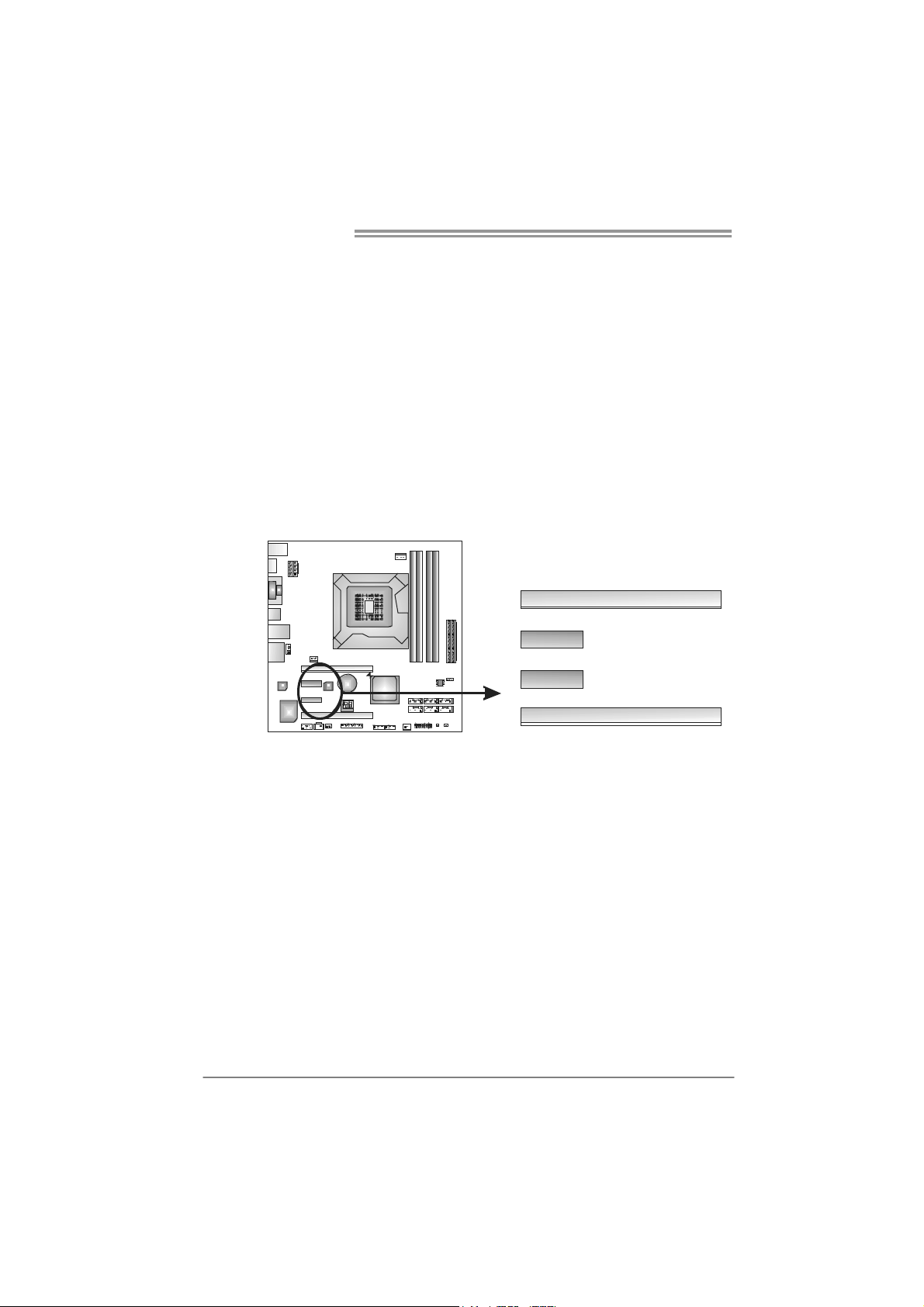
Motherboard Manual
PEX16_1: PCI-Express Gen3 x16 Slot
- PCI-Express 3.0 compliant.
- Maximum theoretical realized bandwidth of 16GB/s simultaneously per
direction, for an aggregate of 32GB/s totally.
- PCI-E 3.0 is supported by Core i7-3xxx / i5-3xxx CPU.
PEX16_2: PCI-Express Gen2 x4 Slot
- PCI-Express 2.0 compliant.
- Maximum theoretical realized bandwidth of 2GB/s simultaneously per
direction, for an aggregate of 4GB/s totally.
PEX1_1/PEX1_2: PCI-Express Gen2 x1 Slot
- PCI-Express 2.0 compliant.
- Data transfer bandwidth up to 500MB/s per direction; 1GB/s in total.
PEX16_1
PEX1_1
PEX1_2
12
PEX16_2
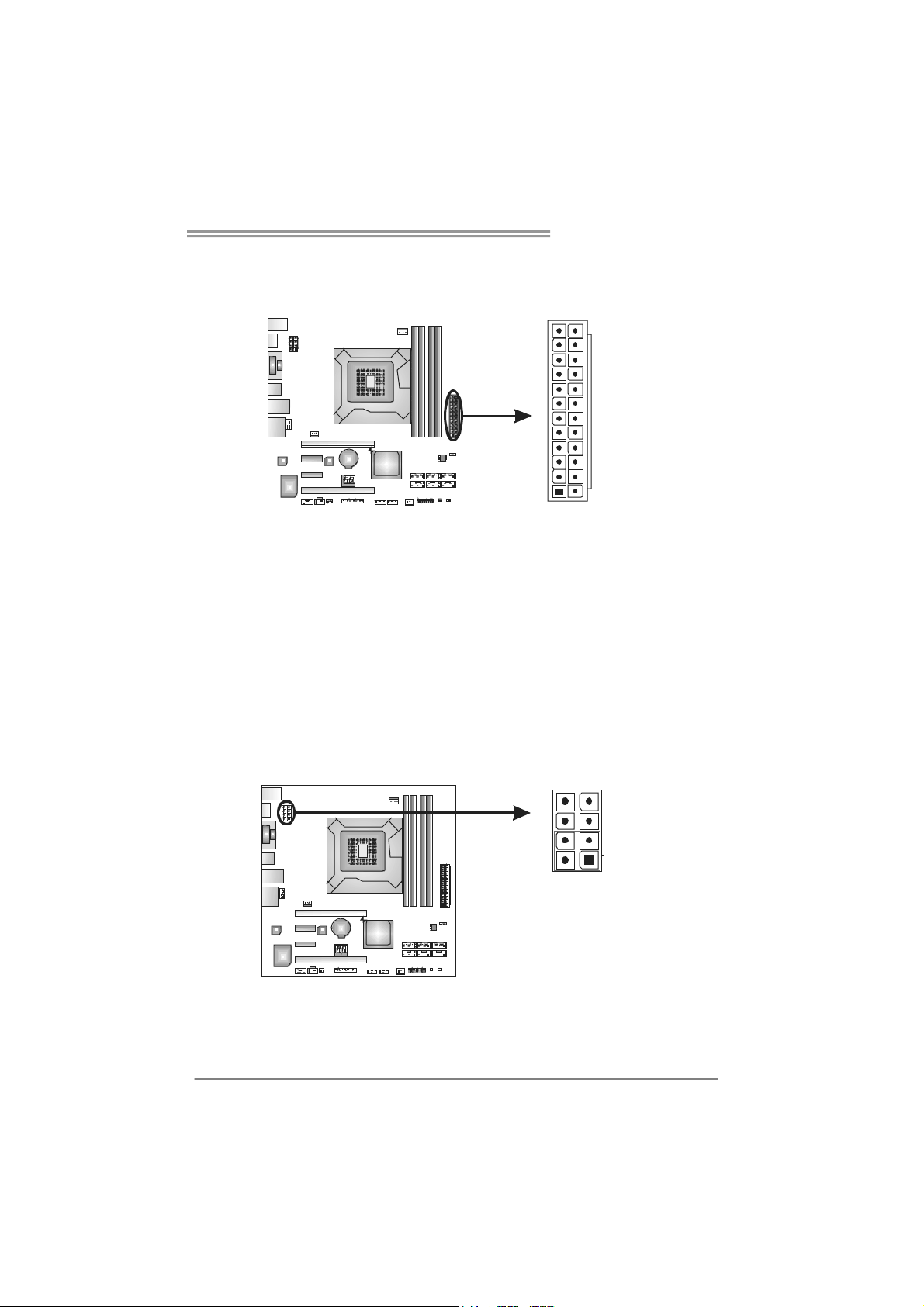
TZ77MXE/TZ75MXE
ATXP W R1: ATX Power Source Connector
This connector allows user to connect 24-pin power connector on the ATX
power supply.
12
1
Pin Assignment Pin Assignment
13 +3.3V 1 +3.3V
14 -12V 2 +3.3V
15 Ground 3 Ground
16 PS_ON 4 +5V
17 Ground 5 Ground
18 Ground 6 +5V
19 Ground 7 Ground
20 NC 8 PW_OK
21 +5V 9 Standby Voltage+5V
22 +5V 10 +12V
23 +5V 11 +12V
24 Ground 12 +3.3V
24
13
ATXP W R2: ATX Power Source Connectors
These connectors provide +12V to CPU power circuit. If the CPU power plug is
4-pin, please plug it into Pin 1-2-5-6 of ATXPWR2.
48
5
1
Pin
Assignment
1 +12V
2 +12V
3 +12V
4 +12V
5 Ground
6 Ground
7 Ground
8 Ground
Note:
Before you power on the system, please make sure that ATXPWR1 and ATXPWR2
connectors have been well plugged-in.
13
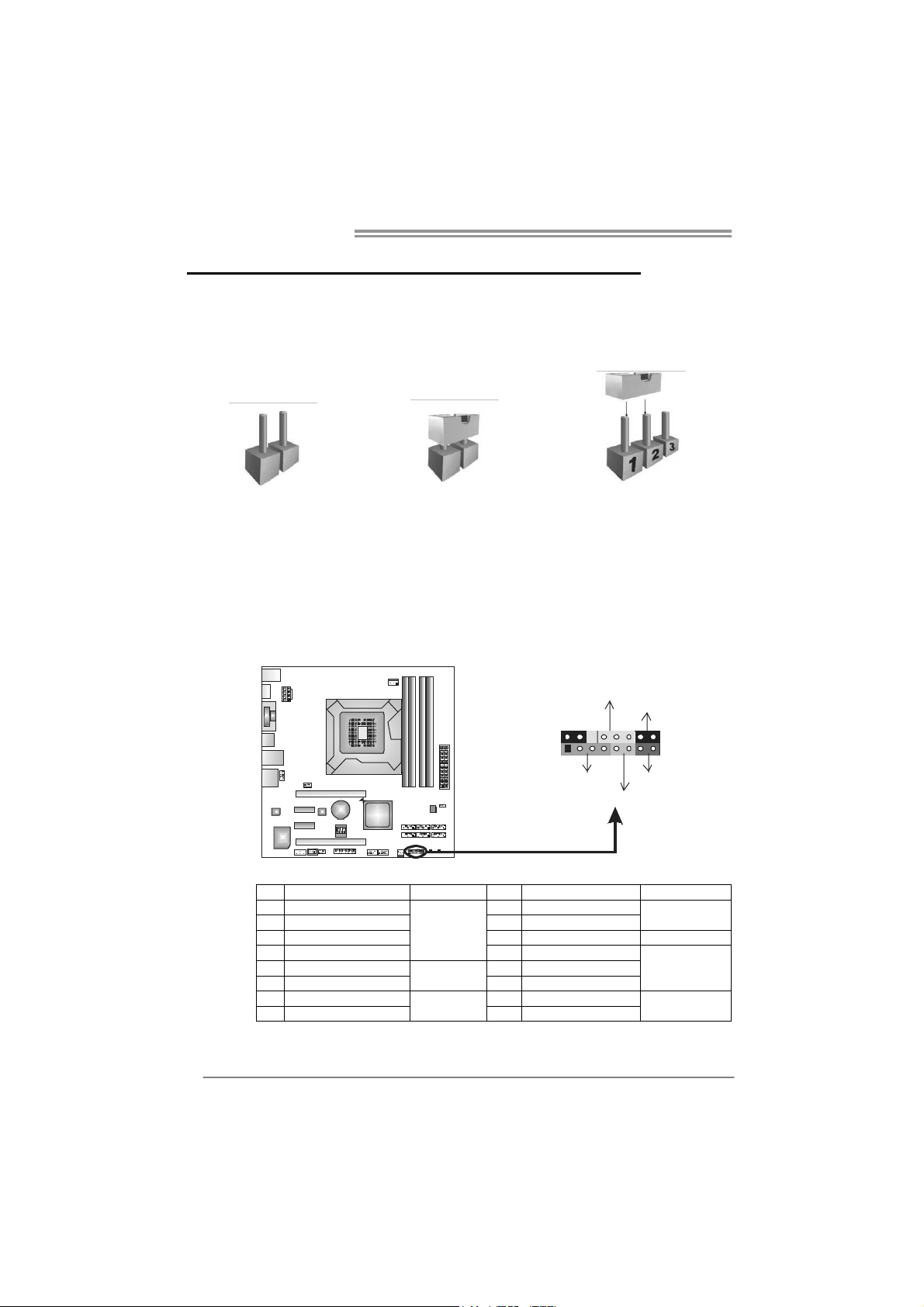
Motherboard Manual
CHAPTER 3: HEADERS & JUMPERS SETUP
3.1 H
OW TO SETUP JUMPERS
The illustration shows how to set up jumpers. When the jumper cap is
placed on pins, the jumper is “close”, if not, that means the jumper is
“open”.
Pin opened Pin closed Pin1-2 closed
3.2 D
PANEL1: Front Panel Header
ETAIL SETTINGS
This 16-pin connector includes Power-on, Reset, HDD LED, Power LED, and
speaker connection. It allows user to connect the PC case’s front panel switch
functions.
POW_LED
9
1
SPK
++
HLED
+
On/Off
-
-
RST
16
8
14
Pin Assignment Function Pin Assignment Function
1 +5V 9 N/A
2 N/A 10 N/A
3 N/ A 11 N/ A N/ A
4 Speaker
5 HDD LED (+) 13 Power LED (+)
6 HDD LED (-)
7 Ground 15 Power button
8 Reset control
Speaker
Connector
Hard drive
LED
Reset button
12 Power LED (+)
14 Power LED (-)
16 Ground
N/A
Power LED
Power-on button
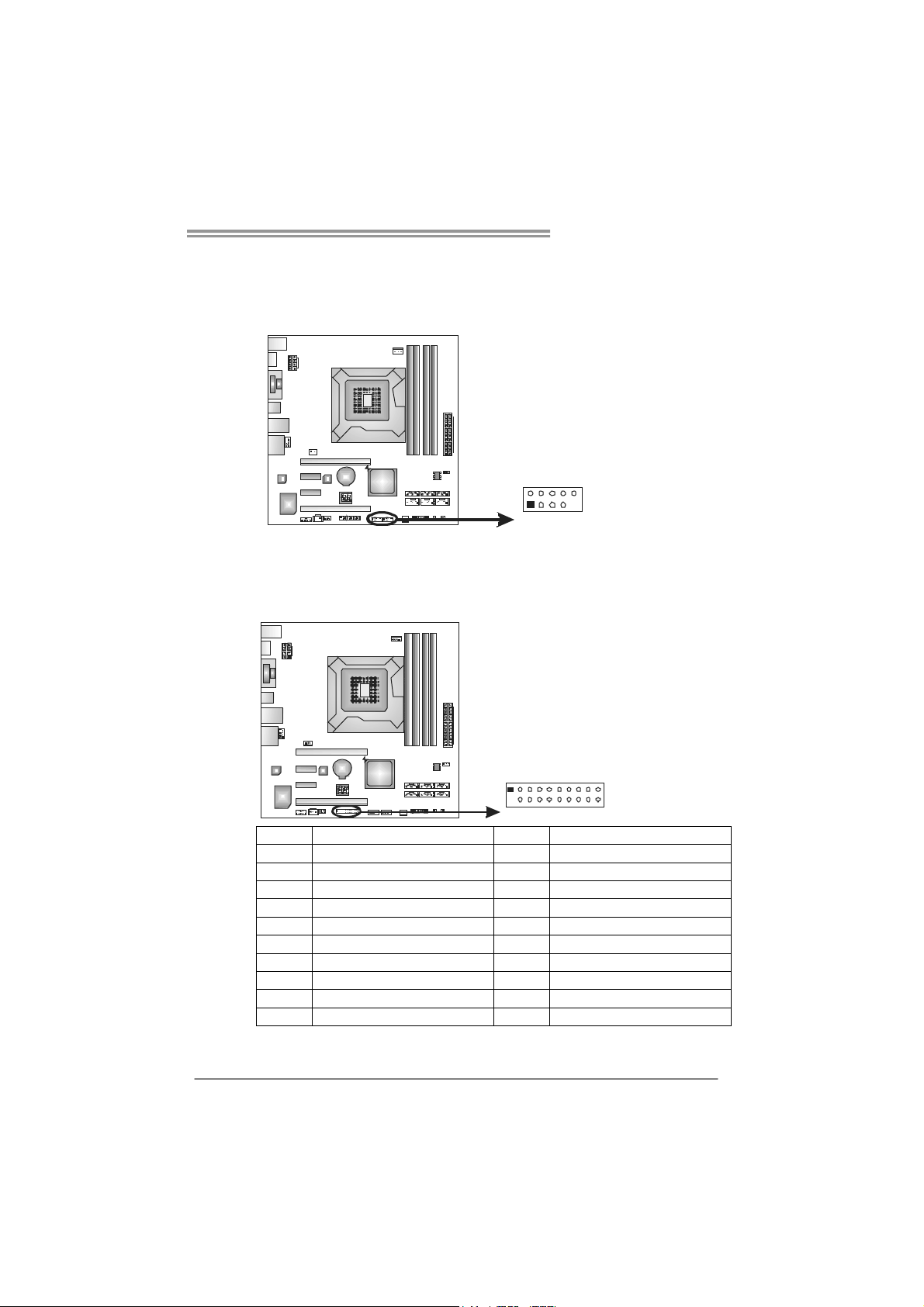
TZ77MXE/TZ75MXE
F_USB1/F_USB2: Headers for USB 2.0 Ports at Front Panel
These headers allow user to connect additional USB cable on the PC front panel,
and also can be connected with internal USB devices, like USB card reader.
Assignment
Pin
1 +5V (fused)
2 +5V (fused)
3 USB4 USB5 USB+
6 USB+
F_ USB 1USB2 F_
2
1
10
9
7 Ground
8 Ground
9 Key
10 NC
JFRONT_USB3_1: Header for USB 3.0 Ports at Front Panel
This header allows user to connect additional USB cable on the PC front panel,
and also can be connected with internal USB devices, like USB card reader.
1
20 11
10
Pin Assignment Pin Assignment
1 VBUS0 11 D2+
2 SSRX1- 12 D23 SSRX1+ 13 Ground
4 Ground 14 SSTX2+
5 SSTX1- 15 SSTX26 SSTX1+ 16 Ground
7 Ground 17 SSRX2+
8 D1- 18 SSRX29 D1+ 19 VBUS1
10 ID 20 Key
NOTE: USB3.0 is only supported by Windows 7.
15
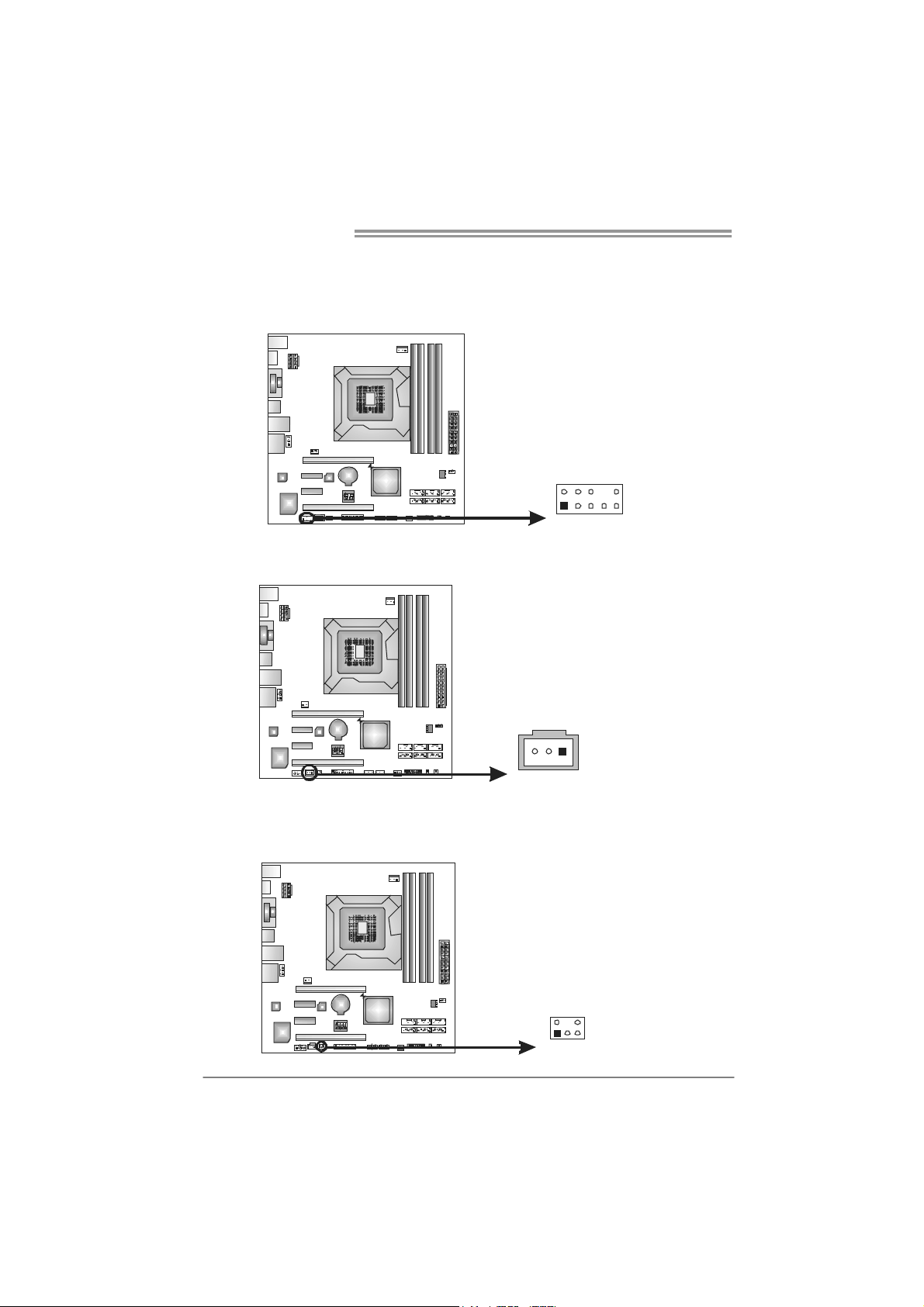
Motherboard Manual
F_AUDIO1: Front Panel Audio Header
This header allows user to connect the front audio output cable with the PC front
panel. This header supports HD and AC’97 audio front panel connector.
Pin Assignment
1 Mic Left in
2 Ground
3 Mic Right in
4 GPIO
5 Right line in
6 Jack Sense
7 Front Sense
8 Key
2
9 Left line in
10
10 Jack Sense
1
9
JSPDIFOUT1: Digital Audio-out Connector
This connector allows user to connect the PCI bracket SPDIF output header.
Pin
Assignment
1 +5V
2 SPDIF_OUT
3 Ground
13
CIR1: Consumer IR Connector
This header is for infrared remote control and communication.
Pin Assignment
1 IrDA serial input
2 Ground
3 Ground
4 Key
5 IrDA serial output
6 IR Power
6
16
125
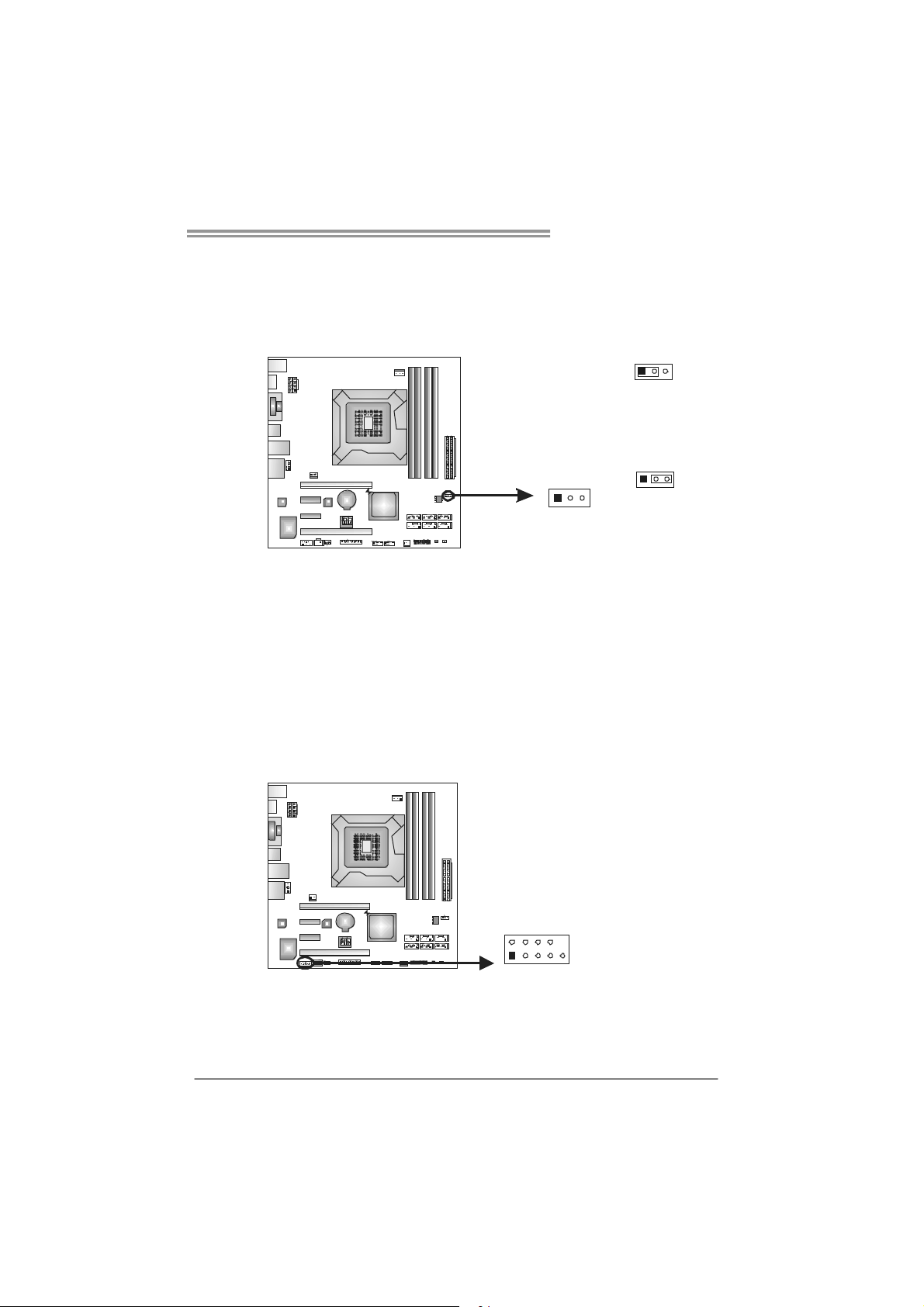
TZ77MXE/TZ75MXE
JCMOS1: Clear CMOS Header
Placing the jumper on pin2-3 allows user to restore the BIOS safe setting and
the CMOS data. Please carefully follow the procedures to avoid damaging the
motherboard.
13
13
Pin 1-2 Close:
Normal Operation
(default).
Pin 2-3 Close:
Clear CMOS data.
13
※ Clear CMOS Procedures:
1. Remove AC power line.
2. Set the jumper to “Pin 2-3 close” .
3. Wait for five seconds.
4. Set the jumper to “Pin 1-2 close” .
5. Power on the AC.
6. Reset your desired password or clear the CMOS data.
J_COM1: Serial Port Connector
The motherboard has a Serial Port Connector for connecting RS-232 Port.
Pin
210
19
Assignment
1 Carrier detect
2 Received data
3 Transmitted data
4 Data terminal ready
5 Signal ground
6 Data set ready
7 Request to send
8 Clear to send
9 Ring indicator
10 NC
17
