Page 1
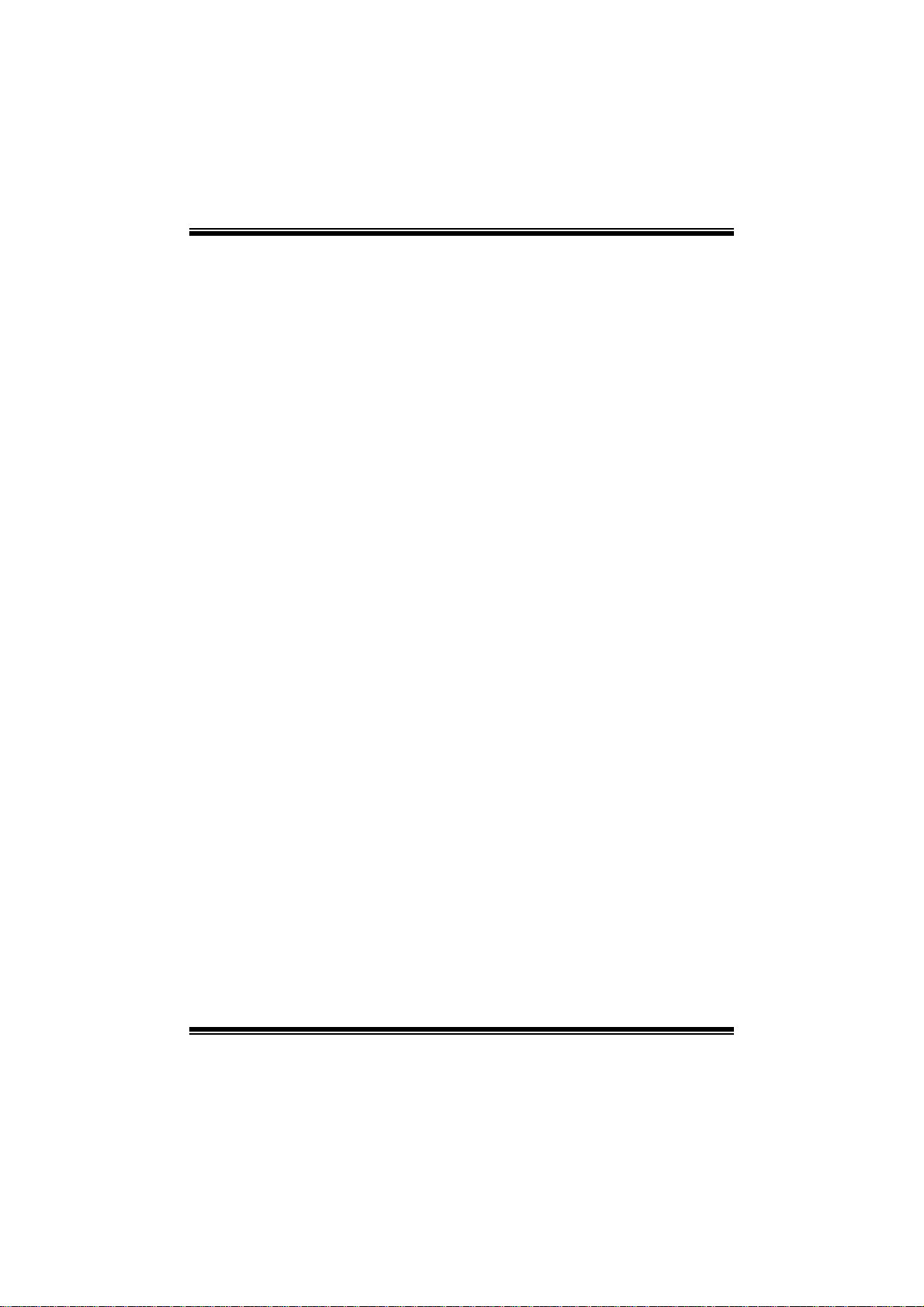
T Power X58/TPower X58A BIOS Ma nua l
i
B IOS Setup.... ............ ............ ............ ............ ............ ............ ............ .........1
1 Main Menu...............................................................................................3
2 Adv an ced Me nu...... ............ ............ ............ ........................ ............ .........8
3 PCIPnP Menu........................................................................................20
4 Boot Menu..............................................................................................24
5 Chipse t Menu.........................................................................................27
6 O.N.E Me nu...........................................................................................30
7 Exit Menu...............................................................................................41
Page 2
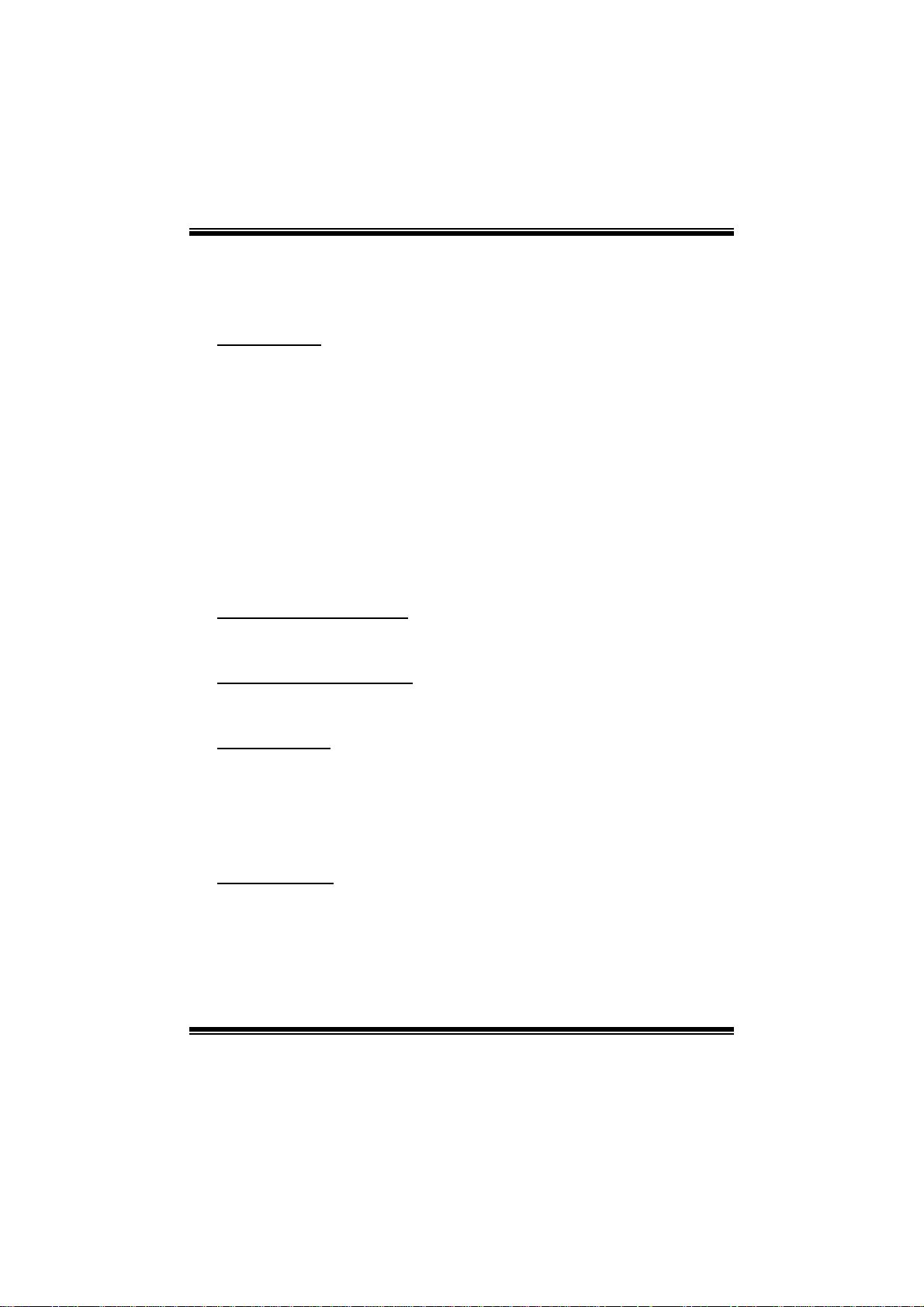
T Power X58/TPower X58A BIOS Ma nua l
BIOS Setup
Introduction
The purpose of this manual is to describe the settings in the AMI BIOS Setup
program on this motherboard. The S etup program allows users to modify the basic
system configuration and save these settings to CMOS RAM. T he power of CMOS
RAM is supplied by a battery so that it retains the Setup information when the power
is turned off.
Basic Input-Output System (BIOS) determines what a computer can do without
accessing programs from a disk. T his system controls most of the input and output
devices such as keyboard, mouse, serial ports and disk drives. BIOS activates at the
first stage of the boot ing process, loading and executing the operating system. S om e
additional features, such as virus and password protection or chipset fine-tuning
options are also included in BIOS.
T he rest of this manual will to guide you through the options and settings in BIOS
Setup.
Plug and P l ay Support
T his AMI BIOS supports the P lug and Play Version 1.0A specific ation.
EPA Green PC Support
T his AMI BIOS supports Version 1.03 of the EPA Green PC specification.
APM Support
This AMI BIOS supports Version 1.1&1.2 of the Advanced Power Management
(AP M) speci fic ati on. Power m anagement fe atures are i mplem ented v ia the S ys tem
Management Interrupt (SMI). Sleep and Suspend power management modes are
supported. Power to the hard disk drives and video monit ors can also be managed by
this AMI BIOS.
ACPI Support
AMI ACPI BIOS support Version 1.0/2.0 of Advanced Configuration and Power
interface specifi cation (ACPI). It provides ASL code for power management and
device configuration capabilities as defined in the ACPI specification, developed by
Microsoft, Intel and T oshiba.
1
Page 3
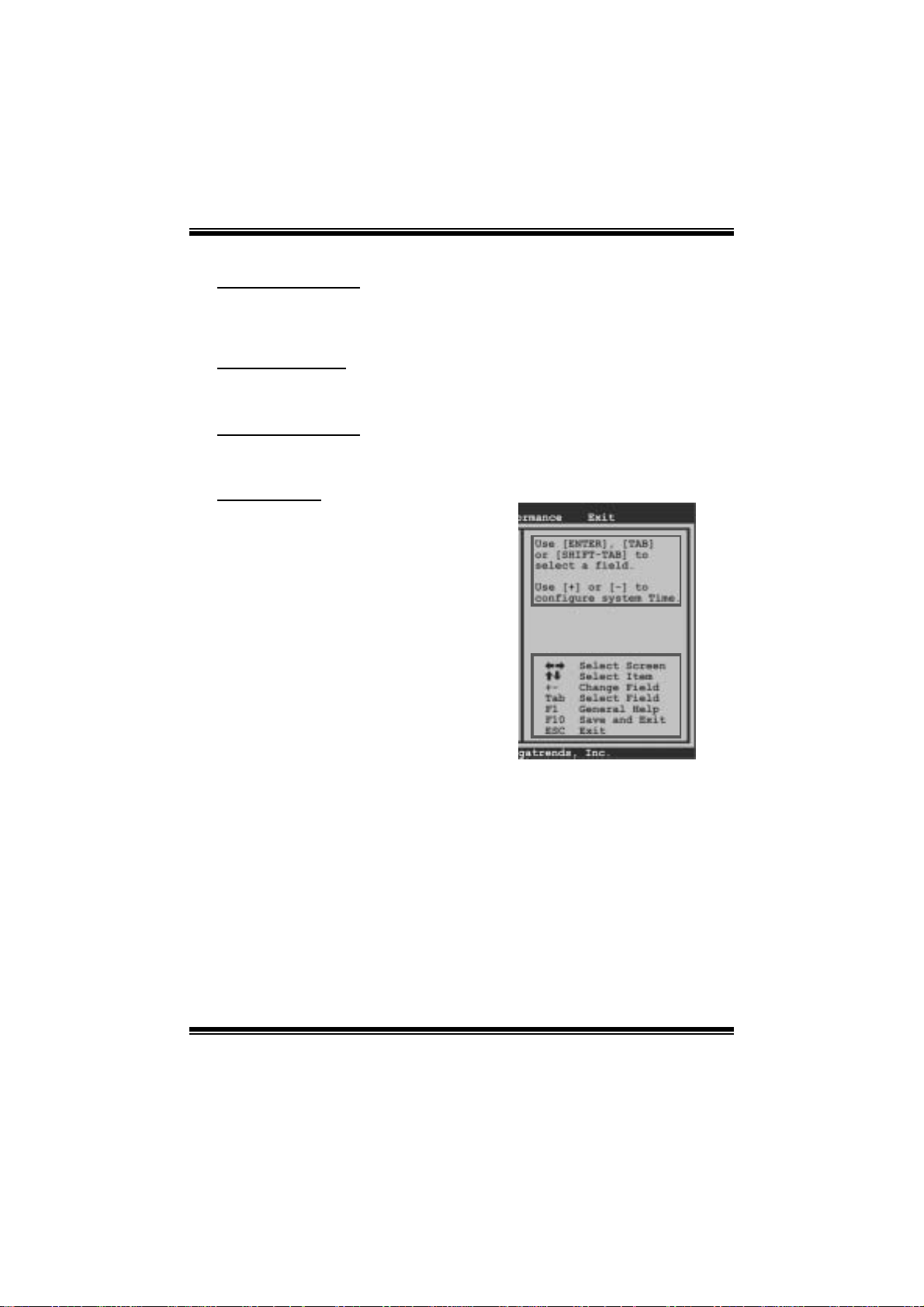
T Power X5 8/TPow er X58A BIOS Manual
PCI Bus Support
T his AMI BIOS also supports Version 2.3 of the Intel P CI (Peripheral Component
Int erconn ect) local b us speci fi cat i on .
DRAM Support
DDR2 SDR AM (Doubl e Data Rate II Synchronous DRAM) is supported.
Su ppor t e d CP Us
T his AMI BIOS supports the Intel CP U.
Usin g Setup
When starting up the computer, press
<Del> during the Power-On Self-Test
(POST) to enter the BIOS setup utility.
In the BIOS setup utility, you will see
General Help description at the top right
corner, and this is providing a brief
description of the selected item.
Navigation Keys for that particular menu
are at the bottom right corner, and you can
us e thes e keys to sele ct item an d ch ange
the settings.
Notice
z T he default BIOS settings apply for most conditions to ensure optimum performan ce
of the motherboard. If the system becomes unstable after changing any settings,
please load the default settings to ensure system’s compatibility and stability. Use
Load S etup Default under the Exit M enu.
z For better system perform ance, the BIOS firmware is being continuously updated.
T he BIOS information described in t his manual is for your reference only. The actual
BIOS informati on and settings on board may be sli ghtly differ ent from thi s manual.
z T he content of this manual is subject to be changed without notice. We will not be
responsibl e for any m istakes found in this user’ s manual and any system damage that
may be caused by wrong-settings.
General Help
Navigation Keys
2
Page 4

T Power X5 8/TPow er X58A BIOS Manual
1 Main Menu
Once you enter AMI BIOS Setup Utility, the Main Menu will appear on the screen
providi ng an overview of the basic system inform ation.
Main Advanced PCIPnP Boot Chipset O.N.E
System Overview
AMI BIOS
Version :01.01.01
Build Date:01/01/08
System Memory
Size :
BIOS SETUP UTILITY
Exit
Use [ENTER], [TA B]
or [SHIFT-TAB] to
select a field.
Use [+] or [-] to
configure system Time.
System Time 00
System Date [Tue 01/01/20 08]
Floppy A
> IDE/SATA Configuration
vxx.xx (C)Copyright 1985-200x, American Megatre nds, Inc.
[ :00:00]
Select Screen
Select Item
Change Field
+-
Select Field
Tab
General Help
F1
Save and Exit
F10
Exit
ESC
AM I BI O S
Shows syst em information including B IOS version, built date, etc.
System M emory
Shows syst em memory size, VGA shard m emory will be excluded.
System Time
Set the system internal clock.
System Date
Set the system date. Note that the ‘Day’ automatically changes when you set the
date.
Floppy A
Select the type of floppy disk drive installed in your s ystem.
Options: 360K, 5. 25 in / 1. 2M, 5. 25 in / 720K, 3. 5 in / 1.44M, 3. 5 in /
2.88M, 3.5 in / None
3
Page 5

T Power X5 8/TPow er X58A BIOS Manual
IDE/SAT A C onfiguration
The BIO S w i ll au t o m ati cal l y detect t h e presence o f IDE / SAT A d evices . T h ere i s a
su b-menu fo r each IDE/ SAT A dev ice. Select a dev ice and press < Enter> to enter
the sub-menu of detailed opti ons.
Main
IDE/SATA Confuguration
SATA#1 Configuration [Compatible]
Configure SATA#1 as [IDE]
SATA#2 Configuration [Enhanced]
Max Ports on SATA#1 [6 Ports]
> AHCI Configuration
> SATA 1 Device
> SATA 2 Device
> SATA 3 Device
> SATA 4 Device
> SATA 5 Device
> SATA 6 Device
> ESATA 1 Device
> ESATA 2 Device
> Primary IDE Master
> Primary IDE Slave
BIOS SETUP UTILITY
Options
Disabled
Compatible
Enhanced
Select Screen
Select Item
Go to Sub Screen
Enter
General Help
F1
Save and Exit
F10
Exit
ESC
vxx.xx (C)Copyright 1985-200x, American Megatre nds, Inc.
SATA#1 Configuration
T his it em allows you to control the onboard SAT A controller.
Options: Compatible (Default) / Disabled / Enhanced
Configur e SATA#1 as
T his it em allows you to choose the SATA operation mode.
Opt i ons : ID E (Defau lt) / R A ID / AHC I
SATA#2 Configuration
T his it em allows you to control the onboard SAT A controller.
Options: Enhanced (Default) / Disabled
Max Ports on SATA#1
T his item appears only when SATA mode is set to AHCI/RAID.
Options: 6 Ports (Default) / 4 P orts
4
Page 6
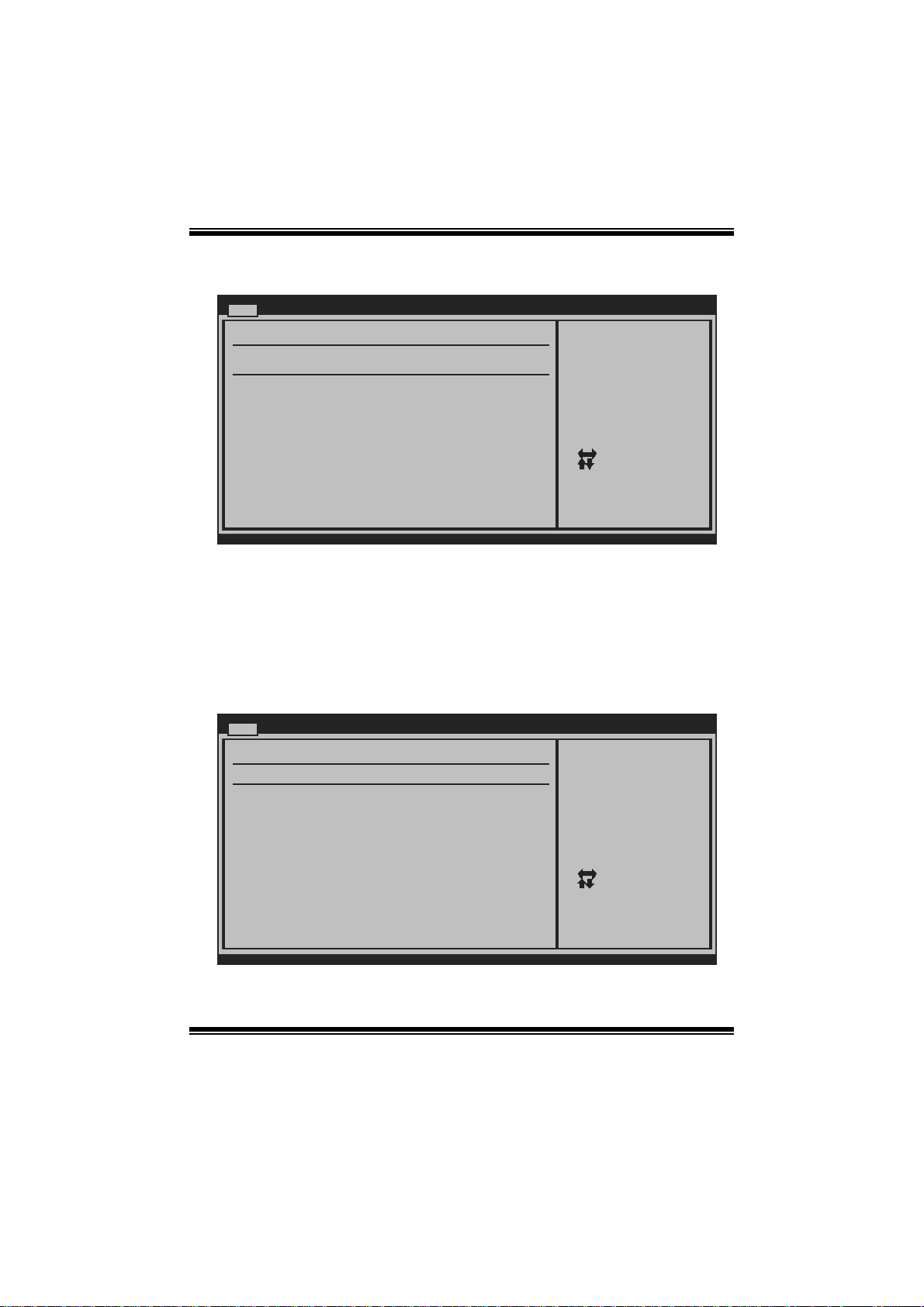
T Power X5 8/TPow er X58A BIOS Manual
AHCI Configuration
Main
AHCI Settings
AHCI BIOS Support [Enabled]
AHCI CD\DVD Boot Time out [35]
> AHCI Port0
> AHCI Port1
> AHCI Port2
> AHCI Port3
> AHCI Port4
> AHCI Port5
vxx.xx (C)Copyright 1985-200x, American Me gatrends, Inc.
BIOS SETUP U T ILITY
Enables for supporting
Select Screen
Select Item
Change Option
+-
General Help
F1
Save and Exit
F10
Exit
ESC
AHCI BIOS Support
T his B IOS feature controls the AHCI function of the SATA controller.
Options: Enabled (Default) / Diabled
AHC I CD / D VD Boo t T ime Out
T his B IOS feature allows you to set the AHC I C D/DVD boot ti m e out.
Options: 35 (Default) / 0 / 5 / 10 / 15 / 20 / 25 / 30
AH CI Port0/ Port 1/Port 2/Port 3/Port4/Port5
Main
AHCI Port0
Device :
SATA Port0 [Auto]
S.M.A.R.T. [Enabled]
BIOS SETUP U T ILITY
Select the type
of device connected
to the system.
Select Screen
Select Item
Change Option
+-
General Help
F1
Save and Exit
F10
Exit
ESC
vxx.xx (C)Copyright 1985-200x, American Me gatrends, Inc.
5
Page 7
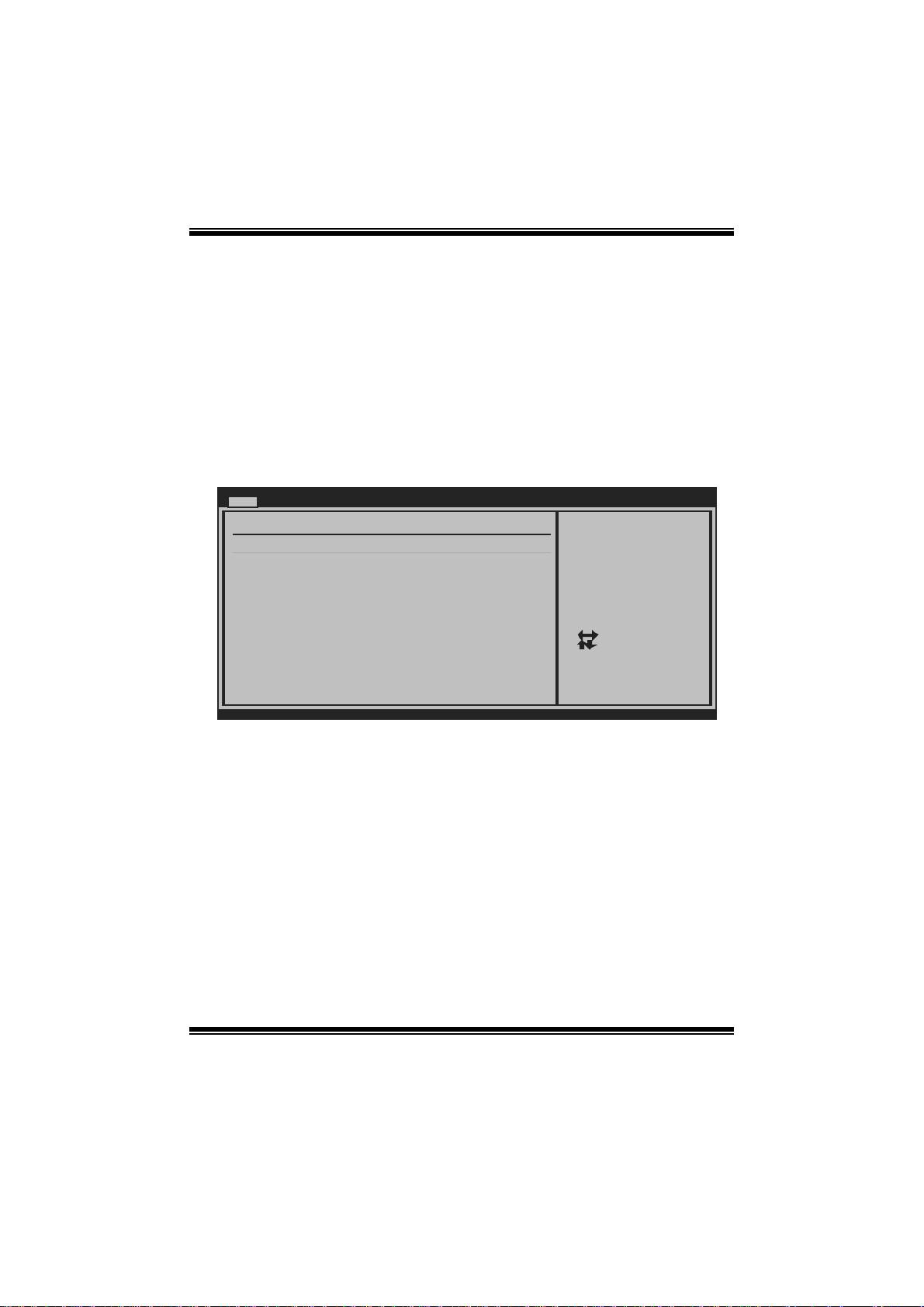
T Power X5 8/TPow er X58A BIOS Manual
D evice
This area shows the detect ed connected device.
SATA Port0/1/ 2/3/4/5
This item allows you to select the connected device type.
Options: Auto (Default) / Not Installed
S.M.A.R.T.
This item allows you to control the device S.M.A.R.T function.
Options: Enabled (Default) / Disabled
SATA 1/2/3/4/5/6 Device ; ESATA 1/2 ; Primary IDE Master/Slave
Main
Primary IDE Master
Device :
Type [Auto]
LBA/Large Mode [Auto]
Block (Multi-Sector Transfer)[Auto]
PIO Mode [Auto]
DMA Mode [Auto]
S.M.A.R.T [Auto]
32Bit Data Transfer [Enabled]
vxx.xx (C)Copyright 1985-200x, American Megatrends, Inc.
BIOS SETUP UTILITY
Select the type
of device connected
to the system.
Select Screen
Select Item
Change Option
+-
General Help
F1
Save and Exit
F10
Exit
ESC
The BIOS detects the information and values of respective devices, and these
information and values are shown below to the name of t he sub-menu.
Type
Select the type of the IDE/SATA drive.
Options: Auto (De fault) / CDROM / ARMD / Not Installed
LBA/Large Mode
Enable or disable the LBA m ode.
Options: Auto (De fault) / Disabled
Block (Multi-Sector Transfer)
En able o r d i s ab l e m u l ti-s ect o r t ransfer.
Options: Auto (De fault) / Disabled
6
Page 8
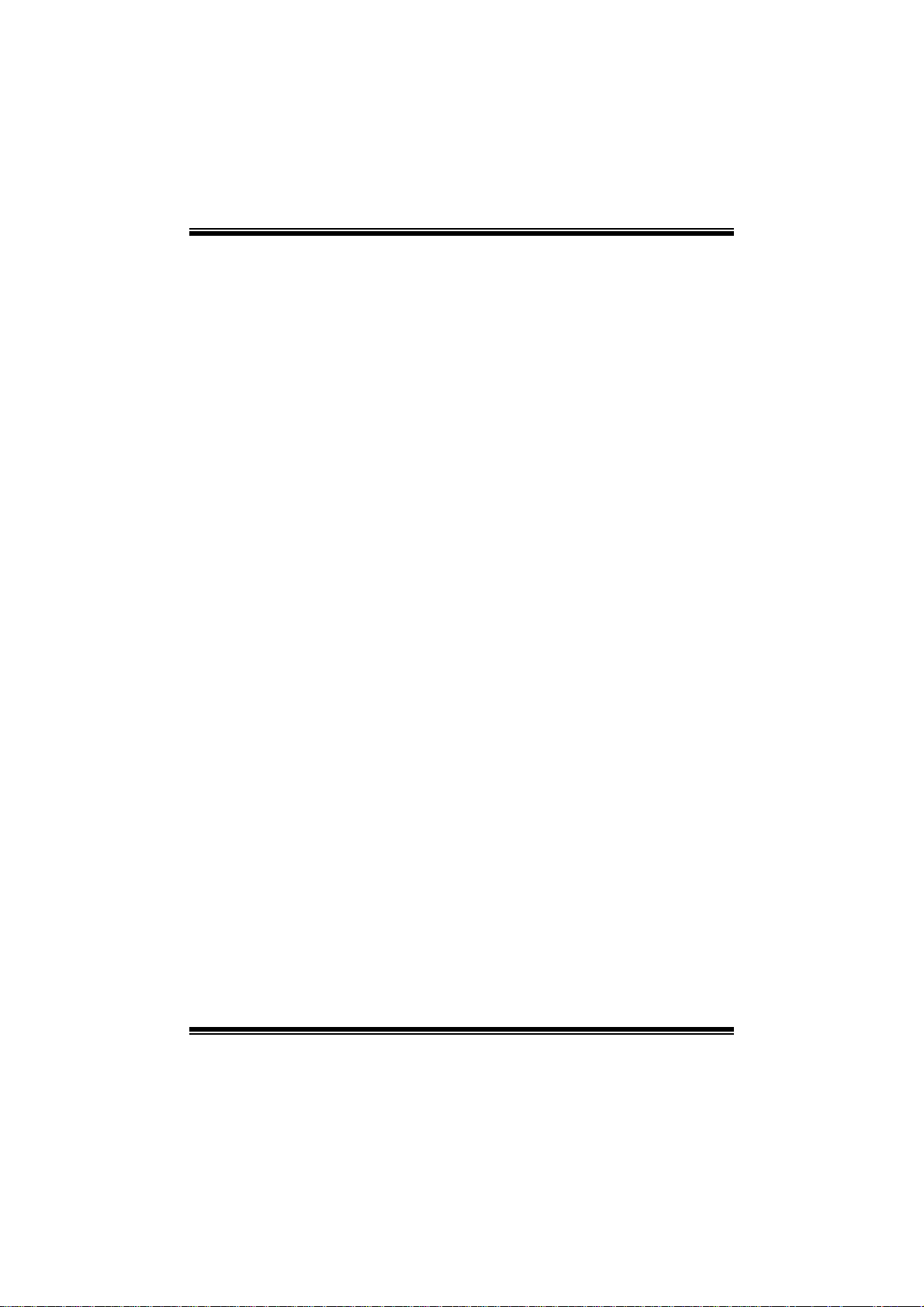
T Power X5 8/TPow er X58A BIOS Manual
PIO Mode
Select the PIO mode.
Options: Auto (De fault) / 0 / 1 / 2 / 3 / 4
DMA Mode
Select the DMA mode.
Opti ons: Auto (Default ) / S WDMA0 ~ 2 / MW DMA0 ~ 2 / UDMA0 ~ 5
S.M.A.R.T
Set the Smart Monit oring, Analysis, and R eporting T echnology.
Options: Auto (De fault) / Disabled / Enabled
32Bit Data Transfer
Enable or disable 32-bit data transfer.
Options: Enabled (Default) / Disabled
Hot Plug
T his it em allows you to control the hot -plug function under RAID or AHCI mode.
Options: Disabled (Default) / Enabled
Har d Disk Write Protect
Disable or enable device write protection. This will be effective only if the device
is accessed through BIOS.
Options: Disabled (Default) / Enabled
IDE Detect Time Out (Sec)
Select the time out value for detecting IDE/SATA devices.
Options: 35 (Default) / 30 / 25 / 20 / 15 / 10 / 5 / 0
7
Page 9

T Power X5 8/TPow er X58A BIOS Manual
2 Advanced Menu
T he Advanced Menu allows you to configure the settings of CP U, Super I/O, P ower
Management, and other system devices.
Notice
z Beware of that setting inappropriate values in items of this menu may cause
system to malfunction.
Main Advanced PCIPnP Boot Chipset O.N.E
WARNING: Setting wrong values in below sections
may cause system to malfunction.
> CPU Configuration
> SuperIO Configuration
> Hardware Health Configuration
> Smart Fan Configuration
> USB Configuration
> PM/ACPI Configuration
> Onboard PCI/PCI-E Devices Configuration
> Intel VT-d Configuration
BIOS SETUP UTILITY
Configure CPU.Advanced Settings
Exit
Select Screen
Select Item
Enter
Go to Sub Screen
F1
General Help
F10
Save and Exit
Exit
ESC
vxx.xx (C)Copyright 1985-200x, American Mega trends, Inc.
CPU Confi guration
T his item shows the CPU information that the BIOS automatically detects.
Advanced
Configure advan ced CPU se ttings
Module Version: 3F.12
Manufacturer:In tel
Frequency :
BCLK Speed :
Cache L1 :
Cache L2 :
Cache L3 :
Ratio Status:
Ratio Actual Va lue:
Hardware Prefet cher [Enabl ed]
Adjacent Cache Line Prefe tch [Enabl ed]
Max CPUID Value Limit [Disab led]
Intel(R) Virtua lization T ech [Enabl ed]
Execute-Disable Bit Capab ility[Enabl ed]
Intel(R) HT Tec hnology
Active Processo r Cores [All]
vxx.xx (C)Copyright 1985-200x , American Megatrends, Inc.
BIOS SETUP U TILITY
[Enable d]
8
For UP platforms,
leave it enabled.
For DP/MP servers ,
it may use to tun e
performance to th e
specific applicat ion.
+F1
F10
ESC
Select Screen
Select Item
Change Option
General Help
Save and Exit
Exit
Page 10

T Power X5 8/TPow er X58A BIOS Manual
Hardware Prefetcher
The proces s o r has a h ardw are p refet cher t h at au t o mati cal ly analy zes i t s req uirem en t s
and pre fet ch es dat a an d in s t ru ct ion s fro m t he memory i n t o th e Lev el 2 cach e that are
likely to be required in the near future. This reduces the latency associated with
m emory read s.
Options: Enabled (Default) / Disabled
Adjacent Cache Line Prefetch
The processor has a hardware adjacent cache line prefetch mechanism that
aut o mat i cal l y fet ch es an ext ra 64-by t e cach e l i n e whenev er the p ro cesso r request s for
a 64-byte cache line. This reduces cache latency by making the next cache line
immediately available if the processor requires it as well.
Options: Enabled (Default) / Disabled
M ax CPUI D Val u e Limit
When the computer is booted up, the operating system executes the CPUID
instruction to identify the processor and its capabilities. Before it can do so, it must
first query the processor to find out the highest input value CPUID recognizes. T his
determines the ki nd of basic information C PUID can provide the operating system.
Options: Disabled (Default) / Enabled
Intel(R) Virtua lization Tec h
Virtualization T echnology can virtually separ ate your system resource into several
parts, thus enhance the performance when running virtual machines or multi
interfa ce systems.
Options: Enabled (Default) / Disabled
Execute-Disable Bit Capability
T his it em allows you to confi gure the Execute Disabled Bit function, which protects
your syst em from buffer over fl ow attacks.
Options: Enabled (Default) / Disabled
9
Page 11
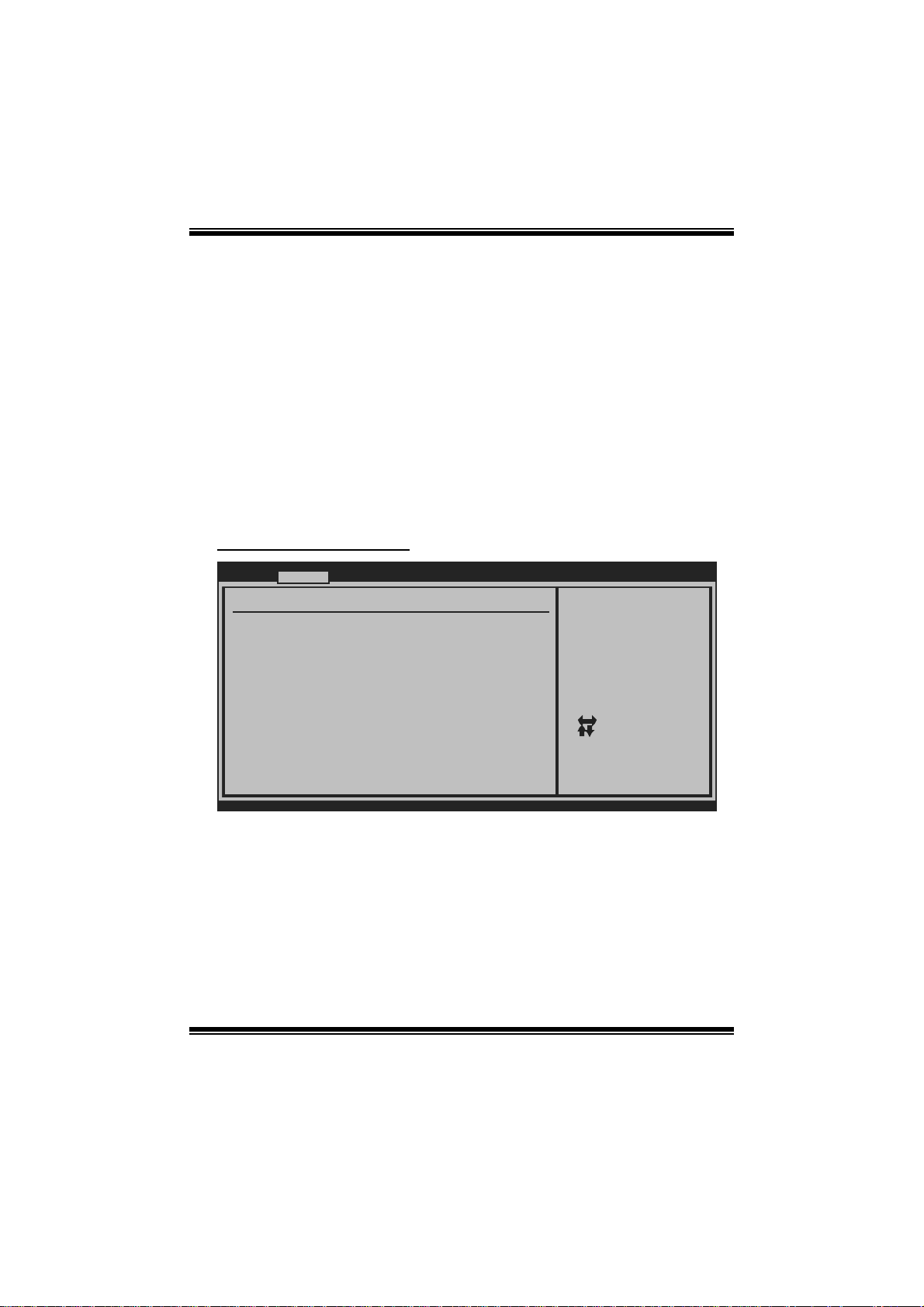
T Power X5 8/TPow er X58A BIOS Manual
Intel (R) HT Te c hnology
Hyper T hreading T echnology can im prove p er formance by splitting instructions into
m ultipl e s t r eams.
Options: Enabled (Default) / Disabled
Acti ve Pr oce ssor Co res
T his it em allows you to set the number of cores to enable in each p ro ces s o r package.
Options: All (Default) / 1 / 2
A20M
Options: Disabled (Default) / Enabled
S uperI O Co nf i gurat ion
Advanced
Configure ITE8720 Super IO Chi pset
Onboard Floppy Con troller [Enabled]
Keyboard PowerOn [Disabled]
Mouse PowerOn [Disabled]
Restore on AC Powe r Loss by IO [Power Off]
BIOS SETUP UTILITY
Allows BIOS to E nable
or Disable Flopp y
Controller
Select Screen
Select Item
Change Option
+-
General Help
F1
Save and Exit
F10
Exit
ESC
vxx.xx (C)Copyright 198 5-200x, Amer ican Megatre nds, Inc.
Onboard Floppy Control ler
Select enabled if your system has a floppy disk controller (FDC) installed on the
system board and you wis h to use it. If you inst alled another FDC or the syst em uses
no floppy drive, select disabled in this fiel d.
Options: Enabled (Default) / Disabled
10
Page 12

T Power X5 8/TPow er X58A BIOS Manual
Keyboard PowerOn
T his it em allows you to control the keyboard power on function.
Options: Disabled (De fault) / Specific Key / Stroke Key
Specific Key Enter
T his it em will show only when Keyboard P owerOn is set “Specific Key.”
Stroke Keys Selected
T his it em will show only when Keyboard P owerOn is set “Stroke Key.”
Options: Ctrl+ F1 (Default) / Wake Key / Power Key / Ctrl+F2 / Ctrl+F3 /
C t rl +F 4 / Ct rl +F 5 / Ctrl +F 6
Mouse PowerOn
T his it em allows you to control the m ouse power on function.
Options: Disabled (Default) / Enabled
Restore on AC Power Loss by IO
T his setting specifies how your system should behave a fte r a power fail or interrupts
occurs. By choosing Disabled will leave the computer in the power off state.
Choosing Enabled will restore the system to the status before power failure or
interrupt occurs.
Options: Power Off (Default) / P ower On / Last State
11
Page 13

T Power X5 8/TPow er X58A BIOS Manual
Hardware H ealth Configuration
T his it em shows the system temperature, fan speed, and volt age information.
Advanced
Hardware Health Co nfiguration
H/W Health Functio n [ Enabled]
Shutdown Temperatu re [ Disabled]
CPU Temperature
NB Temperature
System Temperature
CPU FAN Speed
JSFAN1 Speed
JNFAN1 Speed
CPU Vcore
NB VCC
+3.30V
+5.00V
CPU VTT
DRAM Voltage
5VSB
VBAT
vxx.xx (C)Copyright 198 5-200x, Amer ican Megatre nds, Inc.
H/W Health Functio n
If you computer contains a monitoring system, it will show PC health status during
P OST s t ag e.
Options: Enabled (Default) / Disabled
Shutdown Tem perature
BIOS SETUP UTILITY
Enables Hardware
Health Monitorin g
Device.
Select Screen
Select Item
Change Option
+-
General Help
F1
Save and Exit
F10
Exit
ESC
T his item allows you to set up the CPU shutdown T emperature. This item is only
effective under Windows 98 ACPI mode.
Options: Disabled (Default) / 60℃/140℉ / 6 5 ℃/149℉ / 7 0℃/158℉ / 7 5℃/167℉
/ 80℃/176℉ / 85℃/185℉ / 90 ℃/194℉
12
Page 14

T Power X5 8/TPow er X58A BIOS Manual
Smart F an Configuration
Advanced
Smart Fan Configur ation
CPU Smart Fan [ Disabled]
Smart Fan Calibrat ion
Control Mode
Fan Ctrl OFF( C)
Fan Ctrl On( C)
Fan Ctrl Start val ue
Fan Ctrl Sensitive
JSFAN1,2 Smart Fan [ Disabled]
Fan Ctrl OFF( C)
Fan Ctrl On( C)
JSFAN1,2 Start val ue
JSFAN1,2 Sensitive
o
o
o
o
BIOS SETUP UTILITY
When you choice [Auto]
, please run the
calibration to d efine
the Fan paramete rs for
Smart Fan contro l
Select Screen
Select Item
Change Option
+-
General Help
F1
Save and Exit
F10
Exit
ESC
vxx.xx (C)Copyright 198 5-200x, Amer ican Megatre nds, Inc.
CPU S m art Fa n
This ite m a llows you to contr ol the CPU Sma r t Fan function.
Options: Disabled (Default) / Auto
Sm art Fan Cal i bration
Choose this item and then the BIOS will auto test and detect the CPU/System fan
functi ons and show CPU/S ystem fan speed.
Control Mode
T his item provides several operation modes of the fan.
Options: Quiet / Performan ce / Manual
Fan Ctrl OFF(℃)
When CPU temperature is lower than this value, the Fan will keep lowest rpm
without PW M control.
Options: 0~127 (℃) (With the interval of 1℃)
Fan Ctrl On(℃ )
When CP U temperature is higher than this value, the Fan controller will turn on.
Options: 0~127 (℃) (With the interval of 1℃)
13
Page 15

T Power X5 8/TPow er X58A BIOS Manual
Fan Ctrl Start Value
When CPU temperature arrives to the set value, the fan will work under Smart F an
Function m ode.
Options: 0~127 (With the interval of 1)
Fan Ctrl Sensitive
Incr easing the value of sl ope PWM will raise the speed of CP U fan.
Options: 1~127 (W ith the interval of 1)
JSFAN1, 2 Smart Fan
T his it em allows you to control JSF AN1, 2 Smart Fan function.
Options: Disabled (Default) / Auto
Fan Ctrl OFF(℃)
When system temperature is lower than this value, the Fan will keep lowest rpm
without PW M control.
Options: 0~127 (℃) (With the interval of 1℃)
Fan Ctrl On(℃ )
When system temperature is higher than this value, the Fan controller will turn on.
Options: 0~127 (℃) (With the interval of 1℃)
JSFAN 1, 2 S t art Val ue
W h en sy s t em tem p erature arri v es t o t he set v al ue, J SF A N1, 2 wi l l work u n der S m art
Fan Function mode.
Options: 0~127 (℃) (With the interval of 1)
JSFAN 1, 2 Sensi t ive
Incr easing the value of sl ope PWM will raise the speed of JSF AN1, 2.
Options: 1~127 (W ith the interval of 1)
14
Page 16

T Power X5 8/TPow er X58A BIOS Manual
USB Confi guration
T his it em shows the USB controller and using USB device information.
Advanced
USB Configuration
Module Version - 2 .24.3-13.4
USB Devices Enable d:
Legacy USB Support [ Enabled]
USB 2.0 Controller Mode [ HiSpeed]
BIOS EHCI Hand-Off [ Enabled]
Hotplug USB FDD Su pport [ Enabled]
> USB Mass Storage Device Conf iguration
BIOS SETUP UTILITY
Enables support for
legacy USB. AUTO
option disables
legacy support i f
no USB devices a re
connected.
Select Screen
Select Item
Change Option
+-
General Help
F1
Save and Exit
F10
Exit
ESC
vxx.xx (C)Copyright 198 5-200x, Amer ican Megatre nds, Inc.
Legacy USB Suppor t
T his item determines if the BIOS should provide legacy support fo r USB devices
li ke the key board, mous e, and US B drive. T hi s is a useful fe atu re wh en usin g such
USB devices with operating systems that do not natively support USB (e.g.
Microsoft DOS or Windows NT).
Options: Enabled (Default) / Disabled
USB 2.0 Controller Mode
T his it em allows you to select the operation mode of the USB 2. 0 controller.
Options: HiSpeed (Default) US B 2. 0-480M bps
FullSpeed USB 1.1-12Mbps
BIO S EHCI Hand-Off
This item allows you to enable support for operating systems without an EHCI
hand-o ff feature.
Options: Enabled (Default) / Disabled
Hotplug USB FDD Support
A dummy FDD device is created that will be associated with the hotplugged FDD
later. Auto option creates this dum my device only if there is no US B FDD present.
Options: Auto (De fault) / Disabled / Enabled
15
Page 17

T Power X5 8/TPow er X58A BIOS Manual
US B Ma ss S t o r ag e De vice Co n f i guration
Advanced
USB Mass Storage Device Configuration
USB Mass Storage Reset Delay [20 Sec]
Device #
Emulation Type [Auto]
vxx.xx (C)Copyright 1985-200x, American Megatrends, Inc.
BIOS SETUP UTILITY
Number of seconds
POST waits for the
USB mass storage
device after start
unit command.
Select Screen
Select Item
Change Option
+-
General Help
F1
Save and Exit
F10
Exit
ESC
USB Mass Storage Reset Delay
T his it em allows you to set the reset delay for USB mass storage device.
Op t i ons : 2 0 Sec (Defaul t ) / 1 0 S ec / 3 0 Sec / 40 S ec
E m ulati o n T ype
T his it em allows you to select the emulation type of the USB mass storage device.
Options: Auto (De fault) / Floppy / Forced FDD / Hard Disk / C DROM
PM /A CPI Co nf igura tion
Advanced
South Bridge ACPI Configuratio n
APIC ACPI SCI IRQ [ Disabled]
USB Device Wakeup From S3/S4 [ Disabled]
High Performance E vent Timer [ Disabled]
Resume On PME# [ Disabled]
Resume On RTC Alar m [ Disabled]
RTC Alarm Date(Day s)
RTC Alarm Time
Active State Power -Management[ Disabled]
Suspend mode [ S1(POS)]
Repost Video on S3 Resume [ No]
ACPI Version Featu res [ ACPI v1.0]
ACPI APIC support [ Enabled]
AMI OEMB table [ Enabled]
Headless mode [ Disabled]
BIOS SETUP UTILITY
Enable/Disable
APIC ACPI SCI IR Q.
Select Screen
Select Item
Go to Sub Scr een
Enter
General Help
F1
Save and Exit
F10
ESC
Exit
vxx.xx (C)Copyright 198 5-200x, Amer ican Megatre nds, Inc.
16
Page 18

T Power X5 8/TPow er X58A BIOS Manual
APIC ACPI SCI IRQ
Options: Disabled (Default) / Enabled
USB Device Wakeup from S3/S4
T his it em allows you to enable or disabled the USB resume from S3/S4 function.
Options: Disabled (Default) / Enabled
High P e r formance Event Time r
T his it em allows you to enable or disabled the HPET.
Options: Disabled (Default) / Enabled
HPET M emory Address
T his it em allows you to set the mem ory address of HPET.
Options: F ED00000h (Default) / FED01000h / FED02000h / FED03000h
Resume O n P ME#
W hen you select Enabled, a PME signal from P C I card returns the system to Ful l ON
state.
For this function to work, you may need a LAN add-on card which supports the
Wake on LAN function. Set the Wake on LAN (WOL) jum per on motherboard to
enab le if ap p l icabl e.
Options: Disabled (Default) / Enabled
Resume O n RTC Al arm
When “ Enabled”, you can set the date and time at which the RTC (real-time clock)
alar m awaken s th e s ys tem from S u s p en d m o d e.
Options: Disabled (Default) / Enabled
RTC Alarm Da te (Days )
You can choose which date the system will boot up.
RTC Alarm Tim e
You can choose the syst em boot up time, input hour, minute and second to specify.
17
Page 19

T Power X5 8/TPow er X58A BIOS Manual
No te: Th i s fun cti o n will b e eff ecti v e onl y w h en the opera ti n g s ystem f inis hes a l l
procedure of b ooting.
Active St ate Po wer-M anagement
This item sets the ASPM configuration for the PCI Express devices before the
operat ing system boot s. This function is for OS which does not support ASP M.
Options: Disabled (Default) / Enabled
Suspend mode
T he item allows you to select the suspend type under the ACP I operating system.
Opt i ons : S1 (POS ) (Defau l t ) P ower on Suspend
S3 (ST R) Suspend to RAM
Auto POS+STR
Repost Video on S3 Resume
T he item allows you to determine whether to invoke VGA BIOS post on S3/STR
resum e .
Options: No (Default) / Yes
ACPI Version Features
The it em all o ws y ou t o sel ect t he vers i o n of ACP I.
Options: ACPI v1.0 (De fault) / ACP I v2.0 / ACPI v3.0
ACPI APIC support
This item is used to enable or disable the motherboard's APIC (Advan ced
Programmable Interrupt Controller). The APIC provides multiprocessor support,
more IRQs and faster interrupt handling.
Options: Enabled (Default) / Disabled
AMI OEMB tabl e
Set this value to allow the ACPI BIOS to add a pointer to an OEMB table in the Root
Syst em Descri ption Table (RSDT ) table.
Options: Enabled (Default) / Disabled
18
Page 20

T Power X5 8/TPow er X58A BIOS Manual
Headless mode
This is a server-specific feature. A headless server is one that operates without a
keyboard, monitor or mouse. To run in headless mode, both BIOS and operating
system (e.g. Windows S erver 2003) must support headless operation.
Options: Disabled (Default) / Enabled
Onboard PC I/PCI-E Dev ices Configuration
Advanced
Onboard PCI/PCI-E Devices Conf iguration
JMicron 36x ATA Co ntroller [IDE Mode]
Onboard IEEE 1394 Controller [Enabled]
Onboard PCIE Giga LAN [Auto]
Onboard LAN Boot R OM [Disabled]
Onboard PCIE Giga LAN [Auto]
Onboard LAN Boot R OM [Disabled]
Port 1 MAC ID Information
Port 2 MAC ID Information
vxx.xx (C)Copyright 198 5-200x, Amer ican Megatre nds, Inc.
BIOS SETUP UTILITY
Select ATA Contr oller
Operate Mode
Select Screen
Select Item
Change Option
+F1
General Help
Save and Exit
F10
Exit
ESC
JMicron 36 x ATA Controller
T his it em allows you to select AT A controller operate mode.
Options: IDE Mode (De fault) / Disabled / RAID+IDE Mode / AHCI+IDE Mode
O nbo ar d IE EE 1394 Contr ol le r (TPow er X58 Only)
T his it em allows you to control the onboard IEEE 1394.
Options: Enabled (Default) / Disable
Onboard PCIE Gi ga LAN
T his it em allows you to control the onboard LAN.
Options: Auto (De fault) / Enabled / Disabled
Onboard LAN Boot Rom
T his it em allows you to select the Onboard LAN Boot ROM.
Options: Disabled (Default) / Enabled
19
Page 21

T Power X5 8/TPow er X58A BIOS Manual
Onboard PCIE Giga LAN (TPower X58 Only)
T his it em allows you to control the onboard LAN.
Options: Auto (De fault) / Enabled / Disabled
Onboard LAN Boot Rom (TPow er X58 Only)
T his it em allows you to select the Onboard LAN Boot ROM.
Options: Disabled (Default) / Enabled
Port 1 MA C ID In fo r matio n
T his item shows the LAN MAC ID.
Port 2 MAC ID Informa tion (TPower X58 Only)
T his item shows the LAN MAC ID.
Intel VT-d Configuration
Advanced
Intel VT-d [ Disabled]
BIOS SETUP UTILITY
Options
Disabled
Enabled
Select Screen
Select Item
Change Option
+F1
General Help
F10
Save and Exit
ESC
Exit
vxx.xx (C)Copyright 198 5-200x, Amer ican Megatre nds, Inc.
In tel VT-d
Intel(R) Virtualization Technology for Directed I/O (VT-d) provides hardware
assists for virtualization, improving security, reliability, and performance of I/O
devices in virtualized environment.
Options: Disabled (Default) / Enabled
20
Page 22

T Power X5 8/TPow er X58A BIOS Manual
3 PCIPnP Menu
T his section describes con figuring the PCI bus system. PCI, or Personal Computer
Interconn ect, is a system which allows I/O devices to operate at speeds nearing the
speed o f the CPU itself uses when communicating with its own special components.
Notice
z Beware o f that setting inappropriate values in items of this menu may cause
syste m to ma lfunction .
Main Advan ced PCIPnP Boot Chipset O.N.E
Advanced PCI/PnP Settings
WARNING: Setting wrong values in below sections
may cause system to malfunction.
Clear NVRAM [No]
Plug & Play O/S [No]
PCI Latency Timer [64]
Allocate IRQ to PCI VGA [Yes]
Palette Snooping [Disabled]
PCI IDE BusMaster [Enabled]
OffBoard PCI/ISA IDE Card [Auto]
IRQ3 [Available]
IRQ4 [Available]
IRQ5 [Available]
IRQ7 [Available]
IRQ9 [Available]
vxx.xx (C)Copyright 1985-200x, American Me gatrends, Inc.
BIOS SETUP U TILITY
Clear NVRAM during
System Boot.
Select Screen
Select Item
Change Option
+-
General Help
F1
Save and Exit
F10
ESC
Exit
Exit
Clear NVR AM
T his it em allows you to clear the data in t he NVRAM (C MOS ) by selecting “ Yes”.
Options: No (Default) / Yes
Plug & Play OS
When set to YES, BIOS will only initialize the PnP cards used for the boot sequen ce
(VGA, IDE, SCSI). The rest of the cards will be initialized by the PnP operating
system like Window™ 95. When set to NO, BIOS will initialize all the PnP cards.
For non-PnP operating systems (DOS, Netware™), this option must set to NO.
Options: No (Default) / Yes
21
Page 23

T Power X5 8/TPow er X58A BIOS Manual
PCI Latency Ti m er
T his it em controls how long a PCI devi ce can hold the PCI bus before anothe r takes
over. T he longer the latency, the longer the P CI device can retain control of the bus
before handing it over to another PCI device.
Options: 64 (Default) / 32 / 96 / 128 / 160 / 192 / 224 / 248
Allocate IRQ to P CI VGA
T his it em allows BIOS t o choose a IR Q to assign for the PCI VGA card.
Opti ons: Yes (De fault) / No
Pale tte Snooping
Som e old graphi c controllers need to “snoop” on the VGA palette and then map it to
their display as a way to provide boot information and VGA compatibility. This item
allows such snooping to take place.
Options: Disabled (Default) / Enabled
PCI IDE BusMaster
T his it em is a toggl e for the built -in driver that allows the onboard ID E controller to
perform D M A (Di rect Mem o ry Acces s ) trans fers.
Options: Enabled (Default) / Disabled
OffBoard PCI/ISA IDE C ard
Som e P C I IDE cards may require this to be set to the PCI slot num ber that is holding
th e card.
Options: Auto (De fault) / PCI Slot1 ~ 6
OffBoard PCI/ISA Primary & S econd ary IRQ
T his it em allows you to set IRQ of non-onboard PC I/ISA IDE controller adapt er.
Opt i ons : D isabl ed (De faul t ) / INT A / INTB / INTC / INTD / Hardwi red
IRQ3/4/5/7/9/10/1 1/14/15
T hese items will allow you to assign each system interrupt a type, depending on the
type of device using the interrupt. The option “Available” means the IRQ is going
to assign automatically.
Options: Available (De fault) / Reserved
22
Page 24

T Power X5 8/TPow er X58A BIOS Manual
DMA Channel 0/1/3/5/6/7
T hese items will allow you to assign each DMA channel a type, depending on the
type of device using the channel. The option “ Available” means the channel is
going to assign automatically.
Options: Available (De fault) / Reserved
R eserv ed Memo ry Si ze
T his item allows BIOS to reserve certain memory size for speci fic ISA device.
Options: Disabled (De fault) / 16K / 32K / 64K
R eserv ed Memo ry A dd ress
This item allows BIOS to reserve base address of memory block for speci fic ISA
device.
Options: C8000 (Default) / C0000 / C4000 / CC000 / D0000 / D4000 / D8000 /
DC000
23
Page 25

T Power X5 8/TPow er X58A BIOS Manual
4 Boot Menu
T his menu allows you to setup the system boot options.
Main Advan ced PCIPnP Boot Chipset O.N.E
Boot Settings
> Boot Settings Configuration
> Boot Device Priority
> Hard Disk Drives
> Removable Drives
> CD/DVD Drives
BIOS SETUP U TILITY
Configure Settings
during System Boot.
Exit
Select Screen
Select Item
Enter
Go to Sub Screen
F1
General Help
F10
Save and Exit
ESC
Exit
vxx.xx (C)Copyright 1985-200x, American Me gatrends, Inc.
Boot Settings Configuration
BIOS SETUP UTILITY
Boot
Boot Settings Conf iguration
Quick Boot [Enabled]
Full screen logo d isplay [Enabled]
AddOn ROM Display Mode [Force BIOS]
Bootup Num-Lock [On]
PS/2 Mouse Support [Auto]
Wait For F1 If Err or [Enabled]
Hit DEL Message Di splay [Enabled]
Interrupt 19 Captu re [Disabled]
Boots Graphic Adap ter Priority [PEX16_1]
vxx.xx (C)Copyright 198 5-200x, Amer ican Megatre nds, Inc.
Allows BIOS to s kip
certain tests wh ile
booting. This wi ll
decrease the tim e
needed to boot t he
system.
Select Screen
Select Item
Change Option
+F1
General Help
F10
Save and Exit
ESC
Exit
24
Page 26

T Power X5 8/TPow er X58A BIOS Manual
Quick Boot
Enabling this option will cause an abridged version of the Power On Self-Test
(POST) to execute a fter you power up the computer.
Options: Enabled (Default) / Disabled
Fu ll Screen L OGO Disaply
T his it em allows you to enable/disable Full S creen LOGO Show function.
Options: Enabled (Default) / Disabled
AddOn ROM Display Mode
T his item sets the display mode for option ROM.
Op t i ons : Force BIO S (Defau l t) / K eep Curr ent
Bootup Num-Lock
Selects the NumLock State after the system switched on.
Options: ON (De fault) / OFF
PS / 2 Mouse Support
T his B IOS feature det ermines i f the BIOS shoul d reserv e IRQ12 for the PS /2 m ouse
or allow other devices to make use of t his IRQ.
Options: Auto (De fault) / Disabled / Enabled
Wait for ‘F1’ If Error
T his BIOS feature controls the system's response when an error is detected during
the boot s equence.
Options: Enabled (Default) / Disabled
Hit ‘DE L’ M essage Display
T his B IOS fe ature allows you to control the display o f t he Hit “DEL” to enter Setup
message during memory initialization.
Options: Enabled (Default) / Disabled
25
Page 27

T Power X5 8/TPow er X58A BIOS Manual
Interrupt 19 Capture
Interrupt 19 is the software interrupt that handles the boot disk function. When set
to Enabled, this item allows the option ROMs to trap interrupt 19.
Options: Disabled (Default) / Enabled
Boots Graphic Adapter Priority
Select which graphics controller to use as the primary boot device.
Options: P EX16_1 (De fault) / P EX16_2 / PEX16_3 / PCI
Boot Device Priority
Items in this sub-menu specify the boot device priority sequence from the available
devices. The number of device items that appears on the screen depends on the
number of devices inst all ed in the syst em.
Hard Disk Drives
T he BIOS will attempt to arrange the hard dis k boot seq uence au tomatically. You
can also ch an ge th e b o oti n g sequen ce. T h e n u mber o f devi ce i t ems t h at app ears o n
the screen depends on the number of devices installed in the s ystem.
Re mo va ble Dr ives
T he BIOS will attempt to arrange t he removable drive boot sequ ence aut omati cally .
You can also change the booting sequence. The number of device items that
appears on the screen depends on the number of devic es installed in the s ystem.
CD/DVD Drives
T he BIOS will attempt to arrange the CD/DVD drive boot sequence automatically.
You can also change the booting sequence. The number of device items that
appears on the screen depends on the number of devic es installed in the s ystem.
26
Page 28

T Power X5 8/TPow er X58A BIOS Manual
5 Chipset Menu
Thi s s ub m en u all o w s you to co nfi gu re t he sp eci fi c feat ures of the chip s et i n s tall ed o n
your system. This chipset manage bus speeds and access to system memory
resources, s uch as DRAM. It also coordinates comm unications with the P C I bus.
Notice
z Beware of that setting inappropriate values in items of this menu may cause
system to malfunction.
Main Advanced PCIPnP Boot Chipset O.N.E
Advanced Chipset S ettings
WARNING: Setting w rong values in below sec tions
may cause system to m alfunction.
> South Bridge Con figuration
BIOS SETUP UTILITY
Exit
Configure South Bridge
features.
Select Screen
Select Item
Go to Sub Scr een
Enter
General Help
F1
Save and Exit
F10
ESC
Exit
vxx.xx (C)Copyright 198 5-200x, Amer ican Megatre nds, Inc.
27
Page 29

T Power X5 8/TPow er X58A BIOS Manual
South Br idge C onfi gurat ion
BIOS SETUP UTILITY
South Bridge Chips et Configura tion
USB Functions [12 USB Por ts]
USB Port Configura tion [6X6 USB Po rts]
USB 2.0 Controller [Enabled]
HDA Controller [Enabled]
SMBUS Controller [Enabled]
SLP_S4# Min. Asser tion Width [4 to 5 sec onds]
Chipset
Options
Disabled
2 USB Ports
4 USB Ports
6 USB Ports
8 USB Ports
10 USB Ports
12 USB Ports
Select Screen
Select Item
Change Option
+F1
General Help
Save and Exit
F10
Exit
ESC
vxx.xx (C)Copyright 198 5-200x, Amer ican Megatre nds, Inc.
USB Func tions
T he item determines the number of functional USB port.
Options: 12 USB Ports (Default) / 10 USB Ports / 8 USB Ports / 6 USB Ports / 4
USB P orts / 2 USB Ports / Dis abled
USB P or t Configuration
Options: 6X6 USB Ports (Default ) / 8X4 US B Ports
USB 2.0 Controller
T his entry is to enabled/ disabled EHC I controller only. T his Bios itself may/may not
have high speed USB support. If BIOS has high speed USB support built in, the
support will be automatically turned on once high speed devices were attached.
Options: Enabled (Default) / Disabled
HDA Controller
T his it em allows you to control the HD Audio support.
Options: Enabled (Default) / Disabled
28
Page 30

T Power X5 8/TPow er X58A BIOS Manual
SMBUS Controller
T hi s B IOS fe at u re cont rols t h e I/ O b u ffe rs fo r the S M B u s .
Options: Enabled (Default) / Disabled
SLP_S4# Min. Assertion Width
Options: 4 to 5 seconds (Defaul t) / 3 to 4 seconds /24 to 3 s econds / 1 to 2 seconds
29
Page 31

T Power X5 8/TPow er X58A BIOS Manual
6 O. N.E Menu
T his subm enu allows you to change voltage and clock of various devices.
(However, we suggest you use the default setting. Changing the voltage and clock
improperly m ay damage the device. )
Notice
z Beware of that setting inappropriate values in items of this menu may cause
system to malfunction.
Main Advanced PCIPnP Boot Chips et O.N.E
Over-Clocking Navigator Setting
Over-Clocking Navigator [Normal]
=========== Automate OverClock System ==== =======
Auto OverClock System [V6-Tech En gine]
============ Manual OverClock System ===== =======
Current QPI Frequency :
Current Memory Frequency :
Current Uncore Frequency :
Intel(R) SpeedStep(tm) tech [Enabled]
Ratio CMOS Setting [24]
CPU Frequency Setting [133]
QPI Links Speed [Full-Speed ]
QPI Frequency [Auto]
Uncore Frequency [Auto]
DRAM Frequency [Auto]
Command Rate [Auto]
> Intel PPM/Turbo Mode Configuration
> DRAM Timing Configuration
vxx.xx (C)Copyright 1985-200x, American Megatre nds, Inc.
BIOS SETUP UTILITY
Options
Normal
Automate OverClock
Manual OverClock
Exit
Select Screen
Select Item
Go to Sub Screen
Enter
General Help
F1
Save and Exit
F10
Exit
ESC
OverClock Navig ator
OverClock .Navigator is designed for beginne rs in overclock field.
Based on many test and experiments from Biostar Engineer Team, OverClock
Navigator provides 3 default overclock configurations that are able to raise the
system performanc e.
Options: Normal (Default) / Automate OverClock / Manual OverClock
30
Page 32

T Power X5 8/TPow er X58A BIOS Manual
Aut o Over Clock System
Main Advanced PCIPnP Boot Chips et O.N.E
Over-Clocking Navigator Setting
Over-Clocking Navigator [Automate O verClock]
=========== Automate OverClock System ==== =======
Auto OverClock System [V6-Tech En gine]
============ Manual OverClock System ===== =======
Current QPI Frequency :
Current Memory Frequency :
Current Uncore Frequency :
Intel(R) SpeedStep(tm) tech [Enabled]
Ratio CMOS Setting [24]
CPU Frequency Setting [133]
QPI Links Speed [Full-Speed ]
QPI Frequency [Auto]
Uncore Frequency [Auto]
DRAM Frequency [Auto]
Command Rate [Auto]
> Intel PPM/Turbo Mode Configuration
> DRAM Timing Configuration
vxx.xx (C)Copyright 1985-200x, American Megatre nds, Inc.
BIOS SETUP UTILITY
Options
Normal
Automate OverClock
Manual OverClock
Exit
Select Screen
Select Item
Go to Sub Screen
Enter
General Help
F1
Save and Exit
F10
Exit
ESC
T he Overclock Navigator provides 3 different engi nes helping you to overclock your
system . T hese engines wil l boost your system performance to di fferent level.
Options:
V6 Tech Engine
T his engine will make a good over-clock performanc e.
V8 Tech Engine
T his engine will make a bett er over-clo ck performance.
V12 Te c h Eng ine
T his engine will make a best over-clock per formance.
31
Page 33

T Power X5 8/TPow er X58A BIOS Manual
Manu al Overclo ck System (M.O .S.)
Main Advanced PCIPnP Boot Chips et O.N.E
Over-Clocking Navigator Setting
Over-Clocking Navigator [Manual Ove rClock]
=========== Automate OverClock System ==== =======
Auto OverClock System [V6-Tech En gine]
============ Manual OverClock System ===== =======
Current QPI Frequency :
Current Memory Frequency :
Current Uncore Frequency :
Intel(R) SpeedStep(tm) tech [Enabled]
Ratio CMOS Setting [24]
CPU Frequency Setting [133]
QPI Links Speed [Full-Speed ]
QPI Frequency [Auto]
Uncore Frequency [Auto]
DRAM Frequency [Auto]
Command Rate [Auto]
> Intel PPM/Turbo Mode Configuration
> DRAM Timing Configuration
vxx.xx (C)Copyright 1985-200x, American Megatre nds, Inc.
BIOS SETUP UTILITY
Options
Normal
Automate OverClock
Manual OverClock
Exit
Select Screen
Select Item
Go to Sub Screen
Enter
General Help
F1
Save and Exit
F10
Exit
ESC
MOS is designed for expe rienced overclock users.
It all ows users to customize personal overclock setti ng.
I nte l(R ) Speed S tep (tm) Tech
This item allows you to enable SpeedStep technology for better power saving.
SpeedStep is a technology built into some Intel processors that allows the clock
sp eed of t he proces s o r to b e d y nami cal l y chang ed b y s o ftware.
Options: Enabled (Default) / Disabled
Ra t io CM OS S e ttin g
This item allows you to set the CPU ratio frequency. T his item is adjustable only
wh en Sp eed S tep Tech is s et t o Di s abled.
Options: Min= 12, Max= 24
CPU Frequency Setting
T his it em allows you to select the CPU Frequency.
Options: Min= 100MHz; Max= 800MHz
QP I Links Sp eed
T his it em allows you to set the QP I links to full-speed or leav e them in slow-mode.
Options: Full-Speed (Default) / S low-Mode
32
Page 34

T Power X5 8/TPow er X58A BIOS Manual
Q PI Freq uenc y
T his it em allows you to select the QPI Frequency.
Options: Auto (Default) / 4. 800GT / 6.400GT
Uncore Fre que ncy
T his it em allows you to select Uncore Frequency.
Options: Auto (Default) / 1600MHz / 1867MHz / 2133MHz / 2400MHz /
2666MHz/ 2933M Hz / 3200MHz / 3466MHz / 3733MHz / 4000MHz
DRAM Freq ue ncy
T his it em allows you to control the M emory Clock.
Options: Auto (Default) / 800MHz / 1067MHz / 1333MHz / 1600MHz / 1867MHz
Comm and Rat e
T his it em allows you to select DRAM comm and rate.
Options: Auto (De fault) / 1T / 2T
Intel PPM/ Turbo Mode Configuration
Intel PPM/Turbo Mode Configuration
Intel(R)SpeedStep(tm) tech [Enabled]
(R)Turbo Mode tech [Enabled]
Intel
Turbo Ratio Limit Progam [Enabled]
1-Core Ratio Limit [26]
-Core Ratio Limit [25]
2
-Core Ratio Limit [25]
3
-Core Ratio Limit [25]
4
TDC Limit Override [Enabled]
Factory default TDC limit value : 880
TDC Limit value [ 880]
TDP Limit Override [Enabled]
Factory default TDP limit value : 1040
TDP Limit value [ 1040]
(R)
Intel C-STATE tech [Enabl ed]
C State package limit setting [Auto]
C1 Auto Demotion [Enabled]
C3 Auto Demotion [Enabled]
vxx.xx (C)Copyright 1985-200x, American Megatre nds, Inc.
BIOS SETUP UTILITY
33
O.N.E
Disabled: Disable GV3
Enable: Enable GV3
Select Screen
Select Item
Change Option
+-
General Help
F1
Save and Exit
F10
Exit
ESC
Page 35

T Power X5 8/TPow er X58A BIOS Manual
In tel(R) Sp eedS tep(tm) te ch
This item allows you to enable SpeedStep technology for better power saving.
SpeedStep is a technology built into some Intel processors that allows the clock
sp eed of t he proces s o r to b e d y nami cal l y chang ed b y s o ftware.
Options: Enabled (Default) / Disabled
Intel(R) Turbo Mode te c h
T urbo mode allows processor cores to run faster than marked frequency in specific
conditi on.
Options: Enabled (Default) / Disabled
Turbo Ra tio Limit Progr a m
T his it em allows you to enable or disable turbo mode ratio programming.
Options: Enabled (Default) / Disabled
1/2/3/4-Core Ratio Limit
T he values of these items will program into T urbo Ratio Lim it register.
Options: Min= 24, Max= 254
TDC/TDP Limit Override
T his it em allows you to program the threshol ds for the current while in Turbo m ode.
Options: Enabled (Default) / Disabled
TDC/TDP Limit value
T his it em allows you to set TDC/T DP limi t value.
Inte l(R) C-S TATE Tech
This item allows you to control the C-State power management functions of the
process or.
Options: Enabled (Default) / Disabled
34
Page 36

T Power X5 8/TPow er X58A BIOS Manual
C State package limit setting
The selected opt i o n will p ro gr am in t o C Stat e p ackage l i m it reg i s t er.
Options: Auto (De fault) / C1 / C3 / C6 / C7
C1/ C3 Auto De m o tion
Options: Enabled (Default) / Disabled
DRA M Ti m ing Configuration
BIOS SETUP UTILITY
DRAM Timing Config uration
DRAM Timing Control By [SPD]
====== DRAM Channel A =====
Ch-A DRAM tCL [ 8]
Ch-A DRAM tRCD [ 8]
Ch-A DRAM tRP [ 8]
Ch-A DRAM tRAS [19]
Ch-A DRAM tRRD [ 4]
Ch-A DRAM tWR [ 8]
Ch-A DRAM tWTR [ 4]
Ch-A DRAM tRTP [ 4]
Ch-A DRAM tRFC [59]
===== DRAM Channel B =====
Ch-B DRAM tCL [ 8]
Ch-B DRAM tRCD [ 8]
Ch-B DRAM tRP [ 8]
Ch-B DRAM tRAS [19]
Ch-B DRAM tRRD [ 4]
vxx.xx (C)Copyright 1985-200x, American Megatre nds, Inc.
O.N.E
The selection
of DRAM Timing
+F1
F10
ESC
Select Screen
Select Item
Change Option
General Help
Save and Exit
Exit
DRAM Ti m i ng Control By
T his it em allows you to determine DRAM T i ming controlled by S PD or manual.
Options: SPD (Default) / Manual
35
Page 37

T Power X5 8/TPow er X58A BIOS Manual
Ch-A/ B/C DRAM tCL
Options: Min= 3, M ax= 18
Ch-A/ B/C DRAM tRCD
Options: Min= 3, M ax= 15
Ch-A/ B/C DRAM tRP
Options: Min= 3, M ax= 15
Ch-A/ B/C DRAM tRAS
Options: Min= 9, M ax= 30
Ch-A/ B/C DRAM tRRD
Options: Min= 2, M ax= 15
Ch-A/ B/C DRAM tWR
Options: Min= 3, M ax= 15
Ch-A/ B/C DRAM tWTR
Options: Min= 3, M ax= 15
Ch-A/ B/C DRAM tR TP
Options: Min= 3, M ax= 15
Ch-A/ B/C DRAM tRFC
Options: Min= 2, M ax= 230
36
Page 38

T Power X5 8/TPow er X58A BIOS Manual
Clock Ge n C onfigur a tion
BIOS SETUP UTILITY
Clock Gen Configuration
PCIE Clock By [Auto]
PCIE Frequency Setting [100]
CPU Clock delay [No delay]
(G)MCH Clock delay [No delay]
vxx.xx (C)Copyright 1985-200x, American Megatre nds, Inc.
O.N.E
Options
Auto
Manual
+F1
F10
ESC
Select Screen
Select Item
Change Option
General Help
Save and Exit
Exit
PCI E Clock By
T his it em allows you to determine how to set PCIE Cl ock, by auto or manual.
Options: Auto (De fault) / Manual
PCIE Fre quency Setting
T his it em allows you to select the PC IE clock control.
Options: 100 (Default) / Mi n=100; M ax= 150
CPU Clock delay
T his it em allows you to select CPU Clock delay.
Options: No delay (Default) / 50ps / 100ps / 150ps / 200ps / 250ps / 300ps / 350ps
/ 400ps / 450ps / 500ps
(G)MCH Clock delay
T his it em allows you to select MC H Cl ock delay.
Options: No delay (Default) / 50ps / 100ps / 150ps / 200ps / 250ps / 300ps / 350ps
/ 400ps / 450ps / 500ps
37
Page 39

T Power X5 8/TPow er X58A BIOS Manual
Vol tag e Control
BIOS SETUP UTILITY
Voltage Configuration
CPU Vcore
CPU VTT
SB VCC
DRAM Voltage
NB VCC
QPI/PCIE PLL
vxx.xx (C)Copyright 1985-200x, American Megatre nds, Inc.
[Auto]
[Auto]
[Auto]
[Auto]
[Auto]
[Auto]
O.N.E
CPU Vcore Contro l
+F1
F10
ESC
CPU Vc or e
T his it em allows you to select CPU Vcore C ontrol.
Options: Auto (Default) / -0.010V ~ +1.630V (Interval: 0.01V)
CPU VTT
T his it em allows you to select CPU VTT Cont rol.
Options: Auto (Default) / 1. 200V ~ +2.460V (Int erval : 0.02V)
SB VCC
T his it em allows you to select SB VCC Control.
Options: Auto (Default) / 1. 500V ~ 2.130V (Interval: 0. 01V)
DRAM Voltage
Select Screen
Select Item
Change Option
General Help
Save and Exit
Exit
T his it em allows you to select DRAM Voltage Control.
Options: Auto (De fault) / 1.50V ~ 2.20V (Interval: 0.05V)
NB VCC
T his it em allows you to select NB VCC Control.
Options: Auto (Default) / 1. 100V ~ 1.500V (Interval: 0. 25V)
38
Page 40

T Power X5 8/TPow er X58A BIOS Manual
QPI/PCIE PLL
T his it em allows you to select QPI.PCIE PLL Cont rol.
Options: Auto (Default) / 1. 100V ~ 1.500V (Interval: 0. 25V)
I nte grated Memory Test
Integrated Memory Test allows users to test memory module compatibilities without
additi onal device or software.
Step 1:
Thi s i t em is disabled o n defau l t ; chan g e it t o “ E nabl e” t o precede mem o ry t est.
Main Advanced PCIPnP Boot Chips et O.N.E
=========== Automate OverClock System ==== =======
Auto OverClock System [V6-Tech En gine]
============ Manual OverClock System ===== =======
Current QPI Frequency :
Current Memory Frequency :
Current Uncore Frequency :
Intel(R) SpeedStep(tm) tech [Enabled]
Ratio CMOS Setting [24]
CPU Frequency Setting [133]
QPI Links Speed [Full-Speed ]
QPI Frequency [4.800GT]
Uncore Frequency [Auto]
DRAM Frequency [Auto]
Command Rate [Auto]
> Intel PPM/Turbo Mode Configuraiton
>
DRAM Timing Configuration
>
Clock Gen Configuration
> Voltage Control
Memory Test [Enabled]
vxx.xx (C)Copyright 1985-200x, American Megatre nds, Inc.
BIOS SETUP UTILITY
Options
Disabled
Enabled
Exit
Select Screen
Select Item
Go to Sub Screen
Enter
General Help
F1
Save and Exit
F10
Exit
ESC
39
Page 41

T Power X5 8/TPow er X58A BIOS Manual
Step 2:
When the process is done, change the setting back from “Enabled” to “Disabled” to
complete the test.
Main Advanced PCIPnP Boot Chips et O.N.E
=========== Automate OverClock System ==== =======
Auto OverClock System [V6-Tech En gine]
============ Manual OverClock System ===== =======
Current QPI Frequency :
Current Memory Frequency :
Current Uncore Frequency :
Intel(R) SpeedStep(tm) tech [Enabled]
Ratio CMOS Setting [24]
CPU Frequency Setting [133]
QPI Links Speed [Full-Speed ]
QPI Frequency [4.800GT]
Uncore Frequency [Auto]
DRAM Frequency [Auto]
Command Rate [Auto]
> Intel PPM/Turbo Mode Configuraiton
>
DRAM Timing Configuration
>
Clock Gen Configuration
> Voltage Control
Memory Test [Disabled]
vxx.xx (C)Copyright 1985-200x, American Megatre nds, Inc.
BIOS SETUP UTILITY
Options
Disabled
Enabled
Exit
Select Screen
Select Item
Go to Sub Screen
Enter
General Help
F1
Save and Exit
F10
Exit
ESC
40
Page 42

T Power X5 8/TPow er X58A BIOS Manual
7 Exit Menu
This menu allows you to load the optimal default settings, and save or discard the
changes to the BIOS items.
Main Advanced PCIPnP Boot Chipset O.N.E
Exit Options
Save Changes and Exit
Discard Changes and Exit
Discard Changes
Load Optimal Defaults
Security Settings
> Security
CMOS Backup Function
BIOS SETUP U TILITY
Exit system setup
after saving the
changes.
F10 key can be used
for this operation.
Exit
Select Screen
Select Item
Go to Sub Screen
Enter
General Help
F1
Save and Exit
F10
Exit
ESC
vxx.xx (C)Copyright 1985-200x, American Megatrends, Inc.
Save C hanges and Exit
Save all configur ation changes to C M OS RAM and exit setup.
Discard Changes and Exit
Abandon all changes made during the current session and exit setup.
Discard Changes
Abandon all changes made during the current session and restore the previously
saved values.
Load Optim al Defaults
This selection allows you to reload the BIOS when problem occurs during system
booting sequence. These configurations are factory settings optimized for this
system.
41
Page 43

T Power X5 8/TPow er X58A BIOS Manual
Security
T his sub-menu allows you to provide/revise supervisor and user password.
BIOS SETUP U TILITY
Exit
Security Settings
Supervisor Password :Not Installed
User Password :Not Installed
Change Supervisor Password
User Access Level [Full Access]
Change User Password
Clear User Password
Password Check [Setup]
Boot Sector Virus Protection [Disabled]
vxx.xx (C)Copyright 1985-200x, American Megatrends, Inc.
Install or Change the
password.
Select Screen
Select Item
Change
Enter
General Help
F1
Save and Exit
F10
Exit
ESC
Change Superv isor Password
Setting the supervisor password will prohibit everyone except the supervisor from
making changes using the CMOS Setup Utility. You will be prompted with to enter a
password.
User Acess Level
T his item allows supervisor to set the user level.
Op t i ons : Full Acces s (Default) / No A cces s / View O nl y / Lim i t ed
Cha nge Us er Password
If the Supervisor Password is not set, then the User P assword will function in the
same way as the Supervis or Pass word. If the Supervisor Password is set and the User
Password is set, the “ User” will only be able to view configurations but will not be
abl e to ch an g e t h em .
Cle ar Use r Pa ssword
T his item is for clearing user password.
42
Page 44

T Power X5 8/TPow er X58A BIOS Manual
P assw o rd Check
T his item is for setting the timing that checking password.
Options: Setup (De fault) / Always
Boot S ector V ir us Protection
T his opti on all ows you to choose the VIRUS W arning featur e that is used to protect
the IDE Hard Disk boot sector. If this function is enabled and an attempt is made to
write to the boot sector, BIOS will display a warning message on the screen and
sound an alarm beep.
Options: Disabled (Default) / Enabled
CMOS Ba ckup Function
It allows users to save different CMOS settings into BIOS-ROM and reload any
saved CMOS setting for customizing system configurations.
Moreover, users are able to save an ideal overclock setting during overclock
operat i on.
There are 10 s et s o f re cord ad dress es i n tot al , and us ers are ab l e t o name t h e C M O S
dat a acco rd i n g to p ers onal preferenc e.
Main Advanced PCIPnP Boot Chipset O.N.E
Exit Options
Save Changes and Exit
Discard Changes and Exit
Discard Changes
Load Optimal Defaults
Security Settings
> Security
CMOS Backup Function
BIOS SETUP U TILITY
CMOS Backup Func
CMOS Data Reload
CMOS Data
Save
Exit
Select Screen
Select Item
Go to Sub Screen
Enter
General Help
F1
Save and Exit
F10
Exit
ESC
vxx.xx (C)Copyright 1985-200x, American Megatrends, Inc.
43
