Page 1
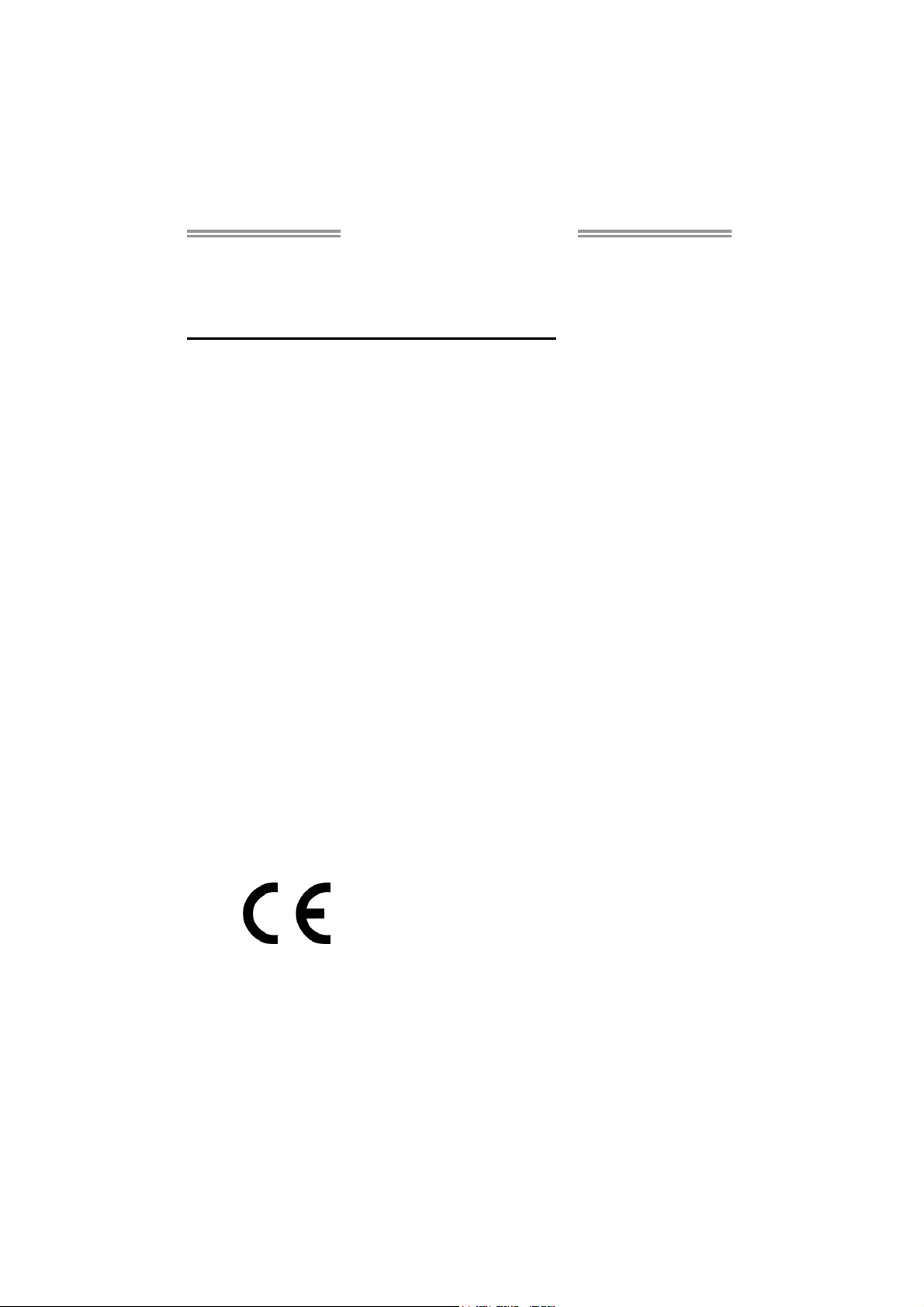
TP67XE Setup Manual
FCC Information and Copyright
This equipment has been tested and found to comply with the limits of a Class
B digital device, pursuant to Part 15 of the FCC Rules. These limits are designed
to provide reasonable protection against harmful interference in a residential
installation. This equipment ge nerates, uses, and can radiate radio frequency
energy and, if not i nstalled and used in accordance with the instructions, may
cause harmful interference to radio communications. There is no guarantee
that interference will not occur in a particular installation.
The vendor makes no representations or warranties with respect to the
contents here and specially disclaims any implied warranties of merchantability
or fitness for any purpose. Further the vendor reserves the right to revise this
publication and to make changes to the contents here without obligation to
notify any party beforehand.
Duplication of this publication, in part or in whole, is not allowed without first
obtaining the vendor’s approval in writing.
The content of this user’s manual is subject to be changed without notice and
we will not be responsible for any mistakes found in this user’s manual. All the
brand and product names are trademarks of their respective companies.
Dichiar azione di conf ormit à
sintetica
Ai sensi dell’art. 2 comma 3 del D.M.
275 del 30/10/2002
Si dichiara che questo prodotto è
conforme alle normative vigenti e
soddisfa i requisiti essenziali richiesti
dalle direttive
2004/108/CE, 2006/95/CE e
1999/05/CE
quando ad esso applicabili
Short De cla ra tion of conf ormity
We declare this product is complying
with the laws in force and meeting all
the essential requirements as specified
by the directives
2004/108/CE, 2006/95/CE and
1999/05/CE
whenever these laws may be applied
Page 2
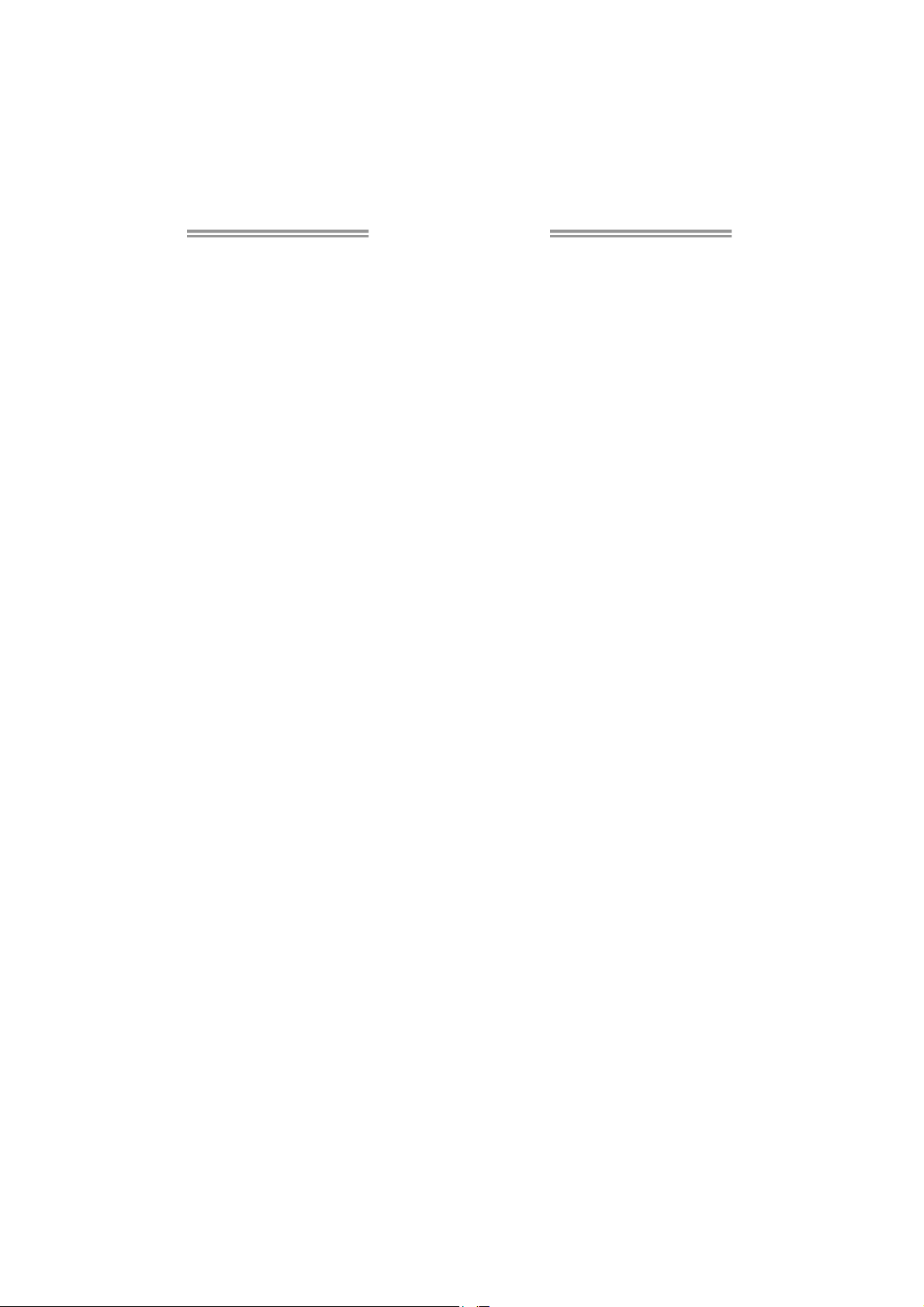
Table of Contents
Chapter 1: Introduction ........................................ 1
1.1 Before You Start......................................................................................... 1
1.2 Package Checklist..................................................................................... 1
1.3 Motherboard Features.............................................................................. 2
1.4 Rear Panel Connectors.............................................................................. 3
1.5 Motherboard Layout................................................................................. 4
Chapter 2: Hardware Installation .......................... 5
2.1 Installing Central Processing Unit (CPU) ............................................... 5
2.2 FAN Headers.............................................................................................. 7
2.3 Installing System Memory ........................................................................ 8
2.4 Connectors and Slots................................................................................ 10
Chapter 3: Headers & Jumpers Setup .................. 14
3.1 How to Setup Jumpers............................................................................. 14
3.2 Detail Settings .......................................................................................... 14
Chapter 4: RAID Functions .................................. 20
4.1 Operating System.................................................................................... 20
4.2 Raid Arrays............................................................................................... 20
4.3 How RAID Works ..................................................................................... 20
Chapter 5: T-Series UEFI BIOS & Software........... 24
5.1 T-Series UEFI BIOS ................................................................................... 24
5.2 T-Series Software...................................................................................... 27
Chapter 6: Useful Help ........................................ 37
6.1 Driver Installation Note.......................................................................... 37
6.2 Extra Information.................................................................................... 38
6.3 AMI BIOS Post Code................................................................................. 39
6.4 Troubleshooting....................................................................................... 41
Appendix: SPEC In Other Languages ................... 42
German.................................................................................................................. 42
French .................................................................................................................... 44
Italian..................................................................................................................... 46
Spanish ................................................................................................................... 48
Portugue se ............................................................................................................ 50
Polish...................................................................................................................... 52
Russian ................................................................................................................... 54
Arabic..................................................................................................................... 56
Japanese ................................................................................................................ 58
Page 3
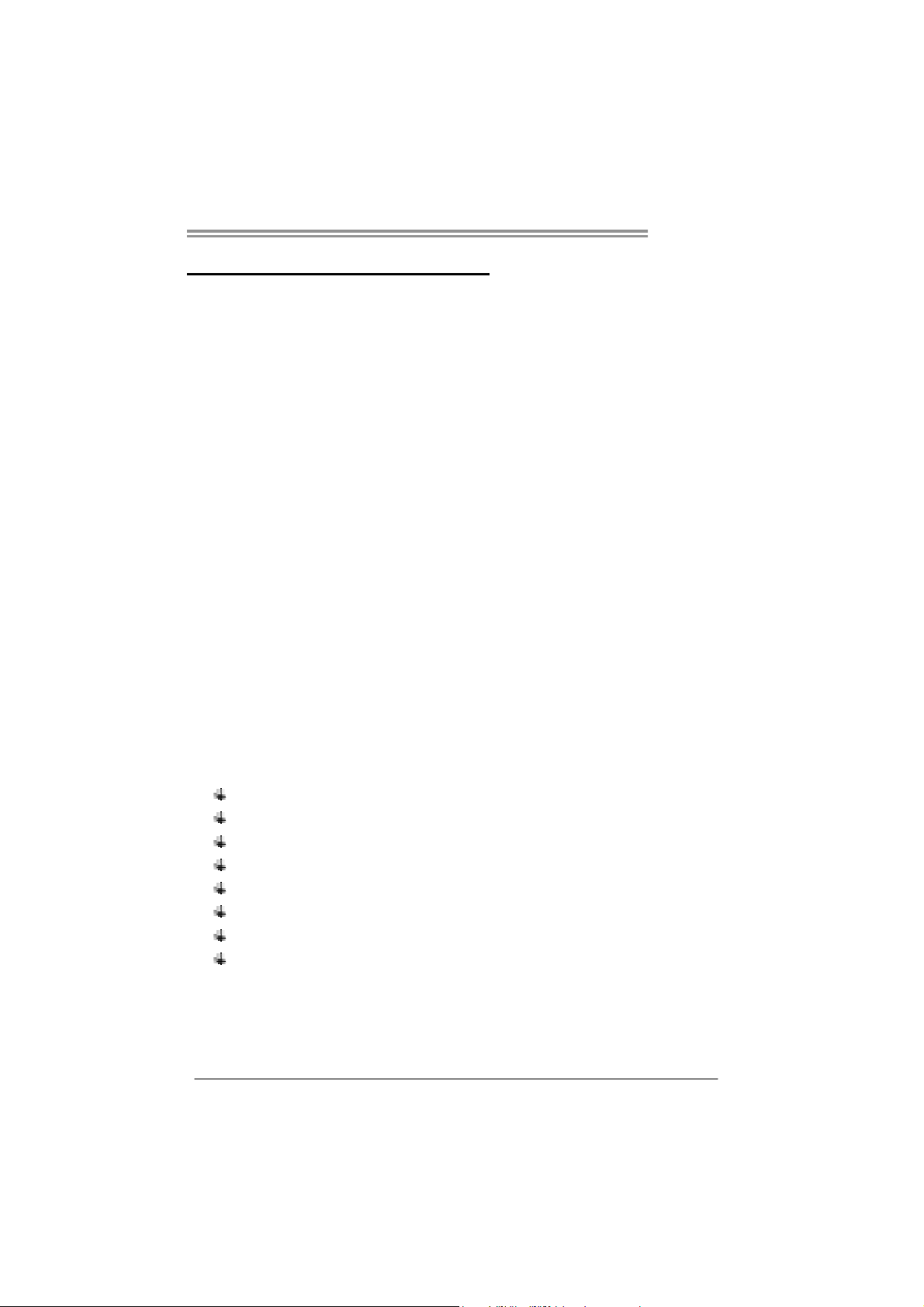
CHAPTER 1: INTRODUCTION
TP67XE
1.1 B
EFORE YOU START
Thank you for choosing our product. Before you start installing the
motherboard, please make sure you follow the instructions below:
Prepare a dry and stable working environment with
sufficient lighting.
Always disconnect the computer from power outlet
before operation.
Before you take the motherboard out from anti-static
bag, ground yourself properly by touching any safely
grounded appliance, or use grounded wrist strap to
remove the static charge.
Avoid touching the components on motherboard or the
rear side of the board unless necessary. Hold the board
on the edge, do not try to bend or flex the board.
Do not leave any unfastened small parts inside the
case after installation. Loose parts will cause short
circuits which may damage the equipment.
Keep the computer from dangerous area, such as heat
source, humid air and water.
The operating temperatures of the computer should be
0 to 45 degrees Celsius.
1.2 PACKAGE CHECKLIST
Serial ATA Cable X 3
Rear I/O Panel for ATX Case X 1
User’s Manual X 1
Fully Setup Driver CD X 1
USB 2.0 Cable X1 (optional)
Serial ATA Power Cable X 1 (optional)
CFX Bridge X 1
SLI Bridge X 1
Note: The package contents may be different due to area or your motherboard version.
1
Page 4
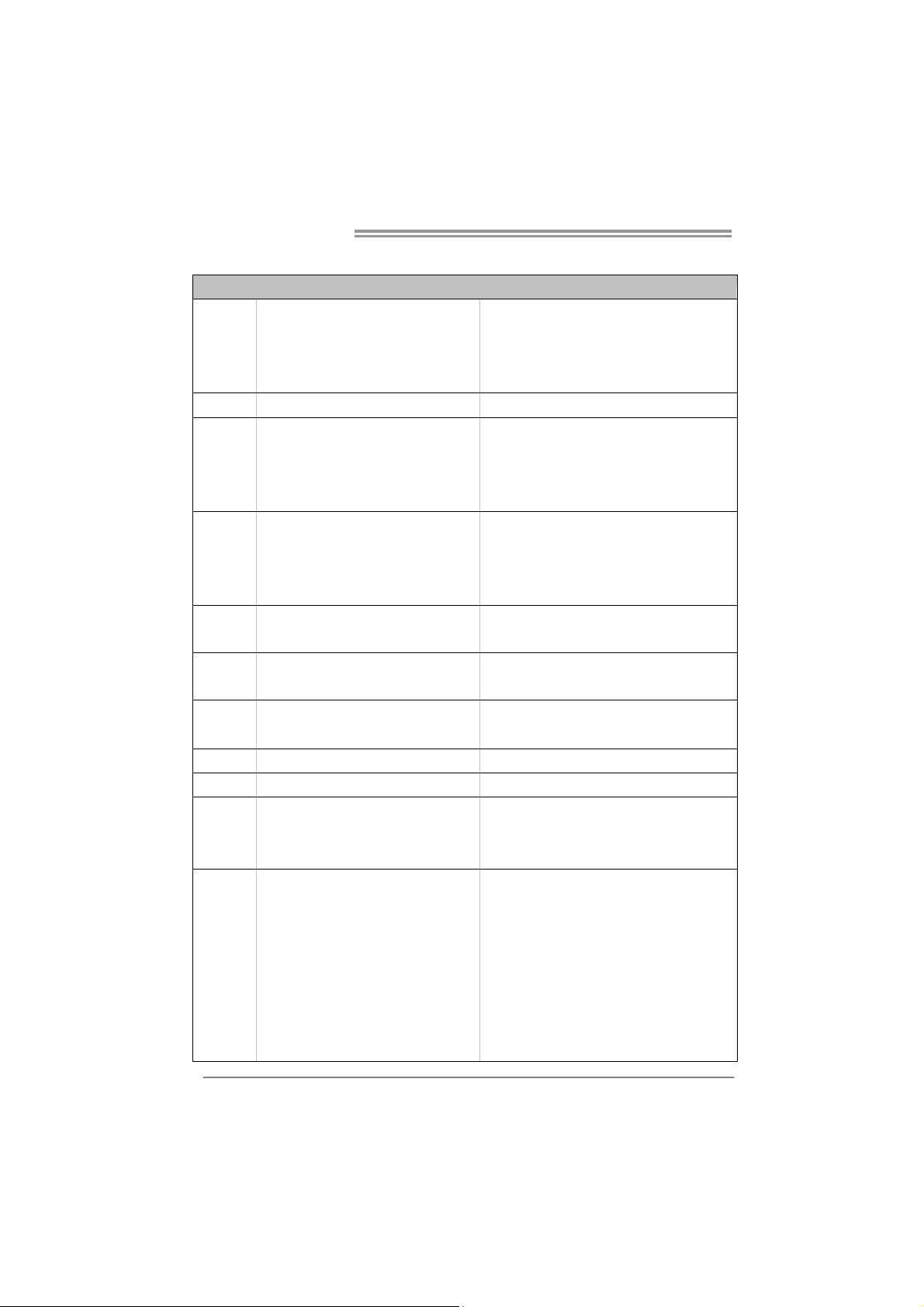
Motherboard Manual
1.3 MOTHERBOARD FEATURES
Socket 1155
CPU
Chipset
Super I/O
Main
Memory
SATA 2 & 3 Integrated Serial ATA Controller
LAN Realtek RTL 8111E
Sound
Codec
USB3.0
IEEE 1394
On Board
Connectors
2
Int e l Co re i7 / i5 / i3 / Pent ium / C e le r on
processor
Intel P67
IT8728
Prov ides the most commonly us ed legacy
Super I/O functionality.
Low Pin Count Interface
DDR3 DIMM Slots x 4
Max Memory Capacity 16GB
Each DIMM supports 512MB/
1GB/2GB/4GB DDR3
ALC892
NEC uPD720200 / Asmedia ASM1042 Data transfer rates up to 600 MB/s
VT6315N 1394a
PCI slot x2 Supports PCI expansion cards
PCI Express Gen2 x 16 slot x2 Supports PCI-E Gen2 x16 expansion cards Slots
PCI Express Gen2 x 1 slot x2 Supports PCI-E Gen2 x1 expansion cards
SATA3 Connecto r x2 Each connector supports 1 SATA3 devices
SATA2 Connecto r x3 Each connector supports 1 SATA2 devices
Front Panel Connector x1 Supports front panel facilities
Front Audio Connector x1 Supports front panel audio function
CPU Fan Header x1 CPU Fan power supply (with Smart Fan function)
System Fan Header x2 System Fan Power supply
Clear CMOS Head er x1 Rest ore CMOS dat a to fact ory def au lt
USB2.0 Connector x3 Each co nnector supports 2 front panel USB2.0 ports
SPEC
Supports Execute Disab le B it / Enhanced Intel
SpeedSt ep® / Intel Arch itecture-64 / Ex tended
Memory 64 Technology / V irtualization Technology /
Hyp er Thread ing
En v ironm ent Contr o l in it iatives ,
Hardware Monitor Controller
Fan Sp eed Controller
ITE's "S mart Guardian " funct ion
Dual Channel Mode DDR3 me mory mod u le
Supports DDR3 1066 / 1333
Supports DDR3 1600 (OC) / 1866 (OC) / 2133 (OC)
Register ed D IMM and ECC D IMM is not s upported
Data transfer rates up to 3.0 Gb/s / 6.0 Gb/s.
SATA Version 2.0 / 3.0 specification compliant
10 / 100 Mb/s / 1Gb/s auto negot iation
Half / Full duplex capability
7.1 channels audio out
High Definition Audio
Page 5
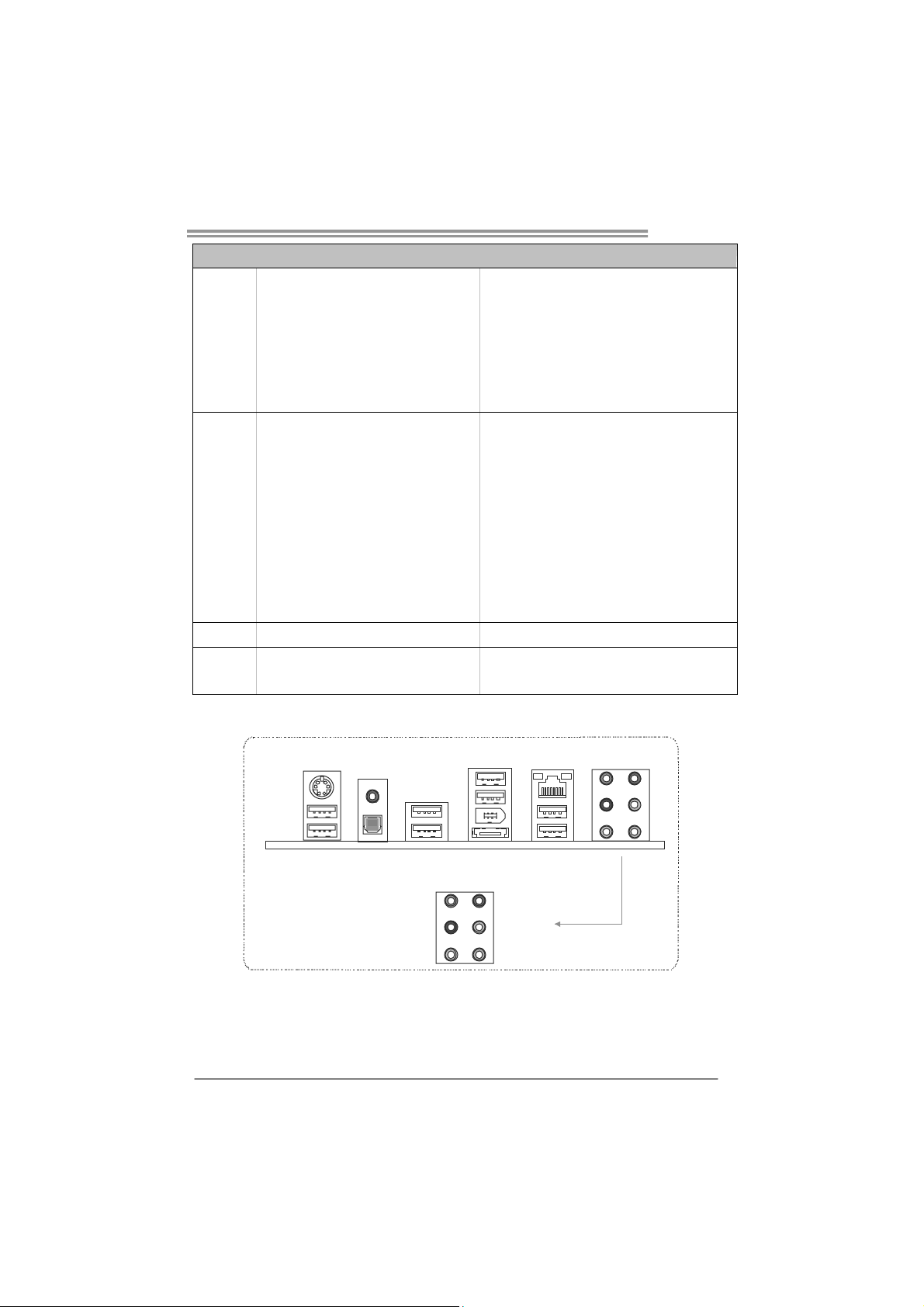
Consumer IR Connector x1 Supports infrared funct ion
Serial Port Connector x1 Connects to RS-232 Port
IEEE 1394 Connector x1 Connects to IEEE 1394 device
S/PDIF out Connector x1 Supports digital audio out function
Power Connector (24pin) x1 Connects to Power supp ly
Power Connector (8pin) x2 Connects to Power supply
PS/2 Keyboard x 1
RCA + S/PDIF Out x1
1394 Port x1
Back Panel
I/O
Board Size
OS Support Windows XP / Vista / 7
eSATA Port x1
LAN port x1
USB2.0 Port x6
USB3.0 Port x2
Audio Jack x6
244 (W) x 305 (L) mm ATX
TP67XE
SPEC
Connects to PS/2 Keyboard
Provides digital audio out function
Connects to IEEE 1394 device
Connect to SATA devices
Connect to RJ- 45 ethernet cab le
Connect to USB2.0 devices
Connect to USB3.0 devices (by NEC uPD720200 /
ASM1042) and USB2.0/USB1.X devices (by P67)
Provide Audio-In/Out and Mic. connection
Biostar reserves the r ight to add or remove support
for any OS with or without notice
1.4 REAR PANEL CONNECTORS
PS/2
Keyboard
USB2.0X2
RCA +
S/PDIF Out
USB2.0X2
Center
Rear
Side
NOTE: USB3.0 ports are backward compatible with USB2.0/USB1.X devices. USB3.0 is
controlled by NEC uPD720200 / Asmedia ASM1042, but, USB2.0/USB1.X is controlled by
P67.
USB2.0X2
IEEE 1394
eSATA
Line In
Line Out
Mic In
LAN
USB3.0X2
3
Page 6
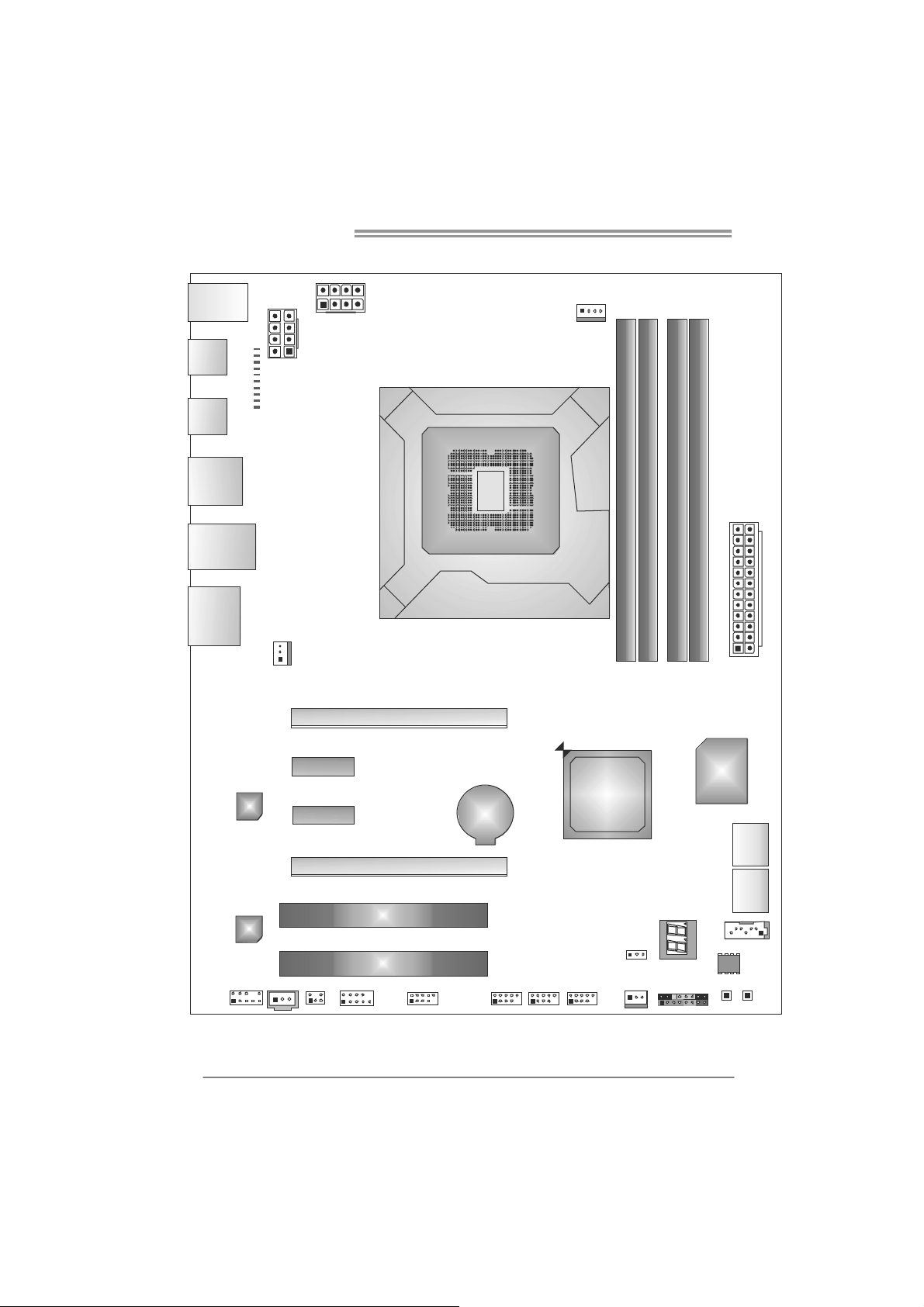
Motherboard Manual
1.5 MOTHERBOARD LAYOUT
U SB_KBM S1
AT XP W R 2
ATXPW R3
SPDIF1
USB2
USB_1394_
ESATA1
RJ4 5USB1
AUD IO2
PH8
PH7
PH6
PH5
PH4
PH3
PH2
PH1
VTT_LED2
VTT _LED1
Socket 1155
CPU1
CPU_FAN1
DDR 3_A 1
DDR 3_A 2
DB2DR3_
DDR 3_B 1
4
SYS_FAN2
LA N
CODEC
JSPDIFOUT1
F_ AU D IO1
Note: represents the 1■
PEX16_1
PEX1_1
PEX1_2
BAT1
PEX16_2
PCI1
PCI2
J_COM1 F_1394A1 F_USB3 F_USB1F_U SB2
CIR1
st
pin.
Intel
P67
SYS_FAN1
JCMOS1
PANE L1
ATXPW R1
Super
I/O
SATA1
SATA 2
SATA3
BIOS
SW_RST1
SW_PW R1
Page 7
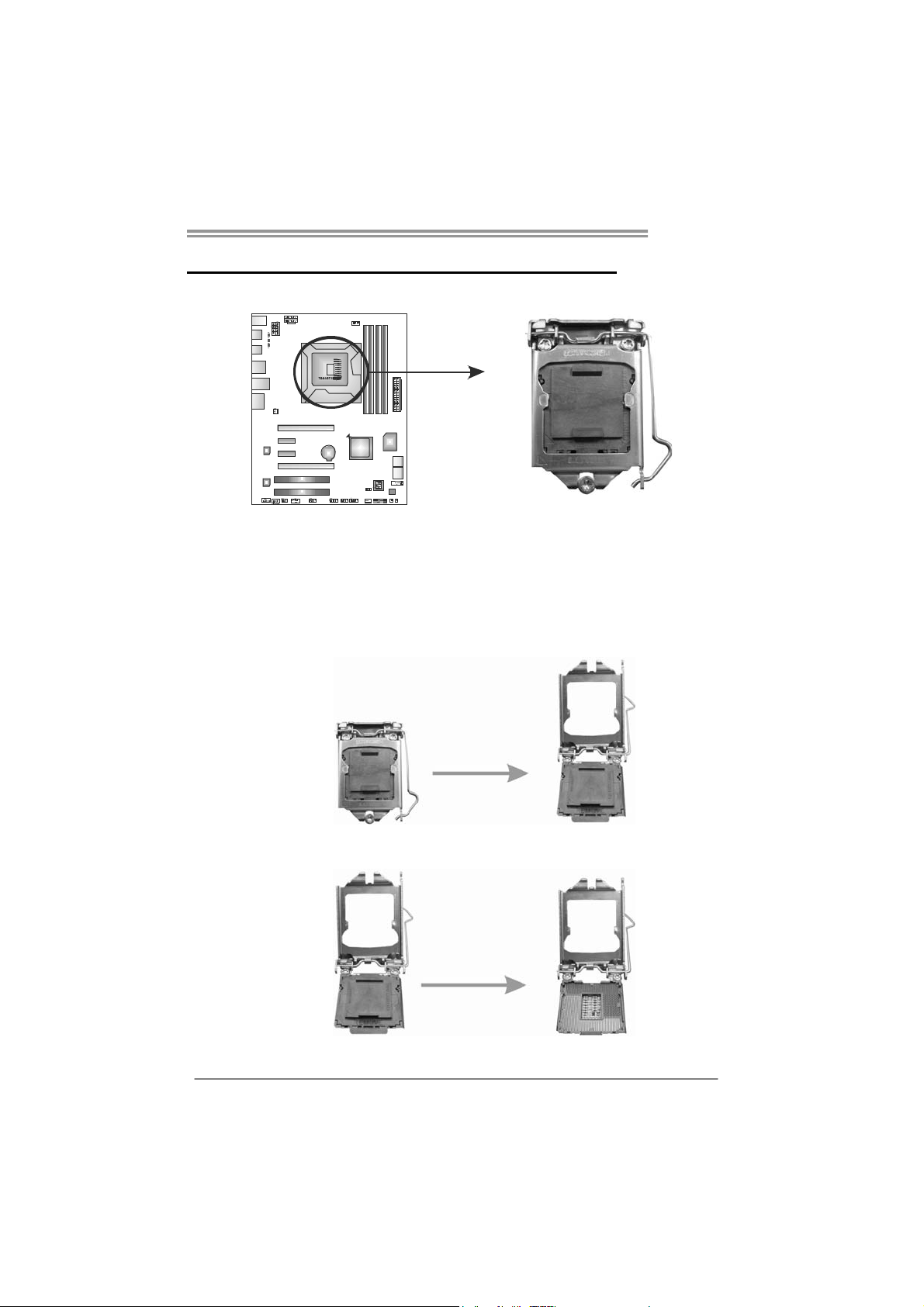
CHAPTER 2: HARDWARE INSTALLATION
TP67XE
2.1 I
NSTALLING CENTRAL PROCESSING UNIT (CPU)
Special Notice:
Remove Pin Cap before installation, and make good preservation
for future use. When the CPU is removed, cover the Pin Cap on the
empty socket to ensure pin legs won’t be damaged.
Step 1: Pull the socket locking lever out from the socket and then raise
the lever up.
Step 2: Remove the Pin Cap.
5
Page 8
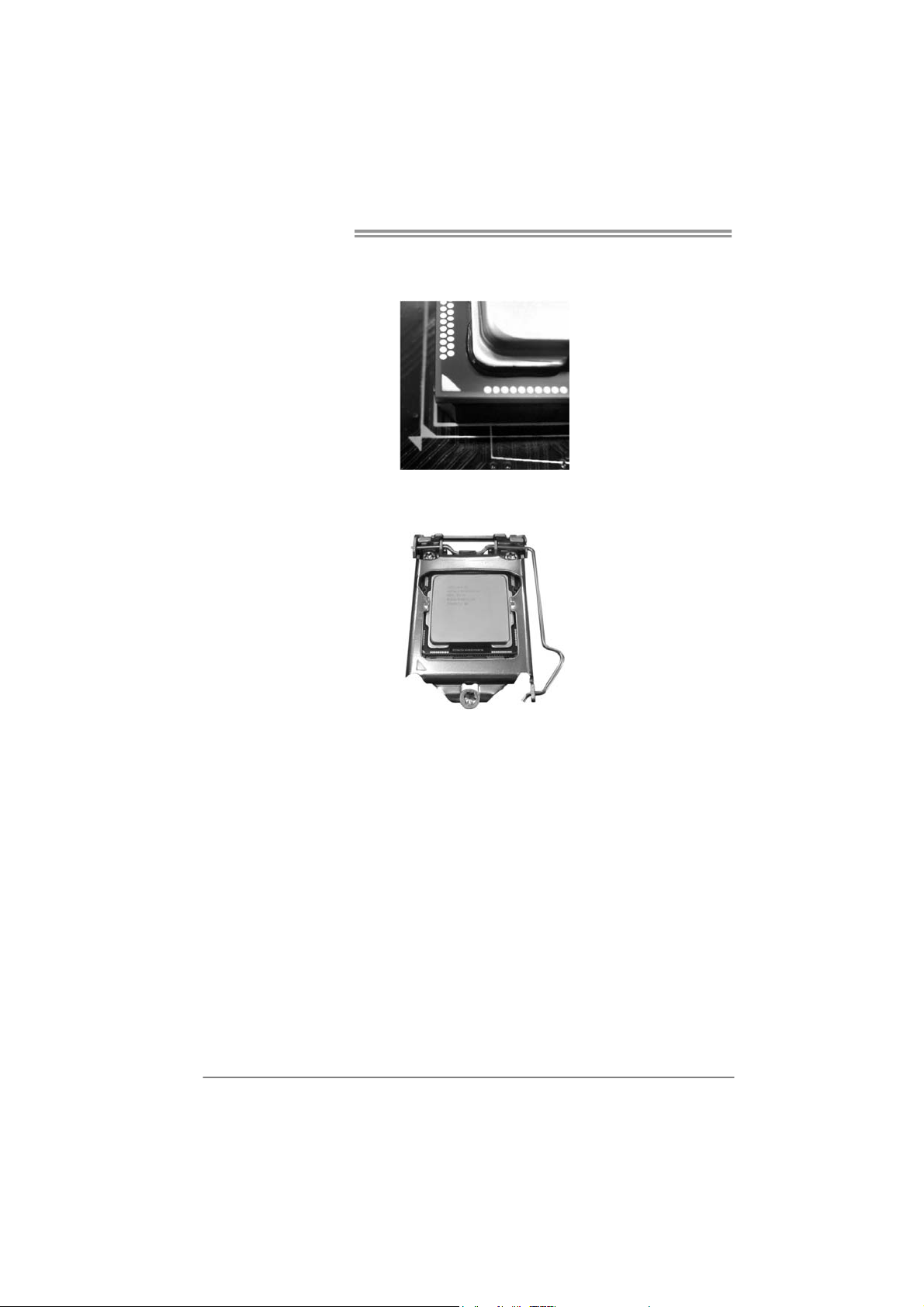
Motherboard Manual
Step 3: Look for the triangular cut edge on socket, and the golden dot on
CPU should point forwards this triangular cut edge. The CPU will
fit only in the correct orientation.
Step 4: Hold the CPU down firmly, and then lower the lever to locked
position to complete the installation.
Step 5: Put the CPU Fan and heatsink assembly on the CPU and buckle it
on the retention frame. Connect the CPU FAN power cable into
the CPU_FAN1 to complete the installation.
6
Page 9
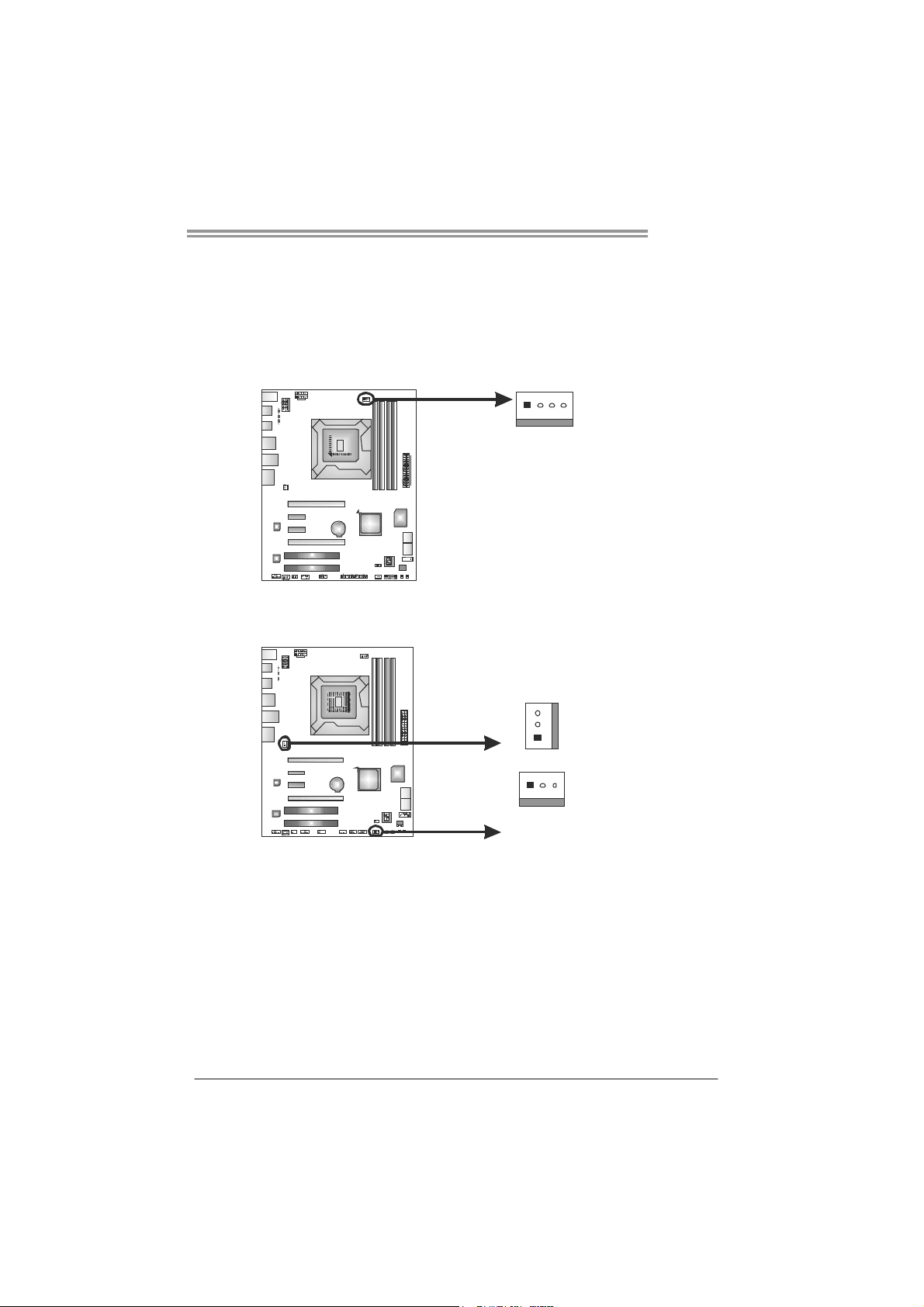
2.2 FAN HEADERS
These fan headers support cooling-fans built in the computer. The fan
cable and connector may be different according to the fan manufacturer.
Connect the fan cable to the connector while matching the black wire to
pin#1.
CPU_FAN1: CPU Fan Header
Pin
41
SYS_FAN1/SYS_FAN2: System Fan Headers
SYS_FAN2
3
1
Assignment
1 Ground
2 +12V
3
FAN RPM r ate
sense
4 Smart Fan
Control
Pin
1 Ground
2 +12V
3 FAN RPM rate
TP67XE
Assignment
sense
3
1
SYS_FAN1
Note:
The SYS_FAN1/SYS_FAN2 support 3-pin head connectors; the CPU_FAN1 supports
4-pin head connector. When connecting with wires onto connectors, please note that the
red wire is the positive a nd should be connected to pin#2, and the black wire is Ground
and should be co nnected to GND.
7
Page 10
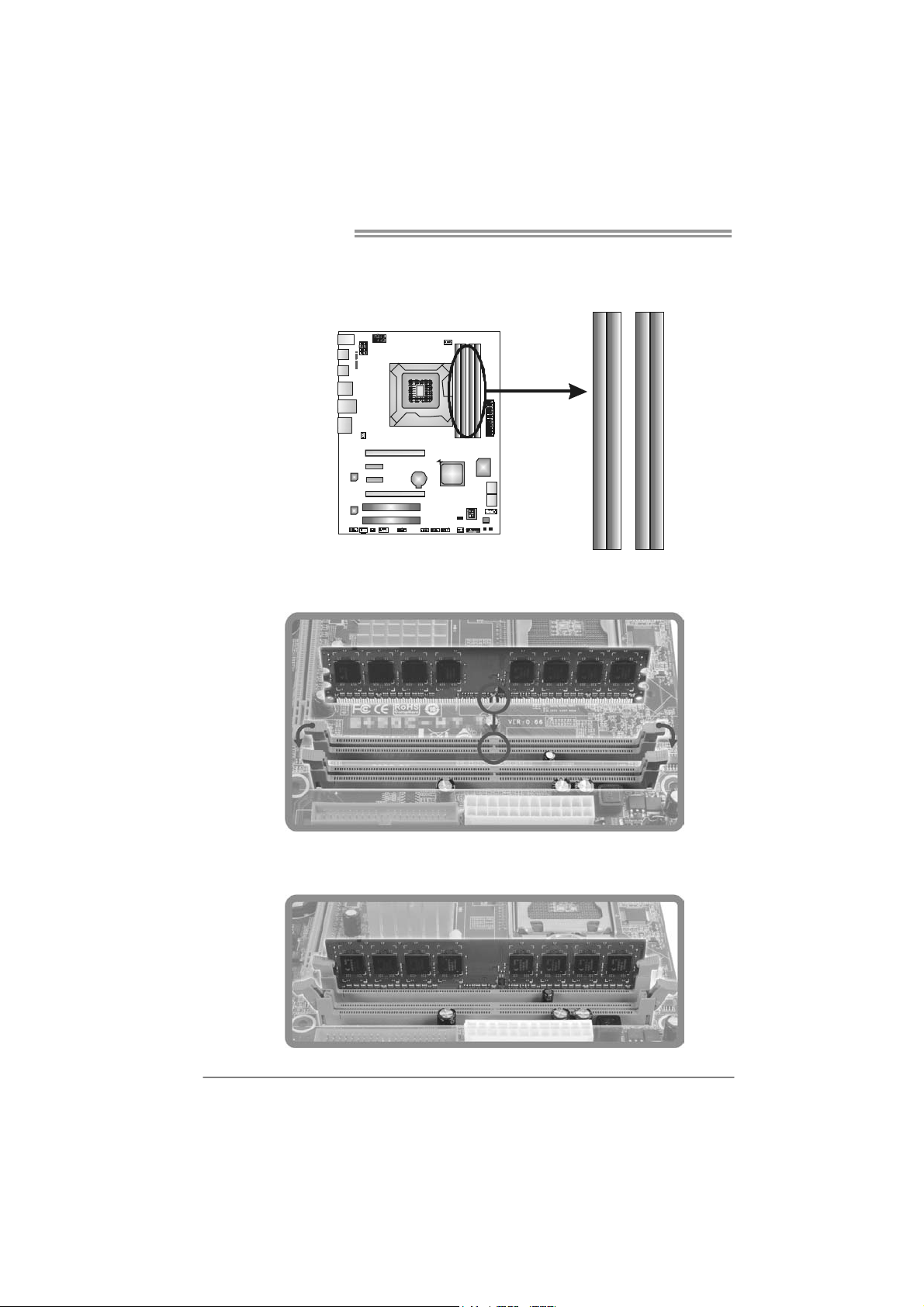
Motherboard Manual
2.3 INSTALLING SYSTEM MEMORY
A. Memory Modules
DDR3_A1
DDR3_A2
1. Unlock a DIMM slot by pressing the retaining clips outward. Align a
DIMM on the slot such that the notch on the DIMM matches the
break on the Slot.
DDR3_B1
DDR3_B2
2. Insert the DIMM vertically and firmly into the slot until the retaining
chip snap back in place and the DIMM is properly seated.
8
Page 11
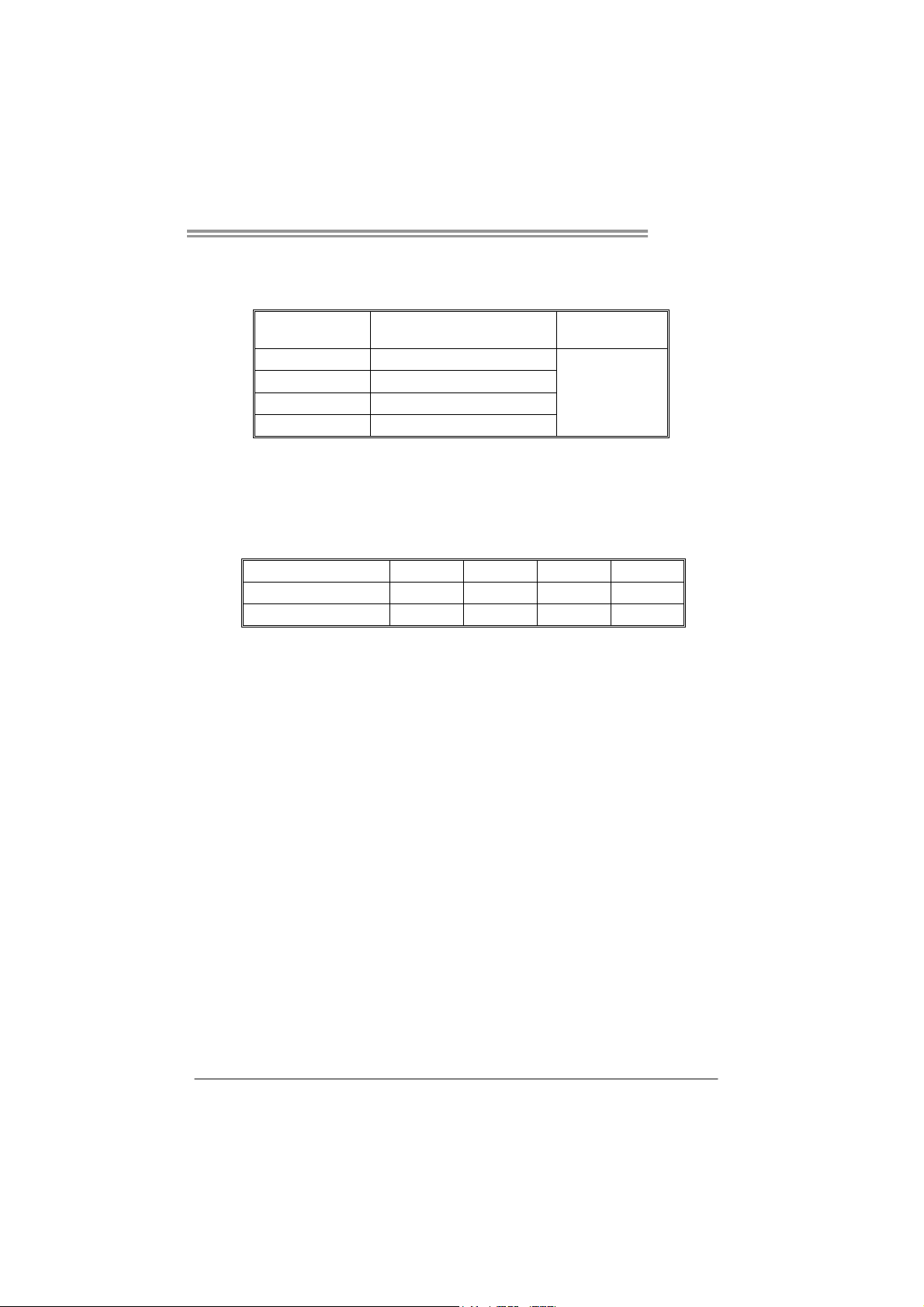
TP67XE
B. Memory Capacity
DIMM Socket
Location
DDR3_A1 512MB/1GB/2GB/4GB
DDR3_A2 512MB/1GB/2GB/4GB
DDR3_B1 512MB/1GB/2GB/4GB
DDR3_B2 512MB/1GB/2GB/4GB
DDR3 Module
Total Me m o ry
Size
Max is 16GB.
C. Dual Channel Memory Installation
Please refer to the following requirements to activate Dual Channel function:
Install memory module of the same density in pairs, shown in the table.
Dual Channel Status DDR3_A1 DDR3_A2 DDR3_B1 DDR3_B2
Enabled X O X O
Enabled O O O O
(O means memory installed, X means memory not installed.)
The DRAM bus width of the memory module must be the same (x8 or
x16)
Note:
Memory mod ule must be installed in DDR3-A2 or DDR3-B2 to boot the
system.
9
Page 12
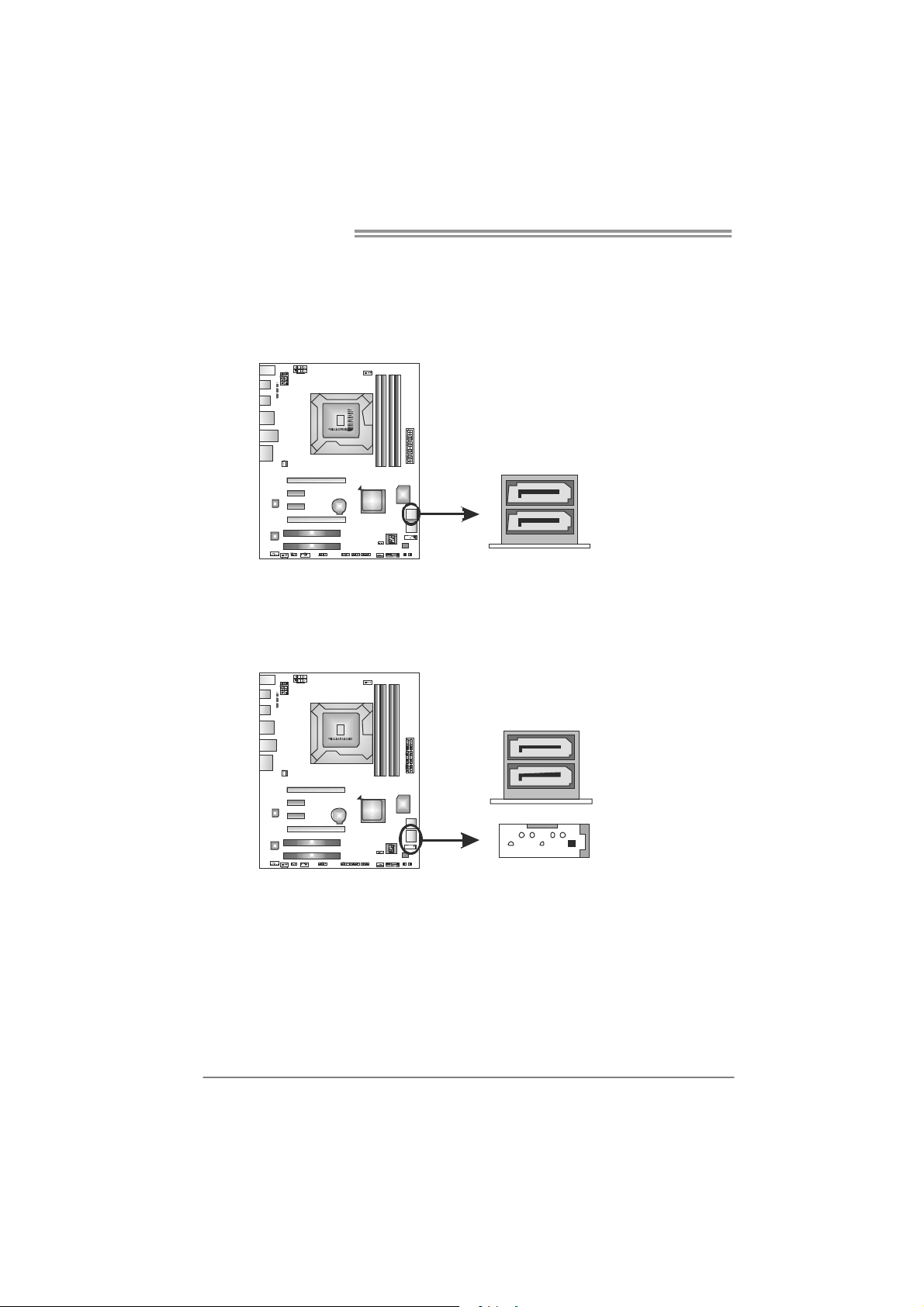
Motherboard Manual
2.4 CONNECTORS AND SLOTS
SATA1: Serial ATA3 Connectors
The motherboard has a PCI to SATA Controller with 2 channels SATA3 interface,
it satisfies the SATA 3.0 spec and with transfer rate of 6.0Gb/s.
SATA2/3: Serial ATA2 Connectors
The motherboard has a PCI to SATA Controller with 3 channels SATA2 interface,
it satisfies the SATA 2.0 spec and with transfer rate of 3.0Gb/s.
SATA2
147
Pin
SATA3
Assignment
1 Ground
2 TX+
3 TX4 Ground
5 RX6 RX+
7 Ground
Assignment
Pin
1 Ground
2 TX+
3 TX4 Ground
5 RX6 RX+
7 Ground
10
Page 13
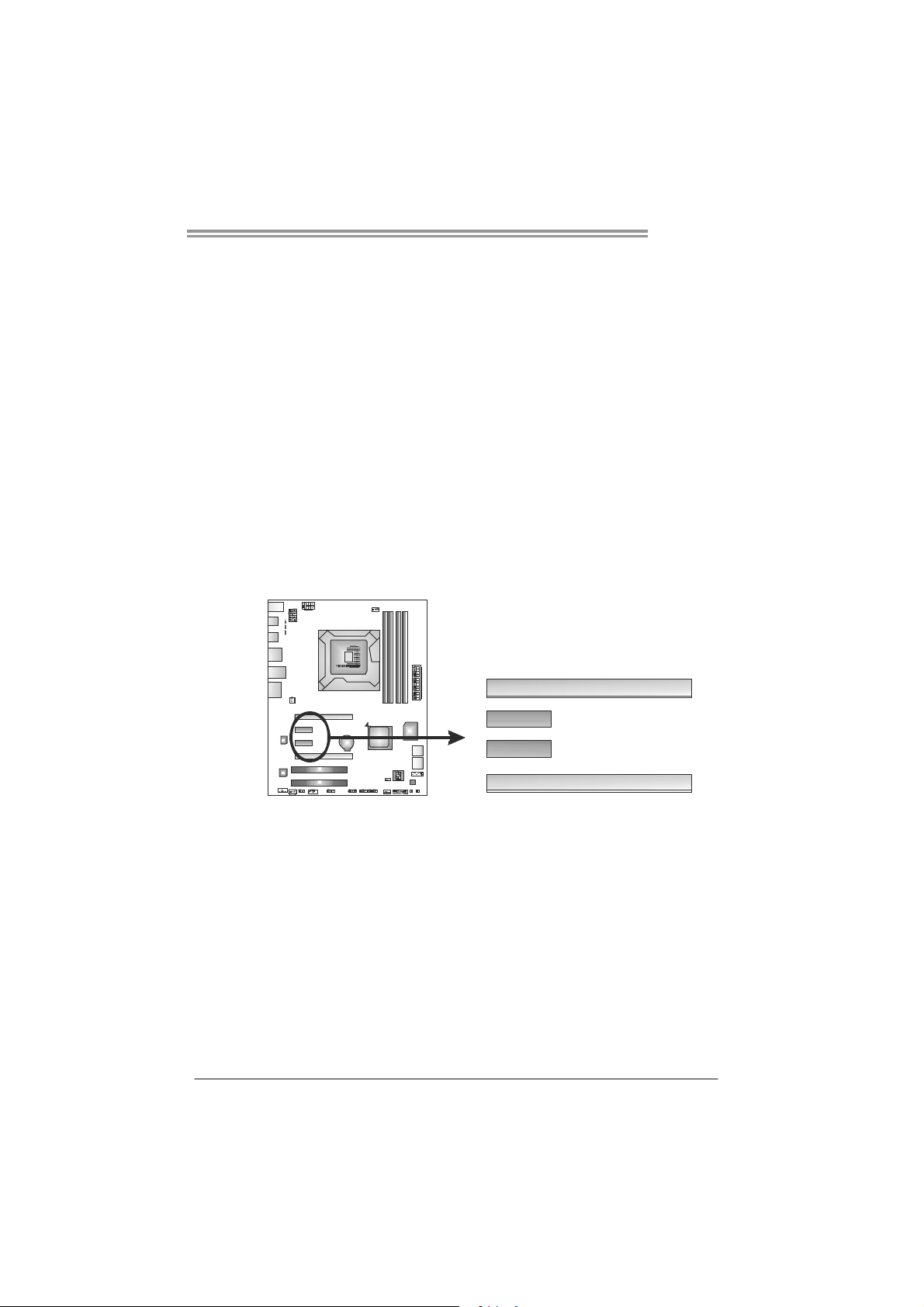
TP67XE
PEX16_1: PCI-Express Gen2 x16 Slot
- PCI-Express 2.0 compliant.
- Maximum theoretical realized bandwidth of 8GB/s simultaneously per
direction, for an aggregate of 16GB/s totally.
- PCI-Express Gen2 supports a raw bit-rate of 5.0Gb/s on the data pins.
- 2X bandwidth over the PCI-Express 1.1 architecture.
PEX16_2: PCI-Express Gen2 x8 Slot
- PCI-Express 2.0 compliant.
- Maximum theoretical realized bandwidth of 4GB/s simultaneously per
direction, for an aggregate of 8GB/s totally.
PEX1_1/PEX1_2: PCI-Express Gen2 x1 Slot
- PCI-Express 2.0 compliant.
- Data transfer bandwidth up to 500MB/s per direction; 1GB/s in total.
- PCI-Express supports a raw bit-rate of 2.5Gb/s on the data pins.
- 2X bandwidth over the traditional PCI architecture.
PEX16_1
PEX1_1
PEX1_2
PEX16_2
11
Page 14
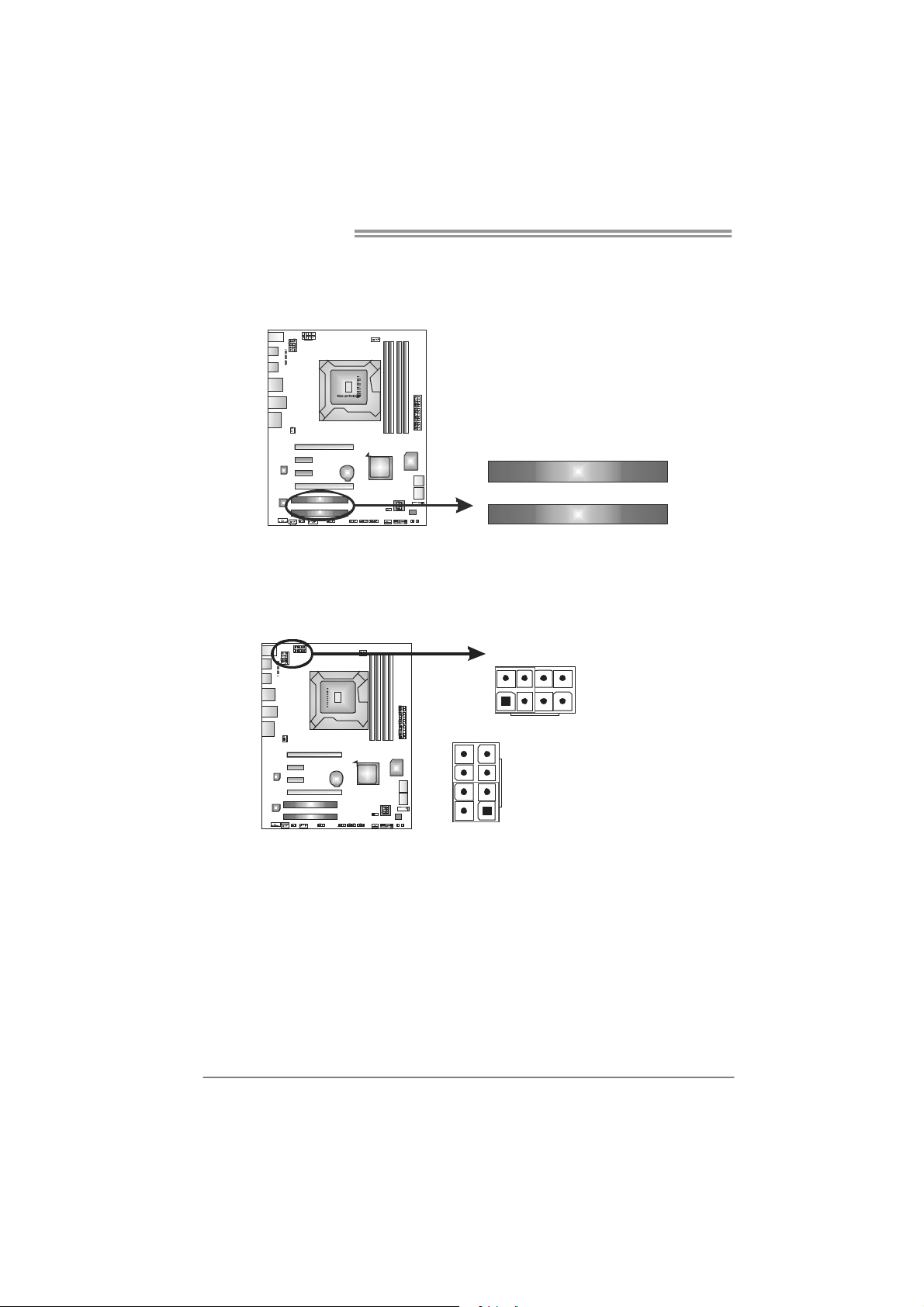
Motherboard Manual
A
PCI1/PCI2: Peripheral Component Interconnect Slots
This motherboard is equipped with 2 standard PCI slots. PCI stands for
Peripheral Component Interconnect, and it is a bus standard for expansion
cards. This PCI slot is designated as 32 bits.
PCI1
ATXP W R2/3: ATX Power Source Connectors
These connectors provide +12V to CPU power circuit. If the CPU power plug is
4-pin, please plug it into Pin 1-2-5-6 of ATXPWR2/3.
5
Note:
Generally, any of ATXPWR2 and ATXPWR3 can be plugged. When system is
overclocked, it is recommended to plug in both ATXPWR2 and ATXPWR3 for stability.
PCI2
TXPWR2
85
Pin
14
48
ATX PW R3
1
Assignment
1 +12V
2 +12V
3 +12V
4 +12V
5 Ground
6 Ground
7 Ground
8 Ground
12
Page 15
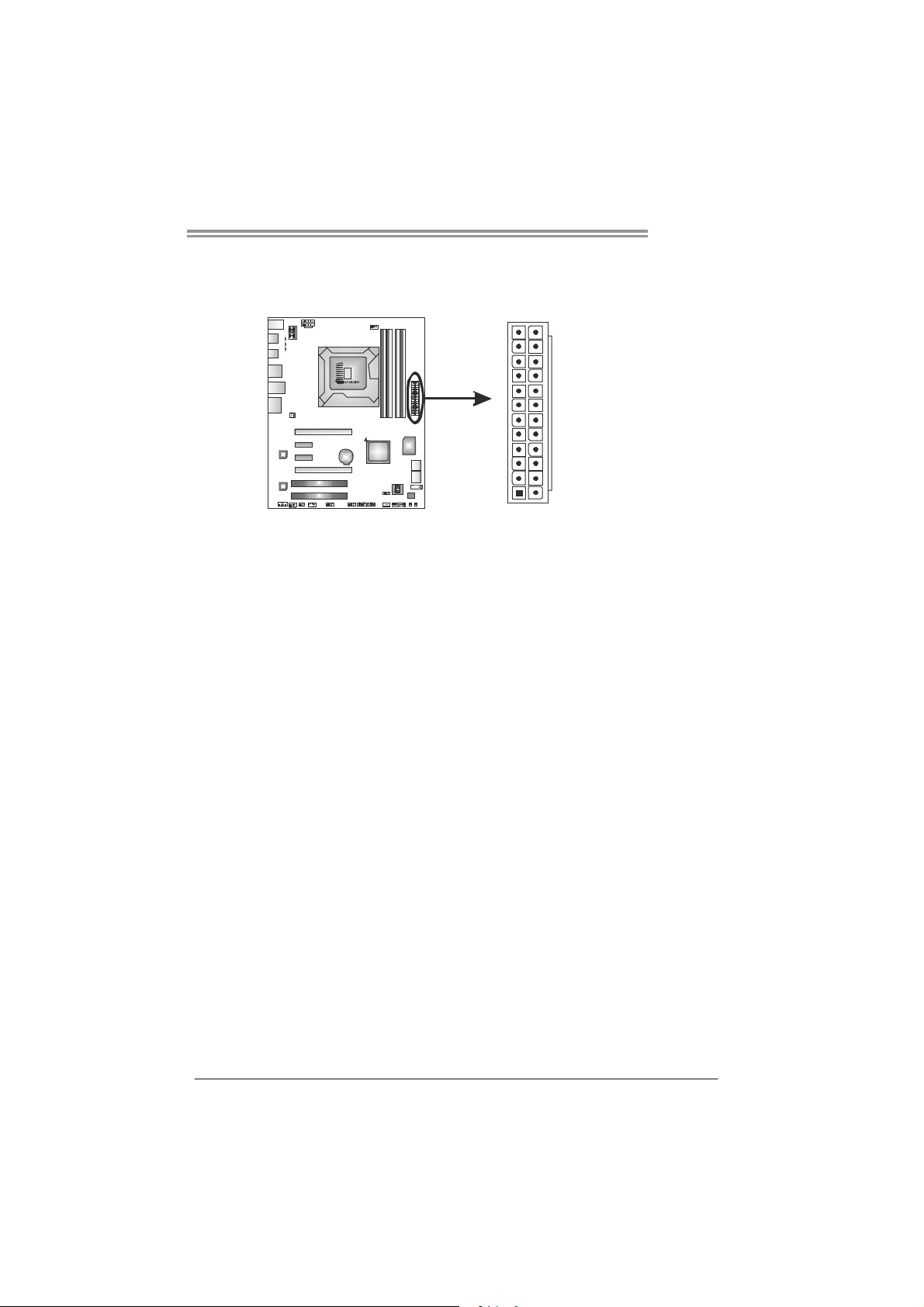
ATXP W R1: AT X P ower Source Connector
This connector allows user to connect 24-pin power connector on the ATX
power supply.
TP67XE
12
1
Pin Assignment Pin Assignment
13 +3.3V 1 +3.3V
14 -12V 2 +3.3V
15 Ground 3 Ground
16 PS_ON 4 +5V
17 Ground 5 Ground
18 Ground 6 +5V
19 Ground 7 Ground
20 NC 8 PW_OK
21 +5V 9 Standby Voltage+5V
22 +5V 10 +12V
23 +5V 11 +12V
24 Ground 12 +3.3V
24
13
Note:
Before you power on the system, please make sure that ATXPWR1 ~ ATXPWR3
connectors have been well plugged-in.
13
Page 16
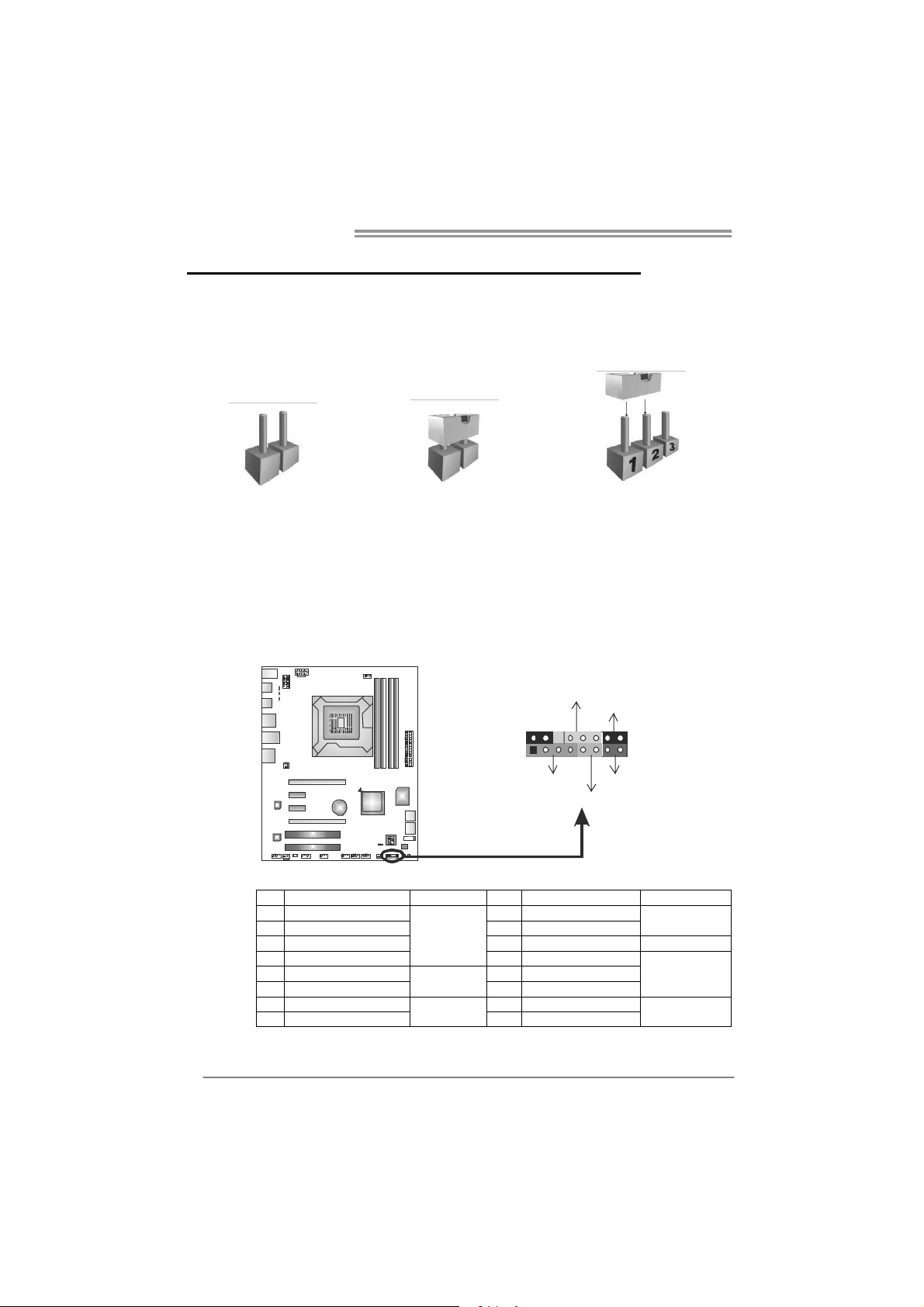
Motherboard Manual
CHAPTER 3: HEADERS & JUMPERS SETUP
3.1 H
OW TO SETUP JUMPERS
The illustration shows how to set up jumpers. When the jumper cap is
placed on pins, the jumper is “close”, if not, that means the jumper is
“open”.
Pin opened Pin closed Pin1-2 closed
3.2 D
PANEL1: Front Panel Header
ETAIL SETTINGS
This 16-pin connector includes Power-on, Reset, HDD LED, Power LED, and
speaker connection. It allows user to connect the PC case’s front panel switch
functions.
9
1
POW_LED
SPK
++
HLED
+
On/ Off
-
-
RST
16
8
14
Pin Assignment Function Pin Assignment Function
1 +5V 9 N/A
2 N/A 10 N/A
3 N/ A 1 1 N/ A N/A
4 Speaker
5 HDD LED (+) 13 Power LED (+)
6 HDD LED (-)
7 Ground 15 Power button
8 Reset control
Speaker
Connector
Hard drive
LED
Reset button
12 Power LED (+)
14 Power LED (-)
16 Ground
N/A
Power LED
Power-on button
Page 17
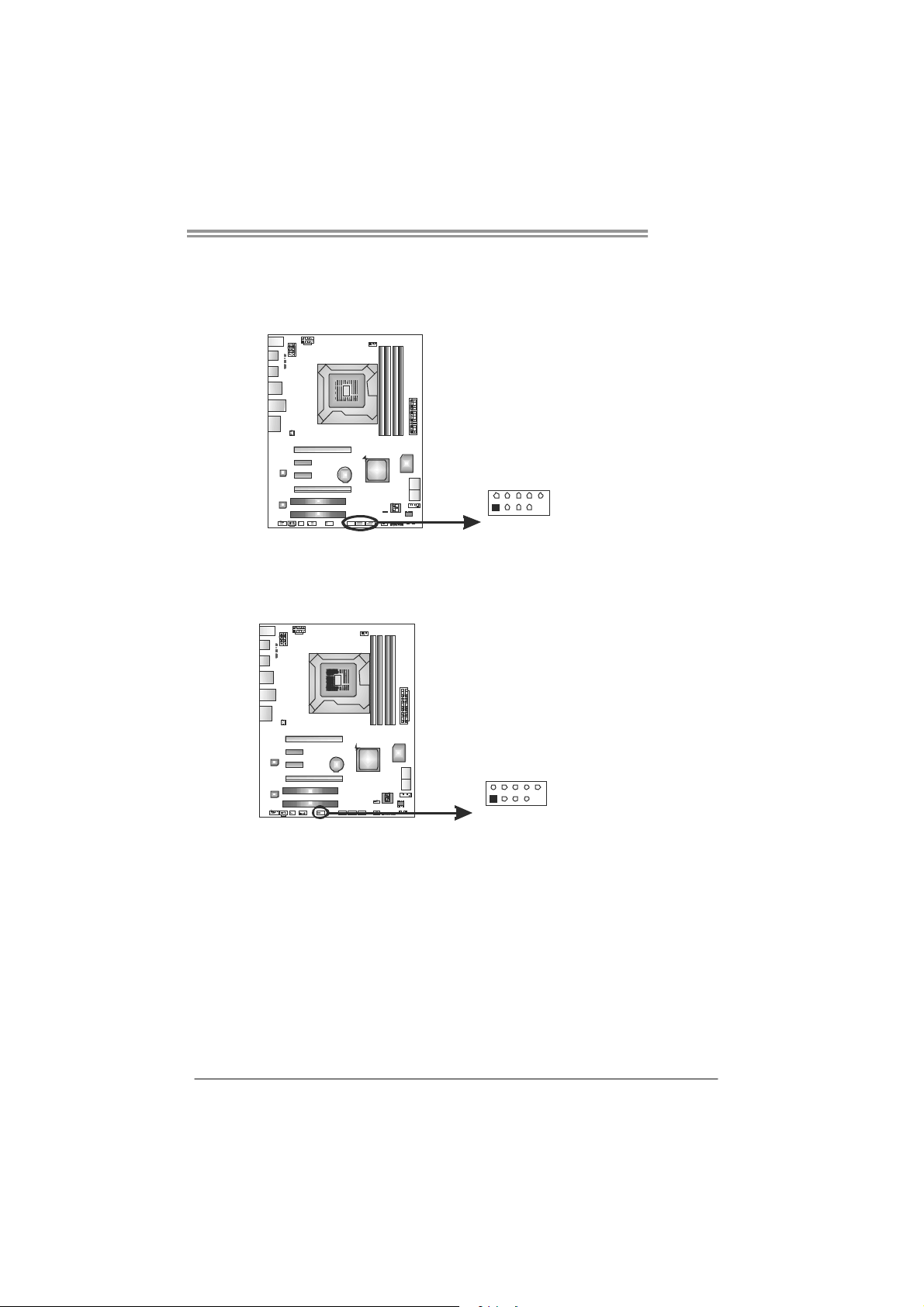
TP67XE
F_USB1/F_USB2/F_USB3: Headers for USB 2.0 Ports at Front Panel
These headers allow user to connect additional USB cable on the PC front panel,
and also can be connected with internal USB devices, like USB card reader.
Assignment
Pin
1 +5V (fused)
2 +5V (fused)
3 USB4 USB5 USB+
F_ USB1
US B3 F_
F_USB2
2
10
6 USB+
7 Ground
8 Ground
9 Key
10 NC
1
9
F_1394A1: IEEE 1394 Header
This header allows user to connect IEEE 1394 device.
10
2
1
9
Pin Assignment
1 TPA1+
2 TPA13 GND
4 GND
5 TPB1+
6 TPB17 VCC
8 VCC
9 N/A
10 KEY
15
Page 18
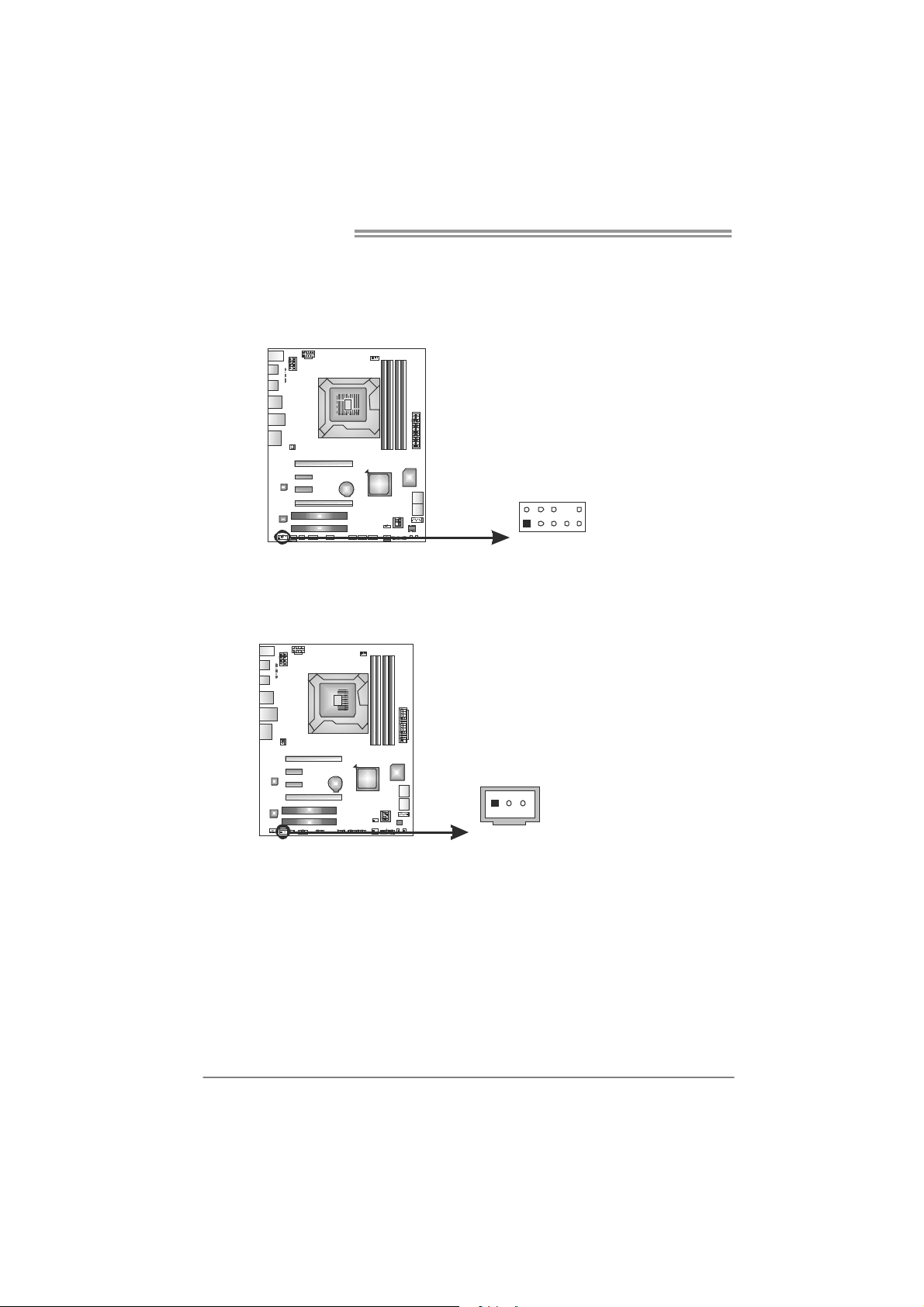
Motherboard Manual
F_AUDIO1: Front Panel Audio Header
This header allows user to connect the front audio output cable with the PC front
panel. This header allows only HD audio front panel connector; AC’97 connector
is not acceptable.
Pin Assignment
1 Mic Left in
2 Ground
3 Mic Right in
4 GPIO
5 Right line in
6 Jack Sense
7 Front Sense
8 Key
2
9 Left line in
10
10 Jack Sense
1
9
JSPDIFOUT1: Digital Audio-out Connector
This connector allows user to connect the PCI bracket SPDIF output header.
Pin
Assignment
1 +5V
2 SPDIF_OUT
3 Ground
31
16
Page 19
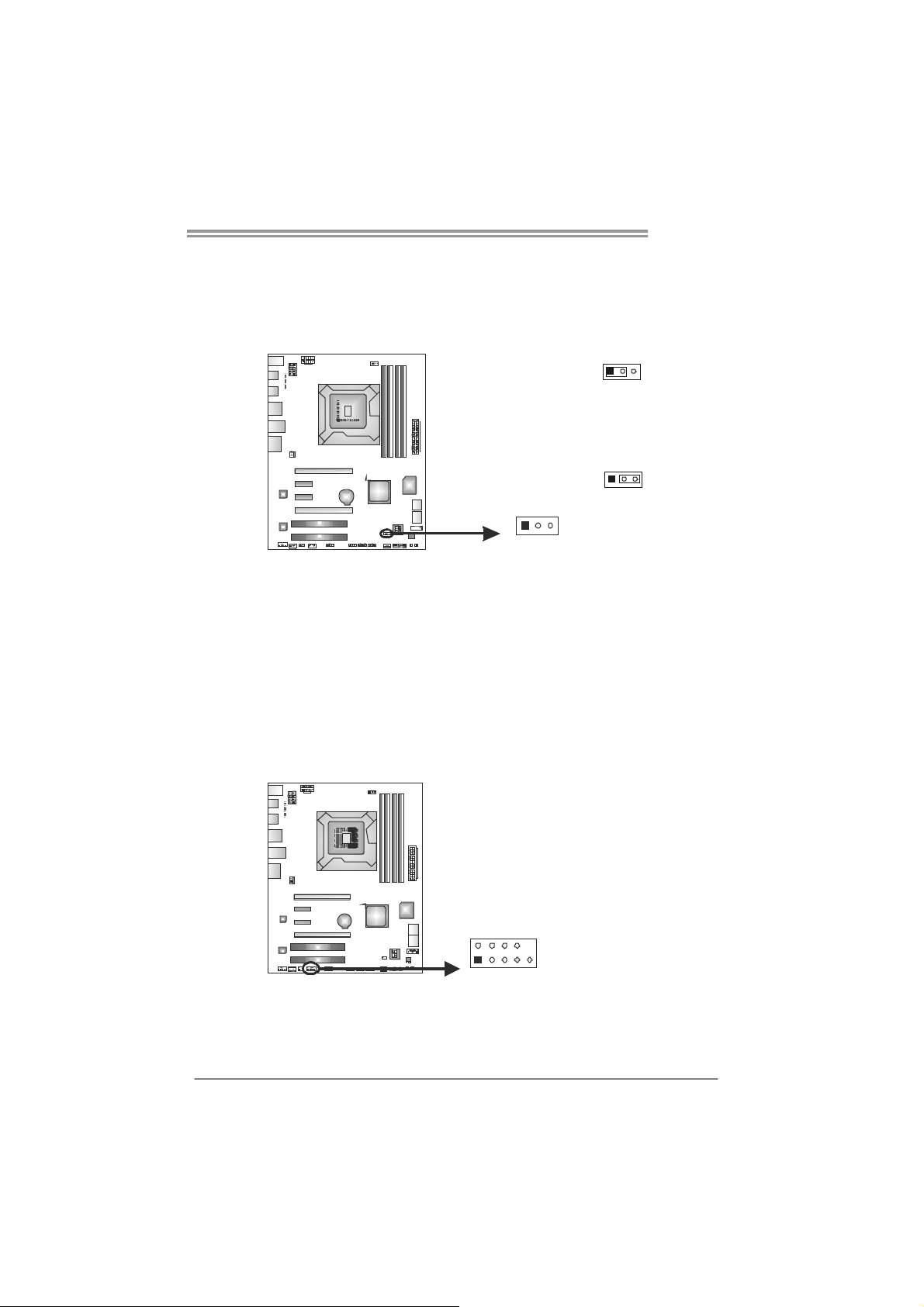
TP67XE
JCMOS1: Clear CMOS Header
Placing the jumper on pin2-3 allows user to restore the BIOS safe setting and
the CMOS data. Please carefully follow the procedures to avoid damaging the
motherboard.
13
13
Pin 1-2 Close:
Normal Operation
(default).
Pin 2-3 Close:
Clear CMOS data.
13
※ Clear CMOS Procedures:
1. Remove AC power line.
2. Set the jumper to “Pin 2-3 close”.
3. Wait for five seconds.
4. Set the jumper to “Pin 1-2 close”.
5. Power on the AC.
6. Reset your desired password or clear the CMOS data.
J_COM1: Serial Port Connector
The motherboard has a Serial Port Connector for connecting RS-232 Port.
Pin
Assignment
1 Carrier detect
2 Received data
3 Transmitted data
4 Data terminal ready
5 Signal ground
6 Data set ready
210
19
7 Request to send
8 Clear to send
9 Ring indicator
10 NC
17
Page 20

Motherboard Manual
On-Board LED Indicators
There are 12 LED indicators on the motherboard showing system status.
PH1 ~ PH8 / VTT_LED1 ~ VTT_LED2: Power Status Indicators
Please refer to the tables below for specific messages:
PH1~PH8
VTT_LED1~VTT_LED2
ON Phase Active
OFF Phase Inactive
On-Board Buttons
There are 2 on-board buttons.
Phase Indicator
PH8
PH7
PH6
PH5
PH4
PH3
PH2
PH1
VTT_LED2
VTT_LED1
18
SW_RST1: Reset button.
SW_PWR1: Power Switch button.
SW_PWR1
SW_RST 1
Page 21

BIOS POST Code/CPU Temperature Indicator
This indicator will show POST code while booting. After the booting sequence,
it will show current CPU temperature through hexadecimal figure.
refer to Chapter 6.3 for all the BIOS POST codes.
CIR1: Consumer IR Connector
This header is for infrared remote control and communication.
TP67XE
Please
Pin Assignment
1 IrDA serial input
2 Ground
3 Ground
4 Key
5 IrDA serial output
6 IR Power
6
125
19
Page 22

Motherboard Manual
CHAPTER 4: RAID FUNCTIONS
4.1 O
PERATING SYSTEM
Supports Windows Vista and Windows 7.
4.2 RAID ARRAYS
RAID supports the following types of RAID arrays:
RAID 0: RAID 0 defines a disk striping scheme that improves disk read and write times for
many applications.
RAID 1: RAID 1 defines techniques for mirroring data.
RAID 10: RAID 10 combines the techniques used in RAID 0 and RAID 1.
RAID 5: RAID 5 provides fault to lerance and better utilizat ion of disk capacity.
4.3 HOW RAID WORKS
RAID 0:
The controller “stripes” data across multiple drives in a RAID 0 array system. It breaks
up a large f ile into sma ller block s and per for ms disk re ads and writ es a cross mu ltip le
drives in parallel. The size of each block is determined by the stripe size parameter,
which you set during the creation of the RAID set based on the system environment. This
technique reduces overall disk access time and offers high bandwidth.
Features and Benefits
Drives: Minimum 2, and maximum is up to 6 or 8. Depending on the
platform.
Uses: Intended for non-critical data requiring high data throughput, or any
environment that does not require fault tolerance.
Benefits: provides increased data throughput, especially for large files. No
capacity loss penalty for parity.
Drawbacks: Does not deliver any fault tolerance. If any drive in the array
fails, all data is lost.
Fault Tolerance: No.
20
Block 1
Blo ck 3
Blo ck 5
Block 2
Blo ck 4
Blo ck 6
Page 23

TP67XE
RAID 1:
Every read and write is actually carried out in parallel across 2 disk drives in a RAID 1
array system. The mirrored (backup) copy of the data can reside on the same disk or on a
second redundant drive in the array. RAID 1 provides a hot-standby copy of data if the
active volume or drive is corrupted or becomes unavailable because of a hardware failure.
RAID techniques can be applied for high-availability solutions, or as a form of automatic
backup that eliminates tedious manual backups to more expensive and less reliab le
media.
Features and Benefits
Drives: Minimum 2, and maximum is 2.
Uses:
Benefits:
Drawbacks:
Fault Tolerance:
RAID 1 is ideal for small databases or any other application that
requires fault tolerance and minimal capacity.
Provides 100% data redundancy. Should one drive fail, the
controller switches to the other drive.
Requires 2 drives for the storage space of one drive.
Performance is impaired during drive rebuilds.
Yes .
Block 1
Block 2
Block 3
Block 1
Block 2
Block 3
21
Page 24

Motherboard Manual
RAID 10:
RAID 1 drives can be stripped using RAID 0 techniques. Resulting in a RAID 10
solution for improved resiliency, performance and rebuild performance.
Features and Benefits
Drives: Minimum 4, and maximum is 6 or 8, depending on the platform.
Benefits:
automatic redundancy. May be simultaneously used with other RAID levels
in an array, and allows for spare disks.
Drawbacks:
the same as RAID level 1.
Fault Tolerance:
Optimizes for both fault tolerance and performance, allowing for
Requires twice the available disk space for data redundancy,
Yes .
22
Block 1
Block 3
Block 5
Block 1
Block 3
Block 5
Block 2
Block 4
Block 6
Block 2
Block 4
Block 6
Page 25

TP67XE
RAID 5:
RAID 5 stripes both data and parity information across three or more drives. It writes
data and parity blocks across all the drives in the array. Fault tolerance is maintained by
ensuring that the parity information for any given block of data is placed on a different
drive from those used to store the data itself.
Features and Benefits
Drives: Mi ni mu m 3.
Uses: RAID 5 is recommended for transaction processing and general
purpose service.
Benefits: An ideal combination of good performance, good fault tolerance,
and high capacity and storage efficiency.
Drawbacks: Individual block data transfer rate same as a single disk. Write
performance can be CPU intensive.
Fault Tolerance: Ye s .
Disk 1
DATA 1
DATA 3
PA RI T Y
DATA 7
DATA 9
PA RI T Y
Disk 2
DATA 2
PA RI T Y
DATA 5
DATA 8
PA RI T Y
DATA 11
Disk 3
PA RI T Y
DATA 4
DATA 6
PA RI T Y
DATA 10
DATA 12
23
Page 26

Motherboard Manual
Y
p
CHAPTER 5: T-SERIES UEFI BIOS & SOFTWARE
5.1 T-S
ERIES UEFI
BIOS
T-Series UEFI BIOS Features
Overclocking Navigator Engine (O.N.E.)
Self Recovery System (S.R.S)
Smart Fan Function
BIO-Flasher: Update UEF I BIOS file from USB Flash Drive
!! WARNING !!
For better system performance, the UEFI BIOS firmware is being
continuously updated. The UEFI BIOS information described below
in this manual is for your reference only and the actual UEFI BIOS
information and settings on board may be different from this
manual. For further information of setting up the UEFI BIOS,
lease refer to the UEFI BIOS Manual in the Setup CD.
A. Overclocking Navigator Engine (O.N.E.)
O.N.E provides 4 systems allowing users to customize personal overclock
settings: Manual CPU System, Manual Memory System, Manual PWM
System, and Manual Voltage System.
24
Main Adva nce d Chi pset Boot Sec ur ity O.N.E S ave & E xit
Noti ce : Ple ase Cle ar CMOS if syst em no disp lay
aft er over clo cking
Star t Page [P age - Main ]
==== Ma nual CPU sys tem== ==
Fixe d CPU R ati o [D isa bled]
CPU Ra tio 28
CPU Ba se Cl ock(1 /1 00 MHZ) 10000
CPU Co re Cu rrent Max( Amp) 150
Powe r Limit 1 Valu e ( Watt) 95
Powe r Limit 2 Swit ch [E nab led]
Powe r Limit 2 Valu e 11 8
Enha nc ed In tel Spe edS tep T ec h [E nab led]
Turb o Mode [E nab led]
1 Co re Rati o L imit 31
2 Co re Rati o L imit 30
3 Co re Rati o L imit 30
4 Co re Rati o L imit 29
CPU C1 E [E nab led]
Versi on x.xx .xx xx. C op yrigh t© 201x, A merican Me gatre nd s, In c.
Notice:
Not all types of Intel CPU perform above overclock setting ideally; the difference will be based on the
selected CPU model.
BIOS SE TUP U TI LIT
Star t Pag e help
Selec t Scr een
Selec t Ite m
Selec t
Ente r
+/-
Chang e Opt .
F1
Gener al Help
F3
Optim iz ed Defau lt s
F4
Save & Res et
ESC
Exit
Page 27

Y
NOTE
Overclock is an optional process, but not a “must-do” process; it is not
recommended for inexperienced users. Therefore, we will not be responsible
for any hardware damage which may be caused by overclocking. We also
woul d no t guarantee any overclocking performance.
B. Self Recovery System (S.R.S.)
This function can’t be seen under UEFI BIOS setup, and is always on whenever
the system starts up.
However, it can prevent system hang-up due to inappropriate overclock
actions.
When the system hangs up, S.R.S. will automatically log in the default UEFI
BIOS setting, and all overclock settings will be re-configured.
C. Smart Fan Function
Smart Fan Function is under “Smart Fan Control” in “Advanced Menu”.
This is a brilliant feature to control CPU/System Temperature vs. Fan speed.
When enabling Smart Fan function, Fan speed is controlled automatically by
CPU/System temperature.
This function will protect CPU/System from overheat problem and maintain the
system temperature at a safe level.
Main Advanced
> PCI Subsystem Settings
> ACPI Settings/WakeUp Event control
> CPU Configuration
> SATA Configuration
> USB Configuration
> SMART FAN Control
> Super IO Configuration
> H/W Monitor
Chip se t Boot
BIOS SETUP UTILIT
Security O.N.E Save & Exit
SMART FAN Control
TP67XE
Sele ct Scre e n
Sele ct Item
Ente r
Sele ct
+/-
Chan ge Opt.
F1
General Help
Optimized Defaults
F3
Save & Re se t
F4
ESC
Exit
Version x.xx.xxxx. Copyright© 201x, American Megatrends, Inc.
↓
25
Page 28

Motherboard Manual
Advanced
SMART FAN Control
CPU Smart FAN [Disabled]
> CPU FAN Calibrate
Control Mode [Manual]
FAN Ctrl OFF( C)
FAN Ctrl ON( C)
FAN Ctrl Start value
FAN Ctrl Sensitive
o
Version x.xx.xxxx. Copyright© 201x, American Megatrends, Inc.
CPU Smart FAN
This item allows you to control the CPU Smart Fan function.
CPU FAN Calibrate
Press [ENTER] to calibrate CPU FAN.
Control Mode
This item provides several operation modes of the fan.
Fan Ctrl OFF(℃)
When CPU temperature is lower than this value, the CPU fan will keep
lowest RPM. The range is from 0~127, with an interval of 1.
Fan Ctrl On(℃)
When CPU temperature is higher than this value, the CPU fan controller
will turn on. The range is from 0~127, with an interval of 1.
Fan Ctrl Start Value
This item sets CPU FAN Start Speed Value. The range is from 0~127, with
an interval of 1.
Fan Ctrl Sensitive
The bigger the numeral is, the higher the FAN speed is. The range is from
0~127, with an interval of 1.
BIOS SETUP UTILITY
CPU FAN Smart control
function. [Disabled]: Full ON
[Auto]:By parameters below.
o
Sele ct Scre e n
Sele ct Item
Sele ct
Ente r
Chan ge Opt.
+/-
General Help
F1
Optimized Defaults
F3
Save & Re se t
F4
ESC
Exit
26
Page 29

TP67XE
5.2 T-SERIES SOFTWARE
Installing T-Series Software
1. Insert the Setup CD to the optical drive. The driver installation program
would appear if the Auto-run function has been enabled.
2. Select Software Installation, and then click on the respective software
title.
3. Follow the on-screen instructions to complete the installation.
Launching T-Series Software
After the installation process is completed, you will see the software icon
showing on the desktop. Double-click the icon to launch it.
TOverclocker
TOverclocker presents a simple Windows-based system performance
enhancement and manageability utility. It features several powerful and easy
to use tools such as Overclocking for enhancing system performance, also for
special enhancement on CPU and Memory. Smart-Fan management and PC
health are for monitoring system status. This utility also allows you to make
overclocking profiles saving unlimitedly, and pre-set OC modes are for easy
OC. (The illustration below is for reference only)
27
Page 30

Motherboard Manual
The CPU tab provides information on the CPU and motherboard.
The Memory tab provides information on the memory module(s).
You can select memory module on a specific slot to see its information.
The OC Tweaker tab allows you to change system clock settings and voltages
settings. It also provides six pre-set modes for you:
28
Page 31

TP67XE
3 Pre-set Modes: V6, V12, AUTO for different overclocking experience.
The HW Monitor tab allows you to monitor hardware voltage, fan speed, and
temperature. Besides, you also can set related values for CPU Smart Fan.
29
Page 32

Motherboard Manual
Pressing TOVERCLOCKER logo
displays information about
manufacturer and software version.
You ca n upd at e current versio n by
clicking the button “Live Update.”
Green Power II Utility
BIOSTAR G.P.U II (Green Power Utility) is a new function. The utility enhances
energy efficiency by disabling extra phases while CPU is on light loading; it
features 4+1 power phases, current power saving, and toal power saving. This
tool integrates a friendly GUI to monitor your CPU Usage, CPU Watt, and CPU
Temperature. Moreover, it optimizes power saving and best power efficiency
on your system. (The illustration below is for reference only)
30
Display manufacturer &
Typical Mode
software version information
Performance
Mode
Medium Mode
Maxi-Energy Mode
Auto Phase Mode
Re set T ime &
Cons um ptio n
Display CPU
information
Page 33

G.P.U Mode Setting
This utility provides five modes, upon your requirements, to improve
system performance or to save power consumption.
Note: Even if the modes saving more power consumption are chosen, the
system still can keep excellent performance.
Auto Phase Mode
System switches the mode automatically according to current system
loading condition.
Performance Mode
This is the mode saving power consumptio n most. Least energy will
be used in the system.
Typical Mode
Compared with that in Performance Mode, energy consumption in this
mode is a little bit more.
Medium Mode
This is the standard system power saving mode.
Maxi-Energy Mode
This is the best system performance mode.
TP67XE
31
Page 34

Motherboard Manual
e
eHot-Line (Optional)
eHot-Line is a convenient utility that helps you to contact with our
Tech-Support system. This utility will collect the system information which is
useful for analyzing the problem you may have encountered, and then send
these information to our tech-support department to help you fix the problem.
Before you use this uti lity, please set Outlook Express as your default e-mail c lient application program.
rep resents impo rtant
*
information t hat y ou
must provi de. Withou t
this informat ion, you may
not be able to send ou t
the mail.
This block will show
the infor mation which
would be collect ed in
the mail.
Send the mail ou t.
Describe co ndition
*
of your syst em.
Save these information to a .txt fil
Exit this dialog.
Select your area or
*
the area clos e to yo u.
Provid e the e-mail
addres s that you would
like to send the copy to.
Provide t he name of
*
the memory module
manufacturer.
Provid e the name of
the power suppl y
manufac tur er and t he
model no .
After filling up this information, click “Send”
to send the mail out. A warning dialog would
appear asking for your confirmation; click
“Send” to confirm or “Do Not Send” to cancel.
If you want to save this information to a .txt file, click “Save As…” and then you
will see a saving dialog appears asking you to enter file name.
32
Page 35

Enter the file name and then click
“Save”. Your system information
will be saved to a .txt file.
We will not share customer’s data with any other third parties,
so please feel free to provide your system information while using
eHot-Line service.
TP67XE
Open the saved .txt file, you will see
your system information including
motherboard/BIOS/CPU/video/
device/OS information. This
information is also concluded in the
sent mail.
If you are not using Outlook Express as your default e-mail client
application, you may need to save the system information to a .txt file
and send the file to our tech support with other e-mail application.
33
Page 36

Motherboard Manual
BIOS Update
BIOS Update is a convenient utility which allows you to update your
motherboard BIOS under Windows system.
AWARD BIOS AMI BIOS
Clear CMOS function
(Only for AWARD BIOS)
Show current BIOS information
Save cur rent B IOS
to a .bin file
Update BIOS
with a BIOS file
<Backup BIOS>
Once click on this button, the saving
dialog will show. Choose the
position to save file a nd enter file
name. (We recommend that the file
name should be English/number
and no longer than 7 characters.)
Then click Save.
34
Page 37

TP67XE
<Update BIOS>
Before doing this, please download the proper BIOS file from the website.
For AWARD BIOS, update BIOS procedure
should be run with Clear CMOS function, so
please check on Clear CMOS first.
Then click Update BIOS button, a
dialog will show for asking you backup
current BIOS. Click
Yes for BIOS
backup and refer to the Backup BIOS
procedure; or click
procedure.
No to skip this
After the BIOS Backup procedure, the
open dialog will show for requesting the
BIOS file which is going to be updated.
Please choose the proper BIOS file for
updating, then click on
Open.
The utility will update BIOS with the
proper BIOS file, and this process may
take minutes. Please do not open any
other applications during this process.
After the BIOS Update process, click on
OK to restart the system.
While the system boots up and the full screen logo shows, press <Delete>
key to enter BIOS setup.
In the BIOS setup, use the
Exit Setup
to exit BIOS setup. BIOS Update is completed.
Load Optimized Defaults function and then Save and
All the information and content above about the T-Series software are subject to be
changed without notice. For better performance, the software is being continuously
updated. The information and pictures described above are for your reference only.
The actual i nformation and settings on board may be s lightly different from this
manual.
35
Page 38

Motherboard Manual
BIOScreen Utility (Optional)
This utility allows you to personalize your boot logo easily. You can choose
JPG or BMP as your boot logo so as to customize your computer.
Please follow the following instructions to update boo logo:
1. Load Image:Choose the picture as the boot logo.
2. Transform:Transform the picture for BIOS and preview the result.
3. Update Bios:Write the picture to BIOS Memory to complete the update.
36
Page 39

CHAPTER 6: USEFUL HELP
TP67XE
6.1 D
RIVER INSTALLATION NOTE
After you installed your operating system, please insert the Fully Setup
Driver CD into your optical drive and install the driver for better system
performance.
You will see the following window after you insert the CD
The setup guide will auto detect your motherboard and operating system.
Note:
If this window didn’t show up after you insert the Driver CD, please use file browser to
locate and execute the file SETUP.EXE under your optical drive.
A. Driver Installation
To install the driver, please click on the Driver icon. The setup guide will
list the compatible driver for your motherboard and operating system.
Click on each device driver to launch the installation program.
B. Software Installation
To install the software, please click on the Software icon. The setup guide
will list the software available for your system, click on each software title
to launch the installation program.
C. Manual
Aside from the paperback manual, we also provide manual in the Driver
CD. Click on the Manual icon to browse for available manual.
Note:
You will need Acrobat Reader to open the manual file. Please download the latest version
of Acrobat Reader so ftware from
http://www.adobe.com/products/acrobat/readstep2.html
37
Page 40

Motherboard Manual
6.2 EXTRA INFORMATION
CPU Overheated
If the system shutdown automatically after power on system for
seconds, that means the CPU protection function has been activated.
When the CPU is over heated, the motherboard will shutdow n
automatically to avoid a damage of the CPU, and the system may not
power on again.
In this case, please double check:
1. The CPU cooler surface is placed evenly with the CPU surface.
2. CPU fan is rotated normally.
3. CPU fan speed is fulfilling with the CPU speed.
After confirmed, please follow steps below to relief the CPU protection
function.
1. Remove the power cord from power supply for seconds.
2. Wait for seconds.
3. Plug in the power cord and boot up the system.
Or you can:
1. Clear the CMOS data.
(See “Close CMOS Header: JCMOS1” section)
2. Wait for seconds.
3. Power on the system again.
38
Page 41

TP67XE
6.3 AMI BIOS POST CODE
Checkpoint Description
Disable NMI, Parity, video for EGA, and DMA controllers. Initialize BIOS,
03
04
05
06
07 Fixes CPU POST interface calling pointer.
08
C0 Early CPU Init Start -- Disable Cache – Init Local APIC.
C1 Set up boot strap processor Information.
C2 Set up boot strap processor for POST.
C5 Enumerate and set up application processors.
C6 Re-enable cache for boot strap processor.
C7 Early CPU Init E xit.
0A Initializes the 8042 compatible Key Board Controller.
0B Detects the presence of PS/2 mouse.
0C Detects the presence of Keyboard in KBC port.
0E
13 Early POST initialization of chipset registers.
20 Relocate System Management Interrup t vector for all CPU in the system.
24
2A
2C
2E Initializes all the output devices.
31
33
POST, Runtime da ta area. Also initiali ze B IOS mod ules on POST entry a nd
GPNV area. Initialized CMOS as mentioned in the Kernel Variable
"wCMOSFlags."
Check CMOS diagnostic byte to determine if battery power is OK and
CMOS checksum is OK. Verify CMOS checksum manually b y reading
storage area. If the CMOS checksum is bad, update CMOS with power-on
default values and clear passwords. Initialize status register A.
Initializes data variables that are based on CMOS setup questions.
Initializes both the 8259 compatible PICs in the system
Initializes the interrupt controlling hardware (generally P IC) and interrupt
vector table.
Do R/W test to C H-2 count reg. Initiali ze CH-0 as system ti mer. Install the
POSTINT1C h ha ndle r. E nable IRQ-0 in P IC for s yste m time r interrup t.
Traps INT1Ch vector to "POSTINT1ChHandlerBlock."
Initiali zes the CPU. The BA T test is bei ng done o n KBC. Program the
keyboard controller command byte is being done after Auto detection of
KB/MS using AMI KB-5.
Testing and initialization of different Input Devices. Also, update the Kernel
Variables.
Traps t he INT09 h vector, so t hat the POST INT09h handler ge ts co ntrol for
IRQ1. Uncompress all available language, BIOS logo, and Silent logo
modules.
Uncompress a nd i niti ali ze any pla tfor m specifi c B IOS modules. GPNV is
initialized at this checkpoint.
Initializes different devices through DIM.
See DIM Code Checkpoints section of document for more information.
Initializes different devices. Detects and initializes the video adapter
installed in the system that have optional ROMs.
Allocate memory for AD M mod ule and uncompress it . Give contro l to ADM
module for initialization. Initialize language and font modules for ADM.
Activate ADM module.
Initializes the silent boot module. Set the window for displaying text
informa tion.
39
Page 42

Motherboard Manual
Checkpoint Description
37
38
39 Initializes DMAC-1 & DMAC-2.
3A Initialize RTC date/time.
3B
3C Mid POST initialization of chipset registers.
40
52
60 Initializes NUM-LOCK status and programs the KBD typematic rate.
75 Initialize Int-13 and prepare for IPL detection.
78 Initializes IPL devices controlled by BIOS and option ROMs.
7C Generate a nd write conte nts o f ESCD i n NVRam.
84 Log errors encountered during POST.
85 Display errors to the user and gets the user response for error.
87 Execute BIOS setup if needed / requested. Check boot password if installed.
8C Late POST initialization of chipset registers.
8D Build ACPI tables (if ACPI is supported).
8E Program the peripheral parameters. Enable/Disable NMI as selected.
90
A1 Clean-up work needed before booting to OS.
A2
A4 Initialize runtime language module. Display boot option popup menu.
A7
A9 Wait for user i nput at config display if needed.
AA Uninstall POST INT1Ch vector and INT09h vector.
AB Prepare BBS for Int 19 boot. Init MP tables.
AC
B1
00 Passes control to OS Loader (typically INT19h).
Displaying sign-on message, CPU information, setup key message, and any
OEM specific information.
Initializes different devices through DIM. See DIM Code Checkpoints section
of document for more information. USB controllers are initialized at this
point.
Test for total memory installed in the system. Also, Check for DEL or ESC
keys to limit me mory test. D isplay to tal memory in the system.
Detect different devices (Parallel ports, serial ports, and coprocessor in
CPU, etc.) successfully installed in the system and update the BDA,
EBDA…etc.
Updates CMOS memory size from memory found in memory test. Allocates
memory for Extended BIOS Data Area from base memory. Programming the
memory hole or any kind of implementation that needs an adjustment in
system RAM size if needed.
Initialization of system management interrupt by invoking all handlers.
Please note this checkpoint comes right after checkpoint 20h.
Takes care of runtime image preparation for different BIOS modules. Fill the
free area in F000h segment with 0FFh. Initializes the Microsoft IRQ Routing
Table. Prepares the runtime language module. Disables the system
configuration display if needed.
Displays the system configuration screen if enabled. Initialize the CPU’s
before boot, which includes the programming of the MTRR’s.
End of POST initialization of c hipset registers. De-initializes the ADM
module.
Save system context for ACPI. Prepare CPU for OS boot including final
MTRR values.
40
Page 43

6.4 TROUBLESHOOTING
Probable Solution
1. There is no power in the system.
Power LED does not shine; the
fan of the power supply does not
work
2. Indicator light on keyboard does
not shine.
System is inoperative. Keyboard lights
are on, power indicator lights are lit,
and hard drives are running.
System does not boot from a hard disk
drive, but can be booted from optical
drive.
System only boots from an optical
drive. Hard disks can be read,
applications can be used, but system
fails to boot from a hard disk.
Screen message shows “Invalid
Configuration” or “CMOS Failure.”
System cannot boot after user installs a
second hard drive.
TP67XE
1. Make sure power cable is
securely plugged in.
2. Replace cable.
3. Contact technical support.
Using even pressure on both ends of
the DIMM, press down firmly until the
module snaps into place.
1. Check cable running from disk to
disk controller board. Make sure
both ends are securely plugged
in; check the drive type in the
standard CMOS setup.
2. Backing up the hard drive is
extremely important. All hard
disks are capable of breaking
down at any time.
1. Back up data and applications
files.
2. Reformat the hard drive.
Re-install applications and data
using backup disks.
Review system’s equipment. Make sure
correct information is in setup.
1. Set master/slave jumpers
correctly.
2. Run SETUP program and select
correct drive types. Call the drive
manufacturers for compatibility
with other drives.
41
Page 44

Motherboard Manual
APPENDIX: SPEC IN OTHER LANGUAGES
G
ERMAN
Sp ezif ika tio nen
Socket 1155
CPU
Chipsatz
Super E/A
Arbeitsspeich
er
SATA 2 & 3 Integrierter Serial ATA-Controller
LAN Realtek RTL 8111E
HD
Audio-Unters
tützung
USB3.0
Int e l Co re i7 / i5 / i3 / Pent ium / C e le r on
Prozessoren
Intel P67
IT8728
Biet et die h äufig verwendeten a lten Super
E/A-Funktionen.
Low Pin Count-Schnittstelle
DDR3 DIMM-Steckplätze x 4
Max. 16GB Arbeitsspeicher
Jeder DIMM unterstützt 512MB/
1GB/2GB/4GB DDR3.
ALC892
NEC uPD720200 / Asmedia ASM1042 Datenübertragungsraten bis zu 600 MB / s
Unterstützt Execute Disable Bit / Enhanced Intel
SpeedSt ep® / Intel Arch itecture-64 / Ex tended
Memory 64 Technology / V irtualization Technology /
Hyp er Thread ing
Umgebungskontrolle,
Hardware-Überwachung
Lüfterdrehzahl-Controller/-Überwachung
"Smart Guardian"-Funktion von ITE
Dual-Kanal DDR3 Speichermodul
Unterstützt DDR3 1066 / 1333
Unterstützt DDR3 1600(OC) / 1866 (OC) / 2133(OC )
registrierte DIMMs. ECC DIMMs werden nicht
unterstützt.
Datentransferrate bis zu 3.0Gb/s / 6.0Gb/s.
Konform mit d er SATA-Spezifikation Version 2.0 / 3.0
10 / 100 / 1000 Mb/s Auto-Negotiation
Halb-/ Vollduplex-Funktion
Unterstützt High-Definition Audio
7.1-Kanal-Audioausgabe
IEEE 1394
Steckplätze
VT6315N 1394a
PCI-Steckplat z x2
PCI Express Gen2 x16 Steckplatz x2
PCI Express Gen2 x 1-Steckplatz x2
42
Page 45

Onboard-Ans
chluss
TP67XE
Sp ezif ika tio nen
SATA3-Anschluss x2 Jeder Anschluss unterstützt 1 SATA3-Laufwerk
SATA2-Anschluss x3 Jeder Anschluss unterstützt 1 SATA2-Laufwerk
Fronttafelanschluss x1 Unterstützt die Fronttafelfunktionen
Front-Audioanschluss x1 Unterstützt die Fronttafel-Audioanschlussfunktion
CPU-Lüfterstromversorgungsanschluss (mit Smart
CPU-Lüfter-Sockel x1
Fan -F un ktio n)
System-Lüfter-Sockel x2 System-Lüfter-Stromversorgungsanschluss
"CMOS löschen "-Socke l x1
USB2.0-Anschluss x3 Jeder Anschluss unterstützt 2
Front taf el- USB 2.0-Ans chlü ss e
Verbraucher-IR Anschluss x1
Serieller Anschluss x1
IEEE 1394-Anschluss x1
S/PDIF Ausgangsanschluss x1 Unterstützt die digitale Audioausgabefunktion
Stromanschluss (24-polig) x1
St r o man s ch luss (8-polig ) x2
Rückseiten-E
/A
Platinengröße
OS-Unterstüt
zung
PS/2-Tastatur x1
RCA + S/PDIF Heraus x1
1394-Anschluss x1
eSATA Anschluss x1
LAN-Anschluss x1
USB2.0-Anschluss x6
USB3.0-Anschluss x2
Audioanschluss x6
244 mm (B) X 305 mm (L) ATX
Windows XP / Vista / 7
USB3.0 Geräte (durch NEC uPD720200 / Asmedia
ASM1042) USB2.0/USB1.X Geräte (durch P67)
Biostar behält sich das Recht vor, ohne Ankündigung
die Unterstützung für ein Betriebssystem
hinzuzufügen oder zu entfernen.
43
Page 46

Motherboard Manual
FRENCH
SPEC
UC
Chipset
Super E/S
Mémoire
principale
SATA 2 & 3
Socket 1155
Pro c es s eu rs Intel Core i7 / i5 / i3 / Pen t ium /
Celeron
Intel P67
IT8728
Fournit la fonctionnalité de Super E/S
patrimoniales la plus utilisée.
Int e rface à f aib le compte de b roches
Fentes DDR3 DIMM x 4
Capacité mémo ire max ima le de 16 Go
Chaque DIMM prend en charge des DDR3 de
512Mo/1Go/2Go/4Go
Contrô leur Serial ATA int é g r é :
Prend en charge les techno log ies d'exécution d e b it
de désactivation / Intel SpeedStep® optimisée/
d'architecture Int el 64 / de mémo ire ét endue 64 / de
virtualisation / Hyper Thread ing
Initiatives de contrôle environnementales,
Mon iteur d e mat ér iel
Contrôleur /moniteur de vitesse de ventilateur
Fonction "Gardien intelligent" de l'ITE
Modu le d e mémo ire DDR 3 à mo d e à dou b le vo ie
Prend en charge la DDR3 1066 / 1333
Prend en charge la DDR3 1600 (OC) / 1866 (OC) /
2133 (OC)
Les DIMM à registres et DIMM avec code correcteurs
d'erreurs ne sont pas prises en charge
Taux de transfert jusqu'à 3.0Go/s / 6.0Go /s.
Conforme à la spécification SATA Version 2.0 / 3.0
LAN
Prise en
charg e
aud io HD
USB3.0
IEEE 1394
Fentes
44
Realtek RTL 8111E
10 / 100 / 1000 Mb/s négociation automatique
Half / Full duplex capability
Prise en ch arg e de l'audio haut e définit ion
ALC892
Sortie audio à 7 .1 vo ies
NEC uPD720200 / Asmedia ASM1042 Taux de transfert de données jusqu'à 600 Mo / s
VT6315N 1394a
Fente PCI x2
Fente PCI Express Gen2 x16 x2
Fente PCI Express Gen2 x1 x2
Page 47

Connecteur
embarqu é
E/S du
panneau
arrière
Dimensions
de la carte
Support SE
TP67XE
SPEC
Connecteur SATA3 x2
Connecteur SATA2 x3
Connecteur du panneau avant x1 Prend en charge les équipements du panneau avant
Connect eur Audio du p anneau avant x1 Prend en charge la fonct ion aud io du pann eau avant
Embase de ventilateur UC x1
Embase de ventilateur système x2 Alimentation électrique du ventilateur système
Embase d'effacement CMOS x1
Connecteur USB2.0 x3
Connecteur de IR du consommateur x1
Port série x1
Connecteur IEEE 1394 x1
Connecteur de sortie S/PDIF x1
Connecteur d'aliment ation x1
(24 broches)
Connecteur d'aliment ation x2
(8 broch es )
Clavier PS/2 x1
RCA + Sortie S/PDIF x1
Port 1394 x1
Port eSATA x 1
Port LAN x1
Port US B2.0 x6
Port US B3.0 x2
Fiche aud io x6
244 mm (l) X 305 mm (H) ATX
Windows XP / Vista / 7
Chaque connecteur pr end en ch arg e 1 périp hérique
SATA3
Chaque connecteur pr end en ch arg e 1 périp hérique
SATA2
Alimentation électrique du ventilateur UC (avec
fonction de ventilateur intelligent)
Chaque connecteur prend en charge 2 ports USB2.0
de panneau avant
Prend en charge la fonction de sortie audio
numérique
USB3.0 dispositifs (par NEC uPD720200 / Asmedia
ASM1042) USB2.0/USB1.X dispositifs (par P67)
Biostar se réserve le droit d'ajouter ou de supprimer
le support de SE avec ou sans pr éavis
45
Page 48

Motherboard Manual
ITALIAN
SPECIFICA
CPU
Chipset
Super I/O
Memoria
principale
SATA 2 & 3
Socket 1155
Pro ces s o re In tel C o re i7 / i5 / i3 /
Pentium / Celeron
Intel P67
IT8728
Fo rnis ce le f unzionalit à lega cy S uper I/O
usate più comunemente.
Interfaccia LPC (Low Pin Count)
Alloggi DIMM DDR3 x 4
Capacità mass ima della memoria 16GB
Ciascun DIMM supporta DDR3
512MB/1GB/2GB/4GB
Co n troller Ser ia l ATA in t eg rat o
Supporto di Ex ecut e Disable Bit / Enhanced
Intel SpeedStep® / Architettura Intel 64 /
Tecnologia Extended Memory 64 / Tecnologia
Virtualization / Hyper Threading
Funzioni di controllo dell’ambiente:
Monitoraggio hardware
Co ntroller / Monit o raggio ve locit à ventolin a
Funzione "Smart Guardian" di ITE
Modulo di memoria DDR3 a canale doppio
Supporto di DDR3 1066 / 1333
Supporto di DDR3 1600 (OC) / 1866 (OC) /
2133 (OC)
DIMM r egistrati e DIMM ECC non sono
supportati
Velocità di trasferimento dei dati fino a 3.0Gb/s
/ 6.0Gb/s.
LAN
Supporto
audio HD
USB3.0
IEEE 1394
Allo g g i
46
Compatibile specifiche SATA Versione 2.0/3.0
Negoziazione automatica 10 / 100 / 1000 Mb/s
Realtek RTL 8111E
Capacità Half / Full Dup lex
Supporto audio High-Definition (HD)
ALC892
Uscita audio 7.1 canali
NEC uPD720200 / Asmedia ASM1042 Velocità di trasferimento dati fino a 600 MB / s
VT6315N 1394a
Allo g g io PC I x 2
Alloggio PCI Express Gen2 x16 x2
Alloggio PCI Express Gen2 x1 x2
Page 49

Connettori
su scheda
I/O
pannello
posteriore
Dimension
i scheda
Sistemi
operativi
supportati
TP67XE
SPECIFICA
Connettore SATA3 x2 Ciascun connettore supporta 1 unità SATA3
Connettore SATA2 x3 Ciascun connettore supporta 1 unità SATA2
Co n nett o re pannello fr o ntale x 1 S u pport a i serviz i del panne l lo fro n tale
Connettore audio frontale x1 Supporta la funzione audio pannello frontale
Co lletto r e ventolina C PU x 1
Co lletto r e ventolina sistem a x2 A limentaz io ne vento l ina d i sistema
Co lletto r e cance llaz ione CMOS x1
Connettore USB2.0 x3
Connettore IR del consumatore x1
Porta seriale x1
Connettore IEEE 1394 x1
Connettore output S/PDIF x1 Supporta la funzione d’output audio digitale
Connettore alimentaz ione x 1
(24 pin)
Connettore alimentaz ione x2
(8 pin)
Tas t ie r a PS / 2 x 1
RCA + S/PDIF Fuori x1
Porta 1394 x1
Porta eSATA x1
Porta LAN x1
Porta USB2.0 x6
Porta USB3.0 x2
Connettore audio x6
244 mm (larghezza) x 305 mm
(altez za)
Windows XP / Vista / 7
Alimentazione ventolina CPU (con funzione
Smart Fan)
Ciascun connettore supporta 2 porte USB2.0
pannello frontale
USB3.0 dispositivi (da NEC uPD720200 /
ASM1042) USB2.0/USB1.X dispositivi (da P67)
ATX
Biostar si riserva il diritto di aggiungere o
rimuovere il supporto di qualsiasi sistema
operativo senza preavviso.
47
Page 50

Motherboard Manual
SPANISH
Especificación
CPU
Conjunto de
chips
Súper E/S
Memoria
principal
SATA 2 & 3
Socket 1155
Pro c es ad o r Int e l Co r e i7 / i5 / i3 / Pent iu m /
Celeron
Intel P67
IT8728
Le ofrece las funcionalidades heredadas de
us o más comú n Súper E /S.
Interfaz de cuenta Low Pin
Ranuras DIMM DDR3 x 4
Capacidad máxima de memoria de 16GB
Cada DIMM admite DDR de
512MB/1GB/2GB/4GB
Controlador ATA Serie Integrado
Admite Bit de d eshabilitación de ejecución / Intel
SpeedSt ep® Mejorado / Intel Arch it ecture-64 /
Tecnolog ía Extended Memory 64 / Tecno log ía de
virtualizac ión / Hyper Thr eading
In iciat ivas de contro l d e ent o rno ,
Monitor hardware
Controlador/monitor de velocidad de ventilador
Función "Guardia inteligente" de ITE
Módulo de memoria DDR3 de canal Doble
Admite DDR3 de 1066 / 1333
Admite DDR3 de 1600(OC) / 1866(OC) / 2133(OC)
No admite DIMM registrados o DIMM compatibles
con ECC
Tasas de transferencia de hasta 3.0 Gb/s / 6.0 Gb/s.
Co mp at ib le co n la ve rsión S ATA 2.0 / 3 .0 .
Red Local
Soporte de
sonido HD
USB3.0
IEEE 1394
Ranuras
48
Realtek RTL 8111E
Negociación de 10 / 100 / 1000 Mb/s
Funciones Half / Full dúplex
Soporte de sonido de Alta Definición
ALC892
Salida de sonido de 7.1 canales
NEC uPD720200 / Asmedia ASM1042 Tasas de transferencia de datos hasta 600 MB / s
VT6315N 1394a
Ranura PCI X2
Ranura PCI Express Gen2 x16 X2
Ranura PCI Express Gen2 x 1 X2
Page 51

Conectores
en p laca
Panel
trasero de
E/S
Ta maño d e
la placa
Soporte de
sistema
operativo
TP67XE
Especificación
Conector SATA3 X2 Cada conector soporta 1 dispositivos SATA3
Conector SATA2 X3 Cada conector soporta 1 dispositivos SATA2
Co n ector d e p ane l f r o ntal X1 S oport a ins t a la c io n es en e l p anel fronta l
Conector de sonido frontal X1 Soporta funciones de sonido en el panel frontal
Cabecera de ventilador de CPU X1 Fuente de alimentación de ventilador de CPU (con
función Smart Fan)
Cabecera de ventilador de sistema X2 Fuente de alimentación de ventilador de sistema
Cabecera de borrado de CMOS X1
Conector USB2.0 X3 Cada cone ctor s oporta 2 puert os USB2.0 fro ntales
Conector de IR del consumidor X1
Puert o serie X1
Cabecera IEEE 1394 x1
Conector de salida S/PDIF X1 Soporta función de salida de sonido digital
Conector de alimentación X1
(24 patillas)
Conector de alimentación X2
(8 patillas)
Tec lad o P S /2 X 1
RCA + Salida S/PDIF x1
Puerto 1394 x1
Puerto eSATA X1
Puerto de red local X1
Puert o USB 2.0 X6
Puert o USB 3.0 X2
Conector de sonido X6
244 mm. (A) X 305 Mm. (H) ATX
Windows XP / Vista / 7
USB3.0 dispos itivos (por NEC uPD 720200 / Asmedia
ASM1042) USB2.0/USB1.X dispositivos (por P67)
Biostar se reserva el derecho de añadir o retirar el
soporte de cualquier SO con o sin aviso previo.
49
Page 52

Motherboard Manual
PORTUGUESE
ESPECIFICAÇÕES
Socket 1155
CPU
Chipset Intel P67
Especificaçã
o Super I/O
Memória
principal
SATA 2 & 3 Controlador Serial ATA integrado
LAN Realtek RTL 8111E
Suporte
para áudio
de alta
definição
USB3.0
IEEE 1394
Ranhuras
Pro c es s ad o r Intel Cor e i7 / i5 / i3 / Pent iu m /
Celeron
IT8728
Proporciona as funcionalidades mais
utilizadas em termos da especificação Super
I/O.
Interface LPC (Low Pin Count).
Ranhuras DIMM DDR3 x 4
Capacidad e máx ima de memór ia: 16 GB
Cada módulo DIMM suporta uma memória
DDR3 de 512MB/ 1GB/2GB /4GB
ALC892
NEC uPD720200 / Asmedia ASM1042 Taxas de transferência de dados até 600 MB / s
VT6315N 1394a
Ranhura PCI x2
Ranhura PCI Express Gen2 x16 x2
Ranhura PCI Express Gen2 x 1 x2
Suporta as tecno log ias Ex ecut e Disab le B it /
Enhanced Int el Sp eedStep ® / Intel Arq uitecture -64
/ Extended Memory 64 / Virtualiz ation / Hyper
Thread ing
In iciat ivas par a cont r o lo do amb ient e
Monitorização do hardware
Controlador/Monitor da velocidade da ventoinha
Função "S mart Guard ian" d a ITE
Módulo de memória DDR3 de canal duplo
Suporta módulos DDR3 1066 / 1333
Suporta módulos DDR3 1600 (OC) / 1866 (OC) /
2133 (OC)
Os módulos DIMM registados e os DIMM ECC não
são suportados
Velocidades de transmissão de dados até 3.0 Gb/s /
6.0 Gb/s.
Compat ib ilidad e co m a espec ifica ção SATA versão
2.0 / 3.0.
Auto negociação de 10 / 100 / 1000 Mb/s
Capacidade semi/full-duplex
Suporta a especificação High-Definition Audio
Saída de áudio de 7.1 canais
50
Page 53

Conectores
na placa
Entradas/S
aídas no
painel
traseiro
Tamanho
da placa
Sistemas
operativos
suportados
TP67XE
ESPECIFICAÇÕES
Conector SATA3 x2 Cada conector suporta 1 disposit ivo SATA3
Conector SATA2 x3 Cada conector suporta 1 disposit ivo SATA2
Conector do painel frontal x1 Para suporte de várias funções no painel frontal
Conector de áud io frontal x1 Suporta a fun ção de áud io no painel f ro nt al
Conector da ventoinha da CPU x1
Conector da ventoinha do sistema x2 Alimentação da ventoinha do s istema
Conector para limpeza do CMOS x1
Conector USB2.0 x3
Conector de IR do consumidor x1
Porta s ér ie x 1
Conector IEEE 1394 x1
Conector de s aída S/ PD IF x1 Suporta a saída de áud io d igital
Conector de alimentação x1
(24 pinos)
Conector de alimentação x2
(8 p inos)
Tec lad o P S /2 x 1
RCA + Saída S/PDIF x1
Porta 1394 x1
Porta eSATA x1
Porta LAN x1
Porta USB2.0 x6
Porta USB3.0 x2
Tomada de áudio x6
244 mm (L) X 305 mm (A) ATX
Windows XP / Vista / 7
Alimentação da ventoinha da CPU (com a função
Smart Fan)
Cada conector suporta 2 portas USB2.0 no painel
frontal
USB3.0 dispos itivos (por NEC uPD7 20200 / Asmedia
ASM1042) USB2.0/USB1.X dispositivos (por P67)
A Biostar reserva-se o direito de ad icionar ou
remover suporte para qualquer sistema operativo
com ou sem aviso prév io.
51
Page 54

Motherboard Manual
POLISH
SPEC
Procesor
Chipset
Pamięć
główna
Super I/O
SATA 2 & 3
Socket 1155
Pro c es o r Intel Co re i7 / i5 / i3 / Pent iu m /
Celeron
Intel P67
Gniazda DDR3 DIMM x 4
Maks. wielkość pamięci 16GB
Każde gniazdo DIMM obs ługuje moduły
512MB/1GB/2GB/4GB DDR3
IT8728
Zapewnia najbardziej powszechne funkcje
Super I/O.
Interfejs Low Pin Count
Zintegrowany kontroler Serial ATA
Obsługa Execute D is able Bit / Enhanced Intel
SpeedSt ep® / Intel Arch itecture-64 / Ex tended
Memory 64 Technology / V irtualization Technology /
Hyp er Thread ing
Mod uł pamięci DDR3 z trybem podwójnego kanału
Obsługa DDR3 1066 / 1333
Obsługa DDR3 1600 (OC) / 1866 (OC) / 2133 (OC)
Brak obsług i Register ed DIMM oraz ECC D IMM
Funkcje kontroli warunków pracy,
Mon itor H /W
Kontroler/Monitor prędkości wenty lato ra
Funkcja ITE "Smart Guardian"
Transfer danych do 3.0 Gb/s / 6.0 Gb/s.
Zgodność ze specyfikacją SATA w wersji 2.0 / 3.0.
10 / 100 / 1000 Mb/s z automatyczną negocjacją
LAN
Obsługa
aud io HD
USB3.0
IEEE 1394
Gniazda
52
Realtek RTL 8111E
ALC892
NEC uPD720200 / Asmedia ASM1042 Cena transferu danych do 600 MB / s
VT6315N 1394a
Gniazdo PCI x2
Gniazdo PCI Express Gen2 x16 x2
Gniazdo PCI Express Gen2 x 1 x2
szybkości
Działanie w tryb ie połowicznego / pełnego dupleksu
Obsługa H ig h-Def i n it io n Aud io
7.1 kanałowe wyjście audio
Page 55

Złącza
wbud owane
Back Panel
I/O
Wymiary
płyty
Obsluga
systemu
operacyjne
go
TP67XE
SPEC
Złącze SATA3 x2 Każde złącze obs ługuje 1 urządzenie SATA3
Złącze SATA2 x3 Każde złącze obs ługuje 1 urządzenie SATA2
Złącze panela przedniego x1 Obsługa elementów panela przedniego
Przedn ie złącze aud io x 1 Obsługa funkcji audio na panelu przednim
Złącze główkowe wenty lat ora
procesora x1
Złącze główkowe wenty lat ora
systemowego x2
Złącze główkowe kasowan ia CMOS x 1
Złącze USB2.0 x3
Złącze Konsument IR x1
Port szeregowy x 1
Złącze IEEE 1394 x1
Złącze wyjścia S/PDIF x1 Obsługa funkcji cyfrowego wyjścia audio
Złącze zasilania (24 pinowe) x1
Złącze zas ilania (8 p ino we) x2
Klawiatura PS/2 x1
RCA + wyjścia S/PDIF x1
Port 1394 x1
Port eSATA x 1
Port LAN x1
Port US B2.0 x6
Port US B3.0 x2
Gniazdo audio x6
244 mm (S) X 305 mm (W) ATX
Windows XP / Vista / 7
Zasilanie wentylatora procesora (z funkcją Smart
Fan )
Zasilanie wentylatora systemowego
Każde złącze obs ługuje 2 porty USB2.0 na panelu
przednim
USB3 .0 urządzeń (przez NEC uPD720200 / Asmedia
ASM1042) USB2.0/USB1.X urządzeń (przez P67)
Biostar zastrzega sobie prawo dodawania lub
odwoływ ania obsług i dowo lnego s ystemu
operacyjnego b ez powiado mienia.
53
Page 56

Motherboard Manual
RUSSIAN
CPU
(центральн
ый
процессор)
Набо р
микросхем
Основная
память
Super I/O
SATA 2 & 3
Локальная
сеть
Звуко вая
поддержка
жесткого
диска
USB3.0
IEEE 1394
Слоты
Socket 1155
Процессор Inte l Core i7 / i5 / i3 / Pent iu m /
Celeron
Intel P67
Слоты DDR3 DIMM x 4
Максимальная ёмкость памяти 16 ГБ
Каждый модуль DIMM поддерживает
512МБ /1ГБ/2ГБ/4ГБ DDR3
IT8728
Обеспечивает наиболее используемые
действующие фун кцио нальны е
возможности Super I/O.
Интерфейс с низким коли чество м выводов
Встроенное последовательное устройство
управления ATA
Realtek RTL 8111E
ALC892
NEC uPD720200 / Asmedia ASM1042 скорости передачи данных до 600 МБ / с
VT6315N 1394a
Слот PCI x2
Слот PCI Express Gen2 x16 x2
Слот PCI Express Gen2 x 1 x2
СПЕЦ
Поддержка технологий Execut e D isab le Bit /
Enhanced Intel SpeedStep® / Int el Architecture-64
/ Extended Memory 64 Technology / технологии
виртуализация / Hyper Threading
Мод уль памяти с двух канальн ым режимом DDR3
Поддержка DDR3 1066 / 1333
Поддержка DDR3 1600(OC) / 1866(OC) / 2133(OC)
Не поддерживает зарегистрированные модули
DIMM and ECC DIMM
Инициативы по охране окружающей среды,
Аппаратный монитор
Регул ятор скорости вентилятора/ монитор
Функция ITE "Smart Guard ian "
(Интеллектуальная защита)
скорость передачи данных до 3.0 гигабит/с /
6.0 гигабит/с.
Соответствие спецификации SATA версия 2.0/3.0
Автоматическое соглас овани е 10 / 100 / 1000
Мб/с
Частичная / полная дуплексная способность
Звуко вая поддержка High- Def in it io n
7.1канальный звуковой вых од
54
Page 57

Встроенны
й разъём
Задняя
панель
средств
ввода-выв
ода
Размер
панели
Поддержка
OS
TP67XE
СПЕЦ
Разъ ём SATA3 x2 Каждый разъём поддерживает 1 устро йство SATA3
Разъ ём SATA2 x3 Каждый разъём поддерживает 1 устро йство SATA2
Разъ ём на лицевой панели x1 Поддержка устройств на лицевой панели
Входной звуковой разъём x1
Контактирующее приспособление
вентил ятора центрального процессора x1
Контактирующее приспособление
вентил ятора системы x2
Открытое контактир ующ ее
приспособление CMOS x1
USB2.0-разъём x3
Разъ ём едок а ИКЫЙ x1
Последоват ельны й порт x1
IEEE 1394-разъём x1
Разъ ём вывода для S/PDIF x1 Поддержка вывода цифровой звуковой фун кции
Разъ ем питания (24 вы вод) x1
Разъ ем питания (8 вывод) x2
Клавиатура PS/2 x1
RCA + вывода для S/PDIF x1
1394-порт x1
eSATA порт x1
Порт LAN x1
USB2.0-порт x6
USB3.0-порт x2
Гнездо для подключения
наушников x6
244 мм (Ш) X 305 мм (В) ATX
Windows XP / Vista / 7
Поддержка звуко вых функций на лицевой
панели
Источник питания для вентилятора центрального
процессора (с функц ией интеллектуального
вентил ятора)
Источник пит ания для вентилято р а системы
Каждый разъём поддерживает 2 USB2.0-порта на
лицевой панели
USB3.0 устройств (по NEC uPD720200 / Asmedia
ASM1042) USB2.0/USB1.X устройс тв (по P67)
Biostar сохраняет за собой право добавлять или
удалять средства обеспечения для OS с или без
предварительного уведомле ния.
55
Page 58

Motherboard Manual
ARABIC
تﺎﻔﺻاﻮﻤﻟا
ﻘﺗ ﻢﻋﺪﺗ تﺎﻴﻨ Execute D isab le Bit / Enh anced Intel
SpeedSt ep® / Intel Arch itecture-64 / Ex tended
تﺎﺠﻟﺎﻌﻣIntel Cor e i7 / i5 / i3 / Pentiu m /
Memory 64 Technology / Virtualization Technology /
Hyp er Thread ing
Intel P67
Socket 1155
Celeron ﺑ ددﺮﺘ ی ﻰﻟإ ﻞﺼ
ةﺮآاذ ةﺪﺣوDDR3 ﻘﻟا ﺔﺝودﺰﻣةﺎﻨ
ﺔﺤﺘﻓDDR3 DIM M دﺪﻋ4
ىﻮﺼﻗ ةﺮآاذ ﺔﻌﺳ16 ﺖیﺎﺑ ﺎﺠﻴﺝ
ﺔﺤﺘﻓ ﻞآ ﻢﻋﺪﺗDIMM عﻮﻥ ﻦﻣ ةﺮآاذ ﻢﻋﺪﺗ DDR3 ﺔﻌﺳ
ﺔﻔﻴﻇو"S mart Gu ard ian" ﻦﻣ IT E
ﻞﻘﻧ تﺎﻧﺎﻴﺒﻟا تﺎﻋﺮﺴﺑ ﻞﺼﺗ ﻰﻟإ 3.0 ﺖﺑﺎﺠﻴﺝ/ ﺔﻴﻧﺎﺛ / 6.0
/512 و ﺖیﺎﺑ ﺎﺠﻴﻣ 1/
ﺖﺑﺎﺠﻴﺝ/ ﺔﻴﻧﺎﺛ.
عﻮﻥ ﻦﻣ ةﺮآاﺬﻟا ﻢﻋﺪﺗDDR3 تﺎﻌﺳ 1066 / 1333ﺖیﺎﺑ ﺎﺠﻴﻣ
ﻢﻋﺪﺗ ةﺮآاﺬﻟا ﻦﻣ عﻮﻧ DDR3 تﺎﻌﺳ 1866 (OC) / 2133
(OC) / 160 0(OC) ﺎﺠﻴﻣ ﺖیﺎﺑ
و2/و 4 ﺎﺠﻴﺝﺖیﺎﺑ
ةﺮآاﺬﻟا ﻖﺋﺎﻗر ﻢﻋﺪﺗ ﻻDIMM ﻊﻣ ﻖﻓاﻮﺘﺗ ﻻ ﻲﺘﻟا ﻚﻠﺗو ECC
ﻞﺋﺎﺳو ﻢﻜﺤﺘﻟا ﻲﻓ ﺔﺌﻴﺒﻟا:
IT8728
ﺐﻗاﺮﻣ ﺔﻓﺮﻌﻤﻟ ﺔﻟﺎﺣ ةﺰﻬﺝﻷا
ﺮﻓﻮﺗ ﺔﻔﻴﻇو Super I/O ﺮﺜآﻷا ًﺎﻣ ا ﺪ ﺨﺘ ﺳ ا.
ﺐﻗاﺮﻣ ﻲﻓ ﺔﻋﺮ ﺳ ﺔﺣوﺮﻤﻟا
ﺗﻢﻋﺪ ﺔﻴﻨﻘ ﺗ Low Pi n Count Interface
ﻢﻜﺤﺘﻣ Serial ATA ﻞﻣﺎﻜﺘﻣ
ةﺪﺣو ﺔﺠﻟﺎﻌﻤﻟا
ﺔیﺰآﺮﻤﻟا
ﺔﻋﻮﻤﺠﻣ ﺢﺋاﺮﺸﻟا
ةﺮآاﺬﻟا ﺔﻴﺴﻴﺋﺮﻟا
Super I/O
SATA 2 & 3
ﺔﻘﺑﺎﻄﻣ تﺎﻔﺹاﻮﻤﻟ SATA راﺪﺹﻹا 2.0 / 3.0.
تﻻﺪﻌﻣ ﻞﻘﻧ تﺎﻧﺎﻴﺑ ﻞﺼﺗ ﻰﻟإ 600 ﺎﻐﻴﻣ ﺖیﺎﺑ / ﺔﻴﻧﺎﺛ
56
ضوﺎﻔﺗ ﻲﺋﺎﻘﻠﺗ 10/100 ﺎﺠﻴﻣ ﺖیﺎﺑ /ﺔﻴﻥﺎﺙ و1ﻴﺝﺎﺠ ﺖﺑ/ﺔﻴﻥﺎﺙ
ﺔﻴﻥﺎﻜﻣإ ﻞﻘﻨﻟا جودﺰﻤﻟا ﻞﻣﺎﻜ ﻟا/ﻲﻔﺼﻨﻟا
ﻢﻋﺪﺗ ﺔﻴﻨﻘﺗ تﻮﺼﻟا ﻲﻟﺎﻋ ﻒیﺮﻌﺘﻟا ﻦﻣ
7.1 تاﻮﻨﻗ جﺮﺨﻟ تﻮﺼﻟا
1394a
ﺔﺤﺘﻓPCI دﺪﻋ2
ﺔﺤﺘﻓGen2 x16 PCI Express دﺪﻋ2
ﺔﺤﺘﻓPCI Express Gen2 x 1 دﺪﻋ2
Realtek RTL 8111E
ALC892
NEC uPD720200 / Asmedia ASM1042
VT6315N
ﺔﻜﺒﺵ ﺔﻴﻠﺥاد
ﻢﻋد تﻮﺼﻟا ﻲﻟﺎﻋ
ﻒیﺮﻌﺘﻟا
USB3.0
IEEE 1394
تﺎﺤﺘﻔﻟا
Page 59

تﺎﻔﺻاﻮﻤﻟا
ةﺰﻬﺝأ ﻦﻣ ﺪﺣاو ﺬﻔﻨﻣ ﻞآ ﻢﻋﺪیSATA3 ﺬﻔﻨﻣSATA3 دﺪﻋ2
ةﺰﻬﺝأ ﻦﻣ ﺪﺣاو ﺬﻔﻨﻣ ﻞآ ﻢﻋﺪیSATA2 ﺬﻔﻨﻣSATA2 دﺪﻋ3
ﺔﻴﻣﺎﻣﻷ ا ﺔﺣﻮﻠﻟا تاﺰﻴﻬﺠﺗ ﻢﻋﺪی ﺬﻔﻨﻣﺔﻴﻣﺎﻣﻷا ﺔﺣﻮﻠﻟا دﺪﻋ1
ﺔﻴﻣﺎﻣﻷا ﺔﺣﻮﻠﻟﺎ ﺑ تﻮﺼﻟا ﺔﻔﻴﻇو ﻢﻋﺪی ﻲﻣﺎﻣﻷا تﻮﺼﻟا ﺬﻔﻨﻣ دﺪﻋ1
ﺔﻔﻴﻇو ﻊﻣ ﺔﺠﻟﺎﻌﻤﻟا ةﺪﺣو ﺔﺣوﺮﻤﻟ ﺔﻗﺎﻄﻟا ﻞﻴﺹﻮﺘﻟSmart Fan ﺔیﺰآﺮﻤﻟا ﺔﺠﻟﺎﻌﻤﻟا ةﺪﺣو ﺔﺣوﺮﻣ ﺔﻠﺹو دﺪﻋ1
مﺎﻈﻨﻟا ﺔﺣوﺮﻤﻟ ﺔﻗﺎﻄﻟا ﻞﻴﺹﻮﺘﻟ مﺎﻈﻨﻟا ﺔﺣوﺮﻣ ﺔﻠﺹو دﺪﻋ2
TP67XE
ﻲﺘﺤﺘﻓ ﺬﻔﻨﻣ ﻞآ ﻢﻋﺪیUS B2.0ﺔﻴﻣﺎﻣﻷ ا ﺔﺣﻮﻠﻟﺎﺑ ﺬﻔﻨﻣUSB2.0 دﺪﻋ3
ﻲﻤﻗﺮﻟا تﻮﺼﻟا جﺮﺥ ﺔﻔﻴﻇو ﻢﻋﺪی جﺮﺥ ﺬﻔﻨﻣS/PDIF دﺪﻋ1
(NEC uPD72020 0 / Asmedia ASM1042 ﻦﻣ ﻞﺒﻗ )
اةﺰﻬﺝﻷ USB3. 0
(P67 ﻦﻣ ﻞﺒﻗ ) ةﺰﻬﺝﻷا USB2.0/USB1.X
ﺢﺴ ﻣ ﺔﻠﺹوCMOS دﺪﻋ1
ﺬﻔﻨﻣ ﺔﻜﻠﻬﺘﺴﻣ ﺖﺤﺗ ﺮﻤﺣﻷا دﺪﻋ1
ﻲﻠﺴﻠﺴﺗ ﺬﻔ ﻨﻣ دﺪﻋ1
ﺬﻔﻨﻣIEEE 1394 دﺪﻋ1
ﺔﻗﺎﻄﻟا ﻞﻴﺹﻮﺗ ﺬﻔﻨﻣ)24سﻮﺑد( دﺪﻋ1
ﺔﻗﺎﻄﻟا ﻞﻴﺹﻮﺗ ﺬﻔﻨﻣ)8ﺲﻴﺑﺎﺑد( دﺪﻋ2
ﺬﻓﺎﻨﻤﻟا ﻰﻠﻋ ﺢﻄﺳ
ﺔﺣﻮﻠﻟا
ﺢﻴﺗﺎﻔﻣ ﺔﺣﻮﻟPS/2 دﺪﻋ1
RCA + S/PDIF Out دﺪﻋ1
ﺬﻓﺎﻨﻣ1394 دﺪﻋ1
ﺬﻔﻨﻣeSATA دﺪﻋ1
ﺔﻴﻠﺤﻣ لﺎﺼﺗا ﺔﻜﺒﺵ ﺬﻔﻨﻣ دﺪﻋ1
ﺬﻓﺎﻨﻣ ﻞﺥد/جﺮﺥ
ﺔﺣﻮﻠﻟا ﺔﻴﻔﻠﺨﻟا
ﺬﻓﺎﻨﻣUSB2.0 دﺪﻋ6
ﺬﻓﺎﻨﻣUSB3.0 دﺪﻋ2
تﻮﺹ ﺲﺒﻘﻣ دﺪﻋ6
ﻆﻔﺘﺤﺗ Biostar ﺎﻬﻘﺤﺑ ﻲﻓ ﺔﻓﺎﺿإ وأ ﺔﻟازإ ﻢﻋﺪﻟا يﻷ مﺎﻈﻥ ﻞﻴﻐﺸﺗ رﺎﻄﺥﺈﺑ وأ
نوﺪﺑ رﺎﻄﺥإ.
AT X 244 ﻢﻣ)ضﺮﻋ (X 305 ﻢﻣ)عﺎﻔﺗرا(
Windows XP / Vista / 7
ﻢﺠﺣ ﺔﺣﻮﻠﻟا
ﻢﻋد ﺔﻤﻈﻥأ ﻞﻴﻐﺸﺘﻟا
57
Page 60

Motherboard Manual
JAPANESE
仕様
CPU
チップセット
メインメモリ
Super I/O
SATA 2 & 3
LAN
Socket 1155
Int e l C o r e i7 / i5 / i3 / P ent iu m / Ce leron プロ
セッサ
Intel P67
DDR3 DIMMスロット x 4
最大メモリ容 量16GB
各DIMMは 512MB/1GB/2GB/4GB DDR3をサ
ポート
IT8728
もっとも一般 に使 用されるレ ガシーSuper I/O機
能を採用して いま す。
低ピンカウン トイ ンターフェ イス
統合シリアルATA コントロー ラ
Realtek RTL 8111E
Execute Disab le B it / Enhanced Inte l Sp eedStep® /
Intel Architecture-64 / Extended Memory 64
Technology / Virtualization Technology / Hyper
Thread ingをサポート します
デュアル チ ャン ネルモードDDR3メモリモジ ュール
DDR3 1066 / 1333 をサポート
DDR3 1600(OC) / 1866(OC) / 2133(OC) をサポ ート
登録済みDIMMとECC DIMMはサポ ートされま せん
環境コントロ ール イニシアチ ブ、
H/Wモニ ター
ファン速度コ ント ローラ/ モニター
ITE の「スマート ガー ディアン」 機能
最高3.0 Gb/秒 / 6.0 Gb /秒の データ転送 速度
SATAバージョン2 .0 / 3.0仕様に準拠 。
10 / 100 / 1000 Mb/秒のオ ートネゴシ エーション
半/全二重機能
HDオ ーディ
オのサポート
USB3.0
IEEE 1394
スロット
58
ALC892
ハイデフィニ ショ ンオーディ オのサポー ト
7.1 チ ャンネルオ ーディ オアウト
NEC uPD720200 / Asmedia ASM1042 データ転送速 度最大600 MB /秒の
VT6315N 1394a
PCIスロット x2
PCI Express Gen2 x16スロット x2
PCI Express Gen2 x 1ス ロット x2
Page 61

オンボードコ
ネクタ
TP67XE
仕様
SATA3コネクタ x2 各コネ クタは 1つのSATA3デバイス をサポート しま す
SATA2コネクタ x3 各コネ クタは 1つのSATA2デバイス をサポート しま す
フロントパネ ルコ ネクタ x1 フロントパネル機 能をサポー トしま す
フロントオー ディ オコネクタ x1 フロン トパネルオ ーディ オ機能をサ ポートしま す
CPUファンヘッダ x1 CPUファン電源装置(スマートフ ァン 機能を搭載 )
システムファ ンヘ ッダ x2 システ ムファン電 源装置
CMOSクリアヘッダ x1
USB2.0コネ クタ x3
消費者IR コネクタ x1
シリアルポー ト x1
IEEE 1394コネクタ x1
S/PDIFアウトコネ クタ x1 デジタルオー ディ オアウト機 能をサ ポートしま す
電源コネクタ (24 ピン) x1
電源コネクタ (8ピン) x2
各コネクタは 2つのフロ ントパネル USB2.0ポー トを サポ
ートします
背面パネル
I/O
ボードサイズ
OSサポー ト
PS/2キーボード x1
RCA + S/PDIF アウト x1
1394ポート x1
eSATAポート x1
LANポート x1
USB2.0ポー ト x6
USB3.0ポー ト x2
オーディオジ ャッ ク x6
244 mm (幅) X 305 mm (高さ) ATX
Windows XP / Vista / 7
USB3.0デバ イス (で NEC uPD720200 / Asmedia
ASM1042) USB2.0/USB1.Xデバイス (で P67)
Biostarは事前の サポートな しにOSサ ポー トを追加ま たは
削除する権利 を留 保します。
2011/04/19
59
