Biostar TA790GX M2 PLUS, TA790GX XE, TA790GXB M2 PLUS BIOS MANUAL
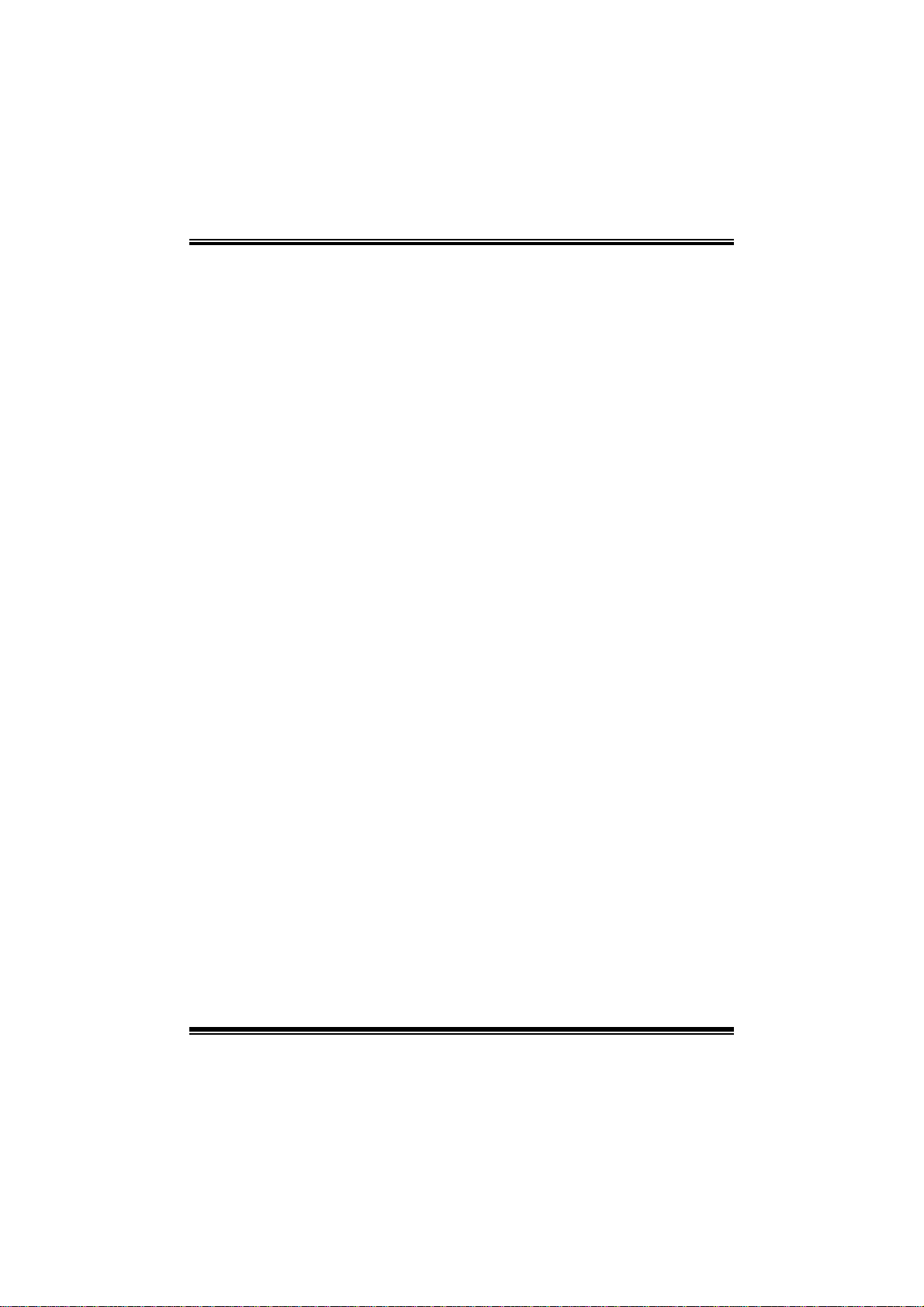
TA790GX XE/ TA790GX M2+/TA790GX B M 2+
i
B IOS Manual
B IOS Setup.... ............ ............ ............ ............ ............ ............ ............ .........1
1 Main Me nu...............................................................................................3
2 Adv an ced Me nu...... ............ ............ ............ ........................ ............ .........7
3 PCIPnP Menu........................................................................................16
4 Boot Menu..............................................................................................19
5 C hipset Menu.........................................................................................21
6 T-Series Menu........................................................................................30
7 Exit Menu...............................................................................................42
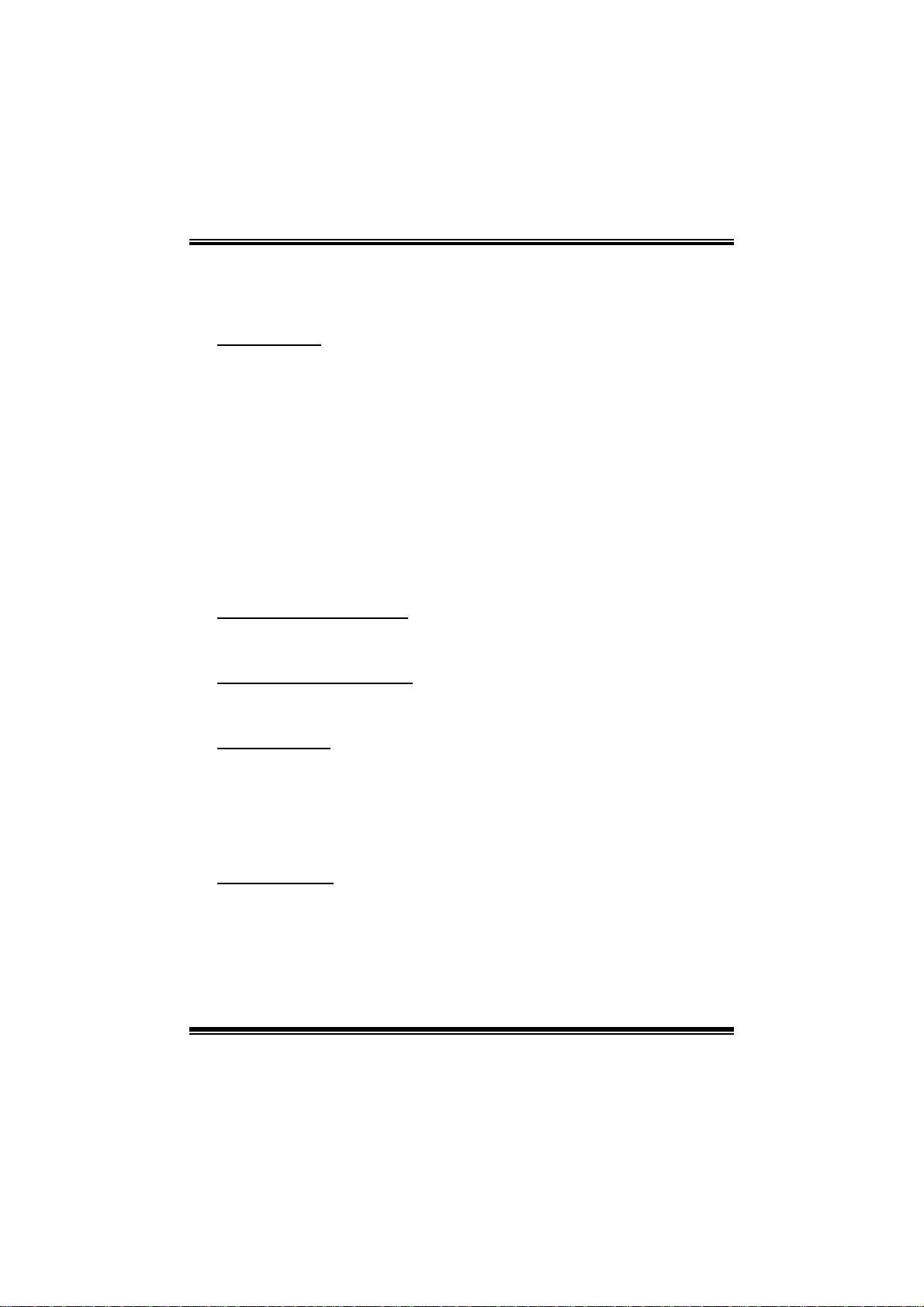
TA790GX XE/ TA790GX M2+/TA790GX B M 2+
B IOS Manual
BIOS Setup
Introduction
The purpose of this manual is to describe the settings in the AMI BIOS Setup
program on this motherboard. The Setup program allows users to modify the basic
system configuration and save these settings to CMOS RAM. T he power of CMOS
RAM is supplied by a battery so that it retains the S etup information when the power
is turned off.
Basic Input-Output System (BIOS) determines what a computer can do without
accessing programs from a disk. This system controls most of the input and output
devices such as keyboard, mouse, serial ports and disk drives. BIOS activates at the
first stage of the booting proc ess , l oading and executi ng the operating system. S ome
additional features, such as virus and password protection or chipset fine-tuning
options are also included in BIOS .
T he rest of this m anual will to guide you through the options and settings in BIOS
Setup.
Plug and P l ay Support
T his AMI BIOS supports the Plug and Play Version 1.0A specific ation.
EPA Green PC Support
T his AMI BIOS supports Version 1. 03 of the EPA Green PC specification.
APM Support
This AMI BIOS supports Version 1.1&1.2 of the Advanced Power Management
(AP M) speci fic ati on. Power m anagement fe atures are i mplem ented vi a the System
Management Interrupt (SMI). Sleep and Suspend power management modes are
supported. Power to the hard disk drives and video m onitors can also be managed by
this AMI BIOS.
ACPI Support
AMI ACPI BIOS support Version 1.0/2.0 of Advanced Configuration and Power
interface specifi cation (ACP I). It provides ASL code for power management and
device con figuration capabilities as defined in the ACPI specific ation, developed by
Microso ft, Intel and T oshiba.
1
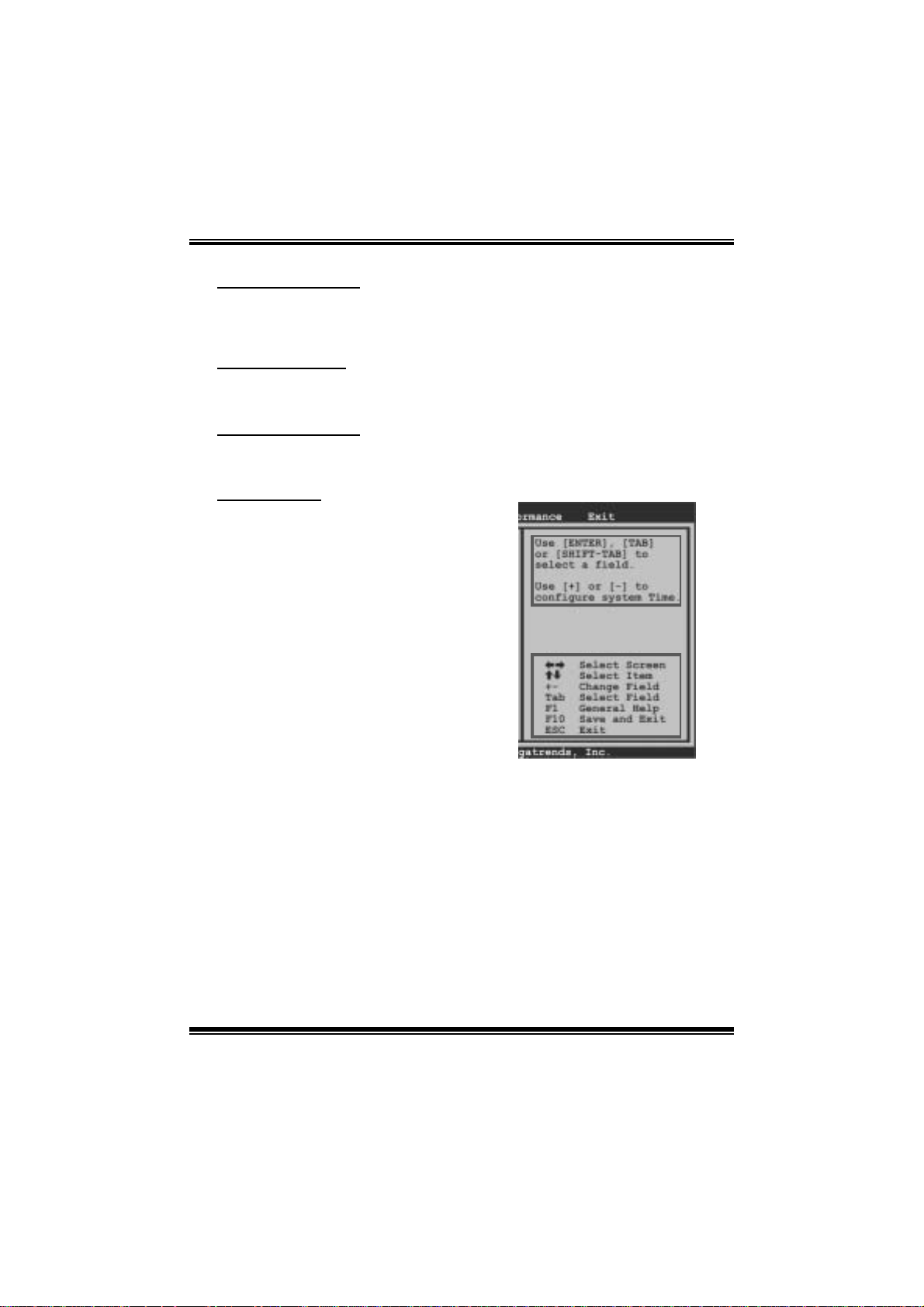
TA790GX XE/ TA790GX M2+/TA790GX B M 2+
B IOS Manual
PCI Bus Support
T his AMI BIOS also supports Version 2.3 of the Intel PCI (Peripheral Component
Int erconn ect) local bu s speci fi cat i o n.
DRAM Support
DDR2 SDR AM (Double Data Rate II Synchronous DR AM) is supported.
Su ppor t e d CP Us
T his AMI BIOS supports the AMD CP U.
Using Setup
When starting up the computer, press
<Del> during the Power-On Self-Test
(POST) to enter the BIOS setup utility.
In the BIOS setup utility, you will see
General Help description at the top right
corner, and this is providing a brief
description of the selected item.
Navigation Keys for that particular menu
are at the bottom right corner, and you can
us e thes e keys to sele ct item and ch ange
the settings.
Notice
z T he default BIOS settings apply for most conditions to ensure optimum per formance
of the motherboard. If the system becomes unstable after changing any settings,
please load the default settings to ensure system’s compatibility and stability. Use
Load S etup Default under the Exit M enu.
z For better system performance, the BIOS firmware is being continuously updated.
T he BIOS information described in this manual is for your reference only. The actual
BIOS informat ion and settings on board may be slightl y differ ent from t his manual.
z T he content of this manual is subject to be changed without notice. W e will not be
responsible for any m istakes found in t his user’s manual and any system damage that
may be caused by wrong-settings.
General Help
Navigation Keys
2
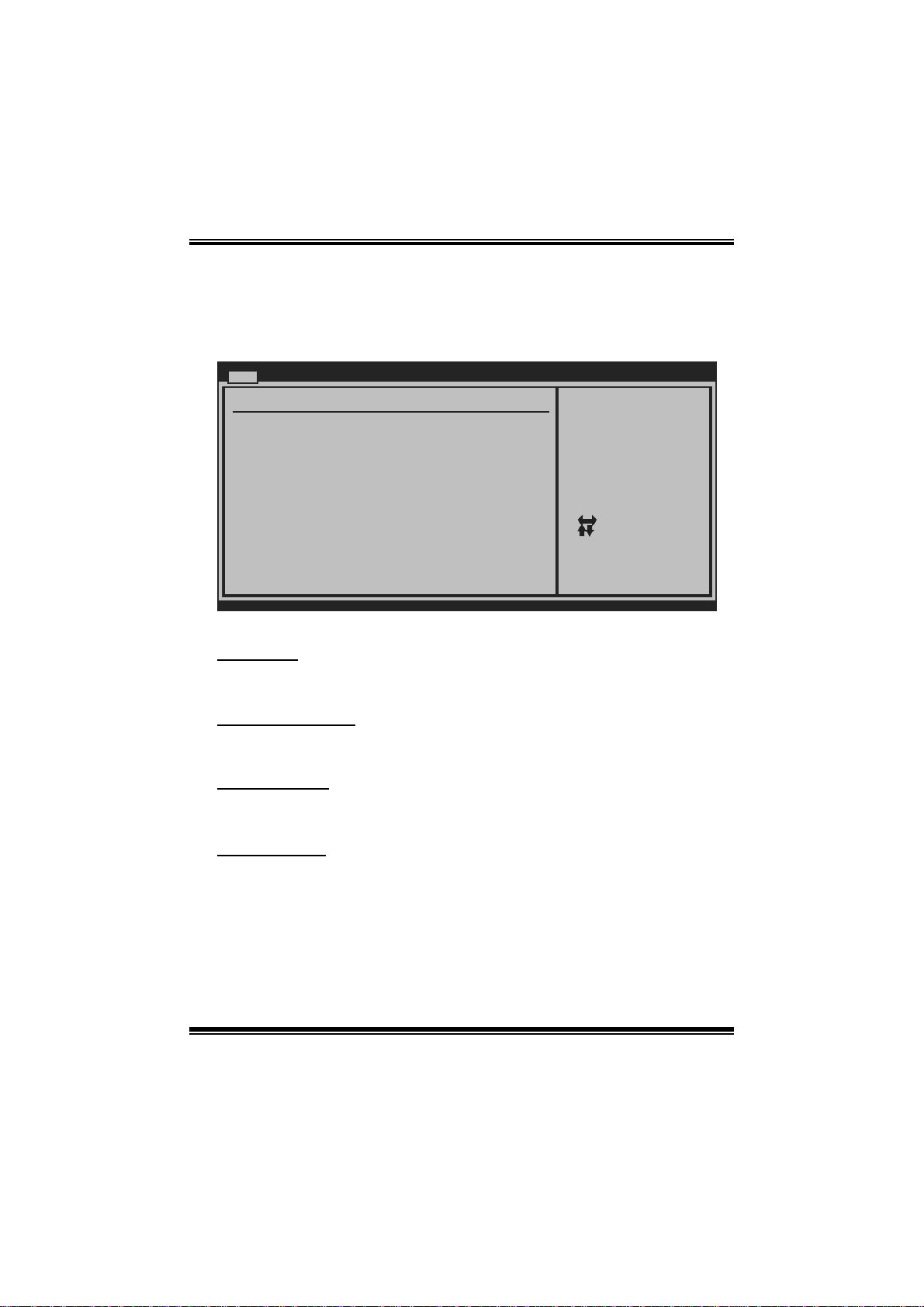
TA790GX XE/ TA790GX M2+/TA790GX B M 2+
B IOS Manual
1 Main Menu
Once you enter AMI BIOS Setup Utility, the Main Menu will appear on the screen
providi ng an overview of the basi c system informat ion.
Main Advanced PCIPnP Boot Chipset T-Series
System Overview
AMI BIOS
Version :01.01.01
Build Date:01/01/08
System Memory
Size :
System Time 00
System Date [Tue 01/01/2008]
Floppy A
> Hard Drive Configuration
vxx.xx (C)Copyright 1985-200x, American Me g atrends, Inc.
AM I BI O S
BIOS SETUP U T ILITY
[ :00:00]
Exit
Use [ENTER], [TAB]
or [SHIFT-TAB] to
select a field.
Use [+] or [-] to
configure system Time.
Select Screen
Select Item
Change Field
+-
Select Field
Tab
General Help
F1
Save and Exit
F10
Exit
ESC
Shows syst em information, including B IOS version and built date.
System M emory
Shows system memory size.
System Time
Set the system internal clock.
System Date
Set the system date. Note that the ‘Day’ automatically changes when you set the
date.
3
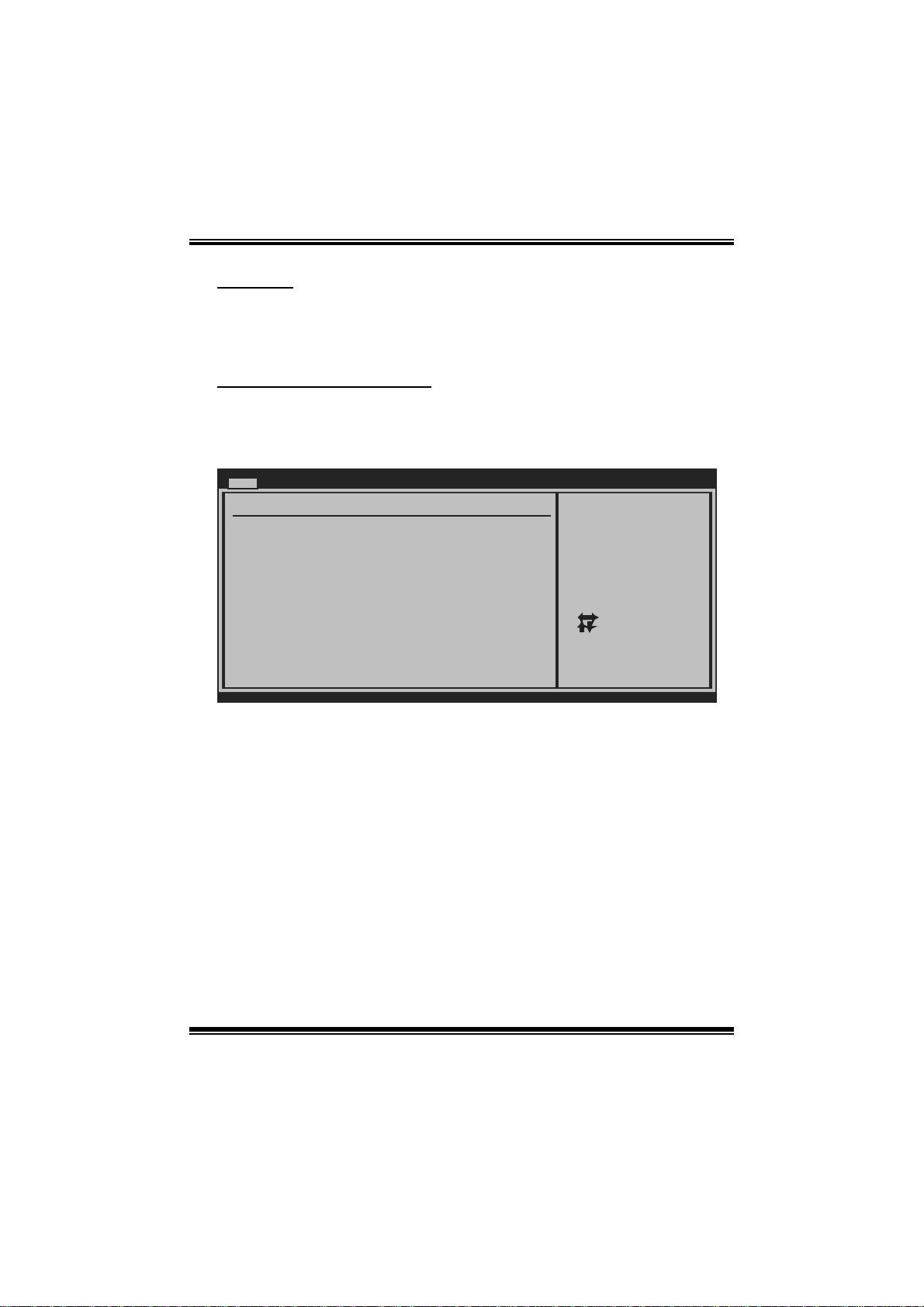
TA790GX XE/ TA790GX M2+/TA790GX B M 2+
B IOS Manual
Floppy A
Select the type of floppy disk drive installed in your system.
Options: 360K, 5.25 in / 1. 2M, 5.25 in / 720K, 3. 5 in / 1.44M, 3.5 in /
2.88M, 3.5 in / None
Hard Drive Configuration
The BIO S w i ll au t o m ati cal l y d etect t h e presence o f IDE / SAT A d evices . T h ere i s a
su b-menu fo r each IDE/SATA d evice. S elect a d evice and press <Enter> t o ent er
the sub-menu of detailed options.
Main
IDE Confuguration
> Primary IDE Master
> Primary IDE Slave
> SATA 1 Device
> SATA 2 Device
> SATA 3 Device
> SATA 4 Device
> SATA 5 Device
> SATA 6 Device
Hard Disk Write Protect [Disabled]
IDE Detect Time Out (Sec) [35]
BIOS SETUP UTILITY
While entering setup,
BIOS auto detects the
presence of IDE
devices. This displays
the status of auto
detection of IDE
devices.
Select Screen
Select Item
Go to Sub Screen
Enter
General Help
F1
Save and Exit
F10
Exit
ESC
vxx.xx (C)Copyright 1985-200x, American Megatrends, Inc.
4
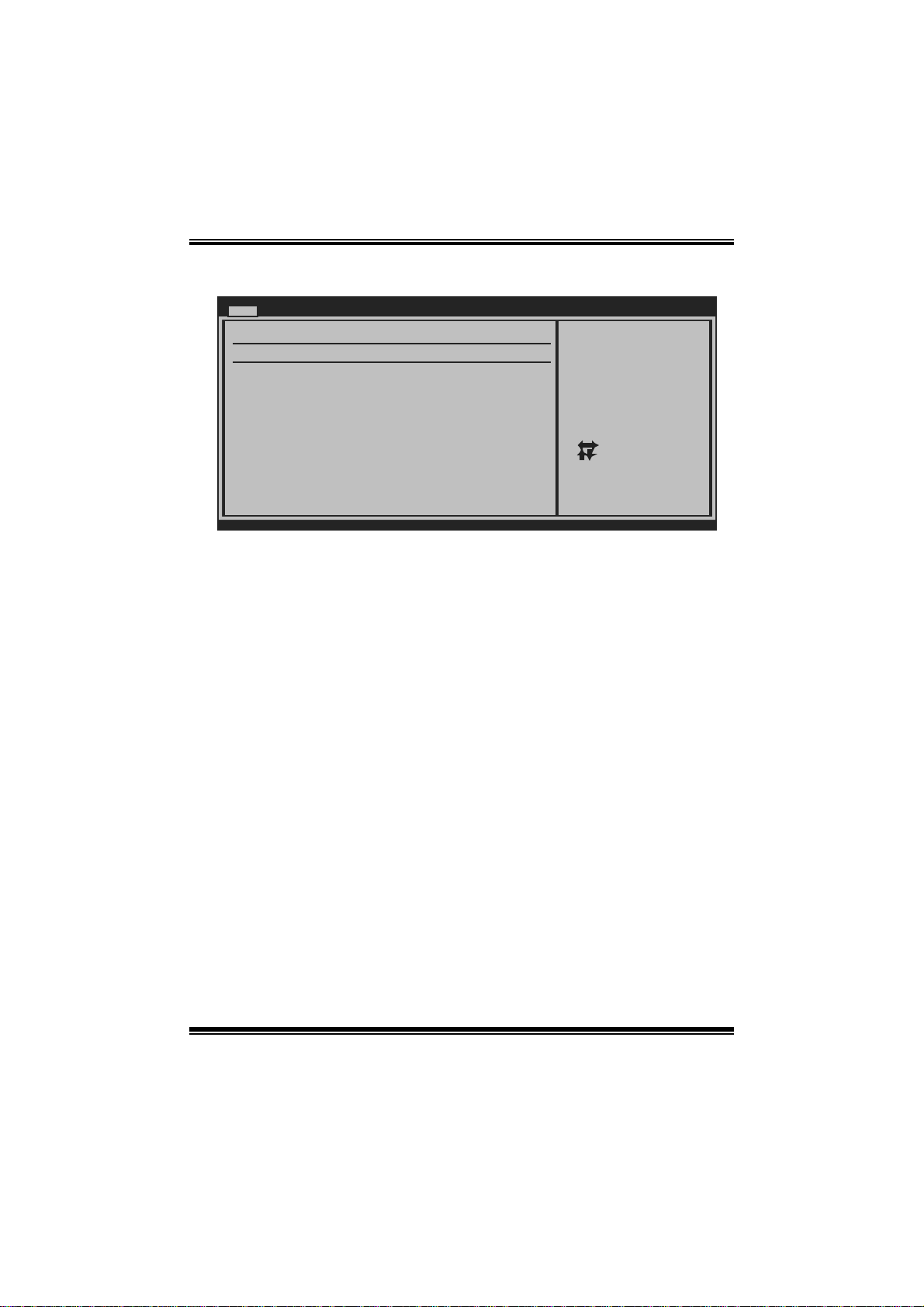
TA790GX XE/ TA790GX M2+/TA790GX B M 2+
B IOS Manual
Primary IDE Master/Slave ; SATA 1/2/3/4/5/6 Device
Main
Primary IDE Master
Device :
Type [Auto]
LBA/Large Mode [Auto]
Block (Multi-Sector Transfer)[Auto]
PIO Mode [Auto]
DMA Mode [Auto]
S.M.A.R.T [Auto]
32Bit Data Transfer [Enabled]
vxx.xx (C)Copyright 1985-200x, American Megatrends, Inc.
BIOS SETUP UTILITY
Select the type
of device connected
to the system.
Select Screen
Select Item
Change Option
+-
General Help
F1
Save and Exit
F10
Exit
ESC
The BIOS detects the information and values of respective devices, and these
information and values are shown below t o the name of t he s ub-menu.
Type
Select the type of the IDE/SATA drive.
Options: Auto (Default) / CDROM / ARM D / Not Installed
LBA/Large Mode
Enable or disable the LB A mode.
Options: Auto (Default) / Disabled
Block (Multi-S ector Transfer)
En able o r d i s ab l e m u l ti-s ect o r t ransfer.
Options: Auto (Default) / Disabled
PIO Mode
Select the PIO mode.
Options: Auto (Default) / 0 / 1 / 2 / 3 / 4
DMA Mode
Select the DMA mode.
Options: Auto (Default) / Disabled
S.M.A.R.T
Set the Smart Monit oring, Analysis, and R eporting Technology.
Options: Auto (Default) / Disabled / Enabled
5
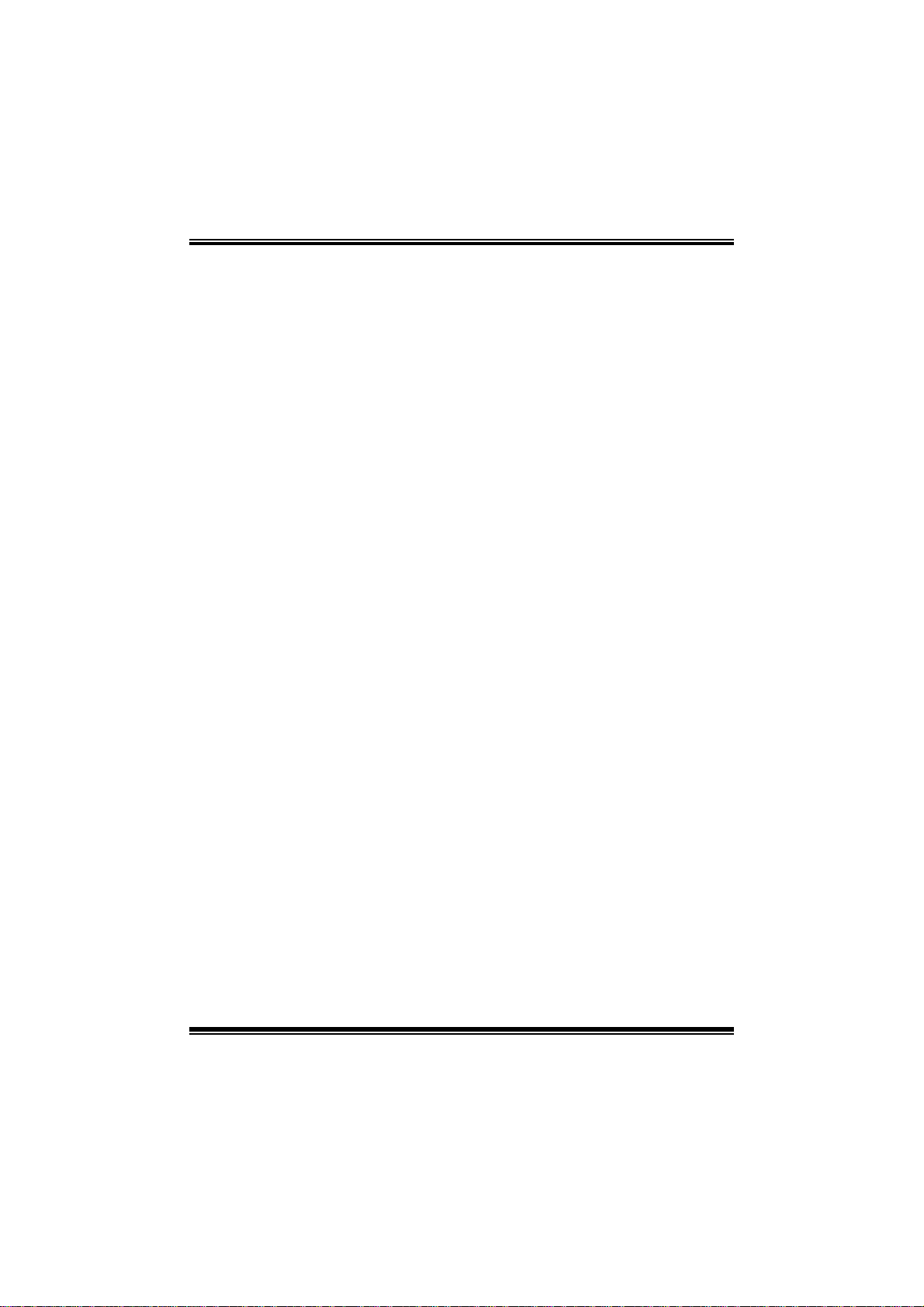
TA790GX XE/ TA790GX M2+/TA790GX B M 2+
B IOS Manual
32Bit Data Transfer
Enable or disable 32-bit data trans fer.
Options: Enabled (Default) / Disabled
Har d Disk Wri te Protect
Disable or enable device write protection. This will be effective only if the device
is accessed through B IOS .
Options: Disabled (Default) / Enabled
IDE Detect Time Out (Sec)
Select the time out value for detecting IDE/S ATA devices.
Options: 35 (Default) / 30 / 25 / 20 / 15 / 10 / 5 / 0
6
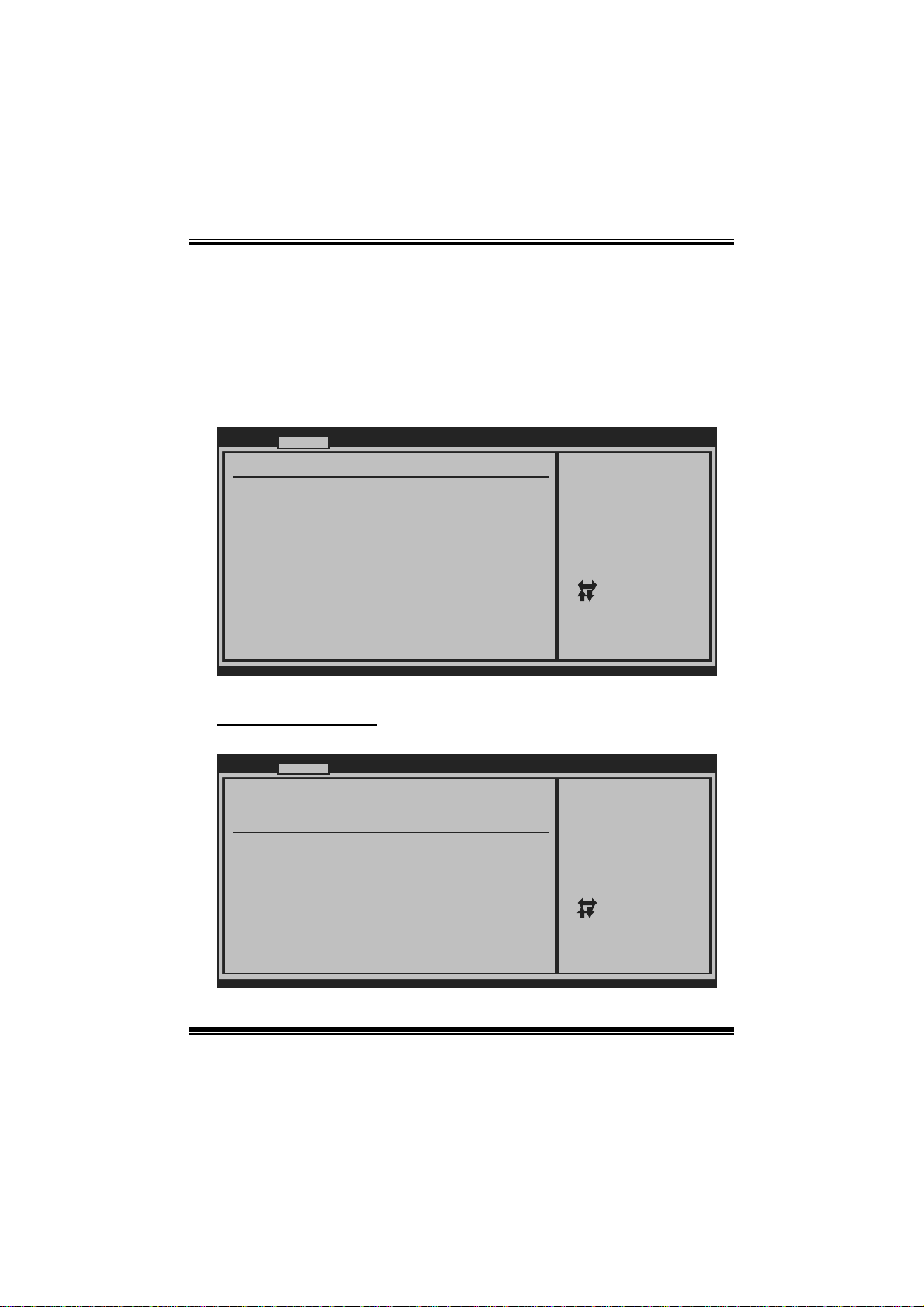
TA790GX XE/ TA790GX M2+/TA790GX B M 2+
B IOS Manual
2 Advanced Menu
T he Advanced Menu allows you to configure the settings of CP U, Super I/O, P ower
Management, and other system devices.
Notice
z Beware of that setting inappropriate values in items of this menu may cause
system to malfuncti on.
Main Advanced PCIPnP Boot Chipset T-Series
WARNING: Setting wrong values in below sections
may cause system to malfunction.
> CPU Configuration
> SuperIO Configuration
> Smart Fan Configuration
> Hardware Health Configuration
> Power Configuration
> USB Configuration
BIOS SETUP U TILITY
Options for CPUAdvanced Settings
Select Screen
Select Item
Go to Sub Screen
Enter
General Help
F1
Save and Exit
F10
Exit
ESC
Exit
vxx.xx (C)Copyright 1985-200x, American Me gatrends, Inc.
CPU Confi guration
T his item shows the CPU information that the BIOS automatically detects.
Advanced
CPU Configuration
Module Version:
AGESA Version:
Physical Count:
Logical Count:
AMD CPU
Revision:
Cache L1:
Cache L2:
Cache L3:
Speed :
ncHT Speed :
Current FSB Multiplier:
Maximum FSB Multiplier:
Able to Change Freq :
uCode Patch Level :
Secure Virtual Machine Mode [Enabled]
Cool N Quiet [Enabled]
ACPI SRAT Table [Enabled]
vxx.xx (C)Copyright 1985-200x, American M egatrends, Inc.
BIOS SETUP UTILITY
7
Enable/Disable
Secure Virtual Machine
Mode (SVM)
Select Screen
Select Item
Change Option
+-
General Help
F1
Save and Exit
F10
Exit
ESC
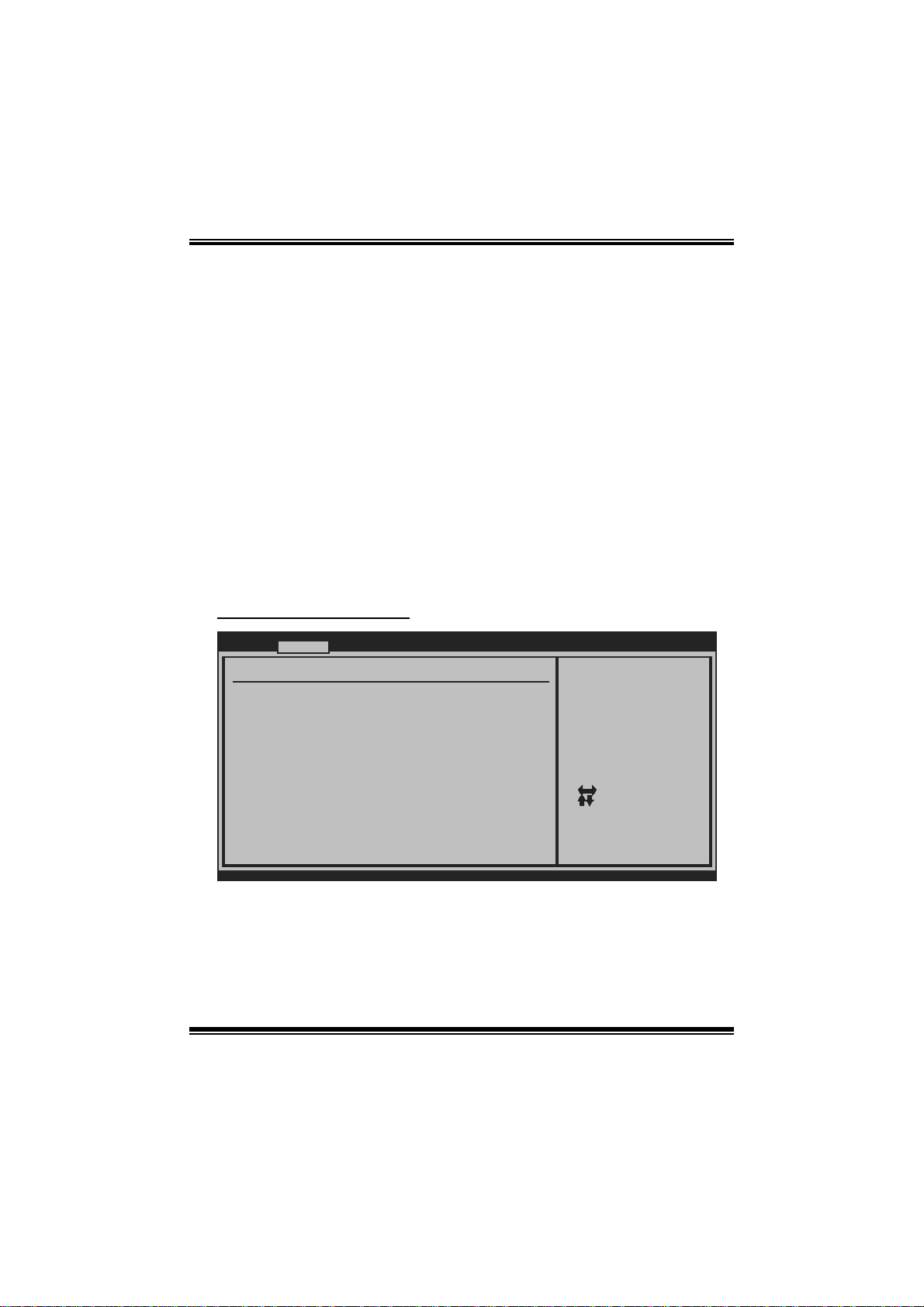
TA790GX XE/ TA790GX M2+/TA790GX B M 2+
B IOS Manual
Secur e Vi rt ual Ma chin e Mode
Virtualization T echnology can virtually separate your system resou rce into several
parts, thus enhance the performance when running virtual machines or multi
interfa ce systems.
Options: Enabled (Default) / Disabled
Cool N Qui et
T his it em allows you to enable or disable the Cool & Quiet power saving technology.
Options: Enabled (Default) / Disabled
ACPI SRAT Table
The operat i n g sy s t em scans t h e ACPI S RAT at b oot tim e and u s es the i n fo rmation t o
better allocate memory and schedule software threads for maximum performance.
This item controls whether the SRAT is made available to the operating system at
boot up, or not.
Options: Enabled (Default) / Disabled
S uperIO Co nf i g uration
Advanced
Configure ITE8718 Super IO Chipset
Onboard Floppy Controller [Enabled]
Serial Port1 Address [3F8/IRQ4]
Parallel Port Address [378]
Parallel Port Mode [Normal]
Parallel Port IRQ [IRQ7]
Keyboard PowerOn [Disabled]
Mouse PowerOn [Disabled]
Restore on AC Power Loss [Power Off]
BIOS SETUP UTILITY
Allows BIOS to Enable
or Disable Floppy
Controller
Select Screen
Select Item
Change Option
+-
General Help
F1
Save and Exit
F10
Exit
ESC
vxx.xx (C)Copyright 1985-200x, American M egatrends, Inc.
Onboard Floppy Controlle r
Select enabled if your system has a floppy disk controller (FDC) installed on the
system board and you wish to use it. If you inst alled another FDC or the system uses
no floppy drive, s elect disabled i n this field.
Options: Enabled (Default) / Disabled
8
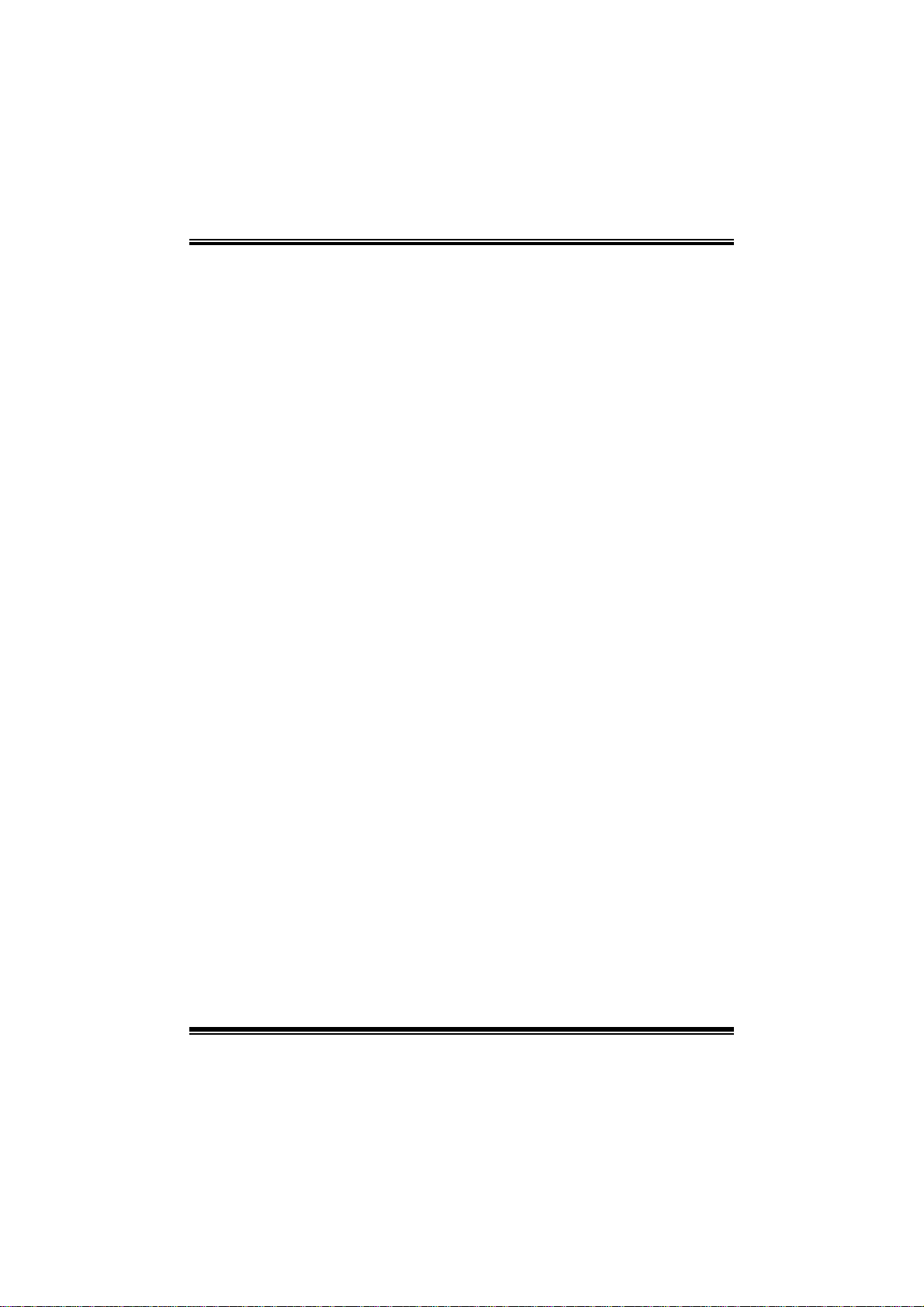
TA790GX XE/ TA790GX M2+/TA790GX B M 2+
B IOS Manual
Serial Port1 Address
Select an address and corr esponding interrupt fo r the first and second seri al ports.
Options: 3F8/IRQ4 (Default) / 2F 8/IRQ3 / 3E8/IR Q4 / 2E8/IRQ3 / Auto / Disabled
Parallel Port Address
Thi s i t em al l ows y ou to det er m ine acces s onboard p arallel port controller with which
I/O Address.
Options: 378 (Default) / 278 / 3BC / Disabled
Parallel Port Mode
T his it em allows you to determ ine how the parallel port should function.
Options: Normal (Default) Using Parallel port as Standard Printer Port.
EPP Using Parallel Port as Enhanced Parallel Port.
ECP Using Parallel port as Extended Capabilities Port.
ECP +EPP Using P arallel port as ECP & EPP mode.
Paralle l Port IRQ
T his it em allows you to select t he IRQ for the onboard parallel port.
Options: IRQ7 (De fault) / IRQ5 / Disabled
Keyboard PowerO n
T his it em allows you to control the keyboard power on function.
Options: Disabled (Default) / Enabled
Mouse PowerOn
T his it em allows you to control the m ouse power on function.
Options: Disabled (Default) / Enabled
Restore on AC Power Loss
T his setting specifies how your system should behave afte r a power fail or interrupts
occurs. By choosing Disabled will leave the computer in the power off state.
Choosing Enabled will restore the system to the status before power failure or
interrupt occurs.
Options: Power Off (Default) / Power ON / Last State
9
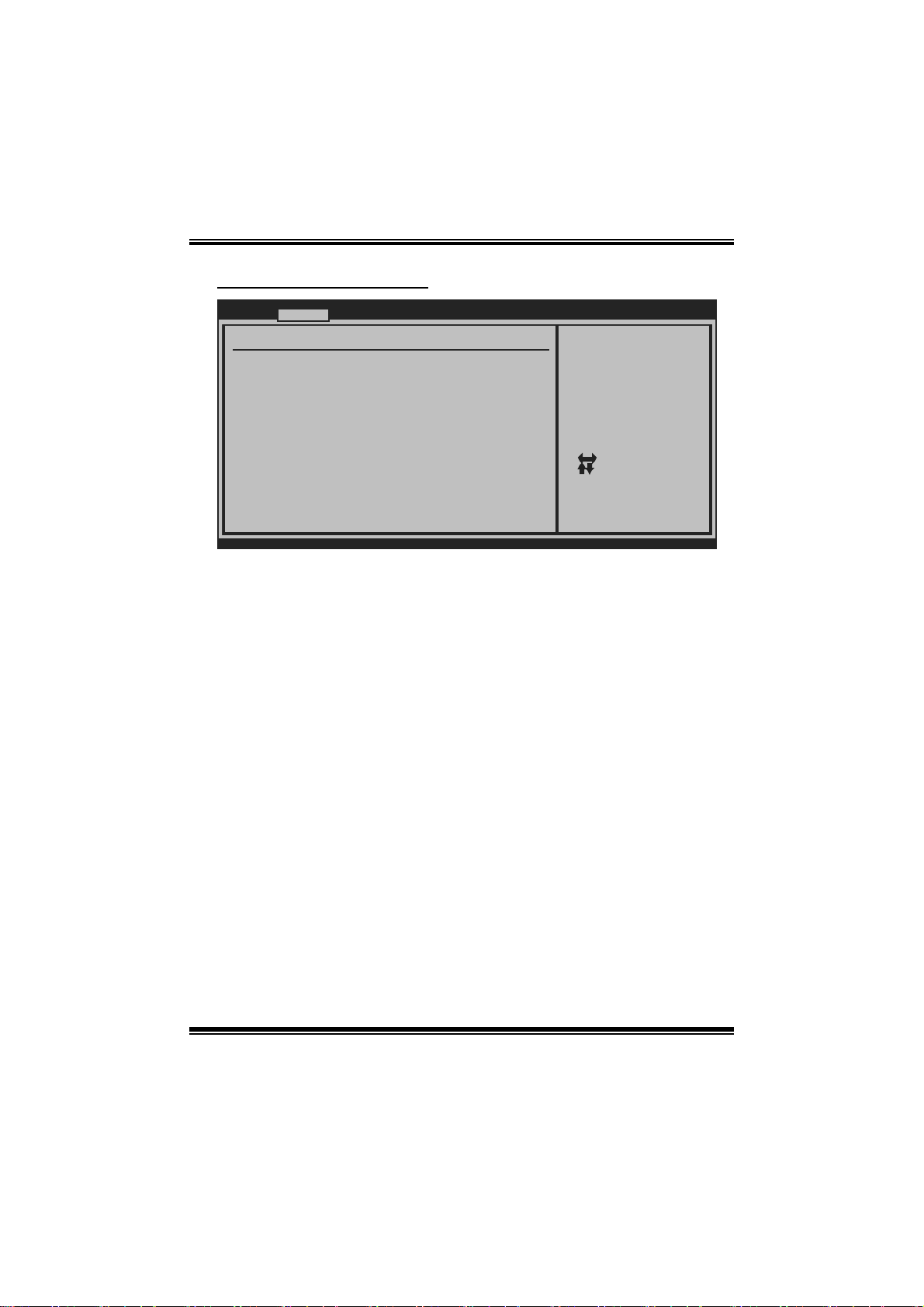
TA790GX XE/ TA790GX M2+/TA790GX B M 2+
B IOS Manual
Smart F an Configuration
Advanced
Smart Fan Configuration
CPU Smart Fan [Disabled]
Smart Fan Calibration
Control Mode
Fan Ctrl OFF( C)
Fan Ctrl On(C)
Fan Ctrl Start value
Fan Ctrl Sensitive
o
o
BIOS SETUP UTILITY
When you choice [Auto]
,[3Pin] or [4Pin],
please run the
calibration to define
the Fan parameters for
Smart Fan control
Select Screen
Select Item
Change Option
+-
General Help
F1
Save and Exit
F10
Exit
ESC
vxx.xx (C)Copyright 1985-200x, American M egatrends, Inc.
CPU S m art Fan
This item a llo w s you to control the CPU Sma r t Fan functio n.
Options: Disabled (de fault) / Auto / 4-pin / 3-pin
Sm art Fan Ca li br a tion
Choose this item and then the BIOS will auto test and detect the CPU/System fan
functions and s how CPU/System fan speed.
Control Mode
T his item provides several operation modes of the fan.
Options: Quiet / Performan ce / Manual
Fan Ctrl OFF(℃)
If the CPU/System Temperature is lower than the set value, FAN will turn off.
Options: 0~127 (℃)
Fan Ctrl On(℃ )
CPU/System fan starts to work under smart fan function when ar rive this set value.
Options: 0~127 (℃)
10
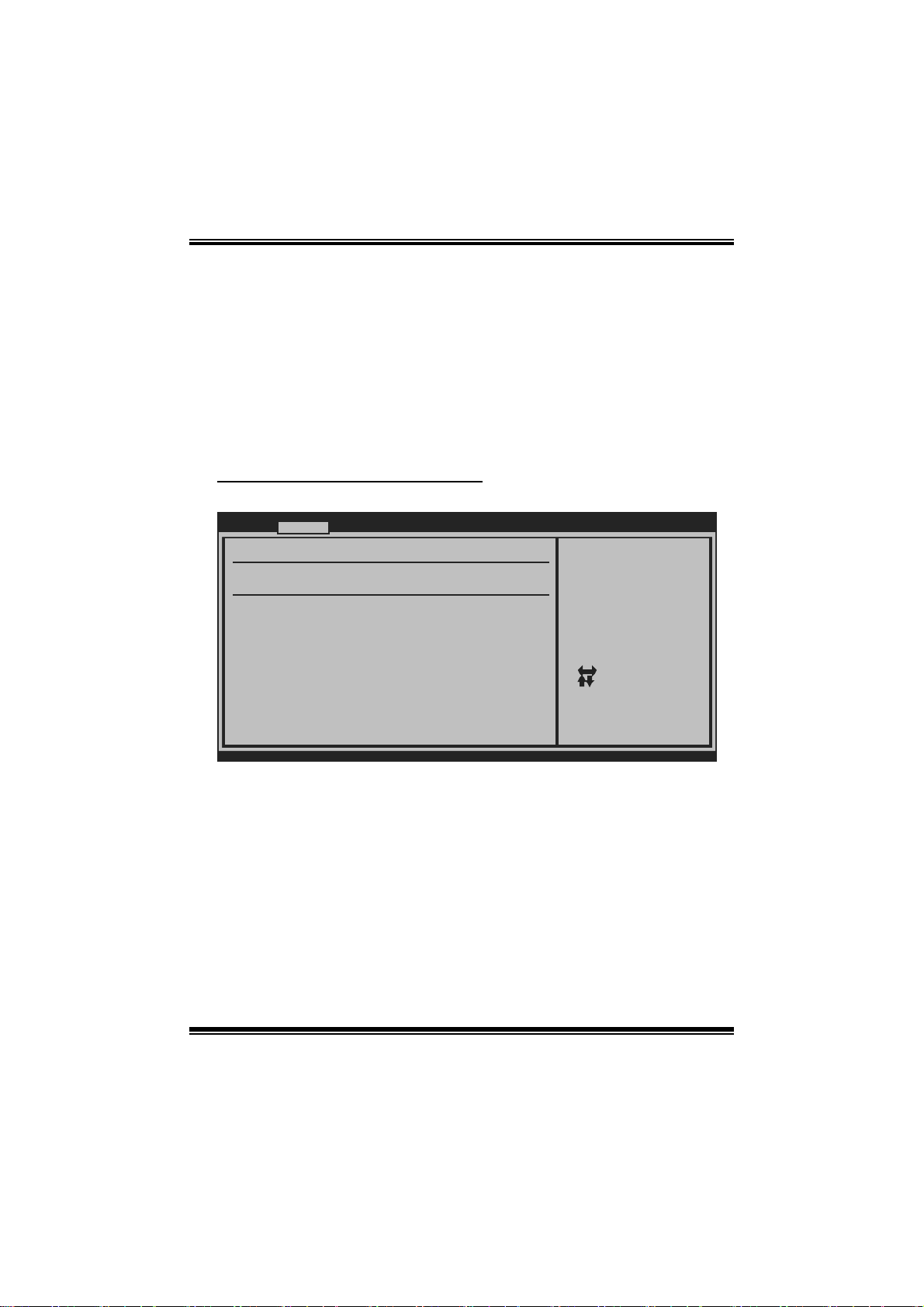
TA790GX XE/ TA790GX M2+/TA790GX B M 2+
B IOS Manual
Fan Ctrl Start Value
When CPU/System temperature arriv es to the set value, the CPU/System fan will
work under Smart Fan F unction mode.
Options: 0~127 (℃)
Fan Ctrl Sensitive
Increas i n g t he val ue w ill r ai s e t he speed of C PU/ Sys t em fan.
Options: 1~127
Hardware H ealth Configuration
T his item shows the system temperature, fan speed, and voltage information.
Advanced
Hardware Health Configuration
H/W Health Function [Enabled]
Shutdown Temperature [Disabled]
SYS
Temperature
CPU Temperature
CPU FAN Speed(JCFAN1)
CHIP FAN Speed(JNFAN1)
SYS FAN Speed(JSFAN1)
CPU VCore
NB Voltage
+3.30V
+5.00V
+12.0V
DDR Voltage
HT Voltage
5VSB
vxx.xx (C)Copyright 1985-200x, American M egatrends, Inc.
BIOS SETUP UTILITY
Enables Hardware
Health Monitoring
Device.
Select Screen
Select Item
Change Option
+-
General Help
F1
Save and Exit
F10
Exit
ESC
H/W Health Functio n
If you computer contains a monitoring system, it will show P C health status during
P OST s t ag e.
Options: Enabled (Default) / Disabled
Shutdown Te m pe r ature
T his item allows you to set up the CPU shutdown T emperature. This item is only
effective under W indows 98 ACPI m ode.
Options: Disabled (Default) / 60℃/ 140℉ / 6 5 ℃/149℉ / 7 0℃/158℉ / 7 5℃/167℉
/ 80℃/176℉ / 85℃/185℉ / 90 ℃/194℉
11
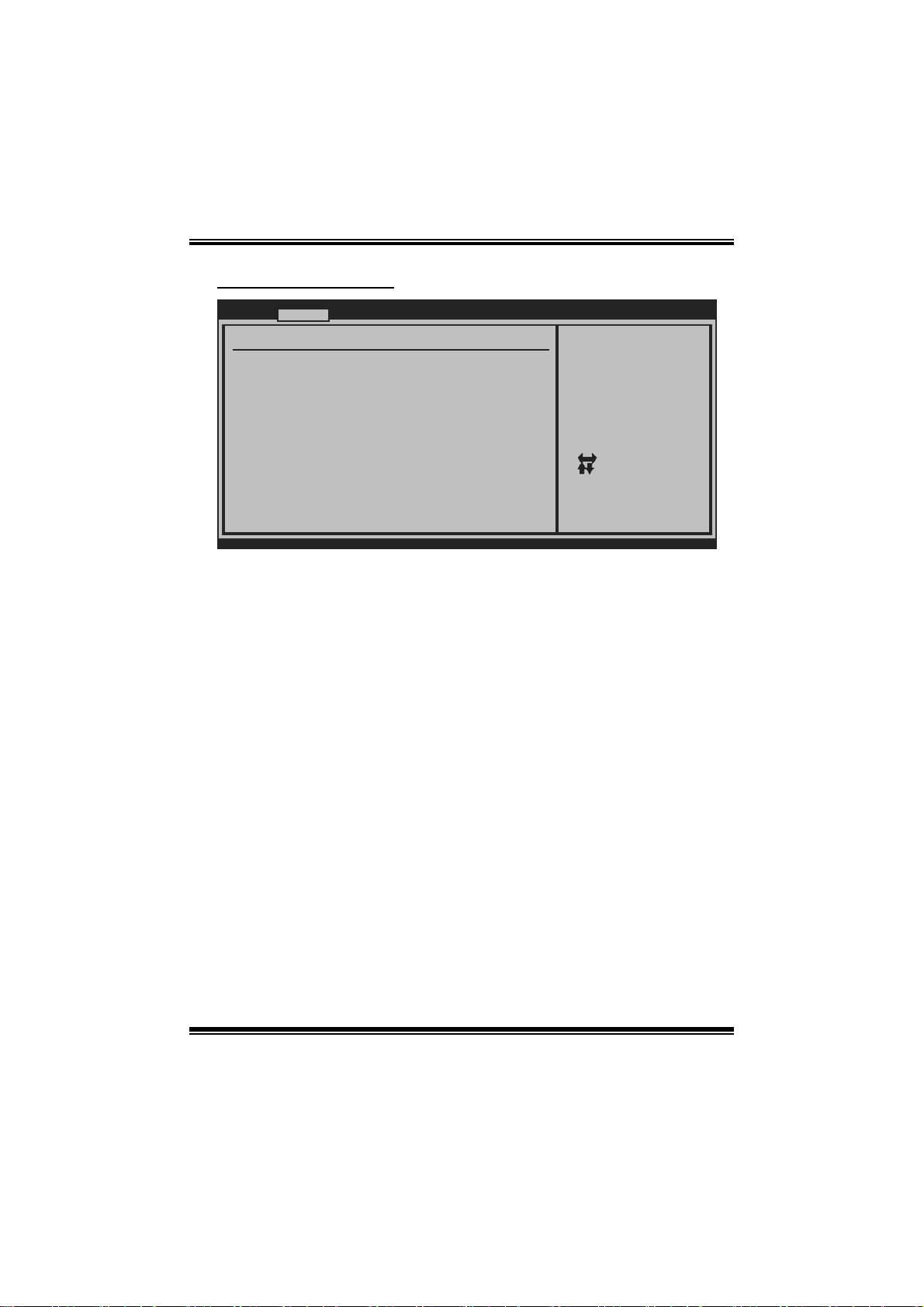
TA790GX XE/ TA790GX M2+/TA790GX B M 2+
B IOS Manual
Power Configuration
Advanced
ACPI Settings
Suspend mode [S1 (POS)]
ACPI Version Features [ACPI v1.0]
ACPI APIC support [Enabled]
AMI OEMB table [Enabled]
Headless mode [Disabled]
RTC Resume [Disabled]
RTC Alarm Date(Days)
RTC Alarm
USB Wakeup From S3/S4 [Disabled]
Power On by PCIE/Onboard LAN [Disabled]
Wake up by PCI [Disabled]
Time
BIOS SETUP UTILITY
Select the ACPI
state used for
System Suspend.
Select Screen
Select Item
Change Option
+-
General Help
F1
Save and Exit
F10
Exit
ESC
vxx.xx (C)Copyright 1985-200x, American M egatrends, Inc.
Suspend mode
T he item allows you to select the suspend type under the ACP I operating system.
Opt i ons : S 1 (PO S ) (Defau lt ) Po wer on S usp end
S3 (ST R) Suspend to RAM
S1 & S3 POS+STR
ACPI Version Features
The it em all o ws y ou t o sel ect t he vers i o n of ACP I.
Options: ACP I v1.0 (Default) / ACPI v2. 0
ACPI APIC support
This item is used to enable or disable the motherboard's APIC (Advanced
Programmable Interrupt Controller). The APIC provides multiprocessor support,
more IRQs and faste r interrupt handling.
Options: Enabled (Default) / Disabled
AMI OEMB tabl e
Set this value to allow the ACP I BIOS to add a pointer to an OEMB table in the Root
Syst em Description Table (RSDT ) table.
Options: Enabled (Default) / Disabled
12
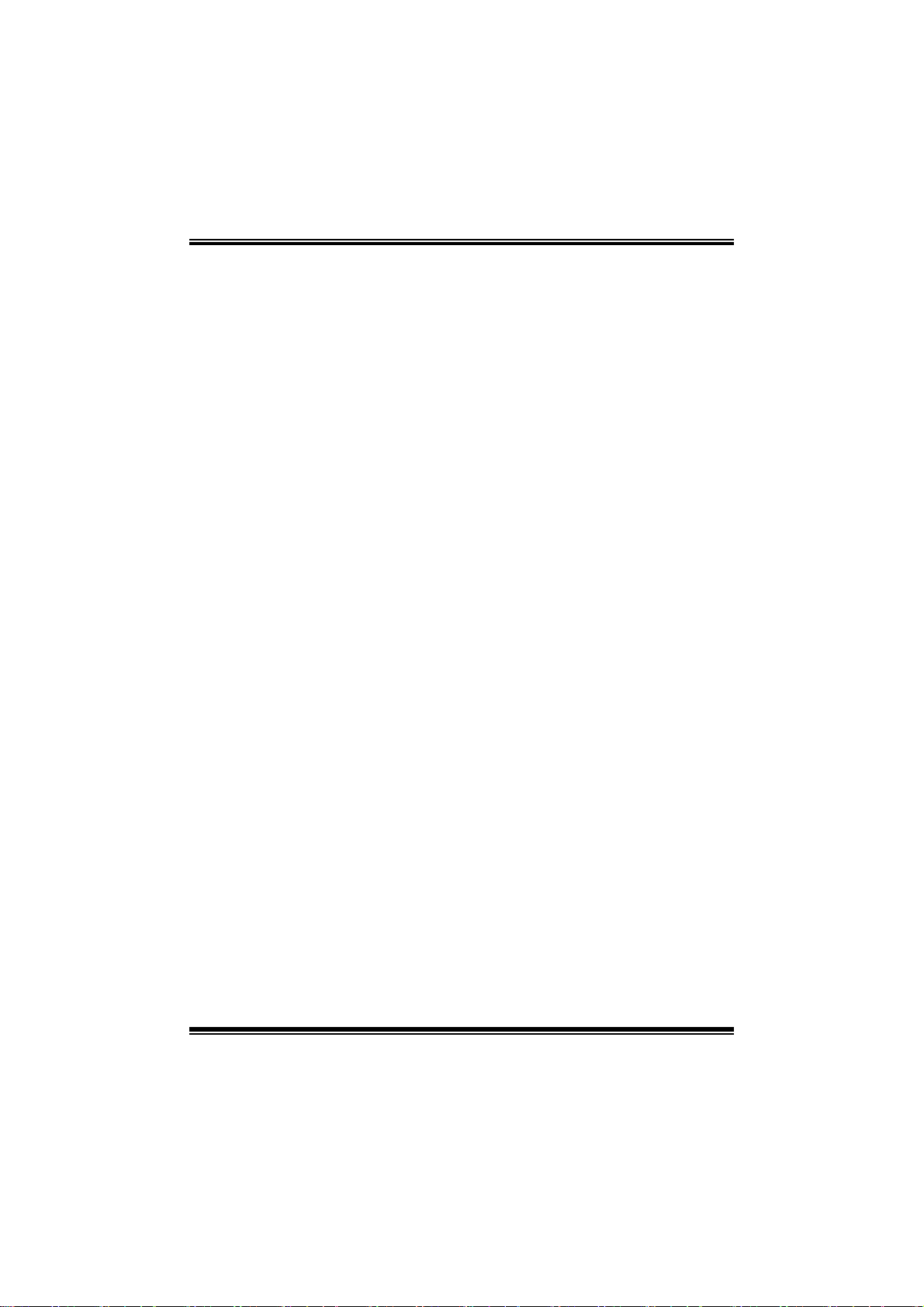
TA790GX XE/ TA790GX M2+/TA790GX B M 2+
B IOS Manual
Headless mode
This is a server-specific feature. A headless server is one that operates without a
keyboard, monitor or mouse. To run in headless mode, both BIOS and operating
system (e.g. Windows S erver 2003) must support headless operation.
Options: Disabled (Default) / Enabled
RTC Re sume
When “ Enabled”, you can set the date and time at which the RTC (real-time clock)
alar m awaken s th e s ys tem from S u s p en d m o d e.
Options: Disabled (Default) / Enabled
RTC Alarm Da te (Days )
You can choose which date the syst em will boot up.
RTC Alarm Ti m e
You can choose the system boot up tim e, input hour, minute and second to specify.
USB Wakeup from S3/S4
T his it em allows you to enable or disabled the USB resume from S 3/S 4 functi on.
Options: Disabled (Default) / Enabled
Power O n by PCIE/Onboard LAN
T his it em allows you control the wake on LAN (WOL) function.
Options: Disabled (Default) / Enabled
Wake Up by PCI
T his it em allows you control the wakeup by PC I function.
Options: Disabled (Default) / Enabled
13
