Page 1

TA790G X3 A2+ BIOS Manu al
i
B IOS Setup............................ ............ ............ ............ ............ ............ .........1
1 Main Menu...............................................................................................3
2 Adv anc ed Menu...... ............ ............ ............ ............ ............ ............ .........7
3 PCIPnP Menu........................................................................................16
4 Boot Menu..............................................................................................19
5 Chi pset Menu.........................................................................................21
6 T-Series Menu........................................................................................30
7 Exit Menu...............................................................................................42
Page 2
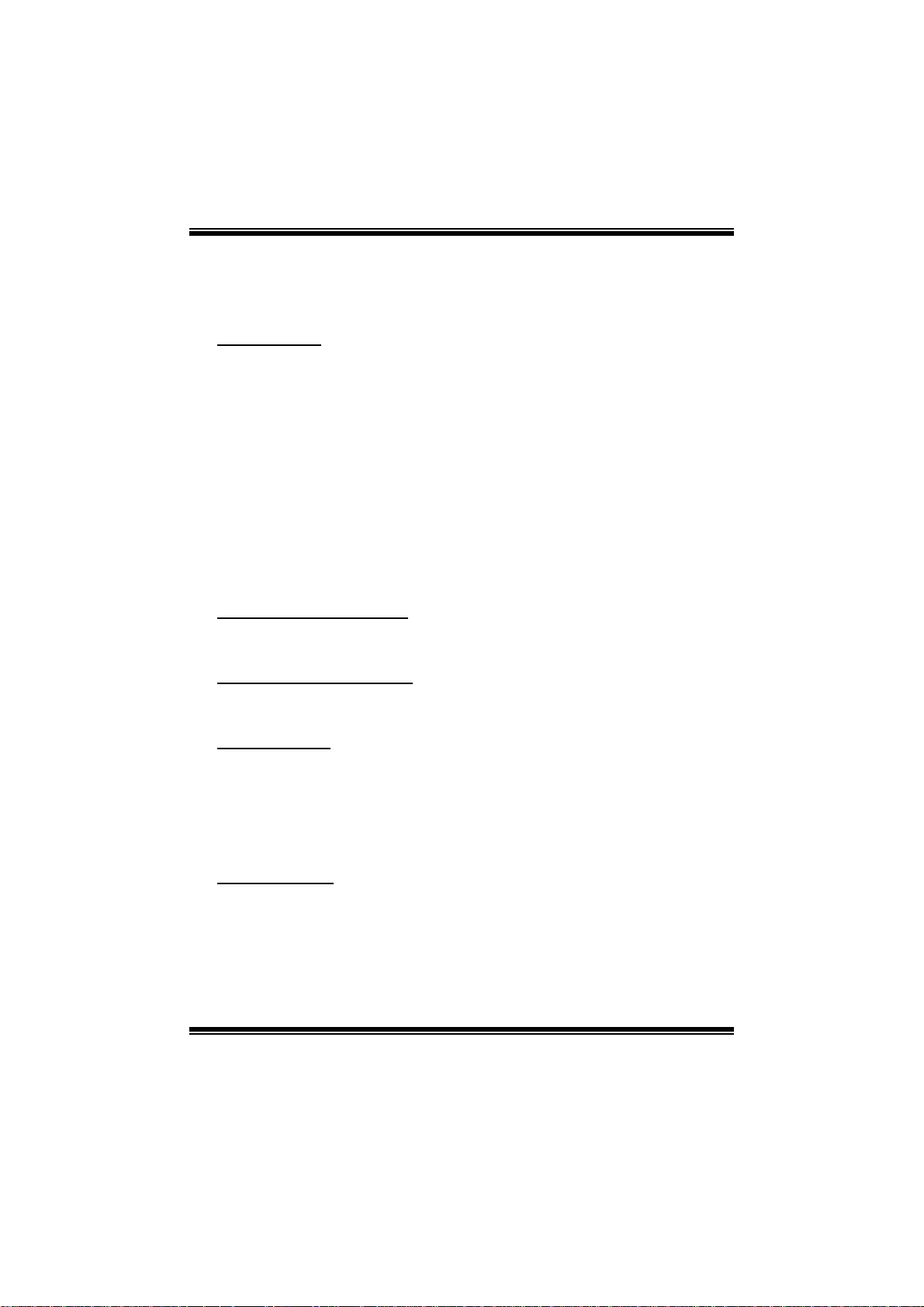
TA790G X3 A2+ BIOS Manu al
BIOS Setup
Introducti on
The purpose of this manual is to describe the settings in the AMI BIOS Setup
program on this motherboard. The Setup program allows users to modify the basic
system configuration and save these settings to CMOS RAM. T he power of CMOS
RAM is supplied by a battery so that it retains the Setup information when the power
is turned off.
Basic Input-Output System (BIOS) determines what a computer can do without
accessing programs from a disk. T his system controls most of the input and output
devices such as keyboard, mouse, serial ports and disk drives. B IOS activates at the
first stag e o f the booting proc ess, loading and executing the operating s ystem. S om e
additional features, such as virus and password protection or chipset fine-tuning
options are also included in BIOS.
T he rest of this manual will to guide you through the options and settings in BIOS
Setup.
Plug and Play Support
T his AMI BIOS supports the Plug and Play Vers ion 1.0A specifi c ati on.
EPA Green PC Support
T his AMI BIOS supports Version 1. 03 of the EPA Green PC specificat ion.
APM Support
This AMI BIOS supports Version 1.1&1.2 of the Advanced Power Management
(AP M) speci fic ation. Power managem ent fe atures a re im pl emented vi a the Sy stem
Management Interrupt (SMI). Sleep and Suspend power management modes are
supported. P ower to the hard disk drives and video monit ors can also be m anaged by
this AMI BIOS.
ACPI Supp ort
AMI ACPI BIOS support Version 1.0/2.0 of Advanced Configuration and Power
interfa ce specifi cation (ACPI). It provides ASL code for power manag ement and
device con figuration capabilities as defined in the ACPI specification, developed by
Microso ft, Intel and T oshiba.
1
Page 3
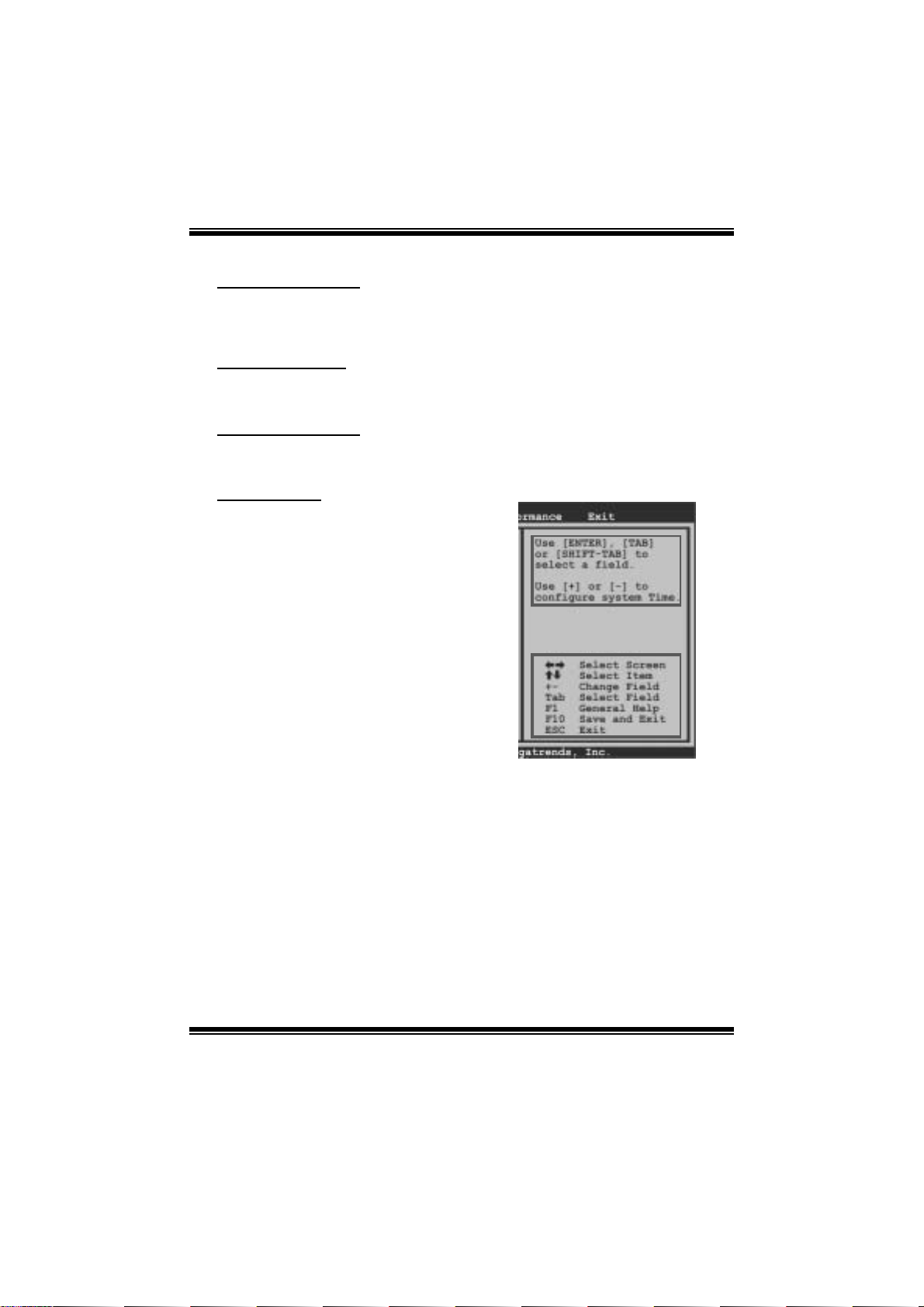
TA790G X3 A2+ BIOS Manu al
PCI Bus Support
T his AMI BIOS also supports Version 2.3 of the Intel PCI (Peripheral Component
Int erconn ect ) local b u s sp eci fic ati o n.
DRA M Support
DDR2 SDRAM (Double Data Rate II Synchronous DRAM) is supported.
Su ppor t e d CP Us
T his AMI BIOS supports the AMD C P U.
Using Setup
When starting up the computer, press
<Del> during the Power-On Self-Test
(POST) to enter the BIOS setup utility.
In the BIOS setup utility, you will see
General Help description at the top right
corner, and this is providing a brief
description of the selected item.
Navigation Keys for that particular menu
are at the bottom right corner, and you can
us e thes e keys to sel ect item and ch ange
the settings.
Notice
z T he default BIOS settings apply for most conditions to ensure optimum performan ce
of the motherboard. If the system becomes unstable after changing any settings,
please load the default settings to ensure system’s compatibility and stability. Use
Load Setup Default under the Exit Menu.
z For better system perform ance, the BIOS firmwa re is being continuously updated.
T he BIOS information described in this manual is for your reference onl y. The actual
BIOS information and settings on board may be slightly different from thi s manual.
z T he content of this manual is subject to be chang ed without notice. W e will not be
responsible for any mist akes found in this user’ s manual and any system damage that
may be caused by wrong-settings.
General Help
Navigation Keys
2
Page 4
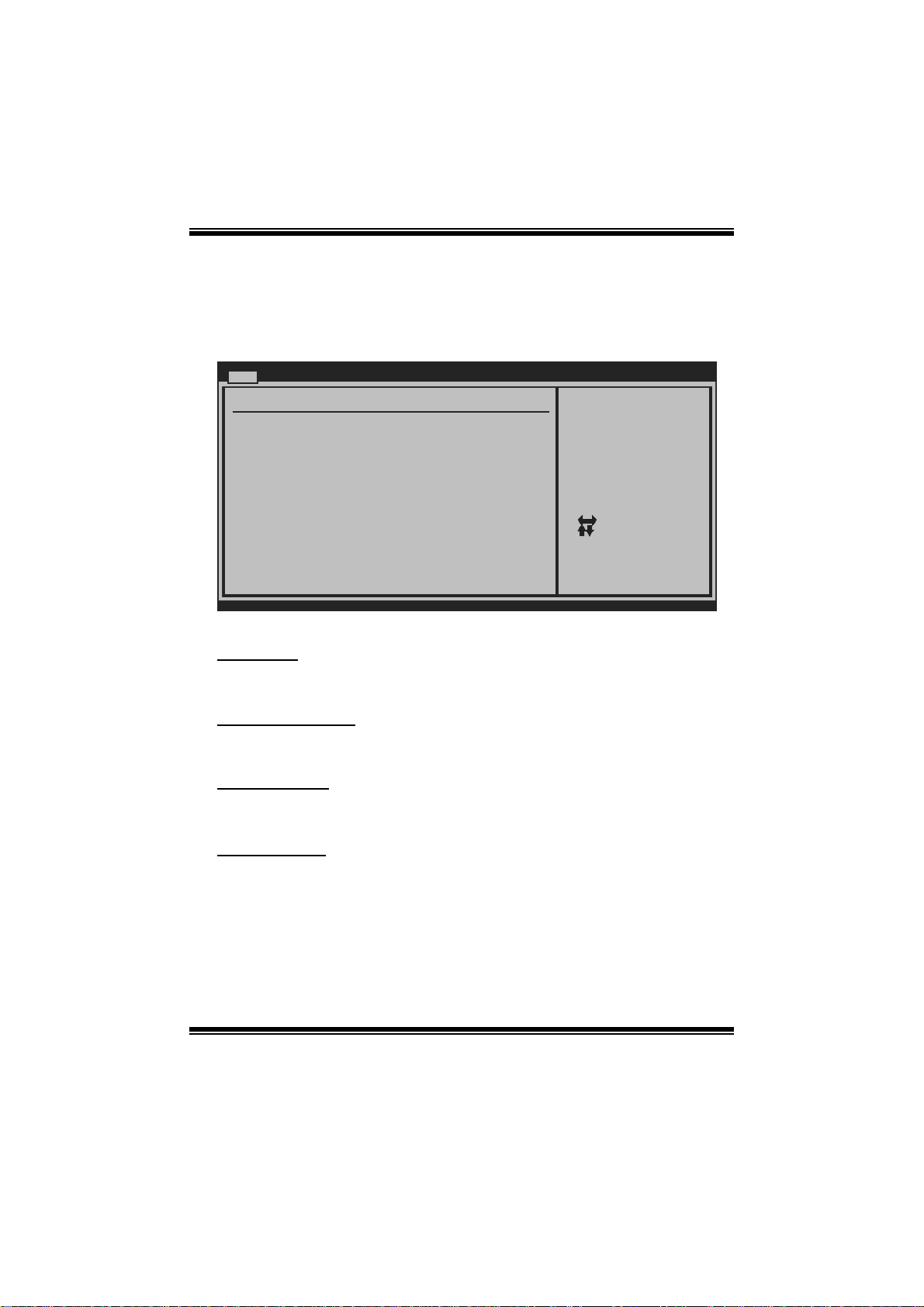
TA790G X3 A2+ BIOS Manu al
1 Main Menu
Once you enter AMI BIOS Setup Utility, the Main Menu will appear on the screen
providing an overview of t he basic system information.
Main Advan ced PCIPnP Boot Chipset T-Series
System Overvie w
AMI BIOS
Version :01. 01.01
Build Date:01/ 01/08
System Memory
Size :
System Time 00
System Date [Tue 01/01/2008]
Floppy A
> Hard Drive C onfiguration
vxx .xx (C)Copyright 1985-200x, American Me gatrends, Inc.
AM I BI O S
BIOS SETU P UT ILITY
[ :00:00]
Exit
Use [ENTER], [TAB]
or [SHIFT-TAB] to
select a field.
Use [+] or [-] to
configure system Time.
Select Screen
Select Item
Change Field
+-
Select Field
Tab
General Help
F1
Save and Exit
F10
Exit
ESC
Shows system information, i ncludi ng BIOS version and bui lt date.
System Memory
Shows system memory si ze.
System Time
Set the system internal clock.
System Date
Set the system date. Note that the ‘Day’ automatically changes when you set the
date.
3
Page 5
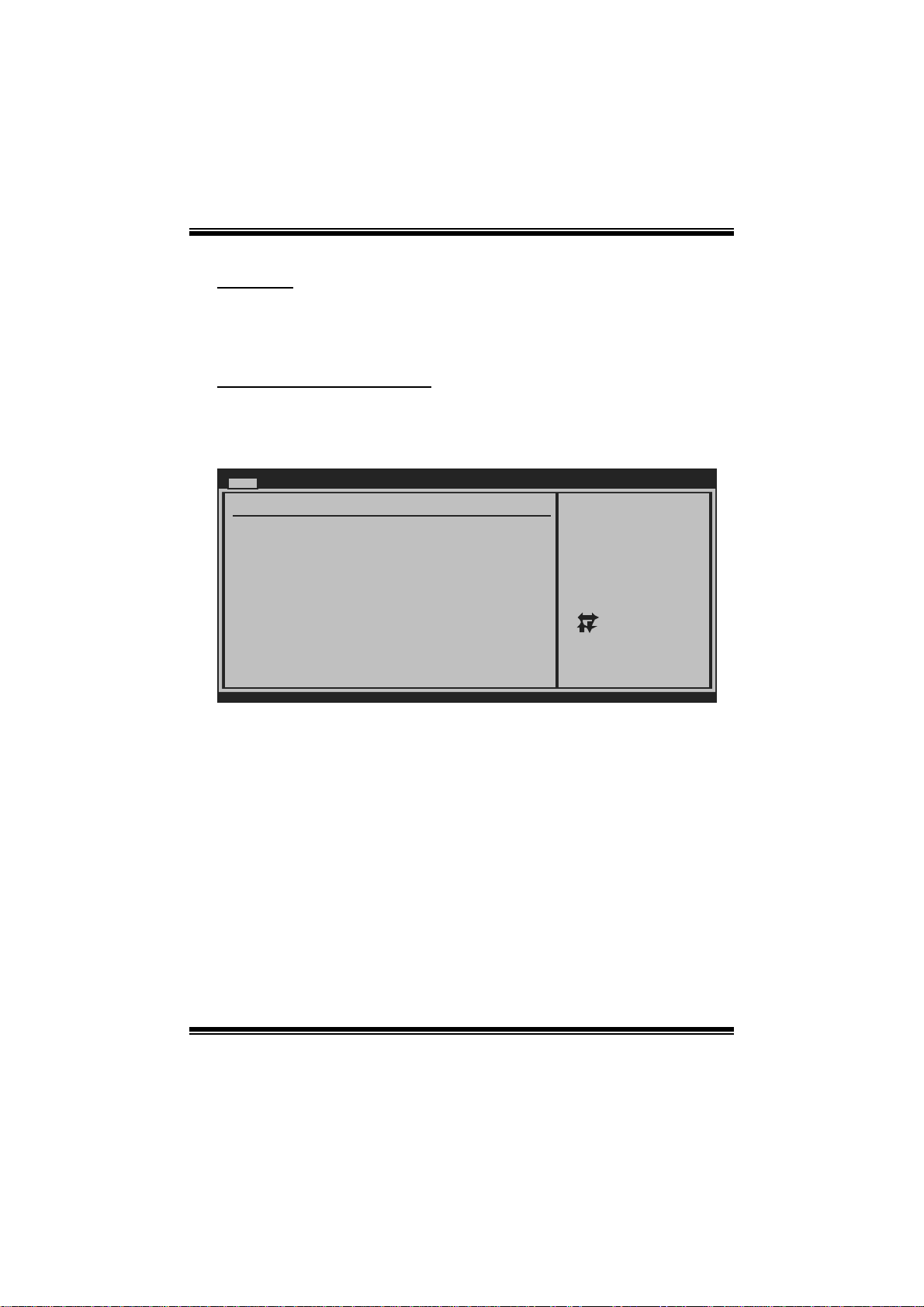
TA790G X3 A2+ BIOS Manu al
Floppy A
Select the type of floppy disk dri ve inst alled in your system.
Options: 360K, 5. 25 in / 1.2M, 5.25 in / 720K, 3.5 i n / 1.44M, 3.5 in /
2.88M, 3.5 in / None
Hard Drive Configuration
Th e BIOS w i ll au t o m ati cal l y d et ect t he pres ence of ID E / SAT A d evices . T h ere i s a
su b-menu fo r each IDE/S AT A d evice. S elect a dev ice an d pres s < Enter> t o en ter
the sub-menu of detailed opt ions.
Main
IDE Confuguration
> Primary IDE Master
> Primary IDE Slave
> SATA 1 Device
> SATA 2 Device
> SATA 3 Device
> SATA 4 Device
> SATA 5 Device
> SATA 6 Device
Hard Disk Write Protect [Disabled]
IDE Detect Time Out (Sec) [35]
BIOS SETUP UTILITY
While entering setup ,
BIOS auto detects th e
presence of IDE
devices. This displa ys
the status of auto
detection of IDE
devices.
Select Screen
Select Item
Go to Sub Screen
Enter
General Help
F1
Save and Exit
F10
Exit
ESC
vxx.xx (C)Copyright 1985-200x, American Megatrends, Inc.
4
Page 6
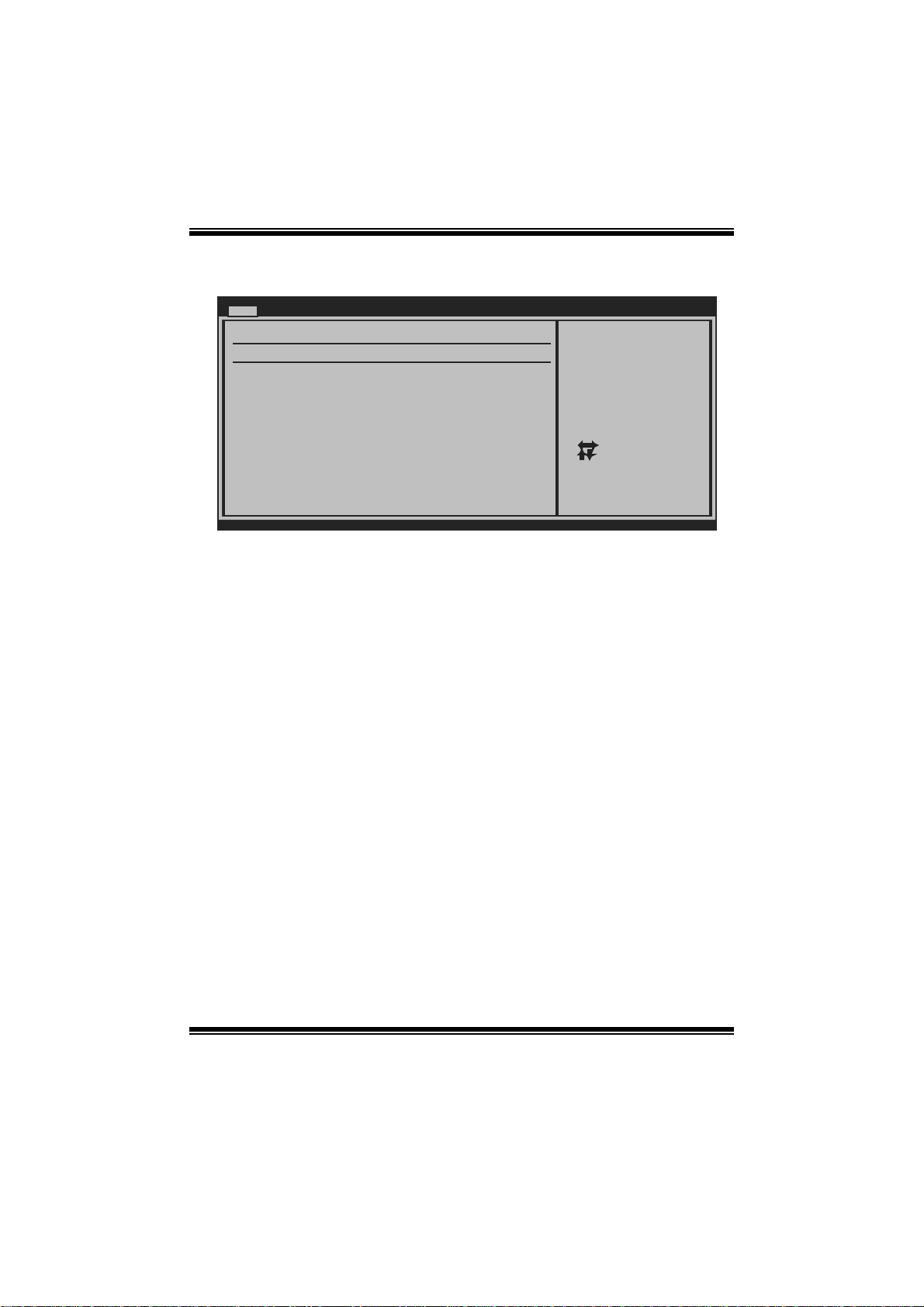
TA790G X3 A2+ BIOS Manu al
Primary IDE Master/Slave ; SATA 1/2/3/4/5/6 Device
Main
Primary IDE Master
Device :
Type [Auto]
LBA/Large Mode [Auto]
Block (Multi-Sector Transfer)[Auto]
PIO Mode [Auto]
DMA Mode [Auto]
S.M.A.R.T [Auto]
32Bit Data Transfer [Enabled]
vxx.xx (C)Copyright 1985-200x, American Megatrends, Inc.
BIOS SETUP UTILITY
Select the type
of device connected
to the system.
Select Screen
Select Item
Change Option
+-
General Help
F1
Save and Exit
F10
Exit
ESC
The BIOS detects the information and values of respective devices, and these
information and values are shown below to the name of the s ub-menu.
Type
Select the type of the IDE/SAT A drive.
Options: Auto (Default) / CDROM / AR MD / Not Installed
LBA/Large Mode
Enable or disabl e the LB A mode.
Options: Auto (Default) / Disabled
Block (Multi-Sector Transfer)
En able o r d i s abl e mu l ti- s ect or t rans fer.
Options: Auto (Default) / Disabled
PIO Mode
Select the PIO mode.
Options: Auto (Default) / 0 / 1 / 2 / 3 / 4
DMA Mode
Select the DMA mode.
Options: Auto (Default) / Disabled
S.M.A.R.T
Set the Smart Moni toring, Analys is, and Reporting T echnology.
Options: Auto (Default) / Disabled / Enabled
5
Page 7
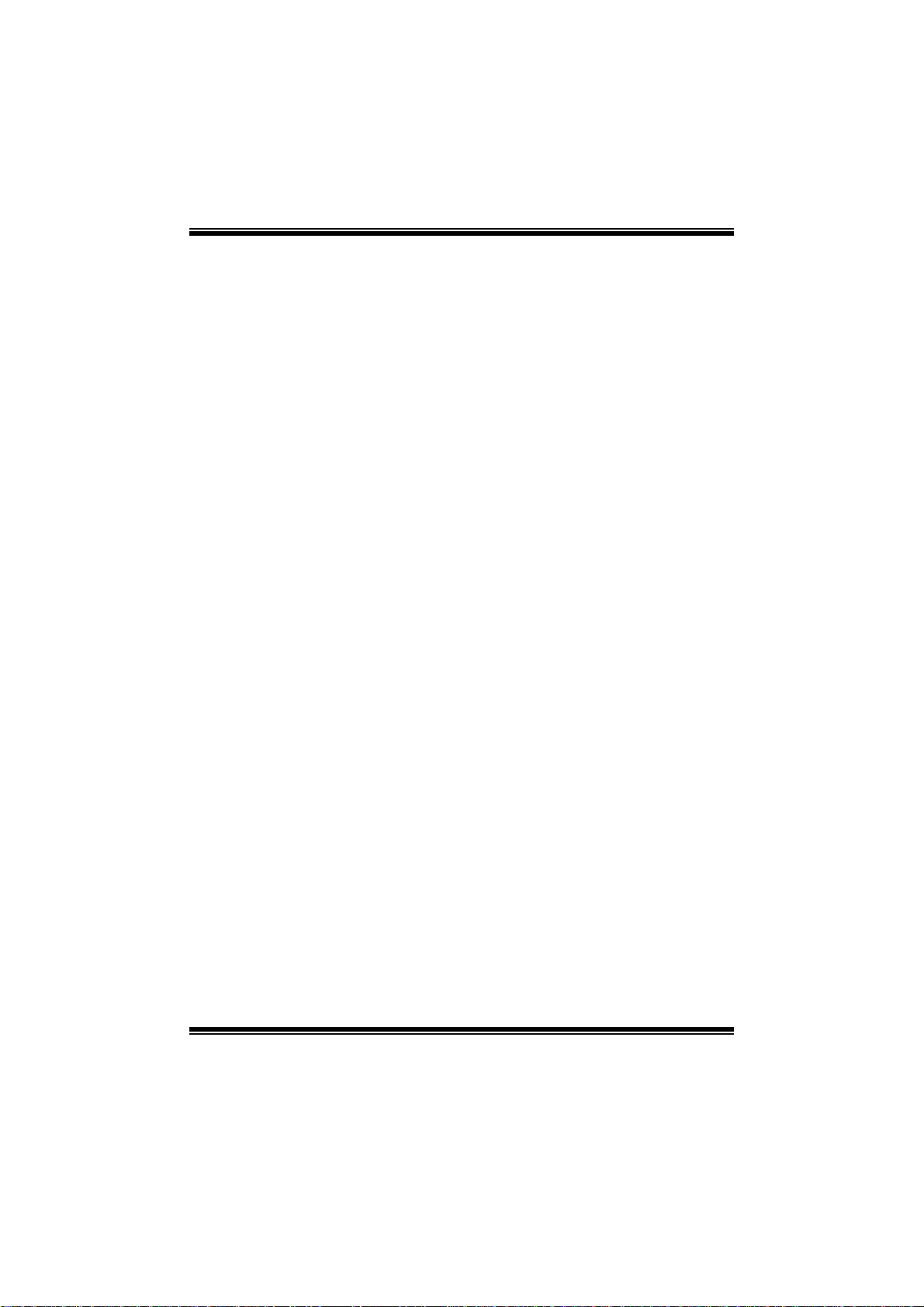
TA790G X3 A2+ BIOS Manu al
32Bit Data Transfer
Enable or disabl e 32-bit data transfer.
Options: Enabled (Default) / Disabled
Har d Disk Write Protect
Disable or enable device write protection. T his will be effective only if the device
is accessed through BIOS .
Options: Disabled (Default) / Enabled
IDE Detect Time Out (Sec)
Select the time out value for detecting IDE/ SATA devi ces.
Options: 35 (Default) / 30 / 25 / 20 / 15 / 10 / 5 / 0
6
Page 8

TA790G X3 A2+ BIOS Manu al
2 Advanced Menu
T he Advanced M enu all ows you to configu re the settings of C PU, Super I/O, P ower
Management, and other system devices.
Notice
z Beware of that setting inappropriate values in items of this menu may cause
system to malfunction.
Main Advanced PCIPnP Boot Chipset T-Series
WARNING: Setti ng wrong values in below sections
may c ause system to malfunction.
> CPU Configur ation
> SuperIO Conf iguration
> Smart Fan Co nfiguration
> Hardware Hea lth Configuration
> Power Config uration
> USB Configur ation
BIOS SETU P UTILITY
Options for CPUAdvanced Setti ngs
Select Screen
Select Item
Go to Sub Screen
Enter
General Help
F1
Save and Exit
F10
Exit
ESC
Exit
vxx .xx (C)Copyright 1985-200x, American Me gatrends, Inc.
CPU Configurati on
T his item shows the CPU information that the BIOS automatically detects.
Advanced
CPU Configuration
Module Version:
AGESA Version:
Physical Count:
Logical Count:
AMD CPU
Revision:
Cache L1:
Cache L2:
Cache L3:
Speed :
ncHT Speed :
Current FSB Multiplier:
Maximum FSB Multiplier:
Able to Change Freq :
uCode Patch Level :
Secure Virtual Machine Mode [Enab led]
Cool N Quiet [Enab led]
ACPI SRAT Table [Enab led]
vxx.xx (C)Copyright 1985-200x, American Megatrends, Inc.
BIOS SETUP UT ILITY
7
Enable/Disable
Secure Virtual Machine
Mode (SVM)
Select Screen
Select Item
Change Option
+-
General Help
F1
Save and Exit
F10
Exit
ESC
Page 9
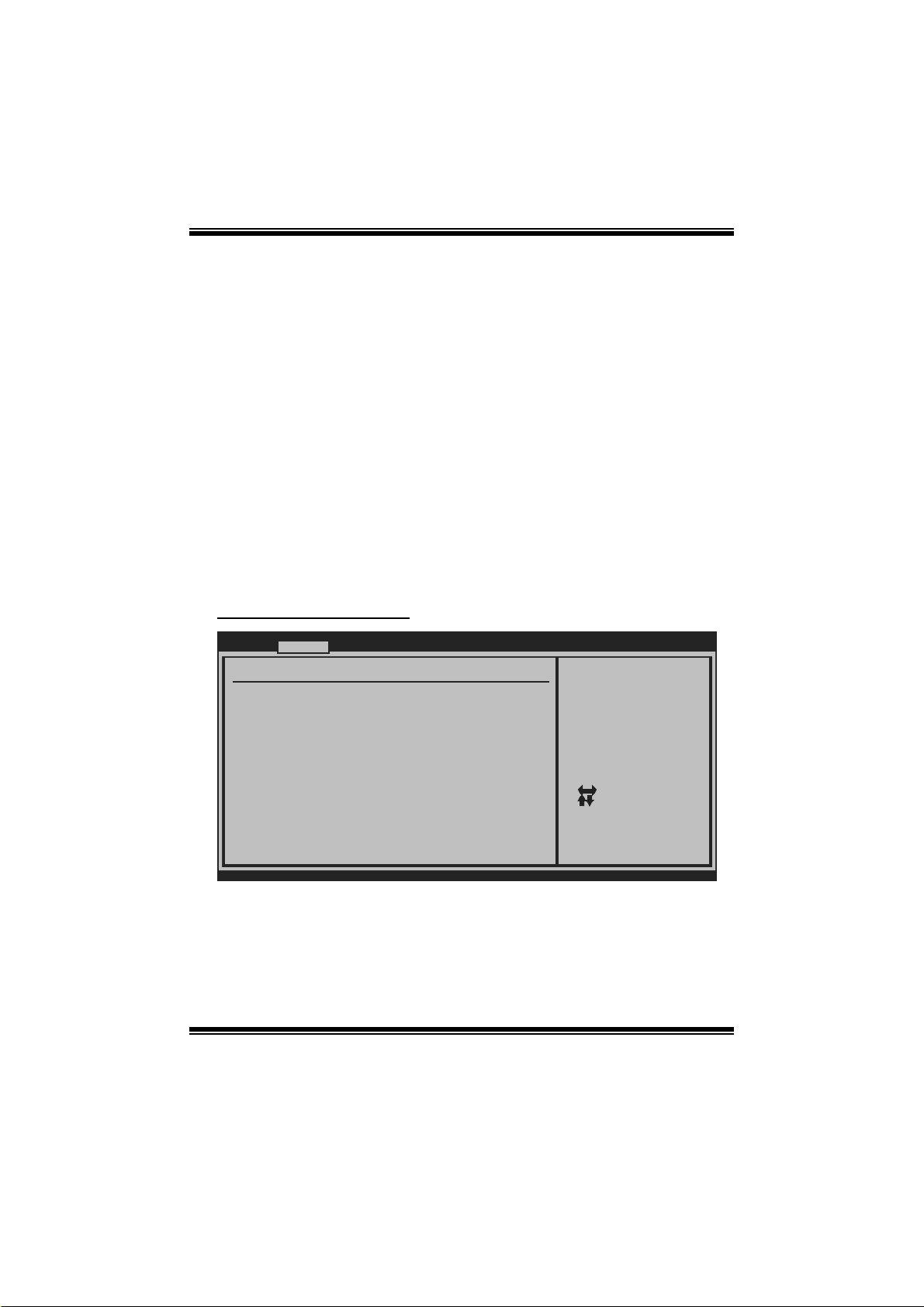
TA790G X3 A2+ BIOS Manu al
Secur e Vi r t ual Ma chine Mode
Virtualization T echnology can virtually separate your system resou rce into several
parts, thus enhance the performance when running virtual machines or multi
interface systems.
Options: Enabled (Default) / Disabled
Cool N Quiet
T his item allows you to enable or disable the Cool & Quiet power saving technology.
Options: Enabled (Default) / Disabled
ACPI SRAT Ta bl e
Th e operat i n g sy s t em scans t h e ACPI SRAT at b oot t ime and u s es the i n formati o n t o
better allocate memory and schedule software threads for maximum perform ance.
This item controls whether the SRAT is made available to the operating system at
boot up, or not.
Options: Enabled (Default) / Disabled
S uperI O Co nf i gurat io n
Advanced
Configure ITE8718 Super IO Chipset
Onboard Floppy Controller [Enab led]
Serial Port1 Address [3F8/ IRQ4]
Parallel Port Address [378]
Parallel Port Mode [Norm al]
Parallel Port IRQ [IRQ7 ]
Keyboard PowerOn [Disa bled]
Mouse PowerOn [Disa bled]
Restore on AC Power Loss [Powe r Off]
BIOS SETUP UT ILITY
Allows BIOS to Enable
or Disable Floppy
Controller
Select Screen
Select Item
Change Option
+-
General Help
F1
Save and Exit
F10
Exit
ESC
vxx.xx (C)Copyright 1985-200x, American Megatrends, Inc.
Onboard Floppy Controller
Select enabled if your system has a floppy disk controller (FDC) installed on the
system board and you wish to use it. If you installed another FDC or the system uses
no floppy drive, select disabled in this field.
Options: Enabled (Default) / Disabled
8
Page 10
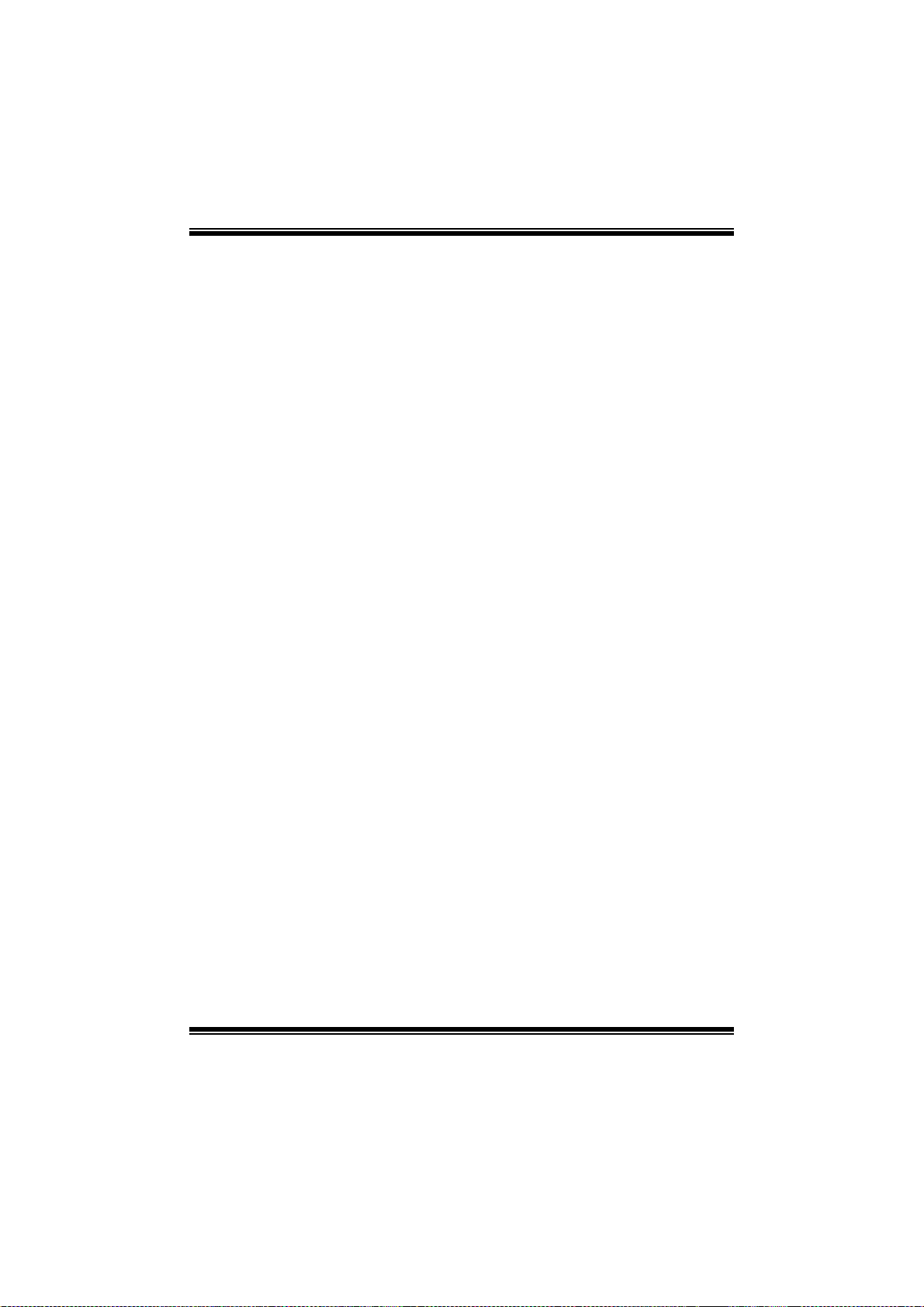
TA790G X3 A2+ BIOS Manu al
Serial Port1 Address
Select an address and corr espondi ng interrupt for the fi rst and second serial ports.
Options: 3F8/IRQ4 (Default) / 2F 8/IRQ3 / 3E8/IRQ4 / 2E8/IRQ3 / Auto / Disabled
Parallel Port Address
Th i s it em al lows yo u to det ermine acces s onboard p arallel port control ler with which
I/O Address.
Options: 378 (Default) / 278 / 3BC / Disabled
Parallel Port Mode
T his item allows you to determine how the parallel port should funct ion.
Options: Normal (Default) Using Parallel port as Standard P rinter P ort.
EPP Using Parallel Port as Enhanced Parallel Port.
ECP Using Parallel port as Extended Capabilities Port.
ECP +EPP Usi ng Parallel port as ECP & EPP mode.
Paralle l Port IRQ
T his item allows you to select the IRQ for the onboard paral lel port.
Options: IRQ7 (Default) / IR Q5 / Disabled
Keyboard PowerO n
T his item allows you to control the keyboard power on function.
Options: Disabled (Default) / Enabled
Mouse PowerOn
T his item allows you to control the m ouse power on function.
Options: Disabled (Default) / Enabled
Restore on AC Power Loss
T his setting specifi es how your sys tem should behave a fte r a power fail or interrupts
occurs. By choosing Disabled will leave the computer in the power off state.
Choosing Enabled will restore the system to the status before power failure or
interrupt occurs.
Options: P ower Off (Default) / Power ON / Last State
9
Page 11
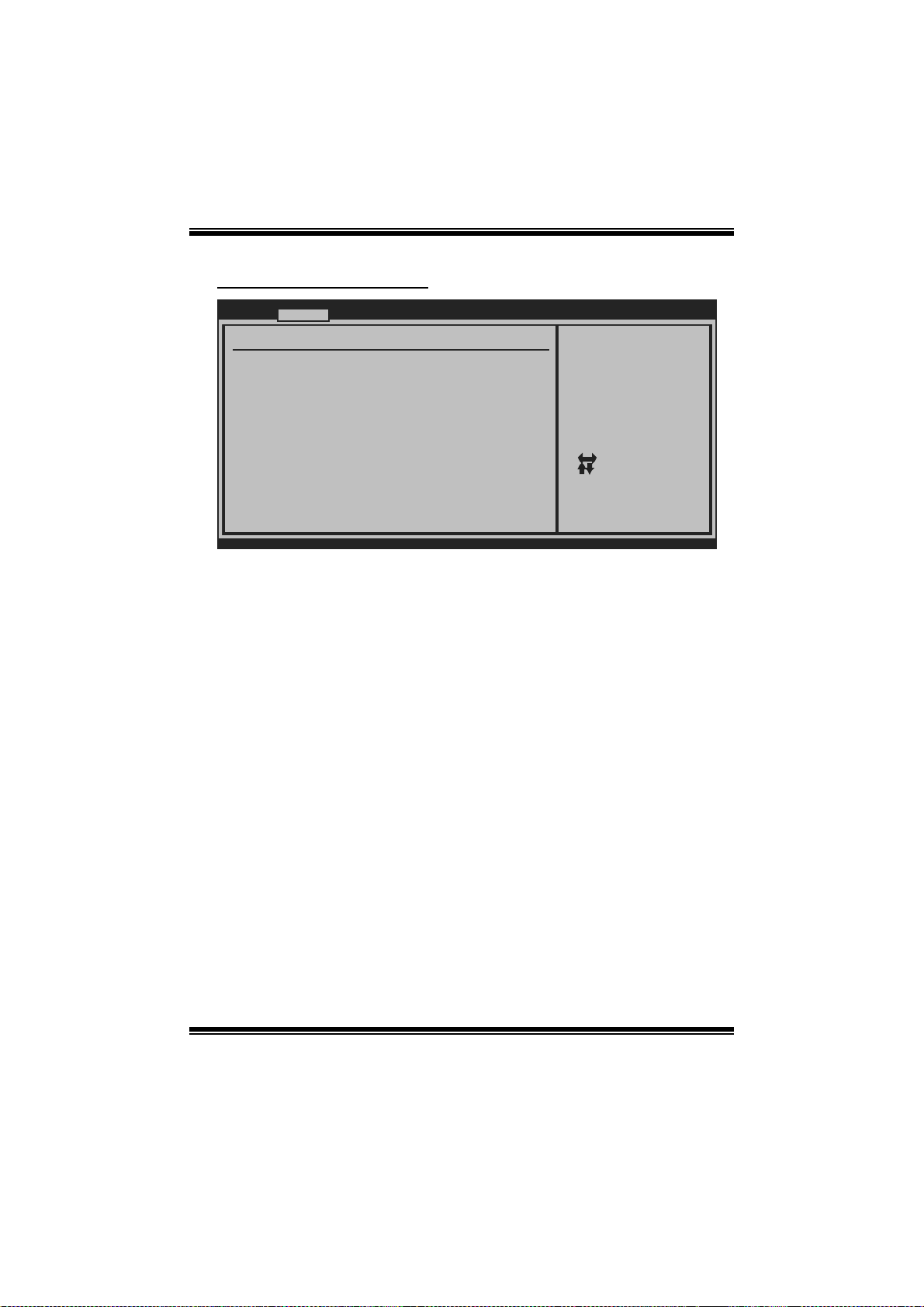
TA790G X3 A2+ BIOS Manu al
Smart Fan Configuration
Advanced
Smart Fan Configuration
CPU Smart Fan [Disa bled]
Smart Fan Calibration
Control Mode
Fan Ctrl OFF( C)
Fan Ctrl On(C)
Fan Ctrl Start value
Fan Ctrl Sensitive
o
o
BIOS SETUP UT ILITY
When you choice [Auto]
,[3Pin] or [4Pin],
please run the
calibration to define
the Fan parameters for
Smart Fan control
+F1
F10
ESC
Select Screen
Select Item
Change Option
General Help
Save and Exit
Exit
vxx.xx (C)Copyright 1985-200x, American Megatrends, Inc.
CPU Sm art Fan
This item allows you to control the CPU Smar t Fa n f unc tion.
Options: Disabl ed (de fault) / Auto / 4-pin / 3-pin
Sm art Fan Cali bration
Choose this item and then the BIOS will auto test and detect the CPU/System fan
functions and show CPU/Syst em fan speed.
Control Mode
T his item provides several operation modes of the fan.
Options: Quiet / Performance / Manual
Fan Ctrl OFF(℃)
If the C PU/System T emperature is lower than the set value, FAN will turn off.
Options: 0~127 (℃)
Fan Ctrl On(℃ )
CPU/System fan starts to work under smart fan function when ar rive this set value.
Options: 0~127 (℃)
10
Page 12
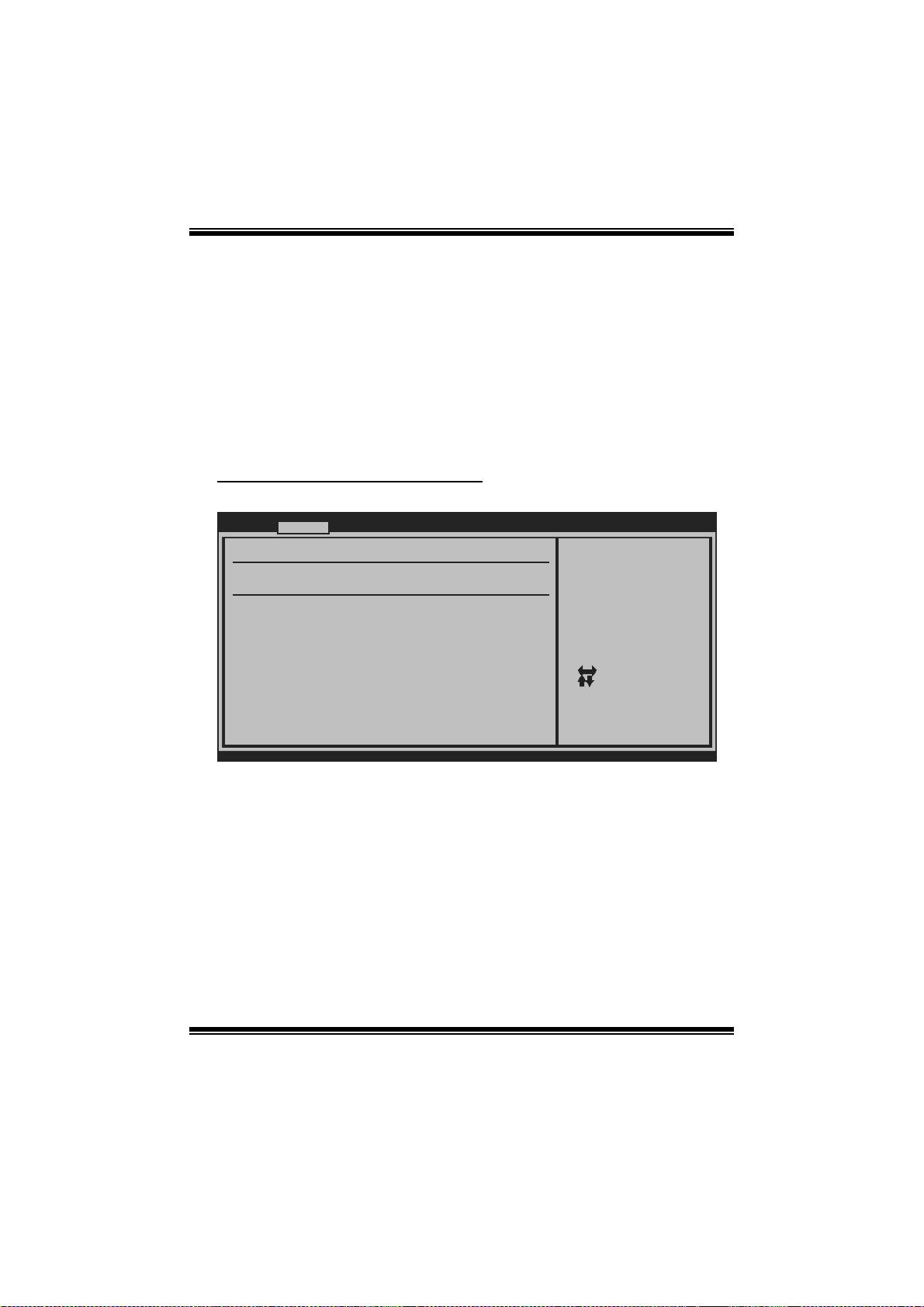
TA790G X3 A2+ BIOS Manu al
Fan Ctrl S tart Val ue
When CPU/System temperature arrives to the set value, the CPU/System fan will
work under Smart Fan Function mode.
Options: 0~127 (℃)
Fan Ctrl Sensiti ve
Increasi n g t h e val u e w ill rai s e t he sp eed of CPU / Sy s t em fan.
Options: 1~127
Hardware Health Confi guration
T his item shows the system temperature, fan speed, and voltage information.
Advanced
Hardware Health Configuration
H/W Health Function [Enab led]
Shutdown Temperature [Disa bled]
SYS
Temperature
CPU Temperature
CPU FAN Speed(JCFAN1)
CHIP FAN Speed(JNFAN1)
SYS FAN Speed(JSFAN1)
CPU VCore
NB Voltage
+3.30V
+5.00V
+12.0V
DDR Voltage
HT Voltage
5VSB
vxx.xx (C)Copyright 1985-200x, American Megatrends, Inc.
BIOS SETUP UT ILITY
Enables Hardware
Health Monitoring
Device.
Select Screen
Select Item
Change Option
+-
General Help
F1
Save and Exit
F10
Exit
ESC
H/W Health Function
If you computer contains a monitoring system, it will show P C health status during
P OST s t ag e.
Options: Enabled (Default) / Disabled
Shutdown Te m perature
T his item allows you to set up the CPU shutdown T emperature. This item is only
effective under Wi ndows 98 ACPI mode.
Options: Disabled (De fault) / 60℃/140℉ / 6 5℃/149℉ / 7 0℃/158℉ / 7 5℃/167℉
/ 80℃/ 176℉ / 85℃/185℉ / 90 ℃/194℉
11
Page 13
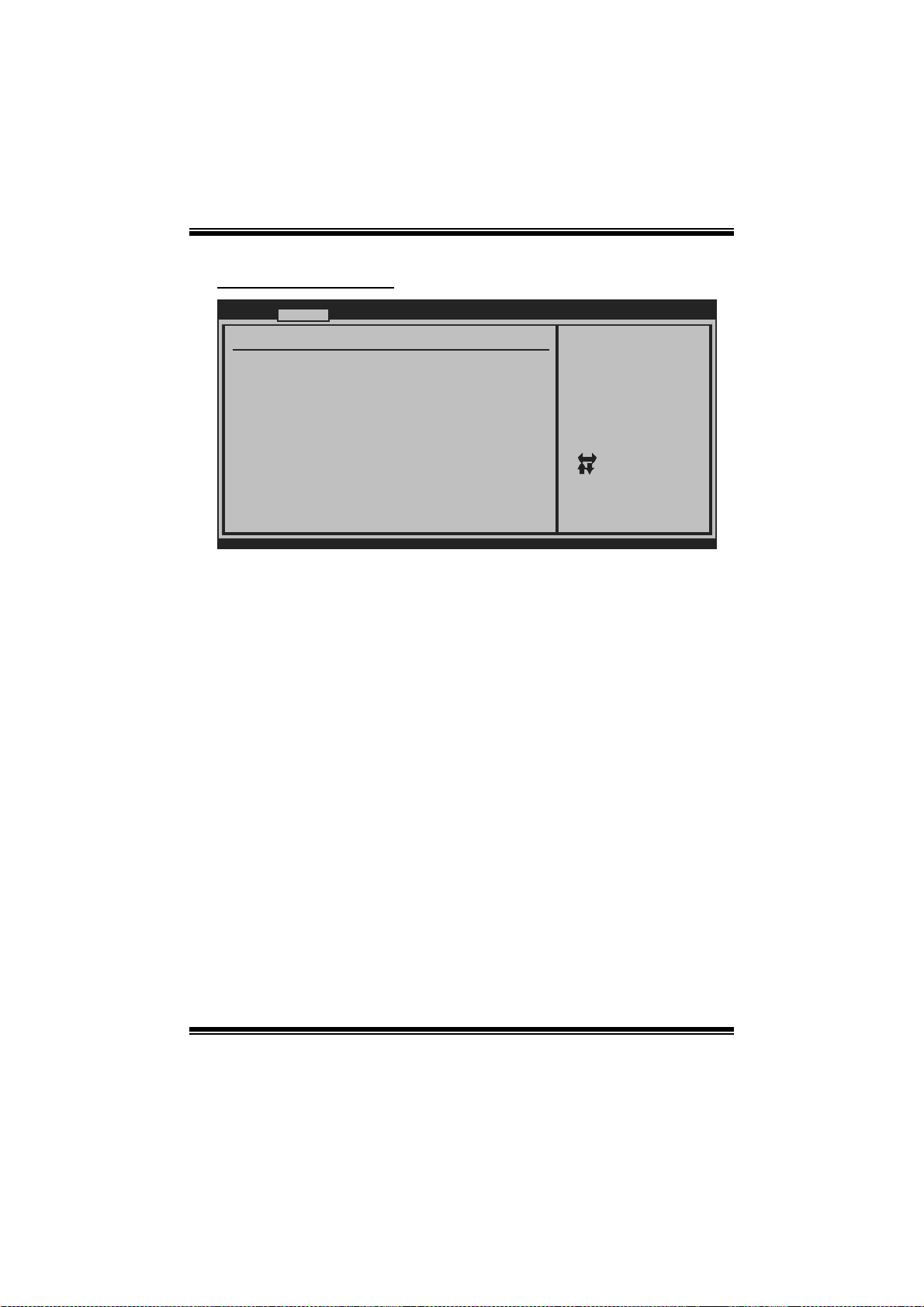
TA790G X3 A2+ BIOS Manu al
Power Configuration
Advanced
ACPI Settings
Suspend mode [S1 ( POS)]
ACPI Version Features [ACPI v1.0]
ACPI APIC support [Enab led]
AMI OEMB table [Enab led]
Headless mode [Disa bled]
RTC Resume [Disa bled]
RTC Alarm Date(Days)
RTC Alarm
USB Wakeup From S3/S4 [Disa bled]
Power On by LAN [Disa bled]
Time
BIOS SETUP UT ILITY
Select the ACPI
state used for
System Suspend.
+F1
F10
ESC
Select Screen
Select Item
Change Option
General Help
Save and Exit
Exit
vxx.xx (C)Copyright 1985-200x, American Megatrends, Inc.
Suspend m ode
T he item allows you to select the s uspend type under the ACP I operating system.
Opt i ons : S 1 (PO S ) (Defaul t ) P o wer on S uspen d
S3 (STR) Suspend to RAM
S1 & S3 POS+STR
ACPI Version Features
Th e item al l o ws yo u to sel ect the vers i o n of ACPI.
Options: ACPI v1.0 (Default) / ACPI v2.0
ACPI AP I C support
This item is used to enable or disable the motherboard's APIC (Advan ced
Programmable Interrupt Controller). The APIC provides multiprocessor support,
more IRQs and faste r interrupt handling.
Options: Enabled (Default) / Disabled
AMI OEMB tabl e
Set this value to allow the ACPI B IOS to add a pointer to an OEMB table in the Root
Syst em Descri ption Tabl e (RSDT) table.
Options: Enabled (Default) / Disabled
12
Page 14
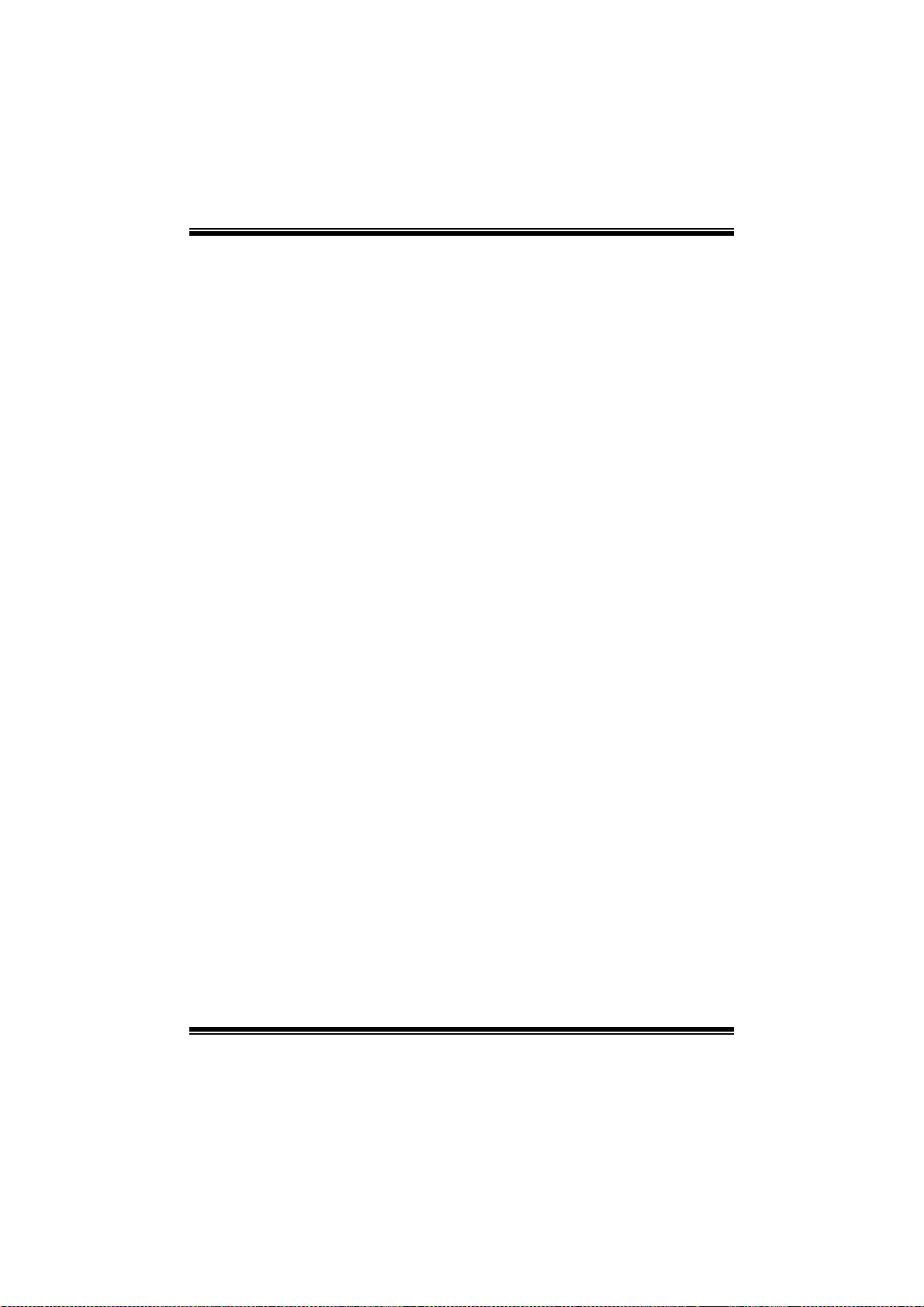
TA790G X3 A2+ BIOS Manu al
Headless mode
This is a server-specific feature. A headless server is one that operates without a
keyboard, monitor or mouse. To run in headless mode, both BIOS and operating
system (e.g. Windows Server 2003) must support headless operat ion.
Options: Disabled (Default) / Enabled
RTC Resume
When “ Enabled”, you can set the date and time at which the RTC (real-time clock)
alar m awakens t he s y s tem fro m S u s p en d mo d e.
Options: Disabled (Default) / Enabled
RTC Alar m Date (Days)
You can choose which date the syst em will boot up.
RTC Ala r m Ti m e
You can choose the system boot up time, input hour, minut e and second t o specify.
USB Wakeup from S3/S4
T his item allows you to enable or disabled the USB resume from S3/S4 function.
Options: Disabled (Default) / Enabled
Powe r On by LAN
T his item allows you control the wake on LAN (WOL) funct ion.
Options: Disabled (Default) / Enabled
13
Page 15

TA790G X3 A2+ BIOS Manu al
USB Configurati on
T his item shows the USB controller and using USB device information.
Advanced
USB Configuration
Module Version - 2.24.3-13.4
USB Devices Enabled:
Legacy USB Support [Enab led]
USB 2.0 Controller Mode [HiSp eed]
BIOS EHCI Hand-Off [Enab led]
> USB Mass Storage Device Configur ation
BIOS SETUP UT ILITY
Enables support for
legacy USB. AUTO
option disables
legacy support if
no USB devices are
connected.
Select Screen
Select Item
Change Option
+-
General Help
F1
Save and Exit
F10
Exit
ESC
vxx.xx (C)Copyright 1985-200x, American Megatrends, Inc.
Legacy USB Suppor t
T his item determines if the BIOS should provide legacy support fo r US B devices
li ke the key board, mouse, and USB drive. T h is is a useful feature when using such
USB devices with operating systems that do not natively support USB (e.g.
Microsoft DOS or Windows NT).
Options: Enabled (Default) / Disabled
USB 2.0 Controller Mode
T his item allows you to select the operation mode of the USB 2.0 controller.
Options: HiSpeed (De fault) US B 2.0-480Mbps
FullSpeed USB 1.1-12Mbps
BIO S EHCI Hand-Off
This item allows you to enable support for operating systems without an EHCI
hand-o ff feature.
Options: Enabled (Default) / Disabled
14
Page 16

TA790G X3 A2+ BIOS Manu al
US B Mass St or ag e Devi ce Co n f i gurat io n
Advanced
USB Mass Storage Device Configuration
USB Mass Storage Reset Delay [20 Sec]
Device #
Emulation Type [Auto]
vxx.xx (C)Copyright 1985-200x, American Megatrends, Inc.
BIOS SETUP UTILITY
Number of seconds
POST waits for the
USB mass storage
device after start
unit command.
Select Screen
Select Item
Change Option
+-
General Help
F1
Save and Exit
F10
Exit
ESC
USB Mass Storage Reset Delay
T his item allows you to set the reset delay for USB mass storage device.
Op t i ons : 20 Sec (D e fau l t ) / 1 0 Sec / 3 0 Sec / 40 S ec
E m ula ti o n T yp e
T his item allows you to select the emulation type of the USB mass storage device.
Options: Auto (Default) / Floppy / Forced FDD / Hard Disk / CDROM
15
Page 17

TA790G X3 A2+ BIOS Manu al
3 PCIPnP Menu
T his section describes con figuring the PCI bus system. PCI, or Personal Computer
Interconnect, is a system which allows I/O devices to operate at speeds nearing the
speed of the CPU itself uses when communicating with its own special components.
Notice
z Beware of that setting inappropriate values in items of this menu may cause
system to malfunction.
Main Advanc ed PCIPnP Boot Chipset T-Series
Advanced PCI/P nP Settings
WARNING: Setti ng wrong values in below sections
may c ause system to malfunction.
Clear NVRAM [No]
Plug & Play O/ S [No]
PCI Latency Ti mer [64]
Allocate IRQ t o PCI VGA [Yes]
Palette Snoopi ng [Disabled]
PCI IDE BusMas ter [Enabled]
> PCI Resource
BIOS SETU P UT ILITY
Clear NVRAM during
System Boot.
Se lect Screen
Se lect Item
Ch ange Option
+-
Ge neral Help
F1
Sa ve and Exit
F10
Exit
ESC
Exit
vxx .xx (C)Copyright 1985-200x, American Me gatrends, Inc.
Clear NVR AM
T his item allows you to clear the data in the NVRAM (CMOS) by selecting “Yes”.
Options: No (Default) / Yes
Plug & Play OS
When set to YES, BIOS will only initialize the PnP cards used for the boot sequence
(VGA, IDE, SCSI). The rest of the cards will be initialized by the PnP operating
system like Window™ 95. When set to NO, BIOS will initialize all the PnP cards.
For non-PnP operating systems (DOS, Netware™), this option must set to NO.
Options: No (Default) / Yes
16
Page 18

TA790G X3 A2+ BIOS Manu al
PCI Latency Timer
T his item cont rols how l ong a PCI device can hold the PCI bus before anothe r takes
over. T he longer the latency, the longer the P CI device can retain control of the bus
before handing i t over to another PCI device.
Options: 64 (Default) / 0-255
Al locate I RQ to P CI VGA
T his item allows BIOS t o choose a IRQ to assign for the PCI VGA card.
Opti ons: Yes (Default) / No
Palette Sn ooping
Som e old graphic controllers need to “snoop” on the VGA palette and then map it to
their display as a way to provi de boot i nformation and VGA compatibility. This item
allows such snooping to take place.
Options: Disabled (Default) / Enabled
PCI IDE BusMaster
T his item is a toggle for the built-in driver that allows the onbo ard ID E controller to
perform DM A (Di rect Mem o ry Access ) tran sfers .
Options: Enabled (Default) / Disabled
PCI Resource
PCIPnP
PCI Resource
IRQ3 [Available]
IRQ4 [Available]
IRQ5 [Available]
IRQ7 [Available]
IRQ9 [Available]
IRQ10 [Available]
IRQ11 [Available]
IRQ14 [Available]
IRQ15 [Available]
DMA Channel 0 [Available]
DMA Channel 1 [Available]
DMA Channel 3 [Available]
DMA Channel 5 [Available]
DMA Channel 6 [Available]
DMA Channel 7 [Available]
Reserved Memory Size [Disabled]
vxx.xx (C)Copyright 1985-200x, American Megatrends, Inc.
BIOS SETUP UTILITY
17
Available: Specified
IRQ is available to be
used by PCI/PnP
devices.
Reserved: Specified
IRQ is reserved for
use by Legacy ISA
devices.
Select Screen
Select Item
+-
Change Option
F1
General Help
F10
Save and Exit
ESC
Exit
Page 19

TA790G X3 A2+ BIOS Manu al
IRQ3/4/5/7/9/1 0/11/14/15
T hese items will allow you to assign each system interrupt a type, depending on the
type of device using the interrupt. T he option “Available” means the IRQ is going
to assign automatically.
Options: Available (De fault) / R eserved
DMA Channel 0/1/3/5/6/7
T hese items will allow you to assign each DMA channel a type, depending on the
type of device using the channel. The option “Available” means the channel is
going to assign automatically.
Options: Available (De fault) / R eserved
Reser ved M em or y Siz e
T his item allows BIOS to reserve certain memory size for speci fic PCI device.
Options: Disabled (Default) / Enabled
18
Page 20

TA790G X3 A2+ BIOS Manu al
4 Boot Menu
T his menu allows you to set up the system boot options.
Main Advanc ed PCIPnP Boot Chipset T-Series
Boot Settings Configuration
> Boot Device Priority
> Hard Disk Dr ives
> Removable Dr ives
> CD/DVD Drive s
Quick Boot [Enabled]
Full Screen LO GO Show [Enabled]
AddOn ROM Disp lay Mode [Force BIOS]
Bootup Num-Loc k [ON]
Interrupt 19 C apture [Enabled]
Ignore Memory Error Messages [Disabled]
BIOS SETU P UT ILITY
Exit
Specifies the
Boot Device
Priority sequence.
Se lect Screen
Se lect Item
Go to Sub Screen
Enter
Ge neral Help
F1
Sa ve and Exit
F10
Exit
ESC
vxx .xx (C)Copyright 1985-200x, American Me gatrends, Inc.
Boot Device Prio rity
Items in this sub-menu specify the boot device priority sequence from the available
devices. The number of device items that appears on the screen depends on the
number of devices installed in the syst em.
Options: R emovable / Hard Disk / CDROM / Legacy LAN / Disabled
Hard Disk Drives
T he BIOS will att empt to arran ge t he hard di sk bo ot sequence automati cally. Yo u
can also ch an ge th e b ootin g s equence. T h e n umb er o f devi ce i t ems t h at appear s o n
the screen depends on the num ber of devices instal led in the system.
Op t i ons : P ri. M as t er / P ri. Sl ave / Sec. Mast er / Sec. Sl ave / US B HDD 0 /
USB HDD1 / USB HDD2 / Bootable Add-in C ards
Re mo va ble Dr ives
T he BIOS will att empt to arrange the removable drive boot sequence auto matical ly.
You can also change the booting sequence. The number of device items that
appears on the screen depends on the number of devic es installed in the syst em.
Options: Floppy Disks / Zip100 / USB-FDD0 / USB-FDD1 / USB-ZIP0 /
USB-ZIP1 / LS 120
19
Page 21

TA790G X3 A2+ BIOS Manu al
CD/DVD Drives
T he BIOS will att empt to arrange the CD/DVD drive boot sequence automatically.
You can also change the booting sequence. The number of device items that
appears on the screen depends on the number of devic es installed in the syst em.
Op t i ons : P ri. M as t er / P ri. Sl ave / Sec. Mast er / Sec. Sl ave / US B CD R O M0 /
USB CDROM 1
Quick Boot
Enabling this option will cause an abridged version of the Power On Self-Test
(POST) t o execute aft er you power up the computer.
Options: Enabled (Default) / Disabled
Full Screen LOGO Show
T his item allows you to enable/di sable Ful l S creen LOGO Show f unction.
Options: Enabled (Default) / Disabled
AddOn ROM Displ ay M ode
T his item sets the display mode for option ROM.
Op t i ons : F orce B IOS (D efault) / Keep Cu rren t
Boot u p Num- Lock
Selects the NumLock State after the system switched on.
Options: ON (Default) / OFF
Interrupt 19 Capt ure
When set to Enabled, this item allows the option ROMs to trap interrupt 19.
Options: Enabled (Default) / Disabled
I gnore Memory Erro r Messages
W hen set to Enabled, BIOS would ignore memory error messages.
Options: Disabled (Default) / Enabled
20
Page 22

TA790G X3 A2+ BIOS Manu al
5 C hipset Menu
Th i s s u b m en u all o w s you to co nfi g u re t he sp eci fic feat u res of th e chip s et i n s tall ed o n
your system. This chipset manage bus speeds and access to system memory
resources, such as DRAM. It also coordinates communications with t he P CI bus.
Main Advanc ed PCIPnP Boot Chipset T-Series
> SouthBridge Configuration
> AMD 780 Conf iguration
> OnBoard Peri pherals Configuration
BIOS SETU P UT ILITY
Options for NBAdvanced Chips et Settings
Se lect Screen
Se lect Item
Go to Sub Screen
Enter
Ge neral Help
F1
Sa ve and Exit
F10
Exit
ESC
Exit
vxx .xx (C)Copyright 1985-200x, American Me gatrends, Inc.
S out h B ri dg e C o nf i g u ra tion
> SB Azalia Au dio Configuration
OHCI HC(Bus 0 Dev 18 Fn 0) [Enabled]
OHCI HC(Bus 0 Dev 18 Fn 1) [Enabled]
EHCI HC(Bus 0 Dev 18 Fn 2) [Enabled]
OHCI HC(Bus 0 Dev 19 Fn 0) [Enabled]
OHCI HC(Bus 0 Dev 19 Fn 1) [Enabled]
EHCI HC(Bus 0 Dev 19 Fn 2) [Enabled]
OHCI HC(Bus 0 Dev 20 Fn 5) [Enabled]
OnChip SATA Ch annel [Enabled]
OnChip SATA Ty pe [Native IDE]
SATA IDE Combi ned Mode [Enabled]
Power Saving F eatures [Disabled]
SB CIM Version
vxx .xx (C)Copyright 1985-200x, American Me gatrends, Inc.
BIOS SETU P UT ILITY
Chipset
21
Options for SB HD Azal
Se lect Screen
Se lect Item
Go to Sub Screen
Enter
Ge neral Help
F1
Sa ve and Exit
F10
Exit
ESC
Page 23

TA790G X3 A2+ BIOS Manu al
SB Aza l i a Audi o Configura tion
BIOS SETU P UT ILITY
HD Audio Azali a Device [Enabled] Options
vxx .xx (C)Copyright 1985-200x, American Me gatrends, Inc.
Chipset
Auto
Disabled
Enabled
+F1
F10
ESC
Se lect Screen
Se lect Item
Ch ange Option
Ge neral Help
Sa ve and Exit
Exit
H D Au d i o A zal i a Device
T his item allows you to control the HD audio device.
Options: Enabled (Default) / Auto / Disabled
OHCI HC(Bus 0 Dev 18/19/20 Fn 0/1/5)
Options: Enabled (Default) / Disabled
EHCI HC(Bus 0 Dev 18/19 Fn 2)
Options: Enabled (Default) / Disabled
OnChip SATA Channel
T his option allows you to enable the on-chip Serial AT A.
Options: Enabled (Default) / Disabled
OnChip S ATA Type
T his option allows you to select the on-chip S erial ATA operation mode.
Options: Native IDE (Default) / RAID / AHCI / Legacy IDE / IDEÆ AHCI
22
Page 24

TA790G X3 A2+ BIOS Manu al
SATA IDE Combined M ode
T his option controls the SAT A/PAT A com bined mode.
Options: Enabled (Default) / Disabled
Power Sa ving Featu res
T his option controls the power saving feat ur es.
Options: Disabled (Default) / Enabled
AMD 780 Configurat ion
BIOS SETU P UT ILITY
AMD 780 Config uration
CIMX-RS780 Ver sion : 4.1.0
> Internal Gra phics Configuration
> PCI Express Configuration
> Hyper Transp ort Configuration
Primary Video Controller [PCI-GFX0-GPP-IGFX]
NB Power Manag ement Features [Auto]
Chipset
Internal Graphics Conf
Enter
F1
F10
ESC
Se lect Screen
Se lect Item
Go to Sub Screen
Ge neral Help
Sa ve and Exit
Exit
vxx .xx (C)Copyright 1985-200x, American Me gatrends, Inc.
23
Page 25

TA790G X3 A2+ BIOS Manu al
Internal G raphics Configuration
BIOS SETU P UT ILITY
Internal Graph ics Configuration
Internal Graph ics Mode [UMA+SIDEPORT]
UMA Frame Bu ffer Size [Auto]
SIDEPORT Clo ck Speed [533MHz]
UMA-SP Interle ave Mode [Auto]
SP Power Manag ement [Auto]
SP NB Terminat ion [Disabled]
SP Memory Term ination [Disabled]
SP CMD Hold [Auto]
SP DATA Hold [Auto]
Surround View [Auto]
FB Location [Above 4G]
AMD 780 HD Aud io [Enable]
vxx .xx (C)Copyright 1985-200x, American Me gatrends, Inc.
Chipset
Options
Disable
UMA
SIDEPORT
UMA+SIDEPORT
Se lect Screen
Se lect Item
Ch ange Option
+-
Ge neral Help
F1
Sa ve and Exit
F10
Exit
ESC
Int ern al Graphi cs Mode
T his item allows you to select the memory m ode used for internal graphi cs device.
Opti ons: UMA / SIDEPORT / UMA+SIDEP ORT (Default) / Dis abl e
UMA Frame Buffer Size
T his item allows you to choose the UMA frame buffer size for internal graphi cs.
Options: Auto (Default) / 16M / 32M / 64M / 128M / 256M / 512M / Disabled
SIDEPORT Cl ock Speed
T his item allows you to choose the clock speed of the SIDEPOR T mem ory.
Options: 533MHz (Default)
UM A-S P I nt erlea ve Mod e
Options: Auto (Default) / Disabled
SP Power Management
Options: Auto (Default) / Disabled
SP NB Termination
Options: Disabled (Default) / Enabled
SP Mem ory Termination
Options: Disabled (Default) / Enabled
24
Page 26

TA790G X3 A2+ BIOS Manu al
SP CMD Hold
Options: Auto (Default) / Disabled
SP DATA Hold
Options: Auto (Default) / Disabled
Surro und Vi ew
T his item allows you to control the S urround View F unction.
Options: Auto (Default) / Disabled
FB Location
T his item allows you to set the FB-DIMM location.
Options: Above 4G (De fault) / Under 4G
AMD 780 HD Au dio
T his item allows you to control the northbridge HD azalia (HDMI audio) function.
Options: Enabled (Default) / Disabled
PCI Expr ess Config uration
BIOS SETU P UT ILITY
PCI Express Co nfiguration
GFX Dual Slot Configuration [Disabled]
GPP Slots Powe r Limit, W [25 ]
> Port #02 Fea tures
> Port #04 Fea tures
> Port #05 Fea tures
> Port #06 Fea tures
> Port #07 Fea tures
> Port #09 Fea tures
> Port #10 Fea tures
> NB-SB Port F eatures
vxx .xx (C)Copyright 1985-200x, American Me gatrends, Inc.
GFX Dual Slot Configuration
Options: Disabled (Default) / Auto / Enabled
GPP S l ots Pow er Lim it, W
Options: 25 (Default) / 0-255
Chipset
25
Options
Auto
Enabled
Disabled
Se lect Screen
Se lect Item
Up date
Enter
Ge neral Help
F1
Sa ve and Exit
F10
Exit
ESC
Page 27

TA790G X3 A2+ BIOS Manu al
Port #02/04/05/06/07/09/10 Features
BIOS SETU P UT ILITY
Gen2 High Spee d Mode [Auto]
Link ASPM [Disabled]
Link Width [Auto]
Slot Power Lim it, W [75]
Compliance Mod e [Disabled]
vxx .xx (C)Copyright 1985-200x, American Me gatrends, Inc.
Chipset
Gen2 H igh S peed Mode
Options: Auto (Default) / Disabled
Link AS PM
Opti ons: Disabled (Default) / L0s / L1 / L0x & L1
Li nk Wi dt h
Opti ons: Auto (Default) / x1 / x2 / x4 / x8 / x16
Sl ot Power Lim it, W
Opti ons: 75 (Default) / 0-255
Compliance Mode
Options: Disabled (Default) / Enabled
Auto - RC only
advertize Gen2
capability.
Se lect Screen
Se lect Item
Ch ange Option
+-
Ge neral Help
F1
Sa ve and Exit
F10
Exit
ESC
26
Page 28

TA790G X3 A2+ BIOS Manu al
NB-SB Po rt Featu res
BIOS SETU P UT ILITY
NB-SB Link ASP M [L1]
NP NB-SB VC1 T raffic Support [Disabled]
Link Width [Auto]
Compliance Mod e [Disabled]
vxx .xx (C)Copyright 1985-200x, American Me gatrends, Inc.
Chipset
NB-SB Link ASPM
Options: L1 (Default) / Disabled
NP NB-SB V C 1 Tr affic Su p port
Options: Disabled (Default) / Enabled
Li nk Wi dt h
Opti ons: Auto (Default) / x1 / x2 / x4 / x8 / x16
Compliance Mode
Options: Disabled (Default) / Enabled
Options
Disabled
L1
Se lect Screen
Se lect Item
Ch ange Option
+-
Ge neral Help
F1
Sa ve and Exit
F10
Exit
ESC
27
Page 29

TA790G X3 A2+ BIOS Manu al
Hyper Transport Configura tion
BIOS SETU P UT ILITY
Hyper Transpor t Configuration
HT Link Trista te [Auto]
UnitID Clumpin g [Auto]
2x LCLK Mode [Disabled]
vxx .xx (C)Copyright 1985-200x, American Me gatrends, Inc.
Chipset
Auto - CAD/CTL.
Se lect Screen
Se lect Item
Ch ange Option
+-
Ge neral Help
F1
Sa ve and Exit
F10
Exit
ESC
HT Link Tristate
Options: Auto (Default)
Uni t ID Cl u mpin g
Options: Auto (Default)
2x LCLK Mode
Options: Disabled (Default)
Pri mary Vide o Controll er
T his option allows you to select the video controller in charge.
Opt i ons : P CI-GF X 0-GPP-IG FX (Defaul t ) / GFX0-GP P-IGFX -P CI /
GPP-GFX0-IGFX-PCI / IGFX-GFX0-GPP-PCI
NB Power Ma na gement Features
T his option controls the NB power management function.
Options: Auto (Default) / Disabled
28
Page 30

TA790G X3 A2+ BIOS Manu al
OnBoard Peripherals Configuration
BIOS SETU P UT ILITY
MAC ID Informa tion
Realtek PCIE N IC [Enable]
Realtek Optio n ROM [Disabled]
Chipset
Enable/Disable
Onboard RTL8111C
PCIE Network
Controller
+F1
F10
ESC
Se lect Screen
Se lect Item
Ch ange Option
Ge neral Help
Sa ve and Exit
Exit
vxx .xx (C)Copyright 1985-200x, American Me gatrends, Inc.
MAC ID Informa tion
Th i s ar ea s ho ws t h e M AC ID .
Realtek PCIE NIC
T his option allows you to control the onboard LAN controller.
Options: Enable (Default) / Disable
Realtek Option ROM
T his item allows you to enable or disable the Onboard LAN Boot ROM.
Options: Disabled (Default) / Enabled
29
Page 31

TA790G X3 A2+ BIOS Manu al
6 T-Series Menu
T his submenu allows you to change voltage and clock of various devi ces.
(Howev er, we suggest you to use the default setting. C hanging the voltage and clock
improperly may damage the device.)
Notice
z Beware of that setting inappropriate values in items of this menu may cause
system to malfunction.
Main Advanc ed PCIPnP Boot Chipset T-Series
T-Series Setti ngs
WARNING: Setti ng wrong values in below sections
may c ause system to malfunction.
OverClock Navi gator [Normal]
=========== Au tomate OverClock System ===========
Auto OverClock System [V6-Tech Engine]
============ M anual OverClock System ============
CPU Frequency [200]
> CPU FID/VID Control
> Voltage Conf iguration
> DRAM Timing Configuration
> Hyper Transp ort Configuration
> Memory Confi guration
> EC Configura tion
GFX Engine Clo ck Override [Disabled]
Integrated Mem ory Test [Disabled]
BIOS SETU P UT ILITY
Options
Normal
Automate OverClock
Manual OverClock
Se lect Screen
Se lect Item
Ch ange Option
+-
Ge neral Help
F1
Sa ve and Exit
F10
Exit
ESC
Exit
vxx .xx (C)Copyright 1985-200x, American Me gatrends, Inc.
OverClock Navigator
OverClock .Navigator is designed for beginne rs in overclock field.
Based on many test and experiments from Biostar Engineer Team, OverClock
Navigator provid es 3 default overclock con figurations that are able to raise the
system performance.
Options: Normal (Default) / Automate OverClock / Manual OverClock
30
Page 32

TA790G X3 A2+ BIOS Manu al
Auto OverClock System
Main Advanc ed PCIPnP Boot Chipset T-Series
T-Series Setti ngs
WARNING: Setti ng wrong values in below sections
may c ause system to malfunction.
OverClock Navi gator [Automate OverClock]
=========== Au tomate OverClock System ===========
Auto OverClock System [V6-Tech Engine]
============ M anual OverClock System ============
CPU Frequency [200]
> CPU FID/VID Control
> Voltage Conf iguration
> DRAM Timing Configuration
> Hyper Transp ort Configuration
> Memory Confi guration
> EC Configura tion
GFX Engine Clo ck Override [Disabled]
Integrated Mem ory Test [Disabled]
vxx .xx (C)Copyright 1985-200x, American Me gatrends, Inc.
BIOS SETU P UT ILITY
Options
Normal
Automate OverClock
Manual OverClock
Se lect Screen
Se lect Item
Ch ange Option
+-
Ge neral Help
F1
Sa ve and Exit
F10
Exit
ESC
Exit
T he Overclock Navig ator provides 3 differ ent engines helping you to overclock your
system . T hese engines will boost your s ystem performance to di ffer ent level.
Options:
V6 Tech Engine
T his engine wi ll make a good over-clock per formanc e.
V8 Tech Engine
T his engine wi ll make a better over-clock per formance.
V12 Tec h Engine
T his engine wi ll make a best over-clock performance.
Cautions:
Not ev ery AMD CPU p erforms th e ab ove overclock s etting ideally; the difference may vary
with the in stalled CPU model.
31
Page 33

TA790G X3 A2+ BIOS Manu al
Manual Overclock Syst em ( M.O .S.)
Main Advanc ed PCIPnP Boot Chipset T-Series
T-Series Setti ngs
WARNING: Setti ng wrong values in below sections
may c ause system to malfunction.
OverClock Navi gator [Manual OverClock]
=========== Au tomate OverClock System ===========
Auto OverClock System [V6-Tech Engine]
============ M anual OverClock System ============
CPU Frequency [200]
> CPU FID/VID Control
> Voltage Conf iguration
> DRAM Timing Configuration
> Hyper Transp ort Configuration
> Memory Confi guration
> EC Configura tion
GFX Engine Clo ck Override [Disabled]
Integrated Mem ory Test [Disabled]
vxx .xx (C)Copyright 1985-200x, American Me gatrends, Inc.
BIOS SETU P UT ILITY
MOS is designed for expe rienced overclock users.
It allows users to custom ize personal overclock sett ing.
CPU Fr e que nc y
T his item allows you to select the CP U Frequency.
Options: 200 (MHz) (Default) / 200M hz ~ 600Mhz
CPU FI D/V ID C ontr o l
BIOS SETU P UT ILITY
CPU FID/VID Co ntrol
T-Series
Exit
Options
Normal
Automate OverClock
Manual OverClock
Se lect Screen
Se lect Item
Ch ange Option
+-
Ge neral Help
F1
Sa ve and Exit
F10
Exit
ESC
Options
Processor Mult iplier [Auto]
Processor Volt age [Auto]
Custom P-State s [Disabled]
Core FID [x13.0 2600MHz]
Core DID [Divided by 1]
Core VID [1.2500 V]
NB FID [2000 Mhz]
vxx .xx (C)Copyright 1985-200x, American Me gatrends, Inc.
32
Se lect Screen
Se lect Item
Ch ange Option
+-
Ge neral Help
F1
Sa ve and Exit
F10
Exit
ESC
Page 34

TA790G X3 A2+ BIOS Manu al
Proc e ssor Mult iplier
T his item allows you to select the Ratio/Frequency of the CPU.
Options: Auto (Default) / (Di ffe rs by CPU)
Pro c essor V o ltage
T his function allows you to adjust the voltage of CPU.
Options: Auto (Default) / (differs from CPU).
Custom P-States
T his item allows you to select the P -States controlli ng.
Options: Disabled (Default) / Enabled
Core FID
T his item allows you to select the Ratio/Frequency of AM2+ CPU.
Options: x8.0 1600MHz ~ x31.5 6300MHz (Differs by CPU)
Core DID
Options: Divided by 1 (Default) / Divided by 2 / Divided by 4 / Divided by 8 /
Divi ded by 16
Core VI D
T his function allows you to adjust the voltage of CPU.
Options: 0. 0125V ~ 1.5500V (differs from CP U).
NB FID
T his item allows you to select the F requency o f NB chip.
Options: 2000MHz (De fault) / 800M Hz ~ 7000MHz
33
Page 35

TA790G X3 A2+ BIOS Manu al
Volt age Configu ration
BIOS SETU P UT ILITY
Voltage Config uration
CPU Over Volta ge [StartUp]
Memory Over Vo ltage [1.95V]
Chipset Over V oltage [1.15V]
HT Over Voltag e [1.20V]
vxx .xx (C)Copyright 1985-200x, American Me gatrends, Inc.
T-Series
Change memory voltage
value.
Se lect Screen
Se lect Item
Ch ange Option
+-
Ge neral Help
F1
Sa ve and Exit
F10
Exit
ESC
CPU Over Voltage
T his item allows you to select CP U Voltage Control.
Options: S tartUp (Default) / +0.012V ~ +0.787V
Memo ry Over Vol t ag e
T his item allows you to select DDR Voltage C ontrol.
Options: 1. 95V (Default ) / 2.05V / 2.15V / 2.25V / 2. 35V / 2.45V / 2.55V / 2. 65V
Chipset Over Voltage
T his item allows you to select NB /SB Voltage Control.
Options: 1. 15V (Default ) / 1.25V / 1.35V / 1.45V
HT Ov er Voltage
T his item allows you to select HT Voltage Control.
Options: 1. 20V (Default ) / 1.30V / 1.40V / 1.50V
34
Page 36

TA790G X3 A2+ BIOS Manu al
DRA M Timing Co nfiguration
BIOS SETU P UT ILITY
DRAM Timing Co nfiguration
Memory Clock M ode [Auto]
Memory CLK :
DRAM Timing Mo de [Auto]
CAS Latency( Tcl) :
RAS/CAS Dela y(Trcd) :
Row Precharg e Time(Trp):
Min Active R AS(Tras) :
Row Cycle (T rc) :
RAS/RAS Dela y(Trrd) :
vxx .xx (C)Copyright 1985-200x, American Me gatrends, Inc.
T-Series
Select the DRAM
Frequency programming
method. If Auto,
the DRAM speed will
be based on SPDs.
If Limit, the DRAM spe
will not exceed the
specified value. If
Manual, the DRAM speed
specified will be
programmed regardless.
Se lect Screen
Se lect Item
Ch ange Option
+-
Ge neral Help
F1
Sa ve and Exit
F10
Exit
ESC
Memory Clock Mode
T his item allows you to control the Memory Clock.
Options: Auto (Default) / Manual / Limit
Memory CLK
T his item allows you to set the Mem ory Clock.
Options: 200MHz (De fault) / 266M Hz / 333MHz / 400MHz / 533MHz
D RAM Timing M ode
T his item allows you to choose to manually or automatically regul ate the DRAM
Timing.
Options: Auto (Default) / DCT0 / DCT1(for AM2+ CP U) / B oth(for AM2+ CPU)
35
Page 37

TA790G X3 A2+ BIOS Manu al
Hyper Transport Configuration
BIOS SETU P UT ILITY
Hyper Transpor t Configuration
NODE0:PCI-X2 HT Link
HT Link Speed : [Auto]
HT Link Width : [Auto]
vxx .xx (C)Copyright 1985-200x, American Me gatrends, Inc.
T-Series
The Hypertransport
link will run at this
speed if it is slower
than or equal to the
system clock and the
board is capable.
Se lect Screen
Se lect Item
Ch ange Option
+-
Ge neral Help
F1
Sa ve and Exit
F10
Exit
ESC
HT Link S peed
Options: Auto (Default) / 200MHz / 400MHz / 600MHz / 800MHz / 1GHz /
1. 2GHz / 1.4GHz / 1. 6GHz / 1. 8GHz / 2. 0GHz
H T Link Widt h
Options: Auto (Default) / 4 Bit / 8 Bit / 16 Bit
36
Page 38

TA790G X3 A2+ BIOS Manu al
Memory Configu ration
BIOS SETU P UT ILITY
Memory Configu ration
Bank Interleav ing [Auto]
Channel Interl eaving [Auto]
Enable Clock t o All DIMMs [Disabled]
MemClk Tristat e C3/ATLVID [Disabled]
Memory Hole Re mapping [Enabled]
DCT Unganged M ode [Enabled]
Power Down Ena ble [Disabled]
Power Down M ode [Channel]
> ECC Configur ation
vxx .xx (C)Copyright 1985-200x, American Me gatrends, Inc.
T-Series
Enable Bank Memory
Interleaving
+F1
F10
ESC
Se lect Screen
Se lect Item
Ch ange Option
Ge neral Help
Sa ve and Exit
Exit
Bank Interleaving
Bank Interleaving is an advanced chipset technique used to improve memory
performance. Memory interleaving increases bandwidth by allowing simultaneous
acc ess t o m o re than o ne pi ece o f memo ry.
Options: Auto (Default)
Channel Interleaving
T his item allows you to control the DDR2 dual-channel function.
Options: Auto (Default)
Enable Cl ock to Al l DI MMs
This item determines whether the BIOS should actively reduce EMI
(Electromagnetic Interference) and reduce power consumption by turning off
unoccupied or inactive DIMM slots.
Options: Disabled (Default) / Enabled
Me mClk Tristate C3/ATLVID
T his item enables or disables the MemClk T ristate function in C3 Mode.
Options: Disabled (Default) / Enabled
37
Page 39

TA790G X3 A2+ BIOS Manu al
M emory Hole Re m apping
This item allows you to enable or disable the remapping of the overlapped PCI
memory above the total physical memory. Only 64-bit OS supports t his function.
Options: Enabled (Default) / Disabled
DC T Unganged Mode
This item controls the DRAM controller ganged (128bit*1) / unganged (64bit*2)
dual-channel operation mode. If two DRAM modules with different size are
installed, using unganged mode can still make it run in dual-channel operation.
Options: Enabled (Default) / Disabled
Power Down Enable
T his item controls the DRAM power down function.
Options: Disabled (Default) / Enabled
Power Dow n Mode
T his item allows you to select the DRAM power down mode.
Options: C hannel (Default) / CS
ECC Configuration
ECC Configurat ion
ECC Mode [Disabled]
DRAM ECC Ena ble [Disabled]
DRAM SCRUB R EDIRECT [Disabled]
4-Bit ECC Mo de [Disabled]
DRAM BG Scru b [Disabled]
Data Cache B G Scrub [Disabled]
L2 Cache BG Scrub [Disabled]
L3 Cache BG Scrub [Disabled]
vxx .xx (C)Copyright 1985-200x, American Me gatrends, Inc.
BIOS SETU P UT ILITY
38
T-Series
Set the level of ECC
protection. Note: The
Super ECC mode
dynamically sets the
DRAM scrub rate so
all of memory is
scrubbed in 8 hours.
Se lect Screen
Se lect Item
Ch ange Option
+-
Ge neral Help
F1
Sa ve and Exit
F10
Exit
ESC
Page 40

TA790G X3 A2+ BIOS Manu al
ECC M o de
T his item allows you to select the DRAM ECC Mode.
Options: Disabl ed (De fault) / B asic / Good / Super / M ax / User
DRAM ECC En a bl ed
Options: Disabled (Default) / Enabled
DR AM Scru b R edi r ect
Options: Disabled (Default) / Enabled
4-bit E CC Mode
Options: Disabled (Default) / Enabled
DRAM BG Scrub/Data Cache BG Scrub/L2 Cache BG Scrub/L3 Cache BG Scrub
Options: Disabl ed (De fault) / 40ns / 80ns / 160ns / 320ns / 640ns / 1.28us / 2.56us /
5.12us / 10.2us / 20.5us / 41.0us / 81.9us / 163. 8us / 327.7us / 655.4us
EC Configuration
BIOS SETU P UT ILITY
SureBoot Featu re [Enabled]
SureBoot Timeo ut [4 Seconds]
Advanced Clock Calibration [Disabled]
Value (All C ores) [- 2%]
Value (Core 0) [- 2%]
Value (Core 1) [- 2%]
Value (Core 2) [- 2%]
Value (Core 3) [- 2%]
vxx .xx (C)Copyright 1985-200x, American Me gatrends, Inc.
T-Series
Options
Disabled
Enabled
+F1
F10
ESC
Se lect Screen
Se lect Item
Ch ange Option
Ge neral Help
Sa ve and Exit
Exit
SureBoot Fea ture
T his item allows you to control the SureBoot function. SureBoot is a technology
that ensures a complete Windows environment will be available disaster recovery
situations.
Options: Enabled (Default) / Disabled
39
Page 41

TA790G X3 A2+ BIOS Manu al
SureBoot Timeout
T his item allows you to control the S ureBoot timeout.
Options: 4 Seconds (Default) / 1 S econd / 2 S econds / 3 Seconds
Advanced Clock Calibration
T his item allows you to control the advanced clock calibration.
Options: Disabled (Default) / Auto / All Cores / P er Core
Value (All Cores/Core 0/Core 1 / Core 2/Cor e 3)
Options: + 2% (Default) / -12% ~ +12& with an interval of 2%.
GFX Engine Clock Over ride
T his item allows you to control the int ernal GFX engine clock override function.
Options: Disabled (Default) / Enabled
40
Page 42

TA790G X3 A2+ BIOS Manu al
I nte grated Memory Test
Integrated Memory Test allows users to test memory module compatibilities without
additi onal device or softw are.
Step 1:
Th i s it em is dis abl ed o n default ; chan g e it t o “E n ab l e” t o precede mem o ry t est.
Main Advanc ed PCIPnP Boot Chipset T-Series
T-Series Setti ngs
WARNING: Setti ng wrong values in below sections
may c ause system to malfunction.
OverClock Navi gator [Normal]
=========== Au tomate OverClock System ===========
Auto OverClock System [V6-Tech Engine]
============ M anual OverClock System ============
CPU Frequency [200]
> CPU FID/VID Control
> Voltage Conf iguration
> DRAM Timing Configuration
> Hyper Transp ort Configuration
> Memory Confi guration
> EC Configura tion
GFX Engine Clo ck Override [Disabled]
Integrated Mem ory Test [Enabled]
BIOS SETU P UT ILITY
Options
Enabled
Disabled
Se lect Screen
Se lect Item
Ch ange Option
+-
Ge neral Help
F1
Sa ve and Exit
F10
Exit
ESC
Exit
vxx .xx (C)Copyright 1985-200x, American Me gatrends, Inc.
Step 2:
When the process is done, change the setting back from “Enabled” to “Disabled” to
complete the test.
Main Advanc ed PCIPnP Boot Chipset T-Series
T-Series Setti ngs
WARNING: Setti ng wrong values in below sections
may c ause system to malfunction.
OverClock Navi gator [Normal]
=========== Au tomate OverClock System ===========
Auto OverClock System [V6-Tech Engine]
============ M anual OverClock System ============
CPU Frequency [200]
> CPU FID/VID Control
> Voltage Conf iguration
> DRAM Timing Configuration
> Hyper Transp ort Configuration
> Memory Confi guration
> EC Configura tion
GFX Engine Clo ck Override [Disabled]
Integrated Mem ory Test [Disabled]
vxx .xx (C)Copyright 1985-200x, American Me gatrends, Inc.
BIOS SETU P UT ILITY
41
Options
Enabled
Disabled
Se lect Screen
Se lect Item
Ch ange Option
+-
Ge neral Help
F1
Sa ve and Exit
F10
Exit
ESC
Exit
Page 43

TA790G X3 A2+ BIOS Manu al
7 Exit Menu
This menu allows you to load the optimal default settings, and save or discard the
changes to the BIOS items.
Main Advanc ed PCIPnP Boot Chipset T-Series
Exit Options
Save Changes a nd Exit
Discard Change s and Exit
Discard Change s
Load Optimal D efaults
CMOS Backup Fu nction
BIOS SETU P UT ILITY
Exit
Exit system setup
after saving the
changes.
F10 key can be used
for this operation.
Security Setti ngs
> Security
vxx .xx (C)Copyright 1985-200x, American Me gatrends, Inc.
Se lect Screen
Se lect Item
Go to Sub Screen
Enter
Ge neral Help
F1
Sa ve and Exit
F10
Exit
ESC
Save Changes and E xit
Save all confi gur ation changes to CMOS RAM and exit setup.
Di scard Changes an d Exi t
Abandon all changes made during the current session and exit setup.
Di scard Changes
Abandon all changes made during the current session and restore the previously
saved values.
Load Optimal Defaults
This selection allows you to reload the BIOS when problem occurs during system
booting sequence. These configurations are factory settings optimized for this
system.
42
Page 44

TA790G X3 A2+ BIOS Manu al
CMOS Ba ckup Func tion
It allows users to save different CMOS settings into BIOS-ROM and reload any
saved C MOS setting for customizing system configurations.
Moreover, users are able to save an ideal overclock setting during overclock
operation.
Th ere are 10 s et s o f record ad d resses i n tot al, an d us ers are ab l e t o nam e th e C M O S
dat a acco rd i n g to p ers onal preference.
Main Advanc ed PCIPnP Boot Chipset T-Series
Exit Options
Save Changes a nd Exit
Discard Change s and Exit
Discard Change s
Load Optimal D efaults
CMOS Backup Fu nction
BIOS SETU P UT ILITY
CMOS Backup Func
CMOS Data Reload
CMOS Data
Save
Exit
Security Setti ngs
> Security
vxx .xx (C)Copyright 1985-200x, American Me gatrends, Inc.
Se lect Screen
Se lect Item
Go to Sub Screen
Enter
Ge neral Help
F1
Sa ve and Exit
F10
Exit
ESC
Security
T his sub-menu allows you to provide/revise supervi sor and user password.
Security Setti ngs
Supervisor Pas sword :Not Installed
User Password :Not Installed
Change Supervi sor Password
User Access Le vel [Full Access]
Change User Pa ssword
Clear User Pas sword
Password Check [Setup]
Boot Sector Vi rus Protection [Disabled]
vxx .xx (C)Copyright 1985-200x, American Me gatrends, Inc.
BIOS SETU P UT ILITY
Exit
Install or Change the
password.
Se lect Screen
Se lect Item
Ch ange
Enter
Ge neral Help
F1
Sa ve and Exit
F10
Exit
ESC
43
Page 45

TA790G X3 A2+ BIOS Manu al
Change Supervi sor Password
Setting the supervisor password will prohibit everyone except the supe rvisor from
making changes using the CMOS Setup Utility. You will be prompted with to enter a
password.
User Acess Level
T his item allows supervisor to set the user level.
Op t i ons : F ull A cces s (De faul t) / N o A cces s / View O nl y / Lim i t ed
Cha nge Us er Password
If the Supervisor Password is not set, then the User P assword will function in the
same way as the Supervisor Password. If the Supervisor Password is set and the User
Password is set, the “User” will only be able to view configurations but will not be
abl e to ch an g e t hem.
Cle ar Use r Pa ssword
T his item is for clearing user passwo rd.
P asswo rd Check
T his item is for setting the timing that checking password.
Options: S etup (Default) / Always
Boot S e ctor Vi rus Protection
T his option allows you to choose the VIRUS Warning feature that is used to protect
the IDE H ard Disk boot sector. I f this fun ction is enabled and an attempt is made to
write to the boot sector, BIOS will display a warning message on the screen and
sound an alarm beep.
Options: Disabled (Default) / Enabled
44
