Page 1
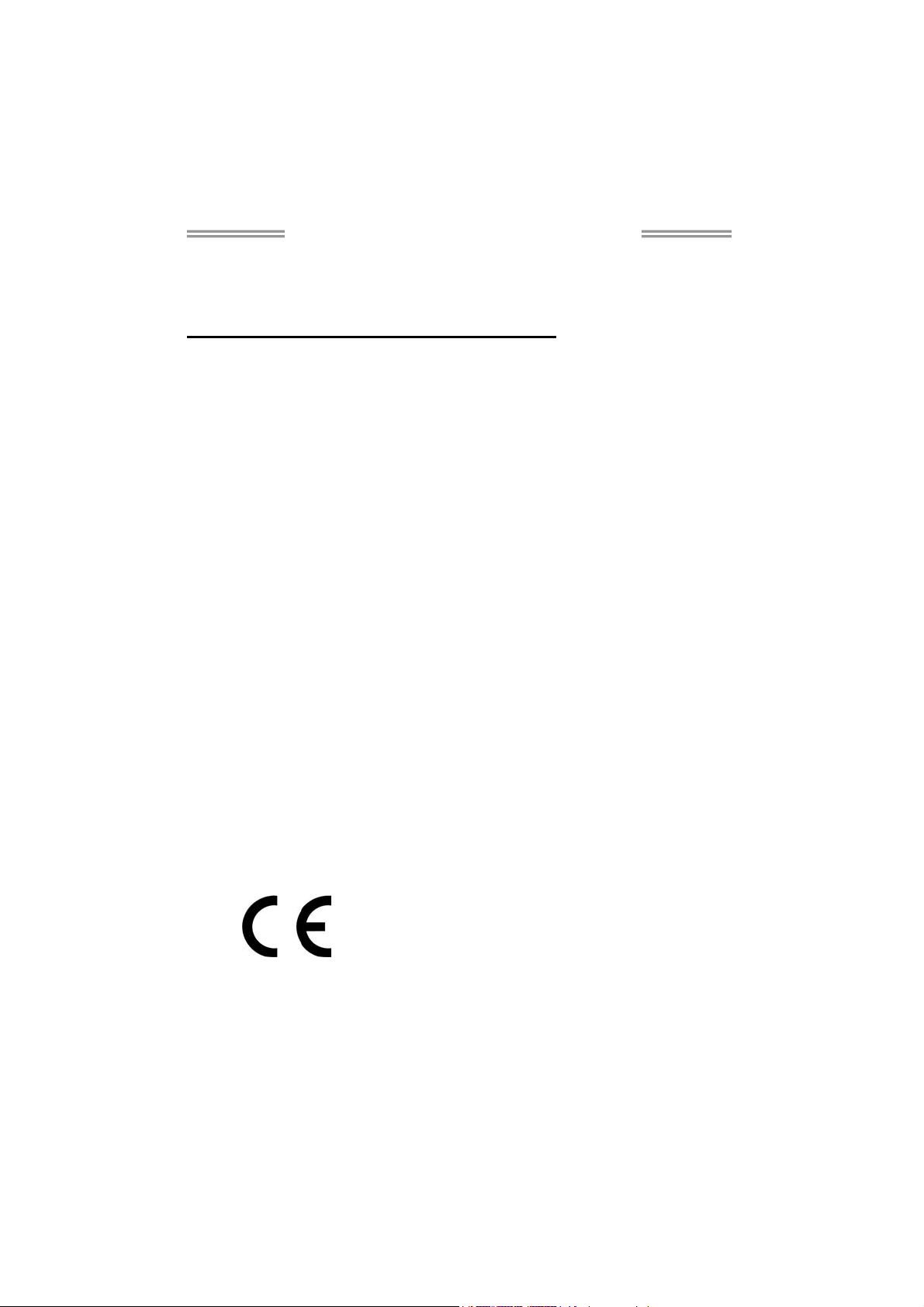
Hi-Fi A85S3/Hi-Fi A75S3/Hi-Fi A55S3 Setup Manual
FCC Information and Copyright
This equipment has been tested and found to comply with the limits of a Class B
digital device, pursuant to Part 15 of the FCC Rules. These limits are designed
to provide reasonable protection against harmful interference in a residential
installation. This equipment generates, uses, and can radiate radio frequency
energy and, if not installed and used in accordance with the instructions, may
cause harmful interference to radio communications. There is no guarantee that
interference will not occur in a particular installation.
The vendor makes no representations or warranties with respect to the contents
here and specially disclaims any implied warranties of merchantability or fitness
for any purpose. Further the vendor reserves the right to revise this publication
and to make changes to the contents here without obligation to notify any party
beforehand.
Duplication of this publication, in part or in whole, is not allowed without first
obtaining the vendor’s approval in writing.
The content of this user’s manual is subject to be changed without notice and we
will not be responsible for any mistakes found in this user’s manual. All the brand
and product names are trademarks of their respective companies.
Dichiarazione di conformità
sintetica
Ai sensi dell’art. 2 comma 3 del D.M.
275 del 30/10/2002
Si dichiara che questo prodotto è
conforme alle normative vigenti e
soddisfa i requisiti essenziali richiesti
dalle direttive
2004/108/CE, 2006/95/CE e
1999/05/CE
quando ad esso applicabili
Short Declaration of conformity
We declare this product is complying
with the laws in force and meeting all
the essential requirements as specified
by the directives
2004/108/CE, 2006/95/CE and
1999/05/CE
whenever these laws may be applied
Page 2
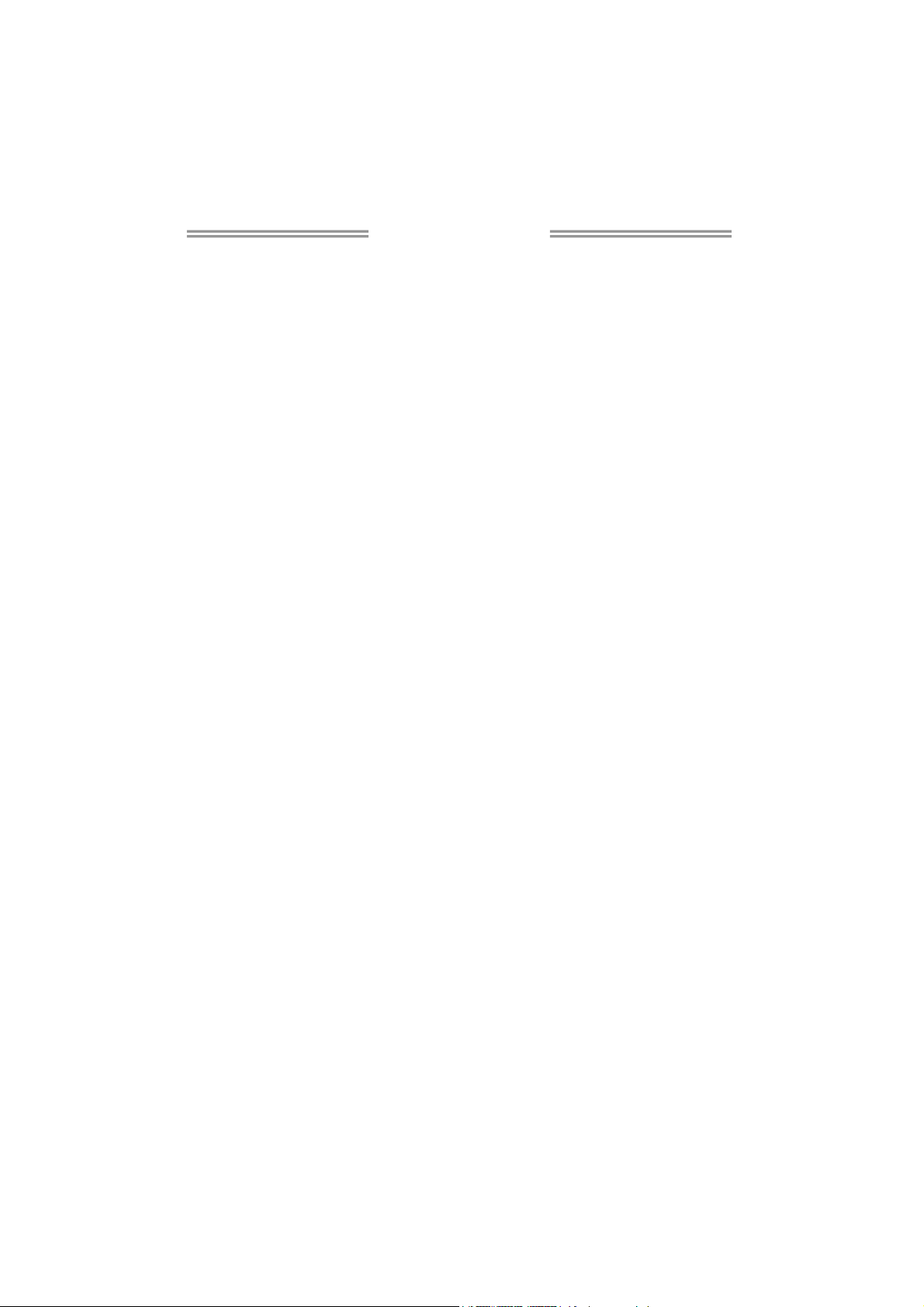
Table of Contents
Chapter 1: Introduction ...............................................................1
1.1 Before You Start......................................................................... 1
1.2 Package Checklist..................................................................... 1
1.3 Motherboard Specifications....................................................... 2
1.4 Rear Panel Connectors ............................................................. 4
1.5 Motherboard Layout .................................................................. 5
Chapter 2: Hardware Installation................................................7
2.1 Install Central Processing Unit (CPU) ....................................... 7
2.2 Install a Heatsink ....................................................................... 8
2.3 Connect Cooling Fans............................................................... 9
2.4 Install System Memory ............................................................ 10
2.5 Expansion Slots....................................................................... 12
2.6 Jumper Setting ........................................................................ 13
2.7 Headers & Connectors ............................................................ 14
Chapter 3: UEFI BIOS & Software.............................................19
3.1 UEFI BIOS Setup .................................................................... 19
3.2 BIOS Update ........................................................................... 19
3.3 Software................................................................................... 24
Chapter 4: Useful Help .............................................................. 27
4.1 Driver Installation..................................................................... 27
4.2 AMI BIOS Beep Code.............................................................. 28
4.3 Troubleshooting....................................................................... 28
4.4 RAID Functions ....................................................................... 30
4.5 AMD Dual Graphics Technology ............................................. 34
Appendix: Specifications In Other Languages .......................36
Arabic ......................................................................................................... 36
French ........................................................................................................ 38
German....................................................................................................... 40
Italian.......................................................................................................... 42
Japanese.................................................................................................... 44
Polish.......................................................................................................... 46
Portuguese ................................................................................................. 48
Russian....................................................................................................... 50
Spanish....................................................................................................... 52
Page 3
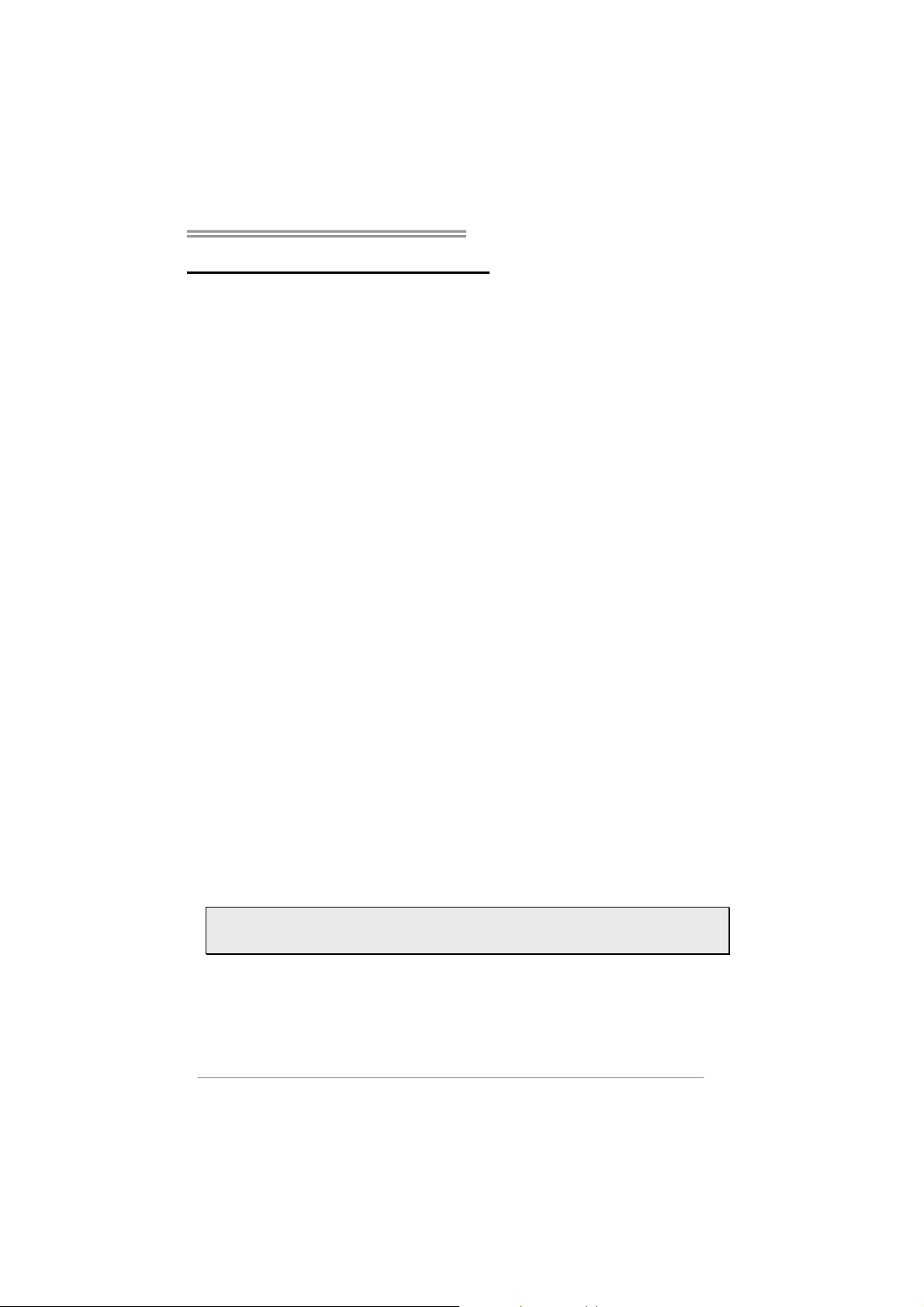
Hi-Fi A85S3/Hi-Fi A75S3/Hi-Fi A55S3
CHAPTER 1: INTRODUCTION
1.1 Before You Start
Thank you for choosing our product. Before you start installing the
motherboard, please make sure you follow the instructions below:
Prepare a dry and stable working environment with
sufficient lighting.
Always disconnect the computer from power outlet before
operation.
Before you take the motherboard out from anti-static bag,
ground yourself properly by touching any safely grounded
appliance, or use grounded wrist strap to remove the static
charge.
Avoid touching the components on motherboard or the rear
side of the board unless necessary. Hold the board on the
edge, do not try to bend or flex the board.
Do not leave any unfastened small parts inside the case
after installation. Loose parts will cause short circuits which
may damage the equipment.
Keep the computer from dangerous area, such as heat
source, humid air and water.
The operating temperatures of the computer should be 0 to
45 degrees Celsius.
To avoid injury, be careful of:
Sharp pins on headers and connectors
Rough edges and sharp corners on the chassis
Damage to wires that could cause a short circuit
1.2 Package Checklist
; Serial ATA Cable x2
; Rear I/O Panel for ATX Case x1
; Installation Guide x1
; Fully Setup Driver DVD x1
Note: The package contents may be different due to the sales region or models in which it was
sold. For more information about the standard package in your region, please contact your dealer
or sales representative.
1
Page 4
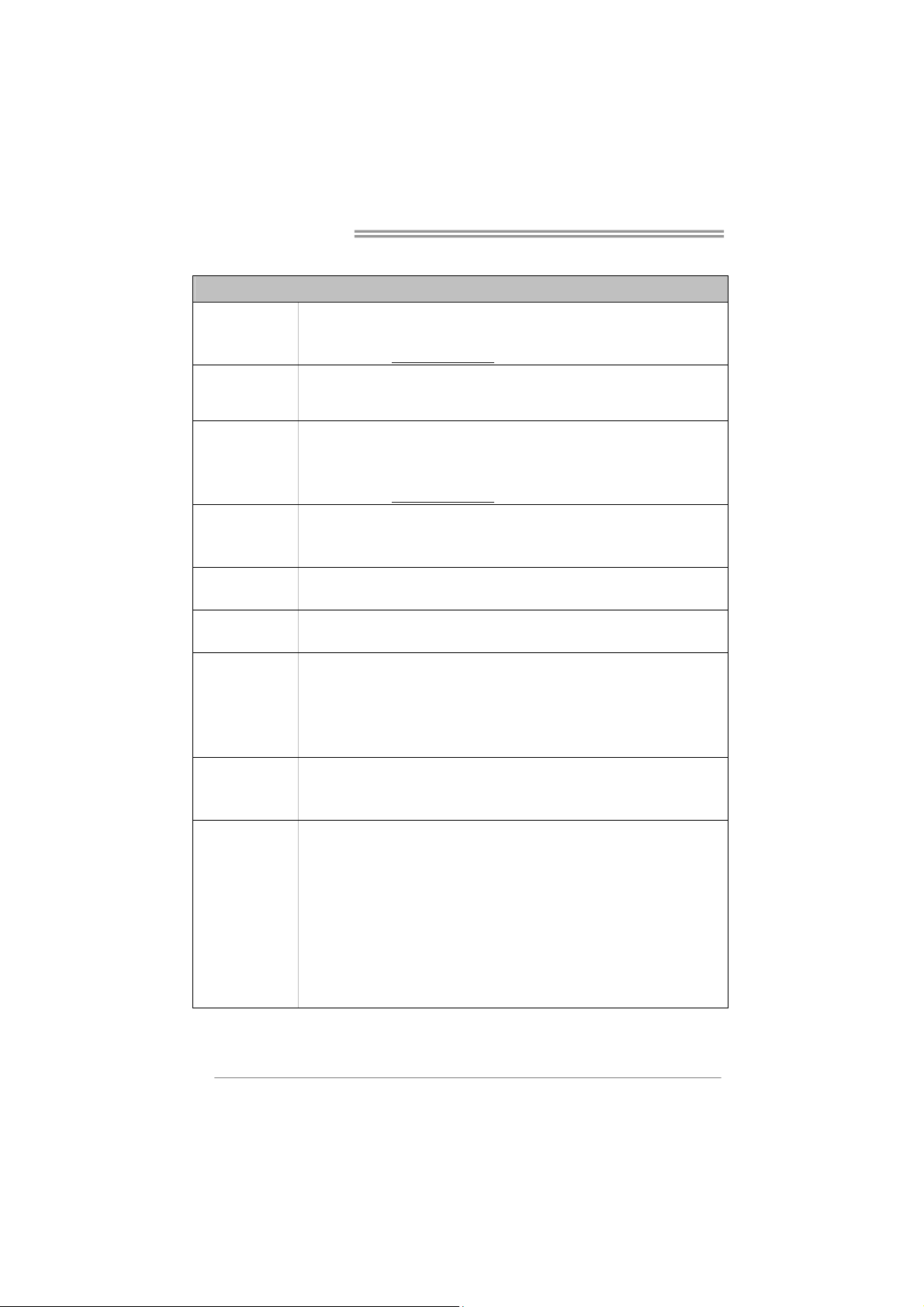
Motherboard Manual
1.3 Motherboard Specifications
Specifications
Socket FM2 for AMD A-series processor
CPU Support
Chipset
Memory
Storage
LAN
Audio Codec
USB
Expansion Slots
Rear I/Os
Maximum CPU TDP (Thermal Design Power): 100Watt
* Please refer to www.biostar.com.tw
AMD A85 FCH (Hi-Fi A85S3)
AMD A75 FCH (Hi-Fi A75S3)
AMD A55 FCH (Hi-Fi A55S3)
Supports Dual Channel DDR3 800/ 1066/ 1333/ 1600/ 1866
2 x DDR3 DIMM Memory Slot, Max. Supports up to 32 GB Memory
Each DIMM supports non-ECC 512MB/ 1/ 2/ 4/ 8/ 16 GB DDR3 module
* Please refer to www.biostar.com.tw
AMD A85/A75/A55 FCH
Supports RAID 0,1,10, 5 & AHCI (AMD A85 FCH)
Supports RAID 0,1,10, & AHCI (AMD A75/A55 FCH),
Realtek RTL 8111F
10/ 100/ 1000 Mb/s auto negotiation, Half / Full duplex capability
ALC662
5.1 Channels, High Definition Audio, Biostar Hi-Fi
AMD A85/A75 FCH:
6x USB 2.0 port (2 on rear I/Os and 4 via internal headers)
4x USB 3.0 port (2 on rear I/Os and 2 via internal headers)
AMD A55 FCH:
8x USB 2.0 port (4 on rear I/Os and 4 via internal headers)
1x PCI Slot
1x PCIe 2.0 x1 Slot
1x PCIe 2.0 x16 Slot
Hi-Fi A85S3:
1x PS/2 Mouse
1x PS/2 Keyboard
1x VGA Port
1x HDMI Port
1x LAN port
2x USB 2.0 Port
2x USB 3.0 Port
3x Audio Jack
for CPU support list.
for Memory support list.
Hi-Fi A75S3:
1x PS/2 Mouse
1x PS/2 Keyboard
1x VGA Port
1x DVI Port
1x LAN port
2x USB 2.0 Port
2x USB 3.0 Port
3x Audio Jack
Hi-Fi A55S3:
1x PS/2 Mouse
1x PS/2 Keyboard
1x VGA Port
1x DVI Port
1x LAN port
4x USB 2.0 Port
3x Audio Jack
2
Page 5
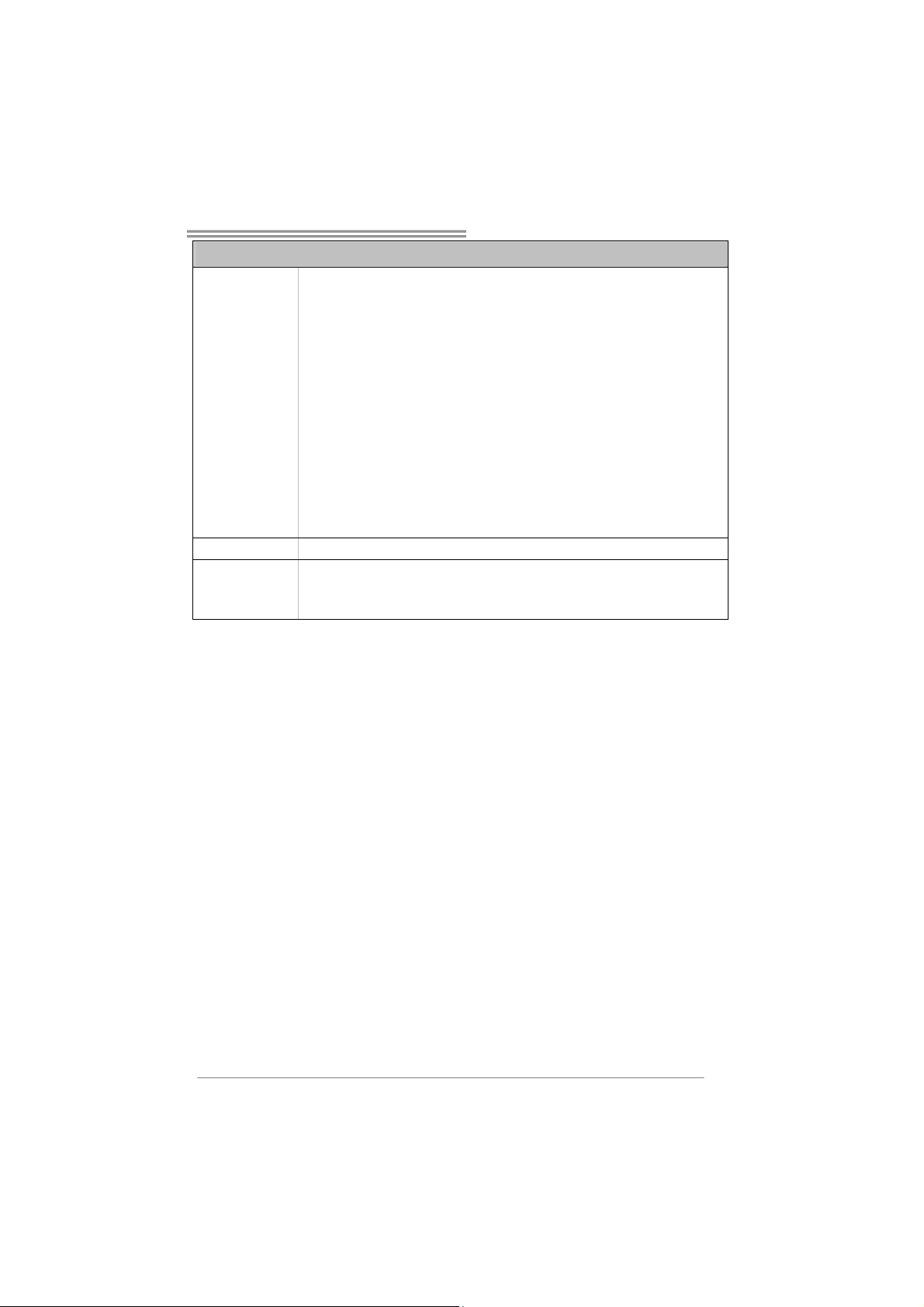
Hi-Fi A85S3/Hi-Fi A75S3/Hi-Fi A55S3
Specifications
Hi-Fi A85S3:
6x SATA 6.0Gb/s Connector
2x USB 2.0 Header
1x USB 3.0 Header
1x 4-Pin Power Connector
1x 24-Pin Power Connector
Internal I/Os
Form Factor microATX Form Factor, 244 mm x 191 mm
OS Support
1x CPU Fan Connector
1x System Fan Connector
1x Front Panel Header
1x Front Audio Header
1x Clear CMOS Header
1x Printer Port Header
1x Serial Port Header
Windows XP / Vista / 7/ 8
Biostar reserves the right to add or remove support for any OS with or without
notice.
Hi-Fi A75S3:
6x SATA 6.0Gb/s Connector
2x USB 2.0 Header
1x USB 3.0 Header
1x 4-Pin Power Connector
1x 24-Pin Power Connector
1x CPU Fan Connector
1x System Fan Connector
1x Front Panel Header
1x Front Audio Header
1x Clear CMOS Header
1x Printer Port Header
1x Serial Port Header
Hi-Fi A55S3:
6x SATA 3.0Gb/s Connector
2x USB 2.0 Header
1x 4-Pin Power Connector
1x 24-Pin Power Connector
1x CPU Fan Connector
1x System Fan Connector
1x Front Panel Header
1x Front Audio Header
1x Clear CMOS Header
1x Printer Port Header
1x Serial Port Header
3
Page 6
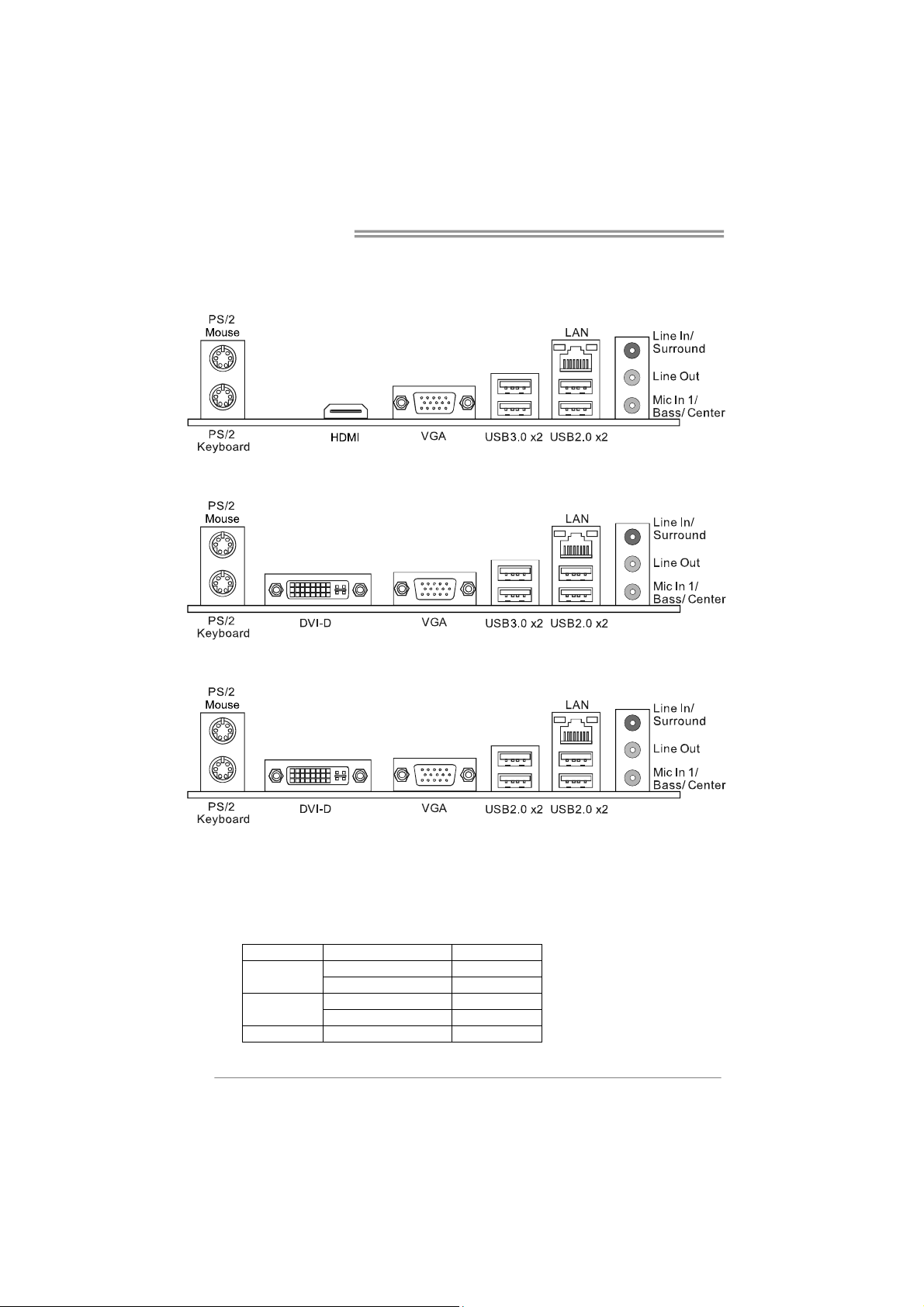
Motherboard Manual
1.4 Rear Panel Connectors
Hi-Fi A85S3
Hi-Fi A75S3
Hi-Fi A55S3
Note 1: HDMI / DVI-D / VGA Output require an AMD family processor with intedrated graphics.
Note 2: The mainboard supports two independent display outputs.
Note 3: Since the audio chip supports High Definition Audio Specification, the function of each
Note 4: Maximum resolution:
4
audio jack can be defined by software. The input / output function of each audio jack
listed above represents the default setting. However, when connecting external
microphone to the audio port, please use the Line In (Blue) and Mic In (Pink) audio jack.
Outputs Maximum resolution Bit Depth
HDMI
DVI-D
VGA 1920 x 1600 @60Hz --
1920 x 1080 @60Hz 24, 30, 36 bpp
1920 x 1200 @60Hz 24 bpp
1920 x 1200 @60Hz 30 bpp
2560 x 1600 @60Hz 24 bpp
Page 7
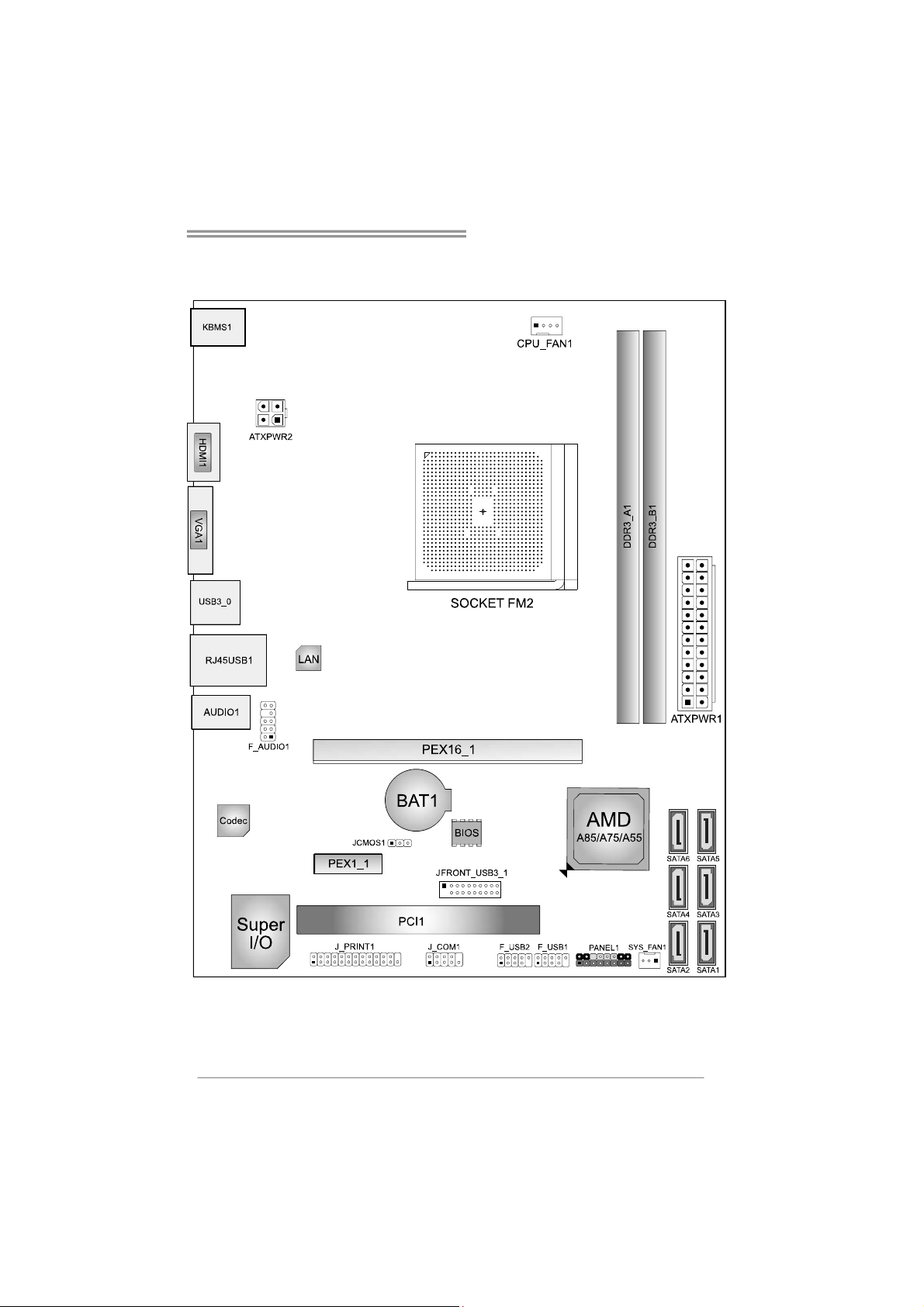
Hi-Fi A85S3/Hi-Fi A75S3/Hi-Fi A55S3
1.5 Motherboard Layout
Hi-Fi A85S3
5
Page 8
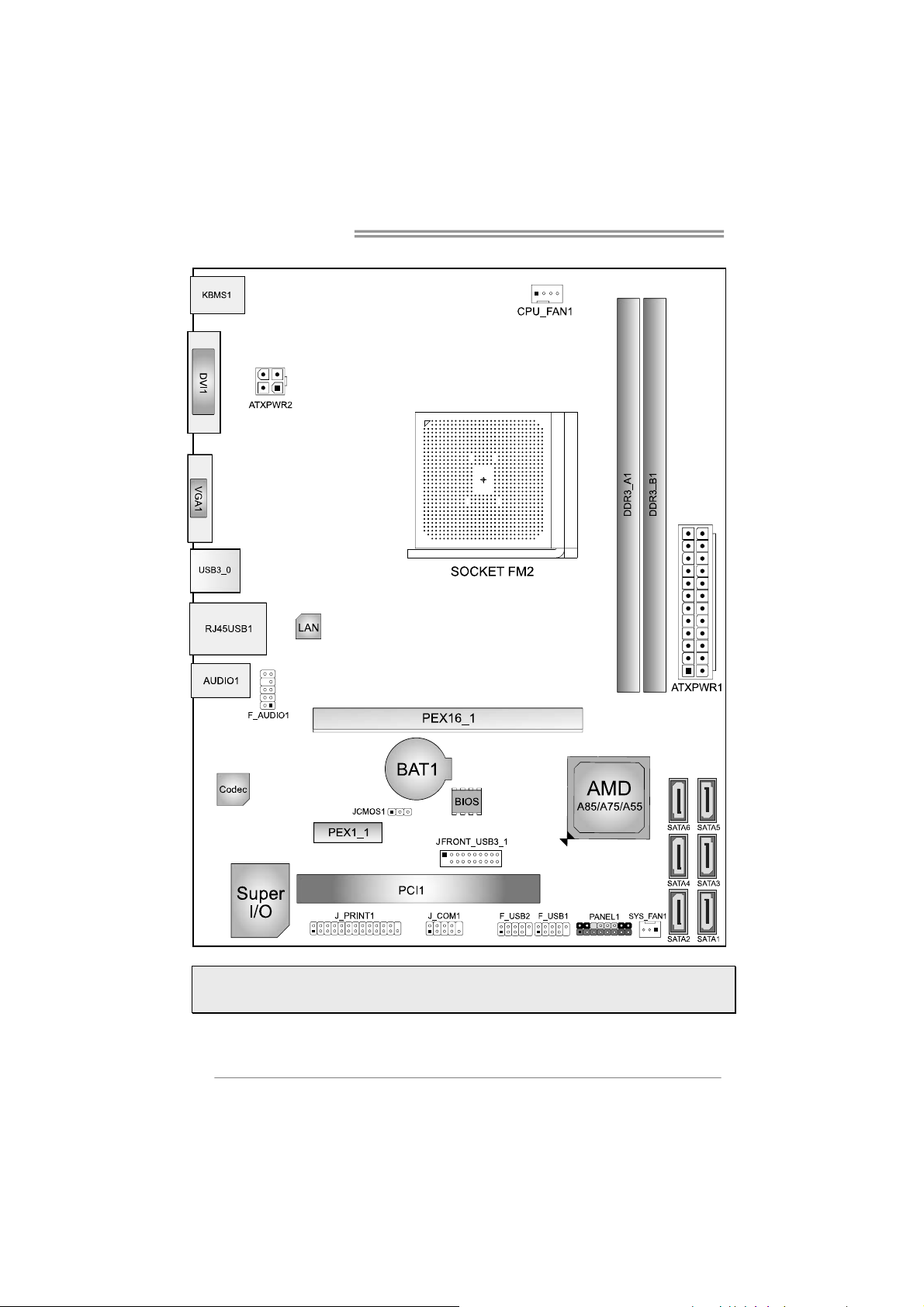
Motherboard Manual
Hi-Fi A75S3/Hi-Fi A55S3
Note1: ■ represents the 1st pin.
Note2: HDMI connector is for Hi-Fi A85S3. DVI connector is for Hi-Fi A75S3 & Hi-Fi A55S3.
Note3: The USB 3.0 header is only for Hi-Fi A85S3 and Hi-Fi A75S3
6
Page 9
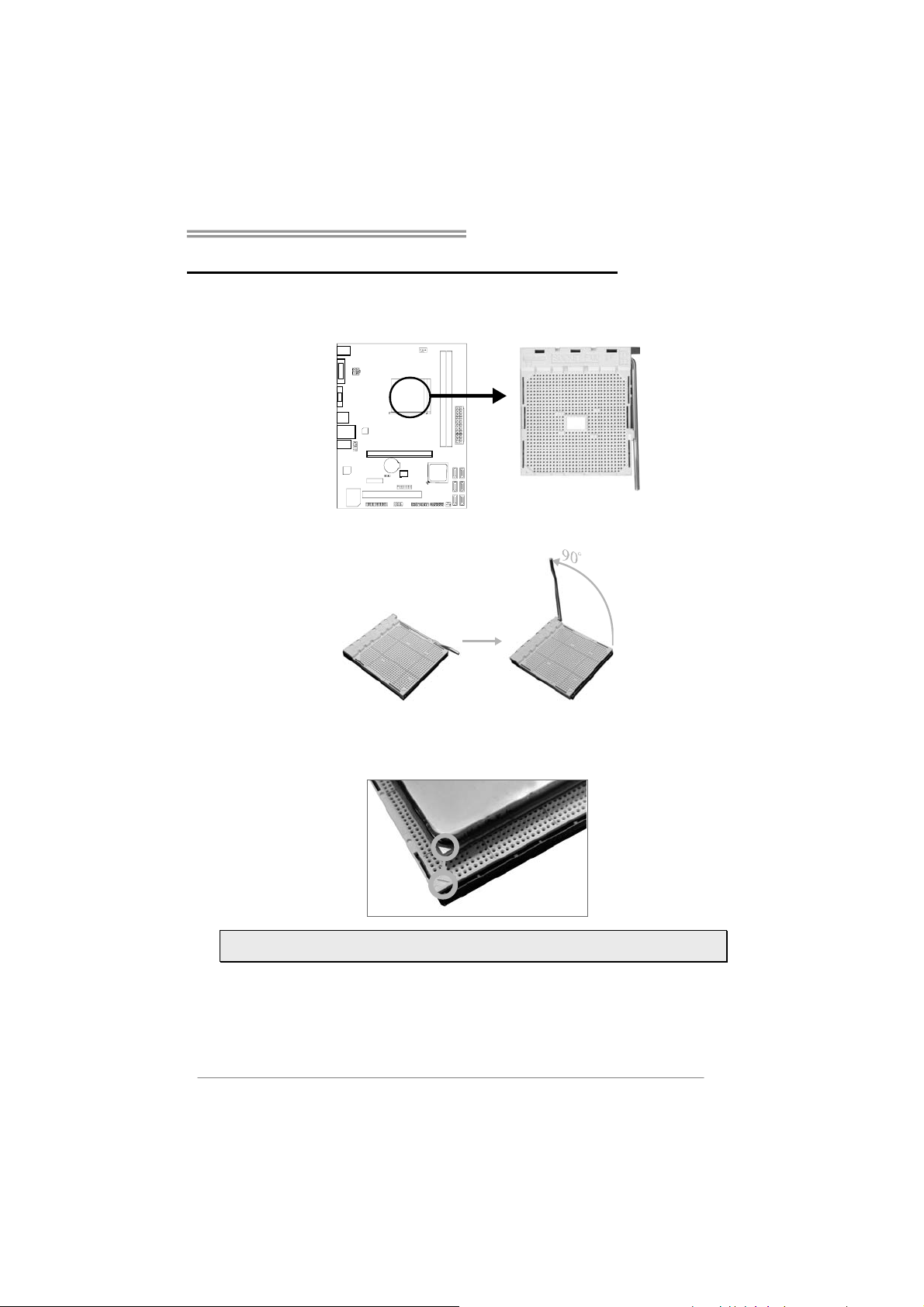
Hi-Fi A85S3/Hi-Fi A75S3/Hi-Fi A55S3
CHAPTER 2: HARDWARE INSTALLATION
2.1 Install Central Processing Unit (CPU)
Step 1: Locate the CPU socket on the motherboard
Step 2: Pull the socket locking out from the socket and then raise the lever up to
a 90-degree angel.
Step 3: Look for the white triangle on socket, and the gold triangle on CPU
should point towards this white triangle. The CPU will fit only in the
correct orientation.
Note: The CPU fits only in one correct orientation. Do not force the CPU into the socket to
prevent damaging the CPU.
7
Page 10
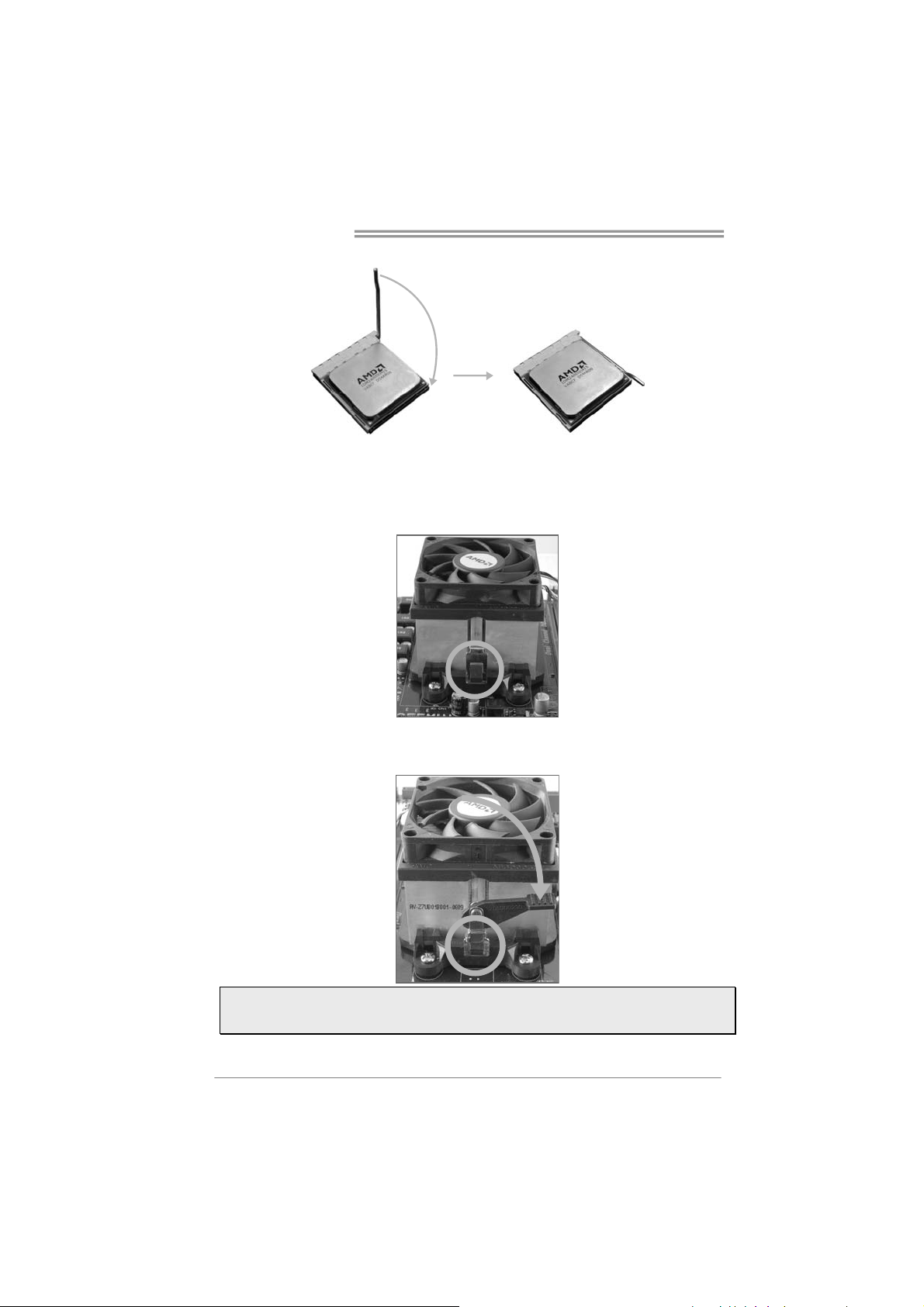
Motherboard Manual
Step 4: Hold the CPU down firmly, and then close the lever to locked the position
2.2 Install a Heatsink
Step 1: Place the heatsink and fan assembly onto the retention frame. Match the
heatsink clip with the socket mounting-lug. Hook the spring clip to the
mounting-lug.
Step 2: On the other side, push the retention clip straight down to lock into the
plastic lug on the retention frame, and then press down the locker until it
stops.
Note1: Do not forget to connect the CPU fan connector.
Note2: For proper installation, please kindly refer to the installation manual of your CPU
heatsink.
8
Page 11
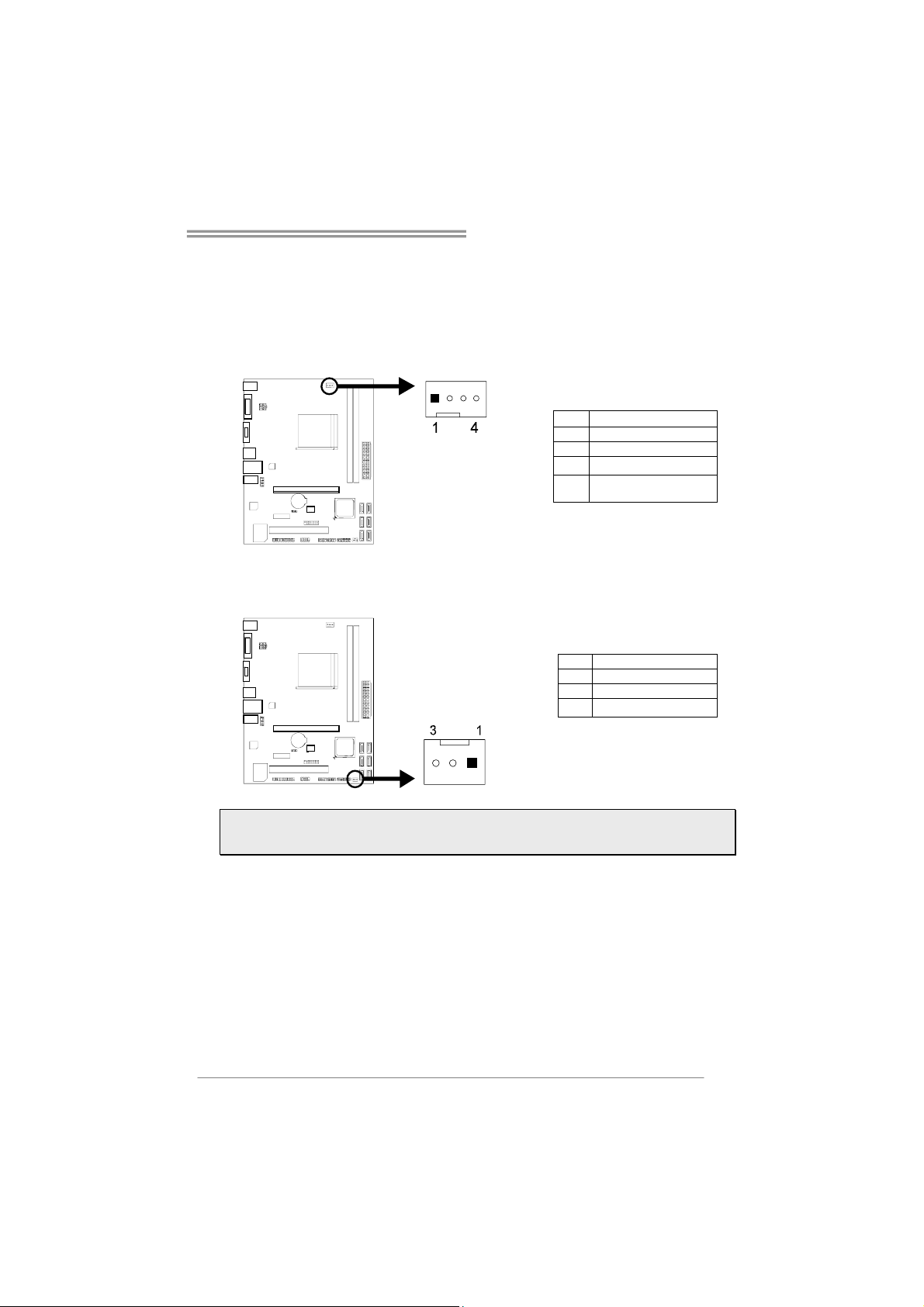
Hi-Fi A85S3/Hi-Fi A75S3/Hi-Fi A55S3
2.3 Connect Cooling Fans
These fan headers support cooling-fans built in the computer. The fan cable and
connector may be different according to the fan manufacturer. Connect the fan
cable to the connector while matching the black wire to pin#1.
CPU_FAN1: CPU Fan Header
Pin Assignment
1 Ground
2 +12V
3
FAN RPM rate sense
4 Smart Fan Control
(By Fan)
SYS_FAN1: System Fan Header
Pin Assignment
1 Ground
2 +12V
3
FAN RPM rate sense
Note: CPU_FAN1, SYS_FAN1 support 4-pin and 3-pin head connectors. When connecting
with wires onto connectors, please note that the red wire is the positive and should be
connected to pin#2, and the black wire is Ground and should be connected to GND.
9
Page 12
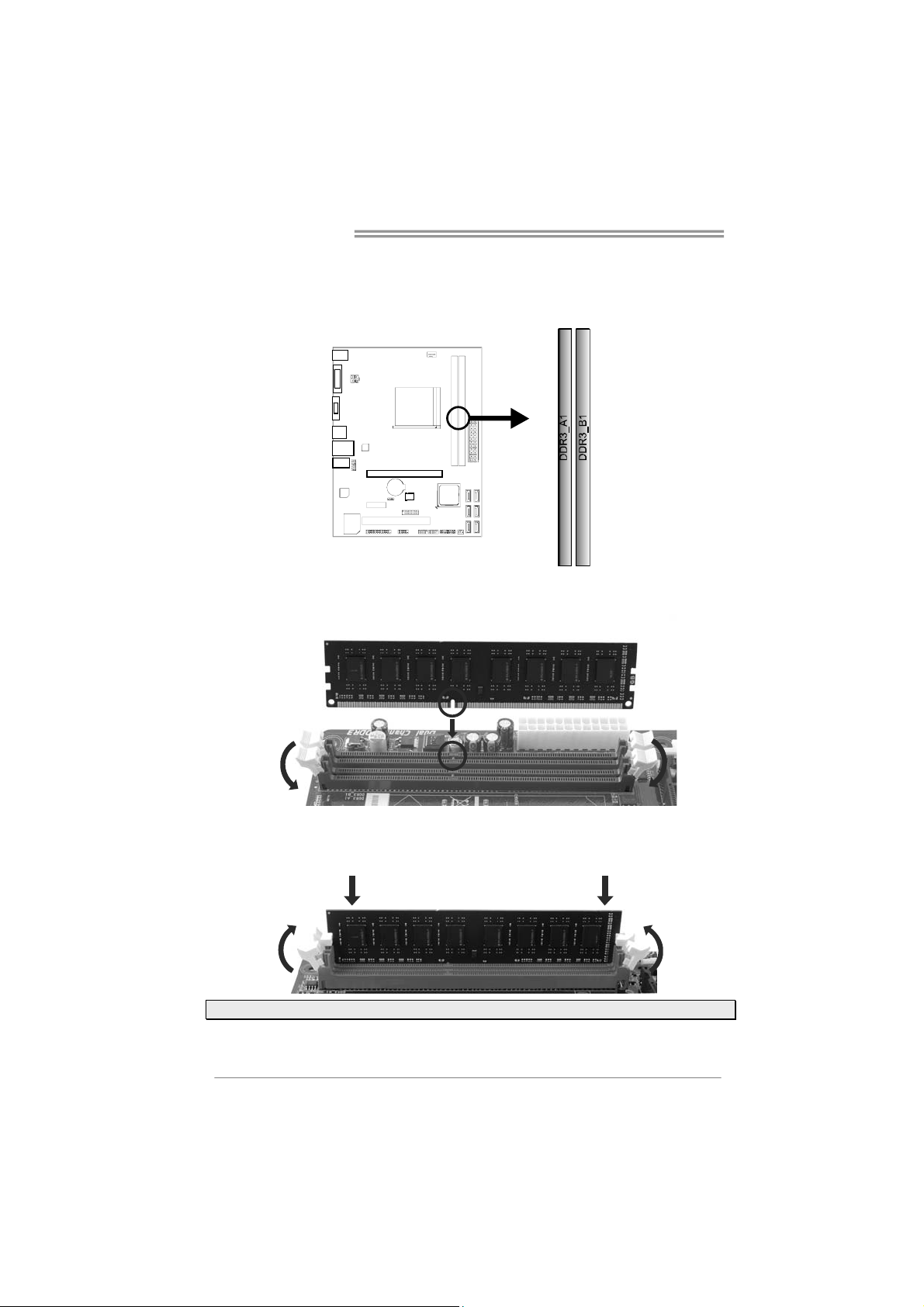
Motherboard Manual
2.4 Install System Memory
A. DDR3 Modules
Step 1: Unlock a DIMM slot by pressing the retaining clips outward. Align a DIMM
on the slot such that the notch on the DIMM matches the break on the slot.
Step 2: Insert the DIMM vertically and firmly into the slot until the retaining chip
snap back in place and the DIMM is properly seated.
Note: If the DIMM does not go in smoothly, do not force it. Pull it all the way out and try again.
10
Page 13
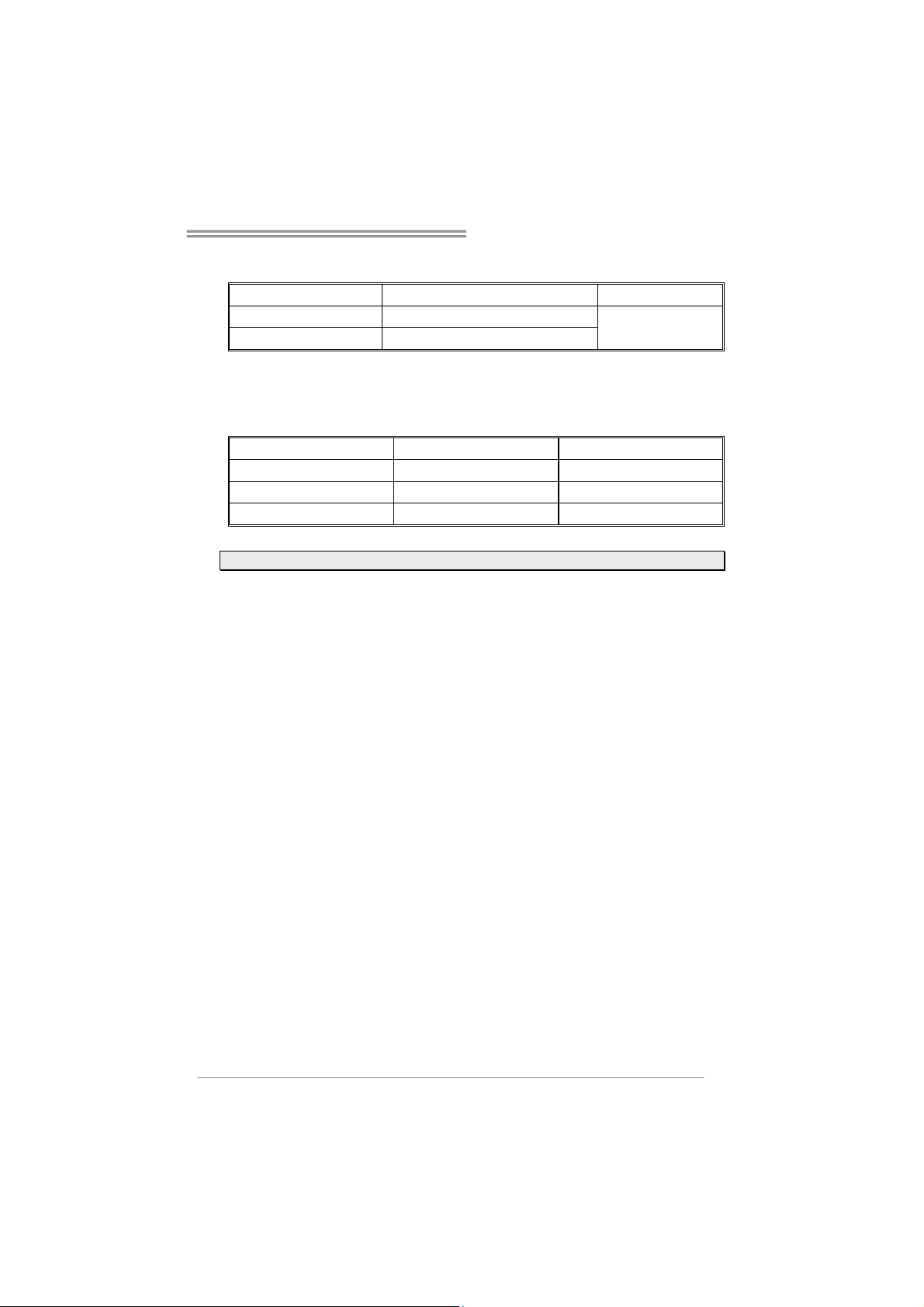
B. Memory Capacity
Hi-Fi A85S3/Hi-Fi A75S3/Hi-Fi A55S3
DIMM Socket Location
DDR3_A1 512MB/1GB/2GB/4GB/8GB/16GB
DDR3_B1 512MB/1GB/2GB/4GB/8GB/16GB
DDR3 Module
Total Memory Size
Max is 32GB.
C. Dual Channel Memory Installation
Please refer to the following requirements to activate Dual Channel function:
Install memory module of the same density in pairs, shown in the table.
Dual Channel Status DDR3_A1 DDR3_B1
Disabled O X
Disabled X O
Enabled O O
(O means memory installed, X means memory not installed.)
Note: The DRAM bus width of the memory module must be the same (x8 or x16)
11
Page 14
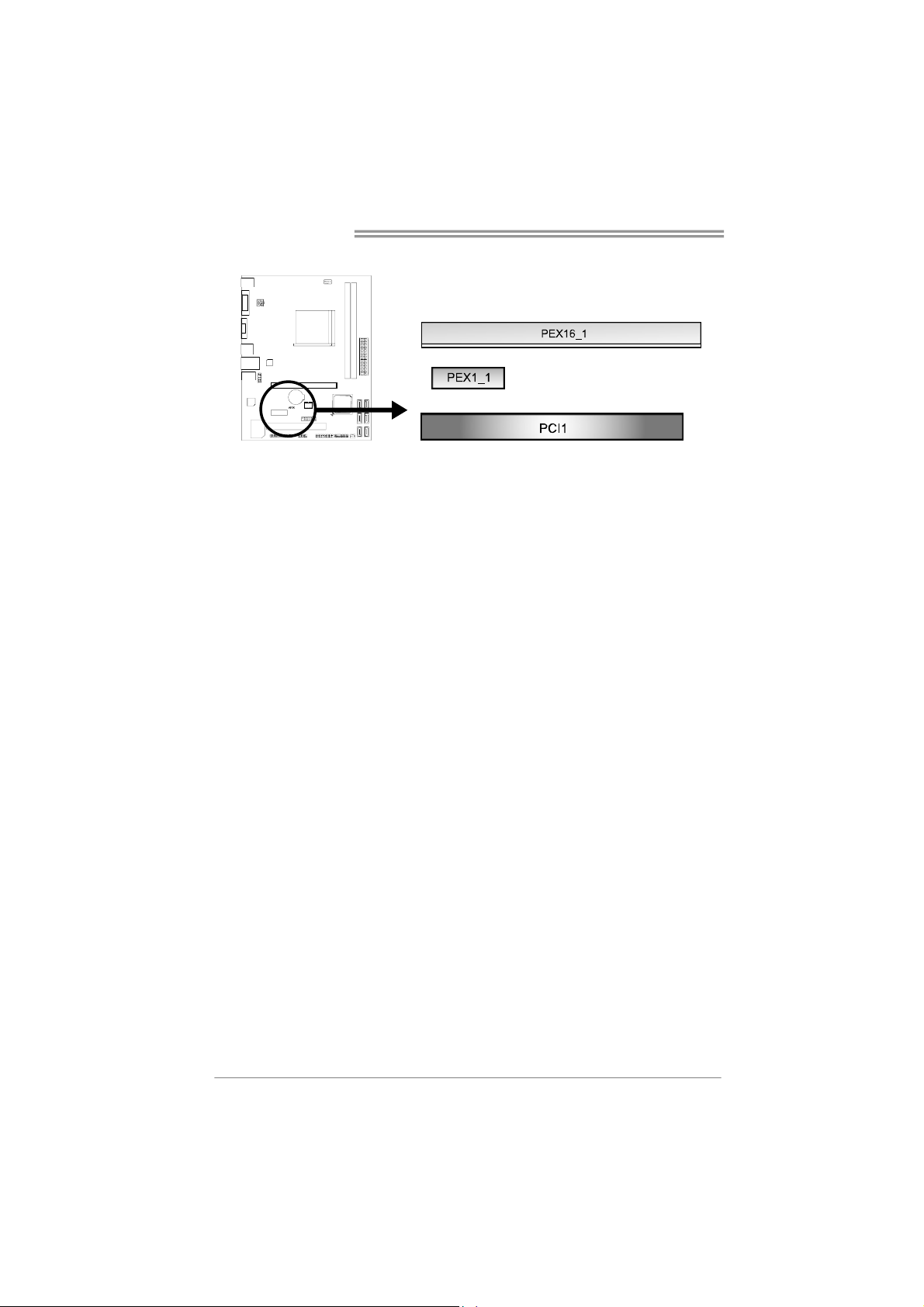
Motherboard Manual
2.5 Expansion Slots
PEX16_1: PCI-Express Gen2 x16 Slot
- PCI-Express 2.0 compliant.
- Maximum theoretical realized bandwidth of 8GB/s simultaneously per
direction, for an aggregate of 16GB/s totally.
- PCI-Express Gen2 supports a raw bit-rate of 5.0Gb/s on the data pins.
PEX1_1: PCI-Express Gen2 x1 Slot
- PCI-Express 2.0 compliant.
- Data transfer bandwidth up to 500MB/s per direction; 1GB/s in total
PCI1: Peripheral Component Interconnect Slot
This motherboard is equipped with 1 standard PCI slot. PCI stands for Peripheral
Component Interconnect, and it is a bus standard for expansion cards.
Install an Expansion Card
You can install your expansion card by following steps:
1. Read the related expansion card's instruction document before install the
expansion card into the computer.
2. Remove your computer's chassis cover, screws and slot bracket from the
computer.
3. Place a card in the expansion slot and press down on the card until it is
completely seated in the slot.
4. Secure the card’s metal bracket to the chassis back panel with a screw.
5. Replace your computer's chassis cover.
6. Power on the computer, if necessary, change BIOS settings for the
expansion card.
7. Install related driver for the expansion card.
12
Page 15
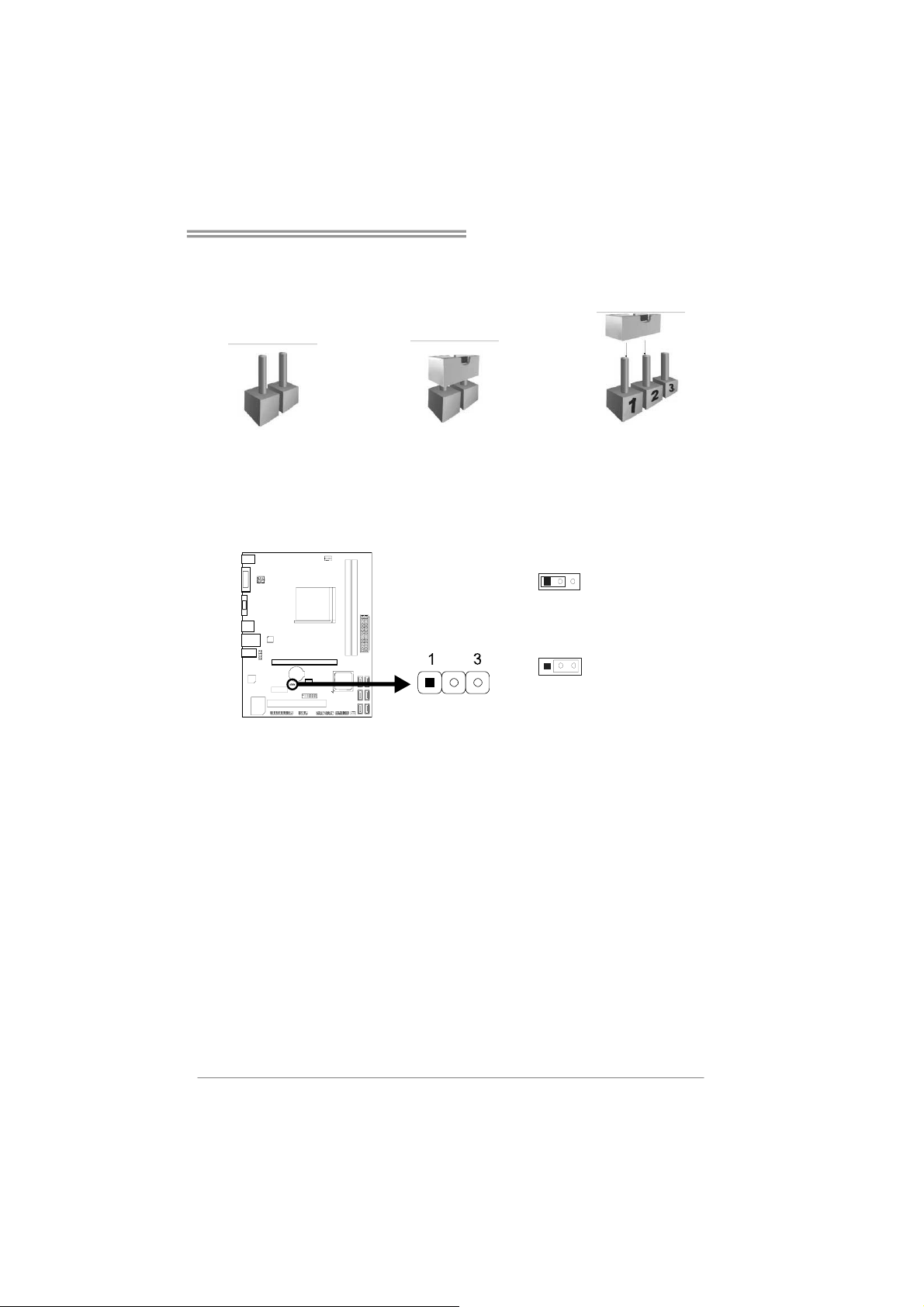
Hi-Fi A85S3/Hi-Fi A75S3/Hi-Fi A55S3
2.6 Jumper Setting
The illustration shows how to set up jumpers. When the jumper cap is placed on
pins, the jumper is “close”, if not, that means the jumper is “open”.
Pin opened Pin closed Pin1-2 closed
JCMOS1: Clear CMOS Header
Placing the jumper on pin2-3, it allows user to restore the BIOS safe setting and
the CMOS data. Please carefully follow the procedures to avoid damaging the
motherboard.
31
31
※ Clear CMOS Procedures:
1. Remove AC power line.
2. Set the jumper to “Pin 2-3 close”.
3. Wait for five seconds.
4. Set the jumper to “Pin 1-2 close”.
5. Power on the AC.
6.
Load Optimal Defaults and save settings in CMOS.
Pin 1-2 Close:
Normal Operation (default).
Pin 2-3 Close:
Clear CMOS data.
13
Page 16
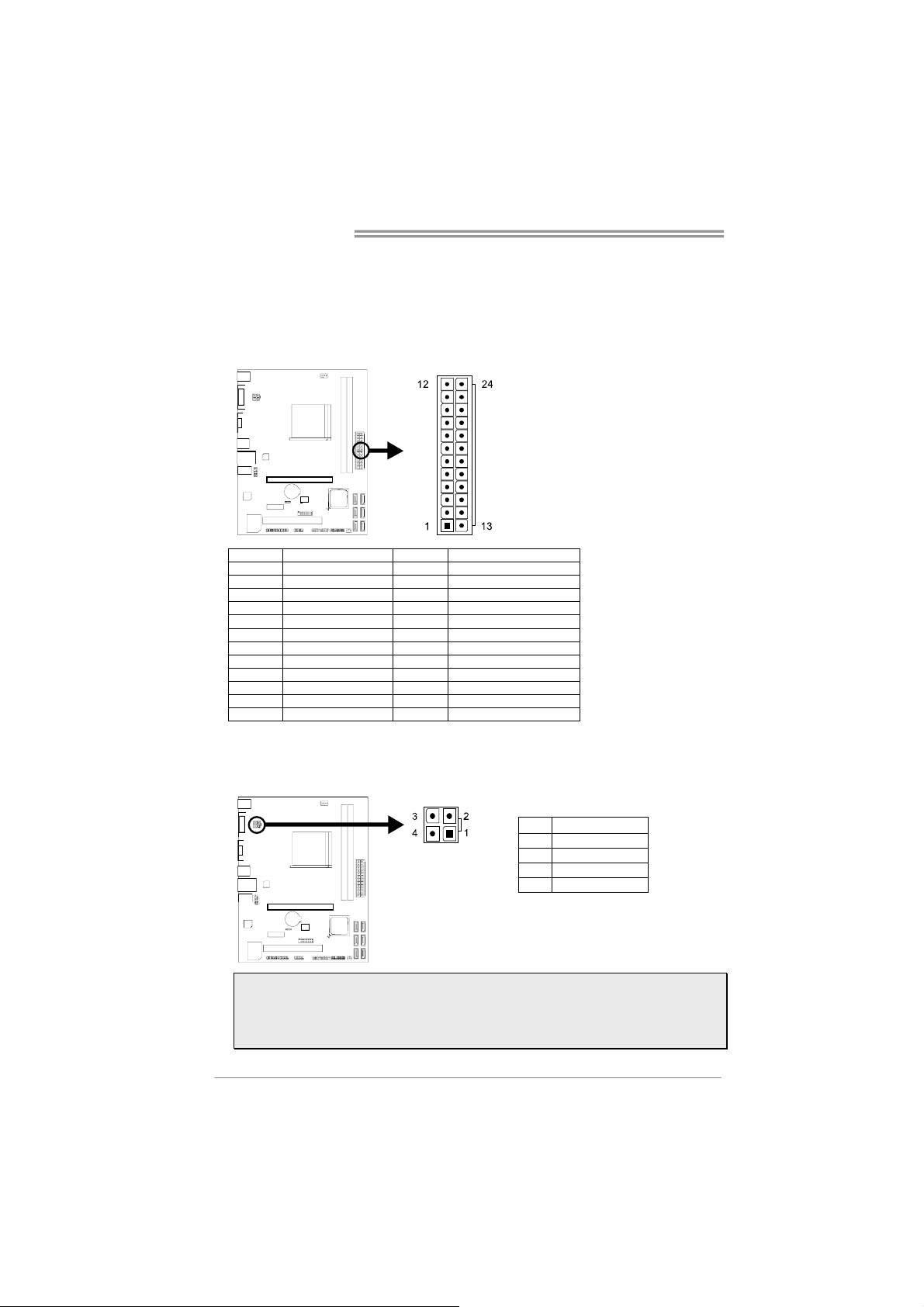
Motherboard Manual
2.7 Headers & Connectors
ATXPWR1: ATX Power Source Connector
This connector allows user to connect 24-pin power connector on the ATX power
supply.
Pin Assignment Pin Assignment
13 +3.3V 1 +3.3V
14 -12V 2 +3.3V
15 Ground 3 Ground
16 PS_ON 4 +5V
17 Ground 5 Ground
18 Ground 6 +5V
19 Ground 7 Ground
20 NC 8 PW_OK
21 +5V 9 Standby Voltage+5V
22 +5V 10 +12V
23 +5V 11 +12V
24 Ground 12 +3.3V
ATXPWR2: ATX Power Source Connector
This connector will provide +12V to CPU power circuit.
Note1: Before you power on the system, please make sure that both ATXPWR1 and
ATXPWR2 connectors have been plugged-in.
Note2: Insufficient power supplied to the system may result in instability or the
peripherals not functioning properly. Use of a PSU with a higher power output is
recommended when configuring a system with more power-consuming devices.
14
Pin Assignment
1 +12V
2 +12V
3 Ground
4 Ground
Page 17
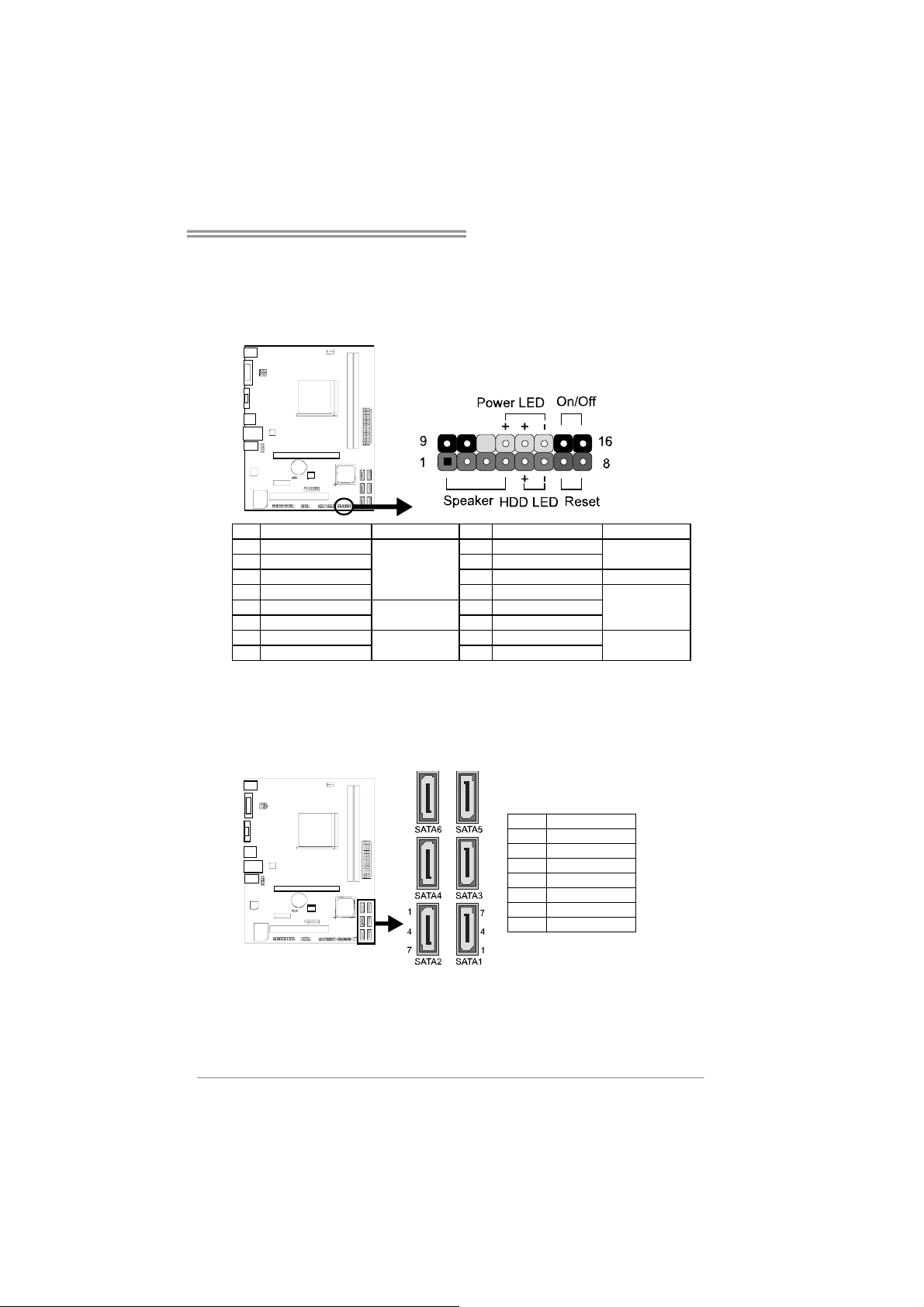
Hi-Fi A85S3/Hi-Fi A75S3/Hi-Fi A55S3
PANEL1: Front Panel Header
This 16-pin connector includes Power-on, Reset, HDD LED, Power LED, and
speaker connection. It allows user to connect the PC case’s front panel switch
functions.
Pin Assignment Function Pin Assignment Function
1 +5V 9 N/A
2 N/A 10 N/A
3 N/A 11 N/A N/A
4 Speaker
5 HDD LED (+) 13 Power LED (+)
6 HDD LED (-)
7 Ground 15 Power button
8 Reset control
Speaker
Connector
Hard drive LED
Reset button
12 Power LED (+)
14 Power LED (-)
16 Ground
N/A
Power LED
Power-on button
SATA1~SATA6: Serial ATA Connectors
These connectors connect to SATA hard disk drives via SATA cables.
Hi-Fi A85S3 & Hi-Fi A75S3 satisfy the SATA 3.0 spec and with transfer rate of 6.0Gb/s.
Hi-Fi A55S3 satisfies the SATA 2.0 spec and with transfer rate of 3.0Gb/s.
Pin Assignment
1 Ground
2 TX+
3 TX4 Ground
5 RX6 RX+
7 Ground
15
Page 18

Motherboard Manual
JFRONT_USB3_1: Header for USB 3.0 Ports at Front Panel
This header allows user to connect additional USB cable on the PC front panel,
and also can be connected with a wide range of simultaneously accessible
external Plug and Play peripherals.
Pin Assignment Pin Assignment
1 VBUS0 11 D2+
2 SSRX1- 12 D23 SSRX1+ 13 Ground
4 Ground 14 SSTX2+
5 SSTX1- 15 SSTX26 SSTX1+ 16 Ground
7 Ground 17 SSRX2+
8 D1- 18 SSRX29 D1+ 19 VBUS1
10 ID 20 Key
Note: The USB 3.0 header is only for Hi-Fi A85S3 and Hi-Fi A75S3
F_USB1/F_USB2: Headers for USB 2.0 Ports at Front Panel
This header allows user to connect additional USB cable on the PC front panel,
and also can be connected with a wide range of simultaneously accessible
external Plug and Play peripherals.
Pin Assignment
1 +5V (fused)
2 +5V (fused)
3 USB4 USB5 USB+
6 USB+
7 Ground
8 Ground
9 NC
10 Key
16
Page 19

Hi-Fi A85S3/Hi-Fi A75S3/Hi-Fi A55S3
y
F_AUDIO1: Front Panel Audio Header
This header allows user to connect the front audio output cable with the PC front
panel. This header supports HD and AC’97 audio front panel connector.
HD Audio AC’97
Pin Assignment Pin Assignment
1 Mic Left in 1 Mic In
2 Ground 2 Ground
3 Mic Right in 3 Mic Power
4 GPIO 4 Audio Power
5 Right line in 5 RT Line Out
6 Jack Sense 6 RT Line Out
7 Front Sense 7 Reserved
8 Key 8 Key
9 Left line in 9 LFT Line Out
10 Jack Sense 10 LFT Line Out
Note1: It is recommended that you connect a high-definition front panel audio module
to this connector to avail of the motherboard's high definition audio capability.
Note2: Please try to disable the "Front Panel Jack Detection" if you want to use an
AC'97 front audio output cable. The function can be found via O.S. Audio Utility.
J_COM1: Serial Port Connector
The motherboard has a Serial Port Connector for connecting RS-232 Port.
Pin Assignment
1 Carrier detect
2 Received data
3 Transmitted data
4 Data terminal ready
5Signal ground
6 Data set read
7 Request to send
8 Clear to send
9 Ring indicator
10 NC
17
Page 20

Motherboard Manual
J_PRINT1: Printer Port Connector
This header allows you to connector printer on the PC.
Pin Assignment Pin Assignment
1 -Strobe 14 Ground
2 -ALF 15 Data 6
3 Data 0 16 Ground
4 -Error 17 Data 7
5 Data 1 18 Ground
6 -Init 19 -ACK
7 Data 2 20 Ground
8 -Scltin 21 Busy
9 Data 3 22 Ground
10 Ground 23 PE
11 Data 4 24 Ground
12 Ground 25 SCLT
13 Data 5 26 Key
18
Page 21

Hi-Fi A85S3/Hi-Fi A75S3/Hi-Fi A55S3
CHAPTER 3: UEFI BIOS & SOFTWARE
3.1 UEFI BIOS Setup
For better system performance, the UEFI BIOS firmware is being
continuously updated. The UEFI BIOS information described below in this
manual is for your reference only and the actual UEFI BIOS information
and settings on board may be different from this manual
For further information of setting up the UEFI BIOS, please refer to the
UEFI BIOS Manual in the Setup DVD.
3.2 BIOS Update
There are three ways to update the BIOS:
BIOS Update Utility, BIOS Online Update Utility and BIOS Flasher.
1. BIOS Update Utility
1. Installing BIOS Update Utility from the DVD Driver.
2. Download the proper BIOS from www.biostar.com.tw .
3. Open BIOS Update Utility and
click the Update BIOS button on
the main screen.
4. A warning message will show
up to request your agreement to
start the BIOS update. Click OK to
start the update procedure.
5. Choose the location for your
BIOS file in the system. Please
select the proper BIOS file, and
then click on Open. It will take
several minutes, please be
patient.
19
Page 22

Motherboard Manual
6. After the BIOS Update process is
finished, click on OK to reboot the
system.
7. While the system boots up and the full screen logo shows up, please press
the
After entering the BIOS setup, please go to the Save & Exit, using the Restore
Defaults function to load Optimized Defaults, and select Save Changes and
Reset to restart the computer. Then, the BIOS Update is completed.
<Delete> key to enter BIOS setup.
Backup BIOS
Click the Backup BIOS button on the
main screen for the backup of BIOS,
and select a proper location for your
backup BIOS file in the system, and
click Save.
20
Page 23

Hi-Fi A85S3/Hi-Fi A75S3/Hi-Fi A55S3
2. Online Update Utility
1. Installing BIOS Update Utility from the DVD Driver.
2. Please make sure the system is connected to the internet before using this
function.
3. Open BIOS Update Utility and
click the Online Update button
on the main screen.
4. An open dialog will show up to
request your agreement to
start the BIOS update. Click
Yes to start the online update
procedure.
5. If there is a new BIOS version,
the utility will ask you to
download it. Click Yes to
proceed.
6. After the download is
completed, you will be asked
to program (update) the BIOS
or not. Click Yes to proceed.
7. After the updating process is
finished, you will be asked you
to reboot the system. Click OK
to reboot.
21
Page 24

Motherboard Manual
8. While the system boots up and the full screen logo shows up, press
<Delete> key to enter BIOS setup.
After entering the BIOS setup, please go to the Save & Exit, using the Restore
Defaults function to load Optimized Defaults, and select Save Changes and
Reset to restart the computer. Then, the BIOS Update is completed.
3. BIOSTAR BIOS Flasher
BIOSTAR BIOS Flasher is a BIOS flashing utility providing you an easy and
simple way to update your BIOS via USB pen drive.
Note1: This utility only allows storage device with FAT32/16 format and single partition.
Note2: Shutting down or resetting the system while updating the BIOS will lead to system
boot failure.
The BIOSTAR BIOS Flasher is built in the BIOS ROM. To enter the utility, press
<F12> during the Power-On Self Tests (POST) procedure while booting up.
Updating BIOS with BIOSTAR BIOS Flasher
1. Go to the website to download the latest BIOS file for the motherboard.
2. Then, copy and save the BIOS file into a USB flash (pen) drive.
3. Insert the USB pen drive that contains the BIOS file to the USB port.
4. Power on or reset the computer and then press <F12> during the POST process.
5. After entering the POST
screen, the BIOS-FLASHER
utility pops out. Choose [fs0] to
search for the BIOS file.
22
Page 25

6. Select the proper BIOS file,
and a message asking if you
are sure to flash the BIOS file.
Click Yes to start updating
BIOS.
7. A dialog pops out after BIOS
flash is completed, asking you
to restart the system. Press the
[Y] key to restart system.
Hi-Fi A85S3/Hi-Fi A75S3/Hi-Fi A55S3
8. While the system boots up and the full screen logo shows up, press
<Delete> key to enter BIOS setup.
After entering the BIOS setup, please go to the Save & Exit, using the Restore
Defaults function to load Optimized Defaults, and select Save Changes and
Reset to restart the computer. Then, the BIOS Update is completed.
23
Page 26

Motherboard Manual
3.3 Software
Installing Software
1. Insert the Setup DVD to the optical drive. The driver installation program would
appear if the Autorun function has been enabled.
2. Select Software Installation, and then click on the respective software title.
3. Follow the on-screen instructions to complete the installation.
Note1: All the information and content about following software are subject to be changed
without notice. For better performance, the software is being continuously updated.
Note2: The information and pictures described below are for your reference only. The actual
information and settings on board may be slightly different from this manual.
Launching Software
After the installation process is completed, you will see the software icon showing on
the desktop. Double-click the icon to launch it.
eHot-Line (Optional)
eHot-Line is a convenient utility that helps you to contact with our Tech-Support
system. This utility will collect the system information which is useful for analyzing the
problem you may have encountered, and then send these information to our
tech-support department to help you fix the problem.
Note: Before you use this utility, please set Outlook Express as your default e-mail client application
program.
represent s i mportant
*
in forma tio n that you
must provide. Without
this information, you may
not be able to send out
the mail.
24
This block will show
th e info rmat ion w hich
would be collected in
the mail.
Send the mail out.
Describe condition
*
of your system.
Save these information to a .txt file
Exit this dialog.
Select your area or
*
th e area c lose to y ou.
Provide the e-mail
address that you would
like to send the copy to.
Provide the name of
*
the memory module
manufacturer.
Provide the name of
the power supply
manufacturer and the
model no.
Page 27

Hi-Fi A85S3/Hi-Fi A75S3/Hi-Fi A55S3
After filling up this information, click “Send”
to send the mail out. A warning dialog would
appear asking for your confirmation; click
“Send” to confirm or “Do Not Send” to cancel.
If you want to save this information to a .txt file, click “Save As…” and then you will
see a saving dialog appears asking you to enter file name.
Enter the file name and then click “Save”.
Your system information will be saved to
a .txt file.
Open the saved .txt file, you will see
your system information including
motherboard/BIOS/CPU/video/
device/OS information. This information
is also concluded in the sent mail.
Note1: We will not share customer’s data with any other third parties, so please feel free to
provide your system information while using eHot-Line service.
Note2: If you are not using Outlook Express as your default e-mail client application, you may
need to save the system information to a .txt file and send the file to our tech support with other
e-mail application. Go to the following web http://www.biostar.com.tw/app/en/about/contact.php
for getting our contact information.
25
Page 28

Motherboard Manual
Smart EAR
Smart EAR is a windows-based audio utility which allows you to easily
adjust system volume. With its user-friendly GUI, you can also adjust
impedance setting (Low/High Gain) to optimize your headphone
performance.
z High/Low Gain Switch: Keep the gain switch to low for low impedance
headphone and set to high for high impedance headphone.
z Mute Button: To disable system sound
z Volume Control Knob: The volume can be finely adjusted by turning the
knob either clockwise or anti-clockwise to increase or decrease system
volume accordingly.
z Information Button: Get information of the application
z Minimize Button: Minimize the application window to the taskbar
z Exit Button: Exit the application
Note:
1. Smart EAR is only supported by Windows 7/8 and BIOSTAR Hi-Fi series motherboards.
2. High/Low Gain Switch is only for “Front Panel Audio Header”, please make sure you are
connecting your headphone to the front panel I/O.
26
Page 29

Hi-Fi A85S3/Hi-Fi A75S3/Hi-Fi A55S3
CHAPTER 4: USEFUL HELP
4.1 Driver Installation
After you installed your operating system, please insert the Fully Setup Driver
DVD into your optical drive and install the driver for better system performance.
You will see the following window after you insert the DVD
The setup guide will auto detect your motherboard and operating system.
Note: If this window didn’t show up after you insert the Driver DVD, please use file
browser to locate and execute the file SETUP.EXE under your optical drive.
A. Driver Installation
To install the driver, please click on the Driver icon. The setup guide will list the
compatible driver for your motherboard and operating system. Click on each
device driver to launch the installation program.
B. Software Installation
To install the software, please click on the Software icon. The setup guide will
list the software available for your system, click on each software title to launch
the installation program.
C. Manual
Aside from the paperback manual, we also provide manual in the Driver DVD.
Click on the Manual icon to browse for available manual.
Note: You will need Acrobat Reader to open the manual file. Please download the latest
version of Acrobat Reader software from http://get.adobe.com/reader/
27
Page 30

Motherboard Manual
4.2 AMI BIOS Beep Code
Boot Block Beep Codes
Number of Beeps Description
Continuing Memory sizing error or Memory module not found
POST BIOS Beep Codes
Number of Beeps Description
1 Success booting.
8 Display memory error (system video adapter)
4.3 Troubleshooting
Probable Solution
1. There is no power in the system.
Power LED does not shine; the fan
of the power supply does not work
2. Indicator light on keyboard does
not shine.
System is inoperative. Keyboard lights
are on, power indicator lights are lit,
and hard drives are running.
System does not boot from a hard disk
drive, but can be booted from optical
drive.
System only boots from an optical
drive. Hard disks can be read,
applications can be used, but system
fails to boot from a hard disk.
Screen message shows “Invalid
Configuration” or “CMOS Failure.”
System cannot boot after user installs
a second hard drive.
1. Make sure power cable is securely
plugged in.
2. Replace cable.
3. Contact technical support.
Using even pressure on both ends of the
DIMM, press down firmly until the module
snaps into place.
1. Check cable running from disk to
disk controller board. Make sure
both ends are securely plugged in;
check the drive type in the standard
CMOS setup.
2. Backing up the hard drive is
extremely important. All hard disks
are capable of breaking down at any
time.
1. Back up data and applications files.
2. Reformat the hard drive. Re-install
applications and data using backup
disks.
Review system’s equipment. Make sure
correct information is in setup.
1. Set master/slave jumpers correctly.
2. Run SETUP program and select
correct drive types. Call the drive
manufacturers for compatibility with
other drives.
28
Page 31

CPU Overheated
If the system shutdown automatically after power on system for seconds,
that means the CPU protection function has been activated.
When the CPU is over heated, the motherboard will shutdown automatically
to avoid a damage of the CPU, and the system may not power on again.
In this case, please double check:
1. The CPU cooler surface is placed evenly with the CPU surface.
2. CPU fan is rotated normally.
3. CPU fan speed is fulfilling with the CPU speed.
After confirmed, please follow steps below to relief the CPU protection
function.
1. Remove the power cord from power supply for seconds.
2. Wait for seconds.
3. Plug in the power cord and boot up the system.
Or you can:
1. Clear the CMOS data.
2. Wait for seconds.
3. Power on the system again.
Hi-Fi A85S3/Hi-Fi A75S3/Hi-Fi A55S3
(See “Close CMOS Header: JCMOS1” section)
29
Page 32

Motherboard Manual
4.4 RAID Functions
Operating System
Supports Windows Vista , Windows 7 and Windows 8.
Raid Arrays
RAID supports the following types of RAID arrays:
RAID 0: RAID 0 defines a disk striping scheme that improves disk read and write
times for many applications.
RAID 1: RAID 1 defines techniques for mirroring data.
RAID 10: RAID 10 combines the techniques used in RAID 0 and RAID 1.
RAID 5: RAID 5 provides fault tolerance and better utilization of disk capacity.
RAID Definitions
RAID 0:
The controller “stripes” data across multiple drives in a RAID 0 array system. It
breaks up a large file into smaller blocks and performs disk reads and writes
across multiple drives in parallel. The size of each block is determined by the
stripe size parameter, which you set during the creation of the RAID set based
on the system environment. This technique reduces overall disk access time
and offers high bandwidth.
Features and Benefits
Drives: Minimum 2, and maximum is up to 6 or 8. Depending on the
platform.
Uses: Intended for non-critical data requiring high data throughput, or any
environment that does not require fault tolerance.
Benefits: provides increased data throughput, especially for large files. No
capacity loss penalty for parity.
Drawbacks: Does not deliver any fault tolerance. If any drive in the array
fails, all data is lost.
Fault Tolerance: No.
Total Capacity: (Minimal. HDD Capacity) x (Connected HDDs Amount)
30
Block 1
Block 3
Block 5
Block 2
Block 4
Block 6
Page 33

Hi-Fi A85S3/Hi-Fi A75S3/Hi-Fi A55S3
RAID 1:
Every read and write is actually carried out in parallel across 2 disk drives in a
RAID 1 array system. The mirrored (backup) copy of the data can reside on the
same disk or on a second redundant drive in the array. RAID 1 provides a
hot-standby copy of data if the active volume or drive is corrupted or becomes
unavailable because of a hardware failure.
RAID techniques can be applied for high-availability solutions, or as a form of
automatic backup that eliminates tedious manual backups to more expensive
and less reliable media.
Features and Benefits
Drives: Minimum 2, and maximum is 2.
Uses: RAID 1 is ideal for small databases or any other application that
requires fault tolerance and minimal capacity.
Benefits: Provides 100% data redundancy. Should one drive fail, the
controller switches to the other drive.
Drawbacks: Requires 2 drives for the storage space of one drive.
Performance is impaired during drive rebuilds.
Fault Tolerance: Yes.
Block 1
Block 2
Block 3
Block 1
Block 2
Block 3
31
Page 34

Motherboard Manual
RAID 10:
RAID 1 drives can be stripped using RAID 0 techniques.Resulting in a RAID 10
solution for improved resiliency, performance and rebuild performance.
Features and Benefits
Drives: Minimum 4, and maximum is 6 or 8, depending on the platform.
Benefits: Optimizes for both fault tolerance and performance, allowing for
automatic redundancy. May be simultaneously used with other RAID levels
in an array, and allows for spare disks.
Drawbacks: Requires twice the available disk space for data redundancy,
the same as RAID level 1.
Fault Tolerance: Yes.
32
Block 1
Block 3
Block 5
Block 1
Block 3
Block 5
Block 2
Block 4
Block 6
Block 2
Block 4
Block 6
Page 35

Hi-Fi A85S3/Hi-Fi A75S3/Hi-Fi A55S3
RAID 5:
RAID 5 stripes both data and parity information across three or more drives. It
writes data and parity blocks across all the drives in the array. Fault tolerance is
maintained by ensuring that the parity information for any given block of data is
placed on a different drive from those used to store the data itself.
Note: The RAID 5 function is only supported by A85 chipset.
Features and Benefits
Drives: Minimum 3.
Uses: RAID 5 is recommended for transaction processing and general
purpose service.
Benefits: An ideal combination of good performance, good fault tolerance,
and high capacity and storage efficiency.
Drawbacks: Individual block data transfer rate same as a single disk. Write
performance can be CPU intensive.
Fault Tolerance: Yes.
Disk 1
DATA 1
DATA 3
PAR ITY
DATA 7
DATA 9
PAR ITY
Disk 2
DATA 2
PAR ITY
DATA 5
DATA 8
PAR ITY
DATA 11
Disk 3
PAR ITY
DATA 4
DATA 6
PAR ITY
DATA 10
DATA 12
33
Page 36

Motherboard Manual
4.5 AMD Dual Graphics Technology
AMD Dual Graphics Technology Introduction
When user adds a PCIE display adapter, it can be integrated with IGD to
show better performance. To make the two video devices work
simultaneously and normally, please refer to the following setting.
AMD Dual Graphics Requirement
Operating System: Windows Vista / Windows 7 / Windows 8
Supported Dual Graphics Combinations:
AMD Radeon™ Graphics Card
HD 6670
HD 6570
HD 6450
● Recommended graphics cards for AMD dual-graphics
Note 1: A4-Series products do not support Dual Graphics.
Note 2: The information described above in this manual is for your reference only and the
actual information and settings on board may be different from this manual. For further AMD
Dual Graphics information, please visit the following website: http://www.amd.com
A10-Series
HD 7660D
● ●
● ● ●
A8-Series
HD7560D
A6-Series
HD 7540D
●
34
Page 37

Hi-Fi A85S3/Hi-Fi A75S3/Hi-Fi A55S3
AMD Dual Graphics Setup
Step 1: Insert Dual Graphics-Ready graphics card into PEX16_1 slot.
Step 2: Set the BIOS setting as follows:
[Chipset]→[North Bridge]→[GFX Configuration]
→[Surround View]→[Enabled]
Step 3: Install Driver DVD Chipset Driver, and reboot the system. Activate
AMD VISION Engine Control Center to make sure CrossFire has
been enabled.
35
Page 38

Motherboard Manual
APPENDIX: Specifications In Other Languages
Arabic
تﺎﻔﺻاﻮﻤﻟا
ﺬﺧﺄﻤﻟاFM 2 ىد مإ ﻪﻳا ﺞﻟﺎﻌﻤﻟ AMD ﻞﺴﻠﺴﺗA
ﻢﻴﻤﺼﺗ ﻲﻓ ﺔﻳراﺮﺤﻟا ﺔﻗﺎﻄﻠﻟ ﻰﺼﻗﻷا ﺪﺤﻟا ﺞﻟﺎﻌﻤﻟا )TDP – thermal design power :(100طاو .
* ﻊﻗﻮﻤﻟا ﻰﻟإ عﻮﺟﺮﻟا ﻰﺟﺮﻳwww.biostar.com.tw ﺞﻟﺎﻌﻤﻟا ﻢﻋد ﺔﻤﺋﺎﻘﻟ CPU.
AMD A85 FCH (Hi-Fi A85S3)
AMD A75 FCH (Hi-Fi A75S3)
AMD A55 FCH (Hi-Fi A55S3)
يد ﺔﺟودﺰﻣ ةﺎﻨﻗ ﻢﻋﺪﺗ .يد .را .DDR3 800 / 1066 / 1333 / 1600 / 1866
2x يد .يد .را .DDR3 ﺔﺟودﺰﻤﻟا ةﺮآاﺬﻟا تﺎﺤﺘﻓ DIMMﺤﺘﺗ ،ﻰﺼﻗأ ﺪﺤآ ﻞﻤ 32ةﺮآاذ ﺖﻳﺎﺑﺎﺠﻴﺟ
ﺔﺟودﺰﻣ ﺔﺤﺘﻓ ﻞآ DIMM نود ﻞﻤﺤﺘﺗ ECC 512 ﺖﻳﺎﺑ ﺎﺠﻴﻣ/1/2/4/8/16يد ﺖﻳﺎﺑﺎﺠﻴﺟ .يد . راDDR3
* ﻊﻗﻮﻤﻟا ﻰﻟإ عﻮﺟﺮﻟا ﻰﺟﺮﻳwww.biostar.com.tw ةﺮآاﺬﻟا ﻢﻋد ﺔﻤﺋﺎﻘﻟ.
ىد مإ ﻪﻳاAMD A85/A75/A55 FCH
ﺪﻳار ﻞﻤﺤﺘﺗ / 5 RAID 0 / 1 / 10 / AHCIA85) (FCH
ﺪﻳار ﻞﻤﺤﺘﺗ RAID 0 / 1 / 10 / AHCIA75/A55) (FCH
ل تر ﻚﻴﺘﻟﺎﻴﻳرRTL 8111F REALTEK
10 / 100 / 1000 ﺖﻳﺎﺑﺎﺠﻴﻣ / ﻒﺼﻨﻟا ، ﻲﺋﺎﻘﻠﺗ ﺪﻳﺪﺤﺗ ، ﺔﻴﻧﺎﺜﻟا /ﺔﺟودﺰﻤﻟا ىﻮﺼﻘﻟا ةرﺪﻘﻟا
ALC662
ىد مإ ﻪﻳ AMD A85/A75 FCH
ىد مإ ﻪﻳAMD A55 FCH
Hi-Fi A55S3
1 x PS/2ةرﺎﻔﻟا
x 1 PS/2تﻮﻴﺒﻤﻜﻠﻟ ﺢﻴﺗﺎﻔﻤﻟا ﺔﺣﻮﻟ
دﺪﻋ ﻞﻴﺻﻮﺗ ﺔﺤﺘﻓ1 x ضﺮﻌﻟا ﺔﻣﻮﻈﻨﻣ
ﻲﺋﺮﻤﻟاVGA
دﺪﻋ ﻞﻴﺻﻮﺗ ﺔﺤﺘﻓ1 x ﺔﻴﻤﻗر ﺔﻴﺋﺮﻣ ﺔﻬﺟاو
DVI
ﺪﻋ ﻞﻴﺻﻮﺘﻟ ﺔﺤﺘﻓ د1 x ﺔﻴﻠﺤﻤﻟا ﺔﻜﺒﺸﻟا LAN
دﺪﻋ ﻞﻴﺻﻮﺗ ﺔﺤﺘﻓ4 x مﺎﻋ ﻞﺴﻠﺴﺘﻣ ﻞﻗﺎﻧ
USB 2.0
دﺪﻋ ﻞﻴﺻﻮﺗ ﺔﺤﺘﻓ3 x تﻮﺼﻠﻟ كﺎﺟ
Hi-Fi A75S3
1 x PS/2ةرﺎﻔﻟا
x 1 PS/2تﻮﻴﺒﻤﻜﻠﻟ ﺢﻴﺗﺎﻔﻤﻟا ﺔﺣﻮﻟ
دﺪﻋ ﻞﻴﺻﻮﺗ ﺔﺤﺘﻓ1 x ضﺮﻌﻟا ﺔﻣﻮﻈﻨﻣ
ﻲﺋﺮﻤﻟاVGA
دﺪﻋ ﻞﻴﺻﻮﺗ ﺔﺤﺘﻓ1 x ﺔﻴﻤﻗر ﺔﻴﺋﺮﻣ ﺔﻬﺟاو
DVI
دﺪﻋ ﻞﻴﺻﻮﺘﻟ ﺔﺤﺘﻓ1 x ﺔﻴﻠﺤﻤﻟا ﺔﻜﺒﺸﻟا LAN
دﺪﻋ ﻞﻴﺻﻮﺗ ﺔﺤﺘﻓ2 xﻧ مﺎﻋ ﻞﺴﻠﺴﺘﻣ ﻞﻗﺎ
USB 2.0
دﺪﻋ ﻞﻴﺻﻮﺗ ﺔﺤﺘﻓ2 x مﺎﻋ ﻞﺴﻠﺴﺘﻣ ﻞﻗﺎﻧ
USB 3.0
دﺪﻋ ﻞﻴﺻﻮﺗ ﺔﺤﺘﻓ3 xتﻮﺼﻠﻟ كﺎﺟ
Hi-Fi A85S3
دﺪﻋ ﻞﻴﺻﻮﺗ ﺔﺤﺘﻓ1 x ضﺮﻌﻟا ﺔﻣﻮﻈﻨﻣ
دﺪﻋ ﻞﻴﺻﻮﺗ ﺔﺤﺘﻓ1 x ﺔﻴﻤﻗر ﺔﻴﺋﺮﻣ ﺔﻬﺟاو
دﺪﻋ ﻞﻴﺻﻮﺘﻟ ﺔﺤﺘﻓ1 x ﺔﻴﻠﺤﻤﻟا ﺔﻜﺒﺸﻟا LAN
دﺪﻋ ﻞﻴﺻﻮﺗ ﺔﺤﺘﻓ2 x مﺎﻋ ﻞﺴﻠﺴﺘﻣ ﻞﻗﺎﻧ
دﺪﻋ ﻞﻴﺻﻮﺗ ﺔﺤﺘﻓ2 xﻞﻗﺎﻧ مﺎﻋ ﻞﺴﻠﺴﺘﻣ
دﺪﻋ ﻞﻴﺻﻮﺗ ﺔﺤﺘﻓ3 xتﻮﺼﻠﻟ كﺎﺟ
ﻲﺗﻮﺼﻟا ﺰﻴﻣﺮﺘﻟا
5.1ﺔﻗﺪﻟا ﺔﻴﻟﺎﻋ تاﻮﻨﻗ , Biostar Hi-Fi
ﺬﻓﺎﻨﻣ 6 xمﺎﻋ ﻞﺴﻠﺴﺘﻣ ﻞﻗﺎﻧ USB 2.0 )2 ﺔﻴﻔﻠﺨﻟا جرﺎﺨﻤﻟاو ﻞﺧاﺪﻤﻟا ﻲﻓ و 4 ﻲﻠﺧاﺪﻟا عزﻮﻤﻟا لﻼﺧ ﻦﻣ(
ﺬﻓﺎﻨﻣ4 x مﺎﻋ ﻞﺴﻠﺴﺘﻣ ﻞﻗﺎﻧ USB 3.0 ) 2 و ﺔﻴﻔﻠﺨﻟا جرﺎﺨﻤﻟاو ﻞﺧاﺪﻤﻟا ﻲﻓ 2 ﻲﻠﺧاﺪﻟا عزﻮﻤﻟا لﻼﺧ ﻦﻣ (
ﺎﻨﻣ ﺬﻓ8 x مﺎﻋ ﻞﺴﻠﺴﺘﻣ ﻞﻗﺎﻧ USB 2.0 ) 4 و ﺔﻴﻔﻠﺨﻟا جرﺎﺨﻤﻟاو ﻞﺧاﺪﻤﻟا ﻲﻓ 4 ﻲﻠﺧاﺪﻟا عزﻮﻤﻟا لﻼﺧ ﻦﻣ (
1 x ﺔﻴﻓﺎﺿﻹا تﺎﻘﺤﻠﻤﻟا ﺬﻔﻨﻣ ﺔﺤﺘﻓ PCI
1 x ﺔﻴﻓﺎﺿﻹا تﺎﻘﺤﻠﻤﻟا ﺬﻔﻨﻣ ﺔﺤﺘﻓ PCIe x2.0 1
1 xﺔﺤﺘﻓ ﺔﻴﻓﺎﺿﻹا تﺎﻘﺤﻠﻤﻟا ﺬﻔﻨﻣ PCIe 2.0x 16
1 x PS/2ةرﺎﻔﻟا
x 1 PS/2تﻮﻴﺒﻤﻜﻠﻟ ﺢﻴﺗﺎﻔﻤﻟا ﺔﺣﻮﻟ
ﻲﺋﺮﻤﻟاVGA
HDMI
USB 2.0
USB 3.0
ةﺪﺣو ةﺪﻋﺎﻗ
ﺔﺠﻟﺎﻌﻤﻟا
ﺔﻳﺰآﺮﻤﻟا
ﺔﻋﻮﻤﺠﻣ
ﺢﺋاﺮﺸﻟا
ةﺮآاﺬﻟا
ﻦﻳﺰﺨﺘﻟا
ﺔﻴﻠﺤﻣ ﺔﻜﺒﺷ
LAN
ﺘﻣ ﻞﻗﺎﻧ ﻞﺴﻠﺴ
مﺎﻋUSB
ﻊﺳﻮﺘﻟا تﺎﺤﺘﻓ
ﻞﺧاﺪﻤﻟا
جرﺎﺨﻤﻟاو
ﺔﻴﻔﻠﺨﻟا
36
Page 39

Hi-Fi A85S3/Hi-Fi A75S3/Hi-Fi A55S3
تﺎﻔﺻاﻮﻤﻟا
Hi-Fi A55S3
ﺔﻠﺻو6 x SATA 3 ﺖﻳﺎﺑﺎﺠﻴﺟ /
ﺔﻴﻧﺎﺜﻟا
عزﻮﻣ2x مﺎﻋ ﻞﺴﻠﺴﺘﻣ ﻞﻗﺎﻧ USB
2.0
ﺔﻗﺎﻄﻠﻟ ﺔﻠﺻﻮﻣ1 x 4ﺲﻴﺑﺎﺑد
ﺔﻗﺎﻄﻠﻟ ﺔﻠﺻو1x 24سﻮﺑد
ﺔﻠﺻو1 x ةﺪﺣو ﺪﻳﺮﺒﺗ ﺔﺣوﺮﻣ
ﺔﻳﺰآﺮﻤﻟا ﺔﺠﻟﺎﻌﻤﻟا
ﺔﻠﺻوx1ﺔﻣﻮﻈﻨﻤﻟا ﺪﻳﺮﺒﺗ حواﺮﻣ
عزﻮﻣ1 xﺔﻴﻣﺎﻣﻷا ﺔﺣﻮﻠﻟا
عزﻮﻣ1xﻲﻣﺎﻣﻷا تﻮﺼﻟا
عزﻮﻣ1xﺮﺷﺎﺒﻣ سﻮﻤﻴﺳ
عزﻮﻣ1xﺔﻌﺑﺎﻄﻠﻟ ﺔﺤﺘﻓ
عزﻮﻣ1x ﺔﻴﻠﺴﻠﺴﺗ ﺔﺤﺘﻓ
Hi-Fi A75S3
ﺔﻠﺻو6 x SATA 6 ﺖﻳﺎﺑﺎﺠﻴﺟ /
اﺔﻴﻧﺎﺜﻟ
عزﻮﻣ2x مﺎﻋ ﻞﺴﻠﺴﺘﻣ ﻞﻗﺎﻧ USB
2.0
عزﻮﻣx1 مﺎﻋ ﻞﺴﻠﺴﺘﻣ ﻞﻗﺎﻧ USB
3.0
ﺔﻗﺎﻄﻠﻟ ﺔﻠﺻﻮﻣ1 x 4ﺲﻴﺑﺎﺑد
ﺔﻗﺎﻄﻠﻟ ﺔﻠﺻو1x 24سﻮﺑد
ﺔﻠﺻو1 x ةﺪﺣو ﺪﻳﺮﺒﺗ ﺔﺣوﺮﻣ
ﺔﻳﺰآﺮﻤﻟا ﺔﺠﻟﺎﻌﻤﻟا
ﺔﻠﺻوx1ﺔﻣﻮﻈﻨﻤﻟا ﺪﻳﺮﺒﺗ حواﺮﻣ
عزﻮﻣ1 xﺔﻴﻣﺎﻣﻷا ﺔﺣﻮﻠﻟا
عزﻮﻣ1xﻲﻣﺎﻣﻷا تﻮﺼﻟا
عزﻮﻣ1xﻣ سﻮﻤﻴﺳ ﺮﺷﺎﺒ
عزﻮﻣ1xﺔﻌﺑﺎﻄﻠﻟ ﺔﺤﺘﻓ
عزﻮﻣ1x ﺔﻴﻠﺴﻠﺴﺗ ﺔﺤﺘﻓ
Hi-Fi A85S3
ﺔﻠﺻو6 x SATA 6 ﺖﻳﺎﺑﺎﺠﻴﺟ /
ﺔﻴﻧﺎﺜﻟا
عزﻮﻣ2x مﺎﻋ ﻞﺴﻠﺴﺘﻣ ﻞﻗﺎﻧ USB
2.0
عزﻮﻣx1 مﺎﻋ ﻞﺴﻠﺴﺘﻣ ﻞﻗﺎﻧ USB
3.0
ﺔﻗﺎﻄﻠﻟ ﺔﻠﺻﻮﻣ1 x 4ﺲﻴﺑﺎﺑد
ﺔﻗﺎﻄﻠﻟ ﺔﻠﺻو1x 24سﻮﺑد
ﺔﻠﺻو1 x ةﺪﺣو ﺪﻳﺮﺒﺗ ﺔﺣوﺮﻣ
ﺔﻳﺰآﺮﻤﻟا ﺔﺠﻟﺎﻌﻤﻟا
ﺔﻠﺻوx1ﺔﻣﻮﻈﻨﻤﻟا ﺪﻳﺮﺒﺗ حواﺮﻣ
عزﻮﻣ1 xﺔﻴﻣﺎﻣﻷا ﺔﺣﻮﻠﻟا
عزﻮﻣ1xﻲﻣﺎﻣﻷا تﻮﺼﻟا
عزﻮﻣ1xﺮﺷﺎﺒﻣ سﻮﻤﻴﺳ
عزﻮﻣ1xﺔﻌﺑﺎﻄﻠﻟ ﺔﺤﺘﻓ
عزﻮﻣ1x ﺔﻴﻠﺴﻠﺴﺗ ﺔﺤﺘﻓ
ﻲﺑ ﺲآإ زوﺪﻨﻳوwindows xp / ﺎﺘﺴﻴﻓ زوﺪﻨﻳو / زوﺪﻨﻳو7 / و زوﺪﻨﻳ8
رﺎﺘﺳﻮﻴﺑBIOSTARرﺎﻈﻧأ نوﺪﺑ وأ ﻊﻣ ﻞﻴﻐﺸﺗ مﺎﻈﻧ يﻷ ﻢﻋﺪﻟا ﺔﻟزأ وأ ﺔﻓﺎﺿإ ﻖﺤﺑ ﻆﻔﺘﺤﺗ .
ﻞﺧاﺪﻤﻟا
جرﺎﺨﻤﻟاو
ﺔﻴﻠﺧاﺪﻟا
ﻞﻜﺸﻟا ﻞﻣﺎﻋ ﺔﻣﺪﻘﺘﻤﻟا ﺎﻴﺟﻮﻟﻮﻨﻜﺘﻟا دﺪﻣ ﻞﻜﺷ ﻞﻣﺎﻋmicroATX ، 244 ﻢﻣ x 191 ﻢﻣ
ﻞﻴﻐﺸﺘﻟا ﺔﻤﻈﻧأ
ﺔﻣﻮﻋﺪﻤﻟا
37
Page 40

Motherboard Manual
French
Interface de connexion FM2 pour série A AMD processeur
Support Unité
Centrale
Jeu de puces
Mémoire
Stockage
Réseau local
Codec audio
USB
Connecteur
d’extension
I/O arrirèes
Enveloppe thermique Unité Centrale maximum : 100Watt
* Veuillez vous reporter à
d'Unité Centrale.
AMD A85 FCH (Hi-Fi A85S3)
AMD A75 FCH (Hi-Fi A75S3)
AMD A55 FCH (Hi-Fi A55S3)
Supporte mémoire DDR3 double canal 800/ 1066/ 1333/ 1600/ 1866
Banc de mémoire 2 x DDR3 DIMM, Supporte max. jusqu’à une mémoire de 32 GB
Chaque module DIMM supporte module DDR3 non-ECC 512MB/ 1/ 2/ 4/ 8/ 16 GB
* Veuillez vous reporter à
mémoire.
AMD A85/A75/A55 FCH
Supporte système RAID 0,1,10, 5 & AHCI (A85 FCH)
Supporte système RAID 0,1,10 & AHCI (A75/A55 FCH)
Realtek RTL 8111F
10/ 100/ 1000 Mb/s auto négociation, capacité bidirectionnelle à l'alternat /
bidirectionnelle simultanée
ALC662
Canaux 5.1, écoute audio de haute définition, Biostar Hi-Fi
AMD A85/A75 FCH
Port 6x USB 2.0 (2 sur les I/O arrières et 4 en interne)
Port 4x USB 3.0 (2 sur les I/O arrières et 2 en interne)
AMD A55 FCH
Port 8x USB 2.0 (4 sur les I/O arrières et 4 en interne)
1x Fente PCI
1x PCIe 2.0 x1 Fente
1x PCIe 2.0 x16 Fente
Hi-Fi A85S3:
1x PS/2 Clavier
1x PS/2 Souris
1x Port VGA
1x Port HDMI
1x port LAN
2x Port USB 2.0
2x Port USB 3.0
3x entrées audio
Spécifications
www.biostar.com.tw pour la liste des supports modèles
www.biostar.com.tw pour la liste des soutien de la
Hi-Fi A75S3:
1x PS/2 Clavier
1x PS/2 Souris
1x Port VGA
1x Port DVI
1x port LAN
2x Port USB 2.0
2x Port USB 3.0
3x entrées audio
Hi-Fi A55S3:
1x PS/2 Clavier
1x PS/2 Souris
1x Port VGA
1x Port DVI
1x port LAN
4x Port USB 2.0
3x entrées audio
38
Page 41

I/O en interne
Facteur
d'encombrement
Support SE
Hi-Fi A85S3/Hi-Fi A75S3/Hi-Fi A55S3
Spécifications
Hi-Fi A85S3:
6x Connecteur SATA 6.0Gb/s
2x embases USB 2.0
1x embases USB 3.0
1x 4-Broche de carte
1x 24-Broche de carte
1x Connecteur ventilateur unité
centrale
1x Connecteur ventilateur
système
1x Fiche panneau avant
1x Fiche audio avant
1x Fiche mémoire CMOS vide
1x Embase port imprimante
1x Embase port série
Facteur d'encombrement microATX, 244 mm x 191 mm
Windows XP / Vista / 7/ 8
Biostar se réserve le droit d’ajouter ou d'enlever le support pour toute SE avec ou sans
préavis.
Hi-Fi A75S3:
6x Connecteur SATA 6.0Gb/s
2x embases USB 2.0
1x embases USB 3.0
1x 4-Broche de carte
1x 24-Broche de carte
1x Connecteur ventilateur unité
centrale
1x Connecteur ventilateur
système
1x Fiche panneau avant
1x Fiche audio avant
1x Fiche mémoire CMOS vide
1x Embase port imprimante
1x Embase port série
Hi-Fi A55S3:
6x Connecteur SATA 3.0Gb/s
2x embases USB 2.0
1x 4-Broche de carte
1x 24-Broche de carte
1x Connecteur ventilateur unité
centrale
1x Connecteur ventilateur
système
1x Fiche panneau avant
1x Fiche audio avant
1x Fiche mémoire CMOS vide
1x Embase port imprimante
1x Embase port série
39
Page 42

Motherboard Manual
German
CPU-Unterstütz
ung
Chipset
Festplattenspeic
her
Arbeitsspeicher
LAN
Audio-Codec
USB
Erweiterungsan
schlüsse
Hintere I/Os
Anschluss-FM2 für AMD A-Serie Prozessor
Maximale CPU TDP (Thermal Design Power): 100 Watt
* Bitte konsultieren Sie
AMD A85 FCH (Hi-Fi A85S3)
AMD A75 FCH (Hi-Fi A75S3)
AMD A55 FCH (Hi-Fi A55S3)
Unterstützt zweikanaliges DDR3 800/ 1066/ 1333/ 1600/ 1866
2 x DDR3 DIMM-SpeicherSlot, Max. Uterstützung bis zu 32 GB-Speicher
Jedes DIMM unterstützt nicht-ECC 512MB/ 1/ 2/ 4/ 8/ 16 GB DDR3-Module
* Bitte konsultieren Sie
AMD A85/A75/A55 FCH
Unterstützt RAID 0,1,10, 5 & AHCI (A85 FCH)
Unterstützt RAID 0,1,10 & AHCI (A75/A55 FCH)
Realtek RTL 8111F
10/ 100/ 1000 Mb Auto-Negotiation, Halb- / Voll-Duplex-fähig
ALC662
5.1 Kanäle, HD-Audio, Biostar Hi-Fi
AMD A85/A75 FCH:
6x USB 2.0-Port (2 hintere I/Os und 4 via interne Header)
4x USB 3.0-Port (2 hintere I/Os und 2 via interne Header)
AMD A55 FCH:
8x USB 2.0-Port (4 hintere I/Os und 4 via interne Header)
1x PCI-Slot
1x PCIe 2.0 x1-Slot
1x PCIe 2.0 x16-Slot
Hi-Fi A85S3:
1x PS/2-Maus
1x PS/2-Keyboard
1x VGA-Port
1x HDMI -Port
1x LAN-Port
2x USB 2.0-Port
2x USB 3.0-Port
3x Audio Jack
Spezifikationen
www.biostar.com.tw für CPU-Unterstützungsliste
www.biostar.com.tw für für Speicherunterstützung Liste.
Hi-Fi A75S3:
1x PS/2-Maus
1x PS/2-Keyboard
1x VGA-Port
1x DVI-Port
1x LAN-Port
2x USB 2.0-Port
2x USB 3.0-Port
3x Audio Jack
Hi-Fi A55S3:
1x PS/2-Maus
1x PS/2-Keyboard
1x VGA-Port
1x DVI-Port
1x LAN-Port
4x USB 2.0-Port
3x Audio Jack
40
Page 43

Hi-Fi A85S3/Hi-Fi A75S3/Hi-Fi A55S3
Spezifikationen
Hi-Fi A85S3:
6x SATA 6.0Gb/s-Verbinung
2x USB 2.0-Header
1x USB 3.0-Header
1x 4-Pin-Stromverbindung
1x 24-Pin-Stromverbindung
Interne I/Os
Formfaktor microATX Formfaktor, 244 mm x 191 mm
OS-Unterstützu
ng
1x CPU-Ventilatorverbindung
1x System-Ventilatorverbindung
1x Header für Frontpanel
1x Header für Frontaudio
1x Header für klares CMOS
1x Header für Druckerport
1x Serieller Port-Header
Windows XP / Vista / 7/ 8
Biostar reserves the right to add or remove support for any OS with or without notice.
Hi-Fi A75S3:
6x SATA 6.0Gb/s-Verbinung
2x USB 2.0-Header
1x USB 3.0-Header
1x 4-Pin-Stromverbindung
1x 24-Pin-Stromverbindung
1x CPU-Ventilatorverbindung
1x System-Ventilatorverbindung
1x Header für Frontpanel
1x Header für Frontaudio
1x Header für klares CMOS
1x Header für Druckerport
1x Serieller Port-Header
Hi-Fi A55S3:
6x SATA 3.0Gb/s-Verbinung
2x USB 2.0-Header
1x 4-Pin-Stromverbindung
1x 24-Pin-Stromverbindung
1x CPU-Ventilatorverbindung
1x System-Ventilatorverbindung
1x Header für Frontpanel
1x Header für Frontaudio
1x Header für klares CMOS
1x Header für Druckerport
1x Serieller Port-Header
41
Page 44

Motherboard Manual
Italian
Slot FM2 per processore AMD serie-A
Supporto
processore
Tipo scheda
Memoria
Memorizzazione
Catena
Codec Audio
USB
Slot di espansione
Ingressi/ Uscite
Posteriore
Alimentazione di Proiezione Termico (TDP – Thermal Design Power): 100Watt
* Si prega di consultare
processore.
AMD A85 FCH (Hi-Fi A85S3)
AMD A75 FCH (Hi-Fi A75S3)
AMD A55 FCH (Hi-Fi A55S3)
Supporta DDR3 800/ 1066/ 1333/ 1600/ 1866 Doppio Canale
2 x DDR3 DIMM Slot di Memoria Supporta fino a 32 GB Memoria
Ogni DIMM supporta non-ECC 512MB/ 1/ 2/ 4/ 8/ 16 GB DDR3 moduli
* Si prega di consultare
AMD A85/A75/A55 FCH
Supporta RAID 0,1,10, 5 & AHCI (A85 FCH)
Supporta RAID 0,1,10 & AHCI (A75/A55 FCH)
Realtek RTL 8111F
10/ 100/ 1000 Mb auto negoziazione, capacita di duplex Meta / Completo
ALC662
Canali Audio di Alta Definizione 5.1, Biostar Hi-Fi
Piattaforma AMD A85/A75 FCH:
Slot 6x USB 2.0 (2 nei ingressi/ uscite posteriore e 4 da distributori interni)
Slot 4x USB 3.0 (2 nei ingressi/ uscite posteriore e 2 da distributori interni)
Piattaforma AMD A55 FCH:
Slot 8x USB 2.0 (4 nei ingressi/ uscite posteriore e 4 da distributori interni)
Slot 1x PCI
Slot 1x PCIe 2.0 x1
Slot 1x PCIe 2.0 x16
Hi-Fi A85S3:
Mouse 1x PS/2
Tastiera 1x PS/2
Slot 1x VGA
Slot 1x HDMI
Slot 1x LAN
Slot 2x USB 2.0
Slot 2x USB 3.0
Jack audio 3x
Specificazioni
www.biostar.com.tw per la lista di supporto del
www.biostar.com.tw per la lista di supporto del memoria.
Hi-Fi A75S3:
Mouse 1x PS/2
Tastiera 1x PS/2
Slot 1x VGA
Slot 1x DVI
Slot 1x LAN
Slot 2x USB 2.0
Slot 2x USB 3.0
Jack audio 3x
Hi-Fi A55S3:
Mouse 1x PS/2
Tastiera 1x PS/2
Slot 1x VGA
Slot 1x DVI
Slot 1x LAN
Slot 4x USB 2.0
Jack audio 3x
42
Page 45

Hi-Fi A85S3/Hi-Fi A75S3/Hi-Fi A55S3
Specificazioni
Hi-Fi A85S3:
Connettore 6x SATA 6.0Gb/s
Distributore 2x USB 2.0
Distributore 1x USB 3.0
Connettore con 4 pin x1
Connettore con 24 pin x1
Connettore Ventilatore
Ingressi/ Uscite
Interni
Fattore di Forma Fattore di Forma microATX, 244 mm x 191 mm
Supporto SO
processore x1
Connettore Ventilatore
Sistema x1
Distributore Pannello Frontale
x1
Distributore Audio Frontale x1
Distributore CMOS Diretto x1
Distributore Slot Stampante x1
Distributore Slot Serie x1
Windows XP / Vista / 7/ 8
Biostar si riserva il diritto di aggiungere o ritirare il supporto per qualsiasi SO con o
senza preavviso.
Hi-Fi A75S3:
Connettore 6x SATA 6.0Gb/s
Distributore 2x USB 2.0
Distributore 1x USB 3.0
Connettore con 4 pin x1
Connettore con 24 pin x1
Connettore Ventilatore
processore x1
Connettore Ventilatore
Sistema x1
Distributore Pannello Frontale
x1
Distributore Audio Frontale x1
Distributore CMOS Diretto x1
Distributore Slot Stampante x1
Distributore Slot Serie x1
Hi-Fi A55S3:
Connettore 6x SATA 3.0Gb/s
Distributore 2x USB 2.0
Connettore con 4 pin x1
Connettore con 24 pin x1
Connettore Ventilatore
processore x1
Connettore Ventilatore
Sistema x1
Distributore Pannello Frontale
x1
Distributore Audio Frontale x1
Distributore CMOS Diretto x1
Distributore Slot Stampante x1
Distributore Slot Serie x1
43
Page 46

Motherboard Manual
Japanese
AMD A-シリーズ プロセッサの Socket FM2
CPU サポート
チップセット
メモリ
保存スペース
LAN
オーディオ コーデ
ック
USB
拡張スロット
後部 I/O
最大 CPU TDP (Thermal Design Power 最大放熱量):100 W
*CPU サポート リストについては、
AMD A85 FCH (Hi-Fi A85S3)
AMD A75 FCH (Hi-Fi A75S3)
AMD A55 FCH (Hi-Fi A55S3)
デュアルチャンネル DDR3 800/ 1066/ 1333/ 1600/ 1866 をサポート
2 x DDR3 DIMM メモリ スロット、 最大 32 GB メモリまでサポート
各 DIMM は、 非-ECC 512MB/ 1/ 2/ 4/ 8/ 16 GB DDR3 モジュールをサポートしてい
ます
*サポートされているメモリのリストについては、
ださい。
AMD A85/A75/A55 FCH
RAID 0,1,10, 5 & AHCI のサポート (A85 FCH)
RAID 0,1,10 & AHCI のサポート (A75/A55 FCH)
Realtek RTL 8111F
10/ 100/ 1000 Mb/s オートネゴーシエーション、半/全 二重通信
ALC662
5.1 チャンネル, ハイ デフィニション オーディオ, Biostar Hi-Fi
AMD A85/A75 FCH:
6x USB 2.0 ポート (後部 I/O に2つ 及び 内蔵ヘッダー経由に4つ)
4x USB 3.0 ポート (後部 I/O に2つ 及び 内蔵ヘッダー経由に2つ)
AMD A55 FCH:
8x USB 2.0 ポート (後部 I/O に4つ 及び 内蔵ヘッダー経由に4つ)
1x PCI スロット
1x PCIe 2.0 x1 スロット
1x PCIe 2.0 x16 スロット
Hi-Fi A85S3:
1x PS/2 キーボード
1x PS/2 マウス
1x VGA ポート
1x HDMI ポート
1x LAN ポート
2x USB 2.0 ポート
2x USB 3.0 ポート
3x オーディオ ジャック
仕様
www.biostar.com.twを参照してください。
www.biostar.com.twを参照してく
Hi-Fi A75S3:
1x PS/2 キーボード
1x PS/2 マウス
1x VGA ポート
1x DVI ポート
1x LAN ポート
2x USB 2.0 ポート
2x USB 3.0 ポート
3x オーディオ ジャック
Hi-Fi A55S3:
1x PS/2 キーボード
1x PS/2 マウス
1x VGA ポート
1x DVI ポート
1x LAN ポート
4x USB 2.0 ポート
3x オーディオ ジャック
44
Page 47

Hi-Fi A85S3/Hi-Fi A75S3/Hi-Fi A55S3
仕様
Hi-Fi A85S3:
6x SATA 6.0Gb/s コネクタ
2x USB 2.0 ヘッダー
1x USB 3.0 ヘッダー
1x 4-Pin パワー コネクタ
1x 24-Pin パワー コネクタ
1x CPU ファン コネクタ
内蔵 I/O
フォーム ファクタ microATX フォーム ファクタ、244 mm x 191 mm
サポート OS
1x システム ファン コネクタ
1x フロント パネル ヘッダー
1x フロント オーディオ ヘッ
ダー
1x クリア CMOS ヘッダー
1x プリンター ポート ヘッダ
ー
1x シ リアル ポート ヘッダー
Windows XP / Vista / 7/ 8
Biostar には、通知なしでサポート OS を変更する権限があります。
Hi-Fi A75S3:
6x SATA 6.0Gb/s コネクタ
2x USB 2.0 ヘッダー
1x USB 3.0 ヘッダー
1x 4-Pin パワー コネクタ
1x 24-Pin パワー コネクタ
1x CPU ファン コネクタ
1x システム ファン コネクタ
1x フロント パネル ヘッダー
1x フロント オーディオ ヘッ
ダー
1x クリア CMOS ヘッダー
1x プリンター ポート ヘッダ
ー
1x シ リアル ポート ヘッダー
Hi-Fi A55S3:
6x SATA 3.0Gb/s コネクタ
2x USB 2.0 ヘッダー
1x 4-Pin パワー コネクタ
1x 24-Pin パワー コネクタ
1x CPU ファン コネクタ
2x システム ファン コネクタ
1x フロント パネル ヘッダー
1x フロント オーディオ ヘッ
ダー
1x クリア CMOS ヘッダー
1x プリンター ポート ヘッダ
ー
1x シ リアル ポート ヘッダー
45
Page 48

Motherboard Manual
Polish
Gniazdo procesora (Socket) FM2 dla procesorów AMD seria-A
Obsługa procesora
Rodzaj płyty
Pamięć
Przechowywanie
LAN
Codec Audio
USB
Złącza rozszerzeń
Tylne porty wejścia/
wyjścia
Moc Wydzielanego Ciepła (TDP - Thermal Design Power): 100Watt
* Proszę sprawdzić listę obsługiwanych procesorów na stronie internetowej
www.biostar.com.tw
AMD A85 FCH (Hi-Fi A85S3)
AMD A75 FCH (Hi-Fi A75S3)
AMD A55 FCH (Hi-Fi A55S3)
Obsługa pamięci DDR3 800/ 1066/ 1333/ 1600/ 1866 Dwukanałowa
2 x DDR3 DIMM Pamięć Gniazda procesora (Slot), Maksymalna wielkość pamięci 32
GB
Każdy DIMM obsługuje jeden moduł non-ECC 512MB/ 1/ 2/ 4/ 8/ 16 GB DDR3
* Proszę sprawdzić listę obsługiwanych pamięć na stronie internetowej
www.biostar.com.tw
AMD A85/A75/A55 FCH
Obsługa RAID 0,1,10, 5 & AHCI (A85 FCH)
Obsługa RAID 0,1,10 & AHCI (A75/A55 FCH)
Układ RTL 8111F
10/ 100/ 1000 Mb auto negocjacja, pojemność dupleks Połowe / Pełny
ALC662
Kanały Audio wysokiej Definicji 5.1, Biostar Hi-Fi
Płyta AMD A85/A75 FCH:
6 x złącza USB 2.0 (2 przez tylne porty wejścia/ wyjścia oraz 4 przez wewnętrzne porty)
4 x złącza USB 3.0 (2 przez tylne porty wejścia/ wyjścia oraz 2 przez wewnętrzne porty)
Płyta AMD A55 FCH:
8 x złącza USB 2.0 (4 przez tylne porty wejścia/ wyjścia oraz 4 przez wewnętrzne porty)
złącza 1x PCI (Slot)
złącza 1x PCIe 2.0 x1 (Slot)
złącza 1x PCIe 2.0 x16 (Slot)
Hi-Fi A85S3:
Myszka 1x PS/2
Klawiatura 1x PS/2
Port 1x VGA
Port 1x HDMI
Port 1x LAN
Porty 2x USB 2.0
Porty 2x USB 3.0
Porty audio 3x
Specyfikacje techniczne
Hi-Fi A75S3:
Myszka 1x PS/2
Klawiatura 1x PS/2
Port 1x VGA
Port 1x DVI
Port 1x LAN
Porty 2x USB 2.0
Porty 2x USB 3.0
Porty audio 3x
Hi-Fi A55S3:
Myszka 1x PS/2
Klawiatura 1x PS/2
Port 1x VGA
Port 1x DVI
Port 1x LAN
Porty 4x USB 2.0
Porty audio 3x
46
Page 49

Hi-Fi A85S3/Hi-Fi A75S3/Hi-Fi A55S3
Specyfikacje techniczne
Hi-Fi A85S3:
Złącza 6x SATA 6.0Gb/s
Złącza 2x USB 2.0
Złącza 1x USB 3.0
Złącza 4 pionowe x 1
Złącza 24 pionowe x 1
Wewnętrzne porty
wejścia/ wyjścia
Obudowa Obudowa microATX, 244 mm x 191 mm
Obsługa OS
Złącze wentylatora CPU x 1
Złącze wentylatora obudowy x
1
Złącze przedniego panelu x1
Złącze audio przedniego
panelu x1
Złącze bezpośrednie CMOS
x1
Złącze port drukarki x1
Port szeregowy x1
Windows XP / Vista / 7/ 8
Biostar zastrzega sobie prawo do dodania lub wycofania obsługi dla OS, z
wypowiedzeniem lub bez wypowiedzenia.
Hi-Fi A75S3:
Złącza 6x SATA 6.0Gb/s
Złącza 2x USB 2.0
Złącza 1x USB 3.0
Złącza 4 pionowe x 1
Złącza 24 pionowe x 1
Złącze wentylatora CPU x 1
Złącze wentylatora obudowy x
1
Złącze przedniego panelu x1
Złącze audio przedniego
panelu x1
Złącze bezpośrednie CMOS
x1
Złącze port drukarki x1
Port szeregowy x1
Hi-Fi A55S3:
Złącza 6x SATA3.0Gb/s
Złącza 2x USB 2.0
Złącza 4 pionowe x 1
Złącza 24 pionowe x 1
Złącze wentylatora CPU x 1
Złącze wentylatora obudowy x
1
Złącze przedniego panelu x1
Złącze audio przedniego
panelu x1
Złącze bezpośrednie CMOS
x1
Złącze port drukarki x1
Port szeregowy x1
47
Page 50

Motherboard Manual
Portuguese
Porta FM2 para processador AMD série-A
Suporte
Processador
Tipo Placa Mãe
Memória
Armazenamento
LAN
Codec de Audio
USB
Slots de
expansão
Entradas/Saída
s no painel
traseiro
Alimentação de Design Térmico (TDP – Thermal Design Power): 100Watt
* Por favor consulte
processador.
AMD A85 FCH (Hi-Fi A85S3)
AMD A75 FCH (Hi-Fi A75S3)
AMD A55 FCH (Hi-Fi A55S3)
Suporta DDR3 800/ 1066/ 1333/ 1600/ 1866 Canal Duplo
2 x DDR3 DIMM Slot de memória Suporta até 32 GB Memória
Cada DIMM suporta non-ECC 512MB/ 1/ 2/ 4/ 8/ 16 GB DDR3 módulo
* Por favor consulte
AMD A85/A75/A55 FCH
Suporta RAID 0,1,10, 5 & AHCI (A85 FCH)
Suporta RAID 0,1,10 & AHCI (A75/A55 FCH)
Realtek RTL 8111F
10/ 100/ 1000 Mb auto negociação, capacidade duplex Metade / Cheio
ALC662
Canais de Áudio de Alta Definição 5.1, Biostar Hi-Fi
Plataforma AMD A85/A75 FCH:
Porta 6x USB 2.0 (2 nas entradas/saídas traseiras e 4 pelos Dispositivos internos)
Porta 4x USB 3.0 (2 nas entradas/saídas traseiras e 2 pelos Dispositivos internos)
Plataforma AMD A55 FCH:
Porta 8x USB 2.0 (4 nas entradas/saídas traseiras e 4 pelos Dispositivos internos)
Porta 1x PCI
Porta 1x PCIe 2.0 x1
Porta 1x PCIe 2.0 x16
Hi-Fi A85S3:
Mouse 1x PS/2
Teclado 1x PS/2
Porta 1x VGA
Porta 1x HDMI
Porta 1x LAN
Porta 2x USB 2.0
Porta 2x USB 3.0
Soquete audio 3x
Especificações
www.biostar.com.tw para obter uma lista de suporte do
www.biostar.com.tw para obter uma lista de suporte do memória.
Hi-Fi A75S3:
Mouse 1x PS/2
Teclado 1x PS/2
Porta 1x VGA
Porta 1x DVI
Porta 1x LAN
Porta 2x USB 2.0
Porta 2x USB 3.0
Soquete audio 3x
Hi-Fi A55S3:
Mouse 1x PS/2
Teclado 1x PS/2
Porta 1x VGA
Porta 1x DVI
Porta 1x LAN
Porta 4x USB 2.0
Soquete audio 3x
48
Page 51

Hi-Fi A85S3/Hi-Fi A75S3/Hi-Fi A55S3
Especificações
Hi-Fi A85S3:
Conector 6x SATA 6.0Gb/s
Dispositivo 2x USB 2.0
Dispositivo 1x USB 3.0
Conector de 4 pinos x1
Conector de 24 pinos x1
Conectores na
placa
Fator de Fôrma Fator de Fôrma microATX, 244 mm x 191 mm
Suporte OS
Conector de Ventoinha
processador x1
Conector de Ventoinha Sistema
x1
Dispositivo Painel Frontal x1
Dispositivo de Audio Frontal x1
Dispositivo CMOS Direct x1
Dispositivo Porta Impressora x1
Dispositivo Porta Série x1
Windows XP / Vista / 7/ 8
Biostar reserva seu direito de adicionar ou retirar o suporte para qualquer OS com ou
sem notificação.
Hi-Fi A75S3:
Conector 6x SATA 6.0Gb/s
Dispositivo 2x USB 2.0
Dispositivo 1x USB 3.0
Conector de 4 pinos x1
Conector de 24 pinos x1
Conector de Ventoinha
processador x1
Conector de Ventoinha Sistema
x1
Dispositivo Painel Frontal x1
Dispositivo de Audio Frontal x1
Dispositivo CMOS Direct x1
Dispositivo Porta Impressora x1
Dispositivo Porta Série x1
Hi-Fi A55S3:
Conector 6x SATA 3.0Gb/s
Dispositivo 2x USB 2.0
Conector de 4 pinos x1
Conector de 24 pinos x1
Conector de Ventoinha
processador x1
Conector de Ventoinha Sistema
x1
Dispositivo Painel Frontal x1
Dispositivo de Audio Frontal x1
Dispositivo CMOS Direct x1
Dispositivo Porta Impressora x1
Dispositivo Porta Série x1
49
Page 52

Motherboard Manual
Russian
Поддержка
центрального
процессора
Набор
микросхем
Память
Накопитель
Локальная сеть
Аудиокодек
USB
Гнезда расшир.
Задняя плата
ввода-вывода
Сокет FM2 для процессоров AMD серии A
Максимальный термопакет центрального процессора (TDP): 100 ватт
* Перечень поддержки центрального процессора смотрите на
AMD A85 FCH (Hi-Fi A85S3)
AMD A75 FCH (Hi-Fi A75S3)
AMD A55 FCH (Hi-Fi A55S3)
Поддерживает двухканальный DDR3 800/ 1066/ 1333/ 1600/ 1866
2 гнезда платы памяти DDR3 DIMM, максимальная память до 32 Гб
Каждый модуль DIMM поддерживает модуль не-ECC 512 Мб/ 1/ 2/ 4/ 8/ 16 Гб DDR3
* Перечень поддержки памяти смотрите на
AMD A85/A75/A55 FCH
Поддерживает RAID 0,1,10, 5 & AHCI (A85 FCH)
Поддерживает RAID 0,1,10 & AHCI (A75/A55 FCH)
Realtek RTL 8111F
Автосогласование 10/ 100/ 1000 Мб/с, работает в полно/полудуплексном режиме
ALC662
Каналы 5.1, высококачественное аудио, Biostar Hi-Fi
AMD A85/A75 FCH:
6 портов USB 2.0 (2 сзади ввода-вывода и 4 через внутренние контакты)
4 портов USB 3.0 (2 сзади ввода-вывода и 2 через внутренние контакты)
AMD A55 FCH:
8 портов USB 2.0 (4 сзади ввода-вывода и 4 через внутренние контакты)
1x гнезда PCI
1x PCIe 2.0 x1 гнездо
1x PCIe 2.0 x16 гнездо
Hi-Fi A85S3:
1 мышь PS/2
1 клавиатура PS/2
1 порт VGA
1 порт HDMI
1 порт локальной сети
2 порта USB 2.0
2 порта USB 3.0
3 гнезд для подключения
наушников
Спецификации
Hi-Fi A75S3:
1 мышь PS/2
1 клавиатура PS/2
1 порт VGA
1 порт DVI
1 порт локальной сети
2 порта USB 2.0
2 порта USB 3.0
3 гнезд для подключения
наушников
www.biostar.com.tw.
www.biostar.com.tw.
Hi-Fi A55S3:
1 мышь PS/2
1 клавиатура PS/2
1 порт VGA
1 порт DVI
1 порт локальной сети
4 порта USB 2.0
3 гнезд для подключения
наушников
50
Page 53

Hi-Fi A85S3/Hi-Fi A75S3/Hi-Fi A55S3
Спецификации
Hi-Fi A85S3:
Соединитель 6x SATA 6 Гб/с
2 контакта USB 2.0
1 контакта USB 3.0
1 4-выводный разъем питания
1 24-выводный разъем
питания
1 разъем вентилятора ЦП
Внутр. Плата
ввода-вывода
Конструктив Форм-фактор microATX, 244 мм x 191 мм
Поддержка ОС
1 разъема вентилятора
системы
1 контакт передней панели
1 контакт передней
аудиопанели
1 контакт микросхемы Clear
CMOS
1 контакт порта принтера
1 инфракрасный
пользовательский контакт
1 контакт последовательного
порта
Windows XP / Vista / 7/ 8
Biostar оставляет за собой право добавлять или удалять поддержку любой ОС, с
уведомлением или без.
Hi-Fi A75S3:
Соединитель 6x SATA 6 Гб/с
2 контакта USB 2.0
1 контакта USB 3.0
1 4-выводный разъем питания
1 24-выводный разъем
питания
1 разъем вентилятора ЦП
1 разъема вентилятора
системы
1 контакт передней панели
1 контакт передней
аудиопанели
1 контакт микросхемы Clear
CMOS
1 контакт порта принтера
1 инфракрасный
пользовательский контакт
1 контакт последовательного
порта
Hi-Fi A55S3:
Соединитель 6x SATA 3 Гб/с
2 контакта USB 2.0
1 4-выводный разъем питания
1 24-выводный разъем
питания
1 разъем вентилятора ЦП
1 разъема вентилятора
системы
1 контакт передней панели
1 контакт передней
аудиопанели
1 контакт микросхемы Clear
CMOS
1 контакт порта принтера
1 инфракрасный
пользовательский контакт
1 контакт последовательного
порта
51
Page 54

Motherboard Manual
Spanish
Compatibilidad
con el
procesador
Tipo de Placa
Memoria
Almacenamiento
de información
LAN
Códec Audio
USB
Ranuras de
Extinción
Panel trasero de
E/S
Ranura FM2 para procesador AMD serie - A
Alimentación de Proyección Térmica (TDP – Thermal Design Power): 100Watt
*Por favor consultar con
procesador.
AMD A85 FCH (Hi-Fi A85S3)
AMD A75 FCH (Hi-Fi A75S3)
AMD A55 FCH (Hi-Fi A55S3)
Soporta DDR3 800/ 1066/ 1333/ 1600/ 1866 Doble Canal
2x DDR3 DIMM Ranura de memoria Soporta hasta 32 GB Memoria
Cada DIMM soporta un modulo non-ECC 512MB/ 1/ 2/ 4/ 8/ 16 GB DDR3
*Por favor consultar con
memoria.
AMD A85/A75/A55 FCH
Soporta RAID 0,1,10, 5 & AHCI (A85 FCH)
Soporta RAID 0,1,10 & AHCI (A75/A55 FCH)
Realtek RTL 8111F
10/ 100/ 1000 Mb/s auto negociación, capacidad dúplex Mitad/Completo
ALC662
Canales Audio de Alta Definición 5.1, Biostar Hi-Fi
Plataforma AMD A85/A75 FCH:
Ranura 6x USB 2.0 (2 en las entradas/salidas posteriores y 4 por los distribuidores internos)
Ranura 4x USB 3.0 (2 en las entradas/salidas posteriores y 2 por los distribuidores internos)
Plataforma AMD A55 FCH:
Ranura 8x USB 2.0 (4 en las entradas/salidas posteriores y 4 por los distribuidores internos)
Ranura 1x PCI
Ranura 1x PCIe 2.0 x1
Ranura 1x PCIe 2.0 x16
Hi-Fi A85S3:
Ratón 1x PS/2
Teclado 1x PS/2
Ranura 1x VGA
Ranura 1x HDMI
Ranura 1x LAN
Ranura 2x USB 2.0
Ranura 2x USB 3.0
Socket audio 3x
Especificaciones
www.biostar.com.tw para la lista de compatibilidad con el
www.biostar.com.tw para la lista de compatibilidad con el
Hi-Fi A75S3:
Ratón 1x PS/2
Teclado 1x PS/2
Ranura 1x VGA
Ranura 1x DVI
Ranura 1x LAN
Ranura 2x USB 2.0
Ranura 2x USB 3.0
Socket audio 3x
Hi-Fi A55S3:
Ratón 1x PS/2
Teclado 1x PS/2
Ranura 1x VGA
Ranura 1x DVI
Ranura 1x LAN
Ranura 4x USB 2.0
Socket audio 3x
52
Page 55

Hi-Fi A85S3/Hi-Fi A75S3/Hi-Fi A55S3
Especificaciones
Hi-Fi A85S3:
Conector 6x SATA 6Gb’s
Distribuidor 2x USB 2.0
Distribuidor 1x USB 3.0
Conector con 4 patillas x1
Conector con 24 patillas x1
Conectores en
placa
Factor de Forma Factor de Forma microATX, 244 mm x 191 mm
Soporte OS
Conector Ventilador procesador
x1
Conector Ventilador Sistema x2
Distribuidor Panel Frontal x1
Distribuidor Audio Frontal x1
Distribuidor CMOS Directo x1
Distribuidor Ranura Impresora
x1
Distribuidor Ranura Serie x1
Windows XP / Vista / 7/ 8
Biostar reserva su derecho de añadir o retirar el soporte para cada OS con o sin
notificación.
Hi-Fi A75S3:
Conector 6x SATA 6Gb’s
Distribuidor 2x USB 2.0
Distribuidor 1x USB 3.0
Conector con 4 patillas x1
Conector con 24 patillas x1
Conector Ventilador procesador
x1
Conector Ventilador Sistema x2
Distribuidor Panel Frontal x1
Distribuidor Audio Frontal x1
Distribuidor CMOS Directo x1
Distribuidor Ranura Impresora
x1
Distribuidor Ranura Serie x1
Hi-Fi A55S3:
Conector 6x SATA 3Gb’s
Distribuidor 2x USB 2.0
Conector con 4 patillas x1
Conector con 24 patillas x1
Conector Ventilador procesador
x1
Conector Ventilador Sistema x2
Distribuidor Panel Frontal x1
Distribuidor Audio Frontal x1
Distribuidor CMOS Directo x1
Distribuidor Ranura Impresora
x1
Distribuidor Ranura Serie x1
2012/12/12
53
