Page 1
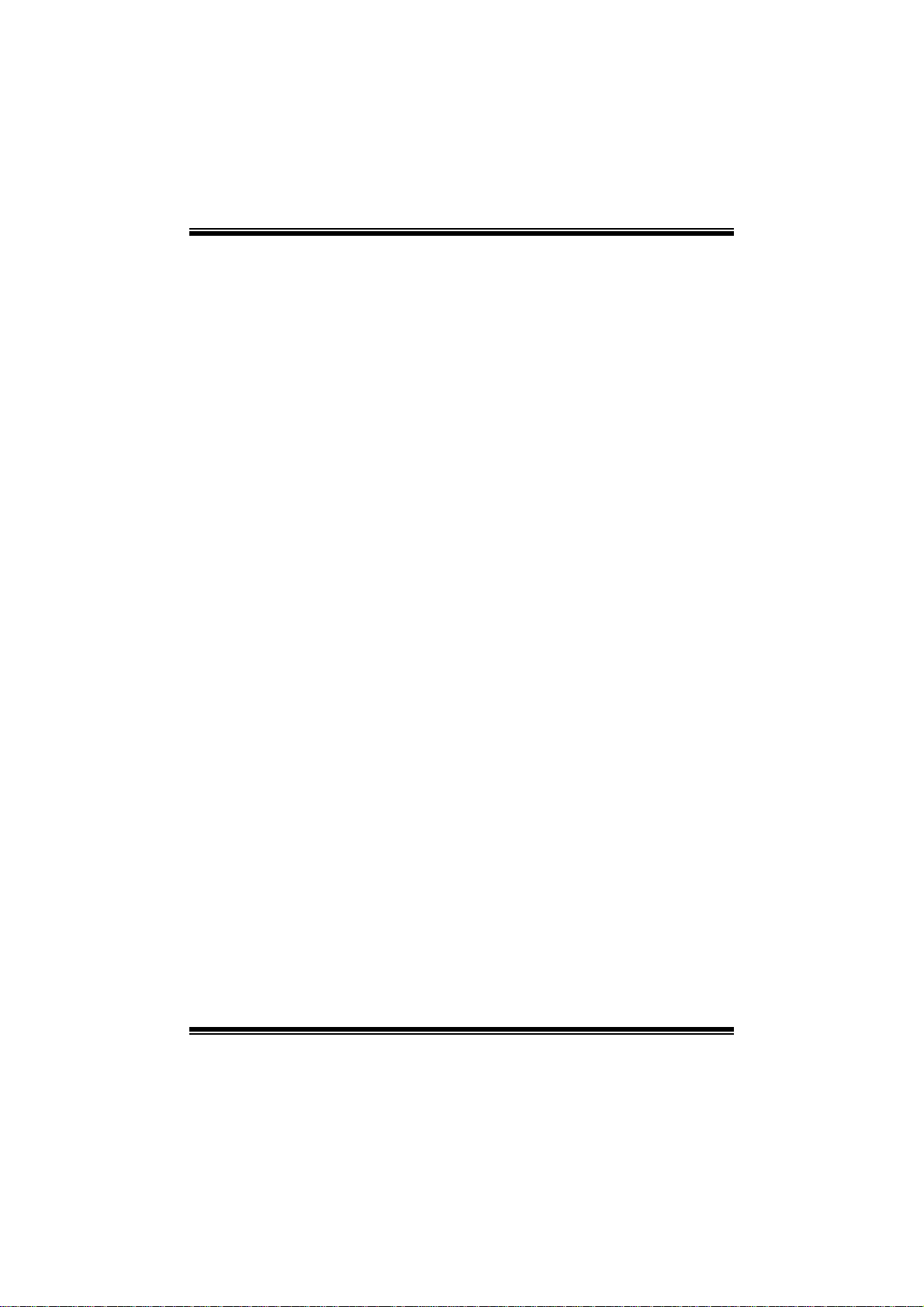
GF8200 M2 G + B I O S Manual
i
B IOS S et up.... ............ ............ ............ ............ ........................ ............ .........1
1 Main Menu...............................................................................................3
2 Adv anced Menu.................. ........................ ............ ............ ............ .........7
3 PC IPnP Menu........................................................................................19
4 Boo t Men u..............................................................................................22
5 Chipset Menu.........................................................................................24
6 Performance Menu...............................................................................26
7 Exit Menu...............................................................................................34
Page 2
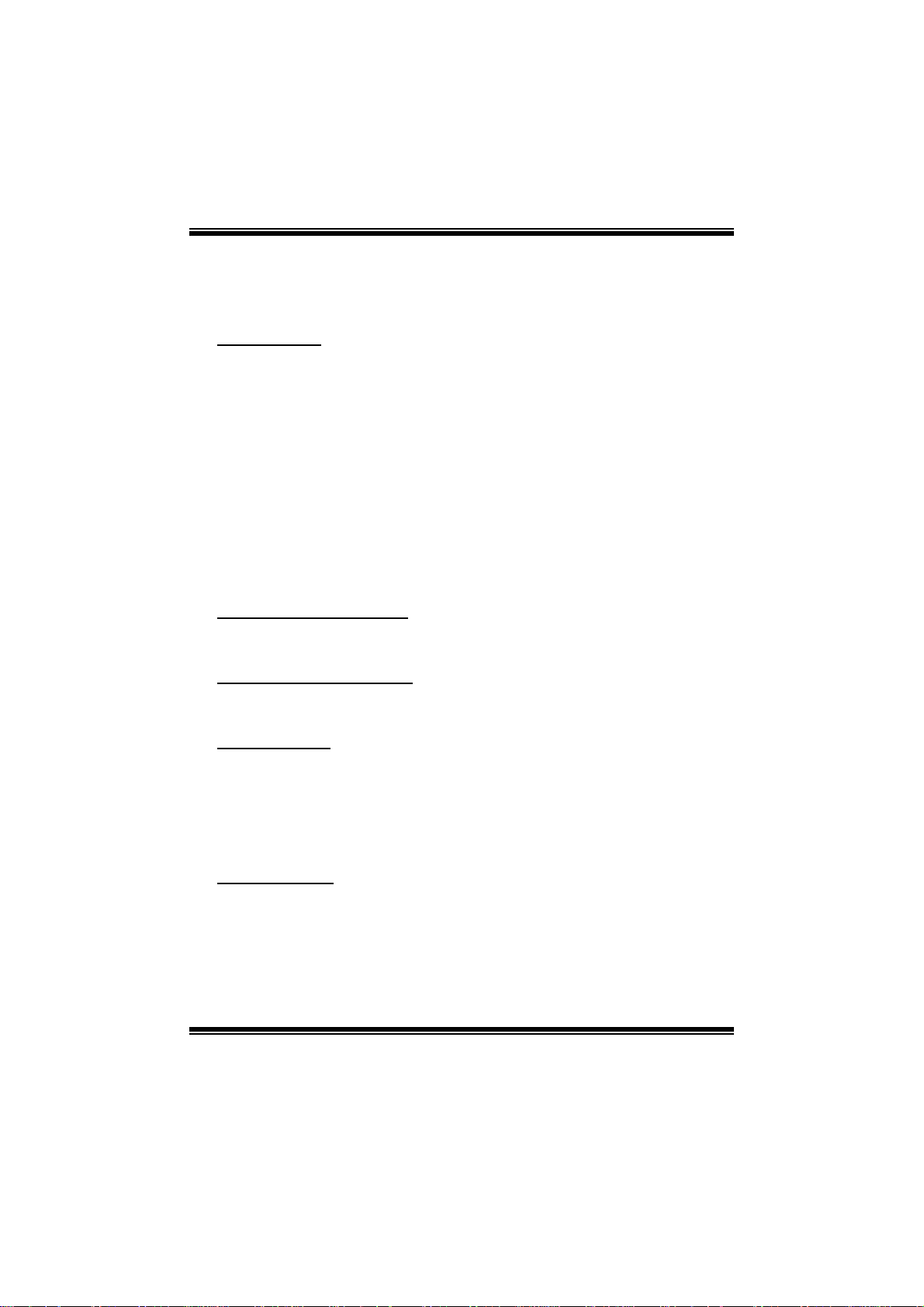
GF8200 M2 G + B I O S Manual
BIOS Setup
Introduction
The purpose of this manual is to describe the settings in the AMI BIOS Setup
program on this motherboard. The Setup program allows users to modify the basic
system configuration and save these settings to CMOS RAM. The power of CMOS
RAM is supplied by a battery so that it retains the Setup information when the power
is turned off.
Basic Input-Output System (BIOS) determines what a computer can do without
accessing programs from a disk. This system controls most of the input and output
devices such as keyboard, mouse, serial ports and disk drives. BIOS activates at the
first stag e of the booting proc ess, loading and executing the operating system. Some
additional features, such as virus and password prot ection or chipset fine-tuning
options are also included in BIOS.
The rest of this manual will to guide you through the options and settings in BIOS
Setup.
Plug and Play Support
This AMI BIOS supports the Plug and Play Version 1.0A specification.
EPA Green PC Support
This AMI BIOS supports Version 1.03 of the EPA Green PC specification.
APM Supp ort
This AMI BIOS supports Version 1.1&1.2 of the Advanced Power Management
(AP M) speci fic at ion. Power management feat ures are implemented via t he S ystem
Management Interrupt (SMI). Sleep and Suspend power management modes are
supported. Power to the hard disk drives and video monitors can also be managed by
this AMI BIOS.
ACPI Supp ort
AMI ACPI BIOS support Version 1.0/2.0 of Advanced Configuration and Power
interface specification (ACPI). It provides ASL code for power management and
device configuration capabilities as defined in the ACPI specification, developed by
Microso ft, Intel and T oshiba.
1
Page 3
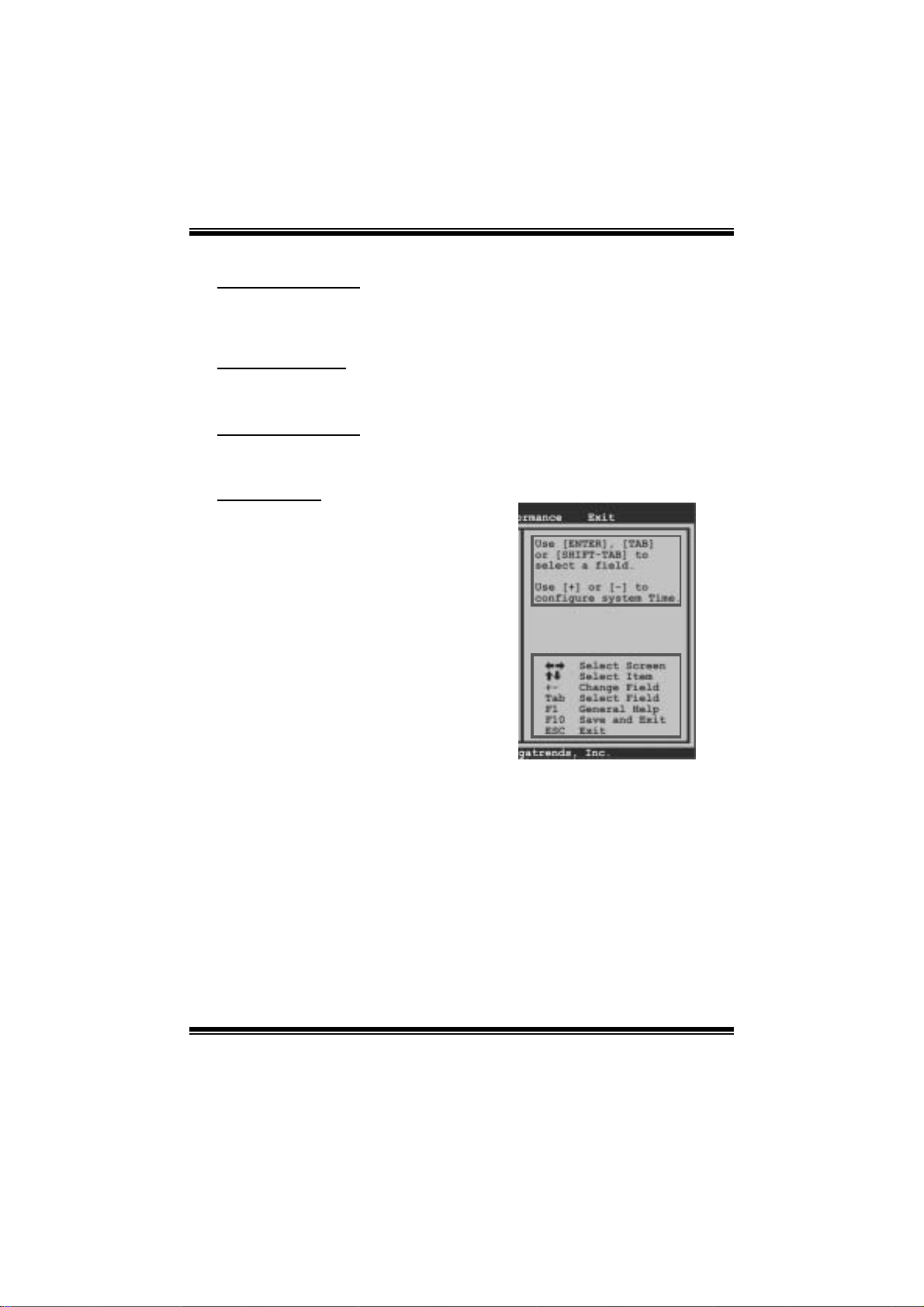
GF8200 M2 G + B I O S Manual
PCI Bus Support
This AMI BIOS also supports Version 2.3 of the Intel PCI (Peripheral Component
Int erconn ect) local bus speci fi c ation.
DRA M Support
DDR2 SDRAM (Double Data Rate II Synchronous DRAM) is supported.
Su ppor t e d CP Us
This AMI BIOS supports the AMD CPU.
Using Setup
W hen starting up the computer, press
<Del> during the Power-On Self-Test
(POST) to enter the BIOS setup utility.
In the BIOS setup utility, you will see
General Help description at the top right
corner, and this is providing a brief
description of the selected item.
Navigation Keys for that particular menu
are at the bottom right corner, and you can
use these keys to select it em and ch ange
the settings.
Notice
z The default BIOS settings apply for most conditions to ensure optimum performance
of the motherboard. If the system becomes unstable after changing any settings,
please load the default settings to ensure system’s compatibility and stability. Use
Load Setup Default under the Exit Menu.
z For better system performance, the BIOS firmware is being continuously updated.
The BIOS information described in this manual is for your reference only. The actual
BIOS information and settings on board may be slightly different from this manual.
z The content of this manual is subject to be chang ed without notice. We will not be
responsible for any mistakes found in this user’s manual and any system damage that
may be caused by wrong-settings.
General Help
Navigati on Keys
2
Page 4
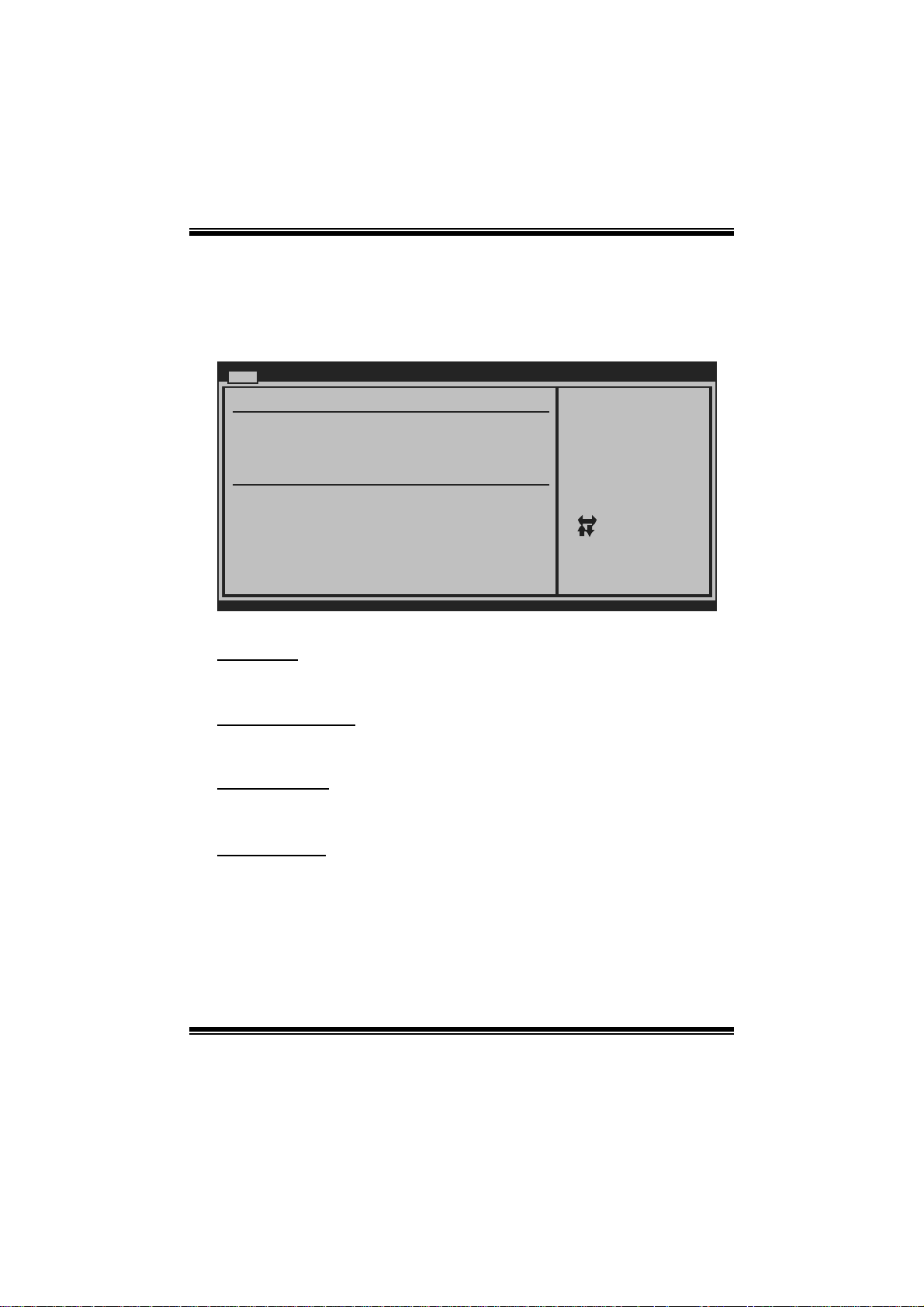
GF8200 M2 G + B I O S Manual
1 M ain Menu
Once you enter AMI BIOS Setup Utility, the Main Menu will appear on the screen
providing an overview of the basic system inform ation.
Main Advan ced PCIPnP Boot Chipset Performance
System Overvie w
AMI BIOS
Version :01. 01.01
Build Date:01/ 01/08
NVMM ROM Versi on :X.XXX.XX
System Memory
Size :
BIOS SETU P UTILITY
Exit
Use [ENTER], [TAB]
or [SHIFT-TAB] to
select a field.
Use [+] or [-] to
configure system Time.
System Time 00
System Date [Tue 01/01/2008]
Floppy A
> IDE Configur ation
vxx .xx (C)Copyright 1985-200x, American Me gatrends, Inc.
[ :0 0:00]
Se lect Screen
Se lect Item
Ch ange Field
+-
Se lect Field
Tab
Ge neral Help
F1
Sa ve and Exit
F10
Exit
ESC
AM I BIOS
Shows system information including BIOS version, built date, etc.
System Memory
Shows system memory size, VGA shard memory will be excluded..
System Time
Set the system internal clock.
System Date
Set the system date. Note that the ‘Day’ automatically changes when you set the
date.
3
Page 5
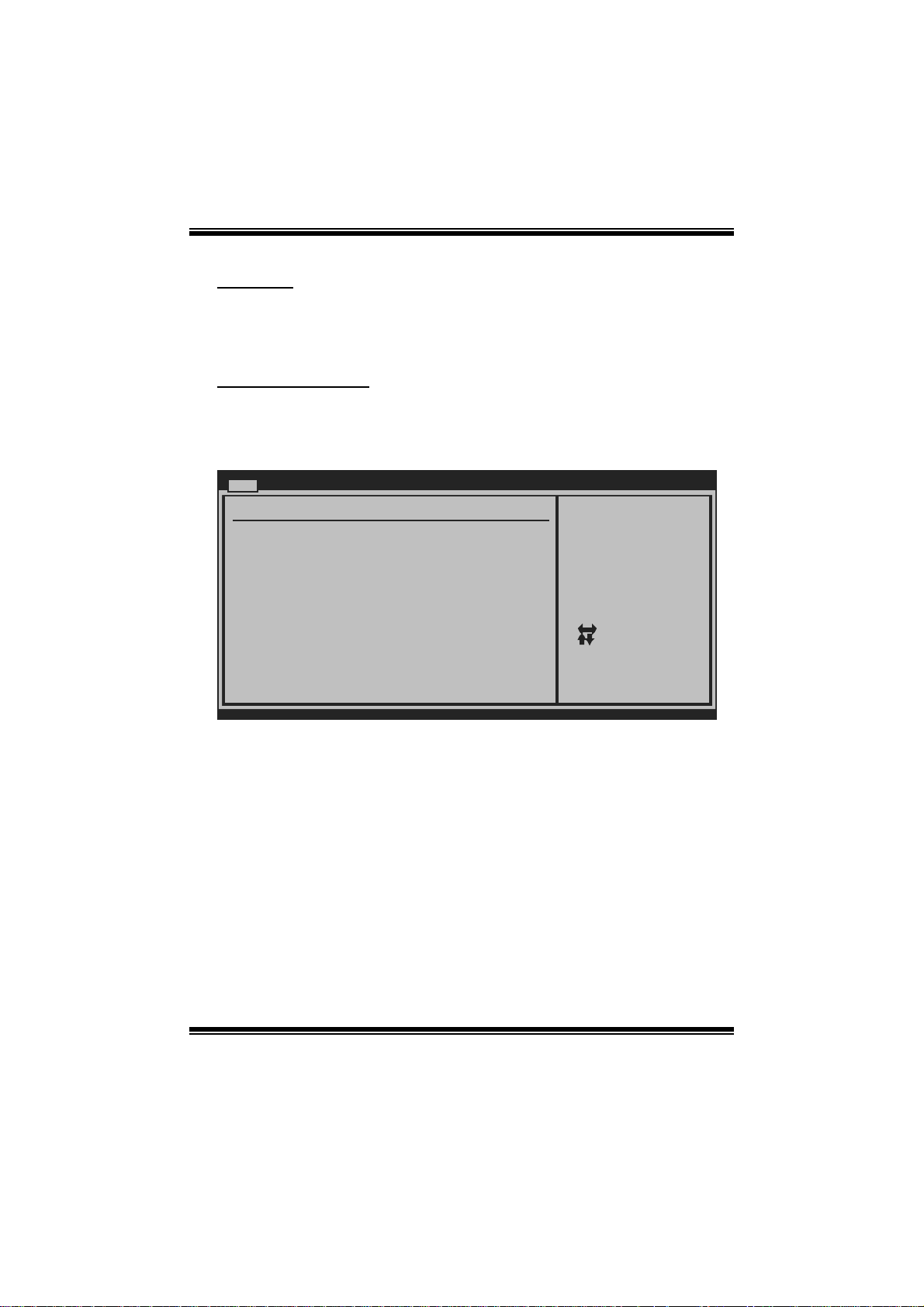
GF8200 M2 G + B I O S Manual
Floppy A
Select the type of floppy disk drive installed in your system.
Options: 1.44M, 3.5 in (Default) / 360K, 5.25 in / 1.2M, 5.25 in / 720K, 3.5 in /
2.88M, 3.5 in / None
IDE Configuration
T he BIOS wi ll au tomat ically detect t he presenc e of ID E/SAT A devices. There is a
sub-menu fo r each IDE/S ATA devi ce. S elect a devi ce and press <Ent er> to enter
the sub-menu of detailed options.
Main
IDE Confugurat ion
OnChip P-ATA C ontroller [Enab led]
OnChip S-ATA C ontroller [Enab led]
SATA Mode Sele ct [SATA Mode]
Change the AHC I DID for Linux[Disa bled]
> Primary IDE Master
> Primary IDE Slave
> SATA 1 Devic e
> SATA 2 Devic e
> SATA 3 Devic e
> SATA 4 Devic e
Hard Disk Writ e Protect [Disa bled]
IDE Detect Tim e Out (Sec) [35]
BIOS SETU P UTILITY
DISABLED: disables the
integrated IDE
Controller.
ENABLED: enables the
integrated IDE
Controller.
Se lect Screen
Se lect Item
Go to Sub Screen
Enter
Ge neral Help
F1
Sa ve and Exit
F10
Exit
ESC
vxx .xx (C)Copyright 1985-200x, American Me gatrends, Inc.
OnChip P-ATA Controller
This item allows you to control the onboard IDE controller.
Options: Enabled (Default) / Disabled
OnChip S-ATA Controller
This item allows you to control the onboard SAT A controller.
Options: Enabled (Default) / Disabled
SATA Mode Select
This item allows you to choose the SAT A operation mode. To enable SAT A5/
SATA6 device, please choose RAID or AHCI.
Opt ions: SATA Mode (Default) / R AID M ode/ AHC I Mode
4
Page 6
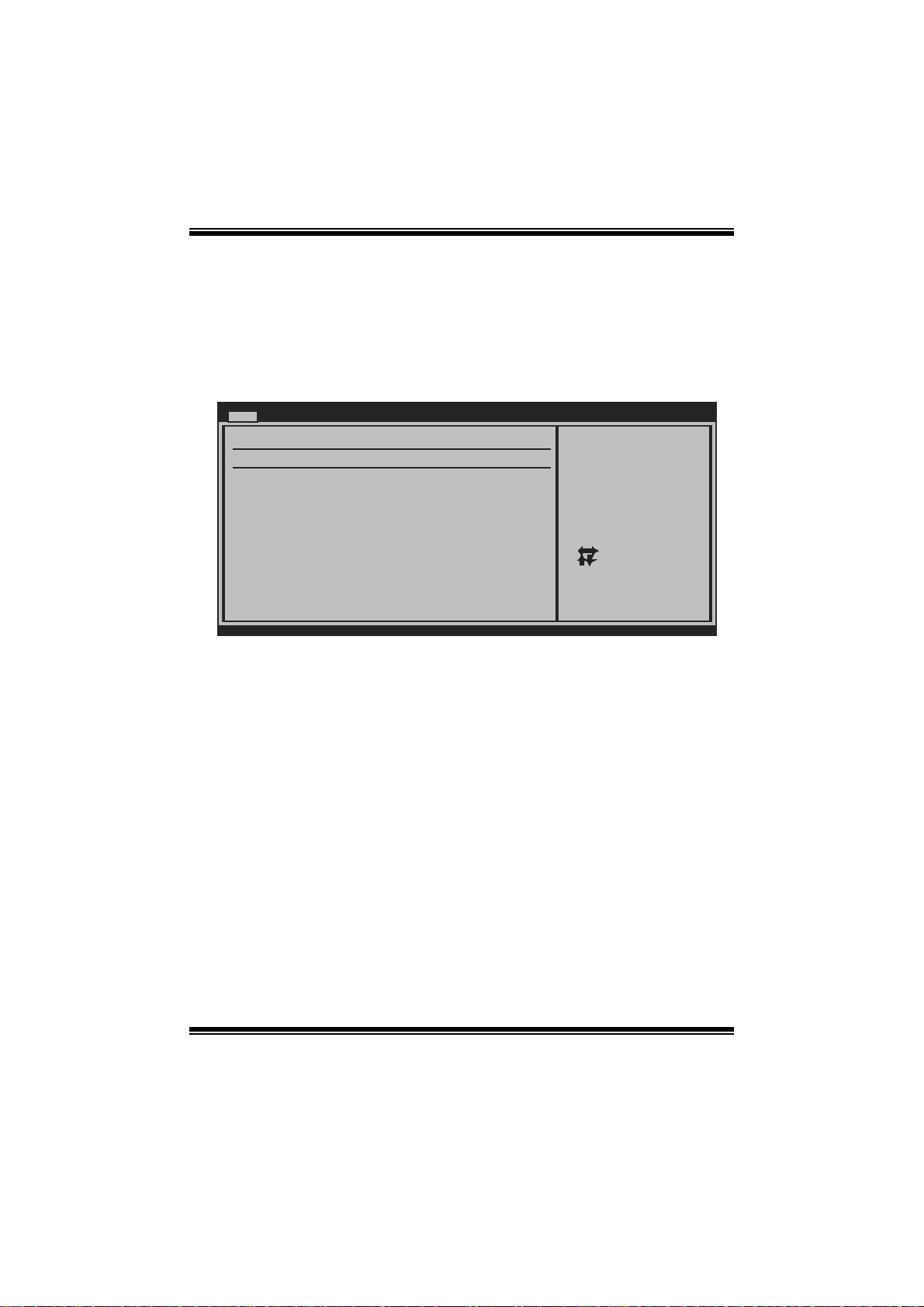
GF8200 M2 G + B I O S Manual
Cha nge the AHCI DID for Linux
This item appears only when SAT A mode is set to AHCI.
Options: Disabled (Default) / Enabled
Primary IDE Master/Slave ; SATA 1/2/3/4 Device
(SATA 5/6 will be e na bled only when SATA Mode is set to RAID/AHCI)
Main
Primary IDE Master
Device :
Type [Auto]
LBA/Large Mode [Auto]
Block (Multi-Sector Transfer)[Auto]
PIO Mode [Auto]
DMA Mode [Auto]
S.M.A.R.T [Auto]
32Bit Data Transfer [Enabled]
vxx.xx (C)Copyright 1985-200x, American Megatrends, Inc.
BIOS SETUP UTILITY
Select the type
of device connected
to the system.
Select Screen
Select Item
Change Option
+-
General Help
F1
Save and Exit
F10
Exit
ESC
T he BIOS detect s the information and val ues of res p ective devic es , and t hese
information and values are shown below to the name of the sub-menu.
Type
Select the type of the IDE/SATA drive.
Options: Auto (Default) / CDROM / ARMD / Not Installed
LBA/Large Mode
Enable or disable the LBA mode.
Options: Auto (Default) / Disabled
Block (Multi-Sector Transfer)
Enable or di sable multi-sector t rans fer.
Options: Auto (Default) / Disabled
PIO Mode
Select the PIO mode.
Options: Auto (Default) / 0 / 1 / 2 / 3 / 4
5
Page 7

GF8200 M2 G + B I O S Manual
DMA Mode
Select the DMA mode.
Options: Auto (Default) / SWDMA0 ~ 2 / MWDMA0 ~ 2 / UDMA0 ~ 5
S.M.A.R.T
Set the Smart Monitoring, Analysis, and Reporting Technology.
Options: Auto (Default) / Disabled / Enabled
32Bit Data Tran sfer
Enable or disable 32-bit data transfer.
Options: Enabled (Default) / Disabled
Har d Disk Wri te P r otec t
Disable or enable device write protection. T his will be effective only if the device
is accessed through BIOS.
Options: Disabled (Default) / Enabled
IDE Detect Time Out (Sec)
Select the time out value for detecting IDE/SATA devices.
Options: 35 (Default) / 30 / 25 / 20 / 15 / 10 / 5 / 0
6
Page 8
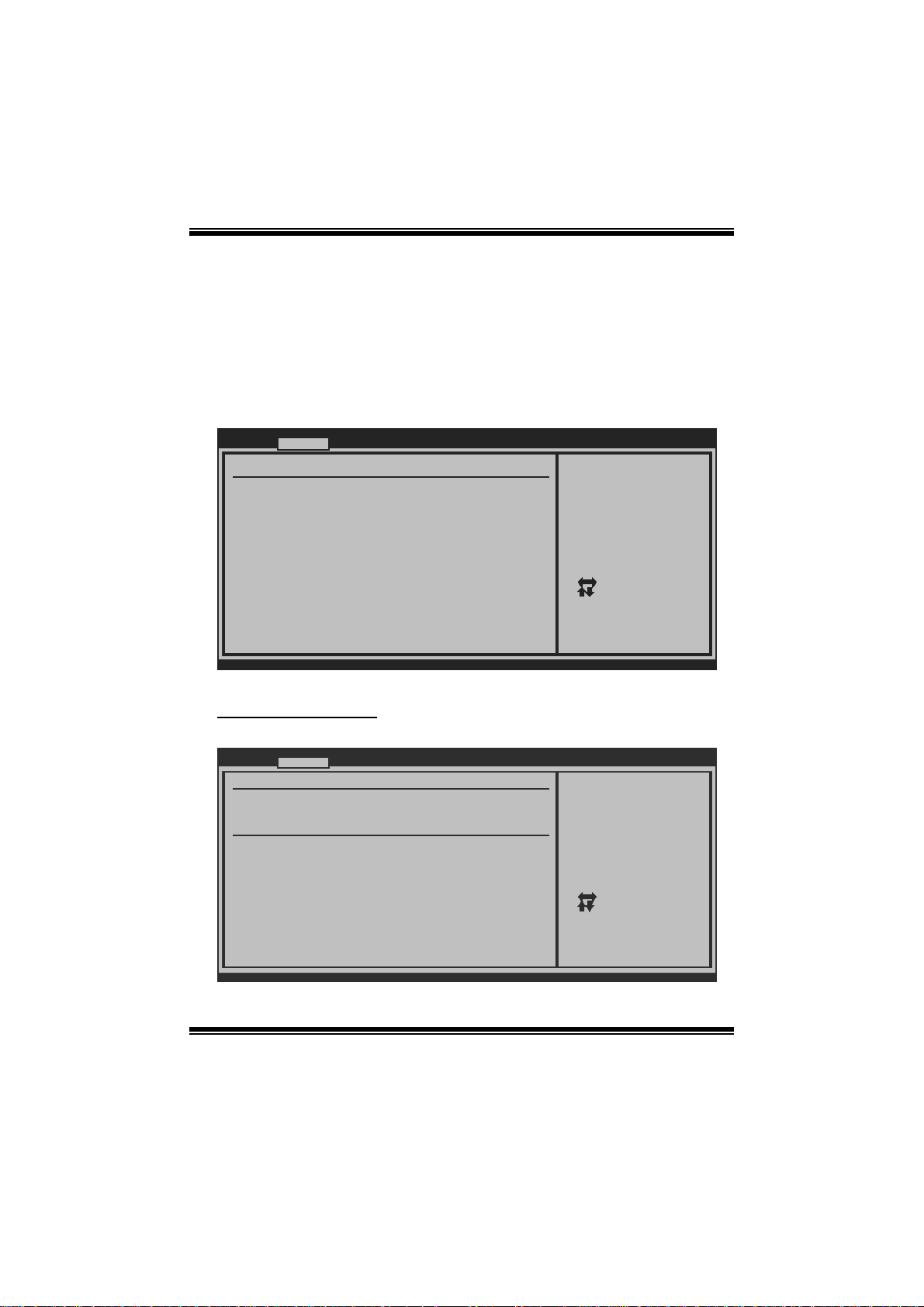
GF8200 M2 G + B I O S Manual
2 Advanced Menu
The Advanced Menu allows you to configure the settings of CPU, Super I/O, Power
Management, and other system devices.
Notice
z Beware of that setting inappropriate values in items of this menu may cause
system to malfunction.
Main Advanc ed PCIPnP Boot Chipset Performance
WARNING: Setti ng wrong values in below sections
may c ause system to malfunction.
> CPU Configur ation
> SuperIO Conf iguration
> Hardware Hea lth Configuration
> Smart Fan Co nfiguration
> Power Config uration
> USB Configur ation
> AUDIO Config uration
> Onboard LAN Configuration
BIOS SETU P UTILITY
Configure CPU.Advanced Setti ngs
Exit
Se lect Screen
Se lect Item
Go to Sub Screen
Enter
Ge neral Help
F1
Sa ve and Exit
F10
Exit
ESC
vxx .xx (C)Copyright 1985-200x, American Me gatrends, Inc.
CPU Configuration
This item shows the CPU information that the BIOS automatically detects.
Advanced
CPU Configuration
Module Version:
AGESA Version:
Physical Count:
Logical Count:
AMD CPU
Revision:
Cache L1:
Cache L2:
Cache L3:
Speed : NB Clk:
ncHT Speed :
Current FSB Multip lier:
Maximum FSB Multip lier:
Able to Change Fre q :
uCode Patch Level :
Secure Virtual Mac hine Mode [ Enabled]
PowerNow [ Enabled]
vxx.xx (C)Copyright 198 5-200x, Amer ican Megatrends, Inc.
BIOS SETUP UTILITY
WidthI/O :
7
Enable/Disable
Secure Virtual M achine
Mode (SVM)
Select Screen
Select Item
+-
Change Option
F1
General Help
F10
Save and Exit
ESC
Exit
Page 9
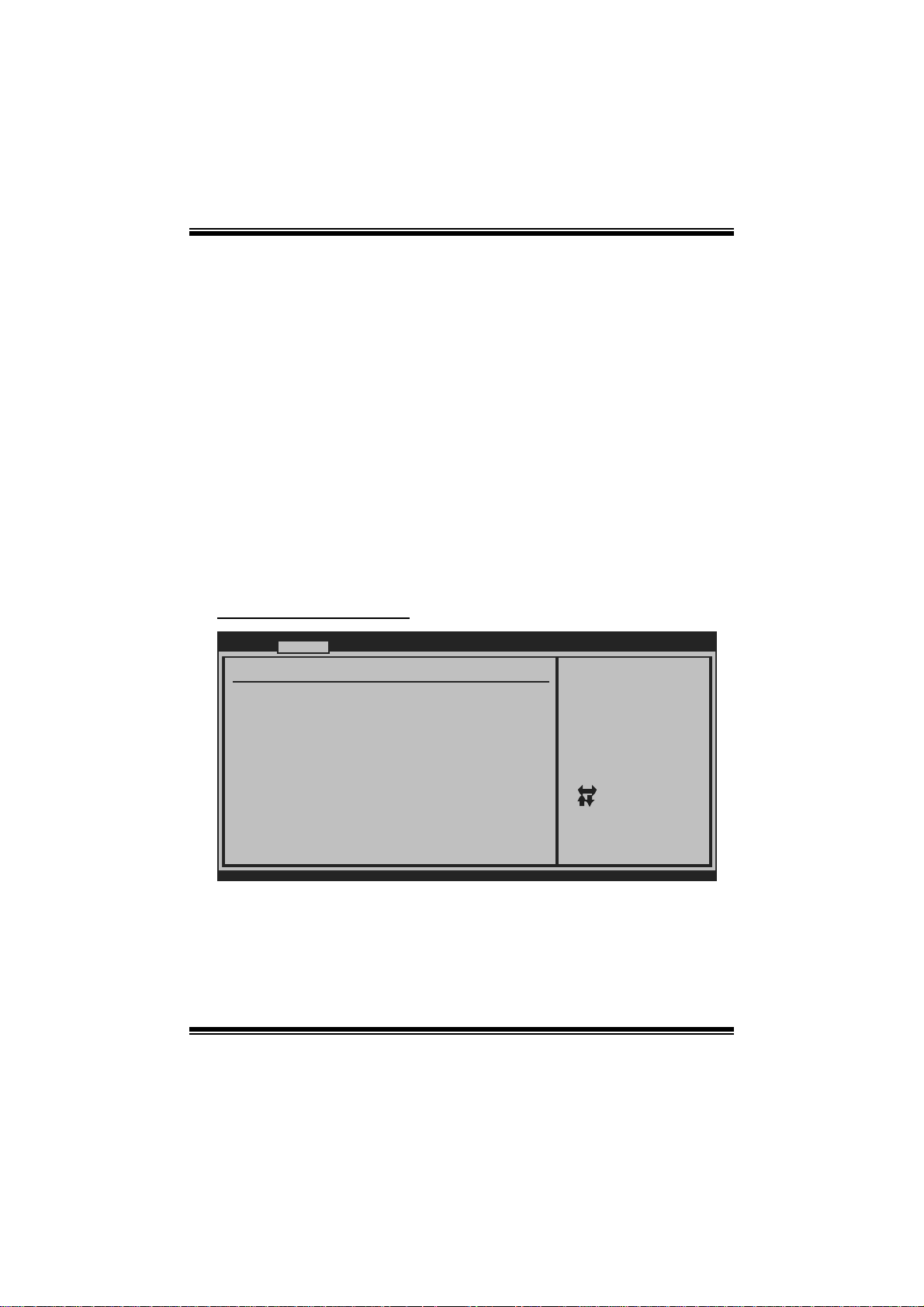
GF8200 M2 G + B I O S Manual
Secur e Vi r t ual Machine Mode
Virtualization T echnology can virtually separate your system resource into several
parts, thus enhance the performance when running virtual machines or multi
interface systems.
Options: Enabled (Default) / Disabled
PowerNow
This item allows you to enable or disable the PowerNow power saving technology.
Options: Enabled (Default) / Disabled
ACPI SRAT Tabl e
T he operating system scans the ACP I SRAT at boot time and uses the information t o
better allocate memory and schedule software threads for maximum performance.
This item controls whether the SRAT is made available to the operating system at
boot up, or not.
Options: Enabled (Default) / Disabled
S upe rI O Co n f i g urat i on
Advan ced
Configure ITE8 718 Super IO Chipset
Onboard Floppy Controller [Enabled]
Serial Port1 A ddress [3F8/IRQ4]
Parallel Port Address [378]
Parallel Por t Mode [Normal]
Parallel Por t IRQ [IRQ7]
Keyboard Power On [Disabled]
Mouse PowerOn [Disabled]
Restore on AC Power Loss [Power Off]
BIOS SETU P UTILITY
Allows BIOS to Enable
or Disable Floppy
Controller
Se lect Screen
Se lect Item
Ch ange Option
+-
Ge neral Help
F1
Sa ve and Exit
F10
Exit
ESC
vxx .xx (C)Copyright 1985-200x, American Me gatrends, Inc.
Onboard Floppy Controll er
Select enabled if your system has a floppy disk controller (FDC) installed on the
system board and you wish to use it. If you installed another FDC or the system uses
no floppy drive, select disabled in this field.
Options: Enabled (Default) / Disabled
8
Page 10
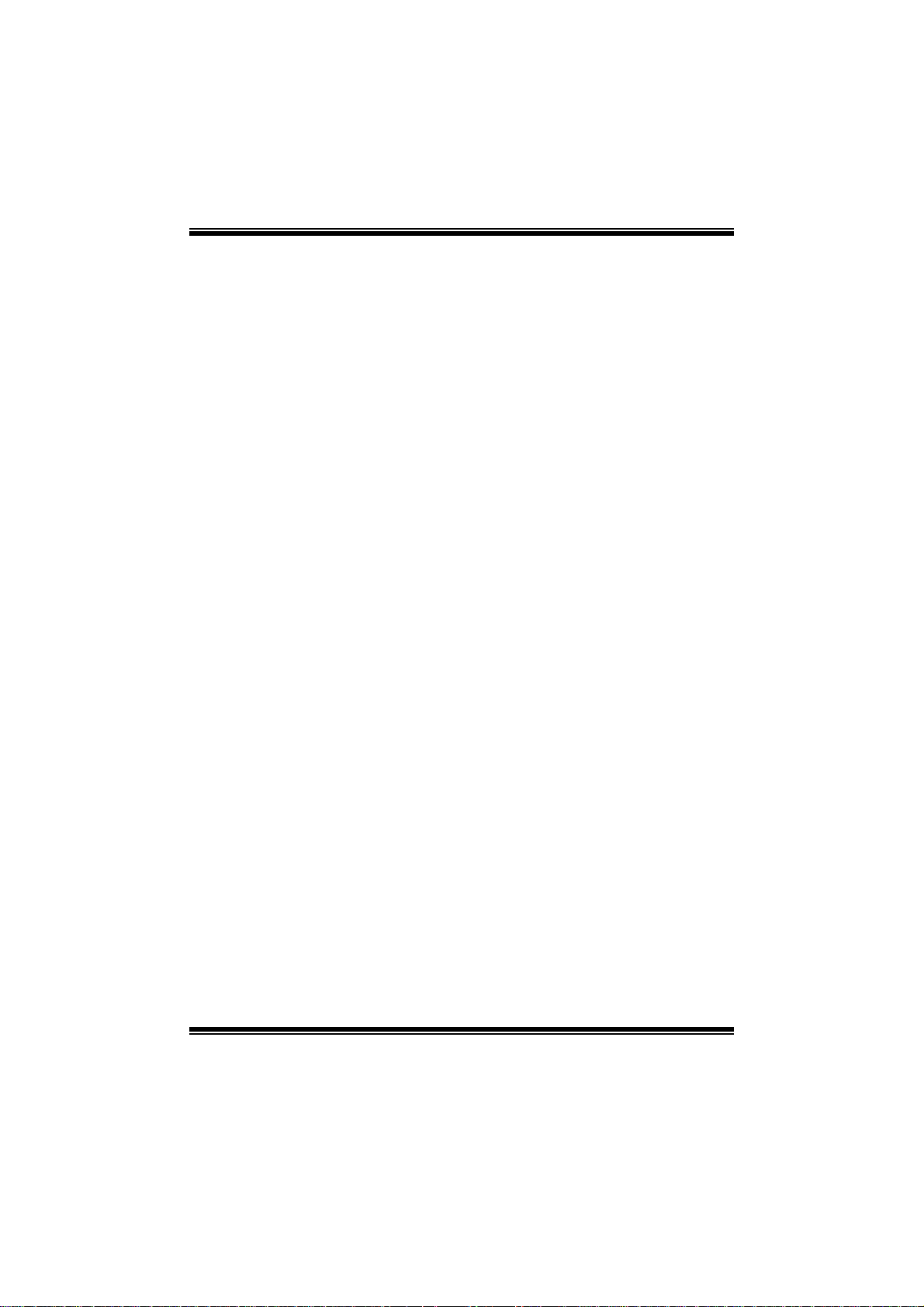
GF8200 M2 G + B I O S Manual
Serial Port1 Address
Select an address and corresponding interrupt for the first and second seri al ports.
Options: 3F8/IRQ4 (Default) / 2F8/IRQ3 / 3E8/IRQ4 / 2E8/IRQ3 / Auto / Disabled
Parallel Port Address
T his item allows you to det erm ine acces s onboard parallel port controller with which
I/O Address.
Options: 378 (Default) / 278 / 3BC / Disabled
Parallel Port Mode
This item allows you to determine how the parallel port should function.
Options: Normal (Default) Using Parallel port as Standard Printer Port.
EPP Using Parallel Port as Enhanced Parallel Port.
ECP Using Parallel port as Extended Capabilities Port.
ECP+EPP Using Parallel port as ECP & EPP mode.
Parallel Port IRQ
This item allows you to select the IRQ for the onboard parallel port.
Options: IRQ7 (Default) / IRQ5 / Disabled
Keyboa rd Powe rO n
This item allows you to control the keyboard power on function.
Options: Disabled (Default) / Specific Key / Stroke Key / Any Key
Specific Key Ente r
This item will show only when Keyboard PowerOn is set “Specific Key.”
Stroke Keys Selected
This item will show only when Keyboard PowerOn is set “Stroke Key.”
Options: Ctrl+F1 (Default) / Wake Key / Power Key / Ctrl+F2 / Ctrl+F3 /
Ctrl +F4 / Ctrl+ F 5 / Ct rl+F6
Mouse PowerOn
This item allows you to control the mouse power on function.
Options: Disabled (Default) / Enabled
9
Page 11
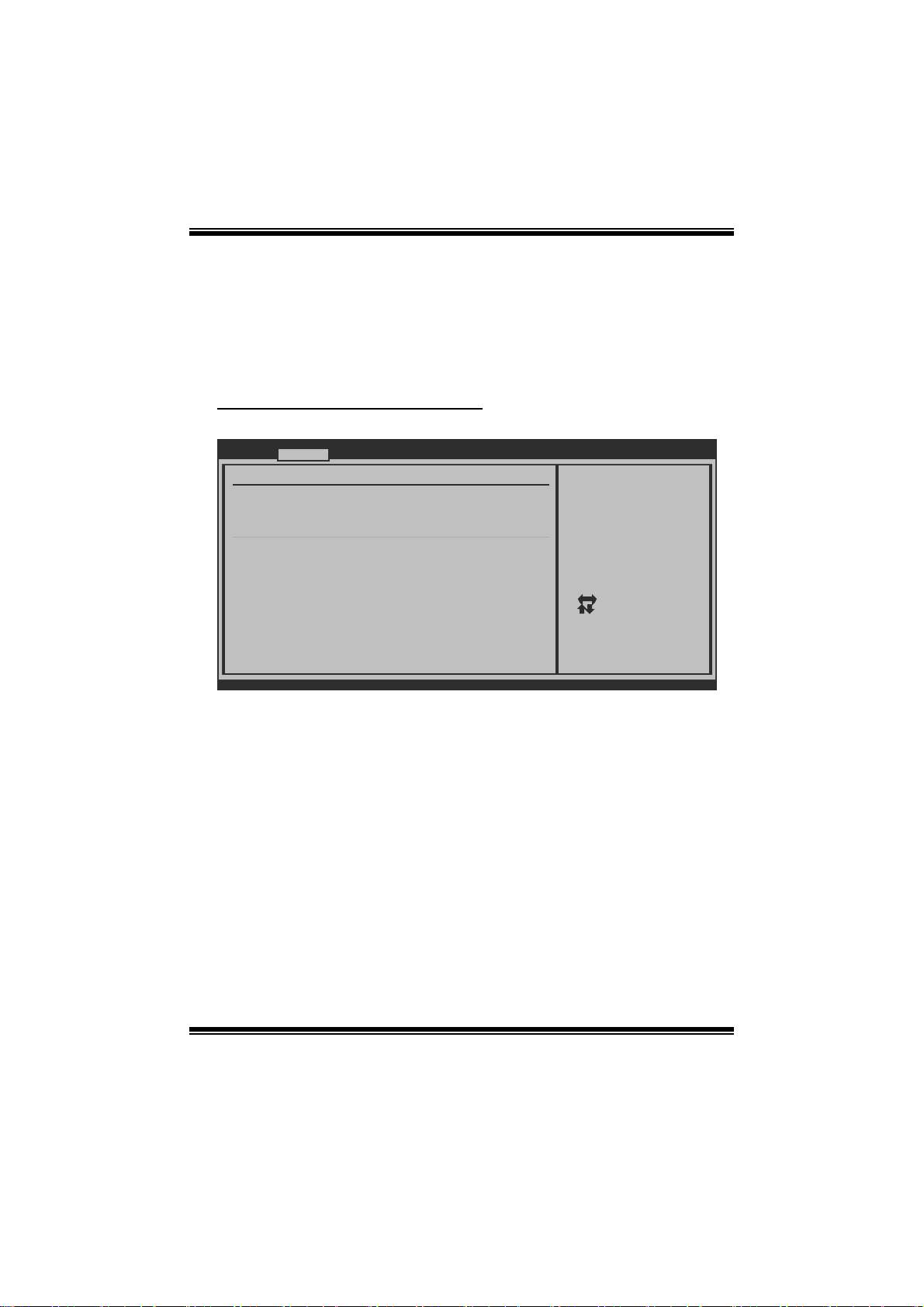
GF8200 M2 G + B I O S Manual
Restore on AC Power Loss
This setting specifies how your system should behave after a power fail or interrupts
occurs . B y choosing Disabled will leave the computer in the power off state.
Choosing Enabled will restore the system to the status before power failure or
interrupt occurs.
Options: Power Off (Default) / Power ON / Last State
Hardware Health C onfiguration
This item shows the system temperature, fan speed, and voltage information.
Advanced
Hardware Health Co nfiguration
H/W Health Functio n [Enabled]
Shutdown Temperatu re [Disabled]
Low Speed CPU Fan Warning [Enabled]
Low Speed SUS Fan Warning [Disabled]
CPU Temperature
CPU FAN Speed(JCFA N)
SYS FAN Speed(JSFA N)
CPU Voltage
Chip Voltage
+3.30V
+5.00V
+12.0V
HT Voltage
DDR Voltage
5VSB
vxx.xx (C)Copyright 198 5-200x, American Megatre nds, Inc.
H/W Health Functio n
If with a monitoring system, system will show PC health status during POST stage.
Options: Enabled (Default) / Disabled
Shutdown Tem perature
This item allows you to set up the CPU shutdown Temperature.
Options: Disabled (Default) / 60℃/140℉ / 65 ℃/149℉ / 7 0 ℃/158℉ / 75 ℃/167℉
/ 80℃/176℉ / 85℃/185℉ / 90℃/194℉
Low Spee d CPU/S YS Fan Warni ng
BIOS SETUP UTILITY
Enables Hardware
Health Monitorin g
Device.
Select Screen
Select Item
Change Option
+-
General Help
F1
Save and Exit
F10
Exit
ESC
This item allows you to enable or disable low speed CPU/SYS fan waning.
Options: Enabled / Disabled
10
Page 12
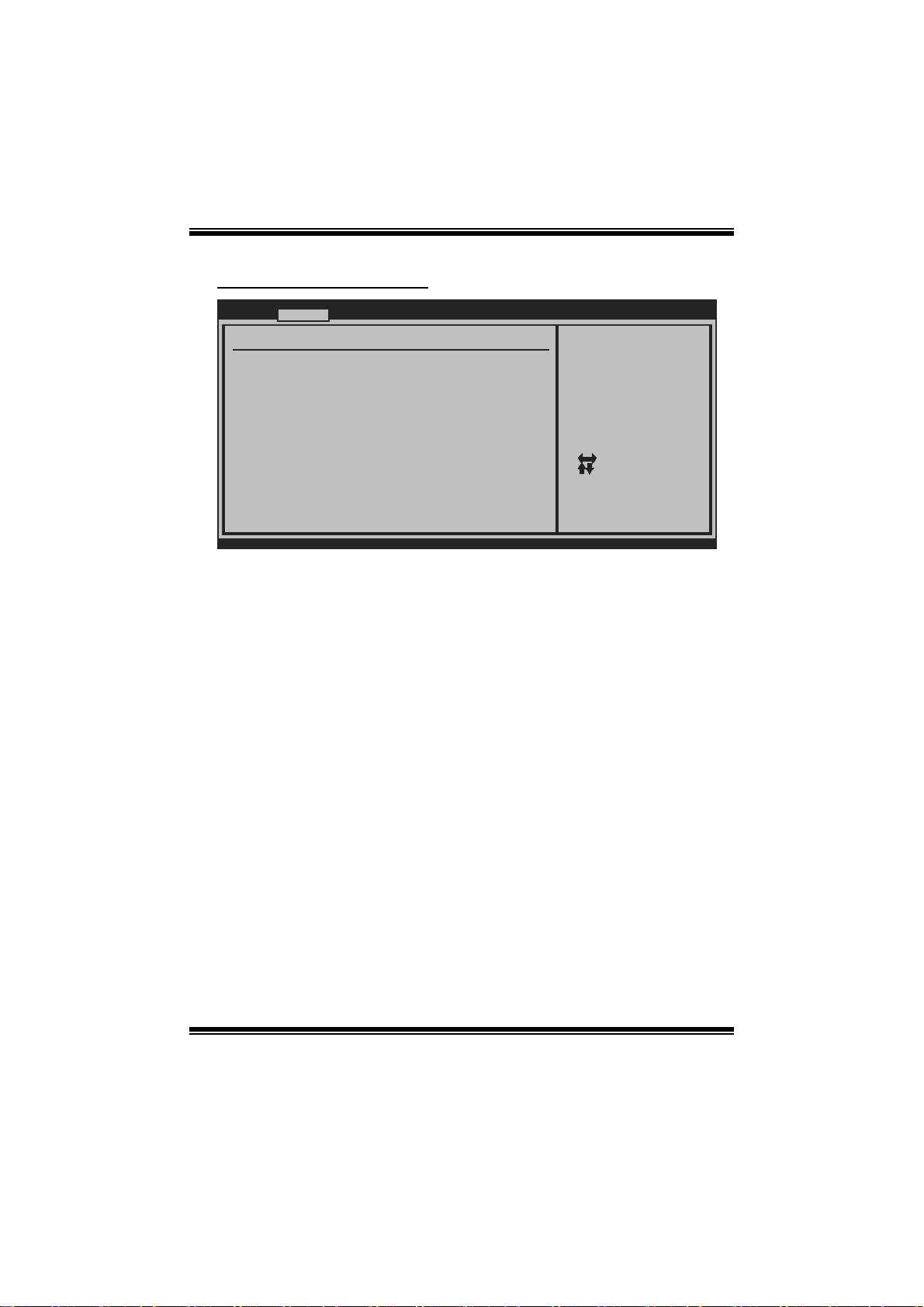
GF8200 M2 G + B I O S Manual
Smart F an Configuration
Advan ced
Smart Fan Conf iguration
CPU Smart Fan [Disabled]
Smart Fan Cali bration
Control Mode
Fan Ctrl OFF( C)
Fan Ctrl On(C )
Fan Ctrl Start value
Fan Ctrl Sensi tive
o
o
BIOS SETU P UTILITY
When you choice [Auto]
,[3Pin] or [4Pin],
please run the
calibration to define
the Fan parameters for
Smart Fan control
Select Screen
Select Item
Change Option
+-
General Help
F1
Save and Exit
F10
Exit
ESC
vxx .xx (C)Copyright 1985-200x, American Megatrends, Inc.
CPU Sm a r t Fan
This item allows you to control the CPU Smart Fan function.
Options: Disabled (default) / Auto / 4-pin / 3-pin
Sm art Fan Cali br a tion
Choose this item and then the BIOS will auto test and detect the CPU/System fan
functions and show CPU/System fan speed.
Control Mode
This item provides several operation modes of the fan.
Options: Quiet / Performance / Manual
Fan Ctrl OFF (℃)
If the CPU/System Temperature is lower than the set value, FAN will turn off.
Options: 0~127 (℃)
Fan Ctrl On(℃ )
CPU/System fan starts to work under smart fan function when arrive this set value.
Options: 0~127 (℃)
11
Page 13

GF8200 M2 G + B I O S Manual
Fan Ctrl Start Va l ue
When CPU/System temperature arrives to the set value, the CPU/System fan will
work under Smart Fan Function mode.
Options: 0~127 (℃)
Fan Ctrl Sensitive
Incr easing t he value will rai se the speed of C P U/System fan.
Options: 1~127
Power Con figuration
Advan ced
Power Configur ation
> Chipset ACPI Configuration
Suspend mode [S1 ( POS)]
Repost Video o n S3 Resume [NO]
ACPI Version F eatures [ACPI v1.0]
ACPI APIC supp ort [Enab led]
AMI OEMB table [Enab led]
Headless mode [Disa bled]
WOL From Soft- Off [Disa bled]
Resume On Ring [Disa bled]
USB Resume fro m S3/S4 [Disa bled]
Resume By RTC Alarm [Disa bled]
RTC Alarm Date (Days)
System Time
BIOS SETU P UTILITY
Chipset ACPI related
Configuration settings
Se lect Screen
Se lect Item
Go to Sub Screen
Enter
Ge neral Help
F1
Sa ve and Exit
F10
Exit
ESC
vxx .xx (C)Copyright 1985-200x, American Me gatrends, Inc.
12
Page 14

GF8200 M2 G + B I O S Manual
Chips e t ACPI Configuration
Advan ced
Chipset ACPI C onfiguration
SouthBridge AC PI HPET TABLE [Enab led]
ACPI PM Timer Width [24-b its]
vxx .xx (C)Copyright 1985-200x, American Me gatrends, Inc.
BIOS SETU P UTILITY
Options
Disabled
Enabled
Se lect Screen
Se lect Item
Ch ange Option
+-
Ge neral Help
F1
Sa ve and Exit
F10
Exit
ESC
Sout hBridge ACPI HPET TABLE
Options: Enabled (Default) / Disabled
AC PI PM Timer Widt h
Options: 24-bits (Default) / 32-bits
Suspend m ode
The item allows you to select the suspend type under the ACPI operating system.
Opt ions: S1 (POS ) (Default) Power on S uspend
S3 (STR) Suspend to RAM
Auto POS+STR
Repost Video on S 3 Re sume
Options: NO (Default) / YES
ACPI Version Features
T he item allows you to select the vers ion of ACPI.
Options: ACPI v1.0 (Default) / ACPI v2.0 / ACPI v3.0
13
Page 15

GF8200 M2 G + B I O S Manual
ACPI AP I C support
T his i tem is used to en able or dis able t he m otherboard' s APIC (Advan ced
Programmable Interrupt Controller). T he APIC provides multiprocessor support,
more IRQs and faster interrupt handling.
Options: Enabled (Default) / Disabled
AMI OEMB t able
Set this value to allow the ACPI BIOS to add a pointer to an OEMB table in the Root
System Description T able (RSDT ) table.
Options: Enabled (Default) / Disabled
Headless mode
This is a server-speci fic feature. A headless server is one that operates without a
keyboard, monitor or mouse. To run in headless mode, both BIOS and operating
system (e.g. Windows Server 2003) must support headless operation.
Options: Disabled (Default) / Enabled
WO L Fro m Soft-Off
This item allows you control the wake on LAN (WOL) function.
Options: Disabled (Default) / Enabled
Resume On R i ng
This item allows you control the wake on ring function.
Options: Disabled (Default) / Enabled
USB Resume from S3/S4
This item allows you to enable or disabled the USB resume from S3/S4 function.
Options: Disabled (Default) / Enabled
Resume By RTC Alarm
When “ Enabled”, you can set the date and time at which the RT C (real-time clock)
alarm awak ens the system from S uspend m ode.
Options: Disabled (Default) / Enabled
14
Page 16

GF8200 M2 G + B I O S Manual
RTC Alarm Date (D ays )
You can choose which date the system will boot up.
System Time
You can choose the system boot up time, input hour, minute and second to specify.
USB Configuration
This item shows the USB controller and using USB device information.
Advanced
USB Configuration
Module Version - 2 .24.3-13.4
USB Devices Enable d:
USB 1.1 Controller [ Enabled]
USB 2.0 Controller [ Enabled]
Legacy USB Support [ Enabled]
USB 2.0 Controller Mode [ HiSpeed]
BIOS EHCI Hand-Off [ Enabled]
> USB Mass Storage Device Conf iguration
vxx.xx (C)Copyright 198 5-200x, Amer ican Megatrends, Inc.
BIOS SETUP UTILITY
Options
Enabled
Disabled
Select Screen
Select Item
Change Option
+-
General Help
F1
Save and Exit
F10
Exit
ESC
USB 1.1 Controller
This item allows you to control the USB 1.1 mode of the USB controller..
Options: Enabled (Default) / Disabled
USB 2.0 Controller
This item allows you to control the USB 2.0 mode of the USB controller..
Options: Enabled (Default) / Disabled
15
Page 17

GF8200 M2 G + B I O S Manual
Legacy USB Support
This item determines if the BIOS should provide legacy support fo r USB devices
li ke the keyboard, m ouse, and USB dri ve. T his is a useful feature when using such
USB devices with operating systems that do not natively support USB (e.g.
Microsoft DOS or Windows NT).
Options: Enabled (Default) / Disabled
USB 2.0 Controller Mode
This item allows you to select the operation mode of the USB 2.0 controller.
Options: HiSpeed (Default) USB 2.0-480Mbps
FullSpeed USB 1.1-12Mbps
BIO S EHCI Hand-Off
This item allows you to enable support for operating systems without an EHCI
hand-o ff feature.
Options: Enabled (Default) / Disabled
US B Ma ss St o rag e Devi ce C o nf i g urati o n
Advanced
USB Mass Storage Device Configuration
USB Mass Storage Reset Delay [20 Sec]
Device #
Emulation Type [Auto]
vxx.xx (C)Copyright 1985-200x, American Megatrends, Inc.
BIOS SETUP UTILITY
Number of seconds
POST waits for the
USB mass storage
device after start
unit command.
+F1
F10
ESC
USB Mass Storage Reset Delay
This item allows you to set the reset delay for USB mass storage device.
Options: 20 S ec (Default) / 10 Sec / 30 S ec / 40 S ec
16
Select Screen
Select Item
Change Option
General Help
Save and Exit
Exit
Page 18

GF8200 M2 G + B I O S Manual
E m ula ti o n T ype
This item allows you to select the emulation type of the USB mass storage device.
Options: Auto (Default) / Floppy / Forced FDD / Hard Disk / CDROM
AUDI O Configuratio n
Advan ced
AUDIO Configur ation
AZALIA AUDIO [Inte rnal codec + E]
BIOS SETU P UTILITY
Internal codec is
included in chipset
it is for HDMI
AUDIO function
External codec is
a onboard codec
Se lect Screen
Se lect Item
Ch ange Option
+-
Ge neral Help
F1
Sa ve and Exit
F10
Exit
ESC
vxx .xx (C)Copyright 1985-200x, American Me gatrends, Inc.
AZALI A AUDIO
This item allows you to control the onboard codec and on-chip codec.
Options: Internal codec+E (Default) / Internal code c / External codec / Disabled
17
Page 19

GF8200 M2 G + B I O S Manual
Onboa r d LA N Config uration
Advan ced
Onboard LAN Co nfiguration
Onboard LAN [Auto ]
Onboard Lan Bo ot ROM [Disa bled]
MAC ID Informa tion :
BIOS SETU P UTILITY
Control onboard Lan
on/off
Se lect Screen
Se lect Item
Ch ange Option
+-
Ge neral Help
F1
Sa ve and Exit
F10
Exit
ESC
vxx .xx (C)Copyright 1985-200x, American Me gatrends, Inc.
Onboard LAN
This option allows you to control the onboard LAN controller.
Options: Auto (Default) / Disabled
Onbaord Lan Boot ROM
This item allows you to enable or disable the Onboard LAN Boot ROM.
Options: Disabled (Default) / Enabled
MAC ID Informa tion
This item shows the LAN MAC ID information.
18
Page 20

GF8200 M2 G + B I O S Manual
3 PCIPnP Menu
This section describes configuring the PCI bus system. PCI, or Personal Computer
Interconnect, is a system which allows I/O devices to operate at speeds nearing the
speed of the CPU itself uses when communicating with its own special components.
Notice
z Beware of that setting inappropriate values in items of this menu may cause
system to malfunction.
Main Advan ced PCIPnP Boot Chipset Performance
Advanced PCI/P nP Settings
WARNING: Setti ng wrong values in b elow sections
may c ause system to malfu nction.
Clear NVRAM [No]
Plug & Play O/ S [No]
PCI Latency Ti mer [32]
Allocate IRQ t o PCI VGA [Yes]
Palette Snoopi ng [Disa bled]
PCI IDE BusMas ter [Enab led]
> PCI Resource
> PCI Express Configuration
BIOS SETU P UTILITY
Clear NVRAM during
System Boot.
Se lect Screen
Se lect Item
Ch ange Option
+-
Ge neral Help
F1
Sa ve and Exit
F10
Exit
ESC
Exit
vxx .xx (C)Copyright 1985-200x, American Me gatrends, Inc.
Clear NVR AM
This item allows you to clear the data in the NVRAM (CMOS) by selecting “Yes”.
Options: No (Default) / Yes
Plug & Play OS
When set to YES, BIOS will only initialize the PnP cards used for the boot sequence
(VGA, IDE, SCSI). The rest of the cards will be initialized by the PnP operating
system like Window™ 95. When set to NO, BIOS will initialize all the PnP cards.
For non-PnP operating systems (DOS, Netware™), this option must set to NO.
Options: No (Default) / Yes
19
Page 21

GF8200 M2 G + B I O S Manual
PCI Latency Tim er
This item controls how long a PCI device can hold the PCI bus before another takes
over. T he longer the latency, the longer the PCI device can retain control of the bus
before handing it over to another PCI device.
Options: 32 (Default) / 64 / 96 / 128 / 160 / 192 / 224 / 248
Allocate IRQ to P CI VGA
This item allows BIOS to choose a IRQ to assign for the PCI VGA card.
Options: Yes (Default) / No
Palette Snooping
Some old graphic controllers need to “ snoop” on the VGA palette and then map it to
their display as a way to provide boot information and VGA compatibility. This item
allows such snooping to take place.
Options: Disabled (Default) / Enabled
PCI IDE BusMaster
This item is a toggle for the built-in driver that allows the onbo ard IDE controller to
per form DM A (Dir ect Memory Access) trans fers.
Options: Enabled (Default) / Disabled
PCI Reso urce
PCIPnP
PCI Resource
IRQ3 [Available]
IRQ4 [Available]
IRQ5 [Available]
IRQ7 [Available]
IRQ9 [Available]
IRQ10 [Available]
IRQ11 [Available]
IRQ14 [Available]
IRQ15 [Available]
DMA Channel 0 [Available]
DMA Channel 1 [Available]
DMA Channel 3 [Available]
DMA Channel 5 [Available]
DMA Channel 6 [Available]
DMA Channel 7 [Available]
Reserved Memory Size [Disabled]
vxx.xx (C)Copyright 1985-200x, American Megatrends, Inc.
BIOS SETUP UTILITY
20
Available: Specified
IRQ is available to be
used by PCI/PnP
devices.
Reserved: Specified
IRQ is reserved for
use by Legacy ISA
devices.
Select Screen
Select Item
+-
Change Option
F1
General Help
F10
Save and Exit
ESC
Exit
Page 22

GF8200 M2 G + B I O S Manual
IRQ3/4/5/7 /9/10/11/14/15
These items will allow you to assign each system interrupt a type, depending on the
type of device using the interrupt. The option “Available” means the IRQ is going
to assign automatically.
Options: Available (Default) / Reserved
DMA Channel 0/1/3/5/6/7
These items will allow you to assign each DMA channel a type, depending on the
type of d evice usin g the channel. The option “ Avai l able” m eans t he channel is
going to assign automatically.
Options: Available (Default) / Reserved
Reser ved M em or y Size
This item allows BIOS to reserve certain memory size for specific PCI device.
Options: Disabled (Default) / 16K / 32K / 64K
PCI Express Configuration
PCIPnP
PCI Express Configuration
Active State Power-Management[Disabled]
BIOS SETUP UTILITY
Enable/Disable
PCI Express L0s and
L1 link power
states.
Select Screen
Select Item
+-
Change Option
F1
General Help
F10
Save and Exit
ESC
Exit
vxx.xx (C)Copyright 1985-200x, American Megatrends, Inc.
Active State Power- Manage ment
This item sets the ASPM configuration for the PCI Express devices before the
operating system boots. This function is for OS which does not support ASPM.
Options: Disabled (Default) / Enabled
21
Page 23

GF8200 M2 G + B I O S Manual
4 Boot Menu
This menu allows you to setup the system boot options.
Main Advanced PCIPnP Boot Chips et Performance
Boot Settings Conf iguration
> Boot Device Prio rity
> Hard Disk Drives
> Removable Drives
> CD/DVD Drives
BOOT SUCCESS BEEP [Enabled]
Quick Boot [Enabled]
AddOn ROM Display Mode [Force BIOS]
Bootup Num-Lock [On]
Interrupt 19 Captu re [Enabled]
BIOS SETUP UTILITY
Exit
Specifies the
Boot Device
Priority sequenc e.
Select Screen
Select Item
Go to Sub Scr een
Enter
General Help
F1
Save and Exit
F10
Exit
ESC
vxx.xx (C)Copyright 198 5-200x, American Megatre nds, Inc.
Boot De vice Priority
Items in this sub-menu specify the boot device priority sequence from the available
devices. The number of device items that appears on the screen depends on the
number of devi ces installed in the system.
Hard Disk Drives
T he BIOS will attempt to arrange the hard di sk boot sequence automatically. You
can also ch ange the booting sequence. The number of device items t hat appears on
the screen depends on the number of devices installed in the system.
Re mo va ble Dr ives
T he BIOS will attempt to arrange the removable drive boot sequence automatical l y.
You can als o change the booti ng sequence. The number of device items that
appears on the screen depends on the number of devices installed in the system.
22
Page 24

GF8200 M2 G + B I O S Manual
CD/DV D Drives
The B IOS will attempt to arrange the CD/DVD drive boot sequence automatically.
You can als o change the booti ng sequence. The number of device items that
appears on the screen depends on the number of devices installed in the system.
BOOT S UCCESS BEEP
When this item is set to Enabled, BIOS will let user know boot success with beep.
Options: Enabled (Default) / Disabled
Quick Boot
Enabling this option will cause an ab ridged version o f the Power On Self-T est
(POST) to execute after you power up the computer.
Options: Enabled (Default) / Disabled
AddOn ROM Display Mode
This item sets the display mode for option ROM.
Options: Force BIOS (De fault) / Keep Current
Boot u p Num- Lock
Selects the NumLock State after the system switched on.
Options: ON (Default) / OFF
Interrupt 19 Capture
When set to Enabled, this item allows the option ROMs to trap interrupt 19.
Options: Enabled (Default) / Disabled
23
Page 25

GF8200 M2 G + B I O S Manual
5 Chipset Menu
T his submenu allows you to configure the speci fic featur es of the chips et installed on
your system. T his chipset manage bus speeds and access to system memory
resourc es, such as DRAM. It also coordinates communications with the PCI bus.
Notice
z Beware of that setting inappropriate values in items of this menu may cause
system to malfunction.
Main Advanced PCIPnP Boot Chips et Performance
Advanced Chipset S ettings
WARNING: Setting w rong values in below sec tions
may cause system to malfunction.
Hybrid SLI support [Disabled]
Primary Graphics A dapter [PCIE VGA Car d Firs]
iGPU and Ext-VGA S election [Disable iGPU if Ex]
iGPU Frame Buffer Detect [Auto]
iGPU Frame Buffer Size [256MB]
PCIE training [Gen2 if supp orted]
Load PMU by SW [Enabled]
Chipset Thermal li mit [Normal]
PMU ROM Verison :
Hi Priority Channe l [Enabled]
Display Refresh [Enabled]
vxx.xx (C)Copyright 198 5-200x, American Megatre nds, Inc.
BIOS SETUP UTILITY
Exit
If Hybrid SLI
is enabled.
GeForce Boost:
Internal VGA f irst
or
PCIE VGA Card first
HybridPower:
Only
Internal VGA f irst
Select Screen
Select Item
Change Option
+-
General Help
F1
Save and Exit
F10
Exit
ESC
Hybrid SLI Support
This item allows you to control the Hybrid SLI function.
Options: Disabled (Default) / Enabled
Primary Graphi cs Adapter
This item allows you to choose the primary graphics device.
Opt ions: P CIE VGA Card F irst (Default) / Intern al VGA First / PC I VGA C ard
First
24
Page 26

GF8200 M2 G + B I O S Manual
iGPU and Ext-VGA Selection
T his item determines t he working VGA device when t here are two VGA devices
installed at the same time.
Options: Disable iGPU if Ext-VGA Exist (Default) / Both Exist and iGPU by
Frame Buffer Det ect
iGPU Fram e Bu ffer Detect
This item allows you to control the iGPU frame buffer.
Options: Auto (Default) / Disabled
iGPU Fram e Bu ffer Size
This item allows you to choose the frame buffer size of on-chip VGA.
Options: 256MB (Default) / 32MB / 64MB / 128MB / 512MB / Disabled
P C I E Trainin g
Options: Gen2 if supported (Default) / Only Gen1
Load PMU by SW
Options: Enabled (Default) / Disabled
Chipset Thermal limit
Options: Normal (Default) / Minimum / Maximum
Hi Priority Chann el
Enable or disable High Priority virtual Channel. It is only applied to Rev B Griffin
CPU.
Options: Enabled (Default) / Disabled
Display Refresh
Enable or disable display refresh virtual channel
Options: Enabled (Default) / Disabled
25
Page 27

GF8200 M2 G + B I O S Manual
6 Performance Menu
This submenu allows you to change voltage and clock of various devices.
(However, we suggest you use the default setting. Changing the voltage and clock
improperly may damage the device.)
Notice
z Beware of that setting inappropriate values in items of this menu may cause
system to malfunction.
Main Advan ced PCIPnP Boot Chipset Performance
Performance Se ttings
WARNING: Setti ng wrong values in below sections
may c ause system to malfunction.
> Over-Voltage Configuration
> DRAM Timing Configuration
> Spread Spect rum Configuration
> AMD Overcloc king Configuration
CPU Frequency, MHz [200]
Processor Freq uency Multiplier [Auto]
SB to K8(CPU) Freq Auto [Enabled]
SB to K8(CPU) LinkWidth [16 16 ]
Memory Clock M ode [Auto]
Memclock Value [400MHz]
MCP PCI-Expres s Frequency, MH [1 00]
BIOS SETU P UTILITY
z
Exit
Adjust Voltage
function.
Select Screen
Select Item
Go to Sub Screen
Enter
General Help
F1
Save and Exit
F10
Exit
ESC
vxx .xx (C)Copyright 1985-200x, American Megatrends, Inc.
26
Page 28

GF8200 M2 G + B I O S Manual
Ove r-Voltage Configuration
BIOS SETU P UTILITY
Over-Voltage Co nfiguration
Processor Volt age [Auto]
CPU Over-Volta ge [StartUp]
Over-V oltage [StartUp]
Chipset
HT
Over-Voltag e [StartUp]
Over-Vo ltage [1.95V]
Memory
Performance
Options
1.350V
1.325V
1.300V
1.275V
1.250V
1.225V
1.200V
1.175V
1.150V
Select Screen
Select Item
Change Option
+-
General Help
F1
Save and Exit
F10
Exit
ESC
vxx .xx (C)Copyright 1985-200x, American Megatrends, Inc.
Pro c essor V o l t ag e
This item allows you to set the CPU voltage
Options: Auto (Default) / 0.80V ~ 1.55V (Differed by CPU)
CPU Over-Voltage
This item allows you to select CPU Voltage Control.
Options: StartUp (Default) / +3.3% / +6.6% / +10.0%
Chipset Over -Vo ltage
This item allows you to select NB/SB Voltage Control.
Options: StartUp (Default) / +0.050V / +0.100V / +0.150V
HT Ov er -Voltage
This item allows you to select HT Voltage Control.
Options: StartUp (Default) / +0.100V / +0.200V / +0.300V
Memor y Ov er -Voltage
This item allows you to select DDR Voltage Control.
Options: StartUp (Default) / +0.050V / +0.100V / +0.150V
T
27
Page 29

GF8200 M2 G + B I O S Manual
DRA M Timing Configuration
BIOS SETUP UTILITY
DRAM Timing Config uration
Memory CLK
CAS Latency(Tcl)
RAS/CAS Delay(Tr cd)
Row Precharge Ti me(Trp)
Min Active RAS(T ras)
RAS/RAS Delay(Tr rd)
Row Cycle (Trc)
Command Rate(CR)
> Memory Configuratio n
DRAM Timing Mode [Auto]
CAS Latency(CL) [Auto]
2T Command [Auto]
TRCD [Auto]
TRP [Auto]
vxx.xx (C)Copyright 198 5-200x, American Megatre nds, Inc.
M emory Configura tion
BIOS SETUP UTILITY
Memory Configurati on
Bank Interleaving [Auto]
Enable Clock to Al l DIMMs [Disabled]
MemClk Tristate C3 /ATLVID [Disabled]
Memory Hole Remapp ing [Enabled]
Power Down Enable [Enabled]
Power Down Mode [Channel]
Performance
Enter
F1
F10
ESC
Performance
Enable Bank Memo ry
Interleaving
Select Screen
Select Item
Go to Sub Scr een
General Help
Save and Exit
Exit
Select Screen
Select Item
Change Option
+-
General Help
F1
Save and Exit
F10
Exit
ESC
vxx.xx (C)Copyright 198 5-200x, American Megatre nds, Inc.
B a n k Int er l eaving
Bank Interleaving is an advanced chipset technique used to improve memory
perform ance. Memory interleaving increases bandwidth by allowing simultaneous
access to more than one piece of memory.
Options: Auto (Default) / Disabled
28
Page 30

GF8200 M2 G + B I O S Manual
En abl e Clock t o A ll DIMMs
This item determines whether the BIOS should actively reduce EMI
(Electromagn etic Interference) and reduce power consumption by turning off
unoccupied or inactive DIMM slots.
Options: Disabled (Default) / Enabled
MemClk Tristate C3/ATLVID
This item enables or disables the MemClk Tri-Stating during C3 and Alt VID.
Options: Disabled (Default) / Enabled
Memory Hole R emappin g
This item allows you to enable or disable the remapping of the overlapped PCI
memory above the total physical memory. Only 64-bit OS supports this function.
Options: Enabled (Default) / Disabled
Power Down Enable
This item controls the DRAM power down function.
Options: Disabled (Default) / Enabled
Power Down Mode
This item allows you to select the DRAM power down mode.
Options: Channel (Default) / Chip Select
D RAM Timing M ode
This item allows you to choose to manually or automatically regulate the DRAM
Timing.
Options: Auto (Default) / DCT0 / DCT1(for AM2+ CPU) / Both(for AM2+ CPU)
CAS Late ncy (CL)
Options: Auto (Default) / 3~6 CLK / 7 CLK DH_Only
2T Command
Options: Auto (Default) / 1T / 2T
29
Page 31

GF8200 M2 G + B I O S Manual
TRCD
Options: Auto (Default) / 3~6 CLK
TRP
Options: Auto (Default) / 3~6 CLK
tRTP
Options: Auto (Default) / 2-4 CLK / 3-5 CLK
TRAS
Options: Auto (Default) / 5~18 CLK
TRC
Options: Auto (Default)
tWR
Options: Auto (Default) / 3~6 CLK
TRRD
Options: Auto (Default) / 2~5 CLK
tRWTTO
Options: Auto (Default) / 2~9 CLK
tWRRD
Options: Auto (Default) / 0~3 CLK
tWTR
Options: Auto (Default) / 1~3 CLK
30
Page 32

GF8200 M2 G + B I O S Manual
tWRWR
Options: Auto (Default) / 1~3 CLK
tRDRD
Options: Auto (Default) / 2~5 CLK
tRFC0 / tRF C1 / tR FC2 / tRFC3
Options: Auto (Default) / 75ns / 105ns / 127.5ns / 195ns / 327.5ns
Spread Spectrum Configuratio n
BIOS SETU P UTILITY
Spread Spectru m Configuration
CPU/LDT Spread Spectrum [Disabled]
PCIE
Spread Sp ectrum [Disabled]
SATA
Spread Sp ectrum [Disabled]
PCI Spread Spe ctrum [Disabled]
iGPU
Spread Sp ectrum [Disabled]
Performance
Options
Disabled
Enabled
+F1
F10
ESC
Select Screen
Select Item
Change Option
General Help
Save and Exit
Exit
vxx .xx (C)Copyright 1985-200x, American Megatrends, Inc.
CPU/LDT Spread Spectrum
This item allows you to control the CPU/LDT spread spectrum.
Options: Disabled (Default) / Enabled
PCIE Sprea d Spectrum
This item allows you to control the PCI-Express spread spectrum.
Options: Disabled (Default) / Linear Down
SATA Spre ad Spectrum
This item allows you to control the SAT A spread spectrum.
Options: Disabled (Default) / Linear Down
31
Page 33

GF8200 M2 G + B I O S Manual
PCI Spr e ad Spect rum
This item allows you to control the PCI spread spectrum.
Options: Disabled (Default) / Linear Down
iGPU Spread Spectrum
This item allows you to control the on-chip GPU spread spectrum.
Options: Disabled (Default) / 1.00% Tri-Center / 2.00% Tri-Center / 3.00%
AMD Over clockin g Config urati on
Tri-Center / 5.00% Tri-Center
T his item appears only when using AM2+ CP Us.
BIOS SETU P UTILITY
AMD Overclocki ng Configuration
Custom P-State s [Disabled]
Core FID [x12.0 2400MHz]
vxx .xx (C)Copyright 1985-200x, American Megatrends, Inc.
Performance
Tells BIOS whether to
use the setup options
below this to
configure the
P-States, or whether
to configure the
P-States automatically
Select Screen
Select Item
Change Option
+-
General Help
F1
Save and Exit
F10
Exit
ESC
Custom P-States
This item allows you to select the P-States controlling.
Options: Disabled (Default) / Enabled
Core FID
This item allows you to select the Ratio/Frequency of AM2+ CPU.
Options: x8.0 1600MHz ~ x31.5 6300MHz (Differed by CPU)
32
Page 34

GF8200 M2 G + B I O S Manual
CPU Fr e que nc y, MHz
This item allows you to select the CPU Frequency.
Options: 200 (MHz) (Default) / 100 ~ 500
Processor Frequency Multipli er
This item allows you to control the CPU multiplier.
Options: Auto (Default) / x4 800MHz ~ x13.5 2700MHz (Differed by CPU)
SB to K8(CPU) Freq Auto
Options: Enabled (Default) / Disabled
SB to K8(CPU) Frequency
Options: 1000 MHz (Default) / 200 MHz / 400 MHz / 600 MHz / 800 MHz
SB to K8(CPU) LinkWidth
Options: 16↓16↑ (Default) / 8↓8↑ / 4↓4↑
Memory Clock Mode
This item allows you to control the Memory Clock.
Options: Auto (Default) / Limit / Manual
MemClock Value
Options: DDR2-400MHz (Default) / DDR2-533 MHz / DDR2-667 MHz /
DDR2-800 MHz / DDR2-1066 (with AM2+ CPU)
MCP PCI -Express Frequ ency, MHz
Options: 100 (MHz) (Default) / 100 ~ 200
33
Page 35

GF8200 M2 G + B I O S Manual
7 Ex it Menu
This menu allows you to load the optimal default settings, and save or discard the
changes to the BIOS items.
Main Advan ced PCIPnP Boot Chipset Performance
Exit Options
Save Changes a nd Exit
Discard Change s and Exit
Discard Change s
Load Optimal D efaults
Security Setti ngs
> Security
BIOS SETU P UTILITY
Exit
Exit system setup
after saving the
changes.
F10 key can be used
for this operation.
Select Screen
Select Item
Go to Sub Screen
Enter
General Help
F1
Save and Exit
F10
Exit
ESC
vxx .xx (C)Copyright 1985-200x, American Megatrends, Inc.
Save Changes and Exit
Save all configuration changes to CMOS RAM and exit setup.
Discard Changes an d Exit
Abandon all changes made during the current session and exit setup.
Discard Changes
Abandon all changes made during the curr ent session and restore the previously
saved values.
Load Optimal Defaults
This selection allows you to reload the BIOS when problem occurs during system
booting sequence. T hese configur ations are factory settings optimized fo r this
system.
34
Page 36

GF8200 M2 G + B I O S Manual
Secur ity
This sub-menu allows you to provide/revise supervisor and user password.
BIOS SETU P UTILITY
Exit
Security Setti ngs
Supervisor Pas sword :Not Installed
User Password :Not Installed
Change Supervi sor Password
User Access Le vel [Full Access]
Change User Pa ssword
Clear User Pas sword
Password Check [Setup]
Boot Sector Vi rus Protection [Disabled]
vxx .xx (C)Copyright 1985-200x, American Megatrends, Inc.
Install or Change the
password.
Select Screen
Select Item
Change
Enter
General Help
F1
Save and Exit
F10
Exit
ESC
Change Supervisor Password
Setting the supervisor password will prohibit everyone except the supervisor from
making changes using the CMOS Setup Utility. You will be prompted with to enter a
password.
User Acess Level
This item allows supervisor to set the user level.
Options: Full Access (De fault) / No Access / View Only / Limited
Cha nge Us er Password
If the Supervisor Password is not set, then the User Password will function in the
same way as the Supervisor Password. If the Supervisor Password is set and the User
Password is set, the “User” will only be able to view configurations but will not be
able to chang e them .
Cle ar Use r Password
This item is for clearing user passwo rd.
35
Page 37

GF8200 M2 G + B I O S Manual
P asswor d Check
This item is for setting the timing that checking password.
Options: Setup (Default) / Always
Boot Se ctor Virus Protection
This option allows you to choose the VIRUS Warning featur e that is used to protect
the IDE Hard Disk boot sector. If this function is enabled and an attempt is made to
write t o the boot s ector, BIOS will display a warning message on t he screen and
sound an alarm beep.
Options: Disabled (Default) / Enabled
36
