Biostar GF8200 M2G+ Owner's Manual

GF8200 M2G+ Setup Manual
FCC Information and Copyright
This equipment has been tested and found to comply with the limits of a Class
B digital device, pursuant to Part 15 of the FCC Rules. These limits are designed
to provide reasonable protection against harmful interference in a residential
installation. This equipment generates, uses, and can radiate radio frequency
energy and, if not installed and used in accordance with the instructions, may
cause harmful interference to radio communications. There is no guarantee
that interference will not occur in a particular installation.
The vendor makes no representations or warranties with respect to the
contents here and specially disclaims any implied warranties of merchantability
or fitness for any purpose. Further the vendor reserves the right to revise this
publication and to make changes to the contents here without obligation to
notify any party beforehand.
Duplication of this publication, in part or in whole, is not allowed without first
obtaining the vendor’s approval in writing.
The content of this user’s manual is subject to be changed without notice and
we will not be responsible for any mistakes found in this user’s manual. All the
brand and product names are trademarks of their respective companies.
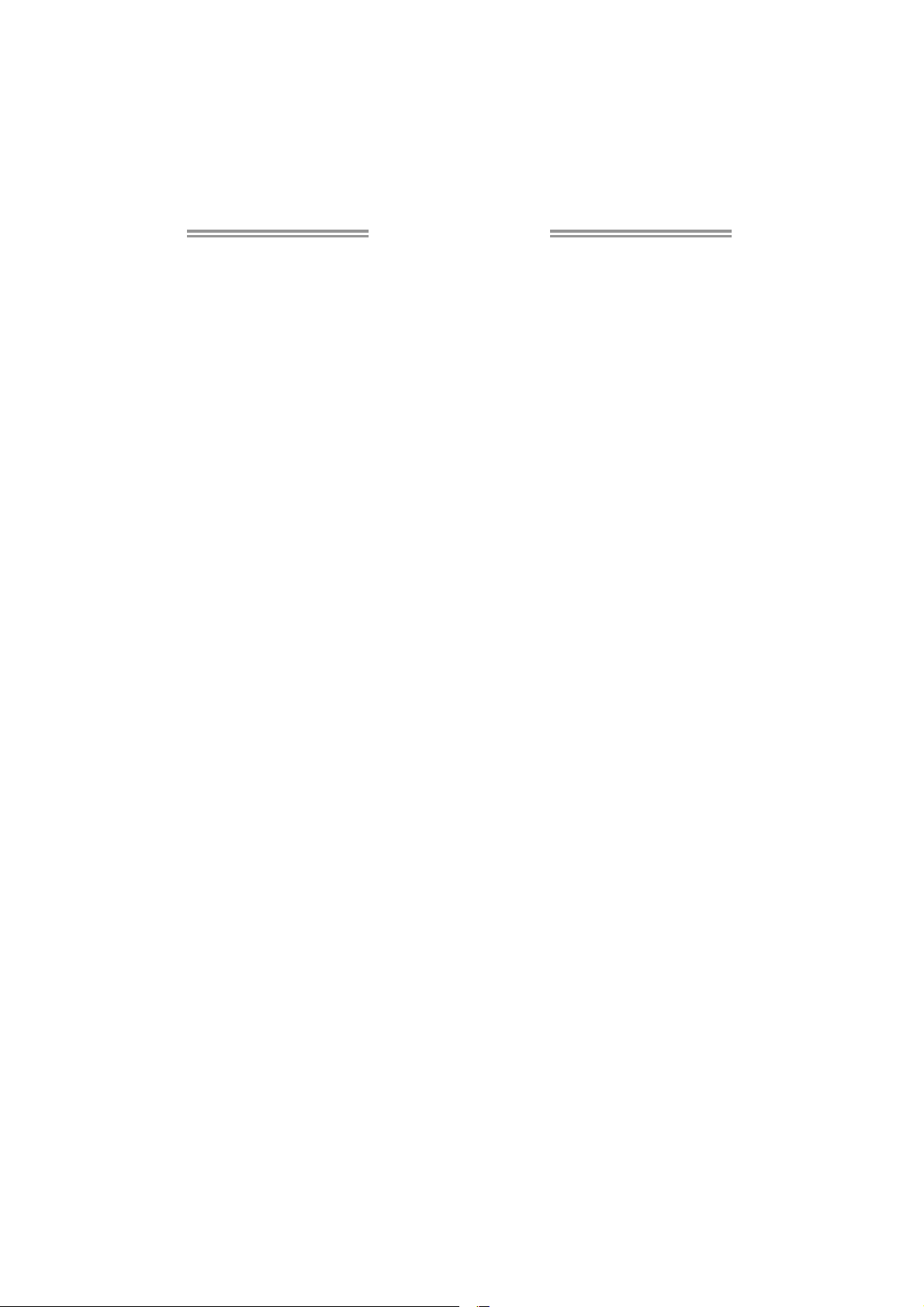
Table of Contents
Chapter 1: Introduction ............................................................ 1
1.1 Before You Start ................................................................................ 1
1.2 Package Checklist............................................................................. 1
1.3 Motherboard Features...................................................................... 2
1.4 Rear Panel Connectors ..................................................................... 3
1.5 Motherboard Layout......................................................................... 4
Chapter 2: Hardware Installation ............................................. 5
2.1 Installing Central Processing Unit (CPU) ....................................... 5
2.2 FAN Headers...................................................................................... 7
2.3 Installing System Memory ................................................................ 8
2.4 Connectors and Slots....................................................................... 10
Chapter 3: Headers & Jumpers Setup ..................................... 12
3.1 How to Setup Jumpers .................................................................... 13
3.2 Detail Settings.................................................................................. 13
Chapter 4: RAID Functions ..................................................... 18
4.1 Operating System............................................................................ 18
4.2 Raid Arrays...................................................................................... 18
4.3 How RAID Works............................................................................. 18
Chapter 5: Useful Help ............................................................ 22
5.1 Driver Installation Note.................................................................. 22
5.2 Software............................................................................................ 23
5.3 Extra Information............................................................................ 27
5.4 AMI BIOS Beep Code....................................................................... 29
5.5 Troubleshooting............................................................................... 30
Appendix: SPEC In Other Languages ...................................... 31
German.................................................................................................................. 32
French .................................................................................................................... 34
Italian..................................................................................................................... 36
Spanish ................................................................................................................... 38
Portugue se ............................................................................................................ 40
Polish...................................................................................................................... 42
Russian ................................................................................................................... 44
Arabic..................................................................................................................... 46
Japanese ................................................................................................................ 48
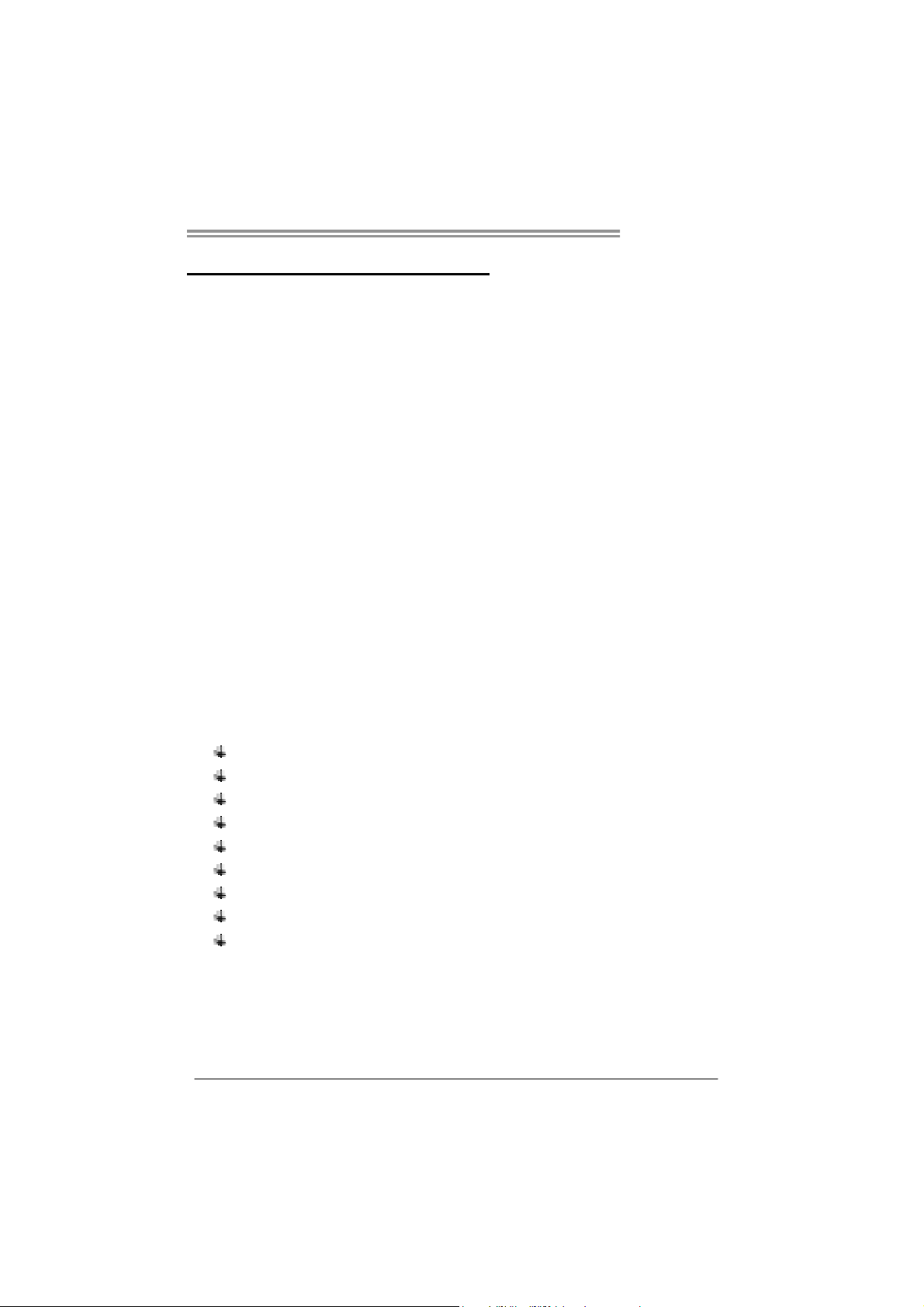
CHAPTER 1: INTRODUCTION
GF8200 M2G+
1.1 B
EFORE YOU START
Thank you for choosing our product. Before you start installing the
motherboard, please make sure you follow the instructions below:
Prepare a dry and stable working environment with
sufficient lighting.
Always disconnect the computer from power outlet
before operation.
Before you take the motherboard out from anti-static
bag, ground yourself properly by touching any safely
grounded appliance, or use grounded wrist strap to
remove the static charge.
Avoid touching the components on motherboard or the
rear side of the board unless necessary. Hold the board
on the edge, do not try to bend or flex the board.
Do not leave any unfastened small parts inside the
case after installation. Loose parts will cause short
circuits which may damage the equipment.
Keep the computer from dangerous area, such as heat
source, humid air and water.
1.2 PACKAGE CHECKLIST
HDD Cable X 1
Serial ATA Cable X 1
Rear I/O Panel for ATX Case X 1
Installation Guide X 1
Fully Setup Driver CD X 1 (full version manual files inside)
FDD Cable X 1 (optional)
USB 2.0 Cable X1 (optional)
S/PDIF out Cable X 1 (optional)
Serial ATA Power Cable X 1 (optional)
Note: The package contents may be different due to area or your motherboard version.
1
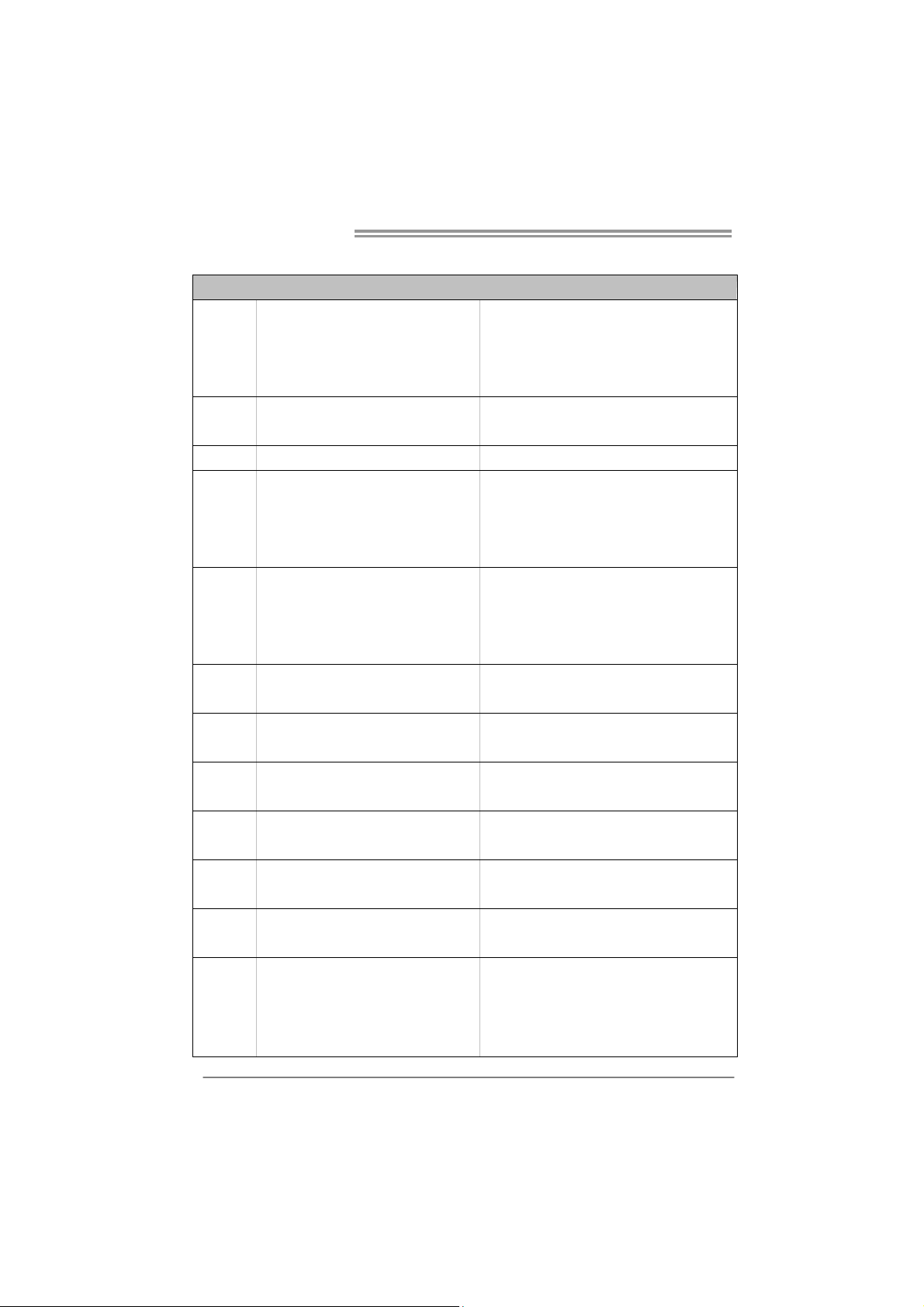
Motherboard Manual
/
1.3 MOTHERBOARD FEATURES
SPEC
Socket AM2+ / AM3
CPU
FSB
Chipset GeForce 8200
Super I/O
Main
Memory
Graphics Integrated in GeForce 8200 Chipset
IDE Int egr ated IDE Co ntro ller
SATA II Integrated Serial ATA Controller
LAN Realtek RTL 8111DL
Sound ALC662
Slots
On Board
Connectors
AMD Athlon 64 / Athlon 64 FX
/ Se mpro n / Pheno m / Ph enom II proc esso rs
(Maximum Watt: 95W)
Support HyperTransport 3.0
Supports up to 5.2 GT/s Bandwidth
ITE 8718
Prov ides the most common ly used leg acy
Super I/O functionality
DDR2 DIMM Slots x 2
Max Memory Capacity 8GB
Each DIMM supports 256MB/512MB/
1GB/2GB/4GB DDR2
PCI Express Gen2 x16 Slot x1 Supports PCI-E Gen2 x16 expansion cards
PCI Slot x2 Supports PCI expansion cards
Floppy Connector x1 Each connector supports 2 Floppy drives
IDE Conn ecto r x1 Each conne cto r supports 2 IDE device
SATA Connector x4 Each conne cto r support s 1 SATA devices
Front Panel Connector x1 Supports front panel facilit ies
Athlon 64 x2
AMD 64 Architecture enables 32 and 64 bit
computing
Supports Hyper Transport 3.0 and PowerNow
Low Pin Count Interface
En v iro n ment Co ntro l init iatives
H/W Mon ito r
ITE's "S mart Guard ian" funct ion
Dual Chan ne l Mode DDR2 memo ry mod u le
Supports DDR2 533 / 667 / 800
Supports DDR2 1066 (by AM2+ / AM3 CPU)
Register ed DIMM and ECC D IMM is not supported
Max Sh ared V id eo Memory is 512 MB
DX10 / HDC P / PureVideo support
Ultra DMA 33 / 66 / 100 / 133 Bus Master Mode
supports PIO Mode 0~4,
Data transfer rates up to 3 Gb/s
SATA Version 2.0 spec ific at ion co mpliant
10 / 100 Mb/s / 1Gb/s auto negotiation
Half / Full duplex capability
5.1 channels audio out
High Definition Audio
2
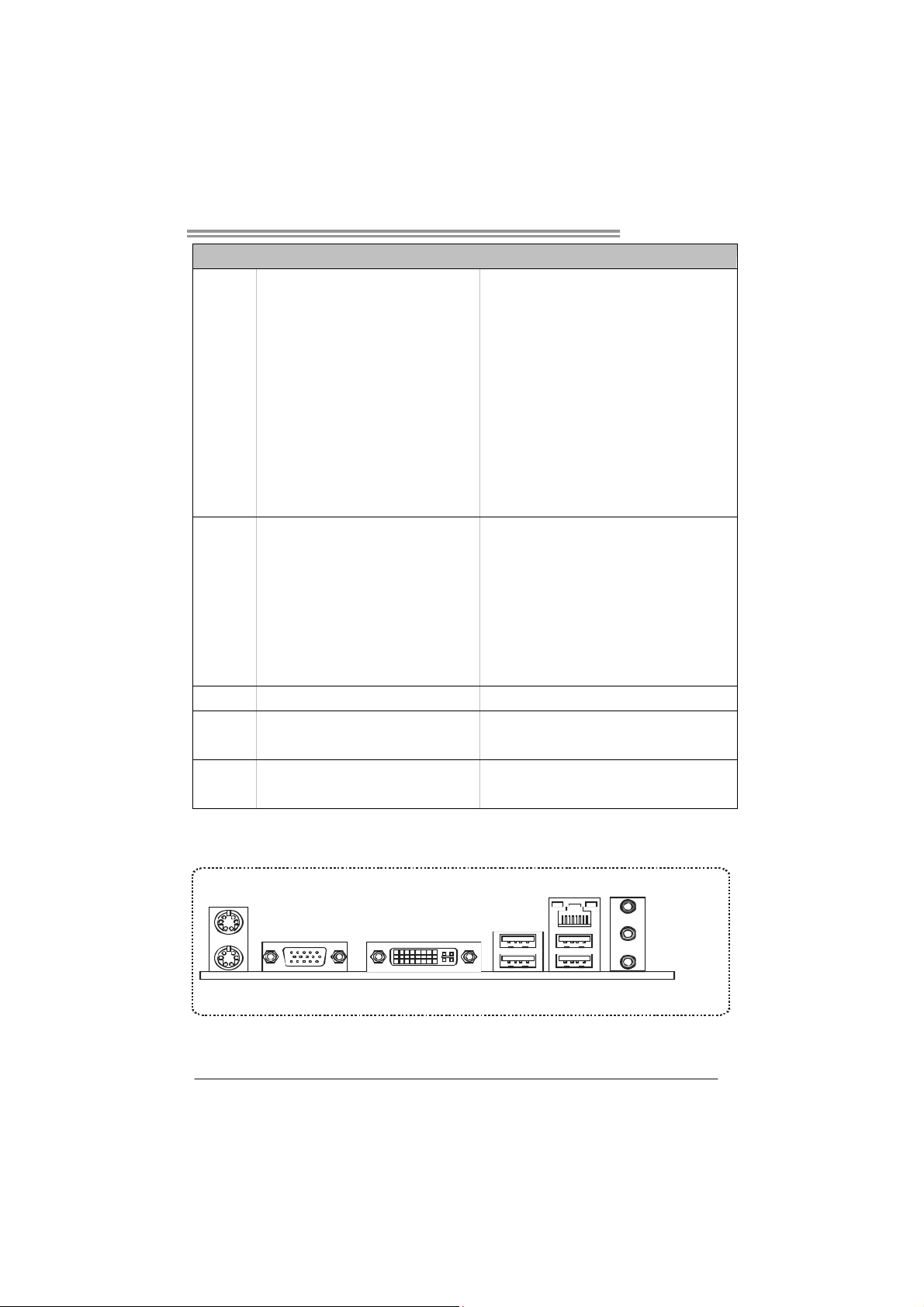
SPEC
Front Audio Connector x1 Supports front panel audio function
CD-in Connector x1 Supports CD audio-in function
CPU Fan Header x1 CPU Fan power supply (with Smart Fan function)
System Fan Header x1 System Fan Power supply
CMOS clear Header x1 Restore CMOS data to factory default
USB Connector x2 Each connector supports 2 front panel USB ports
Power Connector (24pin) x1 Connects to Power supp ly
Power Connector (4pin) x1 Connects to Power supply
Printer Port Connector x1 Each connector supports 1 Printer port
Serial port Connector x1 Connects to RS-232 Port
PS/2 Keybo ard x1
PS/2 Mous e x1
Back Panel
I/O
Board Size 190 mm(W) x 244 mm(L)
Special
Features
OS Support Windows XP / Vista 32 / Vista 64
DVI port x1
VGA port x1
LAN port x1
USB Port x4
Audio Jack x3
RAID 0 / 1 / 5 / 0+1 support
Hyb r id SL I s uppo rt (by nV ID IA d r iver)
1.4 R
EAR PANEL CONNECTORS
GF8200 M2G+
Connects to PS/2 Keyboard
Connects to PS/2 Mouse
Connect to DVI-D monitor
Connect to D-SUB monitor
Connect to RJ-45 ethernet cab le
Connect t o US B devices
Provide Audio-In/Out and microphone connection
Biostar reserves the right to add or remove support
for any OS With or without notice.
PS/2
Mou se
PS/2
Keyboar d
VGA
DVI - D
USBX2USBX2
LAN
Line In/
Surroun d
Line Out
Mic In 1/
Bass/ Center
3
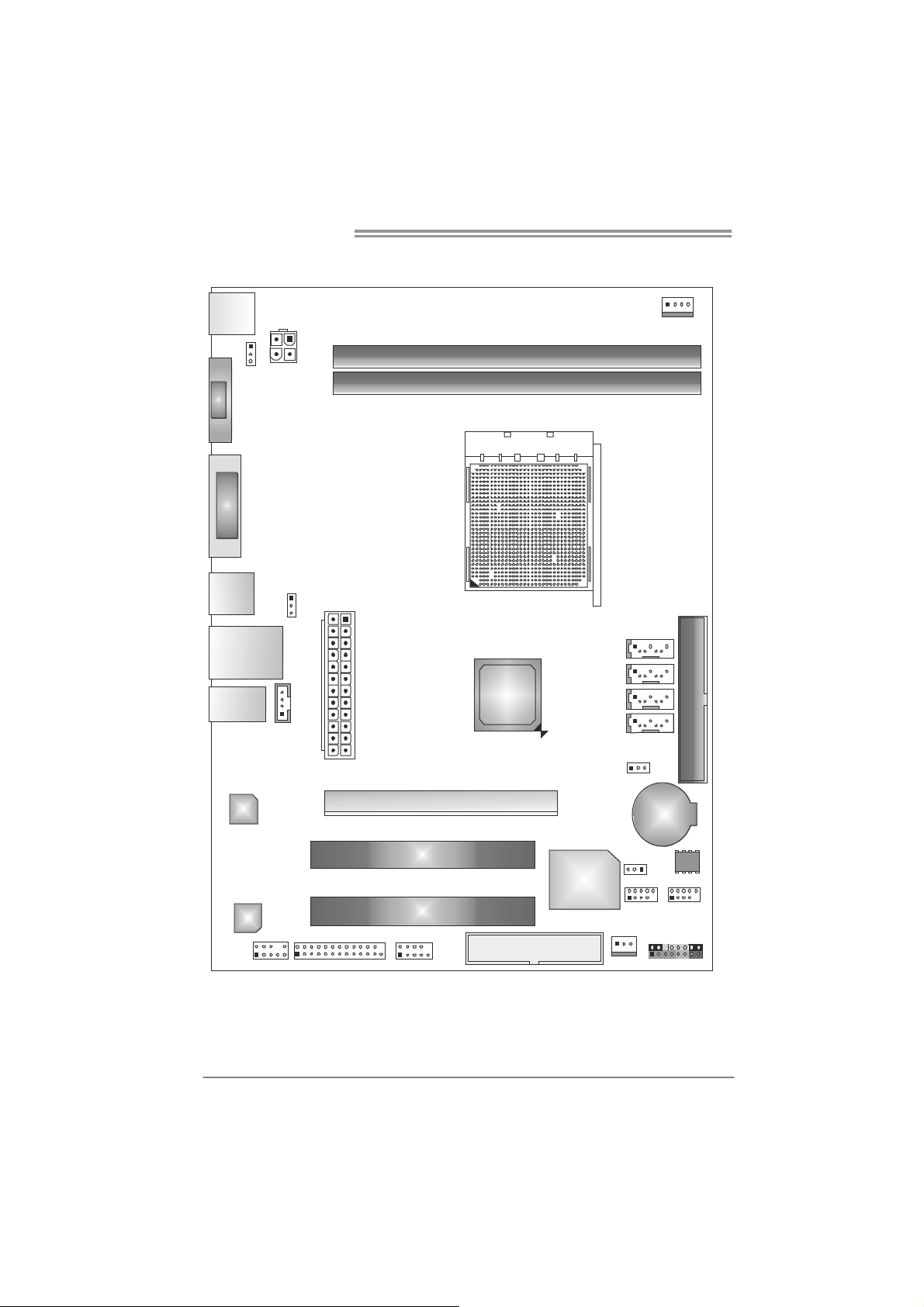
Motherboard Manual
1.5 MOTHERBOARD LAYOUT
KBM S1
JK B_PW R1
VG A1
DVI1
USB1
RJ45USB1
AUDI O1
ATX PWR2
JUSBV1
CD_IN1
ATXP WR1
DIMMB1
DIMMA1
Socket AM 2+
GeForce
8200
SATA4
SATA3
SATA2
SATA1
CPU_FAN1
IDE 1
4
LAN
Codec
Note: represents the 1■
F_COM1F_PRINT1F_AUDIO1
PCI1
PCI2
PEX16_1
st
pin.
FDD1
Super I/O
JCMOS1
SYS_FAN1
BAT1
JUSBV2
F_USB1 F_USB2
PAN EL1
BIOS
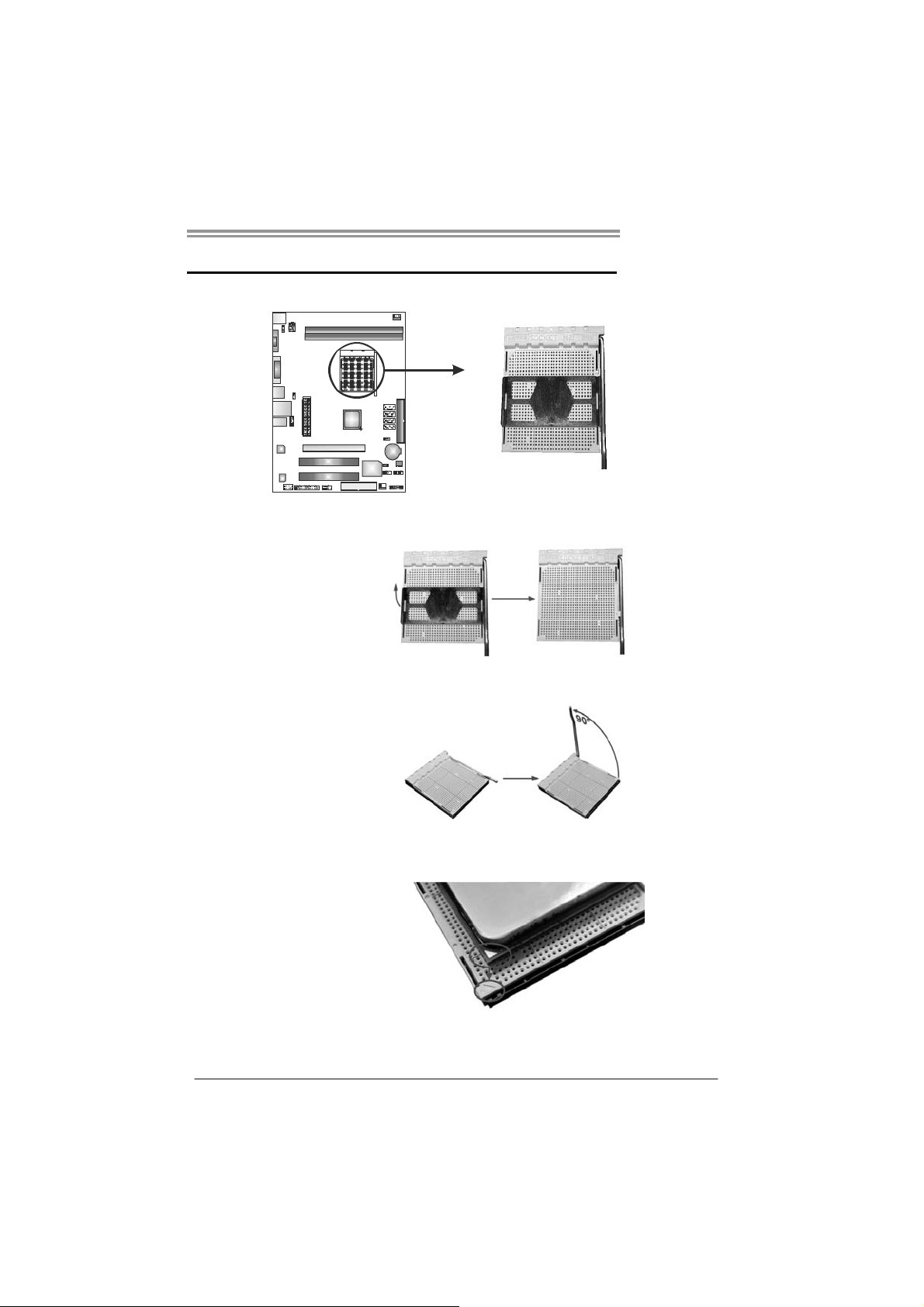
CHAPTER 2: HARDWARE INSTALLATION
GF8200 M2G+
2.1 I
NSTALLING CENTRAL PROCESSING UNIT (CPU)
Step 1: Remove the socket protection cap.
Step 2: Pull the lever toward direction A from the socket and then raise the
lever up to a 90-degree angle.
Step 3: Look for the white triangle on socket, and the gold triangle on
CPU should point towards this white triangle. The CPU will fit only
in the correct orientation.
5
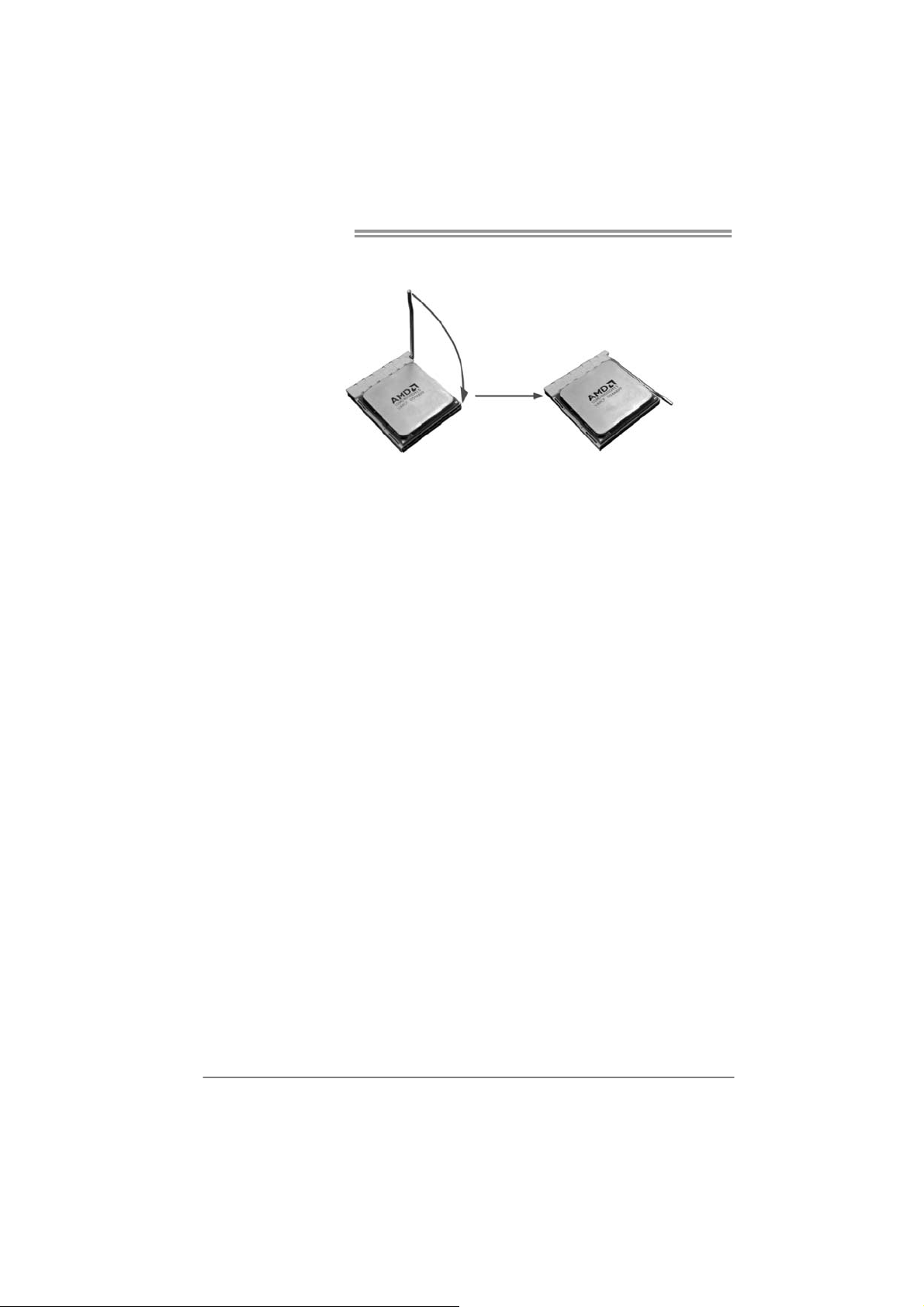
Motherboard Manual
Step 4: Hold the CPU down firmly, and then close the lever toward direct
B to complete the installation.
Step 5: Put the CPU Fan on the CPU and buckle it. Connect the CPU
FAN power cable to the JCFAN. This completes the installation.
Note: Please update the BIOS to the latest version while using AM2+ / AM3 CPUs. Due to the latest
CPU transition, you may encounter the situation that the new system failed to boot while
using new AM2+ / AM3 CPUs. In this case, please install one standard AM2 CPU to boot
your system, and update the latest BIOS from our website for AM2+ / AM3 CPUs support.
6
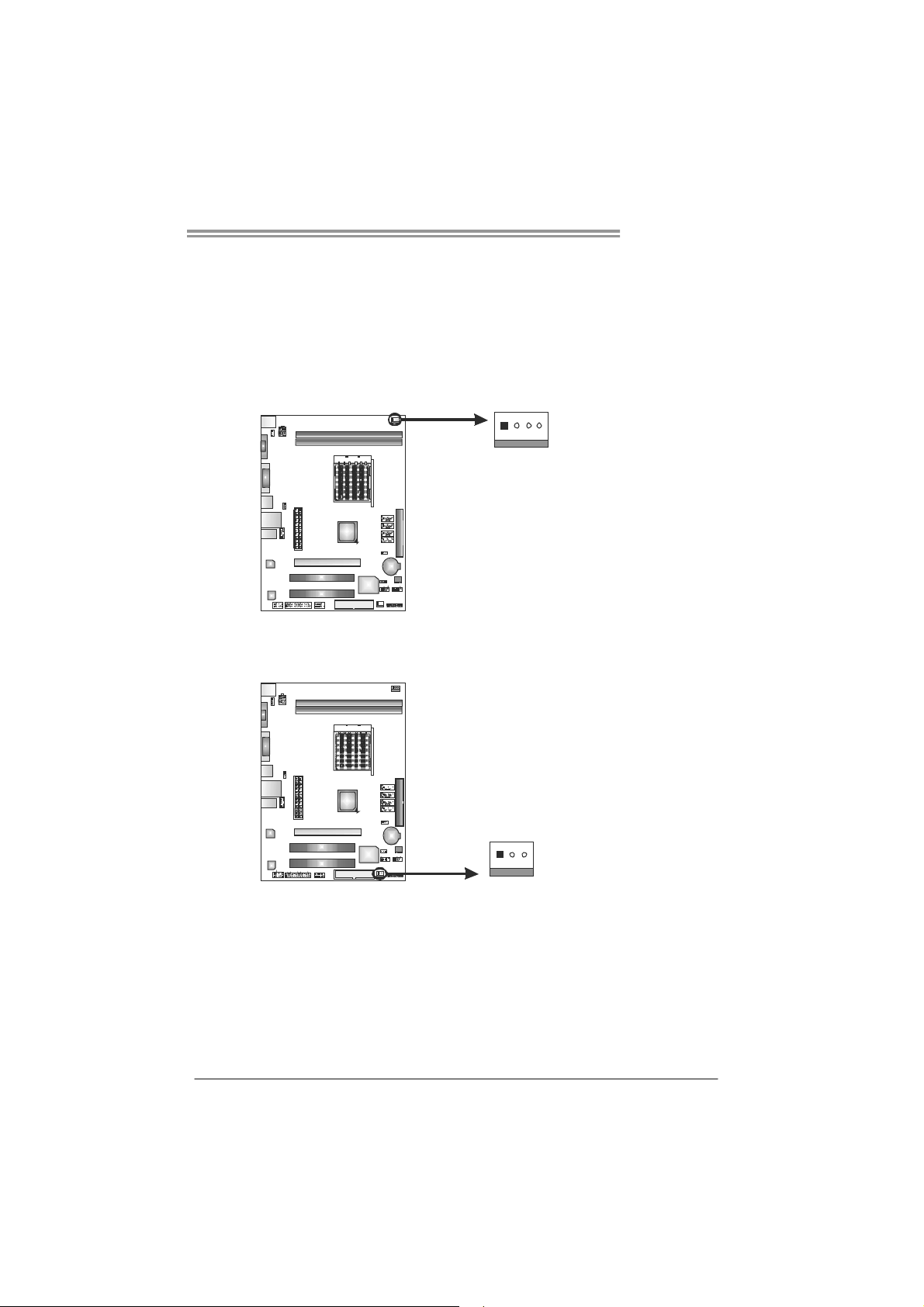
GF8200 M2G+
1
2.2 FAN HEADERS
These fan headers support cooling-fans built in the computer. The fan
cable and connector may be different according to the fan manufact urer.
Connect the fan cable to the connector while matching the black wire to
pin#1.
CPU_FAN1: CPU Fan Header
4
SYS_FAN1: System Fan Header
Pin
Assignment
1 Ground
2 +12V
3
FAN RPM r at e
sense
4 Smart Fan
Control (By Fan)
Pin
Assignment
1 Ground
2 +12V
3 FAN RPM rate
sense
13
Note:
The CPU_FAN1 supports 4-pin head connector. The SYS_FAN1 supports 3-pin head
connector. When connecting with wires onto connectors, please note that the red wire is
the positive and should be connected to pi n#2, and the black wire is Ground and should
be connected to GND.
7
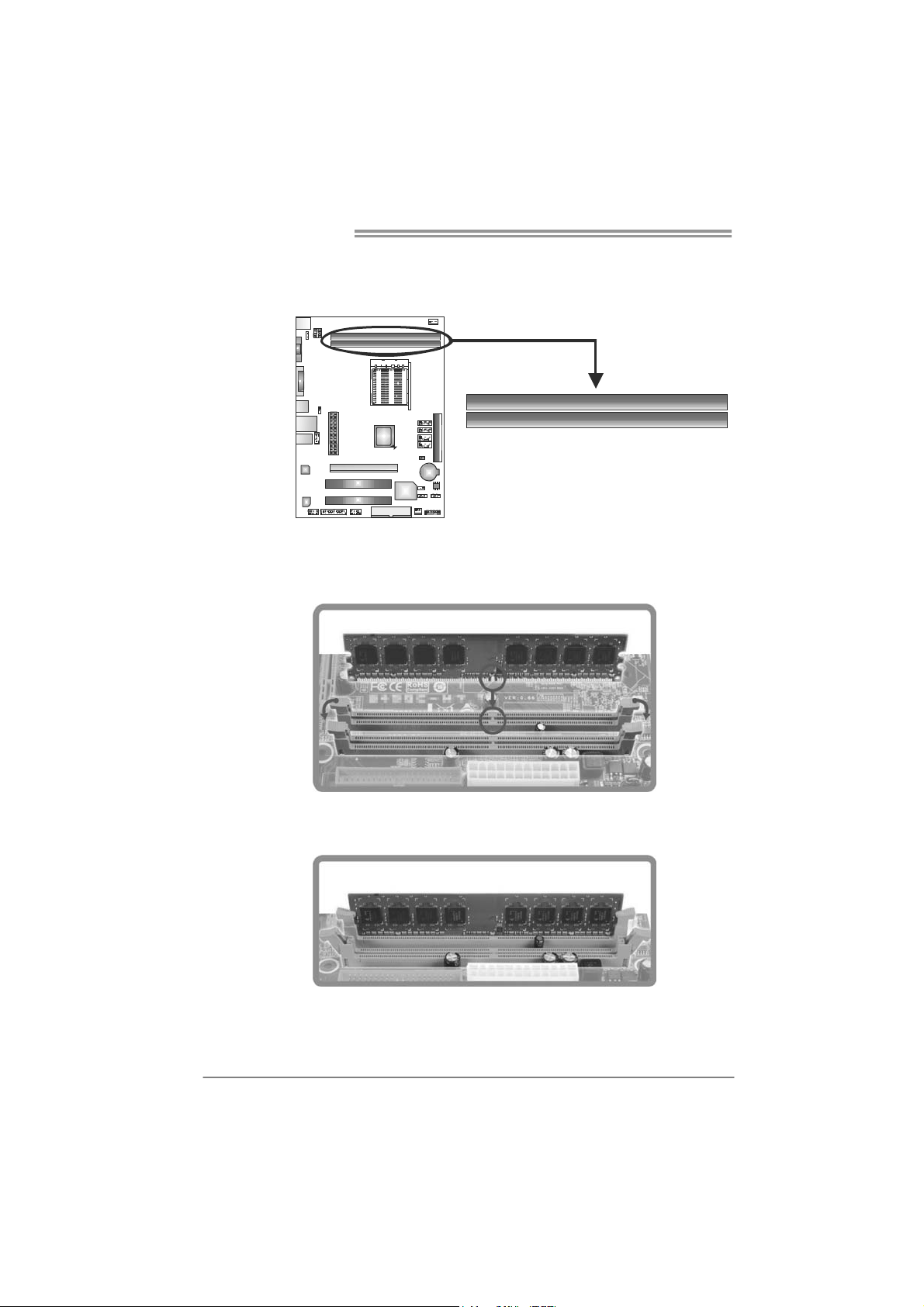
Motherboard Manual
2.3 INSTALLING SYSTEM MEMORY
A. Memory Modules
DIMMB1
DIMMA1
1. Unlock a DIMM slot by pressing the retaining clips outward. Align a
DIMM on the slot such that the notch on the DIMM matches the
break on the Slot.
2. Insert the DIMM vertically and firmly into the slot until the retaining
chip snap back in place and the DIMM is properly seated.
8
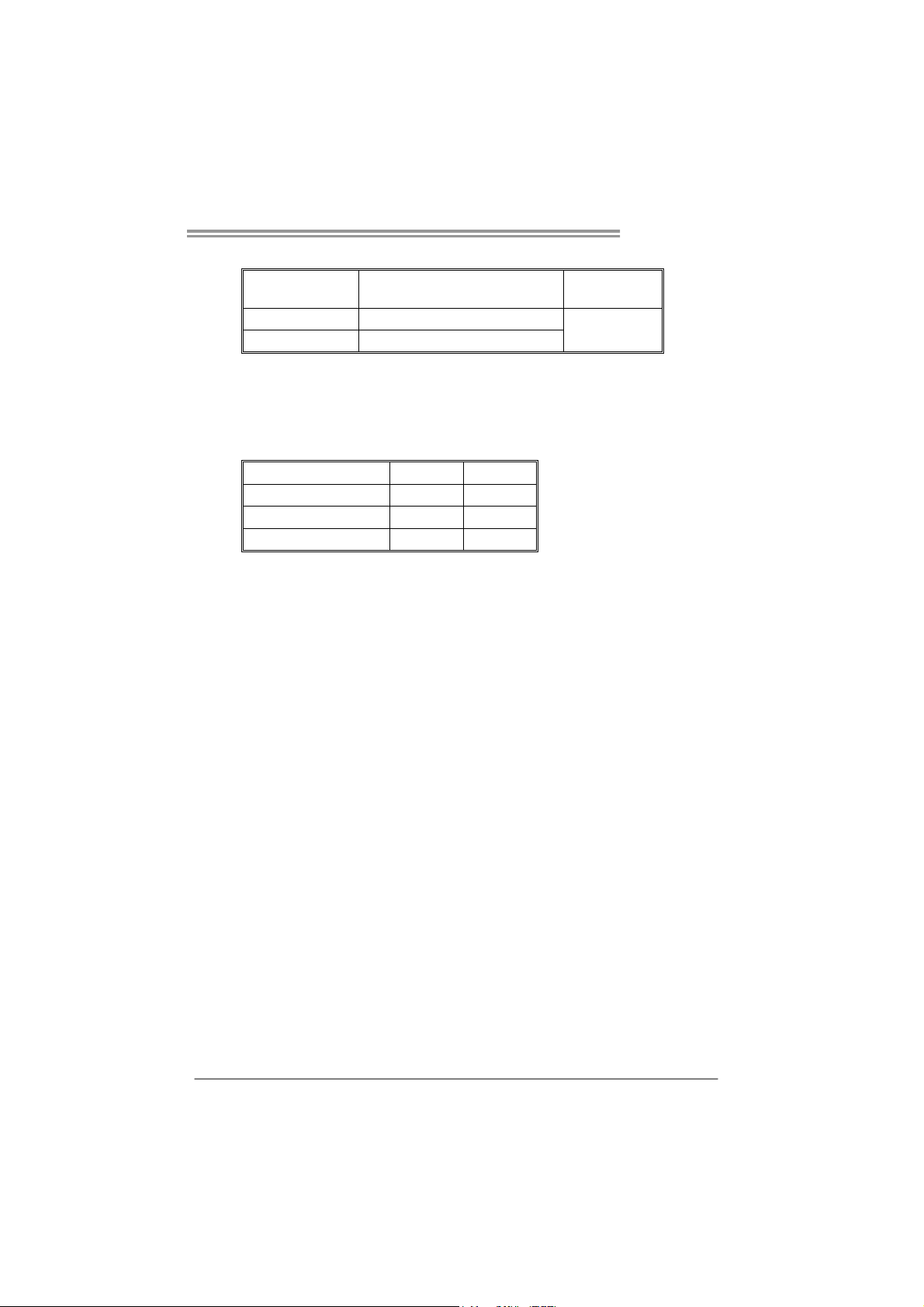
GF8200 M2G+
B. Memory Capacity
DIMM Socket
Location
DIMMA1 256MB/512MB/1GB/2GB/4GB
DIMMB1 256MB/512MB/1GB/2GB/4GB
DDR2 Module
Total Mem ory
Size
Max is 8GB.
C. Dual Channel Memory installation
Please refer to the following requirements to activate Dual Channel function:
Install memory module of the same density in pairs, shown in the table.
Dual Channel Status DIMMA1 DIMMB1
Disabled O X
Disabled X O
Enabled O O
(O means memory installed, X means memory not installed.)
The DRAM bus width of the memory module must be the same (x8 or
x16)
9
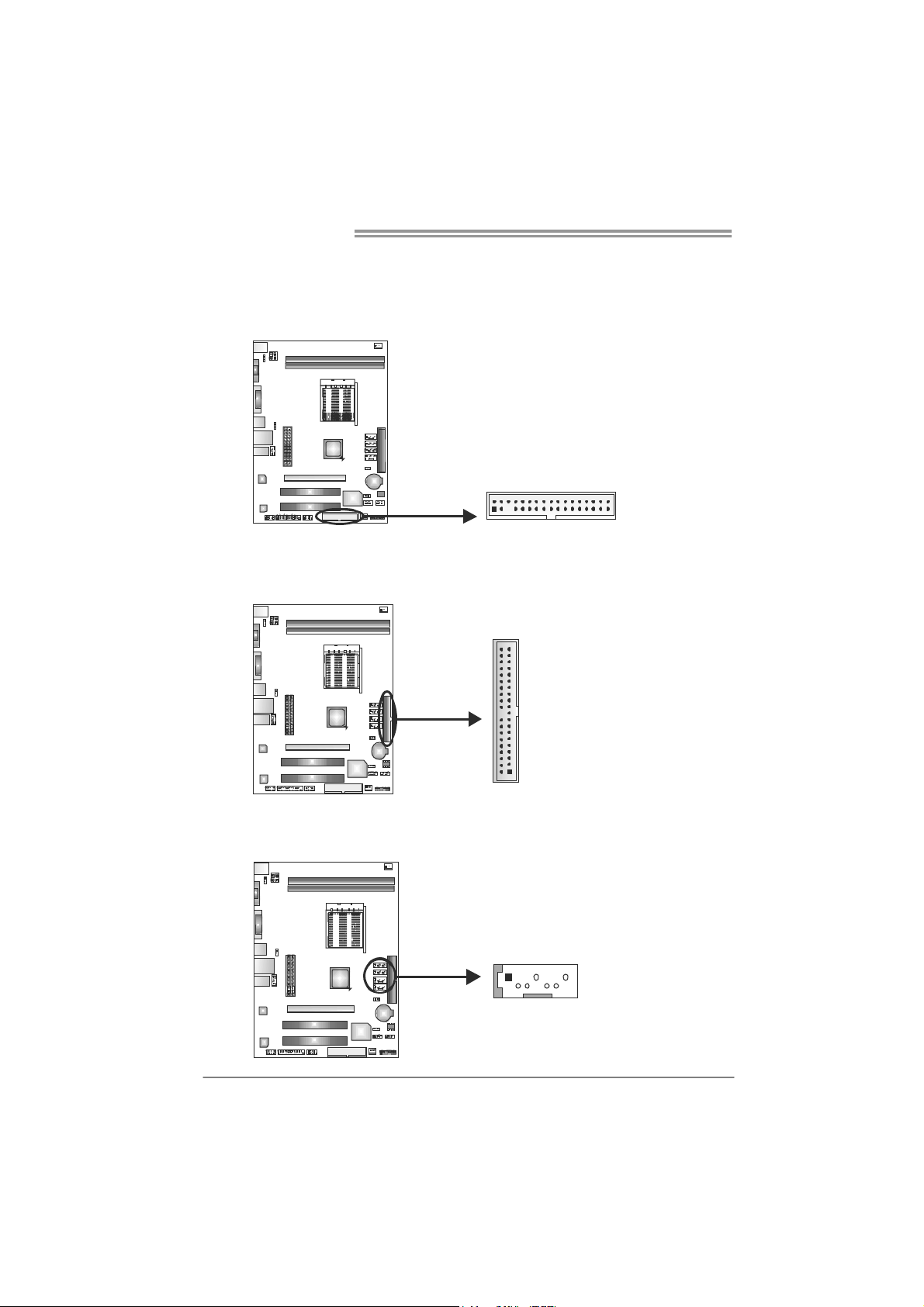
Motherboard Manual
2.4 CONNECTORS AND SLOTS
FDD1: Floppy Disk Connector
The motherboard provides a standard floppy disk connector that supports 360K,
720K, 1.2M, 1.44M and 2.88M floppy disk types.
234
133
IDE1: Hard Disk Connector
The motherboard has a 32-bit Enhanced PCI IDE Controller that provides PIO
Mode 0~4, Bus Master, and Ultra DMA 33/66/100/133 functionality.
3940
21
SATA1~SATA4: Serial ATA Connectors
The motherboard has a PCI to SATA Controller with 4 channels SATA interface,
it satisfies the SATA 2.0 spec and with transfer rate of 3.0Gb/s.
SATA4
SATA3
SATA2
SATA1
14 7
Pin
Assignment
1 Ground
2 TX+
3 TX4 Ground
5 RX6 RX+
7 Ground
10
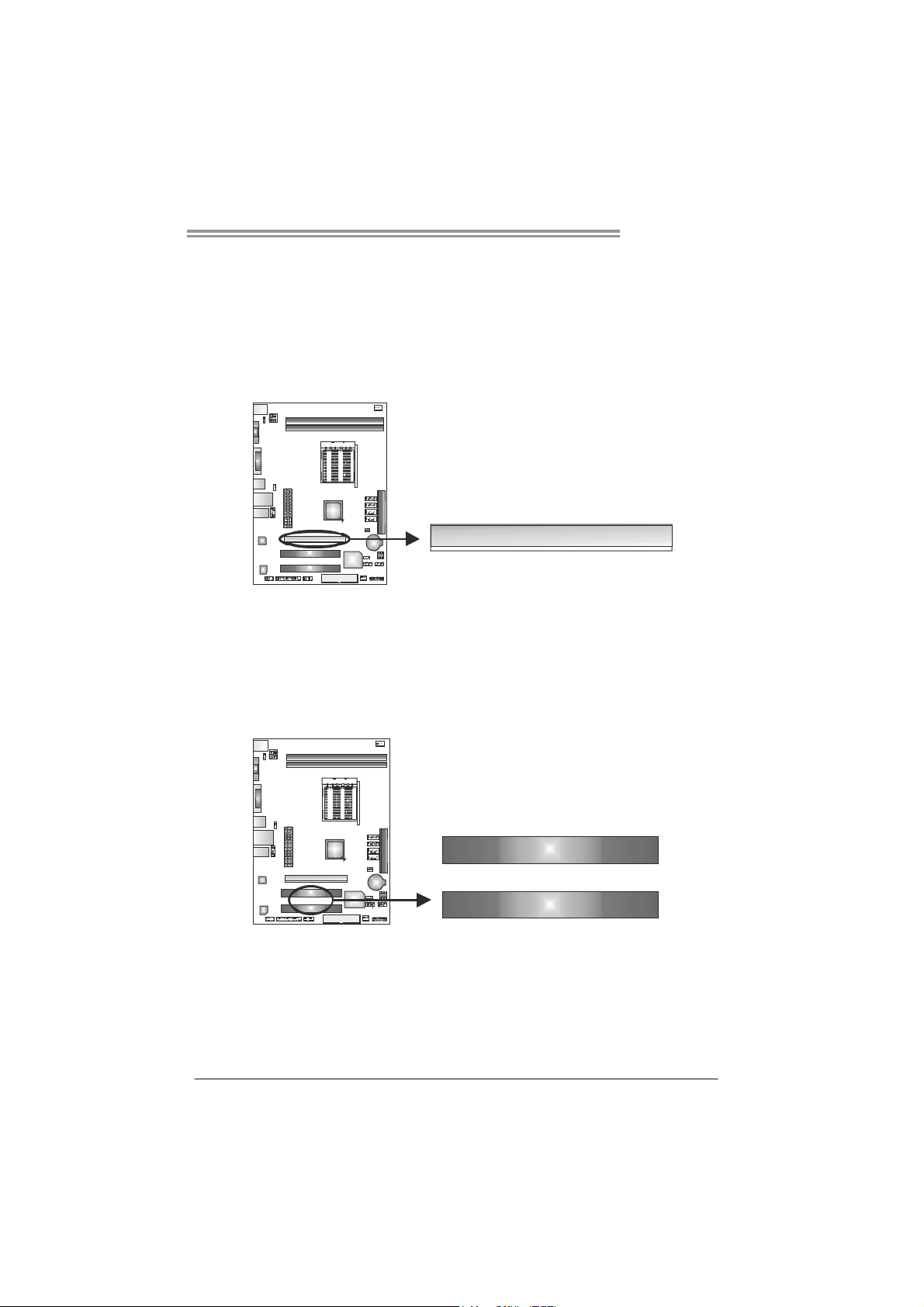
GF8200 M2G+
PEX16_1: PCI-Express Gen2 x16 Slot
- PCI-Express 2.0 compliant.
- Maximum theoretical realized bandwidth of 8GB/s simultaneously per
direction, for an aggregate of 16GB/s totally.
- PCI-Express Gen2 supports a raw bit-rate of 5.0Gb/s on the data pins.
- 2X bandwidth over the PCI-Express 1.0 architecture.
PEX16_1
PCI1/PCI2: Peripheral Component Interconnect Slots
This motherboard is equipped with 2 standard PCI slots. PCI stands for
Peripheral Component Interconnect, and it is a bus standard for expansion
cards. This PCI slot is designated as 32 bits.
PCI1
PCI2
11
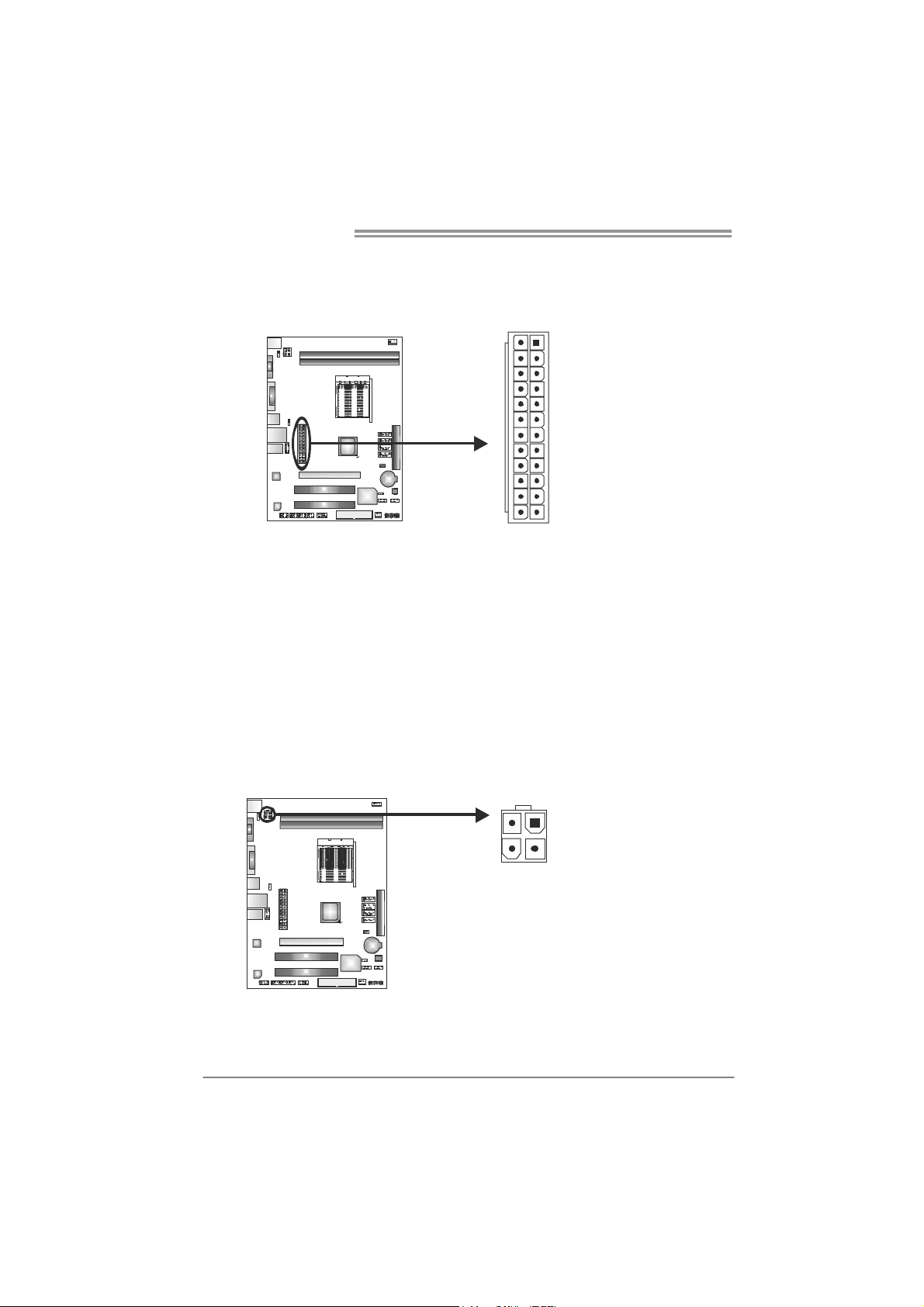
Motherboard Manual
1
2
ATXP W R1: ATX Power Source Connector
This connector allows user to connect 24-pin power connector on the ATX
power supply.
12
1
13
24
Pin Assignment Pin Assignment
13 +3.3V 1 +3.3V
14 -12V 2 +3.3V
15 Ground 3 Ground
16 PS_ON 4 +5V
17 Ground 5 Ground
18 Ground 6 +5V
19 Ground 7 Ground
20 NC 8 PW_OK
21 +5V 9 Standby Voltage+5V
22 +5V 10 +12V
23 +5V 11 +12V
24 Ground 12 +3.3V
ATXP W R2: ATX Power Source Connector
Connecting this connector will provide +12V to CPU power circuit.
34
Pin
1 +12V
2 +12V
3 Ground
4 Ground
Assignment
Note:
Before power on the system, please make sure that both ATXPWR1 and ATXPWR2
connectors have been plugged-in.
12
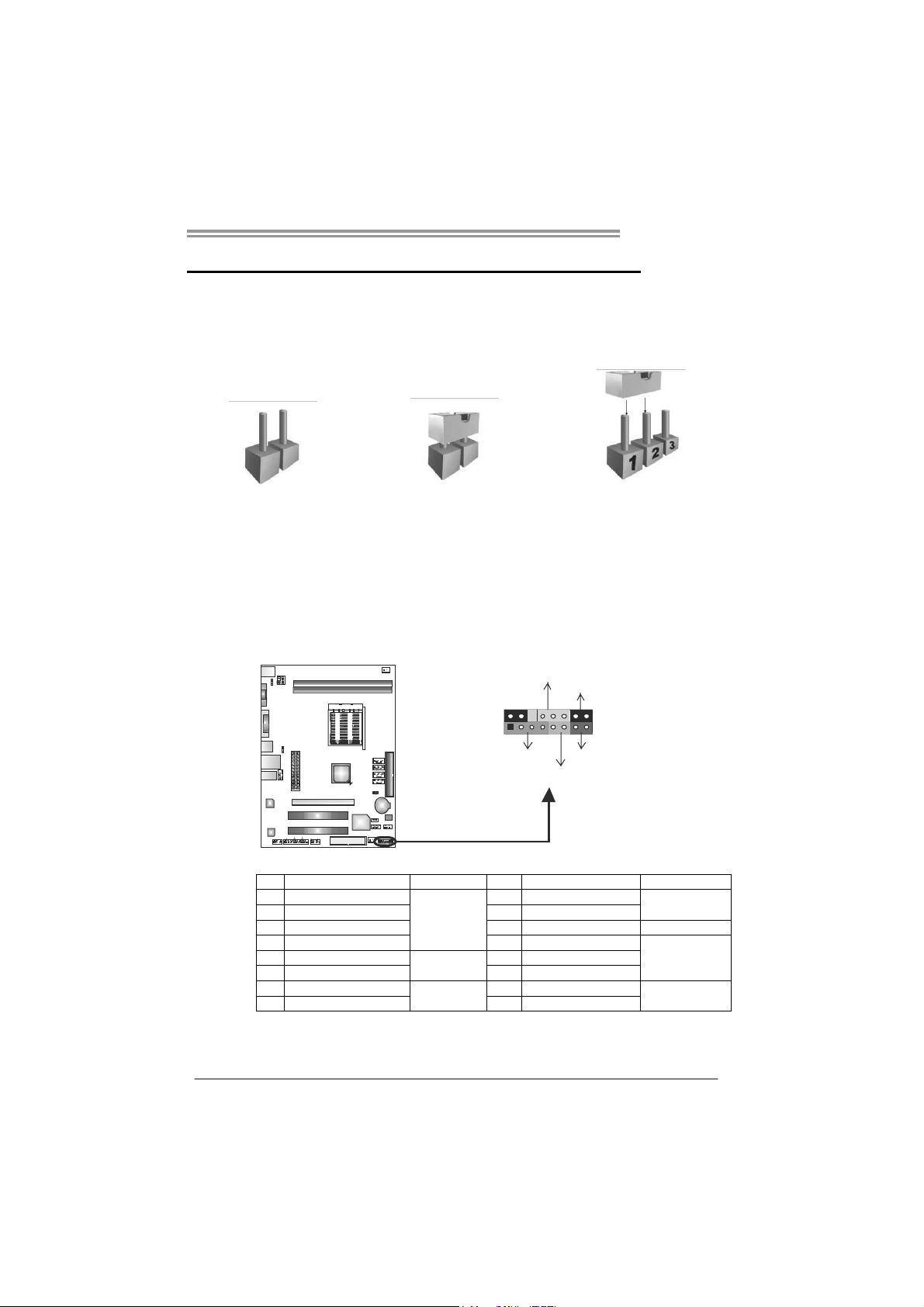
GF8200 M2G+
CHAPTER 3: HEADERS & JUMPERS SETUP
3.1 H
OW TO SETUP JUMPERS
The illustration shows how to set up jumpers. When the jumper cap is
placed on pins, the jumper is “close”, if not, that means the jumper is
“open”.
Pin opened Pin closed Pin1-2 closed
3.2 D
PANEL1: Front Panel Header
ETAIL SETTINGS
This 16-pin connector includes Power-on, Reset, HDD LED, Power LED, and
speaker connection. It allows user to connect the PC case’s front panel switch
functions.
P WR_LE D
On/Off
-
++
9
1
SPK
+
HLE D
-
16
8
RST
Pin Assignment Function Pin Assignment Function
1 +5V 9 N/A
2 N/A 10 N/A
3 N/ A 11 N/ A N/ A
4 Speaker
5 HDD LED (+) 13 Power LED (+)
6 HDD LED (-)
7 Ground 15 Power button
8 Reset control
Speaker
Connector
Hard drive
LED
Reset button
12 Power LED (+)
14 Power LED (-)
16 Ground
N/A
Power LED
Power-on button
13
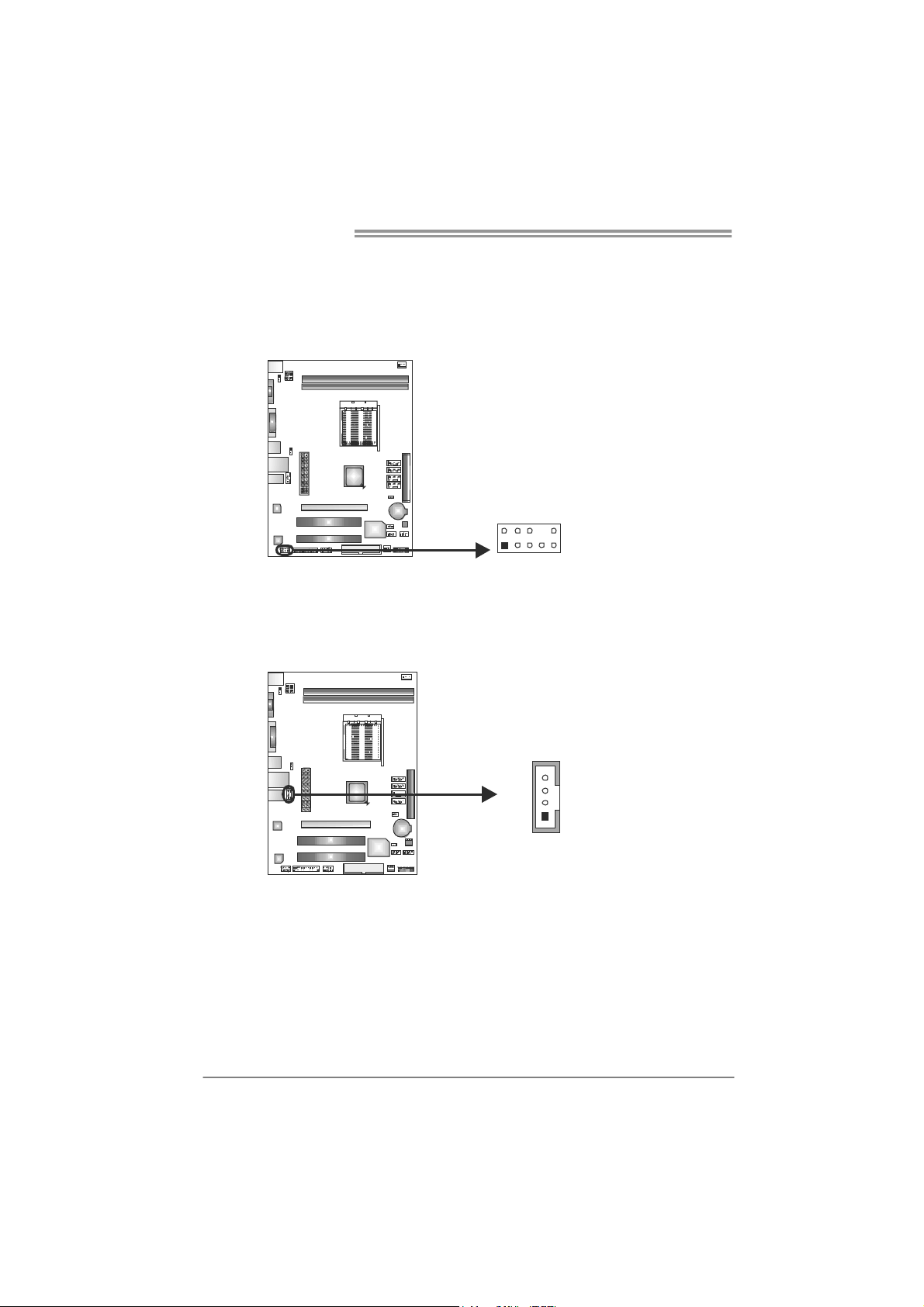
Motherboard Manual
F_AUDIO1: Front Panel Audio Header
This header allows user to connect the front audio output cable with the PC front
panel. This header allows only HD audio front panel connector; AC’97 connector
is not acceptable.
210
Pin Assignment
1 Mic Left in
2 Ground
3 Mic Right in
4 GPIO
5 Right line in
6 Jack Sense
7 Front Sense
8 Key
9 Left line in
10 Jack Sense
19
CD_IN1: CD-ROM Audio-in Connector
This connector allows user to connect the audio source from the variaty devices,
like CD-ROM, DVD-ROM, PCI sound card, PCI TV turner card etc.
Assignment
Pin
1 Left Channel
Input
4
1
2 Ground
3 Ground
4 Right Channel
Input
14
