Page 1
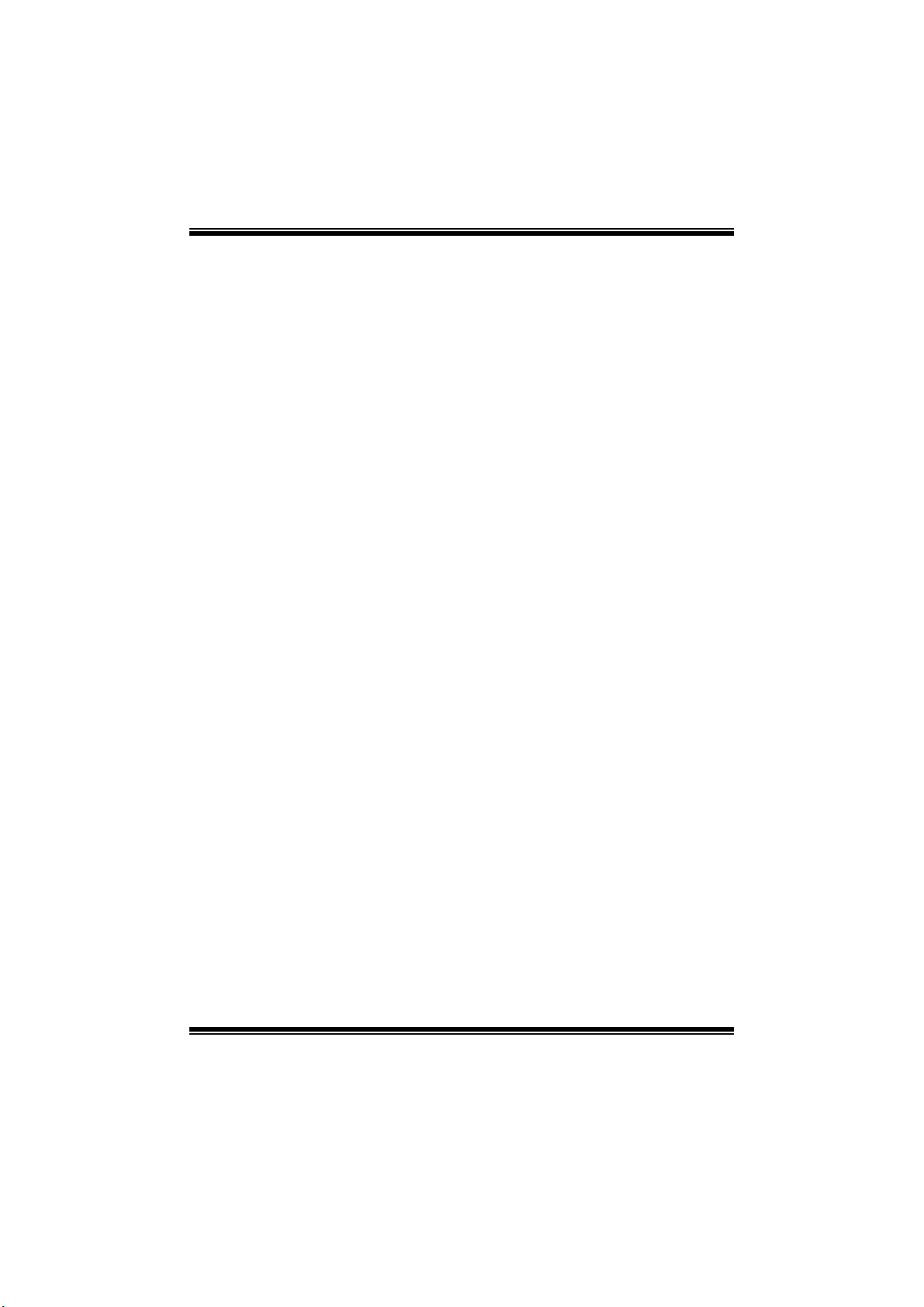
GF8100 M2+ TE/G F820 0C M2+ BIOS Manual
i
B IOS Set up.... ............ ............ ............ ............ ............ ............ ............ .........1
1 Main Menu...............................................................................................3
2 Adv anc ed Menu...... ............ ............ ............ ............ ............ ............ .........7
3 PC IPnP Menu........................................................................................19
4 Boo t Men u..............................................................................................22
5 Chipse t Menu.........................................................................................2 4
6 Performance Me nu...............................................................................26
7 Exit Menu...............................................................................................35
Page 2
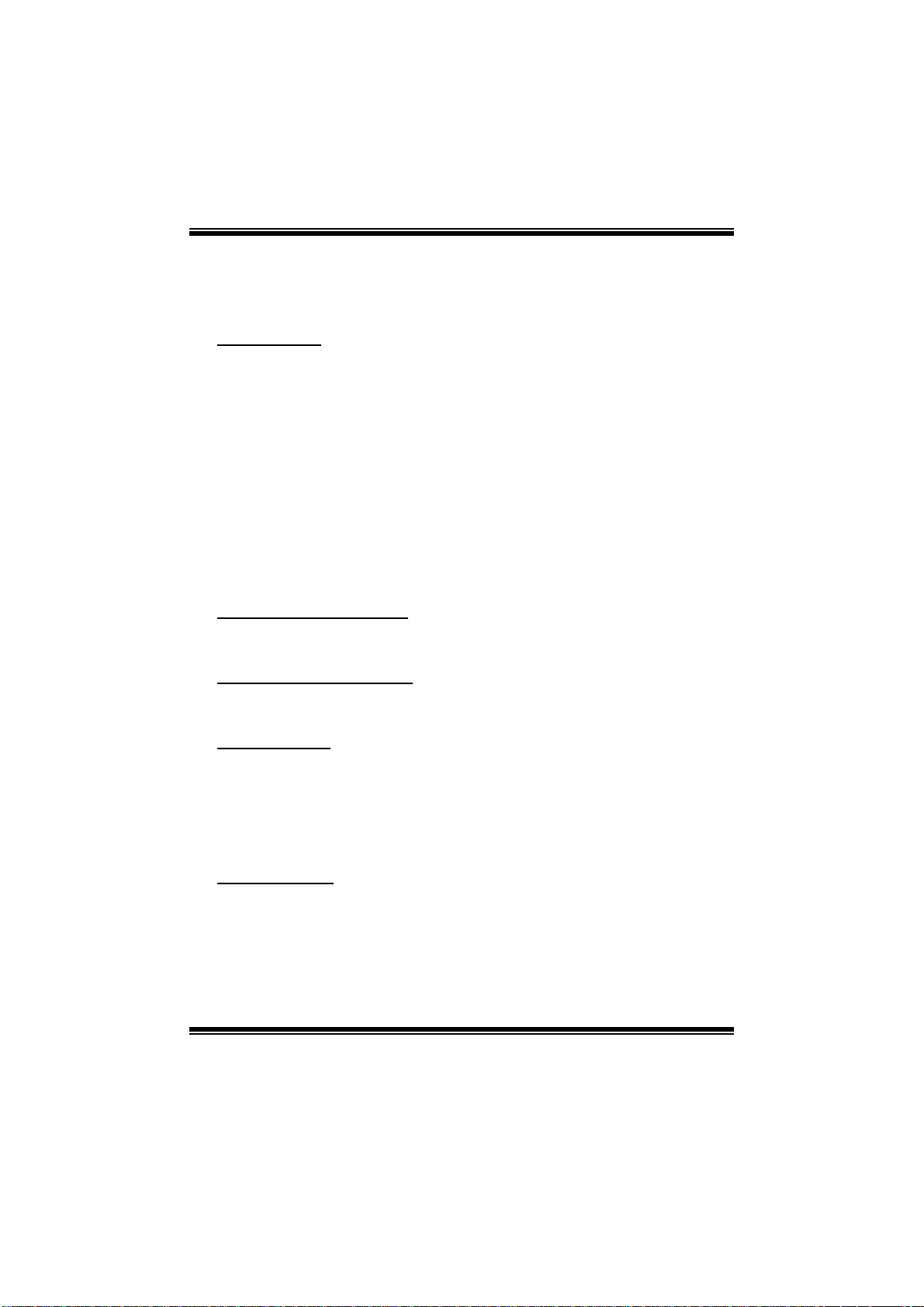
GF8100 M2+ TE/G F820 0C M2+ BIOS Manual
BIOS Setup
Introduction
The purpose of this manual is to describe the settings in the AMI BIOS Setup
program on this motherboard. The Setup program allows users to modify the basic
system configuration and save these settings to CMOS RAM. The power of CMOS
RAM is supplied by a battery so that it retains the Setup information when the power
is turned off.
Basic Input-Output S ystem (BIOS) determines what a computer can do without
accessing programs from a disk. T his system controls most of the input and output
devices such as keyboard, mouse, serial ports and disk drives. BIOS activates at the
first stage of the booting process, loading and executing the operating system. Some
additional features, such as virus and password protection or chipset fine-tuning
options are also included in BIOS.
The rest of this manual will to guide you through the options and settings in BIOS
Setup.
Plug and Play Support
This AMI BIOS supports the Plug and Play Version 1.0A specification.
EPA Green PC Support
This AMI BIOS supports Version 1.03 of the EPA Green PC specification.
APM Support
This AMI BIOS supports Version 1.1&1.2 of the Advanced Power Management
(AP M) speci fication. Power management fe at ures are im plem ent ed via the S ystem
Management Interrupt (SMI). Sleep and Suspend power management modes are
supported. Power to the hard disk drives and video monitors can also be managed by
this AMI BIOS.
ACPI Support
AMI ACPI BIOS support Version 1.0/2.0 of Advanced Configuration and Power
interface specifi cation (ACPI). It provides ASL code for power manag ement and
device configuration capabilities as defined in the ACPI specification, developed by
Microso ft, Intel and Toshiba.
1
Page 3
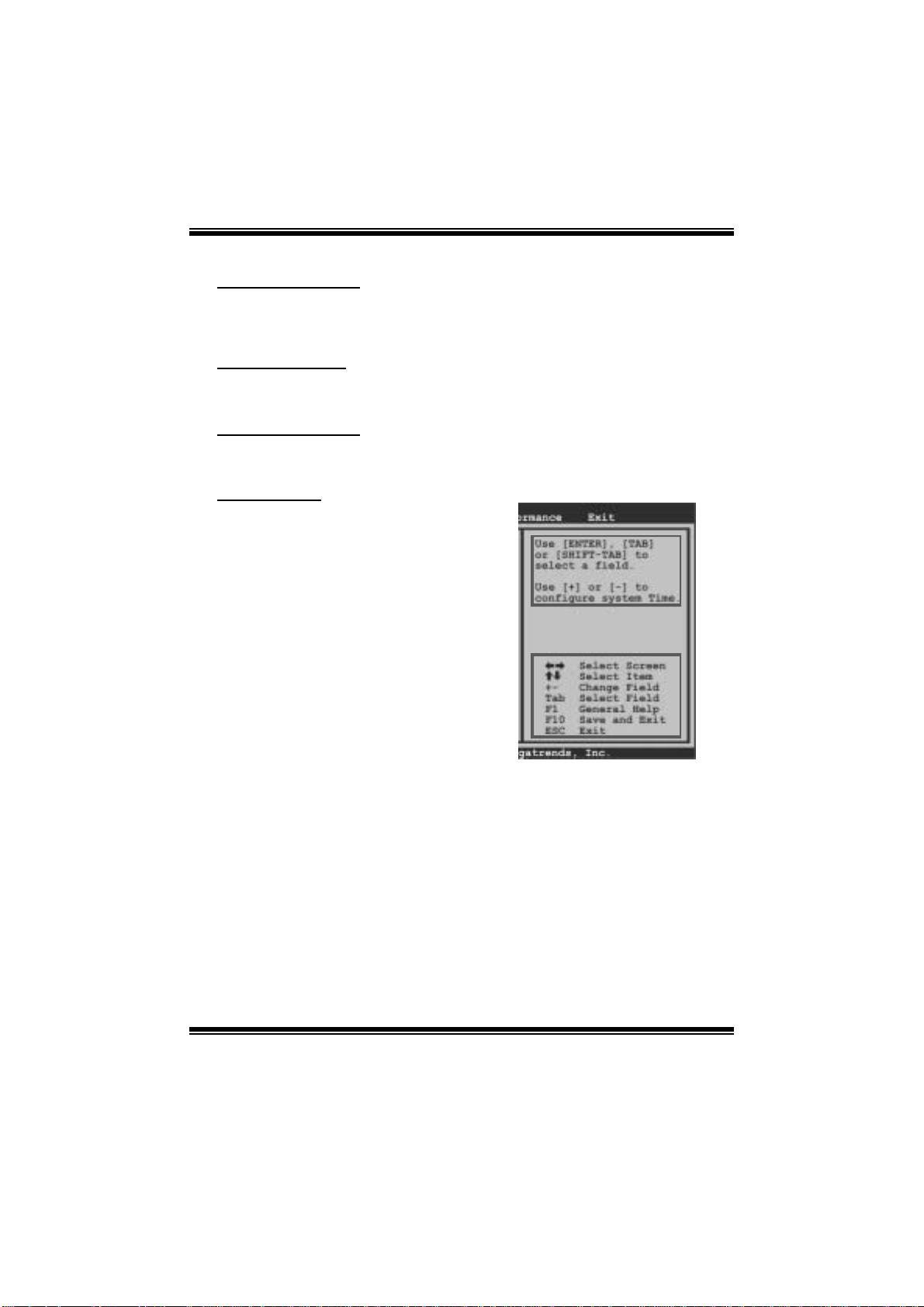
GF8100 M2+ TE/G F820 0C M2+ BIOS Manual
PCI Bus Support
This AMI BIOS also supports Version 2.3 of the Intel PCI (Peripheral Component
Int erconn ect) local bus s peci fic at ion.
DRAM Support
DDR2 SDRAM (Double Data Rate II Synchronous DRAM) is supported.
Su ppor t e d CP Us
This AMI BIOS supports the AMD CPU.
Using Setup
W hen st arting up the com put er, press
<Del> during the Power-On Self-Test
(POST) to enter the BIOS setup utility.
In the BIOS setup utility, you will see
General Help description at the top right
corner, and this is providing a brief
description of the selected item.
Navigation Keys for that particular menu
are at the bottom right corner, and you can
use these keys to sele ct item and ch ange
the settings.
Notice
z The default BIOS settings apply for most conditions to ensure optimum performance
of the motherboard. If the system becomes unstable after changing any settings,
please load the default settings to ensure system’s compatibility and stability. Use
Load Setup Default under the Exit Menu.
z For better system per formance, the BIOS firmware is being continuously updated.
The BIOS information described in this manual is for your refer ence only. The actual
BIOS information and settings on board may be slightly different from this manual.
z The content of this manual is subject to be changed without notice. We will not be
responsible for any mistakes found in this user’s manual and any system damage that
may be caused by wrong-settings.
General Help
Navigati on Keys
2
Page 4
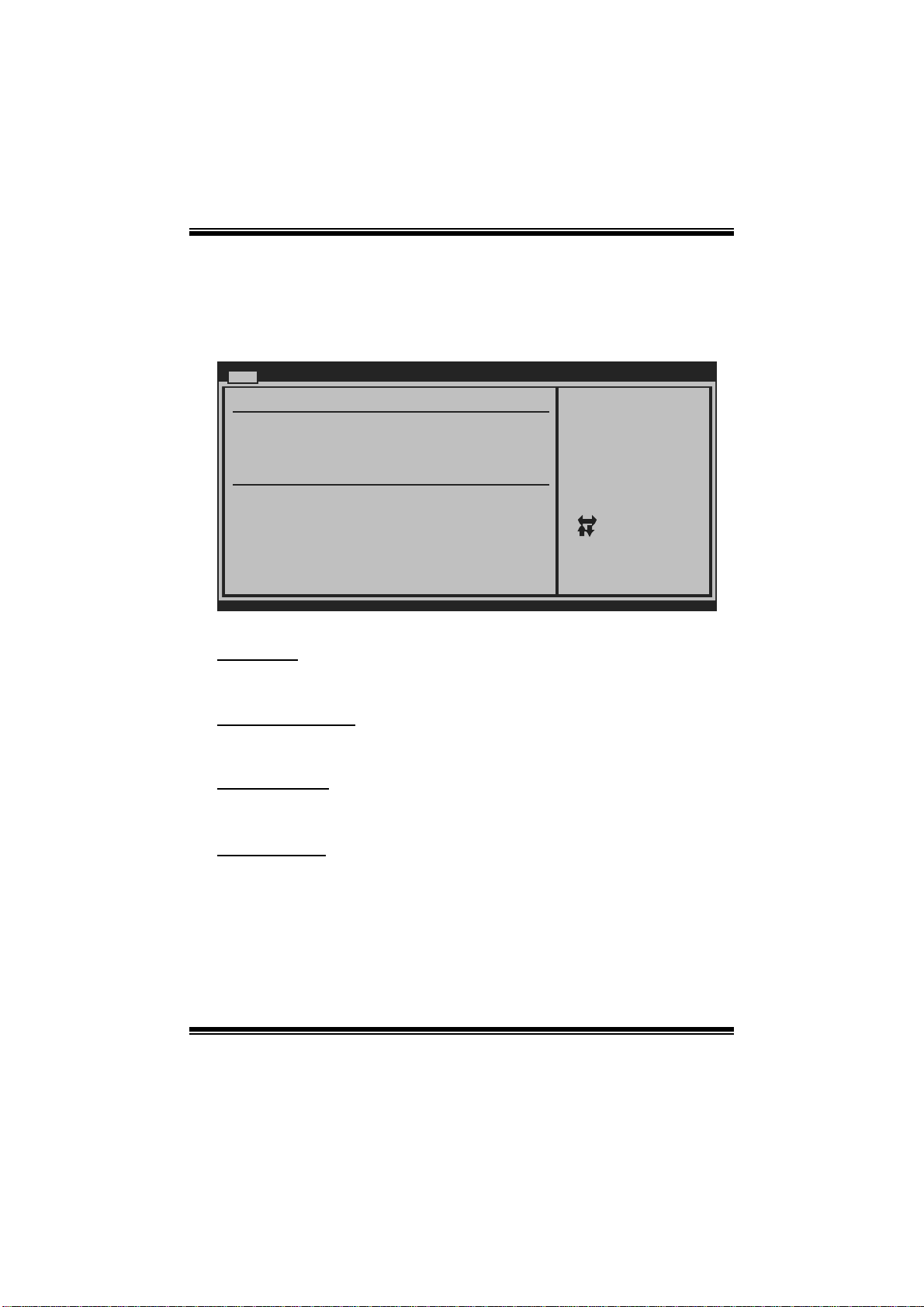
GF8100 M2+ TE/G F820 0C M2+ BIOS Manual
1 M ain Menu
Once you enter AMI BIOS Setup Utility, the Main Menu will appear on the screen
providing an overview of the basic system information.
Main Advan ced PCIPnP Boot Chipset Performanc e
System Overvie w
AMI BIOS
Version :01. 01.01
Build Date:01/ 01/08
NVMM ROM Versi on :X.XXX.XX
System Memory
Size :
BIOS SETU P UTILITY
Exit
Use [ENTER], [TAB]
or [SHIFT-TAB] to
select a field.
Use [+] or [-] to
configure system Time.
System Time 00
System Date [Tue 01/01/2008]
Floppy A
> IDE Configur ation
vxx .xx (C)Copyright 1985-200x, American Megatrends, Inc.
[ :00:00]
Select Screen
Select Item
Change Field
+-
Select Field
Tab
General Help
F1
Save and Exit
F10
Exit
ESC
AM I BIOS
Shows system information including BIOS version, built date, etc.
System Memory
Shows system memory size, VGA shard memory will be excluded..
System Ti me
Set the system internal clock.
System Date
Set the system date. Note that the ‘Day’ automatically changes when you set the
date.
3
Page 5
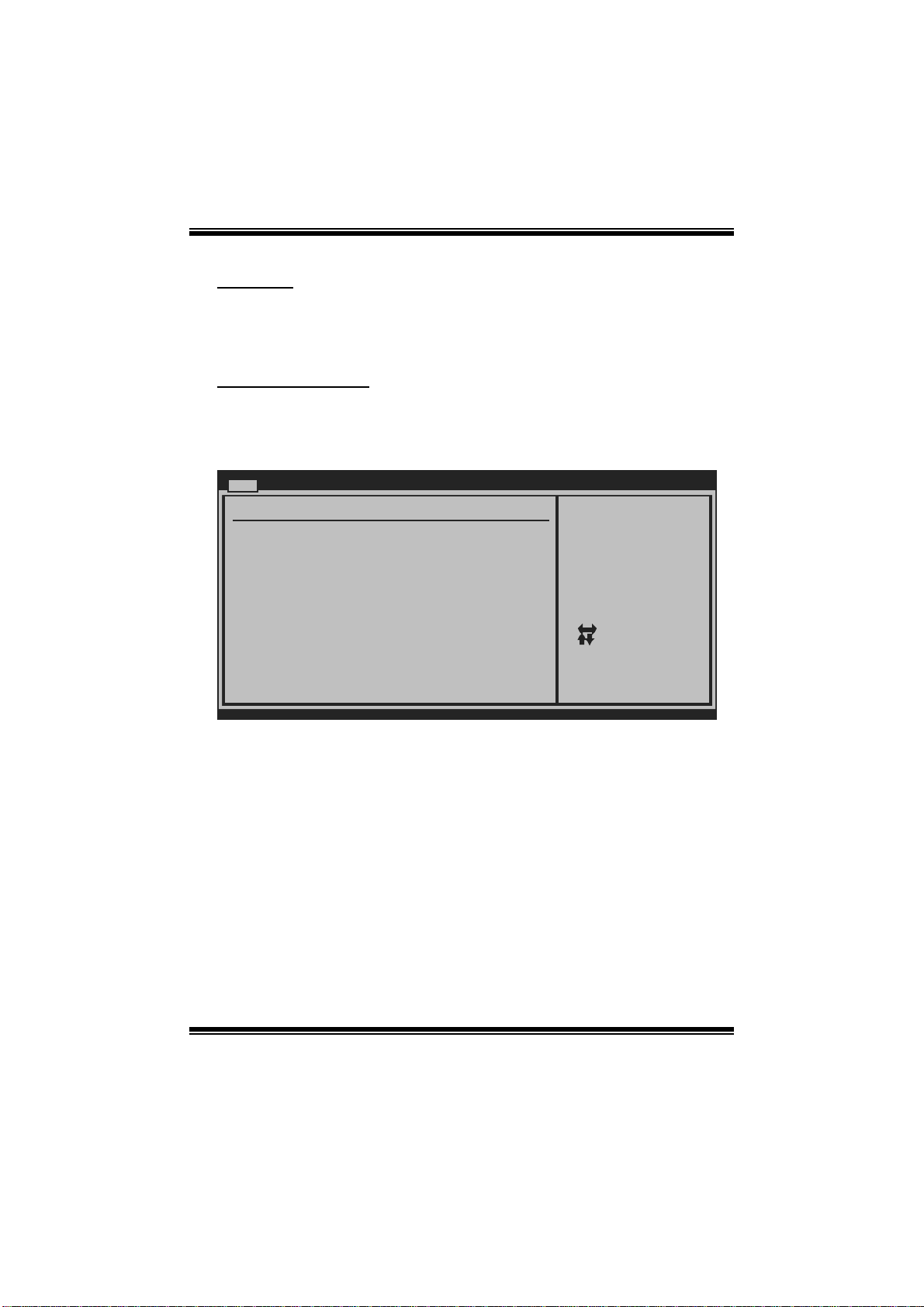
GF8100 M2+ TE/G F820 0C M2+ BIOS Manual
Floppy A
Select the type of floppy disk drive installed in your system.
Options: 1.44M, 3.5 in (Default) / 360K, 5.25 in / 1.2M, 5.25 in / 720K, 3.5 in /
2.88M, 3.5 in / None
IDE Configuratio n
T he BIOS will automatically detect the presenc e of ID E/ SAT A devices. There i s a
sub-menu for each IDE/SAT A device. Select a devi ce and press <Enter> to enter
the sub-menu of detailed options.
Main
IDE Confugurat ion
OnChip P-ATA C ontroller [Ena bled]
OnChip S-ATA C ontroller [Ena bled]
SATA Mode Sele ct [SAT A Mode]
Change the AHC I DID for Linux[Dis abled]
> Primary IDE Master
> Primary IDE Slave
> SATA 1 Devic e
> SATA 2 Devic e
> SATA 3 Devic e
> SATA 4 Devic e
Hard Disk Writ e Protect [Dis abled]
IDE Detect Tim e Out (Sec) [35]
BIOS SETU P UTILITY
DISABLED: disables the
integrated IDE
Controller.
ENABLED: enables the
integrated IDE
Controller.
Select Screen
Select Item
Go to Sub Screen
Enter
General Help
F1
Save and Exit
F10
Exit
ESC
vxx .xx (C)Copyright 1985-200x, American Megatrends, Inc.
OnChip P-ATA C ontroller
This item allows you to control the onboard IDE controller.
Options: Enabled (Default) / Disabled
OnChip S-ATA C ontroller
This item allows you to control the onboard SATA controller.
Options: Enabled (Default) / Disabled
SATA Mode Selec t
This item allows you to choose the SATA operation mode.
Opt ions: SAT A Mode (Default) / RAID Mode/ AHCI Mode
4
Page 6
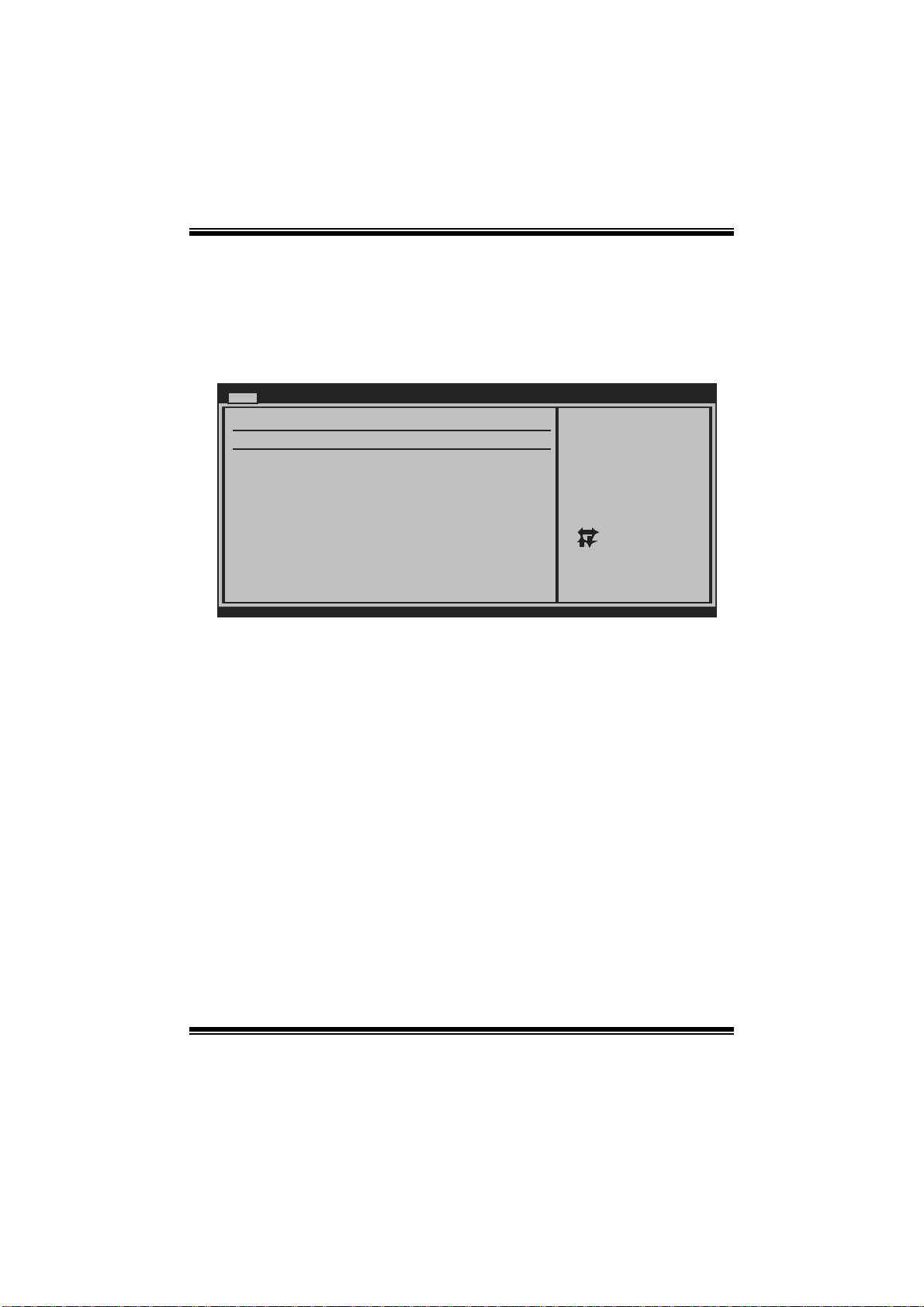
GF8100 M2+ TE/G F820 0C M2+ BIOS Manual
Cha nge the AHCI DID for Linux
This item appears only when SAT A mode is set to AHCI.
Options: Disabled (Default) / Enabled
Primary IDE Master/Slave ; SATA 1/2/3/4 Device
Main
Primary IDE Master
Device :
Type [Auto]
LBA/Large Mode [Auto]
Block (Multi-Sector Transfer)[Auto]
PIO Mode [Auto]
DMA Mode [Auto]
S.M.A.R.T [Auto]
32Bit Data Transfer [Enabled]
vxx.xx (C)Copyright 1985-200x, American Megatrends, Inc.
BIOS SETUP UTILITY
Select the type
of device connected
to the system.
Select Screen
Select Item
Change Option
+-
General Help
F1
Save and Exit
F10
Exit
ESC
T he BIOS detects the i nformation and values of resp ective devic es, and these
information and values are shown below to the name of the sub-menu.
Type
Select the type of the IDE/SATA drive.
Options: Auto (Default) / CDROM / ARMD / Not Installed
LBA/Large Mode
Enable or disable the LBA mode.
Options: Auto (Default) / Disabled
Block (Multi-Sector Transfer)
Enable or dis able m ulti-sector trans fer.
Options: Auto (Default) / Disabled
PIO Mode
Select the PIO mode.
Options: Auto (Default) / 0 / 1 / 2 / 3 / 4
5
Page 7
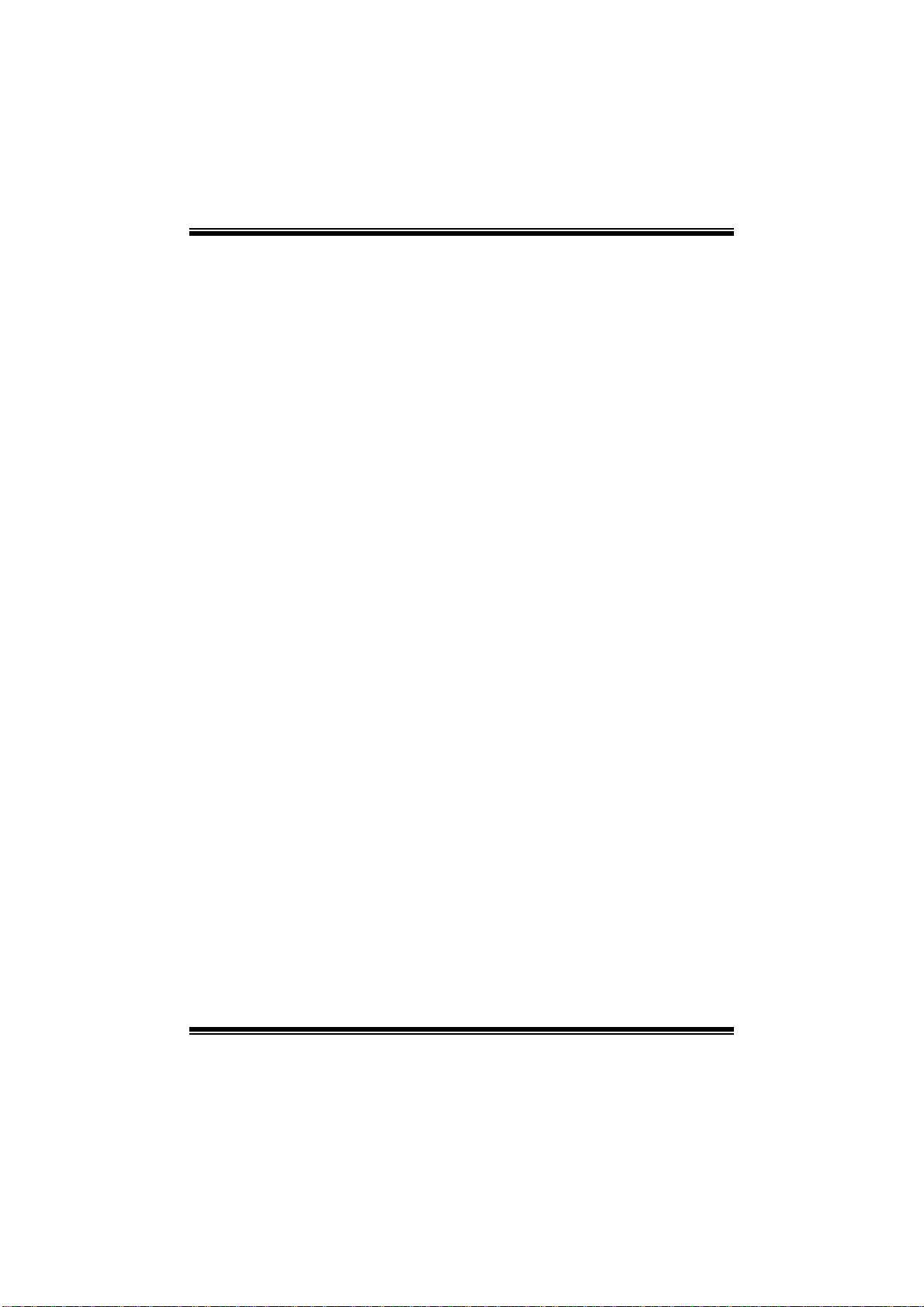
GF8100 M2+ TE/G F820 0C M2+ BIOS Manual
DMA Mode
Select the DMA mode.
Options: Auto (Default) / Disabled
S.M.A.R.T
Set the Smart Monitoring, Analysis, and Reporting Technology.
Options: Auto (Default) / Disabled / Enabled
32Bit Data Tran sfer
Enable or disable 32-bit data transfer.
Options: Enabled (Default) / Disabled
Har d Disk Wri te Pr otec t
Disable or enable device write protection. T his will be effective only if the device
is accessed through BIOS.
Options: Disabled (Default) / Enabled
IDE Detect Time Out (Sec)
Select the time out value for detecting IDE/SATA devices.
Options: 35 (Default) / 30 / 25 / 20 / 15 / 10 / 5 / 0
6
Page 8
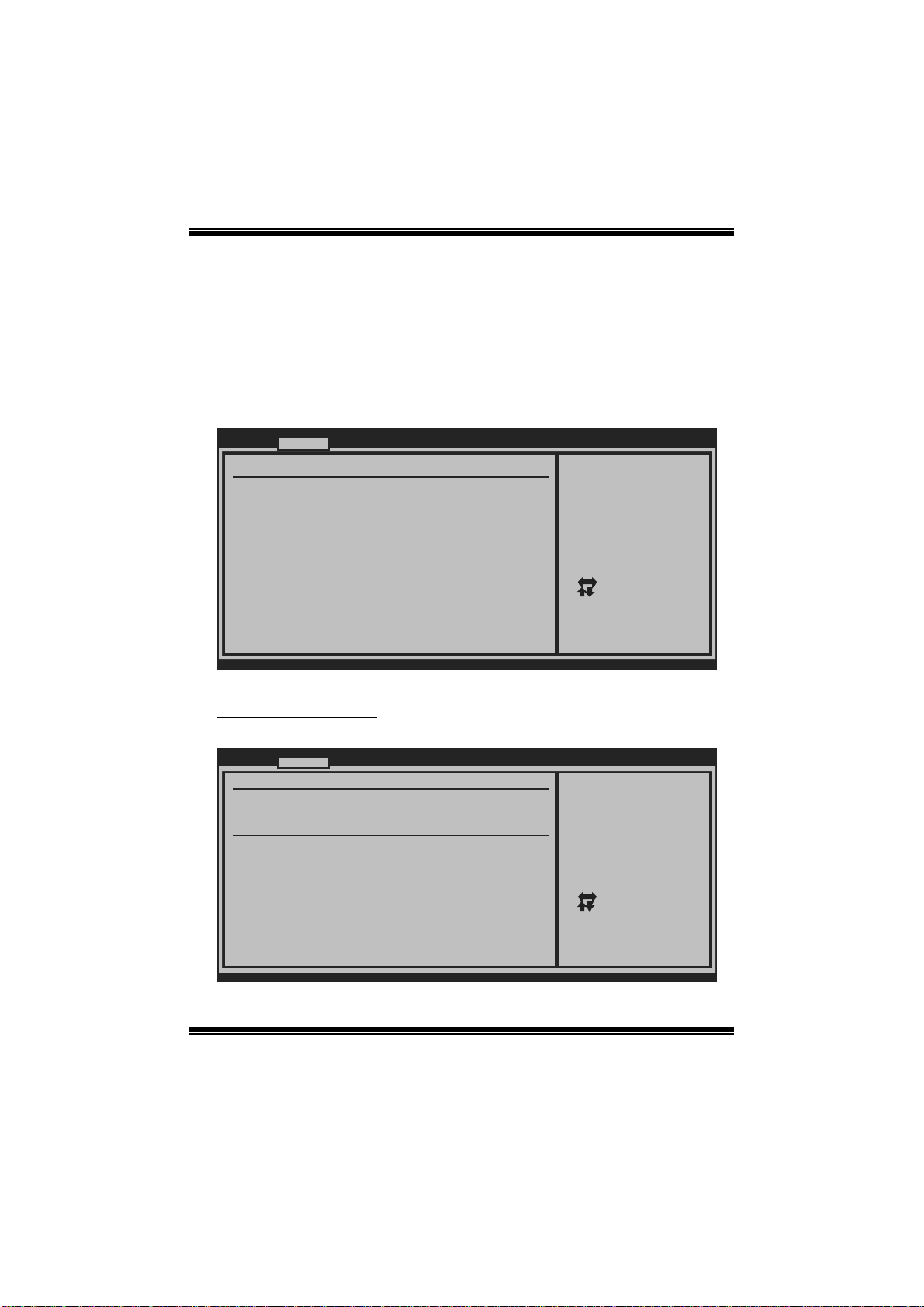
GF8100 M2+ TE/G F820 0C M2+ BIOS Manual
2 Advanced Menu
The Advanced Menu allows you to configure the settings of CPU, Super I/O, Power
Management, and other system devices.
Notice
z Beware of that setting inappropriate values in items of this menu may cause
system to malfunction.
Main Advan ced PCIPnP Boot Chipset Performance
WARNING: Setti ng wrong values in below sections
may c ause system to malf unction.
> CPU Configur ation
> SuperIO Conf iguration
> Hardware Hea lth Configuration
> Smart Fan Co nfiguration
> Power Config uration
> USB Configur ation
> AUDIO Config uration
> Onboard LAN Configuration
BIOS SETU P UTILITY
Configure CPU.Advanced Setti ngs
Exit
Select Screen
Select Item
Go to Sub Screen
Enter
General Help
F1
Save and Exit
F10
Exit
ESC
vxx .xx (C)Copyright 1985-200x, American Megatrends, Inc.
CPU Configuration
This item shows the CPU information that the BIOS automatically detects.
Advan ced
CPU Configurat ion
Module Version :
AGESA Version:
Physical Count :
Logical Count:
AMD CPU
Revision:
Cache L1:
Cache L2:
Cache L3:
Speed :
Current FSB Mu ltiplier:
Maximum FSB Mu ltiplier:
Able to Change Freq :
uCode Patch Le vel :
Secure Virtual Machine Mode [Ena bled]
PowerNow [Ena bled]
ACPI SRAT Tabl e [Ena bled]
vxx .xx (C)Copyright 1985-200x, American Megatrends, Inc.
BIOS SETU P UTILITY
7
Enable/Disable
Secure Virtual Machine
Mode (SVM)
Select Screen
Select Item
Change Option
+-
General Help
F1
Save and Exit
F10
Exit
ESC
Page 9
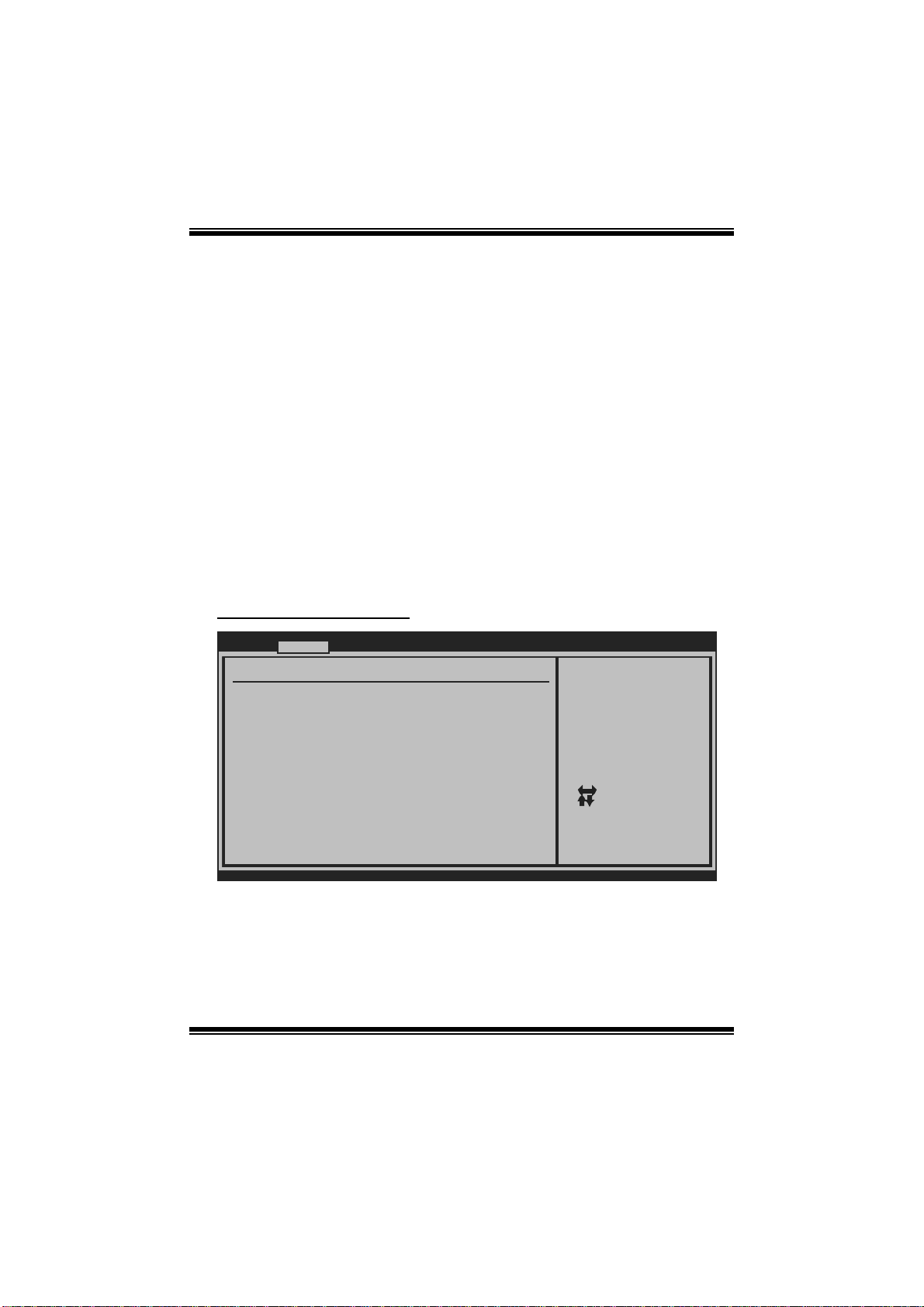
GF8100 M2+ TE/G F820 0C M2+ BIOS Manual
Secur e Virtual Ma chine Mode
Virtualization Technology can virtually separ ate your system resou rce into several
parts, thus enhance the performance when running virtual machines or multi
interfa ce systems.
Options: Enabled (Default) / Disabled
PowerNow
This item allows you to enable or disable the PowerNow power saving technology.
Options: Enabled (Default) / Disabled
ACPI SRAT Tabl e
T he operati ng system scans the ACPI SRAT at boot time and uses the information to
better allocate memory and schedule software threads for maximum perform ance.
This item controls whether the SRAT is made available to the operating system at
boot up, or not.
Options: Enabled (Default) / Disabled
S uperI O Confi gurati on
Advan ced
Configure ITE8 718 Super IO Chipse t
Onboard Floppy Controller [Ena bled]
Serial Port1 A ddress [3F8 /IRQ4]
Parallel Port Address [378 ]
Parallel Por t Mode [Nor mal]
Parallel Por t IRQ [IRQ 7]
Keyboard Power On [Dis abled]
Mouse PowerOn [Dis abled]
Restore on AC Power Loss [Pow er Off]
BIOS SETU P UTILITY
Allows BIOS to Enable
or Disable Floppy
Controller
Select Screen
Select Item
Change Option
+-
General Help
F1
Save and Exit
F10
Exit
ESC
vxx .xx (C)Copyright 1985-200x, American Megatrends, Inc.
Onboard Floppy Controll e r
Select enabled if your system has a floppy disk controller (FDC) installed on the
system board and you wish to use it. If you installed another FDC or the system uses
no floppy drive, select disabled in this field.
Options: Enabled (Default) / Disabled
8
Page 10
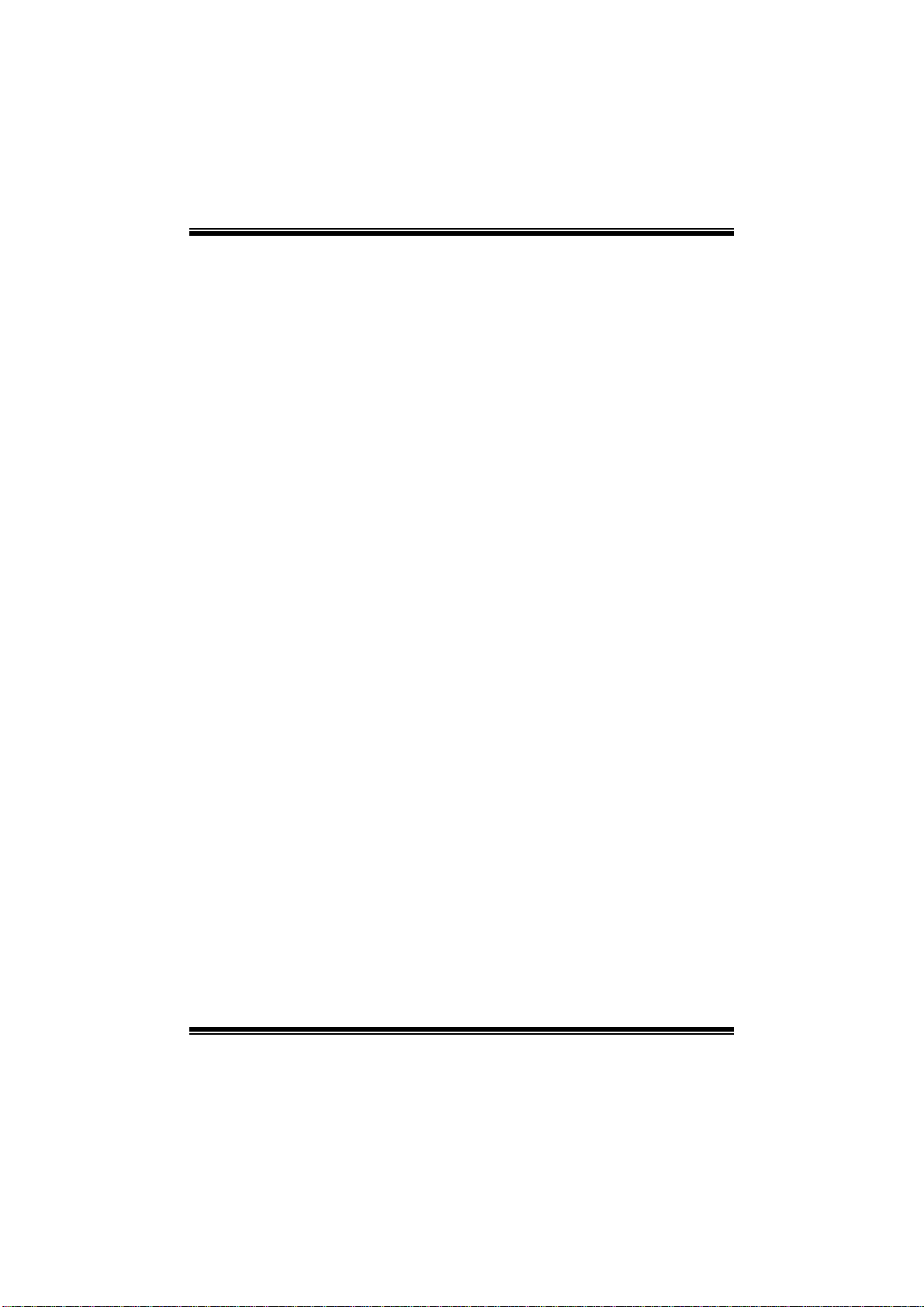
GF8100 M2+ TE/G F820 0C M2+ BIOS Manual
Serial Port1 Address
Select an address and corresponding interrupt fo r the first and second serial ports.
Options: 3F8/IRQ4 (Default) / 2F8/IRQ3 / 3E8/IRQ4 / 2E8/IRQ3 / Auto / Disabled
Parallel Port Address
T his item al lows you to determine access onboard parallel port controller with which
I/O Address.
Options: 378 (Default) / 278 / 3BC / Disabled
Parallel Port Mode
This item allows you to determine how the parallel port should function.
Options: Normal (Default) Using Parallel port as Standard Printer Port.
EPP Using Parallel Port as Enhanced Parallel Port.
ECP Using Parallel port as Extended Capabilities Port.
ECP+EPP Using Parallel port as ECP & EPP mode.
Parallel P ort IRQ
This item allows you to select the IRQ for the onboard parallel port.
Options: IRQ7 (Default) / IRQ5 / Disabled
Keyboa rd PowerOn
This item allows you to control the keyboard power on function.
Options: Disabled (Default) / Enabled
Mouse PowerOn
This item allows you to control the mouse power on function.
Options: Disabled (Default) / Enabled
Restore on AC Power Loss
This setting specifies how your system should behave afte r a power fail or interrupts
occurs. By choos ing Disabled will leave the comput er i n the power off state.
Choosing Enabled will restore the system to the status before power failure or
interrupt occurs.
Options: Power Off (Default) / Power ON / Last State
9
Page 11
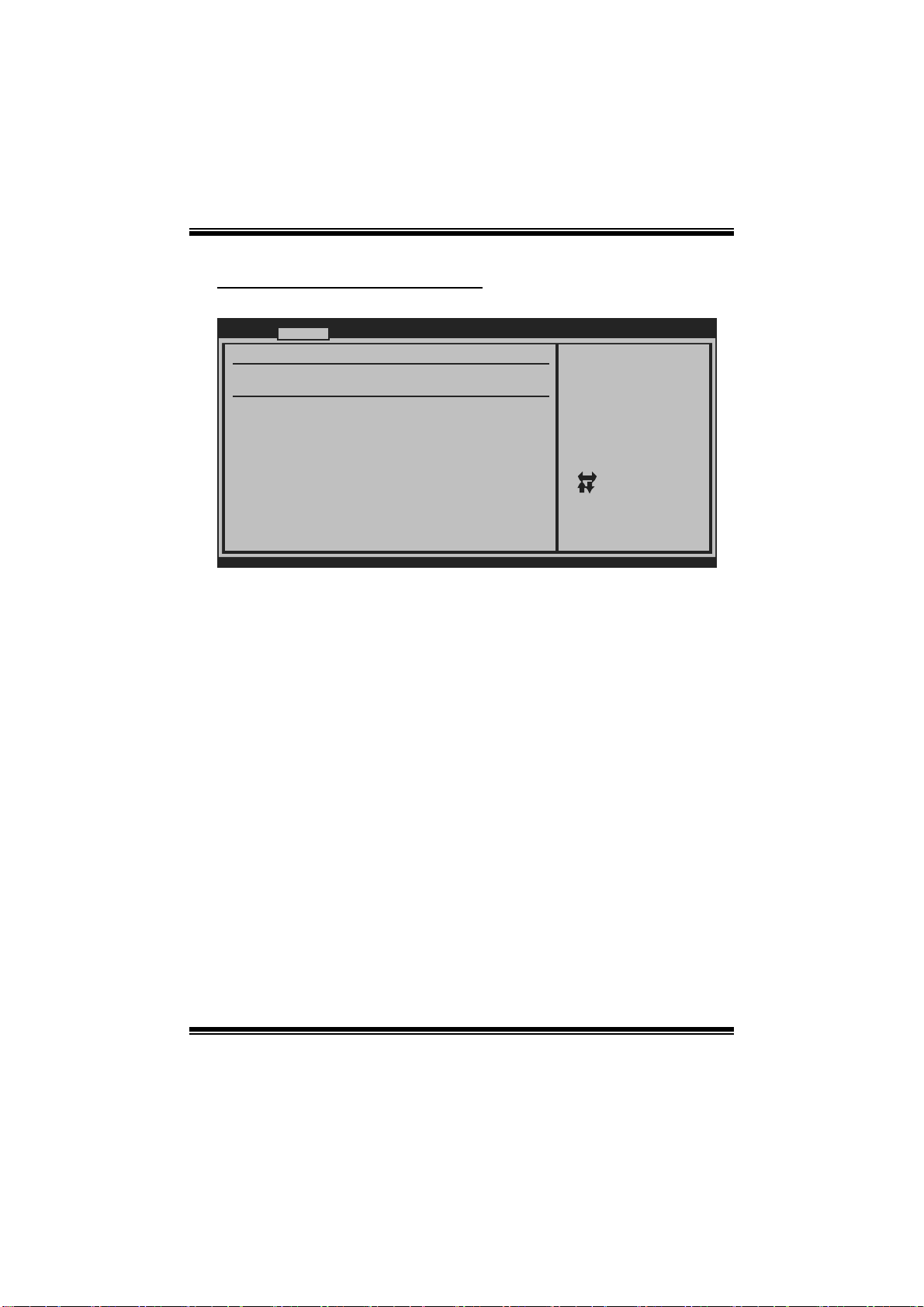
GF8100 M2+ TE/G F820 0C M2+ BIOS Manual
Hardware Health Configuration
This item shows the system temperature, fan speed, and voltage information.
Advan ced
Hardware Healt h Configuration
H/W Health Fun ction [Ena bled]
Shutdown Tempe rature [Dis abled]
CPU Temperatur e
CPU FAN Speed( JCFAN)
SYS FAN Speed( JSFAN)
CPU Voltage
Chip Voltage
+3.30V
+5.00V
+12.0V
HT Voltage
DDR Voltage
5VSB
VBAT
BIOS SETU P UTILITY
Enables Hardware
Health Monitoring
Device.
Select Screen
Select Item
Change Option
+-
General Help
F1
Save and Exit
F10
Exit
ESC
vxx .xx (C)Copyright 1985-200x, American Megatrends, Inc.
H/W Health Function
If you computer contains a monitoring system, it will show PC health status during
POST stage.
Options: Enabled (Default) / Disabled
Shutdown Te m perature
This item allows you to set up the CPU shutdown T emperature.
Options: Disabled (Default) / 60℃/140℉ / 6 5℃/149℉ / 70℃/158℉ / 75 ℃/167℉
/ 80℃/176℉ / 85℃/185℉ / 90 ℃/194℉
10
Page 12
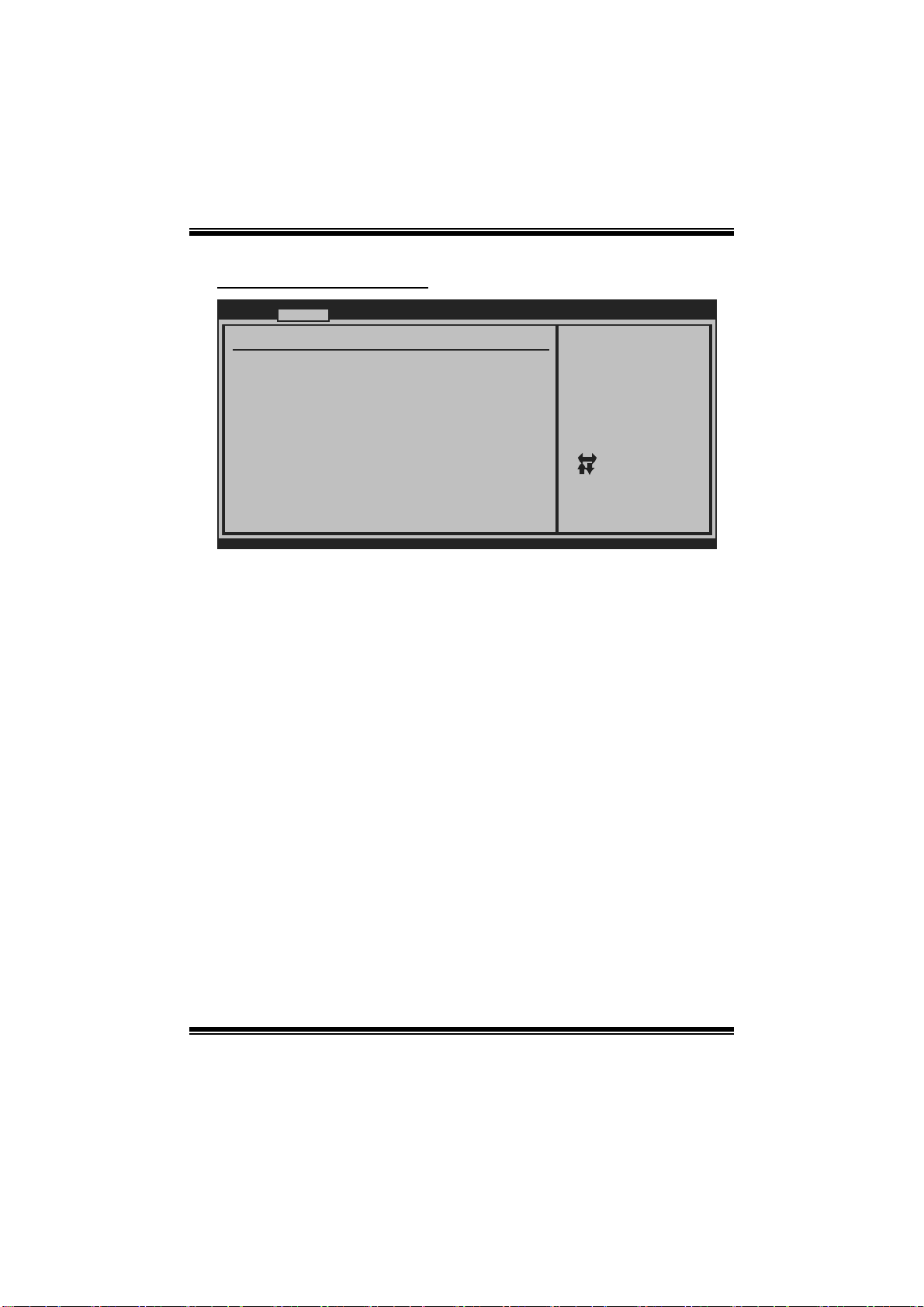
GF8100 M2+ TE/G F820 0C M2+ BIOS Manual
Smart Fan Configuration
Advan ced
Smart Fan Conf iguration
CPU Smart Fan [Dis abled]
Smart Fan Cali bration
Control Mode
Fan Ctrl OFF( C )
Fan Ctrl On(C)
Fan Ctrl Start value
Fan Ctrl Sensi tive
o
o
BIOS SETU P UTILITY
When you choice [Auto]
,[3Pin] or [4Pin],
please run the
calibration to define
the Fan parameters for
Smart Fan control
Select Screen
Select Item
Change Option
+-
General Help
F1
Save and Exit
F10
Exit
ESC
vxx .xx (C)Copyright 1985-200x, American Megatrends, Inc.
CPU Sma r t Fan
This item allows you to control the CPU Smart Fan function.
Options: Disabled (default) / Auto / 4-pin / 3-pin
Sm art Fan Ca l i bration
Choose this item and then the BIOS will auto test and detect the CPU/System fan
functions and show CPU/System fan speed.
Control Mode
This item provides several operation modes of the fan.
Options: Quiet / Performance / Manual
Fan Ctrl OF F(℃)
If the CPU/System Temperature is lower than the set value, FAN will turn off.
Options: 0~127 (℃)
Fan Ctrl On(℃ )
CPU/System fan starts to work under smart fan function when arrive this set value.
Options: 0~127 (℃)
11
Page 13

GF8100 M2+ TE/G F820 0C M2+ BIOS Manual
Fan Ctrl Star t Value
When CPU/System temperature arrives to the set value, the CPU/System fan will
work under Smart Fan Function mode.
Options: 0~127 (℃)
Fan Ctrl Sen siti ve
Incr easing the value will raise t he speed of CPU/System fan.
Options: 1~127
Power Configuration
Advan ced
Power Configur ation
> Chipset ACPI Configuration
Suspend mode [S1 (POS)]
Repost Video o n S3 Resume [NO]
ACPI Version F eatures [ACP I v1.0]
ACPI APIC supp ort [Ena bled]
AMI OEMB table [Ena bled]
Headless mode [Dis abled]
WOL From Soft- Off [Dis abled]
Resume On Ring [Dis abled]
USB Resume fro m S3/S4 [Dis abled]
Resume By RTC Alarm [Dis abled]
RTC Alarm Date (Days)
RTC Alarm Time
BIOS SETU P UTILITY
Chipset ACPI related
Configuration settings
Select Screen
Select Item
Go to Sub Screen
Enter
General Help
F1
Save and Exit
F10
Exit
ESC
vxx .xx (C)Copyright 1985-200x, American Megatrends, Inc.
12
Page 14

GF8100 M2+ TE/G F820 0C M2+ BIOS Manual
Chipse t ACPI Configuration
Advan ced
Chipset ACPI C onfiguration
SouthBridge AC PI HPET TABLE [Ena bled]
ACPI PM Timer Width [24- bits]
vxx .xx (C)Copyright 1985-200x, American Megatrends, Inc.
BIOS SETU P UTILITY
Options
Disabled
Enabled
Select Screen
Select Item
Change Option
+-
General Help
F1
Save and Exit
F10
Exit
ESC
SouthBridge ACPI HPET TABLE
Options: Enabled (Default) / Disabled
AC PI PM Timer Wi dt h
Options: 24-bits (Default) / 32-bits
Suspe nd m ode
The item allows you to select the suspend type under the ACPI operating system.
Opt ions: S1 (POS ) (Default) Power on Suspend
S3 (STR) Suspend to RAM
Auto POS+STR
Repost Video on S3 Re sume
Options: NO (Default) / YES
ACPI Version Features
T he item all ows you to select the version of ACP I.
Options: ACPI v1.0 (Default) / ACP I v2.0 / ACPI v3.0
13
Page 15

GF8100 M2+ TE/G F820 0C M2+ BIOS Manual
ACPI AP I C support
T his item is used to enable or disable the mot herboard' s AP IC (Advan ced
Programmable Interrupt Controller). The APIC provides multiprocessor support,
more IRQs and faster interrupt handling.
Options: Enabled (Default) / Disabled
AMI OEMB tabl e
Set this value to allow the ACPI BIOS to add a pointer to an OEMB table in the Root
System Description Table (RSDT ) table.
Options: Enabled (Default) / Disabled
Headless mode
This is a server-specific feature. A headless server is one that operates without a
keyboard, monitor or mouse. To run in headless mode, both BIOS and operating
system (e.g. Windows S erver 2003) must support headless operation.
Options: Disabled (Default) / Enabled
WO L Fro m Soft-O ff
This item allows you control the wake on LAN (WOL) function.
Options: Disabled (Default) / Enabled
Resume On Ri ng
This item allows you control the wake on ring function.
Options: Disabled (Default) / Enabled
USB Resume from S3/S4
This item allows you to enable or disabled the USB resume from S3/S4 function.
Options: Disabled (Default) / Enabled
Resume By RTC Alar m
When “ Enabled”, you can set the date and time at which the RTC (real-time clock)
alarm awak ens the system from Sus pend mode.
Options: Disabled (Default) / Enabled
14
Page 16

GF8100 M2+ TE/G F820 0C M2+ BIOS Manual
RTC Alar m Date (Days )
You can choose which date the system will boot up.
RTC Al arm Ti m e
You can choose the system boot up time, input hour, minute and second to specify.
Note: If you have change the setting, you must let the system b oot up until it
go es t o the o pera ti ng s y s tem , before thi s functi on wi ll work.
USB Configuration
This item shows the USB controller and using USB device information.
Advan ced
USB Configurat ion
Module Version - 2.24.2-13.4
USB Devices En abled:
USB 1.1 Contro ller [Ena bled]
USB 2.0 Contro ller [Ena bled]
Legacy USB Sup port [Ena bled]
USB 2.0 Contro ller Mode [HiS peed]
BIOS EHCI Hand -Off [Ena bled]
> USB Mass Sto rage Device Configu ration
BIOS SETU P UTILITY
Options
Enabled
Disabled
Select Screen
Select Item
Change Option
+-
General Help
F1
Save and Exit
F10
Exit
ESC
vxx .xx (C)Copyright 1985-200x, American Megatrends, Inc.
USB 1.1 Controller
This item allows you to control the USB 1.1 mode of the USB controller..
Options: Enabled (Default) / Disabled
USB 2.0 Controller
This item allows you to control the USB 2.0 mode of the USB controller..
Options: Enabled (Default) / Disabled
15
Page 17

GF8100 M2+ TE/G F820 0C M2+ BIOS Manual
Legacy USB Support
This item determines if the BIOS should provide legacy support fo r USB devices
li ke the keyboard, mouse, and USB drive. T his is a useful fe ature when using such
USB devices with operating systems that do not natively support USB (e.g.
Microsoft DOS or Windows NT).
Options: Enabled (Default) / Disabled
USB 2.0 Controller Mode
This item allows you to select the operation mode of the USB 2.0 controller.
Options: HiSpeed (Default) USB 2.0-480Mbps
FullSpeed USB 1.1-12Mbps
BIO S EHCI Hand-Off
This item allows you to enable support for operating systems without an EHCI
hand-o ff featur e.
Options: Enabled (Default) / Disabled
US B Ma ss Sto rag e De vi ce C o n f ig urat io n
Advanced
USB Mass Storage Device Configurati on
USB Mass Storage Reset Delay [20 Se c]
Device #
Emulation Type [Auto]
vxx.xx (C)Copyright 19 85-200x, American Megatrends, Inc.
BIOS SETUP UTILITY
Number of seconds
POST waits for the
USB mass storage
device after start
unit command.
+F1
F10
ESC
USB Mass Storage Reset Delay
This item allows you to set the reset delay for USB mass storage device.
Options: 20 Sec (Default) / 10 Sec / 30 S ec / 40 Sec
16
Select Screen
Select Item
Change Option
General Help
Save and Exit
Exit
Page 18

GF8100 M2+ TE/G F820 0C M2+ BIOS Manual
E m ula ti o n Type
This item allows you to select the emulation type of the USB mass storage device.
Options: Auto (Default) / Floppy / Forced FDD / Hard Disk / CDROM
AUDI O Configuratio n
Advan ced
AUDIO Configur ation
AZALIA AUDIO [Int ernal codec + E]
BIOS SETU P UTILITY
Internal codec is
included in chipset
it is for HDMI
AUDIO function
External codec is
a onboard codec
Select Screen
Select Item
Change Option
+-
General Help
F1
Save and Exit
F10
Exit
ESC
vxx .xx (C)Copyright 1985-200x, American Megatrends, Inc.
AZALI A AUDIO
This item allows you to control the onboard codec and on-chip codec.
Options: Internal codec+E (Default) / Internal code c / External codec / Disabled
17
Page 19

GF8100 M2+ TE/G F820 0C M2+ BIOS Manual
Onboa r d LA N Config uration
Advan ced
Onboard LAN Co nfiguration
Onboard LAN [Aut o]
Onboard Lan Bo ot ROM [Dis abled]
MAC ID Informa tion :
BIOS SETU P UTILITY
Control onboard Lan
on/off
Select Screen
Select Item
Change Option
+-
General Help
F1
Save and Exit
F10
Exit
ESC
vxx .xx (C)Copyright 1985-200x, American Megatrends, Inc.
Onboard LAN
This option allows you to control the onboard LAN controller.
Options: Auto (Default) / Disabled
Onbaord Lan Boot ROM
This item allows you to enable or disable the Onboard LAN Boot ROM.
Options: Disabled (Default) / Enabled
MAC ID Informa tion
This item shows the LAN MAC ID information.
18
Page 20

GF8100 M2+ TE/G F820 0C M2+ BIOS Manual
3 PCIPnP Menu
This section describes con figuring the PCI bus system. PCI, or Personal Computer
Interconnect, is a system which allows I/O devices to operate at speeds nearing the
speed of the CPU itself uses when communicating with its own special components.
Notice
z Beware of that setting inappropriate values in items of this menu may cause
system to malfunction.
Main Advan ced PCIPnP Boot Chipset Performance
Advanced PCI/P nP Settings
WARNING: Setti ng wrong values in below sections
may c ause system to malf unction.
Clear NVRAM [No]
Plug & Play O/ S [No]
PCI Latency Ti mer [32]
Allocate IRQ t o PCI VGA [Yes ]
Palette Snoopi ng [Dis abled]
PCI IDE BusMas ter [Ena bled]
> PCI Resource
> PCI Express Configuration
BIOS SETU P UTILITY
Clear NVRAM during
System Boot.
Select Screen
Select Item
Change Option
+-
General Help
F1
Save and Exit
F10
Exit
ESC
Exit
vxx .xx (C)Copyright 1985-200x, American Megatrends, Inc.
Clear NVRAM
This item allows you to clear the data in the NVRAM (CMOS) by selecting “Yes”.
Options: No (Default) / Yes
Plug & Play OS
When set to YES, BIOS will only initialize the PnP cards used for the boot sequence
(VGA, IDE, SCSI). The rest of the cards will be initialized by the PnP operating
system like Window™ 95. When set to NO, BIOS will initialize all the PnP cards.
For non-PnP operating systems (DOS, Netware™), this option must set to NO.
Options: No (Default) / Yes
19
Page 21

GF8100 M2+ TE/G F820 0C M2+ BIOS Manual
PCI Latency Timer
This item controls how long a PCI device can hold the PCI bus before another takes
over. T he longer the latency, the longer the PCI device can retain control of the bus
before handing it over to another PCI device.
Options: 32 (Default) / 64 / 96 / 128 / 160 / 192 / 224 / 248
Allocate I RQ to PCI VGA
This item allows BIOS to choose a IRQ to assign for the PCI VGA card.
Options: Yes (Default) / No
Palette Snooping
Some old graphic controllers need to “ snoop” on the VGA palette and then map it to
their display as a way to provide boot information and VGA compatibility. This item
allows such snooping to take place.
Options: Disabled (Default) / Enabled
PCI IDE BusMaster
This item is a toggle for the built-in driver that allows the onbo ard IDE controller to
per form DM A (Dir ect Memory Access) trans fers.
Options: Enabled (Default) / Disabled
PCI Reso urce
PCIPnP
PCI Resource
IRQ3 [Available]
IRQ4 [Available]
IRQ5 [Available]
IRQ7 [Available]
IRQ9 [Available]
IRQ10 [Available]
IRQ11 [Available]
IRQ14 [Available]
IRQ15 [Available]
DMA Channel 0 [Available]
DMA Channel 1 [Available]
DMA Channel 3 [Available]
DMA Channel 5 [Available]
DMA Channel 6 [Available]
DMA Channel 7 [Available]
Reserved Memory Size [Disabled]
vxx.xx (C)Copyright 1985-200x, American Megatrends, Inc.
BIOS SETUP UTILITY
20
Available: Specified
IRQ is available to be
used by PCI/PnP
devices.
Reserved: Specified
IRQ is reserved for
use by Legacy ISA
devices.
Select Screen
Select Item
+-
Change Option
F1
General Help
F10
Save and Exit
ESC
Exit
Page 22

GF8100 M2+ TE/G F820 0C M2+ BIOS Manual
IRQ3/4/5/7/9/10/11 /14/15
These items will allow you to assign each system interrupt a type, depending on the
type of device using the interrupt. T he option “Available” means the IRQ is going
to assign automatically.
Options: Available (Default) / Reserved
DMA Channel 0/1/3/5/6/7
These items will allow you to assign each DMA channel a type, depending on the
type of device using the channel. T he opti on “ Available” means the channel is
going to assign automatically.
Options: Available (Default) / Reserved
Reser ved M emo ry Siz e
This item allows BIOS to reserve cert ain memory size for specific PCI device.
Options: Disabled (Default) / 16K / 32K / 64K
PCI Express Configuration
PCIPnP
PCI Express Configuration
Active State Power-Management[Disabled]
BIOS SETUP UTILITY
Enable/Disable
PCI Express L0s and
L1 link power
states.
Select Screen
Select Item
+-
Change Option
F1
General Help
F10
Save and Exit
ESC
Exit
vxx.xx (C)Copyright 1985-200x, American Megatrends, Inc.
Active State Po wer-Manage ment
This item sets the ASPM configuration for the PCI Express devices before the
operating system boots. This function is for OS which does not support ASPM.
Options: Disabled (Default) / Enabled
21
Page 23

GF8100 M2+ TE/G F820 0C M2+ BIOS Manual
4 Boot Menu
This menu allows you to setup the system boot options.
Main Advan ced PCIPnP Boot Chipset Performance
Boot Settings Configuration
> Boot Device Priority
> Hard Disk Dr ives
> Removable Dr ives
> CD/DVD Drive s
Quick Boot [Ena bled]
Full Screen LO GO Show [Ena bled]
AddOn ROM Disp lay Mode [For ce BIOS]
Bootup Num-Loc k [ON]
Interrupt 19 C apture [Ena bled]
BIOS SETU P UTILITY
Exit
Specifies the
Boot Device
Priority sequence.
Select Screen
Select Item
Go to Sub Screen
Enter
General Help
F1
Save and Exit
F10
Exit
ESC
vxx .xx (C)Copyright 1985-200x, American Megatrends, Inc.
Boot Device Priority
Items in this sub-menu specify the boot device priority sequence from the available
devices. T he number of device items that appears on the screen depends on the
number of devi ces installed in the system.
Hard Disk Drives
T he BIOS will att empt to arrange the hard di sk boot sequence autom atical ly. You
can also ch ange the b ooting sequenc e. The number of devi ce items that appears on
the screen depends on the number of devices installed in the system.
Re mo va ble Dr ives
T he BIOS will att empt to arrange the removable drive boot s equence automati cally.
You can also chang e the booting sequence. The number of devi ce items that
appears on the screen depends on the number of devices installed in the system.
22
Page 24

GF8100 M2+ TE/G F820 0C M2+ BIOS Manual
CD/DVD Drives
The BIOS will attempt to arrange the CD/DVD drive boot sequence automatically.
You can also chang e the booting sequence. The number of devi ce items that
appears on the screen depends on the number of devices installed in the system.
Quick Boot
Enabling this option will cause an ab ridged version of the Power On Self-T est
(POST) to execute after you power up the computer.
Options: Enabled (Default) / Disabled
Full Screen LOGO Show
This item allows you to enable/disable Full Screen LOGO Show function.
Options: Enabled (Default) / Disabled
AddOn ROM Display M ode
This item sets the display mode for option ROM.
Options: F orce BIOS (De fault) / Keep Current
Boot u p Num- Lock
Selects the NumLock State after the system switched on.
Options: ON (Default) / OFF
Interrupt 19 Capt ure
When set to Enabled, this item allows the option ROMs to trap interrupt 19.
Options: Enabled (Default) / Disabled
23
Page 25

GF8100 M2+ TE/G F820 0C M2+ BIOS Manual
5 Chipset Menu
T his submenu allows you to configure the speci fic features of the chipset instal led on
your system. T his chipset manage bus speeds and access to system memory
resources, such as DRAM. It also coordinates communications with the PCI bus.
Notice
z Beware of that setting inappropriate values in items of this menu may cause
system to malfunction.
Main Advan ced PCIPnP Boot Chipset Performance
Advanced Chips et Settings
WARNING: Setti ng wrong values in below sections
may c ause system to malf unction.
Hybrid SLI sup port [Dis abled]
Primary Graphi cs Adapter [PCI E VGA Card Firs]
iGPU and Ext-V GA Selection [Dis able iGPU if Ex]
iGPU Frame Buf fer Detect [Aut o]
iGPU Frame Buf fer Size [256 MB]
PCIE training [Gen 2 if supported]
Iso Flow Contr ol [Dis abled]
Hi Priority Ch annel [Ena bled]
Display Refres h [Ena bled]
BIOS SETU P UTILITY
Exit
1 Memory have to
over 2G size
2 Primary Graphics
Adapter decide
by Hybrid-Mode
3 External VGA
must support this
feature
Select Screen
Select Item
+-
Change Option
General Help
F1
Save and Exit
F10
Exit
ESC
vxx .xx (C)Copyright 1985-200x, American Megatrends, Inc.
Hybrid SL I Support
This item allows you to control the Hybrid SLI function.
Options: Disabled (Default) / Enabled
Primary Grap hi cs Adapter
This item allows you to choose the primary graphics device.
Opt ions: PCIE VGA Card First (De fault) / Intern al VGA First / PC I VGA Card
First
24
Page 26

GF8100 M2+ TE/G F820 0C M2+ BIOS Manual
iG PU and Ext-VGA Selection
T his item determines the working VGA device when there are two VGA devices
installed at the same time.
Options: Disable iGPU if Ext-VGA exist (Default) / Both Exist and iGPU by
Frame Buffer Det ect
iGPU Frame Buffer Detect
This item allows you to control the iGPU frame buffer.
Options: Auto (Default) / Disabled
iGPU Frame Buffer Size
This item allows you to choose the frame bu ffer size of on-chip VGA.
Options: 256MB (Default) / 32MB / 64MB / 128MB / Disabled
P C I E Trai nin g
Options: Gen2 if supported (Default) / Only Gen1
Iso Flow C ontrol
Options: Disabled (Default) / Enabled
Hi Priority Channel
Options: Enabled (Default) / Disabled
Display Refresh
Options: Enabled (Default) / Disabled
25
Page 27

GF8100 M2+ TE/G F820 0C M2+ BIOS Manual
6 Performance Menu
This submenu allows you to change voltage and clock of various devices.
(However, we suggest you to use the default setting. Changing the voltage and clock
improperly may damage the device.)
Notice
z Beware of that setting inappropriate values in items of this menu may cause
system to malfunction.
Main Advan ced PCIPnP Boot Chipset Performance
Performance Se ttings
WARNING: Setti ng wrong values in below sections
may c ause system to malf unction.
> Over-Voltage Configuration
> DRAM Timing Configuration
> Spread Spect rum Configuration
> AMD Overcloc king Configuration
CPU Frequency, MHz [2 00]
Processor Freq uency Multiplier [A uto]
SB to K8(CPU) Freq Auto [E nabled]
SB to K8(CPU) LinkWidth [1 6 16 ]
Memory Clock M ode [A uto]
Memclock Value [2 00MHz]
MCP PCI-Expres s Frequency, MH [1 00]
BIOS SETU P UTILITY
z
Exit
Adjust Voltage
function.
Select Screen
Select Item
Go to Sub Screen
Enter
General Help
F1
Save and Exit
F10
ESC
Exit
vxx .xx (C)Copyright 1985-200x, American Megatrends, Inc.
26
Page 28

GF8100 M2+ TE/G F820 0C M2+ BIOS Manual
Ove r-Voltage Configuration
BIOS SETU P UTILITY
Over-Voltage Co nfiguration
Processor Volt age [A uto]
CPU Over-Volta ge [S tartUp]
Over-V oltage [StartUp]
Chipset
HT
Over-Voltag e [S tartUp]
Over-Vo ltage [1 .95V]
Memory
Performance
Options
1.350V
1.325V
1.300V
1.275V
1.250V
1.225V
1.200V
1.175V
1.150V
+F1
F10
ESC
Select Screen
Select Item
Change Option
General Help
Save and Exit
Exit
vxx .xx (C)Copyright 1985-200x, American Megatrends, Inc.
Pro c essor Volt ag e
This item allows you to set the CPU voltage
Options: Auto (Default) / 0.80V ~ 1.55V (differs by CPU)
CPU Over-Voltage
This item allows you to select CPU Voltage Control.
Options: StartUp (Default) / +3.3% / +6.6% / +10.0%
Chipset Over -Vo lta ge
This item allows you to select NB/SB Voltage Control.
Options: StartUp (Default) / +0.050V / +0.100V / +0.150V
HT Ov er-V oltage
This item allows you to select HT Voltage Control.
Options: StartUp (Default) / +0.100V / +0.200V / +0.300V
Memory Ov er -Voltage
This item allows you to select DDR Voltage Control.
Options: 1.95V (Default) / 2.00V / 2.05V / 2.10V
T
27
Page 29

GF8100 M2+ TE/G F820 0C M2+ BIOS Manual
DRA M Timing Co nfiguration
BIOS SETU P UTILITY
DRAM Timing Co nfiguration
Memory CLK
CAS Latency( Tcl)
RAS/CAS Dela y(Trcd)
Row Precharg e Time(Trp)
Min Active R AS(Tras)
RAS/RAS Dela y(Trrd)
Row Cycle (T rc)
Command Rate (CR)
> Memory Confi guration
DRAM Timing Mo de [Aut o]
CAS Latency( CL) [Aut o]
2T Command [Aut o]
TRCD [Aut o]
TRP [Aut o]
tRTP [Aut o]
vxx .xx (C)Copyright 1985-200x, American Megatrends, Inc.
M emory Configur ation
BIOS SETU P UTILITY
Memory Configu ration
Bank Interleav ing [Aut o]
Enable Clock t o All DIMMs [Dis abled]
MemClk Tristat e C3/ATLVID [Dis abled]
Memory Hole Re mapping [Ena bled]
Power Down Ena ble [Dis abled]
Power Down M ode [Cha nnel]
Performance
Enter
F1
F10
ESC
Performance
Enable Bank Memory
Interleaving
Select Screen
Select Item
Go to Sub Screen
General Help
Save and Exit
Exit
Select Screen
Select Item
+-
Change Option
F1
General Help
F10
Save and Exit
ESC
Exit
vxx .xx (C)Copyright 1985-200x, American Megatrends, Inc.
B a n k Int er l eaving
Bank Interle aving is an advanced chipset technique used to improve memory
perform ance. Memory interleaving increases bandwidth by allowing simultaneous
access to more than one pi ece of mem ory.
Options: Auto (Default) / Disabled
28
Page 30

GF8100 M2+ TE/G F820 0C M2+ BIOS Manual
En abl e Clock to All DIMMs
This item determines whether the BIOS should actively reduce EMI
(Electromagnetic Interfer ence) and reduce power consumption by turning off
unoccupied or inactive DIMM slots.
Options: Disabled (Default) / Enabled
MemClk Tristate C3/ATLV ID
This item enables or disables the MemClk Tristate function in C3 Mode.
Options: Disabled (Default) / Enabled
Memory Hole R emappin g
This item allows you to enable or disable the remapping of the overlapped PCI
memory above the total physical memory. Only 64-bit OS supports this function.
Options: Enabled (Default) / Disabled
Power Down Enable
This item controls the DRAM power down function.
Options: Disabled (Default) / Enabled
Power Down Mode
This item allows you to select the DRAM power down mode.
Options: Channel (Default) / Chip Select
D RAM Timing M ode
This item allows you to choose to manually or automatically regul ate the DRAM
Timing.
Options: Auto (Default) / DCT0 / DCT1(for AM2+ CPU) / Both(for AM2+ CPU)
CAS Latency (CL)
Options: Auto (Default)
2T Command
Options: Auto (Default)
29
Page 31

GF8100 M2+ TE/G F820 0C M2+ BIOS Manual
TRCD
Options: Auto (Default)
TRP
Options: Auto (Default)
tRTP
Options: Auto (Default)
TRAS
Options: Auto (Default)
TRC
Options: Auto (Default)
tWR
Options: Auto (Default)
TRRD
Options: Auto (Default)
tRWTTO
Options: Auto (Default)
tWRRD
Options: Auto (Default)
tWTR
Options: Auto (Default)
30
Page 32

GF8100 M2+ TE/G F820 0C M2+ BIOS Manual
tWRWR
Options: Auto (Default)
tRDRD
Options: Auto (Default)
tRFC0 / tRF C1 / tR FC2 / tRFC3
Options: Auto (Default)
Spread Spectru m Configu ratio n
BIOS SETU P UTILITY
Spread Spectru m Configuration
CPU/LDT Spread Spectrum [D isabled]
PCIE
Spread Sp ectrum [D isabled]
SATA
Spread Sp ectrum [D isabled]
PCI Spread Spe ctrum [D isabled]
iGPU
Spread Sp ectrum [D isabled]
Performance
Options
Disabled
Enabled
+F1
F10
ESC
Select Screen
Select Item
Change Option
General Help
Save and Exit
Exit
vxx .xx (C)Copyright 1985-200x, American Megatrends, Inc.
CPU/LDT Spread Spectrum
This item allows you to control the CPU/LDT spread spectrum.
Options: Disabled (Default) / Enabled
PCIE Spread Spectrum
This item allows you to control the PCI-Express spread spectrum.
Options: Disabled (Default) / Enabled
SATA Spread Spectrum
This item allows you to control the SATA spread spectrum.
Options: Disabled (Default) / Enabled
31
Page 33

GF8100 M2+ TE/G F820 0C M2+ BIOS Manual
PCI Spr e ad Spect rum
This item allows you to control the PCI spread spectrum.
Options: Disabled (Default) / Enabled
iGPU Spre ad Spectrum
This item allows you to control the on-chip GPU spread spectrum.
Options: Disabled (Default) / 1.00% Tri-Center / 2.00% Tri-Center / 3.00%
AMD Over clo ckin g C onfiguration
Tri-Center / 5.00% Tri-Center
T his item appears only when using AM2+ C P Us.
BIOS SETU P UTILITY
AMD Overclocki ng Configuration
Custom P-State s [D isabled]
Core FID [x 12.0 2400MHz]
Core VID [1 .2500 V]
Core DID [D ivided by 1]
NB FID [2 000 MHz]
NB VID [1 .2500 V]
vxx .xx (C)Copyright 1985-200x, American Megatrends, Inc.
Performance
Tells BIOS whether to
use the setup options
below this to
configure the
P-States, or whether
to configure the
P-States automatically
+F1
F10
ESC
Select Screen
Select Item
Change Option
General Help
Save and Exit
Exit
Custom P-States
This item allows you to select the P-States controlling.
Options: Disabled (Default) / Enabled
Core FID
This item allows you to select the Ratio/Frequency of AM2+ CPU.
Options: x8.0 1600MHz ~ x31.5 6300MHz (Differs by CPU)
32
Page 34

GF8100 M2+ TE/G F820 0C M2+ BIOS Manual
Core VI D (for AM2+ CPU)
This function allows you to adjust the voltage of CPU.
Options: 0.0125V ~ 1.5500V (differs from CPU).
Core DID (for AM2+ CPU)
Options: Divided by 1 (Default) / Divided by 2 / Divided by 4 / Divided by 8 /
NB FI D (for AM2+ CPU)
This item allows you to select the Frequency of NB chip.
Options: 2000MHz (Default) / 800MHz ~ 7000MHz with an interval of 200MHz
NB VID (for AM2+ CP U)
This item allows you to select the voltage of NB chip.
Options: 0.0125V ~ 1.5500V (differs from CPU)
CPU Fr e que nc y, MHz
This item allows you to select the CPU Frequency.
Options: 200 (MHz) (Default) / 100 ~ 500
Divided by 16
Processor Frequen cy Multi plier
This item allows you to control the CPU multiplier.
Options: Auto (Default) / x4 ~ x25 (differs by CPU)
SB to K8(CPU) Freq Auto
Options: Enabled (Default) / Disabled
SB to K8(CPU) L inkWi dth
Options: 16↓16↑ (Default) / 8↓8↑ / 4↓4↑
Memory Clock Mode
This item allows you to control the Memory Clock.
Options: Auto (Default) / Limit / Manual
33
Page 35

GF8100 M2+ TE/G F820 0C M2+ BIOS Manual
MemClock V alue
Options: 200MHz (Default) / 266 MHz / 333 MHz / 400 MHz /
533 MHz (with AM2+ CPU)
MCP PCI -Exp ress Frequen cy, MHz
Options: 100 (MHz) (Default) / 100 ~ 200
34
Page 36

GF8100 M2+ TE/G F820 0C M2+ BIOS Manual
7 Ex it Menu
This menu allows you to load the optimal default settings, and save or discard the
changes to the BIOS items.
Main Advan ced PCIPnP Boot Chipset Performance
Exit Options
Save Changes a nd Exit
Discard Change s and Exit
Discard Change s
Load Optimal D efaults
Security Setti ngs
> Security
BIOS SETU P UTILITY
Exit
Exit system setup
after saving the
changes.
F10 key can be used
for this operation.
Select Screen
Select Item
Go to Sub Screen
Enter
General Help
F1
Save and Exit
F10
Exit
ESC
vxx .xx (C)Copyright 1985-200x, American Megatrends, Inc.
Save Changes and Exit
Save all configuration changes to CMOS RAM and exit setup.
Discard Chang es and Exit
Abandon all changes made during the current session and exit setup.
Discard Chang es
Abandon all changes made during the current session and restore the previously
saved values.
Load Optimal Defaults
This selection allows you to reload the BIOS when problem occurs during system
booting sequence. These con figurations are facto ry settings optimized fo r this
system.
35
Page 37

GF8100 M2+ TE/G F820 0C M2+ BIOS Manual
Secur ity
This sub-menu allows you to provide/revise supervisor and user password.
BIOS SETU P UTILITY
Exit
Security Setti ngs
Supervisor Pas sword :Not Installe d
User Password :Not Installe d
Change Supervi sor Password
User Access Le vel [Ful l Access]
Change User Pa ssword
Clear User Pas sword
Password Check [Set up]
Boot Sector Vi rus Protection [Dis abled]
vxx .xx (C)Copyright 1985-200x, American Megatrends, Inc.
Install or Change the
password.
Select Screen
Select Item
Change
Enter
General Help
F1
Save and Exit
F10
Exit
ESC
Change Superv i sor P assword
Setting the supervisor password will prohibit everyone except the supervisor from
making changes using the CMOS Setup Utility. You will be prompted with to enter a
password.
User Acess Level
This item allows supervisor to set the user level.
Options: F ull Access (Default) / No Access / View Only / Limit ed
Cha nge Us er Password
If the Supervisor Password is not set, then the User Password will function in the
same way as the Supervisor Password. If the Supervisor Password is set and the User
Password is set, the “User” will only be able to view configurations but will not be
able to change them.
Cle ar Use r Passw ord
This item is for clearing user password.
36
Page 38

GF8100 M2+ TE/G F820 0C M2+ BIOS Manual
P assw o rd Check
This item is for setting the timing that checking password.
Options: Setup (Default) / Always
Boot Se ctor V i rus Protec tion
This option allows you to choose the VIRUS Warning feature that is used to protect
the IDE Hard Disk boot sector. If this function is enabled and an attempt is made to
write to the boot sector, B IOS will display a warning mess age on the screen and
sound an alarm beep.
Options: Disabled (Default) / Enabled
37
